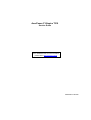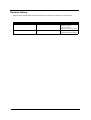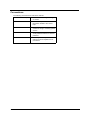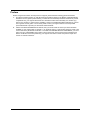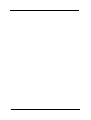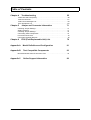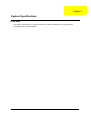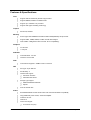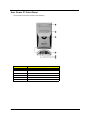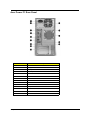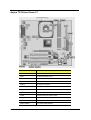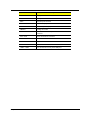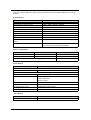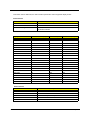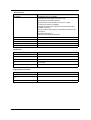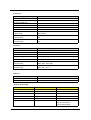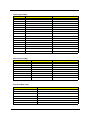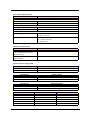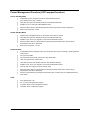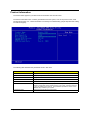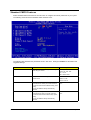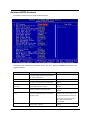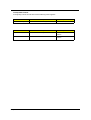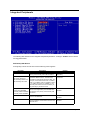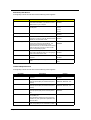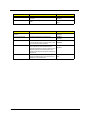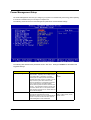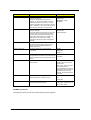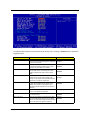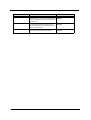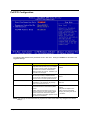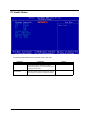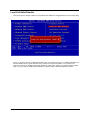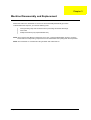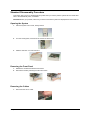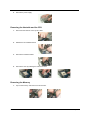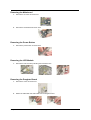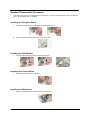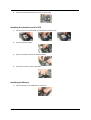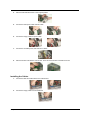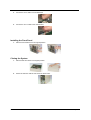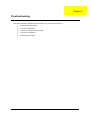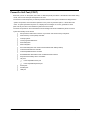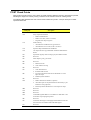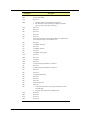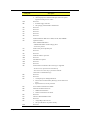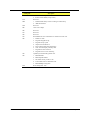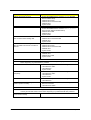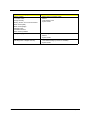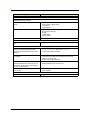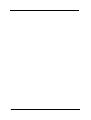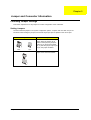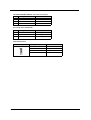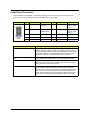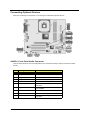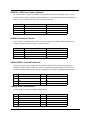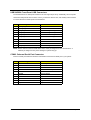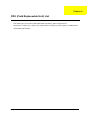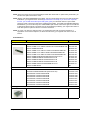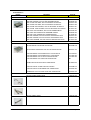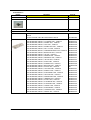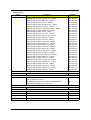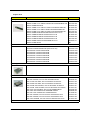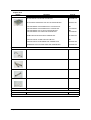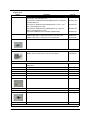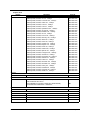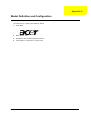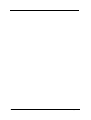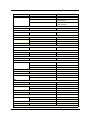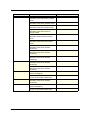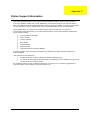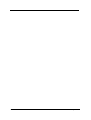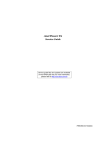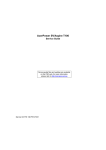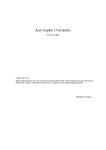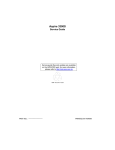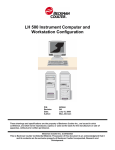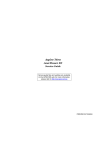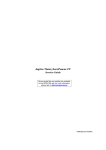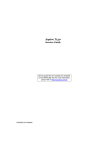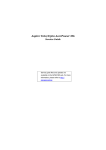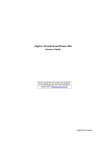Download Acer AC707 Technical information
Transcript
AcerPower F1/Aspire T310 Service Guide Service guide files and updates are available on the AIPG/CSD web; for more information, please refer to http://csd.acer.com.tw PRINTED IN TAIWAN AcerPower F1/Aspire T310 Service Guide Service guide files and updates are available on the AIPG/CSD web; for more information, please refer to http://csd.acer.com.tw PRINTED IN TAIWAN Revision History Please refer to the table below for the updates made on AcerPower F1/Aspire T310 service guide. Date 2003/10/29 Chapter Chapter 1 Updates > Amend the FSB speed up to 800MHz on page 2 > Memory portion > Memory combination portion 2003/12/18 II Chapter 1 >Amend the Rear Panel and mainboard layout without SATA Copyright Copyright © 2003 by Acer Incorporated. All rights reserved. No part of this publication may be reproduced, transmitted, transcribed, stored in a retrieval system, or translated into any language or computer language, in any form or by any means, electronic, mechanical, magnetic, optical, chemical, manual or otherwise, without the prior written permission of Acer Incorporated. Disclaimer The information in this guide is subject to change without notice. Acer Incorporated makes no representations or warranties, either expressed or implied, with respect to the contents hereof and specifically disclaims any warranties of merchantability or fitness for any particular purpose. Any Acer Incorporated software described in this manual is sold or licensed "as is". Should the programs prove defective following their purchase, the buyer (and not Acer Incorporated, its distributor, or its dealer) assumes the entire cost of all necessary servicing, repair, and any incidental or consequential damages resulting from any defect in the software. Acer is a registered trademark of Acer Corporation. Intel is a registered trademark of Intel Corporation. Pentium 4 and Celeron are trademarks of Intel Corporation. Other brand and product names are trademarks and/or registered trademarks of their respective holders. III Conventions The following conventions are used in this manual: IV Screen messages Denotes actual messages that appear on screen. NOTE Gives bits and pieces of additional information related to the current topic. WARNING Alerts you to any damage that might result from doing or not doing specific actions. CAUTION Gives precautionary measures to avoid possible hardware or software problems. IMPORTANT Reminds you to do specific actions relevant to the accomplishment of procedures. Preface Before using this information and the product it supports, please read the following general information. 1. This Service Guide provides you with all technical information relating to the BASIC CONFIGURATION decided for Acer's "global" product offering. To better fit local market requirements and enhance product competitiveness, your regional office MAY have decided to extend the functionality of a machine (e.g. add-on card, modem, or extra memory capability). These LOCALIZED FEATURES will NOT be covered in this generic service guide. In such cases, please contact your regional offices or the responsible personnel/channel to provide you with further technical details. 2. Please note WHEN ORDERING FRU PARTS, that you should check the most up-to-date information available on your regional web or channel. If, for whatever reason, a part number change is made, it will not be noted in the printed Service Guide. For ACER-AUTHORIZED SERVICE PROVIDERS, your Acer office may have a DIFFERENT part number code to those given in the FRU list of this printed Service Guide. You MUST use the list provided by your regional Acer office to order FRU parts for repair and service of customer machines. V VI Copyright Copyright © 2003 by Acer Incorporated. All rights reserved. No part of this publication may be reproduced, transmitted, transcribed, stored in a retrieval system, or translated into any language or computer language, in any form or by any means, electronic, mechanical, magnetic, optical, chemical, manual or otherwise, without the prior written permission of Acer Incorporated. Disclaimer The information in this guide is subject to change without notice. Acer Incorporated makes no representations or warranties, either expressed or implied, with respect to the contents hereof and specifically disclaims any warranties of merchantability or fitness for any particular purpose. Any Acer Incorporated software described in this manual is sold or licensed "as is". Should the programs prove defective following their purchase, the buyer (and not Acer Incorporated, its distributor, or its dealer) assumes the entire cost of all necessary servicing, repair, and any incidental or consequential damages resulting from any defect in the software. Acer is a registered trademark of Acer Corporation. Intel is a registered trademark of Intel Corporation. Pentium 4 and Celeron are trademarks of Intel Corporation. Other brand and product names are trademarks and/or registered trademarks of their respective holders. III Conventions The following conventions are used in this manual: IV Screen messages Denotes actual messages that appear on screen. NOTE Gives bits and pieces of additional information related to the current topic. WARNING Alerts you to any damage that might result from doing or not doing specific actions. CAUTION Gives precautionary measures to avoid possible hardware or software problems. IMPORTANT Reminds you to do specific actions relevant to the accomplishment of procedures. Preface Before using this information and the product it supports, please read the following general information. 1. This Service Guide provides you with all technical information relating to the BASIC CONFIGURATION decided for Acer's "global" product offering. To better fit local market requirements and enhance product competitiveness, your regional office MAY have decided to extend the functionality of a machine (e.g. add-on card, modem, or extra memory capability). These LOCALIZED FEATURES will NOT be covered in this generic service guide. In such cases, please contact your regional offices or the responsible personnel/channel to provide you with further technical details. 2. Please note WHEN ORDERING FRU PARTS, that you should check the most up-to-date information available on your regional web or channel. If, for whatever reason, a part number change is made, it will not be noted in the printed Service Guide. For ACER-AUTHORIZED SERVICE PROVIDERS, your Acer office may have a DIFFERENT part number code to those given in the FRU list of this printed Service Guide. You MUST use the list provided by your regional Acer office to order FRU parts for repair and service of customer machines. V VI Table of Contents Chapter 1 System Specifications 1 Overview . . . . . . . . . . . . . . . . . . . . . . . . . . . . . . . . . . . . . . . . . . . . . . . . . . . .1 Features & Specification . . . . . . . . . . . . . . . . . . . . . . . . . . . . . . . . . . . . . . . .2 Acer Power F1 Front Panel . . . . . . . . . . . . . . . . . . . . . . . . . . . . . . . . . . . . . 4 Acer Power F1 Rear Panel . . . . . . . . . . . . . . . . . . . . . . . . . . . . . . . . . . . . . . 5 Aspire T310/Acer Power F1 Front Panel . . . . . . . . . . . . . . . . . . . . . . . . . . . 6 Hardware Specifications and Configurations . . . . . . . . . . . . . . . . . . . . . . . . 8 Power Management Function (ACPI support function) . . . . . . . . . . . . . . . 16 Chapter 2 System Utilities 17 Entering Setup . . . . . . . . . . . . . . . . . . . . . . . . . . . . . . . . . . . . . . . . . . . . . . 18 Product Information . . . . . . . . . . . . . . . . . . . . . . . . . . . . . . . . . . . . . . . . . . 19 Standard CMOS Features . . . . . . . . . . . . . . . . . . . . . . . . . . . . . . . . . . . . . 20 Advanced BIOS Features . . . . . . . . . . . . . . . . . . . . . . . . . . . . . . . . . . . . . . 23 Advanced Chipset Features . . . . . . . . . . . . . . . . . . . . . . . . . . . . . . . . . . . . 25 Integrated Peripherals . . . . . . . . . . . . . . . . . . . . . . . . . . . . . . . . . . . . . . . 28 Power Mangement Setup . . . . . . . . . . . . . . . . . . . . . . . . . . . . . . . . . . . . . 31 PnP/PCI Configuration . . . . . . . . . . . . . . . . . . . . . . . . . . . . . . . . . . . . . . . . 35 PC Health Status . . . . . . . . . . . . . . . . . . . . . . . . . . . . . . . . . . . . . . . . . . . . . 36 Frequency/Voltage Control . . . . . . . . . . . . . . . . . . . . . . . . . . . . . . . . . . . . . 37 Load Fail-Safe Defaults . . . . . . . . . . . . . . . . . . . . . . . . . . . . . . . . . . . . . . . . 38 Load Default Settings . . . . . . . . . . . . . . . . . . . . . . . . . . . . . . . . . . . . . . . . . 39 Set Supervisor/User Password . . . . . . . . . . . . . . . . . . . . . . . . . . . . . . . . . . 40 Save and Exit Setup . . . . . . . . . . . . . . . . . . . . . . . . . . . . . . . . . . . . . . . . . . 41 Exit Without Saving . . . . . . . . . . . . . . . . . . . . . . . . . . . . . . . . . . . . . . . . . . . 42 Chapter 3 Machine Disassembly and Replacement 43 General Information . . . . . . . . . . . . . . . . . . . . . . . . . . . . . . . . . . . . . . . . . .44 Before You Begin . . . . . . . . . . . . . . . . . . . . . . . . . . . . . . . . . . . . . . . . . . . .44 Standard Disassembly Procedure . . . . . . . . . . . . . . . . . . . . . . . . . . . . . . . .45 Opening the System . . . . . . . . . . . . . . . . . . . . . . . . . . . . . . . . . . . . . . . . . .45 Removing the Front Panel. . . . . . . . . . . . . . . . . . . . . . . . . . . . . . . . . . . . . .45 Removing the Cables . . . . . . . . . . . . . . . . . . . . . . . . . . . . . . . . . . . . . . . . .45 Removing the Modem card,CD-ROM,Floppy and HDD . . . . . . . . . . . . . . .46 Removing the Power Supply . . . . . . . . . . . . . . . . . . . . . . . . . . . . . . . . . . . .47 Removing the Heatsink and the CPU . . . . . . . . . . . . . . . . . . . . . . . . . . . . .48 Removing the Memory . . . . . . . . . . . . . . . . . . . . . . . . . . . . . . . . . . . . . . . .48 Removing the Mainboard . . . . . . . . . . . . . . . . . . . . . . . . . . . . . . . . . . . . . .49 Removing the Power Button . . . . . . . . . . . . . . . . . . . . . . . . . . . . . . . . . . . .49 Removing the LED Module . . . . . . . . . . . . . . . . . . . . . . . . . . . . . . . . . . . . .49 Removing the Daughter Board . . . . . . . . . . . . . . . . . . . . . . . . . . . . . . . . . .49 Standard Reassembly Procedure . . . . . . . . . . . . . . . . . . . . . . . . . . . . . . . .50 Installing the Daughter Board . . . . . . . . . . . . . . . . . . . . . . . . . . . . . . . . . . .50 Installing the LED Module . . . . . . . . . . . . . . . . . . . . . . . . . . . . . . . . . . . . . .50 Installing the Power Button . . . . . . . . . . . . . . . . . . . . . . . . . . . . . . . . . . . . .50 Installing the Mainboard . . . . . . . . . . . . . . . . . . . . . . . . . . . . . . . . . . . . . . .50 Installing the Heatsink and the CPU . . . . . . . . . . . . . . . . . . . . . . . . . . . . . .51 Installing the Memory . . . . . . . . . . . . . . . . . . . . . . . . . . . . . . . . . . . . . . . . .51 Installing the Power Supply . . . . . . . . . . . . . . . . . . . . . . . . . . . . . . . . . . . . .52 Installing the Modem card,CD-ROM, Floppy and HDD . . . . . . . . . . . . . . . .52 Installing the Cables . . . . . . . . . . . . . . . . . . . . . . . . . . . . . . . . . . . . . . . . . .53 Installing the Front Panel. . . . . . . . . . . . . . . . . . . . . . . . . . . . . . . . . . . . . . .54 Closing System . . . . . . . . . . . . . . . . . . . . . . . . . . . . . . . . . . . . . . . . . . . . . .54 VII Table of Contents Chapter 4 Troubleshooting 55 Power-On Self-Test (POST) . . . . . . . . . . . . . . . . . . . . . . . . . . . . . . . . . . . . 56 Post Check Points . . . . . . . . . . . . . . . . . . . . . . . . . . . . . . . . . . . . . . . . . . . .57 POST Error Messages List . . . . . . . . . . . . . . . . . . . . . . . . . . . . . . . . . . . . . 63 Error Symptoms List . . . . . . . . . . . . . . . . . . . . . . . . . . . . . . . . . . . . . . . . . .65 Chapter 5 Jumper and Connector Information 71 Checking Jumper Settings . . . . . . . . . . . . . . . . . . . . . . . . . . . . . . . . . . . . . 71 Setting Jumpers . . . . . . . . . . . . . . . . . . . . . . . . . . . . . . . . . . . . . . . . . . . . . 71 Checking Jumper Settings . . . . . . . . . . . . . . . . . . . . . . . . . . . . . . . . . . . . . 72 Connecting Case Components. . . . . . . . . . . . . . . . . . . . . . . . . . . . . . . . . . 73 Front Panel Connector . . . . . . . . . . . . . . . . . . . . . . . . . . . . . . . . . . . . . . . . . 75 Connecting Optional Devices . . . . . . . . . . . . . . . . . . . . . . . . . . . . . . . . . . . . 76 Chapter 6 FRU (Field Replaceable Unit) List 79 Appendix A Model Definition and Configuration 91 Appendix B Test Compatible Components 93 Microsoft WinXP Home Environment Test . . . . . . . . . . . . . . . . . . . . . . . . 94 Appendix C VIII Online Support Information 99 Chapter 1 System Specifications Overview The Aspire T310/AcerPower F1 supports Intel Pentium 4 Northwood based micro-ATX, IBM PC/AT compatible system with PCI/AGP bus. Chapter 1 1 Features & Specifications CPU T Support Intel P4 Northwood (Socket 478) processor. T Support 800MHz, 533MHz or 400MHz FSB. T Support up to 3.06GHz+ P4 processor. T Support Intel Hyper Threading Technology. Chipset T SiS 661FX, SiS964L Memory T Socket Type: DDR-SDRAM PC2700/PC2100/PC3200(DDR400) 184-pin socket. T Support 64Mb, 128Mb, 256Mb, 512 Mb and 1Gb technologies. T Total: 64MB ~ 2GB (please refer to the AVL list for compatibility). Graphics T On-die VGA T 1 VGA port AGP/PCI T One AGP 8X/4X 1.5V slot T Three PCI 2.2 5V slots T One FDD slot supports 1.44MB/3 mode 3.5” devices T Slot Type: 40 pin IDE slot T Slot Quantity: 2 T Transfer rate support: FDD IDE T T T PIO Mode: 0/1/2/3/4 T Ultra DMA 66/100/133 Storage Type support: T HDD/CD-ROM/CD-RW/DVD T Zip 250 ATA-100 transfer rate Audio T Embedded RealTek ALC655 audio codec with 16-bit Sound Blaster compatibility T Chip (Additional): AC97 Codec, 20 bit with amplifier T Interface: AC Link T Channel: 6 T Connectors support: T 2 Line-in/Line-out (rear) Chapter 1 T Microphone-in (rear)/Microphone-in (front) (Default) T Headphone Out (front) (Default) LAN T Supports 10/100MB ethernet environment T Connectors Quantity: USB T T On-board: 4 (rear) T Connector Pin: 4 Transfer Rate: T USB 2.0/1.1 BIOS T 4MB Award BIOS with Plug and Play BIOS T ACPI, SMBIOS 2.3, Green and Boot Block. T Provides DMI 2.0, WFM 2.0, WOL, WOR, chassis intrusion and SM Bus for system management. Others Chapter 1 T Suspend to RAM/Disk T PC2001 Compliant T Support PS2 Keyboard/Mouse and USB Keyboard/Mouse wake up function 3 Acer Power F1 Front Panel The computer’s front panel consists of the following: Label 4 Description 1 Optical Drive 2 FDD Drive 3 Power Button 4 Universal Serial Bus (USB) Ports 5 Microphone Jack 6 Speaker/Headphone jack Chapter 1 Acer Power F1 Rear Panel 1 2 3 4 5 6 7 8 9 10 13 11 12 14 No. Description Label No. Description 1 Power Code Socket 2 Voltage Selector Switch 3 Fan Aperture 4 PS/2 Keyboard Port 5 PS/2 Mouse Connector 6 Serial Connector 7 Printer Connector 8 Monitor Connector 9 USB Connector 10 RJ-45 Ethernet Connector 11 Microphone Jack 12 Line-Out Jack 13 Line-In Jack 14 Extension Card Slots Chapter 1 Description 5 Aspire T310/Acer Power F1 Label 6 Description 1394A2 IEEE 1394 Header AGP1 Accelerated Graphics Port ATX1 Standard 20-pin ATX power connector ATX2 ATX12V power connector AUDIO1 Front audio connector AUXIN1 Auxiliary Audio input header CASFAN1 Case fan connector CDIN1 Primary CD-in Connector COM2 Onboard serial port header COM2 CPU SOCKET Micro PGA 478-pin socket for Pentium 4 CPUs CPUFAN1 Cooling fan for CPU DIMM1-DIMM2 Two 184-pin DDR SDRAM Chapter 1 Label Chapter 1 Description FDD1 Floppy disk drive connector IDE1 Primary IDE channel IDE2 Secondary IDE channel JP1 Clear CMOS jumper JP3 BIOS flash protect jumper NBFAN1 Cooling fan for NB PANEL1 Connector for case front panel switches and LED indicators PCI1~PCI3 Three 32-bit add-on card slots SATA1~SATA2 Two serial ATA headers SJ1 Single color LED header SPDIFO1 SPDIF out header USB3 ~ USB4 Two connectors for front panel USB ports 7 Hardware Specifications and Configurations Processor Item Specification Type Pentium 4 Socket 478 Speed 1.8G~3.06G and 3.2G Minimum operating speed 0 MHz (If Stop CPU Clock in Sleep State in BIOS Setup is set to Enabled.) BIOS Item Specification BIOS code programmer Award BIOS version v6.0 BIOS ROM type Flash ROM BIOS ROM size 4MB BIOS ROM package 32-pin DIP package Support protocol PCI 2.2, APM1.2, DMI 2.00.1, E-IDE, ACPI 1.0, ESCD 1.03, ANSI ATA 3.0, PnP 1a, Bootable CD-ROM 1.0, ATAPI Boot from CD-ROM feature Yes Support to LS-120 drive No Support to BIOS boot block feature No NOTE: The BIOS can be overwritten/upgraded by using the flash utility. BIOS Hotkey List Hotkey c 8 Function Enter BIOS Setup Utility Description Press while the system is booting to enter BIOS Setup Utility. Chapter 1 This section has two table lists, system memory specification and the possible combinations of memory module. System Memory Item Specification Memory socket number 2 sockets (4 banks) Support memory size per socket 64MB / 128MB / 256MB/ 512MB/1G Support maximum memory size 1G x2 Support memory type DDR SDRAM Support memory speed DDR400/333/266 Support memory voltage 2.5 V Support memory module package 184-pin DIMM Support to parity check feature Yes Support to Error Correction Code (ECC) feature No Memory module combinations You can install memory modules in any combination as long as they match the above specifications. Memory Combinations Slot Memory Module Total Memory Slot 1 64, 128, 256, 512MB, 1G 64MB~1G Slot 2 64, 128, 256, 512MB, 1G 64MB~1G Maximum System Memory Supported 2G Cache Memory Item Specification First-Level Cache Configurations Cache function control Enable/Disable by BIOS Setup Second-Level Cache Configurations L2 Cache RAM type PBSRAM L2 Cache RAM size Celeron: 128K Intel P4: 256K/512K PreScoot: 1024K L2 Cache RAM speed One-half the processor core clock frequency L2 Cache RAM voltage L2 Cache function control Enable/Disable by BIOS Setup L2 Cache scheme Fixed in write-back Video Memory Item Memory size Chapter 1 Specification 32 MB or above 9 This section has two table lists, the video interface specification and its supported display modes. Video Interface Item Specification Video controller 661FX Video controller resident bus AGP bus Video interface support Video YUV texture in all texture formats H/W DVD accelerator Display Screen Resolution Refresh Rate (Hz) Hor. Scan (KHz) Pixel Clock (MHz) 640x480 60 31.5 25.2 640x480 72 37.4 32.0 640x480 75 37.5 31.5 640x480 85 43.3 36.0 640x480 120 63.7 55.0 800x600 56 35.2 36.0 800x600 60 37.8 39.9 800x600 72 48.0 50.0 800x600 75 46.9 49.5 800x600 85 53.7 56.2 800x600 100 62.5 67.5 800x600 120 76.1 81.0 800x600 160 101.9 110.0 1024x768 70 56.5 75.0 1024x768 75 60.0 78.8 1024x768 100 79.0 110.0 1280x1024 43 50.0 80.0 1280x1024 60 64.0 110.0 1280x1024 85 91.2 157.5 1600x1200 60 76.2 156.0 1600x1200 85 106.2 229.5 Audio Interface Item 10 Specification Audio controller SiS 964L Audio controller resident bus AC’97 Audio function control Enable/disable by BIOS Setup Mono or stereo Stereo Resolution 20 bits Chapter 1 Audio Interface Item Specification Compatibility Sound Blaster Pro/16 compatible Mixed digital and analog high performance chip Enhanced stereo full duplex operation High performance audio accelerator and AC’97 support Full native DOS games compatibility Virtual FM enhances audio experience through real-time FM-toWavetable conversion MPU-401(UART mode) interface for wavetable synthesizers and MIDI devices Integrated dual game port Meets AC’97and WHQL specifications Music synthesizer Yes, internal FM synthesizer Sampling rate 48 KHz (max.) MPU-401 UART support Yes Microphone jack Supported Headphone jack Supported IDE Interface Item Specification IDE controller SiS 964L IDE controller resident bus PCI bus Number of IDE channel 2 Support IDE interface E-IDE (up to PIO mode-4 and Ultra DMA 33/66), ANSIS ATA rev.3.0 ATAPI Support bootable CD-ROM Yes Floppy disk drive Interface Item Specification Floppy disk drive controller ITE 8705 Floppy disk drive controller resident bus ISA bus Support FDD format 360KB, 720KB, 1.2MB, 1.44MB, 2.88MB Chapter 1 11 Parallel Port Item Specification Parallel port controller ITE8705 Parallel port controller resident bus ISA bus Number of parallel ports 1 Support ECP/EPP SPP / Bi-directional / ECP / EPP Connector type 25-pin D-type female connector Parallel port function control Enable/disable by BIOS Setup Optional ECP DMA channel (in BIOS Setup) DMA channel 1 DMA channel 3 Optional parallel port I/O address (via BIOS Setup) 378h 278h Optional parallel port IRQ (via BIOS Setup) IRQ5 IRQ7 Serial Port Item Serial port controller Specification ITE8705 Serial port controller resident bus ISA bus Number of serial port 2 16550 UART support Yes Connector type 9-pin D-type female connector Optional serial port I/O address (via BIOS Setup) COM1: 2F8h, 3E8h, 2E8h COM2: 3E8h, 3F8h, 2F8h Optional serial port IRQ (via BIOS Setup) COM1: IRQ 3, and 4 COM2: IRQ 4, and 3 USB Port Item Specification Universal HCI USB 2.0 USB Class Support legacy keyboard for legacy mode Memory Address Map Address 12 Size Function 000000 - 07FFFF 512KBytes Host Memory 080000 - 09FFFF 128KBytes Host/PCI Memory 0A0000 - 0BFFFF 128KBytes PCI/ISA Video Buffer Memory 0C0000 - 0C7FFF 32KBytes Video BIOS Memory 0C8000 - 0DFFFF 96Kbytes ISA Card BIOS & Buffer Memory 0E0000 - 0EFFFF 64Kbytes BIOS Extension Memory Setup and Post Memory PCI Development BIOS Chapter 1 Memory Address Map Address Size 0F0000 - 0FFFFF Function 64Kbytes System BIOS Memory 100000 - UPPER LIMIT Main Memory UPPER LIMIT - 4GBytes PCI Memory PCI INTx# and IDSEL Assignment Map PCI INTx # PCI Devices Device IDSEL: ADxx INTA# ADIMM-slot N INTB# PCI-Slot1 AD20 INTC# PCI-Slot2 AD21 INTD# PCI-Slot3 AD22 PCI Slot IRQ Routing Map PCI INTX# INTA INTB INTC INTD Bus Mastering PCI slot 1 Route 4 Route 1 Route 2 Route 3 Enabled PCI slot 2 Route 3 Route 4 Route 1 Route 2 Enabled PCI slot 3 Route 2 Route 3 Route 4 Route 1 Enabled I/O Address Map Hex Range 000-01F 020-021 040-043 060-060 061-061 070-071 080-08F 0A0-0A1 0C0-0DF 0F0-0FF 170-177 1F0-1F7 278-27F 2F8-2FF 378-37F 3F0-3F5 3F6-3F6 3F7-3F7 3F8-3FF 0CF8 0CFC 778-77A Chapter 1 Devices DMA Controller-1 Interrupt Controller-1 System Timer Keyboard Controller 8742 System Speaker CMOS RAM Address and Real Time Clock DMA Page Register Interrupt Controller-2 DMA Controller-2 Math Co-Processor Secondary IDE Primary IDE Parallel Printer Port 2 Serial Asynchronous Port 2 Parallel Printer Port 1 Floppy Disk Controller Secondary IDE Primary IDE Serial Asynchronous Port 1 Configuration Address Register Configuration Data Register Parallel Printer Port 1 13 IRQ Assignment Map IRQx System Devices Add-On-Card Devices IRQ0 Timer N IRQ1 Keyboard N IRQ2 Cascade Interrupt Control N IRQ3 Serial Alternate Reserved IRQ4 Serial Primary Reserved IRQ5 MPU-401(Alternate) Reserved IRQ6 Floppy Disk Reserved IRQ7 Parallel Port Reserved IRQ8 Real Time Clock N IRQ9 N Reserved IRQ10 N Reserved IRQ11 N Reserved IRQ12 PS/2 Mouse Reserved IRQ13 Math Coprocessor Exception N IRQ14 Primary IDE Reserved IRQ15 Secondary IDE Reserved NOTE: N - Not be used DRQ Assignment Map DRQx System Devices Add-On-Card Devices DRQ0 N Reserved DRQ1 N Reserved DRQ2 FDD N DRQ3 N Reserved DRQ4 Cascade N DRQ5 N Reserved DRQ6 N Reserved DRQ7 N Reserved NOTE: N - Not be used Main Board Major Chips Item 14 Controller System core logic SiS 661FX Video controller SiS 661FX Super I/O controller ITE8705 Audio controller SiS 964L LAN controller RTL8100C HDD controller SiS 964L Keyboard controller SiS 964L Chapter 1 Environmental Requirements Item Specifications Temperature Operating +10 ~ +35°C Non-operating -20 ~ +60°C (Storage package) Humidity Operating 20% to 80% RH Non-operating 20% to 80% RH Vibration Operating (unpacked) 5 ~ 16 Hz: 0.015 mm 16 ~ 250 Hz: 0.21 G Non-operating (packed) 5 ~ 27.1 Hz: 0.6 G 27.1 ~ 50 Hz: 0.016 mm 50 ~ 500 Hz: 2 G Mechanical Specifications Item Specification Weight One 3 ½ FDD and one 3.5 HDD (without packing) Varied by local configuration Dimensions (main footprint) 190mm * 320mm * 360mm Switching Power Supply 200W Input Frequency Frequency Variation Range 50MHz 47MHz to 53MHz 60MHz 57MHz to 63MHz Input Voltage Variation Range 100 - 120 VRMS 90 - 132 VRMS 200 - 240 VRMS 180 - 264 VRMS Input Current Measuring Range 4A 90 -132 VRMS 2A 180 - 264 VRMS Output Requirements Regulation Current Rating +5V +-5% 15A +12V +-5% 3A -12V +-10% 0.3A +3.3V +-4% 12A +5Vaux +-5% 3A Chapter 1 15 Power Management Function (ACPI support function) Device Standby Mode T Independent power management timer for hard disk drive devices (0-15 minutes, time step=1 minute). T Hard disk drive goes into Standby mode (for ATA standard interface). T Disable V-sync to control the VESA DPMS monitor. T Resume method: device activated (Keyboard for DOS, keyboard & mouse for Windows). T Resume recovery time: 3-5 sec. Global Standby Mode T Global power management timer (2-120 minutes, time step=10 minute). T Hard disk drive goes into Standby mode (for ATA standard interface). T Disable H-sync and V-sync signals to control the VESA DPMS monitor. T Resume method: Return to original state by pushing external switch button, modem ring in, keyboard and mouse for APM mode. T Resume recovery time: 7-10 sec. Suspend Mode T Independent power management timer (2-120 minutes, time step=10 minutes) or pushing external switch button. T CPU goes into SMM. T CPU asserts STPCLK# and goes into the Stop Grant State. T LED on the panel turns amber colour. T Hard disk drive goes into SLEEP mode (for ATA standard interface). T Disable H-sync and V-sync signals to control the VESA DPMS monitor. T Ultra I/O and VGA chip go into power saving mode. T Resume method: Return to original state by pushing external switch button, modem ring in, keyboard and mouse for APM mode. T Return to original state by pushing external switch button, modem ring in and USB keyboard for ACPI mode. T ACPI specification 1.0b. T S0, S1, S3 and S5 sleep state support. T On board device power management support. T On board device configuration support. ACPI 16 Chapter 1 Chapter 2 System Utilities Most systems are already configured by the manufacturer or the dealer. There is no need to run Setup when starting the computer unless you get a Run Setup message. The Setup program loads configuration values into the battery-backed nonvolatile memory called CMOS RAM. This memory area is not part of the system RAM. NOTE: If you repeatedly receive Run Setup messages, the battery may be bad/flat. In this case, the system cannot retain configuration values in CMOS. Before you run Setup, make sure that you have saved all open files. The system reboots immediately after you exit Setup. Chapter 2 17 Entering Setup Power on the computer abd the system will start POST (Power On Self Test)prosecc. When the message of “Press DEL to enter SETUP” appears on the screen, press the key of [Delete] to enter the setup menu. NOTE: If the message disappears before you respond and you still wish to enter Setup, restart the system by turning it OFF and On. You may also restart the system by simultaneously pressing [Ctrl+Alt+Delete]. The Setup Utility main menu then appears: The command line at the bottom of the menu tells you how to move within a screen and from one screen to another. T To select an option, move the highlight bar by pressing T To change a parameter setting, press T Press to return to the main menu. If you are already in the main menu, press exit Setup. or or then press . until the desired setting is found. again to The parameters on the screens show default values. These values may not be the same as those in your system. The grayed items on the screens have fixed settings and are not user-configurable. NOTE: Due to the application of a new version of BIOS Setup program, you may find the BIOS menu is largely different from the former models. However, you will soon find out that this version is much more compact than the former ones. 18 Chapter 2 Product Information The screen below appears if you select Product Information from the main menu: The Product Information menu contains general data about the system, such as the product name, serial number, BIOS version, etc. These information is necessary for troubleshooting (maybe required when asking for technical support). The following table describes the parameters found in this menu: Parameter Description Product Name Displays the model name of your system. System S/N Displays your system’s serial number. Main Board ID Displays the main board’s identification number. Main Board S/N Displays your main board’s serial number. System BIOS Version Specifies the version of your BIOS utility. SMBIOS version The System Management Interface (SM) BIOS allows you to check your system hardware components without actually opening your system. Hardware checking is done via software during start up. This parameter specifies the version of the SMBIOS utility installed in your system. BIOS Release Date Displays the release date of the BIOS utility. Chapter 2 19 Standard CMOS Features Select Standard CMOS Features from the main menu to configure some basic parameters in your system. The following screen shows the Standard CMOS Features menu: The following table describes the parameters found in this menu. Settings in boldface are the default and suggested settings. Parameter Date Description Lets you set the date following the weekdaymonth-day-year format Options Weekday: Sun, Mon...Sat Month: Jan, Feb...Dec. Day: 1 to 30 Year: 1980 to 2079 Time Lets you set the time following the hour-minutesecond format Hour: 0 to 23 Allows you to configure the hard disk drive connected to the master port of IDE channel 0. IDE Device Model Number: None Minute: 0 to 59 Second: 0 to 59 IDE Channel 0 Master To enter the IDE Channel 0 Master setup, press [Enter]. The IDE CD-ROM is always automatically detected. IDE Channel 0 Slave Allows you to configure the hard disk drive connected to the slave port of IDE channel 0. IDE Device Model Number: None To enter the IDE Channel 0 Slave setup, press [Enter]. The IDE CD-ROM is always automatically detected. 20 Chapter 2 Parameter IDE Channel 1 Master Description Allows you to configure the hard disk drive connected to the master port of IDE channel 1. Options IDE Device Model Number: None To enter the IDE Channel 1 Master setup, press [Enter]. The IDE CD-ROM is always automatically detected. IDE Channel 1 Slave Allows you to configure the hard disk drive connected to the slave port of IDE channel 1. IDE Device Model Number: None To enter the IDE Channel 1 Slave setup, press [Enter]. The IDE CD-ROM is always automatically detected. Drive A Allows you to configure your floppy drive A. 1.44 MB, 3.5-inch None 360 KB, 5.25-inch 1.2 MB, 5.25-inch 720 KB, 3.5-inch 2.88 MB, 3.5-inch Drive B Allows you to configure your floppy drive B. 1.44 MB, 3.5-inch None 360 KB, 5.25-inch 1.2 MB, 5.25-inch 720 KB, 3.5-inch 2.88 MB, 3.5-inch Floppy 3 Mode Support Floppy 3 is the standard Japanese floppy drive mode. Supported by the BIOS, the selected diskette drive can read 720KB, 1.2MB and 1.44MB on a 3.5” diskette. Disabled, Enabled Video This item specifies the type of video card in use. The default setting is VGA/EGA. Since current PCs use VGA only, this function is almost useless and may be disregarded in the future. VGA/EGA This parameter enables you to control the system stops in case of Power On Self Test errors (POST). All Errors Halt On CGA40 CGA80 Mono No Errors All but Keyboard All but Diskette All by Disk/Key Base Memory Refers to the option of memory that is available to standard DOS programs. DOS systems have an address space od 1MB, but the top 384KB (called high memory) is reserved for system use. This leaves 640 KB of conventional memory. Everything above 1MB is either extended or extended memory. Extended Memory Memory above and beyond the standard 1MB of base memory that DOS supports. Extended memory is only available in PCs with an Intel 80286 or later microprocessor. Extended memory is not configured in any special manner and is therefore unavailable to most DOS programs. However, MS Windows and OS/2 can use extended memory. Total Memory Total based and extended memory, and I/O ROM 384KB available to the system. Chapter 2 21 IDE Channel 0/1 Master/Slave Setup The following screen appears if you select any of the IDE drive parameters: The following table describes the parameters found in this menu. Settings in boldface are the default and suggested settings. Parameter Description Options IDE HDD AutoDetection Auto-detects your hard disk drive Press [Enter] IDE Channel 0 Master Display the type of device installed. Auto IDE Channel 0 slave None IDE Channel 1 Master Manual IDE Channel 1 Slave Access Mode Selects the HDD access mode Auto Large LBA CHS 22 Capacity Shows the size of your HDD in MB xxxxx MB Cylinder Shows your hard disk’s numberof cylinders 0 to 65535 Head Shows your hard disk’s number of heads 0 to 255 Precomp Selects the precomp number for old HDD parking 0 to 65535 Landing Zone Selects the Land Zone number for old HDD parking 0 to 65535 Sector Shows your hard disk’s number of sectors 0 to 255 Chapter 2 Advanced BIOS Features The following screen shows the Advanced BIOS Features: The following table describes the parameters found in this menu. Settings in boldface are the default and suggested settings. Parameter Description Options CPU Feature The items allow you to set the Thermal Monitor 1 (on die throtting) and the Thermal Monitor 2 (on ratio & VID transition). Press [Enter] Hard Disk Boot Priority Selects the hard disk boot priority. Press [Enter] CPU L1 & L2 Cache Uses internal level 1 (L1) and external level 2 (L2) cache memory to improve performance. Enabled Hyper-Threading Technology This item is only available when CPU and the chipset support Hyper-Threading. Enabled Quick Power On Self Test This parameter speeds up POST by skipping some items that are normally checked. Enabled First / Second / Third Boot Device The items allow you to set the sequence of boot device where BIOS attempts to load the disk operating system. Floppy, LS120, HDD-0, SCSI, CDROM, HDD-1, HDD-2, HDD-3, ZIP, LAN, Disabled (Disable this sequence ). Disbaled Disbaled Disbaled The sequence following the order of HDD, Floppy and CD-ROM is recommended. Boot Other Device Chapter 2 This parameter allows you to specify the system boot up search sequence. Enabled Disbaled 23 Parameter Description Options Swap Floppy Drive Setting to Enabled will swap floppy drive a: and b:. Enabled Boot Up Floppy Seek Setting to Enabled will make BIOS seek floppy drive a: before booting the system. Enabled Sets the NumLock status when the system is powered on. Setting to On will turn on the NumLock key when the system is powered on. Setting to Off will allows users to use the arrow keys on the numeric keypad. On This item is to set the Gate A20 status. A20 refers to the first 64KB of extended memory. When the default value Fast is selected, the Gate A20 is controlled by port 92 or chipset specific method resulting in faster system performance. When Normal is selected, A20 is controlled by a keyboard controller or chipset hardware. Fast This item enables or disables the display of the ATA 66/100 IDE Cable Msg. Enabled This item is used to enable or disable the typematic rate setting including Typematic Rate and Typematic Deplay. Enabled Typematic Rate After Typematic Rate Setting is enabled, this item allows you to set the rate (characters/ second) at which at keys are accelerated. Settings: 6,8,10,12,15,20,24 and 30. Typematic Delay This item allows you to select the delay between when the key was first pressed and when the acceleration begins Settings: 250, 500, 750 and 1000. Security Option Specifies the type of BIOS password protection that is implemented. Setup means that the password prompt appears only when end users try to run Setup. System means that a password prompt appears every time when the computer is powered on or when end users try to run Setup. Setup This field is used to enable or disable the APIC (Advanced Programmable Interrupt Controller). Due to compliance with PC2001 design guide, the system is able to run in APIC mode. Enabling APIC mode will expand available IRQ resources from the system. Enabled OS Select For DRAM > 64MB This item is only required if you have installed more than 64MB of memory and you are running the OS/2 operating system. Non-OS2 HDD S.M.A.R.T Capability The S.M.A.R.T (Self-Monitoring, Analysis, and Reporting Technology) system is a diagnostics technology that monitors and predicts device performance. Enabled This item determines whether the BIOS will be copied to RAM for faster execution. Enabled Silent Boot Enables or disables the display of the logo during boot. Enabled Configuration Table Enables or disables the configuration table. Enabled Boot Up NumLock Status Gate A20 Option ATA 66/100 IDE Cable Msg. Typematic Rate Setting APIC Mode Video BIOS Shadow Disabled Disabled Off Normal Disbaled Disabled System Disabled OS2 Disabled Disabled Disabled Disabled 24 Chapter 2 Advanced Chipset Features The advanced cipset features setup option is used to change the values of the chipset registers. These registers control most of the system options in the computer. NOTE: Change these settings only if you are familiar with the chipset. DRAM Clock/Timing Control Press [Enter] to enter the sub-menu and the following screen appears: Chapter 2 25 The following table describes each parameter under the sub-menu. Settings in boldface are the default and suggested values. Parameter Description Options Current CPU Frequency / Current DRAM Frequency Shows the CPU and DRAM frequency. Performance Mode Enables this item to enhance the system performance. Enabled DRAM Timing Control Enables you to select the CAS latency time in HCLKs of 2, 2.5, or 3. The value is set at the factory depending on the DRAM installed. Do not change the values in this field unless you change specifications of the installed DRAM or the installed CPU. By SPD DRAM CAS Latency This item controls the timing delay (in clock cycles) before the DRAM starts a read command after receiving it. 2T, 2.5T, 3T RAS Active Time(tRAS) This item allows you to set the amount of time a RAS can be kept open for multiple accesses. High figures will improve performance. 4T, 5T, 6T, 7T, 8T, 9T RAS Precharge Time(tRP) This is the duration of the time interval during which the Row Address Strobe signal to a DRAM is held low during normal Read and Write Cycles. This is the minimum interval between completing one read or write and starting another from the same (non-page mode) DRAM. Techniques such as memory interleaving, or use of Page Mode DRAM are often used to avoid this delay. Some chipsets require this parameter in order to set up the memory configuration properly. The RAS Precharge value is typically about the same as the RAM Access (data read/write) time. 2T, 3T, 4T, 5T RAS to CAS Delay(tRCD) This is the amount of time a CAS is performed after a RAS. The lower the better, but some DRAM does not support low figures. 2T, 3T, 4T, 5T Disabled Manual The other two parameters under the Advanced Chipset Features are presented below. Settings in boldface are the deafult and suggested values. AGP & P2P Bridge Control Press [Enter] to enter the sub-menu and the following screen appears: Description Options AGP Aperture Size Parameter This setting controls just how much system RAM can be allocated to AGP for video purposes. The aperture is a portion of the PCI memory address range dedicated to graphics memory address space. Host cycles that hit the aperture range are forwarded to the AGP without any translation. 32MB, 64MB, 128MB, 256MB, 512MB Graphic Window WR Combin This item determines whether the graphic windows base address is valid or not. Enabled AGP Fast Write Support Enables and disables AGP Fast Write Support. Disabled AGP Data Rate This item allows you to control AGP card data transfer rate. Disabled Enabled 26 Auto, 1x, 2x, 4x ,8x Chapter 2 OnChip AGP Control Press [Enter] to enter the sub-menu and the following screen appears: Parameter VGA Share Memory Size Parameter System BIOS Cacheable Description Selects the VGA share memory size Options 16, 32MB, 64MB, 128MB Description Options Enables or disables the system BIOS cacheable. Disabled Enabled Video RAM Cacheable Enables or disables the video RAM cacheable. Disabled Enabled Chapter 2 27 Integrated Peripherals The following table describes each Integrated Peripherals parameters. Settings in boldface are the default and suggested values. SIS OnChip IDE Device Press [Enter] to enter the sub-menu and the following screen appears: Parameter Options This setting enables or disables the internal primary and secondary PCI & IDE controllers. Both, Disabled, Primary, Secondary IDE Primary Master PIO Setting these items to “Auto” activates the HDD speed auto-detect function. The PIO mode specifies the data transfer rate of the HDD. For example, mode 0 data transfer rate is 3.3MB/s, mode 1 is 5.2 MB/s, mode 2 is 8.3MB/s, mode 3 is 11.1 MB/s and mode 4 is 16.6MB/s. If your hard disk performance becomes unstable, you may manually try the slower mode. Auto, mode 1, mode 2, mode 3 and mode 4 IDE Primary Slave PIO IDE Secondary Master PIO IDE Secondary Slave PIO 28 Description Internal PCI/IDE Primary Master UltraDMA These items allow you to set the Ultra DMA 33/ 66/100 mode supported by the hard disk drive Secondary Master UltraDMA connected to your primary and secondary IDE connectors. Secondary Slave UltraDMA Auto Primary Salve UltraDMA Disables IDE DMA Transfer Access This item allows you to enabled the transfer access of the IDE DMA. Enabled IDE Burst Mode This allows your hard disk controller to use the fast block mode to transfer data to and from the hard disk drive. Enabled Disabled Disabled Chapter 2 SIS OnChip PCI Device Press [Enter] to enter the sub-menu and the following screen appears: Parameter USB Controller USB Ports Number Description Options This item enables the USB controller. Leave this at the default “Enabled”, if you want to connect USB devices to your computer. Enabled This item enables you to determine the number of USB ports. 6 Potrs Disabled 5 Potrs 4 Potrs 3 Potrs USB 2.0 Support Enable this item if the system supports USB 2.0 Enabled Disabled This item allows the BIOS to interact with a USB keyboard or mouse to work with MS-DOS based utilities and non-Windows modes. Enabled This item lets you enable or disable the USB mouse driver within the onboard BIOS. The keyboard driver simulates legacy mouse command and lets you use a USB mouse during POST or after boot if you do not have a USB driver in the operating system. Enabled This option allows you to control the onboard AC97 audio. Disable this item if you are going to install a PCI audio add-on card. Enabled SIS Serial ATA Controller This item allows you to control the SiS Serial ATA controller. Enabled SIS Serial ATA Mode This item allows you to change SiS Serial ATA mode. IDE USB Legacy Support USB Mouse Support SIS AC97 AUDIO Disabled Disabled Disabled Disabled RAID Onboard SuperIO Device Press [Enter] to enter the sub-menu and the following screen appears: Parameter Onboard FDC Controller Description Options Enables or disables the onboard floppy disk drive controller. Enabled Onboard Serial Port 1 This option is used to assign the I/O address and interrupt request (IRQ) for onboard serial port 1 (COM1). Disable, 3F8/IRQ4, 2F8/IRQ3, 3E8/IRQ4, 2E8/IRQ3, Auto Onboard Serial Port 2 This option is used to assign the I/O address and interrupt request (IRQ) for onboard serial port 1 (COM2). Disable, 3F8/IRQ4, 2F8/IRQ3, 3E8/IRQ4, 2E8/IRQ3, Auto Onboard Parallel Port This option is used to assign the I/O address and interrupt request (IRQ) for the onboard parallel port. Disabled, 378/IRQ7, 278/IRQ5, 3BC/IRQ7 Parallel Port Mode Enables you to set the data transfer protocol for your parallel port. SPP, EPP, ECP, ECP+EPP Disabled SPP (Standard Parallel Port), EPP (Enhanced Parallel Port), ECP (Extended Capabilities Port) and ECP+EPP. ECP Mode Use DMA Chapter 2 When the onboard parallel port is set to ECP 3, 1 mode, the parallel port can use DMA 3 or DMA 1. 29 Parameter Description Options SIS Serial ATA Controller This item allows you to control the SiS Serial ATA controller. Enabled SIS Serial ATA Mode This item allows you to change SiS Serial ATA mode. IDE Parameter Disabled RAID Description Onboard 1394 Device (optional) Enables or disables the onboard 1394. Onboard LAN function Enables and disables the onboard LAN. Options Enabled Disabled Enabled Disabled Onboard LAN Boot ROM IDE HDD Block Mode Init Display First 30 Use this item to enable and disable the booting from the onboard LAN or a network add-in card with a remote boot ROM installed. Enabled Enable this field if your IDE hard drive supports block mode. Block mode enables BIOS to automatically detect the optimal number of block read and writes per sector that the drive can support. It also improves the speed of access to IDE devices. Enabled Use this item to specify whether your graphics adapter is installed in one of the PCI slots or is integrated on the motherboard. PCI Slot Disabled Disabled AGP Chapter 2 Power Management Setup The Power Management menu lets you configure your system to most effectively save energy while operating in a manner consistent with your own style of computer use. The following screen shows the Power Management parameters and their default settings: The following table describes the parameters found in this menu. Settings in boldface are the default and suggested settings. Parameter ACPI Suspend Type Suspend Mode Chapter 2 Description Options This item specifies the power saving modes for ACPI function. S1(POS): The S1 sleep mode is a low power state. In this state, no system context (CPU or chipset) is lost and hardware maintains all system context. S3 (STR): The S3 sleep mode is s power-down state in which power is supplied only to essential components such as main memory and wake-capable devices and all system context is saved to main memory. The information stored in memory will be used to restore the PC to the previous state when an wake-up event occurs. S1&S3: Both S1 and S3 will be adopted. S3 The CPU clock will be stopped and the video signal will be suspended if no Power Management events occur for a specified length of time. Full power function will return when a Power Management event is detected. Disabled, 1 Min, 2 Min, 4 Min, 8 Min, 12 Min, 20 Min, 30 Min, 40 Min, 1Hour S1 S1&S3 31 Parameter Description Options This item is to control the mode in which the monitor will shut down. Always On Always On: Always keep the monitor on. Suspend --> Off: During suspend mode, the monitorwill shut down. Susp, Stby --> During suspend or standby mode, the monitor will shut down. All Modes --> Off: The monitor is turned off during doze, standby or suspend mode. Susp, Stby --> Off This item determines the manner in which the monitor is blanked. V/H SYNC+Blank V/H SYNC+Blank: This selection will cause the system to turn off the vertical and horizontal synchronization ports and write blanks to the video buffer. Blank Screen: This option only write blanks to the video buffer. DPMS Supported: Initial display power management signaling. DPMS Supported Modem Use IRQ This setting names the interrupt request (IRQ) line assigned to the modem (if any) on your system. Activity of selected IRQ always awakens the system. 3, 4, 5, 7, 9, 10, 11, AUTO Hot Key Function As This option allows you to set the Hot Key functionality Disable Video Off Option Video Off Method Suspend Off All Modes Blank Screen Power Off Suspend HDD Power Down Soft-off by PWR-BTTN If HDD activity is not detected for the length of time specified in this field, the hard disk drive will be powered down while all other devices remain active. Disabled This feature allows users to configure the power button function. Instant Off: The power button functions as a normal poweron/-off button. 1~15 Mins Delay 4 Sec: When you press the power button, the computer enters the suspend/ sleep mode, but if the button is pressed for more than four seconds, the computer will be turned off. Aftrer PC Power Lose This item specifies when your system reboot after a power failure or interrupt occurs. Off On Former-Sts Delay Prior to Thermal Enables you to set the delay time before the CPU enters auto thermal mode. None 1 Min, 2 Min, 4 Min, 8 Min, 16 Min, 32 Min, 64 Min PM Wake Up Events Press [Enter] to enter the sub-menu and the following screen appears: 32 Chapter 2 The following table describes each parameter under the sub-menu. Settings in boldface are the default and suggested values. Parameter Description Options This option determines whether any activity for IRQ 3-7/9-15 will cause the system to wake from a power saving mode. Enabled Determines whether the system will monitor IRQ 8 activity and wake the system from a power saving mode when IRQ 8 is activated. Enabled An input signal on the serial Ring Indicator (RI) line (in other words, an incoming call on the modem) awakens the system from a soft off state. Enabled This item specifies whether the system will be awakened from power saving modes when activity or input signal of the specified hardware peripheral or component is detected. Enabled This option allows you to specify whether the system will be awakened from power saving modes when activity or input signal of the specified hardware peripheral or component is detected. Enabled PS2KB Wakeup from S3 This option allows you to set hot key combination to turn on the system by keyboard. Hot Key PS2MS Wakeup from S3 This option allows you to set the mouse action to turn on the system. Enabled Resume by Alarm When set to Enabled, the following three fields become available: Month Alarm, Day of Month Alarm, and Time Alarm Upon arrival of the alarm time, it will instruct the system to wake up. Enabled IRQ [3-7, 9-15], NMI IRQ 8 Break Suspend Power On by Ring Wake-Up by PCI Card USB Port Wakeup from S3 Chapter 2 Disabled Disabled Disabled Disabled Disabled Disabled Disabled 33 Parameter Primary/Secondary IDE FDD, COM, LPT Port PCI PIRQ[A-D]# 34 Description Options When this item is enabled, the system power will resume the system from a power saving mode if there is any activity on primary or secondary IDE channels 0 or 1. Enabled When this item is enabled, the system will restart the power-saving timeout counters when any activity is detected on the floppy disk drive, serial ports, or the parallel port. Enabled When this item is enabled, any activity from one of the listed devices wakes up the system. Enabled Disabled Disabled Disabled Chapter 2 PnP/PCI Configuration The following table describes the parameters found in this menu. Settings in boldface are the default and suggested settings. Parameter Reset Configuration Data Resources Controlled By Description Options Selecting “Enabled” to reset Extended System Configuration Data (ESCD) only if you installed a new add-on and the system reconfiguration has caused such a serious conflict that the operating system can not boot. Otherwise, you should leave it unchanged. Disabled This BIOS can automatically configure all of the boot and Plug and Play compatible devices. You can also set it as Manual and go into each of the sub menu to choose specific resources. Auto (ESCD) Enabled Manual IRQ Resources The items are adjustable only when “Resources PCI Device Controlled By” is set to Manual. By pressing Reserved “Enter” to access the sub menu. PCI/VGA Palette Snoop Disabled - Data read or written by the CPU is only directed to the PCI VGA device’s palette registers. Enabled - Data read or written by the CPU is directed to both the PCI VGA device’s palette registers and the ISA VGA device’s palette registers, permitting the palette registers of both VGA devices to be identical. Disabled Enabled *If any ISA bus adapter in the system requires VGA Palette snooping, the setting must be set to “Enabled”. NOTE: It is strongly recommended that only experienced users should make any changes to the default settings. Chapter 2 35 PC Health Status The following table describes the parameters found in this menu: 36 Parameter Description Shutdown Temperature This option is for setting the shutdown temperature level for the processor. When the processor reaches the temperature you set, the ACPI-aware system will be shut down. System Component Characteristics These items display the current status of all of the mainboard hardware devices/components such as CPU voltages, temperatures and all fans’ speeds. Options Chapter 2 Frequency/Voltage Control The following table describes the parameters found in this menu. Settings in boldface are the default and suggested settings. Parameter Description Options CPU Clock Ratio If the CPU Ratio is set to Manual, end users can choose a suitable ratioto support the CPU. 8x to 50x Auto Detect DIMM/PCI Clk This option allows you to enable/disable the feature of auto detecting the clock frequency of the installed DIMM/PCI bus. Enabled When the motherboard’s clock generator pulses, the extreme values (spikes) of the pulses creates EMI (Electromagnetic Interference). The spread Spectrum function reduces the EMI generated by modulating the pulses so that the spikes of the pulses are reduced to flatter curves. If you do not have any EMI problem, leave the setting at Disabled for optimal system stability and performance. But if you are plagued by EMI, setting to Enabled for EMI reduction. Remember to disable Spread Spectrum if you are overlocking because even a slight jitter can introduce a temporary boost in clockspeed which may just cause your overlock ed processor to lock up. Enabled Spread Spectrum Chapter 2 Disabled Disabled 37 Load Fail-Safe Defaults This option opens a dialog box that lets you install fail-safe defaults for all appropriate items in the Setup Utility: Press <Y> and then <Enter> to install the defaults. Press <N> and then <Enter> to not install the defaults. The fail-safe defaults place no great demands on the system and are generally stable. If your system is not functioning correctly, try installing the fail-safe defaults as a first step in getting your system working properly again. If you only want to install fail-safe defaults for a specific option, select and display that option. 38 Chapter 2 Load Default Settings This option opens a dialog box that lets you install defaults for all appropriate items in the Setup Utility. Press <Y> and then <Enter> to install the defaults. Press <N> and then <Enter> to not install the defaults. The defaults place demands on the system that may be greater than the performance level of the components, such as the CPU and the memory. You can cause fatal errors or instability if you install the optimized defaults when your hardware does not support them. If you only want to install setup defaults for a specific option, select and display that option. Chapter 2 39 Set Supervisor/User Password When this function is selected, the following message appears at the center of the screen to assist you in creating a password. Type the password, up to eight characters, and press <Enter>. The password typed now will clear any previously entered password from CMOS memory. You will be asked to confirm the password. Type the password again and press <Enter>. You may also press <Esc> to abort the selection. To disable password, just press <Enter> when you are prompted to enter password. A message will confirm the password being disabled. Once the password is disabled, the system will boot and you can enter BIOS Setup freely. If you have selected “System” in “Security Option” of “BIOS Features Setup” menu, you will be prompted for the password every time the system reboots or any time you try to enter BIOS Setup. If you have selected “Setup” at “Security Option” from “BIOS Features Setup” menu, you will be prompted for the password only when you enter BIOS Setup. Supervisor Password has higher priority than User Password. You can use Supervisor Password when booting the system or entering BIOS Setup to modify all settings. Also you can use User Password when booting the system or entering BIOS Setup but can not modify any setting if Supervisor Password is enabled. 40 Chapter 2 Save & Exit Setup Highlight this item and press <Enter> to save the changes that you have made in the Setup Utility and exit the Setup Utility. When the Save and Exit dialog box appears, press <Y> to save and exit, or press <N> to return to the main menu. Chapter 2 41 Exit Without Saving Highlight this item and press <Enter> to discard any changes that you have made in the Setup Utility and exit the Setup Utility. When the Exit Without Saving dialog box appears, press <Y> to discard changes and exit, or press <N> to return to the main menu. NOTE: If you have made settings that you do not want to save, use the "Exit Without Saving" item and press <Y> to discard any changes you have made. 42 Chapter 2 Chapter 3 Machine Disassembly and Replacement Please also refer to the AcerPower F1 Service CD for the assembly/disassembly procedure. To disassemble the computer, you need the following tools: T Wrist grounding strap and conductive mat for preventing electrostatic discharge. T Wire cutter. T Phillips screwdriver (may require different size). NOTE: The screws for the different components vary in size. During the disassembly process, group the screws with the corresponding components to avoid mismatches when putting back the components. NOTE: The AcerPower F1 mechanical housing is similar with AcerPower SV. Chapter 3 43 General Information Before You Begin Before proceeding with the disassenbly procedure, make sure that you do the following: 44 1. Turn off the power to the system and all peripherals. 2. Unplug the AC adapter and all power and signal cables from the system. Chapter 3 Standard Disassembly Procedure This section tells you how to disassemble the system when you need to perform system service. Please also refer to the disassembly video, if available. CAUTION: Before you proceed, make sure you have turned off the system and all peripherals connected to it. Opening the System 1. Place the system unit on a flat, steady surface. 2. Turn the housing back, and remove the screws as shown here. 3. Slide the side door out. Then remove it. Removing the Front Panel 1. Release the six latches behind the front bezel. 2. Remove the bezel by following the instruction below. Removing the Cables 1. Disconnect the Aux-In cable. Chapter 3 45 2. Disconnect the CD-In cable. 3. Disconnect the floppy cable. 4. Disconnect the IDE1 and IDE2 cable. Removing the Modem card, CD-ROM, Floppy and HDD 46 1. Detach the modem card. 2. Disconnect the CD-ROM power, IDE and CD-In cables. 3. Disconnect the floppy cable and power cable. 4. Disconnect the HDD power cable and IDE cable. Chapter 3 5. Press the latch and remove the CD-ROM drive. 6. Press the latch and remove the floppy drive. 7. Press the latch again to release the hard disk module. 8. Detach the HDD from the bracket. Removing the Power Supply 1. Remove the main ATX power connector as shown here. 2. Remove the Pentium 4(ATX-12V) power connector as shown here. 3. Remove the four screws as shown here. Chapter 3 47 4. Remove the power supply. Removing the Heatsink and the CPU 1. Disconnect the Pentium 4 CPU power cable. 2. Release the two heatsink latches. 3. Remove the heatsink module. 4. Remove the CPU by following the instructions here. Removing the Memory 1. 48 Pop out the memory and remove it as shown here. Chapter 3 Removing the Mainboard 1. Remove the six screw as shown here. 2. Remove the motherboard as shown here. Removing the Power Button 1. Remove the power button as shown here. Removing the LED Module 1. Remove the LED module by following the instructions here. Removing the Daughter Board 1. Remove the screw as shown here. 2. Detach the USB cable and audio cable from the daughter board. Chapter 3 49 Standard Reassembly Procedure This section tells you how to reassemble the system when you need to perform system service. Please also refer to the assembly video, if available. Installing the Daughter Board 1. Connect the audio cable and USB cables to the daughter board. 2. Fasten the daughter board with one screw as shown here. Installing the LED Module 1. Install the LED module by following the instructions here. Installing the Power Button 1. Attach the power button as shown here. Installing the Mainboard 1. 50 Put the motherboard to the original position as shown here. Chapter 3 2. Secure the motherboard with the six screw as shown here. Installing the Heatsink and the CPU 1. Place the CPU to the CPU socket by following the instructions here. 2. Place the heatsink module. 3. Secure the heatsink with the two heatsink latches. 4. Connect the Pentium 4 CPU power cable. Installing the Memory 1. Insert the memory to the DIMM slot as shown here. Chapter 3 51 Installing the Power Supply 1. Place the power supply to the original position as shown here. 2. Secure the power supply with the four screws as shown here. 3. Connect the Pentium 4(ATX-12V) power connector to the motherboard as shown here. 4. Connect the main ATX power connector to the motherboard as shown here. Installing the Modem card, CD-ROM, Floppy and HDD 52 1. Insert the HDD to the bracket by following the instructions here. 2. Place the HDD module back to the original position. 3. Place the floppy drive back to the original position. Chapter 3 4. Place the CD-ROM drive back to the original position. 5. Connect the HDD power cable and IDE cable. 6. Connect the floppy cable and power cable. 7. Connect the CD-ROM power, IDE and CD-In cables. 8. Place the modem card back to one PCI slot. Then secure the modem card with the screw. Installing the Cables 1. Connect the IDE1 and IDE2 cable to the motherboard. 2. Connect the floppy cable to the motherboard. Chapter 3 53 3. Connect the CD-In cable to the motherboard. 4. Connect the Aux-In cable to the motherboard. Installing the Front Panel 1. Place the front bezel back to the original position. Closing the System 54 1. Place the side door back to the original position. 2. Secure the side door with the two screws as shown here. Chapter 3 Chapter 4 Troubleshooting This chapter provides troubleshooting information for the AcerT310/AcerPower F1: Chapter 4 T Power-On Self-Test (POST) T Index of Error Messages T Index of Error Codes and Error Beeps T Index of Error Symptoms T Undetermined Problems 55 Power-On Self-Test (POST) Each time you turn on the system, the Power-on Self Test (POST) is initiated. Several items are tested during POST, but is for the most part transparent to the user. The Power-On Self Test (POST) is a BIOS procedure that boots the system, initializes and diagnoses the system components, and controls the operation of the power-on password option. If POST discovers errors in system operations at power-on, it displays error messages on screen, generates a check point code at port 80h or even halts the system if the error is fatal. The main components on the main board that must be diagnosed and/or initialized by POST to ensure system functionality are as follows: 56 T Microprocessor with built-in numeric co-processor and cache memory subsystem T Direct Memory Access (DMA) controller T Interrupt system T Three programmable timers T ROM subsystem T RAM subsystem T RTC RAM subsystem and real time clock/calendar with battery backup T Onboard serial interface controller T Onboard parallel interface controller T Embedded hard disk interface and one diskette drive interface T Keyboard and auxiliary device controllers T I/O ports T PS/2-compatible mouse port T PS/2-compatible keyboard port T Serial ports T Parallel ports T USB port Chapter 4 POST Check Points When POST executes a task, it uses a series of preset numbers called check point to be latched at port 80h, indicating the stages it is currently running. This latch can be read and shown on a debug board. The following table describes the Acer common tasks carried out by POST. A unique check point number represents each task. Checkpoint Description CFh Test CMOS R/W functionality C0h Early chipset initialization: • • • C1h Detect memory • • Chapter 4 Disable shadow RAM Disable L2 Cache (socket 7 or below) Program basic chipset registers Auto-detection of DRAM size, type and ECC. Auto-detection of L2 cache (socket 7 or below) C3h Expand compressed BIOS code to DRAM C5h Call chipset hook to copy BIOS back to E000 & F000 shadow RAM 0h1 Expand the Xgroup codes locating in physical address 1000:0 02h Reserved 03h Initial Superio_Early_Init switch 04h Reserved 05h 1. Blank out screen 2. Clear CMOS error flag 06h Reserved 07h 1. Clear 8042 interface 2. Initialize 8042 self-test 08h 1. Test special keyboard controller for Winbond 977 series Super I/O chips 2. Enable keyboard interface 09h Reserved 0Ah 1. Disable PS/2 mouse interface (optional) 2. Auto detect ports for keyboard & mouse followed by a port & interface swap (optional) 3. Reset keyboard for Winbond 977 series Super I/O chips 0Bh Reserved 0Ch Reserved 0Dh Reserved 0Eh Test F000h segment shadow to see whether it is R/W-able or not. If test fails. keep beeping the speaker. 0Fh Reserved 10h Auto detect flash type to load appropriate flash R/W codes into the run time area in F000 for ESCD & DMI support. 11h Reserved 57 Checkpoint Description 12h Use walking 1’s algorithm to check out interface in CMOS circuitry. Also set real-time clock power status, and then check for override. 13h Reserved 14h Program chipset default values into chipset. Chipset default values are MODBINable by OEM customers. 15h Reserved 16h Initial onboard clock generator if Early_Init_Onboard_Generator is defined. See also POST 26h. 17h Reserved 18h Detect CPU information including brand, SMI type (Cyrix or Intel) and CPU level (586 or 686). 19h Reserved 1Ah Reserved 1Bh Initial interrupts vector table. If no special specified, all H/W interrupts are directed to SPURIOUS_INT_HDLR & S/W interrupts to SPURIOUS_soft_HDLR. 1Ch Reserved 1Dh Initial EARLY_PM_INIT switch 1Eh Reserved 1Fh Load keyboard matrix (notebook platform) 20h Reserved 21h HPM Initialization (notebook platform) 22h Reserved 23h 1. Check validity of RTC value: e.g. a value of 5Ah is an invalid value for RTC minute. 2. Load CMOS settings into BIOS stack. If Smos checksum fails, use default value instead. 24h Prepare BIOS resource map for PCI & PnP use. If ESCD is valid, take into consideration of the ESCD’s legacy information. 25h Early PCI Initialization: • • • 58 Enumerate PCI bus number Assign memory & I/O resource Search for a valid VGA device & VGA BIOS, and put it into C000:0 26h 1. If Early_Init_Onboard_Generator is not defined Onboard clock generator initialization. Disable respective clock resource to empty PCI & DIMM slots. 2. Init onboard PWM 3. Init onboard H/W monitor devices 27h Initialize INT 09 buffer 28h Reserved 29h 1. Program CPU internal MTRR (P6 & PII) for 0-640K memory address. 2. Initialize the APIC for Pentium class CPU 3. Program early chipset according to CMOS setup. Example: onboard IDE controller. 4. Measure CPU speed. Chapter 4 Checkpoint Chapter 4 Description 2Ah Reserved 2Bh Invoke Video BIOS 2Ch Reserved 2Dh 1. Initialize double-byte language font (Optional) 2. Put information on screen display, including Award title, CPU type, CPU speed, full screen logo. 2Eh Reserved 2Fh Rederved 30h Reserved 31h Reserved 32h Reserved 33h Reset keyboard if Early_Reset_KB is defined e.g. Winbond 977 series Super I/O chips. See also POST 63h 34h Reserved 35h Test DMA Channel 0 36h Reserved 37h Test DMA Channel 1 38h Reserved 39h Test DMA page registers 3Ah Reserved 3Bh Reserved 3Ch Test 8254 3Dh Reserved 3Eh Test 8259 interrupt mask bits for channel 1 3Fh Reserved 40h Test 8259 interrupt mask bits for channel 2 41h Reserved 42h Reserved 43h Test 8259 functionality 44h Reserved 45h Reserved 46h Reserved 47h Initialize EISA slot 48h Reserved 49h 1. Calculate total memory by testing the last double word of each 64K page. 2. Program write allocation for AMD K5 CPU. 4Ah Reserved 4Bh Reserved 4Ch Reserved 4Dh Reserved 59 Checkpoint Description 4Eh 1. Program MTRR of M1 CPU 2. Initialize L2 cache for P6 class CPU & program CPU with proper cacheable range. 3. Initialize the APIC for P6 class CPU. 4. On MP platform, adjust the cacheable range to smaller one in case the cacheable ranges between each CPU are not identical. 4Fh Reserved 50h Initialize USB Keyboard & Mouse 51h Reserved 52h Test all memory (clear all extended memory to 0) 53h Clear password according to H/W jumper (Optional) 54h Reserved 55h Display number of processors (multi-processor platform) 56h Reserved 57h 1. Display PnP logo 2. Early ISA PnP initialization - Assign CSN to every ISA PnP device 58h Reserved 59h Initialize the combined Trend Anti-Virus code 5Ah Reserved 5Bh (Optional Feature) Show message for entering AWDFLASH.EXE from FDD (optional) 5Ch Reserved 5Dh 1. Initialize Init_Onboard_Super_IO 2. Initialize Init_Onboard_AUDIO 5Eh Reserved 5Fh Reserved 60h Okay to enter Setup utility; i.e. not until this POST stage can users enter the CMOS setup utility. 61h Reserved 62h Reserved 63h Reset keyboard if Early_Reset_KB is not defined. 64h Reserved 65h Initialize PS/2 Mouse 66h Reserved 67h Prepare memory size information for function call: INT 15h ax=E820h 60 68h Reserved 69h Turn on L2 cache 6Ah Reserved 6Bh Program chipset registers according to items described in Setup & Auto-configuration table 6Ch Reserved Chapter 4 Checkpoint Description 6Dh 1. Assign resources to all ISA PnP devices. 2. Auto assign ports to onboard COM ports if the corresponding item in Setup is set to “Auto”. 6Eh Reserved 6Fh 1. Initialize floppy controller 2. Set up floppy related fields in 40:hardware 70h Reserved 71h Reserved 72h Reserved 73h Reserved 74h Reserved 75h Detech &install all IDE device: HDD, LS120, ZIP, CDROM... 76h (Optional feature) Enter AWDFLASH.EXE if: - AWDFLASH.EXE is found in floppy drive. - ALT+F2 is prrssed. 77h Detect serial ports & parallel ports 78h Reserved 79h Reserved 7Ah Detect & install co-processor 7Bh Reserved 7Ch Init HDD write protect 7Dh Reserved 7Eh Reserved 7Fh Switch back to text mode if full screen logo is supported. - If errors occur, report errors & wait for keys - If no errors occur or F1 key is pressed to continue: Clear EPA or customization logo. Chapter 4 80h Reserved 81h Reserved 82h 1. Call chipset power management hook. 2. Recover the text fond used by EPA logo (not for full screen logo). 3. If password is set, ask for password. 83h Save all data in stack back to CMOS 84h Initialize ISA PnP boot devices 85h 1. USB final initialization 2. Switch screen back to text mode 86h Reserved 87h NET PC: Build SYSID structure 88h Reserved 89h 1. Assign IRQs to PCI devices. 2. Set up ACPI table at top of the memory. 8Ah Reserved 61 Checkpoint 62 Description 8Bh 1. Invoke all ISA adapter ROMs 2. Invoke all PCI ROMs (except VGA) 8Ch Reserved 8Dh 1. Enable/Disable Parity Check according to CMOS setup. 2. APM Initialization 8Eh Reserved 8Fh Clear noise if IRQs 90h Reserved 91h Reserved 92h Reserved 93h Read HDD boot sector information for Trend Anti-Virus code 94h 1. 2. 3. 4. 5. 6. 7. 8. 95h Update keyboard LED & typematic rate 96h 1. 2. 3. 4. 5. FFh Boot attempt (INT 19h) Enable L2 cache Program Daylight Saving Program boot up speed Chipset final initialization Power management final initialization Clear screen & dispaly summary table Program K6 write allocation Program P6 class write combining Build MP table Build & update ESCD Set CMOS century to 20h or 19h Load CMOS time into DOS timer tick Build MSIRQ routing table Chapter 4 POST Error Messages List If you cannot run the diagnostics program tests but did receive a POST error message, use “POST Error Messages List” to diagnose system problems. If you did not receive any error message, look for a description of your error symptoms in “Error Sympton List”. NOTE: When you have deemed it necessary to replace an FRU, and have done so, you must run a total system check to ensure that no other activity has been affected by the change. This system check can be done through the diagnostics program. NOTE: Check all power supply voltages, switch, and jumper settings before you replace the main board. Also check the power supply voltages if you have a “system no-power” condition. NOTE: To diagnose a problem, first find the BIOS error messages in the left column. If directed to a check procedure, replace the FRU indicated in the check procedure. If no check procedure is indicated, the first Action/FRU listed in right column is the most likely cause. BIOS Messages Action/FRU I/O Parity Error 1. System board CPU Clock Mismatch 1. Enter BIOS Setup and load the default settings. 2. Ensure BIOS setting for processor is set correctly. Real Time Clock Error CMOS Battery Bad CMOS Checksum Error 1. Enter BIOS Setup and load the default settings. 2. RTC Battery. 3. System Board. Equipment Configuration Error 1. Ensure the system configuration set in BIOS Setup is correct. 2. Enter BIOS Setup and load the default settings. 3. RTC battery. 4. System board. System Management Memory Bad Memory Error at MMMM:SSSS:OOOOh 1. Insert the memory modules in the DIMM sockets properly, then reboot the system. 2. Memory module. 3. System board. RAM Parity Error 1. Enter BIOS Setup to disable parity check. 2. Memory module 3. System board PS/2 Keyboard Error or Keyboard Not Connected PS/2 Keyboard Interface Error PS/2 Keyboard Locked 1. 2. 3. 4. 5. Onboard xxx... Conflict(s) 1. Enter BIOS Setup and load the default settings. 2. Remove all adapter cards that are NOT factoryinstalled, then reboot the system. Floppy Disk Controller Error Floppy Drive A Error Floppy Drive B Error 1. Diskette drive cable/connection. 2. Diskette drive. 3. System board On Board Parallel Port Conflict(s) On Board Serial Port 1 Conflict(s) On Board Serial Port 2 Conflict(s) 1. Enter BIOS Setup and load the default settings. 2. Remove all adapter cards that are NOT factoryinstalled, then reboot the system. Chapter 4 Re-connect PS/2 keyboard and mouse. Enter BIOS Setup and load the default settings. PS/2 keyboard PS/2 mouse System board 63 BIOS Messages 64 Action/FRU Floppy Drive(s) Write Protected Hard Disk Drive(s) Write Protected 1. Ensure that the diskette drive is not set to [Write Protected] in the Security Options in BIOS Setup. 2. Load default settings in Setup. IDE Drive 0 Error IDE Drive 1 Error IDE Drive 2 Error IDE Drive 3 Error 1. 2. 3. 4. 5. IRQ Setting Error Expansion ROM Allocation Fail I/O Resource Conflict(s) Memory Resource Conflict(s) 1. Load default settings in Setup. 2. Enter BIOS Setup and set the Reset Resource Assignments of the PnP/PCI Options to Yes, then reboot the system. 3. Remove all adapter cards that are NOT factoryinstalled, then reboot the system PCI Device Error 1. Load default settings in Setup. 2. Enter BIOS Setup and set the Reset Resource Assignments of the PnP/PCI Options to Yes, then reboot the system. 3. Remove all adapter cards that are NOT factoryinstalled, then reboot the system. PS/2 Pointing Device Interface Error PS/2 Pointing Device Error 1. 2. 3. 4. 5. DMI Table Was Destroyed 1. Flash BIOS Press “DEL” key to enter Setup or F1 key to continue 1. Press DEL to enter Setup and reconfigure the system. Press ESC to turn off NMI, or any key to reboot 1. Press ESC to reject NMI error or press any other key to reboot the system. Insert system diskette and press ENTER key to reboot 1. Insert a bootable disk into the floppy disk drive or remove this disk if a hard disk is installed. Enter BIOS Setup and load the default settings. Check IDE drive jumper. IDE hard disk drive power. IDE hard disk drive cable/connection. IDE hard disk drive. Re-connect PS/2 keyboard and mouse. Enter BIOS Setup and load the default settings. PS/2 mouse PS/2 keyboard System board Chapter 4 Error Symptoms List NOTE: To diagnose a problem, first find the error symptom in the left column. If directed to a check procedure, replace the FRU indicated in the check procedure. If no check procedure is indicated, the first Action/ FRU listed in right column is the most likely cause . Error Symptom Action/FRU Processor / Processor Fan NOTE: Normally, the processor fan should be operative, and the processor clock setting should be exactly set to match its speed requirement before diagnosing any processor problems. Processor fan does not run but power supply fan runs. 1. Ensure the system is not in power saving mode. See “Power Management” in chapter 2. 2. With the system power on, measure the voltage of processor fan connector. Its reading should be +12Vdc. 3. System board. Processor test failed. 1. Processor 2. System board System Board and Memory NOTE: Ensure the memory modules are installed properly and the contact leads are clean before diagnosing any system problems. Memory test failed. 1. See "Memory" 2. System board Incorrect memory size shown or repeated during POST. 1. Insert the memory modules in the DIMM sockets properly, then reboot the system. 2. Memory module. 3. System board. System works but fails to enter power saving mode when the Power Management Mode is set to Enabled, and power saving timer set in BIOS has elapsed. 1. Enter BIOS Setup and load default settings. In Windows 98, check settings in Power Management Property of Control Panel. 2. Reload software from Recovery CD. System hangs before system boot. 1. See "Index of Symptoms" 2. See "Undetermined Problems" System hangs after system boot. 1. Execute a system test and set it to stop at “Halt on Error” to see the potential cause of the problem. 2. See “Undetermined Problems”. Blinking cursor only; system does not work. 1. 2. 3. 4. Diskette/IDE drive connection/cables Diskette/IDE disk drives See “Undetermined Problems”. System board Diskette Drive NOTE: Ensure the diskette drive is configured correctly in BIOS Setup and its read/write head is clean before diagnosing any diskette drive problems. Media and drive are mismatched. Chapter 4 1. Ensure the diskette drive is configured correctly in the Disk Drives of BIOS Setup. 2. Ensure the diskette drive is correctly formatted. 3. Diskette drive connection/cable 4. Diskette drive 5. System board 65 Error Symptom Action/FRU Diskette drive does not work. 1. Ensure the diskette drive is not set to None in the Disk Drives of BIOS Setup. 2. Diskette drive power 3. Diskette drive connection/cable 4. Diskette drive 5. System board Diskette drive read/write error. 1. Diskette. 2. Ensure the diskette drive is not set to Write protect in the Security Options of BIOS Setup. 3. Diskette drive cable. 4. Diskette drive. 5. System board. Diskette drive LED comes on for more than 2 minutes when reading data. 1. 2. 3. 4. Diskette Diskette drive connection/cable Diskette drive System board Diskette drive LED fails to light, and the drive is unable to access for more than 2 minutes. 1. 2. 3. 4. 5. Diskette Diskette drive power Diskette drive connection/cable Diskette drive System board Diskette drive test failed. 1. 2. 3. 4. Diskette Diskette drive Diskette drive cable System board Hard Disk Drive NOTE: Ensure hard disk drive is configured correctly in BIOS Setup, cable/jumper are set correctly before diagnosing any hard disk drive problems. Hard disk drive test failed. 1. 2. 3. 4. Enter BIOS Setup and Load default settings. Hard disk drive cable. Hard disk drive. System board. Hard disk drive cannot format completely. 1. 2. 3. 4. Enter BIOS Setup and Load default settings. Hard disk drive cable. Hard disk drive. System board. Hard disk drive has write error. 1. Enter BIOS Setup and Load default settings. 2. Hard disk drive. Hard disk drive LED fails to light, but system operates normally. 1. With the system power on, measure the voltage of hard disk LED connector. 2. Hard drive LED cable. CD/DVD-ROM Drive NOTE: Ensure CD/DVD-ROM drive is configured correctly in BIOS Setup, cable/jumper are set correctly and its laser beam is clean before diagnosing any CD/DVD-ROM drive problems. CD/DVD-ROM drive LED doesn't come on but works normally. 66 1. CD/DVD-ROM drive Chapter 4 Error Symptom CD/DVD-ROM drive LED flashes for more than 30 seconds before LED shutting off. Action/FRU 1. CD/DVD-ROM may have dirt or foreign material on it. Check with a known good disc. 2. CD/DVD-ROM is not inserted properly. 3. CD/DVD-ROM is damaged. Software asks to reinstall disc. Software displays a reading CD/DVD error. CD/DVD-ROM drive cannot load or eject when the system is turned on and its eject button is pressed and held. 1. Disconnect all cables from CD/DVD-ROM drive except power cable, then press eject button to try to unload the disk. 2. CD/DVD-ROM drive power. 3. CD/DVD-ROM drive CD/DVD-ROM drive does not read and there are no messages are displayed. 1. CD may have dirt or foreign material on it. Check with a known good disc. 2. Ensure the CD/DVD-ROM driver is installed properly. 3. CD/DVD-ROM drive. CD/DVD-ROM drive can play audio CD but no sound output. 1. Ensure the headphone jack of the CD/DVD-ROM has an output. 2. Turn up the sound volume. 3. Speaker power/connection/cable. 4. CD/DVD-ROM drive. Real-Time Clock Real-time clock is inaccurate. 1. Ensure the information in the Date and Time of BIOS Setup is set correctly. 2. RTC battery. 3. System board Audio software program invokes but no sound comes from speakers. 1. Speaker power/connection/cable. Audio Modem Modem ring cannot wake up system from suspend mode. 1. Ensure the Modem Ring Indicator in BIOS Setup or Power Management is set to Enabled. 2. If PCI modem card is used, reinsert the modem card to PCI slot firmly or replace the modem card. 3. If ISA modem card is used, ensure the modem ring-in cable from the modem card to system board is connected properly. 4. In Win 98, ensure the telephone application is configured correctly for your modem and set to receive messages and/or fax. Data/fax modem software program invokes but cannot receive/send data/ fax 1. Ensure the modem card is installed properly. Fax/voice modem software program invokes but has no sound output. (Data files are received normally; voice from modem cannot be produced, but system sound feature works normally.) 1. Ensure the modem voice-in cable from modem adapter card to system board Video and Monitor Video memory test failed. Video adapter failed. Chapter 4 1. Remove all non-factory-installed cards. 2. Load default settings (if screen is readable). 3. System board 67 Error Symptom 68 Action/FRU Display problem: - Incorrect colors No high intensity Missing, broken, or incorrect characters Blank monitor(dark) Blank monitor(bright) Distorted image Unreadable monitor Other monitor problems 1. 2. 3. 4. Monitor signal connection/cable. Monitor Video adapter card System board Display changing colors. 1. Monitor signal connection/cable 2. Monitor 3. System board Display problem not listed above (including blank or illegible monitor). 1. “Monitor". 2. Load default settings (if screen is readable). 3. System board Chapter 4 Error Symptom Action/FRU Parallel/Serial Ports Execute “Load BIOS Default Settings” in BIOS Setup to confirm ports presence before diagnosing any parallel/serial ports problems. Serial or parallel port loop-back test failed. 1. Make sure that the LPT# or COM# you test is the same as the setting in BIOS Setup. 2. Loop-back. 3. System board. Printing failed. 1. Ensure the printer driver is properly installed. Refer to the printer service manual. 2. Printer. 3. Printer cable. 4. System board. Printer problems. 1. Refer to the service manual for the printer. Keyboard Some or all keys on keyboard do not work. 1. Keyboard Power Supply Pressing power switch does not turn off system. (Only unplugging the power cord from electrical outlet can turn off the system.) 1. Ensure the Power Switch < 4 sec. in BIOS Setup of Power Management is not set to Suspend. 2. Power switch cable assembly Pressing power switch does not turn on the system. 1. Ensure the power override switch (situated at the back of the machine, just above the connector for the power cable) is not set to OFF. 2. Power switch cable assembly. Executing software shutdown from Windows98 Start menu does not turn off the system. (Only pressing power switch can turn off the system). 1. Load default settings. 2. Reload software from Recovery CD. No system power, or power supply fan is not running. 1. Power Supply 2. System Board Other Problems Any other problems. Chapter 4 1. Undetermined Problems 69 70 Chapter 4 Chapter 5 Jumper and Connector Information Checking Jumper Settings This section explains how to set jumpers for correct configuration of the mainboard. Setting Jumpers Use the mainboard jumpers to set system configuration options. Jumpers with more than one pir are numbered. When setting the jumpers, ensure that the jumper caps are placed on the correct pins. Jumper Description The illustrations below show a 2-pin jumper. When the jumper cap is placed on both pins, the jumper is SHORT. If you remove the jumper cap, or place the jumper cap on just one pin, the jumper is OPEN. Short Open This illustration shows a 3-pin jumper. Pins1 and 2 are SHORT. 1 2 3 Chapter 5 71 Checking Jumper Settings The following illustration shows the location of the mainboard jumpers. Pin 1 is labeled. Jumper Type Description JP1 3-pin Clear CMOS Setting (default) 1-2: Normal 2-3: Clear CMOS JP1 1 JP3 2-pin BIOS Protect 1-2: Write Enable 2-3: Write Disable JP3 1 Jumper 72 Description JP1 : Clear CMOS Jumper This jumper is to clear the contents of CMOS memory. You may need to clear the CMOS memory if the settings in the Setup Utility are incorrect that prevents your mainboard from operating. To clear the CMOS memory, disconnect all the power cables from the mainboard and then move the jumper cap into the CLEAR setting for a few seconds. This jumper enables you to reset BIOS. JP3: BIOS Protect Jumper This jumper enables you to prevent the BIOS from being updated (flashed). Set the jumper to disabled if you are going to update your BIOS. After updating the BIOS, return it to the default setting (Enabled). Chapter 5 Connecting Case Components After you have installed the mainboard into a case, you can begin connecting the mainboard components. Refer to the following: Description 1. Connect the CPU cooling fan cable to CPUFAN1. 2. Connect the case cooling fan connector to CASFAN1. 3. Connect the Northbridge cooling fna to NBFAN1. 4. Connect the case LED cable to SJ1. Connect the case switches and indicator LEDs to the PANEL1. 5. Connect the standard power supply connector to ATX1. 6. Connect the Pentium 4 processor auxiliary case power supply connector to ATX2. Connector ATX1: ATX 20-pin Power Connector Pin Signal Name Pin Signal Name 1 +3.3V 11 +3.3V 2 +3.3V 12 -12V 3 Ground 13 Ground 4 +5V 14 PS NO# 5 Ground 15 Ground 6 +5V 16 Ground 7 Ground 17 Ground 8 PWRGD 18 +5V 9 +5VSB 19 +5V 10 +12V 20 +5V ATX2: ATX12V Power Connector Pin Signal Name 1 +12V 2 +12V 3 Ground 4 Ground Chapter 5 73 CPUFAN1/CASFAN1/NBFAN1: Fan Power Connectors Pin Signal Name Function 1 GND System Ground 2 +12V Power +12V 3 Sense Sensor SJ1: Single Color LED Header Pin Signal Name Function 1 ACPI LED MSG LED(-) Green 2 ACPI LED MSG LED(-) Green 3 SB5V Power LED(+) ACPI LED Function Setting 74 Signal Name Color S0 Light S1 Blinking S3 Blinking S4/S5 Dark Chapter 5 Front Panel Connector The front panel connect (PANEL 1) provides a standard set of switch and LED connectors commonly found on ATX or micro-ATX cases. Refer to the table below for information: Setting Pin Signal Function Pin Signal Function 1 HD_LED_P Hard disk LED ([positive) 2 FP PWR/SLP MSG LED(dual color or single color (+)) 3 HD_LED_N Hard disk active LED (negative) 4 FP PWR/SLP MSG LED( dual color or single color(-)) 5 RST_SW_N Reset Switch 6 PWR_SW_P Power Switch 7 RST_SW_P Reset Switch 8 PWR_SW_N Power Switch 9 RSVD Reserved 10 NC No Pin Function Description Hard Disk Activity LED Connecting pins 1 and 3 to a front panel mounted LED provides visual indication that data is being read from or written to the hard drive. For the LED to function properly, an IDE drive should be connected to the onboard IDE interface. The LED will also show activity for devices connected to the SCSI ( hard drive activity LED ) connector. Power/Sleep/ Message Waiting LED Connecting pis 2 and 4 to a signal- or dual-color, front panel mounted LED provides power on/off, sleep, and message waiting indication. Reset Switch Supporting the reset function requires connecting pins 5 and 7 to a momentary-contact switch that is normally open. When the switch is closed, the board resets and runs POST. Power Switch Supporting the power on/off function requires connecting pins 6 and 8 to a momentary-contact switch that is normally open. The switch should maintain contact for at least 50ms to signal the power supply to switch on or off. The time requirement is due to internal debounce circuitry. After receiving a power on/off signal, at lease two seconds elapses before the power supply recognizes another on/off signal. Chapter 5 75 Connecting Optional Devices Refer to the following for information on connecting the mainboard’s optional devices: AUDIO1: Front Panel Audio Connector This connector allows the user to install auxiliary front-oriented microphone and line-out ports for easier access. Pin 76 Signal Name Function 1 AUD_MIC Front Panel Microphone input signal 2 AUD_GND Ground used by Analog Audio Circuits 3 AUD_MIC_BIAS Microphone Power 4 AUD_VCC Filtered +5V used by Analog Audio Circuits 5 AUD_FPOUT_R Right Channel Audio signal to Front Panel 6 AUD_RET_R Right Channel Audio signal to Return from Front Panel 7 HP_ON Reserved for future use to control Headphone Amplifier 8 KEY No Pin 9 AUD_FPOUT_L Left Channel Audio signal to Front Panel 10 AUD_RET_L Left Channel Audio Signal to Return from Front Panel Chapter 5 SPDIFO1: SPDIF out header (optional) You can purchase an optional 24-bit digital audio extension bracket from a third-party vendor. You can use the audio RCA jacks to connect to digital audio devices. If your CD-ROM/DVD drive has digital audio output, you can connect it to the input pins of the SPDIF connector. Pin Singal Name Function 1 SPDIF SPDIF digital output 2 +5VA 5V analog power 3 NC Not Connector 4 GND Ground AUXIN1:Auxiliary-in Header This connector is an additional line-in audio connector. It allows you to attach a line-in cable when your rear line-in jack is set as line out port for 4-channel function. Pin Signal Name Function 1 AUX_L AUX in left channel 2 GND Ground 3 GND Ground 4 AUX_R AUX in right channel SATA1/SATA2: Serial ATA Headers These connectors are use to support the new Serial ATA devices for the highest date transfer rates (150 MB/s), simpler disk drive cabling and easier PC assembly.It eliminates limitations of the current Parallel ATA interface. But maintains register compatibility and software compatibility with Parallel ATA. Pin Signal Name Pin 2 Signal Name 1 GND TX+ 3 TX- 4 GND 5 RX- 6 RX+ 7 GND - - 1394A2: IEEE 1394a Header Use this header to connect to any IEEE 1394a interface. Pin Signal Name Pin Signal Name 1 TPA+ 2 TPA- 3 GND 4 GND 5 TPB+ 6 TPB- 7 Cable-Power 8 Cable-Power 9 NC 10 GND Chapter 5 77 USB3/USB4: Front Panel USB Connectors The mainboard has two USB ports installed on the rear edge I/O port array. Additionally, some computer cases have USB ports at the front of the case. If you have this kind of case, use auxiliary USB connector to connect the front mounted ports to the mainboard. Pin Signal Name Function 1 VREG_FP_USBPWR0 Front Panel USB Power 2 VREG_FP_USBPWR0 Front Panel USB Power 3 USB_FP_P0- USB Port 0 Negative Signal 4 USB_FP_P1- USB Port 1 Negative Signal 5 USB_FP_P0+ USB Port 0 Positive Signal 6 USB_FP_P1+ USB Port 1Positive Signal 7 GND Ground 8 GND Ground 9 KEY No Pin 10 USB_FP_OC0 Overcurrent Signal NOTE: Please make sure that the USB cable has the same pin assignement as indicated above. A different pin assignment may cause damage or system hang-up. COM2: Onboard Serial Port Connector Connect a serial port extension bracket to this header to add a second serial port to your system. Pin 78 Singal Name Function 1 NDCDB Data Carry Detect 2 NSINB Serial Data In 3 NSOUTB Serial Data Out 4 NDTRB Data Terminal Ready 5 GND Ground 6 NDSRB Data Set Ready 7 NRTSB Request to Send 8 NCTSB Clear to Send 9 NRIB Ring Indicator 10 Key Key Chapter 5 Chapter 6 FRU (Field Replaceable Unit) List This chapter gives you the FRU (Field Replaceable Unit) listing in global configurations of AcerPower F1 / Aspire T310. Refer to this chapter whenever ordering for parts to repair or for RMA (Return Merchandise Authorization). Chapter 6 79 AcerPower F1 / Aspire T310 Exploded Diagram 80 Chapter 6 NOTE: Due to the Aspire T310 (new black bezel) is smiliar with AcerPower F1 (white bezel); meanwhile, you will see some parts which are the same. NOTE: Please note WHEN ORDERING FRU PARTS, that you should check the most up-to-date information available on your regional web or channel (http://aicsl.acer.com.tw/spl/, if you do not own a specific account, you can still access the system with guest; guest). For whatever reasons a part number change is made, it will not be noted in the printed Service Guide. For ACER-AUTHORIZED SERVICE PROVIDERS, your Acer office may have a DIFFERENT part number code to those given in the FRU list of this printed Service Guide. You MUST use the local FRU list provided by your regional Acer office to order FRU parts for repair and service of customer machines. NOTE: To scrap or to return the defective parts, you should follow the local government ordinance or regulations on how best to dispose it, or follow the rules set by your regional Acer office on how to return it. AcerPower F1 Picture Partname Part No. Memory DDR266 256MB 0.14U 32MX8*8 NANYA NT256D64S88B0G-75B DDR266 512MB 0.14U 32MX8*16 NANYA NT512D64S8HB0G-75B DDR333 256MB INFENION DDR333 128MB 0.14U 16M*16*4 NANYA NT128D64SH4B1G-6K DDR333 256MB 0.14U 32M*8*8 NANYA NT256D64S88B1G-6K DDR333 512MB 0.14U 32M*8*16 NANYA NT512D64S8HB1G-6K DDR333 256MB MICRON MT8VDDT3264AG-335CA CL2.5 DDR400 128MB INFINEON HYS64D16301GU-5-B DDR400 256MB INFINEON HYS64D32300GU-5-B DDR400 512MB INFINEON HYS64D64320GU-5-B DDR400 256MB NANYA NT256D64S88B1G-5T EA DDR400 512MB NANYA KN.25603.012 KN.51203.008 KN.25602.002 KN.12803.005 KN.25603.008 KN.51203.004 KN.25604.008 KN.12802.005 KN.25602.008 KN.51202.006 KN.25603.011 TBD CELERON 2.4GHZ/400FSB/128K CELERON 2.6GHZ/400FSB/128K (MULTIPLE VID) NORTHWOOD 2.6GHZ/128K/400FSB NORTHWOOD 2.4GHZ/512K/533FSB NORTHWOOD 2.8GHZ/512K/533FSB NORTHWOOD 2.4GHZ/512K/800FSB NORTHWOOD 2.6GHZ/512K/800FSB NORTHWOOD 2.8GHZ/512K/800FSB NORTHWOOD 3.0GHZ/512K/800FSB KC.DCD01.24A KC.DCD01.26A KC.DPD01.26A KC.DPD01.24B KC.DPD01.28B KC.DP001.24C KC.DP001.26C KC.DP001.28C KC.DP001.30C FDD 1.44MB PANASONIC JU-256A048P WHITE KF.25602.002 CPU/PROCESSOR FDD/Floppy Disk Drive Chapter 6 81 AcerPower F1 Picture Partname Part No. HDD/Hard Disk Drive HDDPROTEGE 40G 5400RPM, ATA-100 WD WD400EB-42CPF0 HDD 80G 5400RPM, ATA-100 WD WD800EB-00DJF0 HDD C2 40G 5400 RPM, ATA-100 SEAGATE ST340015A HDD U9 80G 5400 RPM, ATA-100 SEAGATE ST380012A HDD ALPINE 80G 7200RPM, ATA-100 SEAGATE ST380011A HDD ALPINE 120G 7200RPM, ATA-100 SEAGATE ST3120022A HDD XL40S 40G 7200RPM, ATA-100 WD 400BB-00DEA0 HDD XL80S 80G 7200RPM WD WD800BB-00DKA0 HDD XL80 120G 7200RPM WD 1200BB-00DWA0 HDD 40G 7200RPM, ATA-100 HITACHI HDS722540VLAT20 HDD 80G 7200RPM, ATA-100 HITACHI HDS722580VLAT20 HDD 120G 7200RPM, ATA-100 HITACHI HDS7225120VLAT20 KH.04008.004 KH.08008.004 KH.04001.002 KH.08001.002 KH.08001.001 KH.12001.001 KH.04008.002 KH.08008.003 KH.12008.001 KH.04007.007 KH.08007.005 KH.12007.003 CD-ROM/DVD-ROM/CD-RW CD-ROM DRIVE 52X BTC F564E WHITE CD-ROM DRIVE 52X MSI MS-8152 WHITE KD.52X0A.002 KD.0520B.002 CD-RW DRIVE 52X24X52X LITE-ON LTR-52246S WHITE KR.52X01.001 DVD-ROM DRIVE 16X PIONEER DVD-121CHF WHITE DVD-ROM DRIVE 16X PIONEER DVD-121RD WHITE DVD-ROM DRIVE 16X LITI-ON XJ-HD166S WHITE DVD-ROM DRIVE 16X HLDS GCR-8162B WHITE KV.01605.002 KV.16X05.003 KV.16X04.002 TBD COMBO DRIVE 48X HLDS GCC-4480B WHITE KO.48X0A.001 DVD DUAL DRIVE 4X NEC ND-1300A WHITE DVD DUAL DRIVE 4X PIONEER DVR-106RD WHITE KU.0040B.001 KU.00405.002 SUPERMULTI PLUS 4X DVD HLDS GSA-4040B WHITE KU.0040C.001 IDE HDD CABLE ATA66 40PIN 50.PSPVF.001 IDE CD-ROM CABLE ATA66 40PIN 50.PSPVF.002 IDE FDD CABLE 34PIN 50.PSPVF.003 Cables 82 Chapter 6 AcerPower F1 Picture Partname Part No. AUDIO CABLE 8PIN 2CON 50.S03VF.001 FRONT INTERNAL USB CABLE 50.S03VF.002 MB E61ML P4/661FX/964L/2DIMM/3PCI MB.S0307.001 VGA CARD ATI RADEON 9200 (8X) 64MB DDR W/ TV OUT(NTSC), ATX BRACKET FIC VGA CARD ATI RADEON 9200 (8X) 64MB DDR W/ TV OUT(PAL), ATX BRACKET FIC VGA CARD ATI RADEON 9600 128MB DDR W/ TV OUT + DVI (PAL), ATX BRACKET FIC A96 VGA CARD ATI RADEON 9600 128MB DDR W/ TV + DVI OUT (NTSC), ATX BRACKET FIC A96 VGA CARD XABRE200 AGP 8X 32MB, ATX BRACKET VG.A9207.001 MODEM CARD 56K F-1156I(+)/R12 ATX GVC-AAP MODEM CARD 56K F-1156I(+)/R12 PACIFIC ATX GVC-USA MODEM CARD 56K F-1156I(+)/R12 GVC-AUSTRALIA FX.56I02.003 FX.56I02.001 FX.56102.005 USB/ AUDIO DAUGHTER BOARD FOXCONN 55.PSPVF.001 POWER SUPPLY 230W W/O PFC FSP FSP200-ATV(A) POWER SUPPLY 230W W PFC FSP 200-ATV(A)(PF) PY.23008.003 PY.23008.004 Main board Boards/Cards VG.A9207.002 VG.A9607.001 VG.A9607.002 VG.20005.001 Power Supply Case/Cover/Bracket Assembly Chapter 6 FRONT BEZEL W/ POWER BUTTON, 5.25" 3.5" EMPTY COVER, USB DOOR 60.P01VF.001 POWER BUTTON 42.PSPVF.001 SIDE DOOR 60.PSPVF.002 CHASSIS W/ I/O BRACKET 60.P01VF.002 I/O BRACKET 33.S03VF.001 RETENTION MODULE TBD LED MODULE 42.P01VF.001 83 AcerPower F1 Picture Partname Part No. EMPTY COVER FOR 5.25" DEVICE 42.PSPVF.005 HDD BRACKET 33.PSPVF.002 FILLER COVER FOR 3.5" DEVICE 42.PSPVF.007 MOUSE PS2 2 BUTTON+WHEEL KYE POWER SCROLL PS2 WHITE OPTICAL MOUSE USB 2 BUTTON+WHEEL WHITE MS.PSE04.003 PS/2 KEYBOARD, KBP2971, US VER., 104KEYS PS/2 KEYBOARD, KBP2971, T.CHINESE VER., 104KEYS PS/2 KEYBOARD, KBP2971, ARABIC VER., 104KEYS PS/2 KEYBOARD, KBP2971, THAI VER., 104KEYS PS/2 KEYBOARD, KBP2971, SPANISH/US VER., 105KEYS PS/2 KEYBOARD, KBP2971, INT'L US VER., 104KEYS PS/2 KEYBOARD, KBP2971, CANADIAN/FRENCH VER, 105KEYS PS/2 KEYBOARD, KBP2971, BRAZILIAN VER., 107KEYS PS/2 KEYBOARD, KBP2971, UK VER., 104KEYS PS/2 KEYBOARD, KBP2971, FRENCH VER., 105KEYS PS/2 KEYBOARD, KBP2971, GERMANY VER., 105KEYS PS/2 KEYBOARD, KBP2971, ITALIAN VER., 105KEYS PS/2 KEYBOARD, KBP2971, SWISS VER., 105KEYS PS/2 KEYBOARD, KBP2971, SWEDEN VER., 105KEYS PS/2 KEYBOARD, KBP2971, BELGIUM VER., 105KEYS PS/2 KEYBOARD, KBP2971, DUTCH VER., 105KEYS PS/2 KEYBOARD, KBP2971, HOLLAND VER., 105KEYS PS/2 KEYBOARD, KBP2971, SPANISH VER., 105KEYS PS/2 KEYBOARD, KBP2971, PORTUGESE VER., 105KEYS PS/2 KEYBOARD, KBP2971, ICELAND VER., 105KEYS PS/2 KEYBOARD, KBP2971, NORWEGIAN VER., 105KEYS PS/2 KEYBOARD, KBP2971, HEBREW VER., 105KEYS PS/2 KEYBOARD, KBP2971, POLISH VER., 105KEYS PS/2 KEYBOARD, KBP2971, SLOVENIAN VER., 105KEYS PS/2 KEYBOARD, KBP2971, SLOVAKIAN VER., 105KEYS PS/2 KEYBOARD, KBP2971, TURKEY VER., 105KEYS PS/2 KEYBOARD, KBP2971, RUSSIAMVER., 104KEYS PS/2 KEYBOARD, KBP2971, HUNGARIA VER., 105KEYS PS/2 KEYBOARD, KBP2971, GREEK VER., 104KEYS KB.KBP03.003 KB.KBP03.010 KB.KBP03.008 KB.KBP03.005 KB.KBP03.025 KB.KBP03.006 KB.KBP03.028 KB.KBP03.032 KB.KBP03.027 KB.KBP03.013 KB.KBP03.014 KB.KBP03.012 KB.KBP03.002 KB.KBP03.029 KB.KBP03.009 TBD KB.KBP03.021 KB.KBP03.025 KB.KBP03.022 KB.KBP03.019 KB.KBP03.020 KB.KBP03.015 KB.KBP03.016 KB.KBP03.017 KB.KBP03.018 KB.KBP03.023 KB.KBP03.024 KB.KBP03.030 KB.KBP03.031 Peripheral 84 MS.PSE04.001 Chapter 6 AcerPower F1 Picture Partname Part No. USB Keyboard, KU0355, US Ver., 104keys USB Keyboard, KU0355, T.Chinese Ver., 104keys USB Keyboard, KU0355, Arabic Ver., 104keys USB Keyboard, KU0355, Thai Ver., 104keys USB Keyboard, KU0355, Spanish/US Ver., 105keys USB Keyboard, KU0355, Int'l US Ver., 104keys USB Keyboard, KU0355, Canadian/French Ver., 105keys USB Keyboard, KU0355, Brazilian Ver., 107keys USB Keyboard, KU0355, UK Ver., 104keys USB Keyboard, KU0355, French Ver., 105keys USB Keyboard, KU0355, Germany Ver., 105keys USB Keyboard, KU0355, Italian Ver., 105keys USB Keyboard, KU0355, Swiss Ver., 105keys USB Keyboard, KU0355, Swedish Ver., 105keys USB Keyboard, KU0355, Belgium Ver., 105keys USB Keyboard, KU0355, Dutch Ver., 105keys USB Keyboard, KU0355, Holland Ver., 105keys USB Keyboard, KU0355, Spanish Ver., 105keys USB Keyboard, KU0355, Portugese Ver., 105keys USB Keyboard, KU0355, Iceland Ver., 105keys USB Keyboard, KU0355, Norwegian Ver., 105keys USB Keyboard, KU0355, Hebrew Ver., 105keys USB Keyboard, KU0355, Polish Ver., 105keys USB Keyboard, KU0355, Slovenian Ver., 105keys USB Keyboard, KU0355, Slovakian Ver., 105keys USB Keyboard, KU0355, Turkey Ver., 105keys USB Keyboard, KU0355, RussiamVer., 104keys USB Keyboard, KU0355, Hungaria Ver., 105keys USB Keyboard, KU0355, Greek Ver., 104keys KB.KUP03.002 KB.KUP03.003 KB.KUP03.008 KB.KUP03.005 KB.KUP03.004 KB.KUP03.006 KB.KUP03.028 KB.KUP03.032 KB.KUP03.027 KB.KUP03.013 KB.KUP03.014 KB.KUP03.012 KB.KUP03.001 KB.KUP03.029 KB.KUP03.009 KB.KUP03.021 KB.KUP03.025 KB.KUP03.022 KB.KUP03.019 KB.KUP03.020 KB.KUP03.015 KB.KUP03.016 KB.KUP03.017 KB.KUP03.018 KB.KUP03.023 KB.KUP03.024 KB.KUP03.030 KB.KUP03.031 KB.KUP03.034 SPEAKER USB 3" *2 NEOSONICA THYME510 WHITE SP.51004.001 CPU FANSINK P4 478 2.8G (AND BELOW) FOXCONN PKP111G01D32 W/ LATCH CPU FANSINK P4 478 FOR 3.0GHZ CPU (AND ABOVE) FOXCONN PKP159GB1D22 + 92X92X25 HI.1110B.001 RUBBER FOOT 47.P01VF.001 M/B, USB BOARD SCREW 86.PSPVF.001 FDD, CD-ROM SCREW 86.PSPVF.002 CHASSIS SCREW 86.PSPVF.003 SPS SCREW 86.PSPVF.004 Speaker Fansink TBD Foot Stand Screws Chapter 6 85 Aspire T310 Picture Partname Part No. Memory DDR266 256MB 0.14U 32MX8*8 NANYA NT256D64S88B0G-75B DDR266 512MB 0.14U 32MX8*16 NANYA NT512D64S8HB0G-75B DDR333 256MB INFENION DDR333 128MB 0.14U 16M*16*4 NANYA NT128D64SH4B1G-6K DDR333 256MB 0.14U 32M*8*8 NANYA NT256D64S88B1G-6K DDR333 512MB 0.14U 32M*8*16 NANYA NT512D64S8HB1G-6K DDR333 256MB MICRON MT8VDDT3264AG-335CA CL2.5 DDR400 128MB INFINEON HYS64D16301GU-5-B DDR400 256MB INFINEON HYS64D32300GU-5-B DDR400 512MB INFINEON HYS64D64320GU-5-B DDR400 256MB NANYA NT256D64S88B1G-5T EA DDR400 512MB NANYA KN.25603.012 KN.51203.008 KN.25602.002 KN.12803.005 KN.25603.008 KN.51203.004 KN.25604.008 KN.12802.005 KN.25602.008 KN.51202.006 KN.25603.011 TBD CELERON 2.4GHZ/400FSB/128K CELERON 2.6GHZ/400FSB/128K (MULTIPLE VID) NORTHWOOD 2.6GHZ/128K/400FSB NORTHWOOD 2.4GHZ/512K/533FSB NORTHWOOD 2.8GHZ/512K/533FSB NORTHWOOD 2.4GHZ/512K/800FSB NORTHWOOD 2.6GHZ/512K/800FSB NORTHWOOD 2.8GHZ/512K/800FSB NORTHWOOD 3.0GHZ/512K/800FSB KC.DCD01.24A KC.DCD01.26A KC.DPD01.26A KC.DPD01.24B KC.DPD01.28B KC.DP001.24C KC.DP001.26C KC.DP001.28C KC.DP001.30C FDD 1.44MB PANASONIC JU-256A048P BLACK TBD HDDPROTEGE 40G 5400RPM, ATA-100 WD WD400EB-42CPF0 HDD 80G 5400RPM, ATA-100 WD WD800EB-00DJF0 HDD C2 40G 5400 RPM, ATA-100 SEAGATE ST340015A HDD U9 80G 5400 RPM, ATA-100 SEAGATE ST380012A HDD ALPINE 80G 7200RPM, ATA-100 SEAGATE ST380011A HDD ALPINE 120G 7200RPM, ATA-100 SEAGATE ST3120022A HDD XL40S 40G 7200RPM, ATA-100 WD 400BB-00DEA0 HDD XL80S 80G 7200RPM WD WD800BB-00DKA0 HDD XL80 120G 7200RPM WD 1200BB-00DWA0 HDD 40G 7200RPM, ATA-100 HITACHI HDS722540VLAT20 HDD 80G 7200RPM, ATA-100 HITACHI HDS722580VLAT20 HDD 120G 7200RPM, ATA-100 HITACHI HDS7225120VLAT20 KH.04008.004 KH.08008.004 KH.04001.002 KH.08001.002 KH.08001.001 KH.12001.001 KH.04008.002 KH.08008.003 KH.12008.001 KH.04007.007 KH.08007.005 KH.12007.003 CPU/PROCESSOR FDD/Floppy Disk Drive HDD/Hard Disk Drive CD-ROM/DVD-ROM/CD-RW 86 Chapter 6 Aspire T310 Picture Partname Part No. CD-ROM DRIVE 52X BTC F564E BLACK CD-ROM DRIVE 52X MSI MS-8152 BLACK KD.0520A.001 KD.0520B.003 CD-RW DRIVE 52X24X52X LITE-ON LTR-52246S BLACK KR.05201.001 DVD-ROM DRIVE 16X PIONEER DVD-121CHF BLACK DVD-ROM DRIVE 16X PIONEER DVD-121RD BLACK DVD-ROM DRIVE 16X LITI-ON XJ-HD166S BLACK DVD-ROM DRIVE 16X HLDS GCR-8162B BLACK TBD KV.01605.003 TBD KV.0160D.001 COMBO DRIVE 48X HLDS GCC-4480B BLACK KO.0480A.001 DVD DUAL DRIVE 4X NEC ND-1300A BLACK DVD DUAL DRIVE 4X PIONEER DVR-106RD BLACK TBD KU.00405.009 SUPERMULTI PLUS 4X DVD HLDS GSA-4040B BLACK KU.0040D.007 IDE HDD CABLE ATA66 40PIN 50.PSPVF.001 IDE CD-ROM CABLE ATA66 40PIN 50.PSPVF.002 IDE FDD CABLE 34PIN 50.PSPVF.003 AUDIO CABLE 8PIN 2CON 50.S03VF.001 FRONT INTERNAL USB CABLE 50.S03VF.002 MB E61ML P4/661FX/964L/2DIMM/3PCI MB.S0307.001 Cables Main board Boards/Cards Chapter 6 87 Aspire T310 Picture Partname Part No. VGA CARD ATI RADEON 9200 (8X) 64MB DDR W/ TV OUT(NTSC), ATX BRACKET FIC VGA CARD ATI RADEON 9200 (8X) 64MB DDR W/ TV OUT(PAL), ATX BRACKET FIC VGA CARD ATI RADEON 9600 128MB DDR W/ TV OUT + DVI (PAL), ATX BRACKET FIC A96 VGA CARD ATI RADEON 9600 128MB DDR W/ TV + DVI OUT (NTSC), ATX BRACKET FIC A96 VGA CARD XABRE200 AGP 8X 32MB, ATX BRACKET VG.A9207.001 MODEM CARD 56K F-1156I(+)/R12 ATX GVC-AAP MODEM CARD 56K F-1156I(+)/R12 PACIFIC ATX GVC-USA MODEM CARD 56K F-1156I(+)/R12 GVC-AUSTRALIA FX.56I02.003 FX.56I02.001 FX.56102.005 USB/ AUDIO DAUGHTER BOARD FOXCONN 55.PSPVF.001 POWER SUPPLY 230W W/O PFC FSP FSP200-ATV(A) POWER SUPPLY 230W W PFC FSP 200-ATV(A)(PF) PY.23008.003 PY.23008.004 VG.A9207.002 VG.A9607.001 VG.A9607.002 VG.20005.001 Power Supply Case/Cover/Bracket Assembly FRONT BEZEL W/ POWER BUTTON, 5.25" 3.5" EMPTY COVER, USB DOOR 60.S03VF.001 POWER BUTTON 42.S03VF.001 SIDE DOOR 60.S03VF.002 CHASSIS W/ I/O BRACKET 60.S03VF.003 I/O BRACKET 33.S03VF.001 RETENTION MODULE TBD LED MODULE 42.S03VF.002 SWITCH HOLDER ASSY 42.S03VF.003 EMPTY COVER FOR 5.25" DEVICE 42.S03VF.004 HDD BRACKET 33.PSPVF.002 FILLER COVER FOR 3.5" DEVICE 42.S03VF.005 Peripheral 88 Chapter 6 Aspire T310 Picture Chapter 6 Partname Part No. MOUSE PS2 2 BUTTON+WHEEL KYE POWERSCROLL PS2 BLACK OPTICAL MOUSE USB 2 BUTTON+WHEEL KYE POWERSCROLL USB SILVER MS.PSE04.006 PS/2 Keyboard, KBP2971, US Ver., 104keys PS/2 Keyboard, KBP2971, T.Chinese Ver., 104keys PS/2 Keyboard, KBP2971, Thai Ver., 104keys PS/2 Keyboard, KBP2971, Arabic Ver., 104keys PS/2 Keyboard, KBP2971, Spanish/US Ver., 105keys PS/2 Keyboard, KBP2971, Int'l US Ver., 104keys PS/2 Keyboard, KBP2971, Canadian/French Ver., 105keys PS/2 Keyboard, KBP2971, Brazilian Ver., 107keys PS/2 Keyboard, KBP2971, UK Ver., 104keys PS/2 Keyboard, KBP2971, French Ver., 105keys PS/2 Keyboard, KBP2971, Germany Ver., 105keys PS/2 Keyboard, KBP2971, Italian Ver., 105keys PS/2 Keyboard, KBP2971, Swiss Ver., 105keys PS/2 Keyboard, KBP2971, Swedish Ver., 105keys PS/2 Keyboard, KBP2971, Belgium Ver., 105keys PS/2 Keyboard, KBP2971, Dutch Ver., 105keys PS/2 Keyboard, KBP2971, Holland Ver., 105keys PS/2 Keyboard, KBP2971, Spanish Ver., 105keys PS/2 Keyboard, KBP2971, Portugese Ver., 105keys PS/2 Keyboard, KBP2971, Iceland Ver., 105keys PS/2 Keyboard, KBP2971, Norwegian Ver., 105keys PS/2 Keyboard, KBP2971, Hebrew Ver., 105keys PS/2 Keyboard, KBP2971, Polish Ver., 105keys PS/2 Keyboard, KBP2971, Slovenian Ver., 105keys PS/2 Keyboard, KBP2971, Slovakian Ver., 105keys PS/2 Keyboard, KBP2971, Turkey Ver., 105keys PS/2 Keyboard, KBP2971, RussiamVer., 104keys PS/2 Keyboard, KBP2971, Hungaria Ver., 105keys PS/2 Keyboard, KBP2971, Greek Ver., 104keys KB.KBP03.066 KB.KBP03.067 KB.KBP03.069 KB.KBP03.068 KB.KBP03.070 KB.KBP03.071 KB.KBP03.072 KB.KBP03.073 KB.KBP03.074 KB.KBP03.075 KB.KBP03.076 KB.KBP03.077 KB.KBP03.078 KB.KBP03.079 KB.KBP03.080 KB.KBP03.081 KB.KBP03.082 KB.KBP03.083 KB.KBP03.084 KB.KBP03.085 KB.KBP03.086 KB.KBP03.087 KB.KBP03.088 KB.KBP03.089 KB.KBP03.090 KB.KBP03.091 KB.KBP03.092 KB.KBP03.093 KB.KBP03.094 MS.PSE04.005 89 Aspire T310 Picture Partname Part No. USB Keyboard, KU0355, Canadian/French Ver., 105keys USB Keyboard, KU0355, US Ver., 104keys USB Keyboard, KU0355, T.Chinese Ver., 104keys USB Keyboard, KU0355, Arabic Ver., 104keys USB Keyboard, KU0355, Thai Ver., 104keys USB Keyboard, KU0355, Thai Ver., 104keys USB Keyboard, KU0355, Spanish/US Ver., 105keys USB Keyboard, KU0355, Int'l US Ver., 104keys USB Keyboard, KU0355, Brazilian Ver., 107keys USB Keyboard, KU0355, UK Ver., 104keys USB Keyboard, KU0355, French Ver., 105keys USB Keyboard, KU0355, Germany Ver., 105keys USB Keyboard, KU0355, Italian Ver., 105keys USB Keyboard, KU0355, Swiss Ver., 105keys USB Keyboard, KU0355, Sweden Ver., 105keys USB Keyboard, KU0355, Belgium Ver., 105keys USB Keyboard, KU0355, Dutch Ver., 105keys USB Keyboard, KU0355, Holland Ver., 105keys USB Keyboard, KU0355, Spanish Ver., 105keys USB Keyboard, KU0355, Portugese Ver., 105keys USB Keyboard, KU0355, Iceland Ver., 105keys USB Keyboard, KU0355, Norwegian Ver., 105keys USB Keyboard, KU0355, Hebrew Ver., 105keys USB Keyboard, KU0355, Polish Ver., 105keys USB Keyboard, KU0355, Slovenian Ver., 105keys USB Keyboard, KU0355, Slovakian Ver., 105keys USB Keyboard, KU0355, Turkey Ver., 105keys USB Keyboard, KU0355, RussiamVer., 104keys USB Keyboard, KU0355, Hungaria Ver., 105keys USB Keyboard, KU0355, Greek Ver., 104keys KB.KUS03.010 KB.KUP03.034 KB.KUP03.035 KB.KUP03.037 KB.KUP03.038 KB.KUS03.008 KB.KUP03.036 KB.KUS03.009 KB.KUS03.001 KB.KUP03.041 KB.KUP03.039 KB.KUP03.040 KB.KUS03.011 KB.KUP03.042 KB.KUS03.012 KB.KUS03.003 KB.KUS03.013 KB.KUS03.002 KB.KUS03.004 KB.KUS03.004 KB.KUS03.014 KB.KUS03.015 KB.KUS03.016 KB.KUS03.017 KB.KUS03.018 KB.KUS03.019 KB.KUS03.020 KB.KUS03.021 KB.KUS03.022 KB.KUS03.023 SPEAKER USB 3" *2 NEOSONICA THYME510 BLACK SP.51004.003 CPU FANSINK P4 478 2.8G (AND BELOW) FOXCONN PKP111G01D32 W/ LATCH CPU FANSINK P4 478 FOR 3.0GHZ CPU (AND ABOVE) FOXCONN PKP159GB1D22 + 92X92X25 HI.1110B.001 RUBBER FOOT 47.S03VF.001 M/B, USB BOARD SCREW 86.PSPVF.001 FDD, CD-ROM SCREW 86.PSPVF.002 CHASSIS SCREW 86.S03VF.001 SPS SCREW 86.PSPVF.004 Speaker Fansink TBD Foot Stand Screws 90 Chapter 6 Appendix A Model Definition and Configuration The AcerPower F1 / Aspire T310 Model No. Define: 1. Trade Mark: 2. Brand Name: Acer 3. Description: Intel Pentium4/Celeron Processor 4. Product Name: AcerPower F1 / Aspire T310 Appendix A 91 92 Appendix A Appendix B Test Compatible Components AcerPower F1 / Aspire T310 compatibility is tested and verified by Acer’s internal testing department. All of its system functions are tested under the environments of Windows XP Home. Appendix B 93 Microsoft Windows XP Home Environment Test Components Specifications Model Description Main Board Foxconn P4/661FX/964L/2DIMM/3PCI E61ML P4/661FX/964L/2DIMM/3PCI, with 1394 E61ML-2 Celeron 2.4GHz/400FSB/128K SL6VU, RK80532RC056128 CPU Intel Celeron 2.5GHz/400FSB/128K Celeron 2.6GHz/400FSB/128K (Multiple VID) SL6V3, RK80532RC064128 Celeron 2.8GHz/400FSB/128K P4 2.5Ghz/400FSB/512K Northwood 2.4Ghz/512k/533FSB SL6PC, RK80532PE056512 Northwood 2.8Ghz/512k/533FSB SL6PF, RK80532PE072512 Northwood 2.4G Socket 478 Northwood 2.4Ghz/512k/800FSB Northwood 2.6G Socket 478 Northwood 2.6Ghz/512k/800FSB Northwood 2.8G Socket 478 Northwood 2.8Ghz/512k/800FSB Northwood 3.0G Socket 478 Northwood 3.0Ghz/512k/800FSB Northwood 3.2G Socket 478 Northwood 3.2Ghz/512k/800FSB DDR 266 256MB 0.14u 32MX8*8 HYS64D32000GU-7-B DIMM (DDR 266/333/400) Infineon Nanya Micron DDR 400 128MB HYS64D16301GU-5-B DDR 400 256MB HYS64D32300GU-5-B DDR 266 256MB 0.14u 32Mx8*8 NT256D64S88B0G-75B DDR 266 512MB 0.14u 32Mx8*16 NT512D64S8HB0G-75B DDR 333 128MB 0.14u 16M*16*4 NT128D64SH4B1G-6K DDR 333 256MB 0.14u 32M*8*8 NT256D64S88B1G-6K DDR 333 512MB 0.14u 32M*8*16 NT512D64S8HB1G-6K DDR 400 256MB NT256D64S88B1G-5T EA DDR 400 512MB NT512D64S8HB1G-5T DDR 333 256MB MT8VDDT3264AG-335CA CL2.5 HDD (5400RPM/7200RPM) WD Seagate 94 Protege 40G 5400RPM, ATA-100 WD400EB-42CPF0 WD 80G 5400RPM, ATA-100 WD800EB-00DJF0 XL40S 40G 7200RPM, ATA-100 400BB-00DEA0 XL80S 80G 7200RPM WD800BB-00DKA0 XL80 120G 7200RPM 1200BB-00DWA0 C2 40G 5400 RPM, ATA-100 ST340015A U9 80G 5400 RPM, ATA-100 ST380012A Alpine 80G 7200RPM, ATA-100 ST380011A Alpine 120G 7200RPM, ATA-100 ST3120022A Appendix B Components Hitachi Specifications Model Description 40G 7200RPM, ATA-100 Vancover III HDS722540VLAT20 80G 7200RPM, ATA-100 Vancover III HDS722580VLAT20 80G 7200RPM 120G 7200RPM, ATA-100 Vancover III HDS722580VLAT20 120G 7200RPM 52X F564E 52X/24X/52X LTR-52246S CD-ROM BTC CD-RW Liteon DVD Liteon 16X/40X XJ-HD166S Pioneer 16X/40X DVD-121RD 16X/40X DVD-121CHF 16X/40X GDR-8162B 48X Combo GCC-4480B NEC 4X DVD DUAL ND-1300A Pioneer 4X DVD DUAL DVR-106RD 4X DVD SuperMulti Plus GSA-4040B HLDS Combo HLDS DVD Dual SuperMultiPlus HLDS Modem Card GVC F-1156I(+)/R12-AAP F-1156I(+)/R12-USA F-1156I(+)/R12-Australia Housing Foxconn Microtower/3*3.5"+2*5.25" TF165 SPS FSP FSP200-ATV(A), 230W non-PFC SPS FSP200-ATV(A)(PF), 230W PFC SPS FDD Panasonic 1.44M 3.5” 7-in-1 card reader ECS 3.5" (black) 7-in-1 card reader UCR-61 3.5" (black) 7-in-1 card reader UCR-61, w/1394 Daughter Board Foxconn USB/Audio daughter board Mouse KYE PS/2 mouse, 2 button+wheel PowerScroll PS2 USB optical mouse, 2 button+wheel PowerScroll USB USB, 3" *2 Thyme510 Speaker Neosonica Monitor Appendix B 95 Components Compal Specifications Model Description 17" CRT MONITOR,AC711,TCO99,N.M.,W/ EUROPE POWER CORD 17" CRT MONITOR,AC711,TCO99,N.M.,W/UK POWER CORD 17" CRT MONITOR,AC711,TCO99,N.M.,W/O POWER CORD 17" CRT MONITOR,AC711,TCO99,N.M.,W/US POWER CORD(STK) 17" CRT MONITOR,AC711,MPRII,N.M.,W/ US POWER CORD(AAC) 17" CRT MONITOR,AC711,MPRII,N.M.,W/ O POWER CORD 17" CRT MONITOR,AC711,MPRII,E.M.,W/ O POWER CORD 17" CRT MONITOR,AC711,MPRII,S.M.,W/ O POWER CORD 17" CRT MONITOR,AC711,MPRII,S.M.W/ AUSTRALIA POWER CORD 17" CRT MONITOR,AC711,MPRII,N.M.,W/ EUROPE POWER CORD 17" CRT MONITOR,AC711,MPRII,N.M.,W/ US POWER CORD(STK) 17" CRT MONITOR,AC711,MPRII,E.M.,W/ O POWER CORD(AAC) 17" CRT MONITOR,AC711,MPRII,N.M.,W/ CHINA POWER CORD 96 Appendix B Components Compal Specifications Model Description 15" LCD MONITOR,AL511,W/O SPEAKER,TCO99,W/EUROPE POWER CORD 15" LCD MONITOR,AL511,W/O SPEAKER,TCO99,W/UK POWER CORD 15" LCD MONITOR,AL511,W/O SPEAKER,TCO99,W/O POWER CORD 15" LCD MONITOR,AL511,W/O SPEAKER,TCO99,W/AUSTRALIA POWER CORD 15" LCD MONITOR,AL511,W/O SPEAKER,TCO99,W/SWISS POWER CORD 15" LCD MONITOR,AL511,W/O SPEAKER,TCO99,W/CHINA POWER CORD 15" LCD MONITOR,AL511,W/O SPEAKER,TCO99,W/US POWER CORD(AAC) 15" LCD MONITOR,AL511,W/O SPEAKER,TCO99,W/US POWER CORD(STK) 15" LCD MONITOR,AL511(002),W/O SPEAKER,TCO99,W/US POWER CORD(STK) Jean 15" LCD MONITOR,AL513,W/O SPEAKER,TCO99,W/US POWER CORD(STK) 15' LCD MONITOR,AL512,W/ SPEAKER,TCO99,W/US POWER CORD(STK) Liteon 17" CRT,86K,AC707,MPRII,N.M.,W/US POWER CORD(STK) 17" LCD MONITOR, AL702,W/ SPEAKER, TCO99, W/US POWER CORE (STK) 15' LCD MONITOR,AL512,W/ SPEAKER,TCO99,W/US POWER CORD(STK) Liteon 17" CRT,86K,AC707,MPRII,N.M.,W/US POWER CORD(STK) 17" LCD MONITOR, AL702,W/ SPEAKER, TCO99, W/US POWER CORE (STK) Appendix B 97 98 Appendix B Appendix C Online Support Information This section describes online technical support services available to help you repair your Acer Systems. If you are a distributor, dealer, ASP or TPM, please refer your technical queries to your local Acer branch office. Acer Branch Offices and Regional Business Units may access our website. However some information sources will require a user i.d. and password. These can be obtained directly from Acer CSD Taiwan. Acer's Website offers you convenient and valuable support resources whenever you need them. In the Technical Information section you can download information on all of Acer's Notebook, Desktop and Server models including: T Service guides for all models T User's manuals T Training materials T Bios updates T Software utilities T Spare parts lists T TABs (Technical Announcement Bulletin) For these purposes, we have included an Acrobat File to facilitate the problem-free downloading of our technical material. Also contained on this website are: T Detailed information on Acer's International Traveler's Warranty (ITW) T An overview of all the support services we offer, accompanied by a list of telephone, fax and email contacts for all your technical queries. We are always looking for ways to optimize and improve our services, so if you have any suggestions or comments, please do not hesitate to communicate these to us. Appendix C 99 100 Appendix C