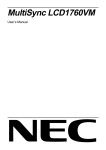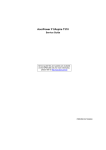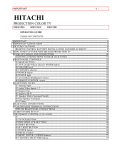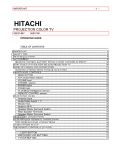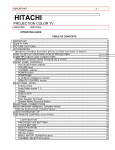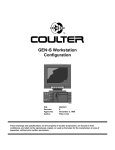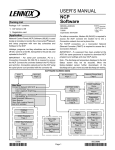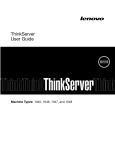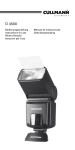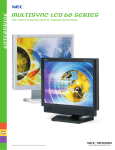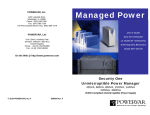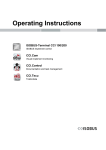Download LH 500 Instrument Computer and Workstation Configuration
Transcript
LH 500 Instrument Computer and Workstation Configuration P/N: Revision Date: Author: 625044 BA July 15, 2008 Max Johnson These drawings and specifications are the property of Beckman Coulter Inc., are issued in strict confidence, and shall not be reproduced, copied, or used as the basis for the manufacture or sale of apparatus, without prior written permission. Beckman Coulter Inc. Confidential This is Beckman Coulter Confidential Material. Possession of this document is an acknowledgment that it and its contents are the exclusive property of Beckman Coulter Incorporated, Research and Development. LH 500 Instrument Computer and Workstation Configuration P/N: 625044 Rev. BA Page 2 of 173 WARNINGS AND PRECAUTIONS Beckman Coulter, Inc. makes no representation that, upon furnishing this service manual, the holder of the manual will have the necessary technical capabilities and know-how to properly troubleshoot and repair any of the equipment specified in the manual. Beckman Coulter, Inc. assumes no liability whatsoever; including consequential and incidental damages, resulting from improper operation of Beckman Coulter instruments after maintenance of Beckman Coulter instruments has been performed by persons not employed by Beckman Coulter, Inc. Furthermore, Beckman Coulter, Inc. assumes no liability whatsoever for any personal injury or property damage resulting from maintenance and/or repair of Beckman Coulter instruments performed by persons not employed by Beckman Coulter, Inc. READ ALL PRODUCT MANUALS AND CONSULT WITH BECKMAN COULTER-TRAINED PERSONNEL BEFORE ATTEMPTING TO OPERATE INSTRUMENT. HAZARDS AND OPERATIONAL PRECAUTIONS AND LIMITATIONS WARNINGS, CAUTIONS, and IMPORTANTS alert you as follows: WARNING - Can cause injury. CAUTION - Can cause damage to the instrument. IMPORTANT - Can cause misleading results. Beckman Coulter, Inc. urges its customers to comply with all national health and safety standards such as the use of barrier protection. This may include, but it is not limited to, protective eyewear, gloves, and suitable laboratory attire when operating or maintaining this or any other automated laboratory analyzer. "This Service Manual contains confidential information of Beckman Coulter, Inc. and its receipt or possession does not convey any rights to reproduce, disclose its contents, or to manufacture, use, or sell anything it may describe. Reproduction, disclosure, or use without specific written authorization of Beckman Coulter, Inc. is strictly forbidden." Beckman Coulter Inc. Confidential This is Beckman Coulter Confidential Material. Possession of this document is an acknowledgment that it and its contents are the exclusive property of Beckman Coulter Incorporated, Research and Development. LH 500 Instrument Computer and Workstation Configuration P/N: 625044 Rev. BA Page 3 of 173 Copyright © Beckman Coulter, Inc. 2003 - 2008 All rights reserved. Cellular Analysis Development Center LH 500 Instrument Computer and Workstation Configuration Project Name: LH 500 Instrument Computer and Workstation Configuration Project Number: 9183 P/N: 625044 – Revision BA Deliverable 40-4D Author: Max Johnson DOCUMENT VERSION HISTORY Date Revision August. 25, 2003 A August. 17, 2004 B Description of Change Initial Release • • • • July 15, 2008 BA • • • • • • • • Added section 25.3 Regan Designs AXR Video Card to reflect the new video card used in the Japanese configuration. Two references were used: Service Memo 1924 P/N 7262259 and the AXR Video Board specification P/N 2016903. Added Norton AntiVirus data files update note to section 21.3. Updated the PROService definition on section 22.2. Removed laser warning from section 15.1 since the Barcode 3800 Scanner is not a laser scanner. Updated cable connections for Hand Held Barcode Scanner and mouse, Section 2.5 Updated Quick Reference, Section 7, to include updated part numbers, configuration for the AMI IV computer and updated software configuration Added AMI Olympus IV computer POST beep codes and troubleshooting, Section 6.3. Updated complete database archive(save) and restore procedure Section 20.4 and 20.5 Added Remote Diagnostics procedure using the RCS and Password Utilities Program, Section 22.1.5. Added PROService M200 mini-box DRM installation procedure, Section 22.2. Added AMI Olympus IV computer BIOS settings and AMI Olympus IV (RoHS) BIOS Settings, Section 18.2 and 18.3 Added Matrox® G450 Dual-AVI AGP Beckman Coulter Inc. Confidential This is Beckman Coulter Confidential Material. Possession of this document is an acknowledgment that it and its contents are the exclusive property of Beckman Coulter Incorporated, Research and Development. LH 500 Instrument Computer and Workstation Configuration P/N: 625044 Rev. BA Page 4 of 173 • • • • • • Video card description and settings, Section 9.2. Added Maxtor DiamondMax10 SATA 150 HDD description, settings, and configuration, Section 12.2. Added Plextor CD-R/W and LG Electronics DVD-ROM for AMI Olympus IV computer, Section 13.3 and 13.4 Revised Software upgrade procedure to correspond with latest LH 500 Software release notes P/N A42377H Added Windows Boot Disk Creation procedure. Section 6.9 Added McAfee Virus Scan Disk Creation procedure. Section 6.10 Added Additional troubleshooting best practices and flowcharts Section 6.11 Distribution: CPDM Beckman Coulter Inc. Confidential This is Beckman Coulter Confidential Material. Possession of this document is an acknowledgment that it and its contents are the exclusive property of Beckman Coulter Incorporated, Research and Development. LH 500 Instrument Computer and Workstation Configuration P/N: 625044 Rev. BA Page 5 of 173 TABLE OF CONTENTS General Information.............................................................................................9 1. Introduction .................................................................................................................................................9 Section A - INSTALLATION....................................................................................................14 2. Installation procedure ...............................................................................................................................14 Section B - VERIFICATION PROCEDURES ..........................................................................20 3. Verification Procedures ............................................................................................................................20 Section C - MAINTENANCE AND TROUBLESHOOTING .....................................................22 4. 5. 6. Replacement Procedures .........................................................................................................................22 Maintenance .............................................................................................................................................23 Troubleshooting ........................................................................................................................................24 Section D - QUICK REFERENCE ...........................................................................................39 7. Quick Reference .......................................................................................................................................39 LH 500 Workstation ...........................................................................................41 Section A - CIRCUIT CARDS..................................................................................................41 8. 9. 10. System card (Motherboard)......................................................................................................................41 Video Card................................................................................................................................................47 Modem Card .............................................................................................................................................51 Section B - INTERNAL DRIVES .............................................................................................53 11. 12. 13. Floppy Drive..............................................................................................................................................53 Hard Drive.................................................................................................................................................55 CD/DVD Drive...........................................................................................................................................57 Section C - PERIPHERALS ....................................................................................................62 14. 15. 16. 17. Monitor ......................................................................................................................................................62 Barcode Reader (HANDHELD) ................................................................................................................68 Uninterruptible Power Supplies (UPS) .....................................................................................................71 Belkin Omniview 2 port kvm switch ..........................................................................................................72 Section D - SOFTWARE .........................................................................................................74 18. 19. 20. 21. 22. BIOS .........................................................................................................................................................74 Operating System ...................................................................................................................................103 LH 500 Workstation Application .............................................................................................................111 Support Software ....................................................................................................................................123 Online Intelligent Service - Remote Diagnostics ....................................................................................126 LH 500 Instrument Computer .........................................................................146 Section A - CIRCUIT CARDS................................................................................................146 23. 24. 25. System card (Motherboard)....................................................................................................................146 Digiboard 4 Channel I/O Card ................................................................................................................148 Video Card..............................................................................................................................................150 Section B - INTERNAL DRIVES ...........................................................................................154 26. 27. Floppy Drive............................................................................................................................................154 Hard Drive...............................................................................................................................................155 Beckman Coulter Inc. Confidential This is Beckman Coulter Confidential Material. Possession of this document is an acknowledgment that it and its contents are the exclusive property of Beckman Coulter Incorporated, Research and Development. LH 500 Instrument Computer and Workstation Configuration P/N: 625044 Rev. BA Page 6 of 173 Section C - SOFTWARE .......................................................................................................156 28. 29. 30. 31. BIOS .......................................................................................................................................................156 Instrument Computer Operating System................................................................................................160 LH 500 Instrument Computer APPLICATION ........................................................................................166 Raw Data Collection ...............................................................................................................................167 Beckman Coulter Inc. Confidential This is Beckman Coulter Confidential Material. Possession of this document is an acknowledgment that it and its contents are the exclusive property of Beckman Coulter Incorporated, Research and Development. LH 500 Instrument Computer and Workstation Configuration P/N: 625044 Rev. BA Page 7 of 173 TABLES Table 1-1: Acronyms and Terms Used in this Document ___________________________________________11 Table 6.1-1: Pre-Assigned LH 500 Workstation Passwords _________________________________________24 Table 6.2-2: AMI Olympus II Beep Codes_______________________________________________________25 Table 6.3-1: System Does Not Boot and Fan is Off _______________________________________________26 Table 6.3-2: System Does Not Boot and Fan is ON _______________________________________________26 Table 6.4-1: RCS Connection Failure -- No Dial Tone _____________________________________________27 Table 6.4-2: RCS Connection Failure with Dial Tone ______________________________________________27 Table 7.1-1: Part Numbers __________________________________________________________________39 Table 7.2-1: Hardware Configurations of the LH 500 Workstation_____________________________________40 Table 7.2-2: Software Configurations of the LH 500 Workstation _____________________________________40 Table 8-1: System Card Configuration _________________________________________________________41 Table 8-2: Connector and Circuit Card Locations on AMI Olymus II___________________________________42 Table 8-3: JP4 Front Panel Connections _______________________________________________________42 Table 8-4: AMI Olymus IV Connector and Circuit Card Locations ____________________________________45 Table 8-5: AMI IV Computer J35 Front Panel Connections _________________________________________46 Table 9-1: Video Card Configuration___________________________________________________________48 Table 10-1: Modem Card Configuration ________________________________________________________51 Table 11-1: Floppy Drive(s) Configuration ______________________________________________________53 Table 12-1: Hard Drive(s) Configuration ________________________________________________________55 Table 13-1: DVD/CD-ROM Drive(s) Configuration ________________________________________________57 Table 14-1: LH 500 Workstation Monitors_______________________________________________________62 Table 14-2: Control Buttons for NEC Multisync LCD1769VM ________________________________________63 Table 14-3: Onscreen Menu Function for NEC Multisync LCD1760VM ________________________________64 Table 15.1-1: Default Welch Allen IT3800 Barcode Scanner Configuration _____________________________68 Table 15.1-2: Configuration Options for the Welch Allen IT3800 Barcode Scanner _______________________69 Table 17-1: Belkin Omniview 2 Port KVM Switch _________________________________________________72 Table 18-1: BIOS and Version _______________________________________________________________74 Table 23-1: System Card Configuration _______________________________________________________146 Table 23-2: Connector and Circuit Card Locations on RadiSys _____________________________________147 Table 24-1: Multi-port Serial Card(s) Configuration ______________________________________________148 Table 24-2: Digiboard Jumper Configuration ___________________________________________________149 Table 25-1: Video Card Configuration_________________________________________________________150 Table 26-1: Floppy Drive(s) Configuration _____________________________________________________154 Table 27-1: Hard Drive(s) Configuration _________________________________Error! Bookmark not defined. Table 28-1: Instrument Computer BIOS and Version _____________________________________________156 Table 28-2: BIOS Setup Key Functions _______________________________________________________156 Table 28-3: Main CMOS Setup ______________________________________________________________157 Table 28-4: Primary IDE Master _____________________________________________________________157 Table 28-5: Boot Options __________________________________________________________________157 Table 28-6: Advanced _____________________________________________________________________158 Table 28-7: Peripheral Configuration _________________________________________________________158 Table 28-8: Advanced Chipset Configuration ___________________________________________________158 Table 28-9: Power Management Configuration _________________________________________________159 Table 28-10: Plug and Play Configuration______________________________________________________159 Table 28-11: Security _____________________________________________________________________159 Table 28-12: CMOS EXIT __________________________________________________________________159 Beckman Coulter Inc. Confidential This is Beckman Coulter Confidential Material. Possession of this document is an acknowledgment that it and its contents are the exclusive property of Beckman Coulter Incorporated, Research and Development. LH 500 Instrument Computer and Workstation Configuration P/N: 625044 Rev. BA Page 8 of 173 FIGURES Figure 2-1: Cable Connections; HHBCS w/no ext. P.S._____________________________________________17 Figure 2-2: Cable Connections; HHBCS w/ext. P.S. _______________________________________________18 Figure 8-1: AMI Olympus II Back Panel Connectors _______________________________________________43 Figure 8-2: AMI Olympus II - Series 821 ________________________________________________________43 Figure 8-3: AMI IV Computer Rear Panel connectors ______________________________________________45 Figure 8-4: AMI Olympus IV – Series 876 _______________________________________________________47 Figure 9-1: Matrox G550 Dual-DVI AGP Video Card _______________________________________________49 Figure 9-9-2: Matrox G450 Dual-DVI AGP Video Card ____________________________________________50 Figure 10-1: US Robotics 3CP5610A 56K Pro Modem Card________________________________________52 Figure 11-1: TEAC FD-235HF 3 1/2 Floppy Drive Hardware Configuration _____________________________53 Figure 12-1: Maxtor DiamondMaxPlus Hard Drive Hardware Configuration_____________________________55 Figure 12-12-2 - Maxtor DiamondMax 10 Hard Drive Hardware Configuration ___________________________56 Figure 13-1: LG Electronics GDR-8161BI DVD-ROM Hardware Configuration___________________________58 Figure 13-2: Plextor PX-W4824TA CD-R/W _____________________________________________________59 Figure 13-13-3- Plextor PX-230A CD-R/W ______________________________________________________60 Figure 13-13-4 - LG Electronics GDR-8162B DVD-ROM ___________________________________________61 Figure 14-1: NEC Multisync LCD1760VM - Rear View _____________________________________________62 Figure 17-1: Belkin Omniview 2 Port KVM Switch ________________________________________________73 Figure 19-1: Control Panel _________________________________________________________________103 Figure 19-2: Date & Time Dialog Box _________________________________________________________104 Figure 19-3: Regional Options ______________________________________________________________105 Figure 19-4: Select System Locale dialog______________________________________________________106 Figure 19-5: Administrative Tools ____________________________________________________________109 Figure 19-6: Computer Management Screen – Disk Management Selected ___________________________110 Figure 21-1: Easy CD Creator _______________________________________________________________124 Figure 21-2: Record CD Setup ______________________________________________________________125 Figure 23-1: RadiSys System Board __________________________________________________________148 Beckman Coulter Inc. Confidential This is Beckman Coulter Confidential Material. Possession of this document is an acknowledgment that it and its contents are the exclusive property of Beckman Coulter Incorporated, Research and Development. LH 500 Instrument Computer and Workstation Configuration P/N: 625044 Rev. BA Page 9 of 173 General Information 1. INTRODUCTION 1.1. Document Layout This document is divided into sections specific to a model or version of a component in order to minimize documentation update changes. This layout allows for change pages to be inserted without affecting other sections. The layout also provides that all component information can be retained when new information is added. This will enable users of this document to have access to all versions of the LH 500 Workstation and instrument computers in one complete document. 1.2. Scope The intention of this document is to provide very specific guidelines for configuration of the LH 500 Workstation and instrument computers. The use of incorrect settings may render the system unstable and make troubleshooting intermittent problems extremely difficult. This document includes replacement and configuration procedures that not intended to be used for routine service on the LH 500 computers. This manual does not cover the LH 500 Workstation or Instrument Applications. It is intended that users of this manual should have achieved, at a minimum, LH 500 Service Certification. CAUTION: The use of incorrect settings can make the system perform in an unpredictable manner. It is possible to complete configuration of some components or software using settings other than the settings detailed in this manual. This can make future system upgrades or repairs to the system extremely difficult due to hardware and/or software conflicts. Any deviations from the settings specified in this document will also make troubleshooting and identifying intermittent problems extremely difficult. ATTENTION: This document is intended to supply configuration information to assist experienced service personnel in repair of the LH 500 Workstation. This manual is not intended to provide the necessary technical capabilities and know-how in order to properly troubleshoot and repair LH 500 Workstation or instrument computers.. Beckman Coulter Inc. assumes no liability whatsoever for any personal injury or property damage resulting from maintenance and/or repair performed by persons not employed by Beckman Coulter Inc.. 1.3. Function The LH 500 Workstation is a combination of computer hardware and the LH 500 Workstation Installation software, which provides a customer interface with data gathered on the LH 500 Instrument. The LH 500 Workstation also provides: • • • • • • • Quality control analysis Verification and troubleshooting functions An interface to host computer(s) A CD-ROM based online customer manual A CD-ROM based online service manual Network printer capability Remote diagnostic capabilities Beckman Coulter Inc. Confidential This is Beckman Coulter Confidential Material. Possession of this document is an acknowledgment that it and its contents are the exclusive property of Beckman Coulter Incorporated, Research and Development. LH 500 Instrument Computer and Workstation Configuration P/N: 625044 Rev. BA 1.4. Page 10 of 173 The LH 500 Instrument computer combined with the instrument computer application provides system control of the instrument and manages data collection from the instrument for use by the workstation. Operating Environment To ensure that the LH 500 computers have the highest reliability, they should be placed in an area with good ventilation, low humidity, out of direct sunlight and away from heat sources. The rear cooling fan openings must allow for an unobstructed flow of air to ensure that the systems do not overheat. Refer to Section Installation procedure, for specifications. 1.5. Transporting Always perform a Shutdown and power off the LH 500 Workstation before moving it. Any sudden jar or shock may permanently damage the hard drive. Hard drives are more resistant to shock when they are shutdown. If the LH 500 computers will be transported over a distance, the original packing (or enough padding as reasonably possible) should be used to protect them from excessive vibration or shock. 1.6. Safety Precautions and General Service Information 1. Connecting or disconnecting cables with the power ON can result in injury from an electronic shock. This will also cause electrical spikes that can damage electronic components. This damage may cause immediate problems, intermittent problems, or cumulative damage that shortens the life of the component. When completing any procedures that require disconnecting cables to the computer base, make sure the power is OFF. 2. Standard laboratory procedures should be followed during the operation and/or servicing of the LH 500 system. These practices include, but are not limited to, use of barrier protection, such as protective gloves, protective eye wear, and suitable laboratory attire. 3. Never remove any covers without making sure the power is OFF and the power source is disconnected. The computer base and monitor contain high voltages that can cause injury or death. 4. Even a small electrostatic discharge can damage circuit cards, RAM memory or the CPU. A damaged component might not fail immediately, but over time it will become worse and possibly cause an intermittent problem. Be very careful to handle cards only by the edges. Do NOT touch the gold/silver edge-connectors or any of the components on the board. Leave components in their anti-static bag until ready for installation. ALWAYS wear a ground strap when handling computer components. 5. Always SHUTDOWN and POWER OFF the LH 500 Workstation before moving it. Any sudden jar or shock may permanently damage the hard drive resulting in loss of all data. Hard drives are more resistant to shock if they are shut down 6. Never spray or pour cleaners directly on the computer base or monitor. Any fluid that runs inside the monitor or computer base may result in injury from an electronic shock or cause an electrical short, resulting in electrical damage to the hardware. Beckman Coulter Inc. Confidential This is Beckman Coulter Confidential Material. Possession of this document is an acknowledgment that it and its contents are the exclusive property of Beckman Coulter Incorporated, Research and Development. LH 500 Instrument Computer and Workstation Configuration P/N: 625044 Rev. BA 1.7. Hazard Conventions WARNING CAUTION IMPORTANT NOTE ATTENTION 1.8. Page 11 of 173 May Cause Injury Might Cause Damage to the Instrument or Software Structure May cause improper instrument operation or wrong results Additional information Critical Information required for completion of a procedure. Definition of Acronyms and Terms Table 1-1: Acronyms and Terms Used in this Document Term Definition + Used to show keys that must be pressed simultaneously. (i.e., Press <CTRL>+<ALT>+<DEL>) This is used to indicate the upper level of a structure containing many items or options. Choosing, or clicking this icon will expand the upper level structure to display or select the lower level. It is often used in a Windows 2000 tree view. Used to enclose the name of a key on the keyboard. Alternating Current. This is used to refer to the voltage at the wall outlet: either 220V or 110V ac. Accelerated Graphics Port. This technology provides a port between the graphics controller and system RAM. Video data can be sent directly to system RAM at a fast rate, rather than being cached in the video RAM, and then transferred. A standard voice telephone. This type of telephone works with analog telephone lines that are also compatible with modems. These are different than the telephones used in large office or hospital telephone systems that use a high voltage digital signal. A software program that operates in combination with an operating system to perform a specific task. To start the computer system and load the operating system. A collection of signal lines. The specification of a bus defines the purpose of each line and the timing relationship of the electrical signals. Compact Disk-Read Only Memory. This type of media allows up to 700MB of data access but cannot be used to save data. Pick an item that begins an action (including menu commands, icons and buttons). The option to choose will be capitalized (i.e., choose OK). This means to move the mouse cursor or pointer above the desired choice or icon and pressing the left mouse button. When the right mouse button press is desired, this will be spelled out more completely as ‘right click’. During software procedures this refers to ending an open window or application. + (Plus) <> ac AGP Analog Telephone Application Boot Bus CD-ROM (sometimes referred to as CD) Choose Click Close CMOS Computer Base Configuration CPU DVD-ROM (usually Complementary Metal Oxide Semiconductor. A logic circuit family that uses very little power. The computer case including the system card or motherboard, drives, circuit cards, and computer power supply. The hardware and software settings that allow different components of a computer system to communicate with each other. Central Processing Unit. The integrated chip that performs computing functions of the computer. Digital Versatile Media. DVD-ROM is read only but can store much more Beckman Coulter Inc. Confidential This is Beckman Coulter Confidential Material. Possession of this document is an acknowledgment that it and its contents are the exclusive property of Beckman Coulter Incorporated, Research and Development. LH 500 Instrument Computer and Workstation Configuration P/N: 625044 Rev. BA Term referred to as DVD) CD-R/W EIDE Enter LH 500 Workstation Application LH 500 System LH 500 Workstation LH 500 Instrument LH 500 Instrument Computer Grayed out GUI IRQ ISA Load Logon Minimize Windows 2000 OS or Operating System PCI POWER OFF POWER ON Press PROService™ RAM RAS RCS Page 12 of 173 Definition information than CD-ROM. The basic single sided, single layer DVD-ROM holds 4.38 GB. A double sided; double layer DVD-ROM holds 15.9 GB. Compact Disk Read / Write Memory. This type of media allows up to 700MB of data storage. Enhanced Intelligent Drive Electronics. An interface specification for drives. Type the exact characters that are shown in quotes. The software that provides a customer interface for data obtained from the LH 500 instrument(s) as well as algorithms contributing to the final results. This software supports communication between the LH 500 Workstation, LH 500 Instrument, and host computers. The complete Coulter® LH 500 System™ including LH 500 Analyzer and instrument computer, (hereafter referred to as the Instrument), the LH 500 Workstation and all associated peripherals. The Coulter® LH 500 data management computer system including software. The combination of the LH 500 analyzer and the instrument computer used to process samples and report results to the LH 500 Workstation The LH 500 computer system and software that controls the LH 500 Analyzer and collects data from the analyzer for transmission to the LH 500 Workstation computer If an item appears “grayed out” in a dialog, the function is not available for the application or peripheral currently being installed. Graphical User Interface. The graphical part of a program or operating system that the operator uses while interacting with a program or operating system. Interrupt Request Lines. A bus signal line used to notify the processor that an event has taken place that requires attention. Industry Standard Architecture. A 16-bit extension of the original IBM® PC AT® bus architecture. Loading a program includes all steps to allow a user to access the program screens. Logon includes following all prompts to complete the steps to access the operating system and the LH 500 Workstation Installation if it is loaded. Minimizes the active application window. Microsoft® Windows 2000™ refers to the operating system used on the LH 500 Workstation. Operating System The software that provides a link between Applications and the computer hardware. Peripheral Component Interconnect. An advanced 32 bit high-performance local bus that supports multiple peripheral devices. Shutdown the software on the LH 500 Workstation until a prompt is given that the system is ready to be powered off. The system is then powered off with the power switch and the ac cord unplugged. Power on includes plugging in the ac cable and using the power on switch to initiate the boot sequence. Press the given key on the keyboard. (example Press <CTRL> ). Beckman Coulter’s Automated Remote Diagnostics System originally introduced on the COULTER® LH 700 series Random-Access-Memory. The type of computer memory that can be used to store information while a program is running. The information in RAM is not saved when the computer is powered down. Remote Access Service. This refers to the Microsoft Remote networking service included in Windows NT and Windows 2000. Remote Communication System. This refers to the system, including hardware Beckman Coulter Inc. Confidential This is Beckman Coulter Confidential Material. Possession of this document is an acknowledgment that it and its contents are the exclusive property of Beckman Coulter Incorporated, Research and Development. LH 500 Instrument Computer and Workstation Configuration P/N: 625044 Rev. BA Term Reboot RoHS Run Select SHUTDOWN System card Tree View UPS Windows NT Page 13 of 173 Definition and software that allows the LH 500 Workstation to communicate over telephone lines. To shutdown and restart a computer including the software. Restriction of Hazardous Substances Directive. This is a world wide directive which restricts the use of lead, mercury cadmium, hexavalent chromium, polybrominated biphenyls (PBB), and polybrominated biphenyl esters (PBDE) in electronic and electrical devices. Start an executable file using the run command in Start Menu. Mark an item (i.e., check boxes and list boxes). The option to be selected will be capitalized, (example, select NT FILE SYSTEM). Shutdown refers to selecting shutdown on the LH 500 Workstation. The shutdown is completed when a prompt is given that the system can be powered off. The large printed-circuit board commonly referred to as a Motherboard on which most electronic devices are mounted. All other circuit cards, drives and peripherals receive control signals or information from the system card. A display window used to display layered structures. This is most commonly used to display a directory or folder structure. A + (Plus) icon is used to display the collapsed (upper level) view. A – (Minus) icon is used to display the expanded view. Uninterruptible Power Supply. Refers to a line conditioner with a battery backup that prevents damage to computer or loss of data from ac power fluctuations. Microsoft® Windows NT™. Refers to the Microsoft® Windows operating system that proceeded, and upon which, Microsoft® Windows 2000 is based. Beckman Coulter Inc. Confidential This is Beckman Coulter Confidential Material. Possession of this document is an acknowledgment that it and its contents are the exclusive property of Beckman Coulter Incorporated, Research and Development. LH 500 Instrument Computer and Workstation Configuration P/N: 625044 Rev. BA Page 14 of 173 Section A - INSTALLATION 2. INSTALLATION PROCEDURE WARNING: Electronic Shock. Routing and attaching cables with the power on could result in injury from an electronic shock. Turn off the power before connecting cables CAUTION: Electronic Damage. Attaching electronic cables with the power on could damage the electronic components. Turn off power before connecting cables. CAUTION: Electronic Damage. If the system arrives in cold weather, do not unpack the computer or the monitor until they have been allowed to come to room temperature. Immediately exposing them to a warm room may cause condensation to occur. If condensation does occur, allow the components to completely dry before powering on. 2.1. System Components: 2.1.1. Monitor including: • Power cable • Audio cable • Video cable 2.1.2. LH 500 Workstation including: • Power cable • Keyboard • Mouse • Telephone cable • Barcode Scanner with keyboard “Y” cable • USB to PS2 connector adapter for mouse 2.1.3. LH 500 Instrument Computer including: • Power cable • Digital Communication box 2.1.4. UPS (If provided) including: • POWERVAR UPS • Serial data Line Protector* • Parallel Data Line Protector* * data line protectors prevent noise generated at the peripheral device from reaching the protected computer 2.1.5. Accessories: • Computer Switch • 2.2. Computer Switch cables Installation Requirements Beckman Coulter Inc. Confidential This is Beckman Coulter Confidential Material. Possession of this document is an acknowledgment that it and its contents are the exclusive property of Beckman Coulter Incorporated, Research and Development. LH 500 Instrument Computer and Workstation Configuration P/N: 625044 Rev. BA 2.3. Page 15 of 173 • The Instrument Computer and the LH 500 Workstation can be installed on the floor to free up counter space. • The monitor, computer switch, digital communication box, mouse and keyboard should be set up on the counter top. • The UPS supplies conditioned backup power for the Workstation. It should be located on the floor near the Workstation. • The Parallel data line protector should be attached to the parallel printer port at the workstation computer. • The serial data line protector should be connected to the LIS connection at the digital communication box. Unpacking 1. Before unpacking, check the boxes for any shipping damage. Note any damage that might indicate subsequent damage to the product inside the box. 2. Unpack the Monitor. It should contain the monitor, audio cable, power cord, and user manual. 3. Unpack the LH 500 Instrument Computer base. 4. Unpack the LH 500 Workstation Computer base. 5. Unpack the Computer Accessories box. 6. Unpack the UPS if provided 2.4. Voltage Configuration CAUTION: Electronic damage. Applying the wrong voltage to the computer base can damage the electronic components. Set the line voltage switch on the computer base to the correct ac voltage. 1. There is no configuration necessary for the monitor. It has built in detection and auto-adjustment for a line voltage range of 100-240 VAC and frequencies of 50-60 Hz. Ensure the voltage source meets these criteria. 2. There is no configuration necessary for the LH 500 Workstation computer base. It has built in detection and auto-adjustment for a line voltage range of 93-264 VAC and frequencies of 47-63 Hz. Ensure the voltage source meets these criteria. 3. Configure the LH 500 Instrument Computer base to match the voltage source being used, 115 VAC or 230 VAC. 2.5. Cable Connections The cable connections described below are shown in Figure 2-1: Cable Connections; HHBCS w/no ext. P.S.and Figure 2-2: Cable Connections; HHBCS w/ext. P.S.. There are no individual labels on each connector, but there is a pictorial label near the connector bank that names each of the connectors. 1. Verify that all assemblies are turned off and disconnected from any power source. 2. Setup the monitor, computer switch, digital communication box, mouse and keyboard, LH 500 Instrument Computer base, LH 500 Workstation computer base and UPS in their final locations. Beckman Coulter Inc. Confidential This is Beckman Coulter Confidential Material. Possession of this document is an acknowledgment that it and its contents are the exclusive property of Beckman Coulter Incorporated, Research and Development. LH 500 Instrument Computer and Workstation Configuration P/N: 625044 Rev. BA Page 16 of 173 3. Slide the cover off of the Computer Switch. 4. Connect one end of the PS2 (purple) cable to the Instrument Computer and the other end to the Computer Switch (keyboard 1). Note: A mouse cable is not connected to the Instrument Computer; the mouse 1 connection on the Computer Switch is left open. 5. Connect one end of the video cable to the Instrument Computer and the other end to VG1 on the Computer Switch. 6. Connect the Digital Communication box cable to the Digi-board jack on the Instrument Computer. 7. Connect cable P1 to J1 on the right rear Analyzer door of the Analytical Station and to connector 1 on the Digital Communication box. 8. At the rear of the monitor, remove the cable cover. Attach the power cord, the 15-pin mini D-SUB video signal cable and the blue end of the audio cable. They attach left and right respectively and are labeled. 9. Replace the covers. Ensure that the cables pass through the inside of the cable cover. 10. Connect one end of the monitor’s video signals cable to the console VGA on the Computer Switch. 11. Connect the mouse cable directly to the PS2 (green) mouse port of the Workstation Computer. 12. Connect the keyboard cable to the bottom keyboard connector on the computer switch. Connect one of the KVM PS2 cables from the keyboard PS2 port on the Instrument computer to the middle keyboard connector on the computer switch. 13. Connect one leg of the hand held barcode scanner cable directly to the PS2 (purple) keyboard port of the Workstation computer. 14. Connect a KVM PS2 cable to the remaining end of the hand held barcode scanner cable and the other end to the remaining PS2 (purple) connector of the computer switch (keyboard 2). 15. If the hand held barcode scanner utilizes an external power supply then plug the power supply for the hand held barcode scanner into an appropriate AC receptacle. 16. Connect one end of the Instrument Computer’s power cable to the ac input connector on the Instrument Computer and connect the other end to the Analytical Station power supply. 17. Connect one end of the video cable to the Workstation Computer and connect the other end to VGA2 on the Computer Switch. 18. Slide the cover back onto the Computer Switch. 19. Connect the audio cable from the monitor to the green audio port on the Workstation Computer. The monitor speakers provide the “instrument beeps.” 20. Connect one end of the communication cable (25 to 9 pin) to the COM port 1 on the Workstation Computer and connect the other end to P3 on the Digital Communications box. Beckman Coulter Inc. Confidential This is Beckman Coulter Confidential Material. Possession of this document is an acknowledgment that it and its contents are the exclusive property of Beckman Coulter Incorporated, Research and Development. LH 500 Instrument Computer and Workstation Configuration P/N: 625044 Rev. BA Page 17 of 173 21. Connect the Printer signal cable from the parallel port (LPT1) on the Workstation Computer to the connector on the Printer. If a parallel data line protector was provided, it should be connected at the computer parallel port. 22. If a PROService DRM Connector will be installed, connect the DRM Connector cross over cable to the network card on the Workstation Computer. Refer to the installation guide provided with the PROService Connection Kit. 23. Connect the Workstation Computer’s power cable to the ac input connector on the Computer. Connect the other end to the Uninterruptible Power Supplies (UPS). 24. Connect the Analytical Unit power cable to the Uninterruptible Power Supplies (UPS). 25. Connect the Monitor power cable to the Uninterruptible Power Supplies (UPS). 26. Connect the (9 to 25 pin) host adapter to COM port 2 on the Workstation Computer and connect the Host Computer cable to the host adapter.75 27. Connect the Printer power cable from the Printer to the ac power source. The printer should not be connected to the UPS. The power requirement for laser printers when heating exceeds most UPS capabilities. Figure 2-1: Cable Connections; HHBCS w/no ext. P.S. Beckman Coulter Inc. Confidential This is Beckman Coulter Confidential Material. Possession of this document is an acknowledgment that it and its contents are the exclusive property of Beckman Coulter Incorporated, Research and Development. LH 500 Instrument Computer and Workstation Configuration P/N: 625044 Rev. BA Page 18 of 173 Figure 2-2: Cable Connections; HHBCS w/ext. P.S. Beckman Coulter Inc. Confidential This is Beckman Coulter Confidential Material. Possession of this document is an acknowledgment that it and its contents are the exclusive property of Beckman Coulter Incorporated, Research and Development. LH 500 Instrument Computer and Workstation Configuration P/N: 625044 Rev. BA Page 19 of 173 Beckman Coulter Inc. Confidential This is Beckman Coulter Confidential Material. Possession of this document is an acknowledgment that it and its contents are the exclusive property of Beckman Coulter Incorporated, Research and Development. LH 500 Instrument Computer and Workstation Configuration P/N: 625044 Rev. BA 2.6. Page 20 of 173 Configuration and Verification 1. Perform Steps 1 through 5 of the hardware verification procedure in section 3.2. This will establish that the computer system is working properly. 2. If a language other than English is being installed, image the Workstation with the desired language at this time. 3. This step is performed during the imaging process. If the image process was not needed during the installation, sign on as TempAdmin. a) Change the computer name to LHxxxxx, where xxxxx is the last 5 digits of the DTX serial number found on the back of the computer base. See section 19.1.6.1 for full instructions if needed. Administrator privileges are needed to change the computer name. b) Make changes to the locale, in Regional Settings, if necessary. The default will depend on the language image being installed. Refer to section 19.1.2.2 to view the current setting and instructions on how to make any changes. 4. Complete the hardware verification procedure steps 6 through 8, in section 3.2. 5. Logon as LabAdmin. Install the printer if one is attached and has not been installed. Refer to section 19.1.3.2 for instructions on adding a printer. 6. Set the printer as the default printer. Refer to section19.1.3.1 for instructions on setting a printer as the default printer. 7. Logon as TempAdmin using the password generated by the daily password generator. If you do not have a daily password generator contact Miami Technical Support. 8. Open the LH 500 Workstation System Setup window. From the File menu select Copy LabAdmin Profiles as Default. 9. Click on the Institution icon and enter all relevant information. Note that a customer IQAP number must be entered to enable the IQAP function. 10. Click on OK to save the entries and close the Institution screen. 11. Open the Communication icon on the System Setup screen. 12. Select the LH 750 Workstation tab. Enter the Monitor and PC serial numbers. 13. Select the Instruments tab. If you made any entries or changes on the screen you are leaving, you will be prompted to save your changes. Click Yes to save the changes to the LH 500 Workstation settings. 14. If the workstation is to interface to a host computer, select the LIS/HIS tab. Click Yes to save the entries made in the Instruments screen. Enter the communication parameters required to Interface to the customer computer system. 15. Click on the green Checkmark icon to save the changes made to the last screen and exit the Communication Setup. 16. Complete the functional verification procedure, section 3.1 Computers Functional Verification. Beckman Coulter Inc. Confidential This is Beckman Coulter Confidential Material. Possession of this document is an acknowledgment that it and its contents are the exclusive property of Beckman Coulter Incorporated, Research and Development. LH 500 Instrument Computer and Workstation Configuration P/N: 625044 Rev. BA Page 21 of 173 Section B - VERIFICATION PROCEDURES 3. VERIFICATION PROCEDURES 3.1. Computers Functional Verification 1. Complete the Hardware Verification procedure in Section 3.2. 2. Setup the LH 500 Workstation to receive patient samples in SAMPLE ANALYSIS mode. 3. Run a minimum of ten samples with all tests modes on. 4. Verify that all data has been received and is in the database. 5. If the LH 500 Workstation has a printer attached print the samples and verify the printouts. 3.2. Computers Hardware Verification 1. Turn on the UPS if it is installed and powered down. 2. Power on the LH 500 Workstation and logon if it is powered down. 3. As the system logs on listen for Windows 2000 starting sound to verify the audio is functional. Note: If a printer has been attached to the printer port on the computer base, it will be detected by the operating system and may ask to be set up at this time. See section 19.1.3 for information on installing and setting up printers. 4. Use procedure in Section 3.3 to verify the display. 5. Use the procedure in section 3.6, to verify the UPS operation and configuration. 6. Use procedure in Section 3.4 to verify the host interface communication. 7. If an analog line is available and connected, use the procedure in Section 3.5 to verify remote diagnostics capabilities. 3.3. Display Verification 1. From the START MENU, select Control Panel, then the Display icon. 2. Select the Settings tab. 3. Verify the display matches the descriptions on the screen, is stable and the black border around the display inside the case is sized evenly and parallel to the case. The monitor configuration settings are in Section 14 in Table 14-3: Onscreen Menu Function for NEC Multisync LCD1760VM and Table 14-4 of this document. 4. Close the Control Panel. Beckman Coulter Inc. Confidential This is Beckman Coulter Confidential Material. Possession of this document is an acknowledgment that it and its contents are the exclusive property of Beckman Coulter Incorporated, Research and Development. LH 500 Instrument Computer and Workstation Configuration P/N: 625044 Rev. BA 3.4. Page 22 of 173 Host Interface Communication Verification 1. Transmit to host computer. 2. Verify transmission was successful. 3. Transmit from host to LH 500 Workstation if the interface is configured for bi-directional communication. 4. Verify transmission was successful. 3.5. Remote Diagnostics Verification 1. Verify the analog telephone line is connected to the telephone line and the modem. 2. Enable RCS on the Workstation. 3. Verify that RCS can be used to connect to the Workstation. See Section 22.1 for instructions on using RCS communication. 3.6. UPS Verification 1. Before this verification is run the UPS battery must be charged. 2. Choose EXIT from LH 500 Application. 3. Select Shutdown then choose OK. 4. When message appears that system can be powered off disconnect UPS from the AC source and verify that the LH 500 Workstation remains powered up for two minutes. 5. Reconnect UPS to the AC source. Beckman Coulter Inc. Confidential This is Beckman Coulter Confidential Material. Possession of this document is an acknowledgment that it and its contents are the exclusive property of Beckman Coulter Incorporated, Research and Development. LH 500 Instrument Computer and Workstation Configuration P/N: 625044 Rev. BA Page 23 of 173 Section C - MAINTENANCE AND TROUBLESHOOTING 4. REPLACEMENT PROCEDURES The base computer of the LH 500 Workstation has a eighteen (18) month warranty. For this reason, the entire computer base should be replaced when a hardware malfunction has been verified. This is the procedure that must be followed in North America. For many International organizations, duties, tariffs, shipping and transfer costs make warranty replacement more costly than ordering a new computer base. In these cases, repair of the computer is more cost efficient. Parts will be made available to repair the base computer after initial product release. As parts are made available, replacement procedures will be added to this section. If there is a need to replace computers soon after release, proper fault analysis should be performed by the computer vendor. Getting the entire computer base back, and to the vendor, will best suit this requirement. Beckman Coulter Inc. Confidential This is Beckman Coulter Confidential Material. Possession of this document is an acknowledgment that it and its contents are the exclusive property of Beckman Coulter Incorporated, Research and Development. LH 500 Instrument Computer and Workstation Configuration P/N: 625044 Rev. BA Page 24 of 173 5. MAINTENANCE 5.1. Barcode Scanner Scanning performance can degrade if the scan window is not clean. If the scan window is visibly dirty, or if the scanner is not scanning well, clean the scan window with a soft cloth or tissue dampened with water (or a mild detergent-water solution). If a detergent solution is used, rinse with a clean tissue dampened with water only. The scanner housing can also be cleaned the same way. CAUTION: Risk of damage to the barcode scanner. Do not submerge the scanner in water. The scanner’s housing is not watertight. Do not use abrasive wipers or tissues on the scan window: abrasive wipers may scratch the window. Never use solvents (alcohol or acetone) on the housing or window: solvents can damage the finish or the window. 5.2. Computer Bases Glass cleaner applied to a cloth can be used to clean the computer base. Never apply the glass cleaner directly to the computer system, instead spray cleaner on a cloth. 5.3. Monitor Glass cleaner applied to a cloth can be used to clean the monitor. Never apply the glass cleaner directly to the monitor, instead spray cleaner on a cloth. 5.4. Keyboard Glass cleaner applied to a cloth can be used to clean the keyboard. Never apply the glass cleaner directly to the keyboard, instead spray cleaner on a cloth. If liquid is spilled into the keyboard, immediately unplug it. Allow the fluid to drain out by tipping the keyboard upside down, and allow several hours to dry before using. 5.5. Mouse The optical mouse used on LH 500 does not have any working parts to clean, unlike a traditional ball style mouse. Glass cleaner applied to a cloth can be used to clean the surface of the mouse. Never apply the glass cleaner directly to the mouse, instead spray cleaner on a cloth. If liquid is spilled into the mouse, immediately unplug it. Allow the fluid to drain out by tipping and allow several hours to dry before using. Beckman Coulter Inc. Confidential This is Beckman Coulter Confidential Material. Possession of this document is an acknowledgment that it and its contents are the exclusive property of Beckman Coulter Incorporated, Research and Development. LH 500 Instrument Computer and Workstation Configuration P/N: 625044 Rev. BA Page 25 of 173 6. TROUBLESHOOTING 6.1. Passwords Windows 2000 is a network-based operating system. Even though it is used as a standalone client for the LH 500 application, the operating system requires sign on by assigned users. Workstation users are assigned authority individually such that some users have greater access to the Workstation resources than others. There users that are needed for Workstation setup and troubleshooting are shown in Table 6.1-6-1: Pre-Assigned LH 500 Workstation Passwords. Note that users are not case sensitive when typed in, but passwords are. Table 6.1-6-1: Pre-Assigned LH 500 Workstation Passwords User LabAdmin ser TempAdmin 6.2. Password Set by Lab Administrator PressEnter This password is generated by the BCI daily password generator. If you do not have a daily password generator contact Miami Technical Support.. Authority level Highest customer access. General Service Access – Allows access to service functions and some required system functions Full Administrator access. Generally not needed by service or the user. This access allows the ability change system settings that could cause the system to work incorrectly or not at all. Troubleshooting Power On Self Test (POST) Problems on the AMI Olympus II When the computer is powered up a self-test is automatically completed. This Power on Self Test (POST) checks the microprocessor, the display, the memory and most of the peripheral devices. If the POST completes without detecting any configuration errors the system continues loading the operating system. The system reports errors that may occur during POST using beep codes. These codes are shown in Table 6.2-6-2: AMI Olympus II Beep Codes. • • • • For 1 beep, 2 beeps, or 3 beeps try reseating the memory. If this does not work, replace the memory with known good memory. For 4, 5, 7, or 10 beeps, the system board needs replacement. For 8 beeps, this is a memory error on the display adapter card. Replace the memory on the display adapter or the display adapter. For 10 beeps, there is a problem with the BIOS chip. Try reloading the BIOS. If this fails, it is a hardware failure, replace the system board (or the BIOS chip). Beckman Coulter Inc. Confidential This is Beckman Coulter Confidential Material. Possession of this document is an acknowledgment that it and its contents are the exclusive property of Beckman Coulter Incorporated, Research and Development. LH 500 Instrument Computer and Workstation Configuration P/N: 625044 Rev. BA Page 26 of 173 Table 6.2-6-2: AMI Olympus II Beep Codes Beep Code 1 beep 2 beeps 3 beeps 4 beeps 5 beeps 6 beeps 7 beeps 8 beeps* 9 beeps 10 beeps 11 beeps 6.3. Error Message Refresh Failure Parity error Base 64 KB Memory Failure Timer Not Operational Processor Failure Not Available (usually 8042 - Gate A20 Failure) Processor Exception Interrupt Error Display Memory Read/Write Error ROM Checksum error CMOS Shutdown Register Read/Write Cache memory bad *Except for #8, these are all fatal conditions Troubleshooting Power On Self Test (POST) Problems on the AMI Olympus IV Beep Codes The boot block code produces a series of beeps during Flash ROM programming to: signify completion of a step to signal an error. Error beeps are arranged in a coded sequence and have different meanings depending on when they occur. The error beep codes and when they can occur are: Table 6-3: POST Beep Codes Numbe r of Beeps Description 1 2 Insert diskette in floppy drive A:. 3 4 5 6 7 8 9 1s 11 12 6.4. The S876P.ROM file was not found in the root directory of the diskette in floppy drive A:. Base memory error. Flash program successful Floppy read error Keyboard controller BAT command failed No Flash EPROM detected Floppy controller failure Boot Block BIOS checksum error. Flash erase error. Flash Program error. S876P.ROM file size error. Troubleshooting AMI IV Beep Codes • For 1 beep, 2 beeps, or 3 beeps try reseating the memory first. If the error still occurs, replace the memory with known good chips. • For 4 beeps, 5 beeps, 7 beeps, or 10 beeps the system board must be sent in for repair. Beckman Coulter Inc. Confidential This is Beckman Coulter Confidential Material. Possession of this document is an acknowledgment that it and its contents are the exclusive property of Beckman Coulter Incorporated, Research and Development. LH 500 Instrument Computer and Workstation Configuration P/N: 625044 Rev. BA Page 27 of 173 • 8 beeps indicate a memory error on the video adapter. Replace the video card or the memory on the video card. • 9 beeps indicate faulty BIOS chip(s). It is not likely that this error can be corrected by reseating the chips. Consult the motherboard supplier or an AMI product distributor for replacement part(s). • If no beeps are heard and no display is on the screen, The first thing to check is the power supply. Connect an LED to the POWER LED connection on the motherboard. If this LED lights and the drive(s) spin up then the power supply will usually be good. • Next, inspect the motherboard for loose components. A loose or missing CPU, BIOS chip, or Chipset chip will cause the motherboard not to function. • Next, eliminate the possibility of interference by bad or improperly setup I/O cables by removing all cards and cables except the video debug cable. The system should at least power up and wait for a drive time-out. Insert the card and cables back into the system one at a time until the problem happens again. When the system does nothing, the problem will be with the last expansion card or cable that was put in. • If the above suggestions fail to cause any change in the dysfunction of the system, the motherboard must be returned for repair. 6.5. LH 500 Workstation Does Not Boot and No Errors are Displayed When the power switch is turned on, the system does not power up (i.e., the exhaust fan is not on, the hard drive does not spin, etc.) Table 6.3-6-4: System Does Not Boot and Fan is Off Possible Causes No power The power cable is unplugged or defective Voltage switch is improperly set Bad power supply in computer base Recommended Action • Verify power with another appliance such as a light or try a known working outlet • Disconnect and reconnect power cable connections • Try another power cord • With system powered off toggle switch then set at correct setting • Replace computer base When the power switch is turned on the system has power (i.e., the exhaust fan starts, the hard drive begins to spin, etc.) but the boot sequence does not start. Table 6.3-6-5: System Does Not Boot and Fan is ON Possible Causes The monitor may not be on or the video may not be connected Recommended Action • Turn monitor off and on and verify monitor is powering on • Disconnect and reconnect video cable connections A card may not be seated correctly on the system • Power off system, remove all cards one at card and reseat into system card then power back up. A connector may not be seated correctly on the • Check all system board connections Beckman Coulter Inc. Confidential This is Beckman Coulter Confidential Material. Possession of this document is an acknowledgment that it and its contents are the exclusive property of Beckman Coulter Incorporated, Research and Development. LH 500 Instrument Computer and Workstation Configuration P/N: 625044 Rev. BA Possible Causes system card A card may be defective on the system card 6.6. Page 28 of 173 Recommended Action • Remove all cards except the video card. If the system then works then power off and replace one card at a time to isolate defective card Troubleshooting RCS 6.6.1. Dial Tone is Not Audible While calling a Workstation the connection is not completed. Dial Tone is not audible Table 6.4-6-6: RCS Connection Failure -- No Dial Tone Possible Causes The telephone line to the modem is not connected or connected to the wrong port on the modem The telephone line is not working The modem cannot be initialized Recommended Action • Verify connection at modem and telephone jack • • • Verify telephone jack output using an analog phone. Try an alternate telephone cord to modem Close RCS application(s) then use HyperTerminal program to test modem 1. Close all RCS applications if any are open. 2. Choose TERMINAL from the accessories menu 3. From the SETTINGS menu select COMMUNICATIONS 4. Select COM3 for CONNECTOR 5. Enter “AT” then press <ENTER>. After ENTER is pressed the screen should display OK below AT. This confirms communication with the modem. 6. If step 6 does not work verify the hardware configuration of the modem after shutting down the LH 500 Workstation then repeat this procedure. 7. Enter “ATDT” then press <ENTER>. After ENTER is pressed a dial tone should be audible. This confirms the telephone line is connected correctly 8. Enter “A”. The A will not appear on the screen but immediately below ATDT, NO CARRIER will appear and the dial tone will turn off. 9. Close HyperTerminal 6.6.2. Dial Tone is Audible While calling a Workstation the connection is not completed. Dial Tone is Audible Table 6.4-6-7: RCS Connection Failure with Dial Tone Possible Causes The connection was too noisy through telephone company connection. The telephone number is not correct RCS is not enabled on the Workstation Recommended Action • Retry at least two times to connect • Verify phone number programmed in RCS • Dial number from a telephone and listen for the computer to answer with a high-pitched tone. Verify that RCS is enabled • Beckman Coulter Inc. Confidential This is Beckman Coulter Confidential Material. Possession of this document is an acknowledgment that it and its contents are the exclusive property of Beckman Coulter Incorporated, Research and Development. LH 500 Instrument Computer and Workstation Configuration P/N: 625044 Rev. BA The Date, Time, or Time Zone is incorrect on either the remote computer or the Workstation The computer name is incorrect 6.7. • Verify the date, time and time zone settings on both computers • Verify the computer name Page 29 of 173 Troubleshooting Errors While Operating the LH 500 Workstation Installation The complete error listing for the LH 500 is contained in the LH 500 Service Manual Part number 4237648. Errors that are generated by Windows 2000 are listed in Windows 2000 documentation, including the Windows 2000 help. For any errors about specific software or hardware components check the Event Log for additional information then verify the software and hardware configuration. 6.8. Windows Boot Disk Creation and Use The Windows operating system needs certain files to boot to the logon screen. These files are NTDETECT.COM, NTLDR, and Boot.ini. When one of these files is missing or corrupt, the computer will fail to boot up to the logon screen. The following gives some examples of what will happen if the files are missing or corrupt. NTLDR is Missing – This can be caused by any of the three files being missing or corrupt. Computer is caught in a loop - After powering on the computer loops from the boot screen, which occurs after power on, through to the Windows operating system selection screen and back. This normally is caused by NTDETECT.COM file either missing or corrupt. Invalid Boot.ini – boot.ini is corrupt or missing. The above are probably the ones most seen, however, if the BIOS appears correct and there are still boot problems, then try booting from a boot disk containing the three files. The boot disk should be made on installation. If a boot disk is not available, a disk can be made from another computer as long as it is using the same operating system. This means a disk for an LH750 can be made using any LH Series workstation. However, a GEN·S workstation cannot be used to create a disk for an LH series workstation since it uses a different operating system, (Windows NT) then the LH Series workstation uses (Windows 2000). Follow the procedure below for making the disk and its use. 6.8.1. 1. 2. 3. 4. 5. 6. 7. 8. Formatting a disk to use as a Boot Disk Go to START, RUN Type cmd then press Enter At the C:\ type format a: then press Enter Select Y at the prompt All data will be deleted <Y/N> The disk will be formatted When the format is finished it asks for a volume label, press Enter for none. Press N when it asks Format Another? <Y/N> Type exit at the C:\ Beckman Coulter Inc. Confidential This is Beckman Coulter Confidential Material. Possession of this document is an acknowledgment that it and its contents are the exclusive property of Beckman Coulter Incorporated, Research and Development. LH 500 Instrument Computer and Workstation Configuration P/N: 625044 Rev. BA 6.8.2. Page 30 of 173 Configuring System to view System Files 1. Go to Windows Explorer Start/Programs/Accessories/Windows Explorer 2. Select Tools/Folder Options 3. Select View then check or uncheck the box next to: i. “Show Hidden files and folders” should be checked ii. “Hide protected system operating files (Recommended)” uncheck 6.8.3. Copy System Files 1. From Windows Explorer Start/Programs/Accessories/Windows Explorer left click on the C:\ drive. 2. Hold down the <CTRL> key and select: NTDETECT.COM, ntldr, and boot.ini from the right side of the screen. 3. Press the right mouse button and select Copy 4. Select the A:\ drive from the Windows Explorer menu. 5. Press the right mouse button and select Paste. 6.8.4. Using the Boot Disk Beckman Coulter Inc. Confidential This is Beckman Coulter Confidential Material. Possession of this document is an acknowledgment that it and its contents are the exclusive property of Beckman Coulter Incorporated, Research and Development. LH 500 Instrument Computer and Workstation Configuration P/N: 625044 Rev. BA Page 31 of 173 1. Insert the boot disk into the A:\ drive 2. Power on the computer. 3. If the computer boots successfully go to step 6.8.5 Beckman Coulter Inc. Confidential This is Beckman Coulter Confidential Material. Possession of this document is an acknowledgment that it and its contents are the exclusive property of Beckman Coulter Incorporated, Research and Development. LH 500 Instrument Computer and Workstation Configuration P/N: 625044 Rev. BA 6.8.5. Page 32 of 173 Restoring missing or corrupt files 1. If the computer has rebooted successfully go to Windows Explorer Start/Programs/Accessories/Windows Explorer and select the C:\ drive. 2. Insert boot disk containing the NTDETECT.COM, NTLDR, and Boot.ini files into the A:\ drive if it is not already inserted. 3. Find the defective file such as: NTDETECT.COM, NTLDR, or Boot.ini and delete this file. Based on the error all three files may need to be deleted. 4. Select the appropriate file from the disk in the A:\ drive by right clicking on it and selecting Copy 5. Paste the copied file into the root directory by right clicking on the C:\ and selecting Paste. 6.9. McAfee Virus Scan Disk Creation Procedure (version 4.51) A new McAfee virus scan program for DOS computers is available to create a virus scan disk via a downloadable link located on the Education Center website. The new virus scan is version 4.0.2. Please follow the instructions below to create a virus scan disk from the Education Center website. 1. Create a folder on your computer to store the virus scan image files. Such as: C:/MyDocuments/VirusScan. 2. Log onto the Education Center website using the following link: http://cec_server2/VirusScan/VirusScan.htm 3. Select the “Updated Virus Scan Self Extracting File” by clicking on the link. 4. Select <SAVE> from the File Download window. Refer to Figure 3: File Download. 5. Figure 3: File Download 6. Save the zip file to folder location that you created in Step 1. 7. Select <Open> or <Run> from the Download Complete window. Refer to Figure 4: Download Complete. Beckman Coulter Inc. Confidential This is Beckman Coulter Confidential Material. Possession of this document is an acknowledgment that it and its contents are the exclusive property of Beckman Coulter Incorporated, Research and Development. LH 500 Instrument Computer and Workstation Configuration P/N: 625044 Rev. BA Page 33 of 173 Figure 4: Download Complete 8. If you receive the warning screen below select <Run> to continue. Refer to Figure 5: Security Warning. Figure 5: Security Warning 9. Select <Browse> from the WinZip Self Extractor window and browse to the folder that you created earlier. Refer to Figure 6: WinZip Self Extractor. Beckman Coulter Inc. Confidential This is Beckman Coulter Confidential Material. Possession of this document is an acknowledgment that it and its contents are the exclusive property of Beckman Coulter Incorporated, Research and Development. LH 500 Instrument Computer and Workstation Configuration P/N: 625044 Rev. BA Page 34 of 173 Figure 6: WinZip Self Extractor 10. Select <Unzip>. and then select <OK> at the 4 file(s) unzipped successfully window. Refer to Figure 7: Successfully Extracted. Figure 7: Successfully Extracted 11. 12. 13. 14. 15. Close the WinZip Self-Extractor window. Open the folder where you unzipped the four files in Step 7. Read the file labeled “License.txt”. Double click on the file labeled “Floppy Image.exe”. Select <Yes> if you receive the question box displayed below. Refer to Figure 8: Floppy Image. Figure 8: Floppy Image Beckman Coulter Inc. Confidential This is Beckman Coulter Confidential Material. Possession of this document is an acknowledgment that it and its contents are the exclusive property of Beckman Coulter Incorporated, Research and Development. LH 500 Instrument Computer and Workstation Configuration P/N: 625044 Rev. BA Page 35 of 173 16. From the Floppy Image window in the “Write Floppy” section at the lower portion of the window. Select <Browse> and browse to the location where you unzipped the four files previously. Figure 9: Write Floppy. Figure 9: Write Floppy 17. 18. 19. 20. Select the file labeled “v451image.imz” and select <Open>. Select <START> from the Floppy Image window in the “Write Floppy” section. Place a formatted floppy disk in the A: drive. Select <YES> when the window comes up stating the all files will be overwritten. Refer to Figure 10: Overwrite Files? Figure 10: Overwrite Files? 21. The image will be transferred to the floppy disk. 22. When the Progress window closes, remove the floppy and label McAfee Virus Scan 4.0.2 then close the Floppy Image window. Beckman Coulter Inc. Confidential This is Beckman Coulter Confidential Material. Possession of this document is an acknowledgment that it and its contents are the exclusive property of Beckman Coulter Incorporated, Research and Development. LH 500 Instrument Computer and Workstation Configuration P/N: 625044 Rev. BA Page 36 of 173 6.10. Using the McAfee Virus Scan disk. 1. Place disk into the A: drive on the computer to be scanned. 2. Power off the computer and power back on. 3. Follow the screen prompts. 4. The scan is slower to load than the previous version (the load time may exceed 3 minutes) but it will scan the boot record and all files on the computer and display a report when finished. 5. If a virus is found follow the screen prompts to remove and then rescan the computer when the clean process is finished. Beckman Coulter Inc. Confidential This is Beckman Coulter Confidential Material. Possession of this document is an acknowledgment that it and its contents are the exclusive property of Beckman Coulter Incorporated, Research and Development. LH 500 Instrument Computer and Workstation Configuration P/N: 625044 Rev. BA Page 37 of 173 6.11. Computer Troubleshooting - Best Practices and Flowcharts This section contains computer troubleshooting flowcharts to assist the engineer in troubleshooting computer issues. It will assist the engineer in determining if the computer requires replacement or if the issue can be resolved by re-entering computer settings, critical files or reloading software. 6.11.1. Best Practices • Keep computer elevated above the floor as much as possible to avoid ventilation problems or liquid spills • Clean front cover vents and rear cover vent holes and power supply fan (each service call) • Ensure clearance to allow proper ventilation • Shut down computer on regular basis to allow for RAM to be cleared (weekly) • Dress cables to minimize loose connections and to keep from being bumped or kicked loose. • Defragment HDD on regular basis (i.e. on PM) o Must be at Tempadmin o Start>>Programs>>Accessories>>System Tools>>Disk Defragmenter o Select the C: drive o Press Defragment • When ordering replacement computer check to make sure you have latest software including EPROMs • Install only printer drivers for the printer being used. Delete all print drivers not being used. 6.11.2. Items that may cause intermittent computer lockups • Hand Held Bar-code Scanner - Remove Hand Held Bar-code Scanner and see if problem is resolved • Poor ventilation of computer - Vacuum dust from computer front cover vent and back vent holes and power supply fan • Defective UPS – Unplug UPS from wall socket and verify that computer remains powered on, if computer powers off troubleshoot UPS. • Poor cable connections - Verify cable connections at computer and belkin box if applicable • Mouse – Remove/reboot, reseat cable or replace • Keyboard - Remove/reboot, reseat cable or replace • Host interface cable/adapter – Remove or reseat, if problem resolves when removed have customer contact hospital IT department • Corrupt ToDo List or Completed list - Delete ToDo and/or Completed list • Verify workstation and analyzer software versions match • Printer plugged into UPS – Remove and plug in to another receptacle • Viruses – Perform virus scan of HDD, if virus is found check service disk and customer’s QC disks using laptop virus scan program. • Windows OS or ADMS Program – Reimage Beckman Coulter Inc. Confidential This is Beckman Coulter Confidential Material. Possession of this document is an acknowledgment that it and its contents are the exclusive property of Beckman Coulter Incorporated, Research and Development. LH 500 Instrument Computer and Workstation Configuration P/N: 625044 Rev. BA Page 38 of 173 • As a last resort replace computer 6.11.3. Computer Troubleshooting - Startup Flowchart Beckman Coulter Inc. Confidential This is Beckman Coulter Confidential Material. Possession of this document is an acknowledgment that it and its contents are the exclusive property of Beckman Coulter Incorporated, Research and Development. LH 500 Instrument Computer and Workstation Configuration P/N: 625044 Rev. BA Page 39 of 173 6.11.4. Computer Troubleshooting Instrument Computer (DOS Based Computer) B Verify Operation NO Does DOS Based program Boot up YES Does Computer lock up intermittently? YES NO Problem Resolved? Perform Virus Scan YES NO Replace Computer and software Was Virus Found and removed NO Repartition/ Reformat and Reload Software YES Check Service and customer floppy disks Beckman Coulter Inc. Confidential This is Beckman Coulter Confidential Material. Possession of this document is an acknowledgment that it and its contents are the exclusive property of Beckman Coulter Incorporated, Research and Development. LH 500 Instrument Computer and Workstation Configuration P/N: 625044 Rev. BA Page 40 of 173 6.11.5. Computer Troubleshooting Windows® Based Computers Beckman Coulter Inc. Confidential This is Beckman Coulter Confidential Material. Possession of this document is an acknowledgment that it and its contents are the exclusive property of Beckman Coulter Incorporated, Research and Development. LH 500 Instrument Computer and Workstation Configuration P/N: 625044 Rev. BA Page 41 of 173 Section D - QUICK REFERENCE 7. QUICK REFERENCE 7.1. Part Numbers 7.1.1. LH 500 Workstation Components This parts listing contains the replaceable components of the LH 500 Workstation. Replacement or repair of the internal parts of the computer base is not authorized while 3-year warranty is in effect. Caution: Read section 1 of this document before replacing any components in the LH 500 Workstation. Table 7.1-7-1: Part Numbers P/N 179658 179659 TBD TBD TBD 623271 2016829 623144 723495 255561 773651 2016941 178086 773834 2016876 2016938 TBD TBD TBD 6418503 6417471 624757 Common Name Cord, LH 500 Instrument Computer to LH 500 Workstation DB9 to DB25 Cord, Monitor, Keyboard and mouse KVM cables (A/B switch) Card, modem, US Robotics 56K PCI Case, Computer case with power supply and fans (both computer systems) Component, memory, 256 MB DIMM A/B Computer Switch LH 500 Instrument Computer base LH 500 Workstation Computer base, AMI Olympus II motherboard LH500 Workstation Computer base, AMI Olympus IV motherboard LH500 Workstation Computer base, AMI Olympus IV motherboard, Refurbished LH500 Workstation Computer base, AMI Olympus IV motherboard, RoHS Data entry, 104-key keyboard, PS/2, English Data entry, bar code, hand held External Power Supply for Hand Held Barcode Scanner Data entry, mouse, optical, USB & PS/2 Display, monitor, 17 inch, NEC Multisync LCD1760VM Drive, LG Electronics DVD-ROM Drive, Plextor CD-R/W Drive, Hard Drive, IDE Software, 3 ½” floppy, Image Loader I Software, CD-ROM, Beckman Coulter Inc. Service Resource Kit Powervar® Uninterruptible Power Supplies (UPS) 120 vac Note: Part numbers not supplied will be added when the part becomes available. Beckman Coulter Inc. Confidential This is Beckman Coulter Confidential Material. Possession of this document is an acknowledgment that it and its contents are the exclusive property of Beckman Coulter Incorporated, Research and Development. LH 500 Instrument Computer and Workstation Configuration P/N: 625044 Rev. BA 7.2. Page 42 of 173 Configuration Summary The following tables describe LH 500 Workstation configurations. Table 7.2-7-2: Hardware Configurations of the LH 500 Workstation, describes Workstation hardware versions and will be updated as components change. Table 7.2-7-3: Software Configurations of the LH 500 Workstation lists the Workstation software versions that have been released. Table 7.2-7-2: Hardware Configurations of the LH 500 Workstation Device Video Card AMI Olympus II Matrox G550 Dual DVI AMI Olympus IV Matrox® G450 Dual-DVI AGP Hard Drive Maxtor DiamondMaxPlus CD/DVD Drive LG Electronics GDR-8161BI Maxtor DiamondMax 10 SATA /150 LG Electronics GDR-8162B CD/CD-RW Drive Plextor PX-W4824TA Plextor PX-230A Modem US Robotics 3CP5610A US Robotics 3CP5610A Table 7.2-7-3: Software Configurations of the LH 500 Workstation Workstation Software Version 1A Type of Release Compatible Hardware Image AMI Olympus II 2A Image AMI Olympus II/IV 2A.1 Upgrade and Image AMI Olympus II/IV Available Language(s) English, French, German, Italian, Japanese, Spanish English, French, German, Italian, Japanese, Spanish English, French, German, Italian, Japanese, Spanish, Chinese Beckman Coulter Inc. Confidential This is Beckman Coulter Confidential Material. Possession of this document is an acknowledgment that it and its contents are the exclusive property of Beckman Coulter Incorporated, Research and Development. LH 500 Instrument Computer and Workstation Configuration P/N: 625044 Rev. BA Page 43 of 173 LH 500 Workstation Section A - CIRCUIT CARDS 8. SYSTEM CARD (MOTHERBOARD) The system card contains the computer processor, RAM, connectors for circuit cards, and connections for peripheral devices. Table 8-1: System Card Configuration Card (Section) AMI Olympus II (Series 821) 8.1. Card BIOS or Version • Motherboard Rev. D1. • (Date of BIOS) 1/17/02 10:31am. Driver Operating System LH 500 Workstation N/A Windows 2000 1A AMI Olympus II (Series 821) This motherboard is produced by American Megatrends Inc® and has the following features: • Support for Intel® Pentium III® or Intel® Celeron® • Intel® 815E chipset • Processor heat sink and fan • 256 KB cache • Memory bus supporting PC133/PC100/PC66 MHz memory • Two 168 pin DIMM memory slots • AMI Bios • IDE Features, Dual Channel ATA / 100 • On-board LAN, 10/100 Base T w/Integrated MAC and PHY Intel 82559ER • Onboard Video, Intel 815E Integrated VGA • Onboard Audio, Integrated Analog Devices CS4299 (AC 97 2.1 Compliant) • 3 PCI slots and 1 AGP slots The configuration used in the LH 500 Workstation has a 1 GHz Pentium III processor and 256 MB of 133 MHz RAM 8.1.1. Input and Output Connections The AMI Olympus II ( Series 821 ) contains 3 PCI bus slots and a Universal AGP slot that transfer data and control signals between the system card and add-on circuit cards. There are 3 add-on PCI cards used in the LH 500 Workstation, as well as an AGP Video card installed in the AGP graphics connector. There are two IDE channels on the system board used to connect three IDE drives and a floppy drive. The LH 500 Series Workstation uses one hard drive, a CD-R/W drive, a Beckman Coulter Inc. Confidential This is Beckman Coulter Confidential Material. Possession of this document is an acknowledgment that it and its contents are the exclusive property of Beckman Coulter Incorporated, Research and Development. LH 500 Instrument Computer and Workstation Configuration P/N: 625044 Rev. BA Page 44 of 173 DVD-CD drive and a floppy drive. Refer to Error! Reference source not found. for the location of all internal system board connectors. Several connectors needed to attach to external devices, such as the keyboard and mouse, are made available at the back of the computer chassis. Error! Reference source not found. show these connectors and their location. Table 8-2: Connector and Circuit Card Locations on AMI Olymus II describe the various connectors and jumpers on the board in relation to their use in the LH 500 Workstation. Table 8-2: Connector and Circuit Card Locations on AMI Olymus II Connector J5 J6 J7 J8 J9 J10 JP1 JP2 JP3 JP4 JP5 JP6 JP7 JP8 JP9 JP10 JP11 JP12 JP13 JP14 Label or Function AGP Video Slot PCI Slot (Slot 1) PCI Slot (Slot 2) PCI Slot (Slot 3) IPMB Keyboard Lock CPU Cooling Fan ATX Power Socket Auxiliary Cooling Fan Front Panel Floppy Primary IDE Secondary IDE CD audio in FSB reset Speaker select CMOS reset General purpose I/O Internal Speaker Serial Port 8.1.2. Workstation Use or Setting Matrox G550 Video Card Not Used Not Used US Robotics 56K Modem Card Not Used Not Used CPU Cooling Fan Power Supply Connector Rear Panel Cooling fan See section 8.1.2 Floppy Drive Hard Drive (Master) & DVD-ROM (Slave) CD-R/W drive (Master) Audio Connector from DVD-ROM drive (Jumper) Open – NOT jumped (Jumper) Pins 2 and 3 jumped (Jumper) Pins 1 and 2 jumped (Jumper) Open – not jumped Internal speaker on front panel fan mount Aux serial port located below Power Supply JP4 Front Panel Connector JP4 is listed as one connector on the system card, but many small connectors will attach to it. Table 8-3: JP4 Front Panel Connections lists the connectors used by the LH 500 Workstation and the pins that they connect to. Table 8-3: JP4 Front Panel Connections Pins Connector 1(+), 3(-) IDE Activity LED – Front panel hard drive activity LED (red and white wires) 5(-), 7(+) Reset Button – not used 9, 11, 13, 15 LAN Activity LED – not used 2(+), 4(-) System Power LED – Front panel power indicator (green and white wires) 6(+), 8(-) ATX Power Supply Soft ON/OFF –Front panel ON/OFF switch (white and black wires) 10(-), 12(+) Suspend LED – not used Beckman Coulter Inc. Confidential This is Beckman Coulter Confidential Material. Possession of this document is an acknowledgment that it and its contents are the exclusive property of Beckman Coulter Incorporated, Research and Development. LH 500 Instrument Computer and Workstation Configuration P/N: 625044 Rev. BA 14, 16 Page 45 of 173 Not used Beckman Coulter Inc. Confidential This is Beckman Coulter Confidential Material. Possession of this document is an acknowledgment that it and its contents are the exclusive property of Beckman Coulter Incorporated, Research and Development. LH 500 Instrument Computer and Workstation Configuration P/N: 625044 Rev. BA Page 46 of 173 Figure 8-1: AMI Olympus II Back Panel Connectors Figure 8-2: AMI Olympus II - Series 821 Beckman Coulter Inc. Confidential This is Beckman Coulter Confidential Material. Possession of this document is an acknowledgment that it and its contents are the exclusive property of Beckman Coulter Incorporated, Research and Development. LH 500 Instrument Computer and Workstation Configuration P/N: 625044 Rev. BA Page 47 of 173 8.2. AMI Olympus IV (Series 876) This motherboard is produced by American Megatrends Inc® and has the following features: • support for Intel® Pentium IV® or Intel® Celeron® • Intel® 915GV Express chipset • processor heat sink and fan • 1 MB L2 cache • memory bus supporting PC-133/PC2-4200/DDR2-533 MHz memory • four 240 pin DIMM memory slots • AMI Bios • Ultra DMA IDE disk I/O capability • On-board 10/100 Ethernet connectivity • Integrated video controller with 3D graphics and AGP 4X connector • Cirus Logic CS4299 integrated Audio • 3 PCI expansion slots Beckman Coulter Inc. Confidential This is Beckman Coulter Confidential Material. Possession of this document is an acknowledgment that it and its contents are the exclusive property of Beckman Coulter Incorporated, Research and Development. LH 500 Instrument Computer and Workstation Configuration P/N: 625044 Rev. BA Page 48 of 173 The configuration used in the LH 500 Series Workstation has a 3.4 GHz Pentium IV processor and 256 MB of 133 MHz RAM 8.2.1. Input and output connections The AMI Olympus IV - Series 876 contains 3 PCI bus slots and a single PCI Express x 16 card slot that transfer data and control signals between the system card and add-on circuit cards. There are 3 add-on PCI cards used in the LH 500 Series Workstation. There are connectors on the system board for connecting to four SATA (Serial ATA) devices, an IDE device(s) and a floppy drive. The LH500 Series Workstation uses one hard drive, a CD-R/W drive, a DVD/-ROM Drive, and a 3.5 in. floppy drive. Refer to Error! Reference source not found. Several connectors needed to attach to external devices, such as the keyboard and mouse, are made available at the back of the computer chassis. Error! Reference source not found. and Error! Reference source not found. show these connectors and their location. Table 8-8-4: AMI Olymus IV Connector and Circuit Card Locations describe the various connectors and jumpers on the board in relation to their use in the LH 500 Series Workstation. Figure 8-3: AMI IV Computer Rear Panel connectors Audio Jack Printer Port Mous Network interface Keyboard Video Jack (not used) Serial Port USB Ports Table 8-8-4: AMI Olymus IV Connector and Circuit Card Locations Connector J23 J22 J21 J16 J31 J32 J33 J34 J24 J25 J27 J29 J10 Label or Function PCI Express 1X16 Card PCI Slot (Slot 1) PCI Slot (Slot 2) PCI Slot (Slot 3) SATA (Serial ATA) SATA (Serial ATA) SATA (Serial ATA) SATA (Serial ATA) Channel A DIMM 0 Channel A DIMM 1 Channel B DIMM 0 Channel B DIMM 1 Power Workstation Use or Setting Not Used US Robotics 56K Modem Card Matrox G450 Video Card Not Used HDD Not used Not used Not used RAM memory RAM memory (not used) RAM memory (not used) RAM memory (not used) ATX Power Connector Beckman Coulter Inc. Confidential This is Beckman Coulter Confidential Material. Possession of this document is an acknowledgment that it and its contents are the exclusive property of Beckman Coulter Incorporated, Research and Development. LH 500 Instrument Computer and Workstation Configuration P/N: 625044 Rev. BA Connector J41 J20 J34 J11 J35 J40 J39 J36 J15 J43 J44 J9 J12 Label or Function PWR LED CPU Cooling Fan ATX Power Socket Rear Fan Front Panel Floppy IDE Front Fan CD audio in BIOS Recovery CMOS reset S/PDIF Serial Port 8.2.2. Page 49 of 173 Workstation Use or Setting Power LED CPU Cooling Fan Power Supply Connector Rear Panel Cooling fan See 2.3.2 J35 - Front Panel Connector Floppy Drive DVD/ROM, CD-R/W Drives Front Fan Audio Connector from CD –R/W drive (Jumper) Pins 1 and 2 jumpered (Jumper) Pins 1 and 2 jumpered Not used Aux serial port located below Power Supply J35 - Front Panel Connector J35 is listed as one connector on the system card, but many small connectors will attach to it. Table 8-8-5: AMI IV Computer J35 Front Panel Connections lists the connectors used by the LH 500 Series Workstation and the pins that they connect to. Table 8-8-5: AMI IV Computer J35 Front Panel Connections Pin 1 (+), 3(-) 2(+), 4(-) 5, 7 6(+), 8(-) Description HDD LED Power LED (not used) RESET Button (not used) POWER ON (Soft Power on/off) Beckman Coulter Inc. Confidential This is Beckman Coulter Confidential Material. Possession of this document is an acknowledgment that it and its contents are the exclusive property of Beckman Coulter Incorporated, Research and Development. LH 500 Instrument Computer and Workstation Configuration P/N: 625044 Rev. BA Page 50 of 173 Figure 8-4: AMI Olympus IV – Series 876 9. VIDEO CARD Modern computer systems use extensive graphics with high resolution and color depth. This requires a extensive CPU processing and memory use. To free CPU resources, Video cards provide video processors and memory. Some of these processors are built on to the motherboard, although they are Beckman Coulter Inc. Confidential This is Beckman Coulter Confidential Material. Possession of this document is an acknowledgment that it and its contents are the exclusive property of Beckman Coulter Incorporated, Research and Development. LH 500 Instrument Computer and Workstation Configuration P/N: 625044 Rev. BA Page 51 of 173 still separate resources from the main CPU and system memory. The LH 500 Workstation requires at least 8 MB of video memory. An expansion Video card is used with the AMI Olympus II motherboard. Table 9-1: Video Card Configuration Card Device Driver System Board LH 500 Workstation Matrox Video G550 Dualhead Provider – Matrox AMI Olympus II 1A AMI Olympus IV 2A G550 Dual-DVI No other information available Matrox G400/G450 G450 Provider – Matrox No other information available To verify the driver and version: 1. From the Start Menu, choose Settings >> Control Panel. 2. Open the System icon, then select the Hardware tab and click on the Device Manager button. 3. Find Display Adapters in the tree list, click on the + ( Plus ), then select the desired device. There will generally be only one device and driver on a Workstation system, although more drivers may be present than are used. If there are, select the appropriate device listed in Table 9-1: Video Card Configuration. 4. Open the device Properties dialog. This can be done by double-clicking on the device or by rightclicking on the device and then selecting Properties from the pop-up menu. 5. Select the Driver tab and verify the driver and version match the installed card as summarized in Table 9-1: Video Card Configuration. 9.1. Matrox® G550 Dual-DVI AGP Video Card The Matrox G550 Dual-DVI video card has 32 MB of DDR (dual speed SDRAM) memory and features a 360 MHz RAMDAC. It is also capable, with the appropriate adapter cable, of attaching and displaying with two monitors at once. 9.1.1. Input and Output Connections The Matrox video card has 3 connectors and no jumpers. The card edge connector, used to insert the card onto the system board, is an AGP connector. Do not plug this card into a PCI slot. There are also 2 connectors on the rear panel edge of the card. These are monitor connectors, one for an analog connection and one for digital monitors. The LH Workstation with the NEC LCD monitor uses the analog HD-15 connector. CAUTION: Inserting an AGP card into a PCI slot could cause damage to the video card or to the system card. Make sure the card is plugged into an AGP slot. CAUTION: Inserting the card incorrectly into the AGP slot could damage the video card or the system card. Make sure the “Tab” at the end of the edge connector is not inserted into the slot. Beckman Coulter Inc. Confidential This is Beckman Coulter Confidential Material. Possession of this document is an acknowledgment that it and its contents are the exclusive property of Beckman Coulter Incorporated, Research and Development. LH 500 Instrument Computer and Workstation Configuration P/N: 625044 Rev. BA Page 52 of 173 Figure 9-1: Matrox G550 Dual-DVI AGP Video Card HD-15 Analog Tab AGP Video Connector DVI Digital Not Used 9.1.2. Matrox G550 AGP Video Card Installation and Software Configuration 1. The Matrox Dual-DVI video card is installed into the AGP expansion slot on the AMI Olympus II system card. 2. This card is recognized and its proper drivers are installed during Workstation software installation (imaging). When the card is being replaced with the same model of card, in a system that already has installed software, it will use the installed drivers and function properly. Beckman Coulter Inc. Confidential This is Beckman Coulter Confidential Material. Possession of this document is an acknowledgment that it and its contents are the exclusive property of Beckman Coulter Incorporated, Research and Development. LH 500 Instrument Computer and Workstation Configuration P/N: 625044 Rev. BA Page 53 of 173 9.2. Matrox® G450 Dual-DVI AGP Video Card The Matrox G450 Dual-DVI video card has 32 MB of DDR (dual speed SDRAM) memory and features a 360 MHz RAMDAC. It is also capable, with the appropriate adapter cable, of attaching and displaying with two monitors at once. 9.2.1. Input and Output Connections The Matrox video card has 3 connectors and no jumpers. The card edge connector, used to insert the card onto the system board, is a PCI connector. Do not plug this card into an AGP slot. There are also 2 connectors on the rear panel edge of the card. These are both monitor connectors, one for an analog connection and one for digital monitors. The LH Workstation with the NEC Multisync monitor uses the analog HD-15 connector. CAUTION: Inserting a PCI card into an AGP slot could cause damage to the video card or to the system card. Make sure the card is plugged into a PCI slot. Figure 9-9-2: Matrox G450 Dual-DVI AGP Video Card HD-15 Analog Tab DVI Digital Not Used AGP Video Connector Beckman Coulter Inc. Confidential This is Beckman Coulter Confidential Material. Possession of this document is an acknowledgment that it and its contents are the exclusive property of Beckman Coulter Incorporated, Research and Development. LH 500 Instrument Computer and Workstation Configuration P/N: 625044 Rev. BA 9.2.2. Page 54 of 173 Matrox G450 AGP Video Card Software Installation and Configuration 1. The Matrox Dual-DVI video card is installed into the PCI Slot 2 expansion slot on the AMI Olympus IV system card. 2. This card is recognized and its proper driver is installed during Workstation software installation (imaging). When the card is being replaced with the same model of card, in a system that already has installed software, it will use the installed driver and function properly. 9.3. 10. MODEM CARD The Modem Card translates between the digital signals that a computer uses and analog signals suitable for transmission over telephone lines. Modems are controlled by communication software including RAS and fax applications. Table 10-1: Modem Card Configuration, shows the modems that may be found in the LH 500 Workstation with corresponding drivers and driver versions. Table 10-1: Modem Card Configuration Card Device Driver US Robotics 56 KB US Robotics 56K FAX PCI #2 3Com – 4.13.0.17 3CP5610A System Board LH 500 Workstation AMI Olympus II 1A, 2A, 2A1 AMI Olympus IV To verify the driver and version: 1. From the Start Menu, choose Settings >> Control Panel. 2. Open the System icon, then select the Hardware tab and click on the Device Manager button. 3. Find Modems in the tree list, click on the + (Plus), then select the desired device. There will generally be only one device and driver on a Workstation system, although more drivers may be present than are used. If there are, select the appropriate one listed in Table 10-1: Modem Card Configuration. 4. Open the device Properties dialog. This can be done by double-clicking on the device or by rightclicking on the device and then selecting Properties from the pop-up menu. 5. Select the Driver tab and verify the driver and version match the installed card as summarized in Table 10-1: Modem Card Configuration. 10.1. US Robotics 56Kb Card – Model 3CP5610A The US Robotics 3CP5610A card supports up to a 57333 BPS transmission rate. The actual transmission rate dependent on the telephone connection. FCC regulations in the US limit the standard phone lines to 53333 BPS. Quality of the specific phone line and connection could drop the actual connection speed further. 10.1.1. Input and Output Connections Beckman Coulter Inc. Confidential This is Beckman Coulter Confidential Material. Possession of this document is an acknowledgment that it and its contents are the exclusive property of Beckman Coulter Incorporated, Research and Development. LH 500 Instrument Computer and Workstation Configuration P/N: 625044 Rev. BA Page 55 of 173 The US Robotics 3CP5610A Card connects to the PCI BUS. The rear of the card has two connectors. One connector is for an analog phone, if you want to connect one, and the other connector is the analog telephone line in. CAUTION: Connection to a digital phone system can cause permanent damage to the modem. Figure 10-1: US Robotics 3CP5610A 56K Pro Modem Card Phone Analog line-in 10.1.2. US Robotics 3CP5610A 56KB Card Installation and Software Configuration 1. The Modem card is installed into PCI slot 5 of the Intel D815EEA system card. 2. This card is recognized and its proper drivers are installed during Workstation software installation. When the card is being replaced with the same model of card, in a system that already has installed software, it will use the installed drivers and function properly. Beckman Coulter Inc. Confidential This is Beckman Coulter Confidential Material. Possession of this document is an acknowledgment that it and its contents are the exclusive property of Beckman Coulter Incorporated, Research and Development. LH 500 Instrument Computer and Workstation Configuration P/N: 625044 Rev. BA Page 56 of 173 Section B - INTERNAL DRIVES 11. FLOPPY DRIVE Floppy drives are used to start the initial loading of the Operating System (OS) and to restore a damaged OS if it will not boot. They are also standard in almost all PC’s, allowing for easy distribution of files between computers that are not networked. The floppy drive software configuration is part of the BIOS configuration. Table 11-1: Floppy Drive(s) Configuration Card (Hardware) Device Sony Floppy 1.44/1.25 MB 3 1/2 Driver System Board LH 500 Workstation Microsoft – 5.0.2183.1 AMI Olympus II 1A Released – 11/14/1999 11.1. Sony 3 1/2 Floppy Drive The Sony is a standard floppy drive and will format and read disks up to 1.44MB. 11.1.1. Input and Output Connections The Sony has two connectors, as follows: • Interface Cable. The interface connector connects to the Diskette Controller connector on the system card. • Power Cable. The power supply connector connects to one of the standard 4 pin connectors from the power supply. Figure 11-1: TEAC FD-235HF 3 1/2 Floppy Drive Hardware Configuration POWER CABLE 2 1 MARKED SIDE OF INTERFACE CABLE 7343003A Beckman Coulter Inc. Confidential This is Beckman Coulter Confidential Material. Possession of this document is an acknowledgment that it and its contents are the exclusive property of Beckman Coulter Incorporated, Research and Development. LH 500 Instrument Computer and Workstation Configuration P/N: 625044 Rev. BA Page 57 of 173 There is no hardware configuration for this drive. Beckman Coulter Inc. Confidential This is Beckman Coulter Confidential Material. Possession of this document is an acknowledgment that it and its contents are the exclusive property of Beckman Coulter Incorporated, Research and Development. LH 500 Instrument Computer and Workstation Configuration P/N: 625044 Rev. BA Page 58 of 173 12. HARD DRIVE The hard drive is the main data storage location for the LH 500 Workstation installation. The hard drive contains the Operating System, the LH 500 Workstation application, and sample data. The software configuration is part of the BIOS configuration. Table 12-1: Hard Drive(s) Configuration Card (Hardware) Device Maxtor DiamondMaxPlus Maxtor 6E040L0 Maxtor DiamondMax10 SATA 150 HDD Maxtor 6L080M0 Driver System Board LH 500 Workstation Microsoft – 5.0.2183.1 AMI Olympus II 1A, 2A, 2A1 AMI Olympus IV 2A, 2A1 Released – 11/14/1999 Micorsoft – 5.0.2183.1 Released – 11/14/1999 12.1. Maxtor DiamondMaxPlus Hard Drive The Maxtor DiamondMaxPlus is a 40.0 GB Ultra ATA/133 hard drive. 12.1.1. Input and Output Connections The Maxtor DiamondMaxPlus has two connectors, as follows: • ATA Interface. The interface connector connects to an EIDE (Ultra ATA/66/100/133) controller on the system card. • Power Cable. The power supply connector connects to a standard 4-pin connector from the power supply. Figure 12-1: Maxtor DiamondMaxPlus Hard Drive Hardware Configuration Beckman Coulter Inc. Confidential This is Beckman Coulter Confidential Material. Possession of this document is an acknowledgment that it and its contents are the exclusive property of Beckman Coulter Incorporated, Research and Development. LH 500 Instrument Computer and Workstation Configuration P/N: 625044 Rev. BA Page 59 of 173 12.1.2. Jumper Settings The Maxtor DiamondMaxPlus is configured as a Master drive on the Primary IDE channel of the system card. Cable Select CS ON DS OFF PK X AC OFF Master* Slave Master&Slave-no Slave Dasp OFF OFF ON ON OFF ON X X X OFF OFF OFF * X CS 12.2. LH Workstation configuration Don’t care. This jumper is ignored. (May be used for jumper storage) Used for special cables, specifically those that determine master/slave at the cable. Maxtor DiamondMax 10 SATA /150 Hard Drive The Maxtor DiamondMax10 is an 80.0 GB Ultra SATA/150 hard drive. This hard drive requires no jumpers. 12.2.1. Input and Output Connections The Maxtor DiamondMaxPlus has two connectors, as follows: • ATA Interface. The interface connector connects to a SATA (Ultra SATA/150) controller on the system card. • Power Cable. The power supply connector connects to a SATA power connector from the power supply. Figure 12-12-2 - Maxtor DiamondMax 10 Hard Drive Hardware Configuration Beckman Coulter Inc. Confidential This is Beckman Coulter Confidential Material. Possession of this document is an acknowledgment that it and its contents are the exclusive property of Beckman Coulter Incorporated, Research and Development. LH 500 Instrument Computer and Workstation Configuration P/N: 625044 Rev. BA Page 60 of 173 Beckman Coulter Inc. Confidential This is Beckman Coulter Confidential Material. Possession of this document is an acknowledgment that it and its contents are the exclusive property of Beckman Coulter Incorporated, Research and Development. LH 500 Instrument Computer and Workstation Configuration P/N: 625044 Rev. BA Page 61 of 173 13. CD/DVD DRIVE CD and DVD drives are high capacity input/output devices. The LH 500 Workstation is manufactured with a DVD-ROM and a CD-R/W drive. The DVD drive is used to install the LH 500 Workstation Operating System and software. It is also used to access the LH 500 Workstation Assistant, Tutorials, Service and Manufacturing procedures. The CD-R/W drive is used to archive the LH 500 Workstation data (i.e. Database, etc.). Table 13-1: DVD/CD-ROM Drive(s) Configuration Card (Hardware) Device LG Electronics DVD-ROM GDR8161BI System Board LH 500 Workstation LG DVD-ROM AMI Olympus II 1A Plextor CD-R/W PXW4824TA PleX Writer 48/24/48A AMI Olympus II 1A Plextor CD-RW Plextor PX-230A AMI Olympus IV 2A AMI Olympus IV 2A PX-230A LG Electronics DVD-ROM Driver Microsoft – 5.0.2186.1 Released 11/14/1999 HL-DT-ST DVD-ROM Microsoft – 5.0.2186.1 GDR-8163B Released 11/14/1999 GDR-8162B 13.1. LG Electronics GDR-8161BI DVD-ROM The LG Electronics GDR-8161BI DVD-ROM drive that is used on the LH 500 Workstation can read a DVD-ROM disk at 16X speed and a CD-ROM disk at 48X speed. It is a Plug & Play device that will be recognized during the power-on boot sequence and will automatically load the windows ATAPI driver. 13.1.1. Input and Output Connections The LG Electronics GDR-8161BI DVD-ROM has four connectors and a jumper bank on the rear of the drive, as follows: • • • • • ATAPI Connector. The ATAPI connector connects to an IDE controller on the system card. The LG Electronics DVD-ROM is configured as a Slave drive on the Primary IDE channel of the system card. Power Connector. The power supply connector connects to one of the standard +12V/+5V power supply connectors. IDE Jumper. 3-position jumper that determines the IDE drive configuration for the system. The LH 500 Workstation uses the Slave position for this drive. Analog Audio. The 4-pin connector next to the Master/Slave jumpers is used for the analog audio signals, shown in Figure 13-1: LG Electronics GDR-8161BI DVD-ROM Hardware Configuration. This is the connector that is used by the LH 500 Workstation. Digital Audio. The smaller connector next to the Analog Audio connector is for digital audio and is not used on the LH 500 Workstation. The front panel of the LG Electronics GDR-8161BI DVD-ROM has the following controls: • Eject Button – used to open and close the CD tray Beckman Coulter Inc. Confidential This is Beckman Coulter Confidential Material. Possession of this document is an acknowledgment that it and its contents are the exclusive property of Beckman Coulter Incorporated, Research and Development. LH 500 Instrument Computer and Workstation Configuration P/N: 625044 Rev. BA • • • • Page 62 of 173 Indicator LED – indicates the status of the drive Emergency Eject – small recessed button used to eject the tray when power is off. Headphone Jack – allows the use of a headphones to listen to audio CDs Volume Control – Controls audio volume when using headphones. Figure 13-1: LG Electronics GDR-8161BI DVD-ROM Hardware Configuration 13.2. Plextor PX-W4824TA CD-R/W Drive The Plextor PX-W4824TA CD-R/W drive that is used on the LH 500 Workstation is a CD-R/W drive that uses CDR and CDRW media. It is capable of reading CD-ROMs at 48X speed, write CD-ROMs at 48X speed, and write/re-write to CDRWs at 24X speed. It is a Plug & Play device that will be recognized during the power-on boot sequence and will automatically load the windows ATAPI driver. 13.2.1. Input and Output Connections The Plextor PX-W4824TA CD-R/W drive has four connectors and a jumper bank on the rear of the drive, as follows: • • • ATAPI Connector. The ATAPI connector connects to an IDE controller on the system card. The Plextor PX-W4824TA CD-R/W is configured as a Master drive on the Secondary IDE channel of the system card. Power Connector. The power supply connector connects to one of the standard +12V/+5V power supply connectors. IDE Jumper. 3-position jumper that determines the IDE drive configuration for the system. The LH 500 Workstation uses the Master position for this drive. Beckman Coulter Inc. Confidential This is Beckman Coulter Confidential Material. Possession of this document is an acknowledgment that it and its contents are the exclusive property of Beckman Coulter Incorporated, Research and Development. LH 500 Instrument Computer and Workstation Configuration P/N: 625044 Rev. BA • • Page 63 of 173 Analog Audio. The 4-pin connector to next to the Master/Slave jumper bank is used for analog audio signals. Not used on the LH 500 Workstation. Digital Audio. The smaller connector next to the Analog Audio connector is used for digital audio. Not used on the LH 500 Workstation. The front panel of the Plextor PX-W4824TA CD-R/W has the following controls: • • • • • Eject Button – used to open and close the CD tray Indicator LED – indicates the status of the drive Emergency Eject – small (paper clip) recessed button used to eject the tray when power is off. Headphone Jack – allows use of a headphone to listen to audio CDs Volume Control – Controls audio volume when using headphones. Figure 13-2: Plextor PX-W4824TA CD-R/W 13.3. Plextor PX-230A CD-RW Drive The Plextor PX-230A drive that is used on the AMI System card based LH 500 Series Workstation is a CD-R/W drive that can write CD-ROMs and use re-writable CDRWs. It is capable of reading CD-ROMs at 52X speed, writing CD-ROMs at 52X speed, and writing/rewriting to CDRWs at 32X speed. It is a Plug & Play device that will be recognized during the power-on boot sequence and will automatically load the windows ATAPI driver. 13.3.1. Input and Output Connections The Plextor PX-230A CD-R/W drive has four connectors and a jumper bank on the rear of the drive, as follows: Beckman Coulter Inc. Confidential This is Beckman Coulter Confidential Material. Possession of this document is an acknowledgment that it and its contents are the exclusive property of Beckman Coulter Incorporated, Research and Development. LH 500 Instrument Computer and Workstation Configuration P/N: 625044 Rev. BA • • • • • Page 64 of 173 ATAPI Connector. The ATAPI connector connects to an IDE controller on the system card. The LH 500 Series Workstation connects the CD RW drive as the IDE drive Slave on the system card. Power Connector. The power supply connector connects to one of the standard +12V/+5V power supply connectors. IDE Jumper. 3-position jumper that determines the IDE drive configuration for the system. The LH 500 Series Workstation uses the Slave position. Analog Audio. The 4-pin connector to next to the Master/Slave jumper bank is used for analog audio signals. This is the connector that is used by the LH 500 Series Workstation. Digital Audio . The smaller connector next to the Analog Audio connector is used for digital audio. The front panel of the Plextor PX-230A CD-R/W has the following controls: • • • Eject Button – used to open and close the CD tray Indicator LED – indicates the status of the drive Manual eject – small (paper clip) recessed button used to eject the tray when power is off. Figure 13-13-3- Plextor PX-230A CD-R/W 13.4. LG Electronics GDR-8162B DVD-ROM Drive The LG Electronics DVD-ROM drive that is used on the AMI System card based LH 500 Series Workstation is a DVD-ROM drive that can read CD-ROMs at a speed of 52x and DVD’s at a speed of 16x. It is a Plug & Play device that will be recognized during the power-on boot sequence and will automatically load the windows ATAPI driver. 13.4.1. Input and Output Connections The LG Electronics GDR 8162B DVD -ROM drive has four connectors and a jumper bank on the rear of the drive, as follows: • • ATAPI Connector. The ATAPI connector connects to an IDE controller on the system card. The LH 500 Series Workstation connects the CD RW drive as the IDE drive Slave on the system card. Power Connector. The power supply connector connects to one of the standard +12V/+5V power supply connectors. Beckman Coulter Inc. Confidential This is Beckman Coulter Confidential Material. Possession of this document is an acknowledgment that it and its contents are the exclusive property of Beckman Coulter Incorporated, Research and Development. LH 500 Instrument Computer and Workstation Configuration P/N: 625044 Rev. BA • • • Page 65 of 173 IDE Jumper. 3-position jumper that determines the IDE drive configuration for the system. The LH 500 Series Workstation uses the Slave position. Analog Audio. The 4-pin connector to next to the Master/Slave jumper bank is used for analog audio signals. This is the connector that is used by the LH 500 Series Workstation. Digital Audio . The smaller connector next to the Analog Audio connector is used for digital audio. The front panel of the LG Electronics DVD-ROM has the following controls: • • • Eject Button – used to open and close the CD tray Indicator LED – indicates the status of the drive Manual eject – small (paper clip) recessed button used to eject the tray when power is off. Figure 13-13-4 - LG Electronics GDR-8162B DVD-ROM Beckman Coulter Inc. Confidential This is Beckman Coulter Confidential Material. Possession of this document is an acknowledgment that it and its contents are the exclusive property of Beckman Coulter Incorporated, Research and Development. LH 500 Instrument Computer and Workstation Configuration P/N: 625044 Rev. BA Page 66 of 173 Section C - PERIPHERALS 14. MONITOR An LCD monitor provides the operator with a visual display for the LH 500 Workstation. Table 14-1: LH 500 Workstation Monitors Peripheral Device Driver System Card LH 500 Workstation NEC Multisync LCD1760VM Multisync LCD Monitor Matrox G450 (AMI Olympus IV)or Matrox G550 (AMI Olympus II) All Models All Revisions NEC Multisync LCD1770NX/NXM Multisync LCD Monitor Matrox G450 (AMI Olympus IV)or Matrox G550 (AMI Olympus II) All Models All Revisions 14.1. NEC Multisync LCD1760VM The NEC MultiSync LCD1760VM monitor is a 17-inch, , color LCD monitor. 14.1.1. Input and Output Connections Figure 14-1: NEC Multisync LCD1760VM - Rear View Beckman Coulter Inc. Confidential This is Beckman Coulter Confidential Material. Possession of this document is an acknowledgment that it and its contents are the exclusive property of Beckman Coulter Incorporated, Research and Development. LH 500 Instrument Computer and Workstation Configuration P/N: 625044 Rev. BA Page 67 of 173 The connections should be made as shown in Section 2, Installation of the LH 500 Workstation. 14.1.2. Software Settings The software settings that affect this monitor are the general video settings affecting any monitor, resolution and color. These settings are set when installing the LH 500 Workstation image. To verify these settings, from the taskbar Start menu select Settings >> Control Panel. Select and open, or double click the Display icon and choose the Settings tab. In the Colors combo box, color setting should be True Color (24-bit). In the Screen Area section, the slide bar should be set to 1024 x 768. 14.1.3. Monitor Settings All changes to the monitor settings/configuration are performed through the On-Screen Manager (OSM®) software. To access the OSM menu, press any of the control buttons (<, >, –, +, EXIT) located on the front of the monitor. To change signal input, press the SELECT button. The functionality of the control buttons are described on Table 14-2: Control Buttons for NEC Multisync LCD1760VMand the onscreen menu function are described on Table 14-3: Onscreen Menu Function for NEC Multisync LCD1760VM NOTE: OSM Warnings: OSM Warning menus disappear with Exit button. NO SIGNAL: This function gives a warning when there is no signal present. After power is turned on or when there is a change of input signal or video is inactive, the No Signal window will appear. RESOLUTION NOTIFIER: This function gives a warning of use with optimized resolution. After power is turned on or when there is a change of input signal or the video signal doesn’t have proper resolution, the Resolution Notifier window will open. This function can be disabled in the TOOL menu. OUT OF RANGE: This function gives a recommendation of the optimized resolution and refresh rate. After the power is turned on or there is a change of input signal or the video signal doesn’t have proper timing, the Out Of Range menu will appear. Table 14-2: Control Buttons for NEC Multisync LCD1760VM Control Buttons EXIT </> –/+ SELECT RESET/MUTE Functionality Exits the OSM controls. Exits to the OSM main menu. Moves the highlighted area left/right to select control menus. Moves the highlighted area up/down to select one of the controls. Moves the bar left/right to increase or decrease the adjustment. Active Auto Adjust function. Enter the OSM controls. Enter the OSM sub menu. Resets the highlighted control menu to the factory setting. When no OSM menu is shown, the speaker sound will be muted. Beckman Coulter Inc. Confidential This is Beckman Coulter Confidential Material. Possession of this document is an acknowledgment that it and its contents are the exclusive property of Beckman Coulter Incorporated, Research and Development. LH 500 Instrument Computer and Workstation Configuration P/N: 625044 Rev. BA Page 68 of 173 Table 14-3: Onscreen Menu Function for NEC Multisync LCD1760VM Main Menu Icon Sub Menu Icon Functionality Sound VOLUME Control the sound volume of speakers and headphone. To mute the speaker sound, press the MUTE key. Brightness/Contrast Controls BRIGHTNESS Adjusts the overall image and background screen brightness. CONTRAST Adjusts the image brightness in relation to the background. AUTO (Analog input only) Adjusts the image displayed for non-standard video inputs. Auto Adjust (Analog input only) Automatically adjusts the Image Position and H. Size settings and Fine settings. Image Controls (Analog input only) LEFT / RIGHT Controls Horizontal Image Position within the display area of the LCD. DOWN / UP Controls Vertical Image Position within the display area of the LCD. H.SIZE Adjusts the horizontal size by increasing or decreasing this setting. FINE Improves focus, clarity and image stability by increasing or decreasing this setting. AccuColor ® Control Systems AccuColor ® Control Systems: Six color presets select the desired color setting (sRGB and NATIVE color presets are standard and cannot be changed). R,G,B: Increases or decreases Red, Green or Blue color depending upon which is selected. The change in color will appear on screen and the direction (increase or decrease) will be shown by the bars. NATIVE: Original color presented by the LCD panel that is un-adjustable. sRGB: sRGB mode dramatically improves the color fidelity in the desktop environment by a single standard RGB color space. With this color supported environment, the operator could easily and confidently communicate color without further color management overhead in the most common situations. Tools Beckman Coulter Inc. Confidential This is Beckman Coulter Confidential Material. Possession of this document is an acknowledgment that it and its contents are the exclusive property of Beckman Coulter Incorporated, Research and Development. LH 500 Instrument Computer and Workstation Configuration P/N: 625044 Rev. BA Main Menu Icon Sub Menu Icon Page 69 of 173 Functionality LANGUAGE OSM ® control menus are available in seven languages. OSM POSITION You can choose where you would like the OSM control image to appear on your screen. Selecting OSM Location allows you to manually adjust the position of the OSM control menu left, right, down or up. OSM TURN OFF The OSM control menu will stay on as long as it is in use. In the OSM Turn Off submenu, you can select how long the monitor waits after the last touch of a button to shut off the OSM control menu. The preset choices are 10, 20, 30, 45, 60 and 120 seconds. OSM LOCK OUT This control completely locks out access to all OSM control functions without Mute, Sound Volume, Brightness and Contrast. When attempting to activate OSM controls while in the Lock Out mode, a screen will appear indicating the OSM controls are locked out. To activate the OSM Lock Out function, press SELECT, then “+” key and hold down simultaneously. To de-activate the OSM Lock Out, press SELECT, then “+” key and hold down simultaneously. RESOLUTION NOTIFIER This optimal resolution is 1280 x 1024. If ON is selected, a message will appear on the screen after 30 seconds, notifying you that the resolution is not at 1280 x 1024. HOT KEY You can adjust the sound volume and brightness directly. When this function is set to ON, you can adjust the brightness with < or >, sound volume with + or - key, while the OSM menu is off. OFF TIMER Monitor will automatically power-down when the end user has selected a pre-determined amount of time. FACTORY PRESET Selecting Factory Preset allows you to reset all OSM control settings back to the factory settings. The RESET button will need to be held down for several seconds to take effect. Individual settings can be reset by highlighting the control to be reset and pressing the RESET button. DISPLAY MODE Indicates the current display resolution and frequency setting of the monitor. MONITOR INFO. Indicates the model and serial numbers of your monitor. Beckman Coulter Inc. Confidential This is Beckman Coulter Confidential Material. Possession of this document is an acknowledgment that it and its contents are the exclusive property of Beckman Coulter Incorporated, Research and Development. LH 500 Instrument Computer and Workstation Configuration P/N: 625044 Rev. BA Page 70 of 173 14.2. NEC Multisync LCD1770 (NXM/NX) 14.2.1. Input and Output Connections Figure 14-2: NEC Multisync LCD1770NX/NXM - Rear View The connections should be made as shown in Section 2, Installation of the LH 500 Workstation. 14.2.2. Software Settings The software settings that affect this monitor are the general video settings affecting any monitor, resolution and color. These settings are set when installing the LH 500 Workstation image. To verify these settings, from the taskbar Start menu select Settings >> Control Panel. Select and open, or double click the Display icon and choose the Settings tab. In the Colors combo box, color setting should be True Color (24-bit). In the Screen Area section, the slide bar should be set to 1024 x 768. 14.2.3. Monitor Settings All changes to the monitor settings/configuration are performed through the On-Screen Manager (OSM®) software. To access OSM menu, press any of the control buttons (MENU/EXIT, Left, Right, Down, Up). To change signal input, press the SELECT button. NOTE: OSM must be closed in order to change signal input. NOTE: When RESET is pressed in the main and sub-menu, a warning window will appear allowing you to cancel the RESET function by pressing the MENU/EXIT button. Beckman Coulter Inc. Confidential This is Beckman Coulter Confidential Material. Possession of this document is an acknowledgment that it and its contents are the exclusive property of Beckman Coulter Incorporated, Research and Development. LH 500 Instrument Computer and Workstation Configuration P/N: 625044 Rev. BA Page 71 of 173 The functionality of the control buttons are described on Error! Reference source not found. and the onscreen menu function are described on Table 14-3: Onscreen Menu Function for NEC Multisync LCD1760VM NOTE: OSM Warnings: OSM Warning menus disappear with Exit button. NO SIGNAL: This function gives a warning when there is no signal present. After power is turned on or when there is a change of input signal or video is inactive, the No Signal window will appear. RESOLUTION NOTIFIER: This function gives a warning of use with optimized resolution. After power is turned on or when there is a change of input signal or the video signal doesn’t have proper resolution, the Resolution Notifier window will open. This function can be disabled in the MENU TOOL menu. OUT OF RANGE: This function gives a recommendation of the optimized resolution and refresh rate. After the power is turned on or there is a change of input signal or the video signal doesn’t have proper timing, the Out Of Range menu will appear. Table 14-4: Control Buttons - NEC Multisync LCD1770NX/NXM Button MENU/EXIT Left/Right Down/Up SELECT RESET Menu Exits the OSM controls. Exits to the OSM main menu. Moves the highlighted area left/right to select control menus. Moves the bar left/right to increase or decrease the adjustment. Moves the highlighted area down/up to select one of the controls. Active Auto Adjust function. Enter the OSM sub menu. Resets the highlighted control menu to the factory setting. Table 14-5: Control Buttons - NEC Multisync LCD1770NX/NXM Beckman Coulter Inc. Confidential This is Beckman Coulter Confidential Material. Possession of this document is an acknowledgment that it and its contents are the exclusive property of Beckman Coulter Incorporated, Research and Development. LH 500 Instrument Computer and Workstation Configuration P/N: 625044 Rev. BA Page 72 of 173 15. BARCODE READER (HANDHELD) The handheld barcode reader allows an operator to quickly enter values as if they were typed, but without the possibility of transcription errors. 15.1. Welch Allen IT3800 Barcode Scanner The Welch Allen IT3800 Barcode Scanner is a hand held scanner that is used to read values directly into the LH 500 Workstation Application. Instructions for use of the barcode scanner are contained in the LH 500 Workstation Application customer help screens. 15.1.1. Input and Output Connections The Welch Allen IT3800 Barcode Scanner has two cable configurations. The first one has a cable that branches out in a Y configuration. The branch with the male PS2 keyboard connector is connected to the PS2 keyboard input connector of the A/B switch. The branch with the PS2 female keyboard connector has the keyboard cable connected into it. The second configuration uses a cable that branches out in an H configuration. Connect the keyboard cables to the “H” cable of the hand-held Bar-Code Scanner and connect the adjacent end of the “H” cable of the hand-held Bar-Code Scanner to the Computer Switch. Connect the third leg of the “H” cable to the external power supply. Then plug in the external power supply to an appropriate AC receptacle. 15.1.2. Hardware Configuration There is no hardware configuration for the Welch Allen IT3800 Barcode Scanner. 15.1.3. Software Configuration Software configuration of the scanner is accomplished by scanning configuration barcode labels which programs the barcode reader. Instructions for programming the barcode reader are contained in the LH 500 Workstation Application customer help screens. The configuration barcode labels can be printed so that they can be scanned. Table 15.115-1: Default Welch Allen IT3800 Barcode Scanner Configuration below gives the default configuration of the scanner. Table 15.1-15-2: Configuration Options for the Welch Allen IT3800 Barcode Scanner lists the various options that can be programmed using the printed configuration barcodes. After scanning a configuration label, two beeps will signify that the configuration information has been accepted. Table 15.1-15-1: Default Welch Allen IT3800 Barcode Scanner Configuration Option Language Code Settings Default English Automatic Tab to next field Enabled Beckman Coulter Inc. Confidential This is Beckman Coulter Confidential Material. Possession of this document is an acknowledgment that it and its contents are the exclusive property of Beckman Coulter Incorporated, Research and Development. LH 500 Instrument Computer and Workstation Configuration P/N: 625044 Rev. BA Page 73 of 173 Option Code 39 Default Enabled Check Character: Enabled; Do not transmit Minimum character length: 03 Maximum character length: 16 Start/Stop character: Do not transmit Code I-2 of 5 (AIM®) Enabled Check Character: Enabled; Do not transmit Minimum character length: 03 Maximum character length: 15 Codabar (standard NW-7) Enabled Check Character: AIM Checksum Algorithm Enabled; Do not transmit Minimum character length: 03 Maximum character length: 16 Start/Stop character: Do not transmit Code 128 Enabled Check Character: Enabled; Do not transmit Minimum character length: 03 Maximum character length: 16 Table 15.1-15-2: Configuration Options for the Welch Allen IT3800 Barcode Scanner Configuration Function Available Options Language Configure scanner to English keyboard characters (default) Configure scanner to French keyboard characters Configure scanner to German keyboard characters Configure scanner to Italian keyboard characters Configure scanner to Spanish keyboard characters Reset Reset to LH 500 Workstation default configuration Code 39 Disable Code 39 checksum Beckman Coulter Inc. Confidential This is Beckman Coulter Confidential Material. Possession of this document is an acknowledgment that it and its contents are the exclusive property of Beckman Coulter Incorporated, Research and Development. LH 500 Instrument Computer and Workstation Configuration P/N: 625044 Rev. BA Configuration Function Interleaved 2-of-5 Page 74 of 173 Available Options Enable (AIM) Interleaved 2-of-5 checksum. Disable (AIM) Interleaved 2-of-5 checksum. Enable (AIM) Interleaved 2-of-5 checksum and transmit. Enable Beckman Coulter Inc. Interleaved 2-of-5 checksum. Codabar Disable Codabar checksum (disable all Codabar checksum techniques). Enable Mod 10 Codabar checksum. Enable Mod 10 Codabar checksum and transmit. Enable Mod 16 Codabar checksum. Enable Mod 16 Codabar checksum and transmit. Enable Beckman Coulter Inc. Codabar checksum. Enable Beckman Coulter Inc. Codabar checksum and transmit. Enable NW-7 Japan Red Cross Codabar as follows: Check Character: Japan Red Cross Algorithm Enabled; Do not transmit Required data digits: 09 Start/Stop character: Do not transmit. Enable NW-7 Japan Red Cross Codabar and transmit. Beckman Coulter Inc. Confidential This is Beckman Coulter Confidential Material. Possession of this document is an acknowledgment that it and its contents are the exclusive property of Beckman Coulter Incorporated, Research and Development. LH 500 Instrument Computer and Workstation Configuration P/N: 625044 Rev. BA Page 75 of 173 16. UNINTERRUPTIBLE POWER SUPPLIES (UPS) 16.1. POWERVAR® UPS ABCE800 This section contains information regarding the POWERVAR® Uninterruptible Power Supplies (UPS). Currently CCA Product Development has qualified POWERVAR model ABCE800 Uninterruptible Power Supplies for use on the LH 500 System, this model can be obtained in 120VAC and 220VAC configurations. Model ABCE800-11 is a 120-volt UPS and the ABCE80022 is a 220-volt UPS. This qualification does not preclude the use of other acceptably rated Line Conditioners and/or Uninterruptible Power Supplies (UPS) systems. The POWERVAR UPS / Power conditioner is needed to maintain power to the system during minor power fluctuations and failures as would occur during power switchovers from routine to emergency power. It is not meant to support continuous operation during extended power failure conditions. Caution: UPS overload condition. Do not overload the capability of the UPS. Do not connect the laser printer to the UPS. The POWERVAR UPS ABCE800 has a 520-Watt load capability. There are 6 output connectors at the back of the UPS. All peripherals with the exception of the LH 500 Instrument Computer and the laser printer are connected to the UPS (LH 500 Instrument, LH 500 Workstation, A/B switch and monitor). The LH 500 Instrument computer connects to the electronic power supply of the LH 500 Instrument and the laser printer connects to the site’s AC outlet. 16.1.1. Connect Battery 1. The POWERVAR ABCE800 UPS arrives to the customer site with the battery connected. No additional configuration is required for the battery. 16.1.2. POWERVAR UPS ABCE800 Hardware Setup 1. Connect the LH 500 Instrument, LH 500 Workstation and monitor to the AC outlets on the rear of the UPS. Do not connect printers to the UPS. Printers should always be connected to the AC source directly or through a secondary power filtration system when provided. As a general rule additional power filtration for the printer is not necessary and is therefore not recommended on BCI products. No additional hardware setup is required for this UPS. Beckman Coulter Inc. Confidential This is Beckman Coulter Confidential Material. Possession of this document is an acknowledgment that it and its contents are the exclusive property of Beckman Coulter Incorporated, Research and Development. LH 500 Instrument Computer and Workstation Configuration P/N: 625044 Rev. BA Page 76 of 173 17. BELKIN OMNIVIEW 2 PORT KVM SWITCH This 2-port KVM switch provides the operator with the ability to use one monitor, one keyboard and one mouse with two computers. On the LH 500 System the operator will be able to switch from the LH 500 Workstation Computer to the LH 500 Instrument Computer and vise versa. This KVM switch will be referred to as the LH 500 computer switch. Table 17-1: Belkin Omniview 2 Port KVM Switch Peripheral Device Driver System Card LH 500 Workstation Belkin Omniview 2 port kvm switch 2 port kvm switch N/A N/A N/A 17.1. Belkin Omniview 2 Port KVM Switch The LH 500 System uses this switch to allow the operator to switch from the LH 500 Workstation Computer to the LH 500 Instrument Computer while using a single monitor, keyboard and mouse. 17.1.1. Input and Output Connections The Omniview 2 Port KVM Switch has 9 connectors that will be utilized buy the LH 500 System. These are used for the monitor, keyboard and mouse. Reference Figure 17-1: Belkin Omniview 2 Port KVM Switch. There are 3 input connectors and two sets of 3 output connectors (6 output connectors total). The LH 500 Instrument computer will be connected to one set of the output connectors and the LH 500 Workstation will be connected to the other set. The 3 input connectors are for the monitor, keyboard and mouse. For installation details reference section 2 Installation procedure. 17.1.2. Hardware Configuration There is no hardware configuration for the Belkin Omniview 2 Port KVM Switch. 17.1.3. Software Configuration There is no Software configuration for the Belkin Omniview 2 Port KVM Switch. Beckman Coulter Inc. Confidential This is Beckman Coulter Confidential Material. Possession of this document is an acknowledgment that it and its contents are the exclusive property of Beckman Coulter Incorporated, Research and Development. LH 500 Instrument Computer and Workstation Configuration P/N: 625044 Rev. BA Page 77 of 173 Figure 17-1: Belkin Omniview 2 Port KVM Switch Beckman Coulter Inc. Confidential This is Beckman Coulter Confidential Material. Possession of this document is an acknowledgment that it and its contents are the exclusive property of Beckman Coulter Incorporated, Research and Development. LH 500 Instrument Computer and Workstation Configuration P/N: 625044 Rev. BA Page 78 of 173 Section D - SOFTWARE 18. BIOS During the computer boot sequence a software application called BIOS, which is located in ROM on the system card, reads the information contained in CMOS and configures the CPU and other peripheral devices. CMOS is memory that is battery powered to store information about the computer system including drives and RAM. Caution: The computer may not boot up when some BIOS settings are incorrectly set. The BIOS options are set before the computers are shipped and should not require modification. This section should only be used to confirm the correct settings during troubleshooting. Table 18-1: BIOS and Version BIOS Version System Board AMI BIOS 0AAXC001 AMI Olympus II AMI BIOS 0ABGV006 AMI Olympus IV 18.1. AMI BIOS use with the AMI Olympus (Series 821) System Board 18.1.1. Accessing the BIOS setup Turn the power on for the computer. As the POST routine executes, the message “Hit DEL if you want to run Setup” is displayed. Press <Delete>. This occurs very fast. If <Delete> was pressed in time, you will be presented with the BIOS Setup screen. 18.1.2. BIOS Setup The BIOS setup screen is presented as a form titled “BIOS SETUP UTILITY”. Under the title is a row of menus. Each menu presents a related group of setup. The menus are: • Main • Advanced • Chipset • PCIPnP • Power • Boot • Security • Exit To change from one menu to another use the right or left arrow keys. Beckman Coulter Inc. Confidential This is Beckman Coulter Confidential Material. Possession of this document is an acknowledgment that it and its contents are the exclusive property of Beckman Coulter Incorporated, Research and Development. LH 500 Instrument Computer and Workstation Configuration P/N: 625044 Rev. BA Page 79 of 173 Many of the setup items displayed are detected and set automatically by the BIOS. They do not allow manual entry. They are shown to verify how they have been set, and that plug and play devices have been recognized. Items that you may change are displayed and shown within square brackets, such as [Not Installed]. To move to an item, which selects it, use the up and down arrow keys. Several items under a menu have sub-items, and some sub-items have sub-items. If there are sub-items, this is indicated with a greater than sign (>) to the left of the item. To access the sub-items, move to the line item and then press <Enter>. NOTE: All the values shown are the values that a configured Workstation will display, except for time and date information. 18.1.3. Main tab AMIBios Version BIOS Build Date BIOS ID 07.00xx 01/17/02 0AAXC001 Processor Type Processor Speed PentiumIII™ 1000 MHz System Memory System Time System Date 256 MB [ xx:xx:xx ] [ day mm/dd/yy ] 18.1.4. Advanced tab Setup Warning Settings items on this screen to incorrect values may cause the system to malfunction! > Port Configuration > IDE Configuration > Floppy Configuration > Boot Settings Configuration > Event Log Configuration > System Health Monitoring Hardware > Remote Access Configuration Port Configuration sub-menu Serial Port1 Address [3F8/IRQ4] Beckman Coulter Inc. Confidential This is Beckman Coulter Confidential Material. Possession of this document is an acknowledgment that it and its contents are the exclusive property of Beckman Coulter Incorporated, Research and Development. LH 500 Instrument Computer and Workstation Configuration P/N: 625044 Rev. BA Serial Port2 Address Serial Port2 Mode Onboard CIR Port Parallel Port Address Parallel Port Mode Parallel Port IRQ Onboard Game/Midi Port Midi Irq Select Page 80 of 173 [2F8/IRQ3] [Normal] [Disabled] [378] [Normal] [7] [200/300] [9] IDE Configuration sub-menu OnBoard IDE Controller [Both] >Primary IDE Master >Primary IDE Slave >Secondary IDE Master >Secondary IDE Slave : : : : Hard Disk Write Protect ATA(PI) Detect Time Out (Seconds) ATA(PI) 80Pin Cable Detection [Disabled] [35] [Host & Device] [Hard Disk] [ATAPI CDROM] [ATAPI CDROM] [Not Detected] Primary IDE Master Primary IDE Master Device Vendor Size LBA Mode Block Mode PIO Mode Async DMA Ultra DMA S.M.A.R.T. : : : : : : : : : Type LBA/Large Mode Block (Multi-Sector Transfer) PIO Mode DMA Mode S.M.A.R.T 32Bit Data Transfer Hard Disk Maxtor 6E040L0 41.1 GB Supported 16Sectors 4 MultiWord DMA-2 Ultra DMA-2 Supported [Auto] [Auto] [Disabled] [Auto] [Auto] [Auto] [Enabled] Beckman Coulter Inc. Confidential This is Beckman Coulter Confidential Material. Possession of this document is an acknowledgment that it and its contents are the exclusive property of Beckman Coulter Incorporated, Research and Development. LH 500 Instrument Computer and Workstation Configuration P/N: 625044 Rev. BA ARMD Emulation Type Page 81 of 173 [Auto] Primary IDE Slave Primary IDE Slave Device Vendor LBA Mode PIO Mode Async DMA Ultra DMA : : : : : : Type LBA/Large Mode Block (Multi-Sector Transfer) PIO Mode DMA Mode S.M.A.R.T 32Bit Data Transfer ARMD Emulation Type ATAPI CDROM HL-DT-STDVD-ROM GDR8 Supported 4 MultiWord DMA-2 Ultra DMA-2 [Auto] [Auto] [Disabled] [Auto] [Auto] [Auto] [Enabled] [Auto] Secondary IDE Master Secondary IDE Master Device Vendor LBA Mode PIO Mode Async DMA Ultra DMA : : : : : : Type LBA/Large Mode Block (Multi-Sector Transfer) PIO Mode DMA Mode S.M.A.R.T 32Bit Data Transfer ARMD Emulation Type ATAPI CDROM PLEXTOR CD-R PX-W4 Supported 4 MultiWord DMA-2 Ultra DMA-2 [Auto] [Auto] [Disabled] [Auto] [Auto] [Auto] [Enabled] [Auto] Beckman Coulter Inc. Confidential This is Beckman Coulter Confidential Material. Possession of this document is an acknowledgment that it and its contents are the exclusive property of Beckman Coulter Incorporated, Research and Development. LH 500 Instrument Computer and Workstation Configuration P/N: 625044 Rev. BA Page 82 of 173 Secondary IDE Slave Secondary IDE Slave Device : Type LBA/Large Mode Block (Multi-Sector Transfer) PIO Mode DMA Mode S.M.A.R.T 32Bit Data Transfer ARMD Emulation Type Not Detected [Auto] [Auto] [Disabled] [Auto] [Auto] [Auto] [Enabled] [Auto] Floppy Configuration sub-menu Floppy Configuration Floppy A Floppy B [ 1.44 MB 3½ ] [ Disabled ] Floppy Drive Seek [ Disabled ] Boot Settings Configuration Boot Settings Configuration Quick Boot Quiet Boot Add-On ROM Display Mode [Enabled] [Disabled] [Force BIOS] Bootup Num-Lock PS/2 Mouse Support Typematic Rate System Keyboard Primary Display [On] [Enabled] [Fast] [Present] [VGA/EGA] Beckman Coulter Inc. Confidential This is Beckman Coulter Confidential Material. Possession of this document is an acknowledgment that it and its contents are the exclusive property of Beckman Coulter Incorporated, Research and Development. LH 500 Instrument Computer and Workstation Configuration P/N: 625044 Rev. BA Page 83 of 173 Event Log Configuration Event Log Configuration Event Log Area Event Log Data : : Event Logging Clear All Event Logs Space Available Valid [Enabled] [No] >View Event Log >Mark All Events as Read View Event Log A window appears that displays the current Boot Event Log. Mark All Events As Read A prompt appears asking “Mark All Events As Read” with two options: [OK] and [Cancel]. System Health Monitoring Hardware System Health Monitoring >CPU Temperature >CPU Core Voltage >VCC +3.3 Voltage >VCC +12 Voltage >VCC –12 Voltage >VCC +5 Voltage >CPU Fan RPM >Chassis Fan RPM CPU Temperature CPU Temperature (°C) Current CPU Temperature CPU Temp Phy-High XX.XX 90 Beckman Coulter Inc. Confidential This is Beckman Coulter Confidential Material. Possession of this document is an acknowledgment that it and its contents are the exclusive property of Beckman Coulter Incorporated, Research and Development. LH 500 Instrument Computer and Workstation Configuration P/N: 625044 Rev. BA Page 84 of 173 CPU Temp Phy-Low 00 CPU Temperature High Alert CPU Temperature High Warning CPU Temperature Low Warning CPU Temperature Low Alert [90] [70] [65] [00] CPU Core Voltage CPU Core Voltage Current CPU Core Voltage CPU Core Volt Phy-High CPU Core Volt Phy-Low X.XX 1.84 1.66 CPU Core Volt High Alert CPU Core Volt High Warning CPU Core Volt Low Warning CPU Core Volt Low Alert [1.79] [1.79] [1.61] [1.61] VCC +3.3 Voltage VCC +3.3 Voltage Current VCC +3.3 Voltage VCC +3.3 Voltage Phy-High VCC +3.3 Voltage Phy-Low X.XX 3.60 3.00 VCC +3.3 Voltage High Alert VCC +3.3 Voltage High Warning VCC +3.3 Voltage Low Warning VCC +3.3 Voltage Low Alert [3.60] [3.60] [3.00] [3.00] VCC +12 Voltage VCC +12 Voltage Current VCC +12 Voltage XX.XX Beckman Coulter Inc. Confidential This is Beckman Coulter Confidential Material. Possession of this document is an acknowledgment that it and its contents are the exclusive property of Beckman Coulter Incorporated, Research and Development. LH 500 Instrument Computer and Workstation Configuration P/N: 625044 Rev. BA Page 85 of 173 VCC +12 Voltage Phy-High VCC +12 Voltage Phy-Low 13.20 10.80 VCC +12 Voltage High Alert VCC +12 Voltage High Warning VCC +12 Voltage Low Warning VCC +12 Voltage Low Alert [13.20] [13.20] [10.80] [10.80] VCC -12 Voltage VCC -12 Voltage Current VCC -12 Voltage VCC -12 Voltage Phy-High VCC -12 Voltage Phy-Low -XX.XX -10.80 -13.20 VCC -12 Voltage High Alert VCC -12 Voltage High Warning VCC -12 Voltage Low Warning VCC -12 Voltage Low Alert [-10.80] [-10.80] [-13.20] [-13.20] VCC +5 Voltage VCC +5 Voltage Current VCC +5 Voltage VCC +5 Voltage Phy-High VCC +5 Voltage Phy-Low X.XX 5.50 4.50 VCC +5 Voltage High Alert VCC +5 Voltage High Warning VCC +5 Voltage Low Warning VCC +5 Voltage Low Alert [5.50] [5.50] [4.50] [4.50] CPU Fan RPM CPU Fan RPM Beckman Coulter Inc. Confidential This is Beckman Coulter Confidential Material. Possession of this document is an acknowledgment that it and its contents are the exclusive property of Beckman Coulter Incorporated, Research and Development. LH 500 Instrument Computer and Workstation Configuration P/N: 625044 Rev. BA Page 86 of 173 Current CPU Fan RPM CPU Fan RPM Phy-High CPU Fan RPM Phy-Low XXXX 7500 CPU Fan RPM High Alert CPU Fan RPM High Warning CPU Fan RPM Low Warning CPU Fan RPM Low Alert [7500] [7500] [3000] [3000] 3000 Chassis Fan RPM Chassis Fan RPM Current Chassis Fan RPM Chassis Fan RPM Phy-High Chassis Fan RPM Phy-Low XXXX 7500 3000 Chassis Fan RPM High Alert Chassis Fan RPM High Warning Chassis Fan RPM Low Warning Chassis Fan RPM Low Alert [7500] [7500] [3000] [3000] Remote Access Configuration Configure Remote Access type and parameters Remote Access [Disabled] 18.1.5. Chipset > GMCH Configuration > ICH Configuration C000, 16k Shadow C400, 16k Shadow C800, 16k Shadow CC00, 16k Shadow D000, 16k Shadow [Cached/WP] [Cached/WP] [Disabled] [Disabled] [Disabled] Beckman Coulter Inc. Confidential This is Beckman Coulter Confidential Material. Possession of this document is an acknowledgment that it and its contents are the exclusive property of Beckman Coulter Incorporated, Research and Development. LH 500 Instrument Computer and Workstation Configuration P/N: 625044 Rev. BA D400, 16k Shadow D800, 16k Shadow DC00, 16k Shadow Page 87 of 173 [Disabled] [Disabled] [Disabled] GMCH Configuration Primary Video Device Internal Graphics Mode Select [Auto] [Enabled, 1MB] Memory Hole [Disabled] ICH Configuration Sound Blaster Decode Microsoft Sound Decode MIDI Decode Adlib Range 388h-38Bh Game Port LPC 4Eh-4Fh Decode [Disabled] [Disabled] [Disabled] [Enabled] [Enabled] [Enabled] 18.1.6. PCIPnP PCI Latency Timer Allocate IRQ to PCI VGA Palette Snooping [64] [Yes] [Disabled] USB Function Legacy USB Support [Enabled] [Auto] 18.1.7. Power ACPI Aware OS Repost Video on S3 Resume [Yes] [Yes] Power Management/APM [Enabled] Standby Time Out [Disabled] Suspend Power Saving Type [S1] Suspend Time Out [Disabled] Power Button Mode [On/Off] AfterG3 Enable [Disabled] Green PC Monitor Power State [Suspend] Video Power Down Mode [Suspend] Hard Disk Power Down Mode [Suspend] Hard Disk Time Out (Minute) [Disabled] Display Activity [Ignore] Beckman Coulter Inc. Confidential This is Beckman Coulter Confidential Material. Possession of this document is an acknowledgment that it and its contents are the exclusive property of Beckman Coulter Incorporated, Research and Development. LH 500 Instrument Computer and Workstation Configuration P/N: 625044 Rev. BA Page 88 of 173 Manual Throttle Ratio THRM Throttle Ratio Intruder Sel [50%] [50%] [SMI] Timer Overflow Enable [Disabled] 18.1.8. Boot > Boot Device Priority > Hard Disk Drives > Removable Devices > ATAPI CDROM Drives Boot Device Priority 1st Boot Device 2nd Boot Device 3rd Boot Device [Removable Dev.] [ATAPI CDROM] [Hard Drive] Hard Disk Drives 1st Hard Disk Drive [Maxtor 6E040L0] Removable Devices 1st Removable Device [1st Floppy] ATAPI CDROM Drives 1st ATAPI CDROM 2nd ATAPI CDROM [HL-DT-STDVD-ROM GD] [PLEXTOR CD-R PX-] 18.1.9. Security Supervisor Password User Password Not Installed Not Installed > Change Supervisor Password > Change User Password > Clear User Password Boot Sector Virus Protection [Disabled] Change Supervisor Password Beckman Coulter Inc. Confidential This is Beckman Coulter Confidential Material. Possession of this document is an acknowledgment that it and its contents are the exclusive property of Beckman Coulter Incorporated, Research and Development. LH 500 Instrument Computer and Workstation Configuration P/N: 625044 Rev. BA Page 89 of 173 The prompt “Enter New Password” is presented. When a new password is entered, a prompt appears asking the password to be entered again for confirmation. Change User Password The prompt “Enter New Password” is presented. When a new password is entered, a prompt appears asking the password to be entered again for confirmation. Clear User Password A prompt appears for clearing the password with choices of [OK] or [Cancel]. 18.1.10. Exit > Exit Saving Changes > Exit Discarding Changes > Load Optimal Defaults > Load Fail-Safe Defaults > Discard Changes All of the above items will open a requester that asks whether you want to perform the chosen function. The [OK] and [Cancel] choices are given as possible responses. 18.2. AMI BIOS use with the AMI Olympus (Series 876) System Board 18.2.1. Accessing the BIOS setup Turn the power on for the computer. As the POST routine executes, the message “Hit DEL if you want to run Setup” is displayed. Press <Delete>. This occurs very fast. If <Delete> was pressed in time, you will be presented with the BIOS Setup screen. 18.2.2. BIOS Setup The BIOS setup screen is presented as a form titled “BIOS SETUP UTILITY”. Under the title is a row of menus. Each menu presents a related group of setup. The menus are: • Main • Advanced • Chipset • PCIPnP • Power • Boot • Security • Exit To change from one menu to another use the right or left arrow keys. Beckman Coulter Inc. Confidential This is Beckman Coulter Confidential Material. Possession of this document is an acknowledgment that it and its contents are the exclusive property of Beckman Coulter Incorporated, Research and Development. LH 500 Instrument Computer and Workstation Configuration P/N: 625044 Rev. BA Page 90 of 173 Many of the setup items displayed are detected and set automatically by the BIOS. They do not allow manual entry. They are shown to verify how they have been set, and that plug and play devices have been recognized. Items that you may change are displayed and shown within square brackets, such as [Not Installed]. To move to an item, which selects it, use the up and down arrow keys. Several items under a menu have sub-items, and some sub-items have sub-items. If there are sub-items, this is indicated with a greater than sign ( > ) to the left of the item. To access the sub-items, move to the line item and then press <Enter>. NOTE: All the values shown are the values that a configured Workstation will display, except for time and date information. Beckman Coulter Inc. Confidential This is Beckman Coulter Confidential Material. Possession of this document is an acknowledgment that it and its contents are the exclusive property of Beckman Coulter Incorporated, Research and Development. LH 500 Instrument Computer and Workstation Configuration P/N: 625044 Rev. BA Page 91 of 173 18.2.3. Main tab AMIBios Version BIOS Release Date BIOS Filename 08.00.11 02/24/05 0ABGV006 Processor Type Processor Speed Intel® Pentium® 4 CPU 3.40GHzI 3400 MHz System Memory System Time System Date 256 MB [ xx:xx:xx ] [ day mm/dd/yy ] 18.2.4. Advanced tab Setup Warning Settings items on this screen to incorrect values may cause the system to malfunction! > CPU Configuration > IDE Configuration > Floppy Configuration > SuperIO Configuration > ACPI Configuration > Event Log Configuration > MPS Configuration > PCI Express Configuration > Remote Access Configuration > USB Configuration CPU Configuration (sub menu) Max CPUID Value Limit Hardware Prefetcher Adjacent Cache Line Prefetch Hyper Threading Technology [Disabled] [Enabled] [Enabled] [Enabled] IDE Configuration (sub menu) ATA/IDE Configuration Legacy IDE Channels [Compatible] [SATA Pri, PATA Sec] Beckman Coulter Inc. Confidential This is Beckman Coulter Confidential Material. Possession of this document is an acknowledgment that it and its contents are the exclusive property of Beckman Coulter Incorporated, Research and Development. LH 500 Instrument Computer and Workstation Configuration P/N: 625044 Rev. BA Page 92 of 173 >Primary IDE Master >Primary IDE Slave >Secondary IDE Master >Secondary IDE Slave : : : : [Hard Disk] [Not Detected] [ATAPI CDROM] [ATAPI CDROM] Hard Disk Write Protect ATA(PI) Detect Time Out (Seconds) [Disabled] [35] Primary IDE Master Primary IDE Master Device Vendor Size LBA Mode Block Mode PIO Mode Async DMA Ultra DMA S.M.A.R.T. : : : : : : : : : Type LBA/Large Mode Block (Multi-Sector Transfer) PIO Mode DMA Mode S.M.A.R.T 32Bit Data Transfer Hard Disk Maxtor 6L080Mo 81.96 GB Supported 16Sectors 4 MultiWord DMA-2 Ultra DMA-2 Supported [Auto] [Auto] [Auto] [Auto] [Auto] [Auto] [Enabled] Primary IDE Slave Primary IDE Slave Device : Type LBA/Large Mode Block (Multi-Sector Transfer) PIO Mode Not Detected [Auto] [Auto] [Auto] [Auto] Beckman Coulter Inc. Confidential This is Beckman Coulter Confidential Material. Possession of this document is an acknowledgment that it and its contents are the exclusive property of Beckman Coulter Incorporated, Research and Development. LH 500 Instrument Computer and Workstation Configuration P/N: 625044 Rev. BA DMA Mode S.M.A.R.T 32Bit Data Transfer Page 93 of 173 [Auto] [Auto] [Enabled] Beckman Coulter Inc. Confidential This is Beckman Coulter Confidential Material. Possession of this document is an acknowledgment that it and its contents are the exclusive property of Beckman Coulter Incorporated, Research and Development. LH 500 Instrument Computer and Workstation Configuration P/N: 625044 Rev. BA Page 94 of 173 Secondary IDE Master Secondary IDE Master Device Vendor LBA Mode PIO Mode Async DMA Ultra DMA : : : : : : Type PIO Mode DMA Mode ATAPI CDROM HL-DL-STDVD-ROM GDR8163B Supported 4 MultiWord DMA-2 Ultra DMA-2 [Auto] [Auto] [Auto] Secondary IDE Master Secondary IDE Master Device Vendor LBA Mode PIO Mode Async DMA Ultra DMA : : : : : : Type PIO Mode DMA Mode ATAPI CDROM Plextor CD –R PX-230A Supported 4 MultiWord DMA-2 Ultra DMA-2 [Auto] [Auto] [Auto] Floppy Configuration (sub menu) Floppy Configuration Floppy A Floppy B [ 1.44 MB 3½ ] [ Disabled ] Beckman Coulter Inc. Confidential This is Beckman Coulter Confidential Material. Possession of this document is an acknowledgment that it and its contents are the exclusive property of Beckman Coulter Incorporated, Research and Development. LH 500 Instrument Computer and Workstation Configuration P/N: 625044 Rev. BA Page 95 of 173 Super IO Configuration (sub menu) Configure Smc17x Super IO Chipset OnBoard Floppy Controller Serial Port1 Address Serial Port2 Address Serial Port Mode Parallel Port Address Parallel Port Mode Parallel Port IRQ [Enabled] [3F8/IRQ4} [2F8/IRQ3] [Normal] [378] [Normal] [IRQ7] ACPI Settings (sub menu) General ACPI Configuration General ACPI Configuration Suspend Mode Repost Video on S3 Resume [Auto] [No} Advanced ACPI Configuration Advanced ACPI Configuration ACPI 2.0 Features ACPI APIC Support AMI OEMB Table Headless Mode [No] [Enabled] [Enabled] [Disabled] Chipset ACPI Configuration Chipset ACPI Configuration APIC ACPI SCI IRQ USB Device wakeup From S3 [Disabled] [Disabled] Event Log Configuration (sub menu) Event Logging details View Event Log Beckman Coulter Inc. Confidential This is Beckman Coulter Confidential Material. Possession of this document is an acknowledgment that it and its contents are the exclusive property of Beckman Coulter Incorporated, Research and Development. LH 500 Instrument Computer and Workstation Configuration P/N: 625044 Rev. BA Page 96 of 173 A window appears that displays the current Boot Event Log. Mark All Events As Read A prompt appears asking “Mark All Events As Read” with two options: [OK] and [Cancel]. Clear All Event Logs A window appears asking “Clear Event Log Now?” with two options [OK] and [Cancel} >View Event Log Event log Statistics A window appears titled “Event Log Statisitics” Total Size (in events) xx Free Size (in events) xx Unread Events xx MPS Configuration (sub menu) MPS Configuration MPS Rervision [1.4] PCI Express Configuration PCI Express Configuration Active State Power-Management [Disabled] Remote Access Configuration Configure Remote Access type and parameters Remote Access [Enabled] Serial Port Number Base Address, IRQ [COM1] [3F8h, 4] Beckman Coulter Inc. Confidential This is Beckman Coulter Confidential Material. Possession of this document is an acknowledgment that it and its contents are the exclusive property of Beckman Coulter Incorporated, Research and Development. LH 500 Instrument Computer and Workstation Configuration P/N: 625044 Rev. BA Page 97 of 173 Serial Port Mode [115200, 8,n , 1] Flow Control [None] Redirection after BIOS POST [Always] Terminal Type [ANSI] Configure Remote Access type and parameters (cont.) VT-UTF8 Combo Key Support Sredir Memory Display Delay [Enabled] [No Delay] USB Configuration USB Configuration Module Version USB Devices Enabled : None USB Function Legacy USB Support USB 2.0 Controller USB 2.0 Controller Mode 2.23.2-9.4 [8 USB Ports] [Enabled] [Enabled] [Full Speed] PCI/PnP Advanced PCI/PnP Settings WARNING: Setting wrong values in below sections may cause system to malfunction Clear NVRAM Plug & Play O/S PCI Latency Timer Allocate IRQ to PCI VGA Palette Snooping PCI IDE BusMaster OffBoard PCI/ISA IDE Card IRQ3 IRQ4 IRQ5 IRQ7 IRQ9 IRQ10 IRQ11 IRQ14 [No] [No] [64] [Yes] [Disabled] [Enabled] [Auto] [Available] [Available] [Available] [Available] [Available] [Available] [Available] [Available] Beckman Coulter Inc. Confidential This is Beckman Coulter Confidential Material. Possession of this document is an acknowledgment that it and its contents are the exclusive property of Beckman Coulter Incorporated, Research and Development. LH 500 Instrument Computer and Workstation Configuration P/N: 625044 Rev. BA Page 98 of 173 IRQ15 [Available] DMA Channel 0 DMA Channel 1 DMA Channel 3 DMA Channel 5 DMA Channel 6 DMA Channel 7 [Available] [Available] [Available] [Available] [Available] [Available] Reserved Memory Size [Disabled] Boot Boot Settings (sub menu) Boot settings Configuration Boot Device Priority Hard Disk Drives Removable Drives CD/DVD Drives Boot Settings Configuration Boot Settings Configuration Quick Boot Quiet Boot AddOn ROM Display Mode Bootup Num Lock PS/2 Mouse Support Wait for F1 if Error Hit ‘DEL’ Message Display Interrupt 19 Capture [Enabled] [Disabled] [Force BIOS] [On] [Auto] [Enabled] [Enabled] [Disabled] Boot Device Priority Boot Device Priority 1st Boot Device 2nd Boot Device 3rd Boot Device 4th Boot Device [1st Floppy Drive] [CD/DVD:SM-HL-DT-ST] [HDD: PM-Maxtor 6L08] [Disabled] Hard Disk Drives Beckman Coulter Inc. Confidential This is Beckman Coulter Confidential Material. Possession of this document is an acknowledgment that it and its contents are the exclusive property of Beckman Coulter Incorporated, Research and Development. LH 500 Instrument Computer and Workstation Configuration P/N: 625044 Rev. BA Page 99 of 173 Hard Disk Drives 1st Drive [HDD:PM-Maxtor 6L08] Beckman Coulter Inc. Confidential This is Beckman Coulter Confidential Material. Possession of this document is an acknowledgment that it and its contents are the exclusive property of Beckman Coulter Incorporated, Research and Development. LH 500 Instrument Computer and Workstation Configuration P/N: 625044 Rev. BA Page 100 of 173 Removable Drives Removable Drives 1st Drive [1st Floppy Drive] CD/DVD Drives CD/DVD Drives 1st Drive 2nd Drive [CD/DVD: SM-HL-DT-ST] [CD/DVD: SS-Plextor] Security Security Settings Supervisor Password User Password : Not Installed :Not Installed Change Supervisor Password Change User Password Boot Sector Virus Protection [Disabled] Chipset Advanced Chipset settings (sub menu) WARNING: Setting wrong values in below sections may cause system to malfunction. North Bridge Configuration South Bridge Configuration North Bridge Configuration North Bridge Chipset Configuration DRAM Frequency Configure DRAM Timing by SPD Memory Hole Boots Graphic Adapter Priority Internal Graphics Mode Select Aperture Size Select [Auto] [Enabled] [Disabled] [PEG/PCI] [Disabled] [256MB] Beckman Coulter Inc. Confidential This is Beckman Coulter Confidential Material. Possession of this document is an acknowledgment that it and its contents are the exclusive property of Beckman Coulter Incorporated, Research and Development. LH 500 Instrument Computer and Workstation Configuration P/N: 625044 Rev. BA PEG Port Configuration PEG Port Page 101 of 173 [Disabled] Power APM Configuration Power Management Video Power Down Mode Hard Disk Power Down Mode Standby Timeout Suspend Timeout Throttle Slow Clock Ratio Keyboard & PS/2 Mouse FDC/LPTsss/COM Ports Primary Master IDE Primary Slave IDE Secondary Master IDE Secondary Slave IDE System Theramal Power Button Mode Resume On Ring Resume On LAN Resume On PME# Resume On RTC Alarm [Enabled] [Suspend] [Suspend] [Disabled] [Disabled] [50%] [Monitor] [Monitor] [Monitor] [Monitor] [Monitor] [Monitor] [Disabled] [On/Off] [Disabled] [Disabled] [Disabled] [Disabled] Exit Exit Options Save Changes and Exit Discard Changes and Exit Discard Changes Load Optimal Defaults Load Failsafe Defaults 18.3. AMI BIOS use with the AMI Olympus (Series 876) System Board (RoHS compliant) 18.3.1. Accessing the BIOS setup Turn the power on for the computer. As the POST routine executes, the message “Hit DEL if you want to run Setup” is displayed. Press <Delete>. This occurs very fast. If <Delete> was pressed in time, you will be presented with the BIOS Setup screen. Beckman Coulter Inc. Confidential This is Beckman Coulter Confidential Material. Possession of this document is an acknowledgment that it and its contents are the exclusive property of Beckman Coulter Incorporated, Research and Development. LH 500 Instrument Computer and Workstation Configuration P/N: 625044 Rev. BA Page 102 of 173 18.3.2. BIOS Setup The BIOS setup screen is presented as a form titled “BIOS SETUP UTILITY”. Under the title is a row of menus. Each menu presents a related group of setup. The menus are: • Main • Advanced • Chipset • PCIPnP • Power • Boot • Security • Exit To change from one menu to another use the right or left arrow keys. Many of the setup items displayed are detected and set automatically by the BIOS. They do not allow manual entry. They are shown to verify how they have been set, and that plug and play devices have been recognized. Items that you may change are displayed and shown within square brackets, such as [Not Installed]. To move to an item, which selects it, use the up and down arrow keys. Several items under a menu have sub-items, and some sub-items have sub-items. If there are sub-items, this is indicated with a greater than sign ( > ) to the left of the item. To access the sub-items, move to the line item and then press <Enter>. NOTE: All the values shown are the values that a configured Workstation will display, except for time and date information. 18.3.3. Main tab AMIBIOS: Version*-08.00.11 AMIBIOS: Build Date*-02/24/05 AMIBIOS: ID*-0ABGV008 Processor: Type*-Intel ® Pentium ® 4 CPU 3.40GHz Processor: Speed*-3400MHz Processor: Count*-1 System Memory: Size*-256MB System Time:-xx:xx:xx System Date:-xx/xx/xxxx * Value is displayed only, unable to select or change. 18.3.4. Advanced tab Setup Warning: Settings items on this screen to incorrect values may cause the system to malfunction! Beckman Coulter Inc. Confidential This is Beckman Coulter Confidential Material. Possession of this document is an acknowledgment that it and its contents are the exclusive property of Beckman Coulter Incorporated, Research and Development. LH 500 Instrument Computer and Workstation Configuration P/N: 625044 Rev. BA Page 103 of 173 > CPU Configuration > IDE Configuration > Floppy Configuration > SuperIO Configuration > ACPI Configuration > Event Log Configuration > MPS Configuration > PCI Express Configuration > Remote Access Configuration > USB Configuration ADVANCED →CPU CONFIGURATION Module Version:* 3C.08 Manufacturer:* Intel Brand String:* Intel ® Pentium ® 4 CPU 3.40GHz Frequency:* 3.40GHz FSB Speed:*800MHz Cache L1*16 KB Cache L2*1024 KB Max. CPUID Value Limit :Disabled Execute Disable BitEnabled C1E SupportDisabled Hardware Prefetcher :Enabled Adjacent Cache Line Prefetch- Enabled Hyper Threading Technology- Enabled **Value is displayed only, unable to select or change. ADVANCED → IDE CONFIGURATION ATA/IDE ConfigurationCompatible Legacy IDE ChannelsSATA Pri, PATA Sec Primary IDE Master**Hard-Disk Primary IDE Slave**Not Detected Secondary IDE Master**ATAPI CDROM Secondary IDE Slave**ATAPI CDROM Hard Disk Write ProtectDisabled IDE Detect Time Out (Sec)35 ** Display status of auto detection of IDE devices only, not changeable. ADVANCED → FLOPPY CONFIGURATION Floppy A1.44 MB 3½” Floppy BDisabled Beckman Coulter Inc. Confidential This is Beckman Coulter Confidential Material. Possession of this document is an acknowledgment that it and its contents are the exclusive property of Beckman Coulter Incorporated, Research and Development. LH 500 Instrument Computer and Workstation Configuration P/N: 625044 Rev. BA Page 104 of 173 ADVANCED → SUPER IO CONFIGURATION Onboard Floppy ControllerEnabled Serial Port1 Address3F8/IRQ4 Serial Port2 Address2F8/IRQ3 Serial Port2 ModeNormal Parallel Port Address378 Parallel Port ModeNormal Parallel Port IRQIRQ7 ADVANCED → ACPI CONFIGURATION GENERAL ACPI CONFIGURATION Suspend ModeAuto Report Video on S3 Resume- No ADVANCED ACPI CONFIGURATION ACPI 2.0 FeaturesNo ACPI APIC supportEnabled AMI OEMB tableEnabled Headless modeDisabled CHIPSET ACPI CONFIGURATION APIC ACPI SCI IRQDisabled USB Device Wakeup From S3- Disabled ADVANCED → EVENT LOG CONFIGURATION No Settings, Viewable Only. ADVANCED → MPS CONFIGURATION MPS Revision1.4 ADVANCED → PCI EXPRESS CONFIGURATION Active State Power Management-Disabled ADVANCED → REMOTE ACCESS CONFIGURATION Remote AccessEnabled Serial port numberCOM1 Base Address, IRQ3F8h, 4 Serial Port Mode115200 8,n,1 Flow ControlNone Redirection after BIOS POST- Always Terminal LTypeANSI VT-UTF8 Combo Key Support- Enabled Beckman Coulter Inc. Confidential This is Beckman Coulter Confidential Material. Possession of this document is an acknowledgment that it and its contents are the exclusive property of Beckman Coulter Incorporated, Research and Development. LH 500 Instrument Computer and Workstation Configuration P/N: 625044 Rev. BA Page 105 of 173 Sredir Memory Display Delay- No Delay N/A = Not Available when Remote Access is set to Disabled. ADVANCED → USB CONFIGURATION Module Version2.23.2-9.4 USB Devices EnabledNone USB Function8 USB Ports Legacy USB SupportEnabled USB 2.0 ControllerEnabled USB 2.0 Controller ModeFullSpeed PCIPnP Clear NVRAMPlug & Play O/SPCI Latency TimerAllocate IRQ to PCI VGAPalette SnoopingPCI IDE BusMasterOffBoard PCI/ISA IDE CardIRQ3IRQ4IRQ5IRQ7IRQ9IRQ10IRQ11IRQ14IRQ15DMA Channel 0DMA Channel 1DMA Channel 3DMA Channel 5DMA Channel 6DMA Channel 7Reserved Memory Size- No No 64 Yes Disabled Enabled Auto Available Available Available Available Available Available Available Available Available Available Available Available Available Available Available Disabled BOOT → BOOT SETTINGS CONFIGURATION Quick BootEnabled Quiet BootDisabled AddOn ROM Display ModeForce BIOS Bootup Num-LockOn PS/2 Mouse SupportAuto Wait for ‘F1’ If ErrorEnabled Beckman Coulter Inc. Confidential This is Beckman Coulter Confidential Material. Possession of this document is an acknowledgment that it and its contents are the exclusive property of Beckman Coulter Incorporated, Research and Development. LH 500 Instrument Computer and Workstation Configuration P/N: 625044 Rev. BA Hit ‘DEL’ Message DisplayInterrupt 19 Capture- Page 106 of 173 Enabled Disabled BOOT → BOOT DEVICE PRIORITY 1st Floppy Drive 1st Boot Device2nd Boot DeviceCD/DVD: SS-HL-DT-ST rd 3 Boot DeviceHDD: PM-ST3808110AS th 4 Boot DeviceDisabled BOOT → HARD DISK DRIVES HDD: SM-ST3808110AS 1st DriveBOOT → REMOVABLE DRIVES 1st Drive- 1st Floppy Drive BOOT → CD/DVD DRIVES 1st Drive2nd Drive- [CD/DVD: SM-HL-DT-ST] [CD/DVD: SS-PLEXTOR] SECURITY Supervisor PasswordUser PasswordBoot Sector Virus Protection- Not Installed Not Installed Disabled CHIPSET → NORTH BRIDGE CONFIGURATION DRAM FrequencyAuto Configure DRAM Timing by SPD-Enabled Memory HoleDisabled Boots Graphic Adapter Priority- PEG/PCI Internal Graphics Mode Select- Disabled Aperature Size Select256MB PEG Port Disabled CHIPSET → SOUTH BRIDGE CONFIGURATION Azalia/AC’97 SelectionAuto SMBUS ControllerEnabled Reserved Page RoutePCI SLP_S4# Min. Assertion Width- 1 to 2 seconds Beckman Coulter Inc. Confidential This is Beckman Coulter Confidential Material. Possession of this document is an acknowledgment that it and its contents are the exclusive property of Beckman Coulter Incorporated, Research and Development. LH 500 Instrument Computer and Workstation Configuration P/N: 625044 Rev. BA Page 107 of 173 Restore on AC Power LossOnboard LANVC1 for Azalia & Root Ports- Last State Enabled Disabled POWER Power Management/APMVideo Power Down ModeHard Disk Power Down ModeStandby Time OutSuspend Time OutThrottle Slow Clock RatioKeyboard & PS/2 MouseFDC/LPT/COM PortsPrimary Master IDEPrimary Slave IDESecondary Master IDESecondary Slave IDESystem ThermalPower Button ModeResume On RingResume On LANResume on PME#Resume On RTC Alarm- Enabled Suspend Suspend Disabled Disabled 50% MONITOR MONITOR MONITOR MONITOR MONITOR MONITOR Disabled On/Off Disabled Disabled Disabled Disabled Beckman Coulter Inc. Confidential This is Beckman Coulter Confidential Material. Possession of this document is an acknowledgment that it and its contents are the exclusive property of Beckman Coulter Incorporated, Research and Development. LH 500 Instrument Computer and Workstation Configuration P/N: 625044 Rev. BA Page 108 of 173 19. OPERATING SYSTEM 19.1. Microsoft® Windows 2000™ Professional 19.1.1. Overview Windows 2000 is an NT based operating system that improves on Windows NT 4.0™. Windows 2000 Professional is the Client Workstation version of the operating system. The main changes are in the GUI, multimedia capabilities, and network operation and administration. The change that will be noticed the most by users of an LH 500 Workstation is the change in philosophy of the Control Panel. All configuration items were located in the Control Panel in Windows NT 4.0. The Control Panel icons now represent Workstation/User configuration items. System/Administrator items are now found in Administrative Tools, although access to these tools can still be gained through an icon in the Control Panel, with the proper authority. 19.1.2. Control Panel Figure 19-1: Control Panel Beckman Coulter Inc. Confidential This is Beckman Coulter Confidential Material. Possession of this document is an acknowledgment that it and its contents are the exclusive property of Beckman Coulter Incorporated, Research and Development. LH 500 Instrument Computer and Workstation Configuration P/N: 625044 Rev. BA Page 109 of 173 Figure 19-1: Control Panel, shows a screen shot of the Control Panel window. To get to the control panel, click on the Start menu at the left end of the main screen Taskbar. From the resulting menu, choose Settings >> Control Panel. A user might be expected to access the Date/Time function, the Printers, and the Regional Options. A service representative may have to use Administrative Tools in addition to the user items. The following sections describe how to perform some of the configuration functions. 19.1.2.1. Date/Time The Date/Time function is used to set the date and time for the computer/operating system. Configuration settings, such as date format, are selected from the Regional Settings function. When you open this icon, you are presented with a dialog window that has two tabs, Date & Time and Time Zone, as shown in Figure 19-2: Date & Time Dialog Box. Under the Date & Time tab, you can use the calendar to set the date and the clock to set the correct time. Use the drop down boxes above the calendar to establish the month and year, then on the calendar, click the desired date. Use the text field under the clock to set the correct time. Figure 19-2: Date & Time Dialog Box When the Time Zone tab has been chosen, select the correct time zone from the drop down combo box. If daylight savings time is used in the system in instrument location, you can check the check box at the bottom of this screen and the system will automatically adjust for daylight savings time. 19.1.2.2. Regional Settings The Regional Settings program is used to set local format configurations for time, date currency, and numerical conventions and punctuation. Although Beckman Coulter Inc. Confidential This is Beckman Coulter Confidential Material. Possession of this document is an acknowledgment that it and its contents are the exclusive property of Beckman Coulter Incorporated, Research and Development. LH 500 Instrument Computer and Workstation Configuration P/N: 625044 Rev. BA Page 110 of 173 these items can be set individually in Windows 2000, the LH 500 Workstation looks at only one particular locale setting to determine what language options to use. Changing any other settings from the Regional Options dialog have not been tested and validated to work with the LH 500 Workstation application. In most cases, the change in settings will be ignored. Figure 19-3: Regional Options To verify or change the locale setting: 1. 2. 3. 4. 5. 6. To make changes to the Regional Options you must have administrative access. Sign on the Workstation as TempAdmin. From the taskbar Start menu, select Settings >> Control Panel. In the resulting Control Panel Window, locate and open the Regional Settings icon which opens the dialog box shown in Figure 19-3: Regional Options. Select the General tab, which will be the default view. To select a different locale or view the current setting, click on the Set default button in the lower left corner. This will present the dialog box shown in Figure 19-4: Select System Locale dialog. Beckman Coulter Inc. Confidential This is Beckman Coulter Confidential Material. Possession of this document is an acknowledgment that it and its contents are the exclusive property of Beckman Coulter Incorporated, Research and Development. LH 500 Instrument Computer and Workstation Configuration P/N: 625044 Rev. BA 7. 8. 9. Page 111 of 173 Use the drop down box to select the desired language. Click OK when done. From the Regional Options window, click on OK. You will get a prompt titled General. Choose Yes from this prompt, which uses existing locale files. You will be prompted to Restart the workstation. Settings will not take effect until you restart. Click Yes to restart the workstation. Figure 19-4: Select System Locale dialog Note that the language software image will determine which locale, or language, is the default setting for the image. Using the French software image disk will set the default settings to French. This setting should not have to be changed for most locales, but may be needed when the same language is used in different countries, or locales. As an example, the English software image sets the default locale to the United States, but you may desire to use different locale settings for Canada, the U.K., or Australia. 19.1.2.3. Printers Icon The Printers program can be accessed through an icon in the Control Panel, but this is only one method to access printers. Refer to section 19.1.3 Printers, for details on using this program. 19.1.3. Printers The LH 500 Instrument does not specify a printer that must be used by the system. Any printer that that has a Windows 2000 driver, whether supplied by Microsoft in the Windows 2000 package, or supplied by the printer manufacturer, can be connected and used. When choosing a printer, consideration should be given to speed, quality, and graphics capabilities, as well as Windows 2000 driver availability. Windows 2000 has a Printers program that allows selection, addition, and installation of different printers, local or network. The Printers window can be accessed by using the Start menu and selecting Settings >> Printers. It can also be accessed through the Printers icon in the Control Panel or through the Printers icon in My Computer (an icon found on the Desktop). When the operating system detects a new printer, it will launch this program if you choose to install the new printer. Beckman Coulter Inc. Confidential This is Beckman Coulter Confidential Material. Possession of this document is an acknowledgment that it and its contents are the exclusive property of Beckman Coulter Incorporated, Research and Development. LH 500 Instrument Computer and Workstation Configuration P/N: 625044 Rev. BA Page 112 of 173 19.1.3.1. Set Default Printer Logon as the user that you want to set a default printer for. Access the Printers window, using one of the approaches described above. The Printers screen has icons for all the printers that have been setup to be used by the system. There will be a checkmark beside one printer icon indicating the default printer for the current user. Default printers must normally be setup individually for each user. This will require logging off the current user and signing on as the user for whom you want to set the default printer. Set the default printer by right-clicking on the desired printer and choosing the Set as Default menu item from the resulting pop-up menu. If the printer you want to use is not shown, you will have to add it. Note that this procedure will not be required for new users added to an LH Workstation. During the imaging procedure, an LH Series Workstation function is used to copy LabAdmin user settings to a default table of settings. The default printer for LabAdmin when the function was used will automatically become the default printer for any user created after that transfer of settings. Users already defined in the system, like ser and TempAdmin, will still need to be set individually. 19.1.3.2. Add a Printer There are two main ways to add printers. You can use the Add Printer program built into Windows 2000, or you can use programs supplied by printer manufacturers. Printer manufacturers may supply drivers, which must be added using the Windows 2000 Add Printers program, or they may supply installation programs that install the drivers, add them to the system, configure them, and set them as the default printer. If the printer manufacturer supplies such a program, use their program rather than the Windows 2000 program to set up the printer. An example of this type of program comes on CD with the Lexmark T614 Laser printer shipped with initial instruments. If using a program supplied by the manufacturer, follow the directions for their installation. If an installation program is not available for the printer to be added, the Add Printers program must be used. This icon is located in the Printers window with the available printers. Users with LabAdmin rights or higher are allowed to add a printer. When the icon is opened, a Printer Wizard is opened. A wizard is a Windows 2000 configuration program designed to guide the installation or configuration of system or program settings. Click Next on the Add Printer Wizard title screen and you will be presented with a screen that requires the first decision to be made. Local printers have a cable that plugs directly into the printer port on the LH 500 Workstation base computer. In this situation, choose Local printer and also check “Automatically Detect and Install My Plug and Play Printer”. When the choices have been made, click on the Next button at the bottom of the window. At this point in the procedure, many options are possible. Follow the directions of the Wizard. To summarize what may be required: Beckman Coulter Inc. Confidential This is Beckman Coulter Confidential Material. Possession of this document is an acknowledgment that it and its contents are the exclusive property of Beckman Coulter Incorporated, Research and Development. LH 500 Instrument Computer and Workstation Configuration P/N: 625044 Rev. BA Page 113 of 173 • If the printer is plug and play, it will be detected and the best available driver will be used. You could use this driver, or manually change it to a more specific driver from the manufacturer. • It the printer was not automatically set up, the driver will have to be installed manually. This step will be the next one that is presented by the Printer Wizard. • Windows 2000 may have a suitable driver. If so, it may have to be loaded from the Operating System CD that accompanies the LH 500 Image software. Have this CD available. • You may have a driver from the manufacturer on floppy disk, CD, or saved to the hard drive. In this case use the Have Disk button and the Browse function. The driver will be added to the list maintained by the Add Printer program so that you can add it to the system. This procedure assumes some familiarity with the way Windows works. More information is available in the Windows 2000 help files, if required. 19.1.4. Networking 19.1.4.1. Add/Verify Network Protocol 1. Click on Start >> Settings >> Network and Dialup Connections >> then right-click on the <Desired Network Connection> where Desired Network Connection is the connection to which properties will be added, and select Properties from the pop-up menu. For RCS on the workstation, this will be RCS. For a remote computer connecting by modem to the workstation, it will be a connection for the modem being used. For a network connection through an internal Ethernet card, this will be Local Area Connection. 2. With a local area network, a list of protocols will be displayed in the presented dialog. For a modem-based dialog, you must select the Networking tab. 3. Check the list to see if the desired protocol is present and checked. If not, you must install the protocol by selecting the Install button. 4. From the new Add dialog, choose Protocols from the list and then choose the Add button. 5. Choose the protocol that will be added and press the OK button. If the protocol is not on the list but is available from a different source, press Have Disk and choose the protocol from the alternate source. The protocols needed by most Workstation applications TCP/IP. NetBEUI is needed by RCS remote communications. These should both be installed from the image. 19.1.5. Administrative Tools Figure 19-5: Administrative Tools shows the window that is opened when the Administrative Tools icon found in the Control Panel is opened. The tools that are needed or would be useful to service are the Computer Management tool and the Event Viewer. Some of the useful functions and the Event Viewer are described in this section. Beckman Coulter Inc. Confidential This is Beckman Coulter Confidential Material. Possession of this document is an acknowledgment that it and its contents are the exclusive property of Beckman Coulter Incorporated, Research and Development. LH 500 Instrument Computer and Workstation Configuration P/N: 625044 Rev. BA Page 114 of 173 Figure 19-5: Administrative Tools 19.1.5.1. Change Drive Letter Designation 1. 2. 3. 4. 5. 6. 7. 8. Select Start >> Settings >> Control Panel From the Control Panel, open or double-click the Administrator Tools icon, then open the Computer Management icon A Computer Management window similar to the Windows Explorer window will be displayed. From the tree view in the left pane, select Computer Management (local) >> Storage >> Disk Management. The Computer Management window with the Disk Management view is shown in Figure 19-6: Computer Management Screen – Disk Management Selected. In the lower right pane, verify that the DVD has been assigned the letter (H:) and that the CD-RW has been assigned the letter (E:). Refer to Figure 19-6: Computer Management Screen – Disk Management Selected. If changes are required continue on the following step, otherwise close all open windows. Change the letter of CDRom 0 or CDRom 1 as required by right clicking on the desired drive. From the resulting pop-up menu, choose the top item “Change Drive Letter and Path”. Click on the “Edit” button and use the drop down box to assign the DVD drive the letter (H:) or the CD-RW the letter (E:). Click the OK button to make the change. Select “Yes” at the verify change prompt and close all the windows until you are back to the desktop. Beckman Coulter Inc. Confidential This is Beckman Coulter Confidential Material. Possession of this document is an acknowledgment that it and its contents are the exclusive property of Beckman Coulter Incorporated, Research and Development. LH 500 Instrument Computer and Workstation Configuration P/N: 625044 Rev. BA Page 115 of 173 Figure 19-6: Computer Management Screen – Disk Management Selected 19.1.5.2. Event Viewer This function lists events and errors that are logged by Windows 2000. The events that are logged include some normal hardware configuration events that occur on power-up. These do not require any service action. The event log is initialized on each power up of the system and at this time the system records an event in the log with the source as Event Log and a description of “The event log service was started”. The DESCRIPTION for an event can be viewed by double clicking on the event. 19.1.6. Additional Programs and Service Functions 19.1.6.1. Change/Verify the computer name The default computer name after a new image has been loaded onto the LH 500 Workstation is LH500. If use will be made of the remote diagnostic capabilities of the instrument, this name must be changed to LHXXXXX, where XXXXX is the DTX serial number on the DTX label found on the back of the computer base. To change the computer name: 1. While at the desktop view, Right Click the My Network Places icon that is located on the desktop. Beckman Coulter Inc. Confidential This is Beckman Coulter Confidential Material. Possession of this document is an acknowledgment that it and its contents are the exclusive property of Beckman Coulter Incorporated, Research and Development. LH 500 Instrument Computer and Workstation Configuration P/N: 625044 Rev. BA Page 116 of 173 2. Select Properties from the bottom of the pop-up menu that is presented. A window titled Network and Dial-Up Connections will be opened. 3. Several links are displayed on the left hand side of this window. Open or click on the Network Identification link. This will open a System Properties dialog box. 4. Choose the Network Identification tab, if it is not already the selected tab. 5. Click on the Properties button. This opens another dialog box titled Identification Changes. 6. In the Computer Name text field, type in the computer name, using the format LHXXXXX described above. 7. Click the OK button at the bottom this dialog box. 8. Click OK on the prompt that indicates the computer must be restarted before this name will take effect and be used by the system. 9. Click OK on the System Properties dialog box. 10. A prompt will appear asking to restart the computer. Select Yes to restart the computer. You will have to close the Network and Dial-Up Connections window when the system has restarted. Note: After changing the computer name on workstation computers at software version 2A2 the “Fixservername.exe” executable file must be run. Follow instructions listed below to do this. 1. 2. 3. 4. 5. 6. 7. Insert CD 1of 2 into the DVD Drive (lower drive). Go to <Start> <Run> <Browse> Browse to H:/ Select "Fix Servername.exe" Select <OK> Remove CD 1 of 2 from the drive and restart the Workstation. Wait for “Server renaming successful” message. Restart the system. 19.1.6.2. Paint This program allows creation and editing of bitmap files. This can be very useful during troubleshooting to create a file or printout that contains a copy of a screen. To create the file: 1. 2. 3. Press the <Print Scrn> key while viewing the screen to be copied. Open the Paint application. Move the mouse pointer to the bottom of the screen, or press <Ctrl><Esc>, then select Start >> Programs >> Accessories >> Paint. Note that all menu items will not always be displayed and you may have to move the mouse to the down hash symbol at the bottom of the list to expand the menu options. Choose Paste from the Edit menu. The file can then be printed or saved either to the hard drive for remote retrieval or to a floppy disk. Save the file as a 16 color bitmap to fit on a floppy disk. The full color resolution used by the system will create too large of a file. 20. LH 500 WORKSTATION APPLICATION The LH 500 Workstation Application is the software program that is used during the operation of the instrument. The Workstation Application, along with the operating system, is initially loaded using an Beckman Coulter Inc. Confidential This is Beckman Coulter Confidential Material. Possession of this document is an acknowledgment that it and its contents are the exclusive property of Beckman Coulter Incorporated, Research and Development. LH 500 Instrument Computer and Workstation Configuration P/N: 625044 Rev. BA Page 117 of 173 imaging utility. The imaging procedure will be necessary when a new hard drive has been installed, when the hard drive data has been corrupted such that it is unusable, or if it is necessary to install an older version of software. The imaging procedure may be required when a newer version of software is being installed. This will depend on the changes that have been made to the software. Some changes will not require a new image and can be performed using an update CD-ROM (patch disc). The file README.WRI file, located on the LH 500 Workstation Image CD-ROM in the ADMS directory contains information required to load this version of LH 500 Workstation software. This file can be opened using the Write program located in the Accessories group. The entire document MUST be read before loading the LH 500 Workstation Installation. 20.1. LH 500 Workstation Imaging Procedure 20.1.1. Parts Required Image Loader Disk: This disk is needed to boot the computer and load the appropriate CD-ROM driver. You must use an imaging floppy disk that will support the hardware you are imaging. Image Loader I when imaging the LH 500 Workstation. The Image Loader disk version may be updated when the computer hardware is updated, therefore the most recent version must be used and will generally support all older hardware configurations. Refer to the Service Memo releasing the software version being installed for specific details. Workstation Image CD-ROM: LH 500 Workstation Image containing the desired software version for the appropriate hardware. Different hardware may require different images. Also, the most recent software version may not have an image. Depending on the changes, new software may be issued with an Update CD-ROM rather than an image CD-ROM. See section 20.2 for the update procedure. 20.1.2. Procedure 1. Set the A/B Computer Switch to the workstation computer. 2. Optional step: Save the configuration settings. If you are re-imaging to the same software level, or to a different software level that has a compatible configuration, use the Save and Restore configuration function to save the customer input and settings. Refer to section 20.3.1 for instructions. 3. Optional step: Archive the database. Note that this procedure saves the configuration settings of step 1, above, as well as the database. If the image is being performed to install a new software level, the database may not be able to be restored. This is dependent on whether the database structure was changed in the new software version or not. Check on the software revision notes or the Service Memo to confirm whether the database can be restored to the new software version. For the procedure to Archive a database, see section 20.4. 4. If the computer is on, perform a shutdown and turn the computer off. 5. Insert the Image Loader disk into the floppy drive. Turn the power on. Beckman Coulter Inc. Confidential This is Beckman Coulter Confidential Material. Possession of this document is an acknowledgment that it and its contents are the exclusive property of Beckman Coulter Incorporated, Research and Development. LH 500 Instrument Computer and Workstation Configuration P/N: 625044 Rev. BA Page 118 of 173 6. While the computer is booting, insert the LH 500 Workstation Image CD into the DVD/CD-ROM drive (H:). 7. When the hardware drivers have loaded and the hardware has been detected, a summary screen will be displayed. Press any key to continue, as the prompt suggests. 8. The system will display a prompt to type “IMAGE”. The procedure assumes an English keyboard to start. If a specific language keyboard is being used, the Latin characters for “IMAGE” are located on the same keys for all languages except for French. The equivalent keys on the French keyboard are “I?QGE” or “i,qge” ( in place of M/m the key says ?/, and in place of A/a the key says Q/q ). 9. At the RapiDeploy AutoImager screen, press “C” for Continue. 10. When imaging is finished, you will be prompted to reboot. Remove the floppy disk and the CD-ROM from the computer. If you have imaged to a language other than English, but were using the English keyboard, turn off the computer and install the keyboard of the appropriate language. Turn On or reboot the computer. You can reboot by simultaneously pressing the <CTRL><ALT><DELETE> keys. 11. Sign on as TempAdmin with a blank password. 12. Plug-and-Play will detect and automatically setup all hardware that is standard for the LH Workstation. The printer is an option that will be detected when Windows 2000 starts. You may be prompted to setup and/or locate the printer driver at this time, depending on the printer being used. There are many drivers built into Windows 2000. If your driver is not found, you may have to use a driver obtained with the printer or one that you have downloaded from the Internet. If the printer comes with a setup disk or CD-ROM, it is recommended to use the manufacturer’s setup. Refer to section 19.1.3 for setting up printers in general. 13. A prompt will be displayed when Windows 2000 has finished setting up the hardware, asking to restart the system. Click Yes to restart the system at this time. 14. Verify that the DVD/CD-ROM drive is mapped to drive H: and that the CDRW/CD-ROM is mapped to drive E:. If the drives are mapped to a drive other than H: and E:, change the mapping to “H:” and “E:”. If you must make the change, you do not have to restart the system at this time. A Restart will be performed in Step 20. Refer to section 19.1.5.1 for the procedure to make this change. 15. Change the computer name. The default name from the image is LH500. It should be changed to LHXXXXX, where XXXXX is the DTX serial number on the DTX label found on the back of the computer base. For instructions on how to change the computer name, see section 19.1.6.1. 16. Make changes to the date, time and time zone, if necessary. Refer to section 19.1.2.1 for this procedure. You do not have to restart the system at this time. A Restart will be performed in Step 20. 17. Make changes to the locale, in Regional Settings, if necessary. The default will depend on the language image being installed. Refer to section 19.1.2.2 to view Beckman Coulter Inc. Confidential This is Beckman Coulter Confidential Material. Possession of this document is an acknowledgment that it and its contents are the exclusive property of Beckman Coulter Incorporated, Research and Development. LH 500 Instrument Computer and Workstation Configuration P/N: 625044 Rev. BA Page 119 of 173 the current setting and instructions on how to make any changes. You do not have to restart the system at this time. A Restart will be performed in Step 20. 18. Optional Step: Set the default printer for the LabAdmin user and then use the LabAdmin user settings as the default for new users. Any new users generated by LabAdmin will automatically inherit LabAdmin settings, such as the default printer. For instructions on how to set the default printer for a specific user refer to section 19.1.3.1. For instructions on how to set the LabAdmin user settings as default, refer to section 20.6. 19. Run the file StartLH500.bat. To do this, from the taskbar Start menu, select Run. Use the Browse button to find the StartLH500.bat file. It is located on the root of the C:\ . Select the file, then the Open button, and then the OK button. 20. When the Command Prompt dialog box has closed, Restart the workstation. This can be accomplished by selecting the Start menu, then selecting Shutdown. From the Shutdown dialog box, use the dropdown combo box to select Restart. Click on the OK button. 21. Enter or restore the customer settings, as needed. Refer to steps 6 to 13 in section 2.6 for details of what needs to be entered. 22. Access the help dropdown and select About. Verify correct revision of software is displayed. 23. Verify the system operation by running controls and samples. Check data storage, printing, and host transmission. 20.2. LH 500 Workstation Update Procedure 20.2.1. Parts Required Workstation Update CD-ROM: LH 500 Workstation Update files. This software will not contain the full Workstation image, but will require that the Workstation has been imaged with the most recent image version. 20.2.2. Procedure 1. Before installing the LH 500 WorkStation software, verify the computer hardware configuration. 2. Read the instructions before proceeding. The procedure contains a time limitation. 3. Log on as LabAdmin. 4. Insert the Update CD into the CD drive. 5. Bring up the Windows Start menu. Press Ctrl+Esc, then select Run. 6. Type h:\GeneratePassword in the Run window, then select OK. 7. A window appears containing the alphanumeric TempAdmin password. Record the password. This password is valid until approximately midnight on the day it is generated. 8. Log off as the current user, and then log on as TempAdmin with the password recorded in Step 7. 9. Wait for the Command Center to be displayed. Do not start any other applications. 10. Bring up the Windows Start menu. Press Ctrl+Esc, then select Run. 11. Type h:\CustomerInstall, then select OK. The update program should complete in about one minute. One of the following message boxes will appear: Beckman Coulter Inc. Confidential This is Beckman Coulter Confidential Material. Possession of this document is an acknowledgment that it and its contents are the exclusive property of Beckman Coulter Incorporated, Research and Development. LH 500 Instrument Computer and Workstation Configuration P/N: 625044 Rev. BA Page 120 of 173 If this message is displayed, the installation is successful. Select OK, then proceed to the step 12. If this message box (or no message box) is displayed, the installation was not successful. Select OK. Restart* the system and return to step 3. Contact your service representative if the problem persists. 12. Simultaneously select Ctrl Alt Delete, then select Shutdown, then Restart. 13. Log off as the current user, and then log on using your routine user name and password. ) on the Command Center. 14. Select System Status ( 15. Select Help, then About. Verify the software version listed is the same as the description listed on the CD. 16. Remove the CD. Store the Update CD with your other system software. 20.3. Save and Restore Configuration This procedure is used to save all the LH Series 500 user settings. The configuration can be saved at any time, preferably after the configuration has been initially established, or after any changes. The configuration files are not large and can be saved to a floppy disk. 20.3.1. Save Configuration 1. 2. 3. 4. 5. 6. 7. If you are saving to the floppy drive, insert a formatted disk into the drive. Open the System Setup icon on the LH 500 Workstation command bar. From the File menu, select Save/Restore Configuration. Click the Save radio button. Click on the Next button. The dialog that opens has check boxes Save Registry and Database Component(s) (this is not the entire database). Choose one or both and click Next. You will be prompted to enter a path and filename for the registry save, if you elected to save the registry. Use a meaningful name. A name that indicates the date, and even the serial number, can be very helpful. For example, a registry file saved to the floppy drive might be a:\mm-dd-yy.rgs. Note that the drive (and folder if you choose) must be stated. The .rgs extension is not required, but recommended. If you use the Browse button when restoring, only files with the .rgs extension will be shown. Click Next when you have typed in an appropriate filename. Beckman Coulter Inc. Confidential This is Beckman Coulter Confidential Material. Possession of this document is an acknowledgment that it and its contents are the exclusive property of Beckman Coulter Incorporated, Research and Development. LH 500 Instrument Computer and Workstation Configuration P/N: 625044 Rev. BA Page 121 of 173 8. You will be prompted to enter a path and filename for the database components save, if you elected to save database components. Use a meaningful name. A name that indicates the date, and even the serial number, can be very helpful. For example, if you save to the floppy drive, the name might be a:\mm-dd-yy.dbs. Like the registry save, the drive (and folder if chosen) must be stated. Unlike the registry save, you must use the .dbs extension or all the components will not be saved. Click Next when you have typed in an appropriate filename. 9. The final dialog will be displayed. On this dialog, check boxes are presented for various database components that you can save. Check those components that you want to save. Usually you will want to check all of these boxes. 10. Click on the Finish button. 20.3.2. Restore Configuration 1. 2. 3. 4. 5. Open the System Setup icon on the LH 500 Workstation command bar. From the File menu, select Save/Restore Configuration. Click the Restore radio button. Click on the Next button. The next dialog has the check boxes Restore Registry and Restore Database Component(s). Choose one or both and click Next. 6. If you saved the files on floppy disk, put the disk in the drive at this time. 7. If you elected to restore the registry, you will be prompted to enter the full path and filename of the registry file to restore. You may type this in as you originally did during the save operation. Alternatively, you may click the Browse button, select the file you want to restore using the Open dialog box, and then click the Open button. When you have selected a file, click the Next button. Note that only filenames with an .rgs extension will be shown in the Open dialog box. 8. If you elected to restore database components, you will be prompted to enter the full path and filename of the file you would like to restore. You can type the filename in as you did when you saved the file. Alternatively, you can use the Browse button to locate, select, and open the appropriate file. Click Next when the desired filename has been entered. 9. The last dialog will be displayed. On this dialog, check boxes are presented for various database components that you can restore. Check those components that you want to restore. 10. Click on the Finish button. 11. The Workstation will automatically shutdown at this time. Remove the floppy disk before starting the Workstation. 20.4. Archive (Save) Complete Database ATTENTION: Customer permission must be obtained before removing archived database files from the customer site. Performing a database archive captures the complete database, including patient demographics. There are right to privacy concerns where patient demographic information is involved. 1. Logon to the Workstation as the TempAdmin user with a TempAdmin password. Beckman Coulter Inc. Confidential This is Beckman Coulter Confidential Material. Possession of this document is an acknowledgment that it and its contents are the exclusive property of Beckman Coulter Incorporated, Research and Development. LH 500 Instrument Computer and Workstation Configuration P/N: 625044 Rev. BA Page 122 of 173 2. Choose System Setup. 3. Drop down the File menu and select Save/Restore Configuration. This will bring up a dialog box entitled “Save & Restore ADMS Configuration – Step 1”. 4. Click on the Archive Complete Database radio button, and then choose Next. 5. Select the backup drive. Backups should first be done to the hard drive, so choose C:. The backup files created will be moved to a removable storage media in a later step. 6. Provide a name for the backup. A folder with the name provided would be created on the root of drive that was selected above. The recommended convention for naming should have the format SN_MONTH_DAY_YEAR, where SN is the instrument serial number. An example name would be AD10000_JUNE_17_2001. Spaces should not be used. Another naming format can be used as long as the database is uniquely identified. 7. Select the Finish button at the bottom of the dialog. The message “Please Wait – Archiving Database” will change from ghosted to black. The Finish button will not be ghosted, but do not click it. Wait until a message prompt appears. 8. When the DBSave Tables prompt appears, with the message “Database archive complete”, select the OK button. If an error message appears instead, your must troubleshoot the source of the error. 9. Copy the complete database folder that was created on the hard drive to a CDR or USB MINI DRIVE. To use the CD-R/W drive on the LH 500 Workstation system, refer to section 21.1 for instructions on how to burn the CD. When using an USB device follow the instructions listed in Step 10. 10. The complete database can also be copied to a USB MINI DRIVE P/N 722508 : a. To transfer folder to a USB mini drive, Follow steps 1 thru 8 b. To transfer the Database folder to the USB mini drive, insert the USB mini drive in one of the USB ports on the back of the Workstation. c. Open Windows Explorer, <start>, <programs>, <accessories>, <windows explorer>. d. Depending in which drive the Database was saved, locate the Database folder and highlighted, by opening My Computer and finding the Database. Notice the Operating system found a removable disk. e. Drag and drop the Database folder from its location to the Removable Drive. Verify that the Database folder was transfer correctly, to the removable disk. f. To remove the USB mini drive safely click on the Safely Remove Hardware icon on the Status Bar and follow instructions. 11. When the files have been successfully moved to the backup media, you may delete the backup files on the hard drive. There is no need to do this unless hard drive space is becoming a consideration. Beckman Coulter Inc. Confidential This is Beckman Coulter Confidential Material. Possession of this document is an acknowledgment that it and its contents are the exclusive property of Beckman Coulter Incorporated, Research and Development. LH 500 Instrument Computer and Workstation Configuration P/N: 625044 Rev. BA 20.5. Page 123 of 173 Restore Caution: Archived files must be restored to a system that is at the same software level, or a compatible level, as the system that produced the files. Database, configuration, and file structures may change between software revisions. Restoring to a different software level could result in corrupt files or data, could result in unpredictable results, or could cause an operating system malfunction. Refer to the Service Memo releasing a new software version to determine compatibility issues. Use Windows Explorer or My Computer to copy the backup files from your backup media to the hard drive, drive C: and remove the write only properties. This will allow restoring the files from the hard disk, rather than the archive storage device, which is more reliable. All of the files of an archive will be stored under a folder with the name that was provided during the archive. This folder will have three sub-folders named db, RawData, and Registry. These contain database, list mode, and Registry data respectively. 20.5.1. Restore Complete Database Insert the USB removable drive into the workstation USB port or a CD with a copied database folder into H:\ drive. Click on SYSTEM SETUP icon on workstation screen command center to display System Setup window. Click on File SAVE / RESTORE icon on upper left corner of window. Choose Restore Complete Database. Figure 20-1: Save & Restore ADMS Configuration - Step 1 Beckman Coulter Inc. Confidential This is Beckman Coulter Confidential Material. Possession of this document is an acknowledgment that it and its contents are the exclusive property of Beckman Coulter Incorporated, Research and Development. LH 500 Instrument Computer and Workstation Configuration P/N: 625044 Rev. BA Page 124 of 173 Click on Next > button to bring up Browse window. Figure 20-2: Restore Database - Browse window Click on browse […] button to find database folder on USB or CD writer drive. Figure 20-3: Restore Folder Location If you open the database folder you will see that it contains three other folders. You can restore the entire database, including database components, or the Registry. The Raw Data files folder will contain the archived raw data files from the LH500 Series Workstation. Beckman Coulter Inc. Confidential This is Beckman Coulter Confidential Material. Possession of this document is an acknowledgment that it and its contents are the exclusive property of Beckman Coulter Incorporated, Research and Development. LH 500 Instrument Computer and Workstation Configuration P/N: 625044 Rev. BA Page 125 of 173 Figure 20-4: Restore Folder Files To restore the entire database double click on the db folder, highlight the ADMSdbbck.dmp file, then click on open. Figure 20-5: ADMSdbbck.dmp file On the next window click on the Finish button. Depending on how big the database is, this may take up to one hour. Wait until “Restore Complete” box comes up. *See Note under Figure 20.6. Beckman Coulter Inc. Confidential This is Beckman Coulter Confidential Material. Possession of this document is an acknowledgment that it and its contents are the exclusive property of Beckman Coulter Incorporated, Research and Development. LH 500 Instrument Computer and Workstation Configuration P/N: 625044 Rev. BA Page 126 of 173 Figure 20-6: Backup Path and File Name *NOTE: When you click on the Finish button, there is no hourglass or any other indication that there is anything happening, so it is important to wait until the Database Restore box comes up before you continue to the next step. Remove the CD or USB drive before shutting down the Workstation. Figure 20-7: Restore Complete Note: It is suggested that the database folder be deleted from the USB drive or if a CD is used that its contents are deleted or the CD is destroyed prior to leaving the lab 20.5.2. Restore the List Mode or Raw Data files 1. Select the Raw Data sub-folder from the folder created in Section 15.4, Step 6 using Windows Explorer. 2. Highlight the Raw Data subfolder selected above and select <Edit> then <Select All> to highlight all of the list mode files 3. Select <Edit> then <Copy> to copy the list mode files. 4. Using Windows Explorer navigate to C:\ADMS\RawData and then <Edit> <Paste> to paste the previously copied files into the C:\ADMS\RawData folder. 20.5.3. Restore the Registry: 1. 2. 3. 4. Open the System Setup icon on the LH 500 Series Workstation command bar. From the File menu, select Save/Restore Configuration. Click the Restore radio button. Click on the Next button. Beckman Coulter Inc. Confidential This is Beckman Coulter Confidential Material. Possession of this document is an acknowledgment that it and its contents are the exclusive property of Beckman Coulter Incorporated, Research and Development. LH 500 Instrument Computer and Workstation Configuration P/N: 625044 Rev. BA Page 127 of 173 5. The next dialog has the check boxes Restore Registry and Restore Database Component(s). Choose Restore Registry and click Next. 6. You will be prompted to enter the full path and filename of the registry file to restore. Click the Browse button (…), select the file that you created in Section 20.4 Step #6 using the Open dialog box, and then click the Open button. When you have selected a file, click the Next button. Note that only filenames with an .rgs extension will be shown in the Open dialog box. 7. Click on the Finish button. 8. The Workstation will automatically shutdown at this time. Remove the storage medium before starting the Workstation. 20.6. Copy LabAdmin Profiles to Default This function is accessed from the Workstation application System Setup. Any new users added to the operating system will use default settings when created. Using this function sets the default profile used to the profile that has been set up for LabAdmin. This is most useful for enabling the default printer automatically, without having to set it for each new user. 20.6.1. Procedure 1. Establish any settings you want as default while logged on as user LabAdmin. 2. Logon as user TempAdmin. This procedure requires administrative privileges. To logon as a different user, press <Ctrl><Esc>. From the Start menu that appears, select Shutdown. A prompt with a drop down text field box will appear. Click on the drop down arrow and select the top item, Log off <current user> after a short delay you will be presented with a new log on prompt. 3. Select the System Setup icon from the Workstation taskbar. 4. Note: If you have just imaged the system and are using the blank TempAdmin password, you have not yet started the Workstation application and therefore cannot choose the Workstation taskbar icon. Instead, press <Ctrl><Esc> and choose Run from the Start menu. Type in C:\ADMS\setup.exe, or use the Browse button to find, select and Open this file, then press the OK button. 5. Select the File menu from the window that appears. 6. From the File menu presented, select the item Copy LabAdmin Profiles to Default. 7. Exit the window, using either the Close Window icon in the upper right corner or the Exit function in the File menu. 8. Log off as the TempAdmin user if you no longer need administrator privileges. Beckman Coulter Inc. Confidential This is Beckman Coulter Confidential Material. Possession of this document is an acknowledgment that it and its contents are the exclusive property of Beckman Coulter Incorporated, Research and Development. LH 500 Instrument Computer and Workstation Configuration P/N: 625044 Rev. BA Page 128 of 173 21. SUPPORT SOFTWARE The LH 500 Workstation uses several commercial software programs in addition to the operating system. This software is setup and configured prior to creating a Workstation image, and is in place and operable after the imaging procedure. Imaging is currently the only approved field installation method for loading the complete LH 500 Workstation software. From time to time, “Patches” may be released that allow update of portions of the program without performing a complete imaging process. Software patches will be provided with specific installation instructions when released. The purpose of this section is to define the programs available within the LH 500 software. There is no need to install and setup the software individually. 21.1. Easy CD Creator 5 This software is supplied with the Plextor CD-RW drive. This software is used to write to CD-R or CD-RW media. The basic operation of the LH 500 Workstation does not require use of this ability, but the CD-RW drive can be used as a database archive medium. The following procedure will describe one method that can be used with this drive, and will use the CD-ROM media, either 650 MB or 700 MB. This procedure assumes that you have already used the LH 500 Workstation Archive function (section 20.4) to create backup files on the hard drive. The Archive function does not have the ability to write directly to CD-ROM or CD-RW. 21.1.1. Create CD-ROM 1. Logon to the system as LabAdmin or with another user containing equal or higher rights. 2. Run the CD-ROM copying software by clicking on Start, then select Programs >> Roxio Easy CD Creator 5 >> Applications >> Easy CD Creator. 3. The Easy CD Creator window will be shown with two enclosed windows, shown in Figure 21-1: Easy CD Creator. 4. From the File pull down menu located on the top left of the screen select New CD Project >> Data CD. 5. Drag & Drop the archive directory into the file browser located on the lower left section of the screen. To do this, left-click on the archive folder in the file browser located on the top section of the screen (the folder itself, not the contents), and Drag, (continue holding down the left mouse button) the folder until it is on top of the file browser located on the lower left section of the screen. Drop (let go of the left mouse button) the folder onto the lower file browser. 6. If you have done this correctly, there will be a new folder created under the lower file browser. You can expand the folder to show it’s contents by double clicking on the archive folder. 7. If you want to change the name of the CD-ROM you are creating right-click on the name and use the pop-up menu item Rename. Type in your desired CD name and press <Enter>. 8. If you want to rename the archive folder, right-click on its name, select Rename from the pop-up menu, and type in the desired name. Press <Enter>. 9. Verify that you have enough room on the CD-ROM to hold the database you are saving. At the bottom of the Window, a bar is shown indicating MegaBytes of space used on the CD. The volume of data you are adding in Beckman Coulter Inc. Confidential This is Beckman Coulter Confidential Material. Possession of this document is an acknowledgment that it and its contents are the exclusive property of Beckman Coulter Incorporated, Research and Development. LH 500 Instrument Computer and Workstation Configuration P/N: 625044 Rev. BA 10. 11. 12. 13. 14. Page 129 of 173 this session is shown in blue. Do not exceed 650 or 700 MB, depending on the capacity of the CD-ROM you are using. From the File pull down menu select Record CD. A Record CD Setup dialog window will be presented, shown in Figure 21-2: Record CD Setup. Verify that the Write Speed drop down box is set to Optimal and that the Buffer underrun protection is enabled (checked). Click on the Start Recording button in the upper right corner of the window. When the progress indicator reaches 100% completion and the Disk Progress indicator displays CD Created Successfully click OK. Click No to the Save Changes Prompt. Close the Easy CD Creator window. Figure 21-1: Easy CD Creator Beckman Coulter Inc. Confidential This is Beckman Coulter Confidential Material. Possession of this document is an acknowledgment that it and its contents are the exclusive property of Beckman Coulter Incorporated, Research and Development. LH 500 Instrument Computer and Workstation Configuration P/N: 625044 Rev. BA Page 130 of 173 Figure 21-2: Record CD Setup 21.2. Symantec® pcAnyWhere™ This software is executed when the Online Intelligent Service is enabled on the LH 500 Workstation. This program allows the remote control capability of the Online Intelligent Service. No further setup is required. 21.3. Norton® AntiVirus™ The program resides in the system as an active background task performing virus checking when the Workstation is powered up and also when a floppy disk has been inserted into the Workstation floppy drive. Note: The Norton AntiVirus data files are updated only when new images are released. Beckman Coulter Inc. Confidential This is Beckman Coulter Confidential Material. Possession of this document is an acknowledgment that it and its contents are the exclusive property of Beckman Coulter Incorporated, Research and Development. LH 500 Instrument Computer and Workstation Configuration P/N: 625044 Rev. BA Page 131 of 173 22. ONLINE INTELLIGENT SERVICE - REMOTE DIAGNOSTICS 22.1. Remote Access and Remote Control (RCS) Note: In Microsoft Windows operating systems, User names are not case sensitive, capitals or lower case are both accepted. Passwords are case sensitive. This is important for the TempAdmin passwords and the RCS monthly password. 22.1.1. Requirements P/N 6417699 - SmartDisk™. P/N 6417698, RCS software if not already installed in the remote computer. pcAnyWhere™ software, if not already installed in the remote computer. This must be a full version, with remote and host setups available. Access to an analog telephone line. Monthly service password. This is obtained from Miami Technical Support. Passwords are released with Lotus Notes™ Technical Updates. 22.1.2. Procedure – Instrument Workstation 1. Contact and inform the customer that RCS control will be initiated and what it involves. 2. If it is not already connected, the base computer of the LH 500 Workstation must be connected to an analog phone line. For details on where to plug in the analog line, see Section 3 of this manual. CAUTION: Connection to a digital phone system can cause permanent damage to the modem. 3. Obtain the phone number of the line connected to the LH 500 Workstation. 4. Have the customer enable remote communication. Open the Run Configuration screen by clicking its icon. Click on the Red Phone icon in the lower right corner of the Run Configuration screen. An RCS prompt will appear. Wait until the prompt has closed, then close the Run Configuration screen. There will be a Phone icon at the right end of the LH 500 Workstation taskbar when RCS has been enabled. Note: Patient demographics will not be available while RCS has been enabled, to protect patient confidentiality. 5. Obtain the LH 500 Workstation computer name. This can be easily obtained by pressing <Ctrl><Alt><Delete> simultaneously. In the dialog box that opens, the computer name can be obtained from the Logon Information area in the line [login name] is logged in as [computer name]\[login name]. When the computer name has been obtained, click on the Cancel button. 6. When the RCS session is complete have the customer reboot their workstation. Beckman Coulter Inc. Confidential This is Beckman Coulter Confidential Material. Possession of this document is an acknowledgment that it and its contents are the exclusive property of Beckman Coulter Incorporated, Research and Development. LH 500 Instrument Computer and Workstation Configuration P/N: 625044 Rev. BA Page 132 of 173 22.1.3. Remote Computer Setup • The remote computer must use the Microsoft® Windows 9x™ or Windows NT™ 4.0 operating systems. The RCS software, which uses the Smartdisk™, is not compatible with Windows 2000™ therefore the “Dongle” software must be used. • The computer should have Hard Drive space to install RCS and pcAnyWhere software and at least 16 MB of RAM. The RCS software will require 10 MB of disc space. Reference the version of pcAnyWhere being used for space requirements. • The computer must have a modem capable of communicating at 28,800 BPS or better. 1. Install the RCS software. RCS software comes on 6 floppy disks. To install, insert Disk #1 into the floppy drive and run the setup.exe found on the root directory of Disk #1. Follow the instructions on the screen. 2. Install pcAnyWhere. Use the installation instructions that come with the specific version of pcAnyWhere that is being installed. 3. Set the TCP/IP address to the following static address: 4. IP Address: 172.16.0.xxx where xxx is 12 – 255 5. Subnet Mask: 255.255.0.0 6. Default Gateway: 172.30.0.1 7. To change the TCP/IP address, right click on the Network Neighborhood icon and select Properties. 8. If you are using Windows 9.x, ensure you are in the Configuration tab and choose a component from the network components list. The component will vary from system to system, but it will be TCP/IP associated with a dial-up adapter or modem. Select the component that applies to the modem that will be used, click the Properties button, click the Specify an IP address radio button, and then fill out the address fields. 9. If you are using Windows NT 4.0, select the Protocols tab, and then from the Network Protocols list select TCP/IP Protocols. Click on the Properties button, click on the Specify an IP address radio button, and then fill out the address fields. 22.1.4. Procedure – Remote (Using SmartDisk) 1. Run the RCS program. To do this, click on the Start menu on the Windows taskbar, and then select Programs >> Coulter RCS Applications >> Coulter RCS. 2. In the password prompt that is displayed, type gensrep in the user field and the monthly password in the service password field. Monthly passwords are obtained from Technical Support and are made available with a Technical Update. 3. If everything is correct, a dialer prompt will appear. Type in the LH 500 Workstation name and phone number obtained from the customer. 4. Insert the SmartDisk into the floppy drive. 5. Click Connect. Beckman Coulter Inc. Confidential This is Beckman Coulter Confidential Material. Possession of this document is an acknowledgment that it and its contents are the exclusive property of Beckman Coulter Incorporated, Research and Development. LH 500 Instrument Computer and Workstation Configuration P/N: 625044 Rev. BA Page 133 of 173 6. If everything is functioning correctly a modem connection will be made and the Status line in the dialer dialog box will say Connected. 7. Launch pcAnyWhere. This will usually be found in the Start >> Programs >> Symantec folder. 8. Select the Remote Control option or button, if it is not already the selected view. 9. Double click on the Network icon. This will search for any pcAnyWhere host systems on the TCP/IP network, including LH 500 Workstation that is being contacted. 10. A list of available hosts will be presented in a pcAnyWhere Waiting dialog. In most situations only one host will be present, the LH 500 Workstation that is being connected. Select the Workstation and click on the OK button. 11. A pcAnyWhere password authentication prompt will be presented. Note: This is different from the GEN•S procedure and is a product of the pcAnyWhere version installed on the LH 500 Workstation. The service user ser with the PressEnter password is expected. After entry, control of the remote system will be granted. For additional information on using pcAnyWhere, refer to the documentation provided by the Symantec. 22.1.5. Procedure - Remote (Using RCS and Password Utilities Program) 1. From the Start Menu select Programs >> RCS and Password Utilities >> ServiceDialer. 2. Fill in the 3 text boxes. Monthly passwords are released in Technical Updates. The computer name is the same as described above for the Tempadmin password program. The phone number is for the analog phone line connected to the Workstation modem. Beckman Coulter Inc. Confidential This is Beckman Coulter Confidential Material. Possession of this document is an acknowledgment that it and its contents are the exclusive property of Beckman Coulter Incorporated, Research and Development. LH 500 Instrument Computer and Workstation Configuration P/N: 625044 Rev. BA Page 134 of 173 NOTE: The monthly password used by the iButton software is different from that for the SmartDisk. Going forward, Technical Updates will list both. Use the appropriate one. 3. 4. 5. Click the Connect button and wait until the status field shows connected. Initiate pcAnywhere, from the Start Menu select Programs >> Symantec pcAnywhere. Right click on the on the Network icon and select properties. Select TCP/IP from the device list on the Connection Info tab. Click OK to Close the Network Properties window. Beckman Coulter Inc. Confidential This is Beckman Coulter Confidential Material. Possession of this document is an acknowledgment that it and its contents are the exclusive property of Beckman Coulter Incorporated, Research and Development. LH 500 Instrument Computer and Workstation Configuration P/N: 625044 Rev. BA 6. Page 135 of 173 Double click on NETWORK icon on the pcAnywhere screen. Beckman Coulter Inc. Confidential This is Beckman Coulter Confidential Material. Possession of this document is an acknowledgment that it and its contents are the exclusive property of Beckman Coulter Incorporated, Research and Development. LH 500 Instrument Computer and Workstation Configuration P/N: 625044 Rev. BA Page 136 of 173 7. The TCP/IP host indicator will turn green indicating that the host is ready. Double click on the instrument indicator 8. At this point a window will open with the customer’s GEN*S workstation screen and you will have full control. On the top of the screen will be the pcAnywhere Remote Online Toolbar, shown below. This may look different depending on the version of pcAnywhere that you are using. A table with some of the more useful icons is shown below the toolbar. Beckman Coulter Inc. Confidential This is Beckman Coulter Confidential Material. Possession of this document is an acknowledgment that it and its contents are the exclusive property of Beckman Coulter Incorporated, Research and Development. LH 500 Instrument Computer and Workstation Configuration P/N: 625044 Rev. BA 22.1.6. Page 137 of 173 pcAnywhere Operating Tips • Changing to full screen will make navigating around the customer’s workstation easier. • Select the File Transfer icon when transferring files from the customer workstation to your laptop or from your computer to the customers workstation. • The “Send Ctrl Alt Del to Host” can be used to close all programs and log on as different user or to shutdown the workstation. 22.1.7. Transferring Files • The files listed on the right window are from the remote workstation. • The Transfer icon points to the direction in which the files will be copied. • To initiate the file transfer press on the Transfer icon Beckman Coulter Inc. Confidential This is Beckman Coulter Confidential Material. Possession of this document is an acknowledgment that it and its contents are the exclusive property of Beckman Coulter Incorporated, Research and Development. LH 500 Instrument Computer and Workstation Configuration P/N: 625044 Rev. BA Page 138 of 173 22.2. PROService™ Beckman Coulter’s PROService system is an automated diagnostic system which constantly monitors and reports system status and integrity through the internet to BCI call centers. BCI service staff can in turn query any system connected to PROService at any time to assist in problem isolation and service call reduction. Proservice Installation Procedure 22.2.1. Prerequisites: To connect a LH Systems to a PROService Connector, the LH workstations must be at or above the following software revisions: • LH 750 Workstations must be at software version 2B1 (or higher). • LH 500 Workstations must be at software version 2A3 (or higher). Verification of a PROService connection requires a personalized logon user name and password, which must be obtained in advance from the Beckman Coulter intranet address http://odyssey/axeda/. User name and Password authorization may take up to 5 working days. 22.2.2. Connection of PROService to a single LH System: Unpack the PROService Primary Kit. Inspect the contents of the kit. It must include the following items: Description Qty. Beckman Coulter Inc. Confidential This is Beckman Coulter Confidential Material. Possession of this document is an acknowledgment that it and its contents are the exclusive property of Beckman Coulter Incorporated, Research and Development. LH 500 Instrument Computer and Workstation Configuration P/N: 625044 Rev. BA Page 139 of 173 1 PROService Connector 1 25 ft Shielded Standard Patch Network Cable 1 15 ft Shielded Crossover Network Cable 2 25 ft Shielded Crossover Network Cable 1 Installation Procedure 1 PROService Installation Questionnaire 1 PROService Customer Letter 1 PROService Sticker (BCI P/N A21532) 1 System Identification Sticker (BCI P/N 715314) Connect the external Power Supply to an AC receptacle on the instrument UPS and to the PROService Connector. Connect the “crossover” network cable between the network port on the back of the Workstation and the LAN1 port on the back of the PROService connector. (A crossover cable is the networking equivalent of a null modem cable, crossing transmit and receive lines.) WARNING: Do not connect LAN2 of the PROService Connector to the hospital network at this time. Power ON the PROService Connector and wait 5 minutes. Proceed to Step 22.2.7 Workstation Setup – Enable Transmission from Workstation: 22.2.3. Connection of additional LH Systems where one LH System is already connected to a PROService Connector: Unpack the PROService Secondary Kit. Inspect the contents of the kit. It should include the following items: Qty. Description 1 5 Port Network Hub 5 25 ft Shielded Standard Patch Network Cables 1 Installation Procedure 1 PROService Sticker (BCI P/N A21532) Ensure the Uplink/Normal switch, located at the rear of the hub, is in the Normal position (OUT). This is a small switch. It is not easy to tell if it is IN or OUT. It may be necessary to depress it, to determine its state. Connect the network hub’s power supply to the LH UPS and to the hub. Turn the existing PROService Connector OFF and disconnect it from the Hospital/Lab network. From the LH workstation currently connected to the PROService Connector, remove and discard the 15 ft crossover network cable connected between the network port of the Workstation and the LAN1 port of the PROService connector. Proceed to Step 22.2.5 Connection of the hub to the PROService connector: Beckman Coulter Inc. Confidential This is Beckman Coulter Confidential Material. Possession of this document is an acknowledgment that it and its contents are the exclusive property of Beckman Coulter Incorporated, Research and Development. LH 500 Instrument Computer and Workstation Configuration P/N: 625044 Rev. BA Page 140 of 173 22.2.4. Connection of PROService to multiple LH Systems where no previous PROService connection exists: Unpack the PROService Primary Kit. Inspect the contents of the kit. It should include the following items: Beckman Coulter Inc. Confidential This is Beckman Coulter Confidential Material. Possession of this document is an acknowledgment that it and its contents are the exclusive property of Beckman Coulter Incorporated, Research and Development. LH 500 Instrument Computer and Workstation Configuration P/N: 625044 Rev. BA Qty. Page 141 of 173 Description 1 PROService Connector 1 25 ft Standard Patch Network Cable 1 15 ft Crossover Network Cable (NOT used when connecting multiple instruments) 1 Installation Procedure 1 PROService Installation Questionnaire 1 PROService Customer Letter 1 PROService Sticker (BCI P/N A21532) 1 System Identification Sticker (BCI P/N 715314) Connect the external Power Supply to an AC receptacle on the instrument UPS and to the PROService Connector. Unpack and inspect the contents of the Secondary kit. It should include the following items: Description Qty. 1 5 Port Network Hub 5 25 ft Standard Patch Network Cables 1 Installation Procedure 1 PROService Sticker (BCI P/N A21532) Ensure the Uplink/Normal switch, located at the rear of the hub, is in the Normal position (OUT). This is a small switch. It is not easy to tell if it is IN or OUT. It may be necessary to depress it, to determine its state. Connect the network hub’s power supply to the LH UPS and to the hub. Proceed to Step 22.2.5 Connection of the hub to the PROService connector: 22.2.5. Connection of the hub to the PROService connector: Connect the 25 ft Standard Patch Network Cable between the LAN1 port of the PROService connector and any available port at the network hub. WARNING: Do not connect LAN2 of the PROService Connector to the hospital network at this time. Power ON the PROService Connector and wait 5 minutes. Proceed to Step 22.2.6 Connection of the LH Systems to the hub 22.2.6. Connection of the LH Systems to the hub and IP Address Configuration: NOTE: Steps 6.1 through 6.10 will be repeated for each LH Workstation being connected to the PROService Connector. Connect the 25 ft Standard Patch Network Cable between the network port of the Workstation and an available port of the network hub. Refer to figure 1. Beckman Coulter Inc. Confidential This is Beckman Coulter Confidential Material. Possession of this document is an acknowledgment that it and its contents are the exclusive property of Beckman Coulter Incorporated, Research and Development. LH 500 Instrument Computer and Workstation Configuration P/N: 625044 Rev. BA Page 142 of 173 Table 22-1: Multiple Instrument and Hub Configuraton Logon to the LH Workstation using the “Tempadmin” account. From the Windows 2000 Desktop right click on “My Network Places”. Select Properties from the pull down menu. Right click on “Local Area Connection” and select Properties from the pull down menu. Table 22-2: Local Area Connection Selection Window Highlight the “Internet Protocol (TCP/IP)” line and select Properties. Beckman Coulter Inc. Confidential This is Beckman Coulter Confidential Material. Possession of this document is an acknowledgment that it and its contents are the exclusive property of Beckman Coulter Incorporated, Research and Development. LH 500 Instrument Computer and Workstation Configuration P/N: 625044 Rev. BA Page 143 of 173 Table 22-3: Local Area Connection Properties Window Select the radio button for “Use the following IP address”. Enter the corresponding IP address as follows: The IP address will be 172.16.0.xx, where xx starts with 12 and is incremented by one for each additional workstation. The first Workstation’s IP address should be set to 172.16.0.12, the second to 172.16.0.13, the third to 172.16.0.14 and the fourth to 172.16.0.15. Set the “Subnet Mask” to 255.255.0.0. Table 22-4: TCP/IP Properties Window Click “OK” to close the windows. If “OK” is not selected to exit BOTH screens, the changes will not be saved. Beckman Coulter Inc. Confidential This is Beckman Coulter Confidential Material. Possession of this document is an acknowledgment that it and its contents are the exclusive property of Beckman Coulter Incorporated, Research and Development. LH 500 Instrument Computer and Workstation Configuration P/N: 625044 Rev. BA Page 144 of 173 Restart the LH Workstation. Repeat steps 0 through 0 for each Workstation being connected to the PROService Connector. Proceed to Step 22.2.7 Workstation Setup – Enable Transmission from Workstation: 22.2.7. Workstation Setup – Enable Transmission from Workstation: • Logon to the LH Workstation using the “Ser” account. • Choose System Setup from the Command Center. • Choose Communication from the System Setup. • Select the Instrument tab. • Enter the appropriate analyzer serial number in the “Analyzer” field located under the “System Serial Number” section of the screen. • Select the RCS tab. • Check both boxes, Transmit Runs and Transmit Logs. • Click OK (Checkmark icon), to save the settings and exit the communication screen. • Choose Institution from the System Setup. • Enter the appropriate analyzer system ID number in the “Account #” field. • Click OK (Checkmark icon), to save the settings and exit the Institution screen. • Close the System Setup screen. • Restart the LH Workstation. • If multiple LH Systems are being connected to the PROService Connector, repeat steps through for each Workstation. • NOTE: The LH Workstation will NOT transmit any data to the PROService connector until it has been restarted. • Proceed to Step 22.2.8 Configuration of the PROService Connector: 22.2.8. Configuration of the PROService Connector: Log on to one of the LH Workstation as Service user (SER). Open Microsoft Windows Explorer on the LH Workstation. Access drive “F:” through Microsoft Windows Explorer. Beckman Coulter Inc. Confidential This is Beckman Coulter Confidential Material. Possession of this document is an acknowledgment that it and its contents are the exclusive property of Beckman Coulter Incorporated, Research and Development. LH 500 Instrument Computer and Workstation Configuration P/N: 625044 Rev. BA Page 145 of 173 Table 22-5: F: Drive Contents Open the folder labeled “Config”, by double clicking on it. The contents of the folder will appear. Table 22-6: CONFIG File Folder Double-click on the file labeled “LH_Proservice_Config.Exe”. The “Configuration Screen” appears. Beckman Coulter Inc. Confidential This is Beckman Coulter Confidential Material. Possession of this document is an acknowledgment that it and its contents are the exclusive property of Beckman Coulter Incorporated, Research and Development. LH 500 Instrument Computer and Workstation Configuration P/N: 625044 Rev. BA Page 146 of 173 Table 22-7: LH Proservice Configuration Screen Enter the Serial Numbers (S/N), Vantive System Identification Numbers (SID) for the instruments being connected to the PROService connector. Select the LH Instrument Model for the instruments being connected to the PROService connector, from the drop-down menu. Enter the System Identification number of the PROService connector. The System Identification number can be found in the Vantive Installation Service Order. (NOTE: Older version of configuration tool will display “Serial Number of the PROService Connector Box:” Continue with the SID.) In the “Customer Network Configuration” Section, select the appropriate radio button(s) and/or enter the Hospital/Lab Network settings. Note: The information required to complete this section was provided by the customer in the “PROService Installation Questionnaire” and is included in the Installation Service Order details. Click on “Download New Settings”. A warning screen will appear. Beckman Coulter Inc. Confidential This is Beckman Coulter Confidential Material. Possession of this document is an acknowledgment that it and its contents are the exclusive property of Beckman Coulter Incorporated, Research and Development. LH 500 Instrument Computer and Workstation Configuration P/N: 625044 Rev. BA Page 147 of 173 Table 22-8: LH Proservice Warning Screen Click OK to complete the download. Proceed to Step 22.2.9 Verification of communication between the PROService Connector and the PROService Enterprise Application: 22.2.9. Verification of communication between the PROService Connector and the PROService Enterprise Application: Connect a Standard Patch Network cable between the LAN2 connector on the back of the PROService Connector and the customer’s network. Restart the PROSERVICE connector by turning the power OFF, wait one minute and turning it ON. Wait approximately 5 minutes then reboot all the LH workstation(s). Logon to each of the LH Workstation(s) using the “Ser” account. Perform a Startup cycle on each LH system. Wait 5 minutes before continuing to the next step. This will allow time for the data to post to the PROService Enterprise. Locate a computer that has access to the Internet and Internet Explorer 5.5 or higher version installed. Open Internet Explorer from the computer with Internet access. Logon to the PROService website. The URL for the PROService website is “http://lhseriesproservice.beckmancoulter.com”. Click on the Service tab. Search for the LH Systems installed at the Hospital/Lab. The search pull down menu is located on the right of the screen. Select “Device name” from the first drop down box. Enter an asterisk “*” (wild card), then the name of the Hospital/Lab as it does in Vantive, followed by another asterisk “*” Example: *Beckman* Beckman Coulter Inc. Confidential This is Beckman Coulter Confidential Material. Possession of this document is an acknowledgment that it and its contents are the exclusive property of Beckman Coulter Incorporated, Research and Development. LH 500 Instrument Computer and Workstation Configuration P/N: 625044 Rev. BA Page 148 of 173 Table 22-9: LH ProService Search Pull Down All devices at customer’s location should appear (includes any previously installed devices along with the just installed devices). Table 22-10: Proservice Search Results Verify that the System ID and Serial Number for each of the LH Systems just installed are displayed after the search completes. If they are displayed, the PROService Connector has registered with the PROService Enterprise appropriately. Click on the System ID and Serial Number of one of the LH Systems. Select “Start up Information” from the “Displays” box. Another Internet Explorer window will open showing the last start-up performed on the instrument. Verify that the Startup background information is displayed. If the background information is displayed, the data is posting to the PROService Enterprise correctly. Repeat step 0 through 0 for each of the Workstations that are connected to the PROService Connector. Logoff the PROService website. Log off the LH Workstations and logon using the customer logon information. 22.2.10. PROService Sticker NOTE: If sticker is not included in the kit it must be ordered through service parts inventory and adhered to the instrument at next call. Attach the PROService sticker to the instrument in the location shown. Beckman Coulter Inc. Confidential This is Beckman Coulter Confidential Material. Possession of this document is an acknowledgment that it and its contents are the exclusive property of Beckman Coulter Incorporated, Research and Development. LH 500 Instrument Computer and Workstation Configuration P/N: 625044 Rev. BA Page 149 of 173 LH 500: Position sticker on top right corner of analyzer card bezel. Table 22-11: Proservice Sticker Location – LH700 Series LH 500: Position sticker on to right corner of analyzer. Table 22-12: Proservice Sticker Location - LH500 22.2.11. System Identification Sticker NOTE: If sticker is not included in the kit it must be ordered through service parts inventory and adhered to the instrument at next call. Beckman Coulter Inc. Confidential This is Beckman Coulter Confidential Material. Possession of this document is an acknowledgment that it and its contents are the exclusive property of Beckman Coulter Incorporated, Research and Development. LH 500 Instrument Computer and Workstation Configuration P/N: 625044 Rev. BA Page 150 of 173 Write the PROService box’s system identification number in the space provided on the sticker Position the sticker on top of the PROService box. Table 22-13: Proservice Box Sticker Location Beckman Coulter Inc. Confidential This is Beckman Coulter Confidential Material. Possession of this document is an acknowledgment that it and its contents are the exclusive property of Beckman Coulter Incorporated, Research and Development. LH 500 Instrument Computer and Workstation Configuration P/N: 625044 Rev. BA Page 151 of 173 LH 500 Instrument Computer Section A - CIRCUIT CARDS 23. SYSTEM CARD (MOTHERBOARD) The system card contains the computer processor, RAM, connectors for circuit cards, and connections for peripheral devices. Table 23-1: System Card Configuration Card (Section) Card BIOS or Version Driver Operating System LH 500 Workstation ® 1A ® 1A-2A3 RadiSys PBA 610548-13 • 1.00.07.DBO N/A IBM PC DOS 5.02 INBUS Motherboard AA-GS4850-206 • 1.00.07.DBO N/A IBM PC DOS 5.02 23.1. RadiSys This motherboard is produced by RadiSys and has the following features: • Support for Intel® Pentium® 120, 133, 150, 166, 200 MHz • InBus Intel® AA654850-206 or AA654850-207 • Processor heat sink • Memory bus supporting PC66 MHz memory • 16 MB internal processor cache • 128 Mb maximum RAM capacity • Two 72 pin SIMM memory slots • AMI Bios • Dual Channel IDE Features • 3 PCI slots, 2 ISA slots and 1 PCI/ISA shared slots The configuration used in the LH 500 Instrument Computer has a 166 MHz Pentium processor and 16 MB of 66 MHz RAM 23.1.1. Input and Output Connections The RadiSys contains 3 PCI bus slots, 2 ISA bus slots and 1 PCI/ISA shared bus slots that transfer data and control signals between the system card and add-on circuit cards. There is 1 add-on PCI card and 1 add-on ISA card (one optional ISA add-on card to support Japanese characters could be installed in the LH 500 Instrument Computer. There are two IDE channels on the system board used to connect one IDE drive and a floppy drive. The LH 500 Instrument Computer uses one hard drive and one floppy drive. Refer to Figure 23-1: RadiSys System Board for the location of all internal system board connectors. Beckman Coulter Inc. Confidential This is Beckman Coulter Confidential Material. Possession of this document is an acknowledgment that it and its contents are the exclusive property of Beckman Coulter Incorporated, Research and Development. LH 500 Instrument Computer and Workstation Configuration P/N: 625044 Rev. BA Page 152 of 173 Several connectors needed to attach to external devices, such as the keyboard. Table 23-2: Connector and Circuit Card Locations on RadiSys describe the various connectors and jumpers on the board in relation to their use in the LH 500 Instrument Computer. Table 23-2: Connector and Circuit Card Locations on RadiSys Connector ISA J4A1 ISA J4B1 ISA J4A2 PCI J4C1 Label or Function ISA Slot (Slot 1) ISA Slot (Slot 2) ISA Slot (Slot 3) PCI Slot (Slot 1) PCI J4D1 PCI J4E1 PCI J4E2 J7K1A J7K1A J7K1B J7K1B J7K1C J7K1C J7K1D J7K1D J1F1 J1F1 PCI Slot (Slot 2) PCI Slot (Slot 3) PCI Slot (Slot 4) Clear Password Clear CMOS Disable Access to Setup Processor Voltage Select CPU Speed CPU Speed CPU Speed CPU Speed Recovery Boot Enable Program Boot Block Enable Workstation Use or Setting Not Used Digiboard Japanese Video Card Not used, No cutout in computer base, not labeled on base of computer Not Used Jaton Video-107PCI Not Used (Jumper) Pins 2 and 3 jumped (Jumper) Pins 4 and 5 jumped (Jumper) Pins 1 and 2 jumped (Jumper) Pins 4 and 5 jumped (Jumper) Pins 1 and 2 jumped (Jumper) Pins 5 and 6 jumped (Jumper) Pins 1 and 2 jumped (Jumper) Pins 4 and 5 jumped (Jumper) Pins 1 and 2 jumped (Jumper) Pins 4 and 5 jumped Beckman Coulter Inc. Confidential This is Beckman Coulter Confidential Material. Possession of this document is an acknowledgment that it and its contents are the exclusive property of Beckman Coulter Incorporated, Research and Development. LH 500 Instrument Computer and Workstation Configuration P/N: 625044 Rev. BA Page 153 of 173 Figure 23-1: RadiSys System Board 24. DIGIBOARD 4 CHANNEL I/O CARD The 4 Channel I/O Card manages serial communication between the LH 500 Instrument Computer, the LH 500 instrument and LH 500 Workstation Computer. Table 24-1: Multi-port Serial Card(s) Configuration Card Device Driver System Board Digiboard 4 Channel I/O Card 4 Channel I/O Card N/A IBM PC DOS 5.02 ® LH 500 Series Workstation 1A – 2A3 The driver of this card is automatically installed and configured when the LH 500 Instrument Computer software is installed. When the card is being replaced with the same model of card, in a system that already has installed software, it will use the installed driver and function properly. No additional configuration is required. Beckman Coulter Inc. Confidential This is Beckman Coulter Confidential Material. Possession of this document is an acknowledgment that it and its contents are the exclusive property of Beckman Coulter Incorporated, Research and Development. LH 500 Instrument Computer and Workstation Configuration P/N: 625044 Rev. BA Page 154 of 173 24.1. Digiboard 4 Channel I/O Card 24.1.1. Input and Output Connections The Digiboard 4 Channel I/O Card connects to the ISA bus (Slot 2) of the system card. There is one connector on the rear of the card that connects to a cable separating into four RS232 connectors. Table 24-2: Digiboard Jumper Configuration describes the various jumpers on the board in relation to their use in the LH 500 Instrument Computer. 24.1.2. Card Removal 1. Remove the LH 500 Instrument Computer cover. 2. Locate the Digiboard, reference Table 23-2: Connector and Circuit Card Locations on RadiSys. 3. Loosen the two screws on either side of the cable connector at the back of the computer base and remove the cable from the Digiboard. 4. Remove the screw securing the Digiboard cable connector plate to the chassis of the LH 500 Instrument Computer. 5. Carefully remove the Digiboard by pulling straight up to release it from the expansion slot. 24.1.3. Card Replacement 1. Inspect the jumpers on the Digiboard for proper placement. Reference Table 24-2: Digiboard Jumper Configuration. 2. Refer to Table 23-2: Connector and Circuit Card Locations on RadiSys for the correct expansion slot assignment of the Digiboard. Carefully position the Digiboard into the expansion slot and seat it firmly into the connectors. 3. Install the mounting screw to secure the Digiboard cable connector plate to the chassis of the LH 500 Instrument Computer. 4. Connect the Digi cable to the Digiboard and secure it in place with the two screws on either side of the cable connector. 5. Perform the LH 500 Instrument Computer cover. Table 24-2: Digiboard Jumper Configuration Jumper J2 J3 J4 J11 J15 J16 J17 Jumper J1 J2 Setting (Jumper) Pins 1 and 2 jumped (Jumper) Pins 1 and 2 jumped (Jumper) Pins 1 and 2 jumped (Jumper) Pins 1 and 2 jumped (Jumper) Pins 1 and 2 jumped (Jumper) Pins 1 and 2 jumped (Jumper) Pins 1 and 3 jumped Purpose I/O port I/O port I/O port N/A Memory mapping Memory mapping Memory mapping Digiboard Daughter Card Jumper Configuration Setting Purpose (Jumper) Pins 1 and 2 jumped EPROM size (Jumper) Pins 1 and 2 jumped EPROM size Beckman Coulter Inc. Confidential This is Beckman Coulter Confidential Material. Possession of this document is an acknowledgment that it and its contents are the exclusive property of Beckman Coulter Incorporated, Research and Development. LH 500 Instrument Computer and Workstation Configuration P/N: 625044 Rev. BA Page 155 of 173 25. VIDEO CARD The LH 500 Instrument Computer requires a Jaton Video-107PCI Video Card for all languages with the exception of Japanese. The Japanese language character set requires a Mitsubishi® AX Video Card. Table 25-1: Video Card Configuration Card Device Driver System Board Jaton Video107PCI Video Card Jaton Video Card N/A IBM PC DOS 5.02 AX Video Card N/A IBM PC DOS 5.02 AXR Video Card N/A IBM PC DOS 5.02 ® Mitsubishi AX Video Card ® Regan Designs AXR Video Card LH 500 Workstation ® 1A ® 1A ® 1A or higher The driver of these cards is automatically installed and configured when the LH 500 Instrument Computer software is installed. When the card is being replaced with the same model of card, in a system that already has installed software, it will use the installed driver and function properly. No additional configuration is required. 25.1. Jaton Video-107PCI Video Card The Jaton Video-107PCI Video Card has 8 MB of ram, 640 x 480 System Resolution and 16 Colors. This card will be used with all languages with the exception of Japanese. 25.1.1. Input and Output Connections This Jaton video card has 2 connectors and no jumpers. The card edge connector, used to insert the card onto the system board, is a PCI connector. The analog monitor connector is the only connector on the rear panel edge of this card. There is no hardware configuration for this card. 25.1.2. Card Removal 1. Remove the LH 500 Instrument Computer cover. 2. Locate the Jaton Video Card, reference Table 23-2: Connector and Circuit Card Locations on RadiSys. 3. Loosen the two screws on either side of the cable connector at the back of the computer base and remove the cable from the Video Card. 4. Remove the screw securing the Video Card cable connector plate to the chassis of the LH 500 Instrument Computer. 5. Carefully remove the Video Card by pulling straight up to release it from the expansion slot. 25.1.3. Card Replacement Beckman Coulter Inc. Confidential This is Beckman Coulter Confidential Material. Possession of this document is an acknowledgment that it and its contents are the exclusive property of Beckman Coulter Incorporated, Research and Development. LH 500 Instrument Computer and Workstation Configuration P/N: 625044 Rev. BA Page 156 of 173 1. Refer to Table 23-2: Connector and Circuit Card Locations on RadiSys for the correct expansion slot assignment of the Jaton Video Card. Carefully position the Video Card into the expansion slot and seat it firmly into the connectors. 2. Install the mounting screw to secure the Video Card cable connector plate to the chassis of the LH 500 Instrument Computer. 3. Connect the video cable to the Video Card and secure it in place with the two screws on either side of the cable connector. 4. Replace the LH 500 Instrument Computer cover. 25.2. Mitsubishi AX Video Card The Mitsubishi AX Video Card has 16 MB of ram, 640 x 480 System Resolution and 16 Colors. This card will be used only when installing Japanese language on the LH 500 Instrument Computer. 25.2.1. Input and Output Connections This VGA video card has 2 connectors and no jumpers. The card edge connector, used to insert the card onto the system board, is an ISA connector. The analog monitor connector is the only connector on the rear panel edge of this card. There is no hardware configuration for this card. 25.2.2. Card Removal 1. Remove the LH 500 Instrument Computer cover. 2. Locate the AX Video Card, reference Table 23-2: Connector and Circuit Card Locations on RadiSys. 3. Loosen the two screws on either side of the cable connector at the back of the computer base and remove the cable from the Video Card. 4. Remove the screw securing the Video Card cable connector plate to the chassis of the LH 500 Instrument Computer. 5. Carefully remove the Video Card by pulling straight up to release it from the expansion slot. 25.2.3. Card Replacement 1. Refer to Table 23-2: Connector and Circuit Card Locations on RadiSys for the correct expansion slot assignment of the AX Video Card. Carefully position the AX Video Card into the expansion slot and seat it firmly into the connectors. 2. Install the mounting screw to secure the AX Video Card cable connector plate to the chassis of the LH 500 Instrument Computer. 3. Connect the video cable to the Video Card and secure it in place with the two screws on either side of the cable connector. 4. Replace the LH 500 Instrument Computer cover. Beckman Coulter Inc. Confidential This is Beckman Coulter Confidential Material. Possession of this document is an acknowledgment that it and its contents are the exclusive property of Beckman Coulter Incorporated, Research and Development. LH 500 Instrument Computer and Workstation Configuration P/N: 625044 Rev. BA Page 157 of 173 25.3. Regan Designs AXR Video Card The Regan Designs AXR Video Card contains a 16-bit ISA connector, 640 x 480 System Resolution and 16 Colors. This card will be used only when installing Japanese language on the LH 500 Instrument Computer. 25.3.1. Input and Output Connections This VGA video card has 2 connectors and no jumpers. The card edge connector, used to insert the card onto the system board, is an ISA connector. The analog monitor connector is the only connector on the rear panel edge of this card. There is no hardware configuration for this card. 25.3.2. Card Removal 1. Remove the LH 500 Instrument Computer cover. 2. Locate the AXR Video Card, reference Table 23-2: Connector and Circuit Card Locations on RadiSys. 3. Loosen the two screws on either side of the cable connector at the back of the computer base and remove the cable from the Video Card. 4. Remove the screw securing the Video Card cable connector plate to the chassis of the LH 500 Instrument Computer. 5. Carefully remove the Video Card by pulling straight up to release it from the expansion slot. 25.3.3. Card Replacement 1. Remove the Jaton Video-107PCI Video Card from the ISA J4E1 slot, Refer to Table 23-2: Connector and Circuit Card Locations on RadiSys. 2. Refer to Table 23-2: Connector and Circuit Card Locations on RadiSys for the correct expansion slot assignment of the AXR Video Card. Carefully position the Video Card into the expansion slot and seat it firmly into the connectors. 3. Install the mounting screw to secure the Video Card cable connector plate to the chassis of the LH 500 Instrument Computer. 4. Connect the video cable to the Video Card and secure it in place with the two screws on either side of the cable connector. 5. Replace the LH 500 Instrument Computer cover. 6. Reconnect the power cord to the LH 500 Instrument Computer. 7. Turn ON the LH 500 system. 8. Enter CMOS Setup by pressing the <F1> key immediately after the boot and before the memory test. 9. Select the Main Setup Menu and confirm that the CMOS setup is as follows: Beckman Coulter Inc. Confidential This is Beckman Coulter Confidential Material. Possession of this document is an acknowledgment that it and its contents are the exclusive property of Beckman Coulter Incorporated, Research and Development. LH 500 Instrument Computer and Workstation Configuration P/N: 625044 Rev. BA Page 158 of 173 ATTENTION: → denotes a possible change for the Japanese configuration. Main **** Advanced Security System Date System Time Floppy Options Primary IDE Master Primary IDE Slave Secondary IDE Master Secondary IDE Slave Language Boot Options → Video Mode Mouse Base Memory Extended Memory BIOS Version xxx ddd yyyy hh:mm:ss Press Enter QUANTUM Pioneer SG Not Installed Not Installed Not Installed English, (US) Press Enter EGA/VGA Not Installed 640 KB 15360 KB 1.00.07.DBO Exit **** This should be the only setting that may change with new Regan AXR Video Card installed; system is plug and play which will automatically update any settings. 1. When you finish, press <F10> to save your changes and press enter to reboot the LH 500 Instrument Computer. 2. Continue with the LH 500 Instrument Computer Software installation section of this manual. Beckman Coulter Inc. Confidential This is Beckman Coulter Confidential Material. Possession of this document is an acknowledgment that it and its contents are the exclusive property of Beckman Coulter Incorporated, Research and Development. LH 500 Instrument Computer and Workstation Configuration P/N: 625044 Rev. BA Page 159 of 173 Section B 26. INTERNAL DRIVES 26.1. Floppy Drive A floppy drive is used to load the Operating System (OS) and the Instrument software on to the LH 500 Computer. Floppy disks are standard in almost all PC’s, allowing for easy distribution of files between computers that are not networked. The floppy drive software configuration is part of the BIOS configuration. Table 26-1: Floppy Drive(s) Configuration Card (Hardware) Device Driver System Board Sony Floppy 1.44/1.25 MB 3 1/2 N/A IBM PC DOS 5.02 ® LH 500 Workstation 1A – 2A3 26.1.1. Sony 3 1/2 Floppy Drive The LH 500 Instrument Computer utilizes the same floppy drive as the LH 500 Workstation. Refer to Heading 11.1 Sony 3 1/2 Floppy Drive of the LH 500 Workstation for additional details. Beckman Coulter Inc. Confidential This is Beckman Coulter Confidential Material. Possession of this document is an acknowledgment that it and its contents are the exclusive property of Beckman Coulter Incorporated, Research and Development. LH 500 Instrument Computer and Workstation Configuration P/N: 625044 Rev. BA Page 160 of 173 26.2. Hard Drive The hard drive is the main data storage location for the LH 500 Instrument Computer. Once loaded, the hard drive contains the Operating System, the LH 500 Instrument Computer application, and sample data that have not been transmitted to the LH 500 Workstation. The software configuration is part of the BIOS configuration. Table 26-2: Hard Drive(s) Configuration Card (Hardware) Device Driver System Board Maxtor DiamondMaxPlus Maxtor 6E040L0 N/A IBM PC DOS 5.02 ® LH 500 Workstation 1A – 2A3 26.2.1. Maxtor DiamondMaxPlus Hard Drive The LH 500 Instrument Computer utilizes the same Hard Drive as the LH 500 Workstation. Refer to Heading 12.1 Maxtor DiamondMaxPlus Hard Drive of the LH 500 Workstation for additional details. Beckman Coulter Inc. Confidential This is Beckman Coulter Confidential Material. Possession of this document is an acknowledgment that it and its contents are the exclusive property of Beckman Coulter Incorporated, Research and Development. LH 500 Instrument Computer and Workstation Configuration P/N: 625044 Rev. BA Page 161 of 173 Section C - SOFTWARE 27. BIOS During the computer boot sequence a software application called BIOS, which is located in ROM on the system card, reads the information contained in CMOS and configures the CPU and other peripheral devices. CMOS is memory that is battery powered to store information about the computer system including drives and RAM. Caution: The computer may not boot up when some BIOS settings are incorrectly set. The BIOS options are set before the computers are shipped and should not require modification. This section should only be used to confirm the correct settings during troubleshooting. Table 27-1: Instrument Computer BIOS and Version BIOS Version System Board AMI BIOS 1.00.07.DBO RadiSys PBA 61-0548-13 AMI BIOS 1.00.07.DBO InBus AA-654850-206 27.1. AMI BIOS use with the RadiSys System Board Accessing the BIOS setup To enter the CMOS Setup Turn the power on for the computer. Press F1 immediately after the boot and before the memory test. This occurs very fast. If F1 was pressed at the appropriate time, you will be presented with the BIOS Setup screen. BIOS Setup Key Functions Table 27-2: BIOS Setup Key Functions Setup Key <F1> <ESC> <ENTER> <↑> <↓> <←> / <→> Description Pressing the <F1> key brings up a help screen for the current item. Pressing the <ESC> key takes you back to the previous screen. Pressing <ESC> in the Main, Advanced, Security or Exit screen allows you to Exit discarding changes. Pressing the <ENTER> key selects the current item or option. Pressing the <↑> key changes the selection to the previous item or option Pressing the <↓> key changes the selection to the next item or option. Pressing the <←> or <→> keys in the Main, Advanced, Security or Exit Menu screens changes the menu screen. Pressing either key in a sub-screen does nothing. Beckman Coulter Inc. Confidential This is Beckman Coulter Confidential Material. Possession of this document is an acknowledgment that it and its contents are the exclusive property of Beckman Coulter Incorporated, Research and Development. LH 500 Instrument Computer and Workstation Configuration P/N: 625044 Rev. BA Page 162 of 173 <F5> Pressing the <F5> key allows you to Load Setup Defaults. <F6> Pressing the <F6> key allows you to Discard Changes. <F10> Pressing the <F10> key allows you to Exit Saving Changes. Main CMOS Setup Table 27-3: Main CMOS Setup Main System Date System Time Floppy Options Primary IDE Master Primary IDE Slave Secondary IDE Master Secondary IDE Slave Language Boot Options Video Mode Mouse Base Memory Extended Memory BIOS Version Advanced Security mm dd yy hh mm ss Press Enter Maxtor 6E040L0 Not Installed Not Installed Not Installed English (U.S.) Press Enter EGA/VGA Not Installed 640KB 15360KB 1.00.07.DBO Exit Primary IDE Master Table 27-4: Primary IDE Master IDE Device Configuration Number of Cylinders Number of Heads Number of Sectors Maximum Capacity IDE Translation Mode Multiple Sector Setting Fast Programmed I/O Modes Auto Configured Auto Detected Auto Detected Auto Detected Auto Detected Auto Detected Auto Detected Auto Detected Boot Options Table 27-5: Boot Options First Boot Device Second Boot Device Third Boot Device Fourth Boot Device Floppy Hard Disk Disabled Disabled Beckman Coulter Inc. Confidential This is Beckman Coulter Confidential Material. Possession of this document is an acknowledgment that it and its contents are the exclusive property of Beckman Coulter Incorporated, Research and Development. LH 500 Instrument Computer and Workstation Configuration P/N: 625044 Rev. BA Page 163 of 173 System Cache Boot Speed Num Lock Setup Prompt Hard Disk Pre-Delay Typematic Rate Programming Scan User Flash Area Enabled Turbo On Enabled Disabled Default Disabled Advanced Table 27-6: Advanced Processor Type Processor Speed Cache Size Peripheral Configuration Advanced Chipset Configuration Power Management Configuration Plug and Play Configuration Pentium® chip 100MHz or 166MHz 256K Press Enter Press Enter Press Enter Press Enter Peripheral Configuration Table 27-7: Peripheral Configuration Primary IDE Interface Secondary IDE Interface Floppy Interface Serial Port 1 Address Serial Port 2 Address Serial Port 2 IR Mode Parallel Port Address Parallel Port Mode Primary IDE Interface Secondary IDE Interface Floppy Interface Serial Port 1 Address Serial Port 2 Address Serial Port 2 IR Mode Parallel Port Address Auto Auto Enabled COM1 3F8 IRQ4 COM2 2F8 IRQ3 Disabled LPT1 378 IRQ7 Compatible Enabled Enable Enabled COM1 3F8 IRQ4 COM2 2F8 IRQ3 Disabled LPT1 378 IRQ7 Advanced Chipset Configuration Table 27-8: Advanced Chipset Configuration Base Memory Size 640KB Beckman Coulter Inc. Confidential This is Beckman Coulter Confidential Material. Possession of this document is an acknowledgment that it and its contents are the exclusive property of Beckman Coulter Incorporated, Research and Development. LH 500 Instrument Computer and Workstation Configuration P/N: 625044 Rev. BA Page 164 of 173 ISA LFB Size Video Palette Snoop Latency Timer (PCI Clock) Memory Error Detection Bank 0 SIMM Detected Bank 1 SIMM Detected Disabled Disabled Auto Configured Parity Fast Page Mode None Installed Power Management Configuration Table 27-9: Power Management Configuration Power Management Configuration Disabled Plug and Play Configuration Table 27-10: Plug and Play Configuration Configuration Mode ISA Shared Memory Size IRQ5 Available IRQ9 Available IRQ10 Available IRQ 12 Available Use Setup Utility Disabled Security Table 27-11: Security User Password is Administrative Password is Set User Password Set Administrative Password Disabled Disabled Press Enter Press Enter CMOS EXIT Table 27-12: CMOS EXIT Exit Saving Changes Exit Discarding Changes Load Setup Defaults Discard Changes Press Enter Press Enter Press Enter Press Enter Beckman Coulter Inc. Confidential This is Beckman Coulter Confidential Material. Possession of this document is an acknowledgment that it and its contents are the exclusive property of Beckman Coulter Incorporated, Research and Development. LH 500 Instrument Computer and Workstation Configuration P/N: 625044 Rev. BA Page 165 of 173 28. INSTRUMENT COMPUTER OPERATING SYSTEM 28.1. IBM® DOS Version 5.02 The LH 500 Instrument Computer requires IBM® DOS Version 5.02 as the Operating System. All DOS files that are required for system operation are located on disk 1 of the LH 500 Instrument software installation disks. Note: DOS 5.02 was created specifically by IBM for use with specific COULTER Hematology Systems and is available only from Beckman Coulter Inc. Use of DOS 5.02 for systems other than the appropriate BCI Hematology systems could result in unstable or nonfunctional applications. 28.1.1. Creating the Primary (C) Partition The LH 500 Instrument Computer requires a Primary DOS Partition only. No additional portions are required. 1. Insert disk #1 of the LH 500 Instrument Computer software into drive A. 2. Press <CTRL>+<ALT>+<DEL> to re-boot the system from drive A. Wait for the system to completely re-boot. 3. Press <↓> to highlight Perform Partition on Hard Disk. 4. Press <ENTER>, the screen displays: IBM DOS Version 5.02 Fixed Disk Setup Program (C) Copyright IBM Corp. 1983-1992 FDISK Options Current Fixed Disk Drive: 1 Current Fixed Disk Drive: 1 Choose one of the following: 1. Create DOS partition or Logical DOS Drive 2. Set active partition 3. Delete partition or Logical DOS Drive 4. Display partition information Enter Choice: [1] Press <Esc> to exit FDISK 5. Press 1 then <ENTER>, The Screen displays: Beckman Coulter Inc. Confidential This is Beckman Coulter Confidential Material. Possession of this document is an acknowledgment that it and its contents are the exclusive property of Beckman Coulter Incorporated, Research and Development. LH 500 Instrument Computer and Workstation Configuration P/N: 625044 Rev. BA Page 166 of 173 IBM DOS Version 5.02 Fixed Disk Setup Programm (C) Copyright IBM Corp. 1983-1992 FDISK Options Current Fixed Disk Drive: 1 Choose one of the following: 1. Create Primary DOS partition 2. Create Extended DOS partition 3. Create Logical DOS Drive(s) in the Extended DOS Partition Enter Choice: [1] Press <Esc> to exit FDISK 6. Press 1 then <ENTER>, the screen displays: Create Primary DOS Partition Current fixed disk drive: 1 Do you wish to use the maximum available size for a Primary DOS Partition and make the partition active (Y/N).....? [Y] Press Esc to return to FDISK Options 7. Press Y then <ENTER>, the screen displays: System will now restart Insert DOS system diskette in drive A: Press any key when ready.......... 8. Press <ENTER>, the computer re-boots and automatically starts the formatting process. The screen displays: ************************************************ Drive C must be formatted before using the DMS software. ************************************************ WARNING, ALL DATA ON NON REMOVABLE DISK DRIVE C: WILL BE LOST! Proceed with format (Y/N)? 9. Press Y then <ENTER>. 10. Wait for the computer to finish formatting. When formatting is completed, this information appears on the screen: Beckman Coulter Inc. Confidential This is Beckman Coulter Confidential Material. Possession of this document is an acknowledgment that it and its contents are the exclusive property of Beckman Coulter Incorporated, Research and Development. LH 500 Instrument Computer and Workstation Configuration P/N: 625044 Rev. BA Page 167 of 173 Formatting xxx M Format complete System Transferred Volume label (11 characters, ENTER for none)? 11. Press <ENTER>, the information on the screen scrolls up and the following information appears. Where: bytes total disk space = 2144631680, Bytes in each allocation unit = 32768 and Allocation units available on disk = 65510. xxxxxxxx bytes total disk space xxxxx bytes used by system xxxxxxxx bytes available on disk xxxx bytes in each allocation unit xxxxx allocation units available on disk. Volume Serial Number is XXXXXXXXX 12. Within 15 seconds, the LH 500 Instrument Computer will re-boot and the Installation menu returns to the screen. The hard disk is now completely prepared and ready for the installation of the LH 500 Instrument software. Reference Section 29.1 LH 500 Software Installation. 28.1.2. Deleting the Primary (C) Partition This procedure should only be performed on LH 500 systems that have experienced a Hard Drive failure and a clean installation of the operating system is required. Hard drive partitions should be deleted using the same revision of IBM® PC DOS which they were created. Note: Some hard drives used in BCI’s Coulter Hematology Systems use IBM DOS 3.3. Replacement computers shipped from BCI for the LH 500 are partitioned with DOS 5.02. 1. Insert disk #1 of the program software into drive A. 2. Press <CTRL>+<ALT>+<DEL> to re-boot the system from drive A. Wait for the system to completely re-boot. 3. Press <↓> to highlight Perform Partition on Hard Disk. 4. Press <ENTER>, the screen displays: Beckman Coulter Inc. Confidential This is Beckman Coulter Confidential Material. Possession of this document is an acknowledgment that it and its contents are the exclusive property of Beckman Coulter Incorporated, Research and Development. LH 500 Instrument Computer and Workstation Configuration P/N: 625044 Rev. BA Page 168 of 173 IBM DOS Version 5.02 Fixed Disk Setup Program (C) Copyright IBM Corp. 1983-1992 FDISK Options Current Fixed Disk Drive: 1 Choose one of the following: 1. Create DOS Partition or Logical DOS Drive 2. Set active partition 3. Delete partition or Logical DOS Drive 4. Display Partition Information Enter Choice: [1] Press <Esc> to exit FDISK Beckman Coulter Inc. Confidential This is Beckman Coulter Confidential Material. Possession of this document is an acknowledgment that it and its contents are the exclusive property of Beckman Coulter Incorporated, Research and Development. LH 500 Instrument Computer and Workstation Configuration P/N: 625044 Rev. BA Page 169 of 173 5. Press 3 and press <ENTER>, the screen displays: Delete DOS Partition or Logical DOS Drive Current fixed disk drive: [1] Choose one of the following: 1. Delete Primary DOS Partition 2. Delete Extended DOS Partition 3. Delete Logical DOS Drive(s) in the Extended DOS Partition 4. Delete Non-DOS Partition Enter Choice [1] Press <Esc> to return to FDISK Options 6. Press 1 and press <ENTER>, the screen displays: Partition C:1 Status A Type PRI Volume Label DOS Mbytes xxx System FAT16 Usage 100% Total disk space is xxx Mbytes (1MB=xxxxxxx bytes) Warning! Data in the deleted Primary DOS Partition will be lost. What Primary partition do you want to delete....? Press <Esc> to return to FDISK Options 7. 8. 9. 10. Press 1 <ENTER>, the message “Enter Volume Label..................? [ ]”appears. Press <ENTER>, the message “Are you sure (Y/N).................? [ ]” appears. Press Y <ENTER>, the message “Primary DOS Partition deleted” appears. Press <ECS>, FDISK returns to the Main Menu. 28.1.3. High Level Format a Hard Drive Partition Use this procedure to format (IDE) hard drives (C:>) that have been previously partitioned. 1. Insert disk #1 of LH 500 Instrument Computer software into drive A. 2. Press <CTRL>+<ALT>+<DEL> to reboot the system from drive A. Wait for the system to reboot. 3. Use <↓> <ENTER> to select Format C: Drive. 4. Press <ENTER>, the screen displays: WARNING, ALL DATA ON NON-REMOVABLE DISK DRIVE C: WILL BE LOST! Proceed with Format? (Y/N) Beckman Coulter Inc. Confidential This is Beckman Coulter Confidential Material. Possession of this document is an acknowledgment that it and its contents are the exclusive property of Beckman Coulter Incorporated, Research and Development. LH 500 Instrument Computer and Workstation Configuration P/N: 625044 Rev. BA Page 170 of 173 5. Press Y then <ENTER>. Once formatting is completed the screen displays: Formatting Format complete System Transferred Volume labels (11 characters, ENTER for none)? 6. Press <ENTER>. The LH 500 Instrument Computer returns to the Installation Menu. 28.1.4. Loading DOS Operating System - IBM ® PC DOS 5.02 The LH 500 Instrument Computer requires the DOS Operating System to be installed prior to the LH 500 software installation. After the Operating System is installed continue with the LH 500 Instrument Computer software installation procedure. Reference Section 29.1 LH 500 Software Installation 1. Insert disk 1 of the LH 500 Instrument Computer software into drive A. 2. Reset (re-boot) the LH 500 Instrument Computer. 3. From the Installation Menu, select Install IBM DOS 5.02 Operating System Files and follow the instructions on the screen. Beckman Coulter Inc. Confidential This is Beckman Coulter Confidential Material. Possession of this document is an acknowledgment that it and its contents are the exclusive property of Beckman Coulter Incorporated, Research and Development. LH 500 Instrument Computer and Workstation Configuration P/N: 625044 Rev. BA Page 171 of 173 29. LH 500 INSTRUMENT COMPUTER APPLICATION The LH 500 Instrument Computer Application is the software program that controls the operation of the LH 500 instrument, provides service diagnostic tools and receives all results from the instrument prior to transmitting them to the LH 500 Workstation. The LH 500 Instrument Computer Application requires the DOS Operating System to be installed prior to the software installation. 29.1. LH 500 Software Installation 29.1.1. Parts Required LH 500 Instrument Computer Software: The desired software version. 29.1.2. Procedure 1. 2. 3. 4. 5. 6. 7. 8. 9. 10. 11. 12. 13. Set the A/B Computer Switch to the instrument computer. Locate the set of 4 diskettes provided in the Software Kit. Turn the Instrument Computer OFF. Insert Diskette #1 into drive A: Turn the Instrument Computer ON. From the Installation Menu, select “Format C Drive” and press [ENTER] Follow on-screen instructions to complete the hard drive format. From the Installation Menu, select “Install LH 500 Analyzer Software” and press [ENTER] Follow the instructions on the screen to complete the installation. Remove the diskette from drive A: Turn the Instrument Computer OFF. Wait 15 seconds and then turn the Instrument Computer ON. Access the System Setup menu and verify the correct revision of software is displayed. Beckman Coulter Inc. Confidential This is Beckman Coulter Confidential Material. Possession of this document is an acknowledgment that it and its contents are the exclusive property of Beckman Coulter Incorporated, Research and Development. LH 500 Instrument Computer and Workstation Configuration P/N: 625044 Rev. BA Page 172 of 173 30. RAW DATA COLLECTION The Raw Data files must be manually copied from the Instrument Computer to a floppy Diskette. A “Copy Raw Data to Diskette” utility has been made available to facilitate this task. 30.1. LH 500 Raw Data Collection to a diskette 30.1.1. Parts Required One formatted 3½ floppy diskette. 30.1.2. Procedure to Copy Raw Data to a Diskette 1. Insert a blank formated diskette into drive A: 2. Select Diagnostics >> Operator Options >> Copy Raw Data to Diskette to open the Copy Raw Data to Diskette utility. 3. The display shows the following options: Raw Data Copy Utility Raw data filename to copy to floppy Copy raw data to floppy disk? N Format floppy disk? N 4. Enter the eight-character filename in the “Raw Data Filename to Copy to Floppy” prompt. The eight-character filename can be found at the bottom of the sample printout, or in the “Listname” field on the “Patient Test – [Results and Graphics]” screen. Note: wild card characters (? and *) can be used if the complete file name is not available. 5. Use the Up and Down arrow keys to move the cursor to the “Copy Raw Data to Floppy Disk?” prompt. 6. Press the spacebar to toggle the “Copy Raw Data to Floppy Disk?” to “Y” and press <Enter> to continue. 7. The following message will be displayed: Press ‘Y’ to confirm request to copy raw data to drive A or press any other key to cancel If any process is currently running in the background, it will be interrupted by the copying procedure 8. Press ‘Y’ to initiate the copy process of the raw data from drive ‘C’ to drive ‘A’. Note: If any key other than ‘Y’ is pressed the file will not be copied, the message will disappear, and the Raw Data Copy Utility will be displayed. Beckman Coulter Inc. Confidential This is Beckman Coulter Confidential Material. Possession of this document is an acknowledgment that it and its contents are the exclusive property of Beckman Coulter Incorporated, Research and Development. LH 500 Instrument Computer and Workstation Configuration P/N: 625044 Rev. BA Page 173 of 173 Note: If the disk in drive ‘A’ does not contain sufficient space for the data, an error message will be displayed and the data will not be copied. Pressing any key can dismiss the error message. 9. The display will return to the “Raw Data Copy Utility” if the copy process is successful. 10. Remove the disk from the drive when finished. 11. Repeat this procedure for each file that is to be copied to the diskette. 30.1.3. Formatting a Floppy Disk using the Copy Raw Data to a Diskette utility 1. Insert a blank formated diskette into drive A. Note: All data will be deleted form diskette. 2. Select Diagnostics >> Operator Options >> Copy Raw Data to Diskette to open the Copy Raw Data to Diskette utility. 3. The display shows the following options: Raw Data Copy Utility Raw data filename to copy to floppy Copy raw data to floppy disk? N Format floppy disk? N 4. Use the Up and Down arrow keys to move the cursor to the “Format Floppy Disk?” prompt. 5. Press the spacebar to toggle the “Format Floppy Disk?” to “Y” and press <Enter> to continue. 6. The following message will be displayed: Press ‘Y’ to confirm request to format a diskette or press any other key to cancel If any process is currently running in the background, it will be interrupted by the formatting procedure 7. Press ‘Y’ to initiate the formatting process. Note: If any key other than ‘Y’ is pressed, the disk in the drive will not be formatted. 8. The floppy disk will be formatted and “Format Complete” will be displayed when it is finished. 9. Remove the disk from the drive when finished. 10. Repeat this procedure for each diskette requiring a format. Beckman Coulter Inc. Confidential This is Beckman Coulter Confidential Material. Possession of this document is an acknowledgment that it and its contents are the exclusive property of Beckman Coulter Incorporated, Research and Development.