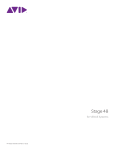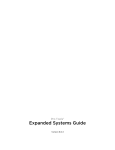Download Avid Technology HD I/O Specifications
Transcript
HD MADI Guide Version 8.1 Legal Notices This guide is copyrighted ©2010 by Avid Technology, Inc., (hereafter “Avid”), with all rights reserved. Under copyright laws, this guide may not be duplicated in whole or in part without the written consent of Avid. 003, 96 I/O, 96i I/O, 192 Digital I/O, 192 I/O, 888|24 I/O, 882|20 I/O, 1622 I/O, 24-Bit ADAT Bridge I/O, AudioSuite, Avid, Avid DNA, Avid Mojo, Avid Unity, Avid Unity ISIS, Avid Xpress, AVoption, Axiom, Beat Detective, Bomb Factory, Bruno, C|24, Command|8, Control|24, D-Command, D-Control, D-Fi, D-fx, D-Show, D-Verb, DAE, Digi 002, DigiBase, DigiDelivery, Digidesign, Digidesign Audio Engine, Digidesign Intelligent Noise Reduction, Digidesign TDM Bus, DigiDrive, DigiRack, DigiTest, DigiTranslator, DINR, D-Show, DV Toolkit, EditPack, Eleven, HD Core, HD Process, Hybrid, Impact, Interplay, LoFi, M-Audio, MachineControl, Maxim, Mbox, MediaComposer, MIDI I/O, MIX, MultiShell, Nitris, OMF, OMF Interchange, PRE, ProControl, Pro Tools M-Powered, Pro Tools, Pro Tools|HD, Pro Tools LE, QuickPunch, Recti-Fi, Reel Tape, Reso, Reverb One, ReVibe, RTAS, Sibelius, Smack!, SoundReplacer, Sound Designer II, Strike, Structure, SYNC HD, SYNC I/O, Synchronic, TL Aggro, TL AutoPan, TL Drum Rehab, TL Everyphase, TL Fauxlder, TL In Tune, TL MasterMeter, TL Metro, TL Space, TL Utilities, Transfuser, Trillium Lane Labs, Vari-Fi Velvet, X-Form, and XMON are trademarks or registered trademarks of Avid Technology, Inc. Xpand! is Registered in the U.S. Patent and Trademark Office. All other trademarks are the property of their respective owners. Product features, specifications, system requirements, and availability are subject to change without notice. Guide Part Number 9320-62018-00 REV B 10/10 Documentation Feedback At Avid, we are always looking for ways to improve our documentation. If you have comments, corrections, or suggestions regarding our documentation, email us at [email protected]. contents Chapter 1. Introduction . . . . . . . . . . . . . . . . . . . . . . . . . . . . . . . . . . . . . . . . . . . . . . . . . . . . . . 1 HD MADI Features. . . . . . . . . . . . . . . . . . . . . . . . . . . . . . . . . . . . . . . . . . . . . . . . . . . . . . . . 1 What’s Included . . . . . . . . . . . . . . . . . . . . . . . . . . . . . . . . . . . . . . . . . . . . . . . . . . . . . . . . . 1 System Requirements and Compatibility . . . . . . . . . . . . . . . . . . . . . . . . . . . . . . . . . . . . . . . . 2 Registration . . . . . . . . . . . . . . . . . . . . . . . . . . . . . . . . . . . . . . . . . . . . . . . . . . . . . . . . . . . . 2 About this Guide . . . . . . . . . . . . . . . . . . . . . . . . . . . . . . . . . . . . . . . . . . . . . . . . . . . . . . . . . 2 About www.avid.com . . . . . . . . . . . . . . . . . . . . . . . . . . . . . . . . . . . . . . . . . . . . . . . . . . . . . . 3 Chapter 2. HD MADI Overview . . . . . . . . . . . . . . . . . . . . . . . . . . . . . . . . . . . . . . . . . . . . . . . . 5 HD MADI Front Panel. . . . . . . . . . . . . . . . . . . . . . . . . . . . . . . . . . . . . . . . . . . . . . . . . . . . . . 5 HD MADI Back Panel . . . . . . . . . . . . . . . . . . . . . . . . . . . . . . . . . . . . . . . . . . . . . . . . . . . . . . 8 Chapter 3. Connecting HD MADI . . . . . . . . . . . . . . . . . . . . . . . . . . . . . . . . . . . . . . . . . . . . . 11 Pro Tools|HD Systems. . . . . . . . . . . . . . . . . . . . . . . . . . . . . . . . . . . . . . . . . . . . . . . . . . . . 11 Chapter 4. Pro Tools Configuration for HD MADI . . . . . . . . . . . . . . . . . . . . . . . . . . . . . . . 13 Hardware Setup . . . . . . . . . . . . . . . . . . . . . . . . . . . . . . . . . . . . . . . . . . . . . . . . . . . . . . . . 13 I/O Setup . . . . . . . . . . . . . . . . . . . . . . . . . . . . . . . . . . . . . . . . . . . . . . . . . . . . . . . . . . . . . 18 Appendix A. Compliance Information . . . . . . . . . . . . . . . . . . . . . . . . . . . . . . . . . . . . . . . . . 23 Environmental Compliance. . . . . . . . . . . . . . . . . . . . . . . . . . . . . . . . . . . . . . . . . . . . . . . . . 23 EMC (Electromagnetic Compliance). . . . . . . . . . . . . . . . . . . . . . . . . . . . . . . . . . . . . . . . . . . 24 Safety Compliance . . . . . . . . . . . . . . . . . . . . . . . . . . . . . . . . . . . . . . . . . . . . . . . . . . . . . . 24 Contents iii iv HD MADI Guide chapter 1 Introduction HD MADI is a 64-channel, digital audio interface designed for use with Pro Tools|HD® systems. HD MADI supports the Multichannel Audio Digital Interface (MADI) format and sample rates of up to 192 kHz. HD MADI provides simplified connectivity between your Pro Tools|HD system and MADIcompatible audio equipment, such as routers, digital mixing consoles, VENUE systems (with the MADI option), and converters. HD MADI Features • 2 MADI Optical and Coaxial inputs and 2 MADI Optical and Coaxial outputs for up to 64 discrete channels of digital input and output (32 channels per DigiLink Mini port) • BNC Loop Sync I/O for synchronizing HD MADI with additional Pro Tools|HD audio interfaces and peripherals (such as HD I/O, HD OMNI, or SYNC HD) • Dedicated BNC Word Clock input and XLR AES/EBU input (clock input only) for external MADI synchronization (when using SRC on output) • Clock support for the following formats: Internal, Loop Sync, Word Clock, AES/EBU, and MADI • Varispeed modes (supports both 64- and 56channel standards) What’s Included • HD MADI audio interface • Supports sample rates of 44.1, 48, 88.2, 96, 176.4, and 192 kHz • AC power cable • 24- or 16-bit resolution • 2 DigiLink Mini to DigiLink adapter cables (1 ft.) • Sample Rate Conversion (SRC) on input or output • 2 DigiLink Mini cables (12 ft.) • 2 BNC cables (2 ft.) • Front panel clock and SRC indicators • 4 rubber adhesive feet • Front panel signal present LEDs for input and output • 4 rack screws and washers • BNC Word Clock I/O for synchronizing HD MADI with external 1x Word Clock • Health and Safety Guide • HD MADI Guide • Registration Information Card Chapter 1: Introduction 1 System Requirements and Compatibility HD MADI requires a qualified Pro Tools|HD system. Avid can only assure compatibility and provide support for hardware and software it has tested and approved. For complete system requirements and a list of qualified computers, operating systems, hard drives, and third-party devices, visit: www.avid.com/compatibility Registration Review the enclosed Registration Information Card and follow the instructions on it to quickly register your purchase online. By registering, you become eligible to receive the following: • Technical support information Conventions Used in This Guide All of our guides use the following conventions to indicate menu choices and key commands: : Convention Action File > Save Choose Save from the File menu Control+N Hold down the Control key and press the N key Control-click Hold down the Control key and click the mouse button Right-click Click with the right mouse button The names of Commands, Options, and Settings that appear on-screen are in a different font. The following symbols are used to highlight important information: User Tips are helpful hints for getting the most from your system. • Software update and upgrade notices • Hardware warranty information Important Notices include information that could affect your data or the performance of your system. About this Guide This guide provides a basic overview of HD MADI features and functionality. For complete instructions on connecting and configuring your Pro Tools|HD system, see the Pro Tools|HD User Guide. For additional information about using Pro Tools software, see the Pro Tools Reference Guide (in Pro Tools, choose Help > Pro Tools Reference Guide). 2 HD MADI Guide Shortcuts show you useful keyboard or mouse shortcuts. Cross References point to related sections in this guide and other Pro Tools guides. About www.avid.com The Avid website (www.avid.com) is your best online source for information to help you get the most out of your Pro Tools system. The following are just a few of the services and features available. Product Registration Register your purchase online. Support and Downloads Contact Avid Customer Success (technical support); download software updates and the latest online manuals; browse the Compatibility documents for system requirements; search the online Knowledge Base or join the worldwide Pro Tools community on the User Conference. Training and Education Study on your own using courses available online or find out how you can learn in a classroom setting at a certified Pro Tools training center. Products and Developers Learn about Avid products; download demo software or learn about our Development Partners and their plugins, applications, and hardware. News and Events Get the latest news from Avid or sign up for a Pro Tools demo. Chapter 1: Introduction 3 4 HD MADI Guide chapter 2 HD MADI Overview HD MADI Front Panel HD MADI front panel HD MADI has the following front panel features: Power Switch and LED Ring This button turns HD MADI on and off. The LED ring around the power button will light green or orange to indicate the system status: Green LED Ring Indicates that the unit has powered up successfully and is connected to an active Pro Tools|HD system. Orange LED Ring Indicates that the unit has power, but the computer it is connected to is shut down. Sample Rate These LEDs display the current sample rate of the internal crystal oscillator for HD MADI: 44.1 kHz, 48 kHz, 88.2 kHz, 96 kHz, 176.4 kHz, or 192 kHz. The sample rate is set when you create a new session, and can be changed in the Pro Tools Hardware Setup or Playback Engine dialogs if no session is open. Loop Master LED The LOOP MASTER LED indicates which Pro Tools audio interface is the master Pro Tools peripheral. The Loop Master LED will be continuously lit on the current Loop Master peripheral only, and unlit on all other peripherals. (Only one Pro Tools peripheral can be Loop Master at a time.) The Loop Master LED will always be lit with a single interface. Chapter 2: HD MADI Overview 5 Loop Master defaults to the first Pro Tools audio interface connected to the primary, or “core” Pro Tools|HD card. On Pro Tools|HD (for PCIe) this is the Accel Core card. On Pro Tools|HD (for PCI) this is the HD Core card. Sync Mode LEDs The SYNC MODE LEDs indicate the current Clock Source as set in Pro Tools. INT (Internal) Indicates HD MADI sample clock is generated by its internal crystal oscillator, as determined by the session Sample Rate. Session Sample Rate Word Clock Support 44.1 kHz 44.1 kHz 48 kHz 48 kHz 88.2 kHz DIG (Digital) Indicates that MADI digital sync is providing system clock. 88.2 kHz 44.1 kHz 96 kHz LOOP Indicates that HD MADI is slaving to another Pro Tools peripheral using Loop Sync. 96 kHz 48 kHz 176.4 kHz 176.4 kHz 44.1 kHz 192 kHz 192 kHz 48 kHz EXT (External) Indicates that HD MADI is using the Word Clock in port (BNC) for system synchronization. 6 When synchronized to Word Clock, External Clock input and output do not have to be at the same Word Clock Rate. Synchronization to External Clock is typically 1x the current session sample rate. However, for sample rates higher than 48 kHz, HD MADI generates a choice of 1x, 2x, or 4x the base rate of 44.1 kHz or 48 kHz, as follows: HD MADI Guide Sample Rate Convert Signal Present HD MADI provides real-time sample rate conversion on Input or Output. Sample Rate Convert (SRC) is configured in the Pro Tools Hardware Setup dialog (Setup > Hardware). The Signal Present LEDs indicate signal for Input and Output. The top LED indicates input and the bottom LED indicates output. Input Indicates HD MADI Sample Rate Convert on Input is active. Output Indicates HD MADI Sample Rate Convert on Output is active. Input Lights when signal is being passed to Pro Tools from the MADI input ports. Output Lights when signal is being passed from Pro Tools to the MADI output ports. AES/EBU Indicates that AES/EBU is being used as the clock source for the MADI ports when using Sample Rate Conversion (SRC). If AES/EBU is selected as the Clock Source for Sample Rate Conversion in the Hardware Setup dialog, but no valid word clock is detected, the AES/EBU LED blinks on and off until a valid clock source is selected. Word Clock Indicates that the dedicated (SRC) Word Clock ports are being used as the clock source for the MADI ports when using Sample Rate Conversion (SRC). If Word Clock is selected as the external sync format for Sample Rate Convert in the Hardware Setup dialog, but no valid word clock is detected, the AES/EBU LED blinks on and off until a valid clock source is selected. Chapter 2: HD MADI Overview 7 HD MADI Back Panel MADI OPTICAL 1 MADI COAXIAL 1 OUT OUT MADI OPTICAL 2 IN IN MADI COAXIAL 2 OUT OUT IN 1 IN IN 2 OUT IN IN PORT 1 PORT 2 SRC AES/EBU SRC WORD CLOCK WORD CLOCK LOOP SYNC AC ~ 100-240V;50-60HZ; .5A HD MADI rear panel HD MADI has the following back panel features: MADI Optical In and Out HD MADI provides 2 sets of MADI Optical In and Out ports. Using high-quality optical cable, connect these ports to the corresponding MADI optical inputs and outputs of MADI-compatible audio equipment, such as routers, digital mixing consoles, and converters. The maximum length for MADI optical cables is 2 kilometers (SC FDDI fiber-optic cable). MADI Coaxial In and Out HD MADI provides 2 sets of MADI Coaxial In and Out ports. Using high-quality coaxial cable, connect these ports to the corresponding MADI coaxial inputs and outputs of MADI-compatible audio equipment, such as routers, digital mixing consoles, and converters. HD MADI supports 75 Ohm coaxial (BNC) cable (such as Belden 1855 and 1694 type). The maximum length for copper MADI coaxial cables is 100 meters. 8 HD MADI Guide Number of Channels For Pro Tools sessions at 44.1 and 48 kHz, up to 64 channels of MADI Optical I/O are available through each set of inputs (Optical or Coaxial). At higher sample rates, both sets can be used to achieve up to 64 channels of MADI Optical or Coaxial I/O as shown in the table below. Channels of HD MADI by port (optical or coaxial) and sample rate Port Channels Sample rate 1 1–64 44.1/48 kHz 1 1–32 44.1/48 kHz 2 33–64 44.1/48 kHz 1 1–32 88.2/96 kHz 2 33–64 88.2/96 kHz 1 1–16 176.4/192 kHz 2 17–32 176.4/192 kHz Real-Time Sample Rate Conversion HD MADI inputs can stream in at any sample rate and be converted to the current Pro Tools session sample rate using hardware-based realtime sample-rate conversion (SRC). SRC is also supported on output. Primary DigiLink Mini Ports DigiLink Mini to DigiLink Adapter Cables HD MADI provides 2 Primary DigiLink Ports. The Primary port is where the DigiLink Mini to DigiLink cable connects a Pro Tools|HD card to HD MADI. Each Primary port sends and receives up to 32 channels to and from the Pro Tools cards. Use DigiLink Mini to DigiLink adapter cables to connect HD MADI to Pro Tools|HD cards. DigiLink Mini and DigiLink Cables Use DigiLink cables with a DigiLink Mini to DigiLink adapter cable to connect HD MADI to a Pro Tools|HD Accel Core or Accel card. DigiLink Mini Cable Length Specifications There are six different lengths of DigiLink Mini cables: • 18” (0.46m) • 12’ (3.6m), two are included with HD MADI • 25’ (7.62m) There are two types of DigiLink Mini to DigiLink adapter cables: • 12” DigiLink Mini female to DigiLink male, two are included with HD MADI • 12” DigiLink Mini male to DigiLink female The DigiLink Mini to DigiLink adapter cables let you connect HD MADI to Pro Tools|HD Accel cards (Pro Tools|HD Accel Core and Accel cards include a 12’ DigiLink cable for connecting Pro Tools|HD audio interfaces). For more information about DigiLink Mini and DigiLink Mini to DigiLink cables, visit our website (www.avid.com). SRC AES/EBU • 100’ (30.5m), the maximum length supported by 96 kHz sessions (sold separately) A single female AES/EBU port (clock input only) is provided for synchronizing to an external AES/EBU digital clock source when using MADI Sample Rate Conversion (SRC) on output. This can be configured in the Pro Tools Hardware Setup dialog. • 200’ (30.5m), the maximum length supported by 48 kHz sessions (sold separately) SRC Word Clock In 1 & 2 • 50’ (15.25m), the maximum length supported for 192 kHz sessions (sold separately) The SRC Word Clock In ports 1 & 2 are standard BNC connector that provides Word Clock input for synchronizing to an external Word Clock digital clock source when using MADI Sample Rate Conversion (SRC) on MADI output. This can be configured in the Pro Tools Hardware Setup dialog. Chapter 2: HD MADI Overview 9 Word Clock In & Out LOOP SYNC In and Out The Word Clock In and Out ports are standard BNC connectors that receive and output word clock signal. These ports can be used to synchronize HD MADI with any word clock-capable device. Loop Sync is a dedicated clock loop for synchronizing multiple Pro Tools peripherals together (such as SYNC HD™ I/O and one or more audio interfaces). Loop Sync uses a word clock signal based on sample rates of either 44.1 kHz or 48 kHz. As sample rate increases in the system, Loop Sync operates at 1x, 2x, or 4x the base rate of 44.1 kHz or 48 kHz. The External Clock In is configured by your choice for Clock Source in the Hardware Setup dialog. The External Clock Out is configured using the External Clock Output selector in the Hardware Setup dialog. Because the Loop Sync and Word Clock ports pass crucial timing information, use highquality 75-ohm coaxial cables. The Loop Sync In and Out ports are standard BNC connectors that output a 1x Word clock signal. Loop Sync should only be used to chain multiple Pro Tools|HD peripherals together. AC Power This connector accepts a standard AC power cable. HD MADI is auto power-selecting (100V to 240V) and will automatically work with a standard modular cable to connect to AC power receptacles in any country. 10 HD MADI Guide chapter 3 Connecting HD MADI Pro Tools|HD Systems You can get a full 64 channels of MADI I/O with HD MADI connected to two Pro Tools|HD cards using two DigiLink Mini cables. If you have more than two Pro Tools|HD cards in your system (such as with a Pro Tools|HD 3 Accel system), you can add additional Pro Tools|HD audio interfaces (such as HD I/O or HD OMNI). To connect HD MADI to a Pro Tools|HD 2 or greater system: 1 Connect HD MADI Primary Port 1 to the Digi- Link Port on the Pro Tools|HD Accel Core card with the included DigiLink Mini to DigiLink cable. 2 Connect HD MADI Primary Port 2 to the Digi- Link Port on the Pro Tools|HD Accel card with the included DigiLink Mini to DigiLink cable. For more information about installing Pro Tools|HD cards, see the Pro Tools|HD User Guide. Pro Tools|HD Core card 12-foot DigiLink Mini to DigiLink cables Pro Tools|HD Accel card Figure 1. HD MADI connected to DigiLink Ports on a Pro Tools|HD Core card and a Pro Tools|HD Accel card (64-channel system) Chapter 3: Connecting HD MADI 11 Connecting Loop Sync Pro Tools|HD audio interfaces need room at their sides to maintain proper air flow for cooling. Do not block the sides of the unit or disconnect the internal fan. If the units are rack-mounted in a case, remove the case lids or doors before operating the system. Failure to do so can result in the units overheating very quickly, which can permanently damage sensitive components. If you are using two (or more) Pro Tools audio interfaces or a SYNC peripheral, Loop Sync must be connected to maintain proper clock synchronization among the devices. For an example of connecting multiple Pro Tools|HD audio interfaces, see Figure 2 below. To make Loop Sync connections: 1 Connect the Loop Sync Out of each interface to the Loop Sync In of the next interface with the BNC cables included in your audio interface. 2 Connect the Loop Sync Out of the last inter- face to the Loop Sync In of the primary interface or SYNC peripheral. HD OMNI Pro Tools|HD Core card 12-foot DigiLink Mini to DigiLink cable Loop Sync cables Pro Tools|HD Accel card HD MADI 12-foot DigiLink Mini to DigiLink cables Pro Tools|HD Accel card Figure 2. DigiLink and Loop Sync connections between HD OMNI (top), HD MADI (below), and an HD3 system (right) 12 HD MADI Guide chapter 4 Pro Tools Configuration for HD MADI This chapter explains how to configure HD MADI in Pro Tools. For more information about configuring your Pro Tools|HD system, see the Pro Tools|HD User Guide. To change the default Sample Rate for new sessions: 1 If a Pro Tools session is currently open, close it. 2 Choose Setup > Hardware. Hardware Setup In the Hardware Setup dialog, you can set the default sample rate (if no session is open) and clock source for your system, as well as access a range of controls specific to each type of audio interface connected to you Pro Tools system. Default Sample Rate The Sample Rate setting appears as the default sample rate when you create a new session. (This setting is available in the Hardware Setup dialog only when no session is open.) You can change the sample rate when creating a new Pro Tools session by selecting a different sample rate in the New Session dialog. Hardware Setup dialog, HD MADI (Port 1 shown) 3 From the Sample Rate pop-up menu, select the sample rate that you want. 4 Click OK. High Sample Rates and Expanded Pro Tools|HD Systems With 176.4 kHz and 192 kHz sample rates, as many as four Pro Tools|HD cards can be used. Any additional cards (up the total system maximum of seven cards) will switch to Inactive mode. The cards and any attached peripherals will become active again when the sample rate is set to 96 kHz or lower. Chapter 4: Pro Tools Configuration for HD MADI 13 Clock Source Identify The Pro Tools Hardware Setup dialog lets you select the Clock Source for your Pro Tools system. If you have multiple audio interfaces of the same type connected to your system, you should confirm the identity of each interface. This ensures that you select the appropriate interface in the Peripherals list when defining its inputs and outputs, and other settings, in the Hardware Setup dialog. Internal If you are recording an analog signal directly into Pro Tools, you will usually use the Pro Tools Internal clock source. External If you are transferring material into Pro Tools from an external digital device, or if you utilize a common house clock signal, you will synchronize Pro Tools to that digital device or common signal. The external options for HD MADI are dependant on the sample rate and include: Available Clock Sources for HD MADI 1 Choose Setup > Hardware. 2 From the Peripherals list, select an audio interface connected to your system. Use the Up and Down Arrow keys to scroll though the Peripherals list in the Hardware Setup dialog. 44.1/48 kHz 88.2/96 kHz 176.4/192 kHz SYNC/SYNC HD (if present) SYNC/SYNC HD (if present) SYNC/SYNC HD (if present) Internal Internal Internal MADI IN MADI IN MADI IN Word Clock (44.1/48 kHz) Word Clock (44.1/48 kHz) Word Clock (44.1/48 kHz) 4 Make a note of which interface in your studio Word Clock (96 kHz) Word Clock (176.4/192 kHz) 5 Repeat the above steps for each additional audio interface in your setup. To select the Clock Source: 1 Choose Setup > Hardware. 2 Choose the clock source from the Clock Source pop-up menu. 3 Click OK. Your digital input device must be connected and powered on for Pro Tools to synchronize to it. If your input device is not powered on, leave the Clock Source set to Internal. 14 To identify audio interfaces in your system: HD MADI Guide 3 Select the Identify option, located in the lower left corner of the Hardware Setup dialog. This illuminates all the LEDs on the front panel of the selected audio interface. setup corresponds to the identified interface. Configuring HD MADI Coaxial Select this option to use the Coaxial MADI ports for input and output. To configure controls for HD MADI: 1 Choose Setup > Hardware. 2 From the Peripherals list, select either HD MADI DigiLink 1 or HD MADI DigiLink 2 and configure the options as desired. MADI Routing The MADI Routing setting lets you choose between Normal or Split MADI input routing options. Normal Uses just the first Physical MADI port (Optical 1 or Coaxial 1 ) for MADI input. The number of available input channels varies depending on the sample rate (see Table 1 on page 16). HD MADI Hardware Setup The settings for HD MADI DigiLink 1 and HD MADI DigiLink 2 are linked, any changes are global regardless of which is selected in the Peripherals list. 3 When you are finished, click OK. HD MADI Hardware Setup Options HD MADI provides a single page of Hardware Setup options. These settings determine which physical MADI ports are used, MADI routing, and whether or not sample rate conversion is applied to MADI input and output. Physical MADI The Physical MADI setting lets you select the physical MADI I/O ports for HD MADI input and output. Split Uses both of the currently selected Physical MADI ports (Optical 1 and 2 or Coaxial 1 and 2) for MADI input. The number of available input channels varies with sample rate (see Table 1 on page 16). At 88.2 or 96 kHz, channels are routed across two 32-channel groups for connecting to DigiLink Mini ports 1 and 2. At 176.4 or 192 kHz, all channels appear in Pro Tools on MADI DigiLink 1. MADI Channel Count The MADI Channel Count setting lets you choose between Standard channel modes or Varispeed channel modes. Full Channel Count (64) Select this option for up to 64 channels of MADI I/O without varispeed. The number of available channels is dependent on the session sample rate (see Table 1 on page 16). Varispeed Channel Count (56) Select this option for up to 56 channels of MADI I/O with varispeed. The number of available channels is dependent on the session sample rate (see Table 1 on page 16). Optical Select this option to use the Optical MADI ports for input and output. Chapter 4: Pro Tools Configuration for HD MADI 15 Table 1. Available MADI channels by sample rate Session Sample Rate Full Channel Count Varispeed Channel Count 44.1/48 kHz 64 56 88.2/96 kHz 32 28 176.4/192 kHz 16 14 When using Varispeed, or when working with higher sample rates, any unavailable channels become grayed out in the I/O Setup dialog. Clock Source Select the desired Clock Source option to set the clock source for Sample Rate Conversion (SRC) on input. SRC Word Clock In 1 Select this option to clock to the SRC Word Clock In 1 port for SRC. SRC Word Clock In 2 Select this option to clock to the SRC Word Clock In 2 port for SRC. SRC AES/EBU Select this option to clock to the SRC AES/EBU port for SRC. HD MADI VSO Range When using Varispeed with HD MADI, it is possible to exceed the available bandwidth. When Varispeed exceeds the maximum frequency for the current nominal sample rate, audio drops out. The maximum frequency for Varispeed at each nominal sample rate is listed in Table 2. Table 2. Varispeed maximum sample rate limits Maximum Frequency Nominal sample rate Channel Count 44.1/48 kHz 64 48.8 kHz 44.1/48 kHz 56 55.6 kHz 88.2/96 kHz 32 97.5 kHz 88.2/96 kHz 28 111.5 kHz 176.4/192 kHz 16 194.9 kHz 176.4/192 kHz 14 223.0 kHz MADI IN Select this option to clock to the incoming MADI signal (Optical or Coaxial) for SRC. Word Clock Base Frequency (44.1/48) Enable this option if you are synchronizing to Word Clock at either 44.1 kHz or 48 kHz, but you are receiving input at a sample rate of 88.2 kHz or higher. Input Rate Select the correct input sample rate frequency range for the incoming MADI signal: • 44.1 kHz/48 kHz • 88.2 kHz/96 kHz • 176.4 kHz/192 kHz Output Sample Rate Conversion Input Enable the Input option to apply sample rate conversion on input. Select this option if HD MADI is receiving external MADI sources at any sample rate other than the Pro Tools Session sample rate. 16 HD MADI Guide Enable the Output option to apply sample rate conversion on output. Select this option if HD MADI is sending to external MADI sources at any sample rate other than the Pro Tools Session sample rate. Clock Source Select the desired Clock Source option to set the clock source for Sample Rate Conversion (SRC) on output. SRC Word Clock In 1 Select this option to clock to the SRC Word Clock In 1 port for SRC. SRC Word Clock In 2 Select this option to clock to the SRC Word Clock In 2 port for SRC. The available options for Ext. Clock Output change depending on the session sample rate. See the table below for a list of default external clock settings and available options. Ext. Clock Output options by sample rate SRC AES/EBU Select this option to clock to the SRC AES/EBU port for SRC. MADI IN Select this option to clock to the incoming MADI signal (Optical or Coaxial) for SRC. Sample Rate (kHz) Available Ext. Clock Default Available Ext. Clock Option 44.1 kHz Word Clock (44.1 kHz) N/A 48 kHz Word Clock (48 kHz) N/A 88.2 kHz Word Clock (88.2 kHz) Word Clock (44.1 kHz) 96 kHz Word Clock (96 kHz) Word Clock (48 kHz) 176.4 kHz Word Clock (176.4 kHz) Word Clock (44.1 kHz) 192 kHz Word Clock (192 kHz) Word Clock (48 kHz) Word Clock Base Frequency (44.1/48) Enable this option if you are synchronizing to Word Clock at either 44.1 kHz or 48 kHz, but you are sending at a sample rate of 88.2 kHz or higher. Target Output Rate Select the desired output sample rate frequency range for the MADI signal target output: • 44.1 kHz/48 kHz • 88.2 kHz/96 kHz • 176.4 kHz/192 kHz If the Word Clock Base Frequency option is enabled, the Target Output Rate setting multiplies the Word Base Frequency (either 44.1 or 48 kHz) to match the output sample rate range. Set To Default The Set To Default button restores all settings to the factory defaults. Ext. Clock Output If you want to send clock output to other devices attached to HD MADI, select the appropriate output from the Ext. Clock Output pop-up menu. Chapter 4: Pro Tools Configuration for HD MADI 17 I/O Setup 2 Choose Setup > I/O. This section describes how to configure input, output, and bus signal paths for HD MADI in the Pro Tools I/O Setup. For more information the I/O Setup dialog, see the Pro Tools Reference Guide. Opening the I/O Setup Dialog To open the I/O Setup dialog: 1 Make sure HD MADI is configured properly in the Hardware Setup dialog (see “Hardware Setup” on page 13). I/O Setup dialog (Output page with HD MADI shown) Figure 1. HD MADI in the I/O Setup with both DigiLink ports connected 18 HD MADI Guide Varispeed Channel Count and Inactive I/O Split Mode at 176.4/192 kHz When Varispeed Channel Count is enabled in the Hardware Setup, the reduced channel count results in the highest numbered physical input and output channels being made inactive. For example, at 48 kHz with Varispeed Channel Count (28) option enabled, channels 29–32 of HD MADI DigiLink 1 and channels 61–64 of HD MADI DigiLink 2 are made inactive. When HD MADI is operating at 176.4 kHz or 192 kHz, the Split option is enabled automatically. Additionally, in the I/O Setup, both HD MADI DigiLink ports are represented on the matrix for HD MADI DigiLink 1. All inputs and outputs on the matrix for HD MADI DigiLink 2 are greyed out, but the corresponding physical input and output ports are represented under HD MADI DigiLink 1. I/O Setup, Input page with inactive channels I/O Setup, Input page at 192 kHz Chapter 4: Pro Tools Configuration for HD MADI 19 Input Output The Input page of the I/O Setup lets you configure input signal path names, formats, and source channel. Multichannel input paths (stereo or greater) can have any number of subpaths. Input names and channel formats are saved with the system. The Output page of the I/O Setup lets you configure output signal path names and formats. Output names and channel formats are saved with the system. I/O Setup, Output page I/O Setup, Input page Unlike other HD audio interfaces (such as HD I/O), HD MADI physical Input and Output channel mappings are “hard-coded” (“hard-wired”) according to the selected settings for MADI Routing (Normal or Split), Varispeed (number of available channels), and Sample Rate (number of available channels). 20 HD MADI Guide Bus Insert The Bus page lets you configure internal and output bus signal path names and formats, and map output busses to output paths (defined on the Output page). Multichannel busses (stereo or greater) can have any number of sub-paths. Output bus and internal mix bus names and channel formats are saved with the session. Output bus paths to output channel mappings are automatically generated depending on the defined session output bus paths and the available system output channel paths. The Insert page of the I/O Setup lets you name Hardware Inserts that you may have connected to your Pro Tools audio interface. I/O Setup, Insert page Mic Preamps The Mic Preamps page of the I/O Setup is used for configuring hardware connections with a PRE peripheral (if present). PRE requires an analog to MADI converter to connect to HD MADI. I/O Setup, Bus page H/W Insert Delays The H/W Insert Delays page of the I/O Setup is used for compensating for the delay (latency) of any Hardware Inserts. Chapter 4: Pro Tools Configuration for HD MADI 21 22 HD MADI Guide appendix a Compliance Information Environmental Compliance Disposal of Waste Equipment by Users in the European Union Proposition 65 Warning This product contains chemicals, including lead, known to the State of California to cause cancer and birth defects or other reproductive harm. Wash hands after handling. Perchlorate Notice This product may contain a lithium coin battery. The State of California requires the following disclosure statement: “Perchlorate Material – special handling may apply, See www.dtsc.ca.gov/hazardouswaste/perchlorate.” This symbol on the product or its packaging indicates that this product must not be disposed of with other waste. Instead, it is your responsibility to dispose of your waste equipment by handing it over to a designated collection point for the recycling of waste electrical and electronic equipment. The separate collection and recycling of your waste equipment at the time of disposal will help conserve natural resources and ensure that it is recycled in a manner that protects human health and the environment. For more information about where you can drop off your waste equipment for recycling, please contact your local city recycling office or the dealer from whom you purchased the product. Recycling Notice Appendix A: Compliance Information 23 EMC (Electromagnetic Compliance) Australian Compliance Avid declares that this product complies with the following standards regulating emissions and immunity: • FCC Part 15 Class A • EN55103-1 E4 • EN55103-2 E4 • AS/NZS 3548 Class A • CISPR 22 Class A Canadian Compliance FCC Compliance for United States This Class A digital apparatus complies with Canadian ICES-003 Radio and Television Interference This equipment has been tested and found to comply with the limits for a Class A digital device, pursuant to Part 15 of the FCC Rules. Avid Cet appareil numérique de la classe A est conforme à la norme NMB-003 du Canada CE Compliance (EMC and Safety) DECLARATION OF CONFORMITY We, Avid, 2001 Junipero Serra Boulevard Daly City, CA 94014-3886, USA 650-731-6300 declare under our sole responsibility that the product HD MADI complies with Part 15 of FCC Rules. Operation is subject to the following two conditions: (1) this device may not cause harmful interference, and (2) this device must accept any interference received, including interference that may cause undesired operation. Communication Statement NOTE: This equipment has been tested and found to comply with the limits for a Class A digital device, pursuant to Part 15 of the FCC Rules. These limits are designed to provide reasonable protection against harmful interference in a residential installation. This equipment generates, uses, and can radiate radio frequency energy and, if not installed and used in accordance with the instructions, may cause harmful interference to radio communications. However, there is no guarantee that interference will not occur in a particular installation. If this equipment does cause harmful interference to radio or television reception, which can be determined by turning the equipment off and on, the user is encouraged to try and correct the interference by one or more of the following measures: • Reorient or locate the receiving antenna. • Increase the separation between the equipment and receiver. • Connect the equipment into an outlet on a circuit different from that to which the receiver is connected. • Consult the dealer or an experienced radio/TV technician for help. Any modifications to the unit, unless expressly approved by Avid, could void the user's authority to operate the equipment. 24 HD MADI Guide Avid is authorized to apply the CE (Conformité Europénne) mark on this compliant equipment thereby declaring conformity to EMC Directive 89/336/EEC and Low Voltage Directive 2006/95/EEC. Safety Compliance Safety Statement This equipment has been tested to comply with USA and Canadian safety certification in accordance with the specifications of UL Standards: UL60065 7th /IEC 60065 7th and Canadian CAN/CSA C22.2 60065:03. Avid Inc., has been authorized to apply the appropriate UL & CUL mark on its compliant equipment. Warning Important Safety Instructions 1) Read these instructions. 12) For products that are not rack-mountable: Use only with a cart, stand, tripod, bracket, or table specified by the manufacturer, or sold with the equipment. When a cart is used, use caution when moving the cart/equipment combination to avoid injury from tip-over. 2) Keep these instructions. 3) Heed all warnings. 4) Follow all instructions. 5) Do not use this equipment near water. 6) Clean only with dry cloth. 7) Do not block any ventilation openings. Install in accordance with the manufacturer’s instructions. 8) Do not install near any heat sources such as radiators, heat registers, stoves, or other equipment (including amplifiers) that produce heat. 9) Do not defeat the safety purpose of the polarized or grounding-type plug. A polarized plug has two blades with one wider than the other. A grounding type plug has two blades and a third grounding prong. The wide blade or the third prong are provided for your safety. If the provided plug does not fit into your outlet, consult an electrician for replacement of the obsolete outlet. 10) Protect power cords from being walked on or pinched particularly at plugs, convenience receptacles, and the point where they exit from the equipment. 13) Unplug this equipment during lightning storms or when unused for long periods of time. 14) Refer all servicing to qualified service personnel. Servicing is required when the equipment has been damaged in any way, such as power-supply cord or plug is damaged, liquid has been spilled or objects have fallen into the equipment, the equipment has been exposed to rain or moisture, does not operate normally, or has been dropped. 15) For products that are a Mains powered device: The equipment shall not be exposed to dripping or splashing and no objects filled with liquids (such as vases) shall be placed on the equipment. Warning! To reduce the risk of fire or electric shock, do not expose this equipment to rain or moisture. 16) For products containing a lithium battery: CAUTION! Danger of explosion if battery is incorrectly replaced. Replace only with the same or equivalent type. 17) For products with a power switch: The main power switch is located on the front panel of the HD MADI. It should remain accessible after installation. 18) The equipment shall be used at a maximum ambient temperature of 40° C. 11) Only use attachments/accessories specified by the manufacturer. Appendix A: Compliance Information 25 Avid Technical Support (USA) Product Information 2001 Junipero Serra Boulevard Daly City, CA 94014-3886 USA Visit the Online Support Center at www.avid.com/support For company and product information, visit us on the web at www.avid.com

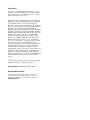
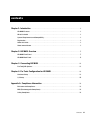
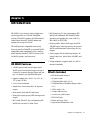


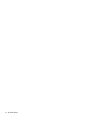
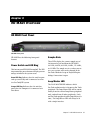





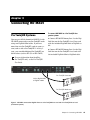
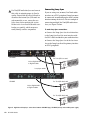
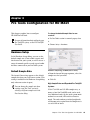
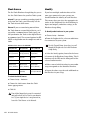
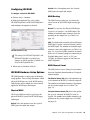
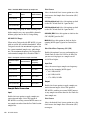


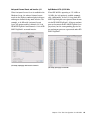
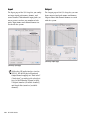
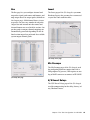
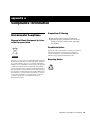
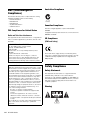
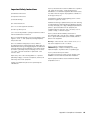


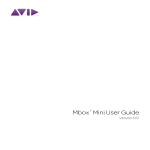
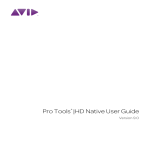
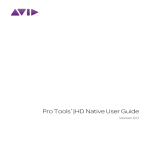

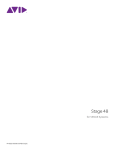
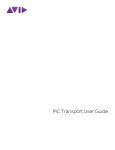
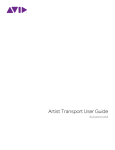
![Stage 48 - akmedia.[bleep]digidesign.](http://vs1.manualzilla.com/store/data/007247961_1-0fc36f720a3108317a47260e3de3799a-150x150.png)