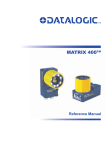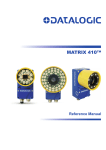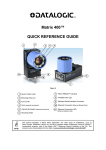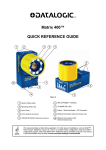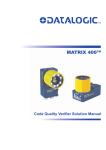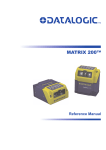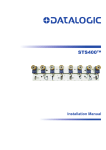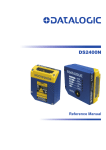Download Datalogic Matrix 400 Instruction manual
Transcript
MATRIX 400™ Reference Manual Datalogic Automation S.r.l. Via Lavino, 256 40050 - Monte S. Pietro Bologna - Italy Matrix 400™ Reference Manual Ed.: 06/2010 © 2007 – 2010 Datalogic Automation S.r.l. ALL RIGHTS RESERVED. Protected to the fullest extent under U.S. and international laws. Copying, or altering of this document is prohibited without express written consent from Datalogic Automation S.r.l. Datalogic and the Datalogic logo are registered trademarks of Datalogic S.p.A. in many countries, including the U.S.A. and the E.U. Matrix 400, ID-NET, VisiSet and X-PRESS are trademarks of Datalogic Automation S.r.l. All other brand and product names mentioned herein are for identification purposes only and may be trademarks or registered trademarks of their respective owners. Datalogic shall not be liable for technical or editorial errors or omissions contained herein, nor for incidental or consequential damages resulting from the use of this material. 18/06/10 CONTENTS REFERENCES ............................................................................................................vi Conventions................................................................................................................. vi Reference Documentation ........................................................................................... vi Service and Support .................................................................................................... vi Patents......................................................................................................................... vi COMPLIANCE............................................................................................................vii EMC Compliance.........................................................................................................vii Power Supply...............................................................................................................vii LED Class....................................................................................................................vii CE Compliance............................................................................................................vii FCC Compliance .........................................................................................................vii HANDLING................................................................................................................viii GENERAL VIEW ..........................................................................................................x 1 RAPID CONFIGURATION ...........................................................................................1 Step 1 – Assemble the Reader..................................................................................... 1 Step 2 – Connect the System .......................................................................................2 Step 3 – Mount and Position the Reader......................................................................5 Step 4 – Focus the Reader........................................................................................... 6 Step 5 – Calibrate Image Density ................................................................................. 7 Step 6 – X-PRESS™ Configuration..............................................................................9 Step 7 – Installing VisiSet™ Configuration Program .................................................. 11 Step 8 – Configuration Using Setup Wizard ............................................................... 12 Step 9 – Test Mode ....................................................................................................18 Advanced Reader Configuration................................................................................. 19 2 2.1 2.2 2.3 2.3.1 2.3.2 2.4 2.4.1 2.5 2.6 2.7 2.8 INTRODUCTION ........................................................................................................20 Product Description .................................................................................................... 20 Indicators and Keypad Button..................................................................................... 24 ID-NET™ ....................................................................................................................25 How To Setup/Configure the Reader Network ........................................................... 26 ID-NET™ Slave Management Through Master.......................................................... 28 X-PRESS™ Human Machine Interface ...................................................................... 29 X-PRESS™ Functions................................................................................................29 Model Description .......................................................................................................31 Accessories ................................................................................................................32 Application Examples .................................................................................................33 External Lighting Systems ..........................................................................................36 3 3.1 3.2 3.3 INSTALLATION .........................................................................................................40 Package Contents ......................................................................................................40 Mechanical Dimensions.............................................................................................. 41 Mounting and Positioning Matrix 400™ ...................................................................... 43 4 4.1 4.2 4.2.1 4.2.2 CBX ELECTRICAL CONNECTIONS.........................................................................45 Power Supply..............................................................................................................46 Main Serial Interface...................................................................................................46 RS232 Interface..........................................................................................................47 RS485 Full-Duplex Interface.......................................................................................48 iii 4.2.3 4.3 4.3.1 4.3.2 4.3.3 4.4 4.5 4.6 4.7 4.8 RS485 Half-Duplex Interface ...................................................................................... 49 ID-NET™ Interface .....................................................................................................51 ID-NET™ Cables ........................................................................................................51 ID-NET™ Response Time .......................................................................................... 52 ID-NET™ Network Termination .................................................................................. 56 Auxiliary RS232 Interface ...........................................................................................56 Inputs .......................................................................................................................... 57 Outputs .......................................................................................................................60 External Lighting Systems ..........................................................................................62 User Interface - Host...................................................................................................63 5 5.1 5.2 5.3 5.4 5.4.1 5.4.2 5.4.3 5.5 5.5.1 5.5.2 5.5.3 5.6 5.7 5.8 5.9 5.10 MATRIX 400™ CONNECTOR ELECTRICAL CONNECTIONS ................................ 64 M16 19-Pin Connector................................................................................................64 M12-D 4-Pin Connector (Ethernet) ............................................................................. 65 Power Supply..............................................................................................................65 Main Serial Interface...................................................................................................65 RS232 Interface..........................................................................................................66 RS485 Full-Duplex Interface.......................................................................................67 RS485 Half-Duplex Interface ...................................................................................... 68 ID-NET™ Interface .....................................................................................................70 ID-NET™ Cables ........................................................................................................70 ID-NET™ Response Time .......................................................................................... 71 ID-NET™ Network Termination .................................................................................. 75 Auxiliary RS232 Interface ...........................................................................................75 Ethernet Interface (Matrix 400 XXX-010 models only) ............................................... 76 Inputs .......................................................................................................................... 77 Outputs .......................................................................................................................80 User Interface .............................................................................................................82 6 6.1 6.2 6.2.1 6.2.2 6.3 6.4 6.5 6.6 TYPICAL LAYOUTS ..................................................................................................83 Point-to-Point ..............................................................................................................83 Pass-Through .............................................................................................................86 Pass-Through on RS232 ............................................................................................86 Pass-Through on ID-NET™........................................................................................ 87 ID-NET™ ....................................................................................................................88 RS232 Master/Slave................................................................................................... 94 Multiplexer ..................................................................................................................95 Ethernet Connection ...................................................................................................96 7 7.1 7.2 7.2.1 7.2.2 7.2.3 7.3 READING FEATURES...............................................................................................98 Optical Accessory Selection ....................................................................................... 98 Horizontal FOV vs. Reading Distance Diagrams........................................................ 99 How to Use the Diagrams...........................................................................................99 1D (Linear) Codes ....................................................................................................100 2D (Bi-dimensional) Codes....................................................................................... 102 Maximum Line Speed and Exposure Time Calculations .......................................... 104 8 8.1 8.2 8.3 8.3.1 8.4 8.4.1 8.4.2 SOFTWARE CONFIGURATION.............................................................................. 107 VisiSet™ System Requirements...............................................................................107 Installing VisiSet™....................................................................................................108 Startup ......................................................................................................................108 VisiSet™ Options......................................................................................................109 Configuration ............................................................................................................111 Edit Reader Parameters ........................................................................................... 112 Send Configuration Options...................................................................................... 114 iv 8.4.3 8.4.4 8.4.5 8.4.6 8.4.7 8.5 8.6 Calibration.................................................................................................................117 Multi Image Acquisition Settings...............................................................................121 Run Time Self Tuning (RTST) ..................................................................................121 Region Of Interest Windowing .................................................................................. 122 Direct Part Marking Applications............................................................................... 123 Image Capture and Decoding................................................................................... 125 Statistics ...................................................................................................................125 9 9.1 MAINTENANCE .......................................................................................................126 Cleaning....................................................................................................................126 10 10.1 TROUBLESHOOTING .............................................................................................127 General Guidelines ...................................................................................................127 11 TECHNICAL FEATURES......................................................................................... 130 GLOSSARY..............................................................................................................132 INDEX.......................................................................................................................135 v REFERENCES CONVENTIONS This manual uses the following conventions: "User" refers to anyone using a Matrix 400™ reader. "Reader" refers to the Matrix 400™ reader. "You" refers to the System Administrator or Technical Support person using this manual to install, configure, operate, maintain or troubleshoot a Matrix 400™ reader. REFERENCE DOCUMENTATION For further details refer to: the VisiSet™ Help On Line, Matrix Reading Methods, Matrix Host Mode Programming, Matrix SW Parameter Guide, Matrix Code Quality Verifier Solution provided as supplementary documentation on CD-ROM. SERVICE AND SUPPORT Datalogic provides several services as well as technical support through its website. Log on to www.automation.datalogic.com and click on the links indicated for further information: PRODUCTS Search through the links to arrive at your product page which describes specific Info, Features, Applications, Models, Accessories, and Downloads including the VisiSet™ utility program, which allows device configuration using a PC. It provides RS232 and Ethernet interface configuration. SERVICE - Overview - Warranty Extensions and Maintenance Agreements - Sales Network- Listing of Subsidiaries, Repair Centers, Partners - Helpdesk - Material Return Authorization PATENTS This product is covered by one or more of the following patents: U.S. patents: 6,512,218 B1; 6,616,039 B1; 6,808,114 B1; 6,997,385 B2; 7,102,116 B2; 7,282,688 B2 European patents: 999,514 B1; 1,014,292 B1; 1,128,315 B1. Additional patents pending. vi COMPLIANCE For installation, use and maintenance it is not necessary to open the reader. EMC COMPLIANCE In order to meet the EMC requirements: connect reader chassis to the plant earth ground by means of a flat copper braid shorter than 100 mm; for CBX connections, connect the pin "Earth" to a good Earth Ground for direct connections, connect the main interface cable shield to pin K of the 19-pin connector; POWER SUPPLY ATTENTION: READ THIS INFORMATION BEFORE INSTALLING THE PRODUCT This product is intended to be installed by Qualified Personnel only. This product is intended to be connected to a UL Listed Computer which supplies power directly to the reader or a UL Listed Direct Plug-in Power Unit marked LPS or “Class 2”, rated 10 to 30 V, minimum 1 A. LED CLASS Class 1 LED Product to EN60825-1:2001 CE COMPLIANCE Warning: This is a Class A product. In a domestic environment this product may cause radio interference in which case the user may be required to take adequate measures. FCC COMPLIANCE Modifications or changes to this equipment without the expressed written approval of Datalogic could void the authority to use the equipment. This device complies with PART 15 of the FCC Rules. Operation is subject to the following two conditions: (1) This device may not cause harmful interference, and (2) this device must accept any interference received, including interference which may cause undesired operation. This equipment has been tested and found to comply with the limits for a Class A digital device, pursuant to part 15 of the FCC Rules. These limits are designed to provide reasonable protection against harmful interference when the equipment is operated in a commercial environment. This equipment generates, uses, and can radiate radio frequency energy and, if not installed and used in accordance with the instruction manual, may cause harmful interference to radio communications. Operation of this equipment in a residential area is likely to cause harmful interference in which case the user will be required to correct the interference at his own expense. vii HANDLING The Matrix 400™ is designed to be used in an industrial environment and is built to withstand vibration and shock when correctly installed, however it is also a precision product and therefore before and during installation it must be handled correctly to avoid damage. avoid that the readers are dropped (exceeding shock limits). do not fine tune the positioning by striking the reader or bracket. viii do not weld the reader into position which can cause electrostatic, heat or reading window damage. do not spray paint near the reader which can cause reading window damage. ix GENERAL VIEW Matrix 400™ 1 3 2 4 5 2 7 10 2 8 9 6 Figure A 1 Device Class Label 6 HMI X-PRESS™ Interface 2 Mounting Holes (12) 7 "POWER ON" LED 3 Lens Cover 8 Power - Serial Interfaces - I/O Connector 4 Lens (separate accessory) 9 Ethernet Connector (Ethernet Models Only) 5 Internal Illuminator (separate accessory) 10 Ethernet Connection LED (Ethernet Models Only) x RAPID CONFIGURATION 1 1 RAPID CONFIGURATION STEP 1 – ASSEMBLE THE READER The first step to perform is to assemble the accessories that make up the Matrix 400™ reader. The lens and either an internal or an external illuminator must be used. This procedure shows an internal illuminator. CAUTION Matrix 400™ must be disconnected from the power supply during this procedure. 1. In a dust-free environment, remove the Matrix 400™ Lens Cover by unscrewing it. CAUTION Do not touch the sensor aperture, lens glass or lens cover glass. These areas must be kept clean. Avoid any abrasive substances that might damage these surfaces during cleaning. 2. Remove the sensor protection label by pulling it off of the base. 3. Mount the lens by screwing it tightly onto the base. If the Locking Knobs on the lens are obstructed because they are aligned behind an illuminator spacer base and illuminator spacer, insert the Lens Spacer between the Matrix 400™ body and the C-Mount lens so that the Locking Knobs will be unobstructed. It is strongly recommended to apply a lens locking sticker (provided with the lens), for applications where Matrix 400™ is subjected to vibration. NOTE 4. If using an internal illuminator: a. Mount the four internal illuminator spacers onto the illuminator spacer bases provided on the Matrix 400™ body. b. Align and mount the Illuminator tightly onto the spacers using the four screws and washers provided in the illuminator package. The spacers are positioned asymmetrically to avoid incorrect alignment. 5. To keep dust and dirt off of the lens during mounting, temporarily replace the lens cover. Lens Spacer (optional) Illuminator Spacer Base Locking Knobs Internal Illuminator Lens Cover Illuminator Spacers Protective Film (remove before calibration) Figure 1 – Assembling Matrix 400™ Accessories 1 MATRIX 400™ REFERENCE MANUAL 1 Required Accessories The following table shows the correct lens/illuminator combinations to be used for Matrix 400™ imager assembly. Lenses Internal Illuminators 93ACC1793 LNS-1006 6 mm C-Mount Lens (only for Matrix 400 600-0x0 models) 93A401020 93A401022 LT-002 LT-004 Red Wide Angle White Wide Angle 93ACC1794 LNS-1109 9 mm C-Mount Lens 93ACC1795 LNS-1112 12.5 mm C-Mount Lens 93ACC1796 LNS-1116 16 mm C-Mount Lens 93ACC1797 LNS-1125 25 mm C-Mount Lens 93ACC1798 93ACC1799 LNS-1135 LNS-1150 35 mm C-Mount Lens 50 mm C-Mount Lens 93A401020 93A401022 93A401020 93A401022 93A401019 93A401021 93A401019 93A401021 93A401024 93A401024 LT-002 LT-004 LT-002 LT-004 LT-001 LT-003 LT-001 LT-003 LT-006 LT-006 Red Wide Angle White Wide Angle Red Wide Angle White Wide Angle Red Narrow Angle White Narrow Angle Red Narrow Angle White Narrow Angle Red Super Narrow Angle Red Super Narrow Angle STEP 2 – CONNECT THE SYSTEM To connect the system in a Stand Alone configuration, you need the hardware indicated in Figure 2. In this layout the data is transmitted to the Host on the main serial interface. Data can also be transmitted on the RS232 auxiliary interface independently from the main interface selection. When One Shot or Phase Mode Operating mode is used, the reader is activated by an External Trigger (photoelectric sensor) when the object enters its reading zone. PG 6000 CBX Main Interface CAB-MS01 Matrix 400™ Host P.S.* I/O, AUX * External Trigger or Presence Sensor (for One Shot or Phase Mode) Figure 2 – Matrix 400™ in Stand Alone Layout 2 RAPID CONFIGURATION 1 CBX100/CBX500 Pinout for Matrix 400™ The table below gives the pinout of the CBX100/CBX500 terminal block connectors. Use this pinout when the Matrix 400™ reader is connected by means of the CBX100/CBX500: Vdc GND Earth +V I1A I1B -V +V I2A I2B -V Shield CBX100/500 Terminal Block Connectors Input Power Outputs Power Supply Input Voltage + +V Power Source - Outputs Power Supply Input Voltage -V Power Reference - Outputs Protection Earth Ground O1+ Output 1 + O1Output 1 O2+ Output 2 + Inputs Power Source – External Trigger O2Output 2 External Trigger A (polarity insensitive) Auxiliary Interface External Trigger B (polarity insensitive) TX Auxiliary Interface TX Power Reference – External Trigger RX Auxiliary Interface RX Power Source – Inputs SGND Auxiliary Interface Reference Input 2 A (polarity insensitive) ID-NET™ Input 2 B (polarity insensitive) REF Network Reference Power Reference – Inputs ID+ ID-NET™ network + IDID-NET™ network Shield Network Cable Shield Main Interface RS232 RS485 Full-Duplex RS485 Half-Duplex TX TX+ RTX+ RTS TXRTXRX *RX+ CTS *RXSGND SGND SGND * Do not leave floating, see par. 4.2.2 for connection details. CAUTION Do not connect GND, SGND and REF to different (external) ground references. GND, SGND and REF are internally connected through filtering circuitry which can be permanently damaged if subjected to voltage drops over 0.8 Vdc. 3 MATRIX 400™ REFERENCE MANUAL 1 19-pin Connector Pinout for Matrix 400™ The table below gives the pinout of the 19-pin M16 male connector for connection to the power supply and input/output signals. Use this pinout when the Matrix 400™ reader is connected by means of the 19-pin connector: Figure 3 - 19-pin M16 Male Connector 19-pin M16 male connector pinout Pin A L Name Vdc GND K CHASSIS B C D E H F G I S O R P I1A I1B I2A I2B O1+ O1O2+ O2RX TX ID+ ID- Pin Name M U N T MAIN INTERFACE (SW SELECTABLE) Function Power supply input voltage + Power supply input voltage Cable shield internally connected by capacitor to the chassis External Trigger A (polarity insensitive) External Trigger B (polarity insensitive) Input 2 A (polarity insensitive) Input 2 B (polarity insensitive) Output 1 + Output 1 Output 2 + Output 2 Auxiliary RS232 RX Auxiliary RS232 TX ID-NET™ network + ID-NET™ network RS485 RS485 RS232 Full-Duplex Half-Duplex TX TX+ RTX+ RX *RX+ RTS TXRTXCTS *RX- * Do not leave floating, see par. 5.4.2 for connection details. 4 RAPID CONFIGURATION 1 STEP 3 – MOUNT AND POSITION THE READER 1. To mount the Matrix 400™, use the mounting brackets to obtain the most suitable position for the reader. Two of the most common mounting configurations are shown in the figures below. Other mounting solutions are provided in par. 3.3. Pitch Tilt Figure 4 –Positioning with Mounting Bracket (Back) Pitch Skew Figure 5 –Positioning with Mounting Bracket (Side) 2. When mounting the Matrix 400™ take into consideration these three ideal label position angles: Pitch or Skew 10° to 20° and Tilt 0°, although the reader can read a code at any tilt angle. P T S Minimize Assure at least 10° Minimize Figure 6 – Pitch, Skew and Tilt Angles 5 MATRIX 400™ REFERENCE MANUAL 1 3. Refer to the Reading Features table in chp. 7 for FOV calculation and minimum distance requirements according to the base/lens combination used for your application. NOTE Rapid Configuration of the Matrix 400™ reader can be made either through the X-PRESS™ interface (steps 4-6) which requires no PC connection, or by using the VisiSet™ Setup Wizard (steps 7-8). Select the procedure according to your needs. STEP 4 – FOCUS THE READER Matrix 400™ provides a built-in tool called Blue Diamonds™ to aid focusing the reader. The Blue Diamonds™ are accessed through the X-PRESS™ Interface. 1. Remove the lens cover in order to focus the reader. 2. Prepare the correct accessory lens for your application: a. Loosen the two Locking Knobs on the lens. b. Adjust the Focus ring to the "Far position" and the Diaphragm ring to the "F4" 1 number setting which is the preferred setting for installation. 3. Power the reader on. During the reader startup (reset or restart phase), all the LEDs blink for one second. On the connector side of the reader near the cable, the “POWER ON” LED (blue) indicates the reader is correctly powered. 4. Enter the Focus function by pressing and holding the X-PRESS™ push button until the Focus LED is on. 5. Release the button to enter the Focus function. The Blue Diamonds™ turn on. READY The procedure is as follows: a. Adjust the Focus ring towards the "Near position" until the Blue Diamonds™ are perfectly in focus, see Figure 8. At long focal distances a "skew" angle may cause a noticeable difference in focus between the two diamonds, in this case select the best possible focus (both diamonds slightly out of focus). Tighten the Focus Locking Knob. b. Tighten the Diaphragm Locking Knob. green LEARN GOOD green SETUP TRIGGER yellow FOCUS COM yellow TEST STATUS red Figure 7 – X-PRESS™ Interface: Focus Function If necessary you can use the Fine Focusing Tool in the VisiSet™ Setup Wizard for fine focusing. See Step 8. NOTE 1 For far reading distances, the Diaphragm ring can be set to values between F2 and F4 to increase image lighting and Blue Diamond™ visibility. 6 RAPID CONFIGURATION 1 Blue Diamond™ in focus FOV Your reader can have one of the above types of Blue Diamonds™. Figure 8 – Focus Function Using Blue Diamonds™ 6. Exit the Focus function by pressing the X-PRESS™ push button once. The Blue Diamonds™ turn off. 7. Replace the lens cover, screwing it tightly to the base. STEP 5 – CALIBRATE IMAGE DENSITY In order to function correctly to the fullest extent of its capabilities, Matrix 400™ must acquire information regarding image density or PPI (pixels per inch). This calibration takes place through the X-PRESS™ Interface and the Grade A Barcode Test Chart included in the package. This procedure is necessary for the first time installation, if the lens type is changed or if the focal distance is changed. Locate 1. Enter the Focus function by pressing and holding the X-PRESS™ push button until the Focus LED is on. 2. Release the button to enter the Focus function. The Blue Diamonds™ turn on. 3. From the Grade A Barcode Test Chart, select the longest code whose length fits between the two Blue Diamonds™. Rotate the code 90 degrees and position the code at the center of the FOV (equidistant from the Blue Diamonds™). READY green LEARN GOOD green SETUP TRIGGER yellow FOCUS COM yellow TEST STATUS red Figure 9 – X-PRESS™ Interface: Locate Function 4. Exit the Focus function by pressing the X-PRESS™ push button once. The Blue Diamonds™ turn off. 7 MATRIX 400™ REFERENCE MANUAL 1 Setup 5. Enter the Setup function by pressing and holding the X-PRESS™ push button until the Setup LED is on. 6. Release the button to enter the Setup function. The Setup LED will blink until the procedure is completed. The Setup procedure ends when the Image Acquisition parameters are successfully saved in the reader memory, the Setup LED will remain on continuously and Matrix 400™ emits 3 high pitched beeps. If the calibration cannot be reached after a timeout of about 5 (five) seconds Matrix 400™ will exit without saving the parameters to memory, the Setup LED will not remain on continuously but it will just stop blinking. In this case Matrix 400™ emits a long low pitched beep. READY green LEARN GOOD green SETUP TRIGGER yellow FOCUS COM yellow TEST STATUS red Figure 10 – X-PRESS™ Interface: Setup Function 7. Exit the Setup function by pressing the X-PRESS™ push button once. Learn 8. Enter the Learn function by pressing and holding the X-PRESS™ push button until the Learn LED is on. 9. Release the button to enter the Learn function. The Learn LED will blink until the procedure is completed. The Learn procedure ends when the Image Density value is successfully saved in the reader memory, the Learn LED will remain on continuously, the Green Spot is activated and Matrix 400™ emits 3 high pitched beeps. If the calibration cannot be reached after a timeout of about 3 (three) minutes Matrix 400™ will exit without saving the parameters to memory, the Learn LED will not remain on continuously but it will just stop blinking. In this case Matrix 400™ emits a long low pitched beep. 10. Exit the Learn function by pressing the X-PRESS™ push button once. 8 READY green LEARN GOOD green SETUP TRIGGER yellow FOCUS COM yellow TEST STATUS red Figure 11 – X-PRESS™ Interface: Learn Function RAPID CONFIGURATION 1 STEP 6 – X-PRESS™ CONFIGURATION Once Matrix 400™ has calibrated image density, you can configure it for optimal code reading relative to your application. This configuration can be performed either through the XPRESS™ Interface or the VisiSet™ configuration program. Locate 1. Enter the Focus function by pressing and holding the X-PRESS™ push button until the Focus LED is on. 2. Release the button to enter the Focus function. The Blue Diamonds™ turn on. 3. Select a code from your application. Position the code at the center of the FOV (equidistant from the Blue Diamonds™). 4. Exit the Focus function by pressing the XPRESS™ push button once. The Blue Diamonds™ turn off. READY green LEARN GOOD green SETUP TRIGGER yellow FOCUS COM yellow TEST STATUS red Figure 12 – X-PRESS™ Interface: Locate Function Setup 5. Enter the Setup function by pressing and holding the X-PRESS™ push button until the Setup LED is on. 6. Release the button to enter the Setup function. The Setup LED will blink until the procedure is completed. The Setup procedure ends when the Image Acquisition parameters are successfully saved in the reader memory, the Setup LED will remain on continuously and Matrix 400™ emits 3 high pitched beeps. If the calibration cannot be reached after a timeout of about 5 (five) seconds Matrix 400™ will exit without saving the parameters to memory, the Setup LED will not remain on continuously but it will just stop blinking. In this case Matrix 400™ emits a long low pitched beep. READY green LEARN GOOD green SETUP TRIGGER yellow FOCUS COM yellow TEST STATUS red Figure 13 – X-PRESS™ Interface: Setup Function 7. Exit the Setup function by pressing the XPRESS™ push button once. 9 MATRIX 400™ REFERENCE MANUAL 1 Learn 8. Enter the Learn function by pressing and holding the X-PRESS™ push button until the Learn LED is on. 9. Release the button to enter the Learn function. The Learn LED will blink until the procedure is completed. The Learn procedure ends when the Image Processing and Decoding parameters are successfully saved in the reader memory, the Learn LED will remain on continuously, the Green Spot is activated and Matrix 400™ emits 3 high pitched beeps 2. If the autolearning cannot be reached after a timeout of about 3 (three) minutes Matrix 400™ will exit without saving the parameters to memory, the Learn LED will not remain on continuously but it will just stop blinking. In this case Matrix 400™ emits a long low pitched beep. READY green LEARN GOOD green SETUP TRIGGER yellow FOCUS COM yellow TEST STATUS red Figure 14 – X-PRESS™ Interface: Learn Function 10. Exit the Learn function by pressing the XPRESS™ push button once. If you have used this procedure to configure Matrix 400™ go to step 9. NOTE Reset Reader to Factory Default (Optional) If it ever becomes necessary to reset the reader to the factory default values, you can perform this procedure by holding the X-PRESS™ push button pressed while powering up the reader. You must keep the X-PRESS™ push button pressed until the power up sequence is completed (several seconds) and all LEDs blink simultaneously 3 times. All LEDs remain on for about 1 second, then off for one second, the Configuration and Environmental parameters are reset, and the status LED remains on. If connected through a CBX500 with display module, the message "Default Set" is shown on the display. 2 The Learn procedure will not recognize Pharmacode symbologies. 10 RAPID CONFIGURATION 1 STEP 7 – INSTALLING VISISET™ CONFIGURATION PROGRAM VisiSet™ is a Datalogic reader configuration tool providing several important advantages: Setup Wizard for rapid configuration and new users; Defined configuration directly stored in the reader; Communication protocol independent from the physical interface allowing to consider the reader as a remote object to be configured and monitored. To install VisiSet™, turn on the PC that will be used for the configuration, running Windows 98, 2000/NT, XP or Vista, then insert the VisiSet™ CD-ROM, wait for the CD to autorun and follow the installation procedure. This configuration procedure assumes a laptop computer, running VisiSet™, is connected to the reader's auxiliary port. After installing and running the VisiSet™ software program the following window: Figure 15 - VisiSet™ Opening Window 11 MATRIX 400™ REFERENCE MANUAL 1 Set the communication parameters from the "Options" menu. Then select "Connect", the following window appears: Figure 16 - VisiSet™ Main Window After Connection STEP 8 – CONFIGURATION USING SETUP WIZARD The Setup Wizard option is advised for rapid configuration or for new users. It allows reader configuration in a few easy steps. 1. Select the Setup Wizard button from the Main menu. 12 RAPID CONFIGURATION 1 2. Remove the lens cover in order to focus the reader and loosen the two Locking Knobs on the lens. Adjust the Focus ring to the "Far position" and the Diaphragm ring to the "F4" 3 number setting which is the preferred setting for installation. Place the Grade A Barcode Test Chart in front of the reader at the correct reading distance (see step 3 and the Optical Accessory Selection table in the par. 7.1). 3. Press the "Positioning" button. The reader continuously acquires images and gives visual feedback in the view image window. Select the largest code from the chart that completely fits into the view image window. Move the reader (or code) to center it. The code must be aligned across the X-axis reference line at the center of the FOV. See figure below. Press the Positioning button again to stop positioning. 3 3 For far reading distances, the Diaphragm ring can be set to values between F2 and F4 to increase image lighting. 13 MATRIX 400™ REFERENCE MANUAL 1 4. Select a Calibration Mode choice and press the "Calibrate" button. The reader flashes once acquiring the image and auto determines the best exposure and gain settings. If the code symbology is enabled by default, the code will also be decoded. 4 5 5. Press the "Fine Focusing" button to activate the Fine Focusing Tool. The reader continuously acquires images and gives visual feedback on the focusing quality in the Focusing Tool window. Rotate the Focusing ring on the lens. The Current Focus Quality Bar (green) together with the vertical optimal focus line (green) increase together until the optimal focus is reached; the vertical optimal focus line stops. 14 RAPID CONFIGURATION 1 Continue rotating the Focusing ring on the lens a little farther; the Current Focus Quality Bar decreases (red) see below. Rotate the Focusing ring in the opposite direction. The Current Focus Quality Bar (green) increases towards the vertical optimal focus line (green) until the optimal focus is reached; the Current Focus Quality Bar touches the vertical optimal focus line (indicating the best focus). Tighten the Locking Knobs on the lens and press the "Close" button to return to the Setup Wizard. 15 MATRIX 400™ REFERENCE MANUAL 1 6. Select a Code Setting Mode choice and press the "Code Setting" button. Using the Grade A Barcode Test Chart, this step performs image density calibration in order for Matrix 400™ to function correctly and to the fullest extent of its capabilities. The Setup Result section of the Setup Wizard window shows the code type results and the image density calibration settings. 6 7. Place the application specific code in front of the reader at the same reading distance and repeat steps 3, 4, and 6. 3 4 6 Setup Result 16 RAPID CONFIGURATION 1 8. Select a Saving Options choice and press the "Save" button. 9. Close the Setup Wizard. NOTE If your application has been configured using the VisiSet™ Setup Wizard, your reader is ready. If necessary you can use VisiSet™ for advanced reader configuration. 17 MATRIX 400™ REFERENCE MANUAL 1 STEP 9 – TEST MODE Use a code suitable to your application to test the reading performance of the system. 1. Enter the Test function by pressing and holding the X-PRESS™ push button until the Test LED is on. 2. Release the button to enter the Test function. Once entered, the Bar Graph on the five LEDs is activated and if the reader starts reading codes the Bar-Graph shows the Good Read Rate. In case of no read condition, only the STATUS LED is on and blinks. READY green LEARN GOOD green SETUP TRIGGER yellow FOCUS COM yellow TEST STATUS red Figure 17 – X-PRESS™ Interface: Test Function 3. To exit the Test, press the X-PRESS™ push button once. By default, the Test exits automatically after three minutes. NOTE The Bar Graph has the following meaning: READY 95% LEARN GOOD 75% SETUP TRIGGER 60% FOCUS COM 40% TEST STATUS 20% 18 RAPID CONFIGURATION 1 ADVANCED READER CONFIGURATION For further details on advanced product configuration, refer to the VisiSet™ Help On-Line. The following are alternative or advanced reader configuration methods: Advanced Configuration Using VisiSet™ Advanced configuration can be performed through the VisiSet™ program by selecting Device> Get Configuration From Temporary Memory to open the Parameter Setup window in off-line mode. Advanced configuration is addressed to expert users being able to complete a detailed reader configuration. The desired parameters can be defined in the various folders of the Parameter Setup window and then sent to the reader memory (either Temporary or Permanent): Figure 18 - VisiSet™ Parameter Setup Window Host Mode Programming The reader can also be configured from a host computer using the Host Mode programming procedure, by commands via the serial interface. See the Host Mode Programming file on the CD-ROM. Alternative Layouts If you need to install an Ethernet network, ID-NET™ network, Fieldbus network, PassThrough network, Multiplexer network or an RS232 Master/Slave refer to the Matrix 400™ Reference Manual. The reader can also be setup for alternative layouts by reading programming barcodes. See the "Setup Procedure Using Programming Barcodes" printable from the CD-ROM. Code Quality Verification Matrix 400™ can be used as a Code Quality Verifier according to the ISO/IEC 15415, ISO/IEC 15416, AS9132, and AIM DPM Standards. For more details see the Matrix 400™ Code Quality Verifier Solution manual on the CD-ROM. 19 2 MATRIX 400™ REFERENCE MANUAL 2 INTRODUCTION 2.1 PRODUCT DESCRIPTION Matrix 400™ is a Datalogic industrial compact 2D imager designed and produced to be a high performance affordable solution for both linear and two-dimensional code reading applications. Matrix 400™ uses imaging technology and provides complete reading system functions by integrating image capturing, decoding and communicating in a single compact and versatile product. Matrix 400™ sets a new standard in 2D imager technology offering high performance with improved reading flexibility thanks to its intrinsic modularity. Matrix 400™ features excellent reading and verifying performance thanks to 1.3 and 2.0 Mega pixel sensors and smart proprietary decoding libraries. The modular combination of Mega pixels sensors, powerful lighting and adjustable C-Mount lenses provide high flexibility in covering application with various requirements. Innovative X-PRESS™ interface, combined with Blue Diamonds™ aiming and focusing system and a Good Read Spot, enhance the ease of setup and use. Rugged construction, IP67 protection and max 50°C operative temperature make the Matrix 400™ the ideal product for industrial applications. Matrix 400™ has been developed for use in numerous industries like: Automotive DPM (Direct Part Marked) Reading and Verification Tires Sorting Electronics Large PCB Board Tracking Electronics Product Tracking Distribution & Retail Industry Presentation Scanner Small Objects Tracking & Sorting Warehouse applications Medical & Pharmaceutical Medical Devices Traceability Pharmaceutical and Medicine Manufacturing Chemical & Biomedical Analysis Food & Beverage Work in Progress Traceability Code Quality Control This technology intrinsically provides omni-directional reading. 20 INTRODUCTION 2 Standard Application Program A Standard Application Program is factory-loaded onto Matrix 400™. This program controls code reading, data formatting, serial port and Ethernet interfacing, and many other operating and control parameters. It is completely user configurable from a Laptop or PC using the dedicated configuration software program VisiSet™, provided on CD-ROM with the reader. There are different programmable operating modes to suit various code reading system requirements. Quick, automatic focus, positioning, calibration and code setting of the imager can be accomplished using the X-PRESS™ button and LEDs on top of the reader without the necessity of a PC. The previous functions can also be performed through VisiSet™ through the Setup Wizard. This tool includes visual feedback from the reader. VisiSet™ provides a Calibration Tool to verify the exact positioning of the reader and to maximize its reading performance. Statistics on the reading performance can also be visualized through a dedicated window in VisiSet™. Symbol Verification can be performed through VisiSet™ when the reader has been installed and setup as a Verifier station. For details see the Matrix Code Quality Verifier Solution manual. Programmability If your requirements are not met by the Standard Application Program, Custom Application Programs can be requested at your local Datalogic distributor. Some of the main features of this reader are given below: Excellent Performance 1.3 MPixels (SXGA) & 2.0 MPixels (UXGA) models Adjustable focus through C-Mount lenses Powerful Internal Lighting Systems Outstanding decoding capability on 1D, 2D, Stacked, Postal symbologies Excellent performance on DPM applications Omni-directional reading Frame Rate up to 27 frames/sec for SXGA models and 15 frame/sec for UXGA models Region Of Interest Windowing for higher frame rate Up to 100 readable codes in a single frame 21 2 MATRIX 400™ REFERENCE MANUAL Ease of Setup Quick installation without PC by using X-PRESS™ interface for easy and intuitive setup Blue Diamonds™ aiming and focusing system Automatic Imager calibration and Code Settings Calibration Tool to verify exact code positioning in the Field of View and to maximize the reading performance Windows-based VisiSet™ software to configure the reader parameters via PC serial or Ethernet interface User-defined database of Image Acquisition Settings (parameter sets) Smart Fast Bracket Ease of Use X-PRESS™ interface LEDs provide operational and performance feedback Green Spot and beeper for immediate Good Read feedback Different operating modes to suit various application requirements Multi Image Acquisition Settings for higher reader flexibility Run Time Self-Tuning for extreme reader flexibility Image saving and storage with buffering capability Diagnostic software tools Flexible Solution Modular design Adjustable C-Mount lenses Complete set of Accessories like external lighting systems, light filters, mounting brackets, connection boxes, cables and photocells Ethernet Connectivity with TCP/IP socket for reader parameter configuration, data and image transfer, HTTP server, FTP and mail client, etc. 3 serial communication interfaces (Main, Auxiliary, ID-NET™) General purpose optocoupled I/Os Versatility Excellent reading performance on Direct Part Marked (DPM) symbols Code Quality Verification according to ISO/IEC 16022, ISO/IEC 18004, ISO/IEC 15415, ISO/IEC 15416 and AS9132 and AIM DPM standards. Match Code option with a user-defined match code database 22 INTRODUCTION 2 Industrial Strength Industrial compact 2D reader Rugged full metal construction Sealed circular connectors IP67 protection class 50 °C max operating temperature Supply voltage ranges from 10 to 30 Vdc The reader is particularly suitable for industrial environments where protection against harsh external conditions is required. The reader is contained in an aluminum housing; with its internal illuminator, C-Mount lens and protective cover, the mechanical dimensions are 123 x 60.5 x 87 mm and it weighs about 482 g. Electrical connection of Power, Host interfaces and I/O signals is provided through an M16 (IP67) 19-pin connector (Figure A, 9). A standard M12 D-Coded (IP67) Ethernet connector is present on Matrix 400 XXX-X1X models (Figure A, 10). 23 MATRIX 400™ REFERENCE MANUAL 2 2.2 INDICATORS AND KEYPAD BUTTON 3 4 5 6 7 1 2 8 Figure 19 - Indicators The following LED indicators are located on the reader: NET PWR yellow LED indicates connection to the on-board Ethernet network (for Ethernet models) (Figure 19, 1) blue LED indicates that the reader is connected to the power supply (Figure 19, 2) In normal operating mode the colors and meaning of the five LEDs are illustrated in the following table: READY GOOD TRIGGER COM STATUS green LED indicates that the reader is ready to operate (Figure 19, 3) green LED confirms successful reading (Figure 19, 4) yellow LED indicates the status of the reading phase (Figure 19, 5) yellow LED indicates active communication on the main serial port * (Figure 19, 6) red LED indicates a NO READ result (Figure 19, 7) * When connected to a Fieldbus network through the CBX500, the COM LED is always active, even in the absence of data transmission, because of polling activity on the Fieldbus network. During the reader startup (reset or restart phase), these five LEDs blink for one second. In X-PRESS™ Configuration mode the colors and meaning of these five LEDs are described in par. 2.4. The keypad button (Figure 19, 8), is software programmable. By default it starts the XPRESS™ interface for quick installation without using a PC (see chp. 1). 24 INTRODUCTION 2 2.3 ID-NET™ The ID-NET™ network is a built-in high-speed interface dedicated for high-speed reader interconnection. ID-NET™ is in addition to the Main and Auxiliary serial interfaces. The following network configurations are available: ID-NET™ M/S Synchronized: Single station – multiple readers ID-NET™ interface allows local connection of multiple readers reading different sides of the same target. All readers share a single presence sensor and activate/deactivate simultaneously. At the end of each reading phase a single data message is transmitted to the host. Thanks to ID-NET™, data communication among readers is highly efficient so that an immediate result will be available. 25 MATRIX 400™ REFERENCE MANUAL 2 ID-NET™ M/S Multidata: Multiple stations – single reader ID-NET™ interface allows connection of readers reading objects placed on independent conveyors. All readers are typically located far away from each other and they use a dedicated presence sensor. At the end of each reading phase, each reader transmits its own data message to the host. Thanks to ID-NET™, data collection among readers is accomplished at a high speed without the need of an external multiplexing device. This leads to an overall cost reduction and to a simple system wiring. 2.3.1 How To Setup/Configure the Reader Network A complete ID-NET™ reader network can be easily setup through VisiSet™ as follows: Mounting & Connection 1. Mechanically mount/install all the readers (refer to par. 3.2 and 3.3). 2. Wire ID-NET™ (refer to par. 4.3 or 5.5). 3. Power up the entire system. Configuration of Slaves 1. Connect a PC equipped with VisiSet™ to the Main, Auxiliary or Ethernet interface of the planned Slave reader. 2. Launch VisiSet™ and connect to the Slave reader. 3. From the VisiSet™ Device Menu select "Parameter Setup". 4. Set the Role of the Slave reader (Synchronized or Multidata) from Reading System Layout > Device Network Setting > Topology Role parameter. the 5. Set the Slave Address according to the desired value 1-31 from the Reading System Layout > Device Network Setting > Slave Address parameter. Each reader must have a different Address on the ID-NET™ Network. 6. If necessary, set the ID-NET™ baudrate from the Reading System Layout > Device Network Setting > Network Baud Rate parameter, (500 kbs default). 26 INTRODUCTION 2 7. Configure the other device parameters via VisiSet™ [Operating Mode, Calibration, Data Collection parameters, etc.]. 8. If using the CBX connection box equipped with a BM100 Backup module, perform Device Backup at the Slave. The Slave device is now Configured. Repeat these steps for each Slave reader in the IDNET™ network. Configuration of Master 1. Connect a PC equipped with VisiSet™ to the Main, Auxiliary or Ethernet interface of the planned Master reader. 2. Launch VisiSet™ and connect to the Master reader. 3. From the VisiSet™ Device Menu select "Parameter Setup". 4. Set the Role of the Master reader (Synchronized or Multidata) from Reading System Layout > Device Network Setting > Topology Role parameter. the 5. Enable the planned Slave device N from the Reading System Layout > Expected Slave Device #N > Status parameter and, if desired, set the related identification string from the Expected Slave Device #N > Device Description parameter. Repeat this step for all planned Slave devices. 6. If necessary, set the ID-NET™ baudrate from the Reading System Layout > Device Network Setting > Network Baud Rate parameter, (500 kbs default). 7. Configure the other device parameters via VisiSet™ [Operating Mode, Calibration, Data Collection parameters, etc.]. 8. If using the CBX connection box equipped with a BM100 Backup module, perform Device Backup at the Master. 9. From the VisiSet™ Device Menu select "ID-NET™ Status Window" and click on the "Look For Devices On Network" button to check the status of the expected Slave devices within the ID-NET™ network. The reader network is ready. 27 MATRIX 400™ REFERENCE MANUAL 2 2.3.2 ID-NET™ Slave Management Through Master When an ID-NET™ layout has already been configured, it is possible to modify the configuration of any Slave from VisiSet through the Master. 1. Connect a PC equipped with VisiSet™ to the Main, or Auxiliary interface of the Master reader. 2. Launch VisiSet™ and connect to the Master reader. 3. From the VisiSet™ Device Menu select "ID-NET™ Status Window" and click on the "Look For Devices On Network" button to check the status of the expected Slave devices within the ID-NET™ network. 4. Double click on the Get function of the specific slave in the Parameter column of the IDNET Status Window when its Current Status is "Present". The Parameter Setup window will be displayed after a time based on the network speed, with the configuration of the selected slave. 5. From the specific Slave Parameter Setup Window, change any parameter (not in interactive mode), save the configuration to a file, or load a configuration from a file. 6. Send the modified configuration to the slave. CAUTION 28 If a wrong configuration is set or if the Slave Reading System Layout parameters are changed, the slave could lose the network connection. INTRODUCTION 2 2.4 X-PRESS™ HUMAN MACHINE INTERFACE X-PRESS™ is the intuitive Human Machine Interface designed to improve ease of installation and maintenance. Status information is clearly presented by means of the five colored LEDs, whereas the single push button gives immediate access to the following relevant functions: Learn to self-detect and auto-configure for reading unknown codes Setup to perform Exposure Time and Gain calibration. Focus/Locate to turn on the Blue Diamonds™ to aid focusing and positioning. Test with bar graph visualization to check static reading performance 2.4.1 X-PRESS™ Functions Quick access to the following functions is provided by an easy procedure using the push button: READY green GOOD 1 – Press the button (the Status LED will give a visual feedback). green 2 – Hold the button until the specific function LED is on (Test, Focus, Setup or Learn). yellow 3 – Release the button to enter the specific function. LEARN SETUP TRIGGER FOCUS COM yellow TEST STATUS red Once button is pressed, the cycle of LEDs activation is as follows: READY READY green GOOD green green TRIGGER yellow yellow STATUS yellow FOCUS COM yellow TEST TEST STATUS red SETUP TRIGGER FOCUS STATUS red Release button to Exit green COM TEST LEARN GOOD SETUP TRIGGER FOCUS COM yellow green LEARN GOOD SETUP yellow READY green LEARN red Release button to enter Test Mode Release button to enter Focus/Locate Mode 29 MATRIX 400™ REFERENCE MANUAL 2 READY READY green GOOD green green TRIGGER green TRIGGER COM yellow STATUS TRIGGER yellow TEST STATUS red red Release button to enter Setup Mode FOCUS COM TEST STATUS red SETUP yellow FOCUS COM TEST LEARN GOOD SETUP yellow FOCUS yellow green LEARN GOOD SETUP yellow READY green LEARN Release button to enter Learn Mode (cycle) Release button to Exit Test Mode (Function 1) Once entered, the Bar Graph on the five LEDs is activated and if the imager starts reading codes the Bar-Graph shows the Good Read Rate. In case of a NO READ condition, only the Status LED is on and blinks. The Bar Graph has the following meaning: READY 95% LEARN GOOD 75% SETUP TRIGGER 60% FOCUS COM 40% TEST STATUS 20% To exit the Test Mode, press the X-PRESS™ push button once. By default, the Test exits automatically after three minutes. NOTE Focus/Locate (Function 2) This function causes the Blue Diamonds™ to turn on. The Blue Diamonds™ can be used to focus the lens at the desired reading distance and since they are centered on the FOV they can also be used to position the imager on the code. The Focus LED blinks to indicate this state. To exit the Focus/Locate Mode, press the X-PRESS™ push button once. The Blue Diamonds™ turn off. 30 INTRODUCTION 2 Setup (Function 3) Once entered, the imager automatically performs Image Acquisition parameter calibration for the specific code presented to it. The Setup LED will blink until the procedure is completed. The Setup procedure ends when the Image Acquisition parameters are successfully saved in the reader memory, the Setup LED will remain on continuously and Matrix 400™ emits 3 high pitched beeps. If the calibration cannot be reached after a timeout of about 5 (five) seconds Matrix 400™ will exit without saving the parameters to memory, the Setup LED will not remain on continuously but it will just stop blinking. In this case Matrix 400™ emits a long low pitched beep. Learn (Function 4) Once entered, the imager starts a procedure to automatically detect and recognize codes which are presented to it. The Learn LED will blink until the procedure is completed. The Learn procedure ends when the Image Processing and Decoding parameters are successfully saved in the reader memory, the Learn LED will remain on continuously and Matrix 400™ emits 3 high pitched beeps. If the calibration cannot be reached after a timeout of about 3 (three) minutes, Matrix 400™ will exit without saving the parameters to memory, the Learn LED will not remain on continuously but it will just stop blinking. In this case Matrix 400™ emits a long low pitched beep. 2.5 MODEL DESCRIPTION The Matrix 400™ reader is available in different versions according to the following characteristics: MATRIX 400 XXX-0X0 Sensor Size Illuminators Lens Interface 4 = SXGA (1280x1024) 6 = UXGA (1600x1200) 0 = BS (Base, No Illuminator) 0 = C-Mount (No Lens) 0 = Serial 1 = Ethernet 31 MATRIX 400™ REFERENCE MANUAL 2 2.6 ACCESSORIES The following accessories can be used with the Matrix 400™ reader. Accessory Description Order No. 6 mm C-Mount Lens 9 mm C-Mount Lens 12.5 mm C-Mount Lens 16 mm C-Mount Lens 25 mm C-Mount Lens 35 mm C-Mount Lens 50 mm C-Mount Lens 93ACC1793 93ACC1794 93ACC1795 93ACC1796 93ACC1797 93ACC1798 93ACC1799 Internal Illuminator Red Narrow Angle Internal Illuminator Red Wide Angle Internal Illuminator White Narrow Angle Internal Illuminator White Wide Angle Internal Illuminator Red Super Narrow Angle 93A401019 93A401020 93A401021 93A401022 93A401024 Cone Lighting System Spot Lighting System Mini-Spot Lighting System Ring Lighting System 45° Dark Field Ring Lighting System 60° Dark Field Ring Lighting System Coaxial Lighting System Mini-Dome Lighting System Dome Lighting System Four Bar Lighting System 93A401003 93A401004 93A401012 93A401008 93A401013 93A401014 93A401015 93A401016 93A401017 93A401018 IR Cut Filter (d 27 mm) IR Cut Filter (d 25.5 mm) Linear Polarizer (d 27 mm) Linear Polarizer (d 25.5 mm) 93ACC1800 93ACC1801 93ACC1802 93ACC1803 M16-IP67 Cable To CBX or QL (1M) M16-IP67 Cable To CBX or QL (3M) M16-IP67 Cable To CBX or QL (5M) M12-IP67 Ethernet Cable (1M) M12-IP67 Ethernet Cable (3M) M12-IP67 Ethernet Cable (5M) 93A051358 93A051359 93A051360 93A051346 93A051347 93A051348 Compact Connection Box Modular Connection Box Backup Module for CBX100/500 Display Module for CBX500 Ethernet TCP/IP Module STD/IP65 for CBX500 Profibus Module STD/IP65 for CBX500 DeviceNet Module IP65 for CBX500 CAN Open Module for CBX500 93A301067 93A301068 93ACC1808 93ACC1809 93ACC1851, 93ACC1852 93ACC1810, 93ACC1811 93ACC1814 93ACC1812, 93ACC1813, 93ACC1840 93ACC1815 Profinet IO Module for CBX500 CC-Link Module for CBX500 Modbus TCP Module STD/IP65 for CBX500 DIN Rail Adapters Bosch Adapters Quick Link Slave ID-NET + Service T-Connector 93ACC1816 93ACC1845 93ACC1848, 93ACC1849 93ACC1821 93ACC1822 93ACC1868 Quick Link Master ID-NET - Serial Host Connector Quick Link Master ID-NET - Ethernet Host Connector 93ACC1862 93ACC1864 AC/DC Power Supply Unit (US) AC/DC Power Supply Unit (UK) AC/DC Power Supply Unit (EU) Four Bar Lighting System Controller 93ACC1718 93ACC1719 93ACC1720 93ACC1790 Lenses LNS-1006 LNS-1109 LNS-1112 LNS-1116 LNS-1125 LNS-1135 LNS-1150 Internal Illuminators LT-001 LT-002 LT-003 LT-004 LT-006 External Illuminators LT-100 LT-200 LT-210 LT-300 LT-314 LT-316 LT-410 LT-510 LT-511 LT-630 Filters FLT-111 FLT-112 FLT-121 FLT-122 Cables CAB-MS01 CAB-MS03 CAB-MS05 CAB-ETH-M01 CAB-ETH-M03 CAB-ETH-M05 Connection Boxes CBX100 CBX500 BM100 BM150 BM200/BM210 BM300/BM310 BM400 BM500/BM510/BM520 Ethernet/IP Module STD/IP65/IP54 for CBX500 BM600 BM700 BM1100 BM1200/BM1210 BA100 BA200 QL150 QL300 QL500 Power Supplies PG6002 PG6001 PG6000 LTC-630 32 INTRODUCTION Sensors MEP-593 MEP-543 Brackets USX-60 BK-4410 BK-4990 ISO/IEC Calibration Chart ESD Safe Lens Cover 2 Photocell Kit PNP (PH-1) Photocell Kit-NPN 93ACC1791 93ACC1728 Adjustable Bracket Coaxial LT Bracket Matrix 400 Generic LT Bracket Matrix 400 Calibration Chart for Code Verifier Solution ESD Safe Lens Cover for Matrix 400 93ACC1729 93ACC1804 93ACC1805 93ACC1841 93ACC1858 The following table shows the correct lens/illuminator combinations to be used for Matrix 400™ imager assembly. Internal Illuminators Lenses 93ACC1793 LNS-1006 6 mm C-Mount Lens (only for Matrix 400 600-0x0 models) 93A401020 93A401022 LT-002 LT-004 Red Wide Angle White Wide Angle 93ACC1794 LNS-1109 9 mm C-Mount Lens 93ACC1795 LNS-1112 12.5 mm C-Mount Lens 93ACC1796 LNS-1116 16 mm C-Mount Lens 93ACC1797 LNS-1125 25 mm C-Mount Lens 93ACC1798 93ACC1799 LNS-1135 LNS-1150 35 mm C-Mount Lens 50 mm C-Mount Lens 93A401020 93A401022 93A401020 93A401022 93A401019 93A401021 93A401019 93A401021 93A401024 93A401024 LT-002 LT-004 LT-002 LT-004 LT-001 LT-003 LT-001 LT-003 LT-006 LT-006 Red Wide Angle White Wide Angle Red Wide Angle White Wide Angle Red Narrow Angle White Narrow Angle Red Narrow Angle White Narrow Angle Red Super Narrow Angle Red Super Narrow Angle 2.7 APPLICATION EXAMPLES Matrix 400™ is profitably used in the omnidirectional reading of 2D, stacked, linear and postal codes for example in automated document handling and mail processing systems (see Figure 20). Figure 20 - Address Coded in Data Matrix Symbology for Automated Mail Processing The Matrix 400™ high resolution image sensors allow the reading of many small codes in a single image (see 96 vial application in Figure 21). Figure 21 - 96-Vial Rack 33 2 MATRIX 400™ REFERENCE MANUAL Matrix 400™ assures the reading of deformed and / or overprinted codes, even though damaged or printed on high reflective surfaces (see Figures 22, 23, 24). Figure 22 - Unidose Flow-Pack with PDF417 Code Figure 23 - Overprinted Barcode Readable by Matrix 400™ also Through the Envelope Window Film Figure 24 - Barcode Printed on Curved Surface Readable by Matrix 400™ in spite of Image Optical Distortion Matrix 400™ is also very powerful in reading low-contrast direct part marked codes (see Figures 25, 26, 27, 28 and 29). Figure 25 - Dot Matrix Code Directly Marked on Metal Surface by Using Dot Peening Technology 34 INTRODUCTION 2 Figure 26 - Dot Peening Marking on Metal Surface with Multi-dot per Code Element Figure 27 - Directly Marked Dot Matrix Code Characterized by Outstanding Separation Distance between Adjacent Code Elements Figure 28 - DataMatrix Code Directly Marked on PCB Surface by Using Laser Etching Technology Figure 29 - Dot Matrix Code Directly Marked on PCB Copper Pad by Using Ink-Jet Technology 35 MATRIX 400™ REFERENCE MANUAL 2 2.8 EXTERNAL LIGHTING SYSTEMS In some direct part marking applications best reading results are obtained by using an external lighting system. A series of accessory illuminators are available which cover a variety of applications. The LT-100 Cone Lighting System provides a circular symmetrical light source designed for the following applications: with uneven or noisy background surfaces where dot peening or laser etching codes are directly marked onto metal surfaces or PCBs and need to be highlighted in the presence of highly reflective surfaces (metal, glass, etc.) causing direct reflections Figure 30 - LT-100 Cone Lighting System The LT-200 Spot Lighting System provides a high intensity light source designed for the following applications: with uneven, noisy and scratched surfaces where dot peening or laser etching codes are directly marked onto metal surfaces or PCBs and need to be highlighted. Here the use of more than one Spot Light can remove any shadowing effect. in the presence of highly reflective surfaces (metal, glass, etc.) causing direct reflections. Low light path to surface angles strongly reduce direct reflections. Figure 31 - LT-200 Spot Lighting System 36 INTRODUCTION 2 The LT-210 Mini Spot Lighting System provides a high intensity light source designed for the following applications: with uneven, noisy and scratched surfaces where dot peening or laser etching codes are directly marked onto metal surfaces or PCBs and need to be highlighted. Here the use of more than one Spot Light can remove any shadowing effect. in the presence of highly reflective surfaces (metal, glass, etc.) causing direct reflections. Low light path to surface angles strongly reduce direct reflections. Figure 32 - LT-210 Mini Spot Lighting System The LT-300 Ring Lighting System is designed for reading codes produced by Dot Peening or Laser Etching on flat, reflective parts. Figure 33 - LT-300 Ring Lighting System The LT-314 45° Dark Field Ring Lighting System is designed for reading codes produced by Dot Peening or Laser Etching on flat, reflective parts. Figure 34 - LT-314 45° Dark Field Ring Lighting System 37 2 MATRIX 400™ REFERENCE MANUAL The LT-316 60° Dark Field Ring Lighting System is designed for reading codes produced by Dot Peening (especially by a 120° stylus) or Laser Etching on flat, reflective parts. Figure 35 - LT-316 60° Dark Field Ring Lighting System The LT-410 Coaxial Lighting System is an axial diffuse illuminator designed for reading codes produced by Dot Peening or Laser Etching on flat parts having a matte, specular or mixed surface reflectivity. Figure 36 - LT-410 Coaxial Lighting System The LT-510 Mini Dome Lighting System is a diffuse mini dome light designed for reading printed label or Direct Marking codes on small parts with a curved or specular surface. Figure 37 - LT-510 Mini Dome Lighting System 38 INTRODUCTION 2 The LT-511 Dome Lighting System is a diffuse dome light designed for reading printed label or Direct Marking codes on parts with a curved surface. Figure 38 - LT-511 Dome Lighting System The LT-630 Four Bar Lighting System is designed for Code verification applications according to ISO/IEC 15415 or ISO/IEC 15416 specifications. Figure 39 - LT-630 Four Bar Lighting System 39 MATRIX 400™ REFERENCE MANUAL 3 3 INSTALLATION 3.1 PACKAGE CONTENTS Verify that the Matrix 400™ reader and all the parts supplied with the equipment are present and intact when opening the packaging; the list of parts includes: Matrix 400™ reader Quick Reference Guide Test Charts (2) Matrix family CD-ROM Mounting Kit Mounting Screws (4 + 3) Washers (2) Mounting Brackets (2) Figure 40 - Package Contents 40 INSTALLATION 3 3.2 MECHANICAL DIMENSIONS Matrix 400™ can be installed to operate in different positions. The twelve screw holes (M4 x 5) on the body of the reader are for mechanical fixture (Figure 41). The diagram below gives the overall dimensions of the reader and may be used for its installation. 109 [4.29] 123 [4.85] 125 [4.93] 30.2 [1.19] Refer to par. 3.3 for various mounting solutions and correct positioning and par. 7.2 for FOV vs. Reading Distance considerations. 60 [2.38] 18 [0.71] 41.5 [1.63] mm [in] 86 [3.41] Ø65 [Ø2.54] Figure 41 - Overall Dimensions 41 MATRIX 400™ REFERENCE MANUAL 3 61 [2.40] 50 [1.97] 34 [1.34] 34 [1.34] 12.5 [0.49] 12.5 12.5 12.5 12.5 [0.49] [0.49] [0.49] [0.49] = = = 72.5 [2.85] 4.3 [0.17] 4 [0.16] 83.5 [3.29] = 12.5 [0.49] 4.3 [0.17] 7 [0.28] = M4 [0.16] N°7 mm [in] = 50 [1.97] 8.5 ] [0.33 4.2 [0.17] 70 [2.76] 15° 15° Ø4 [ Ø 0 .2 .17 ] = 40 [1.57] 3 [0.12] = 41.5 [1.63] 26.5 [1.04] 4.2 [0.17] [0 4.2 .1 7] 45° 45° 25 Ø8. 2] .3 [Ø0 Figure 42 - Mounting Bracket Overall Dimensions 42 INSTALLATION 3 3.3 MOUNTING AND POSITIONING MATRIX 400™ Using the Matrix 400™ mounting brackets you can obtain rotation on the various axes of the reader as shown in the diagram below: Pitch Tilt Figure 43 –Positioning with Mounting Bracket (Back) Pitch Skew Figure 44 –Positioning with Mounting Bracket (Side) Pitch Tilt Figure 45 –Positioning with Mounting Bracket (Front) 43 MATRIX 400™ REFERENCE MANUAL 3 Matrix 400™ is able to decode code labels at a variety of angles, however significant angular distortion may degrade reading performance. When mounting Matrix 400™, take into consideration these ideal label position angles: Pitch or Skew 10° to 20° and Tilt 0°. Note: Since Matrix 400™ is omni-directional on the code plane, the Pitch and Skew angles have the same significance with respect to the code plane. However in some advanced code reading applications performance can be improved by modifying the Skew angle. Follow the suggestions below for the best orientation: The Pitch and Skew angles are represented by the values P and S in Figure 46 and in Figure 47. Position the reader in order to avoid the direct reflection of the light emitted by the Matrix 400™ reader; it is advised to assure at least 10° for one of these angles. In some cases, such as low contrast or low illumination, it can be useful to use a Pitch or Skew angle = 0°. P S Assure at least 10° Minimize Figure 46 - Pitch angle Figure 47 - Skew angle The Tilt angle is represented by the value T in Figure 48. Matrix 400™ can read labels with any tilt angle. T Minimize Figure 48 - Tilt angle See par. 7.2 for FOV vs. Reading Distance considerations. 44 CBX ELECTRICAL CONNECTIONS 4 4 CBX ELECTRICAL CONNECTIONS All Matrix 400™ models can be connected to a CBX connection box through one of the available CAB-MSxx accessory cables. These accessory cables terminate in a 19-pin connector on the Matrix 400™ side and in a 25-pin male D-sub connector on the CBX side. We recommend making system connections through one of the CBX connection boxes since they offer the advantages of easy connection, easy device replacement and filtered reference signals. If you require direct wiring to the reader the details of the connector pins and relative connections are indicated in Chaper 5. NOTE The table below gives the pinout of the CBX100/500 terminal block connectors. Use this pinout when the Matrix 400™ reader is connected by means of the CBX100/500: Vdc GND Earth +V I1A I1B -V +V I2A I2B -V +V -V O1+ O1O2+ O2TX RX SGND REF ID+ IDShield CBX100/500 Terminal Block Connectors Input Power Power Supply Input Voltage + Power Supply Input Voltage Protection Earth Ground Inputs Power Source – External Trigger External Trigger A (polarity insensitive) External Trigger B (polarity insensitive) Power Reference – External Trigger Power Source – Inputs Input 2 A (polarity insensitive) Input 2 B (polarity insensitive) Power Reference – Inputs Outputs Power Source - Outputs Power Reference - Outputs Output 1 + Output 1 Output 2 + Output 2 Auxiliary Interface Auxiliary Interface TX Auxiliary Interface RX Auxiliary Interface Reference ID-NET™ Network Reference ID-NET™ network + ID-NET™ network Network Cable Shield Main Interface RS485 RS232 Full-Duplex TX TX+ *RX+ RX RTS TX*RXCTS SGND SGND RS485 Half-Duplex RTX+ RTXSGND * Do not leave floating, see par. 4.2.2 for connection details. 45 MATRIX 400™ REFERENCE MANUAL 4 NOTE To avoid electromagnetic interference when the reader is connected to a CBX connection box, verify the jumper positions in the CBX as indicated in its Installation Manual. 4.1 POWER SUPPLY Power can be supplied to the reader through the CBX100/500 spring clamp terminal pins as shown in Figure 49: Power Supply VGND V+ in Earth Ground Figure 49 - Power Supply Connections The power must be between 10 and 30 Vdc only. It is recommended to connect the device CHASSIS to earth ground (Earth) by setting the appropriate jumper in the CBX connection box. See the CBX Installation Manual for details. 4.2 MAIN SERIAL INTERFACE CAUTION Do not connect to the Main Interface spring clamp terminals if using Host Interface Modules (Fieldbus) with the CBX500. The signals relative to the following serial interface types are available on the CBX spring clamp terminal blocks. The main serial interface type and its parameters (baud rate, data bits, etc.) can be defined by the user via VisiSet™ software. The RS485 half duplex is automatically set whenever MUX32 communication protocol is enabled. For more details refer to the "Communication" folder in the VisiSet™ Help On Line. Details regarding the connections and use of the interfaces are given in the next paragraphs. 46 CBX ELECTRICAL CONNECTIONS 4.2.1 4 RS232 Interface The RS232 interface can be used for Point-to-Point, Pass Through or Master/Slave connections. When it is connected to the host computer it allows both transmission of code data and reader configuration by VisiSet™. The following pins are used for RS232 interface connection: CBX100/500 TX RX RTS CTS SGND Function Transmit Data Receive Data Request To Send Clear To Send Signal Ground It is always advisable to use shielded cables. The overall maximum cable length must be less than 15 m (49.2 ft). USER INTERFACE SGND RXD TXD CTS READER SGND TX RTS RX RTS CTS Figure 50 – RS232 Main Interface Connections Using Hardware Handshaking The RTS and CTS signals control data transmission and synchronize the connected devices. +V RTS -V START OF TRANSMISSION END OF TRANSMISSION DATA TRANSMISSION +V TX DATA -V DATA TRANSMISSION C1 C2 C3 C4 C5 TRANSMISSION STOPPED ENABLED +V CTS -V IDLE ENABLED DISABLED IDLE Figure 51 - RS232 Control Signals If the RTS/CTS handshaking protocol is enabled, the Matrix 400™ activates the RTS output to indicate a message is to be transmitted. The receiving unit activates the CTS input to enable the transmission. 47 MATRIX 400™ REFERENCE MANUAL 4 4.2.2 RS485 Full-Duplex Interface The RS485 full-duplex (5 wires + shield) interface is used for non-polled communication protocols in point-to-point connections over longer distances (max 1200 m / 3940 ft) than those acceptable for RS232 communications or in electrically noisy environments. The CBX pinout follows: CBX100/500 TX+ RX+ TXRXSGND Function RS485 Transmit Data + RS485 Receive Data + RS485 Transmit Data RS485 Receive Data Signal Ground USER INTERFACE RX485+ TX485+ SGND READER RX485- SGND TX+ TX485- RX+ TX- RX- Figure 52 - RS485 Full-duplex Connections For applications that do not use RX485 signals, do not leave these lines floating but connect them to SGND as shown below. NOTE USER INTERFACE RX485+ SGND READER RX485- SGND TX+ TX- Figure 53 - RS485 Full-duplex Connections using Only TX Signals 48 CBX ELECTRICAL CONNECTIONS 4.2.3 4 RS485 Half-Duplex Interface This interface is provided for backward compatibility. We recommend using the more efficient ID-NET™ network for Master/Slave or Multiplexer layouts. NOTE The RS485 half-duplex (3 wires + shield) interface is used for polled communication protocols. It can be used for Multidrop connections with a Datalogic Multiplexer, (see par. 6.5) exploiting a proprietary protocol based on polled mode called MUX32 protocol, where a master device polls slave devices to collect data. CBX100/500 RTX+ RTXSGND Function RS485 Receive/Transmit Data + RS485 Receive/Transmit Data Signal Ground USER INTERFACE RTX485+ SGND READER RTX485- SGND RTX+ RTX- Figure 54 - RS485 Half-duplex Connections This interface is forced by software when the protocol selected is MUX32 protocol. In a Multiplexer layout, the Multidrop address must also be set via serial channel by the VisiSet™ utility or by the Host Programming Mode. Figure 55 shows a multidrop configuration with Matrix 400™ readers connected to a Multiplexer. CAUTION This is an example of multidrop wiring. Consult the multiplexer manual for complete wiring instructions. 49 MATRIX 400™ REFERENCE MANUAL 4 * * Figure 55 - Matrix 400™ Multidrop Connection to a Multiplexer * When using CBX500, the Main interface multidrop network signals: Shield, SGND, RTX+and RTX- are repeated on terminal connector row 4 to facilitate system cabling. 50 CBX ELECTRICAL CONNECTIONS 4 4.3 ID-NET™ INTERFACE CBX100/500 Shield ID+ IDREF 4.3.1 Function Network Cable Shield ID-NET™ network + ID-NET™ network Network Reference ID-NET™ Cables The following instructions are referred to Figure 57, Figure 58 and Figure 59. The general cable type specifications are: CAT5 twisted pair + additional CAT5 twisted pair, shielded cable AWG 24 (or AWG 22) stranded flexible. We recommend using DeviceNet cables (drop or trunk type) to the following reference standards: AN50325 – IEC 62026 UL STYLE 2502 80°C 30V Cable Shield MUST be connected to earth ground ONLY at the Master. NEVER use ID-NET™ cable shield as common reference. The ID-NET™ max cable length depends on the baudrate used, (see the Baudrate Table below). For Common Power Connections use only 2 wires (ID+ and ID-). DC Voltage Power cable (Vdc – GND) should be handled as a signal cable (i.e. do not put it together with AC cable): Wire dimensioning must be checked in order to avoid voltage drops greater than 0.8 Volts. Cable should lie down as near as possible to the ID-NET™ cable (avoiding wide loops between them). Reader's chassis may be connected to earth. Network inside the same building. Baudrate Table Baud Rate Cable Length 125 kbps 250 kbps 500 kbps 1Mbps 1200 m 900 m 700 m * * Application dependent, contact your Datalogic Automation representative for details. NOTE The default ID-NET™ baudrate is 500 kbps. Lower ID-NET™ baudrates allow longer cable lengths. The baudrate is software configurable by authorized Datalogic Automation personnel only. 51 MATRIX 400™ REFERENCE MANUAL 4 4.3.2 ID-NET™ Response Time The following figure shows the response time of the ID-NET™ network. This time is defined as the period between the Trigger activation and the beginning of data transmission to the Host. Max ID-NET™ Response Time 240 220 200 Response Time (ms) 180 160 140 120 100 80 60 40 20 0 0 1 2 3 4 5 6 7 8 9 10 11 12 13 14 Number of Nodes 500 kbps 250 kbps Figure 56 – ID-NET™ Response Time CONDITIONS: 52 ID-NET™ M/S Synchronized layout message length = 50 bytes per node 125 kbps 15 16 CBX ELECTRICAL CONNECTIONS 4 Figure 57 – ID-NET™ Network Connections with isolated power blocks 53 4 MATRIX 400™ REFERENCE MANUAL Figure 58 - ID-NET™ Network Connections with Common Power Branch Network 54 CBX ELECTRICAL CONNECTIONS 4 Figure 59 – ID-NET™ Network Connections with Common Power Star Network 55 MATRIX 400™ REFERENCE MANUAL 4 4.3.3 ID-NET™ Network Termination The network must be properly terminated in the first and last reader of the network. This is done by setting the ID-NET™ Termination Resistance Switch in the CBX100/500 to ON. 4.4 AUXILIARY RS232 INTERFACE The RS232 auxiliary interface is available for Point-to-Point, Pass Through or Master/Slave connections. When it is connected to the host computer it allows both transmission of code data and reader configuration by VisiSet™. The parameters relative to the aux interface (baud rate, data bits, etc.) as well as particular communication modes such as LOCAL ECHO can be defined through the Communication folder of the VisiSet™ utility program. The 9-pin female Auxiliary Interface connector inside the CBX is the preferred connector for device configuration or communication monitoring. 1 5 9 6 Figure 60 - 9-pin female connector If permanent system wiring is required, the following pins are used to connect the RS232 auxiliary interface: CBX100/500 RX TX SGND Function Auxiliary Interface Receive Data Auxiliary Interface Transmit Data Auxiliary Interface Reference USER INTERFACE RX TX Reference Figure 61 - RS232 Auxiliary Interface Connections Do not connect the Aux Interface to the CBX spring clamp connectors and the 9-pin connector simultaneously. NOTE 56 CBX ELECTRICAL CONNECTIONS 4 4.5 INPUTS There are two optocoupled polarity insensitive inputs available on the reader: Input 1 (External Trigger) and Input 2, a generic input: The External Trigger can be used in One Shot Mode or in Phase Mode. Its main functions are: acquisition trigger in One Shot Mode reading phase-ON/reading phase-OFF command in Phase Mode The main functions of the general purpose Input 2 are: second external trigger in Phase Mode match code storage command when the Match Code option is enabled The electrical features of both inputs are: VAB = 30 Vdc max. IIN = 10 mA (reader) + 12 mA (CBX) max. The active state of these inputs are selected in software. Refer to the VisiSet™ Help On Line. An anti-disturbance filter is implemented in software on both inputs so that the minimum pulse duration is 0.5 milliseconds. This value can be increased through the software parameter Debounce Filter, see the Digital I/O folder in the VisiSet™ Help On Line for further details. These inputs are optocoupled and can be driven by both NPN and PNP type commands. Polarity insensitive inputs assure full functionality even if pins A and B are exchanged. NOTE The connections are indicated in the following diagrams: CBX100/500 +V I1A I1B -V Function Power Source - External Trigger External Trigger A (polarity insensitive) External Trigger B (polarity insensitive) Power Reference - External Trigger The yellow Trigger LED (Figure 19, 5) is on when the active state of the External Trigger corresponds to ON. 57 MATRIX 400™ REFERENCE MANUAL 4 EXTERNAL TRIGGER INPUT CONNECTIONS USING MATRIX 400™ POWER CAUTION Power is available directly to the Input Device, independently from the Power Supply Switch inside the CBX. PH-1 Photocell (PNP) (brown) (black) (blue) Figure 62 – PH-1 External Trigger Using MATRIX 400™ Power NPN Photocell Power to Photocell Input Signal Photocell Reference Figure 63 - NPN External Trigger Using MATRIX 400™ Power EXTERNAL TRIGGER INPUT CONNECTIONS USING EXTERNAL POWER PNP Photocell Input Signal Pulled down to External Input Device Reference Figure 64 - PNP External Trigger Using External Power NPN Photocell Pulled up to External Input Device Power Input Signal Figure 65 - NPN External Trigger Using External Power 58 CBX ELECTRICAL CONNECTIONS CBX100/500 +V I2A I2B -V 4 Function Power Source - Inputs Input 2 A (polarity insensitive) Input 2 B (polarity insensitive) Power Reference - Inputs INPUT 2 CONNECTIONS USING MATRIX 400™ POWER CAUTION Power is available directly to the Input Device, independently from the Power Supply Switch inside the CBX. Input Device Power to Input Device Input Signal Input Device Reference PNP Input 2 Using MATRIX 400™ Power Input Device Power to Input Input Device Signal Input Device Reference NPN Input 2 Using MATRIX 400™ Power INPUT 2 CONNECTIONS USING EXTERNAL POWER Input Device Input Signal Pulled down to External Input Device Reference Figure 66 - PNP Input 2 Using External Power 59 MATRIX 400™ REFERENCE MANUAL 4 Input Device Pulled up to External Input Device Power Input Signal Figure 67 - NPN Input 2 Using External Power 4.6 OUTPUTS Two optocoupled general purpose outputs are available. The meaning of the two outputs Output 1 and Output 2 can be defined by the user. They are typically used either to signal the data collection result or to control an external lighting system. CBX100/500 +V O1+ O1O2+ O2-V Function Power Source - Outputs Output 1 + Output 1 Output 2 + Output 2 Power Reference Outputs The electrical features of the two outputs are the following: VCE = 30 Vdc max. ICE = 40 mA continuous max.; 130 mA pulsed max. VCE saturation = 1 Vdc max. @ 10 mA PD = 80 mW Max. @ 45 °C ambient temp. By default, Output 1 is associated with the Partial Read and No Read events, which activates when the code(s) signaled by the external trigger are not decoded, and Output 2 is associated with the Complete Read event, which activates when all the selected codes are correctly decoded. The output signals are fully programmable being determined by the configured Activation/Deactivation events, Deactivation Timeout or a combination of the two. Refer to the Digital I/O folder in the VisiSet™ Help On Line for further details. 60 CBX ELECTRICAL CONNECTIONS 4 OUTPUT CONNECTIONS USING MATRIX 400™ POWER CAUTION Power is available directly to the Output Device, independently from the Power Supply Switch inside the CBX. Output Device Power to Output device Output Signal Output device Reference Figure 68 - Open Emitter Output Using MATRIX 400™ Power Output Device Power to Output device Output device Reference Output Signal Figure 69 - Open Collector Output Using MATRIX 400™ Power OUTPUT CONNECTIONS USING EXTERNAL POWER Output Device Pulled up to External Output Device Power Output Signal Figure 70 - Output Open Emitter Using External Power Output Device Output Signal Pulled down to External Output Device Reference Figure 71 - Output Open Collector Using External Power 61 MATRIX 400™ REFERENCE MANUAL 4 4.7 EXTERNAL LIGHTING SYSTEMS If an External Illuminator is used, it can be powered from the CBX connection box. It must be connected to the Vdc and GND terminal clamps. CAUTION Power is available directly to the Illuminator, independently from the Power Supply Switch inside the CBX. In the case of the LT-100, LT-200 or LT-300 illuminators, one of the available digital outputs must be connected as the control signal. In VisiSet™, configure the Output Line Function parameter to "External Lighting System" and the Matrix Output x External Lighting System Mode parameter to "Triggered". Control Signal for LT-100, LT-200 or LT-300 illuminators Power to External Illuminator Figure 72 – External Lighting System Connections Below is a table summarizing the various External Illuminator wiring and power requirements: Illuminator LT-100 LT-200 LT-300 LT-210, LT-314, LT-316, LT-410 LT-510, LT-511 62 Wire Color Red Black Blue White Brown Black Yellow/Green Blue White White Black Shield CBX/Matrix Signal Vdc GND O1- or O2O1+ or O2+ Vdc GND Earth O1- or O2O1+ or O2+ Vdc GND Earth Meaning 10 to 30 Vdc Ground Control Signal Control Signal + 10 to 30 Vdc Ground Shield/Earth Ground Control Signal Control Signal + 24 Vdc Ground Shield/Earth Ground CBX ELECTRICAL CONNECTIONS 4 4.8 USER INTERFACE - HOST The following table contains the pinout for standard RS232 PC Host interface. For other user interface types please refer to their own manual. RS232 PC-side connections 1 5 1 6 9 14 9-pin male connector Pin 2 3 5 7 8 Name RX TX GND RTS CTS 13 25 25-pin male connector Pin 3 2 7 4 5 Name RX TX GND RTS CTS 63 MATRIX 400™ REFERENCE MANUAL 5 5 MATRIX 400™ CONNECTOR ELECTRICAL CONNECTIONS 5.1 M16 19-PIN CONNECTOR The Matrix 400™ reader is equipped with an M16 19-pin male connector (Binder, 423 Series) for connection to the power supply, serial interfaces and input/output signals. The details of the connector pins are indicated in the following table: Figure 73 – M16 19-pin Male Connector 19-pin M16 male connector pinout Pin A L Name Vdc GND K CHASSIS B C D E H F G I S O R P I1A I1B I2A I2B O1+ O1O2+ O2RX TX ID+ ID- Pin Name M U N T MAIN INTERFACE (SW SELECTABLE) Function Power supply input voltage + Power supply input voltage Cable shield internally connected by capacitor to the chassis External Trigger A (polarity insensitive) External Trigger B (polarity insensitive) Input 2 A (polarity insensitive) Input 2 B (polarity insensitive) Output 1 + Output 1 Output 2 + Output 2 Auxiliary RS232 RX Auxiliary RS232 TX ID-NET™ network + ID-NET™ network RS485 RS485 RS232 Full-Duplex Half-Duplex TX TX+ RTX+ RX *RX+ RTS TXRTXCTS *RX- * Do not leave floating, see par. 5.4.2 for connection details. In order to meet EMC requirements: connect the reader chassis to the plant earth ground by means of a flat copper braid shorter than 100 mm; connect the main interface cable shield to pin K of the 19-pin connector; 64 MATRIX 400™ CONNECTOR ELECTRICAL CONNECTIONS 5 5.2 M12-D 4-PIN CONNECTOR (ETHERNET) In Matrix 400 xxx-x1x models, an M12 D-Coded connector is provided for the on-board Ethernet connection. This interface is IEEE 802.3 10 BaseT and IEEE 802.3u 100 BaseTx compliant. See par. 5.7 for connection details. Figure 74 - M12 D-Coded Female Ethernet Network Connector M12 D-Coded Ethernet Network Connector pinout Pin 1 2 3 4 Name TX + RX + TX RX - Function Transmitted data (+) Received data (+) Transmitted data (-) Received data (-) 5.3 POWER SUPPLY Power is supplied to the reader through the pins provided on the M16 19-pin connector (see Figure 75): USER INTERFACE MATRIX Vdc GND Chassis SHIELD A L V+ (10 - 30 Vdc) V- (Ground) K Earth Ground CHASSIS Earth Ground Figure 75 - Power Supply Connection The allowed supply voltage range is 10 to 30 Vdc. 5.4 MAIN SERIAL INTERFACE The signals relative to the following serial interface types are available on the M16 19-pin connector: The main serial interface type and its parameters (baud rate, data bits, etc.) can be defined by the user via VisiSet™ software. The RS485 half duplex is automatically set whenever MUX32 communication protocol is enabled. For more details refer to the "Communication" folder in the VisiSet™ Help On Line. Details regarding the connections and use of the interfaces are given in the next paragraphs. 65 MATRIX 400™ REFERENCE MANUAL 5 5.4.1 RS232 Interface The RS232 interface can be used for Point-to-Point, Pass Through or Master/Slave connections. When it is connected to the host computer it allows both transmission of code data and reader configuration by VisiSet™. The following pins of the M16 19-pin connector are used for RS232 interface connection: Pin M U N T L Name TX RX RTS CTS GND Function Transmit Data Receive Data Request To Send Clear To Send Ground It is always advisable to use shielded cables. The overall maximum cable length must be less than 15 m (49.2 ft). MATRIX TX RX RTS CTS GND Chassis SHIELD USER INTERFACE M U RXD TXD N T L Handshaking Signals Reference Ground K Earth Ground Earth Ground Figure 76 - RS232 Main Interface Connections The RTS and CTS signals control data transmission and synchronize the connected devices. Figure 77 - RS232 Control Signals If the RTS/CTS handshaking protocol is enabled, Matrix 400™ activates the RTS output to indicate a message is to be transmitted. The receiving unit activates the CTS input to enable the transmission. 66 MATRIX 400™ CONNECTOR ELECTRICAL CONNECTIONS 5.4.2 5 RS485 Full-Duplex Interface The RS485 full-duplex (5 wires + shield) interface is used for non-polled communication protocols in point-to-point connections over longer distances (max 1200 m / 3940 ft) than those acceptable for RS232 communications or in electrically noisy environments. The following pins of the M16 19-pin connector are used for RS485 full-duplex communication: Pin M N U T L Name TX+ TXRX+ RXGND Function RS485 Transmit Data (+) RS485 Transmit Data (-) RS485 Receive Data (+) RS485 Receive Data (-) Ground MATRIX TX+ TXRX+ RXGND Chassis SHIELD USER INTERFACE M N U T L + RX485 + TX485 Reference Ground K Earth Ground Earth Ground Figure 78 - RS485 Full-duplex Connections For applications that do not use RX485 signals, do not leave these lines floating but connect them to GND as shown below. NOTE MATRIX TX+ TXRX+ RXGND Chassis SHIELD Earth Ground USER INTERFACE M N + RX485 - U T L Reference Ground K Earth Ground Figure 79 - RS485 Full-duplex Connections using Only TX Signals 67 MATRIX 400™ REFERENCE MANUAL 5 5.4.3 RS485 Half-Duplex Interface This interface is provided for backward compatibility. We recommend using the more efficient ID-NET™ network for Master/Slave or Multiplexer layouts. NOTE The RS485 half-duplex (3 wires + shield) interface is available for polled communication protocols. It can be used for Multidrop connections with a Datalogic Multiplexer, (see par. 6.5) exploiting a proprietary protocol based on polled mode called MUX32 protocol, where a master device polls slave devices to collect data. The following pins of the M16 19-pin connector are used for RS485 half-duplex communication: Pin M N L Name RTX+ RTXGND Function RS485 Receive/Transmit Data (+) RS485 Receive/Transmit Data (-) Ground MATRIX RTX+ RTXGND Chassis SHIELD MULITPLEXER M N L RTX485+ RTX485RS485REF K Earth Ground Earth Ground Figure 80 - RS485 Half-duplex Connections This interface is forced by software when the protocol selected is MUX32 protocol. In a Multiplexer layout, the Multidrop address must also be set via serial channel by the VisiSet™ utility or by the Host Programming Mode. 68 MATRIX 400™ CONNECTOR ELECTRICAL CONNECTIONS 5 The figure below shows a multidrop configuration with Matrix 400™ readers connected to a Multiplexer. CAUTION This is an example of multidrop wiring. Consult the multiplexer manual for complete wiring instructions. Figure 81 - Matrix 400™ Multidrop Connection to a Mutiplexer 69 MATRIX 400™ REFERENCE MANUAL 5 5.5 ID-NET™ INTERFACE Pin R P L 5.5.1 Name ID+ IDGND Function ID-NET™ network + ID-NET™ network Ground ID-NET™ Cables The following instructions are referred to Figure 83, Figure 84 and Figure 85. The general cable type specifications are: CAT5 twisted pair + additional CAT5 twisted pair, shielded cable AWG 24 (or AWG 22) stranded flexible. We recommend using DeviceNet cables (drop or trunk type) to the following reference standards: AN50325 – IEC 62026 UL STYLE 2502 80°C 30V Cable Shield MUST be connected to earth ground ONLY at the Master. NEVER use ID-NET™ cable shield as common reference. The ID-NET™ max cable length depends on the baudrate used, (see the Baudrate Table below). For Common Power Connections use only 2 wires (R and P). DC Voltage Power cable (Vdc – GND) should be handled as a signal cable (i.e. do not put it together with AC cable): Wire dimensioning must be checked in order to avoid voltage drops greater than 0.8 Volts. Cable should lie down as near as possible to the ID-NET™ cable (avoiding wide loops between them). Reader's chassis may be connected to earth. Network inside the same building. Baudrate Table Baud Rate Cable Length 125 kbps 250 kbps 500 kbps 1Mbps 1200 m 900 m 700 m * * Application dependent, contact your Datalogic Automation representative for details. NOTE 70 The default ID-NET™ baudrate is 500 kbps. Lower ID-NET™ baudrates allow longer cable lengths. The baudrate is software configurable by authorized Datalogic Automation personnel only. MATRIX 400™ CONNECTOR ELECTRICAL CONNECTIONS 5.5.2 5 ID-NET™ Response Time The following figure shows the response time of the ID-NET™ network. This time is defined as the period between the Trigger activation and the beginning of data transmission to the Host. Max ID-NET™ Response Time 240 220 200 Response Time (ms) 180 160 140 120 100 80 60 40 20 0 0 1 2 3 4 5 6 7 8 9 10 11 12 13 14 15 16 Number of Nodes 500 kbps 250 kbps 125 kbps Figure 82 – ID-NET™ Response Time CONDITIONS: ID-NET™ M/S Synchronized layout message length = 50 bytes per node 71 5 MATRIX 400™ REFERENCE MANUAL Figure 83 – ID-NET™ Network Connections with isolated power blocks 72 MATRIX 400™ CONNECTOR ELECTRICAL CONNECTIONS 5 Figure 84 - ID-NET™ Network Connections with Common Power Branch Network 73 5 MATRIX 400™ REFERENCE MANUAL Figure 85 – ID-NET™ Network Connections with Common Power Star Network 74 MATRIX 400™ CONNECTOR ELECTRICAL CONNECTIONS 5.5.3 5 ID-NET™ Network Termination The network must be properly terminated by a 120 Ohm resistor at the first and last reader of the network. 5.6 AUXILIARY RS232 INTERFACE The RS232 auxiliary interface is available for Point-to-Point, Pass Through or Master/Slave connections. When it is connected to the host computer it allows both transmission of code data and reader configuration by VisiSet™. The parameters relative to the aux interface (baud rate, data bits, etc.) as well as particular communication modes such as LOCAL ECHO can be defined through the Communication folder of the VisiSet™ utility program. The following pins of the M16 19-pin connector are used for auxiliary interface communication: Pin O S L Name TX RX GND Function Transmitted data Received data Ground MATRIX RX TX GND Chassis SHIELD Earth Ground USER INTERFACE S O L TXD RXD Ground K Earth Ground Figure 86 - RS232 Auxiliary Interface Connections Using 19-pin Connector 75 MATRIX 400™ REFERENCE MANUAL 5 5.7 ETHERNET INTERFACE (MATRIX 400 XXX-010 MODELS ONLY) The Ethernet Interface can be used for TCP/IP communication with a remote or local host computer by connecting the reader to either a LAN or directly to a host PC. The following is an example of a connection to a LAN using a CAB-ETH-M0x straight through cable: M12 D-Coded Connector Pinout Pin 1 2 3 4 Name TX+ RX+ TXRX- Function Transmitted data (positive pin) Received data (positive pin) Transmitted data (negative pin) Received data (negative pin) LAN MATRIX M12 D-coded TX+ 1 1 TX+ RX+ 2 3 RX+ TX- 3 2 TX- RX- 4 6 RX- RJ45 4 5 7 8 Figure 87 - Straight-Through Cable For direct connection to a PC use the CAB-ETH-M0x cable with a crossover adapter. On the Matrix 400™ Ethernet interface the following communication channels are available: Data Socket Image Socket WebSentinel Socket Image FTP Client HTTP Server Email Client Ethernet IP For further details refer to the Ethernet Folder in the VisiSet™ Help On Line and to the "Matrix Ethernet Service Guide.pdf" document provided as supplementary documentation. 76 MATRIX 400™ CONNECTOR ELECTRICAL CONNECTIONS 5 5.8 INPUTS There are two optocoupled polarity insensitive inputs available on the M16 19-pin connector of the reader: Input 1 (External Trigger) and Input 2, a generic input: The External Trigger can be used in One Shot Mode or in Phase Mode. Its main functions are: acquisition trigger in One Shot Mode reading phase-ON/reading phase-OFF command in Phase Mode The main functions of the general purpose Input 2 are: second external trigger in Phase Mode match code storage command when the Match Code option is enabled The electrical features of both inputs are: INPUT Open Closed | V AB | Min. 0V 4.5 V | V AB | Max. 2V 30 V I IN Max. 0 mA 10 mA The active state of these inputs are selected in software. Refer to the VisiSet™ Help On Line. An anti-disturbance filter is implemented in software on both inputs so that the minimum pulse duration is 0.5 milliseconds. This value can be increased through the software parameter Debounce Filter, see the Digital I/O folder in the VisiSet™ Help On Line for further details. These inputs are optocoupled and can be driven by both NPN and PNP type commands. Polarity insensitive inputs assure full functionality even if pins A and B are exchanged. NOTE The connections are indicated in the following diagrams: Pin A B C L Name Vdc I1A I1B GND Function Power Supply input voltage + External Trigger A (polarity insensitive) External Trigger B (polarity insensitive) Power Supply input voltage - The yellow Trigger LED (Figure 19, 5) is on when the active state of the External Trigger corresponds to ON. 77 MATRIX 400™ REFERENCE MANUAL 5 EXTERNAL TRIGGER INPUT PNP PH-1 Matrix 400™ VCC PNP PH-1 wires ~ + ~ A Vdc (brown) +10-30 Vdc B I1A (black) NO C I1B L GND (blue) 0 V Figure 88 - External Trigger Using PNP PH-1 Photocell EXTERNAL TRIGGER INPUT CONNECTIONS USING MATRIX 400™ POWER EXTERNAL TRIGGER Matrix 400™ VCC + ~ ~ A Vdc B I1A C I1B L GND V Signal Ground Figure 89 – External Trigger PNP Using Matrix 400™ Power Matrix 400™ VCC EXTERNAL TRIGGER ~ + ~ A Vdc B I1A C I1B L GND V Signal Ground Figure 90 - External Trigger NPN Using Matrix 400™ Power EXTERNAL TRIGGER INPUT CONNECTIONS USING EXTERNAL POWER Vext 30 Vdc max. EXTERNAL TRIGGER Matrix 400™ V VCC + ~ ~ - A I1A B I1B Signal I in Figure 91 - External Trigger PNP Using External Power 78 MATRIX 400™ CONNECTOR ELECTRICAL CONNECTIONS Vext 30 Vdc max. EXTERNAL TRIGGER Matrix 400™ VCC + ~ ~ - 5 A I1A B I1B V Signal Figure 92 - External Trigger NPN Using External Power Pin A D E L Name Vdc I2A I2B GND Function Power Supply input voltage + Input 2 A (polarity insensitive) Input 2 B (polarity insensitive) Power Supply input voltage - INPUT 2 CONNECTIONS USING MATRIX 400™ POWER INPUT DEVICE Matrix 400™ VCC + ~ ~ A Vdc D I2A E I2B L GND V Signal Ground Figure 93 - Input PNP Using Matrix 400™ Power Matrix 400™ VCC ~ + ~ INPUT DEVICE A Vdc D I2A E I2B L GND V Signal Ground Figure 94 - Input NPN Using Matrix 400™ Power 79 MATRIX 400™ REFERENCE MANUAL 5 INPUT 2 CONNECTIONS USING EXTERNAL POWER Vext 30 Vdc max. INPUT DEVICE Matrix 400™ V VCC + ~ ~ - D I2A E I2B Signal I in Figure 95 - Input PNP Using External Power Vext 30 Vdc max. INPUT DEVICE Matrix 400™ VCC + ~ ~ - D I2A E I2B V Signal Figure 96 - Input NPN Using External Power 5.9 OUTPUTS Two opto-coupled general purpose outputs are available on the M16 19-pin connector. The meaning of the two outputs Output 1 and Output 2 can be defined by the user. They are typically used either to signal the data collection result or to control an external lighting system. The pinout is the following: Pin H F G I Name O1+ O1O2+ O2- Function Configurable digital output 1 - positive pin Configurable digital output 1 - negative pin Configurable digital output 2 - positive pin Configurable digital output 2 - negative pin The electrical features of the two outputs are the following: OUTPUT Open Closed ILoad 0 mA 10 mA VOut 30 Vdc Max 1.8 Vdc Max PD = VOut IoLoad = 170 mW Max. By default, Output 1 is associated with the Partial Read and No Read events, which activates when the code(s) signaled by the external trigger are not decoded, and Output 2 is associated with the Complete Read event, which activates when all the selected codes are correctly decoded. 80 MATRIX 400™ CONNECTOR ELECTRICAL CONNECTIONS 5 The output signals are fully programmable being determined by the configured Activation/Deactivation events, Deactivation Timeout or a combination of the two. Refer to the Digital I/O folder in the VisiSet™ Help On Line for further details. MATRIX USER INTERFACE Vext 30 Vdc max H/G V Out I Load F/I Figure 97 - Open Emitter Output Connection MATRIX USER INTERFACE Vext 30 Vdc max H/G F/I V Out I Load Figure 98 - Open Collector Output Connection 81 MATRIX 400™ REFERENCE MANUAL 5 5.10 USER INTERFACE RS232 PC-side connections 1 5 1 6 14 9 9-pin male connector Pin 2 3 5 7 8 13 Name RX TX GND RTS CTS 25 25-pin male connector Pin 3 2 7 4 5 Name RX TX GND RTS CTS How To Build A Simple Interface Test Cable: The following wiring diagram shows a simple test cable including power, external (pushbutton) trigger and PC RS232 COM port connections. M16 19-pin female Matrix 400™ 9-pin D-sub female O TX 2 RX S RX 3 TX 5 GND L GND A Vdc B I1A C I1B Power Supply Power GND VS (10 – 30 VDC) Trigger Figure 99- Test Cable for Matrix 400™ 82 PC TYPICAL LAYOUTS 6 6 TYPICAL LAYOUTS The following typical layouts refer to system hardware configurations. However, they also require the correct setup of the software configuration parameters. Dotted lines in the figures refer to optional hardware configurations within the particular layout. 6.1 POINT-TO-POINT In this layout the data is transmitted to the Host on the main serial interface. The RS232 auxiliary interface can be used for reader configuration by connecting a laptop computer running VisiSet™. Host Mode programming can be accomplished either through the main interface or the Auxiliary interface. In Local Echo communication mode, data is transmitted on the RS232 auxiliary interface independently from the main interface selection. When One Shot or Phase Mode operating mode is used, the reader can be activated by an External Trigger (for example a pulse from a photoelectric sensor) when the object enters its reading zone. PG6000 Host CBX 1 CAB-MSxx Matrix 400™ 2 Terminal 3 Main Serial Interface (RS232 or RS485 Full-Duplex) Auxiliary Serial Interface (Local Echo) (RS232) External Trigger (for One Shot or Phase Mode) Figure 100 – Serial Interface Point-to-Point Layout 83 MATRIX 400™ REFERENCE MANUAL 6 In this layout the data is transmitted to the Host on the TCP/IP Ethernet interface (CBX500 with BM200/210 Host Interface Module installed). The RS232 auxiliary interface can be used for reader configuration by connecting a laptop computer running VisiSet™. Host Mode programming can be accomplished either through the TCP/IP Ethernet interface or the Auxiliary interface. In Local Echo communication mode, data is transmitted on the RS232 auxiliary interface independently from the TCP/IP Ethernet selection. When One Shot or Phase Mode operating mode is used, the reader can be activated by an External Trigger (for example a pulse from a photoelectric sensor) when the object enters its reading zone. Power CBX500 1 Matrix 200™ 2 3 BM200/210 TCP/IP Ethernet Interface Auxiliary Serial Interface (Local Echo) (RS232) External Trigger (for One Shot or Phase Mode) Host Figure 101 – BM200/210 TCP/IP Ethernet Interface Point-to-Point Layout 84 TYPICAL LAYOUTS 6 In this layout a single reader functions as a Slave node on a Fieldbus network. The data is transmitted to the Host through an accessory Fieldbus interface board installed inside the CBX500 connection box. Reader configuration can be accomplished through the Auxiliary interface using the VisiSet™ configuration program or Host Mode programming. In Local Echo communication mode, data is transmitted on the RS232 auxiliary interface independently from the Fieldbus interface selection. When One Shot or Phase Mode operating mode is used, the reader can be activated by an External Trigger (photoelectric sensor) when the object enters its reading zone. Power CBX500 1 Matrix 400™ 2 3 Host Fieldbus Interface (Profibus, DeviceNet, etc.) Auxiliary Serial Interface (Local Echo) (RS232) External Trigger (for One Shot or Phase Mode) Figure 102 – Fieldbus Interface Point-to-Point Layout 85 MATRIX 400™ REFERENCE MANUAL 6 6.2 PASS-THROUGH 6.2.1 Pass-Through on RS232 Pass-through mode allows two or more devices to be connected to a single external serial interface. Each reader transmits the messages received by the Auxiliary interface onto the Main interface. All messages will be passed through this chain to the host. When One Shot or Phase Mode operating mode is used, the reader can be activated by an External Trigger (for example a pulse from a photoelectric sensor) when the object enters its reading zone. Applications can be implemented to connect a device such as a hand-held reader to the Auxiliary port of the last reader in the chain for manual code reading capability. The Main and Auxiliary ports are connected as shown in the figure below: 1 2 1 Device#1 2 Device#2 3 1 Device#n 3 2 Power Host 3 Main Serial Interface (RS232 only) Auxiliary Serial Interface (RS232) External Trigger (for One Shot or Phase Mode) Figure 103 – Pass-Through Layout The reading device connected to the Host can be connected to a Fieldbus network using a Host Interface module through a CBX500 connection box. NOTE 86 TYPICAL LAYOUTS 6.2.2 6 Pass-Through on ID-NET™ An alternative Pass-Through layout allows the more efficient ID-NET™ network to be used. This layout is really an ID-NET Master/Slave Multidata layout which also allows each reader (Master and Slaves) to accept input on the Auxiliary interface, for example to connect a device such as a hand-held reader for manual code reading capability. Each Matrix 400™ transmits its own messages plus any messages received by its Auxiliary interface onto the ID-NET™ interface. The Master passes all messages to the Host. When One Shot or Phase Mode operating mode is used, the reader can be activated by an External Trigger (photoelectric sensor) when the object enters its reading zone. 1 4 Master Slave#2 3 Slave#n 3 Power 3 2 2 Host Main Serial Interface (RS232 or RS485) Auxiliary Serial Interface (RS232) External Trigger (for One Shot or Phase Mode) ID-NET™ Figure 104 – Pass-Through On ID-NET™ Layout The reading device connected to the Host can be connected to a Fieldbus network using a Host Interface module through a CBX500 connection box. NOTE 87 MATRIX 400™ REFERENCE MANUAL 6 6.3 ID-NET™ The ID-NET™ connection is used to collect data from several readers to build a multi-point or a multi-sided reading system; there can be one master and up to 31 slaves connected together. The slave readers are connected together using the ID-NET™ interface. Every slave reader must have an ID-NET™ address in the range 1-31. The master reader is also connected to the Host on the RS232/RS485 main serial interface. For a Master/Slave Synchronized layout the External Trigger signal is unique to the system; there is a single reading phase and a single message from the master reader to the Host computer. It is not necessary to bring the External Trigger signal to all the readers. In the Master/Slave Synchronized layout the Master operating mode can only be set to Phase Mode. The main, auxiliary, and ID-NET™ interfaces are connected as shown in the following figures. 1 3 Slave#1 Slave#n 2 Power Master Host Main Serial Interface (RS232 or RS485) External Trigger ID-NET™ (up to 16 devices - practical limit) Figure 105 – ID-NET™ M/S Synchronized Layout The Master reader can be connected to the CBX series connection box with the advantage of the Backup and Restore configuration function (CBX + BM100 module). If the Backup and Restore function is not required, then a QL300 or QL500 can be used to connect the master reader. 88 TYPICAL LAYOUTS 6 CAB-AUX03 ID-NET™ CAB-AUX03 QL150 QL150 CBL-1480-xx CBL-1480-xx CBL-1480-xx Slave Nodes CBL-1490 ID-NET Terminator Master The ID-NET network must be terminated through the internal switch of the CBX500 and inserting an ID-NET terminator into the last QL in the network. PS Power CAB-PW-EXT 3 1 4 CBX500 1 Host 5 BA600 ID-NET™ Out BA400 Ext. Power BA500 Trigger BA300 Service Main CAB-AUX03 Figure 106 - ID-NET™ Synchronized Layout Matrix 400™ Master with CBX500 + Matrix 400™ Slaves with QL150 QL300 1 CBL-1496 ID-NET Terminator CAB-AUX03 ID-NET™ CAB-AUX03 QL150 QL150 CBL-1480-xx Slave Nodes CBL-1480-xx Master CBL-1490 ID-NET Terminator The ID-NET network must be terminated inserting an ID-NET terminator into the QL300 (Master) and into the last QL in the network. PS Power CAB-PW-EXT Host Main Interface Figure 107 - ID-NET™ Synchronized Layout Matrix 400™ Master with QL300 + Matrix 400™ Slaves with QL150 89 MATRIX 400™ REFERENCE MANUAL 6 The same configuration can be made to a Host using a TCP/IP Ethernet interface. In this case the Master is connected to a CBX500 with BM200/210 Host Interface Module installed. The TCP/IP Ethernet, auxiliary, and ID-NET™ interfaces are connected as shown in the figure below. 3 Power Slave#1 CBX500 1 Slave#n 2 Master Host BM200/210 TCP/IP Ethernet Interface External Trigger ID-NET™ (up to 16 devices - practical limit) Figure 108 – ID-NET™ M/S Synchronized Layout with BM200/210 TCP/IP Ethernet Interface to Host 90 TYPICAL LAYOUTS 6 For a Master/Slave Multidata layout each reader has its own reading phase independent from the others; each single message is sent from the master reader to the Host computer. 1 4 Master Slave#1 Slave#n 2 Terminal 3 Power Host Main Serial Interface (RS232 or RS485) Auxiliary Serial Interface (Local Echo) (RS232) External Trigger (for One Shot or Phase Mode) ID-NET™ (up to 32 devices, max network extension of 1000 m) Figure 109 – ID-NET™ M/S Multidata The auxiliary serial interface of the slave readers can be used in Local Echo communication mode to control any single reader (visualize collected data) or to configure it using the VisiSet™ utility. NOTE The ID-NET™ termination resistor switches must be set to ON only in the first and last CBX connection box. 91 MATRIX 400™ REFERENCE MANUAL 6 The same configuration can be made to a Host using a TCP/IP Ethernet interface. In this case the Master is connected to a CBX500 with BM200/210 Host Interface Module installed. The TCP/IP Ethernet, auxiliary, and ID-NET™ interfaces are connected as shown in the figure below. 4 Power CBX500 Master 1 Slave#1 Slave#n 2 Terminal 3 Host BM200/210 TCP/IP Ethernet Interface Auxiliary Serial Interface (Local Echo) (RS232) External Trigger (for One Shot or Phase Mode) ID-NET™ (up to 32 devices, max network extension of 1000 m) Figure 110 – ID-NET™ M/S Multidata Layout with BM200/210 TCP/IP Ethernet Interface to Host The auxiliary serial interface of the slave readers can be used in Local Echo communication mode to control any single reader (visualize collected data) or to configure it using the VisiSet™ utility. NOTE 92 The ID-NET™ termination resistor switches must be set to ON only in the first and last CBX connection box. TYPICAL LAYOUTS 6 Alternatively, the Master reader can communicate to the Host as a Slave node on a Fieldbus network. This requires using an accessory Fieldbus interface board installed inside the CBX500 connection box. System configuration can be accomplished through the Auxiliary interface of each individual reader (internal CBX500 9-pin connector) using the VisiSet™ configuration program or Host Mode programming. See par. 2.3.1 for details. 3 Power Slave#1 Slave#n 2 Master 1 Host Fieldbus Interface External Trigger (for One Shot or Phase Mode) ID-NET™ (up to 16 devices - practical limit) Figure 111 – ID-NET™ Fieldbus M/S Synchronized Layout 4 Power Master Slave#1 Slave#n 2 Terminal 3 1 Host Fieldbus Interface Auxiliary Serial Interface (Local Echo) (RS232) External Trigger (for One Shot or Phase Mode) ID-NET™ (up to 32 devices, max network extension of 1000 m) Figure 112 – ID-NET™ Fieldbus M/S Multidata 93 MATRIX 400™ REFERENCE MANUAL 6 6.4 RS232 MASTER/SLAVE This interface is provided for backward compatibility. We recommend using the more efficient ID-NET™ network for Master/Slave or Multiplexer layouts. NOTE The RS232 master/slave connection is used to collect data from several readers to build either a multi-point or a multi-sided reading system; there can be one master and up to 9 slaves connected together. The Slave readers use RS232 only on the main and auxiliary serial interfaces. Each slave reader transmits the messages received by the auxiliary interface onto the main interface. All messages will be passed through this chain to the Master. The Master reader is connected to the Host on the RS232/RS485 main serial interface. There is a single reading phase and a single message from the master reader to the Host computer. In this layout the Master operating mode can be set only to Phase Mode. The Phase ON/OFF signals must be brought only to the Master. It is not necessary to bring them to the Slave readers. The main and auxiliary ports are connected as shown in the figure below. 1 2 1 2 Slave#1 1 Slave#n 3 Power Master Host Main Serial Interface (Slaves RS232 only) Auxiliary Serial Interface (RS232) External Trigger Figure 113 – RS232 Master/Slave Layout 94 TYPICAL LAYOUTS 6 6.5 MULTIPLEXER This interface is provided for backward compatibility. We recommend using the more efficient ID-NET™ network for Master/Slave or Multiplexer layouts. NOTE Each reader is connected to a Multiplexer (for example MX4000) with the RS485 half-duplex main interface through a CBX connection box. Before proceeding with the connection it is necessary to select the MUX32 communication protocol and the multidrop address for each reader. 1 0 1 31 2 2 3 MX4000 3 2 3 Power Host Main Serial Interface (RS485 Half-Duplex) Auxiliary Serial Interface (Local Echo) (RS232) External Trigger (for One Shot or Phase Mode) Figure 114 - Multiplexer Layout The auxiliary serial interface of the slave readers can be used in Local Echo communication mode to control any single reader (visualize collected data) or to configure it using the VisiSet™ utility. Each reader has its own reading phase independent from the others. When One Shot or Phase Mode operating mode is used, the reader can be activated by an External Trigger (for example a pulse from a photoelectric sensor) when the object enters its reading zone. 95 MATRIX 400™ REFERENCE MANUAL 6 6.6 ETHERNET CONNECTION (Matrix 400 XXX-010 models only) For Matrix 400 XXX-010 models, the Ethernet connection is possible in two different layouts. In both layouts, before proceeding with the connection, it is necessary to configure the reader Ethernet parameters via VisiSet™. For further details, see the Ethernet Folder in the VisiSet™ Help On Line. In a Point-to-Point layout the reader is connected to a local host by using a CAB-ETH-M0x cable with a crossover adapter. Crossover Adapter CAB-ETH-M0x 1 CBX CAB-MS0x Host Matrix 400™ PG 6000 3 2 Ethernet Interface (with Crossover Adapter) Auxiliary Serial Interface (Local Echo) (RS232) External Trigger (for One Shot or Phase Mode) Figure 115 - Ethernet Point-to-Point Layout 96 TYPICAL LAYOUTS 6 When using a Local Area Network (LAN), one or more Matrix 400 XXX-010s can be connected to the network by using CAB-ETH-M0x straight through cables: CAB-MSxx CAB-ETH-M0x Matrix 400™ 3 CBX 2 Power 1 HOST NETWORK Ethernet Interface (Straight Through Cables) Auxiliary Serial Interface (Local Echo) (RS232) External Trigger (for One Shot or Phase Mode) Figure 116 - Ethernet Network Layout 97 MATRIX 400™ REFERENCE MANUAL 7 7 READING FEATURES 7.1 OPTICAL ACCESSORY SELECTION Referring to Figure 117 and the formula below, use the data in the following table to calculate the FOV for your application. Viewing Angle Horizontal Viewing Angle Vertical Viewing Angle Diagonal Min Focus Distance mm Matrix 400 400-0x0 (SXGA) LNS-1109 9 mm LNS-1112 12.5 mm LNS-1116 16 mm LNS-1125 25 mm LNS-1135 35 mm LNS-1150 50 mm 48.5° 37° 28.5° 18.5° 13° 9° 39.5° 30° 23° 15° 10,5° 7° 60° 46.5° 36° 23.5° 16.5° 11.5° 85 85 85 135 235 500 Matrix 400 600-0x0 (UXGA) LNS-1006 6 mm LNS-1109 9 mm LNS-1112 12.5 mm LNS-1116 16 mm LNS-1125 25 mm LNS-1135 35 mm LNS-1150 50 mm 59.5° 40.5° 31° 24° 15° 11° 7.5° 46.5° 31° 23.5° 18° 11.5° 8.5° 5.5° 71° 49.5° 38° 30° 19° 13.5° 9.5° 85 85 85 85 135 235 500 Model Lens The viewing angle has a tolerance of 1° depending on the focus distance. FOVx = 2 (d + 35 mm) tan (x/2) where: FOVx = horizontal, vertical or diagonal FOV x = horizontal, vertical or diagonal viewing angles. d = focus distance (from window surface to code surface) 35 mm d FOV plane Figure 117 – Reading Distance References 98 READING FEATURES 7 Example: The FOV for a Matrix 400 600-0x0 base using the 16 mm lens at a focus distance of 200 mm is: FOVH = 2 [(200 mm + 35 mm) tan (24°/2)] = 100 mm FOVV = 2 [(200 mm + 35 mm) tan (18°/2)] = 74 mm 7.2 HORIZONTAL FOV VS. READING DISTANCE DIAGRAMS The following graphs represent the Horizontal Field of View (FOV) and Reading Distance based on the combination of a certain sensor (Matrix 400™ base model) and a certain lens. Each point represents the maximum achievable Field of View with the selected code resolution (in this point DOF is limited). The following diagrams are given for typical performance at 25°C using high quality grade A symbols according to ISO/IEC 15416 (1D code) and ISO/IEC 15415 (2D code) print quality test specifications. Testing should be performed with actual application codes in order to maximize the application performance. NOTE 7.2.1 How to Use the Diagrams 40 0.50 For a given code resolution, the blue line represents the maximum Horizontal FOV. The reading distance can be selected by changing the lens. 35 Horizontal FOV (cm) 30 25 0.50 0.38 0.38 0.38 0.33 0.33 0.30 0.50 0.33 0.30 0.30 20 0.25 15 0.25 0.20 0.20 0.15 10 0.25 0.15 0.20 0.15 Each point represents the maximum FOV for a given code resolution. You can read this resolution code with the same lens at shorter distances but sacrificing FOV. 0.10 0.10 5 For a given Reading Distance you must select the lens that is able to read your code resolution. 0 0 10 20 30 40 50 60 70 80 90 100 110 120 130 140 150 160 170 180 190 200 210 220 230 Reading Distance (cm) SXGA - 25 mm SXGA - 35 mm SXGA - 50 mm 99 MATRIX 400™ REFERENCE MANUAL 7 7.2.2 1D (Linear) Codes 1D Codes – Matrix 400 400-0x0 (SXGA) 9 mm, 12.5 mm, 16 mm 40 0.50 0.50 0.50 35 Horizontal FOV (cm) 30 0.38 25 0.38 0.33 0.38 0.33 0.30 0.33 0.30 0.30 20 0.25 15 0.25 0.20 0.20 0.15 0.15 10 0.12 Code Resolution Conversion 0.25 0.10 mm (4 mils) 0.12 mm (5 mils) 0.15 mm (6 mils) 0.20 mm (8 mils) 0.25 mm (10 mils) 0.30 mm (12 mils) 0.33 mm (13 mils) 0.38 mm (15 mils) 0.50 mm (20 mils) 0.20 0.15 0.12 0.10 5 0 0 5 10 15 20 25 30 35 40 45 50 55 60 65 70 Reading Distance (cm) SXGA - 9 mm SXGA - 12.5 mm SXGA - 16 mm 1D Codes – Matrix 400 400-0x0 (SXGA) 25 mm, 35 mm, 50 mm 40 0.50 0.50 0.50 35 Horizontal FOV (cm) 30 0.38 25 0.38 0.38 0.33 0.33 0.30 0.33 0.30 0.30 20 0.25 15 0.25 0.20 0.20 0.15 10 0.15 Code Resolution Conversion 0.25 0.10 mm (4 mils) 0.12 mm (5 mils) 0.15 mm (6 mils) 0.20 mm (8 mils) 0.25 mm (10 mils) 0.30 mm (12 mils) 0.33 mm (13 mils) 0.38 mm (15 mils) 0.50 mm (20 mils) 0.20 0.15 0.10 0.10 5 0 0 10 20 30 40 50 60 70 80 90 100 110 120 130 140 150 160 170 180 190 200 210 220 230 Reading Distance (cm) SXGA - 25 mm 100 SXGA - 35 mm SXGA - 50 mm READING FEATURES 7 1D Codes – Matrix 400 600-0x0 (UXGA) 9 mm, 12.5 mm, 16 mm 50 0.50 45 0.50 0.50 Horizontal FOV (cm) 40 0.38 35 0.38 0.33 0.33 30 0.38 0.33 0.30 0.30 0.30 25 0.25 20 0.25 0.20 15 0.20 0.15 0.15 0.12 0.10 10 0.12 0.10 Code Resolution Conversion 0.25 0.10 mm (4 mils) 0.12 mm (5 mils) 0.15 mm (6 mils) 0.20 mm (8 mils) 0.25 mm (10 mils) 0.30 mm (12 mils) 0.33 mm (13 mils) 0.38 mm (15 mils) 0.50 mm (20 mils) 0.20 0.15 0.12 0.10 5 0 0 5 10 15 20 25 30 35 40 45 50 55 60 65 70 75 80 85 90 95 100 105 110 Reading Distance (cm) UXGA - 9 mm UXGA - 12.5 mm UXGA - 16 mm 1D Codes – Matrix 400 600-0x0 (UXGA) 25 mm, 35 mm, 50 mm 50 0.50 0.50 45 0.50 Horizontal FOV (cm) 40 0.38 35 0.38 30 0.38 0.33 0.33 0.30 0.33 0.30 0.30 25 0.25 20 0.25 0.20 15 0.15 0.12 0.10 10 0.20 0.15 0.12 Code Resolution Conversion 0.10 mm (4 mils) 0.12 mm (5 mils) 0.15 mm (6 mils) 0.20 mm (8 mils) 0.25 mm (10 mils) 0.30 mm (12 mils) 0.33 mm (13 mils) 0.38 mm (15 mils) 0.50 mm (20 mils) 0.25 0.20 0.15 0.12 0.10 0.10 50 75 5 0 0 25 100 125 150 175 200 225 250 275 300 325 350 Reading Distance (cm) UXGA - 25 mm UXGA - 35 mm UXGA - 50 mm 101 MATRIX 400™ REFERENCE MANUAL 7 7.2.3 2D (Bi-dimensional) Codes 2D Codes – Matrix 400 400-0x0 (SXGA) 9 mm, 12.5 mm, 16 mm 20 0.50 0.50 0.50 Horizontal FOV (cm) 15 0.38 0.38 0.33 0.38 0.33 0.33 0.30 0.30 10 0.25 Code Resolution Conversion 0.25 0.10 mm (4 mils) 0.12 mm (5 mils) 0.15 mm (6 mils) 0.20 mm (8 mils) 0.25 mm (10 mils) 0.30 mm (12 mils) 0.33 mm (13 mils) 0.38 mm (15 mils) 0.50 mm (20 mils) 0.20 0.20 5 0 0 5 10 15 20 25 30 35 Reading Distance (cm) SXGA - 9 mm SXGA - 12.5 mm SXGA - 16 mm 2D Codes – Matrix 400 400-0x0 (SXGA) 25 mm, 35 mm, 50 mm 20 0.50 0.50 0.50 Horizontal FOV (cm) 15 0.38 0.38 0.33 0.38 0.33 0.30 0.33 0.30 0.30 10 0.25 0.25 0.20 Code Resolution Conversion 0.25 0.10 mm (4 mils) 0.12 mm (5 mils) 0.15 mm (6 mils) 0.20 mm (8 mils) 0.25 mm (10 mils) 0.30 mm (12 mils) 0.33 mm (13 mils) 0.38 mm (15 mils) 0.50 mm (20 mils) 0.20 0.15 5 0 0 10 20 30 40 50 60 70 80 Reading Distance (cm) SXGA - 25 mm 102 SXGA - 35 mm SXGA - 50 mm 90 100 110 120 READING FEATURES 7 2D Codes – Matrix 400 600-0x0 (UXGA) 9 mm, 12.5 mm, 16 mm 25 0.50 0.50 0.50 Horizontal FOV (cm) 20 0.38 0.38 0.33 15 0.30 0.25 0.20 0.15 0.30 Code Resolution Conversion 0.25 0.25 0.20 0.33 0.33 0.30 10 0.38 0.10 mm (4 mils) 0.12 mm (5 mils) 0.15 mm (6 mils) 0.20 mm (8 mils) 0.25 mm (10 mils) 0.30 mm (12 mils) 0.33 mm (13 mils) 0.38 mm (15 mils) 0.50 mm (20 mils) 0.20 0.15 0.12 5 0 0 5 10 15 20 25 30 35 40 45 50 55 Reading Distance (cm) UXGA - 9 mm UXGA - 12.5 mm UXGA - 16 mm 2D Codes – Matrix 400 600-0x0 (UXGA) 25 mm, 35 mm, 50 mm 25 0.50 0.50 0.50 Horizontal FOV (cm) 20 0.38 0.38 0.33 15 0.33 0.30 0.20 0.20 0.25 Code Resolution Conversion 0.10 mm (4 mils) 0.12 mm (5 mils) 0.15 mm (6 mils) 0.20 mm (8 mils) 0.25 mm (10 mils) 0.30 mm (12 mils) 0.33 mm (13 mils) 0.38 mm (15 mils) 0.50 mm (20 mils) 0.20 0.15 0.12 0.12 0.10 5 0.30 0.25 0.15 0.15 0.33 0.30 0.25 10 0.38 0 0 10 20 30 40 50 60 70 80 90 100 110 120 130 140 150 160 170 180 Reading Distance (cm) UXGA - 25 mm UXGA - 35 mm UXGA - 50 mm 103 MATRIX 400™ REFERENCE MANUAL 7 7.3 MAXIMUM LINE SPEED AND EXPOSURE TIME CALCULATIONS The Exposure Time (or Shutter) parameter defines the time during which the image will be exposed to the reader sensor to be acquired. This parameter depends heavily on the environmental conditions (external lighting system, image contrast etc.). In general, a longer time corresponds to a lighter image but is susceptible to blurring due to the code movement; a shorter exposure time corresponds to a darker image. NOTE The following considerations must be applied only when the internal lighting system and 2D codes are used. The Maximum line speed allowed for linear codes or postal code reading applications heavily depends on the direction of symbol movement. When the direction of movement is parallel to the elements of the code, the maximum speed is greater. Assuming: X: Code Resolution (mm) Texp: Exposure Time (s) LS: Line Speed (mm/s) The essential condition to avoid blurring effects between two adjacent elements in a dynamic reading application is: LS Texp X The maximum (theoretical) line speed LS can be calculated as follows: X / Texp (max) = LS (max) Example: A Matrix 400™ 600-010 using: Internal Lighting Mode = Very High Power Strobe Exposure Time (x10 s) = 10 (100 s) Code Resolution (X) = 0.254 mm (10 mils) has a maximum line speed of: 0.254 (mm) / 0.0001 (s) = 2540 mm/s Likewise, Texp (max) is the maximum Exposure Time value that can be used without blurring for the given application line speed and code resolution. Therefore: X / LS (max) = Texp (max) 104 READING FEATURES 7 Conveyor Speed Limit Texp (max) and LS (max) are represented in the graph below as the curved line for X (code resolution). Values above the curve result in blurring. In practice, the application values are somewhere below the theoretical line, (in the green area), due to environmental and other conditions. Texp SW Limit 2X X Texp (min) SW/HW Limit Line Speed Readable Blurring For example, the maximum target speed in the application is also affected by these conditions: Code/Background Contrast: maximum speed decreases when decreasing image contrast (poor quality codes, reflective transparent coverings, different supports and printing techniques). Code Resolution: maximum speed increases when decreasing code resolution, (i.e. 2X). There is a decrement of overlapping effects between two adjacent elements. Tilt Angle: maximum speed decreases when increasing Tilt angle (from 0 to 45 degrees). The Internal Lighting Mode parameter allows setting the operating mode of the internal lighting system. The possible values are: Disabled: the built-in LED array is turned off all the time. This option can be useful if using an external lighting system; Always ON: the built-in LED array is turned on all the time at the lowest power level. This option is useful if the LED-array blinking (Strobed operating mode) disturbs the operator. Very High/High/Medium/Low-Power Strobed: the built-in LED array is on only during the image exposure time. Four different lighting levels can be set. NOTE To avoid LED array overheating, for Power Strobed settings, the program automatically limits the range of allowed values for the Exposure Time parameter. Therefore, after changes to Internal Lighting Mode, recheck Exposure Time. 105 MATRIX 400™ REFERENCE MANUAL Conveyor Speed Limit 7 Texp SW Limit Texp (min) SW/HW Limit 2X X Line Speed Readable Blurring Texp (min) is the minimum Exposure Time value obtainable for the specific application. It can be evaluated in static reading conditions and depends on the Matrix reader model selected for the application (internal lighting system, optical lens, diaphragm aperture, reading distance) and on any external lighting system. It may also depend on code printing quality, and reader position. 106 SOFTWARE CONFIGURATION 8 8 SOFTWARE CONFIGURATION Software configuration of your Matrix 400™ for static reading or simple code reading applications can be accomplished by the Rapid Configuration procedure using the XPRESS™ HMI (which requires no external configuration program) or by using the VisiSet™ Setup Wizard for easy setup. These procedures are described in chapter 1. For other applications use VisiSet™, connecting to the reader through one of the serial ports. NOTE For Ethernet applications, connections to VisiSet™ can be made directly through the Ethernet port of the reader (Ethernet models only), or QL500 or BM2x0 Host Interface module. See the "Configuration Through Ethernet" page in the VisiSet™ Help On-Line, or the "Matrix Family Setup Procedure Using Programming Barcodes" document on the CD-ROM. 8.1 VISISET™ SYSTEM REQUIREMENTS To install and run VisiSet™ you should have a Laptop or PC that meets or exceeds the following: Pentium processor Windows: 98/2000, NT 4.0, XP, Vista or 7 32 MB Ram 5 MB free HD space one free RS232 serial port with 115 Kbaud Video Adapter (1024 x 768) or better using more than 256 colors 107 MATRIX 400™ REFERENCE MANUAL 8 8.2 INSTALLING VISISET™ To install VisiSet™, proceed as follows: 1. Turn on the Laptop or PC that will be used for configuration (connected to the Matrix 400™ communication ports). 2. After Windows finishes booting, insert the CD-ROM provided. 3. Launch VisiSet™ installation by clicking Install. 4. Follow the instructions in the installation procedure. 8.3 STARTUP After completing the mechanical and electrical connections to Matrix 400™, you can begin software configuration as follows: 1. Power on the Matrix 400™ reader. Wait for the reader startup. The system bootstrap requires a few seconds to be completed. The reader automatically enters Run Mode. 2. Run the VisiSet™ program. 3. Press Connect on the VisiSet™ menu bar. The PC will automatically connect to the Matrix 400™ reader. Upon connection, Matrix 400™ exits Run Mode and displays the Main Menu on VisiSet™ with all the commands necessary to monitor your reader's performance. You can select these commands using the mouse or by pressing the key corresponding to the letter shown on the button. See Figure 118. Menu Bar Terminal Window Commands Window Status Bar Figure 118 - Main Window 108 SOFTWARE CONFIGURATION 8.3.1 8 VisiSet™ Options The Options item from the VisiSet™ menu (see Figure 118) presents a window allowing you to configure: the logging function (Log) VisiSet™ window properties (Environment) VisiSet™ communication channel (Communication) Figure 119 - Options - Log Figure 120 - Options - Environment 109 8 MATRIX 400™ REFERENCE MANUAL Figure 121 - Options – Communication: Serial Port Figure 122 - Options – Communication: Ethernet 110 SOFTWARE CONFIGURATION 8 8.4 CONFIGURATION Once connected to Matrix 400™ as described in par. 8.3, you can modify the configuration parameters as follows: 1. Press the Calibration Tool button from the Main Menu. Matrix 400™ will download its permanent memory configuration parameters with the default values (if it is the first time) to VisiSet™. The Calibration Tool window will be displayed together with the Parameter Setup window working in Interactive Mode (see par. 8.4.1 and par. 8.4.3). 2. Edit the Matrix 400™ configuration parameters according to your application requirements. 3. Use the Calibration Tool to fine tune the reading performance. See par. 8.4.3. 4. Close the Calibration Tool window and disable the Interactive Mode by pressing the interactive button. 5. Save the new configuration to the reader permanent memory by pressing the Send button. 6. Close the Parameter Setup window and press Disconnect on the VisiSet™ menu bar (see Figure 118) or launch Run Mode from the VisiSet™ Main menu. Disconnect exits closing communication between Matrix 400™ and VisiSet™, and causes Matrix 400™ to enter Run Mode. The disconnected reader serial port is now available. Run command does not close communication between Matrix 400™ and VisiSet™, and causes Matrix 400™ to enter Run Mode. In this case the reader output messages are displayed on the VisiSet™ terminal and the statistics are displayed in the Statistics window (Statistics enabled). 111 MATRIX 400™ REFERENCE MANUAL 8 8.4.1 Edit Reader Parameters The Parameter Setup window displays the configuration parameters grouped in a series of folders. Each parameter can be modified by selecting a different item from the prescribed list in the box, or by typing new values directly into the parameter box. By right clicking the mouse when positioned over the name of a specific Parameter or Group, a pop-up menu appears allowing you to directly manage that particular parameter or group. You can View the Selected Value for each parameter. You can Restore the Default Value of each parameter or of all the parameters of a group. Get Properties gives information about the parameter in the form of a pop-up hint that describes the default value and the range/list of valid values. The Short Help gives information about the parameter in the form of a pop-up hint. Parameter Group Parameter Single group/parameter management (right click) Figure 123 - Editing Parameters 112 SOFTWARE CONFIGURATION 8 Parameters to verify/modify: Operating Mode Sets the parameters which customize the reader operating mode starting from three main modes: One Shot: acquires a single image based on the selected value for the Acquisition Trigger and Acquisition Trigger Delay. Continuous: continuously acquires images with a rate up to the maximum allowable frame rate per second for the given sensor depending on the decoding time and the Region of Interest settings. Phase Mode: acquires images during the reading phase depending on the selected value for the Acquisition Trigger and Acquisition Trigger Delay. The Reading Phase-ON and Reading Phase-OFF events mark respectively the beginning and end of the reading phase. Calibration Calibrates the acquisition parameters to maximize the reading performance (see par. 8.4.3). Communication Configures the parameters relative to each serial port regarding the transmission, message formatting and string receiving. Any change to the VisiSet™ communication port parameters (baud rate, data bits, etc.) is effective as soon as the reader is disconnected from VisiSet™. Ethernet Sets the parameters related to the Ethernet interface and to its communication channels. CBX Gateway Sets the parameters related to the External Host Interface Module through the CBX500 and to its communication channels. Display Sets the Display language and Layout of the BM150 Display when using the CBX500 connection box. Diagnostics Enables various diagnostic messages, formatting and actions. Reading System Layout Allows configuring the device according to the desired layout: Standalone, ID-NET™ or Master/Slave RS232 Image Processing Sets the image processing parameters shared by all available symbologies. 1D & 2D, Postal Codes Sets the characteristics of the code symbologies to be read. Data Collection Defines the code-collection parameters and the output message format. Digital I/O Configures the reader input/output parameters. Match Code Allows setting a user-defined code and relative parameters to which the read code will be compared (matched). Miscellaneous Sets the reader name and the saved image format. Symbol Verification Sets the parameters relative to the various specifications in the Standards which regulate code validation. LEDs And Keypad Sets the X-PRESS™ LED and Keypad parameters related to their selected Functions: Beeper, Green Spot, Setup, Positioning, etc. 113 MATRIX 400™ REFERENCE MANUAL 8 When all the configuration parameters are set correctly, save them to the Matrix 400™ reader by pressing the Send button. See Figure 123. For successive configuration of other readers or for backup/archive copies, it is possible to save the configuration onto your PC by selecting the Save Configuration File option from the File menu. From the File menu, you can also Save Configuration As Text File for a human readable version. Load Configuration File (available in the File menu) allows you to configure a reader from a previously saved configuration file (.ini). 8.4.2 Send Configuration Options The device parameters are divided into two main classes, Configuration and Environmental which are effected differently by the Send Configuration and Send Default Configuration commands. Configuration Parameters regard parameters that are specific to the device. These parameters are influenced by the Send Configuration and Send Default Configuration commands, that is they are overwritten by these commands. The same parameters are modified by the following "Send Configuration with Options" and "Send Default Configuration with Options" dialogs from the Device Menu: 114 SOFTWARE CONFIGURATION 8 Environmental Parameters regard the device Identity and Position in a Network (ID-NET™, Master/Slave RS232, MUX 32, Ethernet) and are not influenced by the "Send Default Configuration" and "Send Configuration" commands. This allows individual devices to be configured differently without affecting their recognized position in the network. The following is a list of the Environmental Parameters: READING SYSTEM LAYOUT - Device Network Setting - Number of Slaves DEVICE NETWORK SETTINGS - Topology Role - ID-NET Slave Address - Network Baud Rate EXPECTED SLAVE DEVICES - Status - Device Description - Device Network Name MAIN PORT - Communication Protocol - Multidrop Address ETHERNET SYSTEM - Status - DHCP Client - IP Address - Subnet Mask - Gateway Address - DNS1 Address - DNS2 Address MISCELLANEOUS - Reader Name - User Name - Line Name - Lens Type & S/N - Internal Lighting System & S/N - Diaphragm Aperture - Focus Distance (mm) 115 8 MATRIX 400™ REFERENCE MANUAL For device replacement it is necessary to send the previously saved configuration (both Configuration and Environmental parameters) to the new device. To do this select "Send Configuration with Options" from the Device Menu and check the Environmental Parameters checkbox: In order to return a device to its absolute default parameters including Environmental parameters, the following Send Default Configuration with Options" dialog must be used: 116 SOFTWARE CONFIGURATION 8.4.3 8 Calibration VisiSet™ provides a Calibration Tool to maximize the reading performance by tuning the acquisition parameters and the time of the delayed triggers. By selecting the Calibration Tool from the VisiSet™ Main Menu (F), the following window appears together with the Parameter Setup window: Figure 124 - Calibration OK This tool provides a "real-time" image display while Matrix 400™ is reading. It also gives immediate results on the performance of the installed Matrix 400™ reader. The Parameter Setup window works in Interactive Mode in order to cause each parameter setting to be immediately effective. NOTE If you want to save the temporary configuration to permanent memory, you must first close the Calibration Tool window. Then, you must disable the Interactive Mode and select the Permanent Memory option from the Send Configuration item in the Device menu. 117 MATRIX 400™ REFERENCE MANUAL 8 The following examples show some of the typical conditions occurring during the installation: Under-exposure: To correct this result it is recommended to change the following parameters in their order of appearance: 1. increase the Exposure Time 2. increase the Gain In general, a longer exposure time corresponds to a lighter image but is susceptible to blurring due to code movement. Exposure time is also limited by the Internal Lighting mode parameter. Longer esposure times can be set if the power strobe level is lowered. NOTE High gain settings may produce a grainy image that may affect the decoding process. Figure 125 - Example Under Exposure: Too Dark 118 SOFTWARE CONFIGURATION 8 Over-exposure: To correct this result it is recommended to change the following parameters in their order of appearance: 1. decrease the Gain 2. decrease the Exposure Time Figure 126 - Example Over Exposure: Too Light 119 MATRIX 400™ REFERENCE MANUAL 8 Moving code out of the Field of View: To correct this result and have the code completely visible in F.O.V., it is possible to follow one or both the procedures listed below: reposition the reader use the Acquisition Trigger Delay by tuning the Delay Time (x100µs) Figure 127 - Example out of FOV 120 SOFTWARE CONFIGURATION 8.4.4 8 Multi Image Acquisition Settings When controlled variable conditions occur in the application, Multiple Image Acquisition Settings (up to 10), can be defined to create a database of parameter groups that handle each specific application condition. This database of pre-defined settings functions cyclically and therefore automatically improves system flexibility and readiness. For example, an application may have two stable but different lighting conditions which require different lighting options. One Image Acquisition Setting could enable and use an internal illuminator and a second setting could enable and use an external lighting system. These two groups will be used cyclically on each acquisition in order to automatically capture the correctly lighted image. Image Acquisition Settings are found in the VisiSet™ Calibration parameter setup menu. By selecting a different number and enabling its Status you can define the parameters for a new group. 8.4.5 Run Time Self Tuning (RTST) Run Time Self-Tuning (RTST) increases Matrix’s flexibility in the presence of uncontrolled variable conditions (lighting, code contrast, etc.) by automatically adjusting its acquisition parameters. Self Tuning Calibration In the Calibration parameter setup menu, the Self Tuning parameters manage the Image Acquisition Setting parameters dynamically. Self Tuning provides automatic adjustment in run time of different acquisition parameters (Exposure Time and/or Gain) for each captured image based on calculations performed on previous acquisitions. These dynamic settings will be used instead of the static settings saved in memory. From Not Readable to Readable For more details see the Matrix 400™ Help On-Line. Self Tuning Image Processing In the Image Processing parameter setup menu, the Self Tuning parameters manage the Image Processing and Symbology related parameters. They perform different processing attempts on the same captured image according to the selected Self Tuning Mode parameter value: (Symbologies Only, Processing Modes Only, Decoding Methods Only, Code Contrast Levels Only, Image Mirroring Only, or General Purpose). For more details see the Matrix 400™ Help On-Line. 121 MATRIX 400™ REFERENCE MANUAL 8 8.4.6 Region Of Interest Windowing In order to satisfy very high throughput applications, higher frame rates can be achieved using the powerful Region Of Interest Windowing parameters in the Calibration parameter setup menu. Region Of Interest Windowing allows defining a region or window within the reader FOV. The Top, Bottom, Left and Right parameters allow to precisely define the image window to be processed, visualized and saved. In Matrix 400™ 600-0x0 models the frame rate is dependent on the number of lines (or rows) in the defined window. In Matrix 400™ 400-0x0 models the frame rate is dependent on the number of rows and columns in the defined window. The smaller the window, the lower the frame period and consequently the higher the frame rate. In general the Image Processing time can be reduced by reducing the window dimensions. 122 SOFTWARE CONFIGURATION 8.4.7 8 Direct Part Marking Applications Decoding Method: Direct Marking For DataMatrix and QR code the Decoding Method parameter selects the decoding algorithm according to the printing/marking technique used to create the symbol and on the overall printing/marking quality. The Direct Marking selection improves the decode rate for low quality Direct Part Mark codes and in general for Direct Part Mark codes with dot peening type module shapes. Washed out and Axial Distortion Dot Peening On Scratched Surface Low Contrast Problem Background Problems Marked On Curved Shiny Surface Axial distortion Half moon effects Shiny surface, noisy background Low contrast, noisy background All the previous examples are successfully read selecting the Direct Marking Decoding Method. 123 MATRIX 400™ REFERENCE MANUAL 8 Image Filter Sets the filter to be applied to the image before being processed. This parameter can be used to successfully decode particular ink-spread printed codes (ex. direct part mark codes). A different filter can be applied to each Image Acquisition Setting. The Erode Filter enlarges the image dark zones to increase readability. Before - No Read After - Readable Erode The Dilate Filter enlarges the image white zones to increase readability. Before - No Read After - Readable Dilate The Close filter eliminates dark areas (defects) in the white zones of the image. The Open filter eliminates white areas (defects) in the dark zones of the image. 124 SOFTWARE CONFIGURATION 8 8.5 IMAGE CAPTURE AND DECODING By using the Capture Image and Decode Last Image functions from the VisiSet™ Main menu, you can get information about the image decodable codes in terms of Symbology, encoded Data, Position and Orientation, Decode Time and Code Quality Assessment Metrics. Figure 128 - Capture and Decoding Functions 8.6 STATISTICS Statistics on the reading performance can be viewed by enabling the Statistics parameter and selecting the View Statistics item in the File menu. One of three different windows appears depending on the operating mode. Refer to the VisiSet™ Help On Line for more details. Figure 129 - Code Statistics 125 9 MATRIX 400™ REFERENCE MANUAL 9 MAINTENANCE 9.1 CLEANING Clean the reading window (see Figure A, 1) periodically for continued correct operation of the reader. Dust, dirt, etc. on the window may alter the reading performance. Repeat the operation frequently in particularly dirty environments. Use soft material and alcohol to clean the window and avoid any abrasive substances. 126 TROUBLESHOOTING 10 10 TROUBLESHOOTING 10.1 GENERAL GUIDELINES When wiring the device, pay careful attention to the signal name (acronym) on the CBX100/500 spring clamp connectors (chp. 4). If you are connecting directly to the Matrix 400™ M16 19-pin connector pay attention to the pin number of the signals (chp. 5). If you need information about a certain reader parameter you can refer to the VisiSet program help files. Either connect the device and select the parameter you’re interested in by pressing the F1 key, or select Help>Paramters Help from the command menu. If you’re unable to fix the problem and you’re going to contact your local Datalogic office or Datalogic Partner or ARC, we suggest providing (if possible): Application Program version, Parameter Configuration file, Serial Number and Order Number of your reader. You can get this information while VisiSet™ is connected to the reader: the Application Program version is shown in the Terminal Window; the Parameter Configuration can be saved to an .ini file applying the File>Save Configuration File command in the Parameter Setup window; Serial Number and Order Number can be obtained by applying the respective command in the Tools menu. TROUBLESHOOTING GUIDE Problem Suggestion Power ON: the “POWER” LED is not lit. Is power connected? If using a power adapter (like PG6000), is it connected to wall outlet? If using rail power, does rail have power? If using CBX, does it have power (check switch and LED)? Check if you are referring to the M16 19-pin connector One Shot or Phase Mode using the Input 1 (External Trigger) or Input 2: the ”TRIGGER” LED is not blinking while the External Trigger is switching. or to the CBX spring clamp connectors. Measure Voltage either at pin A and pin L (for 19-pin connector) or at spring clamp Vdc and GND (for CBX). Check if you are referring to the 19-pin connector or to the CBX spring clamp connectors. Is the sensor connected to the Input 1 or Input 2? Is power supplied to the photo sensor? For NPN configuration, is power supplied to one of the two I1 or I2 signals (A or B)? For PNP configuration, is one of the two I1 or I2 signals grounded (A or B)? Are the photo sensor LEDS (if any) working correctly? Is the sensor/reflector system aligned (if present)? In the Digital I/O folder check the EXTERNAL TRIGGER or INPUT 2\Debounce Filter parameter setting. In the Operating Mode folder check the settings for Reading Phase-ON, Acquisition Trigger and Reading Phase-OFF parameters. 127 MATRIX 400™ REFERENCE MANUAL 10 TROUBLESHOOTING GUIDE Problem Suggestion One Shot or Phase Mode In the Operating Mode folder check the settings for Reading Phase-ON, Acquisition Trigger and using serial trigger source: the ”TRIGGER” LED is not Reading Phase-OFF parameters. blinking. Are the COM port parameters (Baud Rate, Parity, Data Bits, Stop Bits, Handshake) correctly assigned? In the communication folder, check the settings of Reading Phase-ON String, Acquisition Trigger String and Reading Phase-OFF String parameters. Is the serial trigger source correctly connected? Is the Phase frequency lower than the maximum frame Phase Mode: the ”TRIGGER" LED is rate? correctly blinking but no image is displayed in VisiSet™ Calibration Tool window. Verify the correct software configuration settings. Continuous Mode: the ”TRIGGER” LED is not blinking. In the Data Collection folder check the settings for the Any Operating Mode: the ”TRIGGER” LED is CODE COLLECTION, DATA FORMAT and correctly blinking but no result STATISTICS parameter groups. is transmitted by the reader at the end of the reading phase collection. verify the Focus procedure Image not clear: Image focused but not verify the Calibrate Image Density prodcedure. decoded: Reading: Run the Rapid Configuration procedure in chapter 1. the reader always transmits Position the reader as described in par. 3.3 and through the No Read Message the VisiSet™ Calibration Tool: Tune the ACQUISITION TRIGGER DELAY, if the moving code is out of the reader field of view; Set the Continuous Operating Mode if no external trigger source is available; Tune the IMAGE ACQUISITION SETTING to improve the code image quality; Check the parameter setting in Decoding, 2D Codes, 1D Codes, and Postal Codes folders; View the full resolution code image to check the printing or marking quality. Communication: Is the serial cable wiring correct? reader is not transmitting If using CBX, be sure the RS485 termination switch is anything to the host. OFF. Are the host serial port settings the same as the reader serial port settings? In VisiSet™ Digital I/O folder, "COM" LED can be configured to indicate MAIN COM port TX or MAIN COM port RX. 128 TROUBLESHOOTING 10 TROUBLESHOOTING GUIDE Problem Suggestion Are the host serial port settings the same as the reader Communication: data transferred to the host serial port settings? are incorrect, corrupted or In VisiSet Communication folder check the settings of incomplete. Header and Terminator String parameters. In VisiSet™ Data Collection folder, check the settings of DATA FORMAT parameter group. How do I obtain my reader The reader Serial Number consists of 9 characters: one letter, 2 numbers, another letter followed by 5 numbers. Serial Number? The reader Serial Number is printed on a label that is affixed on the bottom case near the reading window. The Serial Number can also be obtained by selecting Tools/Get Reader Serial Number from the command menu in VisiSet. A dedicated window will appear. How do I obtain my reader The reader Order Number consists of 9 numbers. The reader Order Number can be obtained by selecting Order Number? the Tools/Get Reader Order Number from the command menu in VisiSet. A dedicated window will appear. 129 MATRIX 400™ REFERENCE MANUAL 11 11 TECHNICAL FEATURES ELECTRICAL FEATURES Power Supply Voltage Power Consumption Communication Interfaces Main - RS232 - RS485 full-duplex - RS485 half-duplex Auxiliary - RS232 ID-NET™ Ethernet (Ethernet Models only) Inputs Input 1 (External Trigger) and Input 2 Max. Voltage Max. Input Current Outputs Output 1 and Output 2 VOut (ILoad = 0 mA) Max. VOut (ILoad = 10 mA) Max. 10 to 30 Vdc 0.8 to 0.27 A, 8 W max.; 0.5 to 0.17 A, 5 W typical 2400 to 115200 bit/s 2400 to 115200 bit/s 2400 to 115200 bit/s 2400 to 115200 bit/s Up to 1MBaud 10/100 Mbit/s Opto-coupled and polarity insensitive 30 Vdc 10 mA Opto-coupled 30 Vdc 1.8 Vdc PD = VOut ILoad Max. 170 mW OPTICAL FEATURES 4xx-xxx models 6xx-xxx models Image Sensor Image Format Frame Rate Pitch CMOS SXGA (1280x1024) 27 frames/sec. CCD UXGA (1600x1200) 15 frames/sec. Tilt 35° 0° - 360° Lighting System LED Safety Class Internal or External Illuminator (accessories) Class 1 to EN60825-1 ENVIRONMENTAL FEATURES Operating Temperature 0 to 50 C (32 to 122 °F) (high ambient temperature applications should use metal mounting bracket for heat dissipation) Storage Temperature Max. Humidity Vibration Resistance EN 60068-2-6 -20 to 70 C (-4 to 158 °F) 90% non condensing 14 mm @ 2 to 10 Hz; 1.5 mm @ 13 to 55 Hz; 2 g @ 70 to 200 Hz; 2 hours on each axis Bump Resistance EN 60068-2-29 30g; 6 ms; 5000 shocks on each axis Shock Resistance EN 60068-2-27 30g; 11 ms; 3 shocks on each axis Protection Class EN 60529 IP67 * PHYSICAL FEATURES Dimensions Weight Material 125 x 65 x 86 mm (4.92 x 2.56 x 3.39 in.) with lens cover 482 g. (17 oz.) with lens and internal illuminator Aluminium * when correctly connected to IP67 cables with seals and the Lens Cover is correctly mounted. 130 TECHNICAL FEATURES 11 SOFTWARE FEATURES Readable Code Symbologies 1-D and stacked PDF417 Standard and Micro PDF417 Code 128 (EAN 128) Code 39 (Standard and Full ASCII) Code 32 MSI Standard 2 of 5 Matrix 2 of 5 Interleaved 2 of 5 Codabar Code 93 Pharmacode EAN-8/13 - UPC-A/E (including Addon 2 and Addon 5) GS1 DataBar Family Composite Symbologies Operating Mode Configuration Methods Parameter Storage 2-D Data Matrix ECC 200 (Standard, GS1 and Direct Marking) QR Code (Standard and Direct Marking) Micro QR code MAXICODE Aztec Code Microglyph (this symbology requires an activation procedure – contact your local Datalogic Automation distributor for details) POSTAL Australia Post Royal Mail 4 State Customer Kix Code Japan Post PLANET POSTNET POSTNET (+BB) Intelligent Mail Swedish Post ONE SHOT, CONTINUOUS, PHASE MODE X-PRESS™ Human Machine Interface Windows-based SW (VisiSet™) via serial or Ethernet link Serial Host Mode Programming sequences Permanent memory (Flash) CODE QUALITY VERIFICATION Standard ISO/IEC 16022 ISO/IEC 18004 ISO/IEC 15415 ISO/IEC 15416 AS9132A AIM DPM Supported Symbologies Data Matrix ECC 200 QR Code Data Matrix ECC 200, QR Code Code 128, Code 39, Interleaved 2 of 5, Codabar, Code 93, EAN-8/13, UPC-A/E Data Matrix ECC 200 Data Matrix ECC 200, QR Code USER INTERFACE LED Indicators Power, Ready, Good; Trigger; Com, Status, (Ethernet Network); (Green Spot) Keypad Button Configurable via VisiSet™ 131 GLOSSARY AIM (Association for Automatic Identification and Mobility): AIM Global is the international trade association representing automatic identification and mobility technology solution providers. AIM DPM Quality Guideline Standard applicable to the symbol quality assessment of direct part marking (DPM) performed in using two-dimensional bar code symbols. It defines modifications to the measurement and grading of several symbol quality parameters. AS9132 Standard defining uniform quality and technical requirements for direct part marking (DPM) using Data Matrix symbologies. Barcodes (1D Codes) A pattern of variable-width bars and spaces which represents numeric or alphanumeric data in machine-readable form. The general format of a barcode symbol consists of a leading margin, start character, data or message character, check character (if any), stop character, and trailing margin. Within this framework, each recognizable symbology uses its own unique format. BIOS Basic Input Output System. A collection of ROM-based code with a standard API used to interface with standard PC hardware. Bit Binary digit. One bit is the basic unit of binary information. Generally, eight consecutive bits compose one byte of data. The pattern of 0 and 1 values within the byte determines its meaning. Bits per Second (bps) Number of bits transmitted or received per second. Byte On an addressable boundary, eight adjacent binary digits (0 and 1) combined in a pattern to represent a specific character or numeric value. Bits are numbered from the right, 0 through 7, with bit 0 the low-order bit. One byte in memory can be used to store one ASCII character. Composite Symbologies Consist of a linear component, which encodes the item's primary data, and an adjacent 2D composite component, which encodes supplementary data to the linear component. Dark Field Illumination Lighting of surfaces at low angles used to avoid direct reflection of the light in the reader’s lens. Decode To recognize a barcode symbology (e.g., Codabar, Code 128, Code 3 of 9, UPC/EAN, etc.) and analyze the content of the barcode scanned. 132 Depth of Field The difference between the minimum and the maximum distance of the object in the field of view that appears to be in focus. Diffused Illumination Distributed soft lighting from a wide variety of angles used to eliminate shadows and direct reflection effects from highly reflective surfaces. Direct Part Mark (DPM) A symbol marked on an object using specific techniques like dot peening, laser etching, chemical etching, etc. EEPROM Electrically Erasable Programmable Read-Only Memory. An on-board non-volatile memory chip. Element The basic unit of data encoding in a 1D or 2D symbol. A single bar, space, cell, dot. Exposure Time For digital cameras based on image sensors equipped with an electronic shutter, it defines the time during which the image will be exposed to the sensor to be acquired. Flash Non-volatile memory for storing application and configuration files. Host A computer that serves other terminals in a network, providing services such as network control, database access, special programs, supervisory programs, or programming languages. Image Processing Any form of information processing for which the input is an image and the output is for instance a set of features of the image. Image Resolution The number of rows and columns of pixels in an image. The total number of pixels of an image sensor. Image Sensor Device converting a visual image to an electric signal. It is usually an array of CCD (Charge Coupled Devices) or CMOS (Complementary Metal Oxide Semiconductor) pixel sensors. IEC (International Electrotechnical Commission): Global organization that publishes international standards for electrical, electronic, and other technologies. IP Address The terminal’s network address. Networks use IP addresses to determine where to send data that is being transmitted over a network. An IP address is a 32-bit number referred to as a series of 8-bit numbers in decimal dot notation (e.g., 130.24.34.03). The highest 8-bit number you can use is 254. 133 ISO (International Organization for Standardization): A network of the national standards institutes of several countries producing world-wide industrial and commercial standards. LED (Light Emitting Diode) A low power electronic light source commonly used as an indicator light. It uses less power than an incandescent light bulb but more than a Liquid Crystal Display (LCD). LED Illuminator LED technology used as an extended lighting source in which extra optics added to the chip allow it to emit a complex radiated light pattern. Matrix Symbologies (2D Codes) An arrangement of regular polygon shaped cells where the center-to-center distance of adjacent elements is uniform. Matrix symbols may include recognition patterns which do not follow the same rules as the other elements within the symbol. Multidrop A communication protocol for connecting two or more readers in a network with a concentrator (or controller) and characterized by the use of individual device addresses. Multi-row (or Stacked) Symbologies Symbologies where a long symbol is broken into sections and stacked one upon another similar to sentences in a paragraph. RAM Random Access Memory. Data in RAM can be accessed in random order, and quickly written and read. Symbol Verification The act of processing a code to determine whether or not it meets specific requirements. Transmission Control Protocol/Internet Protocol (TCP/IP) A suite of standard network protocols that were originally used in UNIX environments but are now used in many others. The TCP governs sequenced data; the IP governs packet forwarding. TCP/IP is the primary protocol that defines the Internet. 134 INDEX A Accessories, 32 Application Examples, 33 Auxiliary RS232 Interface, 56, 75 C Calibration, 117 CBX Electrical Connections, 45 Compliance, vii E Edit Reader Parameters, 112 Electrical Connections, 64 Ethernet Connection, 96 Ethernet Interface, 76 External Lighting Systems, 36 G General View, x Glossary, 132 H Handling, viii I ID-NET™, 88 ID-NET™ Cables, 51, 70 ID-NET™ Interface, 51, 70 ID-NET™ Network Termination, 56, 75 ID-NET™ Response Time, 52, 71 Image Capture and Decoding, 125 Inputs, 57, 77 Installing VisiSet™, 108 L Layouts, 83 M Main Serial Interface, 46, 65 Maintenance, 126 Mechanical Dimensions, 41 Model Description, 31 Mounting and Positioning Matrix 400™, 43 Multiplexer, 95 O Optical Accessory Selection, 98 Outputs, 60, 80 P Package Contents, 40 Pass-Through, 86 Patents, vi Point-to-Point, 83 Power Supply, vii, 46, 65 R Rapid Configuration, 1 Reader Configuration, 111 Reading Features, 98 References, vi RS232 Interface, 47, 66 RS232 Master/Slave, 94 RS485 Full-Duplex, 48, 67 RS485 Half-Duplex, 49, 68 S Service and Support, vi Software Configuration, 107 Statistics, 125 T Technical Features, 130 Troubleshooting, 127 V VisiSet™ Options, 109 M12-D 4-Pin Connector (Ethernet), 65 M16 19-Pin Connector, 64 135 DECLARATION OF CONFORMITY EC-035 Rev.: 3 Pag.: 1 di 1 Datalogic Automation S.r.l. Via Lavino 265 40050 Monte San Pietro Bologna - Italy www.automation.datalogic.com declares that the MATRIX 400; 2D Imager and all its models are in conformity with the requirements of the European Council Directives listed below: 2004 / 108 / EC EMC Directive ______________________________________________ This Declaration is based upon compliance of the products to the following standards: EN 55022 ( CLASS A ITE ), SEPTEMBER 1998: INFORMATION TECHNOLOGY EQUIPMENT RADIO DISTURBANCE CHARACTERISTICS LIMITS AND METHODS OF MEASUREMENTS EN 61000-6-2, SEPTEMBER 2005: ELECTROMAGNETIC COMPATIBILITY (EMC) PART 6-2: GENERIC STANDARDS - IMMUNITY FOR INDUSTRIAL ENVIRONMENTS Monte San Pietro, April 23th, 2010 Lorenzo Girotti Product & Process Quality Manager UNI EN ISO 14001 www.automation.datalogic.com