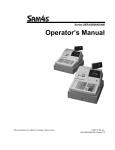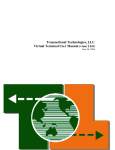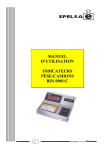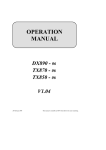Download Anchor Electronic cash register Specifications
Transcript
Anchor Data Systems (NI) Ltd Unit 36 North City Business Centre Duncairn Gardens, Belfast, BT15 2GG (028) 9074 0315 www.AnchorData.co.uk [email protected] Samsung SER-6500/6540 Electronic Cash Register Operator's and Programming Manual k u . o c . a at D r o h c n A . w w w SAMSUNG ELECTRONICS LTD. All specifications are subject to change without notice 1997, Samsung Electronics Ltd. . a at k u . o c w w . w D r o h c n A TABLE OF CONTENTS INSTALLATIONS............................................................................................................................................... 1 RIBBON CASSETTE INSTALLATION ........................................................................................................................... 1 RECEIPT/JOURNAL PAPER INSERTION ....................................................................................................................... 2 ALL CLEAR PROCEDURE .......................................................................................................................................... 3 INITIAL CLEAR PROCEDURE ..................................................................................................................................... 4 INSTALL DEFAULT KEYBOARD ................................................................................................................................. 4 S-POSITION REGISTER NUMBER PROGRAMMING ....................................................................................... 5 S-POSITION SERVICE FUNCTIONS .................................................................................................................. 5 S-POSITION COMMUNICATION TEST ............................................................................................................. 6 Loop Back Test Connections .............................................................................................................................. 6 PROGRAMMING............................................................................................................................................... 7 P-POSITION PROGRAMMING SCANS .............................................................................................................. 7 S-MODE KEY RELOCATION PROGRAMMING................................................................................................ 8 OPTION PROGRAMMING .................................................................................................................................. 9 S-Mode Program Option.................................................................................................................................. 10 P-Mode Program Option.................................................................................................................................. 12 P-Mode Communication Option ....................................................................................................................... 17 TAX PROGRAMMING ...................................................................................................................................... 22 Straight Tax Programming............................................................................................................................... 22 Table Tax rate Programming ........................................................................................................................... 23 FUNCTION KEY PROGRAMMING .................................................................................................................. 25 CASH Key Programming ................................................................................................................................. 25 CHECK Key Programming .............................................................................................................................. 26 CHARGE Key Programming............................................................................................................................ 27 CURRENCY Key Programming ....................................................................................................................... 28 % Key Programming........................................................................................................................................ 29 ERR CORR Key Programming ......................................................................................................................... 31 VOID Key Programming.................................................................................................................................. 32 PROMO Key Programming.............................................................................................................................. 33 WASTE Key Programming ............................................................................................................................... 34 CANCEL Key Programming ............................................................................................................................ 35 Paid Out Key Programming ............................................................................................................................. 36 Received on Account Key Programming ........................................................................................................... 37 RETURN Key Programming ............................................................................................................................ 38 TAX EXEMPT Key Programming..................................................................................................................... 39 EAT-IN/TAKE-OUT/DRIVE-THROUGH Key Programming............................................................................. 40 PRINT Key Programming 00 ............................................................................................................................. 41 NO SALE Key Programming............................................................................................................................ 42 VALIDATION ON SLIP PRINTERG Key Programming.................................................................................... 43 TIME IN/OUT Key Programming..................................................................................................................... 44 P/BAL Key Programming................................................................................................................................. 45 CHECK # Key Programming ........................................................................................................................... 46 TABLE # Key Programming............................................................................................................................. 47 GUEST # Key Programming ............................................................................................................................ 48 SERVICE Key Programming............................................................................................................................ 49 PRINT CHECK / SLIP PRINT Key Programming............................................................................................. 50 TIP Key Programming ..................................................................................................................................... 51 ADD STOCK/DEDUCT STOCK/STOCK OVERWRITE Key Programming....................................................... 52 STOCK ENQUIRY Key Programming .............................................................................................................. 53 k u . o c . a at D r o h c n A w w . w SAMSUNG SER6500/40 PROGRAMMING & OPERATING MANUAL 1 MACRO Key Programming.............................................................................................................................. 54 PLU PROGRAMMING ............................................................................................................................................ 55 Direct PLU Programming (All Parts)............................................................................................................... 57 Direct PLU Deletion ........................................................................................................................................ 58 Direct PLU Status Programming...................................................................................................................... 58 Direct PLU PRICE/HALO Programming ......................................................................................................... 58 Direct PLU Descriptor Programming .............................................................................................................. 58 Direct PLU Link PLU Programming ................................................................................................................ 59 Direct PLU Link Department Programming ..................................................................................................... 59 Direct PLU Mix & Match Table Link Programming ......................................................................................... 60 Direct PLU Kitchen Printer Programming 00 .................................................................................................... 60 Batch PLU Programming (All Parts)................................................................................................................ 61 Batch PLU Deletion Programming................................................................................................................... 62 Clear Batch PLU ............................................................................................................................................. 62 Run Batch PLU................................................................................................................................................ 62 PLU STOCK T AKING PROGRAMMING .................................................................................................................... 63 Add Stock......................................................................................................................................................... 63 Deduct Stock.................................................................................................................................................... 63 Stock Overwrite ............................................................................................................................................... 63 PLU Minimum Stock level Programming.......................................................................................................... 64 DEPARTMENT PROGRAMMING............................................................................................................................... 65 DEPARTMENT PROGRAMMING (All Parts) .................................................................................................. 66 Department Status Programming ..................................................................................................................... 67 Department Price/Halo Programming.............................................................................................................. 67 Department Description Programming............................................................................................................. 67 Department Link Group Programming ............................................................................................................. 68 Department Kitchen Printer Programming 00.................................................................................................... 68 NON PLU PROGRAMMING 40 ................................................................................................................................. 69 PLU PLACEMENT PROGRAMMING (NLU PROGRAMMING) ..................................................................................... 69 SET MENU PROGRAMMING ................................................................................................................................... 70 MIX & MATCH T ABLE PROGRAMMING .................................................................................................................. 71 CLERK PROGRAMMING ......................................................................................................................................... 72 Clerk Secret Code Programming...................................................................................................................... 72 Clerk Description Programming ...................................................................................................................... 72 Clerk Status Programming ............................................................................................................................... 72 Clerk Labour Group Description Programming ............................................................................................... 73 NORMAL GROUP PROGRAMMING .......................................................................................................................... 73 Normal Group Description Programming ........................................................................................................ 73 Normal Group Status Programming ................................................................................................................. 73 KITCHEN PRINTER ROUTE PROGRAMMING 00 ......................................................................................................... 74 Kitchen Printer Route Programming ................................................................................................................ 74 Kitchen Printer Route Back-Up Programming.................................................................................................. 74 Kitchen Printer Description Programming ....................................................................................................... 74 FINANCIAL REPORT MESSAGE PROGRAMMING ...................................................................................................... 75 DISPLAY / PRINT DESCRIPTION PROGRAMMING ..................................................................................................... 75 ERROR MESSAGE PROGRAMMING ......................................................................................................................... 75 CLERK REPORT MESSAGE PROGRAMMING ............................................................................................................. 76 LOGO MESSAGE PROGRAMMING ........................................................................................................................... 76 STRING REPORT PROGRAMMING................................................................................................................. 77 STRING REPORT PROGRAMMING ............................................................................................................... 77 TIME SCHEDULE FOR STRING REPORT ....................................................................................................... 78 MENU LEVEL SCHEDULE PROGRAMMING ................................................................................................. 78 DATE AND TIME PROGRAMMING................................................................................................................. 79 . a at k u . o c D r o h c n A . w w w 2 SAMSUNG SER6500/40 PROGRAMMING & OPERATING MANUAL Date and time programming............................................................................................................................. 79 Date programming........................................................................................................................................... 79 Time programming .......................................................................................................................................... 79 OPERATIONS................................................................................................................................................... 80 INTRODUCTION..................................................................................................................................................... 80 FUNCTION OF MODE CONTROLS ............................................................................................................................. 81 DEFAULT KEYBOARD LAYOUT.............................................................................................................................. 82 Default keyboard layout for SER6500............................................................................................................... 82 Default keyboard layout for SER6540............................................................................................................... 82 KEY DESCRIPTION ................................................................................................................................................ 83 CLERK SIGN ON/OFF .............................................................................................................................................. 87 Push button clerk entry (default) ...................................................................................................................... 87 Clerk code entry............................................................................................................................................... 87 Real clerk key entry.......................................................................................................................................... 88 CLERK REGISTRATION MODE ................................................................................................................................. 89 Stay down mode ............................................................................................................................................... 89 Popup mode..................................................................................................................................................... 89 FLOATING CLERK SYSTEM ..................................................................................................................................... 90 When floating clerk operation is enabled.......................................................................................................... 90 When floating clerk operation is disabled ......................................................................................................... 90 CLERK TIME IN/OUT .............................................................................................................................................. 91 ENTERING STARTING CASH AMOUNT...................................................................................................................... 92 Addition........................................................................................................................................................... 92 Subtraction ...................................................................................................................................................... 92 ITEM SALE ENTRIES............................................................................................................................................... 93 Single item entries............................................................................................................................................ 93 Repeat entries .................................................................................................................................................. 94 Multiplication entries....................................................................................................................................... 95 Split pricing entries.......................................................................................................................................... 96 Price change.................................................................................................................................................... 97 Not found PLU................................................................................................................................................. 98 Price enquiry ................................................................................................................................................... 99 Stock enquiry ................................................................................................................................................... 99 OTHER ENTRIES FOR PLU & DEPT. .................................................................................................................... 100 Price shift ...................................................................................................................................................... 100 Level shift (only for direct PLU) ..................................................................................................................... 101 Link PLU entries............................................................................................................................................ 102 Set menu entries............................................................................................................................................. 102 Mix and match operation. .............................................................................................................................. 103 FINALISING OF TRANSACTION.............................................................................................................................. 104 Cash or cheque tendering............................................................................................................................... 104 Charge tendering ........................................................................................................................................... 104 Tendering without tender amount entry. ......................................................................................................... 104 Mixed tendering............................................................................................................................................. 105 TAX OPERATION. ................................................................................................................................................ 105 Collecting tax................................................................................................................................................. 105 Exempting tax. ............................................................................................................................................... 106 CORRECTIONS .................................................................................................................................................... 108 Error correct ................................................................................................................................................. 108 Previous void with VOID key. ........................................................................................................................ 108 All void.......................................................................................................................................................... 109 PROMO & WASTE ............................................................................................................................................... 109 k u . o c . a at D r o h c n A w w . w SAMSUNG SER6500/40 PROGRAMMING & OPERATING MANUAL 3 Promo............................................................................................................................................................ 109 Waste............................................................................................................................................................. 110 OTHER ENTRIES .................................................................................................................................................. 110 % entry .......................................................................................................................................................... 110 Non add # entry ............................................................................................................................................. 113 REFUND FUNCTION ............................................................................................................................................. 114 PAYMENT ........................................................................................................................................................... 115 R/A (Received on account) entries .................................................................................................................. 115 Paid out......................................................................................................................................................... 115 Currency exchange ........................................................................................................................................ 116 No sale .......................................................................................................................................................... 116 CHECK OPERATION ............................................................................................................................................. 117 New check...................................................................................................................................................... 117 Additional ordering........................................................................................................................................ 117 Bill Printing................................................................................................................................................... 117 Bill addition................................................................................................................................................... 118 Bill transfer ................................................................................................................................................... 118 Negative Credit.............................................................................................................................................. 119 CLERK INTERRUPT OPERATION. ........................................................................................................................... 120 TRAINING MODE ................................................................................................................................................. 122 Enter training mode ....................................................................................................................................... 122 Exit training mode ......................................................................................................................................... 122 PRINTINGS.......................................................................................................................................................... 123 Receipt on/off operation ................................................................................................................................. 123 Post receipt operation. ................................................................................................................................... 123 REPORTS ............................................................................................................................................................ 124 Cash declaration............................................................................................................................................ 124 Report list...................................................................................................................................................... 125 CONSOLIDATING REPORTS. ................................................................................................................................. 129 PROGRAM DOWNLOAD........................................................................................................................................ 130 k u . o c . a at D r o h c n A HOW TO PROGRAM ALPHANUMERIC CHARACTERS ........................................................................ 131 . w USING DIRECT CHARACTER KEY ON KEYBOARD.................................................................................................... 131 USING CHARACTER CODE ................................................................................................................................... 131 w w APPENDIX ...................................................................................................................................................... 132 SER 6500/40 CHARACTER CODE TABLE ..................................................................................................... 132 SER 6500 KEY CHARACTER MAP................................................................................................................. 133 SER 6540 KEY CHARACTER MAP................................................................................................................. 133 DISPLAY PRINT DESCRIPTION DEFINITIONS ......................................................................................................... 134 ERROR MESSAGE DEFINITIONS............................................................................................................................ 136 SER-6500/40 PGM COMMAND....................................................................................................................... 139 Important Notations 00 : SER6500 only. 40 : SER6540 only. 4 SAMSUNG SER6500/40 PROGRAMMING & OPERATING MANUAL INSTALLATIONS Ribbon cassette installation 1. Before inserting ribbon cassette (-), turn knob (¬) counterclockwise to prevent twisting the ribbon. 2. After inserting the ribbon cassette (-) at the center (®) of the printer, turn the knob (¬) counterclockwise again to make sure the ribbon moves freely in the cassette. k u . o c . a at D r o h c n A w w . w SAMSUNG SER6500/40 PROGRAMMING & OPERATING MANUAL 1 Receipt/journal paper insertion 1. Using a new roll of paper, unroll the paper about 150mm and fold the paper as shown in the right figure. 2. Insert folded paper into the chute (-) of the ERP300V printer. While holding the lever (¬) down, pull the paper out until the fold point (®) is completely out of the printer. And turn the knob (¯)counterclockwise. 3. Cut the receipt paper. . a at k u . o c D r o h c n A 4. Insert the journal paper into the slit (®) of the rewind spindle. Wind the spindle three or four times. 5. Push end disk (¯) onto the spindle as shown in the right figure. 6. Insert the spool to the printer part (°). 7. when the journal paper is loose, rewind the spindle to tighten the paper. . w w w 2 SAMSUNG SER6500/40 PROGRAMMING & OPERATING MANUAL All clear procedure Turn key to S-Mode. Unplug the register, hold down the third key up from the lower right key on the keyboard, while holding down this key plug the register back in. An all clear keyboard receipt is issued. 5 6 CHECK 2 3 SBTL 00 . CASH Use this key for all clear procedure regardless of what key function is programmed at that location REGI NO. X/TIME : This machine’s register no. DDMMYYHHMM X/TIME : Current date and time. Z3(SER6500) / Z2(SER6540) X/TIME : If you press “1” and X/TIME key the ECR makes Z3/Z2 report area. Otherwise it will not make Z3/Z2 area. NO. OF CLERKS X/TIME : Enter no. of clerks. If you press only X/TIME key then machine’s no. of clerk will be one. CHECK TYPE X/TIME * : If you press “1” and X/TIME key, the check type will be SOFT CHECK. Otherwise it will be HARD CHECK. CHECK LINE X/TIME . w w w . a at D r o h c n A ** k u . o c : If you select check type as SOFT CHECK, it requires CHECK LINE. NO. OF CHECKS X/TIME : Enter no. of checks. If you press only X/TIME key then no. of check will be zero. CLERK INT X/TIME : If you press “1” and X/TIME key, this machine will allocate memory for clerk interrupt / floating clerk. PLU STOCK X/TIME : If you press “1” and X/TIME key, this machine will allocate memory for PLU stock taking feature. NO. OF PLUs X/TIME : Enter no. of PLU. If you press only X/TIME key then no. of PLU will be automatically set as a maximum value. * There are two check types. HARD CHECK and SOFT CHECK. HARD CHECK carries only sales amount No Detail of the bill is stored. SOFT CHECK carries all information regarding a check, this option would normally be used where full detail of the check is required. ** CHECK LINE means the no. of detail lines which contain sales information. i.e. number of items sold on a bill. HARD CHECK only hold the sales amount, so if your check type is HARD CHECK it does not require “Check Line” preset and skips this part. SAMSUNG SER6500/40 PROGRAMMING & OPERATING MANUAL 3 Initial clear procedure Turn key to P-Mode. Unplug the register, hold down the lower right key on the keyboard, while holding down this key plug the register back in. An initial clear receipt should be issued. 5 6 CHECK 2 3 SBTL 00 . CASH Use this key for initial clear procedure regardless of what key function is programmed at that location Note : After initial clear procedure the working memory is cleared. Working memory means all data memory except report and program file. So, if you were in the middle of transaction, the transaction is canceled. k u . o c . a at Install default keyboard Turn key to S-Mode. Unplug the register, hold down the second key up from the lower right key on the keyboard, while holding down this key plug the register back in. An install default keyboard receipt is issued. D r o h c n A 5 2 . w 00 w w 6 CHECK 3 SBTL . CASH Use this key for install default keyboard procedure regardless of what key function is programmed at that location 4 SAMSUNG SER6500/40 PROGRAMMING & OPERATING MANUAL S-POSITION REGISTER NUMBER PROGRAMMING 1 SBTL X/TIME REGISTER NUMBER 1 - 16 CASH EXIT S-POSITION SERVICE FUNCTIONS PERFORM ANOTHER STEP 1 CODE 1 2 3 4 5 6 7 8 9 10 11 12 13 14 0 SBTL X/TIME SERVICE CODE FUNCTION All reports and grand totals clear* Clear reports only* Clear grand totals only* Printer test Printer dot alignment test Display test Ram test EPROM checksum print out S-mode programming print out Clear plu file* Check unlock** Clerk unlock*** Pole display test Reset receipt consecutive no.* . w w w k u . o c . a at D r o h c n A * Press 1 - X/TIME to go on, or press 0 - X/TIME CASH to cancel. ** Press check # - X/TIME *** Press clerk # - X/TIME or press register # - X/TIME for floating clerk system, - clerk # - X/TIME for non - floating clerk system. SAMSUNG SER6500/40 PROGRAMMING & OPERATING MANUAL 5 S-POSITION COMMUNICATION TEST PERFORM ANOTHER STEP 1 1 SBTL X/TIME CODE 1-5 CODE 1 2 3 4 5 CASH EXIT FUNCTION Test serial port #1 * Test serial port #2 * Test serial port #3 * Test serial port #4 * IRC test * Requires hardware strap on serial connector k u . o c . a at Loop Back Test Connections 1: Serial Ports 1 and 2 (9 Pin D Type) 2: Serial Ports 3 and 4 (Modular) TXD (3) ------------ RXD (2) DTR (4) ------------ DSR (6) CTS (8) ------------ RTS (7) TXD (3) -------------- RXD (4) DTR (8) -------------- DSR (2) CTS (6) -------------- RTS (5) D r o h c n A . w w w 6 SAMSUNG SER6500/40 PROGRAMMING & OPERATING MANUAL PROGRAMMING P-POSITION PROGRAMMING SCANS PERFORM ANOTHER SCAN 1 5 SBTL X/TIME CASH PROGRAM CODE CODE 1 2 3 4 5 FUNCTION P-mode options Printing options Communication options Function keys Keyboard layout 6 Range plu’s 7 8 9 10 11 12 13 14 15 16 17 18 19 20 21 22 23 24 25 26 Clerks Tax programming Macro programming Normal group programming Labour group programming Display message Financial report messages Logo message Error message Clerk report message String report Time schedule KV/KP route 00 NLU Department Mix & match table Batch PLU Non PLU40 Set menu Menu level schedule k u . o c . a at D r o h c n A . w w w Start PLU# PLU code key Ending PLU# PLU code key or Push starting assigned PLU key Push ending assigned PLU key SAMSUNG SER6500/40 PROGRAMMING & OPERATING MANUAL 7 S-MODE KEY RELOCATION PROGRAMMING PROGRAM ANOTHER KEY 2 0 SBTL KEY FUNCTION CODE CODE 0 1 2 3 4 ~ 11 12 13 14 ~ 23 24 25 26 27 28 29 30 31 32 33 34 35 36 37 38 39 40 FUNCTION N/A CASH CHEQUE CHARGE # CHARGE1 CHARGE8 CUR CONV1 CUR CONV2 %1 %10 ERR CORRECT VOID CANCEL P/O R/A MDSE RETN EXEMPT TAX EAT IN TAKE OUT DRIVE THROUGH PRINT 00 # / NO SALE VALID-SLIP PROMO WASTE TIME IN/OUT CASHIER FUNCTION TAX SHIFT ADD CHECK SEPARATE CHECK TRANSFER CHECK SUBTOTAL X/TIME VALID P/BAL CHECK # TABLE # GUEST # SERVICE PRINT CHECK CHARGE TIP SLIP PRINT PRICE CHANGE OPEN PRICE PRICE ENQUIRY MACRO 1 KEY LOCATION MACRO 10 CLERK #1 CLERK #10 CLEAR PLU # DEPT # POST RECEIPT RECEIPT ON/OFF CODE 84 85 86 87 88 89 90 ~ 99 100 101 102 130 131 132 133 136 140 150 ~ 179 200 ~ 319 600 ~ 639 FUNCTION SET MENU # NOT FOUND PLU 2ND PRICE LEVEL #1 LEVEL #2 LEVEL #3 NUMERIC 0 k u . o c NUMERIC 9 NUMERIC 00 NUMERIC 000 DECIMAL POINT (.) ADD-STOCK DEDUCT-STOCK STOCK-OVERWRITE STOCK-ENQUIRY DEPOSIT INACTIVE SET MENU 1 SET MENU 30 PLU 1 PLU 120 DEPT 1 DEPT 40 FIXED LOCATIONS RECEIPT FEED DETAIL FEED RECEIPT ON/OFF 8 EXIT . a at D r o h c n A . w w w CODE 41 42 43 44 45 46 47 48 49 50 51 52 53 54 55 56 57 58 59 ~ 68 69 ~ 78 79 80 81 82 83 SAME KEY SAMSUNG SER6500/40 PROGRAMMING & OPERATING MANUAL OPTION PROGRAMMING PROGRAM ANOTHER SYSTEM OPTION X X SBTL X/TIME SBTL ADDRESS Option S-mode system options P-mode system options P-mode printing options P-mode communications options SUM XX 30 40 50 60 CASH EXIT Mode S P P P k u . o c . a at D r o h c n A w w . w SAMSUNG SER6500/40 PROGRAMMING & OPERATING MANUAL 9 S-Mode Program Option Add. Meaning 1 Print Gross Sales Grand Total on financial report. Reset Gross Sales Grand Total after Z financial report. 2 Prohibit tax totals adding to the net sales grand total Print Net Sales Grand Total on financial report. Reset Net Sales Grand Total after Z financial report. 3 Print Negative Sales Grand Total on financial report. Reset Negative Sales Grand Total after Z financial report. 4 Reset Stock after Z stock report. Print grand totals on X-Reports. (if Yes must also print on Z-Report) 5 Consecutive number resets after Z financial report. Z-Counter resets after Z financial reports. o h c VAT tax is subtracted from individual PLU totals. 7 Disable increase in consecutive no. during training mode. 8 Prohibit addition of VOID mode totals to the grand totals w w Deactivate void mode. 9 Disable programming of date & time Time that prints on receipt is 10 10 Decimal Position is : = SAMSUNG SER6500/40 PROGRAMMING & OPERATING MANUAL SUM A B A+B A B C A+B+C A k u . o c . a t a D r 6 n A . w VALUE YES = 2 NO = 0 YES = 1 NO = 0 YES = 4 NO = 0 YES = 2 NO = 0 YES = 1 NO = 0 YES = 2 NO = 0 YES = 1 NO = 0 YES = 2 NO = 0 YES = 1 NO = 0 YES = 2 NO = 0 YES = 1 NO = 0 YES = 1 NO = 0 YES = 1 NO = 0 YES = 2 NO = 0 YES = 1 NO = 0 YES = 2 NO = 0 AM/PM = 1 MILITARY = 0 X.XX = 0 XX.X = 1 XXX. = 2 X.XXX = 3 B A+B A B A+B A B A+B A A A A A B A+B A B A+B S-Mode Program Option (Cont.) Add. Meaning 11 Send item to KP when SUBTOTAL is pressed KP/KV communication is 12 13 00 00 KP/KV prints/displays the total amount of the sale? (batch mode only) Inhibit printing of condiment PLU on slip/bill 00 Stop item consolidation on KP Inhibit printing of Train mode print at start of receipt during training. Inhibit KP/KV from printing in void mode 00 14 Inhibit printing of training total on financial report 15 Soft check print at tender is stub PLU level is D r o h c n A Level shift in X mode only 17 Price level is . w Price shift in X mode only w w 18 One out of EAT IN, TAKE OUT or DRIVE THROUGH is compulsory before tender = SAMSUNG SER6500/40 PROGRAMMING & OPERATING MANUAL SUM A B A+B+C C A A A B C A+B+C A A A B A+B k u . o c . a at Allow open check report in Z mode 16 VALUE YES = 4 NO = 0 real time = 2 batch = 0 YES = 1 NO = 0 YES = 1 NO = 0 YES = 4 NO = 0 YES = 2 NO = 0 YES = 1 NO = 0 YES = 1 NO = 0 YES = 2 NO = 0 YES = 1 NO = 0 Stay down = 0 Item popup = 1 Ticket popup = 2 YES = 4 NO = 0 Stay down = 0 Item popup = 1 Ticket popup = 2 YES = 4 NO = 0 YES = 1 NO = 0 A B A+B A B A+B 11 P-Mode Program Option Add. Meaning 1 Cash Declaration is compulsory before X/Z reports. Stop cash drawer opening when reports are run. 2 Disable zero sales. Disable negative sales. Allow Post Tender Function. 3 Compulsory drawer is disabled. Open Drawer alarms is activated. 4 5 Number of seconds before the open drawer alarm SOUNDS (default value = 30) Enable floating clerk Clerks are : Clerk sign on method is 6 o h c n A 7 8 Rounding factor for split pricing and decimal multiplication. 9 Hash feature is : w w 10 11 Maximum digit entry for all entries 0 = No limit De-activate split pricing. Allow direct multiplication. 12 = YES = 2 NO = 0 YES = 1 NO = 0 SAMSUNG SER6500/40 PROGRAMMING & OPERATING MANUAL SUM A B A+B A B C A+B+C A k u . o c . a t YES = 4 NO = 0 Popup = 2 Stay down = 0 Real clerk key = 1 Keyboard = 0 Inactive = 0 European = 2 Swedish = 4 Finnish = 6 Character code = 1 Keyboard = 0 Round up at .50= 0 Round up = 1 Round down = 2 Round up at .50= 0 Round up = 1 Round down = 2 Normal = 1 Non-add = 0 0-14 a D r Rounding at tender is 0.00~0.02 : 0.00 / 0.03~0.07 : 0.05 / 0.08~0.09 : 0.10 0.00~0.24 : 0.00 / 0.25~0.74 : 0.50 / 0.75~0.99 : 1.00 0.00~0.04 : 0.00 / 0.05~0.09 : 0.10 Description PGM is from alpha-numeric key on KEYBOARD or from character code. % and Tax calculations will : . w VALUE YES = 2 NO = 0 YES = 1 NO = 0 YES = 4 NO = 0 YES = 2 NO = 0 YES = 1 NO = 0 YES = 2 NO = 0 YES = 1 NO = 0 1 - 99 B A+B A B C A+B+C A B A+B A A A B A+B P-Mode Program Option (Cont.) Add. Meaning 12 Prohibit sale zero price condiment at start of sale. PLU/DEPT NO. is automatically increased.* 13 Disable DEPT. preset/HALO override. Disable PLU preset/HALO override. 14 Drawer is opened in training mode. Orders are sent to kitchen in training mode? 00 15 Activate paper near end sensor Activate validation sensor 16 17 18 19 Cash in drawer limit Standard labour rate Password for training mode. ( 1111 by default ) No beep on key depressions. 20 Compulsory SUBTOTAL when finalising CHECK o h c n A Compulsory SUBTOTAL when cashing off. Enable clerk interrupt 21 22 . w DEPT. link entry skip in Not Found PLU programming Description entry skip in Not Found PLU programming. 23 ~ 32 33 = YES = 4 NO = 0 YES = 2 NO = 0 YES = 1 NO = 0 SUM A B A+B A B A+B A A+B B A A+B k u . o c . a t a D r Future use Disable Group link compulsory in DEPT programming w w VALUE YES = 2 NO = 0 YES = 1 NO = 0 YES = 2 NO = 0 YES = 1 NO = 0 YES = 2 NO = 0 YES = 1 NO = 0 YES = 2 NO = 0 YES = 1 NO = 0 1-9999999 1-9999 0001-9999 YES = 1 NO = 0 YES = 4 NO = 0 YES = 2 NO = 0 YES = 1 NO = 0 B A A A B C A+B+C A B A+B+C C Clerk #1 code is (1 - 99, default is 1) Clerk #10 code is (1 - 99, default is 10) Clerk sign on/off is using Clerk no. = 1 Secret code = 0 * This option is invalid if the PLU code reach 999999. SAMSUNG SER6500/40 PROGRAMMING & OPERATING MANUAL 13 P-Mode Printing Option Add. Meaning 1 Subtotal without tax will be printed on receipt. Inhibit printing of tax amount charged on receipt on tender. 2 Print taxable totals. Value Added Tax (VAT) will print a separate line. 3 Print nothing in training mode Tax amount to be printed on receipt at tender is : 4 Print Department report at beginning of financial report. Print abbreviated Financial report. Print “ABBREVIATED" on top of abbreviated reports. 5 Print total labour cost on financial report. 6 D r o h c An Print Group report at beginning of financial report. . w Print PLU report at beginning of financial report. Print clerk report at end of financial report. w w 7 Print average sales amount per item on financial report. Print average sales amount per customer on financial report. Print average item per customer on financial report. 8 Inhibit printing time on receipt and detail. Inhibit printing date on receipt and detail. Skip positive entries on detail. 14 = SAMSUNG SER6500/40 PROGRAMMING & OPERATING MANUAL SUM A B A+B A B A+B A B A+B A k u . o c . a at Does not print AUDACTION on financial report Print media totals with zero activity on financial report. VALUE YES = 2 NO = 0 YES = 1 NO = 0 YES = 2 NO = 0 YES = 1 NO = 0 YES = 2 NO = 0 Combined = 1 Itemised = 0 YES = 4 NO = 0 YES = 2 NO = 0 YES = 1 NO = 0 YES = 4 NO = 0 YES = 2 NO = 0 YES = 1 NO = 0 YES = 4 NO = 0 YES = 2 NO = 0 YES = 1 NO = 0 YES = 4 NO = 0 YES = 2 NO = 0 YES = 1 NO = 0 YES = 4 NO = 0 YES = 2 NO = 0 YES = 1 NO = 0 B C A+B+C A B C A+B+C A B C A+B+C A B C A+B+C A B C A+B+C P-Mode Printing Option (Cont.) Add. Meaning 9 Inhibit printing of consecutive # in receipt/detail Stop all printing on detail. Print subtotal when subtotal key is pressed. 10 Check validation amount is : Final validation amount is : 11 Inhibit printing of TIME on receipt Inhibit printing of DATE on receipt The date format will be printed in form of : 12 Inhibit printing of audaction on clerk report 13 Allow multiple receipts 14 D r o h c An Allow multiple validations. . w Inhibit printing of SERVICE TOTAL on slip Inhibit printing of CLERK on slip w w Buffered receipt is : 15 Pre-amble logo. Post-amble logo. Logo stamp 16 Print PLU code on PLU report. Print PLU code with the item description. Print zero totals on all reports other than financial. = SAMSUNG SER6500/40 PROGRAMMING & OPERATING MANUAL SUM A B C A+B+C A B A+B A B k u . o c . a at Print media totals on cashier report. Print sales % on reports. VALUE YES = 4 NO = 0 YES = 2 NO = 0 YES = 1 NO = 0 Total = 2 Tender = 0 Total = 1 Tender = 0 YES = 4 NO = 0 YES = 2 NO = 0 mm/dd/yyyy = 1 dd/mm/yyyy = 0 YES = 4 NO = 0 YES = 2 NO = 0 YES = 1 NO = 0 YES = 2 NO = 0 YES = 1 NO = 0 YES = 4 NO = 0 YES = 2 NO = 0 SUBTOTAL = 1 FULL = 0 YES = 4 NO = 0 YES = 2 NO = 0 YES = 1 NO = 0 YES = 4 NO = 0 YES = 2 NO = 0 YES = 1 NO = 0 C A+B+C A B C A+B+C A B A+B A B C A+B+C A A A B C A+B+C 15 P-Mode Printing Option (Cont.) Add. 17 Hours worked will print in VALUE HHMM = 2 Hours = 0 Total hours worked will be printed when clerks time-out. YES = 1 NO = 0 18 Number of lines feeds after the total/change line on receipt. 0 - 10 19 Print number of PLU’s used on PLU report. YES = 2 NO = 0 Print individual linked dept. on PLU report. YES = 1 NO = 0 20 Print 2nd price total separately on Financial report YES = 1 NO = 0 21 Print total number of items at bottom of sale on detail YES = 2 NO = 0 Print total number of items at bottom of sale on receipt YES = 1 NO = 0 22 Inhibit printing of begin/exit training mode on receipt & detail YES = 4 NO = 0 Prohibit issue of a receipt when a clerk is time in/out YES = 2 NO = 0 Issue a receipt when a clerk is logging on/off YES = 1 NO = 0 23 Inhibit printing of tax symbol YES = 4 NO = 0 Print tax exempt total on financial report YES = 2 NO = 0 Print tax exempt description and totals on receipt YES = 1 NO = 0 24 Print Kitchen Printer name(ID) 00 YES = 4 NO = 0 Kitchen Printer Order No. will be printed on receipt. YES = 2 NO = 0 Disable auto cutter on receipt printer. YES = 1 NO = 0 25 Inhibit printing of check at finalisation. YES = 4 NO = 0 Print full check at finalisation. YES = 2 NO = 0 Receipt Consecutive No. is random YES = 1 NO = 0 26 Home Currency Symbol is* 30-185 (ASCII) 27 Currency 1 Symbol is* 30-185 (ASCII) 28 Currency 2 Symbol is* 30-185 (ASCII) 29 Print PLU detail on receipt in Set Menu YES = 1/ NO = 0 * About what ASCII codes are available, refer to the ASCII code table of APPENDIX. o h c n A . w w w 16 Meaning = A B A SAMSUNG SER6500/40 PROGRAMMING & OPERATING MANUAL A+B A A B A+B A A A k u . o c . a t a D r SUM B A+B A B C A+B+C A B B A+B+C A B A+B+C C A B C A A A A A+B+C A A A A P-Mode Communication Option Add. 1 2 3 4 5 6 7 8 9 10 11 12 13 14 15 16 17 18 Meaning Register # that holds the clerk time I/O data IRC number of first register in IRC system. IRC number of last register in IRC system. IRC retry count (default = 10) Store number (default = 0000) Register # that holds the check tracking data and stock data Register # that holds the backup check tracking data and stock data Activate Time Schedule report feature 20 21 22 23 24 25 26 27 28 29 30 1-16 1-16 1-16 0 - 99 1 - 9999 1-16 1-16 YES = 1 NO = 0 1-16 Register # that holds the KP order no. Future use Individual Financial reports print at master during consolidation. YES = 1 NO = 0 Individual SALES-TIME reports print at master during consolidation. YES = 1 NO = 0 Individual PLU reports print at master during consolidation. YES = 1 NO = 0 Individual CLERK reports print at master during consolidation. YES = 1 NO = 0 Individual CASH IN DRAWER reports print at master YES = 1 during consolidation. NO = 0 Individual CHECK IN DRAWER reports print at master YES = 1 during consolidation. NO = 0 Individual DEPARTMENT reports print at master during consolidation. YES = 1 NO = 0 Individual GROUP reports print at master during consolidation. YES = 1 NO = 0 Individual DAILY SALES reports print at master during consolidation. 00 YES = 1 NO = 0 Individual ITEM by DEPT reports print at master during consolidation. YES = 1 NO = 0 Future use Future use Future use Future use Future use Future use Future use Future use Future use Future use SAMSUNG SER6500/40 PROGRAMMING & OPERATING MANUAL = SUM A A A A A A A A A A A A A A A A A A A A A A k u . o c . a at D r o h c An . w w w 19 VALUE 17 P-Mode Communication Option (Cont.) Add. Meaning 31 Individual Financial reports print at slave during consolidation. 32 Individual SALES-TIME reports print at slave during consolidation. 33 Individual PLU reports print at slave during consolidation. 34 Individual CLERK reports print at slave during consolidation. 35 37 Individual CASH IN DRAWER reports print at slave during consolidation. Individual CHECK IN DRAWER reports print at slave during consolidation. Individual DEPARTMENT reports print at slave during consolidation. 38 Individual GROUP reports print at slave during consolidation. 39 Individual DAILY SALES reports print at slave during consolidation. 00 40 Individual ITEM by DEPT reports print at slave during consolidation. 41 42 43 44 45 46 47 48 49 Future use Future use Future use Future use Future use Future use Future use Future use Future use 36 D r o h c n A SAMSUNG SER6500/40 PROGRAMMING & OPERATING MANUAL = SUM A A A A A A A A A A A A A A A A A A A A k u . o c . a at . w w w 18 VALUE YES = 1 NO = 0 YES = 1 NO = 0 YES = 1 NO = 0 YES = 1 NO = 0 YES = 1 NO = 0 YES = 1 NO = 0 YES = 1 NO = 0 YES = 1 NO = 0 YES = 1 NO = 0 YES = 1 NO = 0 P-Mode Communication Option (Cont.) Add. Meaning 50 Baud Rate for serial port #1 is : 51 Port #1 number of stop bits : Port #1 bits per character : 52 Port #1 Parity : 53 Port #1 is dedicated to : (0 = Port disabled) 54 55 Number of retry seconds for port #1 (default = 30) Device Type is : 56 57 58 59 60 Printer feeds before printing Printer feeds after printing Maximum slip line Reserved for Future Use Baud Rate for serial port #2 is : w w 61 Port #2 number of stop bits : Port #2 bits per character : 62 Port #2 Parity : = SUM A A A B A+B A A k u . o c . a at D r o h c n A . w VALUE 2400 = 0 4800 = 1 9600 = 2 2=2 1=0 7=1 8=0 Even = 2 Odd = 1 None = 0 Port disabled = 0 PC / Polling = 1 KP / Slip = 2 Scale = 4 Scanner = 5 Pole display = 7 1 - 999 Text Printer CITIZEN 3540/41 EPSON TM-300 EPSON TM-T80 EPSON TM-290II STAR SP-200 DIGI DS-640scale 0 - 49 0 - 49 0 - 99 2400 = 0 4800 = 1 9600 = 2 2=2 1=0 7=1 8=0 Even = 2 Odd = 1 None = 0 SAMSUNG SER6500/40 PROGRAMMING & OPERATING MANUAL =0 =1 =2 =3 =4 =5 =9 A A A B A+B A A 19 P-Mode Communication Option (Cont.) Add. 63 Port #2 is dedicated to : (0 = Port disabled) Meaning 64 65 Number of retry seconds for port #2 (default = 30) Printer Type is : 66 67 68 69 70 Printer feeds before printing Printer feeds after printing Maximum slip line Reserved for Future Use Baud Rate for serial port #3 is : 71 Port #3 number of stop bits : 72 Port #3 Parity : 73 Port #3 is dedicated to : (0 = Port disabled) . w 74 75 20 Number of retry seconds for port #3 (default = 30) Printer Type is : 2400 = 0 4800 = 1 9600 = 2 2=2 1=0 7=1 8=0 Even = 2 Odd = 1 None = 0 Port disabled = 0 PC / Polling = 1 KP / Slip = 2 Scale = 4 Scanner = 5 Pole display = 7 1 - 999 Text Printer CITIZEN 3540/41 EPSON TM-300 EPSON TM-T80 EPSON TM-290II STAR SP-200 DIGI DS-640scale SAMSUNG SER6500/40 PROGRAMMING & OPERATING MANUAL = SUM A A =0 =1 =2 =3 =4 =5 =9 k u . o c . a at D r o h c n A Port #3 bits per character : w w VALUE Port disabled = 0 PC / Polling = 1 KP / Slip = 2 Scale = 4 Scanner = 5 Pole display = 7 1 - 999 Text Printer CITIZEN 3540/41 EPSON TM-300 EPSON TM-T80 EPSON TM-290II STAR SP-200 DIGI DS-640scale 0 - 49 0 - 49 0 - 99 A B A+B A A =0 =1 =2 =3 =4 =5 =9 P-Mode Communication Option (Cont.) Add. 76 77 78 79 80 81 Meaning VALUE 0 - 49 0 - 49 0 - 99 Printer feeds before printing Printer feeds after printing Maximum slip line Reserved for Future Use Baud Rate for serial port #4 is : Port #4 number of stop bits : Port #4 bits per character : 82 Port #4 Parity : 83 Port #4 is dedicated to : (0 = Port disabled) 84 85 Number of retry seconds for port #4 (default = 30) Printer Type is : 86 87 88 89 Printer feeds before printing Printer feeds after printing Maximum slip line Reserved for Future Use w w 2400 = 0 4800 = 1 9600 = 2 2=2 1=0 7=1 8=0 Even = 2 Odd = 1 None = 0 Port disabled = 0 PC / Polling = 1 KP / Slip = 2 Scale = 4 Scanner = 5 Pole display = 7 1 - 999 Text Printer CITIZEN 3540/41 EPSON TM-300 EPSON TM-T80 EPSON TM-290II STAR SP-200 DIGI DS-640scale 0 - 49 0 - 49 0 - 99 SAMSUNG SER6500/40 PROGRAMMING & OPERATING MANUAL SUM A B A+B k u . o c . a at D r o h c n A . w = A A =0 =1 =2 =3 =4 =5 =9 21 TAX PROGRAMMING Straight Tax Programming Control Lock Position: PGM Programming Step 1) Press 72 SUBTOTAL to enter the tax program procedure. 2) Enter the desired Tax Rate and status from the table below and press the X/TIME key. Then push the CASH key. . X/TIME N1 N2 N3 N4 N5 <------------------------------RATE------------------------------> Add. Meaning N6 Tax is straight % / VAT Tax is straight % / Add On GST (Tax 4) is Taxable by Rate 3 N6 N7 N8 <----STATUS----> TAX# 1-4 VALUE = SUM YES = 1 YES = 0 A A YES = 4 No = 0 A YES = 2 No = 0 B A+B+C YES = 1 No = 0 C k u . o c . a at D r o h c n A N7 GST (Tax 4) is Taxable by Rate 2 GST (Tax 4) is Taxable by Rate 1 . w Programming Example: (6.5% ON TAX 1) w w 22 7 2 6 . SBTL 5 0 0 0 0 1 X/TIME SAMSUNG SER6500/40 PROGRAMMING & OPERATING MANUAL Table Tax rate Programming Programming Information A) B) C) D) E) Maximum 60 tax breaks. Tax breaks determine at what dollar amount an additional .01 will be added to the tax total of the sale. Determine break points by subtracting the high side of a dollar range from the high side of the dollar range. (See example on the next page) The pattern of break points is the break pattern. (Repeat breaks repeat themselves) The beginning break points that do not fit into the repeat breaks are the non-repeat breaks. Programming steps Control Lock Position: PGM 1) Press 72 SUBTOTAL to enter the tax program procedure. 2) Enter the desired table and press the X/TIME key. 3) Enter the correct tax number and then enter your table tax breaks according to your specific tax rate. k u . o c . a at D r o h c n A w w . w SAMSUNG SER6500/40 PROGRAMMING & OPERATING MANUAL 23 TABLE TAX RATE PROGRAMMING Programming Example Tax 1 is a 6.0% Illinios Table Tax TAX CHARGED SALE AMOUNT RANGE BREAK POINT 0.00 0.00 - 0.10 0.01 0.11 - 0.21 11 0.02 0.22 - 0.38 17 0.03 0.39 - 0.56 18 0.04 0.57 - 0.73 17 0.05 0.74 - 0.91 18 0.06 0.92 - 1.08 17 0.07 1.09 - 1.24 16 0.08 1.25 - 1.41 17 0.09 1.42 - 1.58 17 0.10 1.59 - 1.74 16 0.11 1.75 - 1.91 17 0.12 1.92 - 2.08 17 0.13 2.09 - 2.24 16 0.14 2.25 - 2.41 17 Non - Repeat Breaks Repeat Breaks D r o h c n A . a at Enter 72 and Press SUBTOTAL key. Enter “1” for tax1 and Press X/TIME key. Enter the maximum amount that is not taxed (0.10) and Press the X/TIME key. Enter the first tax amount charged (0.01) and Press the X/TIME key. Enter the high side of the dollar range for the first non-repeat break which charges tax (0.21) and Press the X/TIME key. Repeat for each non-repeat break. . w w w Enter “91” and Press the SUBTOTAL key. Enter the high side of the dollar range for the first repeat break in the repeat breaks pattern (1.08) and Press the X/TIME key. Repeat for each repeat break. k u . o c Repeat Breaks Repeat Breaks 72 1 10 1 SUBTOTAL X/TIME X/TIME X/TIME 21 38 56 73 91 X/TIME X/TIME, X/TIME, X/TIME SUBTOTAL 108 124 141 X/TIME X/TIME, X/TIME CASH Press CASH key to finalise. 24 SAMSUNG SER6500/40 PROGRAMMING & OPERATING MANUAL FUNCTION KEY PROGRAMMING CASH Key Programming CASH key status programming 7 0 SBTL N1 N2 N3 CASH CASH ENTER STATUS EXIT PROGRAM ANOTHER KEY N1 KEY OPTION EXEMPT TAX 1 EXEMPT TAX 2 EXEMPT TAX 3 EXEMPT TAX 4 CASH DRAWER DOES NOT OPEN VALIDATION COMPULSORY AMOUNT TENDER COMPULSORY DISABLE UNDER-TENDERING DISABLE HALO CHECK IN X-MODE N2 N3 VALUE YES = 1 / NO = 0 YES = 2 / NO = 0 YES = 4 / NO = 0 YES = 1 / NO = 0 YES = 2 / NO = 0 YES = 4 / NO = 0 YES = 1 / NO = 0 YES = 2 / NO = 0 YES = 4 / NO = 0 8 0 SBTL X/TIME ENTER DESCRIPTOR . w SUM A+B+C k u . o c A+B+C . a at D r o h c n A CASH key description programming = A B C A B C A B C CASH A+B+C CASH EXIT PROGRAM ANOTHER KEY CASH key amount programming w w 9 0 SBTL CASH ENTER KEY OVER-TENDERING AMOUNT CASH EXIT PROGRAM ANOTHER KEY SAMSUNG SER6500/40 PROGRAMMING & OPERATING MANUAL 25 CHECK Key Programming CHECK key status programming 7 0 SBTL N1 N2 N3 CHECK CASH ENTER CHECK KEY STATUS EXIT PROGRAM ANOTHER KEY KEY OPTION EXEMPT TAX 1 EXEMPT TAX 2 EXEMPT TAX 3 EXEMPT TAX 4 CASH DRAWER DOES NOT OPEN VALIDATION IS COMPULSORY AMOUNT TENDER COMPULSORY DISABLE UNDER-TENDERING DISABLE HALO CHECK IN X-MODE N1 N2 N3 VALUE YES = 1 / NO = 0 YES = 2 / NO = 0 YES = 4 / NO = 0 YES = 1 / NO = 0 YES = 2 / NO = 0 YES = 4 / NO = 0 YES = 1 / NO = 0 YES = 2 / NO = 0 YES = 4 / NO = 0 D r o h c n A 0 SBTL SUM A+B+C A+B+C k u . o c A+B+C . a at CHECK key description programming 8 = A B C A B C A B C X/TIME CHECK ENTER CHECK KEY DESCRIPTION CASH EXIT PROGRAM ANOTHER KEY . w CHECK key amount programming w w 26 9 0 SBTL CHECK ENTER CHECK KEY OVER TENDERING/CHANGE AMOUNT HALO PROGRAM ANOTHER KEY SAMSUNG SER6500/40 PROGRAMMING & OPERATING MANUAL CASH EXIT CHARGE Key Programming CHARGE key status programming CHG 7 0 SBTL N1 N2 N3 N4 CHG# X CHG# CASH CHARGE# 1- 8 ENTER CHARGE KEY STATUS EXIT PROGRAM ANOTHER KEY KEY OPTION EXEMPT TAX 1 EXEMPT TAX 2 EXEMPT TAX 3 EXEMPT TAX 4 CASH DRAWER DOES NOT OPEN VALIDATION IS COMPULSORY AMOUNT TENDER COMPULSORY DISABLE UNDER-TENDERING UNDER TENDERING IN X-MODE NON-ADD # ENTRY COMPULSORY ENABLE CHARGE OVER-TENDERING N1 N2 N3 N4 o h c n A CHARGE key description programming . w w w 8 VALUE YES = 1 / NO = 0 YES = 2 / NO = 0 YES = 4 / NO = 0 YES = 1 / NO = 0 YES = 2 / NO = 0 YES = 4 / NO = 0 YES = 1 / NO = 0 YES = 2 / NO = 0 YES = 4 / NO = 0 YES = 1 / NO = 0 YES = 2 / NO = 0 0 SBTL X/TIME ENTER CHARGE KEY DESCRIPTION = A B C A B C A B C A B SUM k u . o c A+B+C . a t a D r A+B+C A+B+C A+B CHG CHG# X CHG# CHARGE# 1- 8 CASH EXIT PROGRAM ANOTHER KEY SAMSUNG SER6500/40 PROGRAMMING & OPERATING MANUAL 27 CURRENCY Key Programming CURRENCY key status programming 7 0 SBTL N1 CURR CASH ENTER KEY STATUS EXIT PROGRAM ANOTHER KEY KEY OPTION LINKED DRAWER NO. N1 VALUE 0~3 = SUM CURRENCY key description programming 8 0 SBTL X/TIME . a at ENTER KEY DESCRIPTION PROGRAM ANOTHER KEY D r o CURRENCY key amount programming 9 h c An 0 . w w w SBTL CURR. ENTER EXCHANGE RATE PROGRAM ANOTHER KEY * In the exchange rate, the last digit is used to designate the decimal position. For example, 12003 at program is rate for 1.200 and 12002 at program is rate for 12.00. 28 k u . o c CURR SAMSUNG SER6500/40 PROGRAMMING & OPERATING MANUAL CASH EXIT CASH EXIT % Key Programming % key status programming 7 0 SBTL N1 N2 N3 N4 N5 N6 %KEY CASH ENTER KEY STATUS PROGRAM ANOTHER KEY N1 KEY OPTION ALLOW % KEY PRESET OVERRIDE PRESET OVERRIDE IN X-MODE ONLY % KEY ACTIVE IN X-MODE ONLY % KEY IS % KEY IS * N2 % KEY IS N3 N4 TAXABLE BY TAX 1 TAXABLE BY TAX 2 TAXABLE BY TAX 3 TAXABLE BY TAX 4 % KEY IS * N6 % KEY NETS TOTAL % KEY REQUIRE VALIDATION ALLOW AMOUNT COUPONS WITHOUT PUSHING SUBTOTAL ** ALLOW ONLY ONE SUB,DISCOUNT . w w w VALUE YES = 1 / NO = 0 YES = 2 / NO = 0 YES = 4 / NO = 0 SALE = 1 / ITEM = 0 AMOUNT = 2 / PERCENTAGE = 0 INACTIVE = 4 / ACTIVE = 0 YES = 1 / NO = 0 YES = 2 / NO = 0 YES = 4 / NO = 0 YES = 1 / NO = 0 POSITIVE = 2 / NEGATIVE = 0 OPEN = 4 / PRESET = 0 YES = 1 / NO = 0 YES = 2 / NO = 0 = A B C A B SUM A B A+B YES = 1 / NO = 0 YES = 2 / NO = 0 A B A+B A+B+C A+B+C C A B C A B k u . o c A+B+C . a at D r o h c n A % KEY IS N5 EXIT C A+B+C * You can not set these two options at the same time. ** Set the N2-A and N2-B to set this option. SAMSUNG SER6500/40 PROGRAMMING & OPERATING MANUAL 29 % key description programming 8 0 SBTL X/TIME % KEY ENTER DESCRIPTION CASH EXIT PROGRAM ANOTHER KEY % key amount programming 9 0 SBTL % KEY ENTER % KEY RATE/AMOUNT/HALO CASH EXIT PROGRAM ANOTHER KEY k u . o c Number of decimal places is 3 if the key option (N2) is set to PERCENTAGE 2. If the key option (N2) is set to AMOUNT the number of decimal places is 2. . a at D r o h c n A . w w w 30 SAMSUNG SER6500/40 PROGRAMMING & OPERATING MANUAL ERR CORR Key Programming ERR CORR key status programming 7 0 SBTL N1 N2 ERR CORR CASH ENTER KEY STATUS EXIT PROGRAM ANOTHER KEY KEY OPTION KEY IS INACTIVE KEY IS ACTIVE IN X-MODE ONLY VALIDATION COMPULSORY INHIBIT PRINTING ON REPORT N1 N2 VALUE YES = 1 / NO = 0 YES = 2 / NO = 0 YES = 4 / NO = 0 YES = 1 / NO = 0 = A B C A SUM A+B+C A k u . o c ERR CORR key description programming 8 0 SBTL X/TIME . a t ERR CORR a D or ENTER DESCRIPTION PROGRAM ANOTHER KEY h c An ERR CORR key amount programming w w . w 9 0 SBTL ERR CORR ENTER HALO CASH EXIT CASH EXIT PROGRAM ANOTHER KEY SAMSUNG SER6500/40 PROGRAMMING & OPERATING MANUAL 31 VOID Key Programming VOID key status programming 7 0 SBTL N1 N2 VOID CASH ENTER KEY STATUS EXIT PROGRAM ANOTHER KEY KEY OPTION KEY IS INACTIVE KEY IS ACTIVE IN X-MODE ONLY VALIDATION COMPULSORY INHIBIT PRINTING ON REPORT N1 N2 VALUE YES = 1 / NO = 0 YES = 2 / NO = 0 YES = 4 / NO = 0 YES = 1 / NO = 0 = A B C A SUM A+B+C A k u . o c VOID key description programming 8 0 SBTL . a t X/TIME VOID a D or ENTER DESCRIPTION PROGRAM ANOTHER KEY h c An VOID key amount programming . w 9 w w 32 0 SBTL VOID ENTER HALO PROGRAM ANOTHER KEY SAMSUNG SER6500/40 PROGRAMMING & OPERATING MANUAL CASH EXIT CASH EXIT PROMO Key Programming PROMO key status programming 7 0 SBTL N1 N2 PROMO CASH ENTER KEY STATUS EXIT PROGRAM ANOTHER KEY KEY OPTION KEY IS INACTIVE KEY IS ACTIVE IN X-MODE ONLY TAXABLE BY TAX1 TAXABLE BY TAX2 TAXABLE BY TAX3 TAXABLE BY TAX4 N1 N2 VALUE YES = 1 / NO = 0 YES = 2 / NO = 0 YES = 4 / NO = 0 YES = 1 / NO = 0 YES = 2 / NO = 0 YES = 4 / NO = 0 = A B C A B C 0 a D or SBTL X/TIME ENTER DESCRIPTION h c An w w . w A+B+C A+B+C k u . o c . a t PROMO key description programming 8 SUM PROMO CASH EXIT PROGRAM ANOTHER KEY SAMSUNG SER6500/40 PROGRAMMING & OPERATING MANUAL 33 WASTE Key Programming WASTE key status programming 7 0 SBTL N1 WASTE CASH ENTER KEY STATUS EXIT PROGRAM ANOTHER KEY KEY OPTION KEY IS INACTIVE KEY IS ACTIVE IN X-MODE ONLY VALIDATION COMPULSORY N1 VALUE YES = 1 / NO = 0 YES = 2 / NO = 0 YES = 4 / NO = 0 = A B C SUM A+B+C k u . o c WASTE key description programming 8 0 SBTL . a at X/TIME ENTER DESCRIPTION WASTE D r o h c n A PROGRAM ANOTHER KEY . w w w 34 SAMSUNG SER6500/40 PROGRAMMING & OPERATING MANUAL CASH EXIT CANCEL Key Programming CANCEL key status programming 7 0 SBTL N1 N2 CANCEL CASH ENTER STATUS EXIT PROGRAM ANOTHER KEY KEY OPTION CANCEL INACTIVE CANCEL ACTIVE IN X-MODE ONLY VALIDATION COMPULSORY ON CANCEL INHIBIT PRINTING ON REPORTS N1 N2 VALUE YES = 1 / NO = 0 YES = 2 / NO = 0 YES = 4 / NO = 0 YES = 1 / NO = 0 = A B C A SUM A+B+C A k u . o c CANCEL key description programming 8 0 SBTL . a at X/TIME ENTER DESCRIPTION D r o h c n A CANCEL PROGRAM ANOTHER KEY CANCEL key amount programming . w 9 w w 0 SBTL CANCEL ENTER HALO CASH EXIT CASH EXIT PROGRAM ANOTHER KEY SAMSUNG SER6500/40 PROGRAMMING & OPERATING MANUAL 35 Paid Out Key Programming Paid Out key status programming 7 0 SBTL N1 P/O CASH ENTER KEY STATUS EXIT PROGRAM ANOTHER KEY KEY OPTION P/O INACTIVE P/O ACTIVE IN X-MODE ONLY VALIDATION COMPULSORY ON P/O N1 VALUE YES = 1 / NO = 0 YES = 2 / NO = 0 YES = 4 / NO = 0 = A B C SUM A+B+C k u . o c Paid Out key description programming 8 0 SBTL . a at X/TIME ENTER DESCRIPTION D r o h c n A P/O PROGRAM ANOTHER KEY Paid Out key amount programming . w 9 w w 36 0 SBTL P/O ENTER HALO PROGRAM ANOTHER KEY SAMSUNG SER6500/40 PROGRAMMING & OPERATING MANUAL CASH EXIT CASH EXIT Received on Account Key Programming Received on Account key status programming 7 0 SBTL N1 R/A CASH ENTER KEY STATUS EXIT PROGRAM ANOTHER KEY KEY OPTION R/A INACTIVE R/A ACTIVE IN X-MODE ONLY VALIDATION COMPULSORY ON R/A N1 VALUE YES = 1 / NO = 0 YES = 2 / NO = 0 YES = 4 / NO = 0 = A B C SUM A+B+C k u . o c Received on Account key description programming 8 0 SBTL . a at X/TIME ENTER DESCRIPTION D r o h c n A R/A PROGRAM ANOTHER KEY Received on Account key amount programming . w 9 w w 0 SBTL R/A ENTER HALO CASH EXIT CASH EXIT PROGRAM ANOTHER KEY SAMSUNG SER6500/40 PROGRAMMING & OPERATING MANUAL 37 RETURN Key Programming RETURN key status programming 7 0 SBTL N1 N2 RETN CASH ENTER KEY STATUS EXIT PROGRAM ANOTHER KEY KEY OPTION RETURN INACTIVE RETURN ACTIVE IN X-MODE ONLY VALIDATION COMPULSORY ON RETURN PROHIBIT ADDING TO GRAND TOTALS INHIBIT PRINTING ON REPORTS PROHIBIT ADDING TO PLU TOTAL N1 N2 VALUE YES = 1 / NO = 0 YES = 2 / NO = 0 YES = 4 / NO = 0 YES = 1 / NO = 0 YES = 2 / NO = 0 YES = 4 / NO = 0 = A B C A B C 0 a D or SBTL X/TIME ENTER DESCRIPTION h c An . w RETURN key amount programming w w 38 9 0 A+B+C A+B+C k u . o c . a t RETURN key description programming 8 SUM RETN CASH EXIT PROGRAM ANOTHER KEY SBTL RETN ENTER HALO PROGRAM ANOTHER KEY SAMSUNG SER6500/40 PROGRAMMING & OPERATING MANUAL CASH EXIT TAX EXEMPT Key Programming TAX EXEMPT key status programming 7 0 SBTL N1 N2 TAX/E CASH ENTER KEY STATUS EXIT PROGRAM ANOTHER KEY KEY OPTION EXEMPT TAX 1 EXEMPT TAX 2 EXEMPT TAX 3 EXEMPT TAX 4 NON-ADD # ENTRY COMPULSORY COMPULSORY VALIDATION N1 N2 VALUE YES = 1 / NO = 0 YES = 2 / NO = 0 YES = 4 / NO = 0 YES = 1 / NO = 0 YES = 2 / NO = 0 YES = 4 / NO = 0 D r o h c n A 0 SBTL X/TIME ENTER DESCRIPTION SUM A+B+C A+B+C k u . o c . a at TAX EXEMPT key description programming 8 = A B C A B C TAX/E CASH EXIT PROGRAM ANOTHER KEY w w . w SAMSUNG SER6500/40 PROGRAMMING & OPERATING MANUAL 39 EAT-IN/TAKE-OUT/DRIVE-THROUGH Key Programming EAT-IN/TAKE-OUT/DRIVE-THROUGH key status programming 7 0 SBTL N1 N2 KEY CASH ENTER KEY STATUS EXIT PROGRAM ANOTHER KEY KEY OPTION EXEMPT TAX 1 EXEMPT TAX 2 EXEMPT TAX 3 EXEMPT TAX 4 VALIDATION COMPULSORY N1 N2 VALUE YES = 1 / NO = 0 YES = 2 / NO = 0 YES = 4 / NO = 0 YES = 1 / NO = 0 YES = 2 / NO = 0 = A B C A B SUM A+B+C A+B k u . o c EAT-IN/TAKE-OUT/DRIVE-THROUGH key description programming 8 0 SBTL . a t X/TIME KEY a D or ENTER DESCRIPTION PROGRAM ANOTHER KEY h c An . w w w 40 SAMSUNG SER6500/40 PROGRAMMING & OPERATING MANUAL CASH EXIT PRINT Key Programming 00 PRINT key output programming 7 0 SBTL X X/TIME OUTPUT 1-4 N1 N2 REGISTER# 1 - 16 N3 PRINT PORT# 1-4 CASH EXIT ANOTHER OUTPUT PRINT key backup output programming 7 5 SBTL X X/TIME OUTPUT 1-4 N1 N2 REGISTER# 1 - 16 N3 PRINT PORT# 1-4 CASH EXIT k u . o c ANOTHER OUTPUT PRINT key description programming 8 0 X/TIME h c An ENTER DESCRIPTION w w . w . a at D r o SBTL PRINT CASH EXIT PROGRAM ANOTHER KEY SAMSUNG SER6500/40 PROGRAMMING & OPERATING MANUAL 41 NO SALE Key Programming NO SALE key status programming 7 0 SBTL N1 N2 N3 #/NS CASH ENTER KEY STATUS EXIT PROGRAM ANOTHER KEY KEY OPTION NO SALE INACTIVE* NO SALE ACTIVE IN X-MODE ONLY VALIDATION COMPULSORY ON NO SALE NO SALE INACTIVE AFTER # ENTRY ENFORCE # ENTRY AT START OF SALE NON-ADD ENTRIES ARE INHIBITED COMPULSORY DIGIT ENTRY MUST BE NUMBER OF DIGITS OF THE DIGIT HALO N1 N2 N3 VALUE YES = 1 / NO = 0 YES = 2 / NO = 0 YES = 4 / NO = 0 YES = 1 / NO = 0 YES = 2 / NO = 0 YES = 4 / NO = 0 = A B C A B C A B YES = 1 / NO = 0 8 D r o h c n A 0 SBTL X/TIME ENTER DESCRIPTION . w w w A+B+C A+B+C k u . o c A+B . a at * The non-add # entry will still function even if the no sale key is programmed as inactive NO SALE key description programming SUM #/NS CASH EXIT PROGRAM ANOTHER KEY NO SALE key digit entry programming 9 0 SBTL 0 - 14 #/NS ENTER NO SALE KEY DIGIT HALO/ENTRY PROGRAM ANOTHER KEY 42 SAMSUNG SER6500/40 PROGRAMMING & OPERATING MANUAL CASH EXIT VALIDATION ON SLIP PRINTERG Key Programming VALIDATION ON SLIP PRINTER key status programming 7 0 SBTL N1 N2 N3 V-SLIP ENTER KEY STATUS CASH EXIT PROGRAM ANOTHER KEY KEY OPTION FEED LINES BEFORE PRINTING FIRST VALIDATION FEED LINES BETWEEN FIRST AND SECOND VALIDATION SLIP PRINTER PORT N1 N2 N3 VALUE 00 - 99 * 00 - 99 * 0-4 * N1, N2 must have two digits and in reverse order, e.g. 5 lines is 50, 12 lines is 21. k u . o c VALIDATION ON SLIP PRINTER key description programming 8 0 SBTL . a at X/TIME ENTER DESCRIPTION C-CSH D r o h c n A PROGRAM ANOTHER KEY CASH EXIT w w . w SAMSUNG SER6500/40 PROGRAMMING & OPERATING MANUAL 43 TIME IN/OUT Key Programming TIME IN/OUT key status programming 7 0 SBTL N1 TMIO CASH ENTER KEY STATUS EXIT PROGRAM ANOTHER KEY KEY OPTION KEY IS INACTIVE KEY IS ACTIVE IN X-MODE ONLY VALIDATION COMPULSORY N1 VALUE YES = 1 / NO = 0 YES = 2 / NO = 0 YES = 4 / NO = 0 = A B C SUM A+B+C k u . o c TIME IN/OUT key description programming 8 0 SBTL . a at X/TIME ENTER DESCRIPTION TMIO D r o h c n A PROGRAM ANOTHER KEY . w w w 44 SAMSUNG SER6500/40 PROGRAMMING & OPERATING MANUAL CASH EXIT P/BAL Key Programming P/BAL key status programming 7 0 SBTL N1 P/BAL CASH ENTER KEY STATUS EXIT PROGRAM ANOTHER KEY KEY OPTION P/BAL MUST BE ENTERED AT START OF SALE P/BAL CAN BE ENTERED AT ANY TIME P/BAL USED FOR DRIVE-THROUGH N1 VALUE YES = 1 / NO = 0 YES = 2 / NO = 0 YES = 4 / NO = 0 = A B C SUM A+B+C P/BAL key description programming 8 0 SBTL X/TIME k u . o c P/BAL . a at ENTER DESCRIPTION PROGRAM ANOTHER KEY D r o h c n A CASH EXIT w w . w SAMSUNG SER6500/40 PROGRAMMING & OPERATING MANUAL 45 CHECK # Key Programming CHECK # key status programming 7 0 SBTL N1 N2 N3 N4 CHECK# CASH ENTER KEY STATUS EXIT PROGRAM ANOTHER KEY KEY OPTION CHECK # IS COMPULSORY FOR ALL SALES CHECK # IS ASSIGNED BY THE REGISTERS OPEN CHECKS ARE ONLY AVAILABLE TO THE CLERK WHO OPENED THOSE CHECK # DOES NOT PRINT ON RECEIPT CHECK # DOES NOT PRINT ON DETAIL PRINT CHECK # ON K/P 00 CHECK TRACK FEATURE IS DRIVE THRU* PRINT POST AMBLE PRINT PRE AMBLE ALLOW ONLY ONE CHECK PER TABLE MAXIMUM LENGTH OF CHECK# N1 N2 N3 N4 N5 VALUE YES = 1 / NO = 0 YES = 2 / NO = 0 YES = 4 / NO = 0 = A B C YES = 1 / NO = 0 YES = 2 / NO = 0 YES = 4 / NO = 0 YES = 1 / NO = 0 YES = 2 / NO = 0 YES = 4 / NO = 0 YES = 1 / NO = 0 1-7 A B C A B C A SUM A+B+C k u . o c A+B+C . a at D r o h c n A A+B+C A * Register will automatically recall the lowest # in the system when check # key is pushed. CHECK # key description programming . w 8 w w 0 SBTL X/TIME CHECK # ENTER DESCRIPTION CASH EXIT PROGRAM ANOTHER KEY CHECK # key starting check # programming 9 0 SBTL CHECK # ENTER STARTING CHECK# UP TO 6 DIGIT PROGRAM ANOTHER KEY 46 SAMSUNG SER6500/40 PROGRAMMING & OPERATING MANUAL CASH EXIT TABLE # Key Programming TABLE # key status programming 7 0 SBTL N1 TABLE# CASH ENTER KEY STATUS EXIT PROGRAM ANOTHER KEY KEY OPTION TABLE # COMPULSORY FOR CHECK # / P/BAL TABLE # COMPULSORY FOR ALL SALES PRINT TABLE # ON K/P 00 N1 VALUE YES = 1 / NO = 0 YES = 2 / NO = 0 YES = 4 / NO = 0 = A B C SUM A+B+C k u . o c TABLE # key description programming 8 0 SBTL . a at X/TIME ENTER DESCRIPTION TABLE # D r o h c n A PROGRAM ANOTHER KEY CASH EXIT w w . w SAMSUNG SER6500/40 PROGRAMMING & OPERATING MANUAL 47 GUEST # Key Programming GUEST # key status programming 7 0 SBTL N1 GUEST# CASH ENTER KEY STATUS EXIT PROGRAM ANOTHER KEY N1 KEY OPTION GUEST # COMPULSORY FOR CHECK # or P/BAL GUEST # COMPULSORY FOR ALL SALES PRINT GUEST # ON K/P 00 VALUE YES = 1 / NO = 0 YES = 2 / NO = 0 YES = 4 / NO = 0 = A B C SUM A+B+C k u . o c GUEST # key description programming 8 0 SBTL X/TIME . a t GUEST # a D or ENTER DESCRIPTION PROGRAM ANOTHER KEY h c An . w w w 48 SAMSUNG SER6500/40 PROGRAMMING & OPERATING MANUAL CASH EXIT SERVICE Key Programming SERVICE key status programming 7 0 SBTL N1 N2 N3 SERVICE TOTAL N4 CASH ENTER KEY STATUS EXIT PROGRAM ANOTHER KEY KEY OPTION VALIDATION IS COMPULSORY NON-ADD NUMBER IS COMPULSORY PROHIBIT PRINTING ON RECEIPT PROHIBIT PRINTING ON DETAIL NEGATIVE TOTAL IN X-MODE ONLY EXEMPT TAX 1 EXEMPT TAX 2 EXEMPT TAX 3 EXEMPT TAX 4 HARD CHECK AND P/BAL COMM. PORT# N1 N2 N3 N4 VALUE YES = 1 / NO = 0 YES = 2 / NO = 0 YES = 4 / NO = 0 YES = 1 / NO = 0 YES = 2 / NO = 0 YES = 4 / NO = 0 YES = 1 / NO = 0 YES = 2 / NO = 0 YES = 4 / NO = 0 0-4 8 0 w w . w SBTL X/TIME SUM A+B+C A+B+C k u . o c A+B+C . a at D r o h c n A SERVICE key description programming = A B C A B C A B C SERV ENTER DESCRIPTION CASH EXIT PROGRAM ANOTHER KEY SAMSUNG SER6500/40 PROGRAMMING & OPERATING MANUAL 49 PRINT CHECK / SLIP PRINT Key Programming PRINT CHECK key status programming 7 0 SBTL N1 N2 KEY CASH ENTER KEY STATUS EXIT PROGRAM ANOTHER KEY KEY OPTION SOFT CHECK PRINTS ON COM PORT# WILL AUTOMATICALLY SERVICE CHECK OUT PRINT ON RECEIPT INHIBIT PRINTING OF CONSECUTIVE NO. N1 N2 VALUE 0-4 YES = 1 / NO = 0 YES = 2 / NO = 0 YES = 4 / NO = 0 = SUM A B C A+B+C k u . o c PRINT CHECK key description programming 8 0 SBTL . a at X/TIME ENTER DESCRIPTION KEY D r o h c n A PROGRAM ANOTHER KEY . w w w 50 SAMSUNG SER6500/40 PROGRAMMING & OPERATING MANUAL CASH EXIT TIP Key Programming TIP key status programming 7 0 SBTL N1 N2 TIP CASH ENTER KEY STATUS EXIT PROGRAM ANOTHER KEY KEY OPTION TIP KEY TYPE IS N1 N2 TAXABLE BY TAX1 TAXABLE BY TAX2 TAXABLE BY TAX3 TAXABLE BY TAX4 ADD TO NET / GROSS TOTAL VALUE AMOUNT = 0 / PERCENTAGE = 1 YES = 2 / NO = 0 YES = 4 / NO = 0 YES = 1 / NO = 0 YES = 2 / NO = 0 YES = 4 / NO = 0 0 a D or SBTL X/TIME ENTER DESCRIPTION h c An w w . w SUM B C A B C A+B+C A+B+C k u . o c . a t TIP key description programming 8 = A TIP CASH EXIT PROGRAM ANOTHER KEY SAMSUNG SER6500/40 PROGRAMMING & OPERATING MANUAL 51 ADD STOCK/DEDUCT STOCK/STOCK OVERWRITE Key Programming ADD STOCK/DEDUCT STOCK/STOCK OVERWRITE key status programming 7 0 SBTL N1 KEY CASH ENTER KEY STATUS EXIT PROGRAM ANOTHER KEY KEY OPTION KEY INACTIVE ACTIVE IN X-MODE ONLY N1 VALUE YES = 1 / NO = 0 YES = 2 / NO = 0 = A B SUM A+B+C . a at k u . o c D r o h c n A . w w w 52 SAMSUNG SER6500/40 PROGRAMMING & OPERATING MANUAL STOCK ENQUIRY Key Programming STOCK ENQUIRY key status programming 7 0 SBTL N1 STOCK ENQ CASH ENTER KEY STATUS EXIT PROGRAM ANOTHER KEY KEY OPTION STOCK ENQ KEY INACTIVE ACTIVE IN X-MODE ONLY N1 VALUE YES = 1 / NO = 0 YES = 2 / NO = 0 = A B SUM A+B+C k u . o c . a at D r o h c n A w w . w SAMSUNG SER6500/40 PROGRAMMING & OPERATING MANUAL 53 MACRO Key Programming SAME MACRO KEY 9 5 SBTL MACRO MACRO ENTER UP TO 200 KEYSTROKES CASH EXIT PROGRAM ANOTHER KEY . a at k u . o c D r o h c n A . w w w 54 SAMSUNG SER6500/40 PROGRAMMING & OPERATING MANUAL PLU Programming PLU Status Add. PLU Status 1 PLU is Taxable by Rate 1 PLU is Taxable by Rate 2 PLU is Taxable by Rate 3 2 PLU is Taxable by Rate 4 PLU is Not Discountable PLU is a Condiment 00 3 PLU is Negative PLU is Single Item PLU is HASH PLU 4 PLU is Gallonage PLU * Enable PLU Price Change Enable Zero Price PLU Sale 5 Compulsory Non - Add Entry Compulsory Validation Compulsory Condiment Entry 00 6 PLU does not Print on Receipt PLU does not Print on Detail PLU Prints Red on Kitchen Printer 00 7 PLU Prints on Kitchen Printer 00 Allow preset override on this PLU PLU is auto scale item ** 8 PLU is Preset PLU is Open PLU is Disabled PLU is Package = A B C A B C A B C A B C A B C A B C A B C SUM A+B+C A+B+C A+B+C A+B+C k u . o c A+B+C . a at D r o h c n A . w w w VALUE YES = 1 / NO = 0 YES = 2 / NO = 0 YES = 4 / NO = 0 YES = 1 / NO = 0 YES = 2 / NO = 0 YES = 4 / NO = 0 YES = 1 / NO = 0 YES = 2 / NO = 0 YES = 4 / NO = 0 YES = 1 / NO = 0 YES = 2 / NO = 0 YES = 4 / NO = 0 YES = 1 / NO = 0 YES = 2 / NO = 0 YES = 4 / NO = 0 YES = 1 / NO = 0 YES = 2 / NO = 0 YES = 4 / NO = 0 YES = 1 / NO = 0 YES = 2 / NO = 0 YES = 4 / NO = 0 YES = 0 YES = 1 YES = 2 YES = 4 / NO = 0 A+B+C A+B+C A A+B B * If this is set, the PLU HALO has 3 digits under the decimal point. ** If this is set, the PLU is Preset, N8 need to set 0 or 4 SAMSUNG SER6500/40 PROGRAMMING & OPERATING MANUAL 55 PLU Level input in P-Mode MENU LEVEL X/TIME Default Level PLU Entry for Direct PLU in P-Mode Using PLU# key PLU CODE* PLU# PLU CODE* Range Entry PLU# X/TIME Single PLU Entry k u . o c * If the first PLU code is equal to or greater than 999999, PLU range programming is not allowed. . a at Using PLU key on the keyboard PLU key Level Entry X/TIME D r o h c n A Multiple PLU Entry . w w w PLU Entry for Batch PLU in P-Mode Using PLU# key PLU CODE PLU# Using PLU key on the keyboard PLU key 56 Level Entry SAMSUNG SER6500/40 PROGRAMMING & OPERATING MANUAL Direct PLU Programming (All Parts) 1 0 0 SUBTOTAL S1 S2 S3 S4 PLU Code Entry S5 S6 S7 S8 X/TIME ENTER STATUS Repeat for 2nd price N1 N2 N3 N4 N5 N6 N7 N8 X/TIME ENTER PRICE/HALO (0 - 99999999, NO HALO = 0) C1 C2 C3 C4 C5 C6 ....... k u . o c . a at C13 C14 C15 C16 ENTER DESCRIPTOR UP TO 16 CHAR. D r o h c n A PLU # PLU CODE X/TIME LINKED PLU Level Entry w w . w PLU key X/TIME DEPT # DEPT No. DEPT key LINKED M&M X/TIME X/TIME 00 40 XX X/TIME OUTPUT No. 1 - 4 XX X/TIME CASH ROUTE No. 1 - 7 SAMSUNG SER6500/40 PROGRAMMING & OPERATING MANUAL CASH EXIT 57 Direct PLU Deletion 1 1 0 SBTL PLU Code Entry CASH * PLU which has amount or count in Z1, Z2 or Z3 report can not be deleted. Direct PLU Status Programming 1 2 S1 S2 0 S3 SBTL S4 PLU Code Entry S5 S6 S7 S8 X/TIME CASH k u . o c ENTER STATUS EXIT . a at Direct PLU PRICE/HALO Programming 1 2 1 w w N2 N3 N4 N5 PLU Code Entry D r o h c An . w N1 SBTL N6 N7 N8 X/TIME ENTER PRICE/HALO (0 - 99999999, NO HALO = 0) Repeat for 2nd price CASH EXIT Direct PLU Descriptor Programming 1 C1 2 C2 2 C3 SBTL C4 C5 PLU Code Entry C6 ~ C16 X/TIME ENTER DESCRIPTOR 58 SAMSUNG SER6500/40 PROGRAMMING & OPERATING MANUAL CASH EXIT Direct PLU Link PLU Programming 1 2 3 SBTL PLU CODE PLU key PLU Code Entry PLU# Level Entry CASH X/TIME * EXIT k u . o c * Pressing X/TIME other than “PLU#” or “PLU key” will link nothing. . a at Direct PLU Link Department Programming 1 D r o h c n A 2 . w w w 4 SBTL Dept. CODE PLU Code Entry DEPT# DEPT. key CASH X/TIME * EXIT * Pressing X/TIME other than “PLU#” or “PLU key” will link nothing. SAMSUNG SER6500/40 PROGRAMMING & OPERATING MANUAL 59 Direct PLU Mix & Match Table Link Programming 1 2 5 SBTL PLU Code Entry 1 - 99 X/TIME M&M TABLE # CASH EXIT Direct PLU Kitchen Printer Programming 00 1 2 6 XX X/TIME OUTPUT No. 1-4 60 PLU Code Entry XX CASH a D or ROUTE No. 1-7 k u . o c . a t X/TIME h c An . w w w SBTL SAMSUNG SER6500/40 PROGRAMMING & OPERATING MANUAL CASH EXIT Batch PLU Programming (All Parts) 2 0 0 S1 S2 S3 SUBTOTAL S4 S5 PLU Code Entry S6 S7 S8 X/TIME ENTER STATUS Repeat for 2nd price N1 N2 N3 N4 N5 N6 N7 N8 X/TIME ENTER PRICE/HALO (0 - 99999999, NO HALO = 0) C1 C2 C3 C4 C5 C6 ....... k u . o c . a at C13 C14 C15 C16 X/TIME ENTER DESCRIPTOR UP TO 16 CHAR. D r o h c n A PLU # PLU CODE LINKED PLU PLU Level Entry w w . w PLU key X/TIME DEPT No. DEPT # DEPT key LINKED M&M X/TIME X/TIME 00 40 XX X/TIME OUTPUT No. 1 - 4 XX X/TIME CASH ROUTE No. 1 - 7 SAMSUNG SER6500/40 PROGRAMMING & OPERATING MANUAL CASH EXIT 61 Batch PLU Deletion Programming 2 1 0 SBTL PLU Code Entry CASH EXIT Clear Batch PLU 2 2 0 SBTL 3 0 SBTL Run Batch PLU 2 . a at k u . o c * If you want to program or delete PLUs but not directly, then use batch plu features. When you need to activate the batch programmed or deleted PLUs, execute run batch plu function. Then the batch PLUs which stored in the memory buffer will be programmed or deleted. D r o h c n A * PLU which has amount or count in Z1, Z2 or Z3 report can not be deleted. . w w w 62 SAMSUNG SER6500/40 PROGRAMMING & OPERATING MANUAL PLU Stock Taking Programming Add Stock ADD STOCK PLU Code Entry N1 N2 N3 N4 N5 SUBTOTAL ENTER STOCK COUNT (000 - 99999, WITH 2 DECIMAL) CASH EXIT k u . o c Deduct Stock DEDUCT STOCK PLU Code Entry N1 N2 N3 N4 h c An w w . w STOCK OVE. SUBTOTAL a D or ENTER STOCK COUNT (000 - 99999, WITH 2 DECIMAL) Stock Overwrite . a t N5 PLU Code Entry N1 N2 N3 N4 N5 SUBTOTAL ENTER STOCK COUNT (000 - 99999, WITH 2 DECIMAL) SAMSUNG SER6500/40 PROGRAMMING & OPERATING MANUAL CASH EXIT CASH EXIT 63 PLU Minimum Stock level Programming 1 2 7 N1 SBTL N2 N3 PLU Code Entry N4 N5 SBTL ENTER STOCK MINIMUM LEVEL (000 - 99999, WITH 2 DECIMAL) CASH EXIT . a at k u . o c D r o h c n A . w w w 64 SAMSUNG SER6500/40 PROGRAMMING & OPERATING MANUAL Department Programming Department Status Add. DEPARTMENT PROGRAM OPTION 1 DEPT is Taxable by Rate 1 DEPT is Taxable by Rate 2 DEPT is Taxable by Rate 3 2 DEPT is Taxable by Rate 4 DEPT is Not Discountable DEPT is a Condiment 00 3 DEPT is Negative DEPT is Single Item DEPT is Hash DEPT 4 DEPT is Gallonage DEPT * Enable DEPT Price Change Enable Zero Price DEPT Sale 5 Compulsory Non-Add Entry Compulsory Validation Compulsory Condiment Entry 00 6 DEPT does not Print on Receipt DEPT does not Print on Detail DEPT Prints Red on Kitchen Printer 00 7 DEPT Prints on KP 00 Allow preset override on this DEPT 8 DEPT is Preset DEPT is Open DEPT is Disabled DEPT is Package VALUE YES = 1 / NO = 0 YES = 2 / NO = 0 YES = 4 / NO = 0 YES = 1 / NO = 0 YES = 2 / NO = 0 YES = 4 / NO = 0 YES = 1 / NO = 0 YES = 2 / NO = 0 YES = 4 / NO = 0 YES = 1 / NO = 0 YES = 2 / NO = 0 YES = 4 / NO = 0 YES = 1 / NO = 0 YES = 2 / NO = 0 YES = 4 / NO = 0 YES = 1 / NO = 0 YES = 2 / NO = 0 YES = 4 / NO = 0 YES = 1 / NO = 0 YES = 2 / NO = 0 YES = 0 YES = 1 YES = 2 YES = 4 / NO = 0 SUM A+B+C A+B+C A+B+C A+B+C k u . o c A+B+C . a at D r o h c n A . w = A B C A B C A B C A B C A B C A B C A B A A+B+C A+B A+B B * If this is set, the Department HALO has 3 digits under the decimal point. w w Department Entry in P-Mode Using DEPT# key DEPT No. DEPT# Using X/TIME key DEPT No. X/TIME Using DEPT key on the keyboard DEPT key SAMSUNG SER6500/40 PROGRAMMING & OPERATING MANUAL 65 DEPARTMENT PROGRAMMING (All Parts) 3 0 S1 S2 0 S3 SUBTOTAL S4 S5 S6 Dept. No. Entry S7 S8 X/TIME ENTER STATUS Repeat for 2nd price N1 N2 N3 N4 N5 N6 N7 N8 X/TIME k u . o c ENTER PRICE/HALO (0 - 99999999, NO HALO = 0) C1 . a at D r o h c n A C2 C3 C4 C5 ~ C11 C12 X/TIME ENTER DESCRIPTOR UP TO 12 CHAR. . w X/TIME w w 40 LINKED GROUP 1 - 10 XX X/TIME OUTPUT No. 1 - 4 66 00 XX XX X/TIME CASH ROUTE No. 1 - 7 SAMSUNG SER6500/40 PROGRAMMING & OPERATING MANUAL CASH EXIT Department Status Programming 3 S1 2 S2 0 S3 SUBTOTAL S4 S5 Dept. No. Entry S6 S7 S8 X/TIME CASH ENTER STATUS EXIT Department Price/Halo Programming 3 2 1 SUBTOTAL k u . o c Dept. No. Entry . a at Repeat for 2nd Price N1 N2 N3 N4 N5 . w Department Description Programming w w C1 N7 h c An ENTER PRICE/HALO (0 - 99999999, NO HALO = 0) 3 D r o N6 2 C2 2 C3 SUBTOTAL C4 C5 N8 X/TIME CASH EXIT Dept. No. Entry ~ C10 C11 C12 X/TIME ENTER DESCRIPTOR UP TO 12 CHAR. CASH EXIT SAMSUNG SER6500/40 PROGRAMMING & OPERATING MANUAL 67 Department Link Group Programming 3 2 4 SUBTOTAL Dept. No. Entry XX X/TIME CASH LINKED GROUP EXIT Department Kitchen Printer Programming 00 3 2 XX 6 X/TIME SUBTOTAL XX . a at X/TIME CASH D r o h c n A OUTPUT No. 1 - 4 ROUTE No. 1 - 7 . w w w 68 k u . o c Dept. No. Entry SAMSUNG SER6500/40 PROGRAMMING & OPERATING MANUAL CASH EXIT Non PLU Programming 40 4 0 0 SBTL Non PLU Flag X/TIME N1 N2 N3 N4 N5 N6 X/TIME PROGRAM ANOTHER LOCATION CASH EXIT Non PLU Flag: 02, 20 ~ 29 Meaning Length of field 1 Length of field 2 (Price) Contents of field 1 Future use Price check digit used Tab or decimal point position of field 2 N1 N2 N3 N4 N5 N6 VALUE 0-9 0-9 Dept. No. = 1 / PLU Code = 0 Yes = 1 / No = 0 0-3 . a at The Non PLU code format is as follows: D r o h c n A Flag Field 1 . w (Price CD) k u . o c Field 2 CD PLU Placement Programming (NLU Programming) w w 5 0 0 SBTL PLU key Level Entry PLU Code SAME KEY PLU key CASH EXIT PROGRAM ANOTHER LOCATION SAMSUNG SER6500/40 PROGRAMMING & OPERATING MANUAL 69 Set Menu Programming REPEAT 6 0 0 SBTL 1 - 30 X/TIME SET MENU No. N1 N2 N3 N4 N5 N6 N7 N8 X/TIME ENTER PRICE / HALO 0 - 99999999 , 0 = NO HALO C1 C2 C3 C4 C5 C6 C7 C8 C9 C10 C11 k u . o c C12 . a at ENTER DESCRIPTOR UP TO 12 CHARACTERS D r o h c n A N2 X/TIME . w w w N1 N2 70 N1 PLU key X/TIME Level Entry PLU Code X/TIME PLU # MULTIPLE PLU LOCATIONS CASH EXIT KEY OPTION Taxable by rate 1 Taxable by rate 2 Taxable by rate 3 Taxable by rate 4 VALUE YES = 1 / NO = 0 YES = 2 / NO = 0 YES = 4 / NO = 0 YES = 1 / NO = 0 = A B C A SUM A+B+C A SAMSUNG SER6500/40 PROGRAMMING & OPERATING MANUAL Mix & Match Table Programming REPEAT 7 0 0 SBTL 1 - 99 X/TIME M&M TABLE No. C1 C2 C3 C4 C5 C6 C7 C8 C9 C10 C11 C12 ENTER DESCRIPTOR UP TO 12 CHARACTERS X/TIME 1 - 99 X/TIME k u . o c TRIP LEVEL N1 N2 N3 N4 N5 N6 ENTER PRICE / HALO 0 - 99999999 , 0 = NO HALO N7 N8 X/TIME D r o h c n A . a at CASH EXIT w w . w SAMSUNG SER6500/40 PROGRAMMING & OPERATING MANUAL 71 Clerk Programming Clerk Secret Code Programming 8 0 0 SBTL XX X/TIME CLERK # 1 - 99 SBTL CASH ENTER CLERK CODE UP TO 6 DIGITS EXIT PROGRAM ANOTHER CLERK k u . o c Clerk Description Programming 8 1 0 SBTL XX X/TIME X/TIME . a t a D or CLERK # 1 - 99 h c An ENTER DESCRIPTOR UP TO 12 DIGITS CASH EXIT PROGRAM ANOTHER CLERK . w Clerk Status Programming w w 8 2 SBTL XX X/TIME CLERK # 1 - 99 N1 N2 N3 SBTL ENTER CLERK STATUS PROGRAM ANOTHER CLERK N1, N2 N3 72 0 Meaning LABOUR GROUP DRAWER ASSIGNMENT VALUE 1 - 30 1-3 SAMSUNG SER6500/40 PROGRAMMING & OPERATING MANUAL CASH EXIT Clerk Labour Group Description Programming 8 3 0 SBTL XX X/TIME X/TIME GROUP # 1 - 30 ENTER LABOUR GROUP DESCRIPTOR UP TO 12 DIGITS CASH EXIT PROGRAM ANOTHER LABOUR GROUP Normal Group Programming k u . o c Normal Group Description Programming 9 0 0 SBTL XX X/TIME X/TIME . a at GROUP # 1 - 10 ENTER GROUP DESCRIPTOR UP TO 12 DIGITS D r o h c n A CASH EXIT PROGRAM ANOTHER NORMAL GROUP . w Normal Group Status Programming w w 9 N1 1 0 SBTL XX X/TIME GROUP # 1 - 10 N1 SBTL ENTER GROUP STATUS CASH EXIT PROGRAM ANOTHER NORMAL GROUP Meaning GROUP DOES NOT ADD TO GROUP TOTAL VALUE YES = 1 / NO = 0 SAMSUNG SER6500/40 PROGRAMMING & OPERATING MANUAL 73 Kitchen Printer Route Programming 00 Kitchen Printer Route Programming 9 3 0 X SBTL X/TIME X ROUTE # 1-7 X REGISTER # 1 - 16 X SBTL CASH PORT # 1-4 EXIT PROGRAM ANOTHER ROUTE k u . o c Kitchen Printer Route Back-Up Programming 9 3 5 D r o h c n A X X/TIME X ROUTE # 1-7 X REGISTER # 1 - 16 . w w w . a at SBTL X SBTL PORT # 1-4 CASH EXIT PROGRAM ANOTHER ROUTE Kitchen Printer Description Programming 9 4 0 SBTL XX X/TIME ROUTE # 1-7 X/TIME ENTER KP DESCRIPTOR UP TO 12 DIGITS PROGRAM ANOTHER LABOUR GROUP 74 SAMSUNG SER6500/40 PROGRAMMING & OPERATING MANUAL CASH EXIT Financial Report Message Programming 1 0 0 0 SBTL XX X/TIME DESC # 1 - 91 X/TIME ENTER NEW DESCRIPTOR UP TO 12 DIGITS CASH EXIT PROGRAM ANOTHER DESCRIPTOR Display / Print Description Programming 1 0 1 0 SBTL XX X/TIME DESC # 1 - 64 ENTER NEW DESCRIPTOR UP TO 12 DIGITS . a at D r o h c n A Error Message Programming . w w w 0 2 0 SBTL XX DESC # 1 - 80 CASH EXIT PROGRAM ANOTHER DESCRIPTOR 1 k u . o c X/TIME X/TIME X/TIME ENTER NEW DESCRIPTOR UP TO 12 DIGITS CASH EXIT PROGRAM ANOTHER DESCRIPTOR SAMSUNG SER6500/40 PROGRAMMING & OPERATING MANUAL 75 Clerk Report Message Programming 1 0 3 0 SBTL XX X/TIME DESC # 1 - 70 X/TIME ENTER NEW DESCRIPTOR UP TO 12 DIGITS CASH EXIT PROGRAM ANOTHER DESCRIPTOR Logo Message Programming 1 1 0 0 SBTL XX X/TIME LINE # 1-6 X/TIME ENTER NEW DESCRIPTOR UP TO 24 DIGITS CASH EXIT k u . o c PROGRAM ANOTHER DESCRIPTOR . a at LOGO # 1 - # 4 ARE PRE-AMBLE LOGO # 5 - # 6 ARE POST-AMBLE D r o h c n A RECEIPT EXAMPLE . w w w THE NEW SAMSUNG SER65 SERIES GENERAL PURPOSE CASH REGISTERS DATE PRE-AMBLE 07/05/1995 COKE PEPSI TOTAL CASH WED §1.25 §1.50 §2.75 §2.75 CALL FOR MORE INFO 1-800-333-4949 JODI TIME 14:30 76 POST-AMBLE #01 NO.001413 SAMSUNG SER6500/40 PROGRAMMING & OPERATING MANUAL STRING REPORT PROGRAMMING STRING REPORT PROGRAMMING SEQUENCE OF REPORTS 1 2 N X SBTL K X/TIME 0-2 R R R R SBTL REPORT # CASH EXIT PROGRAM ANOTHER REPORT N = STRING REPORT # (1~5) X= k u . o c 0: NON-IRC REPORTS 1: IRC REPORTS K : KEYLOCK POSITION 0 = ACTUAL 1 = X-MODE 2 = Z-MODE . a at D r o h c n A w w . w SAMSUNG SER6500/40 PROGRAMMING & OPERATING MANUAL 77 TIME SCHEDULE FOR STRING REPORT 1 3 0 0 SBTL N1 X/TIME N2 X/TIME 1 - 24 T T T T SBTL CASH ENTER TIME FOR STRING REPORT TO RUN N1 : EXIT THE STRING REPORT CAN BE PROGRAMMED TO RUN UP TO 24 TIMES IN ONE DAY. STRING REPORT # N2 : ENTER TIME IN MILITARY EXAMPLE: 2300 = 11:00PM 9999 = NO SCHEDULE (THIS IS THE DEFAULT SETTING) . a at D r o h c n A MENU LEVEL SCHEDULE PROGRAMMING 1 3 5 . w w w T T 0 SBTL N1 X/TIME N2 X/TIME 1 - 24 T T SBTL ENTER TIME FOR STRING REPORT TO RUN N1: N2: THE LEVEL INDEX WHICH CAN BE PROGRAMMED TO RUN UP TO 24 TIMES IN ONE DAY. MENU LEVEL (1 FOR LEVEL1 ~ 3 FOR LEVEL3) ENTER TIME IN MILITARY EXAMPLE: 2300 = 11:00PM 9999 = NO SCHEDULE (THIS IS THE DEFAULT SETTING) 78 k u . o c SAMSUNG SER6500/40 PROGRAMMING & OPERATING MANUAL CASH EXIT DATE AND TIME PROGRAMMING Date and time programming 1 4 0 D 0 D SBTL M M Y Y H H 1 SBTL D D M M 2 SBTL H H M M M M X/TIME Date programming 1 4 0 Y Y X/TIME k u . o c Time programming 1 4 0 . a at X/TIME D r o h c n A w w . w SAMSUNG SER6500/40 PROGRAMMING & OPERATING MANUAL 79 OPERATIONS Introduction The operation section of this manual gives basic information about the functions performed by the register. Each of the register keys is explained, giving a general description of their operation. Example operations are given for each function key showing correct keystrokes. Since all machines differ in the actual programming, the operation of some keys may require a management key, while other optional keys may not exist on your keyboard. Note: Before using this System Electronic Cash Register for the first time, leave it powered On in the “REG” position mode for at least twenty-four hours. This allows the Ni-Cad battery, which maintains the memory while the power is OFF, to fully charge. . a at k u . o c D r o h c n A . w w w 80 SAMSUNG SER6500/40 PROGRAMMING & OPERATING MANUAL Function of mode controls Off (lock position) This position locks the register from operation. The key can be removed in this position Register This position is the normal position for registration. The key can be removed in this position. X Position Used to obtain reports without resetting any totals. Also, used for special operations including the operation of manager controlled function keys and training mode. Z Position Used to obtain reports while resetting (clearing) any total data. Void Position Used for voiding sales with the added security of the key positioning P-Mode k u . o c Used for standard programming functions. Changing prices, descriptions etc. S-Mode Used for system programming functions. REG VOID X . w w w . a at D r o h c n A OFF Z S P SAMSUNG SER6500/40 PROGRAMMING & OPERATING MANUAL 81 Default Keyboard Layout Default keyboard layout for SER6500 RCPT FEED DETL FEEDRCPT ON / OFF 3 7 47 57 67 77 87 97 18 27 36 46 56 66 76 86 96 106 116 17 26 35 45 55 65 75 85 95 105 115 7 16 25 34 44 54 64 74 84 94 104 114 6 15 24 33 43 53 63 73 83 93 103 113 5 14 23 32 42 52 62 72 82 13 22 31 41 51 61 71 81 CLK2 CLK3 CLK4 MENU LEVEL 2 MENU LEVEL 3 2ND PRICE ERROR CORRECT CANCEL NO SALE % DISC CHECK # TABLE # GUST # SERVICE TOTAL ADD CHECK SEP CHECK TRANS CHECK PRINT CHECK CLEAR PLU X/TIME TIME IN / OUT 7 8 9 CHARGE 4 5 6 CHEQUE 1 2 3 SUB 0 00 . CASH / TEND 92 102 112 91 101 111 3 12 21 30 40 50 60 70 80 90 100 110 2 11 20 29 39 49 59 69 79 89 99 109 1 10 19 28 38 48 58 68 78 88 98 108 DETAIL FEED RECEIPT ON/OFF POST RECEIPT 2ND PRICE VOID VALID CLEAR NO SALE X/TIME DEPT 4 DEPT 9 CANCEL MDSE REFUND 7 8 9 DEPT 3 DEPT 8 CLERK# OPEN PRICE PRICE ENQUIRY NOT FOUND PRICE CHANGE TIME IN/OUT MACRO1 MACRO2 MACRO3 MACRO4 DEPT 14 COUPON1 COUPON2 DEPT 13 CHARGE2 CHARGE3 P/O 4 5 6 DEPT 2 DEPT 7 DEPT 12 CHARGE 1 %1 %3 1 2 3 DEPT 1 DPET 6 DEPT 11 SBTL %2 %4 0 00 . PLU # DEPT 5 DEPT 10 CASH R/A . a at D r o h c n A Default keyboard layout for SER6540 RECEIPT FEED CHEQUE . w w w 82 k u . o c 107 117 9 8 4 CLK1 MENU LEVEL 1 SAMSUNG SER6500/40 PROGRAMMING & OPERATING MANUAL Key Description Numeric Keys: 0,1,2,3,4,5,6,7,8,9,00 are used to input numeric data (amount, quantity, program codes etc.) Cash Key This key is used to finalise a Cash transaction. When it is pressed, the total amount of the transaction is calculated. At the same time, a receipt can be issued and the Cash Drawer opened. The total amounts are added to the specific reports as applicable. If the amount tendered is entered into the register and this exceeds the total amount of the sale then the change will be calculated and displayed on the screen. Cheque Key This key is used to finalise a Cheque transaction. If the amount tendered is entered into the register and this exceeds the total amount of the sale then the change will be calculated and displayed on the screen. Charge# key This key is used to finalise one of eight types of Charge transaction. k u . o c Charge 1 ~ 10 keys These keys are used to finalise a Charge transaction. Up to 10 Charge keys are available. Cur Conv1 and Cur Conv2 keys . a at The Currency conversion keys are used to convert a subtotal figure into foreign currency using an exchange rate preset to each key. When this key is pressed, the register enters the currency exchange mode, and subsequent amount entries are regarded as foreign currency. D r o h c n A %1 - %10 keys. (Discount, surcharge etc.) These keys can be programmed for monetary discount, monetary surcharge, percentage discount and percentage surcharge, etc. Err Correct key This key is used to invalidate the immediately preceding registration. The key must be pressed immediately after the incorrect entry. . w Void key w w This key is used to invalidate previously registered data. This operation must be made before the end of the transaction. Cancel key This key is used to completely cancel the last sale. If a transaction is cancelled non of the totals are updated. P/O key This key is used to record amounts paid out from the register. Amounts Paid Out will be deducted from Cash In Drawer total. R/A key This key is used to register cash received other than sales transactions. Amounts of Received On Account will be added to the Cash In Drawer total. MDSE Return key This key is used to register refunded goods in the registration position. This function is available for returns to Departments and PLU’s. It will also return any tax that may be applicable. SAMSUNG SER6500/40 PROGRAMMING & OPERATING MANUAL 83 Exempt Tax key This key is used to change the tax status of the proceeding sale item. Eat In /Take Out/Drivethru keys These keys are used to provide sales data on the various type of transaction. i.e. where the goods are taken out?. For areas that have different tax rules the tax charges may be exempt. Print key This key enables any items to be printed to a kitchen printer even when the item is not preset to print to a printer. # / No sale key The #/No Sale key is used as a non-add key, and prints up to a 7 - digit numeric entry on the receipt and journal. This entry will not add to any sales total. The #/No Sale key is also used for No Sale operations to simply open the cash drawer. Validation on Slip key This key is used to print twice one-line validation through the slip printer. Promo key k u . o c This key is used to sell an item at no charge. Waste key This key is used to write off items. . a at Time In/Out key This key is used to Clock In / Out clerks. Information regarding the hours a clerk has worked is stored in the register memory. D r o h c n A Cashier# This key is used to sign on/off a cashier. Either by Cashier Number or by Secret Cashier Number. Tax Shift When this key is depressed before a department or PLU, the tax shift key reverses the tax shift of the department/PLU. i.e. a PLU with no tax status could be preset with Tax1, Tax2... or All. . w Add Check This key is used to add a number of checks together. w w Separate Check This key is used to separate a check so that the check can be paid for by a number of people. Transfer Check This key is used to transfer one check to another check number. Sub-Total This key displays the total of the sale including any tax calculation. It can be preset as compulsory if required. X/Time This key is used as a multiplication key or for displaying the time and date on the display. Valid This key is used to print a one-line validation through the receipt/journal printer. 84 SAMSUNG SER6500/40 PROGRAMMING & OPERATING MANUAL P/Bal This key is used to input a previous balance. Check# This key is used in the check system to input a check number. The ECR can be programmed to generate a unique check number. Table# This key is used to enter a table number that can be printed on the customer bill or kitchen printer. Guest# This key is used to enter the number of guests at a table. Service This key is used to close transactions temporarily in a check system. Print Check This key is used to print the details of a check to either the receipt or bill printer. k u . o c Charge Tip This key is used to input an amount of tips received. Slip Print . a at This key is used to print the details of a check to the slip printer. Price Change This key enables the clerk to adjust the preset price of an item. D r o h c n A Open Price This key is used to enter a price against an open PLU. Price Enquiry This key is used to enquire on the price of a item without registering the item. . w Macro 1 ~ 10 Keys Macro keys are used to execute a preset number of keystrokes automatically. A Macro can include another Macro if required. w w Clerk#1 ~ 10 Keys The clerk keys are used to sign a clerk on / off the ECR. They are also used for clerk interrupt operation. Clear Key Used to clear entries made on the keyboard. It is also used to clear error tones. PLU# This key is used to enter PLU (price look-ups) codes or bar-codes. Dept# This key is used to enter sales against a department that does not appear on the keyboard. Post Receipt If the receipt was turned off during a sale, this key will issue a receipt after the sale has been completed. Receipt On / Off Turns the Receipt On / Off Set Menu# SAMSUNG SER6500/40 PROGRAMMING & OPERATING MANUAL 85 Used to sell a Set Menu that is not on the keyboard. Not Found PLU If a PLU or barcode is not set-up on the ECR and an attempt is made to sell the product, by pressing the Not Found key the item can be programmed during registration for subsequent sales. 2nd Price This key is used to sell the PLU or Barcode item at its second price. Level #1, Level #2 and Level #3 These keys are used to change between menu levels Set Menu 1 ~ 10 Used to sell a Set Menu item. PLU 1 ~ 120 Used to assign a specific PLU number to the keyboard. Dept 1 ~ 40 Used to assign a specific department to the keyboard. . a at k u . o c D r o h c n A . w w w 86 SAMSUNG SER6500/40 PROGRAMMING & OPERATING MANUAL Clerk sign on/off Key lock position: REG mode or VOID mode There are 3 kind of clerk registration. These are push button clerk entry, real clerk key entry and clerk code entry. Push button clerk entry (default) If you select this system, clerks can register by pressing corresponding push button clerk key. Clerk code entry If you select this system, clerks can register by entering corresponding clerk code. There are two clerk code entry systems. (See P-Mode Program Option 33-A) Clerk code entry with secret code When the clerk code entry with secret code system is selected, clerks must enter their secret code to register. * Sign on D r o h c n A Secret code (Max. 6 digit) which will not be displayed. ______ CASHIER . w * Sign off (Simply press w w CASHIER CASHIER k u . o c . a at Operation key, then the clerk will sign off.) SAMSUNG SER6500/40 PROGRAMMING & OPERATING MANUAL 87 Clerk code entry with clerk number When the clerk code entry with clerk code system is selected, clerks only enter their number to register. Operation * Sign on __ code (1 - 99) which will be displayed. Clerk CASHIER * Sign off (Simply press CASHIER key, then the clerk will sign off.) k u . o c CASHIER . a at D r o h c n A Real clerk key entry If you select this system, clerks can register by inserting a corresponding real clerk key. Max. 15 real clerk keys are available. . w w w 88 SAMSUNG SER6500/40 PROGRAMMING & OPERATING MANUAL Clerk registration mode Key lock position: REG mode or VOID mode There are two modes in clerk registration. These are stay down mode and popup mode. Refer to the P mode program option #5B for detail. Stay down mode If clerk is in stay down mode, clerk stays registered until the clerk signs off. Popup mode If clerk is in popup mode, clerk is automatically signed off when the clerk finalises a transaction. k u . o c . a at D r o h c n A w w . w SAMSUNG SER6500/40 PROGRAMMING & OPERATING MANUAL 89 Floating clerk system Key lock position: REG mode or VOID mode This function will not work if P mode program option #5A and P mode communication option #6 are not programmed. When floating clerk operation is enabled To use this function you must set the floating clerk enable flag of the registers which run under floating clerk system. When a clerk signs on a register under floating clerk system, the clerk is locked on other registers. If a clerk sign on a register and attempts to sign on another register, error message “USING!” will be displayed and the clerk can not sign on. When floating clerk operation is disabled k u . o c When floating clerk operation is disabled, a clerk can sign on registers simultaneously. . a at D r o h c n A . w w w 90 SAMSUNG SER6500/40 PROGRAMMING & OPERATING MANUAL Clerk time in/out Key lock position: REG mode or VOID mode Clerk time in/out entry use code entry system. This function will not work if P mode communication option #1 is not programmed. Register administrates the clerk attendance and working hour not with the clerk sign on/off data but with the clerk time in/out data. So clerks must time in when come to work and time out when finish job. Operation TIME IN/OUT Secret code (Max. 6 digit) which will not be displayed. ______ TIME IN/OUT k u . o c . a at D r o h c n A w w . w SAMSUNG SER6500/40 PROGRAMMING & OPERATING MANUAL 91 Entering starting cash amount Key lock position: REG mode If you want to prepare the change due in drawer before starting sale and enter the amount of the cash, use R/A and P/O function. For more detail about the R/A and P/O function will be discussed later. Addition Operation CASH R/A R/A amount R/A CHEQUE k u . o c Subtraction Operation CASH . a at D r o h c n A P/O P/O amount CHEQUE P/O . w w w 92 SAMSUNG SER6500/40 PROGRAMMING & OPERATING MANUAL Item sale entries Key lock position: REG mode Single item entries Direct entries Enter a unit price and press a DEPT key or a PLU key. If you use a programmed unit price, then press corresponding key only. Operation When item is preset DEPT Open price (max. 8 digit) ________ k u . o c PLU Indirect entries . a at D r o h c n A Enter a item code and press a DEPT# key or a Otherwise enter open price together. Operation PLU# key when using a programmed unit price. When item is programmed for preset . w PLU code (max. 6 digit) w w DEPT no. (1- 99) DEPT# PLU# Open price (max 8 digit) ________ DEPT# PLU# SAMSUNG SER6500/40 PROGRAMMING & OPERATING MANUAL 93 PLU entry by barcode scan A PLU can be sold by scanning its barcode. Example (for above operations) 1000 DEPT1 DEPT2 Bar code scan 17 230 PLU# * DATE 01/01/1996 MON DEPT.1 §10.00 DEPT.2 §2.00 PIE §1.00 PLU17 §2.30 TOTAL §15.30 CASH §15.30 CLERK1 #08 TIME 10:57 NO.000163 OPEN PRICE k u . o c CASH * In this example PLU# 17 is an open PLU. . a at Repeat entries You can use this function when you sell two or more same items by pressing the same key. D r o h c n A Example 500 PLU7 . w PLU7 w w 15 DEPT# DEPT# DEPT3 DATE 01/01/1996 MON PLU7 §5.00 PLU7 §5.00 DEPT.15 §2.00 DEPT.15 §2.00 DEPT.3 §3.50 DEPT.3 §3.50 TOTAL §21.00 CLERK1 #08 TIME 12:32 NO.000375 DEPT3 CASH 94 SAMSUNG SER6500/40 PROGRAMMING & OPERATING MANUAL Multiplication entries You can use this function when you sell two or more same items, especially for a large quantity of items. Operation * Open Price PLU * PLU code Q’ty PLU# Open Price OPEN PRICE Open Price OPEN PRICE Bar code scan X/TIME * Open Price DEPT * DEPT no. DEPT# k u . o c * When item is programmed for preset. . a t Example 3 • 5 X/TIME PLU3 12 X/TIME 4 PLU# * o h c n A . w 250 w w OPEN PRICE CASH a D r DATE 02/01/1996 3.50 @ $3.00 PLU3 12 @ $2.50 PLU4 TOTAL CASH CLERK1 TUE §10.50 §30.00 §40.50 §40.50 #08 * In this example PLU# 4 is an open PLU. SAMSUNG SER6500/40 PROGRAMMING & OPERATING MANUAL 95 Split pricing entries You can use this function when a customer wants to purchase more or less than the base quantity. Operation * Open Price PLU * PLU# PLU code Selling q’ty Base X/TIME q’ty Open Price OPEN PRICE Open Price OPEN PRICE Bar code Scan X/TIME * Open Price DEPT no. * When item is programmed for preset. DEPT # DEPT # * Example 3 X/TIME 4 X/TIME 8 PLU# * 280 OPEN PRICE D r o h c n A . w CASH w w . a at DATE 02/01/1995 WED 3/4FOR @2.80 PLU8 §2.10 TOTAL §2.10 CASH §2.10 CLERK1 #08 TIME 09:37 NO.001067 * In this example PLU# 8 is an open PLU. 96 k u . o c SAMSUNG SER6500/40 PROGRAMMING & OPERATING MANUAL Price change Use this function when a clerk needs to change the item’s unit price. This function affects only the next one item entry. To use this function the item’s price change enable flag in the status field must be set to 1. Operation PLU PLU code PRICE CHG PLU# Changed price Bar code Scan PRICE CHG DEPT DEPT no. . a at Example D r o h c n A PLU7 PRICE CHG . w PLU7 150 w w PRICE CHG PLU8 k u . o c DEPT DATE 02/01/1996 TUE PLU7 §5.00 PLU7 §1.50 PLU8 §2.00 PLU7 §5.00 TOTAL §13.50 CASH §13.50 CLERK1 #08 TIME 10:01 NO.001121 PLU7 CASH SAMSUNG SER6500/40 PROGRAMMING & OPERATING MANUAL 97 Not found PLU Not found PLU function automatically runs when you try to sell a PLU that is not existing. Register will register that PLU and sell the item. When function activated register will show “NOT FOUND” and turn on the buzzer. If you want to ignore that PLU entry press CLEAR NOT FOUND PLU key, or press To abort Not Found PLU function during its operation, press key to continue. key. CASH Operation NOT FOUND PLU Unit price (max. 8 digit) ________ Dept. no. 1- 99 (linked dept.) X/TIME __ X/TIME k u . o c * ** Description (max. 16 char.) . a at X/TIME * When P mode program option 22B is set. (Dept link is not compulsory. In this case if pressing X/TIME without dept no. will link nothing. ) D r o h c n A ** When P mode program option 22C is set. (Description entry skip) Refer to the P mode program option programming for the details. . w Example w w 123456 PLU2 PLU# NOT FOUND PLU 100 X/TIME * 2 X/TIME ** PIE DATE 02/01/1996 TUE PLU2 §2.00 PIE §1.00 TOTAL §3.00 CASH §3.00 CLERK1 #08 TIME 10:09 NO.001129 X/TIME *** CASH * Price ** Linked dept *** Description 98 SAMSUNG SER6500/40 PROGRAMMING & OPERATING MANUAL Price enquiry When you need to know PLU’s unit price during operation, use this function. It will show both PLU’s description and unit price. Operation PLU CODE PRICE ENQUIRY PLU# PLU BAR CODE SCAN Stock enquiry When you need to know PLU’s stock count during operation, use this function. It will show both PLU’s description and stock count. k u . o c Operation PLU CODE STOCK ENQUIRY . a at PLU# PLU D r o h c n A BAR CODE SCAN w w . w SAMSUNG SER6500/40 PROGRAMMING & OPERATING MANUAL 99 Other entries for PLU & DEPT. Key lock position: REG mode Price shift Two different price levels for PLUs and DEPT.s are available. Pressing second price key will change the price level from one to another. There are three different price level shift modes. (Refer to the S mode program option #17.) Item popup mode The item popup modes automatically shift the price level back to level 1 after one item sale. Example 2ND PRICE PLU3 PLU4 PLU3 CASH DATE 02/01/1996 TUE PLU3 §3.50 PLU4 §4.00 PLU3 §3.00 TOTAL §10.50 CASH §10.50 CLERK1 #08 TIME 12:31 NO.001321 . a at D r o h c n A Ticket popup mode k u . o c This mode automatically shifts the price level back to level 1 after finalising one transaction. Example PLU3 . w 2ND PRICE w w PLU3 PLU4 PLU3 CASH DATE 02/01/1996 TUE PLU3 §3.00 PLU3 §3.50 PLU4 §4.00 PLU3 §3.50 TOTAL §14.00 CASH §14.00 CLERK1 #08 TIME 12:47 NO.001339 Stay down mode This mode maintains price level until the next price level change. 100 SAMSUNG SER6500/40 PROGRAMMING & OPERATING MANUAL Level shift (only for direct PLU) You can use one direct PLU key in three levels with the level shift keys, LEVEL1 through LEVEL3. For example assume that each level contains 100 PLUs then LEVEL1 is for PLU1 through PLU100, LEVEL2 is for PLU101 through PLU200 and LEVEL3 is for PLU201 though PLU300. i.e. You can use 300 PLUs with 100 direct PLUs. There are three different level shift modes. Item popup mode The item popup mode automatically shifts the PLU level back to level 1 after one item sale. Example MENU LEVEL2 PLU5 Sells PLU 125 PLU5 Sells PLU5 CASH DATE 02/01/1996 TUE PLU125 §4.00 PLU5 §5.00 TOTAL §9.00 CASH §9.00 CLERK1 #08 TIME 14:22 NO.001499 . a at Ticket popup mode This mode automatically shifts the PLU level back to level 1 after finalising one transaction. D r o h c n A Example PLU5 . w MENU LEVEL2 w w Sells PLU 5 PLU5 Sells PLU 125 PLU5 Sells PLU 125 CASH k u . o c DATE 02/01/1996 TUE PLU5 §5.00 PLU125 §4.00 PLU125 §4.00 TOTAL §13.00 CASH §13.00 CLERK1 #08 TIME 14:35 NO.001513 Stay down mode This mode maintains level until the next PLU level change. SAMSUNG SER6500/40 PROGRAMMING & OPERATING MANUAL 101 Link PLU entries Operation is the same as for normal PLU’s. If a link PLU is sold then the linked PLU is sold too. Example PLU1 PLU2 * CASH * In this example PLU3 is linked to PLU2. DATE 02/01/1996 TUE PLU1 §1.00 PLU2 §2.00 PLU3 §3.00 TOTAL §6.00 CASH §6.00 CLERK1 #08 TIME 17:52 NO.002029 Set menu entries k u . o c Operation is the same as for normal PLU’s. When you sell by pressing SETMENU# key then set menu‘s description and preset price is printed. (Also the linked PLUs’ description will be printed if the P-Mode Printing Option #29 is set.) . a at Example SET MENU 1 * CASH . w * In this example PLU2 - PLU6 are linked to SET MENU1. w w 102 DATE 02/01/1996 TUE PLU1 §1.00 SPECIAL §17.00 PLU2 PLU3 PLU4 PLU5 PLU6 TOTAL §18.00 CASH §18.00 CLERK1 #08 TIME 19:34 NO.002708 D r o h c n A PLU1 SAMSUNG SER6500/40 PROGRAMMING & OPERATING MANUAL Mix and match operation. Each PLU can be linked to a mix and match table. You sell various items and when the mix and match table’s item count reached the trip level, the sales amount is automatically discounted. Example PLU1 DATE 04/01/1996 THU PLU1 §1.00 PLU1 §1.00 PLU2 §2.00 PLU2 §2.00 PLU3 §3.00 PLU2 §2.00 CHEAP!!! -0.10 PLU2 §2.00 TOTAL §12.90 CASH §12.90 CLERK1 #08 TIME 11:02 NO.010780 PLU1 PLU2 PLU2 PLU3 PLU2 PLU2 k u . o c . a at CASH D r o h c n A In this example mix and match table #1 description is “CHEAP!!!”, discount amount is 0.1£ and trip level is 5. PLU1 and PLU2 are linked to mix and match table #1, and PLU3 is not linked to any mix and match table. w w . w SAMSUNG SER6500/40 PROGRAMMING & OPERATING MANUAL 103 Finalising of transaction. Key lock position: REG mode Press the key SBTL at any point of transaction when you want to know the sale subtotal including tax. Then the sale subtotal will appear in the display. Cash or cheque tendering Enter the amount tendered by the customer and press the CASH key if it is a cash tender or press the CHEQUE key if it is a cheque tender. When the tendered amount is greater than the sale amount, the register will show the change due amount. Otherwise it will show a deficit and the message “SUBTOTAL”. Example ~ k u . o c SBTL CASH 2000 . a at Charge tendering D r o h c n A Enter the amount tendered by the customer and press the CHARGE key or press charge# and CHARGE# key. The charge-tendered amount can not exceed the sale amount. If the amount is equal to the sale amount, it will finalise transaction, or it will show a deficit and the message “SUBTOTAL”. . w Tendering without tender amount entry. According to the sale type press the CASH key, CHARGE key, CHARGE# key or CHEQUE entering tender amount. Then the register will show the total sale amount. w w Example 104 ~ SBTL CHARGE2 key without DATE 04/01/1996 THU PLU1 §1.00 PLU1 §1.00 PLU2 §2.00 TOTAL §4.00 CHARGE2 §4.00 CLERK1 #08 TIME 11:48 NO.011161 SAMSUNG SER6500/40 PROGRAMMING & OPERATING MANUAL Mixed tendering. Above three tendering methods can be used together in one transaction. Example ~ DATE 04/01/1996 THU PLU31 §200.00 PLU21 §30.00 TOTAL §230.00 CHEQUE §100.00 TOTAL §130.00 CHARGE1 §20.00 TOTAL §110.00 CASH §110.00 CLERK1 #08 TIME 13:31 NO.012163 SBTL 10000 CHEQUE 1 CHARGE# CHARGE# 2000 CASH k u . o c Tax operation. Key lock position: REG mode . a at Each PLU and DEPT can be programmed for tax1 through tax4. And there are four tax systems available. These are straight % VAT, Add on by tax table, Add on by straight % and GST (Canadian Goods & Services Tax). GST can be programmed only for tax4. Refer to the tax PGM part for detail. D r o h c n A Collecting tax. Normal operation. In normal transaction taxes are automatically collected according to the item’s programmed tax status. 1000 . w 1000 PLU3 1000 PLU4 Example w w 1000 PLU1 PLU2 CASH DATE 04/01/1996 THU PLU1 T1 §10.00 PLU2 T2 §10.00 PLU3 T3 §10.00 PLU4 §10.00 TAX AMT 1 §0.50 TAX AMT 2 §1.00 TAX AMT 3 §1.50 TOTAL §43.00 CASH §43.00 CLERK1 #08 TIME 17:20 NO.012916 In the above example PLU1 is programmed for tax1, PLU2 is for tax2 and PLU3 is for tax3. And tax1, tax2 and tax3 are programmed for straight % add on tax. Tax1 rate is 5.00%, tax2 is 10.00% and tax3 is 15.00%. SAMSUNG SER6500/40 PROGRAMMING & OPERATING MANUAL 105 Imposing tax using tax shift key. When you need to impose a tax on an item, which is not programmed for that tax, use tax shift function. Press tax no. and TAX key before sell the item. This function affects the next one item entry, and can’t impose tax on the sale subtotal. Example 1000 PLU1 1000 PLU2 2 TAX 1000 PLU1 2 TAX 1000 PLU2 DATE 04/01/1996 THU PLU1 T1 §10.00 PLU2 §10.00 PLU1 T12 §10.00 PLU2 T2 §10.00 TAX AMT 1 §1.00 TAX AMT 2 §2.00 TOTAL §43.00 CASH §43.00 CLERK1 #08 TIME 18:19 NO.013099 k u . o c CASH . a at In the above example PLU1 is programmed for tax1. And tax1 and tax2 are programmed for straight % add on tax. Tax1 rate is 5.00% and tax2 is 10.00%. D r o h c n A Exempting tax. Operation of tax exempt. . w Several keys, including TAX EXEMPT key, CASH key, etc. can exempt taxes if it is programmed to do so. Refer to the key status PGM part for detail. w w Example 1000 PLU1 1000 PLU2 1000 PLU3 1000 PLU4 SBTL TAX EXEMPT DATE 04/01/1996 THU PLU1 T1 §10.00 PLU2 T2 §10.00 PLU3 T3 §10.00 PLU4 T4 §10.00 TAX AMT 3 §1.50 TAX AMT 4 §2.00 TOTAL §43.50 CASH §43.50 CLERK1 #08 TIME 18:21 NO.013105 CASH 106 SAMSUNG SER6500/40 PROGRAMMING & OPERATING MANUAL In the above example PLU1 is programmed for tax1, PLU2 is for tax2, PLU3 is for tax3 and PLU4 is for tax4. And tax1, tax2, tax3 and tax4 are programmed for straight % add on tax. Tax1 rate is 5.00%, tax2 is 10.00%, tax3 is 15.00% and tax4 is 20.00%. key is programmed to exempt tax1 and TAX EXEMPT CASH key is to exempt tax2. Operation of tax exempt using tax key. If the TAX key is used after pressing SBTL key, it acts as not a tax shift but a tax exempt. Example 1000 PLU1 1000 PLU2 1000 PLU3 1000 PLU4 . a at D r o h c n A SBTL 3 TAX 4 TAX k u . o c DATE 04/01/1996 THU PLU1 T1 §10.00 PLU2 T2 §10.00 PLU3 T3 §10.00 PLU4 T4 §10.00 TAX AMT 1 §0.50 TAX AMT 2 §1.00 TOTAL §41.50 CASH §41.50 CLERK1 #08 TIME 18:29 NO.013210 . w CASH In the above example PLU1 is programmed for tax1, PLU2 is for tax2, PLU3 is for tax3 and PLU4 is for tax4. And tax1, tax2, tax3 and tax4 are programmed for straight % add on tax. Tax1 rate is 5.00%, tax2 is 10.00%, tax3 is 15.00% and tax4 is 20.00%. w w SAMSUNG SER6500/40 PROGRAMMING & OPERATING MANUAL 107 Corrections Key lock position: REG mode Error correct If you made any incorrect item, percentage, deduction or refund entry by mistake you can void this by pressing ERROR CORRECT key immediately after the incorrect one. Example DATE 04/01/1996 THU PLU1 §1.00 PLU1 §1.00 ERR CORRECT -----------PLU1 -1.00 PLU2 §2.00 TOTAL §3.00 CASH §3.00 CLERK1 #08 TIME 19:29 NO.013361 PLU1 PLU1 ERROR CORRECT PLU2 CASH . a at D r o h c n A Previous void with VOID key. k u . o c When you made any incorrect item, percentage, deduction or refund entry during the transaction, you can void this by specifying incorrect entries before finalising the transaction. . w Example w w 200 PLU1 PLU2 DEPT3 DEPT4 VOID 200 PLU2 VOID DATE 05/01/1996 FRI PLU1 §1.00 PLU2 §2.00 DEPT.3 §3.50 DEPT.4 §4.20 VOID ------------------PLU2 -2.00 VOID ------------------DEPT.3 -3.50 TOTAL §5.20 CASH §5.20 CLERK1 #08 TIME 09:01 NO.020001 DEPT3 CASH 108 SAMSUNG SER6500/40 PROGRAMMING & OPERATING MANUAL All void You can void an entire transaction by pressing When you press CANCEL key before finalising it. CANCEL key, the transaction will be aborted. Example PLU4 DATE 05/01/1996 FRI PLU4 §10.00 DEPT.2 §3.00 CANCEL ----------------CLERK1 #08 TIME 09:17 NO.020012 DEPT2 300 PLU2 CANCEL k u . o c Promo & Waste Key lock position: REG mode . a at Promo When you need to offer an item to the customer with no charge, use this function. Press PROMO key before making an item entry that will be offered. D r o h c n A Example PLU1 . w PROMO w w PLU1 PLU20 CASH DATE 05/01/1996 FRI PLU1 §1.00 ****** PROMO ****** PLU1 -1.00 PLU20 §2.10 TOTAL §2.10 CASH §2.10 CLERK1 #08 TIME 12:22 NO.021074 SAMSUNG SER6500/40 PROGRAMMING & OPERATING MANUAL 109 Waste When you need to discard items use this function. Press Press WASTE WASTE key before making an item entry and then enter items. key again when you finish entering item entries that will be discarded. Example WASTE DATE 05/01/1996 FRI ****** WASTE ****** PLU1 §3.00 PLU2 §2.00 DEPT.17 §2.30 ****** WASTE ****** TOTAL §7.30 CLERK1 #08 TIME 19:42 NO.022125 PLU1 300 PLU2 DEPT17 WASTE Key lock position: REG mode D r o h c n A % entry According to the programmed status, % key can be used as a % entry or an amount entry . w Percent operation According to the % key’s programmed status, it will act as a premium key or a discount key. And it can be programmed for item entries or for the subtotal. w w - For item entries Operation Item entry * Percentage __.___ %1 through %10 * When % key is programmed for preset. 110 k u . o c . a at Other entries SAMSUNG SER6500/40 PROGRAMMING & OPERATING MANUAL Example PLU1 DATE 08/01/1996 MON PLU1 §1.00 PLU1 §1.00 % 1 -12.000% AMOUNT -0.12 PLU1 §1.00 % 2 -10.500% AMOUNT -0.11 TOTAL §2.77 CASH §2.77 CLERK1 #08 TIME 09:25 NO.02388 PLU1 %1 PLU1 %2 10. 5 CASH - For the subtotal k u . o c Operation * Percentage __.___ SBTL Example PLU1 . w w w 10. 5 SBTL %1 CASH through . a at %10 D r o h c n A * When % key is programmed for preset. PLU18 %1 DATE 08/01/1996 MON PLU1 §1.00 PLU2 §1.20 % 1 -10.500% AMOUNT -0.24 TOTAL §1.96 CASH §1.96 CLERK1 #08 TIME 09:51 NO.022481 SAMSUNG SER6500/40 PROGRAMMING & OPERATING MANUAL 111 Amount operation When % key is used for amount operation, it act as a deduction entry. And it can be programmed for item entries or for the subtotal. - For item entries Operation * Amount _____ Item entry %1 through Item entry (will be deducted) %10 * When % key is programmed for preset. Example PLU1 . a at PLU8 200 %1 D r o h c n A PLU1 CASH - For the subtotal . w Operation w w SBTL * Amount _____ %1 through %10 * When % key is programmed for preset. 112 k u . o c DATE 08/01/1996 MON PLU1 §1.00 PLU8 §8.00 PLU1 -C -2.00 AMOUNT -0.24 TOTAL §7.00 CASH §7.00 CLERK1 #08 TIME 10:01 NO.023487 SAMSUNG SER6500/40 PROGRAMMING & OPERATING MANUAL Example PLU2 DATE 08/01/1996 MON PLU2 §2.00 DEPT.8 §8.10 % 1 -1.20 TOTAL §8.90 CASH §8.90 CLERK1 #08 TIME 10:17 NO.023533 DEPT8 SBTL 120 %1 CASH Non add # entry When you need to print specific code on the receipt such as a credit card number then enter a non-add number and press # / NS key at any time during the transaction or before starting the transaction. k u . o c Example . a at PLU1 122 PLU# 79 DEPT# 22735 # / NS DATE 08/01/1996 MON PLU1 §1.00 PLU122 §5.10 DEPT.79 §2.30 NON-ADD NO. #22735 TOTAL §8.40 CASH §8.40 CLERK1 #08 TIME 11:30 NO.023600 D r o h c n A CASH w w . w SAMSUNG SER6500/40 PROGRAMMING & OPERATING MANUAL 113 Refund function Key lock position: VOID mode Refund operation has the same function, which available in normal sale except for the key lock position. When refund operation needed, turn the mode switch to the VOID mode and do refund operation. . a at k u . o c D r o h c n A . w w w 114 SAMSUNG SER6500/40 PROGRAMMING & OPERATING MANUAL Payment Key lock position: REG mode or VOID mode R/A (Received on account) entries Operation CASH CHEQUE R/A amount R/A R/A CHARGE Charge no. CHARGE# R/A amount k u . o c CHARGE# . a at Paid out D r o h c n A Operation CASH P/O w w . w Charge no. P/O amount CHEQUE CHARGE CHARGE# P/O amount P/O CHARGE# SAMSUNG SER6500/40 PROGRAMMING & OPERATING MANUAL 115 Currency exchange The register has 2 kind of foreign currency exchange. To use this function you must program the foreign currency exchange rate of the currency key. Operation Paid foreign currency amount amount CURR CASH Example 100 PLU1 200 PLU2 CURR1 400 * CASH CASH . w No sale w w 116 CURR1 key is 2.0 # / NS k u . o c . a at D r o h c n A * In this example currency exchange rate for Press DATE 08/01/1996 MON PLU1 §1.00 PLU2 §2.00 TOTAL §3.00 CHANGE RATE #2 CURR CONV 1 @6.00 FOREIGN AMT 4.00 HOME AMT §2.00 TOTAL §1.00 CASH §1.00 CLERK1 #08 TIME 15:29 NO.024002 without any entry. The drawer will open and you can exchange. SAMSUNG SER6500/40 PROGRAMMING & OPERATING MANUAL Check operation Key lock position: REG mode Two different check entry systems are available. One is Soft check system and the other is Hard check system. It depends on the check type on the all clear procedure. Soft check: In this mode, the balance due and the details of the order are stored in the check memory. Check contents will be printed while you finish the transaction with payment. Or you can print the bill using the PRT CHK key. Hard check: In this mode, only the previous balance is stored in the check memory. The bill contents will be printed whenever you make the check serve operation so you can have the whole bill after payment. The PRT CHK key does nothing in this mode. New check For a new guest, open a new check and assign a check number. And then finalising the transaction temporarily using SERVICE TOTAL k u . o c key. Additional ordering . a at CHECK# For an existing guest, enter the check number and press key. The previous balance will be displayed. Make a sale and end the transaction temporary use key or finish the transaction completely by the SERVICE TOTAL payment (See the previous section). D r o h c n A Bill Printing Print Check . w In the soft check mode use PRT CHK PRT CHK key while the check is opened, or enters the check number and press key. The printing port is defined in the of the check will be printed everytime w w PRT CHK key status in the soft check mode. The full details Slip Print In the soft check mode the Slip Print key prints only details that have not already been printed. Insert the Bill into the slip printer. Enter the check number and press the Slip Print key, the slip printer will print any details that have not already been printed. The next time you want to print details on this check reinsert the SAME bill, enter the check number and press the Slip Print key. The printer will feed one line below the previous details and print any details that has not already been printed. Hard Check Printing In the hard check mode use bill contents are printed whenever you end the transaction temporary using SERVICE key. The printing port is defined in the SERVICE key status in the hard check mode. TOTAL TOTAL SAMSUNG SER6500/40 PROGRAMMING & OPERATING MANUAL 117 Bill addition Follow the following procedure to add some bills. All bills are added to the first bill. ADD CHECK 1 CHECK # 2 CHECK # 3 CHECK # SERVICE TOTAL DATE 09/01/1996 TUE ** ADD CHECK ** CHECK# #1 P/BAL §1.00 CHECK# #2 P/BAL §2.00 CHECK# #3 P/BAL §3.00 CLERK1 TIME 12:50 SERVICE TOTAL * You can finish the transaction by the payment procedure instead of the Follow the following procedure to change the check number. D r o h c n A TRANS CHECK 2 TRANS CHECK . w k u . o c key. . a at Bill transfer 1 #08 NO.025076 DATE 09/01/1996 TUE ** TRANS CHECK ** CHECK# #1 P/BAL §6.00 CHECK# #2 P/BAL §6.00 Check #1 is transferred to the Check #2. w w 118 CLERK1 TIME 13:27 #08 NO.025155 SAMSUNG SER6500/40 PROGRAMMING & OPERATING MANUAL Negative Credit Follow the procedure below to credit an existing account. DEPOSIT DATE 09/01/1996 TUE ** ADD CHECK ** CHECK# #1 P/BAL §1.00 * CASH * DEPOSIT AMT §100.00 SERVICE §0.00 1 0 BFWD 0 00 CASH CLERK1 TIME 14:50 -99.00 #08 NO.025276 k u . o c DEPOSIT . a at D r o h c n A w w . w SAMSUNG SER6500/40 PROGRAMMING & OPERATING MANUAL 119 Clerk interrupt operation. Key lock position: REG mode This function will not work if P mode communication option #6 is not programmed. Both push button clerk entry and clerk code entry can be used together. This function makes you change from one clerk to another in the middle of transaction. If clerk interrupted during the transaction the register will temporarily tender the current transaction and the first clerk is signed off, then the second clerk signs on automatically. If the second clerk has previously temporarily tendered transaction, register will recall the amount. Clerk registration for clerk interrupt is different from the normal registration. See below for detail. Clerk registration for clerk interrupt operation. Clerk code entry with clerk no. . a at CASHIER D r o h c n A Clerk sign off for clerk interrupt operation. To sign off directly in the middle of transaction, simply press CASHIER key. Then the register will temporarily tender the current transaction, and directly sign off. . w w w 120 k u . o c Clerk no. which will be displayed. __ SAMSUNG SER6500/40 PROGRAMMING & OPERATING MANUAL Example Clerk 1 registered and make transaction. Clerk 1 Registration ~ DATE 09/01/1996 PLU25 PLU17 SERVICE PLU25 BFWD PLU17 120 Clerk 3* Registration (for clerk interrupt ) ~ PLU25 PLU19 CASH CLERK3 TIME 14:20 PLU38 . w w w * ** *** #08 NO.025237 SBTL *** k u . o c . a at D r o h c n A Clerk 1** Registration (for clerk interrupt) ~ CASH #01 DATE 09/01/1996 TUE PLU25 §11.00 PLU19 §2.51 TOTAL §13.51 CASH §13.51 CLERK3 #08 TIME 14:32 NO.025238 Clerk1 register again and go on. DEPT2 §3.40 CLERK1 Clerk1 is interrupted and clerk3 registered. 1100 TUE §2.00 §1.40 §3.40 DATE 09/01/1996 TUE P/BAL §3.40 PLU38 §0.50 DEPT.2 §2.30 TOTAL §6.20 CASH §6.20 CLERK1 #08 TIME 14:47 NO.025261 Register temporarily close transaction when the clerk is interrupted by another clerk. Register recalls previous sale amount if the newly registered clerk has a temporarily closed transaction. Pressing SBTL key can be programmed as compulsory when finalizing transaction in clerk interrupt operation Clerk Interrupt can also be programmed for floating clerk system. This allows a clerk detail and sales value to be transferred from one register to another. Therefore a clerk can start off a transaction on one register and finalize it on another. SAMSUNG SER6500/40 PROGRAMMING & OPERATING MANUAL 121 Training mode Training mode is used when the clerk practices various register operations. Operations under tainting mode do not affect memories except for training total memory. Register will update only the training total area memory if it is in training mode. This function will not work if P mode program option #18 is not programmed. Enter training mode Key lock position: X mode Operation 88 SBTL xxxx X/TIME k u . o c Enter training password CASH . a at Exit training mode D r o h c n A Key lock position: X mode Operation SBTL 88 . w 0000 w w 122 X/TIME CASH SAMSUNG SER6500/40 PROGRAMMING & OPERATING MANUAL Printings Key lock position: REG mode Receipt on/off operation RCPT If you press the ON/OFF key, it will toggles receipt on/off status and turn on/off the “RCPT OFF” lamp. If register is in RCPT OFF status it will not issue a receipt. Post receipt operation. * This function will not work if P mode printing option #13A is not set. If you need one more copy of receipt press the POST RCT key. And you can select either a copy receipt is printing full item or printing total amount only. (For details, refer to the P mode printing option #14B) k u . o c . a at D r o h c n A w w . w SAMSUNG SER6500/40 PROGRAMMING & OPERATING MANUAL 123 Reports Key lock position: X mode or Z mode Cash declaration If you want to verify the amount in the drawer when issuing financial report, use cash declaration function. Then the register will compare the amount in memory with the declared amount and print the difference in financial report. Operation CASH Declaration amount CASH CASH k u . o c CHEQUE . a at Example D r o h c n A CASH 52400 CASH 20000 CHEQUE . w CASH w w 124 DATE 09/01/1996 TUE *** CASH DECLARATION *** CASH 524.00 CHEQUE 200.00 TOTAL 724.00 CLERK1 #08 TIME 19:07 NO.026145 SAMSUNG SER6500/40 PROGRAMMING & OPERATING MANUAL Report list REPORT NO. FINANCIAL 1 SALES TIME 2 ALL PLUs 3 FROM/TO PLUs * 4 REPORT MODE X Z X2 Z2 X300 Z300 X Z X2 Z2 X300 Z300 X Z X2 Z2 X300 Z300 X Z X2 Z2 X300 Z300 X Z X2 Z2 X300 Z300 X Z X2 Z2 X300 Z300 w w INDIVIDUAL CLERK ** 5 KEY SEQUENCE 1 SUBTOTAL 1 SUBTOTAL 21 SUBTOTAL 21 SUBTOTAL 31 SUBTOTAL 31 SUBTOTAL 2 SUBTOTAL 2 SUBTOTAL 22 SUBTOTAL 22 SUBTOTAL 32 SUBTOTAL 32 SUBTOTAL 3 SUBTOTAL 3 SUBTOTAL 23 SUBTOTAL 23 SUBTOTAL 33 SUBTOTAL 33 SUBTOTAL 4 SUBTOTAL 4 SUBTOTAL 24 SUBTOTAL 24 SUBTOTAL 34 SUBTOTAL 34 SUBTOTAL 5 SUBTOTAL 5 SUBTOTAL 25 SUBTOTAL 25 SUBTOTAL 35 SUBTOTAL 35 SUBTOTAL 6 SUBTOTAL 6 SUBTOTAL 26 SUBTOTAL 26 SUBTOTAL 36 SUBTOTAL 36 SUBTOTAL 6 IRC YES YES k u . o c YES . a at D r o h c n A . w ALL CLERKs KEY LOCK POSITION X Z X Z X Z X Z X Z X Z X Z X Z X Z X Z X Z X Z X Z X Z X Z X Z X Z X Z YES YES YES * FROM/TO PLUs report operation. 4 - SBTL - Start PLU# - PLU# - End PLU# - PLU# ** INDIVIDUAL CLERK report operation. 6 - SBTL - Clerk# - X/TIME SAMSUNG SER6500/40 PROGRAMMING & OPERATING MANUAL 125 REPORT NO. CASH IN DRAWER 7 CHEQUE IN DRAWER 8 NORMAL GROUPs 9 LABOUR GROUPs 10 DAILY SALES 11 ALL CLERKS TIME REPORT w w PLUs BY DEPT. PLUs BY INDIVIDUAL DEPT. 126 13 14 15 KEY LOCK POSITION X X X X X X X Z X Z X Z X Z X Z X Z X Z X Z X Z X Z X Z X Z X Z X Z X Z X Z X Z X Z X Z X Z KEY SEQUENCE 7 SUBTOTAL 27 SUBTOTAL 37 SUBTOTAL 8 SUBTOTAL 28 SUBTOTAL 38 SUBTOTAL 9 SUBTOTAL 9 SUBTOTAL 29 SUBTOTAL 29 SUBTOTAL 39 SUBTOTAL 39 SUBTOTAL 10 SUBTOTAL 10 SUBTOTAL 210 SUBTOTAL 210 SUBTOTAL 310 SUBTOTAL 310 SUBTOTAL 211 SUBTOTAL 211 SUBTOTAL 311 SUBTOTAL 311 SUBTOTAL 12 SUBTOTAL 12 SUBTOTAL 212 SUBTOTAL 212 SUBTOTAL 312 SUBTOTAL 312 SUBTOTAL 13 SUBTOTAL 13 SUBTOTAL 213 SUBTOTAL 213 SUBTOTAL 313 SUBTOTAL 313 SUBTOTAL 14 SUBTOTAL 14 SUBTOTAL 214 SUBTOTAL 214 SUBTOTAL 314 SUBTOTAL 314 SUBTOTAL 15 SUBTOTAL 15 SUBTOTAL 215 SUBTOTAL 215 SUBTOTAL 315 SUBTOTAL 315 SUBTOTAL IRC YES YES YES NO k u . o c . a at D r o h c n A 12 . w INDIVIDUAL CLERKS TIME REPORT REPORT MODE X X2 X300 X X2 X300 X Z X2 Z2 X300 Z300 X Z X2 Z2 X300 Z300 X2 Z2 X300 Z300 X Z X2 Z2 X300 Z300 X Z X2 Z2 X300 Z300 X Z X2 Z2 X300 Z300 X Z X2 Z2 X300 Z300 YES NO NO YES YES SAMSUNG SER6500/40 PROGRAMMING & OPERATING MANUAL REPORT NO. DEPT. 16 STOCK REPORT**** NOT FOUND PLU MINIMUM STOCK**** ALL OPEN CHECKs 17 INDIVIDUAL OPEN CHECK CHECKs FOR CLERK INT. CHECKs OPENED BY CLERK PRE-POLLED REPORT** STRING REPORT*** 18 19 160 161 162 170 180 REPORT MODE X Z X2 Z2 X300 Z300 X Z X Z X Z X Z X Z X Z X Z KEY LOCK POSITION X Z X Z X Z X Z X Z X Z X Z X Z X Z X Z KEY SEQUENCE X Z X Z X2 Z2 X300 Z300 X Z X Z X Z X Z 180 SUBTOTAL 180 SUBTOTAL 10X SUBTOTAL 10X SUBTOTAL 210X SUBTOTAL 210X SUBTOTAL 310X SUBTOTAL 310X SUBTOTAL . w YES YES NO YES NO* NO* k u . o c NO* NO* . a at D r o h c An 10X 16 SUBTOTAL 16 SUBTOTAL 216 SUBTOTAL 216 SUBTOTAL 316 SUBTOTAL 316 SUBTOTAL 17 SUBTOTAL 17 SUBTOTAL 17 SUBTOTAL 17 SUBTOTAL 17 SUBTOTAL 17 SUBTOTAL 160 SUBTOTAL 160 SUBTOTAL 161 SUBTOTAL 161 SUBTOTAL 162 SUBTOTAL 162 SUBTOTAL 170 SUBTOTAL 170 SUBTOTAL IRC NO YES * CHECK REPORTs - All check reports (160 - 170) are effective when running on the master ECR (which holds the check tracking data. Refer to the P mode communication option #6 for detail.) - You must program S mode program option #15B and clerk interrupt or opened check must be closed to run Z - check report. Otherwise ECR will not generate any report. - Individual opened checks report operation. w w 161 - - SBTL - Start Check# - X/TIME - End Check# - X/TIME Checks opened by clerk report operation. 170 - SBTL - Clerk# - X/TIME ** PRE-POLL REPORT - Prints pre-polled report. - IRC reporting on register will not work when pre-polling done but not fetched by PC. If you want not to get the pre-polled reports via PC but to clear them, run the pre-poll reporting function in Z-mode. Then the pre-polled reports are cleared and IRC reporting will work. SAMSUNG SER6500/40 PROGRAMMING & OPERATING MANUAL 127 *** STRING REPORTs - 5 string reports are available where X is the string report number. - String reports can be programmed to run at a specific time (A scheduled time) **** STOCK REPORTs - Stock reports (17, 19) are effective when running on the master ECR (which holds the stock taking data. Refer to the P mode communication option #6 for detail.). And only running under consolidating report mode. . a at k u . o c D r o h c n A . w w w 128 SAMSUNG SER6500/40 PROGRAMMING & OPERATING MANUAL Consolidating Reports. Turn mode key to X or Z Position Use this function, to consolidate all the sales information for a number of registers. Operation 9 9 9 9 SBTL All registers From first Register # To last Register # X/TIME __ __ Report code # X/TIME __ SBTL CASH k u . o c . a at D r o h c n A w w . w SAMSUNG SER6500/40 PROGRAMMING & OPERATING MANUAL 129 Program download. Use this function, if you need downloading data from a register to others. Operation 9 9 9 9 SBTL * From first Register # To last Register # X/TIME __ __ Program code # X/TIME __ SBTL CASH * Note: This register # is first register of the destination register group, it is not the resource register. k u . o c Program code NO. 1 2 3 4 5 6 7 8 9 10 11 12 13 14 15 PROGRAM GROUP DEPARTMENT FUNCTION KEYS P- MODE PROGRAM OPTION P - MODE PRINTING OPTION S - MODE PROGRAM OPTION P - MODE COMMUNICATION OPTION KEY LINK TABLE NLU TIME SCHEDULE LEVEL SCHEDULE DISPLAY DESCRIPTOR ERROR MESSAGE REPORT/RECEIPT DESCRIPTOR CLERK REPORT DESCRIPTOR 130 PROGRAM LOGO MESSAGE MACRO STRING REPORT TAX TABLE MIX AND MATCH TABLE NOT FOUND PLU SET MENU NON PLU 40 BATCH PLU LABOUR GROUPS CLERK PLU DOWNLOADING ALL PGM DATE AND TIME . a at D r o h c n A . w w w NO. 16 17 18 19 20 21 22 23 24 25 45 55 99 100 SAMSUNG SER6500/40 PROGRAMMING & OPERATING MANUAL How to program alphanumeric characters Using direct character key on keyboard. - Pressing each character keys can make normal characters. - To make character as double size, use Double key on keyboard. Example Double C O M E Double A N D Double S E E k u . o c - To make a small letter entry, use CAPS key. Example S CAPS M A L . a at L D r o h c n A - To modify incorrect character entry, use BKSP key. Example W E L C . w w w O M W BKSP E Using character code 90key KBD can not contain all characters on keyboard. But you can make a character entry, which is not on current 90key keyboard, by using character code entry. To make a character code entry, simply enter 3-digit code continuously. This method is also available for 160key KBD. Example To program the word “Two £” where space exist between Two and £, and £ as a double character. 084 119 111 032 003 156 (Refer to the character code table) SAMSUNG SER-6500 PROGRAMMING/OPERATING MANUAL 131 APPENDIX SER 6500/40 CHARACTER CODE TABLE CHAR CAPS CODE CHAR CODE CHAR CODE CHAR CODE CHAR CODE CHAR CODE CHAR CODE CHAR CODE CHAR CODE CHAR CODE CHAR CODE CHAR CODE CHAR CODE CHAR CODE CHAR CODE 001 & 038 0 048 : 058 D 068 N 078 X 088 b 098 l 108 v 118 Ç 128 è 138 ö 148 P 158 ¿ 168 Tx Fs SPACE ! “ # $ % 030 ( 040 2 050 < 060 F 070 P 080 Z 090 d 100 n 110 x 120 é 130 î 140 û 150 á 160 a 170 031 ) 041 3 051 = 061 G 071 Q 081 [ 091 E 101 O 111 Y 121 â 131 ì 141 ù 151 í 161 ß 171 032 * 042 4 052 > 062 H 072 R 082 \ 092 f 102 p 112 z 122 ä 132 Ä 142 ÿ 152 ó 162 033 + 043 5 053 ? 063 I 073 S 083 ] 093 g 103 q 113 { 123 à 133 Å 143 Ö 153 ú 163 034 , 044 6 054 @ 064 J 074 T 084 ^ 094 h 104 r 114 | 124 å 134 É 144 Ü 154 ñ 164 035 045 7 055 A 065 K 075 U 085 _ 095 i 105 s 115 } 125 ç 135 æ 145 ¢ 155 Ñ 165 036 . 046 8 056 B 066 L 076 V 086 ` 096 j 106 t 116 ~ 126 ê 136 Æ 146 £ 156 ª 166 037 / 047 9 057 C 067 M 077 W 087 a 097 k 107 u 117 k u . o c . a at D r o h c n A . w w w 132 Doubl e 003 ‘ 039 1 049 ; 059 E 069 O 079 Y 089 c 099 m 109 w 119 ü 129 ï 139 ò 149 ƒ 159 § 169 SAMSUNG SER-6500 PROGRAMMING/OPERATING MANUAL 127 ë 137 ô 147 ¥ 157 º 167 SER 6500 KEY CHARACTER MAP â ê î ô û ä ë ï ö ü Ä Ö Ü ÿ Å å É à è ì ò ù á é í ó ú Æ æ Ç ç ¢ ª º Ñ ñ P ƒ ¿ T X £ ¥ β ! @ # $ % ^ & * ( ) - Fs + Q W E R T Y U I O P < > A S D F G H J K L ; ` ? Z X C V B N M , § / : = 7 8 9 SP SP SP SP SP 4 5 6 1 2 3 0 00 . CAPS CAPS Double BKSP SER 6540 KEY CHARACTER MAP K M A F B G 7 8 9 C H 4 5 6 I 1 2 3 J 0 w w O P - = % + / Y @ BKSP , T Z & CAPS SP Dbl o h c S V # . a t ? R U k u . o c ) Q n A . w D E L N “ a D r W X * ( £* * Depend on the currency symbol option setting, this key will show programmed currency symbol. SAMSUNG SER-6500 PROGRAMMING/OPERATING MANUAL 133 Display Print Description Definitions 1. TIME - Printing message. 2. DATE - Printing message. 3. CHANGE - Printed on receipt to show the amount to change. 4. TOTAL - Printed on receipt to show the total amount. 5. NON-ADD NO. - Printed on receipt to show non-add number. 6. R/A TOTAL - Printed on receipt to show the total upon completion of a Received on Account operation. 7. P/O TOTAL - Printed on receipt to show the total upon completion of a Paid Out operation. 8. DISCOUNT - Not used currently. 9. SALE DISC - Not used currently. 10. SURCHARGE - Not used currently. 11. SALE SURC - Not used currently. 12. AMOUNT - Printed on receipt to show the amount of discount. 13. CLK LOGIN: - Printed on receipt to show the name of the clerk logging into the system. 14. CLK LOGOUT: - Printed on receipt to show the name of the clerk logging out of the system. 15. TIME CLKIN: - Printed on receipt to show the clock-in time. (Time keeping function) 17. TIME IN: 18. TIME OUT: 19. TAXABLE 1 . w 20. TAXABLE 2 w w 21. TAXABLE 3 22. TAXABLE 4 . a at D r o h c n A 16. TIM CLKOUT: - Printed on receipt to show the clock-out time. (Time keeping function) - Printed on timekeeping report. - Printed on timekeeping report. - Printed on receipt to show the amount taxable at rate 1. - Printed on receipt to show the amount taxable at rate 2. - Printed on receipt to show the amount taxable at rate 3. - Printed on receipt to show the amount taxable at rate 4. 23. TAX AMT 1 - Printed on receipt to show the tax 1 amount added. 24. TAX AMT 2 - Printed on receipt to show the tax 2 amount added. 25. TAX AMT 3 - Printed on receipt to show the tax 3 amount added. 26. TAX AMT 4 - Printed on receipt to show the tax 4 amount added. 27. NET 1 AMT - Printed on receipt to show the net amount taxable at VAT rate 1. 28. NET 2 AMT - Printed on receipt to show the net amount taxable at VAT rate 2. 29. NET 3 AMT - Printed on receipt to show the net amount taxable at VAT rate 3. 30. NET 4 AMT - Printed on receipt to show the net amount taxable at VAT rate 4. 31. FOREIGN AMT - Printed on receipt to denote the amount in foreign currency. 32. HOME AMT - Printed on receipt to denote the amount in home currency. 33. CHANGE RATE - Printed on receipt to show the currency rates. 134 k u . o c SAMSUNG SER-6500 PROGRAMMING/OPERATING MANUAL 34. GAS CNT - Number of gallons pumped (in case of gallonage PLUs) printed on receipt. 35. GAS AMT - Price per gallon (in case of gallonage PLUs) printed on receipt. 36. SCPN AMT - Store Coupon amount printed on receipt. 37. TAX TOTAL - Total combined taxes charged for this sale(when single tax line is printed.) 38. BFWD - (Balance Forward) printed on guest check and displayed above amounts carried forward in a check-tracking environment. 39. CKPD - (Checks Paid) printed on guest check and displayed above amounts carried being paid in a check tracking environment. 40. SIGN ON - Displayed when a clerk press TIME IN/OUT key to clock in. 41. CHANGE - Displayed above change amount. 42. TIME IN - Displayed when a clerk clocks in. 43. SUBTOTAL - Displayed when SUBTOTAL key is depressed. 44. COUPON - Displayed above coupon amount when coupon key is depressed. 45. NON-ADD # - Prompt displayed for compulsory non-add entry. 46. OPEN AMOUNT - Prompt displayed after PLU code is entered for PLUs programmed as open. 47. POST TENDER - Displayed while performing post-tender operations. 48. INS PAPER - Prompt displayed when validation is required. 49. VALIDATION! - Prompt displayed if you try and ignore the one above. 51. TRANS CHECK 52. SIGN ON 53. VD MODE . w 54. OFF MODE w w 55. REG MODE 56. X 57. Z . a at D r o h c n A 50. ADD CHECK - Displayed when add check feature is finished. k u . o c - Displayed when transfer check feature is finished. - Displayed when the keylock is in the REG/VOID position and a clerk is signed off. - Displayed when the keylock is in the VOID position. - Displayed when the keylock is in the OFF position. - Displayed when the keylock is in the REG position. - Displayed when the keylock is in the X position. - Displayed when the keylock is in the Z position. 58. PGM - Displayed when the keylock is in the PGM position. 59. S MODE - Displayed when the keylock is in the S position. 60. X REG MODE - Displayed when the keylock is in the X position and the register is in the middle of transaction. 61. CRR1 CHANGE - Printed to denote currency conversion change at rate 1. 62. CRR2 CHANGE - Printed to denote currency conversion change at rate 2. 63. VOID MODE - Printed at the top of receipt created while in VOID mode. 64. TRAIN MODE - Printed at the top of receipt created while in VOID mode. SAMSUNG SER-6500 PROGRAMMING/OPERATING MANUAL 135 Error Message Definitions 1. BUFF. FULL - The buffer for check has reached capacity. 2. REQ AMOUNT - This operation requires an amount entry. 3. NO PLU! - The number entered is not a valid PLU. 4. HALO OVER - The amount entered exceeds the programmed HALO. 5. INACTIVE! - The key pressed is inactive or VOID mode is inactive. 6. F-STAT ERR - Function key status is wrong. 7. REQ GAL AMT - This entry involves a gallonage PLU, and requires an amount entry. 8. NEGATIVE - This sale has gone negative. Negative sale is not allowed. 9. REQ COND! - This item has been programmed to require a condiment entry. 10. NOT PGMMED! - This key has not been programmed. 11. OVERRIDE X - The keylock has to be moved to the X-Mode in order to override an HALO amount, or other restriction. 12. NO OVERRIDE - X-Mode override is allowed. 13. NO MANUAL - Manual entry is allowed (scale function). 14. SYS-OPN ERR - System option is wrong. 16. NO LINK PLU 17. NO SINGLE! 18. REQ NONADD# . w 19. ZERO AMT w w 20. REQ ADDCHK 21. REQ R/A! . a at D r o h c n A 15. OPEN DRAWER k u . o c - The register has been programmed not to operate with the cash drawer open. - Number of linked PLU is over 20 or linked PLU is not found. - This PLU has been programmed as a single items PLU and can not be used within a sale. - This operation requires the entry of a Non-Add number. - The register has been programmed to not allow negative sales, and to consider a zero amount as a negative sale. - Not used currently. - The operator is in the middle of a received on account operation, which requires a final depression of the R/A key to finalise the operation. 22. REQ P/O! - The operator is in the middle of a paid out operation, which requires a final depression of the P/O key to finalise the operation. 23. REQ VALID - This operation requires validation. 24. REQ EAT-IN - This operation requires a depression of EAT-IN, TAKE-OUT or DRIVE-THRU keys. 25. REQ SCL PLU - Not used currently. 26. REQ SCALE - This item requires an amount entry via SCALE key (either auto or manual) 27. K-PRN FAIL The kitchen printer has failed to respond. 28. SEQ.ERROR - The preceding key sequence is not allowed. 29. REQ TARE# - This PLU/scale item requires a tare weight entry. 30. CASH-I-OVER - The Programmed Cash-In-Drawer limit has been exceeded. 136 SAMSUNG SER-6500 PROGRAMMING/OPERATING MANUAL 31. REQ SUB KEY - The SUBTOTAL key must be depressed before continuing. 32. CHECK# AUTO - The operator has attempted to open a new guest check by assigning a check number. The register has been programmed to generate its own check numbers. 33. REQ TABLE# - Table number entry is required to open a guest check. 34. REQ GUEST# - The operator must enter the number of guests when opening a guest check. 35. NOT DISCNT - The preceding entry is discountable. 36. NO SAME CLK - The clerk attempting to open this guest check is not the original clerk who started the guest check. 37. NO DATA - The PLU can not be found. This message is displayed other than REG mode. 38. NO CHECK # - The check can not be found. 39. COMP XMODE! - This operation requires the keylock to be turned to the X position. 40. CHANGE BACK - Money has declared for received on account.. 41. USING! - The check is being used. 42. OFF LINE! - IRC communication is off line. 43. NOT READY! - Remote printer is not ready. 44. NOW REAL! - Not used currently. 45. CLK INT ERR - An error has occurred while clerk interrupt. 46. SIGN OFF - Current operator has to sign off to sign on another operator if sign on method is using clerk secrete code. 48. REQ GRP LK 49. HALO ERROR 50. TENDER AMT . w 51. SYSTEM ERR w w 52. RANGE OVER 53. E MODE . a at D r o h c n A 47. REQ DEPT LK - Department link is compulsory. - Group link is compulsory. k u . o c - The number length is differing that is defined in the NS key HALO. - Amount is compulsory at tender. - Normal error. - The number entered is out of range. - The keylock is in the wrong position. 54. OPERATION! - The operator has used an illegal key sequence. 55. BAD VALUE - The number entered is wrong. 56. DUPLICATE - The check is already exist. 57. REQ SIGNON - Sign on required. 58. PAPER END - The guest check printer has reached the end of the form. 59. MEMORY FULL - Memory is full. 60. BAD FUNC - Memory file number is wrong. 61. BUSY - Destination register is busy. 62. M&M ERR - An error has occurred while mix and match operation. 63. NOT ZERO - The PLU operator attempts to delete has sale count/amount. 64. NO DRAWER! - The drawer is no longer attached and is required in order to continue. SAMSUNG SER-6500 PROGRAMMING/OPERATING MANUAL 137 65. NO PAPER - Slip printer is out of paper. 66. REQ WASTE - The operator is in the middle of a waste operation, and must depress the WASTE key in order to complete the operation. 67. REQ P/BAL - The register has been programmed to operate as a pre-check machine, and requires a previous balance entry. 68. REQ CHECK# - This register has been programmed to allow manual check number entry to begin a guest check transaction. 69. REMOV PAPER - Validation is complete and the form must be removed. 70. REQ CA DEC - Cash declaration has been programmed as compulsory, and must first be performed before reports may be generated. 71. CRC ERROR - An error has occurred in block checksum. 72. ZERO PRICE - Zero price item sale is not allowed. 73. ERROR - General error message. . a at k u . o c D r o h c n A . w w w 138 SAMSUNG SER-6500 PROGRAMMING/OPERATING MANUAL SER-6500/40 PGM COMMAND 15 40 50 60 70, 71, 75 72 80, 81 90, 91 95 100 110 120 121 122 123 124 125 126 200 210 220 230 300 320 321 322 324 326 400 500 600 700 800 810 820 830 900 910 930, 935 940 1000 1010 1020 1030 1100 12XX 1300 1350 1400 1401 1402 9999 PROGRAM SCAN P-MODE OPTION PGM PRINTING OPTION PGM PERIPHERAL OPTION PGM FUNCTION KEY STATUS PGM TAX PROGRAMMING FUNCTION KEY DESCRIPTOR PGM FUNCTION KEY HALO PGM MACRO PGM DIRECT PLU ADD / MODIFY DIRECT PLU DELETE DIRECT PLU STATUS PGM DIRECT PLU PRICE PGM DIRECT PLU DESCRIPTOR PGM DIRECT PLU LINK PLU PGM DIRECT PLU LINK DEPT. PGM DIRECT PLU LINK M&M PGM DIRECT PLU KP PGM 00 BATCH PLU ADD / MODIFY BATCH PLU DELETE BATCH PLU CLEAR RUN BATCH PLU DEPARTMENT ALL PGM DEPARTMENT STATUS PGM DEPARTMENT PRICE PGM DEPARTMENT DESCRIPTOR PGM DEPARTMENT LINK GROUP PGM DEPARTMENT KP PGM 00 NON-PLU PGM 40 PLU PLACEMENT PGM SET MENU PGM MIX & MATCH TABLE PGM CLERK CODE PGM CLERK DESCRIPTOR PGM CLERK STATUS PGM LABOUR GROUP DESCRIPTOR PGM GROUP DESCRIPTOR PGM GROUP STATUS PGM KP / KV ROUTE PGM 00 KP / KV DESCRIPTOR PGM 00 FINANCIAL MESSAGE PGM DISPLAY MESSAGE PGM ERROR MESSAGE PGM CLERK MESSAGE PGM LOGO PGM STRING REPORT PGM TIME SCHEDULE PGM MENU LEVEL SCHEDULE PGM TIME & DATE SET DATE SET TIME SET PROGRAM DOWNLOAD k u . o c . a at D r o h c n A w w . w SAMSUNG SER-6500 PROGRAMMING/OPERATING MANUAL 139