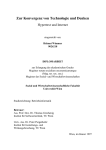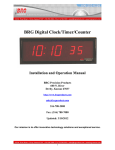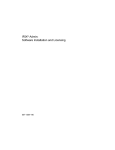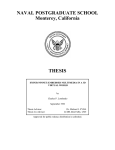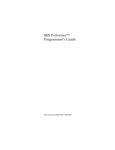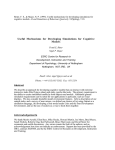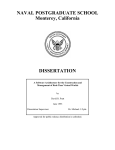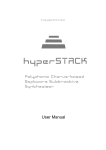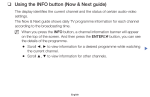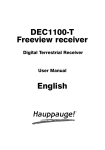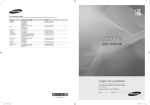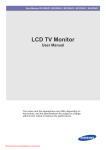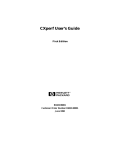Download THESIS NAVAL POSTGRADUATE SCHOOL Monterey, California
Transcript
NAVAL POSTGRADUATE SCHOOL
Monterey, California
THESIS
INTEGRATION OF HYPERMEDIA CAPABILITY INTO
NPSNET IV.8, A LARGE-SCALE REAL-TIME
DISTRIBUTED SIMULATION SYSTEM
by
Alan Bruce Shaffer
September 1995
Thesis Advisor:
Co-Advisor:
David R. Pratt
John S. Falby
Approved for public release; distribution is unlimited.
Form Approved
OMB No. 0704-0188
REPORT DOCUMENTATION PAGE
Public reporting burden for this collection of information is estimated to average 1 hour per response, including the time reviewing instructions, searching existing data sources
gathering and maintaining the data needed, and completing and reviewing the collection of information. Send comments regarding this burden estimate or any other aspect of this
collection of information, including suggestions for reducing this burden to Washington Headquarters Services, Directorate for Information Operations and Reports, 1215 Jefferson
Davis Highway, Suite 1204, Arlington, VA 22202-4302, and to the Office of Management and Budget, Paperwork Reduction Project (0704-0188), Washington, DC 20503.
1. AGENCY USE ONLY (Leave Blank)
2. REPORT DATE
3. REPORT TYPE AND DATES COVERED
September 1995
Master’s Thesis
5. FUNDING NUMBERS
4. TITLE AND SUBTITLE
INTEGRATION OF HYPERMEDIA CAPABILITY INTO NPSNET
IV.8, A LARGE-SCALE REAL-TIME DISTRIBUTED SIMULATION SYSTEM(U)
6. AUTHOR(S)
Shaffer, Alan Bruce
8. PERFORMING ORGANIZATION
REPORT NUMBER
7. PERFORMING ORGANIZATION NAME(S) AND ADDRESS(ES)
Naval Postgraduate School
Monterey, CA 93943-5000
9. SPONSORING/ MONITORING AGENCY NAME(S) AND ADDRESS(ES)
10. SPONSORING/ MONITORING
AGENCY REPORT NUMBER
11. SUPPLEMENTARY NOTES
The views expressed in this thesis are those of the author and do not reflect the official policy or position
of the Department of Defense or the United States Government.
12a. DISTRIBUTION / AVAILABILITY STATEMENT
12b. DISTRIBUTION CODE
Approved for public release; distribution is unlimited.
13. ABSTRACT (Maximum 200 words)
In today’s large-scale computer simulations, the need has arisen to provide the user with an informed
means of navigating a virtual world, such as with hypermedia. While previous work has been conducted
in the area of hypermedia in a small-scale, single-user virtual world simulation, there has been no design
and implementation of hypermedia capability into a large-scale, real-time networked simulation, such as
the NPSNET project.
The method chosen for this thesis was to expand upon the Hyper-NPSNET project, a small-scale
virtual world simulation system with hypermedia capability, to provide this capability to NPSNET. Access
to video, audio, graphical, and textual data is provided via “anchors” placed throughout the world.
Additionally, a GUI interface panel was developed which allows the user to navigate throughout the
virtual world, and access information stored in an associated database. The interface panel allows the user
to view specific information from anchors within the 3D world. Additional utility is provided for authoring
of new anchors in the world.
The result of this thesis is that NPSNET now possesses a full hypermedia capability, controllable via
a system interface panel. A better overall training environment is provided because users can now readily
access database information while traversing this large-scale, multi-user virtual simulation.
15. NUMBER OF PAGES
14. SUBJECT TERMS
Hypermedia, NPSNET, Hyper-NPSNET, Virtual Worlds
16. PRICE CODE
17. SECURITY CLASSIFICATION
OF REPORT
Unclassified
18. SECURITY CLASSIFICATION
OF THIS PAGE
Unclassified
19. SECURITY CLASSIFICATION
OF ABSTRACT
20. LIMITATION OF ABSTRACT
Unclassified
UL
Standard Form 298 (Rev. 2-89)
NSN 7540-01-280-5500
i
Prescribed by ANSI Std. 239-18
ii
Approved for public release; distribution is unlimited
INTEGRATION OF HYPERMEDIA CAPABILITY INTO
NPSNET IV.8, A LARGE-SCALE REAL-TIME
DISTRIBUTED SIMULATION SYSTEM
Alan Bruce Shaffer
Lieutenant, United States Navy
B.S., U.S. Naval Academy, 1986
Submitted in partial fulfillment of the
requirements for the degree of
MASTER OF SCIENCE IN COMPUTER SCIENCE
from the
NAVAL POSTGRADUATE SCHOOL
September 1995
Author:
Alan Bruce Shaffer
Approved By:
David R. Pratt, Thesis Advisor
John S. Falby, Co-Advisor
Ted Lewis, Chairman,
Department of Computer Science
iii
iv
ABSTRACT
In today’s large-scale computer simulations, the need has arisen to provide the user
with an informed means of navigating a virtual world, such as with hypermedia. While
previous work has been conducted in the area of hypermedia in a small-scale, single-user
virtual world simulation, there has been no design and implementation of hypermedia
capability into a large-scale, real-time networked simulation, such as the NPSNET project.
The method chosen for this thesis was to expand upon the Hyper-NPSNET project, a
small-scale virtual world simulation system with hypermedia capability, to provide this
capability to NPSNET. Access to video, audio, graphical, and textual data is provided via
“anchors” placed throughout the world. Additionally, a GUI interface panel was developed
which allows the user to navigate throughout the virtual world, and access information
stored in an associated database. The interface panel allows the user to view specific
information from anchors within the 3D world. Additional utility is provided for authoring
of new anchors in the world.
The result of this thesis is that NPSNET now possesses a full hypermedia capability,
controllable via a system interface panel. A better overall training environment is provided
because users can now readily access database information while traversing this largescale, multi-user virtual simulation.
v
vi
TABLE OF CONTENTS
I.
II.
III.
IV.
V.
INTRODUCTION .................................................................................................. 1
A.
WHY HYPERMEDIA? ............................................................................... 1
B.
VIRTUAL WORLD ENVIRONMENTS .................................................... 2
C.
HYPERMEDIA IN NPSNET ...................................................................... 3
D.
CHAPTER SUMMARY .............................................................................. 4
BACKGROUND AND PREVIOUS WORK ......................................................... 5
A.
HYPERMEDIA BACKGROUND .............................................................. 5
1.
Nodes, Links and Anchors ............................................................... 6
2.
Basic Features of a Hypermedia System ......................................... 7
3.
Advantages of Hypermedia Format ................................................. 8
B.
PREVIOUS WORK ..................................................................................... 8
1.
NPSNET .......................................................................................... 8
2.
Hyper-NPSNET ............................................................................... 9
3.
ATOC3IPT ....................................................................................... 9
4.
NPSNET Control/Interface Panel .................................................. 10
HYPERMEDIA SYSTEM REQUIREMENTS .................................................... 13
A.
SOFTWARE REQUIREMENTS .............................................................. 13
1.
NPSNET-IV.8 ................................................................................ 13
2.
ViewKit Software Development Toolkit ....................................... 13
B.
HARDWARE REQUIREMENTS ............................................................. 15
1.
System Requirements ..................................................................... 15
2.
Disk Storage Capacity .................................................................... 16
3.
Input Devices ................................................................................. 16
HYPERMEDIA FRAMEWORK IN NPSNET .................................................... 17
A.
HYPERMEDIA DATA STRUCTURES ................................................... 17
1.
HyperNode ..................................................................................... 17
2.
Anchor ............................................................................................ 17
3.
HyperSystem .................................................................................. 18
B.
COMMUNICATIONS PROTOCOL ........................................................ 20
1.
Panel Class Intercommunication .................................................... 20
2.
Panel-NPSNET Communication ................................................... 22
a.
Hypermedia Socket Structure ............................................ 22
b.
NPSNET Host Filter .......................................................... 25
C.
NPSNET ANCHOR CLASS ..................................................................... 26
D.
SUMMARY ............................................................................................... 28
HYPERMEDIA INTERFACE PANEL ............................................................... 31
A.
HYPERMEDIA FILE ACCESS ................................................................ 31
1.
Opening a File ................................................................................ 31
2.
Saving a File .................................................................................. 34
3.
Closing a File ................................................................................. 36
B.
HYPERMEDIA PREFERENCES ............................................................. 36
vii
1.
Auto Anchor View ..........................................................................36
2.
Anchors On/Off Toggle ..................................................................38
C.
VIRTUAL WORLD TRAVERSAL VIA ANCHOR NAVIGATION ......39
1.
Anchors Available Window ...........................................................39
2.
Jump Button ....................................................................................39
3.
History Button ................................................................................40
4.
Back Button ....................................................................................41
D.
ANCHOR AUTHORING AND EDITING ................................................41
1.
Building a New Anchor ..................................................................42
2.
Editing an Existing Anchor ............................................................43
3.
Deleting an Anchor .........................................................................43
E.
INFORMATION NODE ACCESS ............................................................45
VI. CONCLUSIONS AND FUTURE WORK ............................................................ 47
A.
RESULTS OF WORK ................................................................................47
1.
User Interface ..................................................................................48
2.
Anchor Authoring Capability .........................................................48
B.
FUTURE WORK AREAS .........................................................................48
1.
Interface Expansion ........................................................................49
2.
Variable Anchor Types ...................................................................49
3.
Hypermedia Datafile Access ..........................................................50
APPENDIX: NPSNET HYPERMEDIA USER’S MANUAL .........................................51
A.
STARTING NPSNET AND THE INTERFACE PANEL .........................51
B.
SELECTING A VEHICLE TYPE ..............................................................51
C.
OPENING A HYPERMEDIA DATABASE FILE ....................................52
D.
SETTING HYPERMEDIA PREFERENCES ............................................52
E.
EDITING HYPERMEDIA ANCHORS .....................................................53
F.
ANCHOR TRAVERSAL AND NODE SELECTION ..............................53
G.
SAVING A FILE AND EXITING THE PROGRAM ...............................54
LIST OF REFERENCES ..................................................................................................57
INITIAL DISTRIBUTION LIST .....................................................................................59
viii
LIST OF FIGURES
1.
2.
3.
4.
5.
6.
7.
8.
9.
10.
11.
12.
13.
14.
15.
Simplified Hypertext Structure. From Ref. [NIEL90].............................................7
Use of VkApp Class in the Interface Panel main() Function.................................14
Communications within the Interface Panel ..........................................................21
Socket Communications Structure. From Ref. [MCMA94]..................................23
Hypermedia Communications Structure................................................................24
NPSNET Anchors Class Definition.......................................................................27
NPSNET Anchor Model Depiction .......................................................................29
NPSNET Interface Panel and Hypermedia Menus................................................32
Interface Panel Open File Dialog Box ...................................................................33
Interface Panel Save File As Dialog Box ..............................................................35
Interface Panel Close Dialog Box..........................................................................36
Interface Panel Preferences Dialog Box ................................................................37
Interface Panel Anchors Available Window..........................................................40
Current Anchor Editor Dialog Window.................................................................44
Interface Panel Hypermedia Control Buttons ........................................................45
ix
x
I. INTRODUCTION
In today’s world of computer simulation, the need to provide the user with an
efficient, informed means of navigating cyberspace is of utmost importance. This fact is
especially true when applied to virtual world applications in a training role, where
computer resources and time are often at a premium. One extremely effective means to this
end is through the application and use of Hypermedia capabilities in a virtual world
environment. The focus of this thesis is to implement such a capability into a large-scale
networked, distributed simulation system, specifically, the NPSNET research project being
conducted at the Naval Postgraduate School (NPS) in Monterey, California [ZYDA94].
This research expands on previous work conducted in this area, including the recently
developed Hyper-NPSNET, an offshoot of the NPSNET project, where multimedia is
imbedded into a small-scale 3D virtual environment [LOMB93].
A.
WHY HYPERMEDIA?
The use of hypermedia in computer systems allows large amounts of data of various
formats to be managed in a relatively easy manner. The concept of hypermedia is simply
an extension of hypertext, which has been in use for some time on many popular systems.
An example of this is the Microsoft Windows help facility. This hypertext-based tool
allows a user to sort through a vast quantity of textual assistance information by selecting
a highlighted topic of interest in one area, or page, of the help system. This action
immediately sends the user to information pertaining to the desired topic, negating the need
to cycle through all intermediate, extraneous information. Without this hypertext
capability, a user might well find that using such a help facility is just not worth the time
needed to find the data he is looking for, not to mention the fact that it may be nearly
impossible to do so in some cases, due to sheer quantity of data.
1
The concept of hypertext can be extended to include not only management of
textual information, but management of other data as well, such as graphical images, sound,
and video. This extension forms the foundation for a hypermedia-based system. Data such
as graphical stills, audio, and video requires much more storage capacity than textual data,
and the need to efficiently access and manipulate this vast information becomes all the
more crucial in a real-time computer system such as NPSNET.
B.
VIRTUAL WORLD ENVIRONMENTS
With the advent of high-scale real-time virtual reality (VR) systems, computers
have become an excellent, often necessary, training tool. Application areas range from the
military to the corporate world to formal educational institutes. Systems have been built
which allow, for instance, a military trainee to be placed in an otherwise hazardous
environment, such as on a battle field or within a burning space onboard a ship. With VR
computer systems, the trainee is able to conduct the sort of real training that in the past
might have required many, many more hours and dollars using more traditional training
techniques, often placing the trainee in danger. In fact, these restrictions often made certain
hazardous training prohibitive. With VR training systems, however, there are no such
restrictions based on the hazards of a situation, and in fact, this type of training is tailor
made for the virtual world. Of course, the need for more traditional training cannot be
superseded completely, but VR systems can provide much of the early work, where people
are more apt to make costly mistakes.
In distributed real-time VR systems, not only is individualized training possible, but
scenarios can be developed which involve multiple users spread across a network, each
participating from his own site, but all part of a common VR world. The advantages here
include all of those common to computer virtual world systems, with the additional benefit
that a given participant can receive direct human responses to his actions, as opposed to
interacting with preprogrammed computer generated entities. While these latter entities are
2
valuable in broadening the scope of some scenarios, the benefits of having other actual
humans acting in the virtual world is obvious.
To return to the earlier examples, hypermedia could enable a user, while involved
in training scenario, to access important data concerning a particular piece of enemy
artillery, or the routing of a fire main within the structure of the ship. In each of these cases,
the ability to display graphical images and video would be a valuable augmentation to
simple displaying of textual information. Would a soldier not gain much more by actually
seeing an enemy tank performing some typical maneuver, as opposed to just reading a
laundry list of its vital statistics and capabilities?
Beyond data access, hypermedia allows a trainee in such a scenario to “jump”
around within the virtual world. In the ship example, after fighting a simulated fire, the
trainee could immediately transport himself to, say, the engineering spaces to conduct
reduction gear training. In this case, preset hypermedia links will have been established
connecting different areas of the virtual world, which would allow the user to navigate in
such a manner.
C.
HYPERMEDIA IN NPSNET
NPSNET is a networked, distributed simulation system allowing multiple users to
share the same virtual environment and interact with one another [ZYDA94]. It currently
possesses no real hypermedia capability, although a descendant has been built, known as
Hyper-NPSNET, whose objective is to provide a single-user limited hypermedia capability
from within an NPSNET-like environment. Hyper-NPSNET will be discussed in greater
detail in Chapter II. As mentioned previously, the objective here is to develop a hypermedia
framework to be incorporated into the current version, NPSNET-IV.8.
To completely implement a full hypermedia system requires: establishing a
multitude of links throughout a virtual world; definition of anchors which provide links to
textual, graphical, video, and sound data; creation of a database from which the user can
access information concerning any entity or object in the virtual world; and, providing an
3
“authoring” capability, which allows the user to create his own anchors within the world
and add data into the database. To undertake this completely into a simulation system of
the magnitude of NPSNET is a tall order, and far beyond the scope of this work. But, one
can still establish an initial hypermedia capability by implementing some of the above, such
as creating some major links within the virtual world, providing an initial database of
information with associated anchors in the world from which to access data, and perhaps
most important, providing an authoring capability allowing later additions to the database
and anchor structure, thus allowing for the hypermedia system to grow as time passes. This
latter implementation has been the thrust of this thesis work. To facilitate use of this system,
a scripted scenario within NPSNET was developed, thus allowing full use of the
hypermedia capabilities, but geared toward the database information and associated
anchors built here.
D.
CHAPTER SUMMARY
This thesis is organized in the following manner. Chapter II provides a brief
background into the concept of hypermedia, and discusses previous work in the area of
hypermedia systems. Chapter III outlines the basic hardware and software system
requirements needed to use the NPSNET hypermedia system. Chapter IV presents the
hypermedia framework developed here. This is followed in Chapter V by a look at the
Interface-Control Panel, and how hypermedia functionality was incorporated into this.
Also included here is a discussion of anchor authoring tools. Finally, Chapter VI includes
conclusions and recommendations for further work in this area, followed by an appendix
and reference list.
4
II. BACKGROUND AND PREVIOUS WORK
A.
HYPERMEDIA BACKGROUND
Hypertext has been defined as “an approach to information management in which
data is stored in a network of nodes connected by links. Nodes can contain text, graphics,
audio, video as well as source code or other forms of data.” [SMIT88] The concept of
hypertext extended to include all forms of multimedia is called “hypermedia”. The promise
of hypermedia lies in its ability to produce large, complex, richly connected, and crossreferenced bodies of information that can be quickly and easily accessed.
The original idea behind hypertext was first put forth by Vannevar Bush, considered
the grandfather of hypertext, in July 1945. He described a device called “memex” in which
an “individual stores his books, records and communications, and which is mechanized so
that it may be consulted with exceeding speed and flexibility. It is an enlarged intimate
supplement to his memory.” [BUSH45] Bush was concerned about the explosion of
scientific literature at that time, and saw it as an impossibility to follow, even for specialists.
The Memex system would store information on microfiche which would be kept on a user’s
desk. The user would access data through translucent screens, using a keyboard and a series
of buttons and levers. He described an “associative indexing, the basic idea of which is a
provision whereby any item may be caused at will to select immediately and automatically
another. This is the essential feature of memex. The process of tying two items together is
the important thing.” [BUSH45] While the system was never implemented, its concepts
laid the base for today’s hypermedia systems.
In 1965, Ted Nelson first coined the word “hypertext” (non-linear text) and defined
it as “a body of written or pictorial material interconnected in a complex way that could not
be conveniently represented on paper. It may contain summaries or maps of its contents and
their interrelations; it may contain annotations, additions and footnotes from scholars who
5
have examined it.” [NELS65] Ted Nelson’s dream since the early 1960s was to have all the
world’s literature available in one publicly accessible global online system. For thirty
years, Nelson has worked on this vision of a “docuverse” (document universe) where
“everything should be available to everybody.” [NELS87] This work has produced
Xanadu, a repository publishing system “intended to store a body of writings as an
interconnected whole, with linkages, and to provide instantaneous access to any writings
within that body.” [NELS80] Xanadu has many interesting hypermedia concepts. For
example, it overcomes the problem of generating unique names for new documents such
that they can be found from any location on the network, and allows the ability to attribute
royalties to the author of a work whenever it is retrieved across the network.
1.
Nodes, Links and Anchors
A hypermedia system consists of nodes (concepts) and links (relationships). A node
usually represents a single concept or idea. It can contain text, graphics, animation, audio,
video, images or programs. It can be typed (such as detail, proposition, collection,
summary, observation, issue) thereby carrying semantic information [RAO90]. Nodes are
connected to other nodes by links. The node from which a link originates is called the
reference and the node at which a link ends is called the referent. These nodes are also
referred to as anchors. The contents of a node are displayed by activating links.
Links connect related concepts or nodes. They can be bidirectional thus facilitating
backward traversals. Links can also be typed (such as specification link, elaboration link,
membership link, opposition link and others) specifying the nature of a relationship
[RAO90]. Links can be either referential (for cross-referencing purposes) or hierarchical
(showing parent-child relationships). Figure 1 uses a graphical example to illustrate the
relationships between nodes and links in a simple hypertext system.
6
Assuming that you start by reading the piece of text marked A.
Instead of a single next place to go, this hypertext structure has
three options for the reader: Go to B, D, or E. Assuming that you
decide to go to B, you can then decide to go to C or to E, and from
E you can go to D. Since it was also possible for you to go directly
from A to D, this example shows that there may be several
different paths that connect two elements in a hypertext structure.
A
B
C
D
E
F
Figure 1:Simplified Hypertext Structure. From Ref. [NIEL90]
2.
Basic Features of a Hypermedia System
A hypermedia system is generally comprised of several basic components. Though
they are not all required in every case, the presence of each allows the user full flexibility
within the system. These components are listed as follows:
1. A Graphical User Interface, with the help of browsers and overview diagrams,
helps the user navigate through large amounts of information by activating links and
reading the contents of nodes.
2. An authoring system with tools to create and manage multimedia nodes and links.
3. Traditional information retrieval (IR) mechanisms such as keyword searches,
author searches etc. There are also attempts to incorporate structure queries along with
content queries - retrieving a part of the hypertext network based on some user-specified
criteria.
7
4. A hypermedia engine to manage information about nodes and links.
5. A storage system which can be a file system, a knowledge base, or a relational or
object-oriented database management system.
3.
Advantages of Hypermedia Format
Representing information in a hypermedia format has a number of distinct
advantages. Hypermedia can support good browsing capability. It can provide the user
better visual predominance of data, and more rapid navigation through huge numbers of
entries. Also, hypermedia provides a dynamic nature to information, something that the
printed word cannot readily provide, even in a traditional computer file structure. Finally,
since electronic media can now store amounts of information which were once
unimaginable, hypermedia in many cases provides the only means of accessing data in any
manner, timely or otherwise. [COOK88][RAYM88]
B.
PREVIOUS WORK
1.
NPSNET
The Naval Postgraduate School Networked Vehicle Simulator IV (NPSNET-IV) is
a low-cost, student written, real-time networked vehicle simulator that runs on commercial,
off-the-shelf workstations (the Silicon Graphics IRIS family of computers) [ZYDA93].
The simulation reads and writes Distributed Interactive Simulation (DIS) 2.0.3 protocol
data units (PDUs), and utilizes both SIMNET and MultiGen formatted terrain and model
databases [PRAT94]. NPSNET is an ongoing project, used as a test bed for new areas of
work within the NPSNET Research Group. Current areas of research include human
insertion and articulation into the Virtual Environment, terrain database evaluation and
improvement, integration of autonomous forces, and hypermedia integration, among
others.
8
2.
Hyper-NPSNET
Hyper-NPSNET is a real-time, single-user virtual environment providing the user
with interactive hypermedia capability. Its main focus is to provide the underlying data
structures to embed multimedia information in a real-time 3D virtual environment
[LOMB93]. Unlike other similar projects, such as the Information Visualizer, HyperNPSNET allows the user to navigate throughout the virtual world unconstrained
[CARD91]. In addition, it possesses the unique ability to attach up to four types of media
information to a single location in the world: audio, video, graphical, and textual.
Hyper-NPSNET builds a chain of links for each anchor visited by the user, allowing
him to “back out” in reverse order. At each anchor, the user has the ability to obtain
information about that particular location in the virtual world, such as location name and
world coordinates, or he/she may choose to playback audio, video, graphical, or textual
information previously attached to that anchor [LOMB93]. Also, Hyper-NPSNET allows
the user to create and define new anchors in the world, known as Authoring. These newly
created anchors may be attached to either locations or actual entities, and can then have
attached to them specific multimedia information for later retrieval.
A hypersystem is defined as the fundamental data structures that hold individual
node information and all underlying links between anchors and information nodes. At the
lowest level is the HyperNode, which is the basic information entity in the system. Above
this, Anchors contain up to four HyperNodes, or links to graphical, video, audio, and
textual information. The collection of all the Anchors in the database make up the
HyperSystem. It is at this level that anchors are created, deleted, and modified. [SERB94]
3.
ATOC3IPT
The Automated Tactical Operations Command, Control, Communications, and
Intelligence Planning Tool (ATOC3IPT) was designed to aid commanders and their staff in
the decision making process, as well as to provide tactical training. ATOC3IPT is based on
Hyper-NPSNET, but is designed to be used with multiple users, and with multiple overlays
9
providing anchor information in the virtual world. The hypersystem used in HyperNPSNET was extended for ATOC3IPT to include multiple permission-protected overlays
with multiple instances of each type of multimedia information available at any specific
location [SERB94]. As well, ATOC3IPT provides a highly enhanced graphical user
interface (GUI) through which the user can access the overlay information.
4.
NPSNET Control/Interface Panel
With each new addition to NPSNET, the multitude of key strokes and input devices
used to control the system has become somewhat overwhelming. Since the focus of
NPSNET research had always been more in line with implementation of new entities and
features to explore “proof of concept,” a well structured user interface had never been a
driving factor. With the increasing functionality being built into NPSNET, however, it has
become a requirement that some manner of interface panel be designed for a user to more
readily utilize this ever growing system.
With this in mind, a fully functional control and interface panel was recently
designed and constructed for NPSNET. Utilizing object-oriented techniques, an
application framework was designed to enable the rapid creation and incorporation of
interface modules. This framework provides the capability for reusable interface
components that can be plugged into modules, while also offering the flexibility to
customize these interface components, or build new ones as required. [MCMA94]
The original interface panel was developed using the Iris Viewkit system, a toolkit
which allows for encapsulation of Motif widgets into C++ classes. The panel provides the
user the capability to both control and get feedback from another networked workstation
running NPSNET. Communication between the panel and the host computer running
NPSNET is handled via a defined data structure used as a protocol to be passed over a
broadcast socket stream. One drawback lies in the fact that the original socket protocol
made no use of a host computer identity, so multiple sessions of NPSNET running on a
local network will be controlled by the same interface panel, and the panel thus receive
10
conflicting feedback from the multiple hosts. Similarly, multiple interface panels running
at the same time will update a single NPSNET session, and in the case where multiple
interface panels and multiple sessions of NPSNET are all running on the same network
port, the results are unpredictable.
11
12
III. HYPERMEDIA SYSTEM REQUIREMENTS
In order to have full use of the NPSNET Hypermedia System, there are a number
of requirements one must first have. This section will outline these requirements, as well
as some discussion on the software tools used to create the system.
A.
SOFTWARE REQUIREMENTS
1.
NPSNET-IV.8
First and foremost, the Hypermedia System and its associated interface are an
integral part of the NPSNET project. The code for NPSNET version IV.8 includes the
hypermedia facilities. Specifically, the bulk of the Interface Panel code is located under the
NPSNET subdirectory:
src/interface/panel/
The main driver code and Makefile for the Interface Panel are located under the directory:
src/apps/panel/
Code contained within the main simulation loop of the NPSNET main() function
relating to the Interface Panel is bracketed by the REMOTE_PANEL definition. Specifics of
the modified code are described in a later section of this thesis.
2.
ViewKit Software Development Toolkit
The ViewKit system, a part of the Silicon Graphics Irix 5.3 Operating system, is a
C++ toolkit that makes applications development much easier. It provides a collection of
high-level user interface components and other support facilities that must typically be
implemented in every application, such as windows, menus, and dialogs [VIEW94]. To be
able to run NPSNET with the full hypermedia system capability, one need only have the
ViewKit eoe files loaded onto the system. However, a brief discussion on the various
ViewKit tools used in developing this thesis are presented here for explanatory purposes.
13
ViewKit does not replace Motif for building menu and window widgets. In fact, it
uses Motif widgets to implement all of its user interface components; also, one can directly
call Motif functions to create and manipulate widgets in a ViewKit application. The
ViewKit architecture helps mask much of the complexity of programming with Motif.
While ViewKit possesses a very extensive library of predefined classes, it can be
used effectively with only a subset of these, which was the case for this thesis. The primary
components used were VkApp, VkComponent, and VkSimpleWindow. VkApp is used to
define an overall application for the program, and its member function run() is called once
all other components have been established. The VkApp class handles application-level
tasks such as Xt initialization, event handling, window management, cursor control, and
application busy states. Figure 2 shows a code extract from the Interface Panel main()
function which defines the VkApp and the primary VkComponent Panel.
...
// instantiate the viewkit classes
VkApp *app = new VkApp(“Panel”, &argc, argv);
Panel *panel = new Panel(“panel”);
// show the panel widget
panel->show();
// run the application
app->run();
...
Figure 2: Use of VkApp Class in the Interface Panel main() Function
In the above code extract, app is declared as the VkApp application variable. A
Panel object pointer is declared, and then shown. The show() member function is, of course,
not called until the entire Panel object has been built, which is the bulk of the program.
Then finally, the application is run.
All ViewKit components are derived from the abstract base class VkComponent,
which defines a basic structure and protocol for all components. The VkComponent class
14
sets up the basic component and callback structure of all its inherited classes. VkComponent
can be used as an object class itself, but is most often used as the base class of other
inherited ViewKit classes, e.g., the VkPreferencesDialog, the VkSimpleWindow, and the
VkMenu classes, all used extensively in this thesis work.
The VkPreferencesDialog class provides the basic structure for a dialog window
which can have selection toggles, text entry windows, and radio buttons built into it. Each
of these is itself a lower level VkComponent, and the VkPreferencesDialog provides a easy
way of placing these widgets in one window. Additionally, this dialog window
automatically provides the push-button necessary for preference selection. This class was
used for the hypermedia preferences window and anchor editor.
The VkSimpleWindow, and its direct child class VkWindow, are a basic type of
widget which provide a simple frame into which almost anything can be placed. The only
key difference between these two is the fact that the VkWindow provides facility for a menu
bar, while VkSimpleWindow does not. The VkSimpleWindow was used in this thesis for
display of the hypermedia database files, as well as for the anchor lister window.
Finally, the VkMenu class provides for creation of all Motif style menu functions,
such as top level menu bars, pull-down menus, pop-up menus, and the like. The class
allows for the definition of menu items both statically and dynamically, as well as
providing the capability to sensitize and desensitize menu option selectors.
B.
HARDWARE REQUIREMENTS
1.
System Requirements
The Hypermedia System, as with NPSNET, is designed to run on the Silicon
Graphics Inc. family of graphics workstations. Because NPSNET is a very graphically
intensive program, it can require significant computing power. Compounding this is the
fact that playback of many hypermedia data files, particularly video files, can be very costly
too. Because of this, better overall performance is realized on the more advanced SGI
systems. An example of such a system would be the Onyx Reality Engine 2, with four 100
15
MHz processors, 128 Mbytes of main memory, and an integral Ethernet controller.
Realizing that all users may not have the assets to posses such state of the art computing
power, this system will operate just fine, with some speed degradation, on a lower level SGI
workstation.
In order to realize its full capabilities, the hypermedia system requires that a sound
system be present on the local workstation. Additionally, to make use of the Interface
Panel, complete with all of the hypermedia functionality, a dual-station setup is required.
This configuration would have NPSNET running on one workstation, while the Interface
Panel runs on a second, local workstation.
2.
Disk Storage Capacity
By their very nature, hypermedia files tend to be quite large in size. As such, in
order to realize maximum performance from the hypermedia system, data files should be
maintained locally, so as to negate network transmission times. Some of the data files used
in development of this system range anywhere from 500Kbyte graphical image files to
upwards of 20Mbyte video files. It is relatively easy to see that a hypermedia system of
even moderate size will require a rather large hard disk storage capacity, on the order of
Gigabytes.
3.
Input Devices
At a minimum, the only input device required to use NPSNET with the hypermedia
system is a mouse-type point-and-click device. This will provide the user the ability to
control the vehicle in NPSNET using the Interface Panel controls and access all
hypermedia functionality. A better system capability, however, would allow the user to
switch between a mouse for hypermedia functions, and more realistic controls for the
vehicle, such as a joystick and throttle setup. Future developments in the hypermedia area
might also include a voice input device, e.g., a microphone, to allow access to database
files, thus negating the need to have the user’s hands tied up accessing menu controls.
16
IV. HYPERMEDIA FRAMEWORK IN NPSNET
A.
HYPERMEDIA DATA STRUCTURES
The hypermedia framework used for NPSNET IV.8 derives from that of the Hyper-
NPSNET system. Hyper-NPSNET is implemented as a series of C++ classes used to
represent the various levels of the hypermedia system, or HyperSystem. This HyperSystem
is designed as the fundamental data structure used to hold individual node information and
the underlying links between anchors and nodes. Each of the components of the
HyperSystem is described in detail below.
1.
HyperNode
The HyperNode is the basic informational entity of the HyperSystem. It is
implemented as a record structure holding its identification, type, and associated data file
name. A node type can be one of four types: AUDIO, VIDEO, GRAPHIC, or TEXT,
representing the four types of hypermedia information which can be stored at a particular
location in the virtual world. For each node, the file name contains the path to the associated
data file related to the node’s type.
2.
Anchor
The Anchor represents a particular location in the virtual world to which database
information can be linked, or from where one can travel directly to another location in the
HyperSystem. An anchor is essentially a container object that brings together HyperNode
information into a manageable structure. The information associated with a particular
anchor can be any or all of the aforementioned node types.
The Anchor is implemented as a C++ class made up of anchor identification, type,
name, location, orientation, and attached node types, as well as functions to set and retrieve
these values. Each anchor is identified internally by its unique identifier. The anchor name
17
is used only as a convenience to the user. The list of available anchor names can be
displayed by the user by simple selection of a button in the hypermedia control section of
the interface panel, to be described later. From this panel, the user can readily perform a
jump to a particular anchor, which represents a location and orientation in the virtual world.
The Anchor object stores this location, and the orientation is used to direct the user to a
specific view point once he/she has reached the anchor position.
Currently, only TERRAIN anchor types are implemented. These anchors represent
fixed locations in the virtual environment. Other anchor types, however, could conceivably
be implemented. Examples include vehicle or entity-specific anchors which are attached to
entities in the virtual world, or perhaps temporal anchors which are time constrained. These
new anchor types would be dynamic, either changing location over time, or having only a
limited lifetime.
3.
HyperSystem
The HyperSystem provides the backbone of the overall hypermedia internal
structure. It organizes the Anchors and HyperNodes in such a way that they can easily be
accessed, created, modified, and deleted.
The anchors are organized into an array table structure, called the AnchorTable.
This table is built as an array of C++ structures, where each structure contains an anchor
index and a pointer to the associated anchor object. The array is initially instantiated to be
of a maximum size, in this case 30 elements, and the HyperSystem always maintains a
counter of the total anchors. In this way, a dynamic number of anchors can exist in a given
world database, as long as the maximum is not exceeded. If it were desired, the allowable
maximum could be increased as appropriate for the application (this is not currently a user
selectable option), or a dynamic array type of structure could be alternately used. At any
rate, by using an array data structure to organize the anchors in the hypermedia world,
direct and immediate indexing of anchors is allowed, thus speeding up user access to an
anchor, as for a jump or anchor modification.
18
The HyperNode objects are organized and stored in a similar manner to the Anchor
objects. For an anchor table holding n anchors, there are necessarily 4n nodes in the node
table. Each Anchor object contains an index to its four possible information nodes, such
that Anchor index 1 has attached to it HyperNode indexes 1 through 4, for example.
The Hyper-NPSNET system had previously allowed for anchor additions to the
world database, but had no provision for deletion of anchors. Obviously, as a world
database grows with time, certain anchors will become obsolete. The only means of
cleaning out the database previously was through direct editing of the data file. This was
deemed unacceptable, so an anchor deletion capability was added to the new system.
The anchor deletion capability posed an interesting set of problems, due to the
nature of the anchor and node data structures being so closely tied to one another. First,
when the user selects an anchor to be deleted, its index is accessed from the anchor table
and the associated anchor object deleted. Then, to maintain the anchor table ordering, the
indices of all anchors after the deleted one must be decremented. As well, the associated
anchor table element pointers must be reset for these anchors. For example, suppose anchor
i is deleted. Anchors i+1 through n in the anchor table must now all have their indices
decremented, and the anchor object pointer for the new anchor i would now point to the
previous anchor i+1. This process must then be carried out for the remaining anchors
through anchor n.
The interesting part comes when one considers the consequences of an anchor
deletion on the node table. Since one anchor links to four nodes, the above process of
decrementing table indices and resetting pointers must be carried out in the node table by
groups of four. To illustrate, in the above example where anchor i was deleted, the
associated nodes to delete would be indices 4i, 4i+1, 4i+2, and 4i+3. With this in mind,
node 4(i+1) would now become the new node 4i, node 4(i+1)+1 would become 4i+1, and
so on. At the same time, the pointers would need to be reset such that the new node with
index 4i has a pointer to the previous node 4(i+1).
19
In deleting anchors from the world database, it was important that two things occur.
First, the deleted anchor needed to be reflected on the interface panel AnchorLister in real
time. In other words, the user needed to see the anchor disappear from the Lister, as well
as in the virtual world. Also, the deletion needed to be maintained so that later, when the
world was saved back to the database, the new information was stored correctly. By using
the above described data structures, both of these goals were met.
B.
COMMUNICATIONS PROTOCOL
The communications mechanisms developed for the original Interface Panel were
grouped into three categories: communications between Panel classes, communications
between NPSNET and the Panel, and Panel communications with other DIS network
traffic. For this thesis work, two of these categories were updated: Panel class
intercommunication, and the communication between the Panel and NPSNET. Figure 3
shows an overview of the updated communications structure with major components of the
hypermedia system enclosed by a dashed box.
1.
Panel Class Intercommunication
Updating the Panel intercommunications structure involved combining the
individual Hyper-NPSNET and Control-Interface Panel communications structures.
Previously, the interface panel structure provided communications between the vehicle
classes and the window ViewKit widgets in order to display vehicle specific controls. In
designing the new hypermedia system, these communications needed to be maintained,
while also incorporating the necessary HyperSystem communications.
To provide the hypermedia functionality needed in the interface panel, a
HyperButtons class was added to the interface panel. This class provides ViewKit button
widgets for selecting various information node data, jumping back through the anchor
stack, and displaying the list of available anchors (details of these functions are discussed
in Sections V.C and V.E of this thesis). In each of these cases, selection of a button sends
a message to the Panel class, which then performs the appropriate action. For example,
20
Communications Between Panel Classes
PrefsWindow
EditAnchorWin
HyperButtons
Tank
Aircraft
ASWHelo
Stealth
AnchorLister
Panel
Instrument
VkWindow
HyperSystem
Throttle
Joystick
Message
Viewscreen
VkPeriodic
Radar
Map
ModSAF
Libraries
Socket
Libraries
Panel-NPSNET
Communication
Host machine running NPSNET
Network
Libraries
DIS
Network
Traffic
Comms
NPSNET DIS Network Traffic
Figure 3: Communications within the Interface Panel
21
when a hypermedia world is actively open, and an anchor current, selection of the Video
button in the HyperButtons class will cause the Panel to bring up the movieplayer utility
with the associated video data file.
Similarly, selection of the HyperButtons Anchors Available button widget will
send a message to the Panel to display the AnchorLister object window. Subsequent
interaction with the Anchor Lister will then send appropriate messages back to the Panel
and to the HyperSystem. For example, selection of the Jump button on the Anchor Lister
will send a message to the Hypersystem to get the anchor’s position, which will in turn
write a PDU socket to NPSNET to update the virtual world.
2.
Panel-NPSNET Communication
a.
Hypermedia Socket Structure
Communication between the Interface Panel and NPSNET is handled
through a PDU communications socket. Previously, a socket structure was defined as seen
in Figure 4. This maintained all the necessary vehicle data for display on the panel, as well
as for entity updating within NPSNET. This socket structure holds the principle changes
made to the Panel and NPSNET intercommunications. Note that the socket in the figure
includes an element called hypermediaData of type HYPER_DATA. It is this element
that has been added to the structure, and which maintains the pertinent hypermedia
information to be passed between the panel and NPSNET.
Figure 5 shows the new structure added for the hypermedia data
communications. The structure, called HYPER_DATA, was designed to allow for
complete control of the NPSNET anchor system, while still keeping the data packet size to
a minimum to maintain network speed. The first element, anchorArray, is used to store
the location and orientation data for each anchor in the HyperSystem. Whenever a
modification is made to any of the anchors in the HyperSystem, the anchorArray
information is updated, and a PDU socket written to NPSNET. This ensures that any anchor
changes are immediately registered visually in the virtual world.
22
typedef struct {
// Identify the type of data structure being passed
double status;
unsigned short type;
unsigned short length;
// Throttle data required to read the throttle position
//
(-1.0 to 1.0) and to set the throttle input with the
//
scale widget
float throttleSetting;
// Joystick data required to read the joystick position
//
and set input as required (each is between -1.0 and 1.0)
float joystickX;
float joystickY;
// Vehicle settings read from NPSNET only
float positionX;
float positionY;
float positionZ;
float
float
float
float
altitude;
heading;
pitch;
roll;
float velocity;
float gunAzimuth;
float gunElevation;
EntityID vehicleID;
// Settings sent to execute NPSNET actions
EntityID targetVehicleID;
HYPER_DATA hypermediaData;
BYTE attachMode;
// Including tether, attach, target,teleport
BYTE weaponsMode; // Including primary, secondary,tertiary,
//
targetingEnable
BYTE hudMode;
// Including hudEnable
BYTE environmentMode;
// Including fogEnable, wireframeEnable,
//
textureEnable, cameraEnable
// Variable settings to control NPSNET functions
BYTE fogSetting;
BYTE hudSetting;
} GUI_MSG_DATA;
Figure 4: Socket Communications Structure. From Ref. [MCMA94]
23
typedef struct {
float positionX;
float positionY;
float positionZ;
float orientation;
} AnchorData;
typedef struct {
// The array of anchors to be displayed in the virtual world.
AnchorData anchorArray[MAX_ANCHORS];
// Indicate whether a hypermedia file is currently open
unsigned fileOpened;
// Indicate whether or not anchors are to be displayed, and
//
the count of anchors to be displayed in the panel.
unsigned char displayAnchors;
int anchorCount;
// Indicate whether an anchor jump has been made on the panel.
unsigned char jumpToAnchor;
int jumpToThisAnchor;
// Indicate whether the anchor system has been changed, so
//
that NPSNET can redraw the anchors
unsigned anchorsChanged;
} HYPER_DATA;
Figure 5: Hypermedia Communications Structure
The fileOpened element stores whether or not a hypermedia file is currently
open at the interface panel. This is used to indicate to the NPSNET main() function
simulation loop whether or not to process interface panel input data. The displayAnchors
and anchorCount elements are used to tell the Anchor class whether or not it should add
the anchor model to each of the active anchor array elements for display. This procedure is
detailed in a later section.
The elements jumpToAnchor and jumpToThisAnchor are used to
indicate to NPSNET that an anchor traversal has been performed at the interface panel. The
former of these acts as the jump flag, and is set by the panel as part of the Jump button
24
callback. After a socket is written to NPSNET, this flag value is immediately set back to
false. The latter element stores which anchor is being jumped to. It always stores the value
of the last jump anchor, and is valid only if jumpToAnchor is true.
Because of the relative static nature of an anchor once it has been placed in
the virtual world, there is no real need to redraw the anchor system in NPSNET with each
new frame, or even with each PDU socket written from the interface panel. In fact, the
anchor system needs to be redrawn only when an anchor has been modified in some way
or when initially drawing it for the first time. This essentially describes the purpose of the
last element in the HYPER_DATA structure, anchorsChanged. Whenever the
HyperSystem has been modified in the interface panel, the PDU socket is modified so that
anchorsChanged is set to true. When the next socket is written to NPSNET,
anchorsChanged indicates that the anchor array must be rebuilt and the anchors redrawn.
This procedure is handled by the Anchor class function draw_anchors(), discussed in the
next section.
b.
NPSNET Host Filter
The previous version of the Control-Interface Panel had included no
capability to designate a specific NPSNET host workstation for which to provide interface.
The Message class read_socket() function simply read in any and every socket put onto the
net, and interpreted it accordingly. This situation worked fine for the case where only one
Interface Panel and one NPSNET session were running simultaneously. The Panel would
receive PDU sockets from only the single NPSNET session, and would interface correctly.
Even if one desired a situation whereby two or more interface panels controlled a single
session of NPSNET, such as in a tank crew training scenario, this case also performed
correctly. This was because, again, only the one NPSNET session was sending feedback to
the multiple panels.
The problem arose when one desired to run a multiple Interface Panel,
multiple NPSNET session scenario. In this case, PDU sockets from every panel where
25
being read and acted upon by every NPSNET host, thus causing chaos. This occurred
because the Message class made no use of a socket identification mechanism.
Looking at Figure 4, the socket structure has a data member called
vehicleID of type EntityID. The EntityID type maintains a unique host, site, and entity
identification number for each vehicle. This data, however, was not being used to
differentiate among the different NPSNET sessions hosts when a particular panel read a
PDU socket. The new interface panel, as well as adding the hypermedia capability, has also
added a mechanism by which the user can designate specifically which local NPSNET host
he/she wishes to control when running the panel. The Message class then checks the host
and site identity for an incoming PDU socket, and then discards those that do not apply to
the desired host.
With this added feature, users now have the capability to run all possible
Panel-NPSNET combinations. This allows for the possibility of crew coordination training
whereby multiple players controlling a single vehicle entity in the virtual world can fight a
simulated exercise against other entities also being controlled by multiple players.
C.
NPSNET ANCHOR CLASS
In order to provide the user an indication of an anchor location in the virtual world,
it was necessary to build some type of visual marker into NPSNET. To do this, a new C++
class was defined in NPSNET to provide the required functionality. Also, an actual anchor
model needed to be built for the display itself.
Figure 6 is a code extract from the NPSNET anchor.h file, showing the definition
for the Anchors class. The class is made up principally of an array called L_anchor, which
can hold a maximum number of anchors. Each anchor is represented by a locally defined
structure, ANCHORNODETYPE, made up of three elements: a Performer dynamic
coordinate system, or pfDCS, node; the anchor type; and, a flag showing whether or not the
anchor is active in the system. Currently, an anchor is designed to be of only one possible
26
type: TERRAIN. The other component of the Anchors class is a Performer pfGroup node
called anchor.
//local data structure used to hold the anchors
typedef struct {
pfDCS *dcs;
unsigned type;
int active;
} ANCHORNODETYPE;
class Anchors {
public:
Anchors();
~Anchors();
void display_anchors();
void dump_anchors();
protected:
pfGroup *anchor;
ANCHORNODETYPE L_anchor[MAX_ANCHORS];
void makeanchor(int, pfVec3);
};
Figure 6: NPSNET Anchors Class Definition
The Anchors class provides a number of member functions, both public and
protected. To begin, the class constructor performs two principle functions. It first loads the
MultiGen flight file model for the anchor into the pfGroup node anchor. This provides the
model to be rendered in the virtual world scene. Then, it initializes the L_anchor array by
creating a new Performer dcs for each anchor, setting the anchor type to TERRAIN, and
setting the active flag to false. This basically establishes the array of anchors, but without
actual anchor models attached to any of the elements.
The next function, display_anchors(), is called in the NPSNET main() simulation
loop. The function display_anchors() cycles through the array of anchors in the
HyperSystem, sent over in the interface panel communications socket, and for each anchor
location, makes an anchor. This is done by making a call to the Anchors protected member
27
function, makeanchors. The makeanchors function adds an anchor model to the current
L_anchor array pfDCS node using a pfAddChild call, and sets the anchor’s active flag to
true. Once this process has completed for all of the anchors in the HyperSystem, the
L_anchor array will be loaded with an anchor model attached to each of the appropriate
dcs nodes. When the next scene is drawn in the main() loop of NPSNET, the Performer
subtree representing the anchor system will render all of the current anchors sent from the
interface panel. Figure 7 depicts the anchor model rendered in an NPSNET scene. The
anchor in this figure has been attached to a building in the virtual world, and is drawn in
such a place that it can be seen from a distance.
Finally, the Anchor class dump_anchors() function clears out all of the anchors in
the Performer subtree. To do this, the anchor model for each L_anchor array index is
removed from the appropriate pfDCS node using the pfRemoveChild call. Also, the active
flag is set back to false for each element of the array. This function is called whenever
Anchors Off is selected on the interface panel, or when the HyperSystem is terminated, i.e.,
the current hypermedia file is closed.
D.
SUMMARY
The framework structure for the new NPSNET Hypermedia System was designed
with the older Hyper-NPSNET structure in mind, but was expanded significantly beyond
it. The interface was redesigned using the SGI ViewKit Toolkit, and incorporated into the
NPSNET Interface Panel. Functionality was added to the hypermedia controls, such as the
ability to not only add and modify anchors in a hypermedia database, but also to delete
them, and the ability to inspect the stack of previous anchors visited and traverse directly
to an earlier anchor.
Additionally, logic was added to allow the user to designate specifically which
NPSNET host he/she was controlling from the interface panel. This functionality is
essential to providing crew coordination training, whereby multiple users can control the
28
Figure 7: NPSNET Anchor Model Depiction
same vehicle entity in a virtual exercise. Alternately, an exercise can have multiple
interface panels each controlling a different entity in the virtual environment.
29
30
V. HYPERMEDIA INTERFACE PANEL
The NPSNET Control-Interface Panel was modified in a number of ways to incorporate
hypermedia functionality for the new NPSNET Hypermedia System. Menus were built to
manipulate hypermedia database files, display anchors in the virtual world, traverse the
world using these anchors, and access the information nodes while in NPSNET. In each
case, the functionality mentioned above was developed using the SGI ViewKit Toolkit, and
is detailed in this chapter.
A.
HYPERMEDIA FILE ACCESS
The hypermedia system designed for NPSNET provides a user-friendly interface
for interaction with hypermedia files stored on the user’s local file system. Utilities are
provided to open an existing hypermedia file, save the current anchor system to an existing
file, or to save it under a new file name. Additionally, protection is built in so that a user
cannot open a new file, close a file, or quit the system altogether without first being given
the opportunity to save the current anchor structure. Figure 8 shows a rendering of the
Interface Panel with major components, including the Hypermedia Controls, annotated.
File access is provided via the Hypermedia pulldown menu at the top of the
interface control panel. Under this menu are several submenus, which can be seen in Figure
8. One of these submenus is titled File, and it is here that hypermedia files can be opened,
saved, and closed.
1.
Opening a File
There are two methods by which a user can designate a hypermedia file as the
current one being used for an NPSNET session. Either an existing file can be opened, or a
new file designated. The latter case is straightforward, and involves simply selecting New
under the Hypermedia-File submenu. This will activate the various anchor capabilities
31
Throttle
Hypermedia
Pulldown Menu
Vehicle
Instruments
Hypermedia
Control Buttons
Hypermedia
File
New
Open
Edit
Display
Save
Save As
Radar
Joystick
ModSAF 2-D Window
Hypermedia
File
Edit
Preferences
Display
New Anchor
Current Anchor
Hypermedia
File
Edit
Display
Anchors On
Close
Figure 8: NPSNET Interface Panel and Hypermedia Menus
32
and functions. At this time, no anchors will be displayed in NPSNET, but the user can begin
the process of building anchors and designating information nodes for the anchors.
The user can also open an existing hypermedia file and thus designate it as the
current file in the NPSNET session. As with a new file, an existing database file can be
opened under the Hypermedia-File submenu by using the Open selection. This button will
display a file dialog box, as seen in Figure 9 below.
Figure 9: Interface Panel Open File Dialog Box
33
The file dialog box was built using the ViewKit VkFileSelectionDialog class. This
class allows an initial directory path filter and file name to be specified, so that upon display
of the dialog box these defaults are automatically entered into the appropriate windows.
Within the dialog box, the user can then adjust the path filter to look for specific file types
in a particular directory, and the file list window will automatically update. Once the
desired file appears in the list window, the user simply selects this file and then selects the
Ok button, which sets about a chain of events to open this file and read it into the
HyperSystem data structure. The system’s anchors, if any, will be displayed within the
NPSNET virtual world. Alternately, the user can simply type the desired file path and name
into the Selection text input window, followed by the Ok button.
2.
Saving a File
As with opening a hypermedia database file, there are two methods to use in order
to save the current virtual world anchor system to a database file. The first applies in cases
when an existing file is currently opened, while the second applies when an anchor system
is to be saved under a new file name. The first case is the simple one where an existing
database file has been previously opened, and is accomplished by selecting the Save button
under the Hypermedia-File submenu. This action will automatically update the currently
opened database file to reflect whatever changes have been made to the HyperSystem, e.g.,
any anchors added, deleted, or modified, or information nodes edited, will be saved to the
current file. The Save option is only made available in cases when an existing file has been
opened, and will not be enabled when working with an original New file.
The Save As option under the Hypermedia-File submenu is used when the current
anchor system is to be saved to either a new database file, or a designated existing file.
Figure 10 below shows an example of the Save File As dialog box used to designate the file
name to save a hypermedia system under. This dialog was developed using the ViewKit
VkFileSelectionDialog class and, like the Open File dialog, has the ability to be displayed
with default values for directory path and file name. The path filter can be modified to
34
reflect where the database file is to reside, and then the new file name typed is into the
Selection text input window. The default file name world_new.hyp is used simply to
provide the user a possible naming convention, and must be overwritten by a new name
each time the function is used.
Figure 10: Interface Panel Save File As Dialog Box
35
3.
Closing a File
To close a current hypermedia file, one need only select the Close option under the
Hypermedia-File submenu. If the anchor system has not been changed at all, or since the
last Save, the file will simply be closed and all pertinent anchor functionality will be
deactivated. If, however, the system has been modified at all, then a dialog box will appear
asking the user if he/she desires to save the current information to a database file. This
dialog can be seen below in Figure 11.
Figure 11: Interface Panel Close Dialog Box
Selection of the Yes button will either save and close the file, or bring up the Save
File As dialog box, as appropriate. The No button will close the file without saving any
modified information, while the Cancel button will terminate the close command and the
current file will remain opened and unchanged.
B.
HYPERMEDIA PREFERENCES
Once a database file has been opened and installed into the HyperSystem, several
hypermedia system preferences become available for selection through the ControlInterface Panel. These preferences are detailed in this section.
1.
Auto Anchor View
The Hypermedia Preferences dialog box can be displayed by selecting the
Preferences option under the Hypermedia-Edit submenu on the Interface Panel. This
36
dialog box allows the user to select the Auto Anchor View function, as well as which types
of information will be displayed. Figure 12 shows an example of the Hypermedia
Preferences dialog box.
Figure 12: Interface Panel Preferences Dialog Box
Once the desired toggles are depressed, selection of the Ok button will apply the
information and hide the dialog box. The Apply button will apply the selections but leave
the dialog box up for further modification. Lastly, the Cancel button will cancel the dialog
box and register no changes to the current HyperSystem.
37
Essentially, the Auto Anchor View function causes an anchor’s information nodes
to be automatically displayed when the vehicle being controlled comes within a specified
range of that anchor. Which nodes are displayed is contingent upon selection of the Audio,
Video, Graphic, and Text toggle buttons on the Hypermedia Preferences dialog, as well as
whether the anchor in question has a link to a specific type of information node. The range
out to which Auto Anchor View is enabled can be set in the Distance text input window
and is initially set to a default value of 20.0 units.
The entered range value, in conjunction with the fact that Auto Anchor View is
selected, will invoke a member function of the Message class to check the lateral distance
between the vehicle in the virtual world and each anchor in the HyperSystem, with each
socket written from NPSNET to the Panel. When the vehicle position, as read from the
communications socket, shows it to be within the specified range of one or more anchors,
the informations nodes of the closest anchor will display as windows on top of the Panel.
The user can then remove these windows when he/she is finished viewing the data.
2.
Anchors On/Off Toggle
The user also has the option of whether or not to display the anchors of a
HyperSystem. When a file is initially opened, the default is for anchors to be displayed in
the virtual world, but this option can be deselected by clicking the Anchors On option on
the Display submenu under the Hypermedia pulldown menu. This action will toggle the
button to read Anchors Off. Subsequent selection will toggle the option back to Anchors
On, and so on.
By selecting anchors off, a flag variable in the communications socket between the
panel and NPSNET is set to indicate that this option has been selected. This causes the
Performer code in NPSNET to delete the anchor models from the anchor subtree, thus not
displaying them in the virtual world. It is important to note that this is the only action
undertaken by selection of the Anchors Off option, and that all other hypermedia
38
capability still exists between the HyperSystem and the NPSNET session, including anchor
authoring and navigation, both discussed later.
C.
VIRTUAL WORLD TRAVERSAL VIA ANCHOR NAVIGATION
In addition to the vehicle control capabilities provided by the Interface Panel via the
graphical throttle and joystick, the Hypermedia System also allows vehicle movement
throughout the virtual world using the anchor system. The various methods of performing
such traversals are described here.
1.
Anchors Available Window
As soon as a hypermedia file has been opened, or a new system initiated, the
Anchors Available button along the lower edge of the Interface Panel will become
enabled. Selection of this button will bring up the Anchors Available window within the
Panel, as can be seen in Figure 13.
The Anchors Available window is built using the ViewKit VkSimpleWindow class,
which essentially allows one to bring up a window in which to display anything. This
window is broken down into two primary sections: the Anchor Lister and the Function
Buttons. The Anchor Lister is a Motif xmScrolledWindowWidgetClass widget into which
all the anchors of the HyperSystem are listed. This widget allows for selection of its listed
items, which are returned to the callback function of the appropriate Function Button.
2.
Jump Button
The Function Buttons allow for navigation between the anchors in a number of
ways, and for deletion of anchors from the HyperSystem, and thus the list. The Jump
button is used to traverse directly to the location of the selected anchor from the list. The
Jump button will send the position of the anchor to NPSNET in the next outgoing
communications socket, along with an indication that a jump has been made. NPSNET will
then update the vehicle position and view orientation to that of the anchor. Also, due to the
fact that a moving vehicle can make an anchor jump, the vehicle’s speed and throttle
39
Figure 13: Interface Panel Anchors Available Window
position in NPSNET will be updated to zero. This feature was added to prevent those
occasions where a moving vehicle jumps to an anchor that happens to be facing perhaps a
wall, or possibly a cliff, thus sending the vehicle to its death. A jump can also be performed
by double-clicking on an anchor name from within the list window. This will accomplish
the same thing as using the Jump button.
3.
History Button
The History button allows the user to go back to a previous anchor position, and
becomes essential in large sized HyperSystems containing many anchors. Selection of the
History button will cause the lister window to show the contents of the HyperStack, which
reflects those anchors that have been visited. Additionally, the History button will now
read All Anchors. The user can then take one of two possible actions. Either a past anchor
can be traveled to, using the Jump button as described above, or the All Anchors button
40
can be selected to redisplay the complete anchor listing with no change in vehicle location.
Selection of the Jump button will also redisplay the complete anchor listing, after
performing the jump, and return the History button to the display.
4.
Back Button
Another anchor traversal feature provided to the user is the ability to “back up”
through the previous anchors visited. Unlike the previous functions described here, the
Back button is not located in the Anchors Available window, since it does not relate
directly to the selection of a specific anchor. Instead, it is placed along the bottom edge of
the Interface Panel, along with the other Hypermedia Control Buttons, where it can be
easily accessed without the need to bring up the Anchors Available window.
The Back button, when selected, simply inspects the current HyperStack and pops
off the top anchor identifier, thus making the anchor below it the current anchor. The
location of this new current anchor will be sent to NPSNET in the next outgoing
communications socket, thus updating the vehicle position to that of the anchor. The
Interface Panel will similarly be updated to reflect the new position and heading. The Back
button can be selected as long as there are still previously visited anchors on the
hyperStack. Once the stack has been emptied, the Back button will become disabled until
future anchors are visited.
Deletion of anchors from the HyperSystem is accomplished using the Delete button
within the Anchors Available window, and is described in detail in the section below
covering anchor creation and editing.
D.
ANCHOR AUTHORING AND EDITING
One of the great strengths of this hypermedia system is its ability to allow for
dynamic authoring of anchors in the virtual world. As well as the previously discussed
ability to delete anchors, facilities are also provided to create new anchors and modify
existing ones “on the fly.” This allows the user to modify his/her version of the virtual
world, i.e., the current hypermedia file, and thus allow him/her to build up the training
41
database for future users. Currently, the anchor authoring capability is completely
contained within the apparatus of the Interface Panel and is menu driven in nature. A future
beneficial capability might allow the user to place anchors directly into the virtual world
via a mouse and pointer scheme.
1.
Building a New Anchor
As soon as a hyperfile has been opened, or a new file selected as current, the
capability to create new anchors becomes enabled. To accomplish this action, the user must
select the New Anchors option under the Hypermedia-Edit submenu. This will cause the
Anchor Editor window to appear on top of the Interface Panel, and allow the user to begin
creation of one or more anchors. The Anchor Editor is built from the ViewKit
VkPrefDialog class, which provides the general structure for a preference dialog box. The
programmer can then insert widgets as needed within the dialog window. Figure 14 shows
an example of the Anchor Editor for modifying an existing anchor, which is identical in
structure to that of the New Anchor Editor.
In the case of a new anchor, certain default information is provided to the user to
assist in anchor definition. For example, assuming that the user will most likely drop an
anchor at or near his/her current position in NPSNET, the position and orientation
information in the New Anchor Editor default to the vehicle position and heading
information taken from the most recent communication socket. The user can then define a
meaningful anchor name, and an anchor type. At this time, the user also has the option of
defining the information nodes to be attached to the anchor being defined. This is done by
typing in the path and file name of the associated data file for a particular HyperNode. For
example, the user may enter the path and name of a stored sound file into the “Audio
Filename:” text entry window. It is not necessary that any attached data files be defined at
anchor creation time, as an anchor can be later modified, and files added at that time.
When an anchor is created by selection of the Ok or Apply buttons in the Anchor
Editor, the EditAnchorWindow class member function, save(), creates a new anchor and
42
four new nodes to be attached to it, and loads the window information into the appropriate
anchor and node structures. This new anchor is then given a unique anchor identifier and
attached to the end of the anchor linked list, and similarly to the bottom of the anchor
storage table. Also at this time, the current Hypermedia file is flagged as needing to be
saved, and the user will receive prompts to save the file as described earlier.
Upon defining a new anchor, the user can select the Ok button to accept the new
anchor and close the editor dialog box. Alternately he/she can click on the Apply button to
accept the new anchor, and then continue to define further new anchors by simply
overwriting the information in each text entry window and selecting Apply again. Once this
process is complete, selection of the Ok button will terminate the editor.
2.
Editing an Existing Anchor
The user can also opt to modify an existing anchor in the HyperSystem, whether it
be to update anchor positional information, or to change the attached files for an anchors’s
nodes. Figure 14 shows a sample Current Anchor Editor.
In order to modify an anchor, that anchor must be designated as the current one. The
user can accomplish this by making a “Jump” to that anchor. Once an anchor in the
HyperSystem has been traveled to, the Current Anchor option under the HypermediaEdit submenu will become enabled. Selection of this option will bring up the Anchor
Editor dialog, loaded with the current anchor’s data. As with the New Anchor Editor,
information in the dialog window can now be modified by the user as desired. As soon as
either the Ok or Apply button is selected, the new data will be saved to the HyperSystem,
and will take effect for all future Panel and NPSNET interactions. If the Cancel button is
selected prior to either of the other two, any modifications made will be ignored, and the
editor dialog will terminate.
3.
Deleting an Anchor
The Delete button on the Anchor Lister (previously described) is used to
dynamically remove an anchor from the current HyperSystem, and involves more
43
Figure 14: Current Anchor Editor Dialog Window
44
complexity than meets the eye. Operationally, selection of Delete will remove the currently
highlighted anchor from the listing, as well as within the NPSNET virtual world. To
remove the anchor from the HyperSystem, the anchor linked list is updated to reflect a
deletion, and then the anchor table must be updated. This involves decrementing the index
of each of the subsequent anchors in the table by one, thus moving them “up” the table.
Additionally, the node linked list and table must similarly be updated, but since each anchor
contains facility for links to four nodes, each node in the table must be “moved up” four
places.
To remove the deleted anchor from display in NPSNET, the communications
socket to NPSNET is updated by the change in the HyperSystem so that, when the next
socket is written, it will indicate to NPSNET that the anchor has been removed. Within
NPSNET, that anchor model will be removed from the overall Performer anchor subtree
and will no longer be drawn in the scene.
E.
INFORMATION NODE ACCESS
There are a two primary ways in which an anchor’s HyperNode information can be
accessed while running the Interface Panel with NPSNET. One method has already been
described in this report, and involves setting the Auto Anchor View function and then
selecting whatever node types are desired to be automatically displayed.
The second, and more direct method for displaying node information is via the
Hypermedia Buttons along the bottom edge of the Panel. Figure 15 below shows how these
buttons appear on the Interface Panel.
Figure 15: Interface Panel Hypermedia Control Buttons
45
Among the six Hypermedia Control Buttons there are two categories, or types, of
functions. The last two buttons are used to bring up the current HyperSystem Anchor
Listing and to back up through the HyperStack, respectively, and have been previously
detailed in the Anchor Navigation section. The first four buttons, however, all have to do
with accessing an anchor’s HyperNode information files.
When an anchor has been traveled to, it necessarily becomes the current anchor.
Any information nodes attached to that anchor in the HyperSystem will be registered and
the existing types will be reflected among the first four hypermedia buttons by enabling
those that are appropriate. For example, in Figure 14 above, the current anchor has attached
to it an audio node and a graphical image node. If any of the enabled buttons is selected,
the associated database file will be displayed as appropriate. Audio files will be played over
the local sound system, if one exists. Video files will be displayed using the SGI
Movieplayer tool, which allows for multiple viewings of the clip, pause capability, and
rewind, among other features. Graphical files will be displayed as images within a specially
created ViewKit VkSimpleWindow object. Subsequent selection of this option will
terminate display of the graphic window. And finally, text files are also displayed within a
ViewKit VkSimpleWindow object, and are terminated in the same manner as the graphical
window.
46
VI. CONCLUSIONS AND FUTURE WORK
A.
RESULTS OF WORK
The result of this thesis work is that NPSNET-IV.8 now possesses a fully
functioning hypermedia system. This system provides the user the capability to traverse the
virtual world via the anchor system, as well as the ability to author new anchors and modify
existing ones.
This hypermedia capability adds an entirely new facet to NPSNET, extending it into
more of a training role. It provides the potential for users to have access to massive amounts
of data with the simple click of a mouse, while easily traversing the world. This capability
can be viewed from one of two standpoints. In a purely training role NPSNET can be used
with the full hypermedia capability, enabling a single user, or a small number of locally
networked users, to traverse a world via anchor jumps and access information nodes along
the way. Conversely, in an auxiliary role, only the information access functions of the
hypermedia system can be used, thus allowing for more realism as an entity traverses the
world in the conventional manner. This way, the entity will behave as expected globally
over a large network, yet still provide the benefit of information access locally to the user.
With the growth of the World Wide Web (WWW) and the Virtual Reality Modeling
Language (VRML), a draft language specification for adding 3D data to the WWW, the
extent to which hypermedia can be extended is only limited by one’s imagination. It is not
inconceivable to imagine a virtual simulation system possessing a hypermedia capability
that provides direct access into the WWW, thus enabling the user to venture far beyond the
confines of the defined virtual world.
Below, some of the key features of the NPSNET Hypermedia System are revisited.
These include the user interface, and the authoring capabilities of the system.
47
1.
User Interface
A consistent user interface is a significant feature of any window and menu driven
application. This idea drove the development of the NPSNET hypermedia system interface
features. Its pull-down menu and pop-up window mechanisms are certainly familiar to
users of any modern GUI-based computer system, thus instilling a level of confidence in
the mind of even the most inexperienced user.
The intelligence of an interface is also a key factor. The hypermedia interface
makes extensive use of so-called “smart buttons” which automatically sensitize and
desensitize based on previous selections and existing conditions. For example, the
information node hypermedia buttons along the lower edge of the interface panel are
enabled only when a hypermedia data file has been opened and an anchor possessing those
information nodes is traversed to. Similarly, when closing an open data file, the system will
automatically query the user as to whether or not he/she wants to save any changes made,
if need be. These features of the interface provide a much more intuitive and comfortable
environment for all levels of users.
2.
Anchor Authoring Capability
The hypermedia system allows assignment of information nodes to each anchor.
Additionally, these nodes can have attached to them data files of type audio, video,
graphical image, or text, and can be assigned to specific anchors dynamically. Anchors and
nodes can be added to either an open data file, or to a new data file under construction. This
capability enables the authoring of both new anchors into an existing world, as well as new
worlds themselves.
B.
FUTURE WORK AREAS
This thesis lays a solid foundation for a hypermedia capability in NPSNET.
However, there are areas for further expansion. Three areas are discussed below that
highlight future research which could improve the overall capability of the system.
48
1.
Interface Expansion
Currently, all interaction with the hypermedia anchor system is conducted through
the Control-Interface Panel. While this provides all the functionality needed, it tends to take
away from the user’s feeling of “insertion” into the virtual world. A solution to this
shortcoming would be to add a sophisticated user interface into the 3D world. This could
include the ability for the user to author anchors by “mouse clicking” specific locations in
the world, or modifying anchor location with a mouse dragging scheme.
The problem encountered in implementing the above lies in the way the interface is
currently designed. There is no sense of interaction with the workstation running the
NPSNET session, so there is no easy and direct method by which mouse inputs can be read
and acted upon. This leads one to surmise, then, that the solution to the above idea will
almost certainly involve redesigning the current input structure of the NPSNET and
Interface Panel combination.
Another interface feature might be to display anchor icons within the radar display,
and then allow the user the capability to use this interface as a means of “picking” anchors
to jump to in the virtual world. While this in itself does not involve direct 3D world
interaction, it does provide a 2D interface that might be more intuitive, and provide a bit
more realism, than the current menu driven interface.
2.
Variable Anchor Types
The Anchor class built into NPSNET maintains a type parameter, but in its current
version has the capability to be of only one type. Anchors are assigned to a specific location
in the virtual world, and are thus defined to be of type TERRAIN. An expansion on this
would be to provide for varying anchor types within the Hyper System. Examples could
include a vehicle anchor, which varies its location as the vehicle it is attached to moves
through the world, or a temporal anchor, which exists for only a finite amount of time, and
then deletes itself from the Hyper System at a preset time. These new anchor types could
perhaps be differentiated by varying colors schemes, or anchor geometry.
49
As mentioned, the functionality for different anchor types already exists in the
current Anchor class definition. The incorporation of code required to actually display
varying types would be straightforward. Adding the functionality for these different anchor
types would be more difficult, and would primarily involve redefining the anchor objects
to act in a new manner, as mentioned in the above examples.
3.
Hypermedia Datafile Access
While anchor authoring is fully functional in the current hypermedia system,
attachment of data files to associated information nodes is somewhat cumbersome. The
user must know in advance where the desired data file exists in the directory structure, and
type this path into the appropriate dialog window. A better means of authoring would be to
allow the user to somehow preview data files during the authoring process, so that he/she
could view potential files, and then accept one from among these.
Also along these lines, a means might be provided to let the user view existing node
data files by type, or possibly to view particular anchors by what node type they possess.
To illustrate an example, a user could be allowed to access all those anchors that have any
video node attached to them, or to see a listing of those anchors that have an audio node
containing a specific data files.
50
APPENDIX: NPSNET HYPERMEDIA USER’S MANUAL
Included here is a user’s manual covering use of the newly incorporated
hypermedia capabilities of NPSNET-IV.8.
A.
STARTING NPSNET AND THE INTERFACE PANEL
In order to run NPSNET under the control of the interface panel, first start an
NPSNET-IV.8 session from within the ~npsnetIV/npsnetIV.8/bin directory as you
normally would, but with the inclusion of the ‘-r’ switch, for example:
unix prompt>: npsnetIV -r <other switches>
To run the interface panel on a different workstation, enter the command ‘panel’
from the ~npsnetIV/npsnetIV.8/bin directory, using the ‘-s’ switch to designate the local
NPSNET session host. For example, if NPSNET is being run on a local workstation called
meatloaf, the interface panel would be started by entering:
unix prompt>: panel -s meatloaf <other switches>
Note: In order to see a listing of other possible switches for the interface panel, simply enter
the ‘-h’ switch for help, i.e., ‘panel -h’.
Finally, once the NPSNET session has come up, hit the ‘i’ key on the keyboard until
the display shows the input source as being RMT, for remote panel.
B.
SELECTING A VEHICLE TYPE
Once the interface panel has come up, inputs from the NPSNET session should be
visible on the various panel displays (assuming NPSNET is also up and running). The first
step is to select on the panel the type of vehicle being run in NPSNET. To do this, select
the Vehicle pull-down menu. From there, select one of either Stealth, Aircraft, Tank, or
ASW Helo. Immediately, the appropriate display for the vehicle type should appear on the
interface panel.
51
C.
OPENING A HYPERMEDIA DATABASE FILE
Before beginning a hypermedia session in NPSNET, either a new database file or
an existing one must be opened. To do this, select the Hypermedia pull-down menu, and
under that the File submenu. Under the File submenu will appear the options to open an
existing file or start a new one (all other options will be disabled at this point). If a new file
is desired, simply select New. To open a file, select the Open option, and then use the
resulting file access dialog box to open a database file.
D.
SETTING HYPERMEDIA PREFERENCES
There are a variety of ways by which a user may set interface panel preferences.
Under the Hypermedia pull-down menu, selection of the Display submenu will result in a
menu showing two option selectors, Anchors On and All Anchors. The first indicates that
hypermedia anchors are to be displayed in the NPSNET virtual world. If this option is
selected, the selector will change to Anchors Off, and will indicate that anchors will not be
displayed. The second option selector indicates that all of the anchors in the hypermedia
file database are to be displayed. By selecting this option, the selector changes to Local
Anchors Only, and indicates that only those anchors within a specified range of the vehicle
will be displayed in the virtual world.
The other way to set user preferences for the interface panel is through the
Preferences window, which can be displayed by selecting the Hypermedia pull-down
menu, then the Edit submenu under that, and finally the Preferences selector. The
Preferences window gives the user the option of setting the Auto Anchors and Local
Anchors functions of the hypermedia system. By selecting the Auto Anchors toggle, travel
within a specified range of a hypermedia anchor in the virtual world will cause its
information nodes to be displayed. Exactly which information nodes display is set in this
window by selecting the Audio, Video, Graphic, and Text toggle buttons. The range out
to which the Auto Anchors function activates these nodes is set in the range window under
the Auto Anchors toggle by simply entering the desired number in the dialog box.
52
Also in the Preferences window is a Local Anchors Only toggle button, which is
simply another place where this function can be selected. Selection of this toggle will
update the Option menu selector discussed earlier, and vice versa. More importantly,
though, this window enables the user to enter the range out to which local anchors will be
displayed in the virtual world, again by simply entering the desired number in the dialog
box.
E.
EDITING HYPERMEDIA ANCHORS
Once a hypermedia data file has been opened, or a new one started, anchors can be
added or modified through the Anchor Editor window. Depending whether a new anchor
is to be added, or an existing one modified, the editor is accessed by selection of the New
Anchor or Current Anchor selector, as appropriate. Both of these selectors are found
under the Edit submenu, which is under the Hypermedia pull-down menu.
Selection of New Anchor will open the anchor editor with default values in each of
the data entry locations. From here, anchor data to include name, type, orientation, location,
and data node filenames can be entered into each of the appropriate dialog boxes. Selecting
the Ok button will cause the new anchor to be accepted, and will close the window.
Selecting Apply will cause the new anchor to enter, but leave the window open, thus
allowing for further anchors to be added. Finally, the Cancel button will cancel any entries
made subsequent to hitting the Apply button, and close the window.
To modify the stored parameters for an existing anchor, the desired anchor must
first be made the current one. This is done by jumping to that anchor (to be discussed later).
Once this anchor is the current, select the Current Anchor selector, as described above.
The anchor editor window will now appear with the data for that anchor, which can then be
modified. The Ok, Apply, and Cancel buttons work the same as above.
F.
ANCHOR TRAVERSAL AND NODE SELECTION
Once a hypermedia database has been opened and preferences set, the virtual world
can then be traversed via the anchor system, and information nodes accessed. The primary
53
functionality for using the hypermedia system is located along the bottom edge of the
interface panel.
To access the anchors, select the Anchors Available button. This will display a
window showing a listing of all the anchors, as well as buttons to manipulate them. To get
to a specific anchor location, either double click on that anchor’s name in the list, or select
the name and click on the Jump button. As anchors are traversed, a stack is maintained of
visited anchors. To return to a previous location, select the History button. This will change
the anchor list window to show the stack. Simply jump back to the desired anchor, or hit
the All Anchors button to bring back the normal anchor listing.
Once an anchor has been jumped to, and it has thus been designated as current, the
information node buttons along the bottom of the panel will become enabled as appropriate.
Specifically, whatever types of information are attached to the current anchor will cause the
corresponding information buttons to become sensitive. Simply selecting the desired
button - Audio, Video, Graphic, or Text - will cause either a sound clip, a video player
image, a graphical image, or a text box to appear in the interface panel area.
G.
SAVING A FILE AND EXITING THE PROGRAM
In order to save an opened hypermedia file select the Hypermedia pull-down
menu, then the File submenu. Under this submenu are two selectors for Save and Save As
functions. The Save button will only be enabled if a previously opened file is currently
open, and will simply update the stored version. If a new file was opened, then the Save As
button must be used to save the file. Its selection will bring up a Save File dialog box, which
will allow the user to enter a path and file name under which to store the current hypermedia
database.
To exit the interface panel program, select the Application pull-down menu, and
then the Quit selector button. A dialog box will appear to double check the desire to quit.
If a current hypermedia file is open, and changes have been made to it, the user will be
54
prompted to save the file. Whether saved or not, the current file will be closed before the
program is exited.
55
56
LIST OF REFERENCES
[BUSH45]
Bush, Vannevar., As We May Think, The Atlantic Monthly, July 1945.
[CARD91]
Card, Stuart K., Robertson, George G., and Mackinlay, Jock D., “The
Information Visualizer: An Information Workspace,” Human Factors in
Computing Systems, ACM SIGCHI Conference Proceedings, 1991.
[COOK88]
Cook, Peter., An Encyclopedia Publisher’s Perspective, Interactive
Multimedia, Apple Computer Inc., Microsoft Press, 1988.
[LOMB93]
Lombardo, Charles P., “Hyper-NPSNET: Embedded Multimedia in a 3D
Virtual World”, Master’s Thesis, Naval Postgraduate School, Monterey,
California, September 1993.
[MCMA94]
McMahan, Christopher B., “NPSNET IV: An Object-Oriented Interface
for a Three-Dimensional Virtual World, Master’s Thesis”, Naval
Postgraduate School, Monterey, California, December 1994.
[NELS65]
Nelson, Ted., A File Structure for the Complex, The Changing and the
Indeterminate, ACM 20th National Conference, 1965.
[NELS80]
Nelson, Ted., “Replacing the Printed Word: A Complete Literary
System”, Information Processing ‘80, 1980.
[NELS87]
Nelson, Ted., “All For One and One For All”, Hypertext ‘87 Proceedings,
November 1987.
[NIEL90]
Nielsen, Jakob., Hypertext and Hypermedia, Academic Press, 1990.
[PRAT94]
Pratt, David R., Zyda, Michael J., and Kelleher, Kristen M., “1994 Annual
Report for the NPSNET Research Group”, Naval Postgraduate School,
Monterey, California, 1994.
[RAO90]
Rao, Usha, and Turoff, Murray., “Hypertext Functionality: A Theoretical
Framework”, International Journal of Human-Computer Interaction,
1990.
[RAYM88]
Raymond, Darrell R., and Tompa, Frank W., “Hypertext and the Oxford
English Dictionary”, Communications of the ACM, July 1988.
57
[SERB94]
Serbest, Fikret., “An Automated Tactical Operations Command, Control,
Communications, and Intelligence Planning Tool using Hyper-NPSNET”,
Master’s Thesis, Naval Postgraduate School, Monterey, California,
September 1994.
[SMIT88]
Smith, John, and Weiss, Stephen F., “An Overview of Hypertext”,
Communications of the ACM, July 1988.
[VIEW94]
“Iris ViewKit Programmer’s Guide,” Online Reference Manual available
with the Silicon Graphics Irix 5.3 Operating System.
[ZYDA93]
Zyda, Michael J., Pratt, David R., Falby, John S., Barham, Paul T., and
Kelleher, Kristen M., “NPSNET and the Naval Postgraduate School
Graphics and Video Laboratory”, Presence, December 1993.
58
INITIAL DISTRIBUTION LIST
Defense Technical Information Center
Cameron Station
Alexandria, VA 22304-6145
2
Dudley Knox Library
Code 013
Naval Postgraduate School
Monterey, CA 93943-5101
2
Chairman, Code CS
Computer Science Department
Naval Postgraduate School
Monterey, CA 93943
2
Professor David R. Pratt, Code CS/Pr
Computer Science Department
Naval Postgraduate School
Monterey, CA 93943
2
Mr John S. Falby, Code CS/Fa
Computer Science Department
Naval Postgraduate School
Monterey, CA 93943
2
Dr Michael J. Zyda, Code CS/Zk
Computer Science Department
Naval Postgraduate School
Monterey, CA 93943
2
Mr Paul Barham, Code CS/Barham
Computer Science Department
Naval Postgraduate School
Monterey, CA 93943
1
Dr Donald Brutzman, Code UW/Br
Naval Postgraduate School
Monterey, CA 93943
1
Lt Alan B. Shaffer
618 Galen Drive
San Jose, CA 95123
2
59