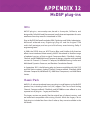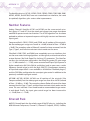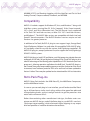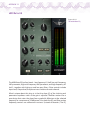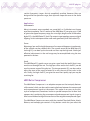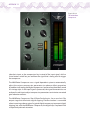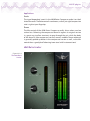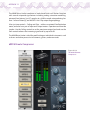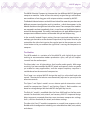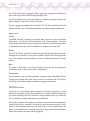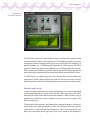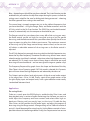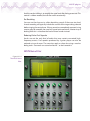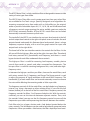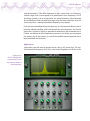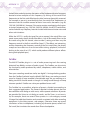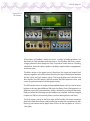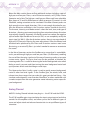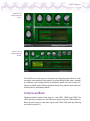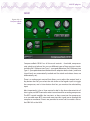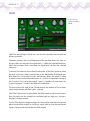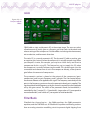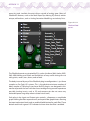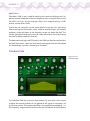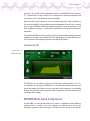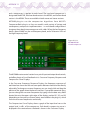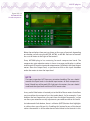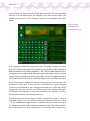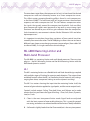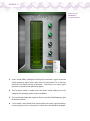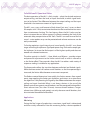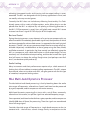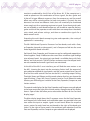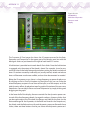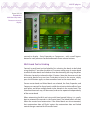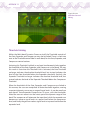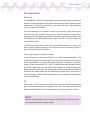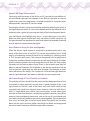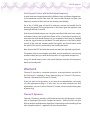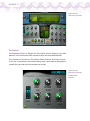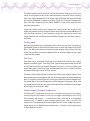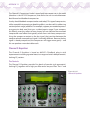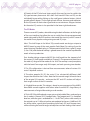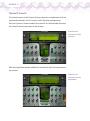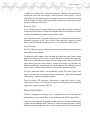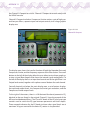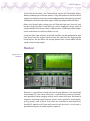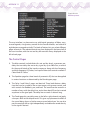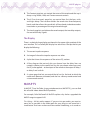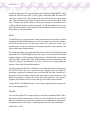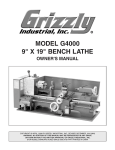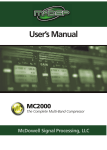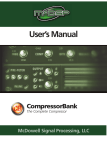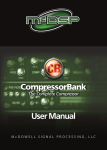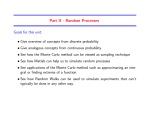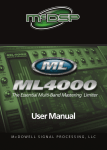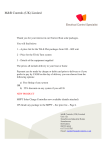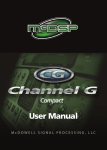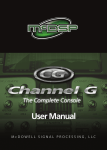Download McDSP Chrome Tone Technical information
Transcript
McDSP plug-ins Intro McDSP plug-ins, www.mcdsp.com , based in Sunnyvale, California, and designed by Colin McDowell, have earned a well-deserved reputation for sonic excellence since they were first introduced in 1998. Prior to McDSP, McDowell worked at IBM, Digidesign and Dolby Laboratories. McDowell authored many Digidesign plug-ins and the original TDM multi-shell prototype, and was part of the Emmy award-winning Dolby E engineering team. In 2008, the DE555 de-esser, NF575 noise filter, and FutzBox lo-fi distortion effects were introduced. More recently, McDSP introduced its NextGen range of updated versions of their original CompressorBank, FilterBank, Analog Channel, and MC2000 Multi-band Compressor designs, together with updated versions of Channel G, Channel G Compact, ML4000 Mastering Limiter and Multi-band Dynamics Processor, and Revolver Convolution Reverb. In September 2012, the following plug-ins became available with AAX DSP and AAX Native support: Analog Channel, CompressorBank, FilterBank, 6030 Ultimate Compressor, 4020 Retro EQ, 4030 Retro Compressor, and 4040 Retro Limiter. Classic Pack McDSP’s v5 release introduced many new plug-ins and features to the McDSP product line, including Audio Unit (AU) support. The Classic Pack Analog Channel, CompressorBank, FilterBank, and MC2000 are now offered as two separate sets of plug-ins – Legacy and NextGen. The Legacy versions are exactly like the original (pre v5 release) versions, and are backwards compatible with existing sessions. While the Legacy Classic Pack plug-ins include fixes from the v5 release, they are not available in the AU format. APPENDIX 12 The NextGen plug-ins (AC101, AC202, CB101, CB202, CB303, F202, P606, E606, MC202, MC303, and MC404) have new streamlined user interfaces, the same (or updated) algorithms, plus various other improvements. NextGen Features Analog Channel’s NextGen AC101 and AC202 use the same control set as the Legacy AC1 and AC2, but the attack and release time ranges have been modified to prevent excessive distortion. The AC202 algorithm has also been updated to achieve an improved response with highly transient and harmonic input signals. CompressorBank’s CB101, CB202, and CB303 are all updates of the originals, but the makeup-gain range runs from 0 to +48 dB (instead of from −24 dB to + 24dB). The secondary release (Release2) control has been removed, but the Type 1, Type 2, and Auto time constant circuit modes are the same. FilterBank’s E606, F202, and P606 have completely new user interfaces, but use the same award-winning algorithms as the originals, and continue to have unique features like Peak-Slope-Dip shelving EQ parameters. The NextGen versions also include new adjustments that allow for greater EQ gain range (+/− 15 dB instead of +/− 12 dB); more accurate Peak-Slope-Dip response at higher sample rates (88.2 kHz, 96 kHz, and higher); and, in some cases, a wider frequency control range (as with the high shelf EQ). Simultaneous metering of input and output levels is now available in all NextGen FilterBank plug-ins, and the F202 filter configuration has an output gain control in addition to the previously available input gain control. MC2000’s MC202, MC303, MC404 are all updates of the originals (like CompressorBank), but the makeup-gain range runs from 0 to +48 dB (instead of from −24 dB to + 24 dB). The secondary release (Release2) control has been removed, but the Type 1, Type 2, and Auto time constant circuit modes are the same. The user interface is now knob based to accommodate larger meters in each band. Finally, the input gain control range has been increased to +/− 24 dB (from +/− 12 dB). Emerald Pack McDSP’s Emerald pack has the whole range of McDSP plug-ins, including the 6030 Ultimate Compressor, Channel G, Channel G Compact, DE555, FutzBox, McDSP plug-ins ML4000, NF575, and Revolver together with the NextGen and Classic Pack Analog Channel, CompressorBank, FilterBank, and MC2000. Compatibility McDSP v5 includes support for Windows XP, Vista, and Windows 7 along with Intel-Mac systems running Mac OS 10.5.x (Leopard), 10.6.x (Snow Leopard), 10.7.x (Lion), and 10.8.x (Mountain Lion). The AAX format is only supported in Pro Tools 10.2 and later versions, on Mac OS X 10.7.4 and later versions, and Windows 7. The McDSP Mac versions are compatible with both Intel and PowerPC-based computers. The McDSP Windows versions require an Intel Pentium 4 or greater processor. In addition to Pro Tools, McDSP v5 plug-ins now support Logic, Garage Band, Digital Performer, Ableton Live, and other AU-compatible DAWs. McDSP plugins are ideally suited for use with the various Avid/Digidesign controllers. All McDSP HD plug-ins, except Synthesizer One, also support the Avid (Digidesign) VENUE D-SHOW systems. McDSP AAX plug-ins, both DSP and Native, use 64-bit processing, despite the main audio path in Pro Tools 10 (and higher) only being 32-bit. These AAX plug-ins also take full advantage of the floating-point capabilities of HDX hardware (and host processors), allowing operation well above the 0 dB limit. Two McDSP plug-ins, the Chrome Tone guitar amp modelling processor and the Synthesizer One virtual instrument, have not been ported to AAX so far and have not been updated to Version 5 either. These may be updated and re-introduced for AAX at a later date. Retro Pack Plug-ins McDSP’s Retro Pack includes the 4020 Retro EQ, the 4030 Retro Compressor, and the 4040 Retro Limiter. As soon as you see each plug-in’s user interface, you will understand the ‘Retro’ tag as all three have a similar visual styling with an olive-green face plate and vintage-looking knobs, and just enough controls to get the processors into action with a minimum of fuss. Rather than emulating other manufacturer’s designs, the Retro series uses unique new McDSP designs, and all the Retro plug-ins use McDSP’s new AntiClip output stage topology, which eliminates digital clipping at any output level and produces a smoother distortion characteristic. APPENDIX 12 4020 Retro EQ Figure A12.1 The 4020 Retro EQ. The 4020 Retro EQ has four bands – low-frequency LF shelf, low mid–frequency LMF parametric, high mid–frequency HMF parametric, and high-frequency HF shelf – together with high-pass and low-pass filters. Other controls include Input level, Output level, and phase invert switches for each channel. What’s unique about this plug-in is that the slope (Q) of the shelving and parametric equalizers varies as the gain is adjusted. The filter section uses a new design that varies the slope from a gradual 6 dB/octave at the selected frequency to a maximum of 24 dB/octave. Also, both the EQ and filter section frequency controls are calibrated in octaves (instead of decades). The EQ McDSP plug-ins section frequency ranges do not completely overlap, however they are designed for the optimum range; their dynamic shape can cover in the audio spectrum. Applications Instruments Many instruments, once recorded, can sound dull, as if a blanket was thrown over the microphone. The HF section of the 4020 Retro EQ can give up to 15 dB of gain to the upper frequency range, for a nice light, bright sound. Unlike other digital EQs, the 4020 Retro EQ Anti-Clip output stage topology prevents digital clipping, so this technique can be used more generously than with other EQs. Drums Balancing a low-end kick with the power of a snare and the percussive elements of the cymbals can be a difficult task. The smooth sound of the 4020 Retro EQ shelving EQs can beef up the low end and liven up the high end. Subtle (yet effective) adjustments in the mid range may be accomplished using the two parametric sections. Vocals The 4020 Retro EQ’s gentle curves can give a vocal track the ‘polish’ that it may need to cut through the mix. The high-pass filter and/or low shelf EQ can be used to remove some of the plosives. The two parametric EQs can be used to adjust the tone of the vocal to better fit in with the rest of the tracks in the mix. Finally, the high shelf EQ can give the vocal that ‘sparkly top’ you may be searching for. 4030 Retro Compressor The 4030 Retro Compressor is an adaptive compressor that uniquely features a Mix control, which can be used to create a balance between the compressed and uncompressed signals at the output. This makes it very easy to use this style of compression (sometimes known as parallel compression or New York compression), combining the uncompressed and compressed signals to get a fuller sound without losing all the transients of the original uncompressed signal. The 4030 Retro Compressor comes with the standard Threshold, Ratio, Attack, Release, and makeup-gain controls. A Key button switch lets you select the APPENDIX 12 Figure A12.2 The 4030 Retro Compressor. side-chain input as the compression key instead of the input signal, while a Listen button switch lets you audition the signal that is being used to trigger the compressor. The 4030 Retro Compressor uses a signal dependent system to automatically adjust the various compression parameters to reduce artifact generation (a problem in all analog and digital compressors) and to colour the overall sound in a vintage style. As the input signal is processed, the signal characteristics are analyzed in real time to adjust compression parameters to minimize unwanted gain reduction artifacts. The 4030 Retro Compressor, like all Retro Pack plug-ins, has a new Anti-Clip output stage that eliminates digital clipping. Extreme caution is warranted when increasing makeup-gain of a typical digital compressor to prevent digital clipping, but with the 4030 Retro Compressor, the digital clip is replaced with a subjectively derived saturation. McDSP plug-ins Applications Vocals The signal-dependent ‘smarts’ in the 4030 Retro Compressor make it an ideal choice for vocals. The Ratio control is continuous, so that ‘just right’ compression ratio is right at your fingertips. Drums The Mix control of the 4030 Retro Compressor really shines when used on a drum bus. Balancing the compressed drum kit against its original version is a great way to allow transients to pop through the mix, while the body of the drum kit (the compressed version) remains audible. Room ambience is generally picked up better in the compressed version as well, so the Mix control does a good job of balancing ‘room tone’ with ‘instrument tone’. 4040 Retro Limiter Figure A12.3 The 4040 Retro Limiter. APPENDIX 12 The 4040 Retro Limiter combines a look-ahead brick wall limiter function with several unique design features including analog saturation modelling, extremely low latency (just 37 samples at a 48 kHz sample rate producing less than 1 msec of latency), and McDSP’s Anti-Clip output stage topology. It has just two controls – Ceiling and Gain – with an associated Gain Reduction meter, and also has a pair of Input and Output meters. Operation could not be simpler: Use the Ceiling control to set the maximum output level and use the Gain control to boost the incoming signal level by up to 36 dB. The 4040 Retro Limiter is ideal for peak limiting on individual instruments such as drums and other percussive instruments, guitars, and even vocals. 6030 Ultimate Compressor Figure A12.4 The 6030 Ultimate Compressor. McDSP plug-ins The 6030 Ultimate Compressor incorporates ten different McDSP-designed compressor modules. Some of these are entirely original designs while others are emulations of existing gear with unique variations created by McDSP. The Module Selector buttons on the left hand side of the screen let you select each different compression algorithm and its interface – which then appears in the Module Section on the right hand side of the screen. These compression ‘modules’ are swapped in and out immediately, that is, in real time, and the Module Selector control can be automated. This makes it extremely easy to apply different types of compression to different sections of the audio that you are compressing. In the centrally located Output section, there are input and output meters, a makeup-gain control to set the desired Output level, a Key button that lets you route either the side-chain input or the regular input to the compressor, and a Listen button to let you audition the signal that is causing the compressor to compress. The Modules The U670 module is a variation of a Fairchild 670, with slightly faster signal tracking to accommodate modern production styles, and yet still imparts ‘warmth’ into the audio output. The Moo tube is an all-tube design that handles audio gently. Mid-range sensitivity has been modified by McDSP, attack and recovery times are gentle yet usable for many applications, and the output frequency response is variable based on the amount of compression. The iComp is an original McDSP design that only has a threshold and ratio control. The attack and release are automatically adjusted as you adjust the other two controls. The Opto-C and Opto-L models use an electro-optical attenuation circuit model for compression (Opto-C) and limiting (Opto-L). Both modules are based on vintage designs but have McDSP-designed key circuits. The British-C model is modelled after the Neve 3609 and has the four main controls for threshold, ratio, attack, and recovery. McDSP’s improved design helps to prevent unwanted distortion, even at extreme compression settings, that is, with low threshold, fast attack, and release settings. The dbx-style Over EZ module incorporates a smooth knee response with a flexible control configuration including user-selectable threshold, ratio, attack, and release. APPENDIX 12 The SST76 Solid State Compressor offers aggressive compression based on a classic UK design with a McDSP-designed key circuit. The FRG444 features an even more aggressive compressor design that lets you highly compress lead vocals, drums, or guitars. The most aggressive module in the set is the D 357. This has threshold, attack, and release controls – and a crush control that lets you really compress audio hard. Applications Vocals The 6030 Ultimate Compressor modules best suited for vocal and dialog applications include the U670, Moo Tube, and iComp modules. For more articulated performances where significant amounts of sibilance are present in the performance, the Over EZ and British-C modules also work well. Drums The SST’76, FRG444, and D357 modules are great for dealing with drum tracks. Although these modules can be used to really compress the incoming audio, they have enough control flexibility to allow well-balanced dynamic range control. Bass The Opto-C, Moo Tube, and iComp modules are great for low-frequency instruments such as bass guitar or bass synthesizers. Instruments For instruments such as piano, keyboards, or guitar, choose the 6030 Ultimate Compressor modules that have more control. For example, the FRG444 and the British-C can deliver gentle, moderate, or aggressive sounds. DE555 De-esser A de-esser is a specialized type of compressor that only compresses audio within the frequency ranges that contain the so-called ‘sibilant’ frequencies (i.e. those containing the ‘esses’ and ‘effs’) during sibilant events (i.e. when the ‘esses’ and ‘effs’ rise above a particular threshold level). Putting this another way: A de-esser reduces the level of those frequencies containing the ‘esses’ and ‘effs’ if the levels of these become too great. So this involves some decision-making as to what levels are to be regarded as too great. Conventionally, this is done by manually setting a threshold level above which the compressor action will be triggered. McDSP plug-ins Figure A12.5 The DE555 de-esser. The DE555 de-esser uses a look-ahead design to analyze the incoming audio and automatically adjusts the compressor’s threshold to provide consistent, transparent, natural-sounding de-essing at any signal level. For example, if a portion of dialog is at −24 dB (a whisper), and later at −2 dB (a shout), the DE555 would still de-ess by the amount specified using its Range and Ratio controls. With rival de-essers that do not have this feature, you will inevitably spend more time adjusting (or automating) the manual threshold controls found on these. The DE555 also has a high-frequency HF-only mode that will only reduce the signal levels of the sibilant frequencies and not those of the main vocal or speech frequencies (which can help to produce a more natural-sounding result). Operation and Controls In order to reduce sibilance, the sibilant frequencies must first be identified and isolated from the rest of the audio. The Key Filter section lets you select what portion of the audio spectrum will be treated as sibilant events using a combination of the Filter type, Frequency, and Focus controls to adjust the filter characteristics. The high-pass filter removes audio below the selected frequency and passes audio above the selected frequency while the band-pass filter only passes audio within a specified band of frequencies. The Focus control lets you adjust the resonance of the high-pass filter or the width of the band-pass APPENDIX 12 filter – depending on which filter you have selected. The Listen function can be enabled to let you audition the key filter output during this process to find the settings most suited for the vocal or dialog track being processed – choosing the filter type and Focus settings that work best. The second step is to apply compression just to the sibilant frequencies that you have identified – using the Range, Ratio, and Release controls and the HF Only switch in the De-Esser Section. The DE555 has no threshold control. Instead, it automatically sets the compressor threshold for you. The Range control lets you choose how many dBs of de-essing you want; the Ratio control can be set high for strong de-essing or low for gentle de-essing; and the Release control lets you choose how quickly the de-esser stops compressing after the sibilant event ceases. The maximum amount of de-essing set by the Range control always remains fixed, so the user can still obtain a selectable amount of de-essing even as the Ratio control is adjusted. The HF Only feature lets you apply de-essing solely to the high frequencies at or above the key filter frequency. Sometimes the de-essing sounds more natural when the entire signal level is reduced – other times when high frequencies only are reduced. This is simply a user choice. Always keep in mind that too much de-essing will sound unnatural – and can even give the singer or speaker a lisp! The Frequency Response/Key graph shows the shape and location of the Key Filter. There is also a Dynamics graph. If HF Only mode is selected, this Dynamics plot will show where the high frequencies are reduced by the de-esser. The Output section allows level adjustments of the de-essed audio output in the range from −24 to +24 dB. Finally, a pair of bar graph meters at the far right display input and output levels, with a gain-reduction meter neatly ‘sandwiched’ between these! Applications De-essing Vocals To de-ess a vocal, open the DE555 plug-in, enable the Key Filter Listen, and loop playback over a section of audio containing the sibilance you want to tame. Adjust the Frequency and Focus controls and select either high- or band-pass filtering until you mostly hear just the ‘esses’. Disable the Key Filter Listen, so that you hear the full audio again, and adjust the amount of de-essing using the Range control. A Range setting of 8 or 9 dB with a Ratio of up to 4:1 should be enough for natural results. Set the Release control as fast as possible without this becoming audible. Finally, the Output control can ensure McDSP plug-ins that the vocal or dialog is at roughly the same level after being processed. This control is seldom needed, but can be useful occasionally. De-Breathing You can use the de-esser to soften breathing sounds if these are too loud. A vocal recording will typically include the sounds of the singer taking a breath before singing the next phrase. If these sounds are completely removed, using a noise gate, for example, the vocal will sound quite unnatural. A better way of dealing with this is to reduce the level of these sounds instead. Reducing Guitar Fret Squeaks Vocals are not the only kind of audio that may contain unwanted highfrequency events. Fret squeaks produced by a guitar player can also be reduced using a de-esser. The same tips apply as when de-essing a vocal or dialog track – too much can sound unnatural – so don’t overdo it. NF575 Noise Filter Figure A12.6 The NF575 Noise Filter. APPENDIX 12 The NF575 Noise Filter is a high-resolution filter set designed to remove a wide variety of noise types from audio. The NF575 Noise Filter offers much greater precision than most other filter sets available for Pro Tools using a specially designed set of algorithms for removing unwanted noise from audio with as little effect on the original audio as possible. Selectable slopes of 6, 12, 18, 24, 30, and 36 dB/octave and a frequency control range covering the entire audible spectrum make the NF575 filters extremely flexible. All five NF575’s notch filters can be linked harmonically to remove common cyclical noise. The top half of the NF575 user interface has an input level control at the left and an output level control at the right with phase reversal switches for each output channel underneath this. Between these level controls, there is a large frequency response display, with a set of bar graph meters for input and output levels to the right of this. The lower half of the user interface contains the controls for the filters. At the left you will find a high-pass filter and at the right a low-pass filter. These both have rotary controls for Q (bandwidth) and Frequency, and there is a small bypass button for each filter underneath these controls. The high-pass filter is useful for removing low-frequency rumble, plosive sounds from vocals or speech, and other unwanted low frequencies. The low-pass filter is useful for removing background hiss, wind, and other highfrequency noise. In between the high-pass and low-pass filters, there are five notch filters, each with rotary controls for Q, Frequency, and Range. The Range control is used to adjust the amount of signal reduction at the notch filter Frequency. The bandwidth (Q) of each notch filter can be made extremely narrow to remove the noise while affecting the remaining audio as little as possible. The frequency controls of all the notch filters can be linked at any frequency interval (e.g. using a harmonic or other relative offset). If you click the link button, located just to the left of the first notch filter’s frequency control, the frequency controls for filters 2 to 5 become linked to this. With the controls unlinked, you can set the intervals between adjacent notches. Then, with the controls linked, you can use the first frequency control to move all the frequencies up or down while preserving the intervals between the notches. Each filter also has a bypass button and a Solo button located below the rotary controls. The Solo buttons can be used to help identify unwanted noise frequencies. When you enable a Solo button, the filter shape flips from band- McDSP plug-ins stop to band-pass. If the filter frequency is then swept across its frequency control range until it corresponds to a problematic noise frequency, and if the Range control is set to a high value, this noise frequency will be boosted by the band-pass filter (instead of being cut by the band-stop filter) and will sound very loud – making the problem frequency very obvious. Once you have identified this noise frequency, un-solo the notch filter so that it becomes a band-stop filter, and it will remove this noise frequency. You should adjust the Q control as tightly as possible to remove only the unwanted noise. If there are additional noise frequencies present in the audio, you can repeat this process for all the notches, or until all the audible noise frequencies have been identified and removed. Applications Quite often, you will need to remove noises such as AC power hum. This has a fundamental frequency of 50 Hz in the United Kingdom and 60 Hz in the Figure A12.7 NF575 showing filter 1 soloed so that it can be swept to identify a noise frequency. APPENDIX 12 United States, and also contains harmonics of the fundamental noise frequency located at even multiples of this frequency. By linking all the notch filter frequencies to the first notch filter band, cyclical noise can be quickly removed. For example, a preset is provided that puts the notch-filter frequencies at harmonic intervals to allow removal of mains hum and its harmonics (e.g. 60, 120, 180, 240, 300 Hz). However, if the noise contains unrelated cyclical noises at various frequencies (e.g. 120, 168, 240, 328, 400 Hz), the NF575 notch filters can be linked at any frequency intervals to deal with camera shutter noise and other such situations. While the NF575 is really designed for noise removal, the notch filters can create some pretty drastic phasor-like effects. Link all five notch filters to the first notch using the link control, select a wide Q setting, and then vary the frequency control in the first notch filter (band 1). The effects are interesting, and by automating the frequency control of the first notch filter, the phasor sweep can be made into a consistent effect during playback (instead of locking to the rate of an LFO, which could produce different phasor effects during each playback pass). FutzBox The McDSP FutzBox plug-in is a set of audio processing tools for creating distorted, low-fidelity versions of audio signals. The FutzBox can also mimic the low-quality audio produced by radios, telephones, walkie-talkies, and other devices. Does your recording sound too sterile, too digital? A vintage-looking speaker from the FutzBox Synthetic Impulse Model (SIM) library can make your track sound as though it were recorded a few decades ago! Are you working on a dialog track that should sound as though it is being heard through a cheap intercom speaker? FutzBox can solve your problem here as well! The FutzBox has an excellent selection of presets, divided up according to their suggested applications. The General selection includes presets that can be used either with dialog or with music, while separate selections of presets are provided for Voice, to suit dialog or vocals, and for Tunes, to suit music. So, for example, there are several Tunes presets in a sub-category named ‘Vintage’ that add the distortion and warmth associated with older recording equipment. In the Voice presets, sub-category Character, there are several simulations of classic telephones, including my favourite preset, called ‘Let’s Do Lunch’, that simulates the sound of an iPhone loudspeaker. McDSP plug-ins Figure A12.8 The FutzBox. At the heart of FutzBox’s ability to mimic a variety of audio products are hundreds of SIMs included with the plug-in. The FutzBox SIM library covers a large palette of sonic footprints from a myriad of audio devices including cell phones, transistor radios, speakers, ear buds, tape machines, megaphones, and many more. The Main section in the upper part of the plug-in has input and output level controls, together with a Mix control that lets you adjust the balance between the ‘dry’ input and ‘wet’ output signals. The large display area is divided into four sections: the SIM section, the lo-fi section, the filter response curves, and a pair of input and output level bar graph meters. The SIM section shows an image of the modelled device and has a pair of arrow buttons to let you select different SIMs from the library. Each SIM responds in a different way to the Tune parameter, which is located in a numerical data entry field just below the SIM image on the FutzBox user interface. Unlike an impulse response, a SIM has no internally latency and can be adjusted in real time. The lo-fi section, acting as the final stage of the FutzBox, has three numerical data entry fields that can be used to lower the sample rate, introduce anti-alias filtering, and reduce the bit depth from 24 bits all the way down to 2 bits in 1-bit steps. APPENDIX 12 Below the Main section there are five additional sections including a pair of high-pass and low-pass Filters, a set of Distortion controls, an EQ/Filter, a Noise Generator and a Gate. The high-pass and low-pass filters each have selectable filter slopes of 12 and 24 dB/octave and a filter resonance (Q) control. As with FilterBank, analog saturation can be simulated if the filter resonant peaks are high enough to incur signal distortion. If this is not enough distortion for you, then the distortion available in the Distortion section should do the trick. The Amount, Intensity, and Mode controls select the level, tone, and type of distortion – allowing you to create anything from saturation to heavy distortion to practically clipping! Separately, the Rectify control can reduce the negative cycle of audio input waveforms to zero (at 50%) or can completely rectify the input signal (at 100%). After the distortion section, there is one more band of high-pass/EQ/low-pass filtering for more adjustment. Often the filtered and distorted tones produced by the Filters and Distortion sections need some fine-tuning, so an extra EQ filter is just what’s needed to remove or accentuate the sound. In the Noise Generator section the FutzBox noise source level is controllable, and is passed through high-pass and low-pass filters (12 dB/octave), enabling the use to filter the noise signal out of the way of incoming audio, or to create custom noise signals. The noise level can also be reduced, or ‘ducked’, by incoming audio. This is useful for lowering the level of background noise when dialog or vocal is present, and then turning the same background noise back up to previous levels once the dialog or vocal stops. The Hyper-active Gate: Usually a gate is used to gently remove background noise or other low-level signals. In the FutzBox gate, the attack, hold, and release times have ranges that can make this great gate do bad things – like simulate audio dropouts, near distortion like effects, or when combined with a modest output from the noise generator create interesting noise-scapes for your background. Analog Channel McDSP’s Analog Channel includes two plug-ins – the AC101 and the AC202. The AC101 amplifier gain stage simulation has input, output control, and drive controls for the amplifier circuit, and allows you to dial in different types of curve and adjust attack and release characteristics to set up different types of saturation. McDSP plug-ins Figure A12.9 Analog Channel AC101. Figure A12.10 Analog Channel AC202. The AC 202 mimics the response characteristics of analog tape machines. It lets you adjust tape playback head speeds, simulate different tape types, overbias or underbias, and (independently of playback speed) you can control lowfrequency rolloff, select different playback heads from popular tape machines, and even dial in head bump effects. CompressorBank CompressorBank includes three plug-ins – the CB101, CB202, and CB303. The CB101 provides compression and side-chain processing; the CB202 adds prefiltering to the input or side-chain signal; and CB303 adds both pre-filtering and static/dynamic EQ. APPENDIX 12 Side-chain support and Side-chain pre-filtering (high pass, low pass and band pass, and parametric) are provided in all CompressorBank configurations. The pre-filter can also be placed in-line and applied to the compressed signal. In addition to the standard Threshold and Compression (Ratio) controls, the actual shape and response of the compression curve can be adjusted using the Knee and BITE (Bi-directional Intelligent Transient Enhancement) controls to emulate the responses of popular vintage compressors. The BITE control gives the compressor more ‘bite’. As this control is increased, fast signal changes (transients) are allowed to pass through the compressor while the overall compression amount is the same. The transients of a compressed signal will become less compressed as more ‘bite’ is applied. Using the Knee control, you can soften the compression curve to create a smoother response, or to add pumping/breathing compression effects. CompressorBank’s unique Knee design allows the user to ‘morph’ between various compressor topologies such as the dbx 165, the Neve 2254E/33609, and the Teletronix LA2A. The Key button allows the user to choose whether to use the normal input signal (‘internal key’) or the side-chain input signal (‘external key’) as the compression key. When the Key button is pressed, a small green LED lights up on the button to indicate that the external key is being used, otherwise the internal key is used. The Listen button allows the user to monitor the input signal into the compressor, whether this is an internal or external key. This is useful in comparing the processed signal to the original. Note that if an external key is selected to drive the compressor, that signal will be heard at the compressor output if the Listen button is enabled. When the Listen button is pressed, a small green LED lights up on the button to indicate that key listening is enabled. Note that when key listening is enabled in CompressorBank configurations with a Pre-Filter section, the monitored signal is the output of the pre-filter. CompressorBank plug-ins have three sets of meters, showing the input levels, the amount of compression gain reduction, and the output levels. Peak LEDs are also provided with the input and output meters to indicate when signal clipping occurs. McDSP plug-ins CB101 Figure A12.11 CompressorBank CB101. CompressorBank CB101 has all the usual controls – threshold, compressor ratio, attack, and release. You can use different types of time constant circuits including Rel 1 (Release time Type 1 – pure peak detection), Rel 2 (Release time Type 2 – pure peak detection combined with adaptive release times), and Auto (signal levels are automatically tracked and the attack and release times are automatically set). There is a makeup-gain control that allows you to adjust the output level; a Key button that lets you select the side chain or the regular input to trigger the compressor, and a Listen button that lets you monitor the selected key input. Most importantly, it has a Knee control to dial in the knee characteristics of classic gear, and a BITE control to make it sound more like an analog compressor. The BITE control modifies the transients as they come into the compressor, so as you add more BITE, more and more transient signal passes through the compressor unaltered. Presets are provided to mimic classic models such as the DBX 165 or the LA2A. APPENDIX 12 CB202 Figure A12.12 CompressorBank CB202. CB202 has everything the CB101 has, and also has a pre-filter section with the following controls: Frequency controls the cut-off frequency of the pre-filter. When the high- or low-pass filters are activated, the signal level is −3 dB at the selected frequency. When the band-pass filter is activated, the signal level is 0 dB at the selected frequency. Q controls the amount of overshoot/undershoot of the filter response when the high- or low-pass filters are activated, or the bandwidth of the band-pass filter when this is activated. For high- and low-pass filters, the ‘critical’ Q value at which no overshoot/undershoot occurs is 1.4, which is the default setting of the Q control. For Q values between 0.1 and 1.4, the filter will overshoot. For Q values between 1.4 and 5.0, the filter will undershoot. The Gain knob to the right of the Q knob controls the amount of cut or boost when the parametric pre-filter type is selected. Four Filter Type buttons let you choose the filter type that will be used to prefilter the input into the compressor. Available types are high pass, low pass, band pass, and parametric. The Pre-Filter button engages or bypasses the pre-filter and the Inline button places the pre-filter output in the direct signal path so that the pre-filtered signal is compressed and heard at the final output. McDSP plug-ins CB303 Figure A12.13 CompressorBank CB303. CB303 adds a static and dynamic EQ at the output stage. The user can select a fixed amount of (static) gain or a dynamic gain that tracks to the attack and release settings of the compressor. Possible effects include signal enhancement, noise reduction, and harmonic distortion. The static EQ is a normal parametric EQ. The dynamic EQ adds a positive gain or negative gain, but only when the compressor is actually compressing. When you compress a voice, for example, you may lose a little clarity and want to compensate for this using EQ. This feature lets you just apply this EQ when the compressor is actually compressing the audio. This dynamic gain uses the same attack and release times as set in the compressor already, so the dynamic gain follows the amount of compression. The parametric section is placed at the output of the compressor (postcompression), and has gain, frequency, and Q controls. The Gain control adjusts the amount of boost or cut applied to the signal. The Frequency control adjusts the point in the frequency spectrum where the parametric band gain is applied. The signal amplitude at the frequency set by this control is equivalent to the amplitude set by the gain control. The width of the parametric band, the bandwidth, is controlled by the Q control (Q = 1/bandwidth). Large values of Q correspond to narrow bandwidth; small values of Q correspond to wide bandwidth. FilterBank FilterBank has three plug-ins – the E606 equalizer, the P606 parametric equalizer, and the F202 filter set. All FilterBank’s equalizer and filtering sections have an analog saturation modelling circuit to prevent digital clipping from APPENDIX 12 occurring and simulate the over-driven sound of analog gear. Many of FilterBank’s features, such as the Peak-Slope-Dip shelving EQ control, remain unique, while others, such as Analog Saturation Modelling, are industry firsts. Figure A12.14 FilterBank E606 presets. The FilterBank presets are inspired by EQs such as the Neve 1084, Avalon 2055, GML 8200, Manley, and Pultec and include lots of very useful settings for use with guitars, vocals, bass, drums, and so forth. The delay incurred by any of the FilterBank plug-in configurations is just three samples on Pro Tools HD systems. This is the absolute minimum number of delay samples a TDM plug-in can have. McDSP plug-ins are designed in this manner to provide the user with the closest analog mixing console experience possible (analog inserts such as EQ and compression do not cause any noticeable processing delay when inserted into a track). Each plug-in has Input and Output gain controls, a frequency vs amplitude graph showing the filter response curve, and a pair of bar graph meters showing the input and output levels and an enable/disable button for each filter. These buttons each have a green ‘LED’ indicator to show when the filter is enabled. McDSP plug-ins FilterBank E606 Figure A12.15 FilterBank E606. The E606 has a high-pass filter and a low-pass filter, each with a Freq control to set the cutoff frequency below or above which signals will be attenuated by the filter and a button that can be used to select the rate at which the signal level drops. There are two choices provided here: either a 6 dB/octave or a 12dB/octave filter slope. The E606 also has a low-shelf EQ and a high-shelf EQ, each with controls for Gain (i.e. the amount of signal level increase or decrease at the selected frequency) and Frequency. Three numerical data entry fields are provided for each shelving filter to allow settings to be entered for Peak, Slope, and Dip. Peak is the amount of overshoot, or ‘peak’, in the shelf portion of the EQ response; Slope is the rate of transition, or ‘slope’ of the EQ shelf; and Dip is the amount of undershoot, or ‘dip’, in the shelf portion of the EQ response. These Peak, Slope, and Dip controls allow you to adjust the overshoot or peak in a shelf band, or to adjust the undershoot or dip in a non-shelf band, or to adjust the slope or transition between the shelved and non-shelved part – providing a great deal of flexibility compared with fixed designs. Two parametric EQ filters are also provided, each with controls for Gain, Frequency, and Q – the width of the band of frequencies that will be attenuated or boosted by the filter. APPENDIX 12 Applications FilterBank’s E606 is best suited for dealing with vocal and dialog tracks. For plosive removal (reduction of the low frequency parts of speech from sounds like ‘thhh’ and ‘sssp’), use the high-pass filter, at its steepest setting (12 dB/ octave), around 80 to 120 Hz. Similar plosive reduction can be accomplished using the low shelf. Note that increasing the Dip control, with a negative amount of gain, will actually produce a slight gain boost in the frequency range just above the shelf. This smaller gain boost could mask what has been removed by the shelf, making the vocal or dialog sound ‘less filtered’. The parametric and high-shelf EQ bands in the E606 can then be used to adjust the tone of the vocal – allow the vocal stand to out against the rest of the band (or the explosions, gun fire, screaming, or whatever). FilterBank P606 Figure A12.16 FilterBank P606. The FilterBank P606 has six bands of parametric EQ, each with a Gain control to adjust the amount of boost or cut applied to the signal at a frequency set by the Freq control. All the parametric filters are completely overlapping – i.e. the frequency range of each extends to the top and bottom of the frequency McDSP plug-ins spectrum. The width of each parametric band is controlled by the Q control. Q = 1/bandwidth, so large values of Q correspond to narrow bandwidths and small values of Q correspond to wide bandwidths. Note that when the Q control is set to its lowest setting (0.2 which produces a 5-octave bandwidth), the equalizer response approaches that of a very smooth low- or high-shelf filter when the frequency control is set to extreme low- and high-frequency settings – a common characteristic of high-end parametric equalizers. The FilterBank P606 was the first plug-in for Pro Tools to offer analog saturation modelling. So even if you overdrive this EQ, although you will get distortion, it will sound more like analog distortion than digital distortion. FilterBank F202 Figure A12.17 FilterBank F202. The F202 has just two filters, high pass and low pass, configurable as 6, 12, 18, or 24/dB per octave types. Each filter has a resonant peak control that lets you adjust the shape of the filter, which can be seen in the frequency vs amplitude display. This type of control, especially when automated, can be used to create synth-like filter sweeps. MC2000 Multi-band Compressor The MC2000 is a multi-band compressor, which is supplied in three different configurations. Instead of just one compressor operating on the entire frequency spectrum, the input signal is divided into two, three, or four bands, APPENDIX 12 and a compressor is applied to each band. The two-band compressor is designated the MC202, the three-band version is the MC303, and the four-band version is the MC404. These are available in both mono and stereo versions. MC2000 plug-ins use the compression algorithms from McDSP’s CompressorBank plug-in, so they can model a wide variety of vintage and contemporary compressor implementations – in multi-band configurations! Imagine a three-band stereo compressor with a dbx 165 on the low-frequency band, a Neve 33609C on the mid-frequency band, and a Teletronix LA2A on the high-frequency band! Figure A12.18 MC2000 MC202 2-band compressor. The MC2000 master control section has a pair of input and output level controls, and offers plenty of visual feedback via its Crossover Frequency Response and Compression Curve Displays. In the Crossover Frequency Response Display, the frequency responses of each band are shown and the crossover points between each band are directly adjustable. To change a crossover frequency you can simply click and drag the portion of the graph where the bands intersect. If you prefer numerical entry, you can change the crossover frequencies by typing into the data entry fields located close to the upper right edge of the display, marked X1, X2, and X3 (depending on how many crossover points are available in the plug-in), which show the crossover frequencies numerically. The Compression Curve Display shows a graph of the input level versus the output level, in dBs, of the compressor. Each band’s compression curve is displayed in the same colour as the band is shown in the Crossover Display. McDSP plug-ins Figure A12.19 MC2000 MC303 3-band compressor. Below these displays there are two, three, or four rows of controls, depending on whether you are using the MC202, MC303, or MC404. Each row of controls has a set of meters to the right of the controls. Every MC2000 plug-in has metering for each compression band. The compression gain reduction meter is shown in orange and displays in yellow to distinguish it from the input and output meters. By default, the input/output meters show the Output level, so you have to click on the Input checkbox under the meters to view the Input level. NOTE The input stage does NOT have any saturation handling. The user should monitor the input levels in the band input meters of each compression band. Should any of the peak LEDs light up in the meters, the user should scale back the input level until these LEDs remain clear. A very useful Solo button is located just to the left of these meters that allows you to audition the output of just that audio band. So, for example, if you audition the low frequencies, you won’t hear the higher frequencies, so you can focus your attention on any adjustments you need to make to this band. Just above each Solo button, there is a Master (MSTR) button that highlights in yellow when you click on this. Enabling this button for any of the bands causes the controls in all the other bands to be linked to the controls in this APPENDIX 12 ‘master’ band. So, if you alter any of the Master controls, the corresponding controls in all the other bands are altered by the same amount and if you enable the Auto, Rel 1, or Rel 2 buttons, these will be enabled in the ‘slave’ bands. Figure A12.20 MC2000 MC404 4-band compressor. Each compression band has controls for Gain, Threshold, Compression ratio, Knee, BITE, Attack, and Release. Three buttons are provided to allow selection of different detection and tracking algorithms – Rel-1 for pure peak detection, Rel-2 for adaptive release, and Auto for automatic attack and release settings, in which case the Attack and Release controls have no effect. A button located to the left of each Gain control can be used to switch the compression on or off for that band. The Bi-directional Intelligent Transient Enhancement control gives the compressor more ‘bite’. As this control is increased, fast signal changes (transients) are allowed to pass through the compressor while the overall compression amount stays the same. The transients of a compressed signal will become more obvious as more ‘bite’ is applied. This control is useful in emulating the response of analog compressors. The Knee control has three ranges of values – undershoot range is −10 to 0, overshoot range is 0 to +10, and overshoot with compression ‘tail’ is +10 to +15. The undershoot range creates a smoothed transition from unity gain (1:1 compression ratio) to the selected compression ratio. This effect emulates the trademarked ‘over easy’ compression curves of the dbx compressors. McDSP plug-ins The overshoot range allows the compressor to ‘miss’, or ‘overshoot’ the desired compression ratio and ultimately recover to a linear compression curve. This effect creates pumping/breathing effects found in such compressors as the Neve 33609C. The overshoot with ‘tail’ range continues the overshoot response, and adds a compression ‘tail’. This ‘tail’ reduces compression ratios for signals that greatly exceed the compression threshold. Such an effect gives compressed signals more ‘presence’ or ‘top-end’ as some strong signal transients are allowed to pass with less gain reduction from the compressor. Such characteristics are common in devices like the Teletronix LA2A and other ‘optocompressors’. It is important to note how these three variations of knee control transition smoothly from one to the other. The MC2000 plug-in allows the user to choose different knee shapes, even changing compression paradigms (from a dbx 165 to a Neve 33609), in a single continuous control change. ML 4000 Mastering Limiter and Multi-band Processor The ML4000 is a mastering limiter and multi-band processor. There are two plug-ins – the ML1 Mastering Limiter and the ML4 Mastering Limiter with the Multi-band dynamics section. ML1 The ML1 mastering limiter uses a flexible brick wall look-ahead design coupled with multiple stages of limiting for superior peak detection. The unique Knee and Mode controls allow the ML1 to handle any kind of material, with settings ranging from clean, transparent limiting to serious dynamic crushing! The ML1 has meters showing the input into the mastering limiter itself, the amount of gain reduction applied to signal peaks, and the master output levels. Controls include output Ceiling, Threshold, Knee, and Release and a mode selector that lets you choose the type of limiting – Clean, Soft, Smart, Dynamic, Loud, or Crush. 1. Clean is the most transparent limiter mode. Signal levels are adjusted with the least amount of measurable distortion. This is great for general mastering, and other uses where the effect of the limiter is ideally inaudible. 2. Soft mode is slightly louder than the Clean mode, but is also very transparent. APPENDIX 12 Figure A12.21 ML4000 ML1 mastering limiter. 3. Smart mode offers intelligent limiting that minimizes signal distortion while increasing signal levels more than the Soft mode. This is the best mode for the widest variety of material – the limiter uses input signal dynamics to produce the optimal response. 4. The Dynamic mode is louder than the Smart mode, adding a hint of compression pumping under certain conditions. 5. The Loud mode makes the output as loud as possible while keeping signal distortion minimal. 6. Crush mode is even louder than Loud mode, with some signal distortion. So you might use this as a drum buss limiter for a rock band, for example. McDSP plug-ins Colin McDowell’s Operational Notes The basic operation of the ML1 is fairly simple – select the desired maximum output ceiling, and then the level, or input threshold, at which signal levels start to be limited. The difference between the output ceiling and the input threshold is the maximum amount of signal increase. The ML1 uses a very small amount of look ahead (just over 1 msec, or about 50 samples at 44.1 kHz) to minimize the distortion that would otherwise occur from instantaneous limiting. This low latency allows the ML1 to be used on other instrument busses (drums anyone?) without exceeding the limit of the automatic delay compensation of Pro Tools. The ML1 can even be used for live sound – main speaker arrays can be protected and volume maximums can be easily maintained. To further optimize signal integrity and sound quality, the ML1 uses three stages of limiting for optimum signal peak processing. Each audio sample gets the ‘triple pass’ to insure the final output is of the highest quality and does not exceed user selected maximums. The other controls in the ML1 – Knee, Mode, and Release – provide unique and powerful adjustments to the limiter sound itself, or what is referred to as the ‘limiter effect’. These controls allow the ML1 to realize a wide variety of responses making it suitable for any application. The Knee mode softens the transition between unlimited and limited signals. While the Knee control will reduce overall loudness as the Knee percentage is increased, the limiter effect becomes even more transparent. The Release control determines how quickly the limiter recovers from a peak event, stops applying the limiter gain reduction, and returns to a state where the algorithm is only boosting the signal by the difference between the output ceiling and input threshold. What is not always obvious is the use of the Release control to augment overall loudness and the perceived limiting effect. Short release times (less than 20 msec) increase overall loudness. Longer release times (400 msec and greater) not only decrease overall loudness, but also minimize the audible limiter effect. Applications Mastering During the final stages of production, a maximum signal level is determined and then strictly adhered to. Enter the mastering limiter, a device capable of APPENDIX 12 achieving transparent results and insuring such an output ceiling is never exceeded. The ML1 was designed with this primary application in mind, and can readily suit many musical genres. Currently the ML1 does not include any dithering functionality. Pro Tools already comes with a variety of dither options, and a dither plug-in can be placed after the ML1 as required. By not placing a dithering generator in the ML1, DSP horsepower is saved. Users will gladly note several ML1 stereo instances can fit on a signal HD DSP chip (at 48 kHz sample rate). Bus Level Control During the mixing process, many elements of a session are compressed in an effort to establish a moderately predictable signal level, the dynamics of which are then automated by volume fader moves (as opposed to the track’s original dynamics). The ML1 can set up a maximum output level on a variety of busses, and add subjectively suitable effects to those groups using the Knee, Mode, and Release controls. In particular, the Knee control can effectively setup the ML1 as a compressor, with a brick wall limiter as a final output stage. The user need only set a threshold and output ceiling, and then be assured the signal level will never rise above the ceiling. Rough mixes (and perhaps even final ones?) can be done quickly and easily. Gentle Limiting Many instruments and their performances require only a subtle amount of limiting, but still must adhere to output ceiling requirements. The ML1 unique Knee control, when set to values over 50%, can give great results for this type of smoother, transparent limiting action. ML4 Multi-band Dynamics Processor The idea behind multi-band processing is that by breaking down the audio into ranges of frequencies, referred to as ‘bands’, each band can be processed by a gate, expander, and/or compressor with more accuracy. Multi-band dynamics processing first starts with a set of filters, commonly referred to as a ‘crossover’, to split the signal into selected frequency ranges. Once separated, each band can be fed into a gate, expander, and/or compressor (the ML4000 does all three) for processing. Then the signals are recombined into a full-range signal. Consider the wide range of frequencies a single-band compressor has to contend with – the low bass sounds change slowly in comparison to the McDSP plug-ins transients produced by the hi-hat of the drum kit. If the compressor is made to operate on the combination of these signals, the bass guitar and hi-hat will trigger different responses from the compressor, and the overall effect may not be suited to either (or both instruments). Certainly the two elements are mixed on different tracks, but will eventually be combined into a rough mix for a mastering engineer to tweak. Since the original tracks are not available, a multi-band compressor will be able to separate the bass guitar and the hi-hat, operate on each with their own compressor threshold, ratio, attack, and release settings, and then re-combine the signals for a better overall result. Extending the multi-band concept to gates and expanders, the variety of applications is astounding. The ML4 Multi-band Dynamics Processor has four bands, each with a Gate, an Expander (upwards or downwards), and a Compressor fed into the same limiter algorithm found in the ML1. Each band’s Gate, Expander, and Compressor can be configured separately or linked together. Steep 24 dB/octave crossover filters minimize signal leakage into adjacent bands. An output gain per band is available along with Solo, Master, and Link controls. The ML4 limiter section ensures that output levels are not exceeded and overall signal levels are maintained. At the left of the ML4’s user interface, you will find the same meters as on the ML1, showing the input into the mastering limiter itself, the amount of gain reduction applied to signal peaks, and the master output level. You will also find the same controls that are on the ML1, including output Ceiling, Threshold, Knee, and Release and the mode selector that lets you choose the type of limiting – Clean, Soft, Smart, Dynamic, Loud, or Crush. Below this mode selector, you will find bypass switches for the Gate, Expander, Compressor, and Limiter sections. The controls and displays for the Gate, Expander, and Compressor are displayed in the large area to the right of the Limiter section. Along the top of this display there is a pair of tabs that allow you to select either the Main or the Crossover display ‘pages’. The Main display ‘page’ shows the IO response curves for the Gate, Expander, and Compressor in each band, and switchable meters are provided to let you view either the input or output signals in each band. Below the response curves, meters for each band are positioned to the right of the band gain sliders. To the right of these meters, the combined gain reduction from the Gate and Expander, and the Compressor gain reduction are displayed. APPENDIX 12 Figure A12.22 ML4000 ML4 Multi-band Dynamics Processor main display. The Crossover (X Over) page also shows the IO response curves for the Gate, Expander, and Compressor in the upper part of the display area, but with the band gain sliders re-positioned to the right of each band’s IO curves. A Solo button is provided next to each band’s Gain slider. Once the Solo button is engaged, only the output of that band is heard. For example, it can be very useful to listen to the band being adjusted when setting the attack and release times. Distortions caused by incorrectly set (usually too fast) attack and release times will become much more audible, and can then be corrected as needed. Below the IO response curves, there is a large frequency response display area. By clicking on the In/Out/Dyn buttons to the right of this you can show the overall frequency response in real time of the input, or of the output, or of the total dynamics effect, displayed on top of a graphic illustration of the crossover frequencies. You can adjust these crossover frequencies by simply clicking and dragging on the graph. In the lower half of the display, there are controls for the dynamics processors in each of the four frequency bands. Arranged in columns, there are sliders that can be used to adjust the Threshold, the Range, and Hold for the Gate (or the Ratio and Range for the Expander, or the Ratio and Knee for the Compressor), the Attack, and the Release times for each dynamics processor. Beneath these sliders, there are three buttons that let you select which dynamics processor’s McDSP plug-ins Figure A12.23 ML4000 ML4 Multi-band Dynamics Processor crossover display. controls to display – Gate, Expander, or Compressor – with a small bypass button for each processor located underneath these selector buttons. Multi-band Control Linking Controls in each band can be linked by first selecting the bands to be linked using the blue “L” on either the Main or Crossover meter page. A master band to which all other bands are linked can then be selected by pressing the yellow ‘M’ button, located just above the blue ‘L’ button. Note that there can only be one master band at any one time. To deselect a band as the master, simply press the ‘M’ button again, or choose another band as the master band. Once a master band and linked bands are selected, the Gate, Expander, and Compressor controls for those bands establish and retain relative offsets from each other, and allow multiple bands to be altered via the master band. The linked band controls may still be moved, and can be operated independently of the master band. When automating the ML4 and using multi-band control linking, it is usually best to automate the controls in the master band. The linked bands will then follow the master band automation. If the linked bands are also automated, their automation data will ‘fight’ against the automation data and linked control changes received for the master band. APPENDIX 12 Figure A12.24 Multi-band control linking. Threshold Linking Within the Multi-band Dynamics Processor itself, the Threshold controls of the Gate, Expander, and Compressor may also be linked. There is a lock icon next to the Threshold control label in each band, for the Gate, Expander, and Compressor control sections. Activating this Threshold Link lock in any band simultaneously locks together the thresholds of the Gate, Expander, and Compressor in that band. The way this works is that when the Threshold Link is activated, the Gate Threshold no longer indicates the absolute threshold level, but instead indicates the level of the Gate threshold below the Expander threshold. Similarly, the Expander Threshold no longer indicates the absolute threshold level, but instead indicates the level of the Expander Threshold below the Compressor Threshold. When the thresholds of the Gate, Expander, and Compressor are linked in this manner, the user can manipulate all three thresholds together, moving a constant dynamics curve over a range of input levels. As can be seen from each band’s Gate/Expander/Compression IO curve, with the thresholds linked the user can zoom in on the sweet spot of the dynamic range of that band. The compressor will attenuate the input level, while the expander can decrease or increase signal levels at a preset level below the compressor level, and finally the gate can reduce signal levels at a preset level below the expander level. McDSP plug-ins ML4 Applications Mastering The ML4000 ML1 and ML4 configurations are designed for mastering. However, there are several techniques discussed below that may not be apparent when attempting to maximize signal levels, or to make levels consistent between songs, in a particular project. The most common use of the ML1 and ML4 is to increase signal levels across the entire mix. The Output Ceiling control sets the maximum signal level, and the master Threshold control determines where signal level increases start. The Release, Knee, and Mode controls may be used to set up the subjective sound of the limiter. The Multi-band Dynamics Processor can be used to augment or correct the input signal and best prepare it for treatment by the mastering limiter, as given in the techniques that follow: Increasing Loudness without Limiting Instead of using the mastering limiter to increase perceived loudness, the multi-band expander can accomplish the same task, and reduce the amount of limiting needed. Using the multi-band expanders as upwards expanders (range > 0 dB, ratio between 1.5:1 and 2:1, moderate attack and release times), the overall signal levels are increased as they fall below the selected threshold. Because overall signal levels are only being increased when they are below a threshold, the output peaks do not exceed their original levels, and then less (if any) limiting is needed. Such a technique can be a subjective improvement over normal limiting. EQ While there is no EQ section in the ML4, the crossovers and the band output gains are the basic controls of a graphic EQ of sorts. The output levels of each band can be altered and then recombined in the mastering limiter section. NOTE When using the limiter to set an output ceiling, the ‘EQ’ levels can be set to prevent overshoots in output levels. APPENDIX 12 Dynamic EQ/Signal Enhancement Continuing with the notion of the ML4 as an EQ, consider the possibilities of the multi-band expander. The expander in the ML4 can decrease or increase signal levels once they drop below a selected threshold. By using the multiband expander, a dynamic EQ can be created. For example, a breathy vocal sound could be realized by boosting low levels in the high-frequency bands. Or a consistent bottom end can be achieved with a kick drum or bass guitar by increasing low levels of the lower frequency bands. Such techniques also highlight why there is a multi-band gate in the ML4: When low-level signals are boosted, some noise floor increase can occur. So the gate threshold can be placed at some level below the expander threshold level to reduce or remove unwanted signal. Noise Reduction Using the Gate and Expander Often the desired signal content is contained in predominantly one or two bands of the four bands in the ML4. This can be observed from the X OVER page in the metering section of the ML4 user interface, by selecting the IN or OUT dynamic plot modes. The crossover frequencies can be adjusted so a minimum number of bands contain the desired signal (dialog in the field), and the remaining bands have only background noise. Now the Gate and/or Expander can be used to reduce signal levels in these bands once they fall below a selected threshold. The Expander in the desired signal band can be used to increase signal levels for occasional dropouts (for example, an actor moves off the mic axis briefly). The Compressor in the desired signal band can control signal peak levels and obtain a relatively constant output level. Multi-band Gating of Close Proximity Instruments The multi-band Gate in the ML4 can be used to remove background noise from instruments in close proximity to each other. A good example of this is the typical drum kit. The kick, snare, hi-hat, toms, and so on are all usually mic’ed separately, but signal from adjacent drums elements ‘leak’ into each other’s tracks. A single-band gate is often used to only ‘open’ a track when signal from the desired drum element is actually being played. However, many drum elements have overlapping frequencies, and so the use of a multi-band gate can readily solve many problems previously unmanageable. The kick drum can have a less sensitive gate in the low bands (lower threshold) and the other bands can be more sensitive (higher threshold) can block out background noise that would have been otherwise impossible to remove. McDSP plug-ins Vocal Dynamics Control with the Multi-band Compressor A vocal track can change dynamically in different ways at different frequencies. As the performer moves from their full voice to their falsetto and back, the frequency content of the track can also change considerably. Go to the X OVER page of the ML4 metering section and enable the IN dynamic plot mode. The signal dynamics in the input signal are apparent, and seemingly difficult to control. Enter the multi-band compressor. Using the same threshold, ratio, knee, attack, and release values that might have been set for a single-band compressor, note how the multi-band compressor can respond to each band as needed as per the signal content in that band. The vocal plosives in the ‘thh’ or ‘phhh’ sounds of the track are compressed by the highest and lowest bands, while the ‘meat’ of the track is processed by the middle two bands. Now choose the OUT dynamic plot mode and note the adjusted signal levels. The output levels are reasonably controlled, and yet one band is not causing another to drop out (as would have occurred in a single-band compressor). Using the band output levels the overall balance between the frequency bands can be adjusted. Channel G Channel G provides a complete dynamics and equalization console for Pro Tools and is supplied as three separate plug-ins: Channel G Dynamics, Channel G Equalizer, and Channel G Console. If you just want to use dynamics, or just want to use equalization, you simply use the appropriate plug-in. If you want to use both compression and equalization, you can use the Channel G Console, which includes both types of processing. Channel G Dynamics Channel G Dynamics provides a fully featured console-style dynamics section with an Expander/Gate and a Compressor/Limiter – both of which use ultra high-resolution level detection algorithms to provide accurate handling of the most complex material – together with two versatile filters. APPENDIX 12 Figure A12.25 Channel G Dynamics. The Controls The Expander/Gate has Range and Threshold, Attack, Release, and Hold controls, and a continuous Ratio control to allow the most detailed edits. The Compressor/Limiter has Threshold, Attack, Release, and Gain controls. It also has a continuous ratio control along with a knee control designed to smooth the transition into the compression action. Figure A12.26 Channel G Dynamics Comp/Limiter Controls. McDSP plug-ins The Knee control can be set from ‘Hard’ at the lowest setting, or to one of a range of ten gentler knee curves represented by numerical values ranging from 10 to 100 in increments of 10. Higher settings of the knee control include the various Modelled Compressor modes: ‘Chan’ (SSL Channel Compressor), ‘Buss’ (SSL Buss Compressor), ‘Brit’ (Neve 33609C), ‘A Soft’ and ‘A Hard’ (API 225 hard and soft modes). Choosing a Knee mode in the Compressor section resets the ranges of the attack and release controls to match those ranges found in the modelled unit. Also the filter section’s Q and Frequency ranges are adjusted to match the ranges found in the consoles these modelled compressors are taken from, as necessary. The Key Inputs Both the Expander/Gate and Compressor/Limiter can key from the original (un-filtered) input, or from the side-chain input, or from the output of the two filters. The filters can take their input from the original input or from the side chain. The two filters can also be placed inline so that their effect on the signal is heard at the output. The Filters Each filter has a selectable slope (up to 24 dB/octave) and lets you select between two filter types. Two small Filter Type buttons positioned to the left of the Freq control let you choose between high-pass (i.e. low-cut) filter and notch filter types in the Low Filter, and between low-pass (i.e. high-cut) filter and notch filter types in the Hi Filter section. The other Filter Section controls include two Filter Input selector buttons that allow either the original input or the side-chain input to be routed through the filter; a Frequency control that lets you adjust either the centre frequency of the notch filter or the cutoff frequency of the high-pass or low-pass filter; and a Q/Slope control that lets you adjust the width of the notch filter or the slope of the high-pass or low-pass filter. Feed-Forward vs Feedback Compression The Channel G Compressor/Limiter can use either the input or the output of the Compressor/Limiter as the key to trigger the compression. Using the compressed output – a technique often referred to as feedback compression – is found in many vintage compressors such as the API 225 compressor. The more common technique found in most modern dynamicrange processors is feed-forward compression – which uses the input signal as the compression key. APPENDIX 12 The Channel G Compressor/Limiter is one of only two compressors in the world (the other is the API 225 Compressor) that allows the user to switch between feed-forward and feedback compression. So why should feedback compression be used today? This type of compression, while susceptible to pumping or breathing effects, can be useful in addressing certain dynamic range ‘problems’. For example, suppose you needed to process an aggressive lead vocal that uses a wide dynamic range: If you compress this heavily, even the softest of knee shapes will not alleviate the unwanted ‘compressed vocal’ effect that typically results from such heavy compression. Using the compressor output as the key signal, the transition between the compressed and uncompressed signal is minimally different. Because the key signal is already compressed, the compressor will trigger more gently – and this can produce a more desirable result. Channel G Equalizer The Channel G Equalizer is based on McDSP’s FilterBank plug-in with improvements including a greater boost/cut range and switch-able parametric/ shelving EQ sections. The Controls The Channel G Equalizer provides five bands of console-style parametric/ shelving EQ, together with a high-pass filter and a low-pass filter. The LF and Figure A12.27 Channel G Equalizer. McDSP plug-ins HF bands of the EQ also have type controls that may be used to switch the EQ type between parametric and shelf. Each band of filter and EQ can be individually bypassed by clicking on the small green indicator buttons (which go dark when in bypass). To the right of each of these, there are peak indicators for the EQ bands to show when signal levels are at maximum. A bypass button for the entire EQ section is also provided in the lower right hand corner. The EQ Modes There are several EQ modes, selectable using the bank of buttons at the far right of the user interface, that allow the user to switch from the pre-programmed modes designed by McDSP to others that model the circuitry used in some of the world’s most popular analog mixing console EQ strips. Music: The shelf shape in the ‘Music’ EQ console mode are designs unique to McDSP, based on one of the most popular Peak-Slope-Dip settings from the award-winning FilterBank plug-in. The parametric bands have a good Q range (1.0 to 12.0), and the band overlap is geared towards the creative equalization needs of music production. Post: Another design unique to McDSP, this shelf mode has the steepest of all the various EQ shelf modes available in Channel G. The parametric bands have the widest Q range of all the modes: 0.4 to 16.0. The overlap is nearly complete, with the bands’ low ranges only 40 Hz apart, and each spanning two decades. E: This EQ configuration is derived from measurements taken of various SSL series E equalizer sections. G: The other popular SSL EQ, the series G, has substantially different shelf shapes than found on the E series. Note that the control ranges all match those of the original SSL console – and even the HPF and LPF sections will adjust their ranges to that of the SSL consoles. N: A hybrid Neve console. This design is based on measurements of the AMEKNeve 9098i console together with others taken from McDSP’s large library of measurements of original Neve designs and remakes. A: Think API 550 with five bands, more gain, and adjustable filters, and you have the A mode in Channel G EQ configuration. The proportional Q is modelled dead on, while the gain is extended to +/− 18 dB. The Q values track exactly to the originals up to 12 dB, and are then extrapolated to the new 18 dB level. API has always done a great job of providing useful tools (EQ and Compression), while restricting the control ranges to keep the user from making a bad sound. APPENDIX 12 Channel G Console The Console version of the Channel G plug-in provides a combination of all the functionality offered in the G Dynamics and G Equalizer configurations. With the Dynamics button enabled, the controls for the Expander/Gate and the Comp/Limiter are presented in the window: Figure A12.28 Channel G Console Dynamics. With the Equalization button enabled, the controls for the EQ are presented in the window. Figure A12.29 Channel G Console Equalization. McDSP plug-ins In addition to Channel G’s extensive dynamics, filtering, and equalization capabilities, there are also models of world famous mixing desks. Control calibrations are adjusted for each desk ‘mode’, allowing a user familiar with the original analog consoles to be immediately intimate with the equalizer and dynamics facilities of Channel G. Response Plots The G Dynamics and G Console (Dynamics) configurations display the Input/ Output transfer functions of both the Expander/Gate and Compressor/Limiter, as well as the frequency response of the Filter section. The G Equalizer and G Console (Equalization) configurations display the frequency response of the Filter section. The frequency response display shows a centre line at 0 dB, and extends to +/- 18 dB in the visible display. Console Meters All of the Channel G plug-in groups have a metering display positioned at the centre of the user interface. The leftmost pair of meters shows the Input level after the Input Gain has been applied. To the right of this there is a gain reduction meter for the Expander/ Gate, with a gain reduction meter for the Compressor/Limiter to the right again. Moving further along, there is a meter that shows the Compressor/ Limiter output after makeup-gain has been applied. The rightmost pair of meters shows the final Output after any Output Gain has been applied. The Gain reduction meters are completely orange. The other signal level meters are green for all metered values at and below −6 dB, while metered values above −6 dB are displayed in yellow. There are peak LED indicators above each signal level meter (Input, Compressor/Limiter or DYN Output, Output) that will light up red when the signal level is approximately −0.05 dB. Channel G Compact Channel G Compact is one plugin: this is a compact version of G-Console with no Exp/Gate, just one set of filters, and only four bands of EQ instead of five. Channel G was originally designed to work with the D-Control ICON control surfaces from Digidesign (Avid). Then the D-Command came out with a slightly different control configuration in its center section, so McDSP came out with APPENDIX 12 the Channel G Compact to suit this. Channel G Compact also works nicely with the VENUE console. Channel G Compact includes a Compressor/Limiter section, a pair of high-pass and low-pass filters, separate input and output controls, and a large graphic display area. Figure A12.30 Channel G Compact. The display area shows the transfer function of both the Expander/Gate and Compressor/Limiter, and the frequency response of the Filter section. Two small buttons to the left of the display allow the user either to view these graphs, or to view a signal flow diagram that shows the internal signal routing paths. To the left of the display there is an Input level control and to the right there is an Output level control, together with a phase reversal buttons for each channel. Centrally located just below the main display area, a set of meters displays the input and output levels, the Compressor/Limiter gain reduction, and the Compressor/Limiter output levels. To the right of the meters, there is a full-featured four-band parametric EQ, identical to the one found in the original Channel G (save the removal of the MF band and dedicated filters). The LF and HF bands of the EQ also have type controls used to switch the EQ type between parametric and shelf shapes. There are peak indicators for the EQ bands to show when signal levels are at maximum. A bypass control for the entire EQ section is also provided. McDSP plug-ins To the left of the meters, the Comp/Limiter section has Threshold, Attack, Release, makeup-gain, and Knee controls. Using the buttons to the left of these controls, the Compressor/Limiter can be configured to key from the original input (unfiltered), or from the side-chain input, or from the output of the two filters. Below the Comp/Limiter section you will find the high-pass (low-cut) and low-pass (high-cut) filters. Each filter has a rotary frequency control, a pair of selector buttons that let you select 12 dB/octave or 24/dB/octave filter slopes, and a small button to switch the filter in or out. Using the Filter Input switches at the left, the filters can be configured to take their input from the original input or from the side chain. By engaging the Inline button, the two filters can also be placed inline so their effect on the signal is heard at the output. Revolver Figure A12.31 Revolver. Revolver is a convolution reverb with lots of great features: It has dedicated and routable EQ, two stereo delay lines, a reverb decay crossover network, and specialized stereo imaging control, and it comes with over 300 impulse responses including typical acoustic spaces, rooms and halls, reverb plates, spring reverbs, and so forth. Even more are available to download from the McDSP website, and if you really want to ‘roll your own,’ a set of tools is provided to help you to create impulse responses. APPENDIX 12 Figure A12.32 Revolver presets. The user interface is a pleasure to use, with logical groupings of faders, easyto-read legends, a large rotary control for the reverb duration, and a bank of eight buttons arranged vertically. The bank of buttons lets you select different pages of controls. The selected controls are then displayed in the lower half of the user interface, with the wet and dry Mix controls always displayed at the left of each page. The Control Pages 1. The Main controls include faders for wet and dry levels; a generous predelay that can delay the wet or dry signal by up to 500 msec; a control for the overall attack of the impulse response; along with low-frequency and high-frequency EQ faders; and a pair of boost/cut controls marked LF Colour and HF Colour. 2. The Equalizer page has three bands of parametric EQ that can be applied in various locations as determined by the flow diagram page. 3. The Delay 1 and Delay 2 pages are identical. These both feature a delay time that can be synced to the session tempo, with groove control, and with controls for feedback, pan, and level. The reverb can be routed in a number of ways with the delay lines, and a three-band EQ can be inserted anywhere in the signal path. The delay lines are each 3 seconds long. 4. The Tweak page lets you delay more in the left or right channel and apply a low-pass filter to the delayed result. This gives a psychoacoustic effect of the sound being closer or further away or even behind you. You can also pan the reverb to left or right independently and add extra reverb density to the signal if desired. McDSP plug-ins 5. The Contour page lets you control the onset of the reverb and the way it decays using Attack, Hold, and Contour amount controls. 6. The X Over (crossover) page lets you control how fast the lows, mids, and highs decay. The crossover breaks the reverb into three frequency bands, and then allows the reverb tails of those bands to be decreased or increased as a percentage of the original reverb length. 7. The Levels page lets you balance the reverb output, the two delay outputs, the wet and the dry signals. The Display There is a relatively large display positioned in the upper right quadrant of the user interface. This so-called ‘plot’ display has tabs across the top that let you display the following: 1. The current impulse response 2. An image of where the impulse response was taken 3. A plot that shows the responses of the various EQ sections 4. A flow diagram that not only lets you choose how the delay lines are routed in relation to the reverb, but also lets you choose where you want the EQ to be applied – at the output of the reverb at the output of delay 1 or delay 2 and so forth 5. A system page that lets you control the tail cut (i.e. the level at which the reverb trails becomes truncated) and also has a latency mode control and a stereo mode control. McDSP TV At McDSP TV on YouTube, (www.youtube.com/user/McDSPTV ), you can find lots of useful videos about McDSP products. For example, Colin McDowell of McDSP explains why he has upgraded the McDSP range to support AAX: ‘First thing – 64-bit audio support. If you are into pro audio, you want as many bits as possible in the audio path for your plug-ins and more bits is ‘more better’. And now we have real-time control smoothing, so it sounds as APPENDIX 12 smooth as when you are using analogue gear. Operation above 0 dBFS is also important. With the new HDX system, it goes well above 0dB. The new HDX cards also support DSP chip sharing, which lets McDSP plug-ins share chips with other manufacturers’ plug-ins. Need to boost a vocal a few dB at 3 kHz that is already near 0 dB? Go for it! Have your compressor threshold set to −6 dB, and that kick drum is peaking around +12 dB? No problem! You may set off a clip indicator light, but the audio will not be clipped, and you can just pull things back at the master fader.’ Outro The McDSP plug-in range provides ‘virtual’ software versions of all the standard recording studio ‘outboard’ processors such as compressors, de-essers, limiters, multi-band compressors and dynamics processors, equalizers, filters, and reverberation. It also has emulations of analog amplifiers, tape machines, and many other types of audio device. The CompressorBank can emulate the dbx 165, the Neve 2254E/33609, and the Teletronix LA2A. The MC2000 provides two-, three-, and four-band multi-band implementations of the CompressorBank plug-ins. The FilterBank can emulate the Neve 1084, Avalon 2055, GML 8200, Manley, and Pultec equipment. The Channel G plug-ins can emulate SSL series G and series E console equalizer sections, Neve, and API console equalizers. For post-production, McDSP’s FutzBox is a ‘must-have’ tool for sound designers. The NF575 Noise Filter set is one of the most effective tools available for removing a variety of unwanted noises and the 6030 Ultimate Compressor is the ‘go-to’ tool for producers looking for that perfect vocal compressor! The Retro series plug-ins, despite the name, offer state-of-the-art new designs, together with the ease-of-use of retro designs that offer familiar controls. Finally, McDSP’s ML4000 provides a set of high-quality dynamics processors for mastering applications. Credits This roundup of McDSP’s range of plug-ins has been created by Mike Collins, based on technical information written by Colin McDowell for the McDSP manuals, editing and re-writing this as necessary, and adding new descriptions and explanations to aid clarity – with full permission from Colin McDowell. Mike Collins © 2013