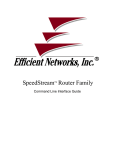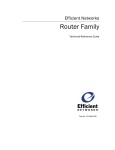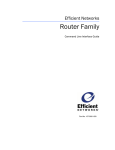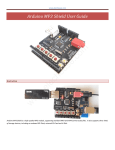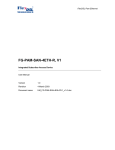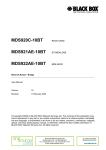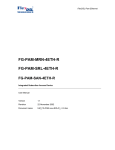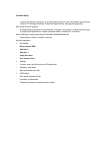Download Cabletron Systems FlowPoint 2100 12 Technical data
Transcript
FlowPoint™ FlowPoint™ DSL Router Family Command Line Interface Second Edition (February, 1999) Copyright FlowPoint provides this publication “as is” without warranty of any kind, either expressed or implied, including, but not limited to, the implied warranties of merchantability or fitness for a particular purpose. All rights reserved. No part of this book may be reproduced in any form or by any means without written permission from FlowPoint. Changes are periodically made to the information in this book. They will be incorporated in subsequent editions. FlowPoint may make improvements and/or changes in the product described in this publication at any time. © Copyright 1996-1999 FlowPoint Corporation Trademarks FlowPoint is a trademark of FlowPoint Corporation. All other trademarks and registered trademarks mentioned in this manual are the sole property of their respective companies. 180 Knowles Drive, Suite 100 Los Gatos, California 95030 Telephone: (408) 364-8300 Fax: (408) 364-8301 Email: [email protected] Web Site: www.flowpoint.com Flowpoint is a fully owned subsidiary of Cabletron Systems. P/N 222-00549-01 2 Command Line Interface FlowPoint™ DSL Router Family 3 Federal Communications Commission (FCC) Part 15 CLASS B Statement Section 15.105(b) of the Code of Federal Regulations NOTE: This equipment has been tested and found to comply with the limits for a Class B digital device, pursuant of Part 15 of the FCC Rules. These limits are designed to provide reasonable protection against harmful interference in a residential installation. This equipment generates, uses, and can radiate radio frequency energy and, if not installed and used in accordance with the instructions, may cause harmful interference to radio communications. However, there is no guarantee that interference will not occur in a particular installation. If this equipment does cause harmful interference to radio or television reception, which can be determined by turning the equipment off and on, the user is encouraged to try to correct the interference by one or more of the following measures: • Reorient or relocate the receiving antenna. • Increase the separation between the equipment and receiver. • Connect the equipment into an outlet on a circuit different from that to which the receiver is connected. • Consult the dealer or an experienced radio/TV technician for help. CAUTION: Any changes or modifications not expressly approved by the party responsible for this device could void the user’s authority to operate this equipment. Canadian D.O.C. Notice This product conforms with Canadian Class B emissions regulations. Ce produit se conforme aux réglements d’émission canadienne classe B. Instructions for Trained Service Personnel Only CAUTION: Danger of explosion if battery is incorrectly placed. Replace only with the same or equivalent type recommended by the manufacturer. Dispose of used batteries according to the manufacturer’s instructions. Approvals Safety: EN60950, UL 1950, CUL to CSA 22.2 No. 950 Emissions: FCC Part 15 Class B, EN55022/CISPR22 Class B Immunity: EN50082-1 4 Command Line Interface FlowPoint Corporation Program License Agreement IMPORTANT: Before utilizing this product, carefully read this License Agreement. This document is an agreement between you, the end user, and FlowPoint Corporation ("FlowPoint") that sets forth your rights and obligations with respect to the FlowPoint software program ("the Program") contained in this package. The Program may be contained in firmware, chips, or other media. BY UTILIZING THE ENCLOSED PRODUCT, YOU ARE AGREEING TO BECOME BOUND BY THE TERMS OF THIS AGREEMENT, WHICH INCLUDES THE LICENSE AND THE LIMITATION OF WARRANTY AND DISCLAIMER OF LIABILITY. IF YOU DO NOT AGREE TO THE TERMS OF THIS AGREEMENT, PROMPTLY RETURN THE UNUSED PRODUCT TO THE PLACE OF PURCHASE FOR A FULL REFUND. FlowPoint Software Program License 1. LICENSE. You have the right to use only the one (1) copy of the Program provided in this package subject to the terms and conditions of this License Agreement. You may not copy, reproduce or transmit any part of the Program except as permitted by the Copyright Act of the United States or as authorized in writing by FlowPoint. 2. OTHER RESTRICTIONS. You may not reverse engineer, decompile, or disassemble the Program. 3. APPLICABLE LAW. This License Agreement shall be interpreted and governed under the laws and in the state and federal courts of New Hampshire. You accept the personal jurisdiction and venue of the New Hampshire courts. Exclusion of Warranty and Disclaimer of Liability 1. EXCLUSION OF WARRANTY. Except as may be specifically provided by FlowPoint in writing, FlowPoint makes no warranty, expressed or implied, concerning the Program (including its documentation and media). FLOWPOINT DISCLAIMS ALL WARRANTIES, OTHER THAN THOSE SUPPLIED TO YOU BY FLOWPOINT IN WRITING, EITHER EXPRESS OR IMPLIED, INCLUDING BUT NOT LIMITED TO IMPLIED WARRANTIES OF MERCHANTABILITY AND FITNESS FOR A PARTICULAR PURPOSE, WITH RESPECT TO THE PROGRAM, THE ACCOMPANYING WRITTEN MATERIALS, AND ANY ACCOMPANYING HARDWARE. 2. NO LIABILITY FOR CONSEQUENTIAL DAMAGES. IN NO EVENT SHALL FLOWPOINT CORPORATION ("FLOWPOINT") OR ITS SUPPLIERS BE LIABLE FOR ANY DAMAGES WHATSOEVER (INCLUDING, WITHOUT LIMITATION, DAMAGES FOR LOSS OF BUSINESS, PROFITS, BUSINESS INTERRUPTION, LOSS OF BUSINESS INFORMATION, SPECIAL, INCIDENTAL, CONSEQUENTIAL, OR RELIANCE DAMAGES, OR OTHER LOSS) ARISING OUT OF THE USE OR INABILITY TO USE THIS FLOWPOINT PRODUCT, EVEN IF FLOWPOINT HAS BEEN ADVISED OF THE POSSIBILITY OF SUCH DAMAGES. BECAUSE SOME STATES DO NOT ALLOW THE EXCLUSION OR LIMITATION OF LIABILITY FOR CONSEQUENTIAL OR INCIDENTAL DAMAGES, OR IN THE DURATION OR LIMITATION OF IMPLIED WARRANTIES IN SOME INSTANCES, THE ABOVE LIMITATION AND EXCLUSIONS MAY NOT APPLY TO YOU. United States Government Retricted Rights The enclosed product (a) was developed solely at private expense; (b) contains "restricted computer software" submitted with restricted rights in accordance with section 52227-19 (a) through (d) of the Commercial Computer Software - Restricted Rights Clause and its successors, and (c) in all respects is proprietary data belonging to FlowPoint and/or its suppliers. For Department of Defense units, the product is licensed with "Restricted Rights" as defines in the DoD Supplement to the Federal Acquisition Regulations, Section 52.227-7013 (c) (1) (ii) and its successors, and use, duplication, disclosure by the Government is subject to restrictions as set forth in subparagraph (c) (1) (ii) of the Rights in Technical Data and Computer Software clause at 252-227-7013. Warranties Limited Warranty on Media and Damages Disclaimer FlowPoint or its distributors or resellers will repair or replace free of charge any defective recording medium on which the Software is recorded if the medium is returned to FlowPoint or its distributor or reseller within ninety (90) days after the purchase of License for the Software. This warranty does NOT cover defects due to accident, or abuse occurring after your receipt of the Software. THIS WARRANTY GIVES YOU SPECIFIC LEGAL RIGHTS AND YOU MAY ALSO HAVE OTHER RIGHTS WHICH MAY VARY FROM STATE TO STATE. FlowPoint™ DSL Router Family 5 Limited Warranty on Hardware FlowPoint warrants that Products delivered hereunder shall be free from defects in materials and workmanship for a period of one (1) year from the date of purchase. The liability of FlowPoint is limited to replacing or repairing, at Manufacturer’s option, any defective Products that are returned F.O.B. Manufacturer’s factory, California. In no case are Products to be returned without first obtaining permission and a customer return material authorization number from Manufacturer. THIS WARRANTY DOES NOT APPLY TO DEFECTS DUE DIRECTLY OR INDIRECTLY TO MISUSE, ABUSE, NEGLIGENCE, ACCIDENT, REPAIRS OR ALTERATIONS MADE BY THE CUSTOMER OR ANOTHER PARTY OR IF THE FLOWPOINT SERIAL NUMBER HAS BEEN REMOVED OR DEFACED. THIS WARRANTY GIVES YOU SPECIFIC LEGAL RIGHTS AND YOU MAY ALSO HAVE OTHER RIGHTS WHICH MAY VARY FROM STATE TO STATE. EXCEPT FOR THE WARRANTY SET FORTH HEREIN, MANUFACTURER DISCLAIMS ALL WARRANTIES WITH REGARD TO THE PRODUCTS, INCLUDING ALL IMPLIED WARRANTIES OF MERCHANTIBILITY AND FITNESS FOR A PARTICULAR PURPOSE. Hardware and Software Limitations FlowPoint does not warrant that the Software will be free from error or will meet your specific requirements. You assume complete responsibility for decisions made or actions taken based on information obtained using the Software. Any statements made concerning the utility of the Software are not to be construed as unexpressed or implied warranties. FLOWPOINT SHALL NOT BE RESPONSIBLE OR LIABLE WITH RESPECT TO ANY SUBJECT MATTER OF THIS SOFTWARE LICENSE AGREEMENT, THE HARDWARE, OR THE AGREEMENTS OF WHICH THEY ARE A PART OR ANY MEDIA ATTACHMENT, PRODUCT ORDER, SCHEDULE OR TERMS OR CONDITIONS RELATED THERETO UNDER ANY CONTRACT, NEGLIGENCE, STRICT LIABILITY OR OTHER THEORY: A) FOR LOSS OR INACCURACY OF DATA OR (EXCEPT FOR RETURN OF AMOUNTS PAID TO FLOWPOINT THEREFORE), COST OF PROCUREMENT OF SUBSTITUTE GOODS, SERVICES, OR TECHNOLOGY, B) FOR ANY INDIRECT, INCIDENTAL OR CONSEQUENTIAL DAMAGES INCLUDING BUT NOT LIMITED TO LOSS OF REVENUES AND LOSS OF PROFITS; HOWEVER CAUSED, WHETHER FOR BREACH OF WARRANTY, BREACH OF CONTRACT, REPUDIATION OF CONTRACT, NEGLIGENCE OR OTHERWISE. NEITHER FLOWPOINT NOR ANY OF ITS REPRESENTATIVES, DISTRIBUTORS OR OTHER RESELLERS MAKES OR PASSES ON ANY WARRANTY OR REPRESENTATION ON BEHALF OF FLOWPOINT’S THIRD PARTY SUPPLIERS. Post Warranty Services Contact FlowPoint for information regarding post-warranty hardware and software services. 6 Command Line Interface Preface About This Book The Command Line Interface contains information on the syntax and use of the Command Line Interface for the family of DSL routers. It provides the steps and information needed to configure the Router software and troubleshoot problems using the Command Line Interface. Configuration of network connections, bridging, routing, and security features are essentially the same for all DSL routers, unless otherwise noted. The book also provides detailed information about the system’s bridging, routing, addressing, and security operations. This book is intended for small and home office users, remote office users, and other networking professionals who are installing and maintaining bridged and routed networks. How This Book Is Organized This guide is intended to help you configure and manage the router using the Command Line Interface. The guide assumes that you have read the information about the router and installed the hardware using the Internet Quick Start Guide. The guide is divided into eight parts: Introduction Describes the features of the Command Line Interface. Advanced Topics Contains additional information on topics such as interoperability, routing and bridging operations, PAP/CHAP security negotiation, bandwidth management, protocol conformance, and the file system. Planning for Router Configuration Provides information unique to configuration using the Command Line Interface including worksheets for collecting required information. Configuring Router Software Describes how to configure the router using the Command Line Interface. Configuring Special Features Describes how to configure features such as Bridging Filtering, RIP, DHCP, NAT, Management Security, Software Options Keys, Encryption, IP Filtering, and L2TP Tunneling. Command Line Interface Reference Describes the syntax of each command and the results when the command is entered. Managing the Router Describes SNMP management capabilities, TFTP client and server, TELNET support and how to upgrade the system software, boot code, backup and restore configuration files, FLASH memory recovery procedures, and batch file command execution. FlowPoint™ DSL Router Family 7 Troubleshooting Describes diagnostic tools used for identifying and correcting hardware and software problems. Reference User Guide Contains an overview of the Router’s software and hardware features and details on hardware installation and software configuration using the Windows-based Configuration Manager. Quick Start Guide Describes the configuration process involved in setting up a specific router model. Typographic Conventions The following figure summarizes the conventions used in this guide: Item Type Face Words defined in glossary, book titles, figure captions, command reference parameters. Italics Keywords in command reference instructions Bold Examples showing you what to type and what is displayed on the terminal. Mono-spaced font File names Upper case 8 Command Line Interface Example Refer to Advanced Features system name name Example: save Enter the following command: remote listIpRoute hq Copy file CFGMGR.EXE Table of Contents Preface About This Book How This Book Is Organized Reference Typographic Conventions 7 7 7 8 8 Introduction 13 Chapter 1. Advanced Topics Interoperability Routing Bridging Bridging and Routing Operation Bridging and Routing Configuration Settings Point-To-Point Protocol (PPP) PAP/CHAP Security Authentication General Security Authentication Information Security Configuration Settings Authentication Process Protocol Conformance Protocol Standards IP Routing IPX Routing Encapsulation Options PPP PPPLLC RFC 1483 or RFC 1490 MAC Encapsulated Routing: RFC 1483MER (ATM) or RFC 1490MER (Frame Relay) FRF8 rawIP System Files Bridging Filtering Unique System Passwords 15 15 15 16 17 17 18 18 19 20 20 21 21 21 21 22 22 22 23 23 23 24 24 25 25 Chapter 2. Planning For Router Configuration Important Terminology Collect your Configuration Information PPP Link Protocol (over ATM or Frame Relay) IPX Routing Network Protocol RFC 1483 / RFC 1490 Link Protocols MAC Encapsulated Routing: RFC 1483MER / RFC 1490MER Link Protocols FRF8 Link Protocol Dual Ethernet Router Configuration 26 26 27 28 30 33 38 40 42 Chapter 3. Configuring Router Software Configuration Tables Configuring PPP with IP Routing Configuring PPP with IPX Routing Configuring PPP with Bridging Configuring RFC 1483 / RFC 1490 with IP Routing Configuring RFC 1483 / RFC 1490 with IPX Routing Configuring RFC 1483 / RFC 1490 with Bridging 43 44 45 46 47 48 49 50 9 Configuring MAC Encapsulated Routing: RFC 1483MER / RFC 1490MER with IP Routing Configuring FRF8 with IP Routing Configuring Mixed Network Protocols Configuring a Dual Ethernet Router for IP Routing Verify the Router Configuration Test IP Routing Test Bridging to a Remote Destination Test IPX Routing Sample Configurations Sample Configuration 1 — PPP with IP and IPX Sample Configuration 2 — RFC 1483 with IP and Bridging Sample Configuration 3 — Configuring a Dual Ethernet Router for IP Routing Chapter 4. Configuring Special Features Bridging Filtering and IP Firewall General Information Configure Bridging Filtering Enable/Disable Internet Firewall Filtering IP (RIP) Protocol Controls DHCP (Dynamic Host Configuration Protocol) General Information Manipulating Subnetworks and Explicit Client Leases Setting Option Values BootP Defining Option Types Configuring BootP/DHCP Relays Other Information NAT (Network Address Translation) General NAT Rules Masquerading (one single NAT IP address shared by many PC IP addresses) Classic NAT (one NAT IP address assigned per one PC IP address) Client Configuration Management Security Disable Telnet and SNMP Restore Telnet and SNMP Validation of Telnet and SNMP clients Restrict Remote Access Changing the SNMP Community Name Disable WAN Management Software Options Keys Encryption PPP DES (RFC 1969) Encryption Diffie-Hellman Encryption IP Filtering Filters and Interfaces Configuring Filters with Network Address Translation (NAT) Enabled Filter Actions IP filter commands Special notes L2TP Tunneling - Virtual Dial-Up Introduction L2TP Concepts Configuration 10 51 52 53 54 55 55 55 56 57 57 65 71 72 72 72 72 73 74 75 75 76 79 81 82 83 84 85 85 85 89 89 92 92 92 92 93 93 93 94 95 95 96 98 98 99 99 100 100 101 101 101 104 Sample Configurations 106 Chapter 5. Command Line Interface Reference Command Line Interface Conventions Command Input Command Output Command Organization ? or HELP System Level Commands Router Configuration Commands Target Router System Configuration Commands (SYSTEM) Target Router Ethernet LAN Bridging and Routing (ETH) Remote Router Access Configuration (REMOTE) Asymmetric Digital Subscriber Line Commands (ADSL) Asynchronous Transfer Mode Commands (ATM) Dual Ethernet Router Commands (ETH) High-Speed Digital Subscriber Line Commands (HDSL) ISDN Digital Subscriber Line (IDSL) Symmetric Digital Subscriber Line Commands (SDSL) Dynamic Host Configuration Protocol Commands (DHCP) L2TP — Virtual Dial-Up Configuration (L2TP) Bridging Filtering Commands (FILTER BR) Save Configuration Commands (SAVE) Erase Configuration Commands (ERASE) File System Commands 114 114 114 114 114 115 116 124 125 136 144 164 166 169 173 176 178 181 191 198 200 202 204 Chapter 6. Managing the Router Simple Network Management Protocol (SNMP) TELNET Remote Access Client TFTP Facility TFTP Server BootP Server Boot Code Manual Boot Menu Identifying Fatal Boot Failures Software Kernel Upgrades Booting and Upgrading from the LAN Upgrading from the WAN Line Backup and Restore Configuration Files Backup Configuration Files (Recommended Procedure) Restore Configuration Files FLASH Memory Recovery Procedures Recovering Kernels for Routers with Configuration Switches Recovering Kernels for Routers with a Reset Button (models 2210) Recovering Passwords and IP Addresses Routers with Configuration Switches Routers with a Reset Button (models 2210) Batch File Command Execution 208 208 209 209 209 210 210 210 214 214 214 216 216 217 217 217 217 218 219 219 220 220 Chapter 7. Troubleshooting Diagnostic Tools Using LEDs History Log Ping Command 222 222 222 223 224 11 Investigating Hardware Installation Problems Check the LEDs to Solve Common Hardware Problems Problems with the Terminal Window Display Problems with the Factory Configuration Investigating Software Configuration Problems Problems Connecting to the Router Problems with the Login Password Problems Accessing the Remote Network Problems Accessing the Router via TELNET Problems Downloading Software System Messages Time-Stamped Messages History Log How to Obtain Technical Support 225 225 225 225 226 226 226 227 229 229 229 230 232 233 Appendix A. Network Information Worksheets Configuring PPP with IP Routing Configuring PPP with IPX Routing Configuring PPP with Bridging Configuring RFC 1483 / RFC 1490 with IP Routing Configuring RFC 1483 / RFC 1490 with IPX Routing Configuring RFC 1483 / RFC 1490 with Bridging Configuring RFC 1483MER / RFC 1490MER with IP Routing Configuring FRF8 with IP Routing Configuring a Dual Ethernet Router for IP Routing 235 236 237 238 239 240 241 242 243 244 Appendix B. Configuring IPX Routing IPX Routing Concepts Configure IPX Routing Step 1: Collect your Network Information for the Target (Local) Router Step 2: Review your Settings 245 245 245 246 247 Index 249 12 Introduction This guide provides steps and information needed to configure the DSL or Dual Ethernet router software, using the Command Line Interface1. The command Line Interface covers the following basic configuration topics: • Setting of names, passwords, PVC numbers, and link and network parameters • Configuration of specific details within a protocol, such as IP or IPX addresses and IP protocol controls • Activation of bridging and routing protocols • Enabling of the Internet Firewall filter with IP routing The Command Line Interface also provides the following advanced features: • Manage the router’s file system • Set bridging filters • Configure the type of DSL technology specific to your router (ADSL, SDSL, etc.) • Configure the Dual Ethernet router • Issue online status commands • Monitor error messages • Set RIP options • Configure DHCP • Configure NAT • Configure Telnet/SNMP security • Configure host mapping • Configure IP multicast • Create and execute script files • Configure encryption • Configure IP filtering • Configure L2TP tunneling • Enable Software Options Keys 1. The Microsoft® Windows™-based Configuration Manager program (featuring an easy-to-use, point-andclick GUI interface) provides another way to configure the router’s software. Please refer to the User Guide if you intend to use Configuration Manager as your primary configuration tool. Command Line Interface Access You can access the Command Line Interface from: • A terminal session running under Windows (for local access) • The terminal window from the Configuration Manager (for local access) (see note 2) • An ASCII terminal (for local access) • A TELNET session (for remote access) Note 1: For local access, the PC or ASCII terminal is connected to the Console port. This connection and the required communications settings are thoroughly described in the User Guide, Appendix C, Accessing the Command Line Interface. Note 2: If you wish to access the terminal window from within the Configuration Manager, click Tools and Terminal Window from the main menu. The menu selection Commands provide shortcuts to most of the commands described in this manual. These shortcuts will substantially reduce the amount of typing. 14 Chapter 1. Advanced Topics This chapter provides information on advanced topics useful to network administrators. Refer to the User Guide for a general overview of the router basic features. Interoperability The router uses industry-wide standards to ensure compatibility with routers and equipment from other vendors. To interoperate, the router supports standard protocols on the physical level, data link level for frame type or encapsulation method, and network level. For two systems to communicate directly, they must use the same protocol at each level. Most protocols do not support negotiable options, except for PPP. The physical protocol level includes hardware and electrical signaling characteristics. This support is provided by the router Ethernet and modem hardware interfaces. The data link protocol level defines the transmission of data packets between two systems over the LAN or WAN physical link. The frame type or encapsulation method defines a way to run multiple network-level protocols over a single LAN or WAN link. The router supports the following WAN encapsulations: • PPP (VC multiplexing) • PPP (LLC multiplexing) • RFC 1483 (for ATM) • RFC 1483 with MAC Encapsulation Routing (for ATM) • FRF8 (for ATM) • RFC 1490 (for Frame Relay) • RFC 1490 with MAC Encapsulated Routing (for Frame Relay) Routing The network protocol provides a way to route user data from source to destination over different LAN and WAN links. Routing relies on routing address tables to determine the best path for each packet to take. The routing tables can be seeded; i.e., addresses for remote destinations are placed in the table along with path details and the associated costs (path latency). The routing tables are also built dynamically; i.e., the location of remote stations, hosts, and networks are updated from broadcast packet information. Routing helps to increase network capacity by localizing traffic on LAN segments. It also provides security by isolating traffic on segmented LAN. Routing extends the reach of networks beyond the limits of each LAN segment. 15 Numerous network protocols have evolved and within each protocol are associated protocols for routing, error handling, network management, etc. The following chart displays the networking and associated protocols supported by the router. Network Protocol Internet Protocol (IP) Internet Packet Exchange (IPX) Associated Protocol Description Routing Information Protocol (RIP) Protocol used to maintain a map of the network Address Resolution Protocol (ARP) Maps IP addresses to datalink addresses Reverse Address Resolution Protocol (RARP)a Maps data link addresses to IP addresses Internetwork Control Message Protocol (ICMP) Diagnostic and error reporting/ recovery Simple Network Management Protocol (SNMP) Network Management Routing Information Protocol (RIP)b Protocol used to maintain a map of the network Service Advertising Protocol (SAP) Distributes information about service names and addresses a Used only during a network boot b IPX-RIP is a different protocol from IP-RIP and includes time delays Most of the router’s operation on each protocol level is transparent to the user. Some functions are influenced by configuration parameters and these are described in greater details in the following sections. Bridging Bridging connects two or more LANs together so that all devices share the same logical LAN segment and network number. The MAC layer header contains source and destination addresses used to transfer frames. An address table is dynamically built and updated with the location of devices when the frames are received. Transparent bridging allows locally connected devices to send frames to all devices as if they are local. Bridging allows frames to be sent to all destinations regardless of the network protocols used. It allows protocols that cannot be routed (such as NETBIOS) to be forwarded and allows optimizing internetwork capacity by localizing traffic on LAN segments. A bridge extends the physical reach of networks beyond the limits of each LAN segment. Bridging can increase network security with filtering. The router bridging support includes the IEEE 802.1D standard for LAN-to-LAN bridging and the Spanning Tree Protocol for interoperability with other vendors’ bridge/routers. Bridging is provided over PPP as well as adjacent LAN ports. Most of the router’s bridging operation is transparent. Some functions are influenced by configuration parameters and these are described in greater detail in the following sections. 16 Bridging and Routing Operation The router can operate as a bridge, as a router, or as both (sometimes called a brouter). • The router will operate as a router for network protocols that are enabled for routing (IP or IPX). • The router will operate as a bridge for protocols that are not supported for routing. • Routing takes precedence over bridging; i.e., when routing is active, the router uses the packet’s protocol address information to route the packet. • If the protocol is not supported, the router will use the MAC address information to forward the packet. Operation of the router is influenced by routing and bridging controls and filters set during router configuration as well as automatic spoofing and filtering performed by the router. For example, general IP or IPX routing, and routing or bridging from specific remote routers are controls set during the configuration process. Spoofing and filtering, which minimize the number of packets that flow across the WAN, are performed automatically by the router. For example, RIP routing packets and certain NetBEUI packets are spoofed even if only bridging is enabled. Bridging and Routing Configuration Settings The router can be configured to perform general routing and bridging while allowing you to set specific controls. One remote router is designated as the outbound default bridging destination. All outbound bridging traffic, with an unknown destination, is sent to the default bridging destination. Bridging from specific remote routers can be controlled by enabling/disabling bridging from individual remote routers. Routing is performed to all remote routers entered into the remote router database. All routing can be enabled/ disabled with a system-wide control. The following charts describe the operational characteristics of the router, based on configuration settings. IP/IPX Routing ON Bridging To/From Remote Router OFF Data Packets Carried IP (TCP, UDP), IPX Operational Characteristics Basic IP, IPX connectivity Typical Usage When only IP/IPX traffic is to be routed and all other traffic is to be ignored. For IP, used for Internet access. Note: This is the most easily controlled configuration. 17 IP/IPX Routing ON Bridging To/From Remote Router ON Data Packets Carried IP/IPX routed; all other packets bridged Operational Characteristics IP/IPX routing and allows other protocols, such as NetBEUI (that can’t be routed), to be bridged. Typical Usage When only IP/IPX traffic is to be routed but some non-routed protocol is required. Used for client/server configurations. IP/IPX Routing OFF Bridging To/From Remote Router ON Data Packets Carried All packets bridged Operational Characteristics Allows protocols, such as NetBEUI (that can’t be routed) to be bridged. Typical Usage Peer-to-peer bridging and when the remote end supports only bridging. Point-To-Point Protocol (PPP) PPP is an industry standard WAN protocol for transporting multi-protocol datagrams over point-to-point connections. PPP defines a set of protocols, such as security and network protocols, that can be negotiated over the connection. PPP includes the following protocols: • Link Control Protocol (LCP) to negotiate PPP; i.e., establish, configure and test the datalink connection. • Network Control Protocols (NCPs), such as: TCP/IP routing Internet Protocol Control Protocol (IPCP) IPX routing Control Protocol (IPXCP) Bridge Control Protocol (BNCP) • Security Protocols including PAP and CHAP For a more detailed description of the router’s implementation of some of these protocols, please read the following section. A list of PPP protocol conformance is included in the section Protocol Conformance. PAP/CHAP Security Authentication Password Authentication Protocol (PAP) and Challenge Handshake Authentication Protocol (CHAP) under PPP are supported by the router. However, security authentication may or may not be needed depending on the requirements of the remote end. The nature of the connection in a DSL environment (traffic occurs on a dedicated line/virtual circuit) does not require authentication unless specifically required by the remote end, the ISP, or the NSP. When not required, security is disabled with the command remote disauthen. 18 General Security Authentication Information Security authentication may be required by the remote end. The following information describes how authentication occurs. PAP provides verification of passwords between routers using a 2-way handshake. One router (peer) sends the system name and password to the other router. Then the other router (known as the authenticator) checks the peer’s password against the configured remote router’s password and returns acknowledgment. PAP Authentication 1 New York Chicago ...New York & xyz....... 2 System Nam e=New York System Password=xyz System Nam e=Chicago System Password=abc .....Accepted/Rejected....... Rem ote Router Database Rem ote=Chicago Password=abc Rem ote Router Database Rem ote=New York Password=xyz CHAP is more secure than PAP as unencrypted passwords are not sent across the network. CHAP uses a 3-way handshake. One router (known as the authenticator) challenges the other router (known as the peer) by generating a random number and sending it along with the system name. The peer then applies a one-way hash algorithm to the random number and returns this encrypted information along with the system name. The authenticator then runs the same algorithm and compares the result with the expected value. This authentication method depends upon a password or secret known only to both ends. CHAP Authentication New York 1 CHALLENGE ...New York & random num ber....... Chicago Hashes random number and secret ‘abc’ System Name=New York System Password=xyz Rem ote Router Database Remote=Chicago Passw ord=abc 2 Perform s sam e .....Chicago & encrypted secret....... hash with num ber and secret ‘abc’ and compares 3 results System Name=Chicago System Passw ord=abc Rem ote Router Database Remote=New York Passw ord=xyz .....Accepted/Rejected....... 19 Security Configuration Settings The router has one default system password used to access any remote router. This “system authentication password” is utilized by remote sites to authenticate the local site. The router also allows you to assign a unique “system override password” used only when connecting to a specific remote router for authentication by that remote site. Each remote router entered in the remote router database has a password used when the remote site attempts to gain access to the local router. This “remote authentication password” is utilized by the router to authenticate the remote site. Each remote router entered in the remote router database also has a minimum security level, known as the “remote authentication protocol”, that must be negotiated before the remote router gains access to the local router. In addition, a system-wide control, “system authentication protocol”, is available for overriding the minimum security level in the entire remote router database. Authentication Process The authentication process occurs regardless of whether a remote router connects to the local router or vice versa, and even if the remote end does not request authentication. It is a bi-directional process, where each end can authenticate the other using the protocol of its choice (provided the other end supports it). During link negotiation (LCP), each side of the link negotiates what protocol is to be used for authentication during the connection. If both the system and the remote router have PAP authentication, then PAP authentication is negotiated. Otherwise, the router always requests CHAP authentication first; if refused, PAP will be negotiated. If the remote end does not accept either PAP or CHAP, the link is dropped; i.e., the router does not communicate without a minimum security level. On the other hand, the router will accept any authentication scheme required by the remote node, including no authentication at all. During the authentication phase, each side of the link can request authentication using the method they negotiated during LCP. For CHAP, the router issues a CHAP challenge request to the remote side. The challenge includes the system name and random number. The remote end, using a hash algorithm associated with CHAP, transforms the name and number into a response value. When the remote end returns the challenge response, the router can validate the response challenge value using the entry in the remote router database. If the response is invalid, the call is disconnected. If the other end negotiated CHAP, the remote end can, similarly, request authentication from the local router. The router uses its system name and password to respond to CHAP challenge. For PAP, when a PAP login request is received from the remote end, the router checks the remote router PAP security using the remote router database. If the remote router is not in the remote router database or the remote router password is invalid, the call is disconnected. If the remote router and password are valid, the local router acknowledges the PAP login request. If PAP was negotiated by the remote end for the remote-side authentication, the router will issue PAP login requests only if it knows the identity of the remote end. The identity is known if the call was initiated from the router or the remote end returned a successful CHAP challenge response. For security reasons, the router will never identify itself using PAP without first knowing the identity of the remote router. If PAP was negotiated by the remote end for the local side of the authentication process and the minimum security level is CHAP, as configured in the remote router database, the link is dropped for a security violation. 20 Protocol Conformance Protocol Standards The router conforms to RFCs designed to address performance, authentication, and multi-protocol encapsulation. The following RFCs are supported: • RFC 1058 Routing Information Protocol (RIP) • RFC 1144 Compressing TCP/IP headers (Van Jacobson) • RFC 1220 Bridging Control Protocol (BNCP) • RFC 1332 IP Control Protocol (IPCP) • RFC 1334 Password Authentication Protocol & Challenge Handshake Authentication Protocol (PAP/CHAP) • RFC 1483 Multiprotocol Encapsulation over ATM Adaptation Layer 5 • RFC 1490 Multiprotocol Interconnect over Frame Relay • RFC 1552 Novell IPX Control Protocol (IPXCP) • RFC 1577 Classical IP and ARP over ATM • RFC 1661 Point-to-Point Protocol (PPP) • RFC 1723 RIP Version 2 • RFC 1962 PPP Compression Control Protocol (CCP) • RFC 1973 PPP in Frame Relay • RFC 1974 Stac LZS compression protocol • RFC 1990 Multi-Link Protocol (MLP) • RFC 2131 and 2132 Dynamic Host Configuration Protocol (DHCP) IP Routing IP routing support, in conformance with RFC 791, provides the ability to process TCP/IP frames at the network layer for routing. IP routing support includes the Routing Interface Protocol (RIP), in conformance with RFC 1058 (RIP v.1) and RFC 1723 (RIP v.2). IPX Routing IPX routing conforms to the Novell® NetWare™ IPX Router Development Guide, Version 1.10. 21 Encapsulation Options This section describes in technical terms the format of each packet associated with a particular encapsulation option supported by the router. The encapsulation type for each remote entry is defined using the remote setProtocol command. PPP Each packet begins with a one or two-byte protocol ID. Typical IDs are: 0xc021 -- LCP 0x8021 -- IPCP 0x0021 -- IP 0x002d -- Van Jacobson compressed TCP/IP 0x002f -- Van Jacobson uncompressed TCP/IP 0x8031 -- Bridge NCP 0x0031 -- Bridge Frame The command for this encapsulation option is: remote setProtocol PPP <remoteName> Note: With PPP over ATM, the address and control fields (i.e. FF03) are never present, including in LCP packets. PPPLLC This protocol (LLC-multiplexed) allows PPP traffic to be carried simultaneously with other traffic on a single virtual circuit (as opposed to the PPP method of encapsulation – VC multiplexing - which dedicates a virtual circuit to PPP traffic only). Each PPP packet is prepended with the sequence 0xFEFE03CF. Thus, an LLC packet has the format: 0xFEFE03CF 0xC021. The command for this encapsulation option is: remote setProtocol PPPLLC <remoteName> 22 RFC 1483 or RFC 1490 Bridging User data packets are prepended by the sequence 0xAAAA0300 0x80c20007 0x0000 followed by the Ethernet frame containing the packet. 802.1D Spanning Tree packets are prepended with the header 0xAAAA0300 0x80C2000E. Routing IP packets are prepended with the header 0xAAAA0300 0x00000800. IPX packets are prepended with the header 0xAAAA0300 0x00008137. The commands for this encapsulation option are: remote setProtocol RFC1483 <remoteName> (for ATM) remote setProtocol FR <remoteName> (for Frame Relay - RFC 1490) MAC Encapsulated Routing: RFC 1483MER (ATM) or RFC 1490MER (Frame Relay) MER encapsulation allows IP packets to be carried as bridged frames, but does not prevent bridged frames from being sent as well, in their normal encapsulation format: RFC 1483 (ATM) or RFC 1490 (Frame Relay). If IP routing is enabled, then IP packets are prepended with the sequence 0xAAAA0300 0x80c20007 0x0000 and sent as bridged frames. If IP routing is not enabled, then the packets appear as bridged frames. The commands for this encapsulation option are: remote setProtocol RFC1483MER <remoteName> (for ATM) remote setProtocol MER (for Frame Relay) FRF8 IP Packets have prepended to them the following sequence: 0x03CC. The command for this encapsulation option is: remote setprotocol FRF8 <remoteName> Note: This protocol allows sending ATM over Frame Relay 23 rawIP IP packets do not have any protocol headers prepended to them; they appear as IP packets on the wire. Only IP packets can be transported since there is no possible method to discriminate other types of packets (bridged frames or IPX). The command for this encapsulation option is: remote setProtocol rawIP <remoteName> System Files The router’s file system is a DOS-compatible file system. The following list describes the contents of the file system: • SYSTEM.CNF Configuration files containing: DOD Remote Router Database SYS System Settings: name, message, authentication method, and passwords ETH Ethernet LAN configuration settings • DHCP.DAT DHCP files • FILTER.DAT Bridge filters • KERNEL.F2K Router system software (KERNEL.FP1 for IDSL routers) • ETH.DEF File used by the manufacturer to set a default Ethernet configuration • ASIC.AIC Firmware for the xDSL modem or ATM interface • ATM.DAT ATM configuration file Any file contained within the system may be retrieved or replaced using the TFTP protocol. Specifically, configuration files and the operating system upgrades can be updated. Only one copy for the router software is allowed in the router’s FLASH memory. Refer to Chapter 6. Managing the Router for details on software upgrades, booting router software, copying configuration files, and restoring router software to FLASH memory. 24 Bridging Filtering You can control the flow of packets across the router using bridging filtering. Bridging filtering lets you “deny”or “allow” packets to cross the network based on position and hexadecimal content within the packet. This enables you to restrict or forward messages with a specified address, protocol, or data content. Common uses are to prevent access to remote networks, control unauthorized access to the local network, and limit unnecessary traffic. For example, it might be necessary to restrict remote access for specific users on the local network. In this case, bridging filters are defined using the local MAC address for each user to be restricted. Each bridging filter is specified as a “deny” filter based on the MAC address and position of the address within the packet. Deny filtering mode is then enabled to initiate bridge filtering. Every packet with one of the MAC addresses would not be bridged across the router until the deny filtering mode was disabled. Similarly, protocol filtering can be used to prevent a specific protocol from being bridged. In this case, the protocol ID field in a packet is used to deny or allow a packet. You can also restrict, for example, the bridging of specific broadcast packets. Unique System Passwords As described in the section Security Configuration Settings of this chapter, you can specify a unique system override password for a remote router with the command remote SetOurPasswd. This “system override password” is used instead of the general system password only when connecting to a specific remote router. This allows you to set a unique CHAP or PAP authentication password for authentication of the local site by the remote site only when the router connects to that remote site. A common use would be to set a password assigned to you by Internet Service Providers (ISPs). Similarly, the system name of the local router can be overridden when connecting to a specific remote with the command remote setoursysname. 25 Chapter 2. Planning For Router Configuration This chapter describes the terminology and the information that you need to collect before configuring the router. The information needed to configure the router is contingent on the chosen Link Protocol. It is therefore important to know which Link Protocol you are using (this is determined by your Network Service Provider) to be able to refer to the configuration sections that apply to your setup. When configuring the router using the Command Line Interface, planning is similar to the process described for Configuration Manager with very few exceptions. Important Terminology You should familiarize yourself with the following terminology as it will be used throughout this chapter. Target router Router that you are configuring. Also referred to as local router. Remote routers All the routers to which the target (local) router may connect. Remote router database Database which resides in the target router and contains information about the remote routers to which the target router may connect. Remote router entry Entry about a remote router in the target router database. A remote router entry defines: • Connection parameters • Security features • Route addressing and bridging functions The following diagram illustrates these key words and concepts. Configuration Process for Router A TARGET ROUTER REMOTE ROUTERS Router A Router B DSL/ATM Router C Target Router: System Settings Remote Router Database Remote Router B Remote Router C Remote Router D 26 Router D Collect your Configuration Information This section describes the configuration information associated with each Link Protocol/Network Protocol combination and also provides configuration information for the Dual Ethernet router. It is organized as follows: Link Protocols/Network Protocols Configurations 1. Determine which Link Protocol/Network Protocol association you are using. This information is obtained from your Network Service Provider (NSP). 2. To locate the Link/Network information that applies to your situation, use the following listing: PPP with: • IP Routing Network Protocol, page 28 • IP Routing Network Protocol, page 28 • Bridging Network Protocol, page 32 RFC 1483 or RFC 1490 with: • IP Routing Network Protocol, page 40 • IPX Routing Network Protocol, page 35 • Bridging Network Protocol, page 32 MAC Encapsulated Routing: RFC 1483MER or RFC 1490MER with: • IP Routing Network Protocol, page 40 FRF8 Link Protocol with: • 3. IP Routing Network Protocol, page 40 Collect the information applicable to your Link/Network Protocol association. This information will be used later in conjunction with the Configuration Tables for easy configuration of your router based on your Link/ Network protocol. These configuration tables provide step-by-step instructions for a basic configuration for each Link/Network protocol. Note: Use the blank Network Information Worksheets in Appendix A to collect your network information. Dual Ethernet Router Configuration Configure the router as a Bridge, page 42 Configure the router for IP Routing, page 42 27 PPP Link Protocol (over ATM or Frame Relay) The PPP Link Protocol is an encapsulation method that can be used over ATM (for ATM routers) or Frame Relay (for Frame Relay routers) Combined with the IP, IPX, or Bridging Network Protocols, PPP over ATM and PPP over Frame Relay share the same configuration characteristics, except for the connection identifiers: VPI/VCI numbers are used for ATM and a DLCI number is used for Frame Relay. Select the Network Protocol that applies to your situation: IP, or IPX, or Bridging. Collect the information described in the appropriate section. This data will be later used to configure your router using the Command Line Interface commands (see Configuration Tables, Chapter 3). IP Routing Network Protocol System Names and Authentication Passwords For the Target Router This information is defined by the user. You must choose a name and authentication password for the target router. They are used by a remote router to authenticate the target router. For the Remote Site(s) This information is obtained from the Network Service Provider. For each remote site, you must have the site name and its authentication password. They are used by the target router to authenticate the remote end. The name and password are used in both PAP and CHAP authentication. Please refer to the diagram on page 19 to see how this information is used. Note 1: A sample configuration containing Names and Passwords is provided in the section Sample Configuration 1 — PPP with IP and IPX, Chapter 3 Note 2: If the ISP does not support the authentication of the ISP system by the caller, use the command remote disauthen <remoteName> to disable the authentication. VPI and VCI Numbers (for ATM routers) Your router may have been preconfigured with VPI/VCI numbers. If not, you will have to obtain these numbers from your Network Service Provider and then configure them. If you are connecting to multiple remote sites, you will need to obtain additional VPI and VCI numbers from your Network Service Provider and/or Network Access Provider. These numbers identify the remote destination and must, therefore, be unique for each remote. DLCI (for Frame Relay routers) The DLCI number applies to Frame Relay routers only. Your Network Service Provider or your Network Access Provider will provide you with a DLCI (Data Link Connection Identifier). The DLCI is an address identifying your connection. 28 DNS Internet Account Information (optional) This information is obtained from your Network Service Provider. Consult with you Network Service Provider to find out if you need to enter the following information: • DNS Server Address • DNS Second Server Address • DNS Domain Name IP Routing Addresses For the Ethernet Interface This information is defined by the user or your Network Administrator. Ethernet IP Address (local LAN) An Ethernet LAN IP address and subnet mask are required for the router’s local Ethernet LAN connection. Note: An Ethernet route is usually defined when there are multiple routers on the Ethernet which cannot exchange routing information between them. This feature is normally not used except in very special circumstances. For the WAN Interface This information is defined by the Network Service Provider. Source (Target/Local) WAN Port Address If Network Address Translation (NAT) is enabled, you must specify a source WAN IP address for the WAN connection to the remote router if IP address negotiation under PPP does not provide one. Check with your system administrator for details on whether the router must communicate in numbered or unnumbered mode and what addresses are required. Remote WAN Address You may need to specify a remote WAN IP address for the WAN connection to the remote router depending on IP address negotiation under PPP. Check with your system administrator for details on whether the router must communicate in numbered or unnumbered mode and what addresses are required. TCP/IP Remote Routes An IP route includes an IP address, subnet mask, and metric (a number representing the perceived cost in reaching the remote network or station). A TCP/IP Default Route should be designated in the routing table for all traffic that cannot be directed to other specific routes. You will need to define the default route to a remote router or, if required due to special circumstances, define an Ethernet gateway. There can be only one default route specified. 29 IPX Routing Network Protocol System Names and Authentication Passwords For the Target Router This information is defined by the user. You must choose a name and authentication password for the target router. They are used by a remote router to authenticate the target router. For the Remote Site(s) This information is obtained from the Network Service Provider. For each remote site, you must have the site name and its authentication password. They are used by this target router to authenticate the remote end. The name and password are used in both PAP and CHAP authentication. Please refer to the diagram on page 19 to see how this information is used. Note 1: A sample configuration containing Names and Passwords is provided in the section Sample Configurations, Chapter 3 Note 2: If the ISP does not support the authentication of the ISP system by the caller, use the command remote disauthen <remoteName> to disable the authentication. VPI and VCI Numbers Your router may have been preconfigured with VPI/VCI numbers. If not, you will have to obtain these numbers from your Network Service Provider and then configure them. If you are connecting to multiple remote sites, you will need to obtain additional VPI and VCI numbers from your Network Service Provider and/or Network Access Provider. These numbers identify the remote destination and must, therefore, be unique for each remote. DLCI (for Frame Relay routers) The DLCI number applies to Frame Relay routers only. Your Network Service Provider or your Network Access Provider will provide you with a DLCI (Data Link Connection Identifier). The DLCI is an address identifying your connection. IPX Routing Entries These numbers are defined by the Network Administrator. You will need to obtain the following information (most likely from your network administrator) for IPX Routing. Note: IPX routes define a path to a specific destination. They are primarily needed by the routers to allow the servers and clients to exchange packets. A path to a file server will be based on the Internal Network Number of the server. A path to a client will be based on the External Network Number (Ethernet) of the client. 30 Internal Network Number It is a logical network number that identifies an individual Novell server. It is needed to specify a route to the services (i.e., file services, print services) that Novell offers. It must be a unique number. External Network (a.k.a. IPX Network Number) It refers to a physical LAN/wire network segment to which servers, routers, and PCs are connected (Ethernet cable-to-router segment). It must be a unique number. WAN Network Number Important: This number is part of the routing information. It is used to identify the WAN segment between the two routers only. Note that only both routers need to have the WAN Network Number configured. SAP (Service Advertisement Protocol) SAP entries should reflect primary logon servers for the clients on the local LAN. Only the servers on the remote side of the link have to be entered. Local servers do not need to be entered. Frame Type With local servers on your LAN, make sure to select the proper frame type for the IPX network number. To determine this, consult with your network administrator. When you have only NetWare clients on your LAN, leave the default (802.2) selected as most clients support any type. The frame type choices are: 802.2 802.3 DIX Default recommended by Novell Other most common type For DEC, Intel, Xerox; this setting is also referred to as “Ethernet II”, and is rapidly becoming obsolete. Note: Appendix B provides step-by-step information on how to configure IPX routing. 31 Bridging Network Protocol System Names and Authentication Passwords For the Target Router This information is defined by the user. You must choose a name and authentication password for the target router. They are used by a remote router to authenticate the target router. For the Remote Site(s) This information is obtained from the Network Service Provider. For each remote site, you must have the site name and its authentication password. They are used by the target router to authenticate the remote end. The name and password are used in both PAP and CHAP authentication. Please refer to the diagram on page 19 to see how this information is used. Note 1: A sample configuration containing Names and Passwords is provided in the section Sample Configuration 1 — PPP with IP and IPX, Chapter 3 Note 2: If the ISP does not support the authentication of the ISP system by the caller, use the command remote disauthen <remoteName> to disable the authentication. VPI and VCI Numbers Your router may have been preconfigured with VPI/VCI numbers. If not, you will have to obtain these numbers from your Network Service Provider and then configure them. If you are connecting to multiple remote sites, you will need to obtain additional VPI and VCI numbers from your Network Service Provider and/or Network Access Provider. These numbers identify the remote destination and must, therefore, be unique for each remote. DLCI (for Frame Relay routers) The DLCI number applies to Frame Relay routers only. Your Network Service Provider or your Network Access Provider will provide you with a DLCI (Data Link Connection Identifier). The DLCI is an address identifying your connection. DNS Internet Account Information (optional) This information is obtained from the Network Service Provider. Consult with you Network Service Provider to find out if you need to enter the following information: • DNS Server Address • DNS Second Server Address • DNS Domain Name Note: If you intend to connect to the Internet only, enter this information using the Internet Quick Start configurator. 32 RFC 1483 / RFC 1490 Link Protocols The Link Protocol RFC 1483 is a multiprotocol encapsulation method over ATM and is used by ATM routers. RFC 1490 is a multiprotocol encapsulation method over Frame Relay and is used by Frame Relay routers. RFC 1483 and RFC 1490 combined with the IP, IPX, or Bridging Network Protocols share the same configuration characteristics, except for the connection identifiers: VPI/VCI numbers are used for RFC 1483 and a DLCI number is used for RFC 1490. Collect the information as described in the appropriate section. This data will be later used to configure your router using the Command Line Interface (see Configuration Tables, Chapter 3). IP Routing Network Protocol VPI and VCI Numbers (for RFC 1483) The VPI and VCI numbers apply to ATM routers only. Your router may have been preconfigured with VPI/VCI numbers. If not, you will have to obtain these numbers from your Network Service Provider and then configure them. If you are connecting to multiple remote sites, you will need to obtain additional VPI and VCI numbers from your Network Service Provider and/or Network Access Provider. These numbers identify the remote destination and must, therefore, be unique for each remote. DLCI (for RFC 1490) The DLCI number applies to Frame Relay routers only. Your Network Service Provider or your Network Access Provider will provide you with a DLCI (Data Link Connection Identifier). The DLCI is an address identifying your connection. DNS Internet Account Information (optional) This information is obtained from the Network Service Provider. Consult with you Network Service Provider to find out if you need to enter the following information: • DNS Server Address • DNS Second Server Address • DNS Domain Name IP Routing Entries For the Ethernet Interface This information is defined by the user or the Network Administrator. 33 Ethernet IP Address (Local LAN) An Ethernet LAN IP address and subnet mask are required for the router’s local Ethernet LAN connection. TCP/IP Ethernet Routes You normally do not need to define an Ethernet IP route. An Ethernet IP route consists of an IP address, a mask, a metric, and a gateway. An Ethernet route is usually defined when there are multiple routers on the Ethernet which cannot exchange routing information between them. For the WAN Interface This information is obtained from the Network Administrator. Source (Target/Local) WAN Port Address If NAT is enabled, you must specify a source WAN IP address for the WAN connection to the remote router. Check with your system administrator for details. If NAT is not enabled, you may need to specify a source WAN IP address for the WAN connection to the remote router. Check with your system administrator for details. TCP/IP Remote Routes An IP route includes an IP address, subnet mask, and metric (a number representing the perceived cost in reaching the remote network or station). A TCP/IP Default Route default route should be designated in the routing table for all traffic that cannot be directed to other specific routes. You will need to define the default route to a remote router or, if required due to special circumstances, define an Ethernet gateway. There can be only one default route specified. 34 IPX Routing Network Protocol VPI and VCI Numbers (for RFC 1483) The VPI and VCI numbers apply to ATM routers only. Your router may have been preconfigured with VPI/VCI numbers. If not, you will have to obtain these numbers from your Network Service Provider and then configure them. If you are connecting to multiple remote sites, you will need to obtain additional VPI and VCI numbers from your Network Service Provider and/or Network Access Provider. These numbers identify the remote destination and must, therefore, be unique for each remote. DLCI (for RFC 1490) The DLCI number applies to Frame Relay routers only. Your Network Service Provider or your Network Access Provider will provide you with a DLCI (Data Link Connection Identifier). The DLCI is an address identifying your connection. IPX Routing Entries The user or the Network Administrator defines this information. Note: IPX routes define a path to a specific destination. They are primarily needed by the routers to allow the servers and clients to exchange packets. A path to a file server will be based on the Internal Network Number of the server. A path to a client will be based on the External Network Number (Ethernet) of the client. Internal Network Number This is a logical network number that identifies an individual Novell server. It is needed to specify a route to the services (i.e. file services, print services) that Novell offers. It must be a unique number. External Network (a.k.a. IPX Network Number) This number refers to a physical LAN/wire network segment to which servers, routers, and PCs are connected (Ethernet cable-to-router segment). It must be a unique number. WAN Network Number Important: This number is part of the routing information. It is used to identify the WAN segment between the two routers only. Note: only both routers need to have the WAN Network Number configured. SAP (Service Advertisement Protocol) SAP entries should reflect primary logon servers for the clients on the local LAN. Only the servers on the remote side of the link have to be entered. Local servers do not need to be entered. 35 Frame Type With local servers on your LAN, make sure to select the proper frame type for the IPX network number. To determine this, consult with your network administrator. When you have only NetWare clients on your LAN, leave the default (802.2) selected as most clients support any type. The frame type choices are: 802.2 802.3 DIX 36 Default recommended by Novell Other most common type For DEC, Intel, Xerox; this setting is also referred to as “Ethernet II”, and is rapidly becoming obsolete. Bridging Network Protocol VPI and VCI Numbers (with RFC 1483) The VPI and VCI numbers apply to ATM routers only. Your router may have been preconfigured with VPI/VCI numbers. If not, you will have to obtain these numbers from your Network Service Provider and then configure them. If you are connecting to multiple remote sites, you will need to obtain additional VPI and VCI numbers from your Network Service Provider and/or Network Access Provider. These numbers identify the remote destination and must, therefore, be unique for each remote. DLCI (with RFC 1490) The DLCI number applies to Frame Relay routers only. Your Network Service Provider or your Network Access Provider will provide you with a DLCI (Data Link Connection Identifier). The DLCI is an address identifying your connection. DNS Internet Account Information (optional) This information is obtained from the Network Service Provider. Consult with your Network Service Provider to find out if you need to enter the following information: • DNS Server Address • DNS Second Server Address • DNS Domain Name 37 MAC Encapsulated Routing: RFC 1483MER / RFC 1490MER Link Protocols MAC Encapsulated Routing (MER) allows IP packets to be carried as bridged frames (bridged format). The Link Protocol RFC 1483 with MER (referred to as RFC 1483MER) is a multiprotocol encapsulation method over ATM used by ATM routers. RFC 1490 with MER (referred to as RFC 1490MER) is a multiprotocol encapsulation method over Frame Relay used by Frame Relay routers. RFC 1483MER and RFC 1490MER combined with the IP, IPX, or Bridging Network Protocols share the same configuration characteristics, except for the connection identifiers: VPI/VCI numbers are used for RFC 1483MER and a DLCI number is used for RFC 1490. Collect the information as described in the appropriate section. This data will be later used to configure your router using the Command Line Interface (see Configuration Tables, Chapter 3). IP Routing Network Protocol VPI and VCI Numbers (for RFC 1483MER) The VPI and VCI numbers apply to ATM routers only. Your router may have been preconfigured with VPI/VCI numbers. If not, you will have to obtain these numbers from your Network Service Provider and then configure them. If you are connecting to multiple remote sites, you will need to obtain additional VPI and VCI numbers from your Network Service Provider and/or Network Access Provider. These numbers identify the remote destination and must, therefore, be unique for each remote. DLCI (for RFC 1490MER) The DLCI number applies to Frame Relay routers only. Your Network Service Provider or your Network Access Provider will provide you with a DLCI (Data Link Connection Identifier). The DLCI is an address identifying your connection. DNS Internet Account Information (optional) This information is obtained from the Network Service Provider. Consult with your Network Service Provider to find out if you need to enter the following information: • DNS Server Address • DNS Second Server Address • DNS Domain Name Note: If you intend to connect to the Internet only, enter this information using the Internet Quick Start configurator. 38 IP Routing Entries For the Ethernet Interface This information is defined by the user or the Network Administrator. Ethernet IP Address (Local LAN) An Ethernet LAN IP address and subnet mask are required for the router’s local Ethernet LAN connection. TCP/IP Ethernet Routes You normally do not need to define an Ethernet IP route. An Ethernet IP route consists of an IP address, a mask, a metric, and a gateway. An Ethernet route is usually defined when there are multiple routers on the Ethernet which cannot exchange routing information between them. For the ATM WAN Interface This information is obtained from the Network Administrator or the NSP. Source (Target/Local) WAN Port Address and Mask You must specify a Source WAN IP address for the WAN connection to the remote router (whether or not NAT is enabled). The Source WAN Address is the address of the local router on the remote network. The mask is the mask used on the remote network. Check with your system administrator for details. TCP/IP Remote Routes When using RFC 1483MER or RFC 1490MER, the IP route includes an IP address, subnet mask, metric (a number representing the perceived cost in reaching the remote network or station), and a gateway. The gateway address that you enter is the address of a router on the remote LAN. Check with your system administrator for details. A TCP/IP Default Route default route should be designated in the routing table for all traffic that cannot be directed to other specific routes. You will need to define the default route to a remote router or, if required due to special circumstances, define an Ethernet gateway. There can be only one default route specified. 39 FRF8 Link Protocol The FRF8 Link Protocol is an encapsulation method, which allows an ATM router to interoperate with a Frame Relay network. FRF8 is only used in conjunction with the IP Network Protocol. Collect the information described below. This data will be later used to configure your router using the Command Line Interface (see Configuration Tables, Chapter 3). IP Routing Network Protocol VPI and VCI Numbers Your router may have been preconfigured with VPI/VCI numbers. If not, you will have to obtain these numbers from your Network Service Provider and then configure them. If you are connecting to multiple remote sites, you will need to obtain additional VPI and VCI numbers from your Network Service Provider and/or Network Access Provider. These numbers identify the remote destination and must, therefore, be unique for each remote. DNS Internet Account Information (optional) This information is obtained from the Network Service Provider. Consult with your Network Service Provider to find out if you need to enter the following information: • DNS Server Address • DNS Second Server Address • DNS Domain Name Note: If you intend to connect to the Internet only, enter this information using the Internet Quick Start configurator. IP Routing Entries For the Ethernet Interface This information is defined by the user or the Network Administrator. Ethernet IP Address (Local LAN) An Ethernet LAN IP address and subnet mask are required for the router’s local Ethernet LAN connection. TCP/IP Ethernet Routes You normally do not need to define an Ethernet IP route. An Ethernet IP route consists of an IP address, a mask, a metric, and a gateway. An Ethernet route is usually defined when there are multiple routers on the Ethernet which cannot exchange routing information between them. 40 For the ATM WAN Interface This information is obtained from the Network Administrator or the NSP. Source (Target/Local) WAN Port Address and Mask You must specify a Source WAN IP address for the WAN connection to the remote router (whether or not NAT is enabled). The Source WAN Address is the address of the local router on the remote network. The mask is the mask used on the remote network. Check with your system administrator for details. TCP/IP Remote Routes When using FRF8, the IP route includes an IP address, subnet mask, metric (a number representing the perceived cost in reaching the remote network or station. Check with your system administrator for details. A TCP/IP Default Route default route should be designated in the routing table for all traffic that cannot be directed to other specific routes. You will need to define the default route to a remote router or, if required due to special circumstances, define an Ethernet gateway. There can be only one default route specified. 41 Dual Ethernet Router Configuration General Information To configure the Dual Ethernet router, access the router using the Command Line Interface (CLI). The CLI can be accessed from a Telnet or a console session (using the console cable) connected to the router’s default IP address of 192.169.254.254. You can also configure the router using the Web browser GUI. Refer to the Dual Ethernet Router Quick Start Guide. The Dual Ethernet router has two interfaces: ETH/0 - refers to the router’s hub with four 10Base-T connectors ETH/1 - Refers to the single 10Base-T connector Bridging is enabled by default when the router boots up. IP and IPX routing are disabled. The router’s default IP address is 192.168.254.254 DHCP is enabled by default and the router’s DHCP server issues IP addresses to any PC request. The DHCP default IP pool is 192.168.254. 2 through 192.168.254.20. To connect to the router, use the router’s default IP address using a Telnet session, for example, and any 10Base-T port on the router. Warning: You cannot boot from the ETH/1 interface. Configuring the Dual Ethernet Router as a Bridge This router is configured by default as a bridge and no configuration steps are needed. The user needs only establish a connection to the remote location (the ISP, for example). Bridging is enabled by default when the router boots up. IP and IPX routing are disabled. Configuring the Dual Ethernet Router for IP Routing The ETH commands are used to configure the Dual Ethernet router for IP Routing. Please refer to the Dual Ethernet Router Commands section, page 169, for usage and syntax information. The last argument of each ETH command determines which interface is being configured (0 for ETH/0, 1 for ETH/1). Each interface (ETH/0 and ETH/1) must be set. A minimum of one route must be defined to have a working configuration. This is generally a default route on the ETH/1 interface where all traffic otherwise specified is automatically forwarded. This default route is: 0.0.0.0 255.255.255.255 1. The Gateway address is the IP address supplied by the your ISP or Network Administrator. You can customize your router by using the scripting feature which loads batch files of preset configuration commands into the router (refer to page page 220, Batch File Command Execution). A Dual Ethernet Router sample configuration with IP Routing is provided on page 71. 42 Chapter 3. Configuring Router Software This chapter covers the following configuration topics: Configuration Tables Configuration commands are outlined for each Link Protocol/Network Protocol supported by the router. The information needed to configure the router is contingent on the chosen Link Protocol. It is therefore important to know which Link Protocol you are using (this is determined by your Network Service Provider) to be able to refer to the configuration sections that apply to your setup. A configuration table for the Dual Ethernet Router (with IP Routing enabled) is also provided. Verify the Router Configuration This section describes how to test IP, IPX, or Bridging. Sample Configurations This chapter provides two configuration examples with diagrams, commands, and list outputs. Notes 1 - For usage conventions and a complete description of the commands mentioned in this chapter, refer to Chapter 5. Command Line Interface Reference. 2 - Command Line Interface To configure the router software, the Command Line Interface is available to you at all times after you have installed the router hardware, connected a PC with a terminal emulation session (or ASCII terminal), and powered the unit on. This chapter assumes that you have successfully installed the router hardware as described in the User Guide. If you intend to use the Command Line Interface through Configuration Manager, it is assumed that you have installed the Configuration Manager software and can access the terminal window (refer to the User Guide, chapter 1, Installing and Accessing Configuration Manager). 3 - Network Information Worksheets Worksheets are provided in Appendix A so that you can enter details about your target router and remote routers. The worksheets list the commands associated with setting the features. To configure the target router, you need to fill out one Target Router chart for the target router and one Remote Router chart for each remote router to be entered into the remote router database. If you are setting up both ends of the network, you will need a mirror image of the information listed below for configuring the router on the other end of the link. Important — Changing any the of the following settings requires a “reboot and save” of the router to take effect: Ethernet LAN: Ethernet IP or IPX Address, TCP/IP Routing, IPX Routing Bridging: Bridging, Filters Remote Router: TCP/IP Route Addresses, IPX Routes, IPX SAPs and Bridging control, enable, disable or add remote routers 43 Configuration Tables The following tables give you step-by-step instructions for standard configurations of the following Network Protocols / Link Protocol associations, as well as a configuration table for a Dual Ethernet Router: • PPP Link Protocol with IP Routing Network Protocol • PPP Link Protocol with IPX Routing Network Protocol • PPP Link Protocol with Bridging Network Protocol • RFC 1483/RFC 1490 Link Protocols with IP Routing Network Protocol • RFC 1483/RFC 1490 Link Protocols with IPX Routing Network Protocol • RFC 1483/RFC 1490 Link Protocols with Bridging Network Protocol • RFC 1483MER/RFC 1490MER Link Protocols with IP Network Protocol • FRF8 Link Protocol with IP Routing Network Protocol • Mixed Network Protocols (Combinations of two or three Network protocols) • Dual Ethernet Router with IP Routing Note: Blank Network Configuration Worksheets are available in Appendix A. How to use the tables 1. Find the configuration table that fits your particular Network Protocol/Link Protocol association. These tables are designed to provide easy step-by-step instructions. 2. Use the blank Network Configuration Worksheets provided at the end of the chapter to enter the commands in the order that they are given in the Configuration tables’ COMMANDS column. 3. You may want to refer to the sample configurations at the end of the chapter. 44 Configuring PPP with IP Routing This table outlines configuration commands for the PPP Link Protocol with the IP Routing Network Protocol. PPP with IP Routing STEPS SETTINGS COMMANDS System Settings System Name Required system name <name> System Message Optional system msg <message> Authentication Password Required system passwd <password> Ethernet IP Address As required eth ip addr <ipaddr> <ipnetmask> [<port#>] DHCP Settings Already enabled; additional settings may be required dhcp set valueoption domainname <domainname> dhcp set valueoption domainnameserver <ipaddr> Change Login Optional system admin <password> New Entry Enter: Remote Name remote add <remoteName> Link Protocol/PVCa Select: PPP Enter: VPI/VCI numbers remote setProtocol PPP <remoteName> Select: PPP Enter: DLCI number remote setProtocol PPP <remoteName> remote setDLCI <number> <remoteName> Choose security level Enter: password remote setAuthen <protocol> <remoteName> remote setOurPasswd <password> <remoteName> Must be OFF remote disBridge <remoteName> Enter: Explicit or default route remote addIproute <ipnet> <ipnetmask> <hops> <remoteName> To enable NAT, use: remote setIpTranslate on <remoteName> Enter: You may need to enter a Source WAN Port Address remote setSrcIpAddr <ipaddr> <mask> <remoteName> Enter: You may need to enter a Source WAN Port Address remote setSrcIpAddr <ipaddr> <mask> <remoteName> TCP/IP Routing (Internet Firewall) Must be enabled (Optional) eth ip enable eth firewall <on | off> IPX Routing Must be disabled eth ipx disable Remote Routers (for ATM routers) Link Protocol/DLCIb (for Frame Relay routers) Security c Remote’s Password Bridging On/Off TCP/IP Route Address If NAT is enabled: If NAT is not enabled: remote setPVC <vpi number>*<vci number> <remoteName> IP and IPX Routing Store Reboot save reboot a Enter this information if you are using PPP in an ATM environment. b Enter this information if you are using PPP in a Frame Relay environment. c If the ISP does not support the authentication of the ISP system by the caller, use the command remote disauthen <remoteName> to disable the authentication. 45 Configuring PPP with IPX Routing This table outlines configuration commands for the PPP Link Protocol with the IPX Routing Network Protocol. Note: Appendix B provides step-by-step information on how to configure IPX routing. PPP with IPX Routing STEPS SETTINGS COMMANDS System Settings System Name Required system name <name> System Message Optional system msg <message> Authentication Password Required system passwd <password> Ethernet IP Address As required eth ip addr <ipaddr> <ipnetmask>[<port#>] Settings DHCP Already enabled; addit. settings may be required dhcp set valueoption domainname <domainname> dhcp set valueoption domainnameserver < ipaddr > Change Login Optional system admin <password> Ethernet IPX Network # Enter: IPX Network # Frame Type (default: 802.2) eth ipx addr <ipxnet> [<port#>] New Entry Enter: Remote Name remote add <remoteName> Link Protocol/PVCa (for ATM routers) Select: PPP Enter: VPI/VCI numbers Link Protocol/DLCIb (for Frame Relay routers) Select: PPP Enter: DLCI number Securityc Remote’s Password Choose security level Enter: Password remote setAuthen <protocol> <remoteName> remote setPasswd <password> <remoteName> Bridging On/Off Must be OFF remote disBridge <remoteName> IPX Routes Add Enter appropriate info remote addIpxroute <ipxNet> <metric> <ticks> <remoteName> IPX SAPs Add Enter appropriate info remote addIpxsap <servicename> <ipxNet> <ipxNode> <socket> <type> <hops> <remoteName> WAN Network # Enter appropriate info remote setIpxaddr <ipxNet> <remoteName> TCP/IP Routing Must be disabled eth ip disable IPX Routing Must be enabled eth ipx enable eth ipx frame <type> Remote Routers remote setProtocol PPP <remoteName> remote setPVC <vpi number>*<vci number> <remoteName> remote setProtocol PPP <remoteName> remote setDLCI <number> <remoteName> IP and IPX Routing Store Reboot save reboot a Enter this information if you are using PPP in an ATM environment. b Enter this information if you are using PPP in a Frame Relay environment. c If the ISP does not support the authentication of the ISP system by the caller, use the command: remote disauthen <remoteName> to disable the authentication. 46 Configuring PPP with Bridging This table outlines configuration commands for the PPP Link Protocol with the Bridging Network Protocol. PPP with Bridging STEPS SETTINGS COMMANDS System Settings System Name Required system name <name> System Message Optional system msg <message> Authorization Password Required system passwd <password> DHCP Settings Already enabled; additional settings may be required dhcp set valueoption domainname <domainname> dhcp set valueoption domainnameserver < ipaddr > Change Login Optional system admin <password> New Entry Enter: Remote Name remote add <remoteName> Link Protocol/PVCa (for ATM routers) Select: PPP Enter: VPI/VCI remote setProtocol PPP <remoteName> Link Protocol/DLCIb (for Frame Relay routers) Select: PPP Enter: DLCI number remote setProtocol PPP <remoteName> remote setDLCI <number> <remoteName> Securityc Remote’s Password Choose security level Enter: Password remote setAuthen <protocol> <remoteName> remote setOurPasswd <password> <remoteName> Bridging On/Off Must be ON remote enaBridge <remoteName> IP Routing Must be disabled eth ip disable IPX Routing Must be enabled eth ipx disable Remote Routers remote setPVC <vpi number>*<vci number> <remoteName> IP and IPX Routing Store Reboot save reboot a Enter this information if you are using PPP in an ATM environment. b Enter this information if you are using PPP in a Frame Relay environment. c If the ISP does not support the authentication of the ISP system by the caller, use the command remote disauthen <remoteName> to disable the authentication. 47 Configuring RFC 1483 / RFC 1490 with IP Routing This table outlines configuration commands for the RFC 1483 and the RFC 1490 Link Protocols with the IP Routing Network Protocol. RFC 1483 / RFC 1490 with IP Routing STEPS SETTINGS COMMANDS System Settings System Message Optional system msg <message> Ethernet IP Address As required eth ip addr <ipaddr> <ipnetmask> [<port#>] DHCP Settings Already enabled; additional settings may be required dhcp set valueoption domainname <domainname> dhcp set valueoption domainnameserver <ipaddr> Change Login Optional system admin <password> New Entry Enter: Remote Name remote add <remoteName> Link Protocol/PVCa (for ATM routers) Select: RFC 1483 Enter: VPI/VCI Numbers remote setProtocol RFC1483 <remoteName> remote setPVC <vpi number>*<vci number> <remoteName> (for Frame Relay routers) Select: FR Enter: DLCI number remote setProtocol FR <remoteName> remote setDLCI <number> <remoteName> Bridging On/Off Must be OFF remote disBridge <remoteName> TCP/IP Route Address Enter: Explicit or default route with remote gateway remote addiproute <ipnet> <ipnetmask> <hops> <remoteName> If Address Translation (NAT) is enabled: TCP/IP Route Addresses To enable NAT, use: remote setIpTranslate on <remoteName> Enter: Source WAN Port Address remote setSrcIpAddr <ipaddr> <mask> <remoteName> If NAT is OFF: TCP/IP Route Addresses You may still need to enter a Source WAN Port Address remote setSrcIpAddr <ipaddr> <mask> <remoteName> TCP/IP Routing (Internet Firewall) Must be enabled (Optional) eth ip enable eth firewall <on | off > IPX Routing Must be disabled eth ipx disable Remote Routers Link Protocol/DLCIb IP and IPX Routing Store Reboot save reboot a Enter this information if you are using RFC 1483 in an ATM environment. b Enter this information if you are using RFC 1490 in a Frame Relay environment. 48 Configuring RFC 1483 / RFC 1490 with IPX Routing This table outlines configuration commands for the RFC 1483 and RFC 1490 Link Protocols with the IPX Routing Network Protocol. Note: Appendix B provides step-by-step information on how to configure IPX routing. RFC 1483 / RFC 1490 with IPX Routing STEPS SETTINGS COMMANDS System Settings System Message Optional system msg <message> Ethernet IP Address As required eth ip addr <ipaddr> <ipnetmask> [<port#>] DHCP Settings Already enabled; additional settings may be required dhcp set valueoption domainname <domainname> dhcp set valueoption domainnameserver < ipaddr > Enter: IPX Network # Frame Type (default is 802.2) eth ipx frame <type> Optional system admin <password> New Entry Enter: Remote Name remote add <remoteName> Link Protocol/PVC (for ATM routers) Select: RFC 1483 Enter: VPI/VCI Numbers remote setProtocol RFC1483 <remoteName> Link Protocol/DLCIa (for Frame Relay routers) Select: FR Enter: DLCI number remote setProtocol FR <remoteName> remote setDLCI < number> <remoteName> Bridging On/Off Must be OFF remote disBridge <remoteName> IPX Routes Add Enter appropriate info remote addIpxroute <ipxNet> <metric> <ticks> <remoteName> IPX SAPs Add Enter appropriate info remote addIpxsap <servicename> <ipxNet> < ipxNode> <socket> <type> <hops> <remoteName> WAN Network Number Enter appropriate info remote setIpxaddr <ipxNet> <remoteName> TCP/IP Routing (Internet Firewall) Must be disabled (Optional) eth ip disable eth firewall <on | off > IPX Routing Must be enabled eth ipx enable Ethernet IPX Network # Change Login eth ipx addr <ipxnet> [<port#>] Remote Routers remote setPVC <vpi number>* <vci number> <remoteName> IP and IPX Routing Store Reboot save reboot a Enter this information if you are using RFC 1490 in a Frame Relay environment. 49 Configuring RFC 1483 / RFC 1490 with Bridging This table outlines configuration commands for the RFC 1483 and RFC 1490 Link Protocols with the Bridging Network Protocol. RFC 1483 / RFC 1490 with Bridging STEPS SETTINGS COMMANDS System Settings System Message Optional system msg <message> DHCP Settings Already enabled; additional settings may be required dhcp set valueoption domainname <domainname> dhcp set valueoption domainnameserver <ipaddr> Change Login Optional system admin <password> New Entry Enter: Remote Name remote add <remoteName> Link Protocol/PVC (for ATM routers) Select: RFC 1483 Enter: VPI/VCI Numbers remote setProtocol RFC1483 <remoteName> remote setPVC <vpi number>*<vci number> <remoteName> Link Protocol/DLCIa Select: FR Enter: DLCI number remote setProtocol FR <remoteName> remote setDLCI <number> <remoteName> Must be ON remote enaBridge <remoteName> IP Routing Must be disabled eth ip disable IPX Routing Must be disabled eth ipx disable Remote Routers (for Frame Relay routers) Bridging On/Off IP and IPX Routing Store Reboot save reboot a Enter this information if you are using RFC 1490 in a Frame Relay environment. 50 Configuring MAC Encapsulated Routing: RFC 1483MER / RFC 1490MER with IP Routing This table outlines configuration commands for the RFC 1483MER and RFC 1490MER Link Protocols with the IP Routing Network Protocol. RFC 1483MER / RFC 1490 MER with IP Routing STEPS SETTINGS COMMANDS System Settings System Message Optional system msg <message> Ethernet IP Address As required eth ip addr <ipnet> <ipnetmask> [<port#>] DHCP Settings Already enabled; additional settings may be required dhcp set valueoption domainname <domainname> dhcp set valueoption domainnameserver <ipaddr> Change Login Optional system admin <password> Enter: Remote Name remote add <remoteName> Select: RFC 1483MER Enter: VPI/VCI Numbers remote setProtocol RFC1483MER <remoteName> remote setPVC <vpi number>*<vci number> <remoteName> Link Protocol/DLCIb (for Frame Relay routers) Select: MER Enter: DLCI number remote setProtocol MER <remoteName> remote setDLCI <number> <remoteName> Bridging On/Off Must be OFF remote disBridge <remoteName> TCP/IP Route Address Enter: Explicit or default route with remote gateway remote addiproute <ipnet> <ipnetmask><ipGateway> <ipGateway> <remoteName> If NAT is enabled: To enable NAT, use: remote setIpTranslate on <remoteName> Enter: Source WAN Port Address + mask of the remote network remote setSrcIpAddr <ipaddr> <mask><remoteName> Enter a Source WAN Port Address + mask of the remote network’s mask remote setSrcIpAddr <ipaddr> <mask> <remoteName> TCP/IP Routing (Internet Firewall) Must be enabled (Optional) eth ip enable eth firewall <on | off > IPX Routing Must be disabled eth ipx disable Remote Routers New Entry Link Protocol/PVC (for ATM routers) a If NAT is OFF: TCP/IP Route Addresses IP and IPX Routing Store Reboot save reboot a Enter this information if you are using RFC 1483 in an ATM environment. b Enter this information if you are using RFC 1490 in a Frame Relay environment. 51 Configuring FRF8 with IP Routing This table outlines configuration commands for the FRF8 Link Protocol with the IP Routing Network Protocol. FRF8 with IP Routing STEPS SETTINGS COMMANDS System Settings System Message Optional system msg <message> Ethernet IP Address As required eth ip addr <ipaddr> <ipnetmask> [<port#>] DHCP Settings Already enabled; additional settings may be required dhcp set valueoption domainname <domainname> dhcp set valueoption domainnameserver <ipaddr> Change Login Optional system admin <password> New Entry Enter: Remote Name remote add <remoteName> Link Protocol/PVC Select: FRF8 Enter: VPI/VCI Numbers Bridging On/Off Must be OFF remote setProtocol FRF8 <remoteName> remote setPVC <vpi number>*<vci number> <remoteName> TCP/IP Route Address Enter: Explicit or default route remote disBridge <remoteName> If Address Translation (NAT) is enabled: To enable NAT, use: remote setIpTranslate on <remoteName> Enter: Source WAN Port Address + mask of the remote network remote setSrcIpAddr <ipaddr> <mask><remoteName> Enter a Source WAN Port Address + mask of the remote network remote setSrcIpAddr <ipaddr> <mask><remoteName> TCP/IP Routing (Internet Firewall) Must be enabled (Optional) eth ip enable eth firewall <on | off > IPX Routing Must be disabled eth ipx disable Remote Routers If NAT is OFF: TCP/IP Route Addresses remote addIproute <ipnet> <ipnetmask> <hops> <remoteName> IP and IPX Routing Store Reboot 52 save reboot Configuring Mixed Network Protocols Several Network Protocols can be configured concurrently in the same router. The possible combinations are: • • • • Bridging + IP Routing Bridging + IPX Routing Bridging + IP Routing + IPX Routing IP Routing + IPX Routing General Configuration Rules: IP (and IPX) Routing takes precedence over Bridging. Each Network Protocol in the combination is individually configured as described in the preceding tables. When configuring multiple network protocols, make sure that they are all enabled (even though the preceding individual configuration tables show them to be mutually exclusive). Example: To configure Bridging + IP Routing (both with Link Protocol RFC 1483), refer to the preceding RFC 1483 with Bridging and RFC 1483 with IP Routing tables. Follow the instructions described in the tables, except for the Bridging and IP Routing settings: Since you are configuring both Bridging and IP Routing, make sure that these two protocols are both enabled (even though the individual configuration tables you are referring to are showing them to be mutually exclusive). Configure Bridging and then IP Routing. Remember that IP Routing has precedence over Bridging. 53 Configuring a Dual Ethernet Router for IP Routing This table outlines commands used to configure a Dual Ethernet router for IP Routing. Dual Ethernet Router - IP Routing Steps Settings Commands System Settings Optional system name <name> Optional system msg <message> Enable IP Routing eth ip enable Disable Bridging eth br disable ETH/0 IP Address Define ETH/0 IP address for the hub side eth ip addr <ipaddr> <ipnetmask> [<port#>] ETH/1 IP Address Define ETH/1 IP address for the single 10Base-T side eth ip addr <ipaddr> <ipnetmask> [<port#>] TCP/IP default route address ETH/0 sends all traffic to ETH/1 eth ip addroute <ipaddr> <ipnetmask> <gateway> <hops> [<port#>] DHCP Settings Already enabled; additional settings may be required System Name System Settings Message Ethernet Settings Routing/ Bridging Controls Ethernet Settings DHCP Settings 54 Define DHCP network for ETH/1 dhcp add | <net> <mask> | <ipaddr> | <code> <min> <max> <type> Create an address pool for ETH/1 dhcp set addresses <first ipaddr> <last ipaddr> DNS Domain Name dhcp set valueoption domainname <domainname> DNS Server dhcp set valueoption domainnameserver <ipaddr> WINS Server Address dhcp set valueoption winsserver <ipaddr> Verify the Router Configuration Test IP Routing Test IP Routing over the Local Ethernet LAN (from PC) • Use the TCP/IP ping command or a similar method to contact the configured target router specifying the Ethernet LAN IP address. • If you cannot contact the router, verify that the Ethernet IP address and subnet mask are correct and check the cable connections. • Make sure that you have saved and rebooted after setting the IP address. • Check Network TCP/IP properties under Windows 95. If you are running Windows 3.1, check that you have a TCP/IP driver installed. Test IP Routing to a Remote Destination • Using the TCP/IP ping command, contact a remote router from a local LAN-connected PC. When you enter the ping command, the router will connect to the remote router using the DSL line. • If remote or local WAN IP Addresses are required, verify that they are valid. • Use the iproutes command to check, first, the contents of the IP routing table and, second, that you have specified a default route as well. Test Routing from a Remote Destination • Have a remote router contact the target router using a similar method. Test TCP/IP Routes • Contact a station, subnetwork or host located on the network beyond a remote router to verify the TCP/IP route addresses entered in the remote router database. • Verify that you configured correct static IP routes. • Use the iproutes command to check the contents of the IP routing table. Test Bridging to a Remote Destination Use any application from a local LAN-attached station that accesses a server or disk using a protocol that is being bridged on the remote network beyond the remote router. If you cannot access the server: • Verify that you have specified a default destination remote router. • Make sure that you have enabled bridging to the remote router. • Check that bridging filtering does not restrict access from the local station. 55 Test IPX Routing One way to test IPX Routing is to check for access to servers on the remote LAN. Under Windows, use the “NetWare Connections” selection provided with NetWare User Tools. Under DOS, use the command pconsole or type login on the login drive (usually F:). Select the printer server and verify that the server you have defined is listed. When you attempt to access the server, the router will connect to the remote router using the DSL line. If you cannot access the remote server: • Check that the local Ethernet LAN IPX network number is correct. • Verify that the WAN link network number is the same as the remote WAN link network number. • Check cable connections and pinouts. • Verify that the IPX Routes and IPX SAPs you have specified are correct. • List the contents of the routing and services tables using the ipxroutes and ipxsaps commands, respectively. • Make sure that the security authentication method and password that you configured matches the remote router. 56 Sample Configurations Sample Configuration 1 — PPP with IP and IPX This configuration example comprises: • A scenario describing the configuration • A diagram showing the configuration of the SOHO router • Tables containing the configuration settings for this example • Several “list” commands outputs that are used to check the information entered for this particular configuration. • Information about the Names and Passwords that are used in this configuration example (required for PPP) Note: Blank Network Information Worksheets are available to fill in the information for your own configuration in Appendix A. Scenario In this configuration example of a hypothetical network, a small office/home office (SOHO) will access: • The Internet through an Internet Service Provider (ISP); it uses PPP as the Link Protocol with IP Routing as the Network Protocol. Network Address Translation (NAT) is enabled to the ISP, since the ISP assigned the SOHO only one IP address. • A central site (HQ) through a Network Service Provider (NSP provides access to the DSL/ATM Wide Area Network); it uses PPP as the Link Protocol with IP and IPX as its Network Protocols. IP addresses are issued by the DHCP server. DHCP will be set up to issue DNS information to the SOHO LAN. 57 Sample Configuration 1 — Diagram for Target Router (SOHO) Small Home Office SOHO (Target/Local Router) IPX = 456 0,39 (HQ) SOHO Target Router IP:192.168.254.254 255.255.255.0 Workstation/Server 192.168.254.3 255.255.255.0 PC/Client 192.168.254.2 255.255.255.0 2 Virtual Circuits 0,38 (ISP) DSL / ATM Network PPP/IP 192.168.200.20 IPX WAN = 789 Remote Router HQ 0.0.0.0 255.255.255.255 IP:172.16.0.1 255.255.255.0 ISP PPP/IP and IPX IPX NET = 123 Network Service Provider (ISP) DNS: 192.168.200.1 DNS Domain: myISP.com Server SERV312_FP, 1001 PC/Client Network Service Provider (HQ) 58 NT Server/WINS Server 172.16.0.2 255.255.255.0 Sample Configuration 1 — Tables For Target Router (SOHO) SOHO SYSTEM SETTINGS Configuration Section Item Commands System Settings System Name system name SOHO Message (optional) system msg Configured_Dec_1998 Authentication Password system password SOHOpasswd Ethernet IP Address Ethernet IP Address and Subnet Mask (default IP eth ip addr 192.168.254.254 255.255.255.0 Ethernet IPX Network address) Name System Settings Message System Settings Authentication Password System Settings Ethernet IPX Network Number eth ipx addr 456 DNS Domain Name dhcp set valueoption domainname myISP.com DNS Server dhcp set valueoption domainnameserver 192.168.200.1 WINS Server Address dhcp set valueoption winsserver 172.16.0.2 System Settings DHCP Settings 59 SOHO REMOTE ROUTER DATABASE ENTRY: HQ Configuration Section Item Commands Remote Routers Remote Router’s Name remote add HQ Link Protocol Link Protocol remote setProtocol PPP HQ PVC VPI Number/VCI Number remote setPVC 0*39 HQ Minimum Authentication (PAP is the default) remote setauthen PAP HQ Remote Router’s Password remote setpasswd HQpasswd HQ Bridging On/Off (Bridging is OFF by default) remote disbridge HQ Remote Network’s IP Addresses, Subnet Masks, and Metric remote addiproute 172.16.0.0 255.255.255.0 1 HQ Network #, Hop Count, Ticks remote addipxroute 1001 1 4 HQ SAPS: Server Name, Server Type, Network #, Node #, Sockets, type, hops remote addipxsap SERV312_FP 4 1001 00-00-0000-00-01 451 3 1 HQ WAN Network # remote setipxaddr 789 HQ New Entry Remote Routers Remote Routers Security Remote Routers Bridging Remote Routers TCP/IP Route Addresses Remote Routers IPX Address Remote Routers IPX SAPs Note: Fill in one worksheet for each remote router in the Remote Router Database 60 SOHO REMOTE ROUTER DATABASE ENTRY: ISP Configuration Section Item Commands Remote Routers New Entry Remote Router’s Name remote add ISP Remote Routers Link Protocol PVC Link Protocol VPI Number/VCI Number remote setProtocol PPP ISP remote setPVC 0*38 ISP Minimum Authentication (PAP is the default) Remote Router’s Password remote setauthen PAP ISP Bridging On/Off (Bridging is OFF by default) remote disbridge ISP Remote Network’s IP Addresses, Subnet Masks, and Metric remote addiproute 0.0.0.0 255.255.255.255 1 ISP (Default Route) Network Address Translation remote setiptranslate on ISP In Advanced: Source WAN IP Address and remote setsrcipaddr 192.168.200.20 255.255.255 255 ISP Remote Routers Security Remote Routers Bridging Remote Routers TCP/IP Route Addresses remote setpasswd ISPpasswd ISP Subnet Maska a This is needed only if the ISP does not assign an IP address automatically. Note: Fill in one worksheet for each remote router in the remote router database SOHO ROUTING CONTROLS Configuration Section Item Commands IP and IPX Routing TCP/IP Routing On/Off eth ip enable IPX Routing On/Off eth ipx enable Internet Firewall On/Off (Firewall is ON by default) eth ip firewall on 61 Sample Configuration 1 - Check the Configuration with the “list” Commands Type the following commands to obtain a list of your configuration. system list GENERAL INFORMATION FOR <SOHO> System started on.................... 12/1/1998 at 17:41 Authentication override.............. NONE WAN to WAN Forwarding................ yes BOOTP/DHCP Server address............ none Telnet Port.......................... default (23) SNMP Port............................ default (161) System message: configured Dec-1998 remote list INFORMATION FOR <HQ> Status............................... enabled Protocol in use...................... PPP Authentication....................... enabled Authentication level required........ PAP Connection Identifier (VPI*VCI)...... 0*39 IP address translation............... off Compression Negotiation.............. off Source IP address/subnet mask........ 0.0.0.0/0.0.0.0 Remote IP address/subnet mask........ 0.0.0.0/0.0.0.0 Send IP RIP to this dest............. no Send IP default route if known..... no Receive IP RIP from this dest........ no Receive IP default route by RIP.... no Keep this IP destination private..... yes Total IP remote routes............... 1 172.16.0.0/255.255.255.0/1 IPX network number................... 00000789 Total IPX remote routes.............. 1 00001001/1/4 Total IPX SAPs....................... 1 SERV312_FP 00001001 00:00:00:00:00:01 0451 0003 1 Bridging enabled..................... no Exchange spanning tree with dest... yes INFORMATION FOR <ISP> Status............................... Protocol in use...................... Authentication....................... Authentication level required........ Connection Identifier (VPI*VCI)...... IP address translation............... Compression Negotiation.............. Source IP address/subnet mask........ Remote IP address/subnet mask........ Send IP RIP to this dest............. Send IP default route if known..... Receive IP RIP from this dest........ Receive IP default route by RIP.... Keep this IP destination private..... 62 enabled PPP enabled PAP 0*38 on off 192.168.200.20/255.255.255.255 0.0.0.0/0.0.0.0 no no no no yes Total IP remote routes............... 0.0.0.0/255.255.255.255/1 IPX network number................... Total IPX remote routes.............. Total IPX SAPs....................... Bridging enabled..................... Exchange spanning tree with dest... 1 00000000 0 0 no yes dhcp list bootp server ................. none bootp file ................... n/a DOMAINNAMESERVER (6) ......... 192.168.200.1 DOMAINNAME (15) .............. myISP.com WINSSERVER (44) .............. 172.16.0.2 Subnet 192.168.254.0, disabled - other DHCP servers detected When DHCP servers are active . stop Mask ......................... 255.255.255.0 first ip address ............. 192.168.254.2 last ip address .............. 192.168.254.20 lease ........................ default bootp ........................ not allowed bootp server ................. none bootp file ................... n/a eth list ETHERNET INFORMATION FOR <ETHERNET/0> Hardware MAC address................. Bridging enabled..................... IP Routing enabled................... Firewall filter enabled ........... Send IP RIP to the LAN............. Advertise me as default router... Process IP RIP packets received.... Receive default route by RIP..... RIP Multicast address................ IP address/subnet mask............... IP static default gateway............ IPX Routing enabled.................. External network number............ Frame type......................... 00:20:6F:02:A1:BF no yes yes rip-1 compatible yes rip-1 compatible yes default 192.168.254.254/255.255.255.0 none yes 00000456 802.2 63 Information About Names And Passwords In this configuration example, the PPP Link Protocol requires using systems names and passwords. System Passwords SOHO has a system password “SOHOpasswd” This password is used when SOHO communicates with HQ for authentication by that site, and at any time when HQ challenges SOHO. HQ has a system password “HQpasswd” which is, likewise, used when HQ communicates with site SOHO for authentication by SOHO, and at any time SOHO challenges HQ. ISP has a system password “ISPpasswd” used for the same purpose. Remote Passwords Each router has a remote router’s password for each remote router defined in its Remote Router Database. The router will use the remote password to authenticate the remote router when the remote router communicates with or is challenged by the local site. For example, SOHO has remote router entries for HQ and ISP, and defined in each table entry are the respective remote router’s password. The following table shows the names and passwords for each router that must be defined for authentication to be performed correctly. (This assumes that all three systems use some form of authentication protocol.) Note: If you have trouble with passwords, we recommend that you set the remote router security to “disable authentication” to simplify the process. 64 Names & passwords configured in SOHO Router Names & passwords configured in HQ Router Names & passwords configured in ISP Router System Name SOHO HQ ISP System Password SOHOpasswd HQpasswd ISPpasswd Remote Router Database HQpasswd ISPpasswd SOHOpasswd SOHOpasswd Sample Configuration 2 — RFC 1483 with IP and Bridging This configuration example comprises: • A scenario describing this configuration of the router SOHO • A diagram showing the configuration information needed for this example • Tables containing the configuration settings for this example • Several “list” commands outputs that are used to check the information entered for this particular configuration. Note 1: Names and Passwords are not required with the RFC 1483 Link Protocol. Note 2: Blank Network Information Worksheets are available to fill in the information for your own configuration in Appendix A. Scenario In this configuration example of a hypothetical network, a small office/home office (SOHO) will access: • The Internet through an Internet Service Provider (ISP); it uses RFC 1483 as the Link Protocol with IP Routing as the Network Protocol. Network Address Translation (NAT) is enabled to the ISP, since the ISP assigned SOHO only one IP address. • A central site (HQ) through a Network Service Provider (NSP provides access to the DSL/ATM Wide Area Network); it uses RFC 1483 as the Link Protocol with Bridging and IP Routing as its Network Protocols. IP addresses are issued by the DHCP server. DHCP will be set up to issue DNS information to the SOHO LAN. 65 Sample Configuration 2 — Diagram for Target Router SOHO Small Home Office SOHO (Target Router) 0,39 (HQ) SOHO Target Router Workstation/Server 192.168.254.3 255.255.255.0 PC/Client 192.168.254.2 255.255.255.0 IP:192.168.254.254 255.255.255.0 2 Virtual Circuits 0,38 (ISP) DSL / ATM Network RFC 1483 / IP 192.168.200.20 Remote Router HQ 0.0.0.0 255.255.255.255 IP:172.16.0.1 255.255.255.0 ISP RFC 1483 / IP + Bridging Network Service Provider (ISP) DNS: 192.168.200.1 DNS Domain: myISP.com PC/Client Bridging Application NT Server/WINS Server 172.16.0.2 255.255.255.0 Network Service Provider (HQ) 66 Sample Configuration 2 — Tables For Target Router (SOHO) SOHO SYSTEM SETTINGS Configuration Section Item Commands System Settings Message Message (optional) system msg RFC1483_dec98 Ethernet IP Address and Subnet Mask eth ip addr 192.168.254.254 255.255.255.0 System Settings Ethernet IP Address (default IP address) System Settings DHCP Settings DNS Domain Name dhcp set valueoption domainname myISP.com DNS Server dhcp set valueoption domainnameserver 192.168.200.1 WINS Server address dhcp set valueoption winsserver 172.16.0.2 SOHO REMOTE ROUTER DATABASE ENTRY: HQ Configuration Section Item Commands Remote Routers Remote Router’s Name remote add HQ Link Protocol Link Protocol remote setProtocol RFC1483 HQ PVC VPI Number/VCI Number remote setPVC 0*39 HQ Bridging On/Off remote enabridge HQ Remote Network’s IP Addresses, Subnet Masks, and Metric remote addiproute 172.16.0.0 255.255.255.0 1 HQ New Entry Remote Routers Remote Routers Bridging Remote Routers TCP/IP Route Addresses 67 SOHO REMOTE ROUTER DATABASE ENTRY: ISP Configuration Section Item Commands Remote Routers New Entry Remote Router’s Name remote add ISP Link Protocol Link Protocol remote setProtocol RFC1483 ISP PVC VPI Number/VCI Number remote setPVC 0*38 ISP Bridging On/Off remote disbridge ISP Remote Routers Remote Routers Bridging (Bridging is Off by default) Remote Routers TCP/IP Route Addresses Remote Network’s IP Addresses, Subnet Masks, and Metric remote addiproute 0.0.0.0 255.255.255.255 1 ISP Network Address Translation (NAT) remote setiptranslate on ISP In Advanced: Source WAN IP Address and Subnet Mask remote setsrcipaddr 192.168.200.20 255.255.255.255 ISP SOHO ROUTING CONTROLS Configuration Section Item Commands IP and IPX Routing 68 TCP/IP Routing On/Off eth ip enable IPX Routing On/Off (IPX routing is OFF by default) eth ipx disable Internet Firewall On/Off (Firewall is ON by default) eth ip firewall on Sample Configuration 2 - Check the Configuration with the “list” Commands system list GENERAL INFORMATION FOR <SOHO> System started on.................... 12/1/1998 at 17:48 Authentication override.............. NONE WAN to WAN Forwarding................ yes BOOTP/DHCP Server address............ none Telnet Port.......................... default (23) SNMP Port............................ default (161) System message: ADSL RFC1483 sample eth list ETHERNET INFORMATION FOR <ETHERNET/0> Hardware MAC address................. 00:20:6F:02:A1:BF Bridging enabled..................... yes IP Routing enabled................... yes Firewall filter enabled ........... yes Send IP RIP to the LAN............. rip-1 compatible Advertise me as default router... yes Process IP RIP packets received.... rip-1 compatible Receive default route by RIP..... yes RIP Multicast address................ default IP address/subnet mask............... 192.168.254.254/255.255.255.0 IP static default gateway............ none IPX Routing enabled.................. no External network number............ 00000000 Frame type......................... 802.2 remote list INFORMATION FOR <HQ> Status............................... Protocol in use...................... Connection Identifier (VPI*VCI)...... IP address translation............... Compression Negotiation.............. Source IP address/subnet mask........ Remote IP address/subnet mask........ Send IP RIP to this dest............. Send IP default route if known..... Receive IP RIP from this dest........ Receive IP default route by RIP.... Keep this IP destination private..... Total IP remote routes............... 172.16.0.0/255.255.255.0/1 IPX network number................... Total IPX remote routes.............. Total IPX SAPs....................... Bridging enabled..................... Exchange spanning tree with dest... enabled RFC1483 (SNAP) 0*39 off off 0.0.0.0/0.0.0.0 0.0.0.0/0.0.0.0 no no no no yes 1 00000000 0 0 yes yes INFORMATION FOR <ISP> Status............................... enabled Protocol in use...................... RFC1483 (SNAP) 69 Connection Identifier (VPI*VCI)...... IP address translation............... Compression Negotiation.............. Source IP address/subnet mask........ Remote IP address/subnet mask........ Send IP RIP to this dest............. Send IP default route if known..... 0*38 on off 192.168.200.20/255.255.255.255 0.0.0.0/0.0.0.0 no no Receive IP RIP from this dest........ no Receive IP default route by RIP.... no Keep this IP destination private..... yes Total IP remote routes............... 1 0.0.0.0/255.255.255.255/1 IPX network number................... 00000000 Total IPX remote routes.............. 0 Total IPX SAPs....................... 0 Bridging enabled..................... no Exchange spanning tree with dest... yes dhcp list bootp server ................. none bootp file ................... n/a DOMAINNAMESERVER (6) ......... 192.168.200.1 DOMAINNAME (15) .............. myISP.com WINSSERVER (44) .............. 172.16.0.2 Subnet 192.168.254.0, disabled - other DHCP servers detected When DHCP servers are active . stop Mask ......................... 255.255.255.0 first ip address ............. 192.168.254.2 last ip address .............. 192.168.254.20 lease ........................ default bootp ........................ not allowed bootp server ................. none bootp file ................... n/a 70 Sample Configuration 3 — Configuring a Dual Ethernet Router for IP Routing Scenario The following example provides a simple sample configuration for a Dual Ethernet router with IP Routing enabled. The router’s hub (ETH/0) belongs to the 192.168.254.0 subnet. The router’s ETH/1 belongs to the 192.168.253.0 subnet. ETH/0 will route packets to ETH/1 at the address 192.168.253.254. DHCP is enabled for both subnets. ETH_ROUTER CONFIGURATION Configuration Section Item Commands System Settings System Name (optional) system name eth_router Message (optional) system msg Configured_Jan_1999 Enable IP Routing eth ip enable Disable Bridging eth br disable ETH/0 IP Address Define ETH/0 IP address for the hub side eth ip addr 192.168.254.254 255.255.255.0 0 ETH/1 IP Address Define ETH/1 IP address for the single 10Base-T side eth ip addr 192.168.253.254 255.255.255.0 1 ETH/0 sends all traffic to ETH/1 eth ip addroute 0.0.0.0 255.255.255.255 192.168.253.254 1 1 Define DHCP network for ETH/1 dhcp add 192.168.253.0 255.255.255.0 Create an address pool for ETH/1 dhcp set addresses 192.168.253.2 192.168.253.20 DNS Domain Name dhcp set valueoption domainname myISP.com DNS Server dhcp set valueoption domainnameserver 192.168.200.1 WINS Server Address dhcp set valueoption winsserver 172.16.0.2 Name System Settings Message Ethernet Settings Routing/ Bridging Controls Ethernet Settings TCP/IP default route address DHCP Settings DHCP Settings 71 Chapter 4. Configuring Special Features The features described in this chapter are advanced topics. They are primarily intended for experienced users and network administrators to perform network management and more complex configurations. • IP Firewall and Bridging Filtering • IP (RIP) Protocol Controls • DHCP (Dynamic Host Configuration Protocol) • NAT (Network Address Translation) • Management Security • Software Options Keys • Encryption • IP filtering • L2TP tunneling Bridging Filtering and IP Firewall General Information You can control the flow of packets across the router using bridging filtering. Bridging filtering lets you ‘deny’ or ‘allow’ packets to cross the network based on position and hexadecimal content within the packet. This enables you to restrict or forward messages with a specified address, protocol or data content. Common uses are to prevent access to remote networks, control unauthorized access to the local network and limit unnecessary traffic. For example, it might be necessary to restrict remote access for specific users on the local network. In this case, bridging filters are defined using the local MAC address for each user to be restricted. Each bridging filter is specified as a ‘deny’ filter based on the MAC address and position of the address within the packet. Deny filtering mode is then enabled to initiate bridge filtering. Every packet with one of the MAC addresses would not be bridged across the router until “deny” filtering mode was disabled. Similarly, protocol filtering can be used to prevent a specific protocol from being bridged. In this case, the protocol id field in a packet is used to deny or allow a packet. You can also restrict, for example, the bridging of specific broadcast packets. Configure Bridging Filtering Bridging filtering allows you to control the packets transferred across the router. This feature can be used to enhance security or improve performance. Filtering occurs based on matched patterns within the packet at a specified offset. Two filtering modes are available: • 72 “Deny” mode will discard any packet matched to the “deny” filters in the filter database and let all other packets pass. • “Allow” mode will only pass the packets that match the “allow” filters in the filter database and discard all others. Up to 40 “allow” filters or 40 “deny” filters can be activated from the filter database. You enter the filters, including the pattern, offset, and filter mode, into a filter database. If you intend to restrict specific stations or subnetworks from bridging, then add the filters with a “deny’ designation. Then enable filtering for deny. If you wish to allow only specific stations or subnetworks to bridge, then add the filters with an “allow” designation and enable filtering for “allow”. Add each filter with the following command: filter br add [pos][ data]deny|allow where [pos] is the byte offset within a packet (number from 0-127) to a [data] (a hex number up to 6 bytes). This data and offset number can be used to identify an address, protocol id or data content. After you have entered all of the filters, verify your entries with the following command: filter br list If you have entered an incorrect filter, delete the filter using the filter br del command. When you are satisfied with the filter list, save the filtering database with the save filter command. You must reboot the router to load the filtering database. Then enable bridging filtering with the following command: filter br use none|deny|allow Test the filtering configuration by accessing a remote destination identified in the filter. Enable/Disable Internet Firewall Filtering The router supports IP Internet Firewall Filtering to prevent unauthorized access to your system and network resources from the Internet. This filter discards packets received from the WAN which have a source IP address recognized as a local LAN address. You can set Internet Firewall Filtering using the command: eth ip firewall on|off|list The Internet Firewall defaults to ON during initial configuration and is active only when Ethernet LAN IP routing is on. As described earlier, Ethernet LAN IP routing is controlled by the commands: eth ip enable eth ip disable Therefore, at initial configuration, you need only enable IP routing to activate the Internet Firewall Filter. If you do not wish the router to perform IP Internet Firewall Filtering while IP routing, you must turn OFF the Firewall Filter. Remember to save and reboot if you alter IP routing status. 73 IP (RIP) Protocol Controls You can configure the router to send and receive RIP packet information to and from, respectively, the remote router. This means that the local site will ‘learn’ all about the routes beyond the remote router and the remote router will ‘learn’ all about the local site’s routes. You may not want this to occur in some cases. For example, if you are connecting to a site outside of your company, such as the Internet, you may want to keep knowledge about your local site’s routes private. The default is to not send or receive IP RIP packets. If RIP packets are not allowed to flow on the WAN link, you must use the remote addiproute command to configure static routes for this WAN link. You can also advertise the local site’s existence. The default is to keep the local site’s existence private. If you wish to allow sending or receiving RIP packets or default routes, or advertise the local site’s existence, use the following command: remote setipoptions <option> [on|off] <remoteName> where <option> is: rxrip Receive IP RIP packets from the remote destination rxrip1 Receive and process RIP-1 packets only rxrip2 Receive and process RIP-2 packet only rxdef Receive the remote site’s default route txrip Send IP RIP packets to the remote destination txrip1 Send RIP-1 packets only txrip2 Send RIP-2 packets only txdef Send the local site’s default route private Keep the local site’s existence private RIP can be set on the LAN interface as well. See the eth ip options commands for more information. 74 DHCP (Dynamic Host Configuration Protocol) This section describes how to configure DHCP using the Command Line Interface. Configuring DHCP can be a complex process; this section is therefore intended for network managers. Please refer to Chapter 4 for a complete list of the DHCP commands. General Information The router supports DHCP and acts as the DHCP server. DHCP is a service that allocates IP addresses automatically to any DHCP client (any device attached to your network such as your PC) requesting an IP address. DHCP is used to acquire IP addresses and options (such as the subnet mask, DNS, gateway, etc.) automatically. On the practical level, acquiring these initialization parameters with DHCP translates into avoiding the more involved router/PC manual initialization process (reconfiguration of router and/or PC addresses to be in the same network). To configure DHCP for a network, the network administrator defines a range of valid IP addresses to be used in the subnetwork as well as options and other parameters. Once DHCP is configured for the network, each DHCP client (your PC for example) can easily request an IP address from the pool of valid IP addresses. The DHCP client will learn part or all of the network parameters automatically. IP addresses and options assigned to a client are collectively called the lease. The lease is only valid for a certain period of time and is automatically renewed by the client. Note that the Quick Start configurator does a basic configuration of the DHCP server by asking for some common options. Before becoming active, the router’s DHCP server attempts to locate other active DHCP servers on the network such as Windows NT servers. If one is detected, the router’s DHCP server disables itself. DHCP administration and configuration is divided into the following parts: • • • • • • Manipulating subnetworks and explicit client leases Setting option values BootP Defining option types Configuring BootP/DHCP Relays Other information Note 1: The TCP/IP stack has to be installed on the PCs for DHCP to work. Note 2: In Windows, DHCP is enabled by selecting it on your PC (under Settings, Control Panel, Network, and TCP/IP in the Configuration tab page). Note 3: To save the DHCP configuration or changes to FLASH memory in the router, make sure to use the command: dhcp save. 75 Manipulating Subnetworks and Explicit Client Leases Enabling/disabling a subnetwork or a client lease To enable/disable a subnetwork or a client lease, use the commands: dhcp enable all | <net> <ipaddr> dhcp disable all | <net> <ipaddr> Examples: To enable the subnetwork 192.168.254.0 if that subnetwork exists, type: dhcp enable 192.168.254.0 To enable the client lease 192.168.254.17 if that client lease exists, enter: dhcp enable 192.168.254.17 To disable the client lease 192.168.254.18 if that client lease exists, type: dhcp disable 192.168.254.18 To check the results of these commands, use: dhcp list If the client lease does NOT exist, it must be explicitly created. Adding subnetworks and client leases Adding a subnetwork The following commands are used to add/delete subnetworks. Only one subnetwork with one pool of IP addresses may be defined for a subnet. To add a subnetwork, use: dhcp add <net> <mask> To remove a subnetwork, use: dhcp del <net> Note: All client leases associated with this subnetwork are automatically deleted. Examples: The following command will create a subnetwork 192.168.254.0 with a subnet mask of 255.255.255.0: dhcp add 192.168.254.0 255.255.255.0 The following command will delete the subnetwork 192.168.254.0 and will delete all client leases associated with that subnetwork: dhcp del 192.168.254.0 76 Adding explicit or dynamic client leases Client leases may either be created dynamically or explicitly. Usually client leases are created dynamically when PCs boot and ask for IP addresses. Explicit client leases To add an explicit client lease, a subnetwork MUST already exist (use dhcp add <net> <mask> to add the subnetwork) before the client lease may be added. Use the command: dhcp add <ipaddr> To remove a client lease, use: dhcp del <ipaddr> Note: An administrator MAY create a client lease that is part of a subnet but does not fall within the pool of IP addresses. Examples: To explicitly add the client lease 192.168.254.31, type: dhcp add 192.168.254.31 To delete the client lease 192.168.254.31, type: dhcp del 192.168.254.31 Dynamic Client Leases Dynamic client leases are created from the pool of IP addresses associated with that subnetwork. To set or change the pool, use: dhcp set addresses <first ip addr> <last ip addr> To clear the values from the pool, use: dhcp clear addresses <net> Note: Any client leases that currently exist will NOT be affected. To remove a client lease that was dynamically created, use: dhcp del <ipaddr> Caution: If <ipaddr> is a subnet, you will delete the entire subnet. Setting the lease time Concepts The information given by the DHCP server (router) to your PC is leased for a specific amount of time. The client lease has already been selected. The DHCP server will select the lease time based on the option defined for the client lease as described by this algorithm: 1. If the client lease option is a specific number or is infinite, then the server uses the specified lease time associated with this client lease. 77 2. If the client lease option is "default", then the server goes up one level (to the subnetwork) and uses the lease time explicitly specified for the subnetwork. 3. If the client and subnetwork lease options are both "default", then the server goes up one level (global) and uses the lease time defined at the global level (server). 4. Lease time: The minimum lease time is 1 hour. The global default is 168 hours. Commands The following commands are used by network administrators to control lease time. To set the lease time explicitly for the client lease, use: dhcp set lease <ipaddr> <hours> To set the lease time explicitly for the subnetwork lease, use: dhcp set lease <net> <hours> To set the lease time explicitly for the global lease, use: dhcp set lease <hours> Examples: To set the lease time to "default" for the client 192.168.254.17, type: dhcp set lease 192.168.254.17 default To set the subnetwork lease time to infinite for the subnet 192.168.254.0, type: dhcp set lease 192.168.254.0 infinite To set the global lease time to 2 hours, type: dhcp set lease 2 Manually changing client leases Administrators will generally NOT need to change client leases manually. However, if the need arises to do so, use the following commands. WARNING: The client will not be aware that the administrator has changed or released a client lease! This command will change the client lease expiration time to a given value: dhcp set expire <ipaddr> <hours> Setting the expiration time to “default” will cause the server to compute the lease time using the algorithm as described in section C, Setting the lease time. Use this command to release the client lease so it becomes available for other assignments: dhcp clear expire <ipaddr> 78 Setting Option Values Administrators will want to set the values for global options, for options specific to a subnetwork, or for options specific to a client lease. Note: See RFC 2131/2132 for the description of various options. Concepts The server returns values for options explicitly requested in the client request. It selects the values to return based on the following algorithm: 1. If the value is defined for the client, then the server will return the requested value for an option. 2. If the value for the option has not been set for the client, then the server returns the value option if it has been defined for the subnetwork. 3. If the valueoption does not exist for the client AND does not exist for the subnetwork, then the server returns the value option if it has been defined globally. 4. If the value option is not defined anywhere, the server will NOT return any value for that option in its reply to the client request. Important: When replying to a client request, the server does: • Not return any option values NOT requested by the client. • Not support the definition of a "class" of clients. • Not return any non-default option values UNLESS the client requests the option value AND the server has a value defined for that option. • Not return any non-default values on the clients subnet UNLESS the client requests the value for that option. Commands for global option values To set the value for a global option, use: dhcp set valueoption <code> <value>... The code can be a number between 1 and 61 or a keyword. To see the list of predefined and user-defined options, use: dhcp list definedoptions To clear the value for a global option, use: dhcp clear valueoption <code> 79 Example: To set the global value for the domain name server option, enter: dhcp set valueoption domainnameserver 192.168.254.2 192.168.254.3 Commands for specific option values for a subnetwork To set the value for an option associated with a subnetwork, use: dhcp set valueoption <net> <code> <value>... To clear the value for an option associated with a subnetwork, use: dhcp clear valueoption <net> <code> Examples: dhcp set valueoption 192.168.254.0 gateway 192.168.254.254 dhcp set valueoption 6 192.84.210.75 192.84.210.68 Commands for specific option values for a client lease To set the value for an option associated with a specific client, use: dhcp set valueoption <ipaddr> <code> <value>... To clear the value for an option associated with a specific client, use: dhcp clear valueoption <ipaddr> <code> Example: dhcp set valueoption 192.168.254.251 winserver 192.168.254.7 Commands for listing and checking option values To list the values for global options as well as subnet and client lease information, use: dhcp list To list options that are set for that subnet/client lease as well as subnet/client lease information, use: dhcp list <net>|<ipaddr> This command lists all available options (predefined and user-defined options): dhcp list definedoptions This command lists all available options starting with the string "name". dhcp list definedoptions name To list the lease time use: dhcp list lease 80 Example: This command lists the subnet 192.168.254.0 including any options set specifically for that subnet: dhcp list 192.168.254.0 BootP Administrators may wish to specify that certain client leases AND certain subnetworks can satisfy BootP requests. About BootP and DHCP BootP and DHCP provide services that are very similar. However, as an older service, BootP offers only a subset of the services provided by DHCP. The main difference between BootP and DHCP is that the client lease expiration for a BootP client is always INFINITE. Caution: Remember that when BootP is enabled, the client assumes that the lease is infinite. By default, the DHCP server will NOT satisfy BootP requests unless the administrator has explicitly enabled BootP (at the subnetwork or lease level). Enable/Disable BootP To allow BootP request processing for a particular client/subnet, use the command: dhcp bootp allow <net>|<ipaddr> To disallow BootP request processing for a particular client/subnet, type: dhcp bootp disallow <net>|<ipaddr> Use BootP to specify the boot server The following commands let the administrator specify the TFTP server (boot server) and boot file name. The administrator will first configure the IP address of the TFTP server and file name (kernel) from which to boot. This is particularly useful if the kernel in the router’s flash is corrupt or does not exist. To set the IP address of the server and the file to boot from, use the command: dhcp bootp tftpserver [<net>|<ipaddr>] <tftpserver ipaddr> dhcp bootp file [<net>|<ipaddr>] <file name> To clear the IP address of the server and the file to boot from, use: dhcp bootp tftpserver [<net>|<ipaddr>] 0.0.0.0 81 Examples: To set the global BootP server IP address to 192.168.254.7: dhcp bootp tftpserver 192.168.254.7 To set the subnet 192.168.254.0 server IP address to 192.168.254.8: dhcp bootp tftpserver 192.168.254.0 192.168.254.8 To set the client 192.168.254.21 server IP address to 192.168.254.9 dhcp bootp tftpserver 192.168.254.21 192.168.254.9 To set the subnet 192.168.254.0 boot file to "kernel.100": dhcp bootp file 192.168.254.0 kernel.100 To clear the global BootP server IP address and file name: dhcp bootp tftpserver 0.0.0.0 To clear the subnet 192.168.254.0 server IP address and file name: dhcp bootp tftpserver 192.168.254.0 0.0.0.0 Defining Option Types Concepts A DHCP option is a code, length, or value. An option also has a "type" (byte, word, long, longint, binary, IP address, string). The subnet mask, router gateway, domain name, domain name servers, NETBIOS name servers are all DHCP options. Please refer to RFC 1533 if you require more information. Usually users will not need to define their own option types. The list of predefined option types based on RFC 1533 can be shown by typing: dhcp list definedoptions Commands The following commands are available for adding/deleting option types: dhcp add <code> <min> <max> <type> To list option types that are currently defined, use: dhcp list definedoptions... To list the definitions for all known options, use: dhcp list definedoptions To get help information, use: dhcp list definedoptions? 82 To list the definition for option 1, if option 1 is defined, type: dhcp list definedoptions 1 To list the definition for all options that are well-known AND have a name starting with 'h', type: dhcp list definedoptions h Example: To define a new option with a code of 128, a minimum number of IP addresses of 1, a maximum number of IP addresses of 4, of type “IP address”, type: dhcp add 128 1 4 ipAddress This information implies that: • Some DHCP client will know about the option with code 128. • Option 128 allows IP addresses. • The server can have a minimum of 1 IP address. • The server can have up to 4 IP addresses. • The administrator will still need to set the option value either globally, specific to a subnetwork, or specific to a client for the option to have any meaning. To delete the definition of the option with code 128, type: dhcp del 128 The values for this option that have been set globally, specific to a subnetwork, or specific to a client will NOT be removed. The administrator must remove those values explicitly. Well-known type option codes CANNOT be changed or deleted. Configuring BootP/DHCP Relays BootP/DHCP Relays are used by system administrators when the DHCP configuration parameters are acquired from a BootP/DHCP server other than the router’s DHCP server. This feature allows configuration information to be centrally controlled. Enabling a BootP/DHCP Relay disables DHCP on the router since (by definition) only one policy mechanism can be supported. BootP/DHCP Relays are enabled and disabled using the command: system bootpserver 83 Other Information DHCP information is kept in the file DHCP.DAT. This file is self contained. This file contains ALL of the DHCP information including: • the option definitions • the subnetwork that have been added • the client lease information • the option values that have been set • This file can be uploaded/downloaded from one router to another. 84 NAT (Network Address Translation) The router supports classic NAT (one NAT IP address assigned to one PC IP address) and a NAT technique known as masquerading (one single NAT IP address assigned to many PC IP addresses). General NAT Rules 1. IP Routing must be enabled. 2. NAT can be run on a per-remote-router basis. 3. Any number of PCs on the LAN may be going to the same or different remote routers at the same time. In reality, the number of PCs on the LAN that can be supported is limited by how much memory the router consumes maintaining table information -AND- by how many connections are currently active. 4. Some operations will NOT work. Specifically, services that place IP address/port information in the data MAY NOT WORK until the router examines their packets and figures out what information in the data needs to be changed. Remember that the router is remapping both IP addresses and ports. 5. When using NAT with a remote router, either the remote ISP MUST supply the IP address for NAT translation -or- the user MUST configure the IP address for NAT translation locally. 6. Any number of PCs on the LAN may have a connection to the same or different remote routers at the same time. In reality, the number of PCs on the LAN that can be supported is limited by the amount of memory consumed by the router to maintain table information -AND- by the number of connections the router “thinks” are currently active. Theoretically, up to 64,000 active connections per protocol type - TCP/UDP can be concurrently running, if the table space is available. Masquerading (one single NAT IP address shared by many PC IP addresses) With this form of NAT, multiple local (PC) IP addresses are mapped to a single global IP address. Many local (PCs) IP addresses are therefore hidden behind a single global IP address. The advantage of this type of NAT is that users only need one global IP address, but the entire local LAN can still access the Internet. This NAT technique requires not only remapping IP addresses but also TCP and UDP ports. Each PC on the LAN side has an IP address and mask. When the router connects to an ISP, the router appears to be a HOST with one IP address and mask. The IP address that the router uses to communicate with the ISP is obtained dynamically (with PPP/IPCP or DHCP) or is statically configured. When the PC connects to the ISP, the IP address and Port used by the PC are remapped to the IP address assigned to the router. This remapping is done dynamically. 85 Client Configuration Enable NAT To enable NAT, use the commands: remote setIpTranslate on <remoteName> save The save command makes the above changes persistent across boots which turn NAT on when connected to this remote router. Obtain an IP Address for NAT Translation The IP address (the IP address “known” by the remote ISP) used for this type of NAT translation can be assigned in two ways. The ISP dynamically assigns the IP address. Use the commands: remote setSrcIpAddr 0.0.0.0 0.0.0.0 <remoteName> save The IP address is assigned locally. Use the commands: remote setSrcIpAddr ww.xx.yy.zz 255.255.255.255 <remoteName> save Note: ww.xx.yy.zz is the IP address the user on the local LAN is assigning. Server Configuration This section is intended for users and network administrators who wish to allow WAN access to a Web server, FTP server, SMTP server, etc., on their local LAN, while using NAT. NAT needs a way to identify which local PC (local IP address(es)) should receive these server requests. The servers can be configured on a per-remote-router basis as well as globally. Remote Commands The following two commands are used to enable/disable a local IP address (on your LAN) as the server for a particular protocol for the remote router <remoteName>. remote addServer <ipaddr> |discard|me <protocolid> tcp|udp <first port> ftp|telnet|smtp|snmp|http [<last port>[<first private port>]] <remoteName> remote delServer <ipaddr> |discard|me <protocolid> tcp|udp <first port> ftp|telnet|smtp|snmp|http [<last port>[<first private port>]] <remoteName> first port: it is the first or only port as seen by the remote end. last port: if specified, it is used with <first port> to specify a range of ports as seen by the remote end for the server on your LAN. 86 first private port: if specified, it is a port remapping of the incoming request from the remote end. first port maps to first private port. first port + 1 maps to first private port + 1. last port maps to first private port + last port - first port first port through last port are the ports as seen by the remote end. first private port through first private port + last port - first port are the equivalent ports the server on your local LAN will receive the request. This command is used to view all of the remote entries, including the changes. remote list <remoteName> Remember to type save to make the changes persistent across boots. Example 1: Assume that the local LAN network is 192.168.1.0 255.255.255.0. The following commands are typed to enable a Telnet server on the local LAN with the IP address 192.168.1.3, and an FTP server with the IP address 192.168.1.2. remote addServer 192.168.1.3 tcp telnet router1 remote addServer 192.168.1.2 tcp ftp router1 When receiving a request from router1 to communicate with the local Telnet server, the local router will send the request to 192.168.1.3. If router1 asks to talk to the local FTP server, the local router will send the request to 192.168.1.2. Example 2: Assume that the local LAN network is 192.168.1.0 255.255.255.0. When the port value of 0 (zero) is used, it directs all ports of the specified protocol to the IP address specified. remote addServer 192.168.1.4 tcp 0 router1 Note: addserver commands using specific port numbers take priority over the port # 0 setting. 192.168.1.4 will be asked to serve requests coming from router1 to the local router. If the local router also has the same Telnet and FTP entries from the previous example, 192.168.1.3 will serve the Telnet request, 192.168.1.2 will serve the FTP request, and 192.168.1.4 will serve any other request, including HTTP, SMTP, etc. Example 3: remote addServer 192.168.1.10 tcp 9000 9000 telnet route-in remote addServer 192.168.1.11 tcp 9001 9001 telnet route-in In this example, an incoming request on tcp port 9000 will be sent to 192.168.1.10 with the port changed from 9000 to the telnet (port 23). An incoming request on tcp port 9001 will be sent to 192.168.1.11 with the port changed from 9001 to the telnet port. “Failed to add server” error message The error message “Failed to add server" is printed if a server entry could not be created. Possible reasons are as follows: 87 • Port overlap: One or more of the ports that would be visible to the remote end overlap. Example: remote addserver 192.168.1.10 tcp 9000 9000 telnet router1 Let us assume this command is accepted. remote addserver 192.168.1.11 tcp 9000 9000 telnet router1 Let us assume this command gets an error. For the remote end sending a server request to port 9000, it is impossible to know to which server, 192.168.1.10 -or- 192.168.1.11, to send the request, if both entries exist. • Not enough memory was available to create an entry. This condition should not happen. The amount of memory needed for a server entry is less than 30 bytes; understandably, if this problem occurs, a lot of problems/failures will arise. System Commands The following two commands are used to globally enable/disable a local IP address (on your LAN) as the server for that particular protocol. system addServer <ipaddr> discard|me <protocolid> tcp|udp <first port> ftp|telnet|smtp|snmp|http [<last port>[<first private port>]] system delServer <ipaddr> discard|me <protocolid> tcp|udp <first port> ftp|telnet|smtp|snmp|http [<last port>[<first private port>]] first port: it is the first or only port as seen by the remote end. last port: if specified, it is used with <first port> to specify a range of ports as seen by the remote end for the server on your LAN. first private port: if specified, it is a port remapping of the incoming request from the remote end. first port maps to first private port. first port + 1 maps to first private port + 1 last port maps to first private port + last port - first port first port through last port are the ports as seen by the remote end. first private port through first private port + last port - first port are the equivalent ports the server on your local lan will receive the request. Remember to type save to make the changes persistent across boots. Examples: system addserver 192.168.1.5 tcp smtp system addserver 192.168.1.6 tcp 0 system addserver 192.168.1.6 udp 0 The router sends a server request for SMTP to 192.168.1.5 when such a request comes from any remote router running NAT. The router sends any other server request (tcp or udp) to 192.168.1.6. 88 Server Request Hierarchy When handling a request from a remote router (to which the local router has NAT enabled), the local router selects a server based on the following priority (order) algorithm: 1. remote addserver — The local router selects a server for the remote router that handles that particular protocol/port. 2. system addserver — The local router selects a global server that handles that particular protocol/ port. 3. remote addserver with port 0 — The local router selects a server for the remote router that handles that particular protocol (such as tcp/udp) and ANY port. 4. system addserver with port 0 — The local router selects a global server that handles that particular protocol and ANY port. 5. If an IP address is used for true NAT host remapping as well as for IP address/port translation, the IP address of the local remapped host as the server is selected. 6. Router’s IP address — The local router selects itself (the local router) as the server. Classic NAT (one NAT IP address assigned per one PC IP address) With classic NAT, one PC IP address is translated to one NAT IP address. This NAT technique is primarily used to make certain hosts on a private LAN globally visible and give them the ability to remap these IP addresses as well. Client Configuration Classic NAT requires that you first enable NAT Masquerading as described in the previous section; thus, for the Classic and Masquerading forms of NAT, the clients are configured in the same way. Please, refer to the Client Configuration section, page 86. Host Remapping Remote Commands Use these commands to enable or disable host remapping on a-per-remote basis: remote addHostMapping <first private addr> <second private addr> <first public addr> <remoteName> remote delHostMapping <first private addr> <second private addr> <first public addr> <remoteName> Use remote addHostMapping when a host on the local LAN is known by different IP addresses to different remotes. 89 System Commands Use these commands to enable or disable host remapping systemwide: system addHostMapping <first private addr> <second private addr> <first public addr> system delHostMapping <first private addr> <second private addr> <first public addr> Use the system addHostMapping when a host on the local LAN is known by the same IP address on all remotes. IP Address Range The range of local LAN IP addresses to be remapped is defined by <first private addr> to <second private addr> inclusive. These addresses are mapped one-to-one to the public addresses. The range of public IP addresses is defined by <first public addr> only. The rest of the range is computed automatically (from <first public addr> to <first public addr> + number of addresses remapped - 1) inclusive. Multiple Host Remapping Entries Users may have as many host remapping entries as they wish. Example: remote addHostMapping 192.168.207.40 192.168.207.49 10.0.20.11 remoteName remote addHostMapping 192.168.207.93 192.168.207.99 10.0.20.4 remoteName remote addHostMapping 192.168.209.71 192.168.209.80 10.12.14.16 remoteName The above entries create three mappings: 192.168.207.40 through 192.168.207.49 are mapped to 10.0.20.11 through 10.0.20.20 192.168.207.93 through 192.168.207.99 are mapped to 10.0.20.4 through 10.0.20.10 192.168.209.71 through 192.168.209.80 are mapped to 10.12.14.16 through 10.12.14.25 Range Overlap Rules With remote addHostMapping, private IP address ranges cannot overlap for a remote router. With remote addHostMapping, public IP address ranges cannot overlap for a remote router. With system addHostMapping, private IP address ranges cannot overlap for a system. With system addHostMapping, public IP address ranges cannot overlap for a system. If a private IP address range for a remote router and a private IP address range for the system overlap, the private IP address range for the remote has precedence. If a public IP address range for a remote and the public IP address range for the system overlap, the public IP address range for the remote has precedence. Private IP addresses and public IP addresses can be the same. 90 For example, to enable IP/port translation to a remote router and make the IP addresses 10.1.1.7 through 10.1.1.10 globally visible, it is permissible to use either one of the following commands: remote addHostMapping 10.1.1.7 10.1.1.10 10.1.1.7 remoteName system addHostMapping 10.1.1.7 10.1.1.10 10.1.1.7 If the remapped host’s IP address (classic NAT, one-to-one IP address translation) and the “masquerading” IP address (many-to-one IP address translation) are the same, then NAT masquerading has precedence over classic NAT. 91 Management Security With the following security control features, the user can prevent the router from being remotely managed via Telnet and/or SNMP. Disabling SNMP will stop the Configuration Manager from accessing the router. In some environments this is desirable. Disable Telnet and SNMP To completely disable remote management, the following commands should be entered from the command line. login admin system telnetport disable system snmpport disable save reboot Restore Telnet and SNMP In order to reestablish the Telnet and SNMP services, you should restore the default values with the commands: system telnetport default system snmpport default Validation of Telnet and SNMP clients The following commands are used to validate Telnet, SNMP, or HTTP clients. They define a range of IP addresses that are allowed to access the router via Telnet, SNMP, or HTTP. Only the IP addresses in the range specified for Telnet, SNMP, or HTTP can access the router via Telnet, SNMP, or HTTP. This validation feature is off by default. system addtelnetFilter <first ip addr> [<last ip addr>] | LAN system addSNMPFilter <first ip addr> [<last ip addr>] | LAN system addHTTPFilter <first ip addr> [<last ip addr>] | LAN Where: first ip addr last ip addr LAN First IP address of the client range Last IP address of the client range. May be omitted if the range contains only one IP address. Local Ethernet LAN Example: system addsnmpfilter 192.168.1.5 192.168.1.12 Multiple range can be specified for Telnet and SNMP clients. If no range is defined, then access to the router is through the LAN or WAN. Note 1: These commands do not require a reboot and are effective immediately. 92 Note 2: The following commands are used to delete client ranges previously defined by the system addtelnetFilter, system addSNMPFilter, system addHTTPFilter commands: system deltelnetFilter <first ip addr> [<last ip addr>] | LAN system delSNMPFilter <first ip addr> [<last ip addr>] | LAN system delHTTPFilter <first ip addr> [<last ip addr>] | LAN Note 3: To list the range of allowed clients, use the command system list when logged in with read and write permission (login with password). Restrict Remote Access To allow management via SNMP or Telnet, while making it more difficult for non-authorized personnel to access the router, the Telnet and SNMP ports may be redefined to a non well-known value. When Network Address Translation (NAT) is used, this port redefinition feature also allows to continue using the standard Telnet and SNMP ports with another device on the LAN (provided the appropriate NAT server ports commands are issued), while simultaneously managing the router (with non-standard ports). The following commands show how this is done. Example: login admin system telnetport 4321 system snmpport 3214 Changing the SNMP Community Name Changing the SNMP community name from its default value of “public” to another string may further enhance SNMP security. This string then acts like a password, but this password is sent in the clear over the WAN/LAN, in accordance with the SNMP specification. The SNMP community name is changed using the following commands: login admin system community <snmp community name> -- (eg: system community fred) save reboot Disable WAN Management It may be desirable to allow management of the router on the local LAN, but not over the WAN Network. If the router has been configured to use NAT, then by defining two servers, that DO NOT exist, on the LAN side to handle WAN SNMP and Telnet requests, WAN management of the router cannot occur. The following commands show how this could be done. Example: login admin system addServer 192.168.254.128 udp snmp - (no computer at 192.168.254.128) system addServer 192.168.254.128 tcp telnet save reboot 93 Software Options Keys This router has several optional software features that can be purchased as software options keys, when ordering the router. These optional features are: • DES encryption (For more information on this feature, refer to Encryption, page 95) • IP filters (For more information on this feature, refer to IP Filtering, page 98) • L2TP Tunneling (For more information on this feature, refer to L2TP Tunneling - Virtual Dial-Up, page 101) These options are usually ordered with the router. To find out which software options are installed on your router, use the vers command. The following provides a sample output of the vers command: Maximum users: unlimited Options: SDSL, IP, ~IP FILTERING, IP TRANS, HOST MAPPING, DHCP, ~L2TP, ~ENCRYPT, BRIDGE, IPX The features present in the firmware, but not enabled are preceded by a "~". These features can be enabled by purchasing a software key from your distributor. To install a software options key purchased separately, follow the instructions provided with that software key. 94 Encryption Note: Encryption is a software option. The following section applies only for routers with this option. For routers shipped with the following encryption options, two variants of encrypted data links over PPP have been implemented: • PPP DES (RFC1969) • Diffie-Hellman Encryption requires PPP. Caution: DES and Diffie-Hellman encryption options are not available for export outside of the United States or Canada. PPP DES (RFC 1969) Encryption PPP DES (Data Encryption Standard) implementation uses a 56-bit key with fixed transmit and received keys that are specified in each router. With RFC 1969, users must manage the keys. This implementation has been tested for interoperability with other PPP DES vendors such as IBM, Network Express (part of Cabletron), and a few others. Configuration Notes Simply add the encryption commands to your standard configuration. For PPP DES, the encryption commands are: remote setEncryption dese rx <key> <remoteName> remote setEncryption dese tx <key> <remoteName> Observe the following guidelines: • PPP DES can only be configured using the Command Line Interface (CLI). • The choice of keys should be carefully considered: they must have eight hexadecimal digits and values that are considered cryptographically weak should be avoided. Consult a security expert for advice. • Use the console port or a telnet port (use the system log command) to view error messages and progress. If you see 'Unknown protocol' errors, the router receive key and sender Tx key don't match. • Different keys may be used with different remote destinations. • For maximum security, as shown in the following configuration examples, Telnet and SNMP access should be disabled and PPP CHAP authentication should be used by both ends. 95 Sample Configuration Refer to the section Sample Configurations, Chapter 3 of this manual, page 57. The routers SOHO (the target router) and HQ (the remote router) are configured in the same manner as shown in chapter 3, but the following encryption commands are added. Don’t forget to save the configuration and reboot the router (save and reboot commands). Remember that the transmit key (tx) of SOHO is the receive key (rx) of HQ. Inversely, the receive key of SOHO is the transmit key of HQ. Use this sample configuration with the additional encryption commands as a guideline to configure your own routers. Enable encryption on the router HQ Sample: login admin remote setEncryption dese rx 1111111111111111 SOHO remote setEncryption dese tx 2222222222222222 SOHO save reboot Enable encryption for the router SOHO Sample: remote setEncryption dese tx 1111111111111111 HQ login admin remote setEncryption dese rx 2222222222222222 HQ save reboot Diffie-Hellman Encryption With Diffie-Hellman encryption, each router has an encryption file that is associated with a public key providing 768-bit security. The predefined keys can be replaced by the user. The key files have a suffix of “num” by convention (e.g.; dh96.num). Configuration Notes Simply add the encryption command to your standard configuration. For Diffie-Hellman, the encryption command is: remote setEncryption DESE_1_KEY|DESE_2_KEY [<fileName>]| <remoteName> Observe the following guidelines: • 96 DESE_1_KEY specifies that the same key is used in both directions and DESE_2_KEY specifies that the keys are different. Having the same keys in both directions can significantly reduce time needed to compute the DES keys from the Diffie-Hellman exchange. • routers’ “receive” key and “sender” Tx key don't match. • Different keys and key files may be used with different remote destinations. • For maximum security, as shown in these examples, Telnet and SNMP access should be disabled and Use the console port to view error messages and progress. If you see “Unknown protocol” errors, the PPP CHAP used. Sample Configuration The sample configuration is the same as the one provided in the preceding PPP DES Encryption example, but use the Diffie-Hellman encryption command instead of the PPP DES encryption commands. Sample: login admin remote setEncryption DESE_1_KEY dh96.num SOHO save reboot File Format for the Diffie-Hellman Number File The file consists of 192 bytes, in binary format. There are two 96-byte numbers stored, with the most significant byte in the first position. For example, the number 0x12345678 would appear 000000...0012345678. The first 96 bytes form the modulus. In the equation x' = g^x mod n, n is the modulus. According to Diffie and Hellman, the modulus should be prime, and (n-1)/2 should also be prime. The second 96 bytes form the generator, or g in the above equation. The generator should be a primitive root mod n. The remaining pieces of the encryption key (x and y) are randomly generated at connection time, and will change every time the device connects. You should contact an encryption expert to obtain cryptographically sound generator and modulus pairs, should you wish to change the default values. Default Modulus 00000000: 00000010: 00000020: 00000030: 00000040: 00000050: c9 e0 82 c9 8b 33 b4 2d 9a 6a f4 92 ed 99 8c 3c 30 b9 33 44 2b 26 f2 5e ba e8 19 e5 28 d1 7f 8d d0 b8 fc b7 00 cd 56 1a 6b 20 9e 16 da 25 f1 8c - ce 02 9b 07 bf 92 e0 0e 5b b8 a4 02 83 6c a9 07 3e cb 5d 26 cd 22 87 e5 a5 6d cf ed f0 26 4c 15 fb 15 be 45 19 7c 45 8a d6 02 25 95 2b 56 1c 1d 78 e8 fc 97 a1 12 cc 63 d2 e7 65 5a 23 0a 5f 48 f0 97 79 21 83 43 b4 f6 a8 67 e2 db e6 c5 - 6c 5a a7 62 47 31 23 f8 27 29 4d b6 a8 0f 05 70 25 19 65 59 34 9e 23 fc e0 84 17 7f 0b 67 dc 09 94 eb 20 22 0f 5c 1a 2c b9 93 6d da 4f 6e 93 f5 Default Generator 00000000: 00000010: 00000020: 00000030: 00000040: 00000050: 90 fb ef b2 5d 27 f0 a7 af 87 25 f0 09 26 af 76 1d 56 97 IP Filtering Note: Filtering is a software option. The following section applies only for routers with this option. IP Filtering is a type of Firewall used to control network traffic: the process involves filtering packets received from one interface then and deciding whether to route them to another interface or discard them. When filtering packets, the router examines information such as the source and destination address contained in the IP packet, the type of connection, etc., and then screens (filters) the packets based on this information: packets are either allowed to be forwarded from one interface to another interface or simply discarded. IP filtering requires IP routing to be enabled. This type of filtering offers great flexibility and control of IP filters, but configuration of this feature requires using a series of commands that may appear complex to a casual user. Filters and Interfaces Filters are commands used to screen IP packets: packets are simply matched against a series of filters. As a result of this process, the packets are either allowed to come through the interface/link or are dropped. If no filter “matches” the incoming packet, the packet is accepted by default. Filters “operate” at the interface level. Each particular interface has a series of IP filters associated with it and is defined by 3 types of filters: Input filters, Output filters, and Forward filters. A list of filters is created for each interface. The following illustrates the filter process. Forward Phase Input Phase 1 2 Input Filter N A T 3 IP-ES Forward Filters ICMP Redirect Output Phase 4 5 N A T Output Filter IP Routing Table Forward filters on the input interface Routing Table Processing Forward filters on the output interface In the following description of the Input, Forward, and Output phases, the reference numbers associated with filtering steps match the numbers used in the above illustration. 98 Input Phase When an IP packet comes in through an interface (i.e., the Input interface), the router tries to recognize the packet. The router then examines the Input filters for this interface and based on the first Input filter that matches the IP packet, it decides how to handle the packet (forward or discard it). If NAT translation is enabled for the Input interface, NAT translation is performed. Forward Phase At this stage, the router determines to which interface or link the packets will be sent out using its routing table; it then applies the Forward filters based on the Input interface information. The Forward filters based on the Output interface information are applied next. Output Phase If NAT translation is enabled for the Output interface, then NAT translation is performed. The router examines the Output filters for this interface and based on the first Output filter that matches the IP packet, it decides how to handle the packet. Configuring Filters with Network Address Translation (NAT) Enabled General NAT Information Network Address Translation is an IP address conversion feature that translates a PC’s local (internal) address into a global (outside/Internet) IP address. NAT is needed when a PC (or several PCs) on a Local Area Network wants to connect to the Internet or get to a remote network which uses global, registered addresses: NAT swaps the local IP address to a global IP address: the IP address and Port information that the PC uses are remapped (changed) to the IP address that was assigned to the router and a new Port Number is assigned. The preceding section, Filters and Interfaces, describes how NAT “behaves” for each filtering phase. Filter Actions For an IP packet to be forwarded successfully, a filter at each implementation point (Input, Forward, and Output) MUST accept the IP packet. If NO filter at a particular point matches the incoming IP packet, it is assumed that the packet is accepted. Each IP filter can initiate one of the following 3 possible actions: 99 Accept When the packet is accepted at a filter interface (Input, Forward, or Output), the router lets it proceed for further processing. Drop With Deny, the packet is silently discarded. Reject With Reject, an ICMP REJECT (Internet Control Management Protocol) is sent to reject the packet. IP filter commands The following two commands are used respectively to define IP filters on the Ethernet interface and on the remote interface. For extensive information on the syntax of these two commands, please refer to the Command Line Interface Reference chapter. eth ip filter <command> <type> <action> <parameters> [<port#>] remote ipfilter <command> <type> <action> <parameters> <remoteName> Special notes IP filters of Input type are checked BEFORE the IP packet is redirected by ICMP. This could adversely affect local LANs that use ICMP redirect to dynamically learn IP routes. IP filters of Input type are checked BEFORE the IP packet is sent to the router itself as a host. Example: The following commands will stop ANY attempt by a host coming from the remote <internet> from sending an IP packet to the telnet port. Hence, the router will not see the packet; the packet will not be forwarded anywhere. remote ipfilter insert input drop -p tcp -dp 23 internet save These commands will stop ANY attempt by a host coming from the remote <internet> from sending an IP packet to the telnet port "through" the router to a different interface. The router itself could still receive the IP packet so the remote host could telnet to the router itself. remote ipfilter insert forward drop -p tcp -dp 23 internet save 100 L2TP Tunneling - Virtual Dial-Up This document has four parts: • The Introduction provides a general overview of L2TP tunneling. • The L2TP Concepts section explains LNS, L2TP client, LAC, dial user, tunnels, and sessions. • Configuration describes preliminary configuration steps and verification steps and lists commands associated with the configuration of L2TP and PPP sessions. • The Sample Configurations section provides two examples with step-by-step instructions: a simple L2TP client configuration example and a complete LNS and L2TP client configuration example. Introduction L2TP (Layer 2 Tunneling Protocol) is used to forward a PPP link from a remote site to a corporate site across the Internet, thus creating virtual paths called tunnels. Because tunneling involves encapsulating data, packets can be transported across networks using different protocols. The advantages for tunneling the PPP protocol are listed below: • Different network protocols such as NetBEUI, IPX, and Appletalk can be transported through the Internet using a tunnel. The protocol packets are encapsulated and routed across the network through the Internet. • Tunnels provide a way to reduce costs and complexity associated with remote dial-up networking by using a local ISP: users connect the remote site by dialing into their local ISP and let the Internet handle the longdistance connections, thus avoiding long-distance phone charges. • Tunneling PPP allows compression of data through the entire tunnel, which translates into greater throughput. • By allowing encryption over the PPP link, L2TP contributes to more secure networks over the Internet. • Remote users can access the company network, even if there is a company firewall (provided, of course, that tunnels can come through the firewall). Note: This feature can interoperate with any vendor that supports L2TP - Draft II. L2TP Concepts This section defines the major L2TP concepts such as LNS, L2TP client, LAC, and Dial user. These concepts are illustrated with L2TP client examples. Also described are tunnels and sessions’ creations and destructions. LNS, L2TP Client, LAC, and Dial User An L2TP tunnel is created between an L2TP client and LNS. The L2TP client and LNS control the tunnel using the L2TP protocol. Since routers are more often configured as L2TP clients or LNS than as LACs, this document, therefore, emphasizes L2TP client- and LNS-related information. 101 LNS (L2TP Network Server) The LNS is the point where the call is actually managed and terminated (e.g. within a corporate network). L2TP Client With an L2TP client, the dial user and LAC are combined in the same hardware device. In this case, the PPP session is between the LAC and the LNS. As shown in the following illustration (figure 1), an L2TP client is used to tunnel a PPP session between a small office (our router) and a corporate office through the Internet. LAC (L2TP Access Concentrator) The LAC can be envisioned as the physical hardware (e.g. a router) used for placing and receiving phone calls. Dial User A dial user is the remote system or router that is either placing the call to the LAC or receiving the call from the LAC. The dial user does not actually dial in to the LNS or receive a call from the LNS, since this is a virtual connection. The dial user is one end of a PPP session. The LNS is the other end of the PPP session. L2TP Client Example The tunnel uses UDP/IP traffic as the transport medium over IP. This implementation of L2TP as illustrated below shows a tunnel from a remote user’s perspective. Note: There is one PPP session over ISDN and another PPP session over the tunnel. 102 Figure 1 Company Remote User Logical Link PPP session running over the tunnel PC L2TP Client: Dial User+LAC (ISDN router) LNS Router TUNNEL Physical Link Company LAN/server Physical Link IP traffic to the Internet PPP session ISDN line DSL/ATM traffic INTERNET LNS and L2TP Client Relationship The LNS acts as the supervising system. The L2TP client acts both as the dial user and the LAC. One end of the tunnel terminates at the L2TP client. The other end of the tunnel terminates at the LNS. One end of the PPP session going through the tunnel terminates at the L2TP client acting as the dial user, the other end terminates at the LNS. Tunnels Tunnels are virtual paths that exist between an L2TP client and LNS. An LNS can communicate simultaneously with more than one L2TP client. An L2TP client can communicate simultaneously with more than one LNS. Some L2TP implementations including the one discussed in this section allow the SAME router to act as BOTH a L2TP client and LNS simultaneously, if so configured. Caution: Verify that the IP address of the other end of the tunnel is correctly routed through the right, local interface/remote and will not appear to be routed through the tunnel. An attempt to route the tunnel endpoint within itself will fail. 103 Sessions Sessions can be thought of as switched virtual circuit “calls” carried within a tunnel and can only exist within tunnels. One session carries one “call”. This “call” is one PPP session. Multiple sessions can exist within a tunnel. The following briefly discusses how sessions are created and destroyed. Session creation Traffic destined to a remote entry (located at the end of the tunnel) will cause a tunnel session to be initiated. When the L2TP client wishes to establish a session to an LNS, the L2TP client assumes the role of a LAC and sends control packets containing incoming call information to the LNS over the tunnel. Session destruction A tunnel session will automatically time out after the data session stops. When instructed to destroy a session, the L2TP client closes any PPP session associated with that session. The L2TP client may also send control messages to the LNS indicating that the L2TP client wishes to end the PPP session. When the LNS wants to hang up the call, it sends control messages destroying the session. Configuration Preliminary Steps to Configure a Tunnel The following logical steps should be considered before configuring a tunnel: 1. Decide if the router will act as an L2TP Client or LNS. 2. Decide if one side or both sides of the connection can initiate a tunnel. 3. Create the L2TP Tunnel Entry with these characteristics: 4. • A L2TP client host name • A LNS host name • A Tunnel CHAP secret (both side of the connection must use the same secret) • The IP address of the other party must be provided to the initiating side of the tunnel • Type of flow control (pacing, sequence numbers or not) Create a remote entry for the PPP session. Associate the remote entry with the Tunnel. Verification Steps 1. 104 Verify that the IP address of the other end of the tunnel is correctly routed through the right, local interface/remote and will not appear to be routed through the tunnel. An attempt to route the tunnel endpoint within itself will fail. 2. Trying to establish IP connectivity (using the ping or tracert commands). a. “Pinging” from the L2TP client or LNS to the opposite tunnel endpoint will succeed (this tests the tunnel path). b. “Pinging” from a tunnel endpoint IP address to an IP address within the tunnel will probably fail due to the existence of the IP firewall.. Configuration Commands There are two categories of L2TP commands and they are respectively associated with: • Tunnels and the L2TP protocol • The PPP session Commands associated with tunnels and the L2TP Protocol These commands are used to configure L2TP tunnels. For additional information on the syntax of the commands listed below, please refer to the L2TP commands section in the Command Line Interface Reference chapter. L2TP tunnel entry l2tp add <TunnelName> The remote tunnel host name l2tp set remoteName <name> <TunnelName> The local tunnel host name l2tp set ourTunnelName <name> <TunnelName> CHAP Secret l2tp set CHAPSecret <secret> <TunnelName> Tunnel Authentication l2tp set authen on|off <TunnelName> Type of L2TP support for tunnel A tunnel entry can be configured to act as a LAC, an LNS, both a LAC and LNS, or disabled. l2tp set type all|lns|l2tpclient|disabled <TunnelName> Remote tunnel IP address l2tp set address <ipaddr> <TunnelName> Note: Verify that the IP address of the other end of the tunnel is correctly routed. It should not be routed through the tunnel itself, but over a physical link. Our PPP system name and secret/password The following commands specify the router’s name and password/secret for authentication purposes on a per-tunnel basis. 105 Note: For more information on names and password usage, refer to the Names and Passwords Rules section, found later in this document. l2tp set ourSysName <name> <TunnelName> l2tp set ourPassword <password> <TunnelName> Miscellaneous commands Commands used to delete a tunnel, close a tunnel, or set up advanced L2TP configuration features such as traffic performance fine-tuning are discussed in the L2TP command section of the Command Line Interface Reference chapter. PPP Session Configuration Two commands are used to extend a PPP link from a remote site to a corporate site across the Internet and establish a tunnel. For additional information on the syntax of the commands listed below, please refer to the Command Line Interface Reference chapter, in the Remote command section. remote setLNS <TunnelName> <remoteName> remote setl2tpclient <TunnelName><remoteName> Sample Configurations Two sample configurations are described in this section: • A simple configuration. This example describes the information needed to configure one side of the tunnel (the client side). • A complete configuration. This example describes the information needed to configure both sides of the tunnel (client and server sides). Simple L2TP Client Configuration Example This example shows how a telecommuter working at home (client side) would configure his/her router SOHO to tunnel to the company’s LAN (server side). The information given in the Configuration Process section below provides a framework reference for this type of L2TP Client configuration. Assumptions In this example, the following information is assumed: 106 • The server side (the company) has an LNS router connected to the Internet. • The client side has an existing route to the Internet with the remote “internet” (Refer to Note 1, if you need sample configuration commands). • IP routing is enabled (Refer to Note 1, if you need sample configuration commands). Note: Below is an example of configuration commands that would be used to enable IP routing and establish a route to the Internet. remote remote remote remote remote remote remote eth ip eth ip add internet disauthen internet setoursysname name_isp_expects internet setourpass secret_isp_expects internet addiproute 0.0.0.0 0.0.0.0 1 internet setphone isdn 1 5551000 internet setphone isdn 2 5553000 internet enable address 192.168.254.254 255.255.255.0 Configuration Process The following sets of questions, answers, and configuration commands specific to the L2TP tunnel and the PPP remote will assist you in configuring the client side router SOHO (also referred to as home router). Note that the server side is referred to as either company router or router at work. L2TP tunnel configuration L2TP tunnel-specific questions 1. What is the host name of the router at home that the user is configuring? 2. What is the host name of the company router at work to which the user will tunnel? 3. What is the shared CHAP secret used for tunneling between the home router (client) and the company router (server)? 4. What is the IP address of the company router to which the user will tunnel? L2TP tunnel answers For our example, let’s assume the answers to the above Tunnel-Specific Questions are as follows: 1. Home_Router 2. Work_Router 3. Shared_Secret 4. 10.0.0.1 L2TP tunnel configuration commands These commands would be used to set up the L2TP tunnel information for our example: l2tp l2tp l2tp l2tp add set set set Work_Router ourtunnel Home_Router Work_Router chapsecret Shared_Secret Work_Router address 10.0.0.1 Work_Router PPP remote configuration PPP remote-specific questions: 1. What is the home router’s name for PPP authentication? 107 2. What is the home router’s secret for PPP authentication? 3. Does the home router need PPP authentication for the remote router (company router)? If yes: a. What is the remote router’s name for PPP authentication? b. What is the remote router’s secret for PPP authentication? If no: a. Use the command remote disauthen <remoteName> where <remoteName> is the name used to refer to the company’s router. 4. Does the remote router dynamically assign an IP address for this PPP session? If yes: a. Use IP address translation (NAT) If no and the home router is to behave as a LAN at home: a. Which IP address and network mask does the home router use for its LAN at home? Use the eth ip addr command to set the LAN at home. Do not enable IP address translation (NAT) for the remote (company) router. If no and the home router is to behave as a host at home: b. Which IP address does it use at home? Assuming an IP address of www.xxx.yyy.zzz, use the command: remote setsrcipaddr www.xxx.yyy.zzz 255.255.255.255 <remoteName> remote setiptranslate on <remoteName> 5. Which IP and network addresses does the home router access at work through this PPP session? PPP remote answers For our example, let us assume the answers to the above PPP Remote-Specific Questions are as follows: 1. ppp_soho 2. ppp_soho_secret 3. We assume that this router will authenticate the router at work with the following information: a) the company router’s name is: ppp_work b) the company router’s PPP secret is: ppp_work_secret 4. We assume that the company’s router will dynamically assign an IP address to the home router. 5. 172.16.0.0/255.240.0.0 PPP remote configuration commands For our example, these commands would be used to set up the PPP remote information for tunneling to work: remote add ppp_work 108 remote remote remote remote setlns Work_Router ppp_work setpasswd ppp_work_secret ppp_work setiptranslate on ppp_work addiproute 172.16.0.0 255.240.0.0 1 ppp_work l2tp set oursysname ppp_soho Work_Router l2tp set ourpassword ppp_soho_secret Work_Router Complete LNS and L2TP Client Configuration Example The following provides a configuration example of an LNS and L2TP Client. Assumptions IP Addresses The LNS server’s LAN IP address is 192.168.100.1 (LNSserver) with a mask of 255.255.255.0. The LNS has a WAN IP address of 192.168.110.1, which is used as the tunnel endpoint. The LNS connects to the remote internet. The L2TP Client’s LAN IP address is 192.168.101.1 (soho) with a mask of 255.255.255.0. Additionally, 192.168.101.1 is also the tunnel endpoint within the L2TP client. The router soho connects to the remote isp. Secret/password A shared tunnel secret of “tunnelsecret” will be used. PPP Authentication The LNS will authenticate the client using PPP. The client will not try to authenticate the LNS using PPP. For PPP authentication, the L2TP client will be known as “lacclient” with a password of “clientpassword”. Tunnel Only the L2TP client (soho) will initiate the tunnel and make the connection. The tunnel is routed through the remote internet which is the default route. The LNS server never calls the L2TP client (soho). 109 Figure 2 Remote User Company PPP session running over the tunnel L2TP Client: soho router PC (ISDN) lacclient (see note 1) lnsserver (see note 3) TUNNEL tunnelAtHome (see note 2) tunnelAtWork (see note 2) LNS: LNSserver router (DSL) 192.168.100.1 Router on LAN side: 192.168.101.1 CO LAN 192.168.110.1 LAN: 192.168.10 0.0 IP traffic to the Internet IP traffic to the Internet LAN: 192.168.101.0 Frame relay ATM traffic isp router 172.16.0.254 INTERNET internet router CO end: 172.16.0.1 Note 1: The CHAP secret is “clientPassword”. Note 2: The CHAP secret is “tunnelSecret”. Note 3: No CHAP secret is needed; the client does not authenticate the LNS server. Configuration Process The following sample scripts list the commands used to configure the routers soho (L2TP client), LNSserver (LNS), internet, and isp. Configuration commands for soho (L2TP client) Note: soho is an ISDN router. Define soho: system system system system name soho passwd sohopasswd msg configured_12/15/98 securitytimer 60 Enable IP routing for soho: eth ip enable eth ip addr 192.168.101.1 255.255.255.0 110 Set up ISDN parameters: isdn set switch ni1 isdn set dn 5551000 5553000 isdn set spids 0555100001 0555300001 Define DHCP settings for DNS servers, domain, wins server: dhcp set value DOMAINNAMESERVER 192.168.100.68 dhcp set value DOMAINNAME flowpoint.com dhcp set value WINSSERVER 192.168.100.73 Define a remote for the tunnel: remote remote remote remote remote remote add lnsserver disauthen lnsserver setoursysname lacclient lnsserver setourpasswd clientpassword lnsserver setLNS tunnelAtWork lnsserver addiproute 192.168.100.0 255.255.255.0 1 lnsserver Define a remote isp: remote remote remote remote add isp setphone isdn 1 5552000 isp setphone isdn 2 5554000 isp disauthen internet remote addiproute 0.0.0.0 0.0.0.0 1 isp Define the tunnel: l2tp add l2tp set l2tp set l2tp set save reboot tunnelAtWork chapsecret tunnelsecret tunnelAtWork ourtunnelname tunnelAtHome tunnelAtWork address 192.168.110.1 tunnelAtWork Configuration commands for internet Note: internet is a DSL router. The router internet establishes a link to the LNS. Define internet: system system system system name internet passwd internet msg configured_12/15/98 securitytimer 60 Enable IP routing and add routes: eth eth eth eth ip ip ip ip enable addr 172.16.0.1 255.255.255.0 opt rxdef off addroute 192.168.101.1 255.255.255.0 172.16.0.254 1 Create a DHCP pool of addresses: dhcp add 172.16.0.0 255.255.255.0 dhcp del 192.168.254.0 dhcp set addr 172.16.0.2 172.16.0.20 111 Set up DSL parameters: sd term co sd speed 1152 Define a remote LNSserver remote remote remote remote remote remote save reboot add lnsserver setauthen chap lnsserver setpasswd serverpassword lnsserver addiproute 192.168.110.1 255.255.255.255 1 lnsserver setprotocol ppp lnsserver setpvc 0*38 lnsserver Configuration commands for isp Note: isp is an ISDN router. The router soho calls the router isp. Define isp: system system system system name isp passwd isppasswd msg configured_12/15/98 securitytimer 60 Enable IP routing: eth ip enable eth ip addr 172.16.0.254 255.255.255.0 Add a route to the other end of internet: eth ip defgate 172.16.0.1 eth ip opt txdef off Disable DHCP: dhcp disable all Set up ISDN parameters: isdn set switch ni1 isdn set dn 5552000 5554000 isdn set spids 0555200001 0555400001 Define a remote (soho): remote remote remote remote remote remote save reboot 112 add soho setauthen chap soho setpassw sohopasswd soho setphone isdn 1 5551000 soho setphone isdn 2 5553000 soho addiproute 192.168.101.0 255.255.255.0 1 soho Configuration commands for LNSserver Note: LNSserver is a DSL router. Define LNSserver: system system system system name lnsserver passwd serverpassword msg Script_for_LNS_called_HQ securitytimer 60 Enable IP routing: eth ip enable eth ip addr 192.168.100.1 255.255.255.0 Define DHCP settings for DNS servers, domain: dhcp set value domainname flowpoint.com dhcp set value domainnameserver 192.168.100.68 Set up DSL parameters: sd speed 1152 Define a remote for the Tunnel: remote remote remote remote remote add lacclient setpass clientpassword lacclient setLAC tunnelAtHome lacclient setauthen chap lacclient addiproute 192.168.101.0 255.255.255.0 1 lacclient Define a remote (internet): remote remote remote remote remote remote remote remote remote remote add internet setphone isdn 1 5552000 internet setphone isdn 2 5554000 internet setauthen chap internet setpasswd internet internet addiproute 0.0.0.0 0.0.0.0 1 internet setsrcipaddr 192.168.110.1 255.255.255.255 internet addiproute 192.168.101.1 255.255.255.255 1 internet setprotocol ppp internet setpvc 0*38 internet Define the actual tunnel: l2tp add tunnelAtHome l2tp set chapsecret tunnelsecret tunnelAtHome l2tp set ourtunnelname tunnelAtWork tunnelAtHome save reboot 113 Chapter 5. Command Line Interface Reference Command Line Interface Conventions Command Input The router Command Line Interface follows these conventions: • Command line length may be up to 120 characters long. • The Command Line Interface is not case-sensitive except for passwords and router names. • Items that appear in bold type must be typed exactly as they appear. However, commands can be shortened to just those characters necessary to make the command unique. • Items that appear in italic are placeholders representing specific information that you supply. • Parameters in between characters < and > must be entered. • Parameters in between characters [and] are optional. • All commands are positional; i.e. each keyword/parameter must be entered in the order displayed. Command Output After execution of most commands, the system will return either of the following command prompts: # when you are logged in as an administrator, to indicate the end of command execution. > to indicate the end of command execution when not logged in Sample responses are shown in this chapter. In many cases, only the command prompt is returned. If you have not entered the correct parameters, the syntax of the command is displayed. Command Organization The commands are organized as follows: • System-level commands • Router configuration commands: system eth remote adsl atm eth (specific to the Dual Ethernet router) hdsl isdn sdsl 114 dhcp l2tp filters save erase • File system commands ? or HELP Lists the commands at the current level as well as subcommands. At the lowest level of the subcommand, entering a ? may return the syntax of the command. Note that some commands require a character string and the ? will be taken as the character string if entered in that position. ? or help Example: # ? Top-level commands: ? filter exit ps delete sync ipifs ipxsaps eth remote dhcp l2tp help login reboot copy rename msf iproutes bi save call atm arp version logout mem dir format ifs ipxroutes system erase ping execute tcp stats 115 System Level Commands These commands are online action and status commands. They allow you to perform the following functions: • log into and log out of configuration update mode • display the router’s configuration, the version and level numbers • list running tasks, memory, communication interfaces • connect to a remote router to test the line • list IP routes, and IPX routes and SAPs, root bridge • save the new configuration image • reboot the system ARP DELETE Deletes the IP address of the entry in the ARP table. arp delete <ipaddr>|all ipaddr IP address in the format of 4 decimals separated by periods. all Deletes all existing arp table entries Example: arp delete 128.1.2.0 ARP LIST Lists ARP table entries in an IP routing environment. ARP (Address Resolution Protocol) is a tool used to find the appropriate MAC addresses of devices based on the destination IP addresses. arp list <ipaddr><InterfaceName> <InterfaceUnit> ipaddr IP address associated with a MAC address for a device on the local interface in the format of 4 decimals separated by periods. InterfaceName MAC address on the local network InterfaceUnit For an Ethernet interface, can be a 1 or 0. For a DSL interface, this is a VPN number. Example: arp list Response: IP Addr 192.84.210.148 116 Mac Address 00:05:02:00:80:A8 Interface ETHERNET/0 BI Lists the root bridge. bi Response: # bi GROUP 0Our ID=8000+00206f0249fc Root ID=8000+00206f0249fc Port ETHERNET/0 00+00 FORWARDING BI LIST Lists MAC addresses and corresponding bridge ports as learned by the bridge function. This list includes several flags and the number of seconds elapsed since the last packet was received by the MAC address. bi list Response: # bi list BRIDGE GROUP 0: 00206F0249FC: P US SD 0180C2000000: P FFFFFFFFFFFF: P FLD 00206F024A4F: ETHERNET/0 00A024C6C594: ETHERNET/0 00206F200008: ETHERNET/0 0020AFC5697F: ETHERNET/0 A A A MC BC 1 1 1 11 FWD FWD FWD FWD CALL Dials a remote router. This command can be used to test the ISDN link and the remote router configuration settings. call <remoteName> Response: # Request Queued EXIT Has the same function as logout, but will disconnect you from a Telnet session. exit 117 IFS Lists the communications interfaces installed in the router and the status of the interfaces. ifs Response: # ifs Interface ETHERNET/0 ATM_VC/1 ATM-25/0 CONSOLE/0 Speed 10.0mb 25.6mb 25.6mb 9600 b In % 0%/0% 0%/0% 0%/0% 0%/0% Out % 0%/0% 0%/0% 0%/0% 0%/0% Protocol (Ethernet) (CLEAR) (ATM) (TTY) State OPENED OPENED OPENED OPENED Connection to HQ IPIFS Lists the IP interface. ipifs Response: ATM_VC/1 ETHERNET/0 192.168.254.1 (FFFFFF00) dest 192.168.254.2 sub 192.168.254.0 net 192.168.254.0 (FFFFFF00) P-2-P 192.84.210.12 (FFFFFF00) dest 0.0.0.0 sub 192.84.210.0 net 192.84.210.0 (FFFFFF00) BROADCAST IPROUTES Lists the current entries in the IP routing table. iproutes Response: # iproutes IP route / Mask 0.0.0.0 /ffffffff 192.84.210.0 /ffffff00 192.84.210.12 /ffffffff 192.168.254.0 /ffffff00 192.168.254.1 /ffffffff 192.168.254.2 /ffffffff 224.0.0.9 /ffffffff 255.255.255.255/ffffffff where: 118 NW PERM DOD FW DIR ME --> Gateway Interface Hops Flags --> --> --> --> --> --> --> --> 0.0.0.0 0.0.0.0 0.0.0.0 0.0.0.0 HQ HQ 0.0.0.0 0.0.0.0 [none] ETHERNET/0 ETHERNET/0 [none] ATM_VC/1 ATM_VC/1 [none] [none] 0 1 0 0 0 1 0 0 Network Permanent (static) Initiate Link dial-up Forward Direct This Router NW NW ME NW ME FW ME NW PRIV FW DIR PERM PRIV DIR PRIV PERM IPXROUTES Lists the current entries in the IPX routing table. ipxroutes Response: # ipxroutes Network 00001001: 00000456: where: Gateway HQ (DIRECT) Interface [down] ETHERNET/0 STATIC DOD Hops Ticks Flags 1 4 STATIC FORWARD DOD 0 1 FORWARD Static Route Initiate Link dial-up FORWARD DIRECT IPXSAPS Lists the current services in the IPX SAPs table. ipxsaps Response: # ipxsaps Service Name SERV312_FP Type 4 Node number Network Skt Hops 000000000001:00001001:045 1 LOGIN Login is required whenever you intend to change any configuration settings or save an entire new configuration. login <password> password Response: Mandatory password set using the system admin command or default (admin). If not specified, you will be shown the command syntax. The password is case sensitive. Logged in successfully! or Wrong password! Try logging in again. After successfully logging in, the ‘#’ is used as the prompt character to indicate that you are logged in as an administrator. 119 LOGOUT Logs out to reinstate administrative security after you have completed changing the router’s configuration. logout MEM Lists memory and buffer usage. mem Response: # mem Small buffers used.......18 (7% of 256 used) Large buffers used.......41 (16% of 256 used) Buffer descriptors used..59 (7% of 768 used) Number of waiters s/l.... 0/0 Table memory allocation statistics: Sizes 16 32 64 128 256 Used 34 18 12 3 8 Free 3 1 4 0 1 512 9 1 1024 8 1 2048 7 1 Sizes 4096 8192 Used 3 1 Free 1 0 Total in use: 51936, total free: 857368 (8272 + 849096) MLP SUMMARY Lists the status of the any protocols negotiated for an active remote connection. The following lists the most common protocols: • • • • • MLP (PPP Link Protocol) IPNCP (IP routing Network Protocol) CCP (Compression Network Protocol) BNCP (Bridging Network Protocol) IPXCP (IPX Network Protocol) “Open” indicates that the protocol is in ready state. “Stopped” means that the protocol is defined but did not successfully negotiate with the remote end. No message means that the link is not active. mlp summary Example: 120 mlp summary PING An echo message, available within the TCP/IP protocol suite, sent to a remote node and returned; it is used to test connectivity to the remote node and is particularly useful for locating connection problems on a network. By default, the router will try to “ping” the remote device for five consecutive times and will issue status messages. ping [-c count] [-i wait] [- s size (or -l size)] <ipaddr> -c count Number of packets; count is a value between 1 and 10. -i wait Wait period in seconds between packets; wait is a value between 1 and 10. -s size Packet data length “size” bytes; size is a value between 0 and 972. -l size Same as -s size ipaddr IP address in the format of 4 decimals separated by periods. Example: ping -c 8 -i 7 -s 34 192.168.254.2 Response: ping: ping: ping: ping: ping: ping: ping: ping: ping: reply from 192.168.254.2: bytes=34 reply from 192.168.254.2: bytes=34 reply from 192.168.254.2: bytes=34 reply from 192.168.254.2: bytes=34 reply from 192.168.254.2: bytes=34 reply from 192.168.254.2: bytes=34 reply from 192.168.254.2: bytes=34 reply from 192.168.254.2: bytes=34 packets sent 8, packets received 8 (data), (data), (data), (data), (data), (data), (data), (data), time<5 time<5 time<5 time<5 time<5 time<5 time<5 time<5 ms ms ms ms ms ms ms ms PS Lists all of the tasks (processes) running in the system and the status of the tasks. ps Response: # ps TID: NAME 1:IDLE 3:MSFS_SYNC 4:SYSTEM LOGGER 5:LL_PPP 6:NL_IP 7:TL_IP_UDP 8:TL_IP_TCP 9:IP_RIP 10:TELNETD 11:DUM 12:ATM25 13:SNMPD 14:BOOTP 15:CMD FL 02 03 03 03 03 03 03 03 03 03 03 03 03 01 P 7 6 5 5 5 3 3 4 5 5 1 5 5 6 BOTTOM 1208f0 1224a0 122cd0 126750 126fe0 127460 1278c0 128120 128550 12b580 12c0a0 124b60 12e3d0 12cba0 CURRENT 121008 122ba8 1233d8 126e58 1272e0 127768 127fd0 128420 128838 12bc88 12c790 125a70 12e6c0 12d9f8 SIZE 2032 2032 2032 2032 1000 1000| 2032 1000 1000 2032 2032 4080 1000 4080 121 TID: NAME: FL: P: BOTTOM: CURRENT: SIZE: task ID field name of the task flag field number from 1 to 7 with the highest priority equal to 1. address of the task stack current stack pointer stack size in byte REBOOT This command causes a reboot of the system. You must perform a reboot after you have configured the router the first time or when you modify the configuration. Reboot is always required when the following configuration settings are modified: • System Settings Ethernet IP Address • Ethernet IPX Network Number • TCP/IP and IPX Routing • Remote Router Default Bridging Destination • TCP/IP Route Addresses • IPX Routes • SAPs and Bridging Reboot is also required when adding a new remote entry in the remote database. Reboot also ensures that all file system updates are completed. There is a time lag between the save... commands and the time the data is safely stored in FLASH memory. If the power goes off during this time, data can be lost. Always reboot before powering off the router. Alternatively, use the sync command. Caution: This command erases all of the configuration data in the router. reboot [default] default This option deletes the system configuration file, and restores the router to its original defaults (before any configuration was entered). Note: Default must be fully spelled out. TCP STATS Displays the TCP statistics and open connections. tcp stats Example: 122 tcp stats VERS Displays the software version level, source, software options, and amount of elapsed time the router has been running. vers Response: FlowPoint/2025 ATM25 Router FlowPoint-2000 BOOT/POST V3.0.0 (12-Dec-98 18:10) Software version 3.0.1 (built Wed Jan 7 13:17:37 PST 1999 18:36:15 PST 1999 Maximum users: unlimited Options: ATM25, IP, ~IP FILTERING, IP TRANS, HOST MAPPING, DHCP, ~L2TP, ~ENCRYPT, BRIDGE, IPX Up for 0 days 0 hours 20 minutes (started 1/7/1999 at 13:28) Note: Features present in the firmware, but not yet enabled, are preceded by a "~". These features can be activated by purchasing a software key from your distributor. 123 Router Configuration Commands Configuration commands are used to set configuration information for each functional capability of the router. Each functional capability has a specific prefix for its associated commands: 124 • system: target router system commands • eth ip: Ethernet IP routing commands • remote: remote router database commands • adsl: Asymmetric Digital Subscriber Line commands (ADSL routers only) • atm: Asynchronous Transfer Mode commands (ATM routers only) • eth Dual Ethernet router commands only • hdsl: High-speed Digital Subscriber Line commands (HDSL routers only) • isdn (for IDSL): ISDN Digital Subscriber Line (IDSL routers only) • sdsl: Symmetric Digital Subscriber Line commands (SDSL routers only) • dhcp: Dynamic Host Configuration Protocol commands • l2tp Layer 2 Tunneling Protocol commands • save: save configuration to FLASH memory commands • filter: filtering commands • ? or help: summary of available commands Target Router System Configuration Commands (SYSTEM) The following commands set basic router configuration information: • name of the router • optional system message • authentication password • security authentication protocol • management security • system administration password • IP address translation • NAT configuration • Host mapping • WAN-to-WAN forwarding • filters SYSTEM ? Lists the supported keywords. system ? Response: ? passwd list log delServer delTelnetFilter bootpServer snmpport delUDPrelay addHTTPFilter msg authen admin addServer delHostMapping addSNMPFilter supportTrace wan2wanforwarding securityTimer delHTTPFilter name community history addHostMapping addTelnetFilter delSMNPFilter telnetport addUDPrelay oneWANdialup SYSTEM ADDHOSTMAPPING This command is used to remap a range of local-LAN IP addresses to a range of public IP addresses on a systemwide basis. These local addresses are mapped one-to-one to the public addresses. Note: The range of public IP addresses is defined by <first public addr> only. The rest of the range is computed automatically (from <first public addr> to <first public addr> + number of addresses remapped - 1) inclusive. 125 system addHostMapping <first private addr> <second private addr> <first public addr> first private addr First IP address in the range of IP address to be remapped, in the format of 4 decimals separated by periods. second private addr Last address in the range of IP address to be remapped, in the format of 4 decimals separated by periods. first public addr Defines the range of public IP addresses, in the format of 4 decimals separated by periods. The rest of the range is computed automatically. Example: system addHostMapping 192.168.207.40 192.168.207.49 10.1.1.7 SYSTEM ADDHTTPFILTER This command is used to allow devices within the defined IP address range to use the HTTP protocol (for example, to browse the Web). This command is useful to block devices on the WAN from accessing the Web browser. system addHTTPFilter <first ip addr> [<last ip addr>] | LAN first ip addr First IP address of the range last ip addr Last IP address of the range. May be omitted if the range contains only one IP address. LAN Local Ethernet LAN Example: system addHTTPFilter 192.168.1.5 192.168.1.12 SYSTEM ADDSERVER This Network Address Translation (NAT) command is used to configure a local IP address as the particular server on the LAN (FTP, SMTP, etc.) for the global configuration. system addServer <ipaddr>|discard|me <protocolid> |tcp|udp <first port> |ftp|telnet|smtp|snmp|http [<last port> [<first private port>]] ipaddr IP address of the host selected as server in the format in the format of 4 decimals separated by periods. discard Used to discard the incoming server request. me Used to send the incoming server request to the local router, regardless of its IP address. protocolid Protocol used by the selected server; can be tcp or udp, or a numeric value. first port First or only port as seen by the remote end. Port used by the selected server; can be as string such as ftp, telnet, smtp, snmp, or http, or a numeric value between 0 and 65,535. A numeric value of 0 will match any port. 126 last port If specified, is used with <first port> to specify a range of ports as seen by the remote end for the server on the LAN. first private port If specified, is a port remapping of the incoming request from the remote end. Example: system addServer 192.168.1.5 tcp smtp SYSTEM ADDSNMPFILTER This command is used to validate SNMP clients by defining a range of IP addresses that are allowed to access the router via SNMP. This validation feature is off by default. Note 1: This command does not require a reboot and is effective immediately. Note 2: To list the range of allowed clients, use the command system list when logged in with read and write permission (log in with password). system addSNMPFilter <first ip addr> [<last ip addr>] | LAN first ip addr First IP address of the client range last ip addr Last IP address of the client range. May be omitted if the range contains only one IP address. LAN Local Ethernet LAN Example: system addsnmpfilter 192.168.1.5 192.168.1.12 SYSTEM ADDTELNETFILTER This command is used to validate Telnet clients by defining a range of IP addresses that are allowed to access the router via Telnet. This validation feature is off by default. Note 1: This command does not require a reboot and is effective immediately. Note 2: To list the range of allowed clients, use the command system list when logged in with read and write permission (log in with password). system addTelnetFilter <first ip addr> [<last ip addr>] | LAN first ip addr First IP address of the client range last ip addr Last IP address of the client range. May be omitted if the range contains only one IP address. LAN Local Ethernet LAN Example: system addtelnetfilter 192.168.1.5 192.168.1.12 SYSTEM ADDUDPRELAY This command is used to create a UDP port range for packet forwarding. You can specify a port range from 0 to 65535. 137 to 139 are reserved for NetBIOS ports. Overlap of UDP ports is not allowed. 127 system addUDPrelay <ipaddr> <first port>|all [<last port>] ipaddr IP address of the server to which the UDP packet will be forwarded. first port First port in the UDP port range to be created. all Incorporates all the available UDP ports in the new range last port Last port in the UDP port range to be created Example: system addudprelay 192.168.1.5 all SYSTEM ADMIN Sets the administration password used to control write access to the target router configuration. system admin <password> password Write-enable login password Example: system admin adx1lp SYSTEM AUTHEN Forces the target router authentication protocol used for security negotiation with the remote routers when setting the local side authentication. You should not need to issue this command as the best security possible is provided with the none default. system authen none | pap | chap none When set to none (the default), the authentication protocol is negotiated, with the minimum best security level as defined for each remote router in the database. pap When set to pap, negotiation will begin with PAP (instead of CHAP) for those entries that have PAP in the remote database and only when the call is initiated locally. chap Overrides all the remote database entries with chap; i.e., only CHAP will be performed. Example: system authen CHAP SYSTEM BOOTPSERVER Lets the router relay BootP or DHCP requests to a DHCP server on the WAN, when a PC attempts to acquire an IP address using DHCP. This command disables the router’s DHCP server. system bootpServer <ipaddr> ipaddr IP address of the target router in the format of 4 decimals separated by periods. Example: system bootpserver 128.1.210.64 128 SYSTEM COMMUNITY This command is used to enhance SNMP security. It allows the user to change the SNMP community name from its default value of “public” to a different value. Refer to Management Security, page 92. Note: The command system community (with no value) will display the current community name. system community [<SNMP community name>] SNMP community name String of up to 40 characters Example: system community fred Example: system community SYSTEM DELHOSTMAPPING This command is used to undo an IP address/ host translation (remapping) range that was previously established with the command remote addHostMapping on a per-systemwide basis. system delHostMapping <first private addr> <second private addr> <first public addr> first private add First IP address in the range of IP address, in the format of 4 decimals separated by periods. second private addr Last address in the range of IP address, in the format of 4 decimals separated by periods. first public addr Defines the range of public IP addresses, in the format of 4 decimals separated by periods. The rest of the range is computed automatically. Example: system delHostMapping 192.168.207.40 192.168.207.49 10.1.1.7 SYSTEM DELHTTPFILTER This command is used to delete an IP address range created by the system addHTTPFilter command. system delHTTPFilter <first ip addr> [<last ip addr>] | LAN first ip addr First IP address of the range last ip addr Last IP address of the range. May be omitted if the range contains only one IP address. LAN Local Ethernet LAN Example: system delHTTPFilter 192.168.1.5 192.168.1.12 129 SYSTEM DELSERVER This Network Address Translation (NAT) command is used to delete an entry created by the system addServer command. system delServer <ipaddr>| discard|me <protocolid> |tcp|udp <first port> |ftp|telnet|smtp|snmp|http [<last port> [<first private port>]] <remoteName> ipaddr IP address of the host selected as server in the format of 4 decimals separated by periods discard Used to discard the incoming server request. me Used to send the incoming server request to the local router, regardless of its IP address. protocolid Protocol used by the selected server; can be tcp or udp. first port First or only port as seen by the remote end. Port used by the selected server; Can be as string such as ftp, telnet, smtp, snmp, or http, or a numeric value between 0 and 65,535. A numeric value of 0 will match any port last port If specified, is used with <first port> to specify a range of ports as seen by the remote end for the server on the LAN. first private port If specified, is a port remapping of the incoming request from the remote end. Example: system delServer 192.168.1.5 tcp smtp SYSTEM DELSNMPFILTER This command deletes the client range previously defined by the command system addsnmpfilter. Note 1: This command does not require a reboot and is effective immediately. Note 2: To list the range of allowed clients, use the command system list when logged in with read and write permission (log in with password). system delSNMPFilter <first ip addr> [<last ip addr>] | LAN first ip addr First IP address of the client range last ip addr Last IP address of the client range. May be omitted if the range contains only one IP address LAN Local Ethernet LAN Example: system delsnmpfilter 192.168.1.5 192.168.1.12 SYSTEM DELTELNETFILTER This command deletes the client range previously defined by the command system addtelnetfilter. Note 1: This command does not require a reboot and is effective immediately. 130 Note 2: To list the range of allowed clients, use the command system list when logged in with read and write permission (log in with password). system delTelnetFilter <first ip addr> [<last ip addr>] | LAN first ip addr First IP address in the client range last ip addr Last IP address in the client range. May be omitted if the range contains only one IP address. LAN Local Ethernet LAN Example: system deltelnetfilter 192.168.1.5 192.168.1.12 SYSTEM DELUDPRELAY This command deletes the port range that was previously enabled by the command: system addUDPrelay. system delUDPrelay <ipaddr> <first port>| all [<last port>] ipaddr IP address of the server first port First port in the UDP port range to be deleted all Deletes all existing UDP ports last port Last port in the UDP port range to be deleted Example: system deludprelay 192.168.1.5 all SYSTEM HISTORY Displays the router’s most recent console log. system history Example: system history SYSTEM LIST Lists the target router’s system name, security authentication protocol, callerID and ‘data as voice’ status, and system message. system list Example: system list Response: GENERAL INFORMATION FOR <SOHO> System started on.................... 1/7/1998 at 13:29 131 Authentication override.............. NONE WAN to WAN Forwarding................ yes BOOTP/DHCP Server address............ none Telnet Port.......................... default (23) SNMP Port............................ default (161) System message: Configured January 1998 SYSTEM LOG Allows logging of the router’s activity in a TELNET session. system log start | stop | status start Used to monitor the router activity at all time Example: system log start stop Use to discontinue the logging utility at the console Example: system log stop status Used to find out if other users (yourself included) are using this utility Example: system log status SYSTEM MSG Sets a message that is saved in the target router you are configuring. system msg <message> message Message (character string) — Space characters are not allowed within the message; you may use underscore characters instead. If you do not enter a message, the current message is displayed. The message must be no more than 255 characters. Example: system msg Configured _on_ 10/21/98 SYSTEM NAME Sets the name for the target router that you are configuring. You are required to assign a name to the target router. This name is sent to a remote router during PAP/CHAP authentication. system name <name> name Name of the target router (character string). Space characters are not allowed within the name; you may use underscore characters instead. (The system name is a “word” when exchanged with PAP/CHAP.) If you do not enter a name, the current name of the router is displayed. If you type anything after system name, the characters will be taken as the new name. Note: The system name is case sensitive and must be no more than 50 characters. Example: 132 system name Router1 SYSTEM ONEWANDIALUP This command is useful when security concerns dictate than the router can only have one connection active at one time. For example, a connection to the Internet and to another location such as one's company at the same time can be prevented. The command system oneWANdialup on forces the router to have at most ONE connection to a remote entry to be active at one time. (Multiple links to the same remote are allowed). A connection is only brought up when data is received for forwarding to the remote router (dial on demand); the automatic bringing up of permanent links is disabled. At system startup time, each remote entry is examined. If only ONE enabled remote is found, the remote is left enabled. If more than one enabled remote entry is found, then every entry which does not have a protocol of PPP or PPPLLC is disabled. The minimum number of active Links (remote minLink) is set to 0 on the enabled entries; otherwise, connections to multiple destinations would not be possible (since the link to the destination with minLink non-zero would be active). Multiple connections to the SAME location are allowed; PPP Multi-link protocol is supported. This command complements the system command controlling WAN-to-WAN forwarding. That command allows multiple connections to different locations to be active at the same time, but stops traffic from passing from one WAN connection to another. system oneWANdialup on|off on Enables only one active connection at one time to a remote entry off Turns off system oneWANdialup Example: system oneWANdialup on SYSTEM PASSWD Sets the target router system authentication password used when the router connects to other routers or is challenged by them. This password is a default password used for all remote sites, unless a unique password is explicitly defined for connecting to a remote router with the remote setOurPasswd command. system passwd <password> password Authentication password of the target router. Note: The password is case-sensitive and should be no more than 40 characters. Example: system passwd chwgn1 SYSTEM SECURITYTIMER A Telnet or console user is automatically logged out of privileged mode when no typing has occurred for 10 minutes. This command allows the user to change the 10-minute default to a different value. system securityTimer <time in Minute> 133 time in Minute Length of time in minutes Auto logout can be disabled by setting the <time in minute> to zero. Example: system securityTimer 15 SYSTEM SNMPPORT This command is used to manage SNMP port access; this includes disabling SNMP, reestablishing SNMP services, or redefining the SNMP port for security reasons. Refer to Advanced Features - Management Security in Chapter 4. Note: This command requires a save and reboot to take effect. system snmpport default|disabled | <port> default Restores the default values to 161 disabled Disables remote management. port Used to define a new SNMP port number. Use this option to redefine the SNMP port to a non well-known value to restrict remote access. Example: system snmpport default system snmpport disabled system snmpport 3333 SYSTEM SUPPORTTRACE This command lets you capture to a file all of the configuration data that Technical Support may need to investigate configuration problems. This exhaustive list command incorporates the following commands: • system history • vers • mem • system list • eth list • dhcp list (if DHCP is enabled) • remote list • ifs • bi (if bridging) • ipifs • iproutes 134 • ipxroutes system supporttrace Example: system supporttrace SYSTEM TELNETPORT The router has a built-in Telnet server. This command is used to specify which router’s TCP port is to receive a Telnet connection. Note: This command requires a save and reboot to take effect. system telnetport default|disabled|<port> default The default value is 23. disabled The router will not accept any incoming TCP request. port Port number of the Ethernet LAN. It is recommended that this number be > 2048 if not 0 (disabled) or 23 (default). Example: system telnetport default system telnetport disabled system telnetport 3333` SYSTEM WAN2WANFORWARDING This command allows the user to manage WAN-to-WAN forwarding of data from one WAN link to another. For example, if the router is used at home to access both a company network and the Internet at the same time, and it is desirable that company information not pass to the Internet, then disable WAN-to-WAN forwarding. system wan2wanforwarding on|off on Used to allow data to be forwarded from one WAN link to another link. off Used to stop the data from being forwarded from one WAN link to another WAN link. Example: system wan2wanforwarding on 135 Target Router Ethernet LAN Bridging and Routing (ETH) The following commands allow you to: • Set the Ethernet LAN IP address • List the current contents of the IP routing table • Enable and disable IP routing • List or save the current configuration settings All of these commands will require a reboot. ETH ? Lists the supported keywords. eth ? Examples: eth ? eth ip ? Response: Eth commands: ? list eth ip sub-commands ? options firewall defgateway ip ipx addr enable addroute filter ripmulticast disable delroute directbcast ETH IP ADDR Sets the IP address, subnet mask, and port number for the Ethernet LAN connection. After entering this command, Ethernet LAN IP routing is disabled. eth ip addr <ipaddr> <ipnetmask> [<port#>] ipaddr Ethernet LAN IP address, in the format of 4 decimals separated by periods. ipnetmask IP network mask, in the format of 4 decimals separated by periods. port# Port number of the Ethernet LAN. This number must be 0 (default)or 1, or may be omitted. Example: eth ip 128.1.2.0 255.255.255.0 136 ETH IP ADDROUTE Allows to define IP routes reached via the LAN interface. It is only needed if the system does not support RIP. Note: This command requires a reboot. eth ip addRoute <ipaddr> <ipnetmask> <gateway> <hops> [<port#>] ipaddr Ethernet LAN IP address in the format of 4 decimals separated by periods. ipnetmask IP network mask in the format of 4 decimals separated by periods. gateway IP address in the format of 4 decimals separated by periods. hops Number of routers through which the packet must go to get to its destination. port# Port number of the Ethernet LAN; must be 0, or 1, or omitted. Example: eth ip addRoute 128.1.2.0 255.255.255.0 128.1.1.17 1 ETH IP DEFGATEWAY Lets you assign an Ethernet default gateway for packets that do not have a destination specified. This setting is most useful when IP routing is not enabled, in which case the system acts as an IP host (i.e. an end system, as opposed to an IP router). Note: This command requires a reboot; it is also an alternative to: eth ip addRoute 0.0.0.0 255.255.255.0 <gateway> 1 eth ip defgateway <ipaddr>[<port#>] ipaddr Ethernet LAN IP address in the format of 4 decimals separated by periods. port# Port number of the Ethernet LAN; must be 0, or 1, or omitted. Example: eth ip defgateway 128.1.210.65 ETH IP DELROUTE Used to remove IP routes reached via the LAN interface. It is only needed if the system does not support RIP. Note: This command requires a reboot. eth ip delRoute <ipaddr> <ipnetmask> [<port#>] ipaddr Ethernet LAN IP address in the format of 4 decimals separated by periods. ipnetmask IP network mask in the format of 4 decimals separated by periods. port# Port number of the Ethernet LAN; must be 0, or 1, or omitted. Example: eth ip delRoute 128.1.2.0 255.255.255.0 128.1.1.17 1 137 ETH IP DIRECTEDBCAST This command is used to enable or disable the forwarding of packets sent to the network-prefix-directed broadcast address of an interface. A network-prefix-directed broadcast address is the broadcast address for a particular network. For example, a network’s IP address is 192.168.254.0 and its mask is 255.255.255.0. Its network-prefix-directed broadcast address is 192.168.254.255. eth ip directedbcast on | off on Enables the forwarding of packets off Disables the forwarding of packets Example: eth ip disable ETH IP DISABLE Disables IP routing across the Ethernet LAN. This acts as a master switch allowing you to disable IP Routing for testing or control purposes. Note: A reboot is required after this command. eth ip disable [port#] port# Port number of the Ethernet LAN. This number must be 0 or 1, or may be omitted. Example: eth ip disable ETH IP ENABLE Enables IP routing across the Ethernet LAN. This acts as a master switch allowing you to enable IP routing. eth ip enable [port#] port# Port number of the Ethernet LAN. This number must be 0 or 1, or may be omitted. Example: eth ip enable 138 ETH IP FILTER This command is used to define an IP filter on the Ethernet interface of the connection. The filter is used to screen IP packets and operates at the interface level. Each interface is defined by 3 types of filters: Input, Forward, and Output filters. For more information on IP filters and Firewall, please refer Configuring Special Features, IP Filtering - Chapter 4. eth ip filter <command> <type> <action> <parameters> [<port#>] command append <type> <action> <parameters> Append a filter to the end of this <type> insert <type> <action> <parameters> Insert a filter at the front of this <type> delete <type> <action> <parameters> Delete the first filter matching this filter flush <type> Delete all filters of this <type> from this interface check <type> <parameters> Check the action to take (Accept, Drop, Reject) based on the parameters list <type> List all filters of a <type> on this interface watch on | off Print out a message to the console if a packet to or from this remote is dropped or rejected type input output forward action accept drop reject parameters Each IP filter can have any combination of the following parameters used for matching against the IP packet. Below are the option/value pairs currently possible: -p <protocol>|TCP|UDP|ICMP where <protocol> is an IP protocol number or the string "TCP", "UDP", "ICMP". If <protocol> is 0 (or the -p option is not specified), this IP filter will match ANY protocol. -sa <first source ip addr>[:<last source ip addr>] where <first source ip addr> defines the first or only source IP address and <last source ip addr>, if present, defines the last source IP address in a range. If not specified, <first source ip addr> is assumed to be 0.0.0.0, <last source ip addr> is assumed to be 255.255.255.255. -sm <source ip mask> where <source ip mask>, when present, defines a mask to use when comparing the <first source ip addr>...<last source ip addr> with the source IP address in the IP packet. If not specified, the source IP mask is set to 255.255.255.255. -sp <first source port>[:<last source port>] where <first source port> defines the first or only source port and <last source port>, if present, defines the last source port in a range. If not specified, the <first source port> is assumed to be 0, the <last source port> is assumed to be 0xffff. 139 --da <first dest ip addr>[:<last dest ip addr>] where <first dest ip addr> defines the first or only destination IP address and <last dest ip addr>, if present, defines the last destination IP address in a range. If not specified, <first dest ip addr> is assumed to be 0.0.0.0, <last dest ip addr> is assumed to be 255.255.255.255. -dm <dest ip mask> where <dest ip mask>, when present, defines a mask to use when comparing the <first dest ip addr>...<last dest ip addr> with the destination IP address in the IP packet. If not specified, the destination IP mask is set to 255.255.255.255. -dp <first dest port>[:<last dest port>] where <first dest port> defines the first or only destination port and <last dest port>, if present, defines the last destination port in a range. If not specified, the <first dest port> is assumed to be 0, the <last dest port> is assumed to be 0xffff. -b This option indicates that this filter should be tested twice; a first time with the source filter information matched against the source information in the IP packet and the destination filter information matched against the destination information in the IP packet; and a second time with the source filter information matched against the destination information in the IP packet and the destination filter information matched against the source information in the IP packet. -c <count of times rule used> indicates how many IP packets have matched this filter since the router was rebooted. -tcp syn|ack|noflag where syn is the TCP SYN flag, ack is the TCP ACK flag, and noflag means there is a TCP packet AND neither the SYN flag or the ACK flag are set. This option is ignored if the IP packet is not a TCP packet. If not specified, the TCP SYN and TCP ACK flags are not checked when matching the IP packet with this filter. Note: MORE than one -tcp option in an IP filter may be specified. For example, to match this IP filter against the initiation of a TCP connection, -tcp syn would be used. Only IP packets with the TCP SYN flag AND NOT the TCP ACK flag set will match this IP filter. To match the response to initiation of a TCP connection, -tcp syn -tcp ack would be needed. Only IP packets with BOTH the TCP SYN and TCP ACK flags set would match this IP filter. port# Ethernet interface number. Can be 0 or 1. Examples: eth ip filter flush input 0 This command deletes all IP filters of type Input on the Ethernet interface 0 eth ip filter append forward deny This command will deny the forwarding of all IP traffic. This IP filter could become the "last" IP filter as a default action. 140 ETH IP FIREWALL The router supports IP Internet Firewall Filtering to prevent unauthorized access to your system and network resources from the Internet. This filter discards packets received from the WAN that have a source IP address recognized as a local LAN address. This command requires a reboot. This command sets Ethernet Firewall Filtering ON or OFF and allows you to list the active state. Note: To perform Firewall Filtering, IP routing must be enabled. eth ip firewall on|off|list on Sets firewall filtering on. IP routing must also be enabled for filtering to be performed. off Sets firewall filtering off. list Lists the current status of firewall filtering. Example: eth ip firewall list Response: The Internet firewall filter is currently on. 0 offending packets were filtered out. ETH IP OPTIONS RIP is a protocol used for exchanging IP routing information among routers. The following RIP options allow you to set IP routing information protocol controls on the local Ethernet LAN. Note: This command requires a reboot. eth ip options <option> on|off [<port#>] option Must be one of the following: rxrip Receive and process IP RIP-1 compatible and RIP-2 broadcast packets from the Ethernet LAN. Also receive and process RIP-2 packets that are multicast as defined by the eth ip ripmulticast command. Set this option if the local router is to discover route information from the Ethernet LAN. This defaults to ON. rxrip1 Receive and process RIP-1 packets only. rxrip2 Receive and process RIP-2 packets only. rxdef Receive the default route address from the Ethernet LAN. This defaults to ON. This option is useful if you do not want to configure your router with a default route. txrip Transmit RIP-1 compatible broadcast packets and RIP-2 multicast packets over the Ethernet LAN. This defaults to ON. txrip1 Transmit broadcast RIP-1 packets only. txrip2 Transmit multicast RIP-2 packets only. 141 txdef/avdfr Advertise this router as the default router over the Ethernet LAN (provided it has a default route!). This default is set to ON. Set this to OFF if another router on the local LAN is the default router. port# Port number of the Ethernet LAN. This number must be 0 or 1, or may be omitted. Example: eth ip options avdfr off ETH IP RIPMULTICAST This commands lets you change the multicast address for RIP-1 compatible and RIP-2 packets. The default address is 224.0.0.9. eth ip ripmulticast <ipaddr> [<port#>] ipaddr IP address of the remote network or station, in the format of 4 decimals separated by periods. port# Port number of the Ethernet LAN. This number must be 0 or 1, or may be omitted. Example: eth ip ripmulticast 128.1.210.64 ETH IPX ADDR Sets the IPX network number for the Ethernet LAN connection. eth ipx addr <ipxnet> [port#] ipxnet IPX network number represented by 8 hexadecimal characters. port# Port number of the Ethernet LAN. This number must be 0 or 1, or may be omitted. Example: eth ipx 123 ETH IPX DISABLE Disables IPX routing across the Ethernet LAN. This acts as a master switch allowing you to disable IPX Routing for testing or control purposes. Note: This command requires a reboot. eth ipx disable [port#] port# Port number of the Ethernet LAN. This number must be 0 or 1, or may be omitted. Example: eth ipx disable 142 ETH IPX ENABLE Enables IPX routing across the Ethernet LAN. This acts as a master switch allowing you to enable IPX routing. Note: This command requires a reboot. eth ipx enable [port#] port# Port number of the Ethernet LAN. This number must be 0 or 1, or may be omitted. Example: eth ipx enable ETH IPX FRAME Sets the frame encapsulation method. The default is 802.2. eth ipx frame <type> type 802.2 (DEC standard) 802.3 (Intel standard) dix (Xerox/Ethernet II standard) Example: eth ipx frame 802.3 ETH LIST Lists the Ethernet LAN port number, status of bridging and routing, IP protocol controls, and IP address and subnet mask. eth list Example: eth list Response: ETHERNET INFORMATION FOR <ETHERNET/0> Hardware MAC address................. 00:20:6F:02:98:04 Bridging enabled..................... no IP Routing enabled................... no Firewall filter enabled ........... yes Send IP RIP to the LAN............. rip-1 compatible Advertise me as default router... yes Process IP RIP packets received.... rip-1 compatible Receive default route by RIP..... yes RIP Multicast address................ default IP address/subnet mask............... 192.168.254.254/255.255.255.0 IP static default gateway............ none IPX Routing enabled.................. no External network number............ 00000000 Frame type.......................... 802.2 143 Remote Router Access Configuration (REMOTE) The following commands allow you to add, delete, and modify remote routers to which the target router can connect. Remote router information that can be configured includes: • PVC numbers • Security authentication protocols and passwords • WAN IP/ IPX addresses • IP routes • IPX routes and SAPS • Remote bridging addresses and bridging control • Host mapping • Encryption (option) • IP Filtering (option) • L2TP tunneling (option) REMOTE ? Lists the supported keywords. remote ? Response: Sub-commands for remote: ? help del list disable setAuthen disAuthen setPasswd delOurPasswd setOurSysName listPhones setPVC addServer delServer setCompression stats setSrcIpAddr setRmtIpAddr delIproute setIpOptions setIpxaddr addIpxroute listIpxroutes addIpxsap listIpxsaps listBridge disBridge setBrOptions delEncryption addHostMapping set l2tpclient setLNS 144 add enable enaAuthen setOurPasswd delOurSysName setProtocol setIPTranslate statsclear addIproute listIproutes delIpxroute delIpxsap enaBridge setEncryption delHostMapping REMOTE ADD Adds a remote router entry into the remote router database. remote add <remoteName> remoteName Name of the remote router (character string). The name is case-sensitive. Example: remote add HQ REMOTE ADDHOSTMAPPING This command is used to remap a range of local LAN IP addresses to a range of public IP addresses on a perremote-router basis. These local addresses are mapped one-to-one to the public addresses. Note: The range of public IP addresses is defined by <first public addr> only. The rest of the range is computed automatically (from <first public addr> to <first public addr> + number of addresses remapped - 1) inclusive. remote addHostMapping <first private addr><second private addr><first public addr><remoteName> first private addr First IP address in the range of local IP address to be remapped, in the format of 4 decimals separated by periods. second private addr Last address in the range of local IP address to be remapped, in the format of 4 decimals separated by periods. first public addr Defines the range of public IP addresses, in the format of 4 decimals separated by periods. The rest of the range is computed automatically. remoteName Example: Name of the remote router (character string). remote addHostMapping 192.168.207.40 192.168.207.49 10.0.20.11 HQ REMOTE ADDIPROUTE Adds an IP address route for a network or station on the LAN network connected beyond the remote router. The target router’s routing table must be seeded statically to access networks and stations beyond this remote router. After the connection is established, standard RIP update packets will dynamically add to the routing table. Setting this address is not required if a target router never connects to the remote router and the remote router supports RIP. Note: A reboot must be performed on the target router for the addition of a static route to take effect. remote addIpRoute <ipnet> <ipnetmask> <hops> <ipgateway> <remoteName> ipnet IP address of the remote network or station, in the format of 4 decimals separated by periods. ipnetmask IP network mask of the remote network or station, in the format of 4 decimals separated by periods. 145 hops Number between 1 and 15 that represents the perceived cost in reaching the remote network or station. ipgateway Enter a gateway address only if you are configuring RFC 1483MER. The gateway address that you enter is the address of a router on the remote LAN. Check with your system administrator for details. remoteName Name of the remote router (character string). Examples: remote remote remote remote remote remote addIpRoute addIpRoute addIpRoute addIpRoute addIpRoute addIproute 128.1.210.64 255.255.255.192 1 HQ 128.1.210.032 255.255.255.224 1 HQ 128.1.206.0 255.255.255.0 2 HQ 128.1.210.072 255.255.255.255 1 HQ 0.0.0.0 255.255.255.255 1 HQ 0.0.0.0 255.255.255.255 1 187.12.10.1 HQ The first two addresses in the list represent subnetworks, the third is a class B network, and the fourth is a host. The fifth address is the default route. REMOTE ADDIPXROUTE Adds an IPX route for a network or station on the LAN network connected beyond the remote router. The target router’s routing information table must be seeded statically to access networks and stations beyond this remote router. After the connection is established, standard RIP update packets will dynamically add to the routing table. (Setting this address is not required if a target router never connects to the remote router and the remote router supports RIP.) Note: A reboot must be performed on the target router for the addition of a static route to take effect. remote addIpxRoute <ipxNe#> <metric> <ticks> <remoteName> ipxNe# IPX network number represented by 8 hexadecimal characters. metric Number of routers through which the packet must go to get to the network/station. ticks Number in 1/8 seconds which is the estimated time delay in reaching the remote network or station. remoteName Name of the remote router (character string). Example: remote addIpxRoute 456 1 4 HQ REMOTE ADDIPXSAP Adds an IPX SAP to the server information table for a service on the LAN network connected beyond the remote router. The target router’s SAP table must be seeded statically to access services beyond this remote router. After the connection is established, standard SAP broadcast packets will dynamically add to the table. Note: A reboot must be performed on the target router for the addition of a SAP to take effect. remote addIpxSap <servicename> <ipxNet > <ipxNode> <socket> <type> <hops> <remoteName> servicename 146 Name of server ipxNet IPX network number represented by 8 hexadecimal characters. ipxNode IPX node address represented by 12 hexadecimal characters. socket Socket address of the destination process within the destination node. The processes include services such as file and print servers. type Number representing the type of server. hops Number of routers through which the packet must go to get to the network/station. remoteName Name of the remote router (character string). Example: remote addIpxSap Fileserver 010a020b 0108030a0b0c 451 HQ REMOTE ADDSERVER This Network Address Translation (NAT) command is used to add a server’s IP address (on the LAN) associated with this remote router for a particular protocol. remote addServer <ipaddr>|discard|me <protocolid> |tcp|udp<first port> |ftp|telnet|smtp|snmp|http [<last port> [<first private port>]] <remoteName> ipaddr IP address of the host selected as server in the format of 4 decimals separated by periods discard Used to discard the incoming server request. me Used to send the incoming server request to the local router, regardless of its IP address. protocolid Protocol used by the selected server; can be tcp or udp. first port First or only port as seen by the remote end. Port used by the selected server; Can be as string such as ftp, telnet, smtp, snmp, or http, or a numeric value between 0 and 65,535. A numeric value of 0 will match any port last port If specified, is used with <first port> to specify a range of ports as seen by the remote end for the server on the LAN. first private port If specified, is a port remapping of the incoming request from the remote end. remoteName Name of the remote router (character string). Examples: remote addServer 192.168.1.5 tcp smtp remote addServer 192.168.1.10 tcp 9000 9000 telnet router2 REMOTE DEL Deletes a remote router entry from the remote router database. remote del <remoteName> remoteName Name of the remote router (character string). Example: remote del HQ 147 REMOTE DELENCRYPTION Deletes encryption files associated with a remote router. remote delencryption <remoteName> remoteName Name of the remote router (character string). Example: remote delEncryption HQ REMOTE DELHOSTMAPPING This command is used to undo an IP address/ host translation (remapping) range that was previously established with the command remote addhostmapping on a per-remote-router basis. remote delHostMapping <first private addr> <second private addr> <first public addr> <remoteName> first private addr First IP address in the range of IP address, in the format of 4 decimals separated by periods. second private addr Last address in the range of IP address, in the format of 4 decimals separated by periods. first public addr Defines the range of public IP addresses, in the format of 4 decimals separated by periods. The rest of the range is computed automatically. remoteName Example: Name of the remote router (character string). remote delHostMapping 192.168.207.40 192.168.207.49 10.0.20.11 HQ REMOTE DELIPROUTE Deletes an IP address for a network or station on the LAN network connected beyond the remote router. Note: A reboot must be performed on the target router for a deletion of a static route to take effect. remote delIpRoute <ipnet> <remoteName> ipnet IP address of the remote network or station, in the format of 4 decimals separated by periods. remoteName Name of the remote router (character string). Example: remote delIpRoute 128.1.210.64 HQ 148 REMOTE DELIPXROUTE Deletes an IPX address for a network on the LAN network connected beyond the remote router. Note: A reboot must be performed on the target router for a deletion of a static route to take effect. remote delIpxroute <ipxNet> <remoteName> ipxNet IPX network number represented by 8 hexadecimal characters. remoteName Name of the remote router (character string). Example: remote delIpxRoute 010a020b HQ REMOTE DELIPXSAP Deletes an IPX service on the LAN network connected beyond the remote router. Note: A reboot must be performed on the target router for a deletion of a service to take effect. remote delIpxsap <servicename> <remoteName> servicename Name of server remoteName Name of the remote router (character string). Example: remote delIpxSap Fileserver HQ REMOTE DELOURPASSWD Removes the unique CHAP or PAP authentication password entries established by the command remote setOurPasswd. remote delOurPasswd <remoteName> remoteName Name of the remote router (character string.). Example: remote delOurPasswd HQ REMOTE DELOURSYSNAME Removes the unique CHAP or PAP authentication system name entries established by the command remote setOurSysName. remote delOurSysName <remoteName> remoteName Name of the remote router (character string). Example: remote delOurSysName HQ 149 REMOTE DELSERVER This Network Address Translation (NAT) command is used to delete an entry created by the remote addServer command. Please refer to the section Server Configuration, page 86, for detailed information. remote delServer <ipaddr>|discard|me <protocolid> |tcp|udp <first port> |ftp|telnet|smtp|snmp|http [<last port> [<first private port>]] <remoteName> ipaddr IP address of the host selected as server in the format of 4 decimals separated by periods discard Used to discard the incoming server request. me Used to send the incoming server request to the local router, regardless of its IP address. protocolid Protocol used by the selected server; Can be tcp or udp. first port First or only port as seen by the remote end. Port used by the selected server; Can be as string such as ftp, telnet, smtp, snmp, or http, or a numeric value between 0 and 65,535. A numeric value of 0 will match any port last port If specified, is used with <first port> to specify a range of ports as seen by the remote end for the server on the LAN. first private port If specified, is a port remapping of the incoming request from the remote end. remoteName Name of the remote router (character string). Example: remote delServer 192.168.1.5 tcp ftp router1 REMOTE DISABLE Disables communications with the remote router. This allows you to enter routers into the remote router database but sets them inactive. Note: The routing information defined for <routerName> is still in effect when the entry is disabled until you save and reboot. However, no calls will be made to that remote router. remote disable <remoteName> remoteName Name of the remote router (character string). Example: remote disable HQ REMOTE DISAUTHEN This command is intended for situations where third-party routers are not capable of being authenticated: the target router will not attempt to authenticate the remote router. remote disAuthen <remoteName> 150 remoteName Name of the remote router (character string). Example: remote disAuthen HQ REMOTE DISBRIDGE Disables bridging from the target router to the remote router. Note: This command requires rebooting the target system for the change to take effect. remote disBridge <remoteName> remoteName Name of the remote router (character string). Example: remote disBridge HQ REMOTE ENAAUTHEN With this command the target router will try to negotiate authentication as defined in the remote router's database. remote enaAuthen <remoteName> remoteName Name of the remote router (character string). Example: remote enaauthen HQ REMOTE ENABLE Enables communications with the remote router. This command allows you to activate the entry in the remote router database when you are ready. remote enable <remoteName> remoteName Name of the remote router (character string). Example: remote enable HQ REMOTE ENABRIDGE Enables bridging from the target router to the remote router. This command requires rebooting the target system for the change to take effect. remote enaBridge <remoteName> remoteName Name of the remote router (character string). Example: remote enaBridge HQ 151 REMOTE IPFILTER This command is used to define an IP filter on the remote/WAN interface of the connection to establish a Firewall. The filter is used to screen IP packets and operates at the interface level. Each interface is defined by 3 types of filters: Input, Forward, and Output filters. For more information on IP filters, please refer to the topic IP Filtering, page 98. remote ipfilter <command> <type> <action> <parameters> <remoteName> command append <type> <action> <parameters> Append a filter to the end of this <type> insert <type> <action> <parameters> Insert a filter at the front of this <type> delete <type> <action> <parameters> Delete the first filter matching this filter flush <type> Delete all filters of this <type> from this interface check <type> <parameters> Check the action to take (Accept, Drop, Reject) based on the parameters list <type> List all filters of a <type> on this interface watch on | off Print out a message to the console if a packet to or from this remote is dropped or rejected type input, output, forward action accept, drop, reject parameters Each IP filter can have any combination of the following parameters used for matching against the IP packet. Below are the option/value pairs currently possible: -p <protocol>|TCP|UDP|ICMP where <protocol> is an IP protocol number or the string "TCP", "UDP", "ICMP". If <protocol> is 0 (or the -p option is not specified), this IP filter will match ANY protocol. -sa <first source ip addr>[:<last source ip addr>] where <first source ip addr> defines the first or only source IP address and <last source ip addr>, if present, defines the last source IP address in a range. If not specified, <first source ip addr> is assumed to be 0.0.0.0, <last source ip addr> is assumed to be 255.255.255.255. -sm <source ip mask> where <source ip mask>, when present, defines a mask to use when comparing the <first source ip addr>...<last source ip addr> with the source IP address in the IP packet. If not specified, the source IP mask is set to 255.255.255.255. -sp <first source port>[:<last source port>] where <first source port> defines the first or only source port and <last source port>, if present, defines the last source port in a range. If not specified, the <first source port> is assumed to be 0, the <last source port> is assumed to be 0xffff. --da <first dest ip addr>[:<last dest ip addr>] where <first dest ip addr> defines the first or only destination IP address and <last dest ip addr>, 152 if present, defines the last destination IP address in a range. If not specified, <first dest ip addr> is assumed to be 0.0.0.0, <last dest ip addr> is assumed to be 255.255.255.255. -dm <dest ip mask> where <dest ip mask>, when present, defines a mask to use when comparing the <first dest ip addr>...<last dest ip addr> with the destination IP address in the IP packet. If not specified, the destination IP mask is set to 255.255.255.255. -dp <first dest port>[:<last dest port>] where <first dest port> defines the first or only destination port and <last dest port>, if present, defines the last destination port in a range. If not specified, the <first dest port> is assumed to be 0, the <last dest port> is assumed to be 0xffff. -b This option indicates that this filter should be tested twice; a first time with the source filter information matched against the source information in the IP packet and the destination filter information matched against the destination information in the IP packet; and a second time with the source filter information matched against the destination information in the IP packet and the destination filter information matched against the source information in the IP packet. -c <count of times rule used> indicates how many IP packets have matched this filter since the router was rebooted. -tcp syn|ack|noflag where syn is the TCP SYN flag, ack is the TCP ACK flag, and noflag means there is a TCP packet AND neither the SYN flag or the ACK flag are set. This option is ignored if the IP packet is not a TCP packet. If not specified, the TCP SYN and TCP ACK flags are not checked when matching the IP packet with this filter. Note:MORE than one -tcp option in an IP filter may be specified. For example, to match this IP filter against the initiation of a TCP connection, -tcp syn would be used. Only IP packets with the TCP SYN flag AND NOT the TCP ACK flag set will match this IP filter. To match the response to initiation of a TCP connection, -tcp syn -tcp ack would be needed. Only IP packets with BOTH the TCP SYN and TCP ACK flags set would match this IP filter. remoteName Name of the remote router (character string) Examples: remote ipfilter flush forward internet This command deletes all IP filters of type Forward on the remote interface internet. remote ipfilter append forward drop -da 192.168.0.0 -dm 255.255.0.0 internet This command will deny any IP traffic whose destination address is 192.168.0.0 masked with 255.255.0.0 (i.e., matches IP addresses 192.168.0.0 through 192.168.255.255) to the remote internet. remote ipfilter append forward drop -da 192.168.0.0:192.168.255.255 internet This command has the SAME effect as the previous filter. remote ipfilter list forward internet This command will list all IP filters defined of type Forward on the remote internet. 153 REMOTE LIST Lists the remote router entry in the remote router database or all the entries in the database. The result is a complete display of the current configuration settings for the remote router(s), except for the authentication password/secret. remote list [<remoteName>] remoteName Name of the remote router (character string) Example: remote list HQ Response: INFORMATION FOR <HQ> Status............................... enabled Our Password used when dialing out... no Protocol in use...................... RFC1483 (SNAP) - Frame Relay IP Connection Identifier (VPI*VCI)...... 0*38 IP address translation............... off Compression Negotiation.............. off Source IP address/subnet mask........ 0.0.0.0/0.0.0.0 Remote IP address/subnet mask........ 0.0.0.0/0.0.0.0 Send IP RIP to this dest............. no Send IP default route if known..... no Receive IP RIP from this dest........ no Receive IP default route by RIP.... no Keep this IP destination private..... yes Total IP remote routes............... 1 128.1.0.0/255.255.0.0/1 IPX network number................... 00000789 Total IPX remote routes.............. 1 00001001/1/4 Total IPX SAPs....................... 1 SERV312_FP 00001001 00:00:00:00:00:01 0451 0004 1 Bridging enabled..................... yes Exchange spanning tree with dest... no REMOTE LISTBRIDGE Lists the bridging capability from the target router to the remote router. remote listBridge <remoteName> remoteName Name of the remote router (character string). Example: remote listBridge HQ Response: BRIDGING INFORMATION FOR <HQ> Bridging enabled................... yes Exchange spanning tree with dest.... yes 154 REMOTE LISTIPROUTE Lists all network or station IP addresses defined for the LAN network connected beyond the remote router. If the remote name is not specified, a list of IP Routes is displayed for each remote router in the database. remote listIproutes [remoteName] remoteName Name of the remote router (character string). Example: remote listIpRoute HQ Response: IP INFORMATION FOR <HQ> Send IP RIP to this dest............. rip-1 compatible Send IP default route if known..... no Receive IP RIP from this dest........ rip-2 Receive IP default route by RIP.... yes Keep this IP destination private..... no Total IP remote routes................ 0 REMOTE LISTIPXROUTE Lists all network IPX route addresses defined for the LAN network connected beyond the remote router. The network number, hop count, and ticks are displayed. If the remote name is not specified, a list of IPX routes is displayed for each remote router in the database. remote listIpxroutes [remoteName] remoteName Name of the remote router (character string). Example: remote listIpxRoute HQ Response: IPX ROUTE INFORMATION FOR <HQ> Total IPX remote routes.............. 1 00001001/1/4 REMOTE LISTIPXSAPS Lists all services defined for the LAN network connected beyond the remote router. Each service includes the server name, network number, node number, socket number, server type, and hop count. If the remote name is not specified, a list of IPX SAPs is displayed for each remote router in the database. remote listipxsaps [remoteName] remoteName Name of the remote router (character string.) Example: remote listIpxSap HQ Response: IPX SAP INFORMATION FOR <HQ> Total IPX SAPs....................... 1 SERV312_FP 00001001 00:00:00:00:00:01 0451 0004 1 155 IPX SAP INFORMATION FOR <ISP> Total IPX SAPs....................... 0 SERV312_FP 00001001 00:00:00:00:00:01 0451 0004 1 REMOTE LISTPHONES Lists the PVC numbers available for connecting to the remote router. remote listPhones <remoteName> remoteName Name of the remote router (character string). Example: remote listPhone HQ Response: PHONE NUMBER(s) FOR <HQ> Connection Identifier (VPI*VCI)...... 0*38 Note: If the remote name is not specified, a list of phone numbers is displayed for each remote router in the database. REMOTE SETATMTRAFFIC SCR MBS This command applies only to ATM routers. Please refer to page 166 for more syntax information. remote setATMTraffic scr mbs <remoteName> REMOTE SETAUTHEN Sets the authentication protocol used when communicating with the remote router. The authentication protocol is the minimum security level that the target router must use with the remote router; this level is verified during security negotiation. The router will always attempt to negotiate the highest level of security possible (CHAP). The router will not accept a negotiated security level less than this minimum authentication method. The parameter in the remote router database is used for the local side of the authentication process; the minimum security level used by the target router when challenging or authenticating the remote router. remote setAuthen <protocol> <remoteName> protocol chap, pap, or none. The default is pap. remoteName Name of the remote router (character string). Example: remote setAuthen pap HQ 156 REMOTE SETBROPTIONS Sets controls on the bridging process. Warning: Do not change this setting without approval of your system administrator. remote setBrOptions <option> on|off <remoteName> option stp Use the spanning tree protocol for bridging. Set this option on only if the bridging peers support the spanning tree protocol and you wish to detect bridging loops. The default is on. Note: This adds a 40-second delay each time the ADSL or ATM link comes up; use only if necessary. remoteName Name of the remote router (character string). Example: remote setbroptions stp on HQ REMOTE SETCOMPRESSION Used to enable or disable compression between the local router and the remote router. remote setCompression on|off <remoteName> on Compression will be negotiated between the local and the remote router if both routers are set to perform compression and if they both share a common compression protocol. off Disables compression. The default is OFF. remoteName Name of the remote router (character string). Example: remote setCompression on HQ REMOTE SETDLCI Please refer to page 176 for further information regarding this command. REMOTE SETENCRYPTION (RFC 1969 Encryption) This command is used to specify a PPP DES (Data Encryption Standard) 56-bit key with fixed transmit and receive keys. remote setEncryption dese rx|tx <key> <remoteName> rx Receive key tx Transmit key 157 key Key in the format of an eight-hexadecimal number remoteName Name of the remote router (character string). Example: remote setEncryption dese tx 1111111111111111 HQ remote setEncryption dese rx 2222222222222222 HQ REMOTE SETENCRYPTION (Diffie-Hellman Encryption) This command is used to specify encryption based on the Diffie-Hellman key exchange protocol. Each router possesses an internal encryption file that is associated with a public key providing 768-bit security. The predefined keys can be replaced by the user. The configuration file on the router must have a “num” suffix (e.g. dh96.num). remote setEncryption DESE_1_KEY|DESE_2_KEY [<filename>] <remoteName> DESE_1_KEY Specifies that the same key is used in both directions DESE_2_KEY Specifies that the keys are different filename Name of the file containing the Diffie-Hellman values. If not specified, default values built into the router’s kernel are automatically selected. remoteName Name of the remote router (character string). Example: remote setEncryption DESE_1_KEY dh96.num HQ REMOTE SETIPOPTIONS RIP is a protocol used for exchanging IP routing information among routers. The following RIP options allow you to set IP routing information protocol controls over a point-to-point WAN. remote setIpOptions <option> on|off <remoteName> option Includes the following choices: rxrip Receive and process IP RIP-1 compatible packets and RIP-2 broadcast packets from the remote site. Also receive and process RIP-2 multicast packets. Set this option if the local router is to discover route information from other sites connected to the remote router. This is useful for hierarchical organizations. If connecting to another company or an Internet Service Provider, you may wish to set this option off. The default is off. rxrip1 Receive and process RIP-1 packets only. rxrip2 Receive and process RIP-2 packets only. rxdef Receive default IP route address. Set on, the local router will receive the remote site’s default IP route. The default is off. txrip Transmit IP RIP-1 compatible broadcast packets and RIP-2 multicast packets to the remote site. Set on, the local router will send routing information packets to the remote site. The default is off. 158 txrip1 Transmit broadcast RIP-1 packets only. txrip2 Transmit multicast RIP-2 packets only. txdef Transmit the local router’s default IP route. Set on, the local router will send the default route to the remote site. The default is off. private Keep IP routes private. Used to prevent advertisement of this route to other sites by the remote router. Used as a security mechanism when the remote site is outside your company (an Internet Service Provider, for example), or whenever you would prefer to keep the identify of the site private. The default is yes. multicast Allows the remote router to send and receive IP multicast traffic. remoteName Name of the remote router (character string). Example: remote setipoptions private on HQ REMOTE SETIPTRANSLATE This command is used to control Network Address Translation on a per remote router basis. It allows several PCs to share a single IP address to the Internet. The remote router must assign the source WAN IP address to the routers’ local WAN port. This command requires that you define a Source WAN IP Address with the command: remote setSrcIpAddr remote setIPTranslate on|off <remoteName> remoteName Name of the remote router (character string). Example: remote setIPTranslate on HQ REMOTE SETIPXADDR Sets the IPX network number for the remote WAN connection. remote setIpxaddr <ipxNet> [port#] ixpNet IPX network number represented by 8 hexadecimal characters. port# Port number of the Ethernet LAN. This number must be 0 or may be omitted. Example: remote setipxaddr 789 HQ REMOTE SETL2TPCLIENT This command is specific to L2TP tunnel configuration. Please, refer to the L2TP commands section, page 191, for more usage information. remote setl2tpclient <TunnelName><remoteName> 159 REMOTE SETLNS This command is specific to L2TP tunnel configuration. Please, refer to the L2TP commands section, page 197, for more usage information. remote setLNS <TunnelName><remoteName> REMOTE SETOURPASSWD Sets a unique CHAP or PAP authentication password for the local router used for authentication when the local router connects to the specified remote router. This password overrides the password set in the system passwd command. A common use would be to set a password assigned to you by Internet Service Providers. remote setOurPasswd <password> <remoteName> password Authentication password of the local router for use in connecting to the remote router. Note: the password is case-sensitive. remoteName Name of the remote router (character string). Example: remote setOurPasswd s1dpxl7 HQ REMOTE SETOURSYSNAME Sets a unique CHAP or PAP authentication system name for the local router used for authentication when the local router connects to the specified remote router. This system name overrides the system name set in the system name command. A common use would be to set a password assigned to you by Internet Service Providers. remote setOurSysName <name> <remoteName> name System name of the target router. Note: The system name is case-sensitive and must be no more than 50 characters. remoteName Name of the remote router (character string). Example: remote setOurSysName s1dpxl7 HQ REMOTE SETPASSWD Sets the CHAP or PAP authentication password used when the remote router establishes a connection or is challenged by the target router. remote setPasswd <password> <remoteName> password 160 Authentication password of the remote router. Not that the password is case-sensitive. remoteName Name of the remote router (character string). Example: remote setPasswd s2dpxl7 HQ REMOTE SETPROTOCOL Sets the link protocol for the remote router. remote setProtocol [PPP | PPPLLC | RFC1483 | RFC1483MER | FRF8 | RAWIP] <remoteName> PPP PPP protocol with no encapsulation PPLLC PPP protocol with LLC SNAP encapsulation (used with frame relay internetworking units) RFC1483 RFC 1483 protocol RFC1483MER RFC 1483MER (MAC Encapsulated Routing) protocol FRF8 This protocol implements ATM to frame relay as defined in the Frame Relay Forum FRF.8 Interworking Agreement. RAWIP RawIP protocol remoteName Name of the remote router (character string). Example: remote setprotocol ppp fp1 REMOTE SETPVC Specifies the PVC number to be used when connecting to the remote router. remote setPVC <vpi number>*<vci number> <remoteName> vpi number Virtual Path ID — Number that identifies the link formed by the virtual path. vci number Virtual Circuit ID — Number that identifies a channel within a virtual path in a DSL/ATM environment. remoteName Name of the remote router (character string). Example: remote setPVC 0*38 HQ REMOTE SETRMTIPADDR Sets the WAN IP address for the remote router. This address is required only if the remote router does not support IP address negotiation under PPP (i.e., numbered mode is required and the remote router cannot specify a WAN IP address for use during the negotiation process). remote setRmtIpAddr <ipaddr> <mask> <remoteName> ipaddr IP address of the remote router, in the format of 4 decimals separated by periods. 161 mask IP network mask of the remote router, in the format of 4 decimals separated by periods. remoteName Name of the remote router (character string). Example: remote setRmtIpAddr 128.1.210.65 255.255.255.192 HQ REMOTE SETSRCIPADDR Sets the IP address for the target WAN connection to the remote router. You may set this address when the remote router requires the target and remote WAN IP addresses to be on the same subnetwork. Another instance is to force numbered mode and to prevent the remote router from changing the target WAN IP Address through IPCP address negotiation. The target WAN IP Address defaults to the Ethernet LAN IP address. remote setSrcIpAddr <ipaddr> <mask> <remoteName> ipaddr Target IP addr of the WAN connection to the remote router, in the format of 4 decimals separated by periods. mask IP network mask, in the format of 4 decimals separated by periods. remoteName Name of the remote router (character string). Example: remote setSrcIpAddr 128.1.210.151 255.255.255.192 HQ REMOTE STATS Shows the current status of the connection to the remote router including the bandwidth and data transfer rate. remote stats [<remoteName>] remoteName Name of the remote router (character string). Example: remote stats HQ Response: STATISTICS FOR <HQ>: Current state....................... Current output bandwidth............. Current input bandwidth.............. Current bandwidth allocated.......... On port ATM_VC/1..................... Total connect time................... Total bytes out...................... Total bytes in....................... currently connected 0 bps 0 bps 25600000 bps 0+01:02:36 (0%/0% of 25600000 bps) 0+01:11:48 15896 0 STATISTICS FOR <internet>: Current state........................ not connected Current output bandwidth............. 0 bps Current input bandwidth.............. 0 bps Current bandwidth allocated.......... 0 bps Total connect time................... 0+00:00:00 Total bytes out...................... 0 Total bytes in........................ 0 162 where: Current state: connected, not connected, currently connecting, currently attempting to connect, currently closing, out of service, or not known Bandwidth state: idle, increasing, decreasing, decreasing hold, unknown, and idle REMOTE STATSCLEAR Allows to reset the statistics counter for a given remote router. remote statsclear <remoteName> remoteName Name of the remote router (character string). Example: remote statsclear HQ 163 Asymmetric Digital Subscriber Line Commands (ADSL) The following ADSL commands are used to manage the ADSL link for an ADSL router. ADSL ? Lists the supported keywords. adsl ? Response: ADSL commands: ? restart stats speed ADSL RESTART This command is used to resynchronize the modem with the Central Office equipment. adsl restart Response: # 12/02/1997-12:47:46:ADSL: Idle 12/02/1997-12:47:46:ADSL: Startup initiated 12/02/1997-12:47:48:ADSL: Startup training in progress 12/02/1997-12:47:54:ADSL: Modem started successfully 12/02/1997-12:47:54:ADSL: Near Avg SQ #: 44 dB [ 3] 12/02/1997-12:47:54:ADSL: Far Avg SQ #: 44 dB [ 3] 12/02/1997-12:47:54:ADSL: Downstream rate: 6272 Kb/s, Upstream rate: 1088 Kb/s 12/02/1997-12:47:54:DOD: connecting to internet @ 0*38 over ATM_VC/1 12/02/1997-12:47:56:ADSL: Data Mode DUM: BR CHG ATM_VC/1 - to internet now forwarding ADSL SPEED This command is used to display the current downstream and upstream rates. adsl speed Example: adsl speed Response: downstream rate: 6272 Kb/s, upstream rate: 1088 Kb/s 164 ADSL STATS Shows the current error status for the ADSL connection. adsl stats [clear] clear Option used to reset the counters Example: adsl stats Response: ASDL Statistics: Out of frame errors.... HEC errors received... CRC errors received.... FEBE errors received... Remote Out-of-frame.... Remote HEC errors...... 0 0 0 0 0 0 165 Asynchronous Transfer Mode Commands (ATM) The following ATM commands are used to manage the ATM link for an ATM router. ATM ? Lists the supported keywords. atm ? Example: atm? Response: ATM commands: ? save reset pcr speed Note: Other ATM-specific commands are also included in this section: atom dumpUnknownCells atom findPVC remote setatmtraffic ATM PCR This command sets the speed of the ATM link in cells per second. This command is similar to atm speed (speed in kilobytes). Please refer to the command atm speed. Note: This command requires privileged access (login password). atm pcr <cells/seconds> cells/second number of cells per second Example: atm pcr 471 ATM RESET This command is used to perform traffic shaping. It causes the ATM link to re-initialize. atm reset Example: atm reset ATM SAVE This command is used to save the ATM configuration settings. 166 atm save Example: atm save ATM SPEED This command sets the speed of the ATM link in kilobits per second. This command is similar to atm pcr (speed in cells per second). Please refer to the command atm pcr. The upstream speed default is 326 Kb/s. Use this command if the upstream speed exceeds 326 Kb/s. The speed value is generally obtained from your Network Service Provider. Note: This command requires privileged access (login password). atm speed [upstream speed in Kb/S] upstream speed in Kb/S Example: Number provided by the Network Service Provider. 326 Kb/s is the default value for the upstream speed. atm speed 326 Response: ATM Upstream Rate: 326 Kb/S ATOM DUMPUNKNOWNCELLS This command is used to look at the content of an ATM cell. It will not affect normal operation performance. atom dumpunknowncells [on|off] Example: atom findPVC on ATOM FINDPVC This command is normally used to try to find the ATM VPI*VCI number to be used to configure a remote when the Service Provider either has supplied the wrong value or simply is not able to supply one. Additionally, this command should only be used when there are NO remotes defined or when the remote entries are disabled. The command output is directed to the console. If Telnet is used to log into the router, then issue the system log start command to direct the console output to the Telnet session. atom findPVC [on|off] Example: atom findPVC on Response: No remote entry found with PVC (VPI*VCI) 1*2 In this case, an ATM VPI*VCI is detected for which there is no remote defined. 167 1 is the number of the VPI as found in the ATM stream. 2 is the number of the VCI as found in the ATM stream. The discovered number may be used as the VPI*VCI value in the remote, to determine if communications are possible. REMOTE SETATMTRAFFIC This command sets ATM traffic shaping on a remote router. ATM traffic shaping allows the user to set the average rate at which cells are sent (SCR, Sustained Cell Rate) to a value lower than the ATM link speed (PCR, Peak Cell Rate). Note 1: This command can only apply to one remote router. ATM traffic shaping must be used if more than one remote router is defined. Note 2: ATM traffic shaping can be disabled with remote setATMTraffic 0 0 <remoteName> remote setATMTraffic SCR MBS <remoteName> SCR Sustained Cell Rate (cells per second). MBS Maximum Burst Size (cells). remoteName Name of the remote router (character string). Examples: Assume that the ATM link speed (upstream) is 200 Kb/second or 471 cells/second and an average upstream data rate of 20 Kb/second (47 cells/second) is desired, then the following command would be used: remote setatmtraffic 47 31 HQ To disable ATM traffic shaping on HQ, use: remote setatmtraffic 0 0 HQ 168 Dual Ethernet Router Commands (ETH) The following Ethernet commands are used to manage the Ethernet interfaces for the Dual Ethernet (Ethernet-toEthernet) router and thus are specific to this type of router only. Note: For non-specific Ethernet commands, refer to the Ethernet Commands section of this chapter, page 136. General information This device may be configured via the Web Browser GUI or from the Command Line Interface (CLI). You will need to use the CLI to set up any DHCP options as well as configuring optional features like IP filtering. The Dual Ethernet router has two interfaces: ETH/0 = Hub with four 10Base-T connectors ETH/1 = Single 10Base-T connector Note 1: For configuration information, please refer to the Customer Release Notes provided with the Dual Ethernet router. Note 2: When using the Boot from Network option from the boot menu to perform a boot code update or install a software key option, the boot request is sent out of the ETH/0 interface only. ETH BR ENABLE Enables bridging in a Dual Ethernet environment. This command requires rebooting the router for the change to take effect. eth br enable Example: eth br enable ETH BR DISABLE Disables bridging in a Dual Ethernet environment. Note: This command requires rebooting the router for the change to take effect. eth br disable Example: 169 eth br disable ETH IP ADDHOSTMAPPING This command is used to remap a range of local LAN IP addresses to a range of public IP addresses on a perinterface basis. These local addresses are mapped one-to-one to the public addresses. Note: The range of public IP addresses is defined by <first public addr> only. The rest of the range is computed automatically ( from <first public addr> to <first public addr> + number of addresses remapped - 1) inclusive. eth ip addHostMapping <first private addr><second private addr><first public addr><port#>> first private addr First IP address in the range of local IP address to be remapped, in the format of 4 decimals separated by periods. second private addr Last address in the range of local IP address to be remapped, in the format of 4 decimals separated by periods. first public addr Defines the range of public IP addresses, in the format of 4 decimals separated by periods. The rest of the range is computed automatically. port# Ethernet interface number. Can be 0 or 1. Example: eth ip addHostMapping 192.168.207.40 192.168.207.49 10.0.20.11 1 ETH IP ADDSERVER This Network Address Translation (NAT) command is used to add a server’s IP address (on the LAN) associated with this interface for a particular protocol. eth ip addServer <ipaddr>|discard|me <protocolid> |tcp|udp<first port> |ftp|telnet|smtp|snmp|http [<last port> [<first private port>]] <port#> ipaddr IP address of the host selected as server in the format of 4 decimals separated by periods discard Used to discard the incoming server request. me Used to send the incoming server request to the local router, regardless of its IP address. protocolid Protocol used by the selected server; can be tcp or udp. first port First or only port as seen by the Ethernet interface. Port used by the selected server; Can be as string such as ftp, telnet, smtp, snmp, or http, or a numeric value between 0 and 65,535. A numeric value of 0 will match any port last port If specified, is used with <first port> to specify a range of ports as seen by Ethernet interface end for the server on the LAN. first private port If specified, is a port remapping of the incoming request from the Ethernet interface. port# Ethernet interface number. Can be 0 or 1. Examples: eth ip addServer 192.168.1.5 tcp smtp 1 eth ip addServer 192.168.1.10 tcp 9000 9000 telnet 0 170 ETH IP DELHOSTMAPPING Note: This command is used to undo an IP address/ host translation (remapping) range that was previously established with the command eth ip addhostmapping on a per-interface basis. eth ip delHostMapping <first private addr> <second private addr> <first public addr> <port#> first private addr First IP address in the range of IP address, in the format of 4 decimals separated by periods. second private addr Last address in the range of IP address, in the format of 4 decimals separated by periods. first public addr Defines the range of public IP addresses, in the format of 4 decimals separated by periods.The rest of the range is computed automatically. port# Ethernet interface number. Can be 0 or 1. Example: eth ip delHostMapping 192.168.207.40 192.168.207.49 10.0.20.11 1 ETH IP DELSERVER This Network Address Translation (NAT) command is used to delete an entry created by the eth ip addServer command. eth ip delServer <ipaddr>|discard|me <protocolid> |tcp|udp <first port> |ftp|telnet|smtp|snmp|http [<last port> [<first private port>]] <port#> ipaddr IP address of the host selected as server in the format of 4 decimals separated by periods discard Used to discard the incoming server request. me Used to send the incoming server request to the local router, regardless of its IP address. protocolid Protocol used by the selected server; Can be tcp or udp. first port First or only port as seen by the Ethernet interface. Port used by the selected server; Can be as string such as ftp, telnet, smtp, snmp, or http, or a numeric value between 0 and 65,535. A numeric value of 0 will match any port last port If specified, is used with <first port> to specify a range of ports as seen by the Ethernet interface for the server on the LAN. first private port If specified, is a port remapping of the incoming request from the Ethernet interface. port# Ethernet interface number. Can be 0 or 1. Example: eth ip delServer 192.168.1.5 tcp ftp 0 171 ETH IP TRANSLATE Note: This command is used to control Network Address Translation on a per-interface basis. It allows several PCs to share a single IP address to the Internet eth ip translate on|off <port#> port# Ethernet interface number. Can be 0 or 1. Example: eth ip translate on 0 172 High-Speed Digital Subscriber Line Commands (HDSL) The following HDSL commands are used to manage the HDSL link for an HDSL router. General information about HDSL Line activation Line activation is independent of network settings. During activation, the Link light (on the front panel of the router) is yellow and then turns green when the link becomes active. The router at the CPE end will try auto-speed detection starting at 384 and try to the next higher speed (for about 30 seconds per speed). The WAN light should turn yellow, then green when the link has activated. Auto-speed detection can be turned off with the command hdsl speed noauto. If the line was previously set to “no auto-speed” (noauto), the Link light will be amber instead, when the line tries to activate. The ifs command displays the Link as either Off or Opened when successfully activated. Following is a sample output. Sample: ifs Interface Speed Connection ETHERNET/0 10.0mb HDSL/0 384kb CONSOLE/0 9600 b In % 0%/0% 0%/0% 0%/0% Out % Protocol State 0%/0% (Ethernet) 0%/0% ((HDSL) 0%/0% (TTY) OPENED OPENED OPENED Auto-speed sequence Auto-speed starts with the lower speed (384) and tries to activate for 30 seconds. If no activation takes place, the next higher speed is attempted. The time intervals between activation may change if the modems don’t activate as expected. Following is a correct activation output. 03/09/1998-17:11:59:HDSL: Deactivated 03/09/1998-17:12:22:HDSL: CPE is Activating at 384 Kb/s 03/09/1998-17:13:00:HDSL: Deactivated 03/09/1998-17:13:01:HDSL: CPE is Activating at 1168 Kb/s 03/09/1998-17:13:32:HDSL: Deactivated 03/09/1998-17:13:32:HDSL: CPE is Activating at 1168 Kb/s 03/09/1998-17:14:11:HDSL: Deactivated 03/09/1998-17:14:12:HDSL: CPE is Activating at 384 Kb/s 03/09/1998-17:14:51:HDSL: Activated 03/09/1998-17:14:53:FRAMER: The framer is synchronized 173 HDSL ? Lists the supported keywords. hdsl ? Example: hdsl? Response: HDSL commands: ? help save speed terminal HDSL SPEED CO end: This command is used to set the speed manually on the CO end only. CPE end: The router on the CPE end is always in auto-speed mode: it uses an auto-speed algorithm to attempt to match the CO speed. The command hdsl speed noauto is used to override auto-speed. Note 1: The command hdsl speed (with no option) displays the current speed if the modem has activated successfully. Note 2: hdsl speed noauto should be followed by the command hdsl save to become persistent across reboots. Note 3: During auto-speed search, use the command hdsl speed <speed> to stop the search and restart it at the speed you just entered. hdsl speed [384 | 1168 | noauto] 384 Default speed for the CO 1168 Authorized non-default speeds for the CO in Mbps noauto Used to override auto-speed on the CPE end Example: hdsl speed 1168 hdsl speed noauto hdsl speed HDSL SAVE Used to save the HDSL-related changes across reboots. hdsl save Example: 174 hdsl save HDSL TERMINAL The router is by default configured as the CPE. Use this command if you intend to configure the router as a Central Office equipment (CO). hdsl terminal cpe is used to define the CPE (customer premise) end (default configuration) hdsl terminal co is used to define the CO (central office) end. hdsl terminal displays the current settings. hdsl terminal [cpe|co] co This option lets you define the router as the central office (CO). Example: hdsl terminal Response: Customer Premises Example: hdsl terminal co 175 ISDN Digital Subscriber Line (IDSL) General information about IDSL DLCI (Data Link Connection Identifier) The IDSL router can support several DLCI virtual circuits over a Frame Relay IDSL link. However, a typical connection to the Internet will require only one DLCI. The DLCI number must match the DLCI of the remote end. An activated router should have the LINE, CH1, CH2, and NT1 LEDs all lit green. The following IDSL commands are used to manage the IDSL link for an IDSL router. ISDN ? Lists the supported keywords. isdn ? Example: isdn? Response: ISDN commands: ? help save set list ISDN LIST Lists the current switch type information. isdn list Example: isdn list Response: Switch type is Frame Relay IDSL 144k ISDN SAVE Used to save the IDSL-related changes across reboots. isdn save all | dod | sys | eth | filter | isdn | dhcp Example: 176 isdn save ISDN SET SWITCH This command is used to specify link speeds of 64, 128, or 144 Kbps for the IDSL connection. isdn set switch [FR64 | FR128 | FR144] FR64 Link speed of 64 Kbps FR128 Link speed of 128 Kbps FR144 Link speed of 144 Kbps Example: isdn set switch fr144 REMOTE SETDLCI This command allows the user to set the Data Link Connection Identifier – an address identifying a logical connection – in a Frame Relay environment. This number is generally provided by the Network Service Provider. remote setDLCI <dlcinumber> <remoteName> dlcinumber Frame Relay number identifying the data link connection remoteName Name of the remote router (character string) Example: remote setDLCI 16 HQ REMOTE SETPROTOCOL This IDSL-specific command is used to select the appropriate link protocol for your IDSL connection. Your Network Service Provider will tell you which link protocol to use. remote setprotocol [PPP | FR | MER] <remoteName> PPP PPP protocol with no encapsulation. FR RFC 1490 protocol (Multiprotocol encapsulation over Frame Relay) MER RFC 1490 protocol with MAC Encapsulated Routing remoteName Name of the remote router (character string) Example: remote setProtocol FR HQ 177 Symmetric Digital Subscriber Line Commands (SDSL) The following SDSL commands are used to manage the SDSL link for an SDSL router. General information about SDSL Line activation Line activation is independent of network settings. During activation, the Link light (on the front panel of the router) is yellow and then turns green when the link becomes active. The router at the CPE end will try auto-speed detection starting at 384 and try to the next higher speed (for about 30 seconds per speed). The WAN light should turn yellow, then green when the link has activated. Auto-speed detection can be turned off with the command sdsl speed noauto. If the line was previously set to “no auto-speed” (noauto), the Link light will be amber instead, when the line tries to activate. The IFS command displays the Link as either Off or Opened when successfully activated. Following is a sample output. Sample: ifs Interface Speed Connection ETHERNET/0 10.0mb SDSL/0 384kb CONSOLE/0 9600 b In % 0%/0% 0%/0% 0%/0% Out % Protocol State 0%/0% (Ethernet) 0%/0% (ATM) 0%/0% (TTY) OPENED OPENED OPENED Auto-speed sequence Auto-speed start with the lower speed (384) and tries to activate for 30 seconds. If no activation takes place, the next higher speed is attempted. The time intervals between activation may change if the modems don’t activate as expected. Following is a correct activation output. 03/09/1998-17:11:59:SDSL: Deactivated 03/09/1998-17:12:22:SDSL: CPE is Activating at 768 Kb/s 03/09/1998-17:13:00:SDSL: Deactivated 03/09/1998-17:13:01:SDSL: CPE is Activating at 1152 Kb/s 03/09/1998-17:13:32:SDSL: Deactivated 03/09/1998-17:13:32:SDSL: CPE is Activating at 1152 Kb/s 03/09/1998-17:14:11:SDSL: Deactivated 03/09/1998-17:14:12:SDSL: CPE is Activating at 384 Kb/s 03/09/1998-17:14:51:SDSL: Activated 03/09/1998-17:14:53:FRAMER: The framer is synchronized 03/09/1998-17:15:19:DOD: connecting to co @ 0*38 over ATM-VC/1 03/09/1998-17:15:35:DOD: link to co over ATM-VC/1 is now up 03/09/1998-17:15:57:SDSL: Line Rate at last activation saved 178 SDSL ? Lists the supported keywords. sdsl ? Example: sdsl? Response: SDSL commands: ? help save speed terminal SDSL SPEED CO end: This command is used to set the speed manually on the CO end only. CPE end: The router on the CPE end is always in auto-speed mode: it uses an auto-speed algorithm to attempt to match the CO speed. The command sdsl speed noauto is used to override auto-speed. Note 1: The command sdsl speed (with no option) displays the current speed if the modem has activated successfully. Note 2: sdsl speed noauto should be followed by the command sdsl save to become persistent across reboots. Note 3: During auto-speed search, use the command sdsl speed <speed> to stop the search and restart it at the speed you just entered. sdsl speed [192 | 384 | 768 | 1152 | noauto] 384 Default speed for the CO 192, 768, 1152 Authorized non-default speeds for the CO in Mbps noauto Used to override auto-speed on the CPE end Example: sdsl speed 1152 sdsl speed noauto sdsl speed SDSL SAVE Used to save the SDSL-related changes across reboots. sdsl save Example: 179 sdsl save SDSL TERMINAL The router is by default configured as the CPE. Use this command if you intend to configure the router as a Central Office equipment (CO). sdsl terminal cpe is used to define the CPE (customer premise) end (default configuration). sdsl terminal co is used to define the CO (central office) end. sdsl terminal displays the current settings. sdsl terminal [cpe | co] co This option lets you define the router as the central office (CO) Example: sdsl terminal Response: Customer Premises Example: sdsl terminal co 180 Dynamic Host Configuration Protocol Commands (DHCP) The following DHCP commands allow you to: • Enable and disable subnetworks and client leases • Add subnetworks and client leases • Set the lease time • Change client leases manually • Set option values globally, for a subnetwork, or for a client lease • Enable/disable BootP • Use BootP to specify the boot server • Define option types DHCP ? Lists the supported keywords. dhcp ? Response: Sub-commands ? list enable disable for dhcp help bootp add relay set clear del DHCP ADD This command is used to add a subnetwork, a client lease, or an option type. dhcp add [<net> <mask> ]| <ipaddr> | <code><min><max><type> net IP address of the subnetwork lease in the format of 4 decimals separated by periods. mask IP network mask, in the format of 4 decimals separated by periods. ipaddr IP address of the client lease in the format of 4 decimals separated by periods. code The code is user-defined can be a number between 128 to 254 or a keyword. min Minimum number of value(s). max Maximum number of value(s). type Byte | word | long | longint | binary | ipaddress | string 181 Examples: dhcp add 192.168.254.0.255.255.255.0 (adds this subnetwork) dhcp add 192.168.254.31 (adds this client lease) dhcp add 128 1 4 ipAddress (adds this option type). Note: In the above example, 128 allows IP addresses, the server has a minimum of one IP address, the server can have up to four IP addresses, and the type is “ipaddress”). DHCP BOOTP ALLOW This command allows a BootP request to be processed for a particular client or subnet. dhcp bootp allow <net>|<ipaddr> net IP address of the subnetwork lease in the format of 4 decimals separated by periods. ipaddr IP address of the client lease in the format of 4 decimals separated by periods. Example: dhcp bootp allow 192.168.254.0 DHCP BOOTP DISALLOW This command is used to disallow a BootP request to be processed for a particular client or subnet. dhcp bootp disallow <net>|<ipaddr> net IP address of the subnetwork lease in the format of 4 decimals separated by periods. ipaddr IP address of the client lease in the format of 4 decimals separated by periods. Example: dhcp bootp disallow 192.168.254.0 DHCP BOOTP FILE This command lets you specify the boot file name (kernel). Note: The TFTP server IP address must also be set when the file is specified. dhcp bootp file [<net>|<ipaddr>]<name> net IP address of the subnetwork lease in the format of 4 decimals separated by periods. ipaddr IP address of the client lease in the format of 4 decimals separated by periods. name Name of the file to boot from; the default name for this file is KERNEL.F2K Example: dhcp boot file 192.168.254.0 Kernel.f2k 182 DHCP BOOTP TFTPSERVER This command lets you specify the TFTP server (boot server). dhcp bootp tftpserver [<net>|<ipaddr>]<tftpserver ipaddr> net IP address of the subnetwork lease in the format of 4 decimals separated by periods. ipaddr IP address of the client lease in the format of 4 decimals separated by periods. tftpserver ipaddr IP address of the TFTP server in the format of 4 decimals separated by periods 0.0.0.0 is used to clear the IP address of the server. Example: dhcp dhcp dhcp dhcp bootp bootp bootp bootp tftpserver tftpserver tftpserver tftpserver 192.168.254.7 192.168.254.0 192.168.254.8 192.168.254.21 192.168.254.9 0.0.0.0 DHCP CLEAR ADDRESSES This command is used to clear the values from a pool of addresses. dhcp clear addresses <net> net IP address of the subnetwork lease in the format of 4 decimals separated by periods. Example: dhcp clear addresses 192.168.254.0 DHCP CLEAR EXPIRE This command is used to release the client lease. It then becomes available for other assignments. dhcp clear expire <ipaddr> ipaddr IP address of the client lease in the format of 4 decimals separated by periods. Example: dhcp clear expire 192.168.254.12 Note: The client does not get updated. It will still have the old value. DHCP CLEAR VALUEOPTION This command is used to clear the value for a global option, for an option associated with a subnetwork, or with a specific client. dhcp clear valueoption [<net>|<ipaddr>] <code> net IP address of the subnetwork lease in the format of 4 decimals separated by periods. ipaddr IP address of the client lease in the format of 4 decimals separated by periods. 183 code Code can be a number between 1 and 61 or a keyword. Use the command dhcp list definedoptions to list the codes and keywords. Examples: dhcp clear valueoption 4 dhcp clear valueoption 192.168.254.0 7 dhcp clear valueoption 192.168.254.2 gateway DHCP DEL This command is used to delete a subnetwork lease, a specific client lease, or a code. dhcp del <net |<ipaddr>|<code> net IP address of the subnetwork lease in the format of 4 decimals separated by periods. ipaddr IP address of the client lease in the format of 4 decimals separated by periods. code The code is user-defined and can be a number between 128 to 254 or a keyword. Examples: dhcp del 192.168.254.0 (deletes this subnetwork) dhcp del 192.168.254.31 (deletes this client lease) dhcp del 128 (deletes this option with code 128) DHCP DISABLE This command is used to disable a subnetwork or a client lease. dhcp disable all | <net> | <ipaddr> all Disables all subnets. net IP address of the subnetwork lease in the format of 4 decimals separated by periods. ipaddr IP address of the client lease in the format of 4 decimals separated by periods. Examples: dhcp disable 192.168.254.0 dhcp disable 192.168.254.17 DHCP ENABLE This command is used to enable a subnetwork or a client lease. dhcp enable all | <net>|<ipaddr> all Enables all subnets. net IP address of the subnetwork lease in the format of 4 decimals separated by periods. 184 ipaddr IP address of the client lease in the format of 4 decimals separated by periods. Examples: dhcp enable 192.168.254.0 dhcp enable 192.168.254.17 DHCP LIST This command lists global, subnetwork, and client lease information. dhcp list | <net>|<ipaddr> net IP address of the subnetwork lease in the format of 4 decimals separated by periods. ipaddr IP address of the client lease in the format of 4 decimals separated by periods. Examples: To list global information, use: dhcp list Response: bootp server ................. none bootp file ................... DOMAINNAMESERVER (6) ......... 192.168.210.20 192.84.210.21 DOMAINNAME (15) .............. flowpoint.com WINSSERVER (44) .............. 192.168.254.73 Subnet 192.168.254.0, Enabled Mask ......................... 255.255.255.0 first ip address ............. 192.168.254.2 last ip address .............. 192.168.254.253 lease ........................ Default bootp ........................ not allowed bootp server ................. none bootp file ................... GATEWAY (3) .................. 192.168.254.254 client 192.168.254.2, Ena, jo-computer, Expired client 192.168.254.3, Ena, Jo, 1998/5/16 11:31:33 To list information for client 192.168.254.3, use: dhcp list 192.168.254.3 Response: Client 192.168.254.3, Enabled lease ........................ expires ...................... bootp ........................ bootp server ................. bootp file ................... HOSTNAME (12) ................ CLIENTIDENTIFIER (61) ........ 185 Default 1998/5/16 11:31:33 not allowed none JO 1 2 96 140 76 149 180 To list information for the subnetwork 192.168.254.0, use: dhcp list 192.168.254.0 Response: Subnet 192.168.254.0, Enabled Mask .................. 255.255.255.0 first ip address ...... 192.168.254.2 last ip address ....... 192.168.254.253 lease ..................Default bootp ..................not allowed bootp server ...........none bootp file ............. GATEWAY (3) ............192.168.254.254 client 192.168.254.2, Ena, Jo-computer, Expired client 192.168.254.3, Ena, Jo, 1998/5/16 11:31:33 DHCP LIST DEFINEDOPTIONS This command lists all available predefined and user-defined options. Note: For description of the predefined options listed below, please refer to RFC 1533. A predefined code can be a number between 1 and 61 or a keyword. A user-defined code can be a number between 128 and 254 or a keyword. dhcp list definedoptions | <code> | <string> code Predefined or user-defined number or keyword. string Character string. Examples: To list all available options (they may be predefined as in the list below, and/or user-defined), use: dhcp list definedoptions Response: code TIMEOFFSET (2), 1 occurrence, type LONG code GATEWAY (3), 1 to 63 occurrences, type IPADDRESS code TIMESERVER (4), 1 to 63 occurrences, type IPADDRESS code NAMESERVER (5), 1 to 63 occurrences, type IPADDRESS code DOMAINNAMESERVER code SUBNETMASK (1), 1 occurrence, type IPADDRESS-RESERVED (6), 1 to 63 occurrences, type IPADDRESS code LOGSERVER (7), 1 to 63 occurrences, type IPADDRESS code COOKIESERVER (8), 1 to 63 occurrences, type IPADDRESS code LPRSERVER (9), 1 to 63 occurrences, type IPADDRESS code IMPRESSSERVER (10), 1 to 63 occurrences, type IPADDRESS code RESOURCELOCATION (11), 1 to 63 occurrences, type IPADDRESS code HOSTNAME (12), 1 to 255 characters, type STRING code BOOTFILESIZE (13), 1 occurrence, type WORD code MERITDUMPFILE (14), 1 to 255 characters, type STRING code DOMAINNAME (15), 1 to 255 characters, type STRING code SWAPSERVER (16), 1 occurrence, type IPADDRESS code ROOTPATH (17), 1 to 255 characters, type STRING code EXTENSIONSPATH (18), 1 to 255 characters, type STRING code IPFORWARDING (19), 1 occurrence, type BINARY code NONCALSOURCERTE (20), 1 occurrence, type BINARY 186 code POLICYFILTER (21), 1 to 31 occurrences, type IPADDRESS code MAXDGMREASSEMBLY (22), 1 occurrence, type WORD code DEFAULTIPTTL (23), 1 occurrence, type BYTE code PATHMTUAGETMOUT (24), 1 occurrence, type LONGINT code PATHMTUPLATEAUTBL (25), 1 to 127 occurrences, type WORD code INTERFACEMTU (26), 1 occurrence, type WORD code ALLSUBNETSLOCAL (27), 1 occurrence, type BINARY code BROADCASTADDRESS (28), 1 occurrence, type IPADDRESScode PERFORMMASKDSCVR (29), 1 occurrence, type BINARY code MASKSUPPLIER (30), 1 occurrence, type BINARY code PERFORMRTRDSCVR (31), 1 occurrence, type BINARY code RTRSOLICITADDR (32), 1 occurrence, type IPADDRESS code STATICROUTE (33), 1 to 31 occurrences, type IPADDRESS code TRAILERENCAP (34), 1 occurrence, type BINARY code ARPCACHETIMEOUT (35), 1 occurrence, type LONGINT code ETHERNETENCAP (36), 1 occurrence, type BINARY code TCPDEFAULTTTL (37), 1 occurrence, type BYTE code TCPKEEPALIVEINTVL (38), 1 occurrence, type LONGINT code TCPKEEPALIVEGARBG (39), 1 occurrence, type BINARY code NETINFOSVCDOMAIN (40), 1 to 255 characters, type STRING code NETINFOSERVERS (41), 1 occurrence, type IPADDRESS code NETTIMEPROTOSRVRS (42), 1 occurrence, type IPADDRESS code VENDORSPECIFIC (43), 1 to 255 occurrences, type BYTE code WINSSERVER (44), 1 to 63 occurrences, type IPADDRESS code NETBIOSTCPDGMDIST (45), 1 to 63 occurrences, type IPADDRESS code NETBIOSTCPNODETYP (46), 1 occurrence, type BYTE code NETBIOSTCPSCOPE (47), 1 to 255 characters, type STRING code XWSFONTSERVER (48), 1 to 63 occurrences, type IPADDRESS code XWSDISPLAYMANAGER (49), 1 to 63 occurrences, type IPADDRESS code REQUESTEDIPADDR (50), 1 occurrence, type IPADDRESS-RESERVED code IPADDRLEASETIME (51), 1 occurrence, type LONGINT-RESERVED code OPTIONOVERLOAD (52), 1 occurrence, type BYTE-RESERVED code MESSAGETYPE (53), 1 occurrence, type BYTE-RESERVED code SERVERIDENTIFIER (54), 1 occurrence, type IPADDRESS-RESERVED code PARAMREQUESTLIST (55), 1 to 255 occurrences, type BYTE-RESERVED code MESSAGE (56), 1 to 255 characters, type STRING-RESERVED code MAXDHCPMSGSIZE (57), 1 occurrence, type WORD-RESERVED code RENEWALTIME (58), 1 occurrence, type LONGINT code REBINDTIME (59), 1 occurrence, type LONGINT code CLASSIDENTIFIER (60), 1 to 255 occurrences, type BYTE code CLIENTIDENTIFIER (61), 2 to 255 occurrences, type BYTE code NOTDEFINED62 (62), 1 to 255 occurrences, type BYTE code NOTDEFINED63 (63), 1 to 255 occurrences, type BYTE code NISDOMAIN (64), 1 to 255 characters, type STRING code NISSERVERS (65), 1 to 63 occurrences, type IPADDRESS code TFTPSERVERNAME (66), 4 to 255 characters, type STRING code BOOTFILENAME (67), 1 to 255 characters, type STRING code MOBILEIPHOMEAGNT (68), 0 to 63 occurrences, type IPADDRESS code SMTPSERVERS (69), 1 to 63 occurrences, type IPADDRESS code POP3SERVERS (70), 1 to 63 occurrences, type IPADDRESS code NNTPSERVERS (71), 1 to 63 occurrences, type IPADDRESS code WWWSERVERS (72), 1 to 63 occurrences, type IPADDRESS code FINGERSERVERS (73), 1 to 63 occurrences, type IPADDRESS code IRCSERVERS (74), 1 to 63 occurrences, type IPADDRESS code STREETTALKSERVERS (75), 1 to 63 occurrences, type IPADDRESS code STREETTALKDASRVRS (76), 1 to 63 occurrences, type IPADDRESS 187 To list options starting with the string “ga”, use: dhcp list definedoptions ga Response: code, number of values, type of value code GATEWAY (3), occurrence 1, type IPADDRESS DHCP LIST LEASE This command lists the lease time. dhcp list lease Example: dhcp list lease Response: Default lease time ......... 168 hours DHCP RELAY Lets the router relay DHCP or BootP requests to a DHCP server on the WAN, when a PC attempts to acquire an IP address using DHCP. This command disables the router’s DHCP server. dhcp relay <ipaddr> ipaddr IP address of the target router in the format of 4 decimals separated by periods. Example: dhcp relay 128.1.210.64 DHCP SET ADDRESSES This command is used to create or change a pool of IP addresses that are associated with a subnetwork. dhcp set addresses <first ipaddr> <last ipaddr> first ipaddr First address in a pool of addresses for a particular subnetwork. last ipaddr Last address in a pool of addresses for a particular subnetwork. Example: dhcp set addresses 192.168.254.1 192.168.254.250 DHCP SET EXPIRE This command is used to manually change a client lease expiration time to a certain value. Note 1: Changing a client lease time manually is rarely required. Note 2: The client information does not get updated. It will still have the old value. 188 dhcp set expire <ipaddr><hours>|default|infinite ipaddr IP address of the client lease in the format of 4 decimals separated by periods. hours Lease time; minimum is 1 hour; 168 hours is the global default. default Lease time that has been specified at the subnetwork or global level. infinite No lease time limit; the lease becomes permanent. Example: dhcp set expire 192.168.254.18 8 DHCP SET LEASE This command is used to control lease time. dhcp set lease [<net>|<ipaddr>]<hours>|default|infinite net IP address of the subnetwork lease in the format of 4 decimals separated by periods. ipaddr IP address of the client lease in the format of 4 decimals separated by periods. hours Lease time; minimum is 1 hour; 168 hours is the global default default Lease time that has been specified at the subnetwork or global level. infinite No lease time limit; the lease becomes permanent. Examples: dhcp set lease 192.168.254.17 default (sets client lease time to default) dhcp set lease 192.168.254.0 infinite (sets lease time to infinite for this subnet) dhcp set lease 2 (sets global lease time to 2 hours) DHCP SET OTHERSERVER This command instructs the router’s DHCP server to either continue or stop sending DHCP requests when another DHCP server is detected on the LAN. The default is stop. dhcp set otherserver <net> continue|stop net IP address of the subnetwork lease in the format of 4 decimals separated by periods. continue The router’s DHCP server continues sending DHCP requests, even if another DHCP server is detected on the LAN. stop The router’s DHCP server stops sending DHCP requests when another DHCP server is detected on the LAN. Example: dhcp set otherserver 192.168.254.17 stop 189 DHCP SET MASK Used to conveniently change the mask of a DHCP subnet without deleting and recreating the subnet and all of its entries. dhcp set mask <net> <mask> net IP address of the subnetwork lease in the format of 4 decimals separated by periods. mask IP network mask, in the format of 4 decimals separated by periods. Example: dhcp set mask 192.168.254.0 255.255.255.0 DHCP SET VALUEOPTION This command is used to set values for global options, options specific to a subnetwork, or options specific to a client lease. dhcp set valueoption [<ipaddr>|<net> <code> <value>.... ipaddr IP address of the client lease in the format of 4 decimals separated by periods. net IP address of the subnetwork lease in the format of 4 decimals separated by periods. code Code can be a number between 1 and 61 or a keyword. Use the command dhcp list definedoptions to list the codes and keywords. value Can be a byte, word, signed long, unsigned long, binary, IP address, or string depending on the type of option. Examples: dhcp set value option 192.168.254.0 gateway 192.168.254.254 (sets the value for an option associated with a subnetwork). dhcp set valueoption domainnameserver 192.168.254.2 192.168.254.3 (sets a global value for the domain name server option) dhcp set valueoption 192.168.254.251 winserver 192.168.254.7 (sets a value for an option associated with a specific client) 190 L2TP — Virtual Dial-Up Configuration (L2TP) The following L2TP commands allow you to add, delete, and modify tunnels. L2TP router information that can be configured includes: • Names • Security authentication protocols and passwords • Addresses • Management of traffic performance Note: Two remote commands specific to L2TP are also included in this section. L2TP ? Lists the supported keywords. l2tp ? Response: L2tp Sub-commands: ? forward call add list close del set L2TP ADD This command creates a tunnel entry. l2tp add <TunnelName> TunnelName Name of the tunnel (character string). The name is case sensitive. Example: l2tp add PacingAtWork L2TP SET ADDRESS Used to define the IP address of the other end of the tunnel, either the remote LAC or remote LNS. CAUTION: If the IP address of the remote tunnel is part of a subnet that is also reached through the tunnel, a routing table entry for this address must be explicitly added. Normally, this routing entry will be added to remote entry, which has the default route. Note 1: When a remote router tries to create a tunnel, the remote router's IP address is NOT authenticated . Note 2: If this command is not used, then <ipaddr> defaults to 0.0.0.0 and this end cannot initiate the tunnel. 191 l2tp set address <ipaddr> <TunnelName> ipaddr IP address of the remote LAC or LNS TunnelName Name of the tunnel (character string). The name is case sensitive. Example: l2tp set address 192.168.100.1 PacingAtWork L2TP SET AUTHEN Used to enable or disable authentication of the remote router during tunnel establishment using the CHAP secret, if it exists. If the remote router tries to authenticate the local end during tunnel authentication, the local router will always attempt to respond, provided a CHAP secret has been configured. l2tp set authen on|off <TunnelName> on Enables authentication off Disables authentication TunnelName Name of the tunnel (character string). The name is case sensitive. Example: l2tp set authen PacingAtWork L2TP CALL This command is primarily used for “debugging” purposes and has the effect to establish a tunnel without creating a session. l2tp call <TunnelName> TunnelName Name of the tunnel (character string). The name is case sensitive. Example: l2tp call PacingAtWork L2TP SET CHAPSECRET Creates a CHAP secret. This CHAP secret is used to authenticate the creation of the tunnel and is used for hiding certain control packet information. The LAC and the LNS can share a SINGLE CHAP secret for a given tunnel. l2tp set CHAPSecret <secret> <TunnelName> secret CHAP secret (character string) used to authenticate the creation of the tunnel TunnelName Name of the tunnel (character string). The name is case sensitive. Example: l2tp set CHAPSecret PacingAtWork 192 L2TP CLOSE Used to close an L2TP tunnel and/or session. l2tp close <L2TP unit number>|-n<TunnelName>|-t<tunnelid>|-s<serialnum>|-c<callid> L2TP unit number -n TunnelName Name of the tunnel (character string). The name is case sensitive. -t tunnelid Local tunnel id -s serialnum Serial number of the call within the tunnel -c callid ID of the local call for the session Note: Either <TunnelName> or <tunnelid> must be specified. Example: l2tp close -n PacingAtWork L2TP DEL Used to delete a tunnel entry. l2tp del <TunnelName> TunnelName Name of the tunnel (character string). The name is case sensitive. Example: l2tp del PacingAtWork L2TP FORWARD The router can be configured to forward all incoming calls to an LNS without answering the incoming call. This feature is normally used when the router is acting as a LAC or both a LAC/LNS. Note: Only ONE tunnel entry can have this option set. l2tp forward all|none <TunnelName> all Forward all incoming call through the tunnel to an LNS none No incoming calls are allowed to be forwarded through the tunnel to an LNS TunnelName Name of the tunnel (character string). The name is case sensitive. Example: l2tp forward PacingAtWork 193 L2TP LIST The result of this command provides a complete display of the current configuration settings for tunnel(s), except for the authentication password/secret. l2tp list |<TunnelName>| TunnelName Name of the tunnel (character string). The name is case sensitive. Example: l2tp list PacingAtWork # l2tp list INFORMATION FOR <pacingAtWork> type................................. L2TPClient (LAC-will not dial)/LNS All Incoming Calls Tunneled here..... no CHAP challenge issued................ yes hidden AVPs used..................... yes sequencing/pacing.................... window pacing sequencing/pacing is............... required window size for sequencing/pacing.. 10 ip address........................... 10.0.0.1 Our host name........................ pacingAtHome ACTIVE TUNNEL........................ current state...................... LOCAL TUNNEL ID.................... REMOTE TUNNEL ID................... remote firmware.................... remote ip address.................. LAC SESSION serial number.......... current state.................... LOCAL CALL ID.................... local window size.............. sequencing/pacing.............. sequencing/pacing is......... REMOTE CALL ID................... remote window size............. UNKNOWN CLOSED 1 0 0 10.0.0.1 0 CLOSED 1 10 WINDOW PACING required 0 0 L2TP SET HIDDENAVP Used to configure the router to protect some L2TP control information (such as names and passwords for a PPP session) using hidden AVPs. This command is often used to turn off hidden AVPs (no option), in cases where the other end of the tunnel does not support hidden AVPs. l2tp set hiddenAVP yes|no <TunnelName> yes This option lets the router hide AVPs. Yes is the default. no This option disables hidden AVPs. TunnelName Name of the tunnel (character string). The name is case sensitive. Example: l2tp set hiddenAVP yes PacingAtWork 194 L2TP SET DIALOUT Used to let LNS instruct the L2TP client to use an ISDN phone line to place a call on its behalf. l2tp set dialout yes|no <TunnelName> yes This option lets the router place outgoing calls. no This option prevents the router from placing outgoing calls. No is the default. TunnelName Name of the tunnel (character string). The name is case sensitive. Example: l2tp set dialout yes PacingAtWork L2TP SET OURPASSWORD This command is used to specify the router’s secret/password for PPP authentication on a per-tunnel basis. l2tp set ourpassword <password> <TunnelName> password Router’s secret/password used for authentication when challenged by another router TunnelName Name of the tunnel (character string). The name is case sensitive. Example: l2tp set ourpassword PacingAtWork L2TP SET OURSYSNAME This command is used to specify the router’s name for PPP authentication on a per-tunnel basis. l2tp set oursysname <name> <TunnelName> name Name of the router that is used for authentication when challenged by another router TunnelName Name of the tunnel (character string). The name is case sensitive. Example: l2tp set oursysname myName PacingAtWork L2TP SET OURTUNNELNAME This command creates local router’s host name. Note: If this command is not used, then, if specified, the <name> from the l2tp set ourSysName command or the <name> from the command system name <name> command is used. l2tp set ourTunnelName <name> <TunnelName> name Host name of the local router. This is the fully qualified domain name of the local router. 195 The name is case sensitive TunnelName Name of the tunnel (character string). The name is case sensitive. Example: l2tp set ourTunnelName isp PacingAtWork L2TP SET REMOTENAME This command creates the host name of the remote tunnel. Note: If this command is not used, then <TunnelName> of the tunnel entry is used. l2tp set remoteName <name> <TunnelName> name Host name of the remote tunnel. This is the fully qualified domain name of the remote host. TunnelName Name of the tunnel (character string). The name is case sensitive. Example: l2tp set remoteName isp PacingAtWork L2TP SET TYPE Used to define the type of L2TP support for the tunnel. The router’s role is defined on a per-tunnel basis. l2tp set type all|lac|lns|l2tpclient|disabled <TunnelName> all The router is configured to act as both a LAC/L2TP client and an LNS server. lac The router is configured to act as a LAC for this tunnel. lns The router is configured to act as a LNS for this tunnel. l2tpclient The router is configured to act as an L2TP client for this tunnel disabled The tunnel entry is disabled. TunnelName Name of the tunnel (character string). The name is case sensitive. Example: l2tp set type l2tpclient PacingAtWork L2TP SET WINDOW This command is used to enhance traffic performance in a tunneling environment. The command’s options are used to affect the way incoming payload packets are processed. The router is configured with the following default options: sequencing, required, and size 10.. l2tp set window sequencing|pacing|nosequencing|optional|required|size <TunnelName> sequencing 196 Sequence numbers are placed in theL2TP payload packets. With this option, one end instructs the other end to send sequence packets. No acknowlegments are issued for received packets. pacing Sequence numbers are placed in the L2TP payload packets. When a session is created, the router specifies a window size. Acknowledgements for received packets are issued. nosequencing No sequence numbers are placed in the L2TP payload packets carrying the PPP packets. If the remote end carries out sequencing or pacing, the router can still send and receive sequenced packets. optional Used to allow dynamic switching of a session from pacing or sequencing to nosequencing. required Used to disable dynamic switching from pacing or sequencing to nosequencing. size Used to control the window size of the receive window for receiving packets for sequencing or pacing, when a session is created. Size can be 0 if packet sequencing is being carried out. Must be a non-zero value for window pacing. Size must be less than or equal to 30. TunnelName Name of the tunnel (character string). The name is case sensitive. Example: l2tp set window sequencing PacingAtWork REMOTE SETL2TPCLIENT With this command, this remote is the path to the L2TP client and accepts tunnel calls. Use this command if you router acts as an LNS. You must also specify PPP authentication and IP routes for this remote. remote setl2tpclient <TunnelName><remoteName> TunnelName Name of the tunnel (character string) associated with the remote LAC. The name is case sensitive. remoteName Name of the remote entry (character string). The name is case sensitive. Example: remote setl2tpclient PacingAtWork Router2 REMOTE SETLNS With this command, this remote is the path to the LNS and will forward the incoming call (which matches this remote entry) through the tunnel named <TunnelName>, if your router is the client. Note: The remote entry must also have appropriate information such as PPP authentication, IP routing, IPX routing, bridging, or Caller ID. remote setLNS <TunnelName><remoteName> TunnelName Name of the tunnel (character string). The name is case sensitive. RemoteName Name of the remote entry (character string). Example: remote setLNS PacingAtWork lnsServer 197 Bridging Filtering Commands (FILTER BR) Bridging filtering allows you to control the packets transferred across the router. This feature can be used to enhance security or improve performance. Filtering occurs based on matched patterns within the packet at a specified offset. Two filtering modes are available: • Deny mode will discard any packet matched to the deny filter database and let all other packets pass. • Allow mode will only pass the packets that match the allow filter database and discard all others. Up to 40 deny and 40 allow filters can be activated from the filter database. FILTER BR ? Lists the supported keywords. filter br ? Response: Bridge filter commands: ? use add list del FILTER BR ADD Adds a bridging filter to the filtering database. filter br add [pos] [data] allow | deny pos Byte offset within a packet; number from 0-127 data Hex number up to 6 bytes Example: filter br add 12 8035 deny (This filter prevents forwarding of RARP packets across the bridge) FILTER BR DEL Deletes a bridging filter from the filtering database. filter br del [pos] [data] allow | deny pos Byte offset within a packet; number from 0-127 data Hex number up to 6 bytes Example: filter br del 12 8035 deny 198 FILTER BR LIST Lists the bridging filters in the filtering database. filter br list Example: filter br list Response: Allow Filter: Deny Filter: pos:12, len=2, <80><35> FILTER BR USE Sets the mode of filtering to either deny, allow, or none. filter br use none | deny | allow Example: filter br use allow 199 Save Configuration Commands (SAVE) These commands can be used to save the entire configuration of parts of the router’s configuration to FLASH memory. The parts of the configuration you can save include: • System • Ethernet LAN • DHCP settings • Remote Router Database settings • Filters SAVE ALL Saves the configuration settings for the system, Ethernet LAN, DSL line, and remote router database into FLASH memory. Note that there is a time lag between the response issued by a save command and the time the data is actually stored in FLASH memory. Issue a sync command after a save command prior to powering off the router. This commits the changes to FLASH memory. save all Example: save all SAVE ATM25 Saves the ATM configuration settings. All new entries and changed entries are erased from FLASH memory. save atm25 Example: save atm25 SAVE DHCP Saves the DHCP configuration settings into FLASH memory. save dhcp Example: 200 save dhcp SAVE DOD Saves the current state of the remote router database. All new entries and changed entries are saved into FLASH memory. save dod Example: save dod SAVE ETH Saves the configuration settings for the Ethernet LAN into FLASH memory. save eth Example: save eth SAVE FILTER Saves the bridging filtering database to FLASH memory. A reboot must be executed to load the database for active use. save filter Example: save filter SAVE SYS Saves the name, message, and authentication password system settings into FLASH memory. save sys Example: save sys 201 Erase Configuration Commands (ERASE) These commands can be used to erase the entire configuration or parts of the router’s configuration from FLASH memory. The parts of the configuration you can erase include: • System • Ethernet LAN • DSL and Remote Router Database settings • DHCP settings • Filters Once you erase part of the configuration, you will need to reconfigure that part of the configuration entirely. Important: All of the following erase commands require a reboot without a save command to take effect. ERASE ALL Erases the configuration settings for the system, Ethernet LAN, DSL line, DHCP, and remote router database from FLASH memory. Note: There is a time lag between the response issued by the erase command and the time the data is actually deleted from FLASH memory. Issue a sync command after an erase command prior to powering off the router. This commits the changes to FLASH memory. erase all Example: erase all ERASE ATM25 Erases the ATM configuration settings. All new entries and changed entries are erased from FLASH memory. erase atm25 Example: erase atm25 ERASE DHCP Erases the dhcp configuration settings. All new entries and changed entries are erased from FLASH memory. erase dhcp Example: 202 erase dhcp ERASE DOD Erases the current state of the remote router database. All new entries and changed entries are erased from FLASH memory. erase dod Example: erase dod ERASE ETH Erases the configuration settings for the Ethernet LAN from FLASH memory. erase eth Example: erase eth ERASE FILTER Erases the current bridging filtering database from FLASH memory. This command requires a reboot (without a save). erase filter Example: erase filter ERASE SYS Erases the name, message, and authentication password system settings from FLASH memory. erase sys Example: erase sys 203 File System Commands The file system commands allow you to perform maintenance and recovery on the router. These commands allow you to: • Format the file system • List the contents of the file system • Copy, rename, and delete files The router file system is DOS-compatible and the file system commands are similar to the DOS commands of the same name. COPY Copies a file from the source to the destination. This command allows you to update the router software level or to write configuration files to a TFTP server. copy <srcfile> <dstfile> srcfile Filename of the source file to be copied. dstfile Destination filename from where the file is to be copied. Example: copy [email protected]:kernelnw kernel.f2k Response: Copying... 421888 bytes copied A filename is either the name of a local file or a file accessed remotely via a TFTP server: A local filename is in the format: yyyyyyyy.yyy. A remotely accessed filename is specified as: [email protected]:yyyyyyyy.yyy where xxx.xxx.xxx.xxx is the (optional) TFTP server address and yyyyyyyy.yyy is the name of the file to be copied. If the TFTP server address is not specified, the address used is the one from which the router booted or the one permanently configured in the boot system. Issue a sync command after a copy to commit the changes to FLASH memory. Caution: No warning message is issued if you copy over an existing file. 204 DELETE Removes a file from the file system. delete <filename> filename Name of the file to be deleted. The filename is in the format xxxxxxxx.xxx. Example: delete kernel.f2k Response: kernel.f2k deleted. DIR Displays the directory of the file system. The size of each file is listed (bytes). dir Example: dir Response: SYSTEM ATM25 DHCP KERNEL IDL_7 ASIC FILTER CNF DAT DAT F2K AIC AIC DAT 2304 20 1536 257014 14828 14828 1284 EXECUTE This command is used to load batch files of configuration commands into the router. This allows for customization and simpler installation of the router. A script file can contain commands, comments (lines introduced by the # or; characters) and blank lines. There are two kinds of script files: • A one-time script that is executed on startup (only once). • A group of commands that can be executed at any time from the Command Line Interface with the execute <filename> command. One-time scripts are useful to execute the complete configuration process from a default (unconfigured) state. execute <filename> filename Name of the file to be executed. Example: execute script1 205 FORMAT DISK Erases and reformats the router file system. This command should only be used when the file system is unusable. If the router does not execute the POST test and software boot successfully, and the result of the dir command indicates the file system is corrupted, you may wish to reformat the disk, reboot the router, and recopy the router software. format disk Example: format disk Response: NEWFS: erasing disk... NEWFS: fs is 381k and will have 762 sectors NEWFS: 128 directory slots in 8 sectors NEWFS: 747 fat entries in 3 sectors NEWFS: writing boot block...done. NEWFS: writing fat tables...done. NEWFS: writing directory...done. Filesystem formatted! MSFS Checks the file structure of the file system. This command performs a function similar to the DOS chkdsk command. The router analyzes the File Allocation Table (FAT) and produces a file system status report. WARNING: When specifying fix, make sure that no other operation is being performed on the configuration files at the same time (by the Configuration Manager). msfs [fix] fix If fix is specified, errors are corrected in the FAT. This option should only be used when an msfs command results in a recommendation to apply the fix option. Example: msfs Response: Filesystem 0, size=825k: Checking filesystem... Checking file entries... SYSTEM CNF ... 2304 bytes .. ok. ATM25 DAT ... 20 bytes .. ok. DHCP DAT ... 1536 bytes .. ok. KERNEL F2K ... 257014 bytes .. ok. IDL_7 AIC ... 14828 bytes .. ok. ASIC AIC ... 14828 bytes .. ok. FILTER DAT ... 1284 bytes .. ok. 1097 fat(s) used, 0 fat(s) unused, 0 fat(s) unref, 534 fat(s) free 561664 bytes used by files, 9728 bytes by tables, 273408 bytes free 206 RENAME Renames a file in the file system to a new name. rename <oldName> <newName> oldName Existing name of the file to be renamed. The filename is in the format xxxxxxxx.xxx. newName New name of the file. The filename is in the format xxxxxxxx.xxx. Example: rename ether.dat oldeth.dat Response: ‘ether.dat’ renamed to ‘oldeth.dat’ SYNC Commits the changes to the file system to FLASH memory. sync Example: sync Response: Syncing Warning: Syncing is not complete until you see ‘done’. file systems...done. 207 Chapter 6. Managing the Router This chapter describes the options available for booting software, how to upgrade the router with new releases of software, and explains the process for maintaining copies of configuration files. Simple Network Management Protocol (SNMP) SNMP, a member of the TCP/IP protocol suite, was designed to provide network management interoperability among different vendors' management applications and equipment. SNMP provides for the exchange of messages between a management client and a management agent. The messages contain requests to get or set variables that exist in network nodes, thus allowing a management client to obtain statistics, set configuration parameters and monitor events. These variables (or objects) are defined in Management Information Bases (MIBs), some of which are general or standard SNMP-defined bases. Other bases, Enterprise Specific MIBs are defined by the different vendors for specific hardware. The router provides SNMP agent support and support for standard as well as Enterprise Specific MIBs. SNMP is also used internally for configuration of the router. The active SNMP agent within the router accepts SNMP requests for status, statistics and configuration updates. Communication with the SNMP agent occurs over the LAN or WAN connection. The supported MIB and a description of their contents are listed in the following table: MIB II Internet-standard MIB contains only essential elements such as system, interface, addressing, protocol (IP, etc.) and SNMP objects Bridge MIB States/statistics (including spanning tree states) within bridging system Ethernet MIB State/statistics of Ethernet port (collisions, etc.) IP Forwarding MIB State of routing tables (updates MIB II) PPP MIB For LCP State/Statistics for each PPP link Enterprise MIB for configuration Router-specific objects for configuration purposes Any management application using SNMP over UDP/IP has access to the local SNMP agent. SNMP network management tools vary but often have features to display network maps of SNMP nodes, poll nodes at intervals, trigger alarms on thresholds, graph or list node statistic counters, view and edit individual MIB variables and print reports. An example of useful information that can be obtained from a remote SNMP client would be the current status of the router’s WAN link and Ethernet interfaces including: protocol (PPP, CSMA-CD), line speed, maximum frame (transmission unit) size, physical address, operating status, or packet traffic rates. 208 TELNET Remote Access TELNET access to the router is supported. TELNET allows you to log in to the router as if you are directly connected through the Console port. In this manner you can issue commands, using the command line interface, to configure the router and perform status monitoring from any remote location. You can use one of the available TCP/IP packages containing the TELNET application. To access the router using TELNET, issue the appropriate command syntax and assign the IP address of the router. You are then directly connected to the router and can issue commands. When you wish to end the TELNET session, exit the application by entering ‘logoff’ or another appropriate command. A system security timer will log off a Telnet session after 10 minutes of inactivity. For more information, refer to the system securitytimer command, page 133. Use the command system telnetport to enable or disable TELNET access. Client TFTP Facility A client Trivial File Transfer Protocol (TFTP) facility is built into the router and is capable of reading from and writing to the network. A TFTP server must be properly configured to communicate with the router for file transfers to be successful. The client TFTP facility is employed to boot software from a TFTP server, perform software upgrades and copy configuration files to a TFTP server. A TFTP server is integrated into the Windows’ Configuration Manager and can also be used as a standalone application. TFTP Server The TFTPD (Trivial File Transfer Protocol Daemon) program is installed on your PC as part of the DSL Tools software. TFTPD waits for incoming TFTP requests from TFTP clients. It will put or get a file to or from your computer’s hard disk. There is no security built into TFTPD, so it is important to specify a root directory where all the files that may be accessed are located. When a file is requested, it must be at or below this root directory on your directory tree or the request will be denied. If a TFTP client wants to put a file on your PC, then the file must already exist for writing. The Options menu of the TFTPD program allows the user to configure additional parameters such as the number of retries and the time between retries. The root directory can also be specified from the Options menu. The DOS command line usage for TFTPD is: TFTPD rootdirectory The TFTPD operational parameters are kept in the file ROUTER.INI in the form: rootdir=rootdirectory retries=maxtries timeout=timeout TFTPD is automatically called by BOOTP and Configuration Manager. 209 BootP Server BootP is the Bootstrap Protocol server and is installed on your PC with the DSL Tools software. The BootP Server waits for incoming BootP broadcasts from BootP clients. The server looks up the MAC addresses of the incoming BootP request in its database. If the Mac Address is found, the server normally responds to the requestor with an IP address, the IP address of a TFTP server and the name of a file to use for booting. Boot Code The router provides a number of maintenance options for booting router software. You can boot from the router’s FLASH memory, the most common option. Or, you can boot across the LAN network from a TFTP server, perhaps to test a new level of router software before downloading to FLASH memory. You can also boot through a gateway to a WAN. The router allows you to set permanent network boot parameters used during network booting and enables you to temporarily override those parameters. Finally, the router lets you define the order in which the router boot procedures are performed. You can make changes to the boot procedures and specify network boot parameters by entering manual boot mode. Note: This section provides Boot Mode information for models with configuration switches and models with a reset button (model 2210). Manual Boot Menu This information applies to most routers with Configuration (DIP) switches. Note: For routers with a reset button, see Recovering Kernels for Routers with a Reset Button (models 2210), page 218. The router, as received when shipped, is set for automatic boot from FLASH memory. If you wish to change the boot options to allow for network booting, change the order of boot procedures, or perform a manual boot, you must enter manual boot mode. Automatic and manual boot are controlled by Configuration Switches (on the back panel of the router). The options menu will be displayed if the router’s kernel is missing. Access Manual Boot Mode 1. Set Switch 6 DOWN for Manual Boot mode 2. Reboot the router by issuing the reboot command or powering up the router. The router then displays this menu of options: 1. 2. 3. 4. 5. 6. 7. 8. 210 Retry start-up Boot from Flash memory Boot from network Boot from specific file Configure boot system Set date and time Set console baud rate Start extended diagnostics To Return to Automatic Boot Mode 1. When you are ready to return to automatic boot mode, set switch 6 UP 2. Reboot by selecting 1, 2, 3, or 4. Rebooting with switch 6 in the UP position will cause the router to boot router software automatically in the order and manner you have specified. Option 1: Retry Start-up When in Manual Boot mode, you can reboot the router in the boot procedure order by selecting option 1, “Retry start-up”. The boot procedure order is either one you have specified or the default order. The default order is to boot from FLASH memory and then the network (if defined). If you wish to boot from the network and/or alter the boot procedure order, refer to Option 3: Boot from Network. Option 2: Boot from FLASH Memory If you wish to perform a manual boot from FLASH memory, select 2 from the main boot procedure menu. The router will attempt to boot from FLASH memory. If unsuccessful, the router will return to manual boot mode. (When you first receive the router, the router defaults to booting from FLASH during power-up or automatic reboot.) Option 3: Boot from Network First, you have to define permanent network boot parameters using selection 5. Then, select 3 from the main boot procedure menu to perform a manual boot from the network. The router will attempt to boot from the network using the permanent network boot parameters you have specified. If you have not defined network boot parameters, the router attempts to locate a BOOTP or RARP server on the network. BOOTP can be used to supply an IP address, a TFTP Server IP address, and a filename. RARP is used to obtain an IP address, given the MAC address. The router assumes that the RARP server is also capable of performing the duties of a TFTP Server and will request the filename KERNEL.F2K or the filename assigned when setting permanent network boot parameters.) If a BOOTP or RARP server exists and is properly configured with the router’s MAC address, the router will boot from the network. If unsuccessful, the router will return to manual boot mode. Option 4: Boot from Specific File You can temporarily override permanent network boot parameters when performing a network boot. When the router is in Manual Boot mode, select option 4, “boot from specific file”, from the main boot procedure menu. Set the network boot parameters; the current default (permanent) parameters are as shown. After setting the parameters, hit the return key and the router will boot from the network using the temporary boot parameters. If unsuccessful, the router will return to manual boot mode. Once you have installed router software on a network TFTP server, you can have the router boot across the LAN. Network booting requires three parameters: • the boot IP address 211 • the TFTP boot server address • the router software filename on the server The boot IP address is the router LAN IP address used during the boot procedure. This address may differ from the LAN IP address that the router is ultimately assigned. This address is different so that a system can be booted from one subnetwork and then moved to its operational network, if necessary. The boot IP address is of the form: zzz.zzz.zzz.zzz. The TFTP boot server address is specified as: xxx.xxx.xxx.xxx (where xxx.xxx.xxx.xxx is the LAN IP address of the boot server) The filename must be in the format: yyyyyyyy.yyy (similar to the DOS filename format). Note that once you have set a TFTP server address, it will be assigned to the router software TFTP facility. This server address will then be used whenever a server address is not explicitly specified, including when the copy command is in the form: copy tftp:filename kernel.f2k Option 5: Configure Boot System 1. If you wish to specify permanent network boot parameters, boot the router in Manual Boot mode. 2. Then select 5, “Configure boot system”, from the main boot procedure menu to set permanent values. 3. Select 21, 3, and 4 to set the three boot parameters described above. After setting permanent network boot parameters, you can change the boot procedure order and/or perform a manual boot from the network. 4. Select 4 to “Boot through the IP gateway”; In this procedure, the router on the local LAN can boot from a boot server not connected directly. Instead, the path to the boot server can include other networks (including WAN, if adequate routers exist). The gateway must be located on the local LAN and reachable by the local router. You can specify whether the router boots from FLASH first, a network TFTP server first, or never automatically reboots. 1. To set the order, select 1 under Configure boot system option 5. 2. To boot from FLASH first, enter 1; to boot from the network first, enter 2. If you enter 3, the router will always go into manual boot mode; i.e., you must select the boot procedure to be performed. Option 6: Set Time and Date To set the current time and date, boot the router in Manual Boot mode, and select 6 from the main boot procedure menu. Set the new date in the format MM[/DD[/YY (or YYYY)]]. Set the new time in military 1. To reset any parameter, press enter when prompted. 212 format HH[:MM[:SS]]). You are shown the current date and time. If you set the date to 0/0/0, the real-time clock will be disabled. Note: This router is Y2K compliant. If you choose to only enter 2 digits for the year, values greater than 93 translate to 19xx. Values less or equal to 93 translate to 20xx. The router has a one-hundred-year date range (from 1994 to 2093). If the date is set to 0, the real-time clock is disabled for long-term storage. The time and date fields are overwritten by the GUI, when the router is configured by a PC. The time and date values are then read from the PC. Option 7: Set Console Baud Rate Select 7 to alter the baud rate that is used by the router to communicate over the Console port with the terminal emulation program. You can override the default rate of 9600. Remember to set the identical baud rate in your terminal emulation program. Option 8: Start Extended Diagnostics Manual boot mode allows you to run extended diagnostics. You may want to run extended diagnostics if you suspect a hardware problem. If you select 8 from the main boot procedure menu, you will see the following display: [1] [2] [3] [4] [5] [6] [7] [8] [9] [a] [b] [-] [+] [.] [#] [/] DRAM test Parity test POST firmware CRC test Real-Time Clock chip test Timers and Interrupts test Multi-port UART (internal loopback) test Multi-port HDLC (internal loopback) test SCC2 External Loopback test SCC3 External Loopback test SCC4 External Loopback test Ethernet Transceiver (internal loopback) test Deselect all tests Select all tests Run selected tests Enter debugger Exit extended diagnostics (reboot) Enter the number of each test that you would like to run or select all tests. Then enter “.” to begin diagnostic testing. (All of the tests are automatically run when you power up or reboot the router.) A debugging mode is available for use primarily when you have encountered a serious problem, in consultation with customer support services. Note: Boot diagnostics are only available on routers with the MC68EN360 processor. 213 Identifying Fatal Boot Failures Fatal boot failures can be identified by the LEDs light patterns displayed on the front panel of the router. Note: Normal LED states are described in the in the Hardware Reference section of the Quick Start Guide. TEST, LNK, WAN, and LANT are used to display these fatal errors according to the following LED patterns: 0-0-0-G CPM fail 0-0-G-0 Timer fail 0-0-G-G Bad FCS 0-G-0-0 DRAM fail 0-G-0-G Interrupt fail 0-G-G-0 SCC fail Y-0-0-0 CPU step fail Y-0-0-G Ethernet loop fail FG-0-0-* Wait stuck in the boot menu. Kernel file could be missing (* green LED blinking very rapidly) G-0-0-* Green occasionally blinks off (at 10-second intervals). Issuing BootP requests Where 0 = LED light is off G = LED light is on, blinking green FG = LED blinking fast Y = LED blinking yellow * = LED could be on, off, or blinking Any other combinations of the 4LEDs flashing in a regular pattern will indicate an internal error. The router should be returned to the factory for repair or replacement. Note: Non-fatal errors are not displayed by the LEDs, but prompt the system to print explanatory messages on the console. Software Kernel Upgrades Booting and Upgrading from the LAN You can download a new version of the router software kernel using a TFTP server existing on the LAN. The following steps show you how to boot the router software from the network and copy the image from the network into the router’s FLASH memory. When first connecting to the router, the GUI backs up all the files to a directory called Sxxxxx where x is the router’s serial number. 214 Note: It is strongly suggested that you use the Configuration Manager’s Upgrade/Backup tool to upgrade or backup the kernel. The Configuration Manager’s tool is more convenient to use than the Command Line Interface. Upgrade Instructions Read the following steps very carefully! 1. WARNING: Before performing this procedure, make sure that you can successfully boot from the network using the manual boot procedure option 3 or 4. Refer to the section Option 3: Boot from Network. 2. Copy the router software file KERNEL.F2K to a directory where it can be accessed by a TFTP server. The TFTP server must be on the same LAN as the target router; i.e., there must not be a router or gateway between the target system and the TFTP server. If the TFTP sever is not on the same network as the target router, enter the gateway in the boot menu as described in the previous section. 3. Log into the Command Line Interface. 4. Enter reboot using the Command Line Interface to synchronize the file system and reboot the router. Since the kernel is no longer stored in FLASH memory, the router will try to boot from the network. If you have never set permanent boot parameters, the router attempts to locate a BOOTP or RARP server. If the router successfully reboots from the server, go to step 7. 5. Select 4 to boot router software from the TFTP server using temporary network boot parameters. You are prompted for: the router’s boot LAN IP address, the TFTP server’s IP address, the load address and the filename of the router’s kernel saved on the server. Note that the LAN IP address is the address to be used during the network boot and this may differ from the IP address ultimately assigned to the router. Enter the temporary network boot parameters (hit the return key for the load address). If all entered information is valid, the router will boot from the network. An example follows: Enter selection: 4 Enter my IP address: 128.1.210.65 Enter server IP address: 128.1.210.70 Enter load address [80100]: Enter file name: kernel.f2k Alternatively, select 5 to set permanent network boot parameters and then boot from the network with selection 3. You would use this option if you wish to boot from the network for a period of time before copying the software to FLASH memory. 6. After the boot is complete, verify that the kernel is running successfully. 7. When you are satisfied that the new kernel is performing as expected, copy the kernel into FLASH memory in the router typing the following commands: copy [email protected]:sfilename kernel.f2k sync where xxx.xxx.xxx.xxx is the TFTP server IP address, SFILENAME is the server filename of the kernel and KERNEL.F2K is the name of the file loaded from FLASH memory by the boot procedure. If you do 215 not specify the server address, a permanent or more recent override TFTP server address will be used, if defined. Enter the sync command to commit the changes to FLASH memory. WARNING: After the kernel is copied, DO NOT power down the router until you have either issued a sync or reboot command to reboot the router. Otherwise the file is not written to FLASH memory. 8. After successfully copying the kernel to the router, set Configuration switch 2 or 6 UP (if you have set it down), and reboot the router from FLASH memory via the reboot command. If you have altered the boot procedure order in any way, reset to boot from FLASH memory first. Verify the software revision number by issuing the vers command. The system is now ready to be re-configured if necessary. The configuration files are unchanged by the upgrade process. Upgrading from the WAN Line You can download a new version of the router software kernel using a TFTP server over the WAN line. The following steps show you how to copy the software across the WAN line into the router’s FLASH memory. WARNING: Before performing this procedure, make sure that you can successfully access the software across the WAN line via a TFTP server. 1. Copy router software KERNEL.F2K to a directory where it can be accessed by a TFTP server. 2. Log in to the Command Line Interface. 3. Copy the kernel into FLASH memory in the router typing the following commands: copy [email protected]:sfilename kernel.f2k sync where xxx.xxx.xxx.xxx is the TFTP server IP address, sfilename is the server filename of the kernel and KERNEL.F2K is the name of the file. If you do not specify the server address, a permanent or more recent override TFTP server address will be used, if defined. WARNING: After the kernel is copied, DO NOT power down the router until you have either issued a sync command or rebooted the router. Otherwise the file is not written to FLASH memory. 4. After successfully copying the kernel to the router, reboot the router from FLASH memory via the reboot command. If a problem occurs during the upgrading, try the command again (do not reboot until you have successfully copied the kernel.) If you have altered the boot procedure order in any way, be sure to reset to boot from FLASH memory first. Verify the software revision number by issuing the vers command. The system is now ready to be re-configured if necessary. The configuration files are unchanged by the upgrade process. Backup and Restore Configuration Files To successfully save configuration files to the server, the files to be saved to the server must already exist, be writeable by everyone. This restriction is part of the TFTP protocol. Also, all the files accessed by the TFTP server must be under a single “root” directory. Multiple sub-directories can exist below this root, but they must be created manually at the server. Neither the sub-directories nor the files can be created remotely. Note: Don’t forget to start the TFTP server from the DSL Tools menu. 216 The copy command is used to upload configuration files to the TFTP server where the destination is in the form: [email protected]:filename.ext Backup Configuration Files (Recommended Procedure) 1. Create a directory under the TFTP root directory corresponding to the system name you want to back up. 2. Create files called SYSTEM.CNF, DHCP.DAT, and FILTER.DAT in this subdirectory. The files can be empty or not, but should be writeable by everyone. To backup a copy of configuration files, enter copy system.cnf [email protected]:myname/system.cnf copy filter.dat [email protected]:myname/filter.dat copy dhcp.dat [email protected]:myname/dhcp.dat where xxx.xxx.xxx.xxx is the IP address of the TFTP server and myname the router name. Note: SYSTEM.CNF, FILTER.DAT, and DHCP.DAT are three key files that should be backed up. To see other files that you may also want to save, type the command dir. Restore Configuration Files To restore the configuration files, enter: copy [email protected]:myname/system.cnf system.cnf copy [email protected]:myname/filter.dat filter.dat copy [email protected]:myname/dhcp.dat dhcp.dat sync FLASH Memory Recovery Procedures Recovering Kernels for Routers with Configuration Switches In the unlikely event that the FLASH file system becomes corrupted, you can take a number of steps to attempt to recover. Perform the following procedures in the order listed: 1. Try to repair the file system by issuing the msfs command. While logged in, issue a sync command followed by an msfs command. If the display shows that the file system is corrupted, verify that no other console (via TELNET) is currently modifying the file system with the ps command. Then attempt to repair the file system typing the following commands: msfs fix sync 2. If the file system is still corrupted; i.e., you cannot write a file, you will have to reformat the file system. First, attempt to save your configuration files as explained in the section Backup and Restore Configuration Files, page 216. Then, while logged in, enter the following commands: 217 format disk save copy [email protected]:kernel.f2k kernel.f2k sync The above assumes that the software presently running from RAM is correctly configured and still functional. The save command re-creates all the configuration files (except the FILTER.DAT file, which you may recreate manually by typing save filter). The copy command reinstalls the operational software on the FLASH file system and sync commits all this information to disk. 3. In the event that the software running from RAM is not functional enough to perform those steps, you will have to boot from the network using a TFTP server, as explained in the section Software Kernel Upgrades, page 214. If you cannot issue the format command as explained in the previous tip, you will have to erase the FLASH file system from the boot code. a. Flip configuration switch 6 to the DOWN position and reboot the router (by powering down and up again, for example). b. At the manual boot menu, enter 5 to select 5.“Configure boot system”, and enter the "magical" number 98. Then, move switch 6 back to its UP position. c. Reboot from the network following the steps described in the Software Upgrade Procedure. You will notice error messages indicating that the file system is not formatted. Then log in and enter: format disk d. Recreate the configuration files either by re-entering the information or by restoring them from a TFTP server. Re-install the operational software entering the command: copy [email protected]:kernel.f2k kernel.f2k This assumes that TCP/IP routing is enabled and that an IP address has been assigned to the Ethernet interface. Recovering Kernels for Routers with a Reset Button (models 2210) A router that fails to boot may be an indication that the kernel is corrupted. In order to use the following recovery steps, you need to have a kernel for the particular router model. If you installed the DSL Tools and successfully connected to the router, an automatic backup process was started and saved a copy of the kernel and other files to the PC in a subdirectory under DSL Tools called Sxxxxxx, where xxxxxx is the serial number of the unit. The file needed for this recovery is called KERNEL.F2K. Before proceeding with the recovery steps described below, make sure that the router has a good Ethernet connection to the PC. If a console cable is available, you may want to connect it and start a terminal emulator session to see the router’s console messages. Additionally, you may also want to check the LEDs’ blinking patterns (on the front panel of the router). They may help identify the state of the router. 218 Recovery Steps Using BootP If available, you may want to connect a console cable and start a terminal emulator session to see the router’s console messages. 1. Make sure that the PC path and directory information to a valid kernel are correct. 2. Start Configuration Manager or Quick Start (refer to your Quick Start Guide). 3. Select Tools and BootP. 4. In the BootP dialog box, enter the following information: • The path to the kernel file • The serial number of the router • The IP address to be used for the boot. Note: This IP address needs to belong to the same subnet as your PC and not be used by another device. For a simple configuration, the IP address 192.168.254.254 will work if your PC has already received an IP address from the router when it was still functioning. 5. In the BootP Setting dialog box, click OK. Configuration Manager writes the above settings to a file called BOOTDBASE.TXT and calls the Bootp server. 6. Power off the router. 7. Insert a a small pen or pointed object into the small reset switch (unlabeled hole) on the back panel of the router (right of the Ethernet hub connector). With the object still inserted in the reset switch, power up the router. Wait until all the LED lights flash (about 10 seconds). 8. Once this is accomplished, the BootP server should see a BootP request and start the TFTPD server. The TFTPD server will send the kernel to the router. 9. Restart Configuration Manager and try to connect to the router. With the following instructions, you will attempt to write a new kernel to the flash system. 10. From Configuration Manager’s Main Menu, select Tools and Upgrade/ Backup. 11. Click Firmware and the Upgrade button. 12. Select a kernel file and click OK. 13. Wait until the file is copied, and click Yes to reboot the rooter. Recovering Passwords and IP Addresses Routers with Configuration Switches Recover a password: Set both switches 5 and 6 in the down position after the router has booted. With this step, the system password is overridden, thus allowing a forgotten password to be re-entered. Recover an IP address: Connect to the console terminal and type the eth list command to find out what the router’s IP address is. 219 Routers with a Reset Button (models 2210) The following step will assist you in recovering the router’s administrative password or IP address, should you forget them. Push in the reset button and hold it for 3 second while the router is running. With this step, the following features are enabled for a length of 10 minutes: • The system password can be overridden by using the router’s serial number as a password. • A DHCP client address is enabled or created, so that a connected PC can get an IP address from the router. Batch File Command Execution This feature is used to load batch files of configuration commands into the router. This allows for customization and simpler installation of the router. A script file can contain commands, comments (lines introduced by the # or; characters) and blank lines. There are two kinds of script files: • A one-time script that is executed on startup (only once). • A group of commands that can be executed at any time from the Command Line Interface with the execute <filename> command. One-time scripts are useful to execute the complete configuration process from a default (unconfigured) state. The following steps describe how to proceed in order to create and execute a one-time script from the Quick Start application. • Create the script on your PC using Notepad or other text editor. The command syntax can be found in the Command Line Reference manual or enter ? on the router command line (assuming you have access to the Command Line with the console or with Telnet). • Select the Tools | Execute Script menu item and choose the script file you just prepared. When you click OK, the script file is loaded to the router (under the name AUTOEXEC.BAT) and the router is restarted, thus executing the script. Alternatively, you can manually transfer the script file from your PC to the router using the following method: • Start the TFTP server on your PC and set the root directory where the script file is located • Use the following command to copy the script file to the router file system: copy tftp@ <PC_IP_address>:<PC_file> <router_file> • To process the commands in the script file, you can either reboot your router (if the script file was copied under the name AUTOEXEC.BAT onto the router) or use the command execute <file>. NOTES:If present, the file AUTOEXEC.BAT is renamed AUTOEXEC.OLD before it is executed, so that it is only run once. If you clear the router configuration with the Reset Defaults button of the Upgrade/Backup tool or the reboot default command, the AUTOEXEC.OLD is renamed back to AUTOEXEC.BAT and re-run after the boot up, thus restoring your configuration. You can include the commands rename <autoexec.old> <autoexec.bat> or reboot in a script file: there is no limitation on the commands that you might define in your scripts. The rename command is useful if you need the 220 script to execute on every startup, whereas the reboot command is useful to apply changes and have them take effect (almost) immediately. However, be aware of the following caution note. Caution: If you create a one-time script file (copied to the router under the name AUTOEXEC.BAT), do not include both the following commands: rename <autoexec.old> < autoexec.bat> and reboot. This would result in an endless loop of starting the router, executing the script, restarting the router, re-executing the script. 221 Chapter 7. Troubleshooting Software problems usually occur when the router’s software configuration contains incomplete or incorrect information. This chapter discusses: • Diagnostic tools that are available to help identify and solve problems that may occur with your router • Symptoms of software configuration problems • Actions for you to take and also lists system messages Diagnostic Tools Using LEDs Most hardware problems can be diagnosed and solved by checking the LEDs on front panel of your router. The following table summarizes the normal LED sequence in the left column (5 consecutive states) from Power On to Ready State. The right column lists suggestions to problems reflected by an “abnormal” LED state (no progression to the next state). Note that this normal progression involves: PWR LED (Power LED) TEST LED (Self-test indicator LED) LINK LED (modem link) If the Power (PWR) light is off: • Check that the power cord is firmly plugged into the back panel of the router and the other end into an active AC wall or power strip outlet. • Check that the power switch is turned on. 222 Normal LED Sequence State 1 Power ON PWR - green TEST - amber LINK - off State 2 All lights flash State Length 5 sec Problem If the LED sequence stops at this stage: Hardware problem has been detected. Contact Technical Support. 1 sec State 3 PWR - green TEST - green LINK - off 5 sec State 4 PWR - green TEST - green LINK - amber 5 to 10 sec 1. Check that the DIP switches are all up. 2. Check that the correct software was loaded. 1. Check your DSL cable. 2. Check the physical connection from your router to the DSLAM (Central Office). 3. Possible problem with DSLAM card. State 5 PWR - green TEST - green LINK - green Ready State Once the router is in Ready State, the other LEDs may indicate transmitting and receiving activity as follows: The WAN LED indicates that the WAN is transmitting activity. The LANT LED indicates that the Ethernet LAN is transmitting activity. The LANR LED indicates that the Ethernet LAN is receiving activity. History Log The History Log utility is a troubleshooting tool which displays the router’s activity. It can be accessed from a terminal emulation session (including Configuration Manager) or from TELNET. Accessing History Log through TELNET 1. Click Connect from the menu, Remote System, and enter the router’s IP address. 2. Click Connect. 223 Accessing History Log through the Configuration Manager 1. Select Tools and Terminal Window (the console cable is required). 2. Log in with your administration password into the router (e.g. “admin”). 3. Use the command system history to view the buffer contents. Other Logging Commands • If you wish to monitor your router activity at all times, use the command system log start to view a continuous log, using TELNET. (This command will not work in a Terminal Window session, but only from TELNET.) • The command system log status is used to find out if other users, including yourself, are using this utility. • To discontinue the log at the console, use the command system log stop. When you exit TELNET, you automatically stop any logging programs running in that session. Note: History Log is preserved across reboots, but not across power outages or power down. Ping Command You can verify IP connectivity to the router by running a ping command. You will probably find a ping utility bundled with your TCP/IP stack. In Windows 95 and Microsoft's TCP/IP 32-bit stack for Windows for Workgroups, the command is called PING.EXE and can be found in your Windows directory. Note: Before using the ping command to troubleshoot, make sure that the PWR, TEST, and LINK lights and green. Instructions 1. Start a DOS Window: a. Select Start from the Windows 95 taskbar. b. Select Programs. c. Select MS-DOS Prompt. 2. Issue the PING Command: In the DOS window, type the command: ping <IP address> Example: ping 192.168.254.254 224 Interpretation and Troubleshooting To isolate a problem with the TCP/IP protocol, perform the following three tests: 1. Try to ping the IP address of your PC. If you get a response back, proceed directly with step 2. If you don’t get a response back, check that: • The network adapter card is installed. • The TCP/IP protocol is installed. • The TCP/IP protocol is bound to the network adapter. 2. Try to ping the IP address of your router. If you get a response back, proceed directly with step 3. If you don’t get a response back, the problem lies between your PC and router: • Check the cables. • Check the hub. • Make sure that your PC and the local router are in the same IP subnetwork. 3. Try to ping the DNS server. Write the results down and call your Network Service Provider. Investigating Hardware Installation Problems Check the LEDs to Solve Common Hardware Problems Please refer to this chapter’s section entitled Diagnostic Tools, Using LEDs, for more information. Problems with the Terminal Window Display • Ensure your console is plugged in and turned on. • Verify that you are on the right communications port (Com1, Com2). • Check the configuration parameters for speed, parity, etc. Make sure the console is not in an XOFF state. Try entering a “ctrl q”. • Verify that the RS232 device attached to the console is configured as a ‘DTE’. If not, a crossover or null modem adapter is required. Problems with the Factory Configuration • Compare the router configuration with your router order. • Verify that the model number is correct (displayed during the boot procedure). The model number (and serial number) is also displayed on the main window of Configuration Manager. 225 Investigating Software Configuration Problems Problems Connecting to the Router If you cannot connect your PC to the target router for configuration: • For a LAN connection, verify that the router’s IP address matches the IP address previously stored into the router’s configuration. You must have previously set the router’s Ethernet LAN IP address and subnet mask, saved the Ethernet configuration changes, and rebooted the router for the new IP address to take effect. • Check that your LAN cable is pinned correctly and each pin end is securely plugged in. Note: If using a straight-through cable, the colors for pins 1, 2, 3, and 6 should match on both connectors. If using a crossover cable, the colors for pins 1, 2, 3, and 6 on one connector should match respectively 3, 6, 1, and 2 on the other connector. • Make sure the PC and target router are on the same IP subnetwork or the target router is reachable through a router on your LAN. They can, however, be on different networks if IP routing is off. • Check Network TCP/IP properties under Windows 95 and the control panel of the TCP/IP driver installed under Windows 3.1. • Check if the LAN LED on the router’s front panel blinks when “pinged”. • Check your Ethernet board IRQ settings: the PC’s table may become confused. If so, reboot your PC. Problems with the Login Password You have been prompted for the login password and received the following message: “Login Password is invalid”. • Re-enter the correct password and press enter. Remember that the password is case-sensitive. Check that you are entering admin in lowercase and that the Caps key is not active. • If you have forgotten the password, you must reset the login password. Refer to the User Guide, Appendix E, Changing Configuration Switches, and perform the following procedure: 1. Move switches 5 and 6 down. 2. Type login <newpasswd>. Password checking is overridden. 3. Move switches 5 and 6 up. 4. Complete any configuration update that caused the prompt for login. 5. Change your login password to a new password. 6. Store the configuration and reboot the router. Note: If you have not reset switches 5 and 6 up and have rebooted, you will place the router in maintenance mode. Set switches 5 and 6 up and turn the power off and then on. 226 Problems Accessing the Remote Network If Bridging • Make sure to reboot if you have made any bridging destination or control changes. • All IP addresses must be in the same IP subnetwork (IP is being bridged). • Check that a bridging default destination has been configured and is enabled. • Be sure to reboot if the bridging destination or status has been changed. • Check that bridging is enabled locally (use the remote listBridge command). • Verify that bridging is enabled by the remote router (use the remote list command). • Verify that the authentication passwords are correct. • Reboot your PC if you have Windows for Work Groups. • In Windows 95, do not forget to declare shared disk directories. Check the sharing properties on your C: drive. • In the Terminal Window, check that calls are answered from the remote router. • Check also for any PAP/CHAP errors for the remote router. If TCP/IP Routing • Check that Ethernet LAN TCP/IP Routing has been enabled (eth list command). • The IP addresses of the local and remote networks belong to different IP subnetworks. • Make sure that there is an existing route to the remote network. • Make sure that there is a route back from the remote network. • There must be a Source WAN IP Address defined when using NAT. • Check that, if required, the source and remote WAN IP addresses are on the same subnetwork • Reboot if you have made any IP address, control or protocol option changes. • Check that the IP address of the station/network connected to the LAN beyond the remote router is correct, as well as the associated subnet mask. • If the remote router WAN IP address and subnet mask are required, check that they have been specified correctly. • Check that a default route has been specified, if needed. • Be sure to reboot if IP addresses, control or protocol option changes have been made. • Check that you are using an Ethernet cable. • Check that IP routing is enabled at both ends. • The IP address must be within the valid range for the subnet. 227 • Verify that the IP and gateway addresses are correct on the PC. • Windows 95 may remember MAC addresses: if you have changed MAC addresses, reboot the router and the PC. • In Windows 3.1., check that the TCP driver is installed correctly. Ping (ping command) your PC’s IP address from the PC. • Successful “pinging” results let you know that the TCP driver is working properly. • If you have changed an IP address to map to a different MAC device, and ping or IP fails, reboot your PC. • Use the iproutes command, to verify which router’s name is the default gateway (this cannot be 0.0.0.0). If IPX Routing 228 • Check that IPX Routing has been enabled and the remote end is enabled for IPX routing • Validate that the IPX WAN network number matches the remote router’s WAN network number. • Check that IPX SAPs correctly identify the servers and applications on the remote network and have valid network numbers, node numbers, etc. • Check that every SAP has a router to its internal network. • Check that the IPX Routes (network numbers, hops, and ticks) seeded into the routing table for network segments and servers beyond the remote router are correct. • Validate that the IPX WAN network number matches the remote router’s WAN network number. • Check that the IPX Routes (network numbers, hops and ticks) seeded into the routing table for network segments and servers beyond the remote router are correct. • Check that IPX SAPs correctly identify the servers and applications on the remote network and have valid network numbers, node numbers, etc. • Be sure to reboot if IPX addresses, routes, SAPs or control has been changed. • If the router fails to negotiate IPX: • Make sure that at least one WAN number is not equal to zero at one end of the link. • The server must have an IPX route to the remote LAN. • The Novell server needs to have burst mode turned on. • Large Internet packets have to be turned on: • Novell 3.12 and later: • Client needs VLM.EXE, net.cfg: large Internet packets=ON, Pburst=5 • If you can’t see the server SAPs: • Check the frame types using the eth list command and that they are the same on both routers. • Check that the Ethernet cable is correctly plugged in. • Make sure that the Novell server is up. Incorrect VPI/VCI (ATM Routers) If you are given an incorrect or no VCI/VPI number to use for the remote and need to determine what the possible value might be, refer to described page 167 under the command atom findpvc, for more information. Problems Accessing the Router via TELNET • Ensure that the router has a valid IP address. • Check that the Ethernet cable is plugged in. Problems Downloading Software • Ensure that a TFTP server is properly set up to locate the router software • Verify that the router is loading from the network and not from FLASH memory. System Messages System messages are displayed on the terminal and sent to a log file (if you have opened one). The messages listed in this section are time-stamped informational and error messages. The messages are in the following format: dd+hh:mm:ss:nn sysfunc: message where: dd date in xx/xx/xx format as specified during router initialization hh number of hours (military format) mm number of minutes ss number of seconds nn hundredths of seconds sysfunc software function message message The following are some examples of the messages: 12/05/1997-16:31:17:ADSL: Startup initiated 12/05/1997-16:36:26:ADSL: Startup handshake in progress 229 Time-Stamped Messages <router/user> didn't negotiate our IP address correctly Explanation: The remote router did not negotiate the IP address options as was expected by the local router. <router/user> terminated IPCP prematurely Explanation: IP failed to negotiate. Try to change the remote or the source WAN IP address. Far Avg SQ #: <2-digit number> dB [4-digit number] Explanation: Message about the average signal quality for the remote router. This information appears during modem startup and should be ignored unless requested by Technical Support. Authorization failed Explanation: PAP cannot be negotiated. Can't agree with <router/user> on what their IP address should be Explanation: The IP address entry for the remote router in the remote router database does not match with what the local router expects. Can't obtain an IP address from <router/user>: one is needed in single user mode Informative message. Can't supply an IP address to <router/user> Explanation: The remote end requests an IP address from the local end, which cannot supply it. Cannot remove SYSTEM.CNF Informative message. Connecting to <router/user> @ <number> over <link/number> Explanation: The local router is trying to connect to the specified remote destination. Data Mode Explanation: The connection is established and operational. Duplicate IPX route to <router/user> Explanation: There exists two routes to the same IPX destination. One route needs to be removed. Duplicate IPX SAP <SAP number> to <router/user> Explanation: There exists two IPX SAPs for the same IPX destination. One SAP needs to be removed. Duplicate route <IP route> found on remote <router/user> Explanation: There exists two IP routes to the same IP destination. One route needs to be removed. Idle Explanation: data is not being transmitted. IP is configured for numbered mode with <router/user>, but no address for it Explanation: On one end of the connection, remote entries have been configured for numbered mode. On the other end, remote entries have been configured for unnumbered mode. Both ends cannot communicate with each other. No Signal Detected -- Check WAN Cable! Explanation: (SDSL-specific error message) Your SDSL router cannot establish connectivity. Check your physical line. 230 No system name known - using defaults Explanation: The router does not have a system name. For PAP/CHAP negotiation, the router will use a default name and password. Note: IPX is misconfigured for <router/user> - no IPX WAN network Explanation: IPX WAN address is wrong or missing. Note: There is no IPX route statically defined for <router/user> Informational message. PPP: Peer not negotiating <IP | BNCP | IPX | CCP> right now Explanation: One end of the network is not negotiating the same protocol as the other end. Remote <router/user> didn't accept our CHAP password Informational message. Remote <router/user> does not respond to LPC echo. Link closed The connection was terminated. Remote <router/user> on <channel> didn't authenticate in time Explanation: PPP authentication protocol did not succeed. Remote <router/user> refuses to authenticate Informational message. Remote <router/user> tried to use PAP when CHAP was expected Explanation: The remote end negotiated PAP while its minimum security level in the remote database was set to CHAP. Remote <router/user> used wrong password <CHAP | PAP> Explanation: The remote end has used an invalid password during CHAP or PAP security authentication. Remote didn't accept our CHAP password Explanation: The router attempted CHAP security authentication but the remote end rejected the password. Remote on <interface> didn't authenticate in time Informational message. Remote on <interface> rejected our password with PAP Informational message. Remote on <interface> refuses to authenticate with us Explanation: The remote destination refused to participate in the PAP/CHAP authentication process. Startup failed Explanation: The ATM modem could not synchronize with the remote end. The user should call Technical Support. Startup failed: failure code = <number>, Status [code] Explanation: The ATM modem could not synchronize with the remote end. The user should call Technical Support TelnetD Explanation: Connection accepted. A remote configuration session has been established. 231 User <router/user> is disabled in remote database Informative message. User <router/user> not found in remote database <PAP | CHAP> Explanation: The authentication is coming from an unknown remote router. History Log The History Log utility is a troubleshooting tool which displays the router’s activity. It can be accessed from a terminal emulation session (including the Configuration Manager) or from Telnet. Follow the steps described below: 1. If accessing the logging utility through Telnet, enter the router’s IP address and connect. If accessing the logging utility through the Configuration Manager, select Tools and Terminal Window (the console cable is required). 2. Login with your administration password into the router (e.g.admin). 3. Enter the command system history to view the buffer contents. Other logging commands: • If you wish to monitor your router activity at all times, use the command system log start to view a continuous log. This command will not work in a Terminal Window session, but only from Telnet. • system log status is used to find out if other users, including yourself, are using this utility. • To discontinue the log at the console, use the command system log stop. When you exit Telnet, you automatically stop any logging programs running in that session. Note: The log is preserved across reboots but not across power outages or power down. 232 How to Obtain Technical Support Before you contact Technical Support, please have the following information ready: • Router model number • Router software version • Date of purchase • Type of Operating System (Windows 95, 98, NT, or Windows for Workgroups) • Description of the problem List of other equipment such as personal computers, modems, etc. and third party software you are using, including revision levels.Technical support, repair services, and spare parts are available through your FlowPoint How to contact Technical Support in the U.S. Addresses / Numbers Telephone 1-408-364-8300 E-Mail [email protected] Fax 1-408-364-8301 FlowPoint Corporation Address 180 Knowles Drive, Suite 100 Los Gatos, CA 95030 Web Site http://www.flowpoint.com Distributor. Otherwise, FlowPoint can provide assistance in the U.S. FlowPoint Distributors are available to provide those services in many countries outside the U.S. Warranty repairs must be accompanied by dated proof of purchase. 233 234 Appendix A. Network Information Worksheets To configure the target (local) router, you need to fill out one of the following blank worksheet(s) that applies to your Link Protocol/Network Protocol situation: • PPP with IP Routing configuration • PPP with IPX Routing configuration • PPP with Bridging configuration • RFC 1483/RFC 1490 with IP Routing configuration • RFC 1483/RFC 1490 with IPX Routing configuration • RFC 1483/RFC 1490 with Bridging configuration • RFC 1483MER/ RFC 1490MER with IP Routing configuration • FRF8 with IP Routing configuration • A blank worksheet is also available to enter information needed to configure a Dual Ethernet Router with IP Routing enabled. If you are connecting to more than one remote router: You need to fill out one set of information for each remote router in the Remote Routers section of the worksheet. If you are setting up both ends of the network: You will need a mirror image of the information listed in your target router worksheet for configuring the router on the other end of the WAN link. Note: You may want to review one of the sample configurations, refer to the Sample Configuration section in Chapter 5. 235 Configuring PPP with IP Routing PPP with IP Routing STEPS COMMANDS YOUR SETTINGS System Settings System Name system name <name> .............................................. System Message system msg <message> .............................................. Authentication Password system passwd <password> .............................................. Ethernet IP Address eth ip addr <ipaddr> <ipnetmask> [<port#>] .............................................. DHCP Settings dhcp set valueoption domainname <domainname> dhcp set valueoption domainnameserver<ipaddr> .............................................. Change Login system admin <password> .............................................. New Entry remote add <remoteName> .............................................. Link Protocol remote setProtocol PPP <remoteName> .............................................. PVC or DLCI remote setPVC <vpi number>*<vci number> <remoteName> remote setDLCI <number><remoteName> .............................................. Security remote setAuthen <protocol> <remoteName> .............................................. Remote’s Password remote setOurPasswd <passwd> <remoteName> .............................................. Bridging On/Off remote disBridge <remoteName> .............................................. TCP/IP Route Address remote addIproute <ipnet> <ipnetmask> <hops> <remoteName> .............................................. If NAT is enabled: To enable NAT -andYou may need to enter a Source WAN Port Address remote setIpTranslate on <remoteName> .............................................. remote setSrcIpAddr <ipaddr> <ipnetmask> <remoteName> .............................................. remote setSrcIpAddr <ipaddr> <ipnetmask> <remoteName> .............................................. TCP/IP Routing (Internet Firewall) eth ip enable eth ip firewall <on | off> .............................................. IPX Routing eth ipx disable .............................................. Remote Routers If NAT is OFF: You may need to enter a Source WAN Port Address IP and IPX Routing Store Reboot 236 save reboot Configuring PPP with IPX Routing PPP with IPX Routing STEPS COMMANDS YOUR SETTINGS System Settings System Name system name <name> ............................................... System Message system msg <message> ............................................... Authentication Passwd system passwd <password> ............................................... Ethernet IP Address eth ip addr <ipnet> <ipnetmask> [<port#>] ............................................... DHCP Settings dhcp set valueoption domainname <domainname> ............................................... Change Login dhcp set valueoption domainnameserver <ipaddr> ............................................... Ethernet IPX Network # system admin <password> ............................................... ............................................... eth ipx addr <ipxnet> [<port#>] eth ipx frame <type> Remote Routers New Entry remote add <remoteName> ............................................... Link Protocol remote setProtocol PPP <remoteName> ............................................... PVC or DLCI remote setPVC <vpi number>*<vci number> <remoteName> remote setDLCI <number> <remoteName> ............................................... Security remote setAuthen <protocol> <remoteName> ............................................... Remote’s Password remote setPasswd <password> <remoteName> ............................................... Bridging On/Off remote disBridge <remoteName> ............................................... IPX Routes Add remote addIpxroute <ipxNet> <metric> <ticks> <remoteName> ............................................... IPX SAPs Add remote addIpxsap <servicename> <ipxNet> <ipxNode> <socket> <type> <hops> <remoteName> ............................................... ............................................... remote setIpxaddr <ipxNet> <remoteName> IP and IPX Routing TCP/IP Routing eth ip disable ............................................... IPX Routing eth ipx enable ............................................... ............................................... Store Reboot save reboot 237 Configuring PPP with Bridging PPP with Bridging STEPS COMMANDS YOUR SETTINGS System Settings System Name system name <name> .............................................. System Message system msg <message> .............................................. Authorization Password system passwd <password> .............................................. DHCP Settings dhcp set valueoption domainname <domainname> .............................................. dhcp set valueoptiondomainnameserver <ipaddr> .............................................. system admin <password> .............................................. New Entry remote add <remoteName> .............................................. Link Protocol remote setProtocol PPP <remoteName> .............................................. PVC or DLCI remote setPVC <vpi number>*<vci number> <remoteName> remote setDLCI <number> <remoteName> .............................................. Security remote setAuthen <protocol> <remoteName> .............................................. Remote’s Password remote setOurPasswd <password> <remoteName> .............................................. Bridging On/Off remote enaBridge <remoteName> Change Login Remote Routers IP and IPX Routing IP Routing eth ip disable .............................................. eth ipx disable .............................................. IPX Routing Store Reboot 238 .............................................. save reboot Configuring RFC 1483 / RFC 1490 with IP Routing RFC 1483 / RFC 1490 with IP Routing STEPS COMMANDS YOUR SETTINGS System Settings System Message system msg <message> .............................................. Ethernet IP Address eth ip addr <ipnet> <ipnetmask> [port#>] .............................................. DHCP Settings dhcp set valueoption domainname <domainname> .............................................. Change Login dhcp set valueoption domainnameserver < ipaddr> .............................................. system admin < password> .............................................. New Entry remote add <remoteName> .............................................. Link Protocol/PVCa (for ATM routers) remote setProtocol RFC1483 <remoteName> .............................................. Remote Routers remote setPVC <vpi number> * <vci number> <remoteName> Link Protocol /DLCIb (for Frame Relay Routers) remote setProtocol FR <remoteName> .............................................. remote setDLCI <number><remoteName> .............................................. Bridging On/Off remote disBridge <remoteName> .............................................. TCP/IP Route Address remote addiproute <ipnet> <ipnetmask> <hops> <remoteName> .............................................. If NAT is enabled: To enable NAT -andYou must enter a Source WAN Port Address remote setIpTranslate on <remoteName> .............................................. remote setSrcIpAddr <ipaddr> <ipnetmask> <remoteName> .............................................. remote setSrcIpAddr <ipaddr> <ipnetmask> <remoteName> .............................................. TCP/IP Routing (Internet Firewall) eth ip enable eth ip firewall <on | off> .............................................. IPX Routing eth ipx disable .............................................. If NAT is OFF: You may need to enter a Source WAN Port Address IP and IPX Routing Store Reboot save reboot a Enter this information if you are using RFC 1483 in an ATM environment. b Enter this information if you are using RFC 1490 in a Frame Relay environment. 239 Configuring RFC 1483 / RFC 1490 with IPX Routing RFC 1483 / RFC 1490 with IPX Routing STEPS COMMANDS YOUR SETTINGS System Settings System Message system msg <message> Ethernet IP Address eth ip addr <ipaddr> <ipnetmask> [port#>] DHCP Settings dhcp set valueoption domainname <domainname> ............................................... ............................................... dhcp set valueoption domainnameserver <ipaddr> ............................................... ............................................... Ethernet IPX Network # eth ipx addr <ipxnet> [>port#>] ............................................... eth ipx frame <type> ............................................... Change Login system admin <password> ............................................... New Entry remote add <remoteName> ............................................... Link Protocol/PVCa (for ATM routers) remote setProtocol RFC1483 <remoteName> ............................................... remote setPVC <vpi number>*<vci number> <remoteName> ............................................... Link Protocol/DLCIb remote setProtocol FR <remoteName> ............................................... (for Frame Relay Routers) remote setDLCI <number><remoteName> ............................................... Bridging On/Off remote disBridge <remoteName> ............................................... IPX Routes Add remote addIpxroute <ipxNet> <metric> <ticks> <remoteName> ............................................... IPX SAPs Add remote addIpxsap <servicename> <ipxNet> <ipxNode> <socket> <type> <hops> <remoteName> ............................................... Remote Routers ............................................... remote setIpxaddr <ipxNet> <remoteName> IP and IPX Routing TCP/IP Routing (Internet Firewall) eth ip disable eth ip firewall <on | off > ………………………………… ………………………………… IPX Routing eth ipx enable ………………………………… Store Reboot save reboot a Enter this information if you are using RFC 1483 in an ATM environment. b Enter this information if you are using RFC 1490 in a Frame Relay environment. 240 Configuring RFC 1483 / RFC 1490 with Bridging RFC 1483 / RFC 1490 with Bridging STEPS COMMANDS YOUR SETTINGS System Settings System Message system msg <message> .............................................. DHCP Settings dhcp set valueoption domainname <domainname> .............................................. dhcp set valueoption domainnameserver <ipaddr> .............................................. system admin <password> .............................................. New Entry remote add <remoteName> .............................................. Link Protocol/PVCa (for ATM routers) remote setProtocol RFC1483 <remoteName> remote setPVC <vpi number>*<vci number> <remoteName> .............................................. Link Protocol /DLCIb remote setProtocol FR <remoteName> .............................................. (for Frame Relay Routers) remote setDLCI <number><remoteName> .............................................. remote enaBridge <remoteName> .............................................. IP Routing eth ip disable .............................................. IPX Routing eth ipx disable .............................................. Change Login Remote Routers Bridging On/Off IP and IPX Routing Store Reboot save reboot a Enter this information if you are using RFC 1483 in an ATM environment. b Enter this information if you are using RFC 1490 in a Frame Relay environment. 241 Configuring RFC 1483MER / RFC 1490MER with IP Routing RFC 1483MER/RFC 1490MER with IP Routing STEPS COMMANDS YOUR SETTINGS System Settings System Message system msg <message> .................................................... Ethernet IP Address eth ip addr <ipaddr> <ipnetmask>[<port#>] .................................................... DHCP Settings dhcp set valueoption domainname < domainname> .................................................... dhcp set valueoption domainnameserver <ipaddr > .................................................... system admin <password> .................................................... New Entry remote add <remoteName> .................................................... Link Protocol/PVCa (for ATM routers) remote setProtocol RFC1483MER <remoteName> .................................................... remote setPVC <vpi number>*<vci number> <remoteName> .................................................... Link Protocol /DLCIb (for Frame Relay Routers) remote setProtocol MER <remoteName> .................................................... remote setDLCI <number><remoteName> .................................................... Bridging On/Off remote disBridge < remoteName> .................................................... TCP/IP Route Address remote addIproute <ipnet> <ipnetmask><ipgateway> <hops> <remoteName> .................................................... If NAT is enabled: To enable NAT,enter: -andEnter a Source WAN Port Addr remote setIpTranslate on <remoteName> Change Login Remote Routers .................................................... remote setSrcIpAddr <ipaddr> <ipnetmask> <remoteName> c .................................................... remote setSrcIpAddr <ipaddr> <ipnetmask> <remoteName> d .................................................... TCP/IP Routing (Internet Firewall) eth ip enable eth ip firewall <on | off> .................................................... IPX Routing eth ipx disable .................................................... If NAT is not enabled: You may need to enter a Source WAN Port Addr IP and IPX Routing Store Reboot a b c d save reboot Enter this information if you are using RFC 1483 in an ATM environment. Enter this information if you are using RFC 1490 in a Frame Relay environment. The mask is the mask of the remote network. The mask is the mask of the remote network. 242 Configuring FRF8 with IP Routing RFC 1483FR with IP Routing STEPS COMMANDS YOUR SETTINGS System Settings System Message system msg <message> .............................................. Ethernet IP Address eth ip addr <ipaddr> <ipnetmask> [<port#>] .............................................. DHCP Settings dhcp set valueoption domainname < domainname> .............................................. dhcp set valueoption domainnameserver <ipaddr> .............................................. system admin <password> .............................................. New Entry remote add <remoteName> .............................................. Link Protocol/PVC remote setProtocol FRF8 <remoteName> .............................................. remote setPVC <vpi number>*<vci number> <remoteName> .............................................. Bridging On/Off remote disBridge <remoteName> .............................................. TCP/IP Route Address remoteaddIproute <ipnet> <ipnetmask> <hops><remoteName> .............................................. If NAT is enabled: To enable NAT -ANDYou must enter a Source WAN Port Addr remote setIpTranslate on <remoteName> .............................................. remote setSrcIpAddr <ipaddr> <mask> <remoteName> a .............................................. remote setSrcIpAddr <ipaddr> <mask> <remoteName> b .............................................. TCP/IP Routing (Internet Firewall) eth ip enable eth ip firewall <on | off> .............................................. IPX Routing eth ipx disable .............................................. Change Login Remote Routers If NAT is not enabled: You may need to enter a Source WAN Port Addr IP and IPX Routing Store Reboot save reboot a The mask is the mask of the remote network b The mask is the mask of the remote network 243 Configuring a Dual Ethernet Router for IP Routing This table outlines commands used to configure a Dual Ethernet router for IP Routing. Dual Ethernet Router - IP Routing Steps Commands Your Settings System Settings System Name system name <name> .............................................................. system msg <message> .............................................................. eth ip enable .............................................................. eth br disable .............................................................. ETH/0 IP Address eth ip addr <ipaddr> <ipnetmask> [<port#>] .............................................................. ETH/1 IP Address eth ip addr <ipaddr> <ipnetmask> [<port#>] System Settings Message Ethernet Settings Routing/ Bridging Controls Ethernet Settings TCP/IP default route address .............................................................. eth ip addroute <ipaddr> <ipnetmask> <gateway> <hops> [<port#>] .............................................................. Define DHCP network for ETH/1 dhcp add [<net> <mask> | <ipaddr> | <code> <min> <max> <type> .............................................................. Create an address pool for ETH/1 dhcp set addresses <first ipaddr> <last ipaddr> .............................................................. DNS Domain Name dhcp set valueoption domainname <domainname> .............................................................. DNS Server dhcp set valueoption domainnameserver <ipaddr> .............................................................. WINS Server Address dhcp set valueoption winsserver <ipaddr> DHCP Settings Store Reboot 244 save reboot .............................................................. Appendix B. Configuring IPX Routing IPX Routing Concepts IPX Routing is established by entering all remote routers in the remote router database to which this router will connect. 1. For each remote router, enter network addresses and services that may be accessed beyond the remote router. 2. Also enter a network number for the WAN link. 3. After specifying the route addressing and services, you then enable IPX routing across the Ethernet LAN. Static Seeding: When IPX traffic is for network segments and servers beyond the remote router, the target router’s routing information table must be statically seeded. Static seeding ensures that the target router connects to the appropriate remote router. After the link is established, RIP broadcast packets will dynamically add to the target router’s routing table. Seeding the routing table is not necessary when a target router never connects; it will discover remote networks beyond the calling router as soon as RIP updates arrive (provided the remote router supports RIP). However, for watchdog spoofing to work, the remote IPX routes for network segments and servers should be defined. Configure IPX Routing Configuring your router for IPX routing can be rather complex. The following section will guide you through the configuration process. Remember that PPP Authentication configuration must be completed before attempting IPX routing configuration. The full router configuration for simple IPX routing includes the following: • PPP Authentication • IPX routing (this section) The following section, Step 1: Collect your Network Information for the Target (Local) Router, provides a configuration diagram and a command table to assist you with the configuration of the target router. Step 2: Review your Settings lists the commands used to review the IPX configuration and provides a configuration example. 245 Step 1: Collect your Network Information for the Target (Local) Router The remote side of the WAN link has all of the file and print services. Enter the needed network information in the blank boxes of the diagram. Then match the boxes’ numbers with the numbers in the Command Table below to configure the target router for IPX. 1 Enable IPX routing 2 External Network # (Local ’Wire’ address) Ex: 123 Server Name 3 IPX Frame Type Ex: 802.2 Server Type Ex: 4 4 System Name of remote router Ex: ipx_server SAP Info Socket # Ex: 451 6 Node # E x: 00:00:00:00:00:01 Novell Client Workstation IPX Router Novell Client Workstation (TARGET Router) Name: "ipx_client" ISDN or DSL/ATM IPX Router (REMOTE Router) Name: "ipx_server" Internal Network # Ex: 2002 Novell file server Novell Client Workstation 5 WAN Network # Ex: 456 9 7 Reboot the router Route to server through the remote router 8 Command Table These commands are used to configure the Target (client-side) router (ipx_client).Log in with the password admin. IPX Commands with examples Ref # Comments eth ipx enable 1 Enable IPX Routing eth ipx addr 123 2 Set the local ‘wire’ address eth ipx frame 802.2 3 Set the Frame Type remote add ipx_server 4 Add a connection name remote setIpxaddr 456 ipx_server 5 Set the WAN network # (common to both sides) remote addIpxsap SERVER2 2002 00:00:00:00:00:01 0451 4 1 ipx_server 6 Add a file server (SAP) remote addIpxroute 2002 1 4 ipx_server 7 Add a route to the server save 8 Save your settings reboot 9 Reboot for changes to take effect 246 Step 2: Review your Settings Commands used to review your IPX configuration: – eth list – remote list – ipxsaps > eth list ETHERNET INFORMATION FOR <ETHERNET/0> Hardware MAC address................. 00:20:6F:02:4C:35 Bridging enabled..................... no IP Routing enabled................... no Firewall filter enabled ........... yes Process IP RIP packets received.... yes Send IP RIP to the LAN............. yes Advertise me as the default router. Yes Receive default route using RIP.... yes IP address/subnet mask............... 192.84.210.123/255.255.255.0 IP static default gateway............ none IPX Routing enabled.................. yes External network number............ 00000123 Frame type......................... 802.2 > remote list INFORMATION FOR <ipx_server > Status............................... enabled Protocol in use.................…... PPP Authentication....................... enabled Authentication level required........ PAP IP address translation............... on Compression Negotiation.............. off Source IP address/subnet mask........ 0.0.0.0/0.0.0.0 Remote IP address/subnet mask........ 0.0.0.0/0.0.0.0 Send IP RIP to this dest............. no Receive IP RIP from this dest........ no Send IP default route if known....... no Receive IP default route using RIP... no Keep this IP destination private..... yes Total IP remote routes............... 0 IPX network number................... 00000456 Total IPX remote routes.............. 1 00002002/1/4 Total IPX SAPs....................... 1 SERVER2 00002002 00:00:00:00:00:01 0451 0004 1 Bridging enabled..................... no Exchange spanning tree with dest... no Mac addresses bridged.............. none 5 7 6 Commands used to set and modify your IPX Settings: 1 eth ipx ena eth ipx addr <Ethernet network number> 2 Ex: eth ipx addr 123 3 eth ipx frame [802.2 | 802.3 | DIX] Ex: eth ipx frame 802.2 4 Remote add <remoteName> Ex: remote add ipx_server remote setipxaddr <WAN network #> <remoteName> Ex: remote setipxaddr 456 ipx_server rem ote ad d ip xrou te < IP X n et #> < tick s> < rem oteN am e> Ex: remote addipxroute 2002 1 4 ipx_server rem ote ad d ip xsap < serv er n am e> < In tern al IP X n et #> <IPX node address> <socket> <server type> <hops> <remoteName> Ex: remote addipxsap SERVER2 2002 0:00:00:00:00:01 451 4 2 ipx_server > ipxsaps Service Name Type Node number Network Skt Hops SERVER2 4 000000000001:00002002:0451 1 247 248 Index B boot code, 210 manual boot mode (configuration switches models), 210 manual boot mode (reset button models), 218 boot failures, 214 boot options baud rate for console, 213 booting from the network, 211 extended diagnostics, 213 manual boot mode, 210 time and date, 213 BootP server, 210 bridging configuration information (for dual Ethernet router), 42 configuration information (with PPP), 32 configuration information (with RFC 1483), 37 configuration information (with RFC 1490), 37 configuration table (with PPP), 47 configuration table (with RFC 1483/RFC 1490), 50 general information, 16 test, 55 bridging filtering, 72 bridging filtering commands, 198 C CHAP, 60, 61 Command Line Interface access, 14 commands ?, 115 addIpRoute, 145 addServer, 147 adsl ?, 164 adsl restart, 164 adsl speed, 164 adsl stats, 165 arp delete, 116 arp list, 116 atm ?, 166 atm pcr, 166, 167 atm reset, 166 atm save, 166 atm speed, 167 atom dumpunknowncells, 167 atom findPVC, 167 bi, 117 bi list, 117 call, 117 copy, 204 delete, 205 dhcp ?, 181 dhcp add, 181 dhcp bootp allow, 182 dhcp bootp disallow, 182 dhcp bootp file, 182 dhcp bootp tftpserver, 183 dhcp clear addresses, 183 dhcp clear expire, 183 dhcp clear valueoption, 183 dhcp del, 184 dhcp list, 185 dhcp list definedoptions, 186 dhcp list lease, 188 dhcp set addresses, 188 dhcp set expire, 188 dhcp set lease, 189 dhcp set mask, 190 dhcp set otherserver, 189 dhcp set valueoption, 190 dir, 205 erase all, 202 erase atm25, 202 erase dod, 203 erase eth, 203 erase filter, 203 erase sys, 203 eth ?, 136 eth br disable, 169 eth br enable, 169 eth ip addhostmapping, 170 eth ip addr, 136 eth ip addroute, 137 eth ip addserver, 170 eth ip defgateway, 137 eth ip delhostmapping, 171 eth ip delroute, 137 eth ip delserver, 171 eth ip disable, 138 eth ip enable, 138 eth ip filter, 139 eth ip firewall, 141 eth ip options, 141 eth ip ripmulticast, 142 eth ip translate, 172 eth ipx addr, 142 eth ipx disable, 142 eth ipx enable, 143 eth ipx frame, 143 eth list, 143 exit, 117 249 filter br ?, 198 filter br add, 198 filter br del, 198 filter br list, 199 filter br use, 199 format disk, 206 hdsl ?, 174 hdsl save, 174 hdsl speed, 174 hdsl terminal, 175 help, 115 ifs, 118 ipifs, 118 iproutes, 118 ipxroutes, 119 ipxsaps, 119 isdn ?, 176 isdn list, 176 isdn save, 176 isdn set switch, 177 l2tp ?, 191 l2tp add, 191 l2tp call, 192 l2tp close, 193 l2tp del, 193 l2tp forward, 193 l2tp list, 194 l2tp set address, 191 l2tp set authen, 192 l2tp set chapsecret, 192 l2tp set dialout, 195 l2tp set hiddenavp, 194 l2tp set ourpassword, 195 l2tp set oursysname, 195 l2tp set ourTunnelName, 195 l2tp set remoteName, 196 l2tp set type, 196 l2tp set window, 196 login, 119 logout, 120 mem, 120 mlp summary, 120 msfs, 206 ping, 121 ps, 121 reboot, 122 remote ?, 144 remote add, 145 remote addhostmapping, 145 remote addIpxRoute, 146 remote del, 147 remote delencryption, 148 remote delhostmapping, 148 remote delIpRoute, 148 250 remote delIpxRoute, 149 remote delIpxSap, 149 remote delOurPasswd, 149 remote delOurSysName, 149 remote delserver, 150 remote disable, 150 remote disAuthen, 150 remote disBridge, 151 remote enaAuthen, 151 remote enable, 151 remote enaBridge, 151 remote ipfilter, 152 remote list, 154 remote listBridge, 154 remote listIpRoute, 155 remote listIpxSap, 155 remote listPhone, 156 remote setatmtraffic scr mbs, 168 remote setAuthen, 156 remote setBrOptions, 157 remote setCompression, 157 remote setdlci, 177 remote setencryption (Diffie-Hellman), 158 remote setencryption (PPP DES/RFC 1969), 157 remote setIpOptions, 158 remote setIpxAddr, 159 remote setl2tpclient, 197 remote setlns, 197 remote setOurPasswd, 160 remote setOurSysName, 160 remote setPasswd, 160 remote setProtocol, 161 remote setprotocol, 177 remote setPVC, 161 remote setRmtIpAddr, 161 remote setSrcIpAddr, 162 remote stats, 162 remote statsclear, 163 rename, 207 save all, 200 save atm25, 200 save dhcp, 200 save dod, 201 save eth, 201 save filter, 201 save sys, 201 sdsl ?, 179 sdsl save, 179 sdsl speed, 179 sdsl terminal, 180 setIpTranslate, 159 sync, 207 system ?, 125 system addhostmapping, 125 system addhttpfilter, 126 system addserver, 126 system addsnmpfilter, 127 system addtelnetfilter, 127 system addudprelay, 127 system admin, 128 system authen, 128 system bootpserver, 128 system community, 129 system delhostmapping, 129 system delhttpfilter, 129 system delserver, 130 system delsnmpfilter, 130 system deltelnetfilter, 130 system deludprelay, 131 system history, 131 system list, 131 system log, 132 system msg, 132 system name, 132 system onewandialup, 133 system passwd, 133 system securitytimer, 133 system snmpport, 134 system supporttrace, 134 system telnetport, 135 system wan2wanforwarding, 135 vers, 123 configuration examples dual Ethernet router for IP routing, 71 PPP with IP and IPX, 57 RFC 1483 with IP and Bridging, 65 configuration files backup/restore, 216 configuration information Dual Ethernet router, 42 FRF8 + IP, 40 PPP + bridging, 32 PPP + IP, 28 PPP + IPX, 30 RFC 1483 + bridging, 37 RFC 1483 + IP, 33 RFC 1483 + IPX, 35 RFC 1483MER + IP, 38 RFC 1490 + bridging, 37 RFC 1490 + IP, 28, 30, 32, 33 RFC 1490 + IPX, 35 RFC 1490MER + IP, 38 configuration tables dual Ethernet router +IP routing, 54 FRF8 + IP routing, 52 mixed network protocols, 53 PPP + bridging, 47 PPP + IP routing, 45 PPP + IPX routing, 46 RFC 1483/RFC 1490 + bridging, 50 RFC 1483/RFC 1490 + IP routing, 48 RFC 1483/RFC1 490 + IPX routing, 49 RFC 1483MER/RFC 1490MER + IP routing, 51 D DHCP commands, 181 DHCP configuration, 75 dual Ethernet router, 169 E encapsulation options, 22 encryption Diffie-Hellman, 96 PPP DES (RFC 1969), 95 erase commands, 202 error messages, 229 Ethernet commands, 136, 169 F file system commands, 204 filter br commands, 198 firewall, IP filtering, 98 FLASH memory recovery procedures, 217 FRF8, 40 H history log, 223, 232 I IP filtering, 98 IP Firewall configuration, 73 IP routing configuration information (for dual Ethernet router), 42 configuration information (with FRF8), 40 configuration information (with RFC 1483), 33 configuration information (with RFC 1483MER), 38 configuration information (with RFC 1490), 28, 30, 32, 33 configuration information (with RFC 1490MER), 38 configuration table (with FRF8), 52 configuration table (with MAC Encapsulated Routing), 51 configuration table (with RFC 1483/RFC 1490), 48 configuration table (with RFC 1483MER/RFC 1490MER), 51 configuration tables (with PPP), 45 test, 55 IPX routing concepts, 245 configuration information (with RFC 1483), 35 251 configuration information (with RFC 1490), 35 configuration table (with PPP), 46 configuration table (with RFC 1483/RFC 1490), 49 test, 56 K kernel upgrade from the LAN, 214 upgrade from the WAN line, 216 L L2TP, 101 L2TP commands, 191 L2TP configurations, 104 LED sequence, 222 login password reset, 226 M MAC Encapsulated Routing, 38 management security, 92 N Network Address Translation classic NAT, 89 IP filtering, 99 masquerading, 85 Network Address Translation configuration, 85 network information example, 67 sample worksheets, 67 non-fatal errors, 214 P PAP/CHAP general information, 18 password example, 64 ping command, 224 PPP general, 18 PPP Link Protocol, 28 protocol standards, 21 R remote commands, 144 remote router database definition, 26 RFC 1483, 28, 33 RFC 1483MER, 38 RFC 1490, 28, 33 RFC 1490MER, 38 RFCs, 21 routing general information, 15 252 S sample configuration, 65 sample configurations dual Ethernet router with IP, 71 dual Ethernet router with IP Routing, 71 PPP with IP and IPX, 57 RFC 1483 with IP and bridging, 65 save commands, 200 security general information, 20 SNMP features, 208 SNMP client validation, 92 software options encryption, 95 IP filtering, 98 keys, 94 L2TP tunneling, 101 software options keys, 94 system commands, 125 system files, 24 system level commands, 116 system messages, 229 T TCP/IP Routing source and remote addresses, 34 TCP/IP routing control, 61, 68 Telnet, 209 Telnet client validation, 92 TFTP, 209 TFTP server, 209 TFTPD, 209 time-stamped messages, 229 troubleshooting bridging, 227 console, 225 factory configuration, 225 hardware problems, 225 history log, 223 IP routing, 227 IPX routing, 228 login password, 226 normal LED sequence, 223 PC connection, 226 power light off, 222 remote network access, 227 terminal window display, 225 using history log, 232 using LEDs, 222 using ping, 224 tunneling, 101 Dial User, 101 L2TP, 101 LAC, 101 LNS, 101 tunneling configurations, 104 find value, 229 VPN, 101 Y Y2K compliance, 213 V VPI/VCI 253