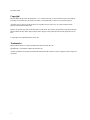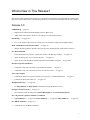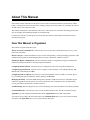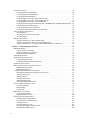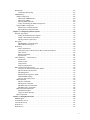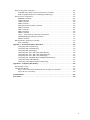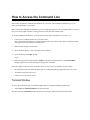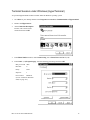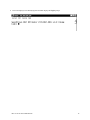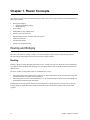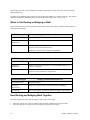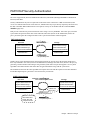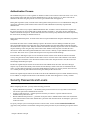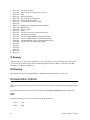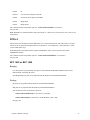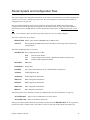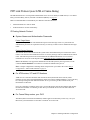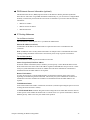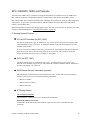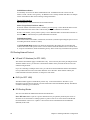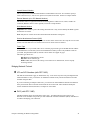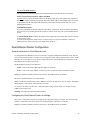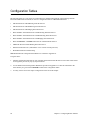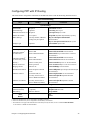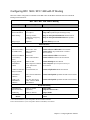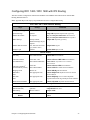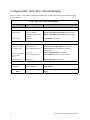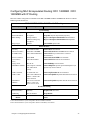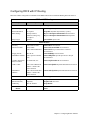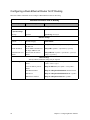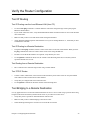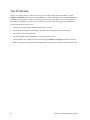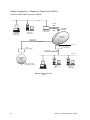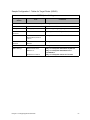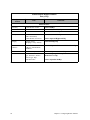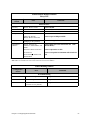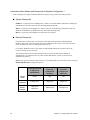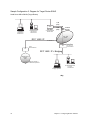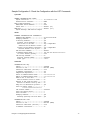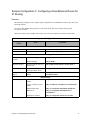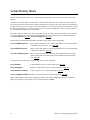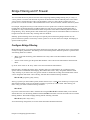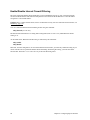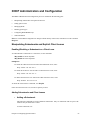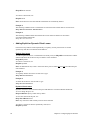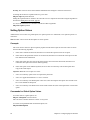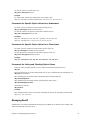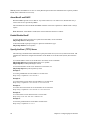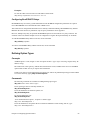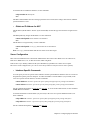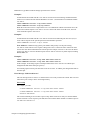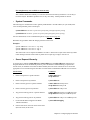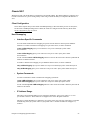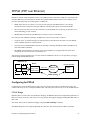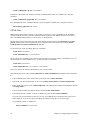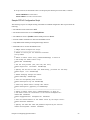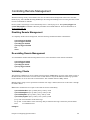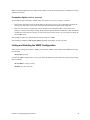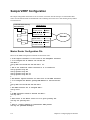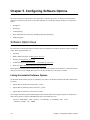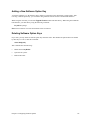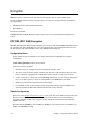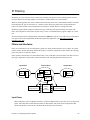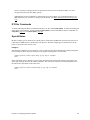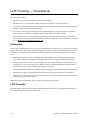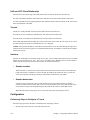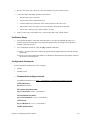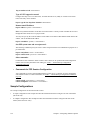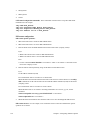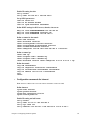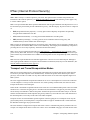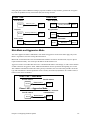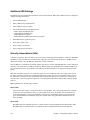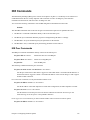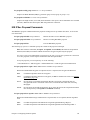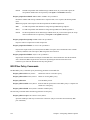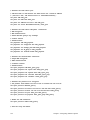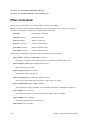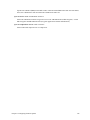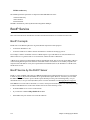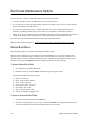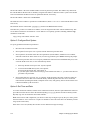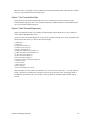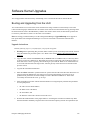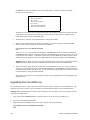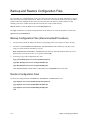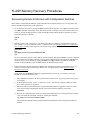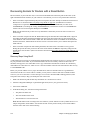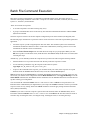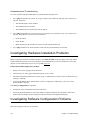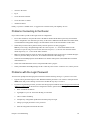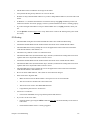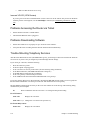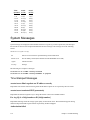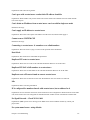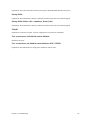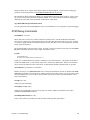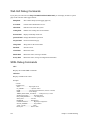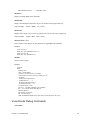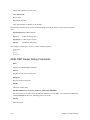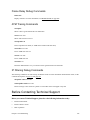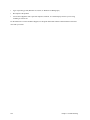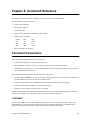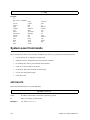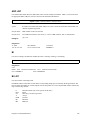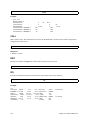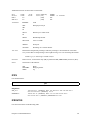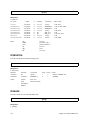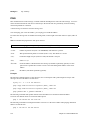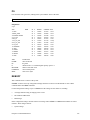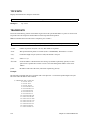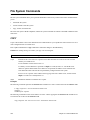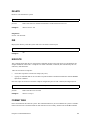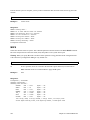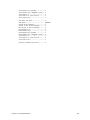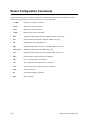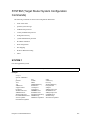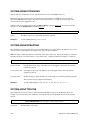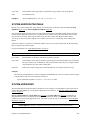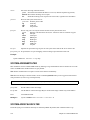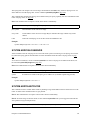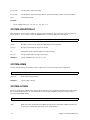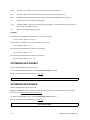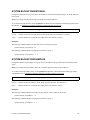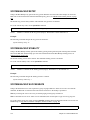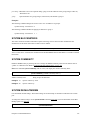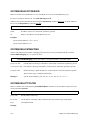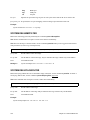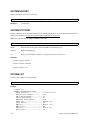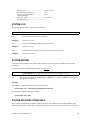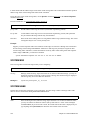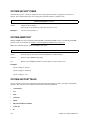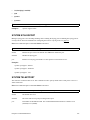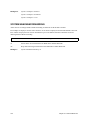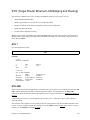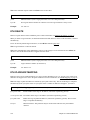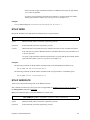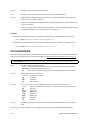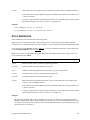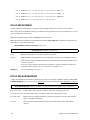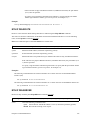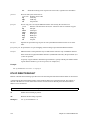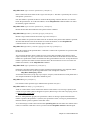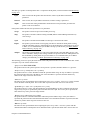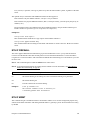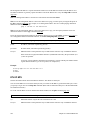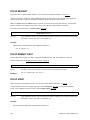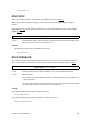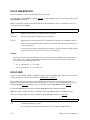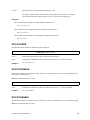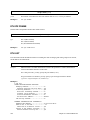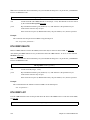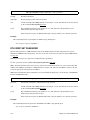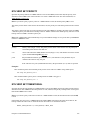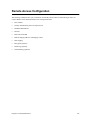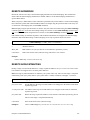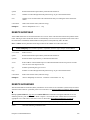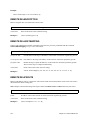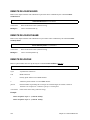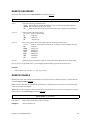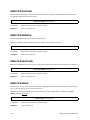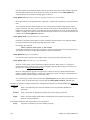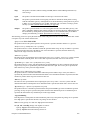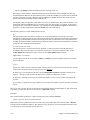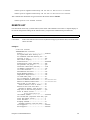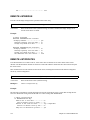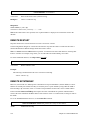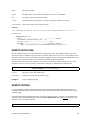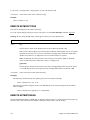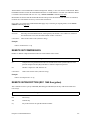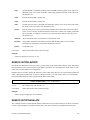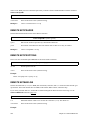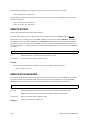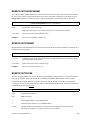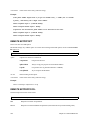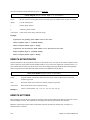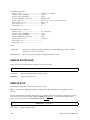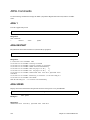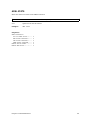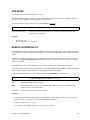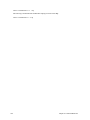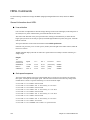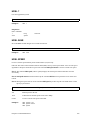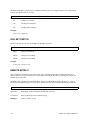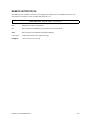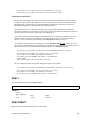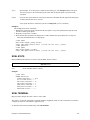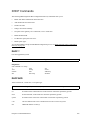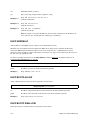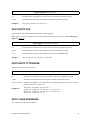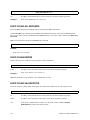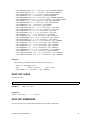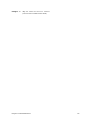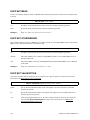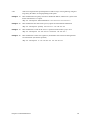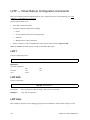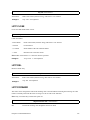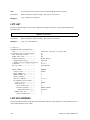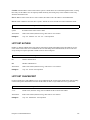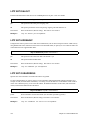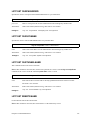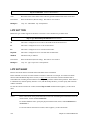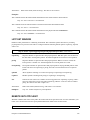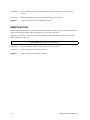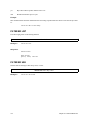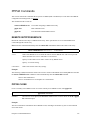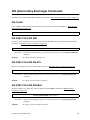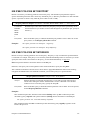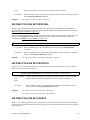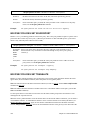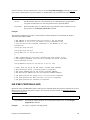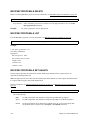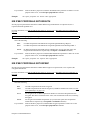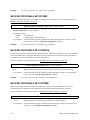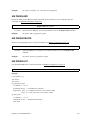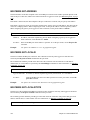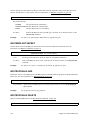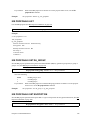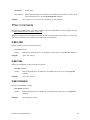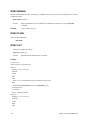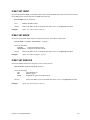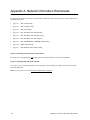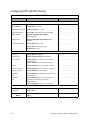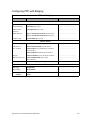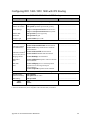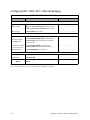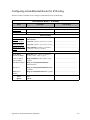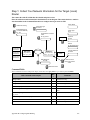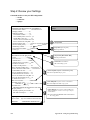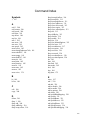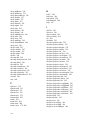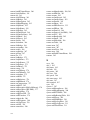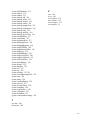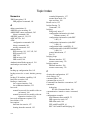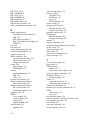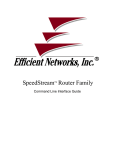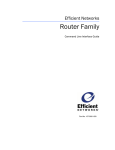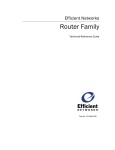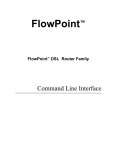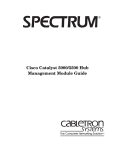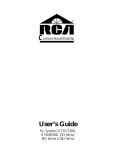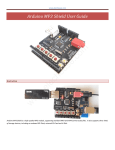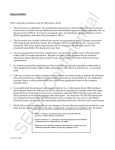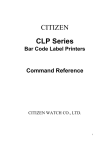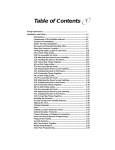Download Efficient Networks Router family Command line interface Specifications
Transcript
SpeedStreamª Router Family Command Line Interface Guide November 2000 Copyright Efficient Networks provides this publication Òas isÓ without warranty of any kind, either expressed or implied, including, but not limited to, the implied warranties of merchantability or fitness for a particular purpose. All rights reserved. No part of this book may be reproduced in any form or by any means without written permission from Efficient Networks. Changes are periodically made to the information in this book. They will be incorporated in subsequent editions. Efficient Networks may make improvements and/or changes in the product described in this publication at any time. © Copyright 1996-2000 Efficient Networks, Inc. Trademarks Efficient NetworksÒ is a registered trademark of Efficient Networks, Inc. SpeedStream is a trademark of Efficient Networks, Inc. All other trademarks and registered trademarks mentioned in this manual are the sole property of their respective companies. 2 WhatÕs New in This Release? This version of the Command Line Interface (CLI) manual has been updated to document features available with this release of the kernel software. The following list directs you to the CLI documentation for these new features: Release 5.0: VRRP Backup Ñ page 107 ¥ Implements the Virtual Router Redundancy Protocol (RFC 2338). ¥ Allows other routers in the LAN to serve as backups for a static default gateway. Dial Backup Ñ see page 103 ¥ Uses a V.90 modem connected to the console port as an automatic backup when the DSL link fails. SDSL Autobaud Pre-Activation Procedure Ñ see page 305 ¥ Shortens the time required to find the correct line speed by checking the line quality before activation. New IKE Commands ¥ Perfect Forward Secrecy option to increase the security of the IKE key exchange Ñ see page 136. ¥ Option to restrict policy use to a specific interface Ñ see page 337. ¥ Option to have network address translation performed before IPSec encryptionÑ see page 340. Interface Stop, Start and Restart ¥ Commands to stop, start, and restart a logical Ethernet interface Ñ see page 77. ¥ Commands to stop, start, and restart an active session for a remote Ñ see page 32. Voice router support ¥ Command to change voice profile available if voice gateway is ATM standards-based Ñ see page 21. ¥ Command to adjust jitter buffer size Ñ see page 175. Multiple BootP relays Ñ see page 152 ¥ Use dhcp addrelay and dhcp delrelay commands to change the BootP server list. Changes to Syslog server list Ñ see page 153 ¥ The command syntax has changed for system addSyslogServer and system delSyslogServer. New Òall protocolsÓ option on AddServer commands ¥ system addServer Ñ see page 209; remote addServer Ñ see page 259; eth ip addServer Ñ see page 232. New DHCP command Ñ see page 312 ¥ Command to clear all DHCP information. 3 IP Filter changes Ñ see eth ip filter, page 237 or remote ipfilter, page 267 ¥ New -tcp rst parameter allows a filter to match the TCP RESET flag. ¥ Watch messages are also sent to Unix Syslog servers. New IP remote LANCONFIG option Ñ see page 278 ¥ PPP remote can receive IPCP information for dyamically reconfiguring the Ethernet interface. Command to delete software options Ñ see page 115 ¥ The command reboot bridgeonly deletes the KEYFILE.DAT file. Upgradable Bridge Support Ñ see page 17 4 About This Manual This manual contains information on the syntax and use of the Command Line Interface for the family of DSL routers. Configuration of network connections, bridging, routing, and security features are essentially the same for all DSL routers, unless otherwise noted. This manual is intended for small and home office users, remote office users, and other networking professionals who are installing and maintaining bridged and routed networks. It assumes that you have read the Quick Start Guide that came with the router and have installed the router as described in that guide. How This Manual is Organized This manual is organized into these parts: How to Access the Command Line. Describes how to access the router command line from a PC so you can enter router commands. Router Concepts. Contains information on topics such as interoperability, routing and bridging operations, PAP/ CHAP security negotiation, bandwidth management, protocol conformance, and the file system. Planning for Router Configuration. Provides information unique to configuration using the Command Line Interface including worksheets for collecting required information. Configuring Router Software. Describes the basic configuration of the router using the Command Line. Configuring Special Features. Describes how to configure advanced features, such as Bridge Filtering, RIP, DHCP, NAT, Dial Backup and VRRP. Configuring Software Options. Describes how to install and configure features available via software option keys, including Encryption, IP Filtering, L2TP Tunneling, and IKE/IPSec. Managing the Router. Describes SNMP management capabilities, TFTP client and server, TELNET support and how to upgrade the system software, boot code, backup and restore configuration files, FLASH memory recovery procedures, and batch file command execution. Troubleshooting. Describes diagnostic tools used for identifying and correcting hardware and software problems. Command Reference. Describes the syntax of each command and the results when the command is entered. Appendix A provides blank Network Information Sheets. Appendix B describes IPX configuration. Two indexes are provided at the end of the manual. The Command Index directs you to the desired command description. The Topic Index directs you to specific feature discussions. Typographic Conventions The following typeface conventions are used in this guide: Typeface Italics 6 Item Examples Book titles, command reference parameters, cross-references, text emphasis. Refer to the Quick Start Guide. Bold Keywords in command reference instructions save Mono-spaced font Examples. remote listIpRoute hq Uppercase File names Copy Þle CFGMGR.EXE system name <name> About This Manual Table of Contents WhatÕs New in This Release? . . . . . . . . . . . . . . . . . . . . . . . . . . . . . . . . . . . . . . . . . . . . . . . . . . . . . . . . .3 Release 5.0: . . . . . . . . . . . . . . . . . . . . . . . . . . . . . . . . . . . . . . . . . . . . . . . . . . . . . . . . . . . . . . . . . . .3 About This Manual . . . . . . . . . . . . . . . . . . . . . . . . . . . . . . . . . . . . . . . . . . . . . . . . . . . . . . . . . . . . . . . . .5 How This Manual is Organized . . . . . . . . . . . . . . . . . . . . . . . . . . . . . . . . . . . . . . . . . . . . . . . . . . .5 Typographic Conventions . . . . . . . . . . . . . . . . . . . . . . . . . . . . . . . . . . . . . . . . . . . . . . . . . . . . . . . .6 Table of Contents. . . . . . . . . . . . . . . . . . . . . . . . . . . . . . . . . . . . . . . . . . . . . . . . . . . . . . . . . . . . . . . . . . .7 How to Access the Command Line . . . . . . . . . . . . . . . . . . . . . . . . . . . . . . . . . . . . . . . . . . . . . . . . . . . .12 Terminal Window . . . . . . . . . . . . . . . . . . . . . . . . . . . . . . . . . . . . . . . . . . . . . . . . . . . . . . . . . . . . .12 Terminal Session under Windows (HyperTerminal) . . . . . . . . . . . . . . . . . . . . . . . . . . . . . . . . . .13 Terminal Session for Macintosh or UNIX . . . . . . . . . . . . . . . . . . . . . . . . . . . . . . . . . . . . . . . . . .14 Telnet Session for Remote Access . . . . . . . . . . . . . . . . . . . . . . . . . . . . . . . . . . . . . . . . . . . . . . . .14 Chapter 1. Router Concepts . . . . . . . . . . . . . . . . . . . . . . . . . . . . . . . . . . . . . . . . . . . . . . . . . . . . . . . . . .16 Routing and Bridging. . . . . . . . . . . . . . . . . . . . . . . . . . . . . . . . . . . . . . . . . . . . . . . . . . . . . . . . . . . . . . .16 Routing . . . . . . . . . . . . . . . . . . . . . . . . . . . . . . . . . . . . . . . . . . . . . . . . . . . . . . . . . . . . . . . . . . . . .16 Bridging. . . . . . . . . . . . . . . . . . . . . . . . . . . . . . . . . . . . . . . . . . . . . . . . . . . . . . . . . . . . . . . . . . . . .17 When to Use Routing or Bridging or Both . . . . . . . . . . . . . . . . . . . . . . . . . . . . . . . . . . . . . . . . . .18 How Routing and Bridging Work Together . . . . . . . . . . . . . . . . . . . . . . . . . . . . . . . . . . . . . . . . .18 Routing and Bridging Controls . . . . . . . . . . . . . . . . . . . . . . . . . . . . . . . . . . . . . . . . . . . . . . . . . . .19 Bridge Filtering . . . . . . . . . . . . . . . . . . . . . . . . . . . . . . . . . . . . . . . . . . . . . . . . . . . . . . . . . . . . . . .19 Telephony Services . . . . . . . . . . . . . . . . . . . . . . . . . . . . . . . . . . . . . . . . . . . . . . . . . . . . . . . . . . . . . . . .19 Configuring Your Telephony Services . . . . . . . . . . . . . . . . . . . . . . . . . . . . . . . . . . . . . . . . . . . . .20 Changing Your Voice Profile . . . . . . . . . . . . . . . . . . . . . . . . . . . . . . . . . . . . . . . . . . . . . . . . . . . .21 PAP/CHAP Security Authentication . . . . . . . . . . . . . . . . . . . . . . . . . . . . . . . . . . . . . . . . . . . . . . . . . . .22 Authentication Process . . . . . . . . . . . . . . . . . . . . . . . . . . . . . . . . . . . . . . . . . . . . . . . . . . . . . . . . .23 Security Passwords and Levels . . . . . . . . . . . . . . . . . . . . . . . . . . . . . . . . . . . . . . . . . . . . . . . . . . . . . . .23 Interoperability Between the Router and Other Equipment . . . . . . . . . . . . . . . . . . . . . . . . . . . . . . . . .25 Protocol Conformance . . . . . . . . . . . . . . . . . . . . . . . . . . . . . . . . . . . . . . . . . . . . . . . . . . . . . . . . . . . . .25 IP Routing . . . . . . . . . . . . . . . . . . . . . . . . . . . . . . . . . . . . . . . . . . . . . . . . . . . . . . . . . . . . . . . . . . .26 IPX Routing . . . . . . . . . . . . . . . . . . . . . . . . . . . . . . . . . . . . . . . . . . . . . . . . . . . . . . . . . . . . . . . . .26 Encapsulation Options . . . . . . . . . . . . . . . . . . . . . . . . . . . . . . . . . . . . . . . . . . . . . . . . . . . . . . . . . . . . . .26 PPP . . . . . . . . . . . . . . . . . . . . . . . . . . . . . . . . . . . . . . . . . . . . . . . . . . . . . . . . . . . . . . . . . . . . . . . .26 PPPLLC. . . . . . . . . . . . . . . . . . . . . . . . . . . . . . . . . . . . . . . . . . . . . . . . . . . . . . . . . . . . . . . . . . . . .27 RFC 1483 or RFC 1490 . . . . . . . . . . . . . . . . . . . . . . . . . . . . . . . . . . . . . . . . . . . . . . . . . . . . . . . .27 MAC Encapsulated Routing: RFC 1483MER (ATM) or RFC 1490MER (Frame Relay). . . . . .28 FRF8 . . . . . . . . . . . . . . . . . . . . . . . . . . . . . . . . . . . . . . . . . . . . . . . . . . . . . . . . . . . . . . . . . . . . . . .28 rawIP . . . . . . . . . . . . . . . . . . . . . . . . . . . . . . . . . . . . . . . . . . . . . . . . . . . . . . . . . . . . . . . . . . . . . . .28 Router System and Configuration Files. . . . . . . . . . . . . . . . . . . . . . . . . . . . . . . . . . . . . . . . . . . . . . . . .29 Chapter 2. Planning for Router Configuration. . . . . . . . . . . . . . . . . . . . . . . . . . . . . . . . . . . . . . . . . . .31 Remote Routers . . . . . . . . . . . . . . . . . . . . . . . . . . . . . . . . . . . . . . . . . . . . . . . . . . . . . . . . . . . . . . . . . . .31 Managing the Remote Entries . . . . . . . . . . . . . . . . . . . . . . . . . . . . . . . . . . . . . . . . . . . . . . . . . . . .32 Protocols to be Used . . . . . . . . . . . . . . . . . . . . . . . . . . . . . . . . . . . . . . . . . . . . . . . . . . . . . . . . . . . . . . .32 PPP Link Protocol (over ATM or Frame Relay). . . . . . . . . . . . . . . . . . . . . . . . . . . . . . . . . . . . . .34 RFC 1483/RFC 1490 Link Protocols . . . . . . . . . . . . . . . . . . . . . . . . . . . . . . . . . . . . . . . . . . . . . .39 MAC Encapsulated Routing . . . . . . . . . . . . . . . . . . . . . . . . . . . . . . . . . . . . . . . . . . . . . . . . . . . . .42 FRF8 Link Protocol. . . . . . . . . . . . . . . . . . . . . . . . . . . . . . . . . . . . . . . . . . . . . . . . . . . . . . . . . . . .44 Dual-Ethernet Router Configuration. . . . . . . . . . . . . . . . . . . . . . . . . . . . . . . . . . . . . . . . . . . . . . .45 Chapter 3. Configuring Router Software . . . . . . . . . . . . . . . . . . . . . . . . . . . . . . . . . . . . . . . . . . . . . . .47 7 Configuration Tables . . . . . . . . . . . . . . . . . . . . . . . . . . . . . . . . . . . . . . . . . . . . . . . . . . . . . . . . . . . . . . . 48 Configuring PPP with IP Routing. . . . . . . . . . . . . . . . . . . . . . . . . . . . . . . . . . . . . . . . . . . . . . . . . 49 Configuring PPP with IPX Routing . . . . . . . . . . . . . . . . . . . . . . . . . . . . . . . . . . . . . . . . . . . . . . . 50 Configuring PPP with Bridging . . . . . . . . . . . . . . . . . . . . . . . . . . . . . . . . . . . . . . . . . . . . . . . . . . 51 Configuring RFC 1483 / RFC 1490 with IP Routing . . . . . . . . . . . . . . . . . . . . . . . . . . . . . . . . . . 52 Configuring RFC 1483 / RFC 1490 with IPX Routing . . . . . . . . . . . . . . . . . . . . . . . . . . . . . . . . 53 Configuring RFC 1483 / RFC 1490 with Bridging . . . . . . . . . . . . . . . . . . . . . . . . . . . . . . . . . . . 54 Configuring MAC Encapsulated Routing: RFC 1483MER / RFC 1490MER with IP Routing . 55 Configuring FRF8 with IP Routing . . . . . . . . . . . . . . . . . . . . . . . . . . . . . . . . . . . . . . . . . . . . . . . 56 Configuring Mixed Network Protocols . . . . . . . . . . . . . . . . . . . . . . . . . . . . . . . . . . . . . . . . . . . . 57 Configuring a Dual-Ethernet Router for IP Routing . . . . . . . . . . . . . . . . . . . . . . . . . . . . . . . . . . 58 Verify the Router Configuration . . . . . . . . . . . . . . . . . . . . . . . . . . . . . . . . . . . . . . . . . . . . . . . . . . . . . . 59 Test IP Routing . . . . . . . . . . . . . . . . . . . . . . . . . . . . . . . . . . . . . . . . . . . . . . . . . . . . . . . . . . . . . . . 59 Test Bridging to a Remote Destination. . . . . . . . . . . . . . . . . . . . . . . . . . . . . . . . . . . . . . . . . . . . . 59 Test IPX Routing . . . . . . . . . . . . . . . . . . . . . . . . . . . . . . . . . . . . . . . . . . . . . . . . . . . . . . . . . . . . . 60 Sample Configurations . . . . . . . . . . . . . . . . . . . . . . . . . . . . . . . . . . . . . . . . . . . . . . . . . . . . . . . . . . . . . 61 Sample Configuration 1: PPP with IP and IPX . . . . . . . . . . . . . . . . . . . . . . . . . . . . . . . . . . . . . . 61 Sample Configuration 2: RFC 1483 with IP and Bridging. . . . . . . . . . . . . . . . . . . . . . . . . . . . . . 69 Sample Configuration 3: Configuring a Dual-Ethernet Router for IP Routing . . . . . . . . . . . . . . 75 Chapter 4. Configuring Special Features . . . . . . . . . . . . . . . . . . . . . . . . . . . . . . . . . . . . . . . . . . . . . . . 76 Multiple IP Subnets . . . . . . . . . . . . . . . . . . . . . . . . . . . . . . . . . . . . . . . . . . . . . . . . . . . . . . . . . . . . . . . . 77 Logical Interface Commands . . . . . . . . . . . . . . . . . . . . . . . . . . . . . . . . . . . . . . . . . . . . . . . . . . . . 77 Stopping and Starting an Interface . . . . . . . . . . . . . . . . . . . . . . . . . . . . . . . . . . . . . . . . . . . . . . . . 77 Interface Routing and Filtering. . . . . . . . . . . . . . . . . . . . . . . . . . . . . . . . . . . . . . . . . . . . . . . . . . . 77 Virtual Routing Tables . . . . . . . . . . . . . . . . . . . . . . . . . . . . . . . . . . . . . . . . . . . . . . . . . . . . . . . . . . . . . 78 Bridge Filtering and IP Firewall . . . . . . . . . . . . . . . . . . . . . . . . . . . . . . . . . . . . . . . . . . . . . . . . . . . . . . 79 Configure Bridge Filtering . . . . . . . . . . . . . . . . . . . . . . . . . . . . . . . . . . . . . . . . . . . . . . . . . . . . . . 79 Enable/Disable Internet Firewall Filtering . . . . . . . . . . . . . . . . . . . . . . . . . . . . . . . . . . . . . . . . . . 80 IP (RIP) Protocol Controls . . . . . . . . . . . . . . . . . . . . . . . . . . . . . . . . . . . . . . . . . . . . . . . . . . . . . . . . . . 81 DHCP (Dynamic Host Configuration Protocol) . . . . . . . . . . . . . . . . . . . . . . . . . . . . . . . . . . . . . . . . . . 82 DHCP Address Allocation . . . . . . . . . . . . . . . . . . . . . . . . . . . . . . . . . . . . . . . . . . . . . . . . . . . . . . 82 DHCP Client Requests . . . . . . . . . . . . . . . . . . . . . . . . . . . . . . . . . . . . . . . . . . . . . . . . . . . . . . . . . 82 DHCP Administration and Configuration. . . . . . . . . . . . . . . . . . . . . . . . . . . . . . . . . . . . . . . . . . . . . 83 Manipulating Subnetworks and Explicit Client Leases . . . . . . . . . . . . . . . . . . . . . . . . . . . . . . . . 83 Setting Option Values. . . . . . . . . . . . . . . . . . . . . . . . . . . . . . . . . . . . . . . . . . . . . . . . . . . . . . . . . . 86 Managing BootP . . . . . . . . . . . . . . . . . . . . . . . . . . . . . . . . . . . . . . . . . . . . . . . . . . . . . . . . . . . . . . 87 Defining Option Types . . . . . . . . . . . . . . . . . . . . . . . . . . . . . . . . . . . . . . . . . . . . . . . . . . . . . . . . . 89 DHCP Information File . . . . . . . . . . . . . . . . . . . . . . . . . . . . . . . . . . . . . . . . . . . . . . . . . . . . . . . . 90 Clearing All DHCP Information. . . . . . . . . . . . . . . . . . . . . . . . . . . . . . . . . . . . . . . . . . . . . . . . . . 90 Network Address Translation (NAT) . . . . . . . . . . . . . . . . . . . . . . . . . . . . . . . . . . . . . . . . . . . . . . . . . . 91 General NAT Rules . . . . . . . . . . . . . . . . . . . . . . . . . . . . . . . . . . . . . . . . . . . . . . . . . . . . . . . . . . . 91 Masquerading . . . . . . . . . . . . . . . . . . . . . . . . . . . . . . . . . . . . . . . . . . . . . . . . . . . . . . . . . . . . . . . . 91 Classic NAT . . . . . . . . . . . . . . . . . . . . . . . . . . . . . . . . . . . . . . . . . . . . . . . . . . . . . . . . . . . . . . . . . 95 PPPoE (PPP over Ethernet) . . . . . . . . . . . . . . . . . . . . . . . . . . . . . . . . . . . . . . . . . . . . . . . . . . . . . . . . . . 97 Configuring for PPPoE . . . . . . . . . . . . . . . . . . . . . . . . . . . . . . . . . . . . . . . . . . . . . . . . . . . . . . . . . 97 Managing PPPoE Sessions . . . . . . . . . . . . . . . . . . . . . . . . . . . . . . . . . . . . . . . . . . . . . . . . . . . . . 100 Controlling Remote Management . . . . . . . . . . . . . . . . . . . . . . . . . . . . . . . . . . . . . . . . . . . . . . . . . . . 101 Disabling Remote Management . . . . . . . . . . . . . . . . . . . . . . . . . . . . . . . . . . . . . . . . . . . . . . . . . 101 Re-enabling Remote Management . . . . . . . . . . . . . . . . . . . . . . . . . . . . . . . . . . . . . . . . . . . . . . . 101 Validating Clients . . . . . . . . . . . . . . . . . . . . . . . . . . . . . . . . . . . . . . . . . . . . . . . . . . . . . . . . . . . . 101 Restricting Remote Access . . . . . . . . . . . . . . . . . . . . . . . . . . . . . . . . . . . . . . . . . . . . . . . . . . . . . 102 Changing the SNMP Community Name . . . . . . . . . . . . . . . . . . . . . . . . . . . . . . . . . . . . . . . . . . 102 Disabling WAN Management . . . . . . . . . . . . . . . . . . . . . . . . . . . . . . . . . . . . . . . . . . . . . . . . . . 102 8 Dial Backup . . . . . . . . . . . . . . . . . . . . . . . . . . . . . . . . . . . . . . . . . . . . . . . . . . . . . . . . . . . . . . . . . . . . .103 Configuring Dial Backup . . . . . . . . . . . . . . . . . . . . . . . . . . . . . . . . . . . . . . . . . . . . . . . . . . . . . .103 VRRP Backup . . . . . . . . . . . . . . . . . . . . . . . . . . . . . . . . . . . . . . . . . . . . . . . . . . . . . . . . . . . . . . . . . . .107 VRRP Configuration . . . . . . . . . . . . . . . . . . . . . . . . . . . . . . . . . . . . . . . . . . . . . . . . . . . . . . . . . . . .108 Defining the VRRP Interface . . . . . . . . . . . . . . . . . . . . . . . . . . . . . . . . . . . . . . . . . . . . . . . . . . .108 Defining the VRID . . . . . . . . . . . . . . . . . . . . . . . . . . . . . . . . . . . . . . . . . . . . . . . . . . . . . . . . . . .109 Defining VRRP Attributes . . . . . . . . . . . . . . . . . . . . . . . . . . . . . . . . . . . . . . . . . . . . . . . . . . . . .109 Listing and Deleting the VRRP Configuration . . . . . . . . . . . . . . . . . . . . . . . . . . . . . . . . . . . . . .111 Sample VRRP Configuration . . . . . . . . . . . . . . . . . . . . . . . . . . . . . . . . . . . . . . . . . . . . . . . . . . . . .112 Master Router Configuration File . . . . . . . . . . . . . . . . . . . . . . . . . . . . . . . . . . . . . . . . . . . . . . . .112 Backup Router Configuration File . . . . . . . . . . . . . . . . . . . . . . . . . . . . . . . . . . . . . . . . . . . . . . .113 Chapter 5. Configuring Software Options. . . . . . . . . . . . . . . . . . . . . . . . . . . . . . . . . . . . . . . . . . . . . .114 Software Option Keys . . . . . . . . . . . . . . . . . . . . . . . . . . . . . . . . . . . . . . . . . . . . . . . . . . . . . . . . . . . . .114 Listing the Installed Software Options . . . . . . . . . . . . . . . . . . . . . . . . . . . . . . . . . . . . . . . . . . . .114 Adding a New Software Option Key . . . . . . . . . . . . . . . . . . . . . . . . . . . . . . . . . . . . . . . . . . . . .115 Deleting Software Option Keys . . . . . . . . . . . . . . . . . . . . . . . . . . . . . . . . . . . . . . . . . . . . . . . . .115 Encryption . . . . . . . . . . . . . . . . . . . . . . . . . . . . . . . . . . . . . . . . . . . . . . . . . . . . . . . . . . . . . . . . . . . . . .116 PPP DES (RFC 1969) Encryption. . . . . . . . . . . . . . . . . . . . . . . . . . . . . . . . . . . . . . . . . . . . . . . .116 Diffie-Hellman Encryption . . . . . . . . . . . . . . . . . . . . . . . . . . . . . . . . . . . . . . . . . . . . . . . . . . . . .117 IP Filtering . . . . . . . . . . . . . . . . . . . . . . . . . . . . . . . . . . . . . . . . . . . . . . . . . . . . . . . . . . . . . . . . . . . . . .119 Filters and Interfaces . . . . . . . . . . . . . . . . . . . . . . . . . . . . . . . . . . . . . . . . . . . . . . . . . . . . . . . . . .119 Configuring Filters with Network Address Translation Enabled . . . . . . . . . . . . . . . . . . . . . . . .120 Filter Actions. . . . . . . . . . . . . . . . . . . . . . . . . . . . . . . . . . . . . . . . . . . . . . . . . . . . . . . . . . . . . . . .120 IP Filter Commands . . . . . . . . . . . . . . . . . . . . . . . . . . . . . . . . . . . . . . . . . . . . . . . . . . . . . . . . . .121 Special Notes. . . . . . . . . . . . . . . . . . . . . . . . . . . . . . . . . . . . . . . . . . . . . . . . . . . . . . . . . . . . . . . .121 L2TP Tunneling Ñ Virtual Dial-Up . . . . . . . . . . . . . . . . . . . . . . . . . . . . . . . . . . . . . . . . . . . . . . . . . .122 Introduction . . . . . . . . . . . . . . . . . . . . . . . . . . . . . . . . . . . . . . . . . . . . . . . . . . . . . . . . . . . . . . . . .122 L2TP Concepts . . . . . . . . . . . . . . . . . . . . . . . . . . . . . . . . . . . . . . . . . . . . . . . . . . . . . . . . . . . . . .122 Configuration . . . . . . . . . . . . . . . . . . . . . . . . . . . . . . . . . . . . . . . . . . . . . . . . . . . . . . . . . . . . . . .124 Sample Configurations . . . . . . . . . . . . . . . . . . . . . . . . . . . . . . . . . . . . . . . . . . . . . . . . . . . . . . . .126 IPSec (Internet Protocol Security) . . . . . . . . . . . . . . . . . . . . . . . . . . . . . . . . . . . . . . . . . . . . . . . . . . . .134 Transport and Tunnel Encapsulation Modes. . . . . . . . . . . . . . . . . . . . . . . . . . . . . . . . . . . . . . . .134 ESP and AH Security Protocols . . . . . . . . . . . . . . . . . . . . . . . . . . . . . . . . . . . . . . . . . . . . . . . . .135 IKE Management . . . . . . . . . . . . . . . . . . . . . . . . . . . . . . . . . . . . . . . . . . . . . . . . . . . . . . . . . . . .136 Main Mode and Aggressive Mode . . . . . . . . . . . . . . . . . . . . . . . . . . . . . . . . . . . . . . . . . . . . . . .137 Additional IKE Settings . . . . . . . . . . . . . . . . . . . . . . . . . . . . . . . . . . . . . . . . . . . . . . . . . . . . . . .138 Security Associations (SAs) . . . . . . . . . . . . . . . . . . . . . . . . . . . . . . . . . . . . . . . . . . . . . . . . . . . .138 IKE Commands . . . . . . . . . . . . . . . . . . . . . . . . . . . . . . . . . . . . . . . . . . . . . . . . . . . . . . . . . . . . . . . .139 IKE Peer Commands. . . . . . . . . . . . . . . . . . . . . . . . . . . . . . . . . . . . . . . . . . . . . . . . . . . . . . . . . .139 IKE Proposal Commands . . . . . . . . . . . . . . . . . . . . . . . . . . . . . . . . . . . . . . . . . . . . . . . . . . . . . .140 IKE IPSec Proposal Commands . . . . . . . . . . . . . . . . . . . . . . . . . . . . . . . . . . . . . . . . . . . . . . . . .141 IKE IPSec Policy Commands . . . . . . . . . . . . . . . . . . . . . . . . . . . . . . . . . . . . . . . . . . . . . . . . . . .142 IKE Configuration Examples . . . . . . . . . . . . . . . . . . . . . . . . . . . . . . . . . . . . . . . . . . . . . . . . . . . . .144 Main Mode Example. . . . . . . . . . . . . . . . . . . . . . . . . . . . . . . . . . . . . . . . . . . . . . . . . . . . . . . . . .144 Aggressive Mode Example . . . . . . . . . . . . . . . . . . . . . . . . . . . . . . . . . . . . . . . . . . . . . . . . . . . . .147 IPSec Commands. . . . . . . . . . . . . . . . . . . . . . . . . . . . . . . . . . . . . . . . . . . . . . . . . . . . . . . . . . . . . . .148 Chapter 6. Managing the Router . . . . . . . . . . . . . . . . . . . . . . . . . . . . . . . . . . . . . . . . . . . . . . . . . . . . .150 SNMP Support . . . . . . . . . . . . . . . . . . . . . . . . . . . . . . . . . . . . . . . . . . . . . . . . . . . . . . . . . . . . . . . . . . .150 Telnet Remote Access . . . . . . . . . . . . . . . . . . . . . . . . . . . . . . . . . . . . . . . . . . . . . . . . . . . . . . . . . . . . .151 Client TFTP Facility . . . . . . . . . . . . . . . . . . . . . . . . . . . . . . . . . . . . . . . . . . . . . . . . . . . . . . . . . . . . . .151 TFTP Server. . . . . . . . . . . . . . . . . . . . . . . . . . . . . . . . . . . . . . . . . . . . . . . . . . . . . . . . . . . . . . . . . . . . .151 BootP Service . . . . . . . . . . . . . . . . . . . . . . . . . . . . . . . . . . . . . . . . . . . . . . . . . . . . . . . . . . . . . . . . . . .152 9 BootP Concepts. . . . . . . . . . . . . . . . . . . . . . . . . . . . . . . . . . . . . . . . . . . . . . . . . . . . . . . . . . . . . . 152 BootP Service by the DHCP Server . . . . . . . . . . . . . . . . . . . . . . . . . . . . . . . . . . . . . . . . . . . . . . 152 Relaying BootP Requests . . . . . . . . . . . . . . . . . . . . . . . . . . . . . . . . . . . . . . . . . . . . . . . . . . . . . . 153 Syslog Client . . . . . . . . . . . . . . . . . . . . . . . . . . . . . . . . . . . . . . . . . . . . . . . . . . . . . . . . . . . . . . . . . . . . 153 Boot Code Maintenance Options. . . . . . . . . . . . . . . . . . . . . . . . . . . . . . . . . . . . . . . . . . . . . . . . . . . . . 154 Manual Boot Menu . . . . . . . . . . . . . . . . . . . . . . . . . . . . . . . . . . . . . . . . . . . . . . . . . . . . . . . . . . . 154 Identifying Fatal Boot Failures . . . . . . . . . . . . . . . . . . . . . . . . . . . . . . . . . . . . . . . . . . . . . . . . . . . . 158 Software Kernel Upgrades . . . . . . . . . . . . . . . . . . . . . . . . . . . . . . . . . . . . . . . . . . . . . . . . . . . . . . . . . 159 Booting and Upgrading from the LAN. . . . . . . . . . . . . . . . . . . . . . . . . . . . . . . . . . . . . . . . . . . . 159 Upgrading from the WAN Line . . . . . . . . . . . . . . . . . . . . . . . . . . . . . . . . . . . . . . . . . . . . . . . . . 160 Backup and Restore Configuration Files. . . . . . . . . . . . . . . . . . . . . . . . . . . . . . . . . . . . . . . . . . . . . . . 162 Backup Configuration Files (Recommended Procedure) . . . . . . . . . . . . . . . . . . . . . . . . . . . . . . 162 Restore Configuration Files . . . . . . . . . . . . . . . . . . . . . . . . . . . . . . . . . . . . . . . . . . . . . . . . . . . . 162 FLASH Memory Recovery Procedures. . . . . . . . . . . . . . . . . . . . . . . . . . . . . . . . . . . . . . . . . . . . . . . . 163 Recovering Kernels for Routers with Configuration Switches . . . . . . . . . . . . . . . . . . . . . . . . . 163 Recovering Kernels for Routers with a Reset Button. . . . . . . . . . . . . . . . . . . . . . . . . . . . . . . . . 164 Recovering Passwords and IP Addresses . . . . . . . . . . . . . . . . . . . . . . . . . . . . . . . . . . . . . . . . . . . . . . 165 Routers with Configuration Switches . . . . . . . . . . . . . . . . . . . . . . . . . . . . . . . . . . . . . . . . . . . . . 165 Routers with a Reset Button . . . . . . . . . . . . . . . . . . . . . . . . . . . . . . . . . . . . . . . . . . . . . . . . . . . . 165 Batch File Command Execution . . . . . . . . . . . . . . . . . . . . . . . . . . . . . . . . . . . . . . . . . . . . . . . . . . . . . 166 Chapter 7. Troubleshooting . . . . . . . . . . . . . . . . . . . . . . . . . . . . . . . . . . . . . . . . . . . . . . . . . . . . . . . . . 167 Diagnostic Tools . . . . . . . . . . . . . . . . . . . . . . . . . . . . . . . . . . . . . . . . . . . . . . . . . . . . . . . . . . . . . . . . . 167 Using LEDs. . . . . . . . . . . . . . . . . . . . . . . . . . . . . . . . . . . . . . . . . . . . . . . . . . . . . . . . . . . . . . . . . . . 167 History Log . . . . . . . . . . . . . . . . . . . . . . . . . . . . . . . . . . . . . . . . . . . . . . . . . . . . . . . . . . . . . . . . . . . 168 Ping Command . . . . . . . . . . . . . . . . . . . . . . . . . . . . . . . . . . . . . . . . . . . . . . . . . . . . . . . . . . . . . . . . 169 Investigating Hardware Installation Problems . . . . . . . . . . . . . . . . . . . . . . . . . . . . . . . . . . . . . . . . . . 170 Investigating Software Configuration Problems . . . . . . . . . . . . . . . . . . . . . . . . . . . . . . . . . . . . . . . . . 170 Problems Connecting to the Router . . . . . . . . . . . . . . . . . . . . . . . . . . . . . . . . . . . . . . . . . . . . . . 171 Problems with the Login Password . . . . . . . . . . . . . . . . . . . . . . . . . . . . . . . . . . . . . . . . . . . . . . 171 Problems Accessing the Remote Network . . . . . . . . . . . . . . . . . . . . . . . . . . . . . . . . . . . . . . . . . 172 Problems Accessing the Router via Telnet . . . . . . . . . . . . . . . . . . . . . . . . . . . . . . . . . . . . . . . . . 174 Problems Downloading Software . . . . . . . . . . . . . . . . . . . . . . . . . . . . . . . . . . . . . . . . . . . . . . . . 174 Trouble-Shooting Telephony Services . . . . . . . . . . . . . . . . . . . . . . . . . . . . . . . . . . . . . . . . . . . . 174 System Messages. . . . . . . . . . . . . . . . . . . . . . . . . . . . . . . . . . . . . . . . . . . . . . . . . . . . . . . . . . . . . . . . . 176 Time-Stamped Messages . . . . . . . . . . . . . . . . . . . . . . . . . . . . . . . . . . . . . . . . . . . . . . . . . . . . . . 176 Debugging Commands . . . . . . . . . . . . . . . . . . . . . . . . . . . . . . . . . . . . . . . . . . . . . . . . . . . . . . . . . . . . 180 General Debug Commands. . . . . . . . . . . . . . . . . . . . . . . . . . . . . . . . . . . . . . . . . . . . . . . . . . . . . 180 ATM Debug Commands. . . . . . . . . . . . . . . . . . . . . . . . . . . . . . . . . . . . . . . . . . . . . . . . . . . . . . . 181 Web GUI Debug Commands . . . . . . . . . . . . . . . . . . . . . . . . . . . . . . . . . . . . . . . . . . . . . . . . . . . 182 SDSL Debug Commands . . . . . . . . . . . . . . . . . . . . . . . . . . . . . . . . . . . . . . . . . . . . . . . . . . . . . . 182 Voice Router Debug Commands . . . . . . . . . . . . . . . . . . . . . . . . . . . . . . . . . . . . . . . . . . . . . . . . 183 ADSL DMT Router Debug Commands . . . . . . . . . . . . . . . . . . . . . . . . . . . . . . . . . . . . . . . . . . . 184 Frame Relay Debug Commands . . . . . . . . . . . . . . . . . . . . . . . . . . . . . . . . . . . . . . . . . . . . . . . . . 185 ATM Tracing Commands. . . . . . . . . . . . . . . . . . . . . . . . . . . . . . . . . . . . . . . . . . . . . . . . . . . . . . 185 IP Filtering Debug Commands . . . . . . . . . . . . . . . . . . . . . . . . . . . . . . . . . . . . . . . . . . . . . . . . . . 185 Before Contacting Technical Support . . . . . . . . . . . . . . . . . . . . . . . . . . . . . . . . . . . . . . . . . . . . . . . . . 185 Chapter 8. Command Reference . . . . . . . . . . . . . . . . . . . . . . . . . . . . . . . . . . . . . . . . . . . . . . . . . . . . . 187 Command Conventions . . . . . . . . . . . . . . . . . . . . . . . . . . . . . . . . . . . . . . . . . . . . . . . . . . . . . . . . . . . . 187 System-Level Commands . . . . . . . . . . . . . . . . . . . . . . . . . . . . . . . . . . . . . . . . . . . . . . . . . . . . . . . . . . 188 File System Commands. . . . . . . . . . . . . . . . . . . . . . . . . . . . . . . . . . . . . . . . . . . . . . . . . . . . . . . . . . . . 200 Frame Commands . . . . . . . . . . . . . . . . . . . . . . . . . . . . . . . . . . . . . . . . . . . . . . . . . . . . . . . . . . . . . . . . 203 10 Router Configuration Commands . . . . . . . . . . . . . . . . . . . . . . . . . . . . . . . . . . . . . . . . . . . . . . . . . . . .206 SYSTEM (Target Router System Configuration Commands) . . . . . . . . . . . . . . . . . . . . . . . . . .207 ETH (Target Router Ethernet LAN Bridging and Routing) . . . . . . . . . . . . . . . . . . . . . . . . . . . .229 Remote Access Configuration . . . . . . . . . . . . . . . . . . . . . . . . . . . . . . . . . . . . . . . . . . . . . . . . . . . . . . .255 REMOTE Commands . . . . . . . . . . . . . . . . . . . . . . . . . . . . . . . . . . . . . . . . . . . . . . . . . . . . . . . . .256 ADSL Commands . . . . . . . . . . . . . . . . . . . . . . . . . . . . . . . . . . . . . . . . . . . . . . . . . . . . . . . . . . . .290 ATM Commands. . . . . . . . . . . . . . . . . . . . . . . . . . . . . . . . . . . . . . . . . . . . . . . . . . . . . . . . . . . . .292 DMT Commands. . . . . . . . . . . . . . . . . . . . . . . . . . . . . . . . . . . . . . . . . . . . . . . . . . . . . . . . . . . . .295 Dual-Ethernet Router (ETH) Commands . . . . . . . . . . . . . . . . . . . . . . . . . . . . . . . . . . . . . . . . . .296 HDSL Commands . . . . . . . . . . . . . . . . . . . . . . . . . . . . . . . . . . . . . . . . . . . . . . . . . . . . . . . . . . . .298 IDSL Commands. . . . . . . . . . . . . . . . . . . . . . . . . . . . . . . . . . . . . . . . . . . . . . . . . . . . . . . . . . . . .301 SDSL Commands . . . . . . . . . . . . . . . . . . . . . . . . . . . . . . . . . . . . . . . . . . . . . . . . . . . . . . . . . . . .304 DHCP Commands . . . . . . . . . . . . . . . . . . . . . . . . . . . . . . . . . . . . . . . . . . . . . . . . . . . . . . . . . . . .309 L2TP Ñ Virtual Dial-Up Configuration Commands . . . . . . . . . . . . . . . . . . . . . . . . . . . . . . . . .322 FILTER BR (Bridge Filtering) Commands . . . . . . . . . . . . . . . . . . . . . . . . . . . . . . . . . . . . . . . .331 PPPoE Commands . . . . . . . . . . . . . . . . . . . . . . . . . . . . . . . . . . . . . . . . . . . . . . . . . . . . . . . . . . .333 IKE (Internet Key Exchange) Commands . . . . . . . . . . . . . . . . . . . . . . . . . . . . . . . . . . . . . . . . . . . . . .335 IPSec Commands . . . . . . . . . . . . . . . . . . . . . . . . . . . . . . . . . . . . . . . . . . . . . . . . . . . . . . . . . . . .351 Appendix A. Network Information Worksheets . . . . . . . . . . . . . . . . . . . . . . . . . . . . . . . . . . . . . . . . .356 Configuring PPP with IP Routing . . . . . . . . . . . . . . . . . . . . . . . . . . . . . . . . . . . . . . . . . . . . . . . .357 Configuring PPP with IPX Routing . . . . . . . . . . . . . . . . . . . . . . . . . . . . . . . . . . . . . . . . . . . . . .358 Configuring PPP with Bridging . . . . . . . . . . . . . . . . . . . . . . . . . . . . . . . . . . . . . . . . . . . . . . . . .359 Configuring RFC 1483 / RFC 1490 with IP Routing . . . . . . . . . . . . . . . . . . . . . . . . . . . . . . . . .360 Configuring RFC 1483 / RFC 1490 with IPX Routing. . . . . . . . . . . . . . . . . . . . . . . . . . . . . . . .361 Configuring RFC 1483 / RFC 1490 with Bridging. . . . . . . . . . . . . . . . . . . . . . . . . . . . . . . . . . .362 Configuring RFC 1483MER / RFC 1490MER with IP Routing . . . . . . . . . . . . . . . . . . . . . . . .363 Configuring FRF8 with IP Routing. . . . . . . . . . . . . . . . . . . . . . . . . . . . . . . . . . . . . . . . . . . . . . .364 Configuring a Dual-Ethernet Router for IP Routing. . . . . . . . . . . . . . . . . . . . . . . . . . . . . . . . . .365 Appendix B. Configuring IPX Routing . . . . . . . . . . . . . . . . . . . . . . . . . . . . . . . . . . . . . . . . . . . . . . . .366 IPX Routing Concepts . . . . . . . . . . . . . . . . . . . . . . . . . . . . . . . . . . . . . . . . . . . . . . . . . . . . . . . . . . . . .366 Configure IPX Routing . . . . . . . . . . . . . . . . . . . . . . . . . . . . . . . . . . . . . . . . . . . . . . . . . . . . . . . . . . . .366 Step 1: Collect Your Network Information for the Target (Local) Router . . . . . . . . . . . . . . . . .367 Step 2: Review your Settings . . . . . . . . . . . . . . . . . . . . . . . . . . . . . . . . . . . . . . . . . . . . . . . . . . .368 Command Index . . . . . . . . . . . . . . . . . . . . . . . . . . . . . . . . . . . . . . . . . . . . . . . . . . . . . . . . . . . . . . . . . . .369 Topic Index . . . . . . . . . . . . . . . . . . . . . . . . . . . . . . . . . . . . . . . . . . . . . . . . . . . . . . . . . . . . . . . . . . . . . . .374 11 How to Access the Command Line This manual describes the Command Line Interface for your router. The Command Line Interface gives you access to all capabilities of your router. Many of the router configuration capabilities are also available through an easy-to-use, graphic interface. To learn how to access the graphic interface, see the Quick Start Guide that came with the router. To use the Command Line Interface, you must Þrst access the router command line. To do this, you: 1. Connect a PC (or ASCII) terminal to a port of the router. (The required cable and adapter are provided with the router. The connection procedure is described in detail in the Quick Start Guide that came with the router.) 2. Restart the PC and power on the router. 3. Open a terminal window or start a terminal session on the PC. 4. The router displays the Login: prompt. Login: 5. Enter the login password. (The default is admin. To change the login password, use the system admin command, page 212). You may then begin entering router commands. The router supports both local access and remote access. In step 3 above, the terminal session could be: ¥ The terminal window from within the Quick Start or Configuration Manager application (for local access) ¥ A terminal session (for local access) ¥ A Telnet session (for remote access) Terminal Window To access the terminal window from within the Quick Start or Configuration Manager application: ¥ Select Tools and Terminal Window from the main menu. The menu selection Commands provides shortcuts to most of the commands described in this manual. Terminal Session under Windows (HyperTerminal) To open the HyperTerminal emulator available under the Windows operating system: 1. Click Start on your desktop and then select Programs > Accessories > Communications > Hyperterminal. 2. Double-click Hypertrm.exe. 3. In the Connection Description window, enter a name for the connection and select OK. 3. In the Phone Number window, under Connect using, select Choose Direct to Com 1 (or 2). 4. In the Com 1 (or 2) Properties page, enter the following port settings and select OK: Bits per second: 9600 Data bits: 8 Parity: None Stop bits: 1 Flow control: Hardware (To use a baud rate other than 9600, see page 157.) How to Access the Command Line 13 Terminal Session for Macintosh or UNIX To open a terminal window emulation in a Macintosh or UNIX environment, you need a VT100 terminal emulation program. 1. Start your VT100 terminal emulator. 2. Configure the emulator with the following port settings: Baud rate (Data rate): 9600 Data bits: 8 Parity: None Stop bits: 1 Flow control: Hardware (To use a baud rate other than 9600, see page 157.) Telnet Session for Remote Access The router supports Telnet access. (For more information, see Telnet Remote Access, page 151.) However, remote access to the router configuration can be disabled or restricted (see Controlling Remote Management, page 101). To set up a Telnet session under Windows for remote access to the router: 1. Make sure that your PC and router addresses are in the same subnetwork. For example, the router address could be 192.168.254.254 and the PC address could be 192.168.254.253. 2. Click the Start button on your PC desktop and select Run. 3. In the window, enter telnet 192.168.254.254 and select OK. 14 How to Access the Command Line 4. The router displays a line identifying itself and then displays the Login: prompt. How to Access the Command Line 15 Chapter 1. Router Concepts This chapter provides background information applicable to the router on topics useful to network administrators. These topics include: ¥ ¥ Routing and bridging ¥ Routing and bridging controls ¥ Bridge filtering Voice routing ¥ ¥ PAP/CHAP security authentication Security passwords and levels ¥ ¥ ¥ Interoperability between the router and other systems Protocol conformance Encapsulation options ¥ System and configuration files Routing and Bridging The router can operate as a bridge, a router, or as both (sometimes called a brouter). The following sections describe routing and bridging and how the two functions operate together. Routing Routing is the process that determines where data is sent. A router can route user data from source to destination over different LAN and WAN links. Routing relies on routing address tables to determine the best path for each packet to take. The routes within a routing address table are established in two ways: ¥ ¥ The routing tables can be seeded, that is, addresses for remote destinations are placed in the table along with path details and the associated costs (path latency). The routing tables can also be built dynamically; i.e., the location of remote stations, hosts, and networks are updated from broadcast packet information. Routing helps to increase network capacity by localizing traffic on LAN segments. It also provides security by isolating traffic on segmented LANs. Routing extends the reach of networks beyond the limits of each LAN segment. 16 Chapter 1. Router Concepts Numerous network protocols have evolved, and within each protocol are associated protocols for routing, error handling, network management, etc. The following chart displays the networking and associated protocols supported by the router. Network Protocol Internet Protocol (IP) Internet Packet Exchange (IPX) Associated Protocols Description Routing Information Protocol (RIP) Maintains a map of the network Address-Resolution Protocol (ARP) Maps IP addresses to datalink addresses Reverse Address Resolution Protocol (RARP)a Maps data-link addresses to IP addresses Internetwork Control Message Protocol (ICMP) Diagnostic and error reporting/ recovery Simple Network Management Protocol (SNMP) Network management Routing Information Protocol (RIP)b Maintains a map of the network Service Advertising Protocol (SAP) Distributes information about service names and addresses a Used only during a network boot. b IPX-RIP is a different protocol from IP-RIP and it includes time delays. Bridging Bridging connects two or more LANs so that all devices share the same logical LAN segment and network number. Transparent bridging allows locally connected devices to send frames to all devices as if they were local. The MAC layer header contains source and destination addresses used to transfer frames. An address table is dynamically built and updated with the location of devices when frames are received. (To see the contents of the bridging table, use the command bi list, page 189.) Bridging allows frames to be sent to all destinations regardless of the network protocols used. It allows protocols that cannot be routed (such as NETBIOS) to be forwarded and allows optimizing internetwork capacity by localizing traffic on LAN segments. A bridge extends the physical reach of networks beyond the limits of each LAN segment. Bridge filtering can increase network security. The router bridging support includes the IEEE 802.1D standard for LAN-to-LAN bridging and the Spanning Tree Protocol for interoperability with other vendorsÕ bridge/routers. Bridging is provided over PPP as well as adjacent LAN ports. Bridge-Only Units A series of bridge-only units is available, both upgradable and non-upgradable. An upgradable bridge can be upgraded to a router; a non-upgradable bridge cannot. Chapter 1. Router Concepts 17 These bridge-only units are pre-configured; no further configuration is required. The unit comes up in bridge mode automatically. Upgrading an upgradable bridge to become a router requires the addition of a software option key. The software option key turns on the IP Routing feature. To read about software option keys, see page 114. When to Use Routing or Bridging or Both The following charts describe the operational characteristics of the router when you enable routing, bridging, or both routing and bridging. IP/IPX Routing On Bridging to/from Remote Router Off Data packets carried IP (TCP, UDP), IPX Operational characteristics Basic IP, IPX connectivity Typical usage When only IP/IPX trafÞc is to be routed and all other trafÞc is to be ignored. For IP, used for Internet access. Note: This is the most easily controlled configuration. IP/IPX Routing On Bridging to/from Remote Router On Data packets carried IP/IPX routed; all other packets bridged. Operational characteristics IP/IPX routing; allows other protocols, such as NetBEUI (that canÕt be routed), to be bridged. Typical usage When only IP/IPX trafÞc is to be routed but some non-routed protocol is required. Used for client/server conÞgurations. IP/IPX Routing Off Bridging to/from Remote Router On Data packets carried All packets bridged. Operational characteristics Allows use of protocols that canÕt be routed (such as NetBEUI). Typical usage Peer-to-peer bridging and when the remote end supports only bridging. How Routing and Bridging Work Together The router follows these rules when operating as both a router and a bridge: ¥ ¥ 18 The router operates as a router for network protocols that are enabled for routing (IP or IPX). The router operates as a bridge for protocols that are not supported for routing. Chapter 1. Router Concepts ¥ ¥ Routing takes precedence over bridging; i.e., when routing is active, the router uses the packetÕs protocol address information to route the packet. If the protocol is not supported, the router uses the MAC address information to forward the packet. Routing and Bridging Controls The router can be configured to perform general routing and bridging while allowing you to set specific controls. ¥ ¥ ¥ One remote router can be designated as the outbound default bridging destination. All outbound bridging traffic with an unknown destination is sent to the default bridging destination. Bridging from specific remote routers can be controlled by enabling or disabling bridging from individual remote routers. Routing is performed to all remote routers entered into the remote router database. All routing can be enabled or disabled with a system-wide control. Operation of the router is influenced by routing and bridging controls and filters set during router configuration as well as automatic spoofing and filtering performed by the router. For example, general IP or IPX routing, and routing or bridging from specific remote routers are controls set during the configuration process. Spoofing and filtering, which minimize the number of packets that flow across the WAN, are performed automatically by the router. For example, RIP routing packets and certain NetBEUI packets are spoofed even if only bridging is enabled. Bridge Filtering You can control the flow of packets across the router using bridge filtering. Bridge filtering lets you ÒdenyÓ or ÒallowÓ packets to cross the network based on position and hexadecimal content within the packet. This feature lets you restrict or forward messages with a specified address, protocol, or data content. Common uses are to prevent access to remote networks, control unauthorized access to the local network, and limit unnecessary traffic. For example, it might be necessary to restrict remote access for specific users on the local network. In this case, bridging filters are defined using the local MAC address for each user to be restricted. Each bridging filter is specified as a ÒdenyÓ filter based on the MAC address and position of the address within the packet. Deny filtering mode is then enabled to initiate bridge filtering. No packet with one of the MAC addresses can be bridged across the router until the deny filtering mode is disabled. Similarly, protocol filtering can be used to prevent a specific protocol from being bridged. In this case, the protocol ID field in a packet is used to deny or allow a packet. You can also restrict, for example, the bridging of specific broadcast packets. For a further discussion of bridge filtering, see page 79. Telephony Services A Voice over DSL (VoDSL) router allows the delivery of both telephony (voice) and data services over a single DSL line. It acts as an Integrated Access Device (IAD), residing on the customer premises and connecting to a DSL circuit. As such, it serves as a circuit/packet gateway and provides standard telephone service as well as Internet service via an Ethernet connection. Thus, the user has access to toll-quality telephone lines and continuous, high-speed Internet and remote LAN services over a single copper loop. Features provided in your VoDSL router may include: Chapter 1. Router Concepts 19 ¥ Support for these voice gateways: ¥ ¥ ¥ Jetstream proprietary CopperCom proprietary ATM Forum Standards based (ATM Forum doc. VMOA-0145.00) ¥ Upstream traffic shaping (bandwidth management) of data when the telephony interface is active ¥ ADPCM or PCM voice encoding ¥ Local echo canceling (G.168) This diagram illustrates how a Voice over DSL router connects both a phone system to the PSTN and a LAN to the Internet over the same DSL line. Phone system Ethernet Phone lines Voice Gateway DSLAM Voice over DSL Router DSL Line Class 5 Switch PSTN ATM/Frame Network Router Internet LAN Configuring Your Telephony Services Router models are available to support telephony services over both ATM and Frame Relay networks. For telephony over ATM, the VPI/VCI is automatically set. (For most routers, it is set to 0*39). For telephony over Frame Relay, the DLCI is automatically set to 22. The value must match your service providerÕs value. You can change the value if necessary (see Trouble-Shooting Telephony Services, page 174). The phone number for each port is set by your voice service provider. The phone dial tone is provided by the Class 5 switch via the voice gateway at your regional switching center (RSC). All voice features of the switch are passed through to the phone set. The router supports the calling services that you subscribe to from your service provider, such as call forwarding, caller ID, messaging, etc. The bandwidth required for a voice call depends on whether PCM or ADPCM encoding is used. With PCM, each voice call takes about 80 Kb of bandwidth (64 Kb plus overhead) when the phone goes off hook. With ADPCM, only about 40 Kb is used (32 Kb plus overhead). Configuration for voice and data routing can be performed using the Web-based Easy Setup configuration program. For ATM standards-based gateways, the voice profile must match the configuration of the voice gateway (see Changing Your Voice Profile, page 21). You can use the Port Monitor GUI program to see the voice PVC and the last event message. To see LMI statistics for a frame relay router, use the frame stats command (page 204). To see AAL2 statistics for the voice gateway, use the voice l2stats command (Jetstream gateway only). For other commands to monitor telephony services, see Trouble-Shooting Telephony Services (page 174). 20 Chapter 1. Router Concepts Changing Your Voice Profile If your voice gateway is an ATM standards-based gateway, the voice profile must match the configuration of the voice gateway. (You do not set a voice profile for the other supported gateways.) The voice profile determines the following attributes: ¥ ¥ ¥ Voice compression: ADPCM32 or PCM or PCM only? Silence suppression supported: yes or no? Voice cell payload size: 44 bytes or 40 bytes? You can display and change your active voice profile. To display the current voice profile, enter this command: voice profile To change your active voice profile, specify the profile number on the voice profile command. voice profile <profile> profile 7 ADPCM32? Yes Silence Payload Suppression? Size? Yes 44 bytes 8 No Yes 44 bytes 9 No No 44 bytes 10 Yes No 44 bytes 11 Yes No 40 bytes 12 Yes Yes 40 bytes For example, the following command selects voice profile 7: # voice profile 7 The active profile has been changed Profile 7 active, pcm or adpcm32, silence, 44 byte packets Chapter 1. Router Concepts 21 PAP/CHAP Security Authentication The router supports PAP (Password Authentication Protocol) and CHAP (Challenge Handshake Authentication Protocol) under PPP. Security authentication may not be required due to the nature of the connection in a DSL environment (traffic occurs on a dedicated line/virtual circuit. However, authentication may be specifically required by the remote end, the ISP, or the NSP. When authentication is not required, security can be disabled with the command remote disauthen (page 266). PAP provides verification of passwords between routers using a two-way handshake. One router (peer) sends the system name and password to the other router. Then the other router (known as the authenticator) checks the peerÕs password against the configured remote routerÕs password and returns acknowledgment. PAP Authentication 1 New York ...New Chicago York & xyz....... System Name=New York System Password=xyz System Name=Chicago System Password=abc Remote Router Database Remote=Chicago Password=abc Remote Router Database Remote=New York Password=xyz 2 .....Accepted/Rejected....... CHAP is more secure than PAP because unencrypted passwords are not sent across the network. CHAP uses a three-way handshake. One router (known as the authenticator) challenges the other router (known as the peer) by generating a random number and sending it along with the system name. The peer then applies a one-way hash algorithm to the random number and returns this encrypted information along with the system name. The authenticator then runs the same algorithm and compares the result with the expected value. This authentication method depends upon a password or secret known only to both ends. CHAP Authentication New York 1 Challenge New York & encrypted number System Name=Chicago System Password=abc System Name=New York System Password=xyz Remote Router Database Remote=Chicago Password=abc Chicago 2 Hashes random number and secret ÒabcÓ Remote Router Database Remote=New York Password=xyz Chicago & encrypted secret Performs same hash with number and secret ÒabcÓ and compares results 22 3 .....Accepted/Rejected....... Chapter 1. Router Concepts Authentication Process The authentication process occurs regardless of whether a remote router connects to the local router or vice versa, and even if the remote end does not request authentication. It is a bi-directional process, where each end can authenticate the other using the protocol of its choice (provided the other end supports it). During link negotiation (LCP), each side of the link negotiates which protocol to use for authentication during the connection. If both the system and the remote router have PAP authentication, then they negotiate PAP authentication. Otherwise, the router always requests CHAP authentication first; if CHAP is refused, PAP will be negotiated. If the remote end does not accept either PAP or CHAP, the link is dropped; i.e., the router will not communicate without a minimum security level. On the other hand, the router will accept any authentication scheme required by the remote node, including no authentication at all. During the authentication phase, each side of the link can request authentication using the method they negotiated during LCP. For CHAP, the router issues a CHAP challenge request to the remote side. The challenge includes the system name and random number. The remote end, using a hash algorithm associated with CHAP, transforms the name and number into a response value. When the remote end returns the challenge response, the router can validate the response challenge value using the entry in the remote router database. If the response is invalid, the call is disconnected. If the other end negotiated CHAP, the remote end can, similarly, request authentication from the local router. The router uses its system name and password to respond to CHAP challenge. For PAP, when a PAP login request is received from the remote end, the router checks the remote router PAP security using the remote router database. If the remote router is not in the remote router database or the remote router password is invalid, the call is disconnected. If the remote router and password are valid, the local router acknowledges the PAP login request. If PAP was negotiated by the remote end for the remote-side authentication, the router will issue PAP login requests only if it knows the identity of the remote end. The identity is known if the call was initiated from the router, or if the remote end returned a successful CHAP challenge response. For security reasons, the router will never identify itself using PAP without first knowing the identity of the remote router. If PAP was negotiated by the remote end for the local side of the authentication process and the minimum security level is CHAP, as configured in the remote router database, the link will be dropped for a security violation. Security Passwords and Levels When configuring the router, you may set the following passwords: ¥ ¥ ¥ System authentication password Ñ the default system password used to access any remote router. Remote sites use this password to authenticate the local site. System override password Ñ optional password used only to connect to a specific remote router for authentication by that remote site. Remote authentication password Ñ password used by the router to authenticate the remote site. Each remote router entered in the remote router database has a password used when the remote site attempts to gain access to the local router. To specify a unique system override password for a remote router, use the command remote SetOurPasswd (page 282). This password is used instead of the general system password only for connecting to a specific remote Chapter 1. Router Concepts 23 router. This allows you to set a unique CHAP or PAP authentication password for authentication of the local site by the remote site only when the router connects to that remote site. A common use is for the system override password is to set a password assigned to you by Internet Service Providers (ISPs). Similarly, the system name of the local router can be overridden for connecting to a specific remote with the command remote setOurSysName (page 283). The router also uses security levels, as follows: ¥ ¥ 24 Remote authentication protocol Ñ Each remote router entered in the remote router database has a minimum security level that must be negotiated before the remote router gains access to the local router. System authentication protocol Ñ A system-wide control is available for overriding the minimum security level in the entire remote router database. Chapter 1. Router Concepts Interoperability Between the Router and Other Equipment The router uses industry-wide standards to ensure compatibility with routers and equipment from other vendors. To interoperate, the router supports standard protocols on the physical level, data link level for frame type or encapsulation method, and network level. For two systems to communicate directly, they must use the same protocol at each level. Most protocols do not support negotiable options, except for PPP. The physical protocol level includes hardware and electrical signaling characteristics. This support is provided by the router Ethernet and modem hardware interfaces. The router supports both ATM (Asynchronous Transfer Mode) and Frame Relay transmission. ATM transports fixed-length cells; Frame Relay transports variable-length packets. The data-link protocol level defines the transmission of data packets between two systems over the LAN or WAN physical link. The frame type or encapsulation method defines a way to run multiple network-level protocols over a single LAN or WAN link. The router supports the following WAN encapsulations: ¥ PPP (VC multiplexing) ¥ PPP (LLC multiplexing) ¥ PPPoE (PPP over Ethernet) ¥ RFC 1483 (for ATM) ¥ RFC 1483 with MAC encapsulated routing (for ATM) ¥ FRF8 (for ATM) ¥ RFC 1490 (for Frame Relay) ¥ RFC 1490 with MAC encapsulated routing (for Frame Relay) Protocol Conformance The router conforms to RFCs designed to address performance, authentication, and multi-protocol encapsulation. The following RFCs are supported: ¥ ¥ ¥ ¥ ¥ RFC 1058 RFC 1144 RFC 1220 RFC 1332 RFC 1334 ¥ ¥ ¥ ¥ ¥ ¥ ¥ ¥ ¥ RFC 1389 RFC 1483 RFC 1490 RFC 1542 RFC 1552 RFC 1577 RFC 1631 RFC 1661 RFC 1723 Routing Information Protocol (RIP) Compressing TCP/IP headers (Van Jacobson) Bridging Control Protocol (BNCP) IP Control Protocol (IPCP) Password Authentication Protocol and Challenge Handshake Authentication Protocol (PAP/ CHAP) RIP2 Multiprotocol Encapsulation over ATM Adaptation Layer 5 Multiprotocol Interconnect over Frame Relay DHCP Relay Agent Novell IPX Control Protocol (IPXCP) Classical IP and ARP over ATM Network Renumbering Point-to-Point Protocol (PPP) RIP Version 2 Chapter 1. Router Concepts 25 ¥ ¥ ¥ ¥ ¥ ¥ ¥ ¥ ¥ ¥ ¥ ¥ ¥ ¥ ¥ ¥ ¥ ¥ ¥ ¥ ¥ ¥ ¥ ¥ RFC 1877 RFC 1962 RFC 1969 RFC 1973 RFC 1974 RFC 1990 RFC 1994 RFC 2104 RFC 2131 RFC 2132 RFC 2364 RFC 2419 RFC 2401 RFC 2402 RFC 2403 RFC 2404 RFC 2405 RFC 2406 RFC 2407 RFC 2408 RFC 2409 RFC 2410 RFC 2412 RFC 2451 Automatic IP / DNS PPP Compression Control Protocol (CCP) DES PPP in Frame Relay Stac LZS compression protocol Multi-Link Protocol (MLP) User Authentication PAP / CHAP Dynamic Host Configuration Protocol (DHCP) DHCP Client PPP over ATM DES v2 Security Architecture for the Internet Protocol IP Authentication Header The Use of HMAC-MD5-96 within ESP and AH The Use of HMAC-SHA-1-96 within ESP and AH The ESP DES-CBC Cipher Algorithm With Explicit IV IP Encapsulating Security Payload (ESP) IP Routing IP routing support, in conformance with RFC 791, provides the ability to process TCP/IP frames at the network layer for routing. IP routing support includes the Routing Interface Protocol (RIP), in conformance with RFC 1058 (RIP v.1) and RFC 1723 (RIP v.2). IPX Routing IPX routing conforms to the Novell¨ NetWareª IPX Router Development Guide, Version 1.10. Encapsulation Options This section describes the format of each packet associated with a particular encapsulation option supported by the router. The encapsulation type for each remote entry is defined using the remote setProtocol command (page 284). PPP Each packet begins with a one- or two-byte protocol ID. Typical IDs are: 26 0xc021 LCP 0x8021 IPCP Chapter 1. Router Concepts 0x0021 IP 0x002d Van Jacobson compressed TCP/IP 0x002f Van Jacobson uncompressed TCP/IP 0x8031 Bridge NCP 0x0031 Bridge Frame The command for this encapsulation option is: remote setProtocol PPP <remoteName> See page 284. Note: With PPP over ATM, the address and control fields (i.e., FF03) are never present; this also is the case for LCP packets. PPPLLC This protocol (LLC-multiplexed) allows PPP traffic to be carried simultaneously with other traffic on a single virtual circuit (as opposed to the PPP method of encapsulationÑVC multiplexingÑwhich dedicates a virtual circuit to PPP traffic only). Each PPP packet is prepended with the sequence 0xFEFE03CF. Thus, an LLC packet has the format: 0xFEFE03CF 0xC021. The command for this encapsulation option is: remote setProtocol PPPLLC <remoteName> See page 284. RFC 1483 or RFC 1490 Bridging User data packets are prepended by the sequence 0xAAAA0300 0x80c20007 0x0000 followed by the Ethernet frame containing the packet. 802.1D Spanning Tree packets are prepended with the header 0xAAAA0300 0x80C2000E. Routing IP packets are prepended with the header 0xAAAA0300 0x00000800. IPX packets are prepended with the header 0xAAAA0300 0x00008137. The commands for this encapsulation option are: remote setProtocol RFC1483 <remoteName> (for ATM) remote setProtocol FR <remoteName> (for Frame Relay - RFC 1490) See page 284. Chapter 1. Router Concepts 27 MAC Encapsulated Routing: RFC 1483MER (ATM) or RFC 1490MER (Frame Relay) MER encapsulation allows IP packets to be carried as bridged frames, but does not prevent bridged frames from being sent as well, in their normal encapsulation format: RFC 1483 (ATM) or RFC 1490 (Frame Relay). If IP routing is enabled, then IP packets are prepended with the sequence 0xAAAA0300 0x80c20007 0x0000 and sent as bridged frames. If IP routing is not enabled, then the packets appear as bridged frames. The commands for this encapsulation option are: remote setProtocol RFC1483MER <remoteName> (for ATM) remote setProtocol MER (for Frame Relay) FRF8 IP packets have prepended to them the following sequence: 0x03CC. The command for this encapsulation option is: remote setprotocol FRF8 <remoteName> Note: This protocol allows sending ATM over Frame Relay. rawIP IP packets do not have any protocol headers prepended to them; they appear as IP packets on the wire. Only IP packets can be transported since there is no possible method to distinguish other types of packets (bridged frames or IPX). The command for this encapsulation option is: remote setProtocol rawIP <remoteName> 28 Chapter 1. Router Concepts Router System and ConÞguration Files The system software and configuration information for the router are contained in files in its DOS-compatible file system. It is wise to keep a backup copy of these files. For more information on the backup and restoration of configuration files, see page 162. Any file contained within the system may be retrieved or replaced using the TFTP protocol. Specifically, configuration files and the operating system upgrades can be updated. Only one copy of the router software is allowed in the routerÕs FLASH memory. For more information on these topics, see Managing the Router, page 150. Note: Users should not delete any of these files, unless advised to do so by Technical Support. The router software files are as follows: KERNEL.F2K Router system software (KERNEL.FP1 for IDSL routers). ASIC.AIC FPGA (Field Programmable Gate Array) file that provides the logic that customizes the router hardware. The router configuration files are as follows: SYSTEM.CNF These configuration files contain: DOD SYS ETH Remote router database System settings: name, message, authentication method, and passwords Ethernet LAN configuration settings DHCP.DAT DHCP files. FILTER.DAT Bridge filters. ETH.DEF File used by the manufacturer to set a default Ethernet configuration. ATM.DAT ATM configuration file. ATOM.DAT ATM configuration information. SDSL.DAT SDSL configuration information. DMT.DAT DMT configuration information. IPSEC.DAT IPSec configuration information. IKE.DAT IKE configuration information. The following files are for automatic execution of command scripts. For more information, see page 166. AUTOEXEC.BAT Autoexec file of commands to run on next reboot. AUTOEXEC.OLD Autoexec file that has run already The keys for software options that have been purchased are kept in the file KEYFILE.DAT. Do not copy the key file from one router to another router, even if the two routers are the same model with the same kernel. The Chapter 1. Router Concepts 29 software keys are isomorphic to one and only one router. For more information on software option keys, see page 114. 30 Chapter 1. Router Concepts Chapter 2. Planning for Router ConÞguration This chapter describes the basic information you need before you can begin configuring your router. The basic configuration tasks can be performed using the Command Line Interface described in this manual or the graphic interface described in the Quick Start Guide that came with your router. This basic information you need is the same in either case. The basic configuration tasks include the following: ¥ Setting names, passwords, PVC numbers, and link and network parameters ¥ Configuring specific protocol requirements, such as IP or IPX addresses and IP protocol controls ¥ Activating bridging and routing protocols ¥ Enabling the Internet firewall filter with IP routing Remote Routers This manual frequently refers to the target router and remote routers, which are defined as follows. Target router. Router that you are configuring. Also referred to as local router. Remote routers. All the routers to which the target (local) router may connect. Remote router database. Database which resides in the target router and contains information about the remote routers to which the target router may connect. The following diagram illustrates these terms. Target Router Remote Routers Router A Router B Remote router database Router B Router C DSL Network Router D Router C Router D As shown in the illustration, the remote router database in the target router contains an entry for each remote router. A remote router entry defines: ¥ Connection parameters ¥ Security features ¥ Route addressing and bridging functions Chapter 2. Planning for Router Configuration 31 The commands that define information for a remote router entry start with the word remote and end with the name of the remote entry. Most of these commands are described in the section REMOTE Commands, on page 256. Managing the Remote Entries You can control the use of a remote entry in the remote router database by enabling or disabling its use. To enable a remote, use the remote enable command (page 266). To disable a remote, use the remote disable command (page 265). The remote remains enabled or disabled across reboots of the router. The active session for a remote can be stopped and started independently of the other remotes (see the commands remote stop, page 288, remote start, page 287, and remote restart, page 274). Certain configuration changes require a save and restart before the change becomes effective. Thus, using these commands, you can activate configuration changes for a remote without rebooting the router. Unlike enable/disable, a stop or start does not remain in effect across reboots. Protocols to be Used The information needed to configure the router depends on the link protocol and network protocols that are to be used. The link protocol and network protocols used are generally determined by your Network Service Provider. This chapter is organized in sections that apply to specific protocols. Note: Use the blank Network Information Worksheets in Appendix A to collect your network information. If you are using Link and Network Protocols: PPP with: ¥ IP Routing, go to page 34 ¥ ¥ IPX Routing, go to page 36 Bridging, go to page 38 RFC 1483 or RFC 1490 with: ¥ ¥ ¥ IP Routing, go to page 39 IPX Routing, go to page 40 Bridging, go to page 41 RFC 1483MER or RFC 1490MER (MAC Encapsulated Routing) with: ¥ IP Routing, go to page 42 FRF8 with: ¥ 32 IP Routing, go to page 44 Chapter 2. Planning for Router Configuration To configure a Dual-Ethernet Router: Select one of these two configurations: Configuring the Dual-Ethernet Router as a Bridge, on page 45 Configuring the Dual-Ethernet Router for IP Routing, on page 46 Chapter 2. Planning for Router Configuration 33 PPP Link Protocol (over ATM or Frame Relay) The PPP Link Protocol is an encapsulation method that can be used over ATM (for ATM routers) or over Frame Relay (for Frame-Relay routers). For PPP over Ethernet (PPPoE), see page 97. PPP over ATM and PPP over Frame Relay use different connection identifiers: ¥ VPI/VCI numbers are used for ATM. ¥ A DLCI number is used for Frame Relay. IP Routing Network Protocol t System Names and Authentication Passwords For the Target Router You define the system name and authentication password for the target router. A system name and authentication password are required because they are used by a remote router to authenticate the target router. For the Remote Router(s) The Network Service Provider defined the system names and authentication passwords for the remote routers. You must have this information because it is used by the target router to authenticate the remote router. The name and password are used in both PAP and CHAP authentication. To see how this information is used, refer to the diagram under PAP/CHAP Security Authentication, on page 22 . Note: If the NSP does not support the authentication of the NSP system by the target router, use the command remote disauthen <remoteName> to disable the authentication process. Note: A sample configuration containing names and passwords is provided in the section Sample Configuration 1: PPP with IP and IPX, on page 61 . t For ATM routers, VPI and VCI Numbers ATM uses two connection identifiers that describe the PVC (Permanent Virtual Circuit). These identifiers are the VPI (Virtual Path Identifier) and the VCI (Virtual Channel Identifier). Your router may have been preconfigured with VPI/VCI numbers. If not, you need to get these numbers from your Network Service Provider. If you are connecting to multiple remote sites, you need the unique VPI and VCI numbers that identify the remote destinations. You should get these from your Network Service Provider and/or Network Access Provider. t For Frame Relay routers, your DLCI The DLCI (Data Link Connection Identifier) number applies to Frame Relay routers only. Get your DLCI from your Network Service Provider or Network Access Provider. 34 Chapter 2. Planning for Router Configuration t DNS Internet Account Information (optional) The Domain Name Service (DNS) maps host names to IP addresses. DNS is performed by Domain Name Servers. The router can get DNS information automatically. Or, you can choose to configure DNS manually. Consult with your Network Service Provider to determine if you need to enter the following information: t ¥ DNS server address ¥ DNS second server address ¥ DNS domain name IP Routing Addresses For the Ethernet Interface This information is defined by the user or your Network Administrator. Ethernet IP Address (local LAN) An Ethernet LAN IP address and subnet mask are required for the routerÕs local Ethernet LAN connection. Note: An Ethernet route is usually defined when there are multiple routers on the Ethernet that cannot exchange routing information. This feature is not normally used, except in special circumstances. For the WAN Interface This information is defined by the Network Service Provider. Source (Target/Local) WAN Port Address If Network Address Translation (NAT) is enabled, you must specify a source WAN IP address for the WAN connection to the remote router if IP address negotiation under PPP does not provide one. Check with your system administrator for details on whether the router must communicate in numbered or unnumbered mode and which addresses are required. Remote WAN Address You may need to specify a remote WAN IP address for the WAN connection to the remote router depending on IP address negotiation under PPP. Check with your system administrator for details on whether the router must communicate in numbered or unnumbered mode and which addresses are required. TCP/IP Remote Routes An IP route includes an IP address, subnet mask, and metric (a number representing the perceived cost in reaching the remote network or station). A TCP/IP Default Route should be designated in the routing table for all traffic that cannot be directed to other specific routes. Define the default route to a remote router or, in special circumstances, define an Ethernet gateway. There can be only one default route specified. Chapter 2. Planning for Router Configuration 35 IPX Routing Network Protocol t System Names and Authentication Passwords For the Target Router You define the system name and authentication password for the target router. A system name and authentication password are required because they are used by a remote router to authenticate the target router. For the Remote Site(s) The Network Service Provider defined the system names and authentication passwords for the remote routers. You must have this information because it is used by the target router to authenticate the remote router. The name and password are used in both PAP and CHAP authentication. To see how this information is used, refer to the diagram under PAP/CHAP Security Authentication, on page 22 . Note: If the NSP does not support the authentication of the NSP system by the target router, use the command remote disauthen <remoteName> to disable the authentication process. Note: A sample configuration containing names and passwords is provided in the section Sample Configuration 1: PPP with IP and IPX, on page 61 t VPI and VCI Numbers Your router may have been preconfigured with VPI/VCI numbers. If not, you will have to obtain these numbers from your Network Service Provider and then configure them. If you are connecting to multiple remote sites, you will need to obtain additional VPI and VCI numbers from your Network Service Provider and/or Network Access Provider. These numbers identify the remote destination and must, therefore, be unique for each remote. t DLCI (for Frame-Relay Routers) The DLCI number applies to Frame-Relay routers only. Your Network Service Provider or your Network Access Provider will provide you with a Data Link Connection Identifier (DLCI). The DLCI is an address identifying your connection. t IPX Routing Entries These numbers are defined by the Network Administrator. You will need to obtain the following information (most likely from your network administrator) for IPX Routing. Note: IPX routes define a path to a specific destination. They are primarily needed by the routers to allow the servers and clients to exchange packets. A path to a file server will be based on the Internal Network Number of the server. A path to a client will be based on the External Network Number (Ethernet) of the client. 36 Chapter 2. Planning for Router Configuration Internal Network Number It is a logical network number that identifies an individual Novell server. It is needed to specify a route to the services (i.e., file services, print services) that Novell offers. It must be a unique number. External Network (a.k.a. IPX Network Number) It refers to a physical LAN/wire network segment to which servers, routers, and PCs are connected (Ethernet cable-to-router segment). It must be a unique number. WAN Network Number Important: This number is part of the routing information. It is only used to identify the WAN segment between the two routers. Note that only those two routers need to have the WAN Network Number configured. Service Advertisement Protocol (SAP) SAP entries should reflect primary logon servers for the clients on the local LAN. Only the servers on the remote side of the link have to be entered. Local servers do not need to be entered. Frame Type With local servers on your LAN, make sure to select the proper frame type for the IPX network number. To determine this, consult with your network administrator. When you have only NetWare clients on your LAN, keep the default (802.2) selected as most clients can support any type. The frame type choices are: 802.2Default recommended by Novell 802.3Other most common type DIXFor DEC, Intel, Xerox; this setting is also referred to as ÒEthernet IIÓ, and it is rapidly becoming obsolete. Note: For step-by-step information on how to configure IPX routing, see Configuring IPX Routing, on page 366. Chapter 2. Planning for Router Configuration 37 Bridging Network Protocol t System Names and Authentication Passwords For the Target Router You define the system name and authentication password for the target router. A system name and authentication password are required because they are used by a remote router to authenticate the target router. t For the Remote Site(s) This information is obtained from the Network Service Provider. For each remote site, you must have the site name and its authentication password. They are used by the target router to authenticate the remote end. The name and password are used in both PAP and CHAP authentication. Please refer to the diagram under PAP/CHAP Security Authentication, on page 22 to see how this information is used. Note 1: A sample configuration containing Names and Passwords is provided in the section Sample Configuration 1: PPP with IP and IPX, on page 61. Note 2: If the ISP does not support the authentication of the ISP system by the caller, use the command remote disauthen <remoteName> to disable the authentication. t VPI and VCI Numbers Your router may have been preconfigured with VPI/VCI numbers. If not, you will have to obtain these numbers from your Network Service Provider and then configure them. If you are connecting to multiple remote sites, you will need to obtain additional VPI and VCI numbers from your Network Service Provider and/or Network Access Provider. These numbers identify the remote destination and must, therefore, be unique for each remote. t DLCI (for Frame-Relay Routers) The DLCI number applies to Frame-Relay routers only. Your Network Service Provider or your Network Access Provider will provide you with a Data Link Connection Identifier (DLCI). The DLCI is an address identifying your connection. t DNS Internet Account Information (optional) This information is obtained from the Network Service Provider. Consult with you Network Service Provider to find out if you need to enter the following information: ¥ DNS server address ¥ DNS second server address ¥ DNS domain name Note: If you intend to connect to the Internet only, enter this information using the Internet Quick Start configurator. 38 Chapter 2. Planning for Router Configuration RFC 1483/RFC 1490 Link Protocols The Link Protocol RFC 1483 is a multiprotocol encapsulation method over ATM and is used by ATM routers. RFC 1490 is a multiprotocol encapsulation method over Frame-Relay and is used by Frame-Relay routers. RFC 1483 and RFC 1490 combined with the IP, IPX, or Bridging Network Protocols share the same configuration characteristics, except for the connection identifiers: VPI/VCI numbers are used for RFC 1483 and a DLCI number is used for RFC 1490. Obtain the information as described in the appropriate section. This data will be used later to configure your router using the Command Line Interface (see Configuration Tables, on page 48). IP Routing Network Protocol t VPI and VCI Numbers (for RFC 1483) The VPI and VCI numbers apply to ATM routers only. Your router may have been preconfigured with VPI/VCI numbers. If not, you will have to obtain these numbers from your Network Service Provider and then configure them. If you are connecting to multiple remote sites, you will need to obtain additional VPI and VCI numbers from your Network Service Provider and/or Network Access Provider. These numbers identify the remote destination and must, therefore, be unique for each remote. t DLCI (for RFC 1490) The DLCI number applies to Frame-Relay routers only. Your Network Service Provider or your Network Access Provider will provide you with a Data Link Connection Identifier (DLCI). The DLCI is an address identifying your connection. t DNS Internet Account Information (optional) This information is obtained from the Network Service Provider. Consult with you Network Service Provider to find out if you need to enter the following information: t ¥ DNS server address ¥ DNS second server address ¥ DNS domain name IP Routing Entries For the Ethernet Interface This information is defined by the user or the Network Administrator. Ethernet IP Address (Local LAN) An Ethernet LAN IP address and subnet mask are required for the routerÕs local Ethernet LAN connection. Chapter 2. Planning for Router Configuration 39 TCP/IP Ethernet Routes You normally do not need to define an Ethernet IP route. An Ethernet IP route consists of an IP address, a mask, a metric, and a gateway. An Ethernet route is usually defined when there are multiple routers on the Ethernet that cannot exchange routing information. For the WAN Interface This information is obtained from the Network Administrator. Source (Target/Local) WAN Port Address If Network Address Translation (NAT) is enabled, you must specify a source WAN IP address for the WAN connection to the remote router. Check with your system administrator for details. If NAT is not enabled, you may need to specify a source WAN IP address for the WAN connection to the remote router. Check with your system administrator for details. TCP/IP Remote Routes An IP route includes an IP address, subnet mask, and metric (a number representing the perceived cost in reaching the remote network or station). A TCP/IP Default Route default route should be designated in the routing table for all traffic that cannot be directed to other specific routes. You will need to define the default route to a remote router or, in special circumstances, define an Ethernet gateway. There can be only one default route specified. IPX Routing Network Protocol t VPI and VCI Numbers (for RFC 1483) The VPI and VCI numbers apply to ATM routers only. Your router may have been preconfigured with VPI/VCI numbers. If not, you will have to obtain these numbers from your Network Service Provider and then configure them. If you are connecting to multiple remote sites, you will need to obtain additional VPI and VCI numbers from your Network Service Provider and/or Network Access Provider. These numbers identify the remote destination and must, therefore, be unique for each remote. t DLCI (for RFC 1490) The DLCI number applies to Frame Relay routers only. Your Network Service Provider or your Network Access Provider will provide you with a Data Link Connection Identifier (DLCI). The DLCI is an address identifying your connection. t IPX Routing Entries The user or the Network Administrator defines this information. Note: IPX routes define a path to a specific destination. They are primarily needed by the routers to allow the servers and clients to exchange packets. A path to a file server will be based on the Internal Network Number of the server. A path to a client will be based on the External Network Number (Ethernet) of the client. 40 Chapter 2. Planning for Router Configuration Internal Network Number This is a logical network number that identifies an individual Novell server. It is needed to specify a route to the services (i.e., file services, print services) that Novell offers. It must be a unique number. External Network (a.k.a. IPX Network Number) This number refers to a physical LAN/wire network segment to which servers, routers, and PCs are connected (Ethernet cable-to-router segment). It must be a unique number. WAN Network Number Important: This number is part of the routing information. It is only used to identify the WAN segment between the two routers. Note: Only the two routers need to have the WAN Network Number configured. Service Advertisement Protocol (SAP) SAP entries should reflect primary logon servers for the clients on the local LAN. Only the servers on the remote side of the link have to be entered. Local servers do not need to be entered. Frame Type With local servers on your LAN, make sure to select the proper frame type for the IPX network number. To determine this, consult with your network administrator. When you have only NetWare clients on your LAN, keep the default (802.2) selected as most clients can support any type. The frame type choices are: 802.2Default recommended by Novell 802.3Other most common type DIXFor DEC, Intel, Xerox; this setting is also referred to as ÒEthernet IIÓ, and it is rapidly becoming obsolete. Bridging Network Protocol t VPI and VCI Numbers (with RFC 1483) The VPI and VCI numbers apply to ATM routers only. Your router may have been preconfigured with VPI/VCI numbers. If not, you will have to obtain these numbers from your Network Service Provider and then configure them. If you are connecting to multiple remote sites, you will need to obtain additional VPI and VCI numbers from your Network Service Provider and/or Network Access Provider. These numbers identify the remote destination and must, therefore, be unique for each remote. t DLCI (with RFC 1490) The DLCI number applies to Frame-Relay routers only. Your Network Service Provider or your Network Access Provider will provide you with a Data Link Connection Identifier (DLCI). The DLCI is an address identifying your connection. Chapter 2. Planning for Router Configuration 41 t DNS Internet Account Information (optional) This information is obtained from the Network Service Provider. Consult with your Network Service Provider to find out if you need to enter the following information: ¥ DNS server address ¥ DNS second server address ¥ DNS domain name MAC Encapsulated Routing MAC Encapsulated Routing (MER) allows IP packets to be carried as bridged frames (bridged format). The Link Protocol RFC 1483 with MER (referred to as RFC 1483MER) is a multiprotocol encapsulation method over ATM used by ATM routers. RFC 1490 with MER (referred to as RFC 1490MER) is a multiprotocol encapsulation method over Frame Relay used by Frame-Relay routers. RFC 1483MER and RFC 1490MER combined with the IP, IPX, or Bridging Network Protocols share the same configuration characteristics, except for the connection identifiers: VPI/VCI numbers are used for RFC 1483MER and a DLCI number is used for RFC 1490. Obtain the information as described in the appropriate section. This data will be later used to configure your router using the Command Line Interface (see Configuring MAC Encapsulated Routing: RFC 1483MER / RFC 1490MER with IP Routing, on page 55). IP Routing Network Protocol t VPI and VCI Numbers (for RFC 1483MER) The VPI and VCI numbers apply to ATM routers only. Your router may have been preconfigured with VPI/VCI numbers. If not, you will have to obtain these numbers from your Network Service Provider and then configure them. If you are connecting to multiple remote sites, you will need to obtain additional VPI and VCI numbers from your Network Service Provider and/or Network Access Provider. These numbers identify the remote destination and must, therefore, be unique for each remote. t DLCI (for RFC 1490MER) The DLCI number applies to Frame Relay routers only. Your Network Service Provider or your Network Access Provider will provide you with a DLCI (Data Link Connection Identifier). The DLCI is an address identifying your connection. t DNS Internet Account Information (optional) This information is obtained from the Network Service Provider. Consult with your Network Service Provider to find out if you need to enter the following information: 42 Chapter 2. Planning for Router Configuration ¥ DNS server address ¥ DNS second server address ¥ DNS domain name Note: If you intend to only connect to the Internet, enter this information using the Internet Quick Start configurator. t IP Routing Entries For the Ethernet Interface This information is defined by the user or the Network Administrator. Ethernet IP Address (Local LAN) An Ethernet LAN IP address and subnet mask are required for the routerÕs local Ethernet LAN connection. TCP/IP Ethernet Routes You normally do not need to define an Ethernet IP route. An Ethernet IP route consists of an IP address, a mask, a metric, and a gateway. An Ethernet route is usually defined when there are multiple routers on the Ethernet that cannot exchange routing information between them. For the ATM WAN Interface This information is obtained from the Network Administrator or the Network Service Provider. Source (Target/Local) WAN Port Address and Mask You must specify a Source WAN IP address for the WAN connection to the remote router (whether or not Network Address Translation is enabled). The Source WAN Address is the address of the local router on the remote network. The mask is the mask used on the remote network. Check with your system administrator for details. TCP/IP Remote Routes If you are using RFC 1483MER or RFC 1490MER, the IP route includes an IP address, subnet mask, metric (a number representing the perceived cost in reaching the remote network or station), and a gateway. The gateway address that you enter is the address of a router on the remote LAN. Check with your system administrator for details. A TCP/IP Default Route should be designated in the routing table for all traffic that cannot be directed to other specific routes. You will need to define the default route to a remote router or, in DLCI (special circumstances, define an Ethernet gateway. There can be only one default route specified. Chapter 2. Planning for Router Configuration 43 FRF8 Link Protocol The FRF8 Link Protocol is an encapsulation method that allows an ATM router to interoperate with a Frame- Relay network. FRF8 is only used in conjunction with the IP Network Protocol. Obtain the information described below. This data will be used later to configure your router using the Command Line Interface (see Configuration Tables, on page 48). IP Routing Network Protocol t VPI and VCI Numbers Your router may have been preconfigured with VPI/VCI numbers. If not, you will have to obtain these numbers from your Network Service Provider and then configure them. If you are connecting to multiple remote sites, you will need to obtain additional VPI and VCI numbers from your Network Service Provider and/or Network Access Provider. These numbers identify the remote destination and must, therefore, be unique for each remote. t DNS Internet Account Information (optional) The following information is obtained from the Network Service Provider. Consult with your NSP to find out if you need to enter the following information: ¥ DNS server address ¥ DNS second server address ¥ DNS domain name Note: If you intend to connect only to the Internet, enter this information using the Internet Quick Start configurator. t IP Routing Entries For the Ethernet Interface This information is defined by the user or the Network Administrator. Ethernet IP Address (Local LAN) An Ethernet LAN IP address and subnet mask are required for the routerÕs local Ethernet LAN connection. TCP/IP Ethernet Routes You normally do not need to define an Ethernet IP route. An Ethernet IP route consists of an IP address, a mask, a metric, and a gateway. An Ethernet route is usually defined when there are multiple routers on the Ethernet that cannot exchange routing information. 44 Chapter 2. Planning for Router Configuration For the ATM WAN Interface This information is obtained from the Network Administrator or the Network Service Provider. Source (Target/Local) WAN Port Address and Mask You must specify a Source WAN IP address for the WAN connection to the remote router (whether or not Network Address Translation is enabled. The Source WAN address is the address of the local router on the remote network. The mask is the mask used on the remote network. Check with your system administrator for details. TCP/IP Remote Routes If you are using FRF8, the IP route includes an IP address, subnet mask, metric (a number representing the perceived cost in reaching the remote network or station). Check with your system administrator for details. A TCP/IP Default Route should be designated in the routing table for all traffic that cannot be directed to other specific routes. You will need to define the default route to a remote router or, in special circumstances, define an Ethernet gateway. There can be only one default route specified. Dual-Ethernet Router Configuration General Information on Dual Ethernet router To configure the Dual-Ethernet router, access the router using the Command Line Interface (CLI). The CLI can be accessed from a Telnet or a console session (using the console cable) connected to the routerÕs default IP address of 192.169.254.254. You can also configure the router using the Web browser GUI. Refer to the Dual-Ethernet Router Quick Start Guide. The Dual-Ethernet router has two interfaces: ETH/0Ñrefers to the routerÕs hub with four 10Base-T connectors ETH/1Ñrefers to the single 10Base-T connector (or the second hub on the new hardware model) Bridging is enabled by default when the router boots up. IP and IPX routing are disabled. The routerÕs default IP address is 192.168.254.254. DHCP is enabled by default and the routerÕs DHCP server issues IP addresses to any PC request. The DHCP default IP pool is 192.168.254. 2 through 192.168.254.20. To connect to the router, use the routerÕs default IP address using a Telnet session, for example, and any 10Base-T port on the router. Warning: You cannot boot from the ETH/1 interface. Configuring the Dual-Ethernet Router as a Bridge This router is configured by default as a bridge and no configuration steps are needed. The user needs only establish a connection to the remote location (to the Internet Service Provider, for example). Bridging is enabled by default when the router boots up. IP and IPX routing are disabled. Chapter 2. Planning for Router Configuration 45 Configuring the Dual-Ethernet Router for IP Routing The eth commands are used to configure the Dual-Ethernet router for IP routing. Refer to the section DualEthernet Router (ETH) Commands, on page 296, for usage and syntax information. The last argument of each ETH command determines which interface is being configured (0 for ETH/0, 1 for ETH/1). Each interface (ETH/0 and ETH/1) must be set. A minimum of one route must be defined to have a working configuration. This is generally a default route on the ETH/1 interface where all traffic otherwise specified is automatically forwarded. This default route is: 0.0.0.0 255.255.255.255 1. The Gateway address is the IP address supplied by your Internet Service Provider or Network Administrator. You can customize your router by using the scripting feature, which loads batch files of preset configuration commands into the router (refer to the Batch File Command Execution, on page 166 section). A Dual-Ethernet router sample configuration with IP Routing is provided in the Sample Configuration 3: Configuring a Dual-Ethernet Router for IP Routing, on page 75 section. 46 Chapter 2. Planning for Router Configuration Chapter 3. ConÞguring Router Software This chapter covers configuration tables and verifying the router configuration. It also provides sample configurations. Configuration commands are outlined for each Link Protocol/Network Protocol supported by the router. The information needed to configure the router is contingent on the chosen Link Protocol. It is therefore important to know which Link Protocol you are using (this is determined by your Network Service Provider) to be able to refer to the configuration sections that apply to your setup. A configuration table for the Dual-Ethernet Router (with IP routing enabled) is also provided. The section on verifying the router configuration describes how to test IP, IPX, or Bridging. In this chapter, you will find two sample configurations with diagrams, commands, and list outputs. Note 1: For usage conventions and a complete description of the commands mentioned in this chapter, refer to Chapter 8. Command Reference on page 187. Note 2: To configure the router software, the Command Line Interface is available to you at all times after you have installed the router hardware, connected to the router with a terminal-emulation session (or ASCII terminal), and powered the unit on. This chapter assumes that you have successfully installed the router hardware as described in the Quick Start Guide. If you intend to use the Command Line Interface through Configuration Manager, it is assumed that you have installed the Configuration Manager software and can access the terminal window (refer to the Quick Start Guide). Note 3: Worksheets are provided in Appendix A so that you can enter details about your target router and remote routers. The worksheets list the commands associated with setting the features. To configure the target router, you need to fill out one chart for the target router and one remote router chart for each remote router to be entered into the remote router database. If you are setting up both ends of the network, you will need a mirror image of the information listed below for configuring the router on the other end of the link. Important: If you change any the of the following settings, you must use the commands reboot and save for the changes to take effect: Ethernet LAN: Ethernet IP or IPX address, TCP/IP routing, IPX routing Bridging: Bridging, Filters Remote Router: TCP/IP route addresses, IPX routes, IPX SAPs and bridging control, and enable, disable, or add remote routers Chapter 3. Configuring Router Software 47 ConÞguration Tables The following tables give you step-by-step instructions for standard configurations of the following Network Protocol/Link Protocol associations, as well as a configuration table for a Dual-Ethernet Router: ¥ PPP Link Protocol with IP Routing Network Protocol ¥ PPP Link Protocol with IPX Routing Network Protocol ¥ PPP Link Protocol with Bridging Network Protocol ¥ RFC 1483/RFC 1490 Link Protocols with IP Routing Network Protocol ¥ RFC 1483/RFC 1490 Link Protocols with IPX Routing Network Protocol ¥ RFC 1483/RFC 1490 Link Protocols with Bridging Network Protocol ¥ RFC 1483MER/RFC 1490MER Link Protocols with IP Network Protocol ¥ FRF8 Link Protocol with IP Routing Network Protocol ¥ Mixed Network Protocols (combinations of two or three network protocols) ¥ Dual-Ethernet Router with IP routing Note: Blank Network Configuration Worksheets are available in Appendix A. Using the tables: 1. Find the configuration table that fits your particular Network Protocol/Link Protocol association. These tables are designed to provide easy step-by-step instructions. 2. Use the blank Network Configuration Worksheets provided in Appendix A to enter the commands in the order that they are given in the Commands column of the configuration tables. 3. You may want to refer to the sample configurations at the end of this chapter. 48 Chapter 3. Configuring Router Software Configuring PPP with IP Routing This table outlines configuration commands for the PPP Link Protocol with the IP Routing Network Protocol. PPP with IP Routing Steps Settings Commands System Settings System Name Required system name <name> System Message Optional system msg <message> Authentication Password Required system passwd <password> Ethernet IP Address As required eth ip addr <ipaddr> <ipnetmask> [<port#>] DHCP Settings Already enabled; additional settings may be required dhcp set valueoption domainname <domainname> dhcp set valueoption domainnameserver <ipaddr> Change Login Optional system admin <password> Remote Routers New Entry Enter: Remote Name remote add <remoteName> Link Protocol/PVCa Select: PPP Enter: VPI/VCI numbers remote setProtocol PPP <remoteName> remote setPVC <vpi number>*<vci number> <remoteName> (for Frame Relay routers) Select: PPP Enter: DLCI number remote setProtocol PPP <remoteName> remote setDLCI <number> <remoteName> Security c RemoteÕs Password Choose security level Enter: password remote setAuthen <protocol> <remoteName> remote setOurPasswd <password> <remoteName> Bridging On/Off Must be off remote disBridge <remoteName> TCP/IP Route Address Enter: Explicit or default route remote addIproute <ipnet> <ipnetmask> <hops> <remoteName> If NAT is enabled: To enable NAT, use: remote setIpTranslate on <remoteName> You may need to enter a Source WAN Port Address remote setSrcIpAddr <ipaddr> <mask> <remoteName> You may need to enter a Source WAN Port Address remote setSrcIpAddr <ipaddr> <mask> <remoteName> (for ATM routers) Link Protocol/DLCIb If NAT is not enabled: IP and IPX Routing TCP/IP Routing (Internet Firewall) Must be enabled (optional) eth ip enable eth ip Þrewall <on | off> IPX Routing Must be disabled eth ipx disable Store Reboot save reboot a Enter this information if you are using PPP in an ATM environment. b Enter this information if you are using PPP in a Frame Relay environment. c If the ISP does not support the authentication of the ISP system by the caller, use the command remote disauthen <remoteName> to disable the authentication. Chapter 3. Configuring Router Software 49 Configuring PPP with IPX Routing This table outlines configuration commands for the PPP Link Protocol with the IPX Routing Network Protocol. Note: Appendix B provides step-by-step information on how to configure IPX routing. PPP with IPX Routing Steps Settings Commands System Settings System Name Required system name <name> System Message Optional system msg <message> Authentication Password Required system passwd <password> Ethernet IP Address As required eth ip addr <ipaddr> <ipnetmask>[<port#>] Settings DHCP Already enabled; addit. settings may be required dhcp set valueoption domainname <domainname> dhcp set valueoption domainnameserver < ipaddr > Change Login Optional system admin <password> Ethernet IPX Network # Enter: IPX network # Frame Type (default: 802.2) eth ipx addr <ipxnet> [<port#>] eth ipx frame <type> Remote Routers New Entry Enter: Remote Name remote add <remoteName> Link Protocol/PVCa (for ATM routers) Select: PPP Enter: VPI/VCI numbers remote setProtocol PPP <remoteName> Link Protocol/DLCIb (for Frame Relay routers) Select: PPP Enter: DLCI number remote setProtocol PPP <remoteName> remote setDLCI <number> <remoteName> Securityc RemoteÕs Password Choose security level Enter: password remote setAuthen <protocol> <remoteName> remote setPasswd <password> <remoteName> Bridging On/Off Must be off remote disBridge <remoteName> IPX Routes Add Enter appropriate info remote addIpxroute <ipxNet> <metric> <ticks> <remoteName> IPX SAPs Add Enter appropriate info remote addIpxsap <servicename> <ipxNet> <ipxNode> <socket> <type> <hops> <remoteName> WAN Network # Enter appropriate info remote setIpxaddr <ipxNet> <remoteName> remote setPVC <vpi number>*<vci number> <remoteName> IP and IPX Routing TCP/IP Routing Must be disabled eth ip disable IPX Routing Must be enabled eth ipx enable Store Reboot save reboot a Enter this information if you are using PPP in an ATM environment. b Enter this information if you are using PPP in a Frame- Relay environment. c If the ISP does not support the authentication of the ISP system by the caller, use the command: remote disauthen <remoteName> to disable the authentication. 50 Chapter 3. Configuring Router Software Configuring PPP with Bridging This table outlines configuration commands for the PPP Link Protocol with the Bridging Network Protocol. PPP with Bridging Steps Settings Commands System Settings System Name Required system name <name> System Message Optional system msg <message> Authorization Password Required system passwd <password> DHCP Settings Already enabled; additional settings may be required dhcp set valueoption domainname <domainname> dhcp set valueoption domainnameserver < ipaddr > Change Login Optional system admin <password> Remote Routers New Entry Enter: Remote Name remote add <remoteName> Link Protocol/PVCa (for ATM routers) Select: PPP Enter: VPI/VCI remote setProtocol PPP <remoteName> Link Protocol/DLCIb (for Frame Relay routers) Select: PPP Enter: DLCI number remote setProtocol PPP <remoteName> remote setDLCI <number> <remoteName> Securityc RemoteÕs Password Choose security level Enter: Password remote setAuthen <protocol> <remoteName> remote setOurPasswd <password> <remoteName> Bridging On/Off Must be ON remote enaBridge <remoteName> remote setPVC <vpi number>*<vci number> <remoteName> IP and IPX Routing IP Routing Must be disabled eth ip disable IPX Routing Must be disabled eth ipx disable Store Reboot save reboot a Enter this information if you are using PPP in an ATM environment. b Enter this information if you are using PPP in a Frame-Relay environment. c If the ISP does not support the authentication of the ISP system by the caller, use the command remote disauthen <remoteName> to disable the authentication. Chapter 3. Configuring Router Software 51 Configuring RFC 1483 / RFC 1490 with IP Routing This table outlines configuration commands for the RFC 1483 and the RFC 1490 Link Protocols with the IP Routing Network Protocol. RFC 1483 / RFC 1490 with IP Routing Steps Settings Commands System Settings System Message Optional system msg <message> Ethernet IP Address As required eth ip addr <ipaddr> <ipnetmask> [<port#>] DHCP Settings Already enabled; additional settings may be required dhcp set valueoption domainname <domainname> dhcp set valueoption domainnameserver <ipaddr> Change Login Optional system admin <password> Remote Routers New Entry Enter: Remote Name remote add <remoteName> Link Protocol/PVCa (for ATM routers) Select: RFC 1483 Enter: VPI/VCI Numbers remote setProtocol RFC1483 <remoteName> remote setPVC <vpi number>*<vci number> <remoteName> Link Protocol/DLCIb Select: FR Enter: DLCI number remote setProtocol FR <remoteName> remote setDLCI <number> <remoteName> Bridging On/Off Must be OFF remote disBridge <remoteName> TCP/IP Route Address Enter: Explicit or default route with remote gateway remote addiproute <ipnet> <ipnetmask> <hops> <remoteName> If Address Translation (NAT) is enabled: To enable NAT, use: remote setIpTranslate on <remoteName> TCP/IP Route Addresses Enter: Source WAN Port Address remote setSrcIpAddr <ipaddr> <mask> <remoteName> If NAT is off: TCP/IP Route Addresses You may still need to enter a Source WAN Port Address remote setSrcIpAddr <ipaddr> <mask> <remoteName> (for Frame Relay routers) IP and IPX Routing TCP/IP Routing (Internet Firewall) Must be enabled (Optional) eth ip enable eth ip Þrewall <on | off > IPX Routing Must be disabled eth ipx disable Store Reboot save reboot a Enter this information if you are using RFC 1483 in an ATM environment. b Enter this information if you are using RFC 1490 in a Frame-Relay environment. 52 Chapter 3. Configuring Router Software Configuring RFC 1483 / RFC 1490 with IPX Routing This table outlines configuration commands for the RFC 1483 and RFC 1490 Link Protocols with the IPX Routing Network Protocol. Note: Appendix B provides step-by-step information on how to configure IPX routing. RFC 1483 / RFC 1490 with IPX Routing Steps Settings Commands System Settings System Message Optional eth ip addr <ipaddr> <ipnetmask> [<port#>] Ethernet IP Address As required dhcp set valueoption domainname <domainname> dhcp set valueoption domainnameserver < ipaddr > DHCP Settings Already enabled; additional settings may be required eth ipx addr <ipxnet> [<port#>] Ethernet IPX Network # Enter: IPX Network # Frame Type (default is 802.2) eth ipx frame <type> Change Login Optional system admin <password> Remote Routers New Entry Enter: Remote Name remote add <remoteName> Link Protocol/PVC (for ATM routers) Select: RFC 1483 Enter: VPI/VCI Numbers Link Protocol/DLCIa (for Frame Relay routers) Select: FR Enter: DLCI number remote setProtocol FR <remoteName> remote setDLCI < number> <remoteName> Bridging on/off Must be off remote disBridge <remoteName> IPX Routes Add Enter appropriate info remote addIpxroute <ipxNet> <metric> <ticks> <remoteName> IPX SAPs Add Enter appropriate info remote addIpxsap <servicename> <ipxNet> < ipxNode> <socket> <type> <hops> <remoteName> WAN Network Number Enter appropriate info remote setIpxaddr <ipxNet> <remoteName> remote setProtocol RFC1483 <remoteName> remote setPVC <vpi number>* <vci number> <remoteName> IP and IPX Routing TCP/IP Routing (Internet Firewall) Must be disabled (optional) eth ip disable eth ip Þrewall <on | off > IPX Routing Must be enabled eth ipx enable Store Reboot save reboot a Enter this information if you are using RFC 1490 in a Frame Relay environment. Chapter 3. Configuring Router Software 53 Configuring RFC 1483 / RFC 1490 with Bridging This table outlines configuration commands for the RFC 1483 and RFC 1490 Link Protocols with the Bridging Network Protocol. RFC 1483 / RFC 1490 with Bridging Steps Settings Commands System Settings System Message Optional system msg <message> DHCP Settings Already enabled; additional settings may be required dhcp set valueoption domainname <domainname> dhcp set valueoption domainnameserver <ipaddr> Change Login Optional system admin <password> Remote Routers New Entry Enter: Remote Name remote add <remoteName> Link Protocol/PVC (for ATM routers) Select: RFC 1483 Enter: VPI/VCI Numbers remote setProtocol RFC1483 <remoteName> remote setPVC <vpi number>*<vci number> <remoteName> Link Protocol/DLCIa Select: FR Enter: DLCI number remote setProtocol FR <remoteName> remote setDLCI <number> <remoteName> Must be on remote enaBridge <remoteName> (for Frame Relay routers) Bridging On/Off IP and IPX Routing IP Routing Must be disabled eth ip disable IPX Routing Must be disabled eth ipx disable Store Reboot save reboot a Enter this information if you are using RFC 1490 in a Frame-Relay environment. 54 Chapter 3. Configuring Router Software Configuring MAC Encapsulated Routing: RFC 1483MER / RFC 1490MER with IP Routing This table outlines configuration commands for the RFC 1483MER and RFC 1490MER Link Protocols with the IP Routing Network Protocol. RFC 1483MER / RFC 1490 MER with IP Routing Steps Settings Commands System Settings System Message Optional system msg <message> Ethernet IP Address As required eth ip addr <ipnet> <ipnetmask> [<port#>] DHCP Settings Already enabled; additional settings may be required dhcp set valueoption domainname <domainname> dhcp set valueoption domainnameserver <ipaddr> Change Login Optional system admin <password> Remote Routers New Entry Enter: Remote Name remote add <remoteName> Link Protocol/PVCa (for ATM routers) Select: RFC 1483MER Enter: VPI/VCI Numbers remote setProtocol RFC1483MER <remoteName> remote setPVC <vpi number>*<vci number> <remoteName> Link Protocol/DLCIb (for Frame Relay routers) Select: MER Enter: DLCI number remote setProtocol MER <remoteName> remote setDLCI <number> <remoteName> Bridging On/Off Must be off remote disBridge <remoteName> TCP/IP Route Address Enter: Explicit or default route with remote gateway remote addiproute <ipnet> <ipnetmask><ipGateway> <ipGateway> <remoteName> If NAT is enabled: To enable NAT, use: remote setIpTranslate on <remoteName> If NAT is OFF: Enter: Source WAN Port Address + mask of the remote network remote setSrcIpAddr <ipaddr> <mask><remoteName> TCP/IP Route Addresses Enter a Source WAN Port Address + mask of the remote networkÕs mask remote setSrcIpAddr <ipaddr> <mask> <remoteName> IP and IPX Routing TCP/IP Routing (Internet Firewall) Must be enabled (optional) eth ip enable eth ip Þrewall <on | off > IPX Routing Must be disabled eth ipx disable Store Reboot save reboot a Enter this information if you are using RFC 1483 in an ATM environment. b Enter this information if you are using RFC 1490 in a Frame-Relay environment. Chapter 3. Configuring Router Software 55 Configuring FRF8 with IP Routing This table outlines configuration commands for the FRF8 Link Protocol with the IP Routing Network Protocol. FRF8 with IP Routing Steps Settings Commands System Settings System Message Optional system msg <message> Ethernet IP Address As required eth ip addr <ipaddr> <ipnetmask> [<port#>] DHCP Settings Already enabled; additional settings may be required dhcp set valueoption domainname <domainname> dhcp set valueoption domainnameserver <ipaddr> Change Login Optional system admin <password> Remote Routers New Entry Enter: Remote Name remote add <remoteName> Link Protocol/PVC Select: FRF8 Enter: VPI/VCI Numbers remote setProtocol FRF8 <remoteName> remote setPVC <vpi number>*<vci number> <remoteName> Bridging On/Off Must be off remote disBridge <remoteName> TCP/IP Route Address Enter: explicit or default route remote addIproute <ipnet> <ipnetmask> <hops> <remoteName> If Address Translation (NAT) is enabled: To enable NAT, use: remote setIpTranslate on <remoteName> If NAT is OFF: Enter: Source WAN Port Address + mask of the remote network remote setSrcIpAddr <ipaddr> <mask><remoteName> TCP/IP Route Addresses Enter a Source WAN Port Address + mask of the remote network remote setSrcIpAddr <ipaddr> <mask><remoteName> IP and IPX Routing TCP/IP Routing (Internet Firewall) Must be enabled (Optional) eth ip enable eth ip Þrewall <on | off > IPX Routing Must be disabled eth ipx disable Store Reboot 56 save reboot Chapter 3. Configuring Router Software Configuring Mixed Network Protocols Several network protocols can be configured concurrently in the same router. The possible combinations are: ¥ ¥ ¥ ¥ Bridging + IP routing Bridging + IPX routing Bridging + IP routing + IPX routing IP routing + IPX routing General configuration rules: ¥ IP (and IPX) routing takes precedence over bridging. ¥ Each network protocol in the combination is individually configured as described in the preceding tables. ¥ When configuring multiple network protocols, make sure that they are all enabled (even though the preceding individual configuration tables show them to be mutually exclusive). Example: To configure bridging + IP routing (both with Link Protocol RFC 1483), refer to the preceding RFC 1483 with Bridging and RFC 1483 with IP Routing tables. Follow the instructions described in the tables, except for the Bridging and IP Routing settings. Since you are configuring both bridging and IP routing, make sure that these two protocols are both enabled (even though the individual configuration tables you are referring to are showing them to be mutually exclusive). Configure Bridging and then IP Routing. Remember that IP Routing has precedence over Bridging. Chapter 3. Configuring Router Software 57 Configuring a Dual-Ethernet Router for IP Routing This table outlines commands used to configure a Dual-Ethernet router for IP routing. Dual-Ethernet Router with IP Routing Steps Settings Commands System Settings System Name Optional system name <name> Optional system msg <message> System Settings Message Ethernet Settings Routing/ Bridging Controls Enable IP routing Disable bridging eth ip enable eth br disable ETH/0 IP Address DeÞne ETH/0 IP address for the hub side eth ip addr <ipaddr> <ipnetmask> [<port#>] ETH/1 IP Address DeÞne ETH/1 IP address for the single 10Base-T side eth ip addr <ipaddr> <ipnetmask> [<port#>] TCP/IP default route address ETH/0 sends all trafÞc to ETH/1 eth ip addroute <ipaddr> <ipnetmask> <gateway> <hops> [<port#>] DHCP Settings Already enabled; additional settings may be required DHCP Settings 58 DeÞne DHCP network for ETH/1 dhcp add | <net> <mask> | <ipaddr> | <code> <min> <max> <type> Create an address pool for ETH/1 dhcp set addresses <Þrst ipaddr> <last ipaddr> DNS Domain Name dhcp set valueoption domainname <domainname> DNS Server dhcp set valueoption domainnameserver <ipaddr> WINS Server Address dhcp set valueoption winsserver <ipaddr> Chapter 3. Configuring Router Software Verify the Router ConÞguration Test IP Routing Test IP Routing over the Local Ethernet LAN (from PC) ¥ Use the TCP/IP ping command or a similar method to contact the configured target router specifying the Ethernet LAN IP address. ¥ If you cannot contact the router, verify that the Ethernet IP address and subnet mask are correct and check the cable connections. ¥ Make sure that you have saved and rebooted after setting the IP address. ¥ Check Network TCP/IP properties under Windows 95. If you are running Windows 3.1, check that you have a TCP/IP driver installed. Test IP Routing to a Remote Destination ¥ Using the TCP/IP ping command, contact a remote router from a local LAN-connected PC. When you enter the ping command, the router will connect to the remote router using the DSL line. ¥ If remote or local WAN IP Addresses are required, verify that they are valid. ¥ Use the iproutes command to check, first, the contents of the IP routing table and, second, that you have specified a default route as well. Test Routing from a Remote Destination ¥ Have a remote router contact the target router using a similar method. Test TCP/IP Routes ¥ Contact a station, subnetwork, or host located on the network beyond a remote router to verify the TCP/IP route addresses entered in the remote router database. ¥ Verify that you configured the correct static IP routes. ¥ Use the iproutes command to check the contents of the IP routing table. Test Bridging to a Remote Destination Use any application from a local LAN-attached station that accesses a server or disk using a protocol that is being bridged on the remote network beyond the remote router. If you cannot access the server: ¥ Verify that you have specified a default destination remote router. ¥ Make sure that you have enabled bridging to the remote router. ¥ Check that bridge filtering does not restrict access from the local station. Chapter 3. Configuring Router Software 59 Test IPX Routing One way to test IPX routing is to check for access to servers on the remote LAN. Under Windows, use the NetWare Connections selection provided with NetWare User Tools. Under DOS, use the command pconsole or type login on the login drive (usually F:). Select the printer server and verify that the server you have defined is listed. When you attempt to access the server, the router will connect to the remote router using the DSL line. If you cannot access the remote server: ¥ Check that the local Ethernet LAN IPX network number is correct. ¥ Verify that the WAN link network number is the same as the remote WAN link network number. ¥ Check cable connections and pinouts. ¥ Verify that the IPX routes and IPX SAPs you have specified are correct. ¥ List the contents of the routing and services tables using the ipxroutes and ipxsaps commands, respectively. ¥ Make sure that the security authentication method and password that you configured match the remote router. 60 Chapter 3. Configuring Router Software Sample ConÞgurations Sample Configuration 1: PPP with IP and IPX This configuration example comprises: ¥ A scenario describing the configuration ¥ A diagram showing the configuration of the SOHO router ¥ Tables containing the configuration settings for this example ¥ Several list command outputs that are used to check the information entered for this particular configuration ¥ Information about the names and passwords that are used in this configuration example (required for PPP) Note: Appendix A contains blank Network Information Worksheets; use them to fill in the information for your own configuration. If you selected Òinstall documentationÓ, these samples and others are copied from the installation CD into the samples directory where the GUI was installed . Scenario: In this configuration example of a hypothetical network, a small office/home office (SOHO) will access: ¥ The Internet through an Internet Service Provider (ISP); it uses PPP as the link protocol with IP routing as the network protocol. Network Address Translation (NAT) is enabled to the ISP, because the ISP assigned the SOHO only one IP address. ¥ A central site (HQ) through a Network Service Provider (NSP provides access to the DSL/ATM Wide Area Network); it uses PPP as the Link Protocol with IP and IPX as its network protocols. IP addresses are issued by the DHCP server. DHCP will be set up to issue DNS information to the SOHO LAN. Chapter 3. Configuring Router Software 61 Sample Configuration 1: Diagram for Target Router (SOHO) Small Home Office SOHO (Target/Local Router) IPX = 456 0,39 (HQ) SOHO Target Router IP:192.168.254.254 255.255.255.0 Workstation/Server 192.168.254.3 255.255.255.0 PC/Client 192.168.254.2 255.255.255.0 2 Virtual Circuits 0,38 (ISP) DSL / ATM Network PPP/IP 192.168.200.20 IPX WAN = 789 Remote Router HQ 0.0.0.0 255.255.255.255 ISP IP:172.16.0.1 255.255.255.0 PPP/IP and IPX IPX NET = 123 Network Service Provider (ISP) DNS: 192.168.200.1 DNS Domain: myISP.com Server SERV312_FP, 1001 NT Server/WINS Server 172.16.0.2 255.255.255.0 PC/Client Network Service Provider (HQ) 62 Chapter 3. Configuring Router Software Sample Configuration 1: Tables for Target Router (SOHO) SOHO System Settings ConÞguration Section Item Commands System Settings Name System Name system name SOHO Message Message (optional) system msg ConÞgured_Dec_1998 Authentication Password Authentication Password system password SOHOpasswd Ethernet IP Address Ethernet IP Address and Subnet Mask (default IP eth ip addr 192.168.254.254 255.255.255.0 address) Ethernet IPX Network Ethernet IPX Network Number eth ipx addr 456 DHCP Settings DHCP Settings DNS Domain Name dhcp set valueoption domainname myISP.com DNS Server dhcp set valueoption domainnameserver 192.168.200.1 WINS Server Address dhcp set valueoption winsserver 172.16.0.2 Chapter 3. Configuring Router Software 63 SOHO Remote Router Database Entry: HQ ConÞguration Section Item Commands Remote Routers New Entry Remote RouterÕs Name remote add HQ Link Protocol Link Protocol remote setProtocol PPP HQ PVC VPI Number/VCI Number remote setPVC 0*39 HQ Security Minimum Authentication (PAP is the default) remote setauthen PAP HQ Remote RouterÕs Password remote setpasswd HQpasswd HQ Bridging Bridging on/off (Bridging is off by default) remote disbridge HQ TCP/IP Route Addresses Remote NetworkÕs IP Addresses, Subnet Masks, and Metric remote addiproute 172.16.0.0 255.255.255.0 1 HQ IPX Address Network #, Hop Count, Ticks remote addipxroute 1001 1 4 HQ IPX SAPs SAPS: Server Name, Server Type, Network #, Node #, Sockets, type, hops remote addipxsap SERV312_FP 4 1001 00-00-0000-00-01 451 3 1 HQ WAN Network # remote setipxaddr 789 HQ Note: Fill in one worksheet for each remote router in the remote router database. 64 Chapter 3. Configuring Router Software SOHO Remote Router Database Entry: ISP ConÞguration Section Item Commands Remote Routers New Entry Link Protocol PVC Security Bridging TCP/IP Route Addresses Remote RouterÕs Name Link Protocol VPI Number/VCI Number Minimum Authentication (PAP is the default) Remote RouterÕs Password Bridging on/off (Bridging is off by default) Remote NetworkÕs IP Addresses, Subnet Masks, and Metric Network Address Translation In Advanced: Source WAN IP Address and Subnet Maska remote add ISP remote setProtocol PPP ISP remote setPVC 0*38 ISP remote setauthen PAP ISP remote setpasswd ISPpasswd ISP remote disbridge ISP remote addiproute 0.0.0.0 255.255.255.255 1 ISP (Default Route) remote setiptranslate on ISP remote setsrcipaddr 192.168.200.20 255.255.255 255 ISP a This is needed only if the ISP does not assign an IP address automatically. Note: Fill in one worksheet for each remote router in the remote router database SOHO Routing controls ConÞguration Section Item Commands IP and IPX Routing TCP/IP Routing on/off eth ip enable IPX Routing on/off eth ipx enable Internet Firewall on/off (Firewall is on by default) eth ip Þrewall on Chapter 3. Configuring Router Software 65 Sample Configuration 1: Check the Configuration with the LIST Commands Type the following commands to obtain a list of your configuration. system list GENERAL INFORMATION FOR <SOHO> System started on.................... Authentication override.............. WAN to WAN Forwarding................. BOOTP/DHCP Server address............ Telnet Port.......................... SNMP Port.............................. System message: configured Dec-1998 12/1/1998 at 17:41 NONE yes none default (23) default (161) remote list INFORMATION FOR <HQ> Status............................... enabled Protocol in use...................... PPP Authentication....................... enabled Authentication level required........ PAP Connection Identifier (VPI*VCI)...... 0*39 IP address translation............... off Compression Negotiation.............. off Source IP address/subnet mask........ 0.0.0.0/0.0.0.0 Remote IP address/subnet mask........ 0.0.0.0/0.0.0.0 Send IP RIP to this dest............. no Send IP default route if known..... no Receive IP RIP from this dest........ no Receive IP default route by RIP.... no Keep this IP destination private..... yes Total IP remote routes............... 1 172.16.0.0/255.255.255.0/1 IPX network number................... 00000789 Total IPX remote routes.............. 1 00001001/1/4 Total IPX SAPs....................... 1 SERV312_FP 00001001 00:00:00:00:00:01 0451 0003 1 Bridging enabled..................... no Exchange spanning tree with dest... yes INFORMATION FOR <ISP> Status............................... Protocol in use...................... Authentication....................... Authentication level required........ Connection Identifier (VPI*VCI)...... IP address translation............... Compression Negotiation.............. Source IP address/subnet mask........ Remote IP address/subnet mask........ Send IP RIP to this dest............. Send IP default route if known..... Receive IP RIP from this dest........ Receive IP default route by RIP.... Keep this IP destination private..... Total IP remote routes............... 0.0.0.0/255.255.255.255/1 66 enabled PPP enabled PAP 0*38 on off 192.168.200.20/255.255.255.255 0.0.0.0/0.0.0.0 no no no no yes 1 Chapter 3. Configuring Router Software IPX network number................... Total IPX remote routes.............. Total IPX SAPs....................... Bridging enabled..................... Exchange spanning tree with dest... 00000000 0 0 no yes dhcp list bootp server ................. none bootp file ................... n/a DOMAINNAMESERVER (6) ......... 192.168.200.1 DOMAINNAME (15) .............. myISP.com WINSSERVER (44) .............. 172.16.0.2 Subnet 192.168.254.0, disabled - other DHCP servers detected When DHCP servers are active . stop Mask ......................... 255.255.255.0 first ip address ............. 192.168.254.2 last ip address .............. 192.168.254.20 lease ........................ default bootp ........................ not allowed bootp server ................. none bootp file ................... n/a eth list ETHERNET INFORMATION FOR <ETHERNET/0> Hardware MAC address................. Bridging enabled..................... IP Routing enabled................... Firewall filter enabled ........... Send IP RIP to the LAN............. Advertise me as default router... Process IP RIP packets received.... Receive default route by RIP..... RIP Multicast address................ IP address/subnet mask............... IP static default gateway............ IPX Routing enabled.................. External network number............ Frame type......................... Chapter 3. Configuring Router Software 00:20:6F:02:A1:BF no yes yes rip-1 compatible yes rip-1 compatible yes default 192.168.254.254/255.255.255.0 none yes 00000456 802.2 67 Information About Names and Passwords for Sample Configuration 1 In this configuration example, the PPP Link Protocol requires using system names and passwords. t System Passwords SOHO has a system password ÒSOHOpasswd,Ó which is used when SOHO communicates with HQ for authentication by that site and at any time when HQ challenges SOHO. HQ has a system password ÒHQpasswd,Ó which is, likewise, used when HQ communicates with site SOHO for authentication by SOHO and at any time SOHO challenges HQ. ISP has a system password ÒISPpasswdÓ used for the same purpose. t Remote Passwords Each router has a remote routerÕs password for each remote router defined in its Remote Router Database. The router will use the remote password to authenticate the remote router when the remote router communicates with or is challenged by the local site. For example, SOHO has remote router entries for HQ and ISP; defined in each table entry is the respective remote routerÕs password. The following table shows the names and passwords for each router that must be defined for authentication to be performed correctly. (This assumes that all three systems use some form of authentication protocol.) Note: If you experience trouble with passwords, we recommend that you set the remote router security to disable authentication to simplify the process. 68 Names & Passwords ConÞgured in SOHO Router Names & Passwords ConÞgured in HQ Router Names & Passwords ConÞgured in ISP Router System Name SOHO HQ ISP System Password SOHOpasswd HQpasswd ISPpasswd Remote Router Database HQpasswd ISPpasswd SOHOpasswd SOHOpasswd Chapter 3. Configuring Router Software Sample Configuration 2: RFC 1483 with IP and Bridging This configuration example comprises: ¥ A scenario describing this configuration of the router SOHO ¥ A diagram showing the configuration information needed for this example ¥ Tables containing the configuration settings for this example ¥ Several list command outputs that are used to check the information entered for this particular configuration Note 1: Names and passwords are not required with the RFC 1483 Link Protocol. Note 2: Blank Network Information Worksheets are available to fill in the information for your own configuration in Appendix A. Scenario: In this configuration example of a hypothetical network, a small office/home office (SOHO) will access: ¥ The Internet through an Internet Service Provider (ISP); it uses RFC 1483 as the Link Protocol with IP routing as the network protocol. Network Address Translation (NAT) is enabled to the ISP, since the ISP assigned SOHO only one IP address. ¥ A central site (HQ) through a Network Service Provider (NSP provides access to the DSL/ATM Wide Area Network); it uses RFC 1483 as the link protocol with bridging and IP routing as its network protocols. IP addresses are issued by the DHCP server. DHCP will be set up to issue DNS information to the SOHO LAN. Chapter 3. Configuring Router Software 69 Sample Configuration 2: Diagram for Target Router SOHO Small Home Office SOHO (Target Router) 0,39 (HQ) SOHO Target Router Workstation/Server 192.168.254.3 255.255.255.0 PC/Client 192.168.254.2 255.255.255.0 IP:192.168.254.254 255.255.255.0 2 Virtual Circuits 0,38 (ISP) DSL / ATM Network RFC 1483 / IP 192.168.200.20 Remote Router HQ 0.0.0.0 255.255.255.255 IP:172.16.0.1 255.255.255.0 ISP RFC 1483 / IP + Bridging Network Service Provider (ISP) DNS: 192.168.200.1 DNS Domain: myISP.com PC/Client Bridging Application NT Server/WINS Server 172.16.0.2 255.255.255.0 Network Service Provider (HQ) 70 Chapter 3. Configuring Router Software Sample Configuration 2: Tables for Target Router (SOHO) SOHO System Settings ConÞguration Section Item Commands System Settings Message Message (optional) system msg RFC1483_dec98 Ethernet IP Address Ethernet IP Address and Subnet Mask eth ip addr 192.168.254.254 255.255.255.0 (default IP address) DHCP Settings DNS Domain Name dhcp set valueoption domainname myISP.com DNS Server dhcp set valueoption domainnameserver 192.168.200.1 WINS Server address dhcp set valueoption winsserver 172.16.0.2 SOHO Remote Router Database Entry: HQ ConÞguration Section Item Commands Remote Routers New Entry Remote RouterÕs Name remote add HQ Link Protocol Link Protocol remote setProtocol RFC1483 HQ PVC VPI Number/VCI Number remote setPVC 0*39 HQ Bridging Bridging on/off remote enabridge HQ TCP/IP Route Addresses Remote NetworkÕs IP Addresses, Subnet Masks, and Metric remote addiproute 172.16.0.0 255.255.255.0 1 HQ Chapter 3. Configuring Router Software 71 SOHO Remote Router Database Entry: ISP ConÞguration Section Item Commands Remote Routers New Entry Remote RouterÕs Name remote add ISP Link Protocol Link Protocol remote setProtocol RFC1483 ISP PVC VPI Number/VCI Number remote setPVC 0*38 ISP Bridging Bridging On/Off remote disbridge ISP (Bridging is Off by default) TCP/IP Route Addresses Remote NetworkÕs IP Addresses, Subnet Masks, and Metric remote addiproute 0.0.0.0 255.255.255.255 1 ISP Network Address Translation (NAT) remote setiptranslate on ISP In Advanced: Source WAN IP Address and Subnet Mask remote setsrcipaddr 192.168.200.20 255.255.255.255 ISP SOHO Routing Controls ConÞguration Section Item Commands IP and IPX Routing IP and IPX Routing 72 TCP/IP Routing on/off eth ip enable IPX Routing on/off (IPX routing is off by default) eth ipx disable Internet Firewall on/off (Firewall is on by default) eth ip Þrewall on Chapter 3. Configuring Router Software Sample Configuration 2: Check the Configuration with the LIST Commands system list GENERAL INFORMATION FOR <SOHO> System started on.................... Authentication override.............. WAN to WAN Forwarding.................. BOOTP/DHCP Server address............ Telnet Port.......................... SNMP Port.............................. System message: ADSL RFC1483 sample 12/1/1998 at 17:48 NONE yes none default (23) default (161) eth list ETHERNET INFORMATION FOR <ETHERNET/0> Hardware MAC address................. 00:20:6F:02:A1:BF Bridging enabled..................... yes IP Routing enabled................... yes Firewall filter enabled ........... yes Send IP RIP to the LAN............. rip-1 compatible Advertise me as default router... yes Process IP RIP packets received.... rip-1 compatible Receive default route by RIP..... yes RIP Multicast address................ default IP address/subnet mask............... 192.168.254.254/255.255.255.0 IP static default gateway.......... none IPX Routing enabled.................. no External network number............ 00000000 Frame type.......................... 802.2 remote list INFORMATION FOR <HQ> Status............................... Protocol in use...................... Connection Identifier (VPI*VCI)...... IP address translation............... Compression Negotiation.............. Source IP address/subnet mask........ Remote IP address/subnet mask........ Send IP RIP to this dest............. Send IP default route if known..... Receive IP RIP from this dest........ Receive IP default route by RIP.... Keep this IP destination private..... Total IP remote routes............... 172.16.0.0/255.255.255.0/1 IPX network number................... Total IPX remote routes.............. Total IPX SAPs....................... Bridging enabled..................... Exchange spanning tree with dest... INFORMATION FOR <ISP> Status............................... Protocol in use...................... Connection Identifier (VPI*VCI)...... IP address translation............... Chapter 3. Configuring Router Software enabled RFC1483 (SNAP) 0*39 off off 0.0.0.0/0.0.0.0 0.0.0.0/0.0.0.0 no no no no yes 1 00000000 0 0 yes yes enabled RFC1483 (SNAP) 0*38 on 73 Compression Negotiation.............. Source IP address/subnet mask........ Remote IP address/subnet mask........ Send IP RIP to this dest............. Send IP default route if known..... off 192.168.200.20/255.255.255.255 0.0.0.0/0.0.0.0 no no Receive IP RIP from this dest......... .no Receive IP default route by RIP.... no Keep this IP destination private..... yes Total IP remote routes............... 1 0.0.0.0/255.255.255.255/1 IPX network number................... 00000000 Total IPX remote routes.............. 0 Total IPX SAPs....................... 0 Bridging enabled..................... no Exchange spanning tree with dest.... yes dhcp list bootp server ................. none bootp file ................... n/a DOMAINNAMESERVER (6) ......... 192.168.200.1 DOMAINNAME (15) .............. myISP.com WINSSERVER (44) .............. 172.16.0.2 Subnet 192.168.254.0, disabled - other DHCP servers detected When DHCP servers are active . stop Mask ......................... 255.255.255.0 first ip address ............. 192.168.254.2 last ip address .............. 192.168.254.20 lease ........................ default bootp ........................ not allowed bootp server ................. none bootp file .................... n/a 74 Chapter 3. Configuring Router Software Sample Configuration 3: Configuring a Dual-Ethernet Router for IP Routing Scenario: The following example provides a simple sample configuration for a Dual-Ethernet router (eth_router) with IP routing enabled. The routerÕs hub (ETH/0) belongs to the 192.168.254.0 subnet. The routerÕs ETH/1 belongs to the 192.168.253.0 subnet. ETH/0 will route packets to ETH/1 at the address 192.168.253.254. DHCP is enabled for both subnets. eth_router ConÞguration ConÞguration Section Item Commands System Settings Name System Name (optional) system name eth_router Message Message (optional) system msg ConÞgured_Jan_1999 Ethernet Settings Routing/ Bridging Controls Enable IP routing eth ip enable Disable bridging eth br disable ETH/0 IP Address DeÞne ETH/0 IP address for the hub side eth ip addr 192.168.254.254 255.255.255.0 0 ETH/1 IP Address DeÞne ETH/1 IP address for the single 10Base-T side eth ip addr 192.168.253.254 255.255.255.0 1 TCP/IP default route address ETH/0 sends all trafÞc to ETH/1 eth ip addroute 0.0.0.0 255.255.255.255 192.168.253.254 1 1 DHCP Settings DHCP Settings DeÞne DHCP network for ETH/1 dhcp add 192.168.253.0 255.255.255.0 Create an address pool for ETH/1 dhcp set addresses 192.168.253.2 192.168.253.20 DNS Domain Name dhcp set valueoption domainname myISP.com DNS Server dhcp set valueoption domainnameserver 192.168.200.1 WINS Server Address dhcp set valueoption winsserver 172.16.0.2 Chapter 3. Configuring Router Software 75 Chapter 4. ConÞguring Special Features The features described in this chapter are advanced topics. They are primarily intended for experienced users and network administrators to perform network management and more complex configurations. ¥ Multiple IP subnets ¥ Virtual routing tables ¥ Bridge filtering and IP firewall ¥ RIP (IP protocol controls) ¥ DHCP (Dynamic Host Configuration Protocol) ¥ NAT (Network Address Translation) ¥ PPPoE (PPP over Ethernet) ¥ Management security ¥ Dial backup to a V.90 modem ¥ VRRP backup for a static default gateway Additional features can be purchased as software option keys. These features are described in Configuring Software Options, page 114. To determine which software options are installed on your router, use the vers command. (If a feature has not been enabled, it is listed with a ~ prefix.) 76 Chapter 4. Configuring Special Features Multiple IP Subnets You may configure the router to provide access to multiple IP subnets on the Ethernet network. (This feature does not apply to IPX or bridged traffic.) Each IP subnet is referenced as a logical (or virtual) Ethernet interface. You may define multiple logical interfaces for each physical Ethernet interface (that is, port) in the router. Each logical interface is referenced by its port number and logical interface number (port #:logical#). Logical Interface Commands To define a logical interface, first use the eth add command (page 229); it specifies the port number and the new logical interface number. You then enter an eth ip addr command (page 231) to define the IP address and subnet mask of the IP subnet. The default logical interface for each port is interface 0; this logical interface 0 always exists and cannot be deleted. (Other logical interfaces may be deleted using the eth delete command [page 230].) Stopping and Starting an Interface You can stop and start a logical interface without rebooting the entire router. To do so, use these commands: ¥ eth ip stop Stops a logical Ethernet interface (page 245). ¥ eth ip start Starts a logical Ethernet interface (page 244). ¥ eth ip restart Stops and restarts a logical Ethernet interface (page 244). Note: When you stop or restart an interface, interface changes are discarded if they have not been saved. Interface Routing and Filtering After the eth add and eth ip addr commands define the Ethernet logical interface, other eth commands can reference it, including: ¥ eth ip addRoute Adds an Ethernet IP route that uses the logical Ethernet interface. The route is added to the default routing table (page 231). ¥ eth ip bindRoute Adds an Ethernet IP route that uses the logical Ethernet interface. The route is added to a virtual routing table (page 233). ¥ eth ip filter Manages IP filters for the logical Ethernet interface. Lists of input, output, and forward filters may be defined for the interface (page 237). ¥ eth ip options Sets RIP options for the logical interface; these options set IP routing information protocol controls (page 243). Note: In general, logical interface commands are not effective until you save the change and either restart the logical interface or reboot the router. However, the eth ip bindRoute and eth ip filter commands are effective immediately if the logical Ethernet interface is already active. Chapter 4. Configuring Special Features 77 Virtual Routing Tables The virtual routing feature allows you to define multiple routing tables. This is also known as IP virtual router support. To define a new routing table, you must specify a name for the routing table and a range of IP source addresses that use that table. The router determines which routing table to use based on the source address in the packet. For example, if the router receives a packet whose source address is 192.168.254.10, it checks if that address is within the address range defined for a virtual routing table. If it is, the virtual routing table is used to route the packet. If it is not, the default routing table is used instead. The address ranges assigned to the virtual routing tables may not overlap. All source IP addresses not assigned to a virtual routing table are routed using the default routing table. You can add routes to the default routing table using eth ip addroute (page 231) and remote addiproute (page 258). The following commands define the names and address ranges of the virtual routing tables: system addIPRoutingTable Adds a range of IP addresses to a virtual routing table. The virtual routing table is defined if it does not already exist (page 209). system delIPRoutingTable Deletes a range of IP addresses from the range defined for a virtual routing table or deletes the entire table (page 219). system moveIPRoutingTable Moves a range of IP addresses from their current assignment to the specified virtual routing table. The virtual routing table is defined if it does not already exist (page 223). To add and remove routes from a virtual routing table, use these commands: eth ip bindRoute Adds an Ethernet route to a virtual routing table (page 233). eth ip unbindRoute Removes an Ethernet route from a virtual routing table (page 246). remote bindIPVirtualRoute Adds a remote route to a virtual routing table (page 260). remote unbindIPVirtualRoute Removes a remote route from a virtual routing table (page 289). Note: Unlike changes to the default routing table, changes to IP virtual routing tables take effect immediately. However, the changes are lost if they are not saved before the next reboot. 78 Chapter 4. Configuring Special Features Bridge Filtering and IP Firewall You can control the flow of packets across the router using bridge filtering. Bridge filtering lets you ÒdenyÓ or ÒallowÓ packets to cross the network based on position and hexadecimal content within the packet. This enables you to restrict or forward messages with a specified address, protocol, or data content. Common uses are to prevent access to remote networks, control unauthorized access to the local network, and limit unnecessary traffic. For example, it might be necessary to restrict remote access for specific users on the local network. In this case, bridging filters are defined using the local MAC address for each user to be restricted. Each bridging filter is specified as a ÒdenyÓ filter based on the MAC address and position of the address within the packet. To initiate bridge filtering, ÒdenyÓ filtering mode is then enabled. Every packet with one of the MAC addresses would not be bridged across the router until ÒdenyÓ filtering mode was disabled. Similarly, protocol filtering can be used to prevent a specific protocol from being bridged. In this case, the protocol id field in a packet is used to deny or allow a packet. You can also restrict, for example, the bridging of specific broadcast packets. Configure Bridge Filtering Bridge filtering allows you to control the packets transferred across the router. This feature can be used to enhance security or improve performance. The filtering is based on matched patterns within the packet at a specified offset. Two filtering modes are available: ¥ ÒDenyÓ mode will discard any packet matched to the ÒdenyÓ filters in the filter database and let all other packets pass. ¥ ÒAllowÓ mode will only pass the packets that match the ÒallowÓ filters in the filter database and discard all others. Up to 40 ÒallowÓ filters or 40 ÒdenyÓ filters can be activated from the filter database. Enter the filters, including the pattern, offset, and filter mode, into a filter database. If you intend to restrict specific stations or subnetworks from bridging, then add the filters with a ÒdenyÓ designation and then enable ÒdenyÓ filtering. If you wish to allow only specific stations or subnetworks to bridge, then add the filters with an ÒallowÓ designation and enable ÒallowÓ filtering. Add each filter with the following command: filter br add [pos] [data] [deny | allow] where [pos] is the byte offset within a packet (number from 0-127) to a [data] (a hex number up to 6 bytes). This data and offset number can be used to identify an address, a protocol id, or data content. After entering your filters, verify your entries with the following command: filter br list If you have entered an incorrect filter, delete the filter using the filter br del command. When you are satisfied with the filter list, save the filtering database with the save filter command. You must reboot the router to load the filtering database. Then enable bridging filtering with the following command: filter br use [none | deny | allow] To test the filtering configuration, access the remote destination identified in the filter. Chapter 4. Configuring Special Features 79 Enable/Disable Internet Firewall Filtering The router supports IP Internet Firewall Filtering to prevent unauthorized access to your system and network resources from the Internet. This filter discards packets received from the WAN that have a source IP address recognized as a local LAN address. Caution: This is a simple firewall check; it does not add much security. For more elaborate firewall features, see IP Filtering, page 119 . You can control the Internet Firewall Filtering feature using the command: eth ip firewall [on | off | list] The Internet Firewall defaults to on during initial configuration, but it is active only when Ethernet LAN IP routing is on. As described earlier, Ethernet LAN IP routing is controlled by the commands: eth ip enable eth ip disable Therefore, at initial configuration, to activate the Internet Firewall Filter, you need only enable IP routing. If you do not wish the router to perform IP Internet Firewall Filtering while doing IP routing, you must turn off the firewall filter. Remember to save and reboot if you alter the IP routing status. 80 Chapter 4. Configuring Special Features IP (RIP) Protocol Controls You can configure the router to send and receive RIP packet information, respectively, to and from the remote router. This means that the local site will ÒlearnÓ all about the routes beyond the remote router and the remote router will ÒlearnÓ all about the local siteÕs routes. You may not want this to occur in some cases. For example, if you are connecting to a site outside your company, such as the Internet, you may want to keep knowledge about your local siteÕs routes private. The default is to not send or receive IP RIP packets. If RIP packets are not allowed to flow on the WAN link, you must use the remote addiproute command (page 258) to configure static routes for this WAN link. You can also advertise the local siteÕs existence. The default is to keep the local siteÕs existence private. Note: RIP options can also be set for a LAN Ethernet interface. To do so, use the command eth ip options (page 243). To set or clear RIP options for a remote, use this command: remote setipoptions <option> on | off <remoteName> The available options are: rxrip Receive IP RIP packets from the remote destination rxrip1 Receive and process RIP-1 packets only rxrip2 Receive and process RIP-2 packet only rxdef Receive the remote siteÕs default route txrip Send IP RIP packets to the remote destination txrip1 Send RIP-1 packets only txrip2 Send RIP-2 packets only txdef Send the local siteÕs default route private Keep the local siteÕs existence private multicast Send and receive IP multicast traffic lanconfig Accept IPCP LAN configuration information lcpecho Use periodic echo Chapter 4. Configuring Special Features 81 DHCP (Dynamic Host ConÞguration Protocol) The router supports DHCP and can act as the DHCP server. (The routerÕs DHCP server disables itself if it locates other active DHCP servers on the network or if a DHCP server on the WAN has been explicitly specified.) This section describes how to configure DHCP using the Command Line Interface. Configuring DHCP can be a complex process; this section is therefore intended for network managers. For a complete list and explanation of the DHCP commands, see DHCP Commands, page 309. Note: Some DHCP values can be set using the Windows Quick Start application, the Windows Configuration Manager, or the web-based EZ Setup application. DHCP Address Allocation DHCP is a service that allocates IP addresses automatically to any DHCP client requesting an IP address. (A DHCP client can be any device attached to your network, for example, a PC.) It can also provide option values (such as the subnet mask, DNS, and gateway values) automatically. Using DHCP to automatically acquire initialization parameters translates into avoiding the more involved router/ PC manual initialization process. (The manual initialization requires reconfiguration of router and/or PC addresses to be in the same network.) To configure DHCP for a network, the network administrator defines a range of valid IP addresses to be used in the subnetwork as well as options and other parameters. This process is described in the next section, DHCP Administration and Configuration. Note 1: DHCP will work only if the TCP/IP stack is installed on the PCs. Note 2: In Windows, DHCP is enabled by selecting it on your PC (under Settings, Control Panel, Network, and TCP/IP in the Configuration tab page). DHCP Client Requests Before becoming active, the routerÕs DHCP server attempts to locate other active DHCP servers on the network, such as Windows NT servers. If one is detected, the routerÕs DHCP server disables itself. When the WAN link activates and the source IP address or mask is undefined (i.e. 0.0.0.0), the router places a DHCP client request over the WAN link. The router may learn the following parameters: ¥ DNS address ¥ Default gateway ¥ Syslog server IP address ¥ Time server IP address ¥ Source IP address to use To see the gateway and source IP addresses that were returned, use the iproutes command. The IP addresses and options assigned to a client are collectively called the ÒleaseÓ. The lease is only valid for a certain period of time and is automatically renewed by the client. 82 Chapter 4. Configuring Special Features DHCP Administration and Configuration The DHCP administration and configuration process is divided into the following parts: ¥ Manipulating subnetworks and explicit client leases ¥ Setting option values ¥ Managing BootP ¥ Defining option types ¥ Configuring BootP/DHCP relays ¥ Other information Note: To save the DHCP conÞguration or changes to ßash memory in the router, remember to use the command dhcp save. Manipulating Subnetworks and Explicit Client Leases Enabling/Disabling a Subnetwork or a Client Lease To enable/disable a subnetwork or a client lease, use the commands: dhcp enable all | <net> <ipaddr> dhcp disable all | <net> <ipaddr> Examples: To enable the subnetwork 192.168.254.0 if that subnetwork exists, enter: dhcp enable 192.168.254.0 To enable the client lease 192.168.254.17 if that client lease exists, enter: dhcp enable 192.168.254.17 To disable the client lease 192.168.254.18 if that client lease exists, enter: dhcp disable 192.168.254.18 To check the results of these commands, use: dhcp list If the client lease does not exist, it must be explicitly created. Adding Subnetworks and Client Leases ¥ Adding a Subnetwork The following commands are used to add/delete subnetworks. Only one subnetwork with one pool of IP addresses may be defined for a subnet. To add a subnetwork, use: Chapter 4. Configuring Special Features 83 dhcp add <net> <mask> To remove a subnetwork, use: dhcp del <net> Note: All client leases associated with this subnetwork are automatically deleted. Example 1: The following command creates a subnetwork 192.168.254.0 with a subnet mask of 255.255.255.0: dhcp add 192.168.254.0 255.255.255.0 Example 2: The following command deletes the subnetwork 192.168.254.0 and deletes all client leases associated with that subnetwork: dhcp del 192.168.254.0 ¥ Adding Explicit or Dynamic Client Leases Client leases may either be created dynamically or explicitly. Usually client leases are created dynamically when PCs boot and ask for IP addresses. Explicit client leases To add an explicit client lease, a subnetwork must already exist (use dhcp add <net> <mask> to add the subnetwork) before the client lease may be added. Use the command: dhcp add <ipaddr> To remove a client lease, use: dhcp del <ipaddr> Note: An administrator may create a client lease that is part of a subnet but does not fall within the pool of IP addresses. Example 1: To explicitly add the client lease 192.168.254.31, type: dhcp add 192.168.254.31 Example 2: To delete the client lease 192.168.254.31, type: dhcp del 192.168.254.31 Dynamic Client Leases Dynamic client leases are created from the pool of IP addresses associated with that subnetwork. To set or change the pool, use: dhcp set addresses <first ip addr> <last ip addr> To clear the values from the pool, use: dhcp clear addresses <net> Note: Any client leases that currently exist will not be affected. To remove a client lease that was dynamically created, use: dhcp del <ipaddr> 84 Chapter 4. Configuring Special Features Caution: If <ipaddr> is a subnet, you will delete the entire subnet. Setting the Lease Time ¥ Concepts The information given by the DHCP server (router) to your PC is leased for a specific amount of time. The client lease has already been selected. The DHCP server will select the lease time based on the option defined for the client lease as described by this algorithm: ¥ 1. If the client lease option is a specific number or is infinite, then the server uses the specified lease time associated with this client lease. 2. If the client lease option is ÒdefaultÓ, then the server goes up one level (to the subnetwork) and uses the lease time explicitly specified for the subnetwork. 3. If the client and subnetwork lease options are both ÒdefaultÓ, then the server goes up one level (global) and uses the lease time defined at the global level (server). 4. Lease time: The minimum lease time is 1 hour. The global default is 168 hours. Commands The following commands are used by network administrators to control lease time. To set the lease time explicitly for the client lease, use: dhcp set lease <ipaddr> <hours> To set the lease time explicitly for the subnetwork lease, use: dhcp set lease <net> <hours> To set the lease time explicitly for the global lease, use: dhcp set lease <hours> Example 1: To set the lease time to ÒdefaultÓ for the client 192.168.254.17, type: dhcp set lease 192.168.254.17 default Example 2: To set the subnetwork lease time to infinite for the subnet 192.168.254.0, type: dhcp set lease 192.168.254.0 infinite Example 3: To set the global lease time to 2 hours, type: dhcp set lease 2 Manually Changing Client Leases In general, administrators do not need to change client leases manually. However, if the need arises to do so, the following two commands are used. Chapter 4. Configuring Special Features 85 Warning: The client will not be aware that the administrator has changed or released a client lease! To change the client lease expiration time to a given value: dhcp set expire <ipaddr> <hours> Setting the expiration time to ÒdefaultÓ will cause the server to compute the lease time using the algorithm as described in Setting the Lease Time, page 85. To release the client lease so it becomes available for other assignments: dhcp clear expire <ipaddr> Setting Option Values Administrators can set values for global options, for options specific to a subnetwork, or for options specific to a client lease. Note: See RFC 2131/2132 for the description of various options. Concepts The server returns values for options explicitly requested in the client request. It selects the values to return based on the following algorithm: 1. If the value is defined for the client, then the server returns the requested value for an option. 2. If the value for the option has not been set for the client, then the server returns the value option if it has been defined for the subnetwork. 3. If the value option does not exist for the client and does not exist for the subnetwork, then the server returns the value option if it has been defined globally. 4. If the value option is not defined anywhere, the server does not return any value for that option in its reply to the client request. Important: When the server replies to a client: ¥ It does not return any option values not requested by the client. ¥ It does not support the definition of a ÒclassÓ of clients. ¥ It does not return any non-default option values unless the client requests the option value and the server has a value defined for that option. ¥ It does not return any non-default values on the clients subnet unless the client requests the value for that option. Commands for Global Option Values To set the value for a global option, use: dhcp set valueoption <code> <value>... The code can be a number between 1 and 61 or a keyword. To see the list of predefined and user-defined options, use: dhcp list definedoptions 86 Chapter 4. Configuring Special Features To clear the value for a global option, use: dhcp clear valueoption <code> Example: To set the global value for the domain name server option, enter: dhcp set valueoption domainnameserver 192.168.254.2 192.168.254.3 Commands for Specific Option Values for a Subnetwork To set the value for an option associated with a subnetwork, use: dhcp set valueoption <net> <code> <value>... To clear the value for an option associated with a subnetwork, use: dhcp clear valueoption <net> <code> Examples: dhcp set valueoption 192.168.254.0 gateway 192.168.254.254 dhcp set valueoption 6 192.84.210.75 192.84.210.68 Commands for Specific Option Values for a Client Lease To set the value for an option associated with a specific client, use: dhcp set valueoption <ipaddr> <code> <value>... To clear the value for an option associated with a specific client, use: dhcp clear valueoption <ipaddr> <code> Example: dhcp set valueoption 192.168.254.251 winserver 192.168.254.7 Commands for Listing and Checking Option Values To list the values for global options as well as subnet and client lease information, use: dhcp list To list options that are set for that subnet/client lease as well as subnet/client lease information, use: dhcp list <net>|<ipaddr> This command lists all available options (predefined and user-defined options): dhcp list definedoptions This command lists all available options starting with the string ÒnameÓ. dhcp list definedoptions name To list the lease time use: dhcp list lease Example: This command lists the subnet 192.168.254.0 including any options set specifically for that subnet: dhcp list 192.168.254.0 Managing BootP Administrators can enable and disable BootP and specify the BootP server. BootP can be enabled at the subnetwork and at the client lease level. Chapter 4. Configuring Special Features 87 Note: By default, the DHCP server does not satisfy BootP requests unless the administrator has explicitly enabled BootP (at the subnetwork or lease level). About BootP and DHCP BootP and DHCP provide services that are very similar. However, as an older service, BootP offers only a subset of the services provided by DHCP. The main difference between BootP and DHCP is that the client lease expiration for a BootP client is always infinite. Note: Remember, when BootP is enabled, the client assumes that the lease is infinite. Enable/Disable BootP To allow BootP request processing for a particular client/subnet, use the command: dhcp bootp allow <net>|<ipaddr> To disallow BootP request processing for a particular client/subnet, type: dhcp bootp disallow <net>|<ipaddr> Specify the Boot (TFTP) Server The following commands let the administrator specify the TFTP server (boot server) and boot file name. The administrator should first configure the IP address of the TFTP server and file name (kernel) from which to boot. To set the IP address of the server and the file to boot from, use the commands: dhcp bootp tftpserver [<net>|<ipaddr>] <tftpserver ipaddr> dhcp bootp file [<net>|<ipaddr>] <file name> To clear the IP address of the server and the file to boot from, use: dhcp bootp tftpserver [<net>|<ipaddr>] 0.0.0.0 Example 1: To set the global BootP server IP address to 192.168.254.7: dhcp bootp tftpserver 192.168.254.7 Example 2: To set the subnet 192.168.254.0 server IP address to 192.168.254.8: dhcp bootp tftpserver 192.168.254.0 192.168.254.8 Example 3: To set the client 192.168.254.21 server IP address to 192.168.254.9 dhcp bootp tftpserver 192.168.254.21 192.168.254.9 Example 4: To set the subnet 192.168.254.0 boot file to Òkernel.100Ó: dhcp bootp file 192.168.254.0 kernel.100 Example 5: To clear the global BootP server IP address and file name: dhcp bootp tftpserver 0.0.0.0 88 Chapter 4. Configuring Special Features Example 6: To clear the subnet 192.168.254.0 server IP address and file name: dhcp bootp tftpserver 192.168.254.0 0.0.0.0 Configuring BootP/DHCP Relays BootP/DHCP relays are used by system administrators when the DHCP configuration parameters are acquired from a BootP/DHCP server other than the routerÕs DHCP server. This feature allows configuration information to be centrally controlled. Enabling a BootP/DHCP relay disables DHCP on the router because, by definition, only one policy mechanism can be supported. However, multiple relays may be specified. BootP/DHCP requests are forwarded to every relay on the list. It is assumed, in this case, that the multiple servers are configured to recognize the requests that they are to handle. To add a BootP/DHCP Relay address to the list, use the command: dhcp addrelay <ipaddr> To remove a BootP/DHCP Relay address from the list, use the command: dhcp delrelay <ipaddr> Defining Option Types Concepts A DHCP option is a code, length, or value. An option also has a ÒtypeÓ (byte, word, long, longint, binary, IP address, string). The subnet mask, router gateway, domain name, domain name servers, NetBios name servers are all DHCP options. Refer to RFC 1533 if you require more information. Usually users will not need to define their own option types. The list of predefined option types based on RFC 1533 can be shown by typing dhcp list definedoptions. Commands The following commands are available for adding/deleting option types: dhcp add <code> <min> <max> <type> To list option types that are currently defined, use: dhcp list definedoptions... To list the definitions for all known options, use: dhcp list definedoptions To get help information, use: dhcp list definedoptions? To list the definition for option 1, if option 1 is defined, type:| dhcp list definedoptions 1 To list the definition for all options that are well-known AND have a name starting with ÒhÓ, type: dhcp list definedoptions h Chapter 4. Configuring Special Features 89 Example: To define a new option with a code of 128, a minimum number of IP addresses of 1, a maximum number of IP addresses of 4, of type ÒIP addressÓ, type: dhcp add 128 1 4 ipAddress This information implies that: ¥ Some DHCP client will know about the option with code 128. ¥ Option 128 allows IP addresses. ¥ The server can have a minimum of 1 IP address. ¥ The server can have up to 4 IP addresses. ¥ The administrator will still need to set the option value either globally, specific to a subnetwork, or specific to a client for the option to have any meaning. To delete the definition of the option with code 128, type: dhcp del 128 The values for this option that have been set globally, specific to a subnetwork, or specific to a client will not be removed. The administrator must remove those values explicitly. Well-known type option codes cannot be changed or deleted. DHCP Information File DHCP information is kept in the file DHCP.DAT, a self-contained file. This file contains all DHCP information including: ¥ the option definitions ¥ the subnetworks that have been added ¥ the client lease information ¥ the option values that have been set This file can be uploaded/downloaded from one router to another. Clearing All DHCP Information If necessary, you can clear all DHCP information from memory, including all leases and all global DHCP information. To do so, enter this command: dhcp clear all records At this point, the DHCP information is cleared from memory, but the DHCP.DAT file remains unchanged. To clear the information from the DHCP.DAT file as well, enter: save Note: You cannot abbreviate the word records in the dhcp clear all records command. 90 Chapter 4. Configuring Special Features Network Address Translation (NAT) The router supports both of the following NAT techniques: Classic NAT One NAT IP address is assigned to one PC IP address Masquerading One NAT IP address is assigned to many PC IP addresses. General NAT Rules ¥ IP routing must be enabled (see eth ip enable, page 237). ¥ NAT can be run on a per-remote-router and per-Ethernet-interface basis. ¥ Any number of PCs on the LAN may be going to the same or different remote routers at the same time. In reality, the number of PCs on the LAN that can be supported is limited by how much memory the router consumes maintaining table information and by how many connections are currently active. ¥ Some operations will not work. Specifically, services that place IP address/port information in the data may not work until the router examines their packets and figures out what information in the data needs to be changed. Remember that the router is remapping both IP addresses and ports. ¥ When using NAT with a remote router, either the remote ISP must supply the IP address for NAT translation or the user must configure the IP address for NAT translation locally. ¥ Any number of PCs on the LAN may have a connection to the same or different remote routers at the same time. In reality, the number of PCs on the LAN that can be supported is limited by the amount of memory consumed by the router to maintain table information and by the number of connections the router ÒthinksÓ are currently active. Theoretically, up to 64,000 active connections per protocol typeÑTCP/UDPÑcan be concurrently running, if the table space is available. Masquerading With masquerading, multiple local (PC) IP addresses are mapped to a single global IP address. Many local (PCs) IP addresses are therefore hidden behind a single global IP address. The advantage of this type of NAT is that users only need one global IP address, but the entire local LAN can still access the Internet. This NAT technique requires not only remapping IP addresses but also TCP and UDP ports. Each PC on the LAN side has an IP address and a mask. When the router connects to an ISP, the router appears to be a ÒhostÓ with one IP address and mask. The IP address that the router uses to communicate with the ISP is obtained dynamically (with PPP/IPCP or DHCP) or is statically configured. When the PC connects to the ISP, the IP address and port used by the PC are remapped to the IP address assigned to the router. This remapping is done dynamically. Client Configuration ¥ Enable NAT To enable NAT for a remote interface, use the commands: remote setIpTranslate on <remoteName> save Chapter 4. Configuring Special Features 91 To enable NAT for an Ethernet interface, use the commands: eth ip translate on <interface> save The save command makes the above changes persistent across reboots; these changes turn NAT on when the specified interface is used. ¥ Obtain an IP Address for NAT The IP address (the IP address ÒknownÓ by the remote ISP) used for this type of NAT can be assigned in two ways. The ISP dynamically assigns the IP address. Use the commands: remote setSrcIpAddr 0.0.0.0 0.0.0.0 <remoteName> save The IP address is assigned locally. Use the commands: remote setSrcIpAddr ww.xx.yy.zz 255.255.255.255 <remoteName> save Note: ww.xx.yy.zz is the IP address that the user on the local LAN assigns. Server Configuration This section is intended for users and network administrators who wish to allow WAN access to a Web server, FTP server, SMTP server, etc., on their local LAN, while using NAT. NAT needs a way to identify which local PC [local IP address(es)] should receive these server requests. The servers can be configured on a per-remote-router and per-Ethernet-interface basis as well as globally. ¥ Interface-Specific Commands You can specify servers for specific remote interfaces and for specific Ethernet interfaces. Servers can also be designated for specific protocols and ports. To enable and disable a local IP address (on your LAN) as the server for a specific remote interface, use these commands: remote addServer <action> <protocol> <port> [<last port>[<first private port>]] <remoteName> remote delServer <action> <protocol> <port> [<last port>[<first private port>]] <remoteName> See the command descriptions on page 259 and page 265. To see all of the remote entries, use the command remote list <remoteName> To enable and disable a local IP address (on your LAN) as the server for a specific Ethernet interface, use these commands: eth ip addServer <action> <protocol> <port> [<last port>[<first private port>]] <interface> eth ip delServer <action> <protocol> <port> [<last port>[<first private port>]] <interface> See the command descriptions on page 232 and page 235. 92 Chapter 4. Configuring Special Features Remember to type save to make the changes persistent across reboots. Example 1: Assume that the local LAN network is 192.168.1.0 255.255.255.0. The following commands enable a Telnet server on the local LAN with the IP address 192.168.1.3, and an FTP server with the IP address 192.168.1.2. remote addServer 192.168.1.3 tcp telnet router1 remote addServer 192.168.1.2 tcp ftp router1 When the local router receives a request from router1 to communicate with the local Telnet server, the local router sends the request to 192.168.1.3. If router1 asks to talk to the local FTP server, the local router sends the request to 192.168.1.2. Example 2: Assume that the local LAN network is 192.168.1.0 255.255.255.0. When the port value of 0 (zero) is used, it directs all ports of the specified protocol to the IP address specified. remote addServer 192.168.1.4 tcp 0 router1 Note: addserver commands using specific port numbers take priority over the port 0 setting. 192.168.1.4 will be asked to serve requests coming from router1 to the local router. If the local router also has the same Telnet and FTP entries from the previous example, 192.168.1.3 will serve the Telnet request, 192.168.1.2 will serve the FTP request, and 192.168.1.4 will serve any other request, including HTTP, SMTP, etc. Example 3: remote addServer 192.168.1.10 tcp 9000 9000 telnet route-in remote addServer 192.168.1.11 tcp 9001 9001 telnet route-in In this example, an incoming request on TCP port 9000 will be sent to 192.168.1.10 with the port changed from 9000 to the telnet port (port 23). An incoming request on TCP port 9001 will be sent to 192.168.1.11 with the port changed from 9001 to the telnet port. Error Message: ÒFailed to add serverÓ The error message Failed to add server indicates that a server entry could not be created. This can occur either due to port overlap or due to not enough memory. Port overlap For example, you enter: # remote addserver 192.168.1.10 tcp 9000 9000 telnet router1 # remote addserver 192.168.1.11 tcp 9000 9000 telnet router1 Failed to add server The second command gets an error due to port overlap. If the second server entry was allowed and the remote end sends a server request to port 9000, the router wouldnÕt know whether to send the request to 192.168.1.10 or 192.168.1.11. Chapter 4. Configuring Special Features 93 Not enough memory was available to create an entry. This condition should not ordinarily occur because the amount of memory needed for a server entry is less than 30 bytes. Should this problem occur, it may cause many related problems or failures. ¥ System Commands The following two commands are used to globally enable/disable a local IP address (on your LAN) as the server for that particular protocol and/or port. system addServer <action> <protocol> <port> [<last port>[<first private port>]] system delServer <action> <protocol> <port> [<last port>[<first private port>]] For more information, see the command descriptions on page 209 and page 219. Remember to type save to make the changes persistent across boots. Examples: system addserver 192.168.1.5 tcp smtp system addserver 192.168.1.6 tcp 0 system addserver 192.168.1.6 udp 0 The router sends a server request for SMTP to 192.168.1.5 when such a request comes from any remote router running NAT. The router sends any other server request (tcp or udp) to 192.168.1.6. ¥ Server Request Hierarchy As shown above, multiple system addserver, remote addserver, and eth ip addserver commands can designate different servers for different protocols, ports, and interfaces. When handling a request from a remote router (to which the local router has NAT enabled), the local router searches the server list for the appropriate server. The following lists the order of search and the command that added the server to the list: Search Order Command 1. Protocol and port for a specific interface remote addserver or eth ip addserver 2. Protocol and port for any interface system addserver 3. Protocol and any port for a specific interface remote addserver with port 0 or eth ip addserver with port 0 4. Protocol and any port for any interface system addserver with port 0 5. Any protocol and any port for a specific interface remote addserver with protocol all and port 0 eth ip addserver with protocol all and port 0 6. Any protocol and any port for any interface system addserver with protocol all and port 0 7. Local LAN IP address mapped to the WAN interface IP address. system addhostmapping 8. If none of the above, the local router selects itself (the local router) as the server. 94 Chapter 4. Configuring Special Features Classic NAT With classic NAT, one PC IP address is translated to one NAT IP address. This NAT technique is primarily used to make certain hosts on a private LAN globally visible and give them the ability to remap these IP addresses as well. Client Configuration Classic NAT requires that you first enable NAT Masquerading (as described in the previous section); thus, for the Classic and Masquerading forms of NAT, the clients are configured in the same way. Refer to the Client Configuration, page 91 section. Host Remapping ¥ Interface-Specific Commands You can enable and disable host remapping for specific remote interfaces and for specific Ethernet interfaces. To enable or disable host remapping on a per-remote basis, use these commands: remote addHostMapping <first private addr> <second private addr> <first public addr> <remoteName> remote delHostMapping <first private addr> <second private addr> <first public addr> <remoteName> Use the command remote addHostMapping whenever a host on the local LAN is known by different IP addresses to different remotes. To enable or disable host remapping on a per-Ethernet-interface basis, use these commands: eth ip addHostMapping <first private addr> <second private addr> <first public addr> <interface> eth ip delHostMapping <first private addr> <second private addr> <first public addr> <interface> ¥ System Commands Use these commands to enable or disable host remapping systemwide: system addHostMapping <first private addr> <second private addr> <first public addr> system delHostMapping <first private addr> <second private addr> <first public addr> Use the command system addHostMapping whenever a host on the local LAN is known by the same IP address on all remotes. ¥ IP Address Range The range of local LAN IP addresses to be remapped is defined by <first private addr> to <second private addr> inclusive. These addresses are mapped one-to-one to the public addresses. The range of public IP addresses is defined by <first public addr> only. The rest of the range is computed automatically (from <first public addr> to <first public addr> + number of addresses remapped - 1) inclusive. Chapter 4. Configuring Special Features 95 ¥ Multiple-Host Remapping Entries Users may enter as many host remapping entries as they wish. Example: remote addHostMapping 192.168.207.40 192.168.207.49 10.0.20.11 remote1 remote addHostMapping 192.168.207.93 192.168.207.99 10.0.20.4 remote1 remote addHostMapping 192.168.209.71 192.168.209.80 10.12.14.16 remote1 The above entries create three mappings: 192.168.207.40 through 192.168.207.49 are mapped to 10.0.20.11 through 10.0.20.20 192.168.207.93 through 192.168.207.99 are mapped to 10.0.20.4 through 10.0.20.10 192.168.209.71 through 192.168.209.80 are mapped to 10.12.14.16 through 10.12.14.25 ¥ Range Overlap Rules ¥ The per-interface commands, remote addHostMapping and eth ip addHostMapping have these range overlap rules: Private IP address ranges cannot overlap for an interface. Public IP address ranges cannot overlap for an interface. ¥ The global command, system addHostMapping, has these range overlap rules: Private IP address ranges cannot overlap for a system. Public IP address ranges cannot overlap for a system. ¥ If a private IP address range for an interface and a private IP address range for the system overlap, the private IP address range for the interface has precedence. ¥ If a public IP address range for an interface and the public IP address range for the system overlap, the public IP address range for the interface has precedence. ¥ Private IP addresses and public IP addresses can be the same. For example, to enable IP/port translation to a remote router and make the IP addresses 10.1.1.7 through 10.1.1.10 globally visible, it is permissible to use either one of the following commands: remote addHostMapping 10.1.1.7 10.1.1.10 10.1.1.7 remoteName system addHostMapping 10.1.1.7 10.1.1.10 10.1.1.7 If the remapped hostÕs IP address (classic NAT, one-to-one IP address translation) and the masquerading IP address (many-to-one IP address translation) are the same, then NAT masquerading has precedence over classic NAT. 96 Chapter 4. Configuring Special Features PPPoE (PPP over Ethernet) PPPoE is a method of delivering PPP sessions over an Ethernet LAN connected to a DSL line, as defined in the document RFC2516. It was designed to maintain the established PPP interface for the end user and the service provider, while improving service through use of a DSL line. ¥ PPPoE allows the user to connect to a service provider using the same PPP interface as for a dialup connection, but the connection is through a DSL line, which provides greater speed and bandwidth. ¥ The service provider also perceives the connection as a standard PPP session, allowing for the same access control and billing per user as before. ¥ Multiple PPP users share the same DSL line to connect to an access concentrator. Our router provides additional advantages to PPPoE users and service providers, as follows. ¥ Using our router, no software changes are required in the user PCs. Because the router acts as the PPPoE client, no PPPoE software is needed in the PC. ¥ Our router acts as both the PPPoE client and as the bridge connecting the Ethernet LAN to the DSL line. It does all IP address translation. ¥ The PPPoE client information (user name, password, and domain) are configured into the router. Once configured, the user does not need to enter them, ever. The following diagram illustrates how our router connects an Ethernet LAN to a service provider by serving as both the bridge and the PPPoE client. Ethernet LAN Router User User User Serves as bridge and as PPPoE client Service Provider DSL Line ATM/Frame Network PPPoE server PPPoE Session Configuring for PPPoE Configuring the router for PPPoE requires that at least two remote router entries be defined in the router. One remote router entry serves as a bridge for PPPoE traffic. The other remote router entry serves as the PPPoE client. PPPoE Bridge PPPoE requires a remote router entry defined for bridging. All PPPoE traffic must be bridged through the PVC or DLCI of a remote router entry. The entry can use any protocol that supports bridging including PPP, RFC 1483, or RFC 1490. The remote entry must be enabled for bridging using the remote enabridge command. The PPPoE bridge does not require the Spanning Tree Protocol. Turn off the protocol with this command: Chapter 4. Configuring Special Features 97 remote setBrOptions stp off <remoteName> In addition, if the remote entry should be used only for PPPoE traffic, define it as ÒPPPoE onlyÓ using this command: remote setBrOptions pppoeOnly on <remoteName> For a Dual-Ethernet router, an Ethernet interface can be designated as ÒPPPoE onlyÓ using this command: eth br options pppoeOnly on <port#> PPPoE Client PPPoE configuration requires creation of a new remote router entry to serve as the PPPoE client. The PPPoE client provides the user name, password, and domain name required for each PPPoE session. In our router, we refer to the PPPoE domain name as a Òservice nameÓ as described later. The user name and password can be the router name and password provided by the system name and system passwd commands. Or a name and password can be specified for the remote router entry using the remote setOurSysName and remote setOurPasswd commands. To create the entry, begin by entering these two commands: remote add <remoteName> remote setPPPoEservice * <remoteName> The preceding two commands create a remote router entry that can be used to connect to all PPPoE services. To create an entry for a specific PPPoE service, use the following two commands: remote add <remoteName> remote setPPPoEservice <serviceName> <remoteName> The service name is the domain name defined by your service provider. After defining the remote entry with the remote add and remote setPPPoEservice commands, enter commands to: ¥ Turn off authentication of the remote router by the target router (remote disauthen). ¥ Specify the user name and password for the service (remote setoursysname and remote setourpasswd). ¥ Define the IP route for the remote (remote addiproute). (IP routing must be enabled for the Ethernet interface with eth ip enable.) ¥ Turn on Network Address Translation (NAT) if needed (remote setiptranslate). ¥ Permanently allocate a channel or allocate a channel only when needed (remote setminline). If your service provider charges by the hour, you may want a PPPoE session to timeout after a period of no traffic. However, if you do use a timeout, bringing up a PPPoE session takes 2-3 seconds longer. To permanently allocate a channel, use: remote setminline 1 <remotename> 98 Chapter 4. Configuring Special Features To set up a timeout, set the minline value to 0 and specify the timeout period in seconds, as follows: remote setminline 0 <remotename> remote settimer <seconds> <remotename> Sample PPPoE Configuration Script The following script is an example showing commands for a PPPoE configuration. The script assumes the following: ¥ The VPI/VCI for the connection is 0/35. ¥ The domain name for the service is DialUpPPP.net. ¥ The CHAP user name is JaneDoe and the CHAP password is Secret. ¥ Network Address Translation is desired for the PPPoE session. ¥ Only PPPoE traffic should pass through the bridge interface. ¥ Default IP route is used for the PPPoE session. # Sample PPPoE Configuration Script # --------------------------------# Enable IP routing for the Ethernet interface. eth ip enable # # Define a remote router entry (named PPPoEbridge) to serve as # the bridge for PPPoE traffic only. remote add PPPoEbridge # # Set the link protocol (PPP, RFC 1483, RFC 1490). remote setprotocol rfc1483mer PPPoEbridge # # Specify the VPI/VCI for ATM. (For Frame Relay, you would set the DLCI). remote setpvc 0*35 PPPoEbridge # # Enable bridging through the remote. remote enabridge PPPoEbridge # # Turn off the Spanning Tree Protocol. remote setbroptions stp off PPPoEbridge # # Allow only PPPoE traffic through this remote. remote setbroptions pppoeonly on PPPoEbridge # # ------------------------------------------------------------# Define a remote router entry (named PPPoEuser) to serve as # the PPPoE client for connections to the service DialUpPPP.net. remote add PPPoEuser remote setpppoeservice DialUpPPP.net PPPoEuser # # Turn off authentication of the remote router by the target router. remote disauthen PPPoEuser # # Specify the CHAP user name and password required by the service. remote setoursysname JaneDoe PPPoEuser Chapter 4. Configuring Special Features 99 remote setourpasswd Secret PPPoEuser # # Define an IP route for the remote. remote addiproute 0.0.0.0 0.0.0.0 1 PPPoEuser # # Turn on Network Address Translation for the remote. remote setiptranslate on PPPoEuser # # Permanently allocate a channel for the connection. remote setminline 1 PPPoEuser # To have PPPoE sessions timeout after 10 min. (600 sec.) of no traffic, # change the setminline value to 0 and add this command: # remote settimer 600 PPPoEuser # # ----------------------------------------------# Save the configuration changes and then reboot. save reboot Managing PPPoE Sessions Each PPPoE session is listed with the other interfaces in the output from an ifs command. In the following example, the PPPoE session is shown as the last line of the output. # ifs Interface Speed ETHERNET/0 10.0.mb DMT/0 8.0mb D 800kb U ATM-VC/1 8.0mb D 800kb U ATM-ECHO/2 8.0mb D 800kb U CONSOLE/0 9600 b PPPoE/1 10.0 mb In % 0%/0% 0%/0% 0%/0% 0%/0% 0%/0% 0%/0% Out % Protocol 0%/0% (Ethernet) (ATM) 0%/0% (ATM) (ATM) 0%/0% (ATM) (ATM) 0%/0% (ATM) 0%/0% (TTY) 0%/0% (PPP) State OPENED OPENED OPENED OPENED OPENED OPENED OPENED OPENED OPENED Connection to PPPoEbridge to PPPoEbridge to PPPoEuser You can list more information about the current PPPoE sessions using the pppoe list command. The following is an example: # pppoe list PPPoE Client Session ...... PPPoE/Ifs number..... Access Concentrator.. Peer MAC Address .... Session ID .......... State ............... Flags ............... DialUpPPP.net 1 15021109931568-efficient 00:10:67:00:66:E2 2 2 1 To close a PPPoE session before it terminates, use the pppoe close command. The session is specified by its number. (Use the PPPoE/n number from the ifs output or the PPPoE/Ifs number from the pppoe list output.) 100 Chapter 4. Configuring Special Features Controlling Remote Management With the following security control features, the user can control remote management of the router via Telnet, HTTP, Syslog, and/or SNMP. Disabling SNMP stops the Configuration Manager from accessing the router, which in some environments is desirable. Router system event messages can be automatically sent to a Unix Syslog server. The system syslogport and system addsyslogfilter commands control the port number and valid IP addresses. For more information, see Syslog Client, page 153. Disabling Remote Management To completely disable remote management, enter the following commands from the command line: system telnetport disabled system snmpport disabled system httpport disabled system syslogport disabled save reboot Re-enabling Remote Management To reestablish the disabled remote management services, restore the default values with the commands: system telnetport default system snmpport default system httpport default system syslogport default Validating Clients The following commands are used to validate clients for Telnet, SNMP, HTTP, or Syslog. They define a range of IP addresses that are allowed to access the router via that interface. Only the IP addresses in the range specified for the interface can access the router via that interface. This validation feature is off by default. Multiple address ranges can be specified for each filter. If no range is defined, then access to the router is through the LAN or WAN. Note: These commands do not require a reboot and are effective immediately. system addtelnetfilter <first ip addr> [<last ip addr>] | LAN system addsnmpfilter <first ip addr> [<last ip addr>] | LAN system addhttpfilter <first ip addr> [<last ip addr>] | LAN system addsyslogfilter <first ip addr> [<last ip addr>] | LAN first ip addr First IP address of the client range last ip addr Last IP address of the client range. May be omitted if the range contains only one IP address. LAN Local Ethernet LAN Example: Chapter 4. Configuring Special Features 101 system addsnmpfilter 192.168.1.5 192.168.1.12 To delete client ranges previously defined, use these commands: system deltelnetfilter <first ip addr> [<last ip addr>] | LAN system delsnmpfilter <first ip addr> [<last ip addr>] | LAN system delhttpfilter <first ip addr> [<last ip addr>] | LAN system delsyslogfilter <first ip addr> [<last ip addr>] | LAN To list the range of allowed clients, use the command: system list Restricting Remote Access To allow remote management while making it more difficult for non-authorized persons to access the router, you may redefine the ports to a less well-known value. When Network Address Translation (NAT) is used, this port redefinition feature also allows you to continue using the standard ports with another device on the LAN (provided the appropriate NAT server ports commands are issued), while simultaneously managing the router (with non-standard ports). For example, the following commands redefine the Telnet, SNMP, HTTP, and Syslog ports: system system system system telnetport 4321 snmpport 3214 httpport 5678 syslogport 6789 Changing the SNMP Community Name Changing the SNMP community name from its default value of ÒpublicÓ to another string may further enhance SNMP security. This string then acts like a password, but this password is sent in the clear over the WAN/LAN, in accordance with the SNMP specification. Use the following commands to change the SNMP community name. system community <new community name> save reboot Disabling WAN Management You can allow management of the router on the local LAN, but not over the WAN. If the router has been configured to use NAT, you can define two servers that do not exist on the LAN side to handle WAN SNMP and Telnet requests, and thus WAN management of the router cannot occur. The following example shows how this is done. It assumes there is no computer at 192.168.254.128. system addServer 192.168.254.128 udp snmp system addServer 192.168.254.128 tcp telnet system addServer 192.168.254.128 tcp http save reboot 102 Chapter 4. Configuring Special Features Dial Backup The Dial Backup capability provides a backup V.90 connection to the Internet when the default DSL link goes down. The V.90 connection is provided through the console port. In this case, the console port is used as a serial port and must be connected to an external V.90 modem. Dial Backup is intended for customers with critical applications for which continuous Internet access is vital. If the DSL link for those applications goes down, the router can automatically switch their traffic to the V.90 modem. Later, after determining that the DSL link is, once again, up and stable, the router automatically switches the V.90 traffic back to the DSL link. This feature may also be useful for a customer whose DSL line is not yet installed. The router can begin providing service through a V.90 modem and later automatically switch to the DSL link when it becomes available. Dial Backup with a Tunnel You may wish to use an L2TP tunnel or IPSec tunnel only with the primary interface or only with the backup interface. If you do not want tunnel traffic to go through the backup V.90 modem, you should restrict the tunnel to use only the primary interface. With this restriction in place, if the primary interface fails, the tunnel is terminated, and it is not re-established with the backup interface. Or, you might want a tunnel to be established only when the V.90 modem is being used. In this case, you would restrict the tunnel to the backup interface only. To set either restriction for an L2TP tunnel, use the command l2tp set wanif (page 328). On the command, you specify the remote name that the tunnel is restricted to and the tunnel name. To restrict the tunnel to the backup interface, specify the remote name that you created for the dialup parameters as described in Specifying the Dialup Parameters, page 106. To set a restriction for an IPSec tunnel, use the command ike ipsec set interface (page 337). The interface that you specify on the command is the remote interface that the tunnel is to be restricted to. To restrict the tunnel to the backup interface, specify the remote name that you created for the dialup parameters as described in Specifying the Dialup Parameters, page 106. Configuring Dial Backup To set up the router to use the Dial Backup feature, you must: ¥ Connect a V.90 modem to the console port of the router. ¥ Configure the router software to use the Dial Backup feature. To configure the Dial Backup option, you enter commands to: ¥ Enable the Dial Backup option. ¥ Set the conditions that determine the status of the DSL link. ¥ Minimum stability period for the DSL link status signal ¥ Optional IP addresses to be pinged and their ping interval, number of samples, and minimum success rate Chapter 4. Configuring Special Features 103 ¥ Minimum retry period before DSL link restoration is attempted ¥ Specify the modem parameters. ¥ Specify the ISP phone number and other dialup parameters. Enabling Dial Backup To enable the Dial Backup option, enter the command: system backup enable The option can be disabled using the command: system backup disable Setting DSL Link Conditions The router can determine that the DSL link has failed at either of these levels: ¥ No DSL link status signal If the signal remains down for a minimum time (the stability period), the DSL link is assumed to be physically disconnected and down. ¥ IP addresses do not reply to ÒpingsÓ You have the option to provide the router with one or more addresses to ping. (These could be the addresses that are vital to your application.) The router pings these addresses at the interval you specify (default, every 5 seconds). It compares a specified number of samples (default, 6) against the specified minimum success rate (default, 50%). If the success rate is less than the minimum, the DSL link is assumed to be down. Stability Period As listed above, DSL link failure is indicated if the DSL link status signal remains down for a minimum time. This minimum time is the stability period that guards against frequent switching back and forth between the DSL link and the backup port. The default stability period is three minutes. To change the stability period, use this command: system backup stability <minutes> The minimum stability period is one minute. Addresses to Ping If you specify one or more addresses, the router pings those addresses to determine if the DSL link is up. You may request that the router ping any or all of these: ¥ One or more specific IP addresses (four decimals separated by periods) ¥ Your gateway address (GW) ¥ Your domain name server address (DNS). 104 Chapter 4. Configuring Special Features The router determines your gateway and/or DNS address implicitly via a means such as DHCP, static configuration, PPP negotiation, etc. If you specify more than one address to ping, you may want to assign the addresses to groups. Each group can be assigned its own ping interval, number of samples, and success rate. For example, you might want the success rate for the DNS address to be at least 95%, while a success rate of 50% would be reasonable for a heavily used website. You can also disable and re-enable ping addresses by group. A group is identified by its number (0 through 65535). To add an address to the ping list, use this command: system backup add <ipaddr> | GW | DNS [<group>] To remove an address from the ping list, use this command: system backup delete <ipaddr> | GW | DNS [<group>] To remove a group of addresses, enter: system backup delete all [<group>] To clear the ping list of all addresses, enter: system backup delete all all Ping Interval, Number of Samples, and Success Rate By default, the router pings the addresses every 5 seconds until it has pinged each address 6 times; it requires a minimum success rate of 50%. However, you can change the ping interval, number of samples, and success rate for an address group using these commands: system backup pinginterval <seconds> [<group>] system backup pingsamples <samples> [<group>] system backup successrate <percentage> [<group>] Note: To disable a group of ping addresses, specify 0 for any of its three valuesÑ pinginterval, pingsamples, or success rate. The same ping interval, number of samples, and success rate apply to all addresses assigned to a group. (Any address not assigned to a group is considered to belong to group 0.) All groups are tested in parallel. As soon as any group fails its success rate test, the DSL link is assumed to have failed and the switchover to the backup is performed. During the ping test, every address in a group contributes to the current success rate of the group; as soon as the current success rate falls below the minimum success rate, the group has failed. For example, if the minimum success rate is 50% and the sample number is 6, the maximum sample size for a three-address group is 18 (6 times 3); thus, as soon as the group accumulates 10 failures (one more than 9 failures, which is 50% of 18), the group fails. DSL Restoration Retry Period Once DSL link failure is determined, the router uses its console port as a serial port and data traffic is sent and received through the V.90 modem connected to that port. This backup port continues to be used until it is time to Chapter 4. Configuring Special Features 105 check whether the DSL link has been restored. This time period between checks is called the retry period (default, 30 minutes). When the retry period expires, the router determines if the DSL link has been restored. To do so, it first determines if the DSL link status signal has been up for the minimum stability period. If it has, then the router stops the data traffic going through the backup V.90 modem, and checks whether the DSL link can be used instead. If you have specified one or more ping addresses, the router pings those addresses via the DSL link. If the DSL link fails the ping test, the router once again switches data traffic to the backup port until the retry period expires again. However, if the DSL link passes the ping test, the DSL link is assumed to be restored and it is used for data traffic until another failure is detected. The serial port reverts to being the console port. The default retry period is 30 minutes. To change the retry period, enter this command: system backup retry <minutes> Specifying Modem Parameters You need to provide the router with modem parameters so it can effectively use the V.90 modem connected to the console port. A default modem setup is provided. To see the default settings, enter: system defaultmodem system list To change the modem settings from the defaults, specify which setting you want to change and the new string. To do so, use this command: system modem reset | escape | init | offhook | dial | answer | hangup <string> For example, the following command changes the string for the init setting: system modem init ATS0=0Q0V1&C2&D3&K1X4&H1&I0S12=20 The string for the dial setting can be either ATDT for tone dialing or ATDP for pulse dialing. The default is tone dialing. For example, the following command selects pulse dialing: system modem dial ATDP Specifying the Dialup Parameters To use the V.90 modem to connect to the ISP, the router requires a remote entry defining the connection parameters. For example, the following commands define a new remote entry named backup: remote add backup # Defines the connection as asynchronous and using the PPP protocol remote setprefer async backup remote setprotocol ppp backup # Specifies the phone number to be used when dialing out. The phone # number begins with 9 (to get an outside line), a comma (for a 2-second 106 Chapter 4. Configuring Special Features # pause), and finally the 7-digit local number. remote setphone async 1 9,5554218 backup # Specifies the bit rate for the preceding phone number. # The bit rate can be 38400, 57600, 115200, or 230400. remote setspeed 115200 async 1 backup # Specifies the alternative phone number to be used and its bit rate. remote setphone async 2 9,5554219 backup remote setspeed 115200 async 2 backup # Specifies the name and password provided by the ISP remote setoursysname <username> backup remote setourpasswd <password> backup # Turns off authentication remote disauthen backup # Turns on Network Address Translation remote setiptranslate on backup # Adds a default route for the backup entry remote addiproute 0.0.0.0 0.0.0.0 1 backup VRRP Backup When a router is defined as a static default gateway and no other dynamic routing protocol or router discovery protocol is used (such as RIP, page 81), the gateway becomes a critical link in the network. If that router fails, that critical link would be broken. It, therefore, may be appropriate to set up other routers as backups that can serve as the static default gateway if necessary. The Virtual Router Redundancy Protocol (VRRP), as defined in RFC 2338, allows other IP routers in a LAN to provide immediate and automatic backup to a failed IP router. VRRP is a protocol that defines how backup routers monitor the status of a master router and take over its function if it fails. The new master router adopts the IP and MAC address of the original master, so that the hosts configured with the single default gateway maintain their network connection. Chapter 4. Configuring Special Features 107 The following illustration shows two routers connecting a LAN to the Internet. By using VRRP, the backup router can take over as the gateway if the master router fails. Ethernet LAN VRRP Routers Master Internet Backup Routers using VRRP send out advertisement packets at intervals to let the other VRRP routers on the LAN know that they are still up. The other VRRP routers realize that a router is down when no advertisement packets have been received for the minimum down interval. The VRRP router assigned the highest priority takes over for the failed router. When the failed router is restored, it can automatically preempt the backup router and resume its function in the network. VRRP Configuration To configure a LAN to use VRRP, you must enter configuration commands into every router that is to be provided with backup or that is to serve as backup to another router. Certain values must be the same between the original router and its backups; other values must differ (as discussed in the following sections). VRRP configuration requires three basic steps: 1. Define logical interfaces. 2. Define the ID of the Virtual Router (VRID). 3. Define the VRRP attributes of the Virtual Router. Defining the VRRP Interface Each router that is to use VRRP must have at least two logical Ethernet interfaces defined, one to be used as the VRRP interface and the other as the management interface. (Logical interfaces are discussed under Multiple IP Subnets, page 77.) The VRRP interface is for VRRP only; it cannot be used for any other purpose. Unlike other logical interfaces, the VRRP interface does not use the usual Ethernet MAC address associated with the router. Instead, it uses the VRRP MAC address as defined in RFC 2338, that is, 00005e0001xx where xx is the VRID. IP Address Every logical interface is assigned its own IP address, or range of addresses, that is unique on the LAN. The VRRP interface must be assigned the IP address that serves as the default static gateway for other devices on the LAN. 108 Chapter 4. Configuring Special Features For example, assume that the gateway IP address is 192.168.100.254. If the default logical interface (0:0) is to be the VRRP interface, it is assigned the gateway address. Another logical interface (0:1) is defined to be the management interface and is assigned another IP address. eth ip addr 192.168.100.254 255.255.255.0 eth ip add 0:1 eth ip addr 192.168.254.253 255.255.255.0 0:1 Note: You must assign the same IP address to the VRRP interface in the master router and in every router that is to serve as its backup. For example, if the VRRP interface is assigned IP address 192.168.100.254 in router A, the VRRP interface in every backup router for router A must be assigned IP address 192.168.100.254. RIP Processing Routers using VRRP do not need RIP protocol processing to discover routes. (See IP (RIP) Protocol Controls, page 81.) You may, therefore, turn off RIP processing using these commands: eth ip options txrip off eth ip options rxrip off Defining the VRID The next step is to define a virtual router ID, or VRID, and associate it with the logical Ethernet interface that is to be the VRRP interface. (The management interface is not assigned a VRID). For example, the following command assigns the VRID 7 to the logical interface 0:1 that is to serve as the VRRP interface. eth ip vrid 7 0:1 A VRID has these characteristics: ¥ Integer from 1 through 255; thus, a LAN can have up to 255 VRIDs. ¥ Unique on the LAN, but can be reused on other LANs. ¥ The same VRID must be defined in all routers that make up the Virtual Router, that is, the original router and all routers that are to serve as its backups. For example, if VRID 7 is defined in router A, then VRID 7 must also be defined in all backup routers for router A. Note: The VRRP interface becomes effective after you both save your changes and either restart the VRRP interface or reboot the router. For example, these commands save all changes and restart logical interface 0:1. save eth restart 0:1 Defining VRRP Attributes Each time you define a VRID in a router, you must define an attribute record for it in that router. The following sections describe how to define the record and set the attributes. Note: The VRRP attribute commands do not require a restart or reboot to take effect. However, you do need to save your changes if they are to persist after a restart or reboot. Chapter 4. Configuring Special Features 109 Adding a VRID Attribute Record To define a record to contain the attributes for a VRID in a router, use this command: eth vrrp add <vrid> [<port#>] The port number is needed only if the router is an Ethernet hub router with two ports (port 0 and port 1). Priority Attribute (0-255, default, 100) The priority value determines which backup router takes over when a router fails. The original (or master) router must be assigned the highest priority (255). Lower priorities are assigned to its backup routers, that is, the other routers in which the same VRID is defined. For example, suppose routers A, B, and C all have VRID 7 defined. If router B should take over if router A fails and if router C should take over if both A and B fail, you would assign priority 255 to A and lower priorities to B and C, such as, priority 100 to B and priority 50 to C. The priority command is: eth vrrp set priority <priority> <vrid> [<port#>] Time Interval Attribute (default, 1 second) The time interval value specifies how often VRRP advertisement packets are sent. It also determines how quickly a backup router can recognize that another VRRP router is down. If the backup does not receive a VRRP packet from another VRRP router during the master down interval, the backup assumes the other router is down. The master down interval is: Master _Down_Interval = (3 * Time_Interval) + Skew_Time Skew_Time = (256 - Priority) / 256 Thus, the default skew time is (256 - 100) / 256, or .609375. The default master down interval is (3 * 1) + .609375, or 3.609375 seconds. Note: The time interval must be the same for every router in the Virtual Router, that is, for every router in the LAN with the same VRID. For example, if a VRRP interface in routers A, B, and C has the VRID 7, routers A, B, and C must all specify the same time interval for VRID 7. The time interval command is:eth vrrp set timeinterval <seconds> <vrid> [<port#>] Password Attribute (no default) You may specify an optional password of 1 to 8 characters. The password is only used to authenticate VRRP advertisement packets. It is sent as clear text on the LAN. If you do not specify a password, no password authentication is done. Note: The password must be the same for every router in the Virtual Router, that is, for every router in the LAN with the same VRID. For example, if a VRRP interface in routers A, B, and C has the VRID 7, routers A, B, and C must all specify the same password for VRID 7. The password command is:eth vrrp set password <string> <vrid> [<port#>] The command to clear the password is:eth vrrp clear password <vrid> [<port#>] 110 Chapter 4. Configuring Special Features Note: Our implementation does not validate the IP addresses in the advertisement packet or authenticate using an authentication header. Preemption Option (default, preempt) The preemption option determines what the router does when it recovers from a failure, as follows: ¥ If the router is the master router for the IP address (it has priority 255), it always immediately preempts the backup router and resumes its function in the network.The preemption option cannot change this. ¥ However, if the router is a backup router for the IP address and it determines that a router with a lower priority is currently functioning as backup, the preemption option determines whether this router immediately preempts the router with lower priority or waits for the lower priority router to go away before becoming the active VRRP router. The preemption option may differ among the backup routers for a VRID. The preemption command is:eth vrrp set option <preempt | nopreempt> <vrid> [<port#>] Listing and Deleting the VRRP Configuration After you have configured a router for VRRP, you can list the VRRP records and the current VRRP status using the command: eth vrrp list [<port#>] To delete the VRRP configuration in a router, you delete the attribute record and the extra logical interface using these commands: eth vrrp delete <vrid> [<port#>] eth delete <port#>:<logical#> Chapter 4. Configuring Special Features 111 Sample VRRP Configuration The sample configuration shown here is for two routers, one master and one backup. It is assumed that either router can route Internet traffic for the Ethernet LAN containing devices that use a static default gateway address 192.168.100.254. LAN with Static Gateway 192.168.100.254 VRRP Routers Mgmt. Addr. 192.168.254.253 Gateway Addr. 192.168.100.254 Master Router Internet Mgmt. Addr. 192.168.254.252 Gateway Addr. 192.168.100.254 Backup Router Master Router Configuration File These are the VRRP configuration commands for the master router. # A new logical interface 0:1 will serve as the management interface. # It is assigned the IP address 192.168.254.253 eth add 0:1 eth ip addr 192.168.254.253 255.255.255.0 0:1 # # RIP is not needed for either interface so it is turned off. eth ip options txrip off eth ip options rxrip off eth ip options txrip off 0:1 eth ip options rxrip off 0:1 # # The default logical interface 0:0 will serve as the VRRP interface. # It is assigned the default gateway/LAN address is 192.168.100.254. # eth ip addr 192.168.100.254 255.255.255.0 # # The VRRP interface 0:0 is assigned VRID 7. eth ip vrid 7 # # A VRRP attribute record is defined for VRID 7. eth vrrp add 7 # # This router is the master router so it is given priority 255. eth vrrp set priority 255 7 # # This is a simple password to authenticate VRRP packets. eth vrrp set password abcdefgh 7 112 Chapter 4. Configuring Special Features # # Use the default time interval (1 second) and preemption option (preempt). # # Save the changes and then reboot. save reboot Backup Router Configuration File These are the VRRP configuration commands for the backup router. # These commands define a logical interface 0:1 to serve as the management interface. # It is assigned an IP address unique on the LAN, 192.168.254.252. eth add 0:1 eth ip addr 192.168.254.252 255.255.255.0 0:1 # # RIP is not needed for either interface so it is turned off. eth ip options txrip off eth ip options rxrip off eth ip options txrip off 0:1 eth ip options rxrip off 0:1 # # In this example, the VRRP interface is the default logical interface 0:0, # (The VRRP interfaces for the master and backup routers may have different numbers.) # # The VRRP IP address must be the same as that of the master router. eth ip addr 192.168.100.254 255.255.255.0 # # The VRRP interface must be assigned the same VRID as in the master router. eth ip vrid 7 # # A VRRP attribute record is defined for VRID 7. eth vrrp add 7 # # The backup router must have a priority less than 255. Here, the default, 100, # is used. eth vrrp set priority 100 7 # # The backup router must have the same password as the master router. eth vrrp set password abcdefgh 7 # # The backup router must have the same time interval as the master router. In this # example, the default, 1 second, is used. # The default preempt option is used; it is not required to be the same as the # master router. # # Save the changes and then reboot. save reboot Chapter 4. Configuring Special Features 113 Chapter 5. ConÞguring Software Options The features described in this chapter can be purchased as software option keys. To determine which software options are installed on your router, use the vers command. (If a feature has not been enabled, it is listed with a ~ prefix.) ¥ Encryption ¥ IP filtering ¥ L2TP tunneling ¥ IPSec (Internet Protocol Security) and IKE (Internet Key Exchange) ¥ 3DES encryption Software Option Keys The router has several optional software features that can be purchased as software option keys when ordering the router. These optional features are: ¥ IP routing ¥ DES or 3DES encryption (see Encryption, page 116) ¥ IP filters (see IP Filtering, page 119) ¥ L2TP tunneling (see L2TP Tunneling Ñ Virtual Dial-Up, page 122) ¥ IPSec (see IPSec (Internet Protocol Security), page 134) These options are usually ordered with the router. The options are controlled by the presence of a key file in flash memory or a bit set in the CMOS. Both values are checked; if either is set, the option is enabled. Listing the Installed Software Options To determine which software options are installed in your router, use the vers command. The vers command lists all options: ¥ Options that are disabled are shown with a ~ prefix. ¥ Options that are enabled by the key file have a + prefix. ¥ Options that are enabled by a set bit have no prefix. For example, the following vers command output shows that the L2TP and encryption options are disabled, but all the other options are enabled. The IP Routing feature was enabled by a key. Options: FRAME RELAY, SDSL, RFC1490, +IP ROUTING, IP FILTERING, WEB, ~L2TP, ~ENCRYPT, BRIDGE, IPX, CMMGMT 114 Chapter 5. Configuring Software Options Adding a New Software Option Key A software option key is a 44-character string, unique to a particular router, that enables a single feature. After receiving a software option key, you can enter it using either the web GUI or the Command Line Interface. When using the web GUI, you select the Upgrade Features button and enter the key. When using the Command Line Interface, you enter the key using the following command: key add <keystring> Note: The new feature is not activated until the router is rebooted. Deleting Software Option Keys If you wish, you may delete all software option keys from the router. This disables the options that were enabled by those keys. To do so, enter this command: reboot bridgeonly This command does the following: ¥ Deletes the file keyfile.dat. ¥ Syncs the file system. ¥ Reboots the router. Chapter 5. Configuring Software Options 115 Encryption Note: Encryption is a software option. The following section applies only for routers with this option. For routers shipped with the following encryption options, two variants of encrypted data links over PPP have been implemented: ¥ PPP DES (Data Encryption Standard) (RFC1969) ¥ Diffie-Hellman Encryption requires PPP. Caution: PPP DES and Diffie-Hellman encryption options may not be exported outside the United States or Canada. PPP DES (RFC 1969) Encryption PPP DES (Data Encryption Standard) implementation uses a 56-bit key with fixed transmit and receive keys that are specified in each router. With RFC 1969, users must manage the keys. This implementation has been tested for interoperability with other PPP DES vendors such as IBM and Network Express. Configuration Notes Simply add the encryption commands to your standard configuration. For PPP DES, the encryption commands are: remote setEncryption dese rx <key> <remoteName> remote setEncryption dese tx <key> <remoteName> Observe the following guidelines: ¥ PPP DES can only be configured using the Command Line Interface (CLI). ¥ The choice of keys should be carefully considered: they must have eight hexadecimal digits, and values that are considered cryptographically weak should be avoided. Consult a security expert for advice. ¥ Use the console port or a Telnet port (use the system log command) to view error messages and progress. If you see ÒUnknown protocolÓ errors, the router receive key and sender Tx key don't match. ¥ Different keys may be used with different remote destinations. ¥ For maximum security, as shown in the following configuration examples, Telnet and SNMP access should be disabled, and PPP CHAP authentication should be used by both ends. Sample Configuration Refer to the section Sample Configurations, page 61, of this guide. The routers SOHO (the target router) and HQ (the remote router) are configured in the same manner as shown in that section, but the following encryption commands are added. DonÕt forget to save the configuration and reboot the router (save and reboot commands). Remember that the transmit key (tx) of SOHO is the receive key (rx) of HQ. Inversely, the receive key of SOHO is the transmit key of HQ. 116 Chapter 5. Configuring Software Options Use this sample configuration with the additional encryption commands as a guideline to configure your own routers. ¥ Enable Encryption on the Router HQ Example: remote setEncryption dese rx 1111111111111111 SOHO remote setEncryption dese tx 2222222222222222 SOHO save reboot ¥ Enable encryption for the router SOHO Example: remote setEncryption dese tx 1111111111111111 HQ remote setEncryption dese rx 2222222222222222 HQ save reboot Diffie-Hellman Encryption With Diffie-Hellman encryption, each router has an encryption file that is associated with a public key providing 768-bit security. The predefined keys can be replaced by the user. The key files have a suffix of ÒnumÓ by convention (e.g., dh96.num). Configuration Notes Simply add the encryption command to your standard configuration. For Diffie-Hellman, the encryption command is: remote setEncryption DESE_1_KEY|DESE_2_KEY [<fileName>]| <remoteName> Observe the following guidelines: ¥ DESE_1_KEY specifies that the same key is used in both directions, whereas DESE_2_KEY specifies that the keys are different. Having the same keys in both directions can significantly reduce time needed to compute the DES keys from the Diffie-Hellman exchange. ¥ The routersÕ receive key and sender Tx key must not match. ¥ Different keys and key files may be used with different remote destinations. ¥ For maximum security, as shown in these examples, Telnet and SNMP access should be disabled, and PPP CHAP should be used. Use the console port to view error messages and progress. Sample Configuration The sample configuration is the same as the one provided in the preceding PPP DES encryption example, but the Diffie-Hellman encryption command is used instead of the PPP DES encryption commands. Chapter 5. Configuring Software Options 117 remote setEncryption DESE_1_KEY dh96.num SOHO save reboot File Format for the Diffie-Hellman Number File The file consists of 192 bytes, in binary format. There are two 96-byte numbers stored, with the most significant byte in the first position. For example, the number 0x12345678 would appear as 000000...0012345678. The first 96 bytes form the modulus. In the equation x' = g^x mod n, n is the modulus. According to Diffie and Hellman, the modulus should be prime, and (n-1)/2 should also be prime. The second 96 bytes form the generator, or g in the above equation. The generator should be a primitive root mod n. The remaining pieces of the encryption key (x and y) are randomly generated at connection time and will change every time the device connects. Contact an encryption expert to obtain cryptographically sound generator and modulus pairs if you wish to change the default values. ¥ Default Modulus 00000000: 00000010: 00000020: 00000030: 00000040: 00000050: ¥ b4 2d 9a 6a f4 92 ed 99 8c 3c 30 b9 33 44 2b 26 f2 5e ba e8 19 e5 28 d1 7f 8d d0 b8 fc b7 00 cd 56 1a 6b 20 9e 16 da 25 f1 8c - ce 02 9b 07 bf 92 e0 0e 5b b8 a4 02 83 6c a9 07 3e cb 5d 26 cd 22 87 e5 a5 6d cf ed f0 26 4c 15 fb 15 be 45 19 7c 45 8a d6 02 25 95 2b 56 1c 1d 78 e8 fc 97 a1 12 cc 63 d2 e7 65 5a 23 0a 5f 48 f0 97 79 21 83 43 b4 f6 a8 67 e2 db e6 c5 - 6c 5a a7 62 47 31 23 f8 27 29 4d b6 a8 0f 05 70 25 19 65 59 34 9e 23 fc e0 84 17 7f 0b 67 dc 09 94 eb 20 22 0f 5c 1a 2c b9 93 6d da 4f 6e 93 f5 Default Generator 00000000: 00000010: 00000020: 00000030: 00000040: 00000050: 118 c9 e0 82 c9 8b 33 90 fb ef b2 5d 27 f0 a7 af 87 25 f0 09 26 af 76 1d 56 Chapter 5. Configuring Software Options IP Filtering IP Filtering is a type of firewall used to control network traffic. The process involves filtering packets received from one interface and deciding whether to route them to another interface or to discard them. When it is filtering packets, the router examines information such as the source and destination address contained in the IP packet, the type of connection, etc., and then screens (filters) the packets based on this information; packets are either allowed to be forwarded from one interface to another interface or simply discarded. IP filtering requires that IP routing be enabled. This type of filtering offers great flexibility and control of IP filters, but configuration of this feature requires using a series of commands that may appear complex to a casual user. See the installation CD for sample IP Filter command files (filter.txt). This file can be edited for your installation and copied to the router usingTFTP or the Windows Quick Start application. (See Batch File Command Execution, page 166.) Filters and Interfaces Filters are commands used to screen IP packets: packets are simply matched against a series of filters. If a packet matches a filter, the filter determines whether the packet is accepted or dropped. If no filter matches the incoming packet, the packet is accepted by default. Filters operate at the interface level. Each interface has a series of IP filters associated with it; the filters can be of three types: Input filters, Output filters, and Forward filters. The following illustrates the filter process. Input Phase Forward Phase IP-ES Input Filters N A T Forward Filters ICMP Redirect Output Phase N A T Output Filters IP Routing Table Forward filters on the input interface Routing Table Processing Forward filters on the output interface Input Phase When an IP packet comes in through an interface (such as the Input interface), the router tries to recognize the packet. The router then examines the Input filters for this interface and, based on the first Input filter that matches the IP packet, it decides how to handle the packet (forward or discard it). Chapter 5. Configuring Software Options 119 If NAT translation is enabled for the Input interface, NAT translation is performed. Forward Phase At this stage, the router uses its routing table to determine to which interface or link the packet is sent . It then applies the Forward filters based on the Input interface information. Next the router applies the Forward filters based on the Output interface information. Output Phase If NAT translation is enabled for the Output interface, then NAT translation is performed. The router examines the Output filters for this interface and handles the IP packet based on the first Output filter that matches the packet. Configuring Filters with Network Address Translation Enabled General NAT Information Network Address Translation is an IP address conversion feature that translates a PCÕs local (internal) address into a global (outside/Internet) IP address. NAT is needed when a PC (or several PCs) on a Local Area Network wants to connect to the Internet or get to a remote network that uses global, registered addresses: NAT swaps the local IP address with a global IP address: the IP address and port information that the PC uses are remapped (changed) to the IP address that was assigned to the router and a new port number is assigned. Note: The preceding section, Filters and Interfaces, describes how NAT ÒbehavesÓ for each filtering phase. Filter Actions Each packet is compared to filters at each implementation point (Input, Forward, and Output). If no filter at a particular point matches the incoming IP packet, the packet is accepted. If a filter does match the packet, the filter initiates one of the following possible actions: Accept When the packet is accepted at a filter interface (Input, Forward, or Output), the router lets it proceed for further processing. Drop With Drop, the packet is discarded. Reject With Reject, an ICMP REJECT (Internet Control Management Protocol) is sent to reject the packet. Pass to IPSec Two actionsÑinipsec and outipsecÑpass the packet to IPSec for further processing. The inipsec action is for packets coming from the other IPSec gateway; it passes the packet to IPSec for decrypting. The outipsec 120 Chapter 5. Configuring Software Options action is for packets coming from the local protected network; it passes the packet to IPSec so it can be encrypted and sent to the other IPSec gateway. Although filters are the mechanism by which packets are passed to IPSec, it is recommended that you use IKE, rather than your own filters, to manage your IP Security (see IPSec (Internet Protocol Security), page 134). IP Filter Commands To define and manage IP filters on an Ethernet interface, use the command eth ip filter. To define and manage IP filters on the remote interface, use the command remote ipfilter. For more information on these commands, see eth ip filter, page 237 and remote ipfilter, page 267. Special Notes IP filters of Input type are checked before the IP packet is redirected by ICMP. This could adversely affect local LANs that use ICMP redirect to dynamically learn IP routes. IP filters of Input type are checked before the IP packet is sent to the router itself as a host. Example: The following commands stop any attempt by a host coming from the remote Internet from sending an IP packet to the Telnet port. Hence, the router does not see the packet, and the packet is not forwarded. remote ipfilter insert input drop -p tcp -dp 23 internet save These commands stop any attempt by a host coming from the remote internet from sending an IP packet to the Telnet port ÒthroughÓ the router to a different interface. The router itself could still receive the IP packet, hence the remote host could Telnet to the router itself. remote ipfilter insert forward drop -p tcp -dp 23 internet save Chapter 5. Configuring Software Options 121 L2TP Tunneling Ñ Virtual Dial-Up This section has four parts: ¥ The Introduction provides a general overview of L2TP tunneling. ¥ The L2TP Concepts section explains LNS, L2TP client, LAC, dial user, tunnels, and sessions. ¥ Configuration describes preliminary configuration steps and verification steps and lists commands associated with the configuration of L2TP and PPP sessions. ¥ The Sample Configurations section provides two examples with step-by-step instructions: a simple L2TP client configuration example and a complete LNS and L2TP client configuration example. The installation CD also contains sample configuration files. These files can be edited for your installation and copied to the router using TFTP or the Windows Quick Start application. For more information on TFTP use, see Batch File Command Execution, page 166. Introduction L2TP (Layer 2 Tunneling Protocol) is used to forward a PPP link from a remote site to a corporate site across the Internet, thus creating virtual paths called tunnels. Because tunneling involves encapsulating data, packets can be transported across networks using different protocols. The advantages for tunneling the PPP protocol are listed below: ¥ Different network protocols such as NetBEUI, IPX, and Appletalk can be transported through the Internet using a tunnel. The protocol packets are encapsulated and routed across the network through the Internet. ¥ Tunnels provide a way to reduce costs and complexity associated with remote dial-up networking by using a local ISP: users connect to the remote site by dialing into their local ISP and letting the Internet handle the long-distance connections, thus avoiding long-distance phone charges. ¥ Tunneling PPP allows compression of data through the entire tunnel, which translates into greater throughput. ¥ By allowing encryption over the PPP link, L2TP contributes to more secure networks over the Internet. ¥ Remote users can access the company network, even if there is a company firewall (provided, of course, that tunnels can come through the firewall). Note: This feature can interoperate with any vendor that supports L2TP - Draft II. L2TP Concepts This section defines the major L2TP concepts and illustrates them with L2TP client examples. It also describes the creation and destruction of tunnels and sessions. 122 Chapter 5. Configuring Software Options LNS, L2TP Client, LAC, and Dial User An L2TP tunnel is created between an L2TP client and an L2TP network server (LNS). The client and server control the tunnel using the L2TP protocol. ¥ L2TP Network Server (LNS) The LNS is the point where the call is actually managed and terminated (e.g., within a corporate network). ¥ L2TP Access Concentrator (LAC) The LAC is the physical hardware (such as a router) used for placing and receiving phone calls. ¥ Dial User A dial user is the remote system or router that is either placing the call to the LAC or receiving the call from the LAC. The dial user does not actually dial in to the LNS or receive a call from the LNS, since this is a virtual connection. The dial user is one end of a PPP session. The LNS is the other end of the PPP session. ¥ L2TP Client With an L2TP client, the dial user and LAC are combined in the same hardware device. In this case, the PPP session is between the LAC and the LNS. As shown in the following illustration (Figure 1), an L2TP client is used to tunnel a PPP session between a small office (our router) and a corporate office through the Internet. L2TP Client Illustration The tunnel uses UDP/IP traffic as the transport medium over IP. This implementation of L2TP as illustrated below shows a tunnel from a remote userÕs perspective. Note: There is one PPP session over ISDN and another PPP session over the tunnel. Remote User Logical Link Company PPP session running over the tunnel PC L2TP Client: Dial User+LAC (ISDN router) TUNNEL Chapter 5. Configuring Software Options Company LAN/server Physical Link Physical Link IP traffic to the Internet PPP session ISDN line LNS Router INTERNET DSL/ATM traffic 123 LNS and L2TP Client Relationship The LNS acts as the supervising system. The L2TP client acts both as the dial user and the LAC. One end of the tunnel terminates at the L2TP client. The other end of the tunnel terminates at the LNS. One end of the PPP session going through the tunnel terminates at the L2TP client acting as the dial user; the other end terminates at the LNS. Tunnels Tunnels are virtual paths that exist between an L2TP client and an L2TP server. An L2TP server can communicate simultaneously with more than one L2TP client. An L2TP client can communicate simultaneously with more than one L2TP server. Some L2TP implementations including the one discussed in this section allow the same router to act as both an L2TP client and an L2TP server simultaneously, if so configured. Caution: Verify that the IP address of the other end of the tunnel is correctly routed through the right, local interface/remote and will not appear to be routed through the tunnel. An attempt to route the tunnel endpoint within itself will fail. Sessions Sessions can be thought of as switched virtual circuit ÒcallsÓ carried within a tunnel and can only exist within tunnels. One session carries one ÒcallÓ. This ÒcallÓ is one PPP session. Multiple sessions can exist within a tunnel. The following briefly discusses how sessions are created and destroyed. ¥ Session creation Traffic destined to a remote entry (located at the end of the tunnel) initiates a tunnel session. When the L2TP client wishes to establish a session to an LNS, the L2TP client assumes the role of a LAC and sends control packets containing incoming call information to the LNS over the tunnel. ¥ Session destruction A tunnel session automatically times out after the data session stops. When instructed to destroy a session, the L2TP client closes any PPP session associated with that session. The L2TP client may also send control messages to the LNS indicating that the L2TP client wishes to end the PPP session. When the LNS wants to hang up the call, it sends control messages destroying the session. Configuration Preliminary Steps to Configure a Tunnel The following logical steps should be considered before configuring a tunnel: 1. 124 Decide if the router should act as an L2TP Client or LNS. Chapter 5. Configuring Software Options 2. Decide if one side or both sides of the connection should be allowed to initiate a tunnel. 3. Create the L2TP Tunnel Entry with these characteristics: 4. ¥ The host name of the L2TP client ¥ The host name of the L2TP network server ¥ A Tunnel CHAP secret (both sides of the connection must use the same secret) ¥ The IP address of the other party must be provided to the initiating side of the tunnel ¥ Type of flow control (pacing, sequence numbers, or none) Create a remote entry for the PPP session. Associate the remote entry with the Tunnel. Verification Steps 1. Verify that the IP address of the other end of the tunnel is correctly routed through the right, local interface/remote and will not appear to be routed through the tunnel. An attempt to route the tunnel endpoint within itself will fail. 2. Try to establish IP connectivity (using the ping or tracert commands). a.ÒPingingÓ from the L2TP client or LNS to the opposite tunnel endpoint should succeed (this tests the tunnel path). b.ÒPingingÓ from a tunnel endpoint IP address to an IP address within the tunnel will probably fail due to the existence of the IP firewall. Configuration Commands L2TP configuration commands are used to configure: ¥ Tunnels ¥ The PPP session ¥ Commands to configure tunnels For additional information, see L2TP Ñ Virtual Dial-Up Configuration Commands, page 322. L2TP tunnel entry: l2tp add <TunnelName> The remote tunnel host name: l2tp set remoteName <name> <TunnelName> The local tunnel host name: l2tp set ourTunnelName <name> <TunnelName> CHAP secret: l2tp set CHAPSecret <secret> <TunnelName> Tunnel authentication: Chapter 5. Configuring Software Options 125 l2tp set authen on | off <TunnelName> Type of L2TP support for tunnel: Configure the entry to act as a L2TP client,, an L2TP network server (LNS), or as both a LAC and an LNS, or the entry can be disabled. l2tp set type all | lns | l2tpclient |disabled <TunnelName> Remote tunnel IP address: l2tp set address <ipaddr> <TunnelName> Note: Verify that the IP address of the other end of the tunnel is correctly routed. It should not be routed through the tunnel itself, but over a physical link. You may also specify the source IP address for the tunnel as an address other than the WAN interface IP address, such as the Ethernet IP address. l2tp set ourAddress <ipaddr)> <TunnelName> Our PPP system name and secret/password: The following commands specify the routerÕs name and password/secret for authentication purposes on a per-tunnel basis. l2tp set ourSysName <name> <TunnelName> l2tp set ourPassword <password> <TunnelName> Other commands: Commands are also available to delete a tunnel, close a tunnel, or set up advanced L2TP configuration features such as traffic performance fine-tuning (see L2TP Ñ Virtual Dial-Up Configuration Commands, page 322). ¥ Commands for PPP Session Configuration Two commands are used to extend a PPP link from a remote site to a corporate site across the Internet and establish a tunnel. For more information, see L2TP Ñ Virtual Dial-Up Configuration Commands, page 322. remote setLNS <TunnelName> <remoteName> remote setl2tpclient <TunnelName><remoteName> Sample Configurations Two sample configurations are described in this section: ¥ A simple configuration. This example describes the information needed to configure one side of the tunnel (the client side). ¥ A complete configuration. This example describes the information needed to configure both sides of the tunnel (client and server sides). 126 Chapter 5. Configuring Software Options Simple L2TP Client Configuration Example This example shows how a telecommuter working at home (client side) can configure his/her router SOHO to tunnel to the companyÕs LAN (server side). The information given in the Configuration Process section below provides a framework reference for this type of L2TP Client configuration. ¥ Assumptions In this example, the following information is assumed: ¥ The server side (the company) has an LNS router connected to the Internet. ¥ The client side has an existing route to the Internet with the remote ÒInternetÓ (refer to the following Note, if you need sample configuration commands). ¥ IP routing is enabled (refer to the following Note, if you need sample configuration commands). Note: Below is an example of configuration commands that can be used to enable IP routing and establish a route to the Internet. remote remote remote remote remote remote remote eth ip eth ip ¥ add internet disauthen internet setoursysname name_isp_expects internet setourpass secret_isp_expects internet addiproute 0.0.0.0 0.0.0.0 1 internet setphone isdn 1 5551000 internet setphone isdn 2 5553000 internet enable address 192.168.254.254 255.255.255.0 Configuration Process The following sets of questions, answers, and configuration commands specific to the L2TP tunnel and the PPP remote will assist you in configuring the client side router SOHO (also referred to as home router). Note that the server side is referred to as either company router or router at work. L2TP tunnel configuration L2TP tunnel-specific questions 1. What is the host name of the router at home that the user is configuring? 2. What is the host name of the company router at work to which the user will tunnel? 3. What is the shared CHAP secret used for tunneling between the home router (client) and the company router (server)? 4. What is the IP address of the company router to which the user will tunnel? L2TP tunnel answers. For our example, letÕs assume the answers to the above tunnel-specific questions are as follows: 1. Home_Router Chapter 5. Configuring Software Options 127 2. Work_Router 3. Shared_Secret 4. 10.0.0.1 L2TP tunnel configuration commands. These commands would be used to set up the L2TP tunnel information for our example: l2tp l2tp l2tp l2tp add set set set Work_Router ourtunnel Home_Router Work_Router chapsecret Shared_Secret Work_Router address 10.0.0.1 Work_Router PPP remote configuration PPP remote-specific questions: 1. What is the home routerÕs name for PPP authentication? 2. What is the home routerÕs secret for PPP authentication? 3. Does the home router need PPP authentication for the remote router (company router)? If yes: a. What is the remote routerÕs name for PPP authentication? b. What is the remote routerÕs secret for PPP authentication? If no: a. Use the command remote disauthen <remoteName> where <remoteName> is the name used to refer to the companyÕs router. 4. Does the remote router dynamically assign an IP address for this PPP session? If yes: Use IP address translation (NAT) If no and the home router is to behave as a LAN at home: Which IP address and network mask does the home router use for its LAN at home? Use the eth ip addr command to set the LAN at home. Do not enable IP address translation (NAT) for the remote (company) router. If no and the home router is to behave as a host at home: Which IP address does it use at home? Assuming an IP address of www.xxx.yyy.zzz, use the command: remote setsrcipaddr www.xxx.yyy.zzz 255.255.255.255 <remoteName> remote setiptranslate on <remoteName> 5. Which IP and network addresses does the home router access at work through this PPP session? PPP remote answers. For our example, let us assume the answers to the above PPP remote-specific questions are as follows: 128 Chapter 5. Configuring Software Options 1. ppp_soho 2. ppp_soho_secret 3. We assume that this router will authenticate the router at work with the following information: a) the company routerÕs name is: ppp_work b) the company routerÕs PPP secret is: ppp_work_secret 4. We assume that the companyÕs router will dynamically assign an IP address to the home router. 5. 172.16.0.0/255.240.0.0 PPP remote configuration commands. For our example, these commands would be used to set up the PPP remote information for tunneling to work: remote remote remote remote remote add ppp_work setlns Work_Router ppp_work setpasswd ppp_work_secret ppp_work setiptranslate on ppp_work addiproute 172.16.0.0 255.240.0.0 1 ppp_work l2tp set oursysname ppp_soho Work_Router l2tp set ourpassword ppp_soho_secret Work_Router Complete LNS and L2TP Client Configuration Example The following information and illustration (Figure 1) provide a configuration example of an LNS and L2TP Client. ¥ Assumptions IP Addresses The LNS serverÕs LAN IP address is 192.168.100.1 (LNSserver) with a mask of 255.255.255.0. The LNS has a WAN IP address of 192.168.110.1, which is used as the tunnel endpoint. The LNS connects to the remote internet. The L2TP ClientÕs LAN IP address is 192.168.101.1 (soho) with a mask of 255.255.255.0. Additionally, 192.168.101.1 is also the tunnel endpoint within the L2TP client. The router soho connects to the remote isp. Secret/password A shared tunnel secret of ÒtunnelsecretÓ will be used. PPP Authentication The LNS will authenticate the client using PPP. The client will not try to authenticate the LNS using PPP. For PPP authentication, the L2TP client will be known as ÒlacclientÓ with a password of ÒclientpasswordÓ. Chapter 5. Configuring Software Options 129 Tunnel Only the L2TP client (soho) will initiate the tunnel and make the connection. The tunnel is routed through the remote internet which is the default route. The LNS server never calls the L2TP client (soho). Figure 1 Remote User Company PPP session running over the tunnel TUNNEL soho router PC lnsserver (see Note 3) lacclient (see Note 1) L2TP Client: tunnelAtWork (see Note 2) tunnelAtHome (see Note 2) (ISDN) LNS: LNSserver router (DSL) 192.168.100.1 Router on the LAN side: 192.168.101.1 CO LAN 192.168.110.1 LAN: 192.168.100.0 IP traffic to the Internet IP traffic to the Internet LAN: 192.168.101.0 Frame Relay ATM traffic isp router 172.16.0.254 INTERNET internet router CO end: 172.16.0.1 Note 1: The CHAP secret is ÒclientPasswordÓ. Note 2: The CHAP secret is ÒtunnelSecretÓ. Note 3: No CHAP secret is needed; the client does not authenticate the LNS server. Configuration Process The following sample scripts list the commands used to configure the routers soho (L2TP client), LNSserver (LNS), internet, and isp. ¥ Configuration commands for soho (L2TP client) Note: soho is an ISDN router. Define soho: system system system system 130 name soho passwd sohopasswd msg configured_12/15/98 securitytimer 60 Chapter 5. Configuring Software Options Enable IP routing for soho: eth ip enable eth ip addr 192.168.101.1 255.255.255.0 Set up ISDN parameters: isdn set switch ni1 isdn set dn 5551000 5553000 isdn set spids 0555100001 0555300001 Define DHCP settings for DNS servers, domain, wins server: dhcp set value DOMAINNAMESERVER 192.168.100.68 dhcp set value DOMAINNAME efficient.com dhcp set value WINSSERVER 192.168.100.73 Define a remote for the tunnel: remote remote remote remote remote remote add lnsserver disauthen lnsserver setoursysname lacclient lnsserver setourpasswd clientpassword lnsserver setLNS tunnelAtWork lnsserver addiproute 192.168.100.0 255.255.255.0 1 lnsserver Define a remote isp: remote remote remote remote add isp setphone isdn 1 5552000 isp setphone isdn 2 5554000 isp disauthen internet remote addiproute 0.0.0.0 0.0.0.0 1 isp Define the tunnel: l2tp add l2tp set l2tp set l2tp set save reboot ¥ tunnelAtWork chapsecret tunnelsecret tunnelAtWork ourtunnelname tunnelAtHome tunnelAtWork address 192.168.110.1 tunnelAtWork Configuration commands for internet Note: internet is a DSL router. The router internet establishes a link to the LNS. Define internet: system system system system name internet passwd internet msg configured_12/15/98 securitytimer 60 Enable IP routing and add routes: eth eth eth eth ip ip ip ip enable addr 172.16.0.1 255.255.255.0 opt rxdef off addroute 192.168.101.1 255.255.255.0 172.16.0.254 1 Chapter 5. Configuring Software Options 131 Create a DHCP pool of addresses: dhcp add 172.16.0.0 255.255.255.0 dhcp del 192.168.254.0 dhcp set addr 172.16.0.2 172.16.0.20 Set up DSL parameters: sd term co sd speed 1152 Define a remote LNSserver remote remote remote remote remote remote save reboot ¥ add lnsserver setauthen chap lnsserver setpasswd serverpassword lnsserver addiproute 192.168.110.1 255.255.255.255 1 lnsserver setprotocol ppp lnsserver setpvc 0*38 lnsserver Configuration commands for isp Note: isp is an ISDN router. The router soho calls the router isp. Define isp: system system system system name isp passwd isppasswd msg configured_12/15/98 securitytimer 60 Enable IP routing: eth ip enable eth ip addr 172.16.0.254 255.255.255.0 Add a route to the other end of internet: eth ip defgate 172.16.0.1 eth ip opt txdef off Disable DHCP: dhcp disable all Set up ISDN parameters: isdn set switch ni1 isdn set dn 5552000 5554000 isdn set spids 0555200001 0555400001 Define a remote (soho): remote remote remote remote remote remote 132 add soho setauthen chap soho setpassw sohopasswd soho setphone isdn 1 5551000 soho setphone isdn 2 5553000 soho addiproute 192.168.101.0 255.255.255.0 1 soho Chapter 5. Configuring Software Options save reboot ¥ Configuration commands for LNSserver Note: LNSserver is a DSL router. Define LNSserver: system system system system name lnsserver passwd serverpassword msg Script_for_LNS_called_HQ securitytimer 60 Enable IP routing: eth ip enable eth ip addr 192.168.100.1 255.255.255.0 Define DHCP settings for DNS servers, domain: dhcp set value domainname efficient.com dhcp set value domainnameserver 192.168.100.68 Set up DSL parameters: sd speed 1152 Define a remote for the Tunnel: remote remote remote remote remote add lacclient setpass clientpassword lacclient setLAC tunnelAtHome lacclient setauthen chap lacclient addiproute 192.168.101.0 255.255.255.0 1 lacclient Define a remote (internet): remote remote remote remote remote remote remote remote remote remote add internet setphone isdn 1 5552000 internet setphone isdn 2 5554000 internet setauthen chap internet setpasswd internet internet addiproute 0.0.0.0 0.0.0.0 1 internet setsrcipaddr 192.168.110.1 255.255.255.255 internet addiproute 192.168.101.1 255.255.255.255 1 internet setprotocol ppp internet setpvc 0*38 internet Define the actual tunnel: l2tp add tunnelAtHome l2tp set chapsecret tunnelsecret tunnelAtHome l2tp set ourtunnelname tunnelAtWork tunnelAtHome save reboot Chapter 5. Configuring Software Options 133 IPSec (Internet Protocol Security) Note: IPSec security is a software option for your router. The option becomes available after purchase and installation of the software option key (see Software Option Keys, page 114). The following section applies only to routers with this option. IPSec is an open standard that defines optional authentication and encryption methods at the IP packet level. It is a true network layer protocol that provides authentication, privacy, and data integrity. Its protocol suite is comprised of: ¥ ESP (Encapsulated Security Payload)Ña security protocol that completely encapsulates and optionally encrypts and/or authenticates user data. ¥ AH (Authentication Header)Ña security protocol that authenticates each data packet. ¥ IKE (Internet Key Exchange)Ña security protocol used to establish a shared security policy and authenticated keys before an IPSec data transfer begins. IPSec sessions are initiated through Security Associations (SAs), which allow peers to negotiate a common set of security attributes. In a nutshell, IPSec assures source authenticity, data integrity and confidentiality of IP packets, providing the level of security required by Virtual Private Networks (VPNs). IPSec can be used in conjunction with L2TP (see L2TP Tunneling Ñ Virtual Dial-Up, page 122). IPSec offers greater security than L2TP, but it does not support as many network protocols. However, bridged and lower layer protocol traffic may be transmitted across an IPSec network if packets are first encapsulated by L2TP, and then by IPSec. IPSec does not require modification of individual applications or devices for secure data transport. Although it does require global IP addresses for all peers, Network Address Translation (NAT) may be used with IPSec. (See Network Address Translation (NAT), page 91.) Transport and Tunnel Encapsulation Modes IPSec has two encapsulation modes: transport mode and tunnel mode. Transport mode protects traffic between two nodes or peers (the endpoints of the communication). Tunnel mode protects traffic between peers and/or gateways, such as traffic on a VPN or on any other connection where one or both of the endpoints might not be IPSec systems. The router supports both IPSec encapsulation methods. It can serve as the endpoint of a tunnel mode connection or as the endpoint of a transport mode connection. Also, while operating in tunnel mode, the router will allow transport mode traffic to flow through it. Tunnel mode is the default encapsulation mode for the router. It is used when the IPSec packet comes from either another device or from the encrypting device. In tunnel mode, the IP header is encrypted as part of the payload, and an entirely new IP header is added to the packet. Tunnel mode prevents network traffic analysis. A network attacker could determine the tunnel endpoints (the gateway addresses), but not the true source and destination of the tunneled packets, even if they are the same as the tunnel endpoints Transport mode is used when the IPSec packet originates in the encrypting device. In transport mode, only the payload (data portion) of each IP packet is encapsulated and/or encrypted. An IPSec header is inserted between the IP header and the upper layer protocol header. The router should be configured for transport mode when a client is communicating directly with the router. For example, use transport mode when a remote user wants to access the HTML setup pages or Telnet into the router. 134 Chapter 5. Configuring Software Options It can also be used for L2TP over IPSec. The routers at either end of the L2TP tunnel do both the IPSec and L2TP encapsulations so the routers can use transport mode for communications. Tunnel Mode: Device Transport Mode: Device or router Secure Packet Traffic Between Routers Router Router Device Secure Data Traffic Between Devices Router Router Device or router ESP and AH Security Protocols An IPSec connection must use either the AH or the ESP security protocol.The protocol selected determines the encapsulation method used. In addition, the protocol also determines whether encryption may be performed. If the AH protocol is selected, only packet authentication can be performed, not encryption. If the ESP protocol is selected, it can perform encryption, authentication, or both encryption and authentication. If ESP encryption is selected, ESP automatically encrypts the data portion (payload) of each packet using the chosen encryption method, DES (56-bit keys) or 3DES (168-bit keys). Caution: Restrictions may exist on the export of the DES and 3DES encryption options outside the United States or Canada. Although encryption cannot be specified for individual applications, a server could be partitioned to achieve the same effect. Given that packets can be encrypted using any combination of security association (SA), protocol, source port, and destination port, you could specify that traffic to and from one database be encrypted while allowing unencrypted traffic to pass freely to and from other databases on the server. Both the ESP and AH protocols support authentication and replay detection. Replay detection uses sequence numbers to reject old or duplicate packets. The packet is authenticated using a message digest derived from either of two hashing algorithmsÑSHA-1 (Secure Hashing Algorithm 1) or MD5 (Message Digest 5). The ESP protocol can authenticate the data origin and data integrity; it does not authenticate the entire packet. More specifically, the message digest is inserted following, not before, the payload. Both the message digest and payload are sandwiched between the ESP header and ESP trailer. The AH protocol can perform packet authentication. The AH header protocol defines authentication methods for both the packetÕs outer IP header and its payload. Unlike ESP authentication, the message digest is inserted in front of the payload. Chapter 5. Configuring Software Options 135 The following figure shows the transformed IP packet after the ESP or AH protocol has been applied in tunnel mode. ESP Protocol: New IP Header ESP Header Original IP Header Rest of original IP packet (headers and data) ESP Trailer ESP Authentication Encrypted Authenticated AH Protocol: New IP Header AH Header Original IP Header Rest of original IP packet (headers and data) Authenticated IKE Management Internet Key Exchange (IKE) management makes encryption key exchange practical, even in large networks where there are many unknown intermediate links between sending and receiving nodes. Unlike protocols that allow only one key exchange per session, IKE can generate and transfer multiple keys between peers during a single tunnel session. Users may specify the duration for which keys are valid. This dynamic type of DiffieHellman key exchange greatly reduces the chances of a network attacker finding an entry into a tunnel. If you wish, you may also select Perfect Forward Secrecy (PFS) to increase the security of the key exchange. PFS ensures that the compromise of a single key permits access to only data protected by that particular key. However, PFS requires use of a Diffie-Hellman group for each rekey, adding overhead to the process and causing IKE to run more slowly. Thus, PFS is not always desirable. Because VPN users are likely to be using a variety of protocols, a common set of security attributes must be negotiated at the beginning of any tunnel session. Phase 1 IKE is responsible for negotiating these security attributes and establishing peer identities. A secure tunnel for the exchange of encryption keys is also created 136 Chapter 5. Configuring Software Options during this phase. Phase 2 IKE then exchanges proposals for IPSec security attributes, generates the encryption keys and sets up IPSec Security Associations (SAs) for moving user data. Phase 1 IKE: Phase 2 IKE: Peer identities Router IPSec Proposals Who are you? Router Router Proposals Security attributes? Router Key generation Router Security attributes? Router Router Secure tunnel Router Key exchange Router IPSec Security Associations Encryption keys? Router Router Data flow Router Main Mode and Aggressive Mode The router supports two Phase 1 IKE modes: main mode and aggressive mode. These modes apply only to the Phase 1 negotiations, not to the ensuing data transmission. Main mode is used when both source and destination IP addresses are known. In main mode, only two options require definition initiallyÑthe remote peer IP address and the shared secret. Aggressive mode is used when either the source or destination IP address could change, as with a remote modem or DSL connection. In aggressive mode, additional information must be specified at the beginning of a session. This additional information includes the remote gatewayÕs IP address, the local and remote peer IDs, and an ID type. This information is checked against the routerÕs Security Association (SA) database. If a match is found, a tunnel session can be established. Phase 1 IKE Ñ Main Mode: Fixed IP Address Fixed IP Address Router Shared secret Router Phase 1 IKE Ñ Aggressive Mode: Known ID (e-mail addr. or domain name) Fixed IP Address Router Shared secret Chapter 5. Configuring Software Options Router 137 Additional IKE Settings In addition to the peer identification and shared secret described earlier, IKE requires that the router be configured with the following information: ¥ Session authentication ¥ Phase 1 IKE message authentication ¥ Phase 1 IKE message encryption ¥ One of the following for each IKE proposal: ÑIPSec AH packet authentication ÑIPSec ESP data authentication ÑIPSec ESP data encryption ÑIPSec ESP data authentication and data encryption ¥ Diffie-Hellman key generation group ¥ IPSec policy (filter) setup ¥ Policy and peer associations ¥ Policy and proposal associations Security Associations (SAs) A Security Association (SA) is an instance of security policy and keying material applied to a data flow. Both IKE and IPSec use SAs. An IPSec SA is unidirectional, applying to only one direction of data flow. An IKE SA is bidirectional, and thus, only one IKE SA is needed for a secure connection. After an IKE SA is established, any number of IPSec SAs may be created. Although IPSec SAs can be configured manually, most networks rely on IKE to set them up. IKE negotiates and establishes SAs on behalf of IPSec. SAs are negotiated between the two endpoints of the tunnel and contain information on sequence numbering for antireplay. IPSec SAs are unidirectional so a set of SAs is needed for a secure connection. For each security protocol used, one SA is needed for each direction (inbound and outbound). Usually, only one protocol (ESP or AH) is used so the connection would use two SAs (one inbound and one outbound). However, it is possible for a connection to use four SAs if it uses two proposals and policies, one requiring the ESP protocol and the other requiring the AH protocol. IKE negotiates SAs in the following sequence: Phase 1 IKE: The session initiator creates a cookie and sends it to the responder, with a zero placeholder in the responder cookie area. The responder then creates a cookie and fills in the zeros. All packets will contain these two cookies until the Phase 1 SA expires. IKE Peer commands next establish the identity of local and remote peers. Then IKE Proposal commands specify how packets will be encrypted and/or authenticated for the initial exchange. Phase 2 IKE IKE IPSec Proposal commands specify how packets will be encrypted/authenticated for the final SA. Then IKE IPSec Policy commands specify which packets will be encrypted/authenticated for the final SA. 138 Chapter 5. Configuring Software Options IKE Commands The Internet Key Exchange (IKE) process consists of two phases. In phase 1, a moderately secure connection is established between the two security endpoints. This connection is used to exchange key and connection information for the final SA, which is used to exchange user data. You can use the following command to clear all IKE configuration information from the router. ike flush The other IKE commands relate to the four categories of information required to set up IKE in the router. 1. The IKE Peer commands establish the identity of the local and remote peers. 2. The IKE Proposal commands define the proposals exchanged during the Phase 1 exchange. 3. The IKE IPSec Proposal commands specify the parameters for the final SA. 4. The IKE IPSec Policy commands specify the filtering parameters for the final SA. IKE Peer Commands The IKE peer commands establish the identity of the local and remote peers. ike peers add <PeerName> Defines the name of a new IKE peer. ike peers delete <PeerName> Deletes an existing IKE peer. ike peers list Lists the IKE peers. The following commands define the peer connection. ike peers set mode <MAIN | AGGRESSIVE> <PeerName> Sets the peer connection to either main or aggressive mode. Main mode is used when the IP addresses of both ends are known. Aggressive mode is used when the address of one end can change, as with a typical modem or DSL connection. For a main mode connection, set only the IP address and the secret: ike peers set address <IPaddress> <PeerName> Sets the IP address of the other endpoint. In a main mode configuration, the other endpoint is constant. ike peers set secret <secret> <PeerName> Sets the shared secret for the peer. The secret must be identical for both ends. It can be up to 256 characters long; do not use spaces or non-printable characters. For an aggressive mode connection, you must set the IP address and secret and several more options. ike peers set address <IPaddress> <PeerName> Chapter 5. Configuring Software Options 139 Sets the IP address of the other endpoint. One end, the gateway, has a fixed IP address. The other end, the client, has a changing address. When configuring the client, set the peer IP address to the gatewayÕs fixed address. When configuring the gateway for aggressive mode, set the IP address to 0.0.0.0. ike peers set secret <secret> <PeerName> Sets the shared secret for the peer. The secret must be identical for both ends.It can be up to 256 characters long; do not use spaces or non-printable characters. ike peers set localid <AggressiveModeID> <PeerName> Sets the local ID. This must match the peer ID on the other end. ike peers set localidtype <IPADDR | DOMAINNAME | EMAIL> <PeerName> Sets the type of the local ID (IP address, domain name, or e-mail address). This must match the peer ID type on the other end. ike peers set peerid <AggressiveModeID> <PeerName> Sets the peer ID. This must match the local ID on the other end. ike peers set peeridtype <IPADDR | DOMAINNAME | EMAIL> <PeerName> Sets the type of the peer ID (IP address, domain name, or e-mail address).This must match the local ID type on the other end. IKE Proposal Commands The IKE proposal commands define the proposals exchanged during the Phase 1 SA. ike proposals add <ProposalName> Defines the name of a new IKE proposal. ike proposals delete <ProposalName> Deletes an existing IKE proposal. ike proposals list Lists the IKE proposals. The following commands specify the contents of the proposals exchanged. ike proposals set session_auth <PRESHARE> <ProposalName> Proposes the session authentication; preshared key is currently the only option. ike proposals set encryption <DES | 3DES> <ProposalName> Proposes the encryption method used, as follows: DES Encryption using a 56-bit key. 3DES Encryption using three 56-bit keys, thus, producing 168-bit encryption. ike proposals set message_auth <NONE | MD5 | SHA1> <ProposalName> Proposes the message authentication performed. It can propose no message authentication or authentication using the hash algorithm Message Digest 5 (MD5) or Secure Hash Algorithm-1 (SHA1). 140 Chapter 5. Configuring Software Options ike proposals set dh_group <NONE | 1 | 2 > <ProposalName> Proposes the Diffie-Hellman (DH) key generation group used (no group or group 1 or 2). ike proposals set lifetime <seconds> <ProposalName> Proposes the length of time (in seconds) before the Phase 1 SA expires; the recommended value is 86400 (24 hours). When the time limit expires, IKE renegotiates the connection. IKE IPSec Proposal Commands The IKE IPSec proposal commands define the proposals exchanged to set up an IPSec SA, that is, an SA for the user data transfer. ike ipsec proposals add <ProposalName> Defines the name of a new IKE IPSec proposal. ike ipsec proposals delete <ProposalName> Deletes an existing IKE IPSec proposal. ike ipsec proposals list Lists the IKE IPSec proposals. The followings proposals set commands specify the contents of the proposals exchanged. Note: The next three commands (set espenc, set espauth, and set ahauth) determine the encapsulation method (AH or ESP) used and the authentication and/or encryption requested by the proposal. You cannot request both AH and ESP encapsulation in the same proposal. (It is possible for a connection to use two proposals, one that requests AH and the other that requests ESP.) In any one proposal, you can request any one of the following: ¥ AH authentication ¥ ESP encryption ¥ ESP authentication ¥ ESP encryption and authentication ike ipsec proposals set espenc <DES | 3DES | NULL | NONE> <ProposalName> Determines whether ESP encryption is requested and, if it is requested, the encryption method used. DES Use ESP encapsulation and 56-bit encryption 3DES Use ESP encapsulation and 168-bit encryption (if 3DES is enabled in the router; see Software Option Keys, page 114.) NULL No encryption, but use ESP encapsulation. Headers are inserted as though the data was encrypted. This allows veriÞcation of the source, but sends the data in the clear, increasing throughput. NONE No encryption and no ESP encapsulation. (If you select this option, the encapsulation method must be requested by a set espauth or set ahauth command.) ike ipsec proposals set espauth <MD5 | SHA1 | NONE> <ProposalName> Determines whether ESP message authentication is requested and, if it is requested, the hash algorithm used. MD5 Use ESP encapsulation and authenticate using hash algorithm Message Digest 5. SHA1 Use ESP encapsulation and authenticate using hash algorithm Secure Hash Algorithm-1. Chapter 5. Configuring Software Options 141 NONE No ESP encapsulation and no ESP message authentication. (If you select this option, the encapsulation method must be requested by a set espenc or set ahauth command.) ike ipsec proposals set ahauth <MD5 | SHA1 | NONE> <ProposalName> Determines whether AH message authentication is requested and, if it is requested, the hash algorithm used. Note: The proposal cannot request both AH encapsulation and ESP encapsulation. MD5 Use AH encapsulation and authenticate using hash algorithm Message Digest 5. SHA1 Use AH encapsulation and authenticate using hash algorithm Secure Hash Algorithm-1. NONE No AH encapsulation and no AH message authentication. (If you select this option, the encapsulation method must be requested by a set espenc or set espauth command.) ike ipsec proposals set ipcomp <NONE | LZS> <ProposalName> Proposes either no compression or LZS compression. ike ipsec proposals set lifetime <seconds> <ProposalName> Proposes the length of time (in seconds) before the IPSec SA expires; the recommended value is 86400 (24 hours). When the time limit expires, IKE renegotiates the connection. ike ipsec proposals set lifedata <kbytes> <ProposalName> Proposes the maximum number of kilobytes for the IPSec SA; 0 means unlimited. After the maximum data is transferred, IKE renegotiates the connection. By limiting the amount of data that can be transferred, you reduce the likelihood of the key being broken. IKE IPSec Policy Commands The IKE IPSec policy commands specify the filtering parameters for the IPSec SA. ike ipsec policies add <PolicyName> Defines the name of a new IPsec policy. ike ipsec policies delete <PolicyName> Deletes an existing IPSec policy. ike ipsec policies list Lists the IPSec policies. ike ipsec policies enable <PolicyName> Indicates that the specification of this IPSec policy is complete and enables use of the policy. ike ipsec policies disable <PolicyName> Disables an IPSec policy. The following commands define the filtering parameters for the policy. ike ipsec policies set peer <PeerName> <PolicyName> Specifies an IKE peer that may be used for the connection. (The peer must have been defined by IKE peer commands.) 142 Chapter 5. Configuring Software Options ike ipsec policies set mode <TUNNEL | TRANSPORT> <PolicyName> Specifies the encapsulation mode (tunnel or transport) that may be used for the connection. The default is tunnel mode. ike ipsec policies set proposal <ProposalName> <PolicyName> Specifies an IKE IPSec proposal that may be used for the connection. (It must have been defined by IKE IPSec proposal commands.) The policy may allow more than one value for the proposal parameter. For example, two set proposal commands could specify two proposals, either of which could be used by the connection. ike ipsec policies set pfs <none | 1 | 2 > <PolicyName> Sets the Perfect Forward Secrecy negotiation and specifies the Diffie-Hellman group used for each rekey (none or group 1 or 2). Perfect Forward Secrecy increases the security of the key exchange; compromise of a single key permits access to only the data protected by that particular key. However, the additional encryption slows the IKE process so it is not always desirable. ike ipsec policies set source <IPaddress> <IPmask> <PolicyName> Requires that the data come from the specified source IP address and mask. ike ipsec policies set dest <IPaddress> <IPmask> <PolicyName> Requires that the data be intended for the specified destination IP address and mask. ike ipsec policies set translate on | off <PolicyName> Determines whether the router applies NAT (network address translation) before the packets are encrypted by IPSec. If translate is set to on, the packets are sent using the host routerÕs public IP address. The remote must have IP address translation enabled (see NAT on page 91). The address that NAT translates to should be the source or destination address for the policy (use the set source or set dest commands). ike ipsec policies set protocol <ProtocolNumber | TCP | UDP | *> <PolicyName> Requires a specific protocol that must be used or allows any protocol (*). ike ipsec policies set sourceport <PortNumber | TELNET | HTTP | SMTP | TFTP | *> <PolicyName> Requires a specific source port for the data or allows any source port (*) (Because port numbers are TCP and UDP specific, a port filter is effective only when the protocol filter is TCP or UDP.) ike ipsec policies set destport <PortNumber | TELNET | HTTP | SMTP | TFTP | *> <PolicyName> Requires a specific destination port for the data or allows any destination port (*). (Because port numbers are TCP and UDP specific, a port filter is effective only when the protocol filter is TCP or UDP.) ike ipsec policies set interface <interface> <PolicyName> Requires a specific interface that must be used or allows all interfaces (all). The policy is only used when the specified interface is connected. The specified interface must be the interface to the IKE peer. Chapter 5. Configuring Software Options 143 IKE Configuration Examples This section shows two simple IKE configurations. The installation CD also contains sample configuration files. These files can be edited for your installation and copied to the router using TFTP or the Windows Quick Start application. For more information on TFTP use, see Batch File Command Execution, page 166. The first example in this section shows an IKE configuration that uses main mode for a secure connection between two routers with fixed IP addresses. The second example shows how the first configuration must change when one of the routers no longer has a fixed IP address thus, requiring aggressive mode. Main Mode Example The following example lists two setup files that configure two routers for an IKE main mode connection. The two routers are referred to as the home office router and the branch office router. 192.168.16.X Home Office Private Network 192.168.19.X 192.168.17.200 Home Office Router 192.168.18.201 Public Network Branch Office Router Branch Office Private Network The configuration sets up a secure connection between the two routers across a public network, thus, the routers are identified by their public IP addresses on the ike peers commands. The packets that are transmitted through this secure connection are from devices in the home office and branch office networks. These networks use private addresses, and thus the packets contain private IP addresses. The ike ipsec policies commands specify these private source and destination addresses. This is the file for the home office router: # Home office example using IKE # Home router private network addresses are 192.168.16.X # Home router public address is 192.168.17.200 # Branch router private network addresses are 192.168.19.X # Branch router public address is 192.168.18.201 # Describe the branch office peer # IKE main mode is used because the branch office has a fixed IP address # (192.168.18.201). The shared secret is ýThisIsASecret12345;)ý ike peers add branch_peer ike peers set mode main branch_peer ike peers set address 192.168.18.201 branch_peer ike peers set secret ThisIsASecret12345;) branch_peer # Describe the branch office IKE phase 1 connection # DES encryption 144 Chapter 5. Configuring Software Options # MD5 authentication # Diffie-Hellman group 2 key exchange # 24-hour timeout # Unlimited data ike proposals add branch_proposal ike proposals set encryption des branch_proposal ike proposals set message_auth md5 branch_proposal ike proposals set dh_group 2 branch_proposal ike proposals set lifetime 86400 branch_proposal # Describe the desired IPSec connection # Triple-DES encryption # SHA1 authentication # 30-minute timeout # Unlimited data ike ipsec proposals add branch_ipsec_prop ike ipsec proposals set espenc 3des branch_ipsec_prop ike ipsec proposals set espauth sha1 branch_ipsec_prop ike ipsec proposals set lifetime 1800 branch_ipsec_prop ike ipsec proposals set lifedata 0 branch_ipsec_prop # Describe the packets to be encrypted # All packets from network 192.168.19.0/24 to network 192.168.16.0/24 ike ipsec policies add branch_policy ike ipsec policies set source 192.168.16.0 255.255.255.0 branch_policy ike ipsec policies set dest 192.168.19.0 255.255.255.0 branch_policy ike ipsec policies set peer branch_peer branch_policy ike ipsec policies set proposal branch_ipsec_prop branch_policy # Enable the IKE connection ike ipsec policies enable branch_policy # Save the setup and reboot save reboot This is the file for the branch office router: # Branch office example using IKE # Home router private network addresses are 192.168.16.X # Home router public address is 192.168.17.200 # Branch router private network addresses are 192.168.19.X # Branch router public address is 192.168.18.201 Chapter 5. Configuring Software Options 145 # Describe the home office peer # IKE main mode is used because the home office has a fixed IP address # (192.168.17.200). The shared secret is ýThisIsASecret12345;)ý ike peers add home_peer ike peers set mode main home_peer ike peers set address 192.168.17.200 home_peer ike peers set secret ThisIsASecret12345;) home_peer # Describe the home office IKE phase 1 connection # DES encryption # MD5 authentication # Diffie-Hellman group 2 key exchange # 24-hour timeout # Unlimited data ike proposals add home_proposal ike proposals set encryption des home_proposal ike proposals set message_auth md5 home_proposal ike proposals set dh_group 2 home_proposal ike proposals set lifetime 86400 home_proposal # Describe the desired IPSec connection # Triple-DES encryption # SHA1 authentication # 30-minute timeout # Unlimited data ike ipsec proposals add home_ipsec_prop ike ipsec proposals set espenc 3des home_ipsec_prop ike ipsec proposals set espauth sha1 home_ipsec_prop ike ipsec proposals set lifetime 1800 home_ipsec_prop ike ipsec proposals set lifedata 0 home_ipsec_prop # Describe the packets to be encrypted # All packets from network 192.168.16.0/24 to network 192.168.19.0/24 ike ipsec policies add home_policy ike ipsec policies set source 192.168.19.0 255.255.255.0 home_policy ike ipsec policies set dest 192.168.16.0 255.255.255.0 home_policy ike ipsec policies set peer home_peer home_policy ike ipsec policies set proposal home_ipsec_prop home_policy # Enable the IKE connection ike ipsec policies enable home_policy # Save the setup and reboot 146 Chapter 5. Configuring Software Options save reboot Aggressive Mode Example This example supposes, like the preceding main mode example, that a secure connection is needed between a home office router and a branch office router. However, now the DSL connection for the branch office router does not provide a fixed IP address for the branch office router. Thus, an aggressive mode IKE configuration is required. 192.168.16.X Home Office Private Network (No fixed IP address) Domain: branchoffice.big.com 192.168.17.200 Home Office Router Public Network Branch Office Router 192.168.19.X Branch Office Private Network To change the main mode configuration to an aggressive mode configuration, you only need to change the ike peers commands. All the other IKE commands remain the same. Change the mode to aggressive and change the address of the router that has no fixed address to 0.0.0.0, and specify either its e-mail address or domain name. Note: Remember to save and reboot each router after entering the configuration changes. Change the ike peers commands in the home office router configuration to the following: #Describe the branch office peer #IKE aggressive mode is required because the branch office does not have #a fixed IP address. The shared secret is ÒThisIsASecret12345;)Ó ike peers add branch_peer ike peers set mode aggressive branch_peer ike peers set address 0.0.0.0 branch_peer ike peers set secret ThisIsASecret12345;) branch_peer ike peers set peeridtype domainname branch_peer ike peers set peerid branchoffice.big.com branch_peer ike peers set localidtype ipaddr branch_peer ike peers set localid 192.168.17.200 branch_peer Change the ike peers commands in the branch office router configuration to the following: #Describe the home office peer #IKE aggressive mode is required because the branch office does not have #a fixed IP address. The shared secret is ÒThisIsASecret12345;)Ó ike peers add home_peer ike peers set mode aggressive home_peer ike peers set address 192.168.17.200 home_peer ike peers set secret ThisIsASecret12345;) home_peer ike peers set peeridtype ipaddr home_peer ike peers set peerid 192.168.17.200 home_peer Chapter 5. Configuring Software Options 147 ike peers set localidtype domainname home_peer ike peers set localid branchoffice.big.com home_peer IPSec Commands The following commands allow you to define an IPSec connection without IKE. Note: If you define a tunnel using IPSec commands, the keys will remain static. This could pose a security risk and is not recommended. Use of IKE for key management is recommended. ipsec flush Clears all IPSec definitions. ipsec add <SAname> Defines an SA name. ipsec del <SAname> Deletes an existing SA. ipsec list [<SAname>] Lists one or all SA entries. ipsec enable <SAname> Enables a defined SA entry. ipsec disable <SAname> Disables a defined SA entry. The following commands define parameters for the specified Security Association (SA). ipsec set mode <TUNNEL | TRANSPORT> <SAname> Requests the encapsulation mode (tunnel or transport) for the SA. The default is tunnel mode. ipsec set direction <INBOUND | OUTBOUND> <SAname> Defines the direction of the SA. ipsec set gateway <IPaddress> <SAname> Defines the IP address of the gateway. ipsec set encryption <NULL | DES-CBC | 3DES> <SAname> Selects no encryption, DES (56-bit) encryption or 3DES (168-bit) encryption. ipsec set authentication <SHA1 | MD5> <SAname> Selects authentication using either SHA-1 (Secure Hashing Algorithm 1) or MD5 (Message Digest 5) ipsec set enckey <key> <SAname> Specifies the encryption key (in hexadecimal, 64 bits for DES or 192 bits for 3DES). ipsec set authkey <key> <SAname> Specifies the authentication key (hexadecimal). ipsec set ident <ident> <SAname> 148 Chapter 5. Configuring Software Options Specifies the identifier (SPID) for the IPSec tunnel. It must match the SPID at the other end of the tunnel, that is, the tx SPID on this end must match the rx SPID on the other end. ipsec set service <ESP | AH | BOTH> <SAname> Selects the authentication and/or encryption services used: AH authentication, ESP encryption, or both ESP encryption and ESP authentication (encryption applied first and then authentication). ipsec set compression <NONE | LZS> <SAname> Selects either LZS compression or no compression. Chapter 5. Configuring Software Options 149 Chapter 6. Managing the Router This chapter describes facilities for managing, monitoring, and securing the router. The options discussed include: ¥ SNMP, Syslog, TFTP, Telnet, and BootP support ¥ Booting software ¥ Upgrading the router with new releases of software ¥ Backing up and restoring configuration files ¥ FLASH memory recovery ¥ Password recovery ¥ Script execution SNMP Support SNMP (Simple Network Management Protocol), a member of the TCP/IP protocol suite, was designed to provide network management interoperability among different vendorsÕ management applications and equipment. SNMP provides for the exchange of messages between a management client and a management agent. The messages contain requests to get or set variables that exist in network nodes, thus allowing a management client to obtain statistics, set configuration parameters and monitor events. These variables (or objects) are defined in Management Information Bases (MIBs), some of which are general or standard SNMP-defined bases. Other bases, such as Enterprise Specific MIBs are defined by different vendors for specific hardware. The router provides SNMP agent support and support for standard as well as Enterprise Specific MIBs. SNMP is also used internally for configuration of the router. The active SNMP agent within the router accepts SNMP requests for status, statistics, and configuration updates. Communication with the SNMP agent occurs over the LAN or WAN connection. The supported MIBs and a description of their contents are listed in the following table: MIB II Internet-standard MIB contains only essential elements such as system, interface, addressing, protocol (e.g., IP) and SNMP objects Bridge MIB State/statistics (including spanning tree states) within bridging system Ethernet MIB State/statistics of Ethernet port (e.g., collisions) IP Forwarding MIB State of routing tables (updates MIB II) PPP MIB For LCP State/statistics for each PPP link Enterprise MIB for conÞguration Router-speciÞc objects for conÞguration purposes Any management application using SNMP over UDP/IP has access to the local SNMP agent. SNMP network management tools vary but often have features to display network maps of SNMP nodes, poll nodes at intervals, 150 Chapter 6. Managing the Router trigger alarms on thresholds, graph or list node statistic counters, view and edit individual MIB variables, and print reports. An example of useful information that can be obtained from a remote SNMP client would be the current status of the routerÕs WAN link and Ethernet interfaces, including protocol (PPP, CSMA-CD), line speed, maximum frame (transmission unit) size, physical address, operating status, or packet traffic rates. Telnet Remote Access The router supports Telnet access. Telnet allows you to log in to the router as if you are directly connected through the console port. You can issue commands, using the command line interface, to configure the router and perform status monitoring from any remote location. To access the router using Telnet, use one of the available TCP/IP packages containing the Telnet application. Issue the appropriate command syntax and assign the IP address of the router. You are then directly connected to the router and can issue commands. (For an example, see Telnet Session for Remote Access, on page 14.) To end the Telnet session, exit the application by entering logoff or another appropriate command. By default, a system security timer logs out a Telnet session after 10 minutes of inactivity. To change the timer period, use the system securitytimer command, page 226. To disable and re-enable Telnet access, use the command system telnetport, page 227. For more information on controlling Telnet access to the router, see page 101. Client TFTP Facility A client Trivial File Transfer Protocol (TFTP) facility is built into the router that is capable of reading from and writing to the network. A TFTP server must be properly configured to communicate with the router for file transfers to be successful. The client TFTP facility can be used to boot software from a TFTP server, perform software upgrades and copy configuration files to a TFTP server. A TFTP server is integrated into the WindowsÕ Configuration Manager and can also be used as a stand-alone application. TFTP Server The TFTPD (Trivial File Transfer Protocol Daemon) program is installed on your PC as part of the DSL Tools software. TFTPD waits for incoming TFTP requests from TFTP clients. It can put a file on your computerÕs hard disk or get one from it. Because there is no security built into TFTPD, it is important to specify a root directory where all accessible files are located. When a file is requested, it must be at or below the level of this root directory on your directory tree or the request is denied. If a TFTP client attempts to put a file on your PC, the file must already exist for writing. The Options menu of the TFTPD program allows the user to configure additional parameters, such as the number of retries and the time between retries. The root directory can also be specified from the Options menu. The DOS command line usage for TFTPD is: Chapter 6. Managing the Router 151 TFTPD rootdirectory The TFTPD operational parameters are kept in file ROUTER.INI in the form: rootdir=rootdirectory retries=maxtries timeout=timeout TFTPD is automatically called by BootP and Configuration Manager. BootP Service This section first discusses what BootP is and then describes the BootP service available from the router. BootP Concepts BootP refers to the Bootstrap Protocol. In general, BootP requests have these purposes: ¥ To obtain an IP address to use. ¥ To obtain a TFTP server address and file information to continue the booting up process. For example, a diskless workstation could use a BootP request to get an IP address for itself, the TFTP server address where it is to get the kernel it is to load and run, and the file name of that kernel. A BootP server waits for incoming BootP broadcasts from BootP clients. The server looks up the MAC addresses of the incoming BootP request in its database. If the MAC address is found, the server normally responds to the requestor with an IP address. It may also respond with boot information, that is, the IP address of a TFTP server, and the name of a file. BootP Service by the DHCP Server BootP is a subset of DHCP. The router has a DHCP (Dynamic Host Configuration Protocol) server (as described in detail on page 82). By default, the DHCP server ignores BootP requests. However, if desired, you can enable the DHCP server in the router to process BootP requests. BootP processing can be enabled globally, on a per subnetwork basis, or on a per client (IP address) basis. For more information, see Managing BootP, on page 87. If the DHCP server in the router is disabled, it, of course, cannot process BootP requests even if BootP processing is enabled. The DHCP server in the router disables itself if one of the following occurs: ¥ If another DHCP server is active on the network. ¥ If you enter the commands dhcp disable all and save. ¥ If the DHCP relay list contains one or more IP addresses. 152 Chapter 6. Managing the Router Relaying BootP Requests The DHCP relay list is an optional list of IP addresses of servers on the network. You create the list manually; addresses are not automatically added or removed. You add addresses to the list using the command dhcp addrelay (page 310) and remove addresses from the list using the command dhcp delrelay (page 313). While the relay list contains at least one address, the DHCP server in the router is disabled, and the router forwards all DHCP requests and BootP requests to all servers in the relay list. It forwards every reply received from any of the servers in the relay list to the appropriate LAN. If you remove all addresses from the DHCP relay list, the DHCP server is re-enabled and resumes processing DHCP requests and also BootP requests if BootP processing is enabled. Syslog Client The router can act as a Syslog client, automatically sending system event messages to one or more Unix Syslog servers. (For example, if you request an IP filter watch, the messages are sent to the Syslog servers; see ETH IP FILTER, on page 237.) Messages generated by the router and sent to a Syslog server are sent to facility local0 with priority notice. To send messages to Syslog servers, the router must know: ¥ The Syslog port number, and ¥ The IP address(es) of the Syslog servers. To disable, re-enable, or redefine the Syslog port, use the command system syslogPort (page 227). The router can learn the IP addresses of Syslog servers in two ways: ¥ Via DHCP. The router can, under certain circumstances, send out a DHCP message and learn the IP address(es) of Syslog servers. For more information, see DHCP Client Requests, on page 82. ¥ By explicit configuration. To configure the IP address of a Syslog server, use the command system addSyslogServer (page 211). You can limit the Syslog server addresses that the router learns through DHCP. To do so, set a filter for valid Syslog server addresses using the command system addSyslogFilter (page 210). Chapter 6. Managing the Router 153 Boot Code Maintenance Options The router provides a number of maintenance options for booting router software. ¥ You can boot from the routerÕs FLASH memory, the most common option. ¥ Or, you can boot across the LAN network from a TFTP server, perhaps to test a new level of router software before downloading it to FLASH memory. ¥ You can also boot through a gateway to a WAN. The router allows you to set permanent network boot parameters used during network booting, and it enables you to temporarily override those parameters. ¥ Finally, the router lets you define the order in which the router boot procedures are performed. You can make changes to the boot procedures and specify network boot parameters by entering manual boot mode. This section provides Boot Mode information for models with configuration switches. Note: For routers with a reset button, see Recovering Kernels for Routers with a Reset Button, on page 164. Manual Boot Menu This information applies to most routers with configuration (DIP) switches. When the router is shipped, it is set for automatic boot from FLASH memory. If you wish to change the boot options to allow for network booting, to change the order of boot procedures, or to perform a manual boot, you must enter manual boot mode. Automatic and manual boot are controlled by the configuration switches on the back panel of the router. The Options menu will be displayed if the routerÕs kernel is missing. To access Manual Boot Mode 1. Set switch 6 down for Manual Boot mode. 2. Reboot the router by issuing the reboot command or by powering up the router. The router then displays this menu of options: 1. 2. 3. 4. 5. 6. 7. 8. Retry start-up Boot from Flash memory Boot from network Boot from specific file Configure boot system Set date and time Set console baud rate Start extended diagnostics To return to Automatic Boot Mode: 154 1. To return to automatic boot mode, set switch 6 up. 2. Reboot by selecting options 1, 2, 3, or 4. If you reboot with switch 6 in the up position, the router boots its software automatically in the order and manner that you have specified. Chapter 6. Managing the Router Option 1: Retry Start-Up If you are in Manual Boot mode, you can reboot the router in the boot procedure order by selecting option 1, ÒRetry start-upÓ. The boot procedure order is either the one you have specified or the default order. The default order is to boot from FLASH memory and then from the network (if defined). If you wish to boot from the network and/or alter the boot procedure order, refer to Option 3: Boot from Network, on page 155. Option 2: Boot from FLASH Memory To perform a manual boot from FLASH memory, select option 2 from the main boot procedure menu. The router then attempts to boot from FLASH memory. If the boot is unsuccessful, the router returns to manual boot mode. (When you first receive the router, it defaults to booting from FLASH during power-up or automatic reboot.) Option 3: Boot from Network Before you can boot from the network, you must first define permanent network boot parameters using option 5. You can then select option 3 from the main boot procedure menu to perform a manual boot from the network. The router attempts to boot from the network using the permanent network boot parameters you have specified. If you have not defined network boot parameters, the router attempts to locate a BOOTP or RARP server on the network. BOOTP can be used to supply an IP address, a TFTP Server IP address, and a filename. RARP is used to obtain an IP address, if it knows the MAC address. The router assumes that the RARP server is also capable of performing the duties of a TFTP server and it will request the filename KERNEL.F2K (or the filename assigned when permanent network boot parameters are set.) If a BOOTP or RARP server exists and is properly configured with the routerÕs MAC address, the router boots from the network. If the boot is unsuccessful, the router returns to manual boot mode. Option 4: Boot from Specific File You can temporarily override permanent network boot parameters when you perform a network boot. 1. When the router is in manual boot mode, select option 4, Boot from specific file, from the main boot procedure menu. 2. Set the network boot parameters; the current default (permanent) parameters are as shown. 3. After you set the parameters, hit the return key and the router boots from the network using the temporary boot parameters. If the boot is unsuccessful, the router returns to manual boot mode. Once you have installed router software on a network TFTP server, you can have the router boot across the LAN. Network booting requires three parameters: ¥ the boot IP address ¥ the TFTP boot server address ¥ the router software filename on the server Chapter 6. Managing the Router 155 The boot IP address is the router LAN IP address used during the boot procedure. This address may differ from the LAN IP address that the router is ultimately assigned. This address is different so that a system can be booted from one subnetwork and then moved to its operational network, if necessary. The boot IP address is in the form: zzz.zzz.zzz.zzz. The TFTP boot server address is specified as: xxx.xxx.xxx.xxx (where xxx.xxx.xxx.xxx is the LAN IP address of the boot server). The filename must be in the format: yyyyyyyy.yyy (similar to the DOS filename format). Note that once you have set a TFTP server address, it will be assigned to the router software TFTP facility. This server address will then be used whenever a server address is not explicitly specified, including when the copy command is in the form: copy tftp:filename kernel.f2k Option 5: Configure Boot System To specify permanent network boot parameters: 1. Boot the router in manual boot mode. 2. Select option 5, Configure boot system, from the main boot procedure menu. 3. Select options 2, 3, and 4 to set the three boot parameters (boot IP address, TFTP boot server address, and router software file name on the server). To reset any parameter, press enter following the prompt. 4. Set the boot procedure order. You can specify whether the router boots from FLASH memory first, from a network TFTP server first, or never automatically reboots. a. Select step A under Configure Boot System, option 5. b. To boot from FLASH memory first, enter option 1; To boot from the network first, enter option 2. If you enter option 3, the router will always go into manual boot mode; i.e., you must select the boot procedure to be performed. 5. Select option 4 to Boot through the IP gateway. In this procedure, the router on the local LAN can boot from a boot server that is not connected directly. Instead, the path to the boot server can include other networks (including the WAN, if adequate routers exist). The gateway must be located on the local LAN and reachable by the local router. Option 6: Set Time and Date To set the current time and date, boot the router in manual boot mode, and select option 6 from the main boot procedure menu. Set the new date in the format mm[/dd[/yy (or yyyy)]]. Set the new time in military format hh[:mm[:ss]]). You are shown the current date and time. Note: Your router is Y2K compliant. If you choose to enter only two digits to specify the year, values greater than 93 translate to 19xx. Values less or equal to 93 translate to 20xx. The router has a one-hundred-year date range (from 1994 to 2093). If the date is set to zero (0/0/00), the real-time clock is disabled for long-term storage. 156 Chapter 6. Managing the Router When the router is configured by a PC, the GUI overwrites the time and date fields. The router time and date values are copied from the PC time and date values. Option 7: Set Console Baud Rate Select option 7 to alter the baud rate that the router uses to communicate over the Console port with a terminal-emulation program. You can override the default rate of 9600. Remember to set the identical baud rate in your terminal emulation program. Option 8: Start Extended Diagnostics Option 8 in manual boot mode is for running extended diagnostics. Boot diagnostics are only available on routers with the MC68EN360 processor. You may want to run extended diagnostics if you suspect a hardware problem. If you select option 8 from the main boot-procedure menu, you will see the following display: [1] DRAM test [2] Parity test [3] POST Þrmware CRC test [4] Real-Time Clock chip test [5] Timers and Interrupts test [6] Multi-port UART (internal loopback) test [7] Multi-port HDLC (internal loopback) test [8] SCC2 External Loopback test [9] SCC3 External Loopback test [a] SCC4 External Loopback test [b] Ethernet Transceiver (internal loopback) test [-] Deselect all tests [+] Select all tests [.] Run selected tests [#] Enter debugger [/] Exit extended diagnostics (reboot) Enter the number of each test that you would like to run, or select all tests. Then enter Ò.Ó to begin diagnostic testing. (All of the tests automatically run when you power up or reboot the router.) A debugging mode is available for use primarily when you encounter a serious problem, in consultation with customer support services. Chapter 6. Managing the Router 157 Identifying Fatal Boot Failures Fatal boot failures can be identified by the light patterns shown by the LEDs on the front panel of the router. Note: Normal LED states are described in the Hardware Specifications section of the Quick Start Guide. The TEST, LNK, WAN, and LANT LEDs indicate fatal errors according to the following patterns where: 0 G FG Y * Off Blinking green Blinking fast Blinking yellow On, off, or blinking Pattern Failure 0-0-0-G CPM failure 0-0-G-0 Timer failure 0-0-G-G Bad FCS 0-G-0-0 DRAM failure 0-G-0-G Interrupt failure 0-G-G-0 SCC failure Y-0-0-0 CPU step failure Y-0-0-G Ethernet loop failure FG-0-0-* Wait stuck in the boot menu; kernel Þle could be missing (green LED blinking very rapidly) G-0-0-* Green occasionally blinks off (at 10-second intervals). The router is issuing BootP requests. Any other combinations of the four LEDs flashing in a regular pattern indicates an internal error. Should this occur, return the router to the factory for repair or replacement. Note: Non-fatal errors are not displayed by the LEDs, but they do prompt the system to print explanatory messages on the console. 158 Chapter 6. Managing the Router Software Kernel Upgrades You can upgrade the software kernel by downloading a new version from the LAN or from the WAN. Booting and Upgrading from the LAN You can download a new version of the router software kernel using a TFTP server that already exists on the LAN. The following steps demonstrate how to boot the router software from the network and copy the image from the network into the routerÕs FLASH memory. When it first connects to the router, the GUI backs up all the files to a directory called Sxxxxx, where x is the routerÕs serial number. Note: We strongly recommend that you use the Configuration ManagerÕs Upgrade/Backup tool to upgrade or back up the kernel. The Configuration ManagerÕs tool is more convenient to use than the Command Line Interface. Upgrade Instructions Read the following steps very carefully before you perform an upgrade: 1. Warning: Before performing this procedure, make sure that you can successfully boot from the network using the manual boot procedure option 3 or 4. Refer to the section Option 3: Boot from Network, on page 155. 2. Copy the router software file KERNEL.F2K (or KERNEL.FPL for an IDSL router) to a directory where it can be accessed by a TFTP server. The TFTP server must be on the same LAN as the target router; i.e., there must not be a router or gateway between the target system and the TFTP server. If the TFTP sever is not on the same network as the target router, enter the gateway in the boot menu as described in the previous section. 3. Log into the Command Line Interface. 4. Enter the reboot command to synchronize the file system and reboot the router. Because the kernel is no longer stored in FLASH memory, the router tries to boot from the network. If you have never set permanent boot parameters, the router attempts to locate a BOOTP or RARP server. If the router successfully reboots from the server, go to step 7. 5. Select option 4 to boot router software from the TFTP server using temporary network boot parameters. You are prompted for: 6. ¥ the routerÕs boot LAN IP address, ¥ the TFTP serverÕs IP address, ¥ the load address, and ¥ the filename of the routerÕs kernel saved on the server. Note that the LAN IP address is the proper address to use during the network boot and this may differ from the IP address ultimately assigned to the router. Enter the temporary network boot parameters (hit Chapter 6. Managing the Router 159 the return key for the load address). If all entered information is valid, the router boots from the network. An example follows: Enter selection: 4 Enter my IP address: 128.1.210.65 Enter server IP address: 128.1.210.70 Enter load address [80100]: Enter Þle name: kernel.f2k Alternatively, select option 5 to set permanent network boot parameters and then boot from the network using option 3. You would use this option if you wish to boot from the network for a period of time before copying the software to FLASH memory. 7. After the boot is complete, verify that the kernel is running successfully. 8. When you are satisfied that the new kernel is performing as expected, copy the kernel into FLASH memory in the router by typing the two following commands: copy [email protected]:sfilename kernel.f2k sync where xxx.xxx.xxx.xxx is the TFTP server IP address, SFILENAME is the server filename of the kernel, and KERNEL.F2K is the name of the file loaded from FLASH memory by the boot procedure. If you do not specify the server address, a permanent or more recent override TFTP server address will be used, if you have previously defined one. Enter the sync command to commit the changes to FLASH memory. Warning: After the kernel is copied, do not power down the router until you have issued either a sync or reboot command to reboot the router. Otherwise the file will not be written to FLASH memory. 9. After successfully copying the kernel to the router, set Configuration switch 2 or 6 to the up position (if you have set it down), and reboot the router from FLASH memory via the reboot command. If you have altered the boot procedure order in any way, reset to boot from FLASH memory first. Verify the software revision number by issuing the vers command. The system is now ready to be re-configured, if necessary. The configuration files are unchanged by the upgrade process. Upgrading from the WAN Line You can download a new version of the router software kernel by using a TFTP server over the WAN line. The following steps show you how to copy the software across the WAN line into the routerÕs FLASH memory. Warning: Before performing this procedure, make sure that you can successfully access the software across the WAN line via a TFTP server. 1. Copy router software KERNEL.F2K to a directory where it can be accessed by a TFTP server. 2. Log in to the Command Line Interface. 3. Copy the kernel into FLASH memory in the router using the following commands: copy [email protected]:sfilename kernel.f2k sync 160 Chapter 6. Managing the Router where xxx.xxx.xxx.xxx is the TFTP server IP address, sfilename is the server filename of the kernel, and KERNEL.F2K is the name of the file. If you do not specify the server address, a permanent or more recent override TFTP server address will be used, if you have previously defined one. Warning: After the kernel is copied, do not power down the router until you have either issued a sync command or rebooted the router. Otherwise the file is not written to FLASH memory. 4. After successfully copying the kernel to the router, reboot the router from FLASH memory via the reboot command. If a problem occurs during the upgrading process, try the command again (do not reboot until you have successfully copied the kernel). If you have altered the boot procedure order in any way, be sure to reset the router system to boot from FLASH memory first. Verify the software revision number by issuing the vers command. The router system is now ready to be re-configured if necessary. The configuration files are unchanged by the upgrade process. Chapter 6. Managing the Router 161 Backup and Restore ConÞguration Files To successfully save configuration files to the server, those files must already exist and be writeable by everyone. This restriction is part of the TFTP protocol. Moreover, all the files accessed by the TFTP server must be under a single root directory. Multiple sub-directories can exist below this root directory, but they must be created manually at the server. Neither the sub-directories nor the files can be created remotely. Note: Remember to start the TFTP server from the DSL Tools menu. The copy command lets you upload configuration files to the TFTP server where the destination is in the form: [email protected]:filename.ext Backup Configuration Files (Recommended Procedure) 1. Create a directory under the TFTP root directory corresponding to the system name you want to back up. 2. Create files called SYSTEM.CNF, DHCP.DAT, and FILTER.DAT in this subdirectory. The files can be empty or not, but should be writeable by everyone. Note: SYSTEM.CNF, FILTER.DAT, and DHCP.DAT are three key files that should be backed up. To see other files that you may also want to save, type the command dir. 3. To back up a copy of the configuration files, enter copy system.cnf [email protected]:myname/system.cnf copy filter.dat [email protected]:myname/filter.dat copy dhcp.dat [email protected]:myname/dhcp.dat where xxx.xxx.xxx.xxx is the IP address of the TFTP server and myname is the router name. Restore Configuration Files To restore the configuration files SYSTEM.CNF, FILTER.DAT, and DHCP.DAT, enter: copy [email protected]:myname/system.cnf system.cnf copy [email protected]:myname/filter.dat filter.dat copy [email protected]:myname/dhcp.dat dhcp.dat sync 162 Chapter 6. Managing the Router FLASH Memory Recovery Procedures Recovering Kernels for Routers with Configuration Switches In the unlikely event that the FLASH file system should become corrupted, attempt to recover using these steps. Perform the following procedures in the order listed: 1. Try to repair the file system by issuing the msfs command. While logged in, issue a sync command followed by an msfs command. If the display shows that the file system is corrupted, verify that no other console (via Telnet) is currently modifying the file system with the ps command. Then attempt to repair the file system typing the following commands: msfs fix sync 2. If the file system is still corrupted (i.e., you cannot write a file), you will have to reformat the file system. First, attempt to save your configuration files as explained in the section Backup and Restore Configuration Files, on page 162. Then, while logged in, enter the following commands: format disk save copy [email protected]:kernel.f2k kernel.f2k sync The above command sequence assumes that the software presently running from RAM is correctly configured and is still functional. The save command re-creates all the configuration files (except the FILTER.DAT file, which you may re-create manually by typing save filter). The copy command reinstalls the operational software on the FLASH file system, and sync commits all this information to disk. 3. In the event that the software running from RAM is not sufficiently functional to perform those steps, you will have to boot from the network using a TFTP server, as explained in the section Software Kernel Upgrades, on page 159. If you cannot issue the format command (as explained in the previous step), you will have to erase the FLASH file system from the boot code. a. b. c. Flip configuration switch 6 to the down position and reboot the router (by powering down and up again, for example). At the manual boot menu, select 5. ÒConfigure boot systemÓ, and enter the ÒmagicalÓ number 98. Then, move switch 6 back to its up position. Reboot from the network following the steps described in the Software Upgrade Procedure. You will notice error messages indicating that the file system is not formatted. Then log in and enter: format disk d. Recreate the configuration files either by re-entering the information or by restoring them from a TFTP server. Re-install the operational software by entering the command: copy [email protected]:kernel.f2k kernel.f2k This assumes that TCP/IP routing is enabled and that an IP address has been assigned to the Ethernet interface. Chapter 6. Managing the Router 163 Recovering Kernels for Routers with a Reset Button The reset button (if your router has one) is recessed in an unlabeled hole on the back panel of the router (to the right of the Ethernet hub connector). If your router has a reset button, you can use it to perform these functions: ¥ If the reset button is depressed during the power on sequence, the router attempts to download a kernel from a BootP server as described in Recovery Steps Using BootP, on page 164. (The BootP server must be configured to recognize the router.) The existing configuration file (SYSTEM.CNF) is written to file SYSTEM.BAK (overwriting the existing SYSTEM.BAK file). The firmware creates a new SYSTEM.CNF file that can be accessed using the default password admin. Note: Use this function only if other recovery methods have failed and you need to start over with a new kernel image. ¥ If the reset button is depressed after the TEST LED turns green and until after all the LEDs flash, it bypasses the loading of the FPGA (Field Programmable Gate Array) file that provides the logic that customizes the router hardware. The actual file name is ASIC.AIC. This function is useful if a mismatch occurs between the hardware, the kernel, and the FPGA file because it forces a error that allows you to continue and replace the ASIC.AIC file. ¥ If the reset button is depressed while running the kernel, the router enters a ten-minute recovery period. During this period, the router password is the router serial number and DHCP is temporarily changed to the default subnet 192.168.254.0. (This reset function is described in Recovering Passwords and IP Addresses, on page 165.) Recovery Steps Using BootP A router that fails to boot may be an indication that the kernel has been corrupted. To recover, you need a kernel for your particular router model. If you installed the DSL Tools and successfully connected to the router, an automatic backup process was started that saved a copy of the kernel and other files to the PC in a subdirectory under DSL Tools called Sxxxxxx, where xxxxxx is the serial number of the unit. The file needed for this recovery is called KERNEL.F2K. Before you proceed with the recovery steps described below, make sure that the router has a good Ethernet connection to the PC. If a console cable is available, you may want to connect it and start a terminal emulator session so you can see the routerÕs console messages. You can also check the LEDsÕ blinking patterns (on the front panel of the router) to help you identify the state of the router. 1. Make sure that the PC path and directory information to a valid kernel are correct. 2. Start the Configuration Manager or Quick Start application (refer to your Quick Start Guide). 3. Select Tools and BootP. 4. In the BootP dialog box, enter the following information: ¥ The path to the kernel file ¥ The serial number of the router ¥ The IP address to be used for the boot Note: This IP address needs to belong to the same subnet as your PC and not be used by another device. For a simple configuration, the IP address 192.168.254.254 will work if your PC already received an IP address from the router when it was still functioning. 164 Chapter 6. Managing the Router 5. In the BootP Setting dialog box, click OK. Configuration Manager writes the above settings to a file called BOOTDBASE.TXT and calls the Bootp server. 6. Power off the router. 7. Insert a a small pen or pointed object into the small reset switch (unlabeled hole) on the back panel of the router (to the right of the Ethernet hub connector). With the object still inserted in the reset switch, power up the router. Wait until all the LED lights flash (about 10 seconds). 8. Once this is accomplished, the BootP server should receive a BootP request and start the TFTPD server. The TFTPD server will send the kernel to the router. 9. Restart Configuration Manager and try to connect to the router. Using the following instructions, you will attempt to write a new kernel to the flash system. 10. From the Configuration ManagerÕs Main Menu, select Tools and Upgrade/Backup. 11. Click Firmware and the Upgrade button. 12. Select a kernel file and click OK. 13. Wait until the file is copied, and click Yes to reboot the rooter. Recovering Passwords and IP Addresses Routers with Configuration Switches Recover a password: Set switches 5 and 6 in the down position after the router has booted. With this step, the system password is overridden, thus allowing a forgotten password to be re-entered. Recover an IP address: Connect to the console terminal and type the eth list command to find out what the routerÕs IP address is. Routers with a Reset Button The following step will assist you in recovering the routerÕs administrative password or IP address, should you forget them. Push the reset button and hold it for 3 seconds while the router is running. With this step, the following features are enabled for a period of 10 minutes: ¥ The system password can be overridden by using the routerÕs serial number as the password. ¥ A DHCP client address is enabled or created, so that a connected PC can obtain an IP address from the router. Chapter 6. Managing the Router 165 Batch File Command Execution This feature is used to load batch files of configuration commands into the router. This allows the user to customize and simplify installation of the router. A script file can contain commands, comments (lines introduced by the # or ; characters), and blank lines. There are two kinds of script files: ¥ A one-time script that is executed on startup (only once). ¥ A group of commands that can be executed at any time from the Command Line Interface with the execute <filename> command. One-time scripts are useful to execute the complete configuration process from a default (unconfigured) state. The following steps describe how to proceed in order to create and execute a one-time script from the Quick Start application. ¥ Create the script on your PC using Notepad or other text editor. The command syntax can be found in the Command Line Reference manual or enter ? on the router command line (assuming you have access to the Command Line with the console or with Telnet). ¥ Select the Tools | Execute Script menu item and choose the script file you just prepared. When you click OK, the script file is loaded to the router (under the name AUTOEXEC.BAT) and the router is restarted, thus executing the script. Alternatively, you can manually transfer the script file from your PC to the router using the following method: ¥ Start the TFTP server on your PC and set the root directory where the script file is located. ¥ Use the following command to copy the script file to the router file system: copy tftp@ <PC_IP_address>:<PC_file> <router_file> ¥ To process the commands in the script file, you can either reboot your router (if the script file was copied under the name AUTOEXEC.BAT onto the router) or use the command execute <file>. Note: If present, the file AUTOEXEC.BAT is renamed AUTOEXEC.OLD before it is executed, so that it is only run once. If you clear the router configuration with the Reset Defaults button of the Upgrade/Backup tool or the reboot default command, the AUTOEXEC.OLD is renamed back to AUTOEXEC.BAT and re-run after the boot up, thus restoring your configuration. You can include the commands rename <autoexec.old> <autoexec.bat> or reboot in a script file; there is no limitation on the commands that you might define in your scripts. The rename command is useful if you need the script to execute on every startup, whereas the reboot command is useful to apply changes and have them take effect (almost) immediately. Caution: If you create a one-time script file (copied to the router under the name AUTOEXEC.BAT), do not include the commands rename <autoexec.old> < autoexec.bat> and reboot at the same time. This will result in an endless loop of starting the router, executing the script, restarting the router, re-executing the script. 166 Chapter 6. Managing the Router Chapter 7. Troubleshooting Software problems usually occur when the routerÕs software configuration contains incomplete or incorrect information. This chapter discusses: ¥ Diagnostic tools that are available to help identify and solve problems that may occur with your router ¥ Symptoms of software configuration problems ¥ Actions for you to take ¥ System messages Diagnostic Tools This section describes three diagnostic tools available to you: ¥ The LEDs on the front panel of your router. ¥ The History Log the lists the routerÕs activity. ¥ The ping command that can verify IP connectivity. Using LEDs Most hardware problems can be diagnosed and solved by checking the LEDs on the front panel of your router. The following table summarizes the normal LED sequence in the left column (five consecutive states) from Power On to Ready State. The right column lists suggestions for problems reflected by an ÒabnormalÓ LED state (no progression to the next state). For the LED patterns that indicate fatal boot errors, see Identifying Fatal Boot Failures, on page 158. Note that the normal LED progression involves: PWR LED (power LED) TEST LED (self-test indicator LED) LINK LED (modem link) If the Power (PWR) LED is off: ¥ Check that the power cord is firmly plugged into the back panel of the router and the other end into an active AC wall or power-strip outlet. ¥ Check that the power switch is turned on. Chapter 7. Troubleshooting 167 Normal LED Sequence State Length State 1 Power ON PWR - green TEST - amber LINK - off 5 sec State 2 All lights flash Problem If the LED sequence stops at this stage: A hardware problem has been detected. Contact Technical Support. 1 sec State 3 PWR - green TEST - green LINK - off 5 sec State 4 PWR - green TEST - green LINK - amber 5 to 10 sec State 5 PWR - green TEST - green LINK - green Ready State 1. Check that the DIP switches are all up. 2. Check that the correct software was loaded. 1. Check your DSL cable. 2. Check the physical connection from your router to the DSLAM (Central OfÞce). 3. Possible problem with DSLAM card. Once the router is in Ready State, the other LEDs may indicate transmitting and receiving activity as follows: ¥ The WAN LED indicates that the WAN is transmitting activity. ¥ The LANT LED indicates that the Ethernet LAN is transmitting activity. ¥ The LANR LED indicates that the Ethernet LAN is receiving activity. History Log The History Log utility is a troubleshooting tool which displays the routerÕs activity. It can be accessed from a terminal emulation session (including Configuration Manager) or from Telnet. To see message explanations, refer to the System Messages section, page 176. Accessing History Log through Telnet 168 1. Click Connect and then Remote System. 2. Enter the routerÕs IP address. 3. Click Connect. Chapter 7. Troubleshooting Accessing History Log through Configuration Manager 1. Select Tools and Terminal Window (the console cable is required). 2. Log in with your administration password into the router (e.g. ÒadminÓ). 3. Use the command system history to view the buffer contents. Other Logging Commands ¥ If you wish to monitor your router activity at all times, use the command system log start to view a continuous log, using Telnet. (This command will not work in a Terminal Window session; it only works from Telnet.) ¥ The command system log status is used to find out if other users, including yourself, are using this utility. ¥ To discontinue the log at the console, use the command system log stop. When you exit Telnet, you automatically stop any logging programs running in that session. Note: History Log is preserved across reboots, but not across power outages or power down. Ping Command You can verify IP connectivity to the router by running a ping command. You will probably find a ping utility bundled with your TCP/IP stack. In Microsoft Windows, the command is called PING.EXE and can be found in your Windows directory. Note: Before using the ping command to troubleshoot, make sure that the PWR, TEST, and LINK lights are green. Instructions for Windows 95 1. Start a DOS window t a. Select Start from the Windows 95 taskbar. b. Select Programs. c. Select MS-DOS Prompt. 2. Issue the ping command In the DOS window, type the command: ping <IP address> Example: ping 192.168.254.254 Chapter 7. Troubleshooting 169 Interpretation and Troubleshooting To isolate a problem with the TCP/IP protocol, perform the following three tests: 1. 2. 3. Try to ping the IP address of your PC. If you get a response, proceed directly with step 2. If you donÕt get a response, check that: ¥ The network adapter card is installed. ¥ The TCP/IP protocol is installed. ¥ The TCP/IP protocol is bound to the network adapter. Try to ping the IP address of your router. If you get a response, proceed directly to step 3. If you donÕt get a response, the problem lies between your PC and router: ¥ Check the cables. ¥ Check the hub. ¥ Make sure that your PC and the local router are in the same IP subnetwork. Try to ping the DNS server. Write down the results and call your Network Service Provider. Investigating Hardware Installation Problems When investigating a hardware installation problem, first check the LEDs on the front panel of the router. Many common hardware problems can be easily diagnosed by the LED indicators. For more information, refer to this chapterÕs section entitled Diagnostic Tools, Using LEDs, page 167. If the terminal window display has a problem: ¥ Ensure your console is plugged in and turned on. ¥ Verify that you are on the right communications port (Com1, Com2). ¥ Check the configuration parameters for speed, parity, etc. Make sure the console is not in an XOFF state. Try entering a Òctrl qÓ. ¥ Verify that the RS232 device attached to the console is configured as a DTE. If not, a crossover or null modem adapter is required. If the factory configuration has a problem: ¥ Compare the router configuration with your router order. ¥ Verify that the model number is correct (the number is displayed during the boot procedure). The model number and serial number are also displayed on the main window of Configuration Manager. Investigating Software ConÞguration Problems This section suggests what to do if you cannot: 170 Chapter 7. Troubleshooting ¥ connect to the router. ¥ log in. ¥ access the remote network. ¥ access the router via Telnet. ¥ download software. Finally, if you have a VoDSL router, it suggests how to trouble-shoot your telephony services. Problems Connecting to the Router If you cannot connect your PC to the target router for configuration: ¥ For a LAN connection, verify that the routerÕs IP address matches the IP address previously stored into the routerÕs configuration. You must have previously set the routerÕs Ethernet LAN IP address and subnet mask, saved the Ethernet configuration changes, and rebooted the router for the new IP address to take effect. ¥ Check that your LAN cable is pinned correctly and each pin end is securely plugged in. Note: If you are using a straight-through cable, the colors for pins 1, 2, 3, and 6 should match on both connectors. If you are using a crossover cable, the colors for pins 1, 2, 3, and 6 on one connector should match respectively 3, 6, 1, and 2 on the other connector. ¥ Make sure the PC and target router are on the same IP subnetwork or the target router is reachable through a router on your LAN. They can, however, be on different networks if IP routing is off. ¥ Check Network TCP/IP properties under Windows 95 and the control panel of the TCP/IP driver installed under Windows 3.1. ¥ Check if the LAN LED on the routerÕs front panel blinks when ÒpingedÓ. ¥ Check your Ethernet board IRQ settings: the PCÕs table may have become ÒconfusedÓ. If so, reboot your PC. Problems with the Login Password You have been prompted for the login password and received the following message: Login Password is invalid. ¥ Type the correct password and press enter. Remember that the password is case-sensitive. If the password is admin, check that you are entering it in lowercase and that the Caps key is not active. ¥ If you have forgotten the password, you must reset the login password. Refer to Recovering Passwords and IP Addresses, on page 165. If the router has configuration switches, perform the following procedure: 1. Move switches 5 and 6 down. 2. Type login <newpasswd>. Password checking is overridden. 3. Move switches 5 and 6 up. 4. Complete any configuration update that caused the prompt for login. 5. Change your login password to a new password. 6. Store the configuration and reboot the router. Chapter 7. Troubleshooting 171 Note: If you do not reset switches 5 and 6 to the up position and then reboot, the router is placed in maintenance mode. Set switches 5 and 6 up and turn the power off and then on again. Problems Accessing the Remote Network Bridging ¥ Make sure to reboot if you have made any bridging destination or control changes. ¥ All IP addresses must be in the same IP subnetwork (IP is being bridged). ¥ Check that a bridging default destination has been configured and is enabled. ¥ Be sure to reboot if the bridging destination or status has been changed. ¥ Check that bridging is enabled locally (use the remote listBridge command, page 272). ¥ Verify that bridging is enabled by the remote router (use the remote list command, page 271). ¥ Verify that the authentication passwords are correct. ¥ Reboot your PC if you have Windows for WorkGroups. ¥ In Windows 95, do not forget to declare shared disk directories. Check the sharing properties on your C: drive. ¥ In the Terminal Window, check that calls are answered from the remote router. ¥ Check also for any PAP/CHAP errors for the remote router. TCP/IP Routing 172 ¥ Check that Ethernet LAN TCP/IP Routing has been enabled (eth list command, page 248). ¥ The IP addresses of the local and remote networks belong to different IP subnetworks. ¥ Make sure that there is an existing route to the remote network. ¥ Make sure that there is a route back from the remote network. ¥ There must be a source WAN IP address defined if you are using NAT. ¥ Check that, if required, the source and remote WAN IP addresses are on the same subnetwork ¥ Reboot if you have made any IP address or control or protocol option changes. ¥ Check that the IP address of the station/network connected to the LAN beyond the remote router is correct, as well as the associated subnet mask. ¥ If the remote router WAN IP address and subnet mask are required, check that they have been specified correctly. ¥ Check that a default route has been specified, if needed. ¥ Be sure to reboot if IP addresses or control or protocol option changes have been made. ¥ Check that you are using an Ethernet cable. ¥ Check that IP routing is enabled at both ends. Chapter 7. Troubleshooting ¥ The IP address must be within the valid range for the subnet. ¥ Verify that the IP and gateway addresses are correct on the PC. ¥ Windows 95 may remember MAC addresses: if you have changed MAC addresses, reboot the router and the PC. ¥ In Windows 3.1., check that the TCP driver is installed correctly. Ping (ping command) your PCÕs IP address from the PC. Successful ÒpingingÓ results let you know that the TCP driver is working properly. ¥ If you have changed an IP address to map to a different MAC device, and ping or IP fails, reboot your PC. ¥ Use the iproutes command (page 191) to verify which routerÕs name is the default gateway (this cannot be 0.0.0.0). IPX Routing ¥ Check that IPX routing has been enabled and that the remote end is enabled for IPX routing. ¥ Validate that the IPX WAN network number matches the remote routerÕs WAN network number. ¥ Check that IPX SAPs correctly identify the servers and applications on the remote network and have valid network numbers, node numbers, etc. ¥ Check that every SAP has a router to its internal network. ¥ Check that the IPX routes (network numbers, hops, and ticks) seeded into the routing table for network segments and servers beyond the remote router are correct. ¥ Validate that the IPX WAN network number matches the remote routerÕs WAN network number. ¥ Check that the IPX routes (network numbers, hops, and ticks) seeded into the routing table for network segments and servers beyond the remote router are correct. ¥ Check that IPX SAPs correctly identify the servers and applications on the remote network and have valid network numbers, node numbers, etc. ¥ Be sure to reboot if IPX addresses, routes, SAPs or control has been changed. ¥ If the router fails to negotiate IPX: ¥ ¥ Make sure that at least one WAN number is not equal to zero at one end of the link. ¥ The server must have an IPX route to the remote LAN. ¥ The Novell server needs to have burst mode turned on. ¥ Large Internet packets have to be turned on. For Novell 3.12 and later: ¥ ¥ Client needs VLM.EXE, net.cfg: large Internet packets=ON, Pburst=5 If you canÕt see the server SAPs: ¥ Check the frame types using the eth list command (page 248) and ensure that they are the same on both routers. ¥ Check that the Ethernet cable is correctly plugged in. Chapter 7. Troubleshooting 173 ¥ Make sure that the Novell server is up. Incorrect VPI/VCI (ATM Routers) If you are given an incorrect VCI/VPI number or none at all to use for the remote, and you need to determine what the possible value might be, use the atom findpvc command (see ATM Debug Commands, on page 181). Problems Accessing the Router via Telnet ¥ Ensure that the router has a valid IP address. ¥ Check that the Ethernet cable is plugged in. Problems Downloading Software ¥ Ensure that a TFTP server is properly set up to locate the router software. ¥ Verify that the router is loading from the network and not from FLASH memory. Trouble-Shooting Telephony Services After the router WAN link activates (the LINK LED is green), you should get a dial tone. The dial tone should be received even if you have not yet configured your IP and bridge network settings. If you do not get a dial tone, check the following: ¥ ¥ ¥ ¥ ¥ ¥ ¥ Does the router have power? Is the local phone cord plugged in? Is the voice PVC set correctly in the router? (See the following debug commands.) Is the WAN link down? (The LINK LED should be solid green.) Is the DSLAM provisioned for the second PVC? Is the voice gateway connected and provisioned? Is the ATM network down between the DSLAM and the voice gateway? If you hear clicking during heavy data downloads, check that the DSLAM supports quality of service (QoS) and that the ATM switch has the voice PVC provisioned for vRT and the data at a lower priority. The Port Monitor GUI program can show you the voice PVC and the last event message. The following debug commands may also be helpful. ifs Shows whether the data and voice PVCÕs are configured and percent loading. For ATM routers: atom voice Displays the voice PVC. atom voice <x*y> Changes the voice PVC to the specified x*y. For Frame Relay routers: frame voice 174 Displays the voice DLCI. Chapter 7. Troubleshooting frame voice <x> Changes the voice DLCI to the specified number x. frame stats Shows LMI statistics. For a frame stats example, see page 204. If the voice gateway is a Jetstream gateway, the following commands are available: voice l2stats Shows AAL2 statistics for control messages. voice l2clear Clears the AAL2 statistics to 0. The following commands allow you to trace all signaling cells sent and received and all encoding changes for voice ports. voice lestrace 1 Enables trace messages to the console. voice lestrace 0 Disables trace messages to the console. voice lestrace Displays trace messages. To see the CRC and line errors for SDSL, enter: sdsl stats For an sdsl stats example, see page 307. The dsp debug commands are shown in Voice Router Debug Commands, on page 183. Adjusting the Jitter Buffer The jitter buffer shapes data to overcome the problem of latency, that is, the time delay between packets of voice data that can cause gaps in or loss of traffic in a voice call. A command is available that allows you to adjust the size of the jitter buffer. The command is as follows: dsp jitter [<milliseconds>] milliseconds Length of the jitter buffer in milliseconds (0 - 60). To display the current jitter buffer, enter the dsp jitter command without its parameter. For example: # dsp jitter Jitter Buffer: 15 ms usage: dsp jitter <milliseconds 0-60> Use this command if you get what sounds like voice playout underruns under full network loading. Increase the buffer size until the problem is corrected. However, do not set the buffer unnecessarily large because that would introduce unnecessary latency. The jitter buffer should be set to the best estimate of the effective worst-case jitter in the voice-packet arrival time from the voice gateway. Be aware of the granularity of the setting: for G.711 voice compression, only integer multiples of 5.5 ms can be realized; for G.726, only integer multiples of 11 ms can be realized. Thus, the following table illustrates the difference between the value you specify and the actual holding time for G.711 and G.726. The numbers in parentheses are the number of voice frames held in the jitter buffer. Chapter 7. Troubleshooting 175 Value Specified 0-5 6-11 12-16 17-22 23-28 29-33 34-39 40-44 45-50 51-55 56-60 Actual (G.711) 5.5 (1) 11 (2) 16.5 (3) 22 (4) 27.5 (5) 33 (6) 38.5 (7) 44 (8) 49.5 (9) 55 (10) 60.5 (11) Actual (G.726) 11 (1) 11(1) 22 (2) 22 (2) 33 (3) 33 (3) 44 (4) 44 (4) 55 (5) 55 (5) 66 (6) System Messages System messages are displayed on the terminal and sent to a log file (if you have opened one). The messages listed in this section are time-stamped informational and error messages. The messages are in the following format: dd+hh:mm:ss:nn sysfunc: message dd date in xx/xx/xx format as speciÞed during router initialization hh:mm:ss:nn time in military format (hours:minutes:seconds:hundredths of seconds) sysfunc software function message message The following are examples of messages: 12/05/1997-16:31:17:ADSL: Startup initiated 12/05/1997-16:36:26:ADSL: Startup handshake in progress Time-Stamped Messages <router/user> didn't negotiate our IP address correctly Explanation: The remote router did not negotiate the IP address options as was expected by the local router. <router/user> terminated IPCP prematurely Explanation: IP failed to negotiate. Try to change the remote or the source WAN IP address. Far Avg SQ #: <2-digit number> dB [4-digit number] Explanation: Message about the average signal quality for the remote router. This information appears during modem startup and should be ignored unless requested by Technical Support. Authorization failed 176 Chapter 7. Troubleshooting Explanation: PAP cannot be negotiated. Can't agree with <router/user> on what their IP address should be Explanation: The IP address entry for the remote router in the remote router database does not match what the local router expects. Can't obtain an IP address from <router/user>: one is needed in single user mode Informative message. Can't supply an IP address to <router/user> Explanation: The remote end requests an IP address from the local end, which cannot supply it. Cannot remove SYSTEM.CNF Informative message. Connecting to <router/user> @ <number> over <link/number> Explanation: The local router is trying to connect to the specified remote destination. Data Mode Explanation: The connection is established and operational. Duplicate IPX route to <router/user> Explanation: There exist two routes to the same IPX destination. Remove one of the routes. Duplicate IPX SAP <SAP number> to <router/user> Explanation: There exist two IPX SAPs for the same IPX destination. Remove one of the SAPs. Duplicate route <IP route> found on remote <router/user> Explanation: There exist two IP routes to the same IP destination. One route needs to be removed. Idle Explanation: Data is not being transmitted. IP is configured for numbered mode with <router/user>, but no address for it Explanation: On one end of the connection, remote entries have been configured for numbered mode. On the other end, remote entries have been configured for unnumbered mode. Neither end cab communicate with the other. No Signal Detected -- Check WAN Cable! Explanation: (SDSL-specific error message) Your SDSL router cannot establish connectivity. Check your physical line. No system name known - using defaults Chapter 7. Troubleshooting 177 Explanation: The router does not have a system name. For PAP/CHAP negotiation, the router will use a default name and password. Note: IPX is misconfigured for <router/user> - no IPX WAN network Explanation: IPX WAN address is wrong or missing. Note: There is no IPX route statically defined for <router/user> Informational message. PPP: Peer not negotiating <IP | BNCP | IPX | CCP> right now Explanation: One end of the network is not negotiating the same protocol as the other end. Remote <router/user> didn't accept our CHAP password Informational message. Remote <router/user> does not respond to LPC echo. Link closed The connection was terminated. Remote <router/user> on <channel> didn't authenticate in time Explanation: PPP authentication protocol did not succeed. Remote <router/user> refuses to authenticate Informational message. Remote <router/user> tried to use PAP when CHAP was expected Explanation: The remote end negotiated PAP while its minimum security level in the remote database was set to CHAP. Remote <router/user> used wrong password <CHAP | PAP> Explanation: The remote end has used an invalid password during CHAP or PAP security authentication. Remote didn't accept our CHAP password Explanation: The router attempted CHAP security authentication but the remote end rejected the password. Remote on <interface> didn't authenticate in time Informational message. Remote on <interface> rejected our password with PAP Informational message. Remote on <interface> refuses to authenticate with us 178 Chapter 7. Troubleshooting Explanation: The remote destination refused to participate in the PAP/CHAP authentication process. Startup failed Explanation: The ATM modem could not synchronize with the remote end. Call Technical Support. Startup failed: failure code = <number>, Status [code] Explanation: The ATM modem could not synchronize with the remote end. Call Technical Support TelnetD Explanation: Connection accepted. A remote configuration session has been established. User <router/user> is disabled in remote database Informative message. User <router/user> not found in remote database <PAP | CHAP> Explanation: The authentication is coming from an unknown remote router. Chapter 7. Troubleshooting 179 Debugging Commands The following commands may be available for debugging purposes. Please use them with caution because they are not fully supported. General Debug Commands ifs Shows which interfaces are configured or active. For an example of its output, see page 190. mlp debug <LCP | NCP | BNCP | IPCP | IPXCP | CCP | ECP | MLP | AUTH | NCPSTATES> [<0>] BNCP is for bridging, ECP for encryption, and NCPSTATES for state table changes. To turn off the trace, enter the command with the optional 0 at the end. ipdebug icmp 1 ipdebug nat 1 These commands show data received. The ipdebug icmp 1 command is useful for showing the router can receive cells ok. dod whycall 80 Prints out the packet that is causing the link to come up. This is useful when system onewan on is set. (This command makes PVCÕs look like dial-up links, that is, the link comes up only if user traffic exists and the link times out on inactivity.) For more information, see SYSTEM ONEWANDIALUP, on page 225. dod debug <1 | 0> Shows trace of when we bring up the link or time out link on inactivity. Specify 1 to turn on the trace; specify 0 to turn off the trace. ping [-c count] [-i wait] [-s | -l size] [-I sourceipaddr] <ipaddr> Sends an echo message to the specified IP address. You cannot ping your own LAN address; you can ping your own WAN address. You can set the length of user data down to 0 bytes (-s 0 or -l 0) so in routing mode it fits in one ATM cell. (See page 194.) traceroute [-c count] [-i wait] [-s | -l size] [-I sourceipaddr] <ipaddr> Traces the route taken by packets sent from the target router to the specified IP address. A packet is sent for each hop in the route. The output lists the IP addresses of the hops that returned packets. (See page 198.) system log [start | stop | status] Starts event logging when logged in via Telnet. Otherwise, you donÕt see any event messages. It is not needed if you are using a console cable. (See page 223.) system support 180 Chapter 7. Troubleshooting Dumps all tables. If you capture and send this output to Technical Support, it can be useful in debugging problems. For more information, see SYSTEM SUPPORTTRACE, on page 226. The information dumped includes the history log and information about the version, memory, processes, the file system, general system information, Ethernet, DHCP, Voice, remote database, interfaces, bridging, the ARP table, IP routes, IPX routes, IPX SAPs, L2TP tunnels, and IP filters. copy /RAW-IMAGE [email protected]:test Uses the special file name /RAW-IMAGE to copy all of flash memory to a backup file for system debugging. ATM Debug Commands atom findPVC <on | off> Shows VPI*VCI of cells received. This command is normally used to find the ATM VPI*VCI number necessary for configuring a remote when the Service Provider either has supplied the wrong value or simply is not able to supply one.This command should only be used when there are no remotes defined or when the remote entries are disabled. The command output is directed to the console. If Telnet is used to log into the router, then issue the system log start command to direct the console output to the Telnet session. Example: # atom findPVC on No remote entry found with PVC (VPI*VCI) 1*2 In this case, an ATM VPI*VCI is found for which there is no remote defined. 1 is the number of the VPI as found in the ATM stream. 2 is the number of the VCI as found in the ATM stream. The discovered number may be used as the VPI*VCI value in the remote, for determining whether communications are possible. atom echoPVC <vpi number>*<vci number> Enables an echo pvc (use atom echo 0*21). This is configured automatically and can be disabled with atom echo 0*0. The echoPVC will echo back any ATM cell received on the PVC exactly as received. This is useful when an administrative service wishes to ensure ATM connectivity but cannot use ATM OAM F5 cells to achieve this function. atom pls <on | off> Changes payload scrambling. atom empty <ATMF | ITU> Changes type of ATM empty cell sent or expected. It is useful if ATM sync delineation errors when combined with atom stats command. atom dumpunknowncells [on | off] Looks at the content of an ATM cell. It will not affect normal operation performance. Chapter 7. Troubleshooting 181 Web GUI Debug Commands If you point your web browser to http://192.168.254.254/tools/index.html, you can display an index to special pages in the web GUI. These pages include: dump.html State variable dump (for debugging purposes) access.html Control router administrative access. editor.html Edit files in the router file system. routing.html Edit the static routing table for an interface. features.html Display and modify feature list. password.html Change administrative password. newpass.html Password redirection page strings.html String table for the tools module time.html Set router clock. reboot.html Reboot the router. default.html Reboot the router, restoring to defaults. factory.html Reboot the router, erasing all configuration information. SDSL Debug Commands sdsl * Displays all available SDSL commands. sdsl btstat Displays available status values. Example: # sdsl bts Available status: SLM ........................... Input Signal Level DC_METER ...................... Input DC Offset FELM .......................... Far-End Signal Attenuation (CalÕd at 1168 Kbs) NMR ........................... Noise Margin TIMING_RECOVERY_CONTROL ....... Timing Recovery Control STARTUP_STATUS ................ Bit-Pump Status BIT_PUMP_PRESENT .............. Bit-Pump Present SELF_TEST ..................... Self Test REGISTER ...................... Read Register CONFIGURATION ................. Big-Pump Configuration STAGE_NUMBER .................. Stage Number AAGC_VALUE .................... AAGC READ_TX ....................... Read Tx Gain 182 Chapter 7. Troubleshooting BER_METER_STATUS .............. BER Meter Status sdsl btstat * Displays available SDSL status commands. sdsl bts felm Displays Far-End Signal Attenuation. It gives an estimate of the length of the loop. Output example: SDSL: FELM: 63 [0x3f] sdsl bts nmr Displays noise margin. Large values are symptoms of a bad or excessively lengthy loop. Output example: SDSL: NMR: 224 [0xe0] sdsl states trace [<all>] Turns on trace of line changes. To turn off the trace, append all to the command. Example: # sdsl states trace SDSL State Trace [00000001]: states => s # sdsl states trace all SDSL State Trace [00000000]: off sdsl huh Dumps various registers. Example: # sdsl huh SDSL: Bitpump: 8973 CPE -- ACTIVATING Line Rate: [AUTO] 192 Kb/s [3072 KHz] Activation Interval: 99 [AUTO:20] [symbol_rate: 24] AutoSpeed: FastSearchAttemptsPerPass: 2 FastSearchPasses.........: 2 SlowSearchAttemptsPerPass: 5 SaveDelayInSeconds.......: 45 Two Symbol Time: 23 uS FW: V4.3 CS 5: BR = 80000401 OR = fffff8f66 Ints -- On : 1228462 Mask: 0b00 IRQ: 02 BP Status Reads: 0 BT assumed on other end! BT - Self Test will run SDSL CONFIGURATION: 0x03f9 20 LOST: 10 [0x0a] Sym Rate: 24 [0x18] Voice Router Debug Commands voice 12stats Chapter 7. Troubleshooting 183 Shows AAL2 statistics for voice router. voice 12stats clear Resets values. dsp <NOEC | ECON> Turns echo canceller on (NOEC) or off (ECON). The following commands can be used for standalone phone verification. (This is for lab or bench verification only.) dsp init nobortStarts DSP for this test. dsp cas x Connects and rings port x. dsp ploop x-y Connects port x to port y. dsp init Reinitialize after testing. For example, to connect port 1 to port 2, use this command sequence: ds init nobort ds cas 1 ds cas 2 ds ploop 1-2 ADSL DMT Router Debug Commands dmt * Displays the available DMT commands. dmt ver Displays the code version of line driver. dmt speed Displays the speed of the link. dmt ms Shows the modem status. dmt link <DEFAULT | T1_413 | G_DMT | G_LITE | MULTIMODE> Sets the link type. It is used to force the CPE into ANSI (T1.413), G_DMT, or G_LITE mode. DEFAULT and MULTIMODE are the same. The link type survives reboots. dmt log Prints the log file. 184 Chapter 7. Troubleshooting Frame Relay Debug Commands frame stats Displays statistics. For more information, see FRAME STATS, on page 204. ATM Tracing Commands atom print Shows count of good and bad atm cells and frames. atom rx <on | off> Shows AAL5 frames received. atom promisc on Turns on promiscuous mode (rx ATM cells no matter what VPI*VCI). atom cellrx <on | off> Traces ATM cells received. atom tx <on | off> Traces ATM cells sent. atom stats <n> Prints the ATM statistics every n seconds. It shows good and bad cells and frames. IP Filtering Debug Commands The following commands can start and stop an IP filter watch. For more information about IP filter watch, see the command descriptions on page 237 and page 267. eth ip filter watch <on | off> remote ipfilter watch <on | off> Prints a message to the console if a packet to or from this remote is dropped or rejected. Before Contacting Technical Support Before you contact Technical Support, please have the following information ready: ¥ Router model number ¥ Router software version ¥ Date of purchase Chapter 7. Troubleshooting 185 ¥ Type of operating system (Windows 95, 98, NT, or Windows for Workgroups) ¥ Description of the problem ¥ List of other equipment such as personal computers, modems, etc. and third-party software you are using, including revision levels. To determine how to contact Technical Support, see the Quick Start Guide and the Customer Release Notes that came with your router. 186 Chapter 7. Troubleshooting Chapter 8. Command Reference This chapter lists the formats of the commands you can enter on the router command line. The commands are organized as follows: ¥ System-level commands ¥ File system commands ¥ Frame commands ¥ Target router configuration commands (system and eth) ¥ Remote router commands: remote adsl atm dmt ¥ hdsl idsl sdsl dhcp l2tp filters save erase IPSec commands (ike and ipsec) Command Conventions The Command Line Interface follows these conventions: ¥ Command line length may be up to 120 characters long. ¥ The Command Line Interface is not case-sensitive except for passwords and router names. ¥ All parameters are positional; i.e., each keyword/parameter must be entered in the correct order, as shown in the command format in this manual. The command formats shown in this manual follow these conventions: ¥ Items that appear in bold type must be typed exactly as they appear.However, commands can be shortened to just those characters necessary to make the command unique. ¥ Items that appear in italics are placeholders representing specific information that you supply. ¥ Parameters enclosed in the characters < and > must be entered. ¥ Parameters enclosed in the characters [ and ] are optional. Sample command responses are shown in this chapter. In many cases, only the command prompt # is returned. If you have not entered the correct parameters, the syntax of the command is displayed. ? OR HELP By entering ? or help, you can list the commands at the current level as well as subcommands. At the lowest subcommand level, entering a ? may return the syntax of the command. Note that some commands require a character string and the ? will be taken as the character string if entered in that position. Chapter 8. Command Reference 187 ? or help Example: # ? Top-level commands: ? help filter logout reboot mem copy dir rename execute sync msfs ipifs iproutes ipxroutes ipxsaps system eth erase key call ping dhcp l2tp ike atom sdsl voice version exit ps delete format ifs arp bi save remote tcp ipsec dsp System-Level Commands These commands are online action and status commands. They allow you to perform the following functions: ¥ log into and log out of configuration update mode ¥ display the routerÕs configuration, the version and level numbers ¥ list running tasks, memory, and communication interfaces ¥ connect to a remote router to test the line ¥ list IP routes, IPX routes and SAPs, and root bridge ¥ save the new configuration image ¥ reboot the system ARP DELETE Deletes the IP address of the entry in the ARP table. arp delete <ipaddr>|all ipaddr IP address in the format of 4 decimals separated by periods. all Deletes all existing arp table entries Example: arp delete 128.1.2.0 188 Chapter 8. Command Reference ARP LIST Lists Address Resolution Protocol (ARP) table entries in an IP routing environment. ARP is a tool used to find the appropriate MAC addresses of devices based on the destination IP addresses. arp list <ipaddr><InterfaceName> <InterfaceUnit> ipaddr IP address associated with a MAC address for a device on the local interface in the format of 4 decimals separated by periods. InterfaceName MAC address on the local network InterfaceUnit For an Ethernet interface, this can be a 1 or 0. For a DSL interface, this is a VPN number. Example: arp list Response: IP Addr 192.84.210.148 Mac Address 00:05:02:00:80:A8 Interface ETHERNET/0 BI Lists the root bridge, and indicates whether the router is learning, listening, or forwarding. bi Response: # bi GROUP 0Our ID=8000+00206f0249fc Root ID=8000+00206f0249fc Port ETHERNET/0 00+00 FORWARDING BI LIST Lists the contents of the bridge table. Each MAC address in the table is listed with its corresponding bridge port as learned by the bridge function. The line also shows the number of seconds elapsed since the last packet was received by the MAC address followed by flags. Possible flags include: P FLD US A FWD BC MC Permanent (This entry is not aged out of the table.) Flood This entry is for the target router. Accept Forward Broadcast Multicast . Chapter 8. Command Reference 189 bi list Example: # bi list BRIDGE GROUP 0: 00206F024C34: 0180C2000000: FFFFFFFFFFFF: 02206F02E70D: ETHERNET/0 00C04F2E1AEB: ETHERNET/0 0060081BD761: ETHERNET/0 P US P P FLD SD A A A 325 143 95 MC BC MC FWD FWD FWD CALL Dials a remote router. This command can be used to test the ISDN link or L2TP secession and the configuration settings for the remote router. call <remoteName> Response: # Request Queued EXIT Has the same function as logout, but will disconnect you from a Telnet session. exit IFS Lists the communication interfaces installed in the router and the status of the interfaces. ifs Example: ifs Interface Speed ETHERNET/0 10.0mb SDSL/0 384kb ATM-VOICE/1 384kb BACKUP/0 57kb CONSOLE/0 9600 b VOX-STRM/0 0 b 190 In % 0%/0% 50%/50% 45%/45% 0%/0% 0%/0% Out % Protocol 0%/0% (Ethernet) 50%/50% (ATM) 0%/0% (ATM) 0%/0% (AHDLC/PPP) 0%/0% (TTY) (CLEAR) State OPENED OFF OFF OPENED OFF OFF Connection to backup Chapter 8. Command Reference Additional interfaces on other routers could include: FR/3 FR-VC/1 DMT/0 ATM-VC/1 144kb 144kb 0 b 0 b Interface In% Out% 0%/0% 0%/12% 0%/0% (HDLC/FR) 0%/2% (FR) (ATM) (ATM) OPENED OPENED OFF OFF ETHERNET LAN SDSL DMT FR WAN physical layer ATM-VC FR WAN layer 2 virtual circuit BACKUP Dial Backup modem ATM-VOICE Voice over DSL CONSOLE Serial port VOX-STRM Streaming voice control channel to internet Downstream and upstream percentages. The first percentage is an instantaneous value taken every second. The second percentage is the weighted average over 5 seconds using the formula: current avg = (4 * old average + instant value)/5 Protocol Protocol in use, such as frame relay (FR), asynchronous PPP (AHDLC/PPP), and serial (TTY). State Current state of the interface. OFF STANDBY OPEN Down Being negotiated. Up IPIFS Lists the IP interface. ipifs Response: ATM_VC/1 ETHERNET/0 192.168.254.1 (FFFFFF00) dest 192.168.254.2 sub 192.168.254.0 net 192.168.254.0 (FFFFFF00) P-2-P 192.84.210.12 (FFFFFF00) dest 0.0.0.0 sub 192.84.210.0 net 192.84.210.0 (FFFFFF00) BROADCAST mtu 1500 IPROUTES Lists the current entries in the IP routing table. Chapter 8. Command Reference 191 iproutes Response: # iproutes IP route / Mask --> Gateway Interface Hops Flags 0.0.0.0 192.84.210.0 192.84.210.12 192.168.254.0 192.168.254.1 192.168.254.2 224.0.0.9 255.255.255.255 /ffffffff /ffffff00 /ffffffff /ffffff00 /ffffffff /ffffffff /ffffffff /ffffffff --> --> --> --> --> --> --> --> 0.0.0.0 0.0.0.0 0.0.0.0 0.0.0.0 HQ HQ 0.0.0.0 0.0.0.0 [none] ETHERNET/0 ETHERNET/0 [none] ATM_VC/1 ATM_VC/1 [none] [none] 0 1 0 0 0 1 0 0 Where: NW PERM DOD FW DIR ME NW NW ME NW ME FW ME NW PRIV FW DIR PERM PRIV DIR PRIV PERM Network Permanent (static) Initiate link dial-up Forward Direct This router IPXROUTES Lists the current entries in the IPX routing table. ipxroutes Response: # ipxroutes Network 00001001: 00000456: where: Gateway HQ (DIRECT) Interface [down] ETHERNET/0 STATIC DOD FORWARD DIRECT Static route Initiate link dial-up Hops 1 0 Ticks 4 1 Flags STATIC FORWARD DOD FORWARD IPXSAPS Lists the current services in the IPX SAPs table. ipxsaps Response: # ipxsaps 192 Chapter 8. Command Reference Service Name SERV312_FP Type 4 Node number Network Skt 000000000001:00001001:045 Hops 1 LOGOUT Logs out to reinstate administrative security after you have completed changing the routerÕs configuration. logout MEM The mem command report the amount of ram installed in the router. mem Response: # mem Small buffers used.......18 Large buffers used.......41 Buffer descriptors used..59 Number of waiters s/l....0/0 (7% of 256 used) (16% of 256 used) (7% of 768 used) Table memory allocation statistics: Sizes 16 32 64 128 256 Used 34 18 12 3 8 Free 3 1 4 0 1 Sizes 4096 Used 3 Free 1 Total in use: 512 9 1 1024 8 1 2048 7 1 8192 1 0 51936, total free: 857368 (8272 + 849096) MLP SUMMARY Lists the status of the protocols negotiated for an active remote connection. The following are the most common protocols: ¥ ¥ ¥ ¥ ¥ MLP (Multilink Procedure) IPNCP (IP routing Network Protocol) CCP (Compression Control Protocol) BNCP (Bridging Network Protocol) IPXCP (IPX Network Protocol) Open indicates that the protocol is in ready state. Stopped means that the protocol is defined, but did not successfully negotiate with the remote end. No message means that the link is not active. mlp summary Chapter 8. Command Reference 193 Example: mlp summary PING This command sends an echo message, available within the TCP/IP protocol suite. The echo message is sent to a remote node and returned in order to test connectivity to the remote node. It is particularly useful for locating connection problems on a network. A status message is issued for each echo message sent. You cannot ping your own LAN address; you can ping your own WAN address. To fit the echo message into one ATM cell in routing mode, set the length of user data down to 0 bytes (-s 0 or -l 0). Note: To terminate the ping before it ends, press control-c. ping [-c count] [-i wait] [- s size (or -l size)] [-I srceaddr] <ipaddr> -c count Number of packets sent (from 1 to 2000000000). The default is 5 packets. -i wait Wait period between packets in seconds (from 1 to 10). The default is 1 second. -s size Packet data length in bytes (from 0 to 1648). The default is 56 bytes. -l size Same as -s size. -I srcaddr Source IP address contained in the echo message (4 decimals separated by periods). Use this option to force packets into a tunnel or to force use of the management address as the source address. ipaddr IP address (4 decimals separated by periods). Examples: The followng command requests 2 echo messages sent 7 seconds apart with a packet length of 34 bytes. The messages are sent to IP address 192.168.254.2. # ping -c 2 -i 7 -s 34 192.168.254.2 ping: reply from 192.168.254.2: bytes=34 (data), time<5 ms ping: reply from 192.168.254.2: bytes=34 (data), time<5 ms ping: packets sent 2, packets received 2 The following command sends packets with the source IP address 192.168.254.254 to the IP address 192.4.210.122. Default values are used for the other options. ping -I 192.168.254.254 192.4.210.122 The following command uses management address 192.168.1.2 as the source address when pinging destination address 192.168.100.100. ping -I 192.168.1.2 192.168.100.100 194 Chapter 8. Command Reference PS Lists all of the tasks (processes) running in the system and the status of the tasks. ps Response: # ps TID: 1:IDLE 3:MSFS_SYNC 4:SYSTEM LOGGER 5:LL_PPP 6:NL_IP 7:TL_IP_UDP 8:TL_IP_TCP 9:IP_RIP 10:TELNETD 11:DUM 12:ATM25 13:SNMPD 14:BOOTP 15:CMD TID: NAME: FL: P: BOTTOM: CURRENT: SIZE: NAME FL 02 03 03 03 03 03 03 03 03 03 03 03 03 01 P 7 6 5 5 5 3 3 4 5 5 1 5 5 6 BOTTOM 1208f0 1224a0 122cd0 126750 126fe0 127460 1278c0 128120 128550 12b580 12c0a0 124b60 12e3d0 12cba0 CURRENT SIZE 121008 2032 122ba8 2032 1233d8 2032 126e58 2032 1272e0 1000 127768 1000| 127fd0 2032 128420 1000 128838 1000 12bc88 2032 12c790 2032 125a70 4080 12e6c0 1000 12d9f8 4080 task ID field name of the task flag field number from 1 to 7 with the highest priority equal to 1 address of the task stack current stack pointer stack size in bytes REBOOT This command causes a reboot of the system. Caution: A reboot erases any configuration changes that have not been saved. Remember to enter a save command before the reboot command. Certain configuration settings require a reboot before the setting becomes effective, including: ¥ A change from IP routing to bridging or the reverse. ¥ The addition of IKE filters ¥ IPX changes Other configuration changes become effective following either a reboot or a restart of the Ethernet or remote interface. These changes include: ¥ System settings Chapter 8. Command Reference 195 ¥ Ethernet IP address ¥ TCP/IP routing ¥ Remote router default bridging destination ¥ TCP/IP route addresses ¥ SAPs and bridging ¥ Adding a new remote entry to the remote database. A reboot also ensures that all file system updates are completed. There is a time lag between the entry of a save command and the safe storage of the data in FLASH memory. If the power goes off before the data is stored in memory, the data can be lost. Always reboot before powering off the router. Or, use the sync command (page 203) to commit file changes to memory. reboot [<option>] option If no option is specified, the router is rebooted using the existing configuration file. default This option deletes the system configuration file and restores the router to its original defaults (before any configuration was entered). Note: The word default must be fully spelled out. factory This option deletes all files except AUTOEXEC.OLD if it exists. AUTOEXEC.OLD is renamed AUTOEXEC.BAT; it is re-executed by the reboot. This option also resets the non-volatile RAM; thus deleting the IP address of the router and the TFTP server during the boot process and also forcing the router to boot from FLASH instead of from the network. SAVE The save command saves the entire routerÕs configuration or parts of it to FLASH memory. The keyword in the command determines what is saved. Note: There is a time lag between the response issued by the save command and the time when the data is actually stored in FLASH memory. Issue a sync command after a save command before powering off the router. This commits the changes to FLASH memory. save all | keys | dod | sys | eth | filter | atom | sdsl | dhcp | l2tp | ipsec | IKE Examples: 196 save all Saves the configuration settings for the system, Ethernet LAN, DSL line, and remote router database into FLASH memory. save atom Saves the ATM configuration settings. save dhcp Saves the DHCP configuration settings into FLASH memory. save dod Saves the current state of the remote router database. Chapter 8. Command Reference save eth Saves the configuration settings for the Ethernet LAN into FLASH memory. save filter Saves the bridging filtering database to FLASH memory. A reboot must be executed to load the database for active use. save sys Saves the name, message, and authentication password system settings into FLASH memory. ERASE The erase command erases the entire routerÕs configuration or parts of it from FLASH memory. The parts that can be erased include: ¥ System ¥ Ethernet LAN ¥ DSL and remote router database settings ¥ DHCP settings ¥ Filters Once you erase part of the configuration, you will need to completely reconfigure that part. Note: An erase command does not take effect until after a reboot without a save command Note: There is a time lag between the response issued by the erase command and the time that the data is actually deleted from FLASH memory. Issue a sync command after an erase command before powering off the router. This commits the changes to FLASH memory. erase all | keys | dod | sys | eth | filter | atom | sdsl | dhcp | l2tp | ipsec | IKE Examples: erase all Erases the configuration settings for the system, Ethernet LAN, DSL line, DHCP, and remote router database from FLASH memory. erase atom Erases the ATM configuration settings. erase dhcp Erases the DHCP configuration settings from FLASH memory. To clear all DHCP information without erasing FLASH memory, use the command dhcp clear all records (page 312). erase dod Erases the current state of the remote router database. erase eth Erases the configuration settings for the Ethernet LAN from FLASH memory. erase filter Erases the current bridging filtering database from FLASH memory.When you issue this command you must reboot (without a save). erase sys Erases the name, message, and authentication password system settings from FLASH memory. Chapter 8. Command Reference 197 TCP STATS Displays the TCP statistics and open connections. tcp stats Example: tcp stats TRACEROUTE Traces the route taken by packets sent from the target router to the specified IP address. A packet is sent for each hop in the route. The output lists the IP addresses of the hops that returned packets. Note: To terminate the traceroute before it completes, press control-c. traceroute [-c count] [-i wait] [- s size (or -l size)] [-I srceaddr] <ipaddr> -c count Number of packets sent (from 1 to 255). The default is 30 packets. -i wait Wait period between packets in seconds (from 1 to 2000000000). The default is 1 second. -s size Packet data length in bytes (from 0 to 1648). The default is 56 bytes. -l size Same as -s size. -I srcaddr Source IP address contained in the echo message (4 decimals separated by periods). Use this option to force packets into a tunnel or to force use of the management address as the source address. ipaddr IP address at the end of the route (4 decimals separated by periods). Example: The following command sends up to 30 packets with a wait period of 1 second and a packet length of 56 bytes. The route ends at IP address 204.71.200.68. # traceroute 204.71.200.68 2: 24.26.161.37 3: 24.26.161.1 4: 24.26.161.65 5: 24.218.190.110 6: 24.218.190.114 7: 24.128.191.90 8: 24.128.191.18 9: 24.128.191.13 10: 204.246.198.121 11: 206.132.118.85 12: 206.132.117.209 13: 206.132.110.113 14: 206.132.110.73 15: 208.48.118.118 16: 208.50.169.62 17: 206.132.254.37 198 Chapter 8. Command Reference 18: 208.178.103.62 19: reply from 204.71.200.68: bytes=56 (data), time=95 ms traceroute: packets sent 19, packets received 18 VERS Displays the software version level, source, software options, and amount of elapsed time that the router has been running. All software options are listed. If the option has a + prefix, the option was enabled using a key. If the option has a ~ prefix, the option is disabled in this router. For more information, see Software Option Keys, on page 114. vers Example: # vers Flowpoint/2025 ATM25 Router FlowPoint-2000 BOOT/POST V3.0.0 (12-Dec-98 18:10) Software version 3.0.1 (built Wed Jan 7 13:17:37 PST 1999 18:36:15 PST 1999 Maximum users: unlimited Options: FRAME RELAY, SDSL, RFC1490, +IP ROUTING, IP FILTERING, WEB, ~L2TP, ~ENCRYPT, BRIDGE, IPX, CMMGMT Up for 0 days 0 hours 20 minutes (started 1/7/1999 at 13:28 Chapter 8. Command Reference 199 File System Commands The file system commands allow you to perform maintenance and recovery on the router. These commands allow you to: ¥ Format the file system ¥ List the contents of the file system ¥ Copy, rename, and delete files The router file system is DOS-compatible, and the file system commands are similar to the DOS commands of the same name. COPY Copies a file from the source to the destination. This command allows you to update the router software level or to write configuration files to a TFTP server Issue a sync command after a copy command to commit the changes to FLASH memory. Caution: No warning message is issued if you copy over an existing file. copy <srcfile> <dstfile> srcÞle Filename of the source Þle to be copied.It can be either the name of a local file or a file accessed remotely via a TFTP server. A local filename is in the format: name.ext. A remotely accessed filename is specified as: tftp@serveraddr:filename.ext. The TFTP server address is optional. If the TFTP server address is not specified, the address used is either the one from which the router booted or the one permanently configured in the boot system. To force use of a specific source address when copying a file from a TFTP server, use this format: tftp@serveraddr-sourceaddr:filename.ext dstÞle Destination Þlename to which the Þle is copied. Examples: The following command copies the Þle KERNELNW on TFTP server 128.1.210.66 to the local Þle KERNEL.F2K. # copy [email protected]:kernelnw kernel.f2k Copying... 421888 bytes copied The following command uses the source address 192.168.1.2 when copying the Þle KERNELNW on TFTP server 192.168.100.100 to the local Þle KERNEL.F2K. copy [email protected]:kernelnw kernel.f2k 200 Chapter 8. Command Reference DELETE Removes a file from the file system. delete <filename> filename Name of the file to be deleted. The filename is in the format xxxxxxxx.xxx. Example: delete kernel.f2k Response: kernel.f2k deleted. DIR Displays the directory of the file system. The size of each file is listed in bytes. dir Example: dir EXECUTE This command loads batch files of configuration commands into the router. This allows for customization and simpler installation of the router. A script file can contain commands, comments (lines introduced by the # or ; characters), and blank lines. There are two kinds of script files: ¥ A one-time script that is executed on startup (only once). ¥ A group of commands that can be executed at any time from the Command Line Interface with the execute <filename> command. One-time scripts are useful to execute the complete configuration process from a default (unconfigured) state. execute <filename> Þlename Name of the Þle to be executed. Example: execute script1 FORMAT DISK Erases and reformats the router file system. This command should only be used when the file system is unusable. If the router does not execute the POST test and software boot successfully, and the result of the dir command Chapter 8. Command Reference 201 indicates the file system is corrupted, you may wish to reformat the disk, reboot the router, and recopy the router software. format disk Example: format disk Response: NEWFS: erasing disk... NEWFS: fs is 381k and will have 762 sectors NEWFS: 128 directory slots in 8 sectors NEWFS: 747 fat entries in 3 sectors NEWFS: writing boot block...done. NEWFS: writing fat tables...done. NEWFS: writing directory...done. Filesystem formatted! MSFS Checks the structure of the file system. This command performs a function similar to the DOS chkdsk command. The router analyzes the File Allocation Table (FAT) and produces a file system status report. Warning: When you specify fix, make sure that no other operation is being performed on the configuration files at the same time by Configuration Manager or by another user. msfs [fix] Þx If Þx is speciÞed, errors are corrected in the FAT. This option should only be used when an msfs command results in a recommendation to apply the Þx option. Example: msfs Response: Filesystem 0, size=825k: Checking filesystem... Checking file entries... SYSTEM CNF ... 2304 bytes .. ok. ATM25 DAT ... 20 bytes .. ok. DHCP DAT ... 1536 bytes .. ok. KERNEL F2K ... 257014 bytes .. ok. IDL_7 AIC ... 14828 bytes .. ok. ASIC AIC ... 14828 bytes .. ok. FILTER DAT ... 1284 bytes .. ok. 1097 fat(s) used, 0 fat(s) unused, 0 fat(s) unref, 534 fat(s) free 561664 bytes used by files, 9728 bytes by tables, 273408 bytes free 202 Chapter 8. Command Reference RENAME Renames a file in the file system. rename <oldName> <newName> oldName Existing name of the Þle. The Þlename is in the format xxxxxxxx.xxx. newName New name of the Þle. The Þlename is in the format xxxxxxxx.xxx. Example: rename ether.dat oldeth.dat Response: Ôether.datÕ renamed to Ôoldeth.datÕ SYNC Commits the changes made to the file system to FLASH memory. sync Example: sync Response: Syncing file systems...done. Warning: Syncing is not complete until you see the message ÒdoneÓ. Frame Commands FRAME ? Lists the frame commands. frame ? Example: # frame ? Frame Commands: ? stats help voice Chapter 8. Command Reference lmi 203 FRAME LMI Turns frame LMI either on or off. frame < on | off> Example: # frame on LMI is on FRAME VOICE Displays the voice DLCI for voice routers. frame voice Example: # frame voice Voice DLCI is 22 FRAME STATS Displays frame relay statistics. frame stats Example: # frame stats FR/0 Frame Relay Statistics ANSI LMI: Protocol Errors........................ Unknown Msg Recv....................... T391 Timeouts.......................... PVC Status Changes..................... StatusEnq Sent......................... Status Recv............................ StatusEnq Recv......................... Unconfigured DLCIs recv in Status Msgs. LMI Stats for DLCI................. LMI State.......................... Status State Changes............... Active to Not Active Changes....... Not Active to Active Changes....... Data Packets In.................... Data Packets Out................... 204 0 0 0 0 0 0 0 0 22 UNKNOWN 0 0 0 0 0 Chapter 8. Command Reference Data Packets Out Queued............ Data Packets Out (dropped Q Full).. Voice Cells In..................... Voice Cells In (with errors)....... Voice Cells Out.................... 0 0 0 0 0 LMI Stats for DLCI................. LMI State.......................... Status State Changes............... Active to Not Active Changes....... Not Active to Active Changes....... Data Packets In.................... Data Packets Out................... Data Packets Out Queued............ Data Packets Out (dropped Q Full).. Voice Cells In..................... Voice Cells In (with errors)....... Voice Cells Out.................... 16 UNKNOWN 0 0 0 0 0 0 0 0 0 0 Data Out (Delayed by Voice)........ 0 Chapter 8. Command Reference 205 Router ConÞguration Commands Configuration commands are used to set configuration information for each functional capability of the router. Each functional capability has a specific prefix for its associated commands: ¥ ? or help Summary of available commands ¥ system Target router system commands ¥ eth ip Ethernet IP routing commands ¥ remote Remote router database commands ¥ adsl Asymmetric Digital Subscriber Line commands (ADSL routers only) ¥ atm Asynchronous Transfer Mode commands (ATM routers only) ¥ eth Dual-Ethernet router commands only ¥ hdsl High-speed Digital Subscriber Line commands (HDSL routers only) ¥ isdn (for IDSL) ISDN Digital Subscriber Line (IDSL routers only) ¥ sdsl Symmetric Digital Subscriber Line commands (SDSL routers only) ¥ dhcp Dynamic Host ConÞguration Protocol commands ¥ l2tp Layer-2 Tunneling Protocol commands ¥ save Save conÞguration to FLASH memory commands ¥ erase Erase conÞguration from FLASH memory commands ¥ filter Filtering commands ¥ ike Internet Key Exchange commands ¥ ipsec IPSec commands 206 Chapter 8. Command Reference SYSTEM (Target Router System Configuration Commands) The following commands set basic router configuration information: ¥ name of the router ¥ optional system message ¥ authentication password ¥ security authentication protocol ¥ management security ¥ system administration password ¥ IP address translation ¥ NAT configuration ¥ host mapping ¥ WAN-to-WAN forwarding ¥ filters SYSTEM ? Lists the supported keywords. system ? Example: # sys ? System commands: ? passwd list log addServer supportTrace httpport delTelnetFilter addHTTPFilter delSyslogFilter blockNetBIOSDefault securityTimer moveIPRoutingTable Chapter 8. Command Reference msg authen admin addHostMapping delServer telnetport syslogport addSNMPFilter delHTTPFilter wan2wanforwarding addUDPrelay addIPRoutingTable name community history delHostMapping bootpServer snmport addTelnetFilter delSNMPFilter addSyslogFilter OneWANdialup delUDPrelay delIPRoutingTable 207 SYSTEM ADDBOOTPSERVER Adds an address to the BootP server list. (The BootP server list is also the DHCP relay list.) While the BootP server list has at least one address, the router disables its own DHCP server and, instead, forwards all DHCP/BootP requests to all servers in the list. It forwards every reply received from any of the servers in the list to the appropriate LAN. Addresses can also be added to the list using the dhcp addrelay command (page 310). To remove an address from the list, use the dhcp delrelay command (page 313). system addbootpServer <ipaddr> ipaddr IP address of the server (4 decimals separated by periods). Example: system addbootpServer 128.1.210.64 SYSTEM ADDHOSTMAPPING This command is used to remap a range of local-LAN IP addresses to a range of public IP addresses on a systemwide basis. These local addresses are mapped one-to-one to the public addresses. Note: The range of public IP addresses is defined by <first public addr> only. The rest of the range is computed automatically (from <first public addr> to <first public addr> + number of addresses remapped - 1) inclusive. system addHostMapping <first private addr> <second private addr> <first public addr> Þrst private addr First IP address in the range of IP addresses to be remapped, in the format of 4 decimals separated by periods. second private addr Last address in the range of IP addresses to be remapped, in the format of 4 decimals separated by periods. Þrst public addr DeÞnes the range of public IP addresses, in the format of 4 decimals separated by periods. The rest of the range is computed automatically. Example: system addHostMapping 192.168.207.40 192.168.207.49 10.1.1.7 SYSTEM ADDHTTPFILTER This command is used to allow devices within the defined IP address range to use the HTTP protocol (for example, to browse the Web). This command is useful to block devices on the WAN from accessing the Web browser. system addHTTPFilter <first ip addr> [<last ip addr>] | LAN Þrst ip addr 208 First IP address of the range. Chapter 8. Command Reference last ip addr Last IP address of the range. May be omitted if the range contains only one IP address. LAN Local Ethernet LAN. Example: system addHTTPFilter 192.168.1.5 192.168.1.12 SYSTEM ADDIPROUTINGTABLE Defines a new virtual routing table. Once defined, you can add routes to the table using the commands eth ip bindRoute (page 233) and remote bindIPVirtualRoute (page 260). The command specifies the name of the new routing table and the range of IP addresses that reference the table for their routing. When the router receives a packet, the source address of the packet determines which routing table is used. For example, if the range of addresses for the virtual routing table ROSA includes address 192.168.25.25, then every packet with the source address 192.168.25.25 is routed using virtual routing table ROSA. If the source address of a packet is not within the address ranges for any virtual routing table, the default routing table is referenced to route the packet. For more information, see Virtual Routing Tables, on page 78. system addIPRoutingTable <first ip addr> [<last ip addr>] <tablename> first ip addr First IP address of the range (4 decimals separated by periods). last ip addr Last IP address of the range (4 decimals separated by periods). This parameter may be omitted if the range contains only one IP address. The specified address range may not overlap the address range defined for any other virtual routing table. tablename Name of the virtual routing table to which the addresses are assigned (character string). Example: The following command defines a virtual routing table named ROSA (if it does not already exist) and assigns it the IP address range 192.168.1.5 through 192.168.1.12. system addIPRoutingTable 192.168.1.5 192.168.1.12 ROSA SYSTEM ADDSERVER This Network Address Translation (NAT) command is used to configure a local IP address as the selected server on the LAN (FTP, SMTP, etc.) for the global configuration. To learm more, see Network Address Translation (NAT), on page 91. Multiple system addserver, remote addserver (page 259), and eth ip addserver (page 232) commands can designate different servers for different protocols, ports, and interfaces. When a request is received, the router searches the server list for the appropriate server. The order of search for a server is discussed in Server Request Hierarchy, on page 94. system addServer <action> <protocol> <first port> [<last port> [<first private port>]] Chapter 8. Command Reference 209 action One of the following command actions: ipaddr Selects the host with this IP address as server (4 decimals separated by periods). discard Discards the incoming server request. me Sends the incoming server request to the local router, regardless of its IP address. protocol Protocol used by the selected server. protocolid Numeric protocol ID. tcp TCP only. udp UDP only. all All protocols. first port First or only port as seen by the remote end. Port used by the selected server portid Numeric value between 0 and 65,535. A numeric value of 0 matches any port. ftp FTP port. telnet Telnet port. smtp SMTP port. sntp SNTP port. http HTTP port. tftp TFTP port. all All ports. last port Optional last port in the range of ports as seen by the remote end for the server on the LAN. first private port If specified, this is a port remapping of the incoming request from the remote end. Example: system addServer 192.168.1.5 tcp smtp SYSTEM ADDSNMPFILTER This command is used to validate SNMP clients by defining a range of IP addresses that are allowed to access the router via SNMP. This validation feature is off by default. Note 1: This command does not require a reboot and is effective immediately. Note 2: To list the range of allowed clients, use the command system list when you are logged in with read and write permission (be sure to log in with password). system addSNMPFilter <first ip addr> [<last ip addr>] | LAN Þrst ip addr First IP address of the client range. last ip addr Last IP address of the client range. May be omitted if the range contains only one IP address. LAN Local Ethernet LAN. Example: system addSNMPFilter 192.168.1.5 192.168.1.12 SYSTEM ADDSYSLOGFILTER Limits the Syslog server addresses that may be returned by DHCP. By default, this validation feature is off. 210 Chapter 8. Command Reference The Syslog filter can comprise one or more ranges of IP addresses that DHCP may return for Syslog servers. To delete addresses from the Syslog filter, use the command system delsyslogfilter (page 220). This command does not affect the Syslog server addresses that you specify explicitly. For more information on the router as Syslog client, see page 153. Note: This command does not require a reboot and is effective immediately. system addSyslogFilter <firstipaddr> [<last ip addr>] | LAN first ip addr First IP address of the valid server range. last ip addr Last IP address of the valid server range. May be omitted if the range contains only one IP address. LAN Limits the valid Syslog servers to those on the local Ethernet LAN. Example: system addSyslogFilter 192.168.1.5 192.168.1.12 SYSTEM ADDSYSLOGSERVER Adds an address to the list of Syslog servers. The router sends system event messages to all Syslog servers in the list, unless the Syslog port has been disabled. For more information about the router as Syslog client, see page 153. To see the server addresses, use the command system list. To remove a Syslog server address from the list, use the command system delSyslogServer (page 221). Note: This command does not require a reboot; it takes effect immediately. system addSyslogServer <ipaddr> ipaddr IP address to be added to the Syslog server address list (4 decimals separated by periods). Example: system addSyslogServer 192.168.1.5 SYSTEM ADDTELNETFILTER This command is used to validate Telnet clients by defining a range of IP addresses that are allowed to access the router via Telnet. This validation feature is off by default. Note 1: This command does not require a reboot and is effective immediately. Note 2: To list the range of allowed clients, use the command system list when you are logged in with read and write permission (log in with password). system addTelnetFilter <first ip addr> [<last ip addr>] | LAN Chapter 8. Command Reference 211 first ip addr First IP address of the client range. last ip addr Last IP address of the client range. May be omitted if the range contains only one IP address. LAN Local Ethernet LAN. Example: system addTelnetFilter 192.168.1.5 192.168.1.12 SYSTEM ADDUDPRELAY This command is used to create a UDP port range for packet forwarding. You can specify a port range from 0 to 65535; however, 137 to 139 are reserved for NetBIOS ports. Overlap of UDP ports is not allowed. system addUDPrelay <ipaddr> <first port>|all [<last port>] ipaddr IP address of the server to which the UDP packet will be forwarded. Þrst port First port in the UDP port range to be created. all Incorporates all the available UDP ports in the new range. last port Last port in the UDP port range to be created. Example: system addUDPrelay 192.168.1.5 all SYSTEM ADMIN Sets the administration password that is used to control write access to the target router configuration. system admin <password> password Write-enable login password. Example: system admin adx1lp SYSTEM AUTHEN Forces the target router authentication protocol that is used for security negotiation with the remote routers when the local side authentication is set. You should not need to issue this command as the best security possible is provided with the none default. system authen none | pap | chap none 212 When set to none (the default), the authentication protocol is negotiated, with the minimum best security level as deÞned for each remote router in the database. Chapter 8. Command Reference pap When set to pap, negotiation will begin with PAP (instead of CHAP) for those entries that have PAP in the remote database and only when the call is initiated locally. chap Overrides all the remote database entries with chap; i.e., only CHAP will be performed. Example: system authen CHAP SYSTEM BACKUP ADD Adds an IP address to the list of addresses to be pinged for the Dial Backup option. The command can specify an explicit address, or it can request that the router determine the gateway or DNS address and add that address to the list. For more information about Dial Backup, see page 103. system backup add <ipaddr> | GW | DNS [<group>] ipaddr IP address to be added to the list (four decimals separated by periods). GW Gateway address. The router determines the actual gateway address. DNS Domain Name Server address. The router determines the actual DNS address. group Optional number of a group to which the address is assigned (integer, 0 thru 65535). The default is group 0. Examples: The following command adds the address 192.168.1.5 to group 0 of the addresses to be pinged. system backup add 192.168.1.5 The following command adds the gateway address to group 1 of the addresses to be pinged. system backup add GW 1 SYSTEM BACKUP DELETE Deletes an IP address from the list of addresses to be pinged for the Dial Backup option. The command can: ¥ Specify an explicit address to be deleted. ¥ Request that the router delete the gateway or DNS address from the list. ¥ Delete all addresses in a group. ¥ Clear all addresses from the list. To see the addresses in the current list, use the command system list. For more information about Dial Backup, see page 103. system backup delete <ipaddr> | GW | DNS | all [<group> | all ] Chapter 8. Command Reference 213 ipaddr IP address to be deleted from the list (four decimals separated by periods). GW Gateway address. The router determines the actual gateway address and deletes it. DNS Domain Name Server address. The router determines the actual DNS address and deletes it. all Requests deletion of all addresses in the group. group Optional number of a group from which the specified address or all addresses are deleted (integer, 0 thru 65535). The default is group 0. all Specifies all groups, including group 0. Examples: The following command deletes the address 192.168.1.5 from group 0. system backup delete 192.168.1.5 The following command deletes the gateway address from group 1. system backup delete GW 1 The following command deletes all addresses from group 2. system backup delete all 2 The following command clears all addresses from the list. system backup delete all all SYSTEM BACKUP DISABLE Disables the Dial Backup option in the router. To re-enable the Dial Backup option, use the system backup enable command. For more information about Dial Backup, see page 103. system backup disable SYSTEM BACKUP ENABLE Enables the Dial Backup option in the router. Note: The Dial Backup option cannot be used until its software option key is installed in the router. For more information, see Software Option Keys, on page 114. To disable the Dial Backup option, use the system backup disable command. For more information about Dial Backup, see page 103. system backup enable 214 Chapter 8. Command Reference SYSTEM BACKUP PINGINTERVAL Changes the ping interval for a group, that is, the number of seconds between pings during a test of the addresses in the group. Note: If you change the ping interval to 0, you disable the group of addresses. To see the current ping intervals, use the system list command. For more information about the ping interval and Dial Backup, see Ping Interval, Number of Samples, and Success Rate, on page 105. system backup pinginterval <seconds> [<group>] seconds Number of seconds in the ping interval for the group (integer). The default is 5 seconds. group Optional number of a group (integer, 0 thru 65535). The default is group 0. Examples: The following command changes the ping interval to 10 seconds for group 0. system backup pinginterval 10 The following command disables the pinging of addresses in group 1. system backup pinginterval 0 1 SYSTEM BACKUP PINGSAMPLES Changes the number of ping samples for a group, that is, the number of pings performed for each address in the group. Note: If you change the ping samples value to 0, you disable pinging for that group of addresses. To see the current ping sample values, use the system list command. For more information about ping samples and Dial Backup, see Ping Interval, Number of Samples, and Success Rate, on page 105. system backup pingsamples <samples> [<group>] samples Number of times the addresses in the group are pinged (integer). The default is 6. group Optional number of a group (integer, 0 thru 65535). The default is group 0. Examples: The following command changes the number of ping samples to 10 for addresses in group 0. system backup pingsamples 10 The following command disables the pinging of addresses in group 1. system backup pingsamples Chapter 8. Command Reference 0 1 215 SYSTEM BACKUP RETRY Changes the Dial Backup retry period. The retry period determines how often the router attempts to restore the DSL link. For more information about the Dial Backup retry period, see DSL Restoration Retry Period, on page 105. The default retry period is thirty minutes. The minimum retry period is two minutes. To see the current retry value, use the system list command. system backup retry <minutes> minutes Number of a minutes in the retry period (integer). The default is 30; the minimum is 2. Example: The following command changes the retry period to 60 minutes. system backup retry 60 SYSTEM BACKUP STABILITY Changes the Dial Backup stability period. The stability period guards against frequent switching back and forth between the DSL link and the backup port. For more information about the Dial Backup stability period, see Stability Period, on page 104. The default stability period is three minutes. The minimum stability period is one minute. To see the current stability value, use the system list command. system backup stability <minutes> minutes Number of a minutes in the stability period (integer). The default is 3; the minimum is 1. Example: The following command changes the stability period to 5 minutes. system backup stability 5 SYSTEM BACKUP SUCCESSRATE Changes the minimum success rate required for a group of pinged addresses. If the success rate is less than the minimum, the DSL link is assumed to have failed and a switchover to the backup is performed. Note: If you change the success rate to 0, you disable pinging for that group of addresses. Note: A minimum success rate of 100% is not recommended; this would require a reply from every ping sent. To see the current success rate values, use the system list command. For more information about success rates and Dial Backup, see Ping Interval, Number of Samples, and Success Rate, on page 105. system backup successrate <percentage> [<group>] 216 Chapter 8. Command Reference percentage Minimum success rate required during a ping test of the addresses in the group (integer, 0 thru 99). The default is 50. group Optional number of a group (integer, 0 thru 65535). The default is group 0. Examples: The following command changes the success rate to 75% for addresses in group 0. system backup successrate 75 The following command disables the pinging of addresses in group 1. system backup successrate 0 1 SYSTEM BLOCKNETBIOS The router can block all netbios and netbui requests from being sent over the wan. This command sets the defaultvalue for the entire router when a remote router is defined. system blockNetBIOS Default yes|no After a remote device is deÞned, the command remote blockNetBIOS on|off <remoteName> can enable or disable this feature. SYSTEM COMMUNITY Enhances SNMP security by allowing the user to change the SNMP community name from its default value of ÒpublicÓ to a different value. Refer to Controlling Remote Management, on page 101. Note: The command system community (with no value) will display the current community name. system community [<SNMP community name>] SNMP community name String of up to 40 characters. Example 1: system community fred Example 2: system community SYSTEM DEFAULTMODEM Lists the default modem settings. The modem settings are for the backup V.90 modem connected to the console port. To change the modem settings, use the system modem command (page 223). For more information on the Dial Backup option, see page 149. system defaultmodem Chapter 8. Command Reference 217 SYSTEM DELBOOTPSERVER Removes an address from the BootP server list. (The BootP server list is also the DHCP relay list.) To remove all addresses from the list, use system delbootpserver all. Addresses can also be removed from the list using the dhcp delrelay command (page 313). To add an address to the list, use the dhcp addrelay command (page 310). system delbootpServer <ipaddr> | all ipaddr IP address of the server (4 decimals separated by periods). all Removes all addresses from the BootP server list. Examples: system delbootpServer 128.1.210.64 system delbootpServer all SYSTEM DELHOSTMAPPING Undoes an IP address/host translation (remapping) range that was previously established with the command remote addHostMapping on a per-systemwide basis. system delHostMapping <first private addr> <second private addr> <first public addr> Þrst private addr First IP address in the range of IP address, in the format of 4 decimals separated by periods. second private addr Last address in the range of IP address, in the format of 4 decimals separated by periods. Þrst public addr DeÞnes the range of public IP addresses, in the format of 4 decimals separated by periods. The rest of the range is computed automatically. Example: system delHostMapping 192.168.207.40 192.168.207.49 10.1.1.7 SYSTEM DELHTTPFILTER Deletes an address filter created by the system addHTTPFilter command. To see the address range of the filter, use the command system list. system delHTTPFilter <first ip addr> [<last ip addr>] | LAN first ip addr First IP address of the range. last ip addr Last IP address of the range. May be omitted if the range contains only one IP address. LAN Local Ethernet LAN. Example: 218 Chapter 8. Command Reference system delHTTPFilter 192.168.1.5 192.168.1.12 SYSTEM DELIPROUTINGTABLE Deletes a range of addresses that reference a virtual routing table or deletes the entire virtual routing table. To list the virtual routing tables, use the iproutes command (page 191). For more information, see Virtual Routing Tables, on page 78. system delIPRoutingTable ALL | <first ip addr> [<last ip addr>] <tablename> ALL Deletes the virtual routing table. Both the table definition and all routes in the table are deleted. first ip addr First IP address of the range to be deleted (4 decimals separated by periods). last ip addr Last IP address of the range to be deleted (4 decimals separated by periods). This parameter may be omitted if the range contains only one IP address. tablename Name of the virtual routing table (character string). Examples: Deletes two IP addresses from the address range that references routing table ROSA: system delIPRoutingTable 192.168.1.5 192.168.1.6 ROSA Deletes the virtual routing table ROSA: system delIPRoutingTable all ROSA SYSTEM DELSERVER Deletes an entry created by the system addServer command (page 209). system delServer <action> <protocol> <first port> [<last port> [<first private port>]] action One of the following command actions: ipaddr Selects the host with this IP address as server (4 decimals separated by periods). discard Discards the incoming server request. me Sends the incoming server request to the local router, regardless of its IP address. protocol Protocol used by the selected server. protocolid Numeric protocol ID. tcp TCP only. udp UDP only. all All protocols. first port First or only port as seen by the remote end. Port used by the selected server portid Numeric value between 0 and 65,535. A numeric value of 0 matches any port. ftp FTP port. telnet Telnet port. smtp SMTP port. sntp SNTP port. Chapter 8. Command Reference 219 http tftp all last port HTTP port. TFTP port. All ports. Optional last port in the range of ports as seen by the remote end for the server on the LAN. first private port If specified, this is a port remapping of the incoming request from the remote end. Example: system delServer 192.168.1.5 tcp smtp SYSTEM DELSNMPFILTER Deletes the client range previously defined by the command system addsnmpfilter. Note 1: This command does not require a reboot and is effective immediately. Note 2: To list the range of allowed clients, use the command system list when you are logged in with read and write permission (be sure to log in with password). system delSNMPFilter <first ip addr> [<last ip addr>] | LAN Þrst ip addr First IP address of the client range. last ip addr Last IP address of the client range; may be omitted if the range contains only one IP address. LAN Local Ethernet LAN. Example: system delsnmpfilter 192.168.1.5 192.168.1.12 SYSTEM DELSYSLOGFILTER Deletes the Syslog address filter.To see the address range of the filter, use the command system list. To define a new Syslog address filter, use the command system addSyslogFilter (page 210). Note: This command does not require a reboot; it takes effect immediately. system delSyslogFilter <firstipaddr> <lastipaddr> | LAN first ip addr First IP address of the range. last ip addr Last IP address of the range. May be omitted if the range contains only one IP address. LAN Local Ethernet LAN. Example: system delSyslogFilter 192.168.1.5 192.168.1.12 220 Chapter 8. Command Reference SYSTEM DELSYSLOGSERVER Removes an address from the list of Syslog servers. To see the server addresses, use the command system list. To specify a new Syslog server address, use the command system addSyslogServer (page 211). Note: This command does not require a reboot; it takes effect immediately. system delSyslogServer <ipaddr> ipaddr IP address to be removed from the Syslog server address list. Example: system delSyslogServer 192.168.1.5 SYSTEM DELTELNETFILTER Deletes the client range previously defined by the command system addTelnetFilter. Note 1: This command does not require a reboot and is effective immediately. Note 2: To list the range of allowed clients, use the command system list when logged in with read and write permission (be sure to log in with password). system delTelnetFilter <first ip addr> [<last ip addr>] | LAN Þrst ip addr First IP address in the client range. last ip addr Last IP address in the client range; may be omitted if the range contains only one IP address. LAN Local Ethernet LAN. Example: system deltelnetfilter 192.168.1.5 192.168.1.12 SYSTEM DELUDPRELAY Deletes the port range that was previously enabled by the command system addUDPrelay. system delUDPrelay <ipaddr> <first port>| all [<last port>] ipaddr IP address of the server. Þrst port First port in the UDP port range to be deleted. all Deletes all existing UDP ports. last port Last port in the UDP port range to be deleted. Example: system delUDPrelay 192.168.1.5 all Chapter 8. Command Reference 221 SYSTEM HISTORY Displays the routerÕs most recent console log. system history Example: system history SYSTEM HTTPPORT Manages HTTP port access including disabling and re-enabling HTTP port access or redefining the HTTP port for security reasons. Refer to Chapter 4. Controlling Remote Management on page 101. Note: This command requires a save and reboot to take effect. system httpport default | disabled | <port> default Restores the port value to the default value 80 and re-enables the port. disabled Disables the HTTP port. port Defines a new HTTP port number. Use this option to restrict remote access. Examples: system httpport default system httpport disabled system httpport 3333 SYSTEM LIST Lists the system settings for the target router. system list Example: # system list GENERAL INFORMATION FOR <SOHO> System started on................... Authentication override............. WAN to WAN Forwarding............... Block NetBIOS Default............... BOOTP/DHCP Server address........... Telnet Port......................... Telnet Clients...................... SNMP Port........................... SNMP Clients........................ HTTP Port........................... HTTP Clients........................ 222 9/8/2000 at 13:29 none no no none default (23) all default (161) all default (80) all Chapter 8. Command Reference Syslog Port......................... Allowed Syslog Servers.............. Default Syslog Servers.............. System message: Security timer...................... One WAN Dial UP..................... default (514) all none 30 minutes no SYSTEM LOG Allows logging of the routerÕs activity in a Telnet session. system log start | stop | status start Used to monitor router activity at all times. Example: system log start stop Used to discontinue the logging utility at the console. Example: system log stop status Used to Þnd out if other users (yourself included) are using this utility. Example: system log status SYSTEM MODEM Changes the selected modem setting. The modem settings are for the backup V.90 modem connected to the console port. For more information on the Dial Backup option, see page 149. system modem reset | escape | init | offhook | dial | answer | hangup <string> dial The two possible strings for the dial setting are ATDT for tone dialing or ATDP for pulse dialing. The default is tone dialing. Examples: The following command changes the string for the init setting: system modem init ATS0=0Q0V1&C2&D3&K1X4&H1&I0S12=20 The following command selects pulse dialing: system modem dial ATDP SYSTEM MOVEIPROUTINGTABLE Moves a range of IP addresses to another virtual routing table. The command first looks at the address ranges defined for other virtual routing tables, searching for the addresses to be moved. If it finds addresses to be moved, Chapter 8. Command Reference 223 it deletes them from the address ranges for the other virtual routing tables. The command then adds the specified address range to the virtual routing table named on the command. To list the routes in the virtual routing tables, use the iproutes command (page 191) or the remote listiproutes command (page 272). For more information, see Virtual Routing Tables, on page 78. system moveIPRoutingTable <first ip addr> [<last ip addr>] <tablename> first ip addr First IP address of the range to be moved (4 decimals separated by periods). last ip addr Last IP address of the range to be moved (4 decimals separated by periods). This parameter may be omitted if the range contains only one IP address. tablename Name of the virtual routing table to be assigned the address range (character string). The virtual routing table may be new or it may already exist. Example: Suppose you want all packets with source addresses in the range 192.168.254.11 through 192.168.254.20 to be routed using virtual routing table MIGUEL. Addresses in that range may already be assigned to other virtual routing tables. Therefore, to delete the addresses from any other virtual routing tables and assign the address range to MIGUEL, you enter this command: system moveIPRoutingTable 192.168.254.11 192.168.254.20 MIGUEL SYSTEM MSG Sets a message that is saved in the target router you are configuring. system msg <message> message Message (character string. Space characters are not allowed within the message; you may use underscore characters instead. If you do not enter a message, the current message is displayed. The message may be no more than 255 characters. Example: system msg Configured _on_ 10/21/98 SYSTEM NAME Sets the name for the target router that you are configuring. You must assign a name to the target router. This name is sent to a remote router during PAP/CHAP authentication. system name <name> name 224 Name of the target router (character string). Space characters are not allowed within the name; you may use underscore characters instead. (The system name is a ÒwordÓ when exchanged with PAP/CHAP.) If you do not enter a name, the current name of the router is displayed. If you type anything after system name, the characters will be taken as the new name. Chapter 8. Command Reference Note: The system name is case sensitive and may be no more than 50 characters. Example: system name Router1 SYSTEM ONEWANDIALUP This command is useful when security concerns dictate than the router have only one connection active at a time. For example, the command can prevent from connecting to the Internet and to another location such as your company at the same time. The command system oneWANdialup on forces the router to have no more than one connection to a remote entry active at one time. (Multiple links to the same remote are allowed.) A connection is only generated when data is forwarded to the remote router (dial-on-demand); Permanent links cannot be automatically generated. At system startup time, the router examines each remote entry. If if finds one remote enabled, it leaves the remote enabled. If it finds more than one remote entry enabled, then it disables every entry that does not have a protocol of PPP or PPPLLC. It sets the minimum number of active links (remote minLink) to 0 (zero) on the enabled entries; if the command did not perform this function, connections to multiple destinations would not be possible (since the link to the destination with minLink=non-zero would be active). The command allows multiple connections to the SAME location and supports PPP Mult-link protocol. This system oneWANdialup command complements the system command that controls WAN-to-WAN forwarding. That command allows multiple connections to different locations to be active at the same time but stops traffic from passing from one WAN connection to another. system oneWANdialup on|off on Enables only one active connection at a time to a remote entry. off Disables system oneWANdialup. Example: system oneWANdialup on SYSTEM PASSWD Sets the system authentication password for the target router that is used when the router connects to other routers or is challenged by them. This password is a default password used for all remote sites unless a unique password is explicitly defined for connecting to a remote router with the remote setOurPasswd command. system passwd <password> password Authentication password of the target router. Note: The password is case-sensitive and should be no more than 40 characters. Example: system passwd chwgn1 Chapter 8. Command Reference 225 SYSTEM SECURITYTIMER Automatically logs out a Telnet or console user out of privileged mode when no typing has occurred for 10 minutes. This command allows the user to change the 10-minute default to a different value. system securityTimer <minutes> minutes Length of time in minutes. Auto logout can be disabled by setting the <minutes> to zero. Example: system securityTimer 15 SYSTEM SNMPPORT Manages SNMP port access including disabling SNMP, reestablishing SNMP services, or redefining the SNMP port for security reasons. Refer to Chapter 4. Controlling Remote Management on page 101. Note: This command requires a save and reboot to take effect. system snmpport default | disabled | <port> default Restores the port value to the default value 161 and re-enables the port. disabled Disables remote SNMP management. port Defines a new SNMP port number. Use this option to restrict remote access. Examples: system snmpport default system snmpport disabled system snmpport 3333 SYSTEM SUPPORTTRACE Lets you capture to a file all the configuration data that Technical Support may need to investigate configuration problems. This exhaustive list command incorporates the following commands: ¥ system history ¥ vers ¥ mem ¥ system list ¥ eth list ¥ dhcp list (if DHCP is enabled) ¥ remote list ¥ ifs 226 Chapter 8. Command Reference ¥ bi (if bridging is enabled) ¥ ipifs ¥ iproutes ¥ ipxroutes system supporttrace Example: system supporttrace SYSTEM SYSLOGPORT Manages Syslog port access including disabling and re-enabling the Syslog port or redefining the Syslog port for security reasons. For more information on configuring the router as a Syslog client, see page 153. Note: This command requires a save and reboot to take effect. system syslogport default | disabled | <port> default Restores the port value to the default value 514 and re-enables the port. disabled Disables the Syslog port. port Defines a new Syslog port number. Use this option to restrict remote access. Examples: system syslogport default system syslogport disabled system syslogport 3333 SYSTEM TELNETPORT The router has a built-in Telnet server. This command is used to specify which routerÕs TCP port is to receive a Telnet connection. Note: This command requires a save and reboot to take effect. system telnetport default|disabled|<port> default The default value is 23. disabled The router will not accept any incoming TCP request. port Port number of the Ethernet LAN. It is recommended that this number be > 2048 if not 0 (disabled) or 23 (default). Chapter 8. Command Reference 227 Examples: system telnetport default system telnetport disabled system telnetport 3333` SYSTEM WAN2WANFORWARDING Allows the user to manage WAN-to-WAN forwarding of data from one WAN link to another. For example, an employee uses the router at home to access both a company network and the Internet at the same time, and the company does not want its information to pass to the Internet, then this command is useful for disabling WAN-to-WAN forwarding. system wan2wanforwarding on|off on Allows data to be forwarded from one WAN link to another WAN link. off Stops data from being forwarded from one WAN link to another WAN link. Example: system wan2wanforwarding on 228 Chapter 8. Command Reference ETH (Target Router Ethernet LAN Bridging and Routing) The following commands allow you to configure the Ethernet interfaces in your router. You can: ¥ Set the Ethernet LAN IP address ¥ Define logical interfaces to provide service to multiple IP subnets ¥ Manage the contents of the default routing table and any virtual routing tables ¥ Enable and disable IP routing ¥ List the current configuration settings Note: In general, these commands require a save and reboot before they take effect. However, changes made to IP filters and to virtual routing tables take effect immediately; the changes are lost, though, if they are not saved before the next reboot. ETH ? Lists the supported keywords. eth ? Example: # eth ? Ethernet commands: ? br list add ip mtu # eth ip ? eth ip sub-commands ? addr options enable firewall directedBcast delroute defgateway unbindRoute filter delete ipx ripmulticast disable addroute bindRoute ETH ADD Adds a logical interface onto an Ethernet port so that the router can provide service to multiple IP subnets. The eth add command defines the port number and logical interface number. You should then use an eth ip addr command to define the IP subnet that uses the logical interface. For more information, see Multiple IP Subnets, on page 77. A logical interface 0 always exists for Ethernet port 0 (and for port 1 in a dual-port router); logical interface 0 cannot be deleted. Once defined, routes and filters can be created for the new logical interface using the other eth commands in this section. To list the currently defined logical interfaces, use the eth list command (page 248). To remove a logical interface, use an eth delete command (page 230). Chapter 8. Command Reference 229 Note: This command requires a save and reboot before it takes effect. eth add <port#>:<logical#> port# Ethernet interface (0 for a single-port router; 0 or 1 for a dual-port router). logical# New logical interface number. It cannot be 0 because logical interface 0 always exists. Example: eth add 0:1 ETH DELETE Deletes a logical interface from an Ethernet port. For more information, see Multiple IP Subnets, on page 77 When you delete a logical interface, all information defined for that interface, such as routes and filters, is deleted automatically. To list all currently defined logical interfaces, use the eth list command (page 248). Note: Logical interface 0 cannot be deleted. Note: This command takes effect immediately; however, if the change is not saved before the next reboot, the deletion is lost and the deleted interface reappears after the reboot. eth delete <port#>:<logical#> port# Ethernet interface (0 for a single-port router; 0 or 1 for a dual-port router). logical# Logical interface number. (It cannot be 0.) Example: eth delete 0:1 ETH IP ADDHOSTMAPPING Remaps a range of local LAN IP addresses to a range of public IP addresses on a per-interface basis. These local addresses are mapped one-to-one to the public addresses. For more information, see Host Remapping, on page 95. Note: The range of public IP addresses is deÞned by <Þrst public addr> only. The rest of the range is computed automatically (from <Þrst public addr> to <Þrst public addr> + number of addresses remapped - 1) inclusive. eth ip addHostMapping <first private addr><second private addr><first public addr><interface>> first private addr First IP address in the range of IP address (4 decimals separated by periods). second private addr Last address in the range of IP address (4 decimals separated by periods). first public addr DeÞnes the range of public IP addresses (4 decimals separated by periods). The rest of the range is computed automatically. interface Ethernet interface. This parameter may be omitted if the router has only one Ethernet interface. 230 Chapter 8. Command Reference If the router has two physical Ethernet interfaces (an Ethernet hub router), the port number (0 or 1) must be specified. To specify a logical interface other than logical interface 0, specify both the port number and the logical interface number (<port #>:<logical #>, for example, 0:1). Example: eth ip addHostMapping 192.168.207.40 192.168.207.49 10.0.20.11 1 ETH IP ADDR Defines the IP address and subnet mask for an Ethernet port or logical interface. eth ip addr <ipaddr> <ipnetmask> [<interface>] ipaddr Ethernet LAN IP address (4 decimals separated by periods.) ipnetmask IP network mask (4 decimals separated by periods.) interface Ethernet interface. This parameter may be omitted if the router has only one Ethernet interface. If the router has two physical Ethernet interfaces (an Ethernet hub router), the port number (0 or 1) must be specified. To specify a logical interface other than logical interface 0, specify both the port number and the logical interface number (<port #>:<logical #>, for example, 0:1). Examples: The following command sets the IP address and subnet mask for the default Ethernet interface (0:0). eth ip addr 192.168.1.254 255.255.255.0 The following command sets the IP address and subnet mask for logical interface 1 on Ethernet port 0. eth ip addr 10.0.27.1 255.255.255.0 0:1 ETH IP ADDROUTE Adds a route to the default routing table for the Ethernet interface. This command is needed only if the system does not support RIP (see IP (RIP) Protocol Controls, on page 81 and the eth ip options command, on page 243). Note: This command requires a save and reboot before it takes effect. eth ip addRoute <ipaddr> <ipnetmask> <gateway> <hops> [<interface>] ipaddr Ethernet LAN IP address (4 decimals separated by periods). ipnetmask IP network mask (4 decimals separated by periods). Chapter 8. Command Reference 231 gateway IP address (4 decimals separated by periods). hops Number of routers through which the packet must go to get to its destination. interface Ethernet interface through which the packet is sent out. This parameter may be omitted if the router has only one Ethernet interface. If the router has two physical Ethernet interfaces (an Ethernet hub router), the port number (0 or 1) must be specified. To specify a logical interface other than logical interface 0, specify both the port number and the logical interface number (<port #>:<logical #>, for example, 0:1). Examples: The following command adds a route to the default routing table for the default Ethernet interface (0:0). eth ip addRoute 10.1.2.0 255.255.255.0 192.168.1.17 1 The following command adds a route to the default routing table for logical interface 1 on Ethernet port 0. eth ip addRoute 10.1.3.0 255.255.255.0 10.0.27.20 1 0:1 ETH IP ADDSERVER This Network Address Translation (NAT) command adds a serverÕs IP address (on the LAN) associated with this interface for a particular protocol. For more information, see Network Address Translation (NAT), on page 91. eth ip addServer <action> <protocol> <first port> [<last port> [<first private port>]] <interface> action One of the following command actions: ipaddr Selects the host with this IP address as server (4 decimals separated by periods). discard Discards the incoming server request. me Sends the incoming server request to the local router, regardless of its IP address. protocol Protocol used by the selected server. protocolid Numeric protocol ID. tcp TCP only. udp UDP only. all All protocols. first port First or only port as seen by the Ethernet interface. Port used by the selected server portid Numeric value between 0 and 65,535. A numeric value of 0 matches any port. ftp FTP port. telnet Telnet port. smtp SMTP port. sntp SNTP port. http HTTP port. tftp TFTP port. all All ports. last port Optional last port in the range of ports as seen by the Ethernet interface for the server on the LAN. first private port If specified, this is a port remapping of the incoming request from the Ethernet interface. 232 Chapter 8. Command Reference interface Ethernet interface. This parameter may be omitted if the router has only one Ethernet interface. If the router has two physical Ethernet interfaces (an Ethernet hub router), the port number (0 or 1) must be specified. To specify a logical interface other than logical interface 0, specify both the port number and the logical interface number (<port #>:<logical #>, for example, 0:1). Example: eth ip addServer 192.168.1.5 tcp smtp 1 eth ip addServer 192.168.1.10 tcp 9000 9000 telnet 0 ETH IP BINDROUTE Adds an Ethernet route to the named IP virtual routing table. Duplicate routes are not allowed within a routing table. However, identical routes may be added to different routing tables. For example, the same route may be added to a virtual routing table and to the default routing table. To list the routes, use the iproutes command, page 191. To remove an Ethernet route from a virtual routing table, use the eth ip unbindRoute command, page 246. Note: A route change in an IP virtual routing table takes effect immediately. However, the change is lost if it is not saved before the next reboot. eth ip bindRoute <ipaddr> <ipnetmask> <hops> [<gateway>] <tablename> [<interface>] ipaddr Ethernet LAN IP address (4 decimals separated by periods). ipnetmask IP network mask (4 decimals separated by periods). hops Number of routers through which the packet must go to get to its destination. gateway IP address of the gateway (4 decimals separated by periods). tablename IP virtual routing table to which the route is added. interface Ethernet interface through which the packet is sent out. This parameter may be omitted if the router has only one Ethernet interface. If the router has two physical Ethernet interfaces (an Ethernet hub router), the port number (0 or 1) must be specified. To specify a logical interface other than logical interface 0, specify both the port number and the logical interface number (<port #>:<logical #>, for example, 0:1). Example: The following commands add a route for IP address 10.1.2.0/255.255.255.0 to four routing tables: ROSA, MIGUEL, FRANCISCO, and the default routing table. The first two routes are for Ethernet interface 0:1 and use gateway 192.168.252.9; the second two are for the default Ethernet interface (0:0) and, therefore, specify another gateway (192.168.252.7). Chapter 8. Command Reference 233 eth ip bindRoute 10.1.3.0 255.255.255.0 1 192.168.252.9 ROSA 0:1 eth ip bindRoute 10.1.3.0 255.255.255.0 1 192.168.252.9 MIGUEL 0:1 eth ip bindRoute 10.1.3.0 255.255.255.0 1 192.168.252.7 FRANCISCO eth ip addRoute 10.1.3.0 255.255.255.0 1 192.168.252.7 ETH IP DEFGATEWAY Assigns an Ethernet default gateway for packets whose destination address does not have a route defined. This setting is most useful when IP routing is not enabled, in which case the system acts as an IP host (i.e., an end system, as opposed to an IP router). Note: This command requires a save and reboot before it takes effect. Note: The following command is recommended instead of the eth ip defgateway command. It sends packets for all IP addresses to the specified gateway: eth ip addRoute 0.0.0.0 255.255.255.0 <gateway> 1 eth ip defgateway <ipaddr> [<interface>] ipaddr Ethernet LAN IP address (4 decimals separated by periods). interface Ethernet interface. This parameter may be omitted if the router has only one Ethernet interface. If the router has two physical Ethernet interfaces (an Ethernet hub router), the port number (0 or 1) must be specified. To specify a logical interface other than logical interface 0, specify both the port number and the logical interface number (<port #>:<logical #>, for example, 0:1). Example: eth ip defgateway 192.168.1.1 ETH IP DELHOSTMAPPING Undoes an IP address/ host translation (remapping) range that was previously established with the command eth ip addHostMapping on a per-interface basis (page 230). For more information, see Host Remapping, on page 95. eth ip delHostMapping <Þrst private addr> <second private addr> <Þrst public addr> <interface> first private addr First IP address in the range of IP address (4 decimals separated by periods). second private addr Last address in the range of IP address (4 decimals separated by periods). first public addr DeÞnes the range of public IP addresses (4 decimals separated by periods). The rest of the range is computed automatically. interface Ethernet interface. This parameter may be omitted if the router has only one Ethernet interface. 234 Chapter 8. Command Reference If the router has two physical Ethernet interfaces (an Ethernet hub router), the port number (0 or 1) must be specified. To specify a logical interface other than logical interface 0, specify both the port number and the logical interface number (<port #>:<logical #>, for example, 0:1). Example: eth ip delHostMapping 192.168.207.40 192.168.207.49 10.0.20.11 1 ETH IP DELROUTE Removes a route from the default routing table that was added using the eth ip addroute command. The route to be deleted is identified by its IP address and mask and its Ethernet interface. To see the remaining routes, use the iproutes command (page 191). Note: This command requires a save and reboot before it takes effect. eth ip delRoute <ipaddr> <ipnetmask> [<interface>] ipaddr Ethernet LAN IP address (4 decimals separated by periods). ipnetmask IP network mask (4 decimals separated by periods). interface Ethernet interface. This parameter may be omitted if the router has only one Ethernet interface. If the router has two physical Ethernet interfaces (an Ethernet hub router), the port number (0 or 1) must be specified. To specify a logical interface other than logical interface 0, specify both the port number and the logical interface number (<port #>:<logical #>, for example, 0:1). Examples: The following command deletes the route for IP address 10.9.2.0/255.255.255.0 for the default Ethernet interface (0:0). eth ip delRoute 10.9.2.0 255.255.255.0 The following command deletes the route for IP address 10.1.3.0/255.255.255.0 for the Ethernet interface 0:1. eth ip delRoute 10.1.3.0 255.255.255.0 0:1 ETH IP DELSERVER Deletes an entry created by the eth ip addServer command (page 232). eth ip delServer <action> <protocol> <first port> [<last port> [<first private port>]] <interface> action One of the following command actions: ipaddr Selects the host with this IP address as server (4 decimals separated by periods). discard Discards the incoming server request. Chapter 8. Command Reference 235 me Sends the incoming server request to the local router, regardless of its IP address. protocol Protocol used by the selected server. protocolid Numeric protocol ID. tcp TCP only. udp UDP only. all All protocols. first port First or only port as seen by the Ethernet interface. Port used by the selected server portid Numeric value between 0 and 65,535. A numeric value of 0 matches any port. ftp FTP port. telnet Telnet port. smtp SMTP port. sntp SNTP port. http HTTP port. tftp TFTP port. all All ports. last port Optional last port in the range of ports as seen by the Ethernet interface for the server on the LAN. first private port If specified, this is a port remapping of the incoming request from the Ethernet interface. interface Ethernet interface. This parameter may be omitted if the router has only one Ethernet interface. If the router has two physical Ethernet interfaces (an Ethernet hub router), the port number (0 or 1) must be specified. To specify a logical interface other than logical interface 0, specify both the port number and the logical interface number (<port #>:<logical #>, for example, 0:1). Example: eth ip delServer 192.168.1.5 tcp ftp 0 ETH IP DIRECTEDBCAST Enables or disables the forwarding of packets sent to the network prefix-directed broadcast address of an interface. A network prefix-directed broadcast address is the broadcast address for a particular network. For example, a networkÕs IP address is 192.168.254.0 and its mask is 255.255.255.0. Its network prefix-directed broadcast address is 192.168.254.255. eth ip directedbcast on | off on Enables the forwarding of packets. off Disables the forwarding of packets. Example: eth ip directedbcast on 236 Chapter 8. Command Reference ETH IP DISABLE Disables IP routing across the Ethernet LAN. This commands acts as a master switch allowing you to disable all IP routing for testing or control purposes. Note: This command requires a save and reboot before it is effective. eth ip disable Example: eth ip disable ETH IP ENABLE Enables IP routing across the Ethernet LAN. This command acts as a master switch allowing you to re-enable all IP routing. Note: This command requires a save and reboot before it is effective. eth ip enable Example: eth ip enable ETH IP FILTER Manages the IP filters for the Ethernet interface(s). The filters are used to screen IP packets. Each Ethernet interface can have its own set of filters. The intended interface is designated at the end of the filter command. If the router has two physical Ethernet interfaces (an Ethernet hub router), the interface is designated by its port number (0 or 1). If logical interfaces have been defined to provide service to multiple IP subnets, the logical interface number is also specified (port #:<logical #, for example, 0:1). The set of filters for an interface can be of three types: Input, Forward, and Output. For more information on how these three types of filters are applied, refer to Chapter 5. IP Filtering on page 119. Note: IP filters take effect immediately upon entry. They can even affect the current connection that you are using to enter commands. Unlike other configuration changes, you do not need to save and reboot. eth ip filter <command> <type> <action> [<parameters>] [<interface>] The following commands are provided for managing IP filters for an Ethernet interface: eth ip filter append [<line number>] <type> <action> [<parameters>] [<interface>] Appends a filter to the list of filters for this <type> and <interface>. The filter is specified by the <action> and optional <parameters>. If no line number is specified, the filter is appended to the end of the list; otherwise, it is appended after the specified line. To see the line numbers, use the eth ip filter list command. Filters are used in the order they appear in their list. Chapter 8. Command Reference 237 eth ip filter insert <type> <action> <parameters> [<interface>] Inserts a filter in the list of filters for this <type> and <interface>. The filter is specified by the <action> and optional <parameters>. If no line number is specified, the filter is inserted at the beginning of the list; otherwise, it is inserted before the specified line. To see the line numbers, use the eth ip filter list command. Filters are used in the order they appear in their list. eth ip filter delete <type> <action> <parameters> [<interface>] Deletes the first filter that matches the filter specified on the command. eth ip filter flush [<first line> [<last line>]] <type> [<interface>] Deletes a range of filters from the list for this <type> and <interface>. If no line numbers are specified, all filters in the list are deleted. If only the first line number is specified, all filters from that line to the end are deleted. To see the line numbers, use the eth ip filter list command. Filters are used in the order they appear in their list. eth ip filter clear [<first line> [<last line>]] [<type>] <clear arg> [<interface>] Resets the counters for the specified filters. A filter has a counter if the -c parameter was specified when the filter was defined. You can specify the filters whose counters are to be reset by their line number range and type (input, output, or forward). If no type is specified, the counters for all filters for the interface are reset. If no line numbers are specified, the counters for all filters for that type and interface are reset. If only the first line number is specified, all counters for filters from that line to the end of the list are reset. To see the line numbers and counters, use the eth ip filter list command. eth ip filter check <type> <parameters> [<interface>] Checks the action that would be taken if a packet with the specified parameters was compared with the list of filters defined for the specified type and interface. For example, the command eth ip filter check input -p TCP 1 would check what action (accept, drop, reject, inipsec, outipsec) would be taken for a TCP packet after it was compared with the list of input filters defined for port 1. eth ip filter list <type> [<interface>] Lists all filters of the specified <type> defined for the specified <interface>. eth ip filter watch <on | off> [-q | -v] [<interface>] Turns on or turns off the console watch for the interface. If the watch is on, a message is printed to the console serial port when a packet is dropped or rejected. (The message is also sent to any Syslog servers; see Syslog Client, on page 153.) However, if the parameter -q (quiet) was specified for a filter, no message is printed when that filter matches a packet. If the parameter -v (verbose) was specified for a filter, a message is printed whenever that filter matches a packet, regardless of the filter action. To see the messages, Telnet to the router and enter system log start. The watch does not continue after a reboot; to resume the watch after a reboot, you must enter the eth ip filter watch on command again. 238 Chapter 8. Command Reference The Þlter type speciÞes at which point the Þlter is compared to the IP packet (see the illustration under IP Filtering, on page 119): input Filter is used when the packet enters the interface, before any IP address translation is performed. forward Filter is used, after any IP address translation, but before routing is performed. output Filter is used after routing and IP address translation have been performed, just before the packet is sent out an interface. If the packet matches the Þlter, the speciÞed action is performed: accept The packet is allowed to proceed for further processing. drop The packet is discarded, without sending an ICMP (Internet Control Management Protocol) error message. reject The packet is discarded and an ICMP error message is returned to the sender. inipsec The packet is passed to IPSec for decrypting. The filter is intended to match packets coming from the other IPSec gateway. Although filters are the mechanism by which packets are passed to IPSec, it is recommended that you use IKE to manage your IP Security (see IPSec (Internet Protocol Security), on page 134). outipsec The packet is passed to IPSec so it can be encrypted and sent to the other IPSec gateway. The filter is intended to match packets coming from the local protected network. Although filters are the mechanism by which packets are passed to IPSec, it is recommended that you use IKE to manage your IP Security (see IPSec (Internet Protocol Security), on page 134). The following parameters specify the characteristics that an IP packet must have in order to match the Þlter. A Þlter can require any or all of these characteristics. -p <protocol> | TCP | UDP | ICMP The packet must have the specified protocol. If no protocol is specified, the filter matches every protocol. -sa <first source ip addr>[:<last source ip addr>] The packet must have a source IP address within the specified address range. If only one address is specified, the packet must have that source IP address. If no source IP address is specified, the filter matches any address in the range 0.0.0.0:255.255.255.255. -sm <source ip mask> The filter uses the specified mask when comparing the <first source ip addr>...<last source ip addr> with the source IP address in the IP packet. If no source mask is specified, the mask used is 255.255.255.255. -sp <ICMP type> | <first source port>[:<last source port>] The packet must have a source port that matches the specified ICMP type or that is within the specified port range. If only one port is specified, the packet must have that source port. If no source port is specified, the filter matches any source port in the range 0:0xffff. -da <first dest ip addr>[:<last dest ip addr>] The packet must have a destination IP address within the specified address range. If only one address is specified, the packet must have that destination IP address. If no destination IP address is specified, the filter matches any address in the range 0.0.0.0:255.255.255.255. -dm <dest ip mask> The filter uses the specified mask when comparing the <first dest ip addr>...<last dest ip addr> with the destination IP address in the IP packet. If no destination mask is specified, the mask used is 255.255.255.255. Chapter 8. Command Reference 239 -dp <ICMP type> | <first dest port>[:<last dest port>] The packet must have a destination port that matches the specified ICMP type or that is within the specified port range. If only one port is specified, the packet must have that destination port. If no destination port is specified, the filter matches any destination port in the range 0:0xffff. -tcp syn|ack|noflag|rst If the IP packet is a TCP packet, the filter matches the packet only if the packet flag settings are as specified. If no -tcp option is specified for the filter, flag settings are not checked. Note: You may specify more than one -tcp option for the IP filter. The syn, ack, and noflag settings work together as follows: - Specify -tcp syn if the TCP SYN flag must be set. - Specify -tcp ack if the TCP ACK flag must be set. - Specify -tcp noflag if neither the SYN flag nor the ACK flag can be set. For example, for the IP filter to match the initiation of a TCP connection, specify -tcp syn. The filter will match TCP packets that have the TCP SYN flag set but not the TCP ACK flag set. For the filter to match the response to initiation of a TCP connection, specify -tcp syn and -tcp ack. The filter will match only TCP packets with both the TCP SYN and TCP ACK flags set. The -tcp rst setting is independent of the others; if you specify -tcp rst for the filter, the filter matches every TCP packet with the TCP RESET flag set, regardless of the other flag settings. For example, for the filter to match packets for ÒestablishedÓ connections, you would specify both -tcp rst and -tcp ack so that the filter is applied to every TCP packet that has either the RESET flag or the ACK flag set. The following parameters request additional filter options. -b This option requests that this filter be compared twice with each packet. The first time the source filter information is matched against the source information in the IP packet and the destination filter information is matched against the destination information in the IP packet. The second time the source filter information is matched against the destination information in the IP packet and the destination filter information is matched against the source information in the IP packet. -c <count of times rule used> This option requests a counter for this filter. If specified, a count is kept of how many IP packets have matched this filter since the router was rebooted. To see the current count for a filter, use the eth ip filter list command. To clear a counter, use the eth ip filter clear command. -ipsec <IPSec record name> Use this option when the action specified is inipsec or outipsec. It specifies the IPSec Security Association that uses the filter. -q or -v Specify one of these options to determine when watch messages are sent for this filter. The messages are sent to the console serial port (and to any Syslog servers; see page 153). If neither -q or -v are specified for the filter, and an eth ip filter watch on command is entered for the interface, a message is sent each time this filter causes a packet to be dropped or rejected. If -q (quiet) is specified, no messages are printed for this filter, even if the filter causes a packet to be dropped or rejected. 240 Chapter 8. Command Reference If -v (verbose) is specified, a message is printed every time this filter matches a packet, regardless of the filter action. The optional interface determines which Ethernet interface the Þlter applies to. If the router has only one Ethernet interface, <interface> may be omitted. If the router has two physical Ethernet interfaces (that is, a dual-port router), you must specify the port by its number (0 or 1). If logical interfaces have been defined for the physical Ethernet interface, the port number and the logical interface number are specified (<port #>:<logical #>, for example, 0:1). Examples: eth ip filter flush input 0 This command deletes all IP filters of type ÒInputÓ on the Ethernet interface 0. eth ip filter append forward deny This command denies the forwarding of all IP traffic. This IP filter is useful as the ÒlastÓ IP filter in a default action. ETH IP FIREWALL The router supports IP Internet Firewall Filtering to prevent unauthorized access to your system and network resources from the Internet. This filter discards packets received from the WAN that have a source IP address recognized as a local LAN address. This command sets Ethernet Firewall Filtering on or off and allows you to list the active state. Note 1: This command requires a save and reboot before it takes effect. Note 2: To perform Firewall Filtering, IP routing must be enabled. For more information, see Enable/Disable Internet Firewall Filtering, on page 80. eth ip firewall on | off | list on Sets Þrewall Þltering on. IP routing must also be enabled for Þltering to be performed. off Sets Þrewall Þltering off. list Lists the current status of Þrewall Þltering. Example: # eth ip firewall list The Internet firewall filter is currently on. 0 offending packets were filtered out. ETH IP MGMT This command assigns to an Ethernet interface an IP address which is to be used for management purposes only and not for IP address translation. This management IP address is generally a private network address used solely by the ISP. Chapter 8. Command Reference 241 The management IP address is separate from the IP address used for IP address translation. The IP address used for address translation is generally a public IP address valid on the Internet. It is set by the eth ip addr command (page 231). Note: The management address is not effective until after the next save and reboot. Note: To use the management address as the source address for a ping, you must specify it using the -I option on the ping command (page 194). For example, to use management address 192.168.1.2 when pinging destination address 192.168.100.100, specify: ping -I 192.168.1.2 192.168.100.100 Note: To use the management address as the source address for a copy, you must specify both the source and destination addresses on the copy command (page 200). To list the current management address for the Ethernet interface, if any, use the eth list command (page 248). To set a management address for the WAN interface, see remote setMgmtIpAddr (page 281). eth ip mgmt <ipaddr> <ipnetmask> [<interface>] ipaddr IP address (4 decimals separated by periods). ipnetmask IP subnet mask (4 decimals separated by periods). interface Ethernet interface. This parameter may be omitted if the router has only one Ethernet interface. If the router has two physical Ethernet interfaces (an Ethernet hub router), the port number (0 or 1) must be specified. To specify a logical interface other than logical interface 0, specify both the port number and the logical interface number (<port #>:<logical #>, for example, 0:1). Example: # eth ip mgmt 10.0.0.2 255.255.255.0 0:1 # save # reboot ETH IP MTU Sets the maximum transfer unit for the Ethernet interface. The default is 1500 bytes. You can set the MTU size to less than 1500 bytes, but you cannot set the MTU to greater than 1500 bytes, even if you specify a larger value on an eth ip mtu command. (RFC 1042 recommends 1500 bytes as the maximum MTU for an Ethernet network.) To see the current MTU size for an interface that has IP enabled, use the ipifs command (page 191). eth ip mtu <size> [<interface>] size Maximum number of bytes that can be transferred as a unit. interface Ethernet interface. This parameter may be omitted if the router has only one Ethernet interface. 242 Chapter 8. Command Reference If the router has two physical Ethernet interfaces (an Ethernet hub router), the port number (0 or 1) must be specified. To specify a logical interface other than logical interface 0, specify both the port number and the logical interface number (<port #>:<logical #>, for example, 0:1). Example: The following command decreases the MTU size for Ethernet interface 0:1 to 1400 bytes. eth ip mtu 1400 0:1 ETH IP OPTIONS RIP is a protocol used for exchanging IP routing information among routers. The following RIP options allow you to set IP routing information protocol controls on the local Ethernet LAN. (See IP (RIP) Protocol Controls, on page 81) Note: This command requires a save and reboot before it takes effect. eth ip options <option> on | off [<interface>] option Must be one of the following: rxrip Receive and process IP RIP-1 compatible and RIP-2 broadcast packets from the Ethernet LAN. Also receive and process RIP-2 packets that are multicast as deÞned by the eth ip ripmulticast command. Set this option if the local router is to discover route information from the Ethernet LAN. The default is on. rxrip1 Receive and process RIP-1 packets only. rxrip2 Receive and process RIP-2 packets only. rxdef Receive the default route address from the Ethernet LAN. The default is on. This option is useful if you do not want to conÞgure your router with a default route. txrip Transmit RIP-1 compatible broadcast packets and RIP-2 multicast packets over the Ethernet LAN. The default is on. txrip1 Transmit broadcast RIP-1 packets only. txrip2 Transmit multicast RIP-2 packets only. txdef/avdfr Advertise this router as the default router over the Ethernet LAN (provided it has a default route). The default is on. Set this to off if another router on the local LAN is the default router. interface Ethernet interface. This parameter may be omitted if the router has only one Ethernet interface. If the router has two physical Ethernet interfaces (an Ethernet hub router), the port number (0 or 1) must be specified. To specify a logical interface other than logical interface 0, specify both the port number and the logical interface number (<port #>:<logical #>, for example, 0:1). Example: eth ip options avdfr off Chapter 8. Command Reference 243 ETH IP RESTART Stops and restarts a logical Ethernet interface. To read about logical Ethernet interfaces, see page 77. Certain configuration changes for a logical Ethernet interface become effective only after the logical interface is restarted or the router is rebooted. Remember to save the changes before the restart or reboot. Note: Use restart instead of reboot whenever possible. A restart does not affect other interfaces, allowing their traffic to continue. For example, using restart, you can add an IP route without killing voice traffic. To restart an remote interface, use remote restart (page 274). eth ip restart <interface> interface Logical Ethernet interface. Specify both the port number and the logical interface number using the format <port #>:<logical #> (for example, 0:1). Example: The following command restarts logical Ethernet interface 0:1. eth ip restart 0:1 ETH IP RIPMULTICAST Changes the multicast address for RIP-1 compatible and RIP-2 packets. The default address is 224.0.0.9. For more information, see IP (RIP) Protocol Controls, on page 81. eth ip ripmulticast <ipaddr> ipaddr IP address of the remote network or station (4 decimals separated by periods). Example: eth ip ripmulticast 239.192.0.9 ETH IP START Starts a stopped logical Ethernet interface. To read about logical Ethernet interfaces, see page 77. A logical Ethernet interface is stopped using the command eth ip stop (page 245). To stop and immediately restart a logical Ethernet interface, use the command eth ip restart (page 244). eth ip start <interface> interface Logical Ethernet interface. Specify both the port number and the logical interface number using the format <port #>:<logical #> (for example, 0:1). Example: The following command starts logical Ethernet interface 0:1. 244 Chapter 8. Command Reference eth ip start 0:1 ETH IP STOP Stops a logical Ethernet interface. To read about logical Ethernet interfaces, see page 77. Note: To keep certain configuration changes, you must enter a save command before stopping the logical interface. The stopped interface is disabled until it is started again. To start a logical Ethernet interface, use the command eth ip start (page 244). To stop and immediately restart a logical Ethernet interface, use the command eth ip restart (page 244). eth ip stop <interface> interface Logical Ethernet interface. Specify both the port number and the logical interface number using the format <port #>:<logical #> (for example, 0:1). Example: The following command stops logical Ethernet interface 0:1. eth ip stop 0:1 ETH IP TRANSLATE This command is used to control Network Address Translation on a per-interface basis. It allows several PCs to share a single IP address to the Internet. To read more about Network Address Translation (NAT), see page 91. eth ip translate on | off <interface> on | off Indicates whether Network Address Translation is on or off for this Ethernet interface. interface Ethernet interface. If the router has two physical Ethernet interfaces (an Ethernet hub router), the port number (0 or 1) must be specified. To specify a logical interface other than logical interface 0, specify both the port number and the logical interface number (<port #>:<logical #>, for example, 0:1). Example: This command enables Network Address Translation for port 0. eth ip translate on 0 This command disables Network Address Translation for logical interface 0:1 eth ip translate off 0:1 Chapter 8. Command Reference 245 ETH IP UNBINDROUTE Removes an Ethernet route from the named IP virtual routing table. To list the routes, use the iproutes command, page 191. To add an Ethernet route to a virtual routing table, use the eth ip bindRoute command. Note: A route change in an IP virtual routing table takes effect immediately. However, the change is lost if it is not saved before the next reboot. eth ip unbindRoute <ipaddr> <tablename> [<interface>] ipaddr Ethernet LAN IP address (4 decimals separated by periods). tablename IP virtual routing table from which the route is removed. interface Ethernet interface. This parameter may be omitted if the router has only one Ethernet interface. If the router has two physical Ethernet interfaces (an Ethernet hub router), the port number (0 or 1) must be specified. To specify a logical interface other than logical interface 0, specify both the port number and the logical interface number (<port #>:<logical #>, for example, 0:1). Example: The following commands remove Ethernet routes from virtual routing table ROSA. The first deleted route is for IP address 10.1.2.0 and the default Ethernet interface (0:0). The second deleted route is for IP address 10.1.3.0 and the logical Ethernet interface 0:1. eth ip unbindRoute 10.1.2.0 ROSA eth ip unbindRoute 10.1.3.0 ROSA 0:1 ETH IP VRID Assigns a virtual router ID (VRID) to an Ethernet interface. The same VRID must be assigned to the master router and its backup routers. For more information, see VRRP Backup, on page 107. This command designates the interface as the VRRP interface for the router. You must use another logical Ethernet interface as the management interface for the router. To create a new logical Ethernet interface, use the command eth add (page 229) and then assign it an IP address with an eth ip addr command (page 231). To clear the VRRP interface designation, enter the eth ip vrid command with 0 as the VRID. Note: The assignment takes effect after you save the change and restart the interface or reboot the router. After you assign the VRID, you specify its attributes with the eth vrrp commands (see page 249). eth ip vrid <vrid> [<interface>] vrid Virtual router ID (integer, 1-255). If you specify 0 as the VRID, the Ethernet interface is no longer the VRRP interface. 246 Chapter 8. Command Reference interface Ethernet interface. The default Ethernet interface is 0:0. To specify a logical interface other than 0:0, specify both the port number (0 or 1) and the logical interface number using the format <port #>:<logical #> (for example, 0:1). Examples: This command assigns VRID 7 to the logical Ethernet interface 0:1. eth ip vrid 7 0:1 This command clears the VRRP interface designation from interface 0:1. eth ip vrid 0 0:1 This command assigns VRID 1 to the default logical Ethernet interface 0:0. eth ip vrid 1 ETH IPX ADDR Sets the IPX network number for the Ethernet LAN connection. eth ipx addr <ipxnet> [port#] ipxnet IPX network number represented by 8 hexadecimal characters. port# Port number of the Ethernet LAN. This number must be 0 or 1, or it may be omitted. Example: eth ipx addr 123 ETH IPX DISABLE Disables IPX routing across the Ethernet LAN. This acts as a master switch allowing you to disable IPX routing for testing or control purposes. Note: This command requires a reboot. eth ipx disable [port#] port# Port number of the Ethernet LAN. This number must be 0 or 1, or it may be omitted. Example: eth ipx disable ETH IPX ENABLE Enables IPX routing across the Ethernet LAN. This acts as a master switch that allows you to enable IPX routing. Note: This command requires a reboot. Chapter 8. Command Reference 247 eth ipx enable [port#] port# Port number of the Ethernet LAN. This number must be 0 or 1, or it may be omitted. Example: eth ipx enable ETH IPX FRAME Sets the frame encapsulation method. The default is 802.2. eth ipx frame <type> type 802.2 (DEC standard) 802.3 (Intel standard) dix (Xerox/Ethernet II standard) Example: eth ipx frame 802.3 ETH LIST Lists information about the Ethernet interfaces including the status of bridging and routing, IP protocol controls, and IP address and subnet mask. eth list [<interface>] interface Ethernet interface for which information is listed. If the parameter is omitted, information is listed for all Ethernet interfaces in the router. For a dual-port router, you may specify the port number (0 or 1). If logical interfaces are defined, you may specify a port and logical interface number (<port #>:<logical interface #>, such as 0:1). Example: # eth list GLOBAL BRIDGING/ROUTING SETTINGS: Bridging enabled..................... Exchange spanning tree with dest... IP Routing enabled................... Multicast forwarding enabled....... Firewall filter enabled............ Directed Broadcasts Allowed........ RIP Multicast address.............. IPX Routing enabled.................. no yes yes no yes no default no ETHERNET INFORMATION FOR <ETHERNET/0> Hardware MAC address................. 00:20:6F:02:98:04 Send IP RIP to the LAN................. no Advertise me as default router..... yes Process IP RIP packets received...... no Receive default route by RIP....... yes 248 Chapter 8. Command Reference IP filters defined................... IP address/subnet mask............... Static Ethernet routes defined....... IP address/subnet mask............. IP gateway/metric.................. Virtual Ethernet routes defined...... IPX External network number.......... IPX Frame type....................... MTU.................................. no 192.168.0.101/255.255.255.0 1 0.0.0.0/0.0.0.0 192.168.0.252/1 none 00000000 802.2 default ETH VRRP ADD Defines a VRRP attribute record for the VRID (virtual router ID). Attribute records must be defined for the VRID in the master router and in each of its backup routers. For more information, see VRRP Backup, on page 107. Note: This command takes effect immediately, but you must save the change if it is to persist after you restart the interface or reboot the router. After you define the VRRP attribute record, you specify the attributes with other eth vrrp commands (see Defining VRRP Attributes, on page 109.) eth vrrp add <vrid> [<port#>] vrid Virtual router ID (integer, 1-255). It is defined by an eth ip vrid command (page 246). port# Physical Ethernet interface (port) number (0 or 1). The default is 0; the parameter may be omitted if the router has only one port. If the router has two ports (an Ethernet hub router), the port number (0 or 1) must be specified. Examples: This command defines an attribute record for VRID 7 for the default port 0. eth vrrp add 7 This command defines an attribute record for VRID 2 for port 1. eth vrrp add 2 1 ETH VRRP CLEAR PASSWORD Clears the password in a VRRP attribute record for the VRID (virtual router ID). To read more about VRRP Backup, see page 107. Note: If the VRRP attribute record has no password, no VRRP authentication is performed. Note: If you clear the password for one VRRP router, you must clear the password for every router for that VRID on the LAN. For example, if VRID 7 is defined in routers A, B, and C in the LAN and you clear the password for router A, you must clear the password for routers B and C as well. To see the current password, use the command eth vrrp list (page 250). To set a new password, use the command eth vrrp set password (page 252). Chapter 8. Command Reference 249 Note: This command takes effect immediately, but you must save the change if it is to persist after you restart the interface or reboot the router. eth vrrp clear password <vrid> [<port#>] vrid Virtual router ID of the VRRP attribute record (integer, 1-255). The attribute record was created by the command eth vrrp add (page 249). port# Physical Ethernet interface (port) number (0 or 1). The default is 0; the parameter may be omitted if the router has only one port. If the router has two ports (an Ethernet hub router), the port number (0 or 1) must be specified. Example: This command clears the password for VRID 7 using default port 0. eth vrrp clear password 7 ETH VRRP DELETE Deletes a VRRP attribute record for the VRID (virtual router ID). To read more about VRRP, see page 107. After deleting the VRRP attribute record, you should also delete the VRRP interface. To do so, use the command eth delete (page 230). Note: This command takes effect immediately, but you must save the change if it is to persist after you restart the interface or reboot the router. eth vrrp delete <vrid> [<port#>] vrid Virtual router ID (integer, 1-255). port# Physical Ethernet interface (port) number (0 or 1). The default is 0; the parameter may be omitted if the router has only one port. If the router has two ports (an Ethernet hub router), the port number (0 or 1) must be specified. Example: This command deletes the attribute record for VRID 7 for the default port 0. eth vrrp delete 7 ETH VRRP LIST Lists the VRRP attribute records for the port and shows the status of the VRRP router. To read more about VRRP, see page 107. eth vrrp list [<port#>] 250 Chapter 8. Command Reference port# Physical Ethernet interface (port) number (0 or 1). The default is 0; the parameter may be omitted if the router has only one port. If the router has two ports (an Ethernet hub router), the port number (0 or 1) must be specified. Example: This command lists the attribute records for the default port 0. eth vrrp list ETH VRRP SET MULTICAST Changes the multicast address used for VRRP router announcements. This address is used by all VRRP announcements from this router, regardless of VRID or port. To read more about VRRP Backup, see page 107. Note: This command is not usually needed for VRRP configuration. Do not use this command unless you clearly understand its impact. Note: This command takes effect immediately, but you must save the change if it is to persist after you restart the interface or reboot the router. eth vrrp set multicast <ipaddr> ipaddr IP address that is to be the new multicast address (4 decimals, separated by periods). Example: This command specifies a new multicast address for VRRP. eth vrrp multicast 192.168.17.299 ETH VRRP SET OPTION Specifies the preemption option in a VRRP attribute record for the VRID (virtual router ID). Note: The default for the attribute is preempt. The preemption option determines what the router does when it recovers from a failure, as follows: ¥ If the router is the master router for the IP address (it has priority 255), it always immediately preempts the backup router and resumes its function in the network.The preemption option cannot change this. ¥ However, if the router is a backup router for the IP address and it determines that a router with a lower priority is currently functioning as backup, the preemption option determines whether this router immediately preempts the router with lower priority or waits for the lower priority router to go away before becoming the active VRRP router. To read more about VRRP Backup, see page 107. The preemption option may differ among the backup routers for a VRID. Note: This command takes effect immediately, but you must save the change if it is to persist after you restart the interface or reboot the router. Chapter 8. Command Reference 251 eth vrrp set option preempt | nopreempt <vrid> [<port#>] preempt Preempt immediately. nopreempt Do not preempt a router with lower priority. vrid Virtual router ID of the VRRP attribute record (integer, 1-255). The attribute record was created by the command eth vrrp add (page 249). port# Physical Ethernet interface (port) number (0 or 1). The default is 0; the parameter may be omitted if the router has only one port. If the router has two ports (an Ethernet hub router), the port number (0 or 1) must be specified. Example: This command specifies no preemption for VRID 7 using default port 0. eth vrrp set option nopreempt 7 ETH VRRP SET PASSWORD Specifies the password in a VRRP attribute record for the VRID (virtual router ID). The password is used to authenticate VRRP advertisement packets. It is sent as clear text on the LAN. To read more about VRRP Backup, see page 107. Note: If you do not specify a password, no authentication is performed. To clear a password, use the command eth vrrp clear password (page 249). Note: The password must be the same for every router in the Virtual Router, that is, for every router in the LAN with the same VRID. For example, if a VRRP interface in routers A, B, and C has the VRID 7, routers A, B, and C must all specify the same password for VRID 7. Note: This command takes effect immediately, but you must save the change if it is to persist after you restart the interface or reboot the router. eth vrrp set password <password> <vrid> [<port#>] password Password (1-8 characters). The password is case-sensitive. vrid Virtual router ID of the VRRP attribute record (integer, 1-255). The attribute record was created by the command eth vrrp add (page 249). port# Physical Ethernet interface (port) number (0 or 1). The default is 0; the parameter may be omitted if the router has only one port. If the router has two ports (an Ethernet hub router), the port number (0 or 1) must be specified. Example: This command specifies the password ÒAbCdEfGhÓ for VRID 7 using default port 0. eth vrrp set password AbCdEfGh 7 252 Chapter 8. Command Reference ETH VRRP SET PRIORITY Specifies the priority attribute in a VRRP attribute record for the VRID (virtual router ID). The priority value determines which VRRP router in the LAN takes over when a VRRP router fails. For more information, see VRRP Backup, on page 107. Note: If you do not specify a priority value for a VRRP attribute record, the default priority, 100, is used. The priority for the master router must be the maximum, 255; the priority for each backup router must be less than 255. The priority values must differ for each router that uses the same VRID. For example, the master router for VRID 7 must have priority 255 while the first backup router for VRID 7 could have the default priority 100 and a second backup router for VRID 7 could have priority 50. Note: This command takes effect immediately, but you must save the change if it is to persist after you restart the interface or reboot the router. eth vrrp set priority <priority> <vrid> [<port#>] priority Priority value (integer, 1-255). The priority for the master router must be 255; the priority for each backup router must be less than 255. vrid Virtual router ID of the VRRP attribute record (integer, 1-255). The attribute record was created by the command eth vrrp add (page 249). port# Physical Ethernet interface (port) number (0 or 1). The default is 0; the parameter may be omitted if the router has only one port. If the router has two ports (an Ethernet hub router), the port number (0 or 1) must be specified. Examples: This command specifies the maximum priority for the master router for VRID 7 using default port 0. eth vrrp set priority 255 7 This command defines priority 50 for a backup router for VRID 7 using port 1. eth vrrp set priority 50 7 1 ETH VRRP SET TIMEINTERVAL Specifies the time interval attribute in a VRRP attribute record for the VRID (virtual router ID). The time interval determines how often VRRP advertisement packets are sent, and thus, how quickly a backup router can recognize that another VRRP router is down. Note: If you do not specify a time interval value for a VRRP attribute record, the default time interval, 1 second, is used. If the backup does not receive a VRRP packet from another VRRP router during the master down interval, the backup assumes the other router is down. The master down interval is calculated as follows: Master _Down_Interval = (3 * Time_Interval) + Skew_Time Chapter 8. Command Reference 253 Skew_Time = (256 - Priority) / 256 Thus, the default skew time is (256 - 100) / 256, or .609375. The default master down interval is (3 * 1) + .609375, or 3.609375 seconds. For more information, see VRRP Backup, on page 107. Note: The time interval must be the same for every router in the Virtual Router, that is, for every router in the LAN with the same VRID. For example, if a VRRP interface in routers A, B, and C has the VRID 7, routers A, B, and C must all specify the same time interval for VRID 7. Note: This command takes effect immediately, but you must save the change if it is to persist after you restart the interface or reboot the router. eth vrrp set timeinterval <seconds> <vrid> [<port#>] seconds Time interval value in seconds (integer). vrid Virtual router ID of the VRRP attribute record (integer, 1-255). The attribute record was created by the command eth vrrp add (page 249). port# Physical Ethernet interface (port) number (0 or 1). The default is 0; the parameter may be omitted if the router has only one port. If the router has two ports (an Ethernet hub router), the port number (0 or 1) must be specified. Example: This command specifies two seconds as time interval for VRID 7 using default port 0. eth vrrp set timeinterval 2 7 254 Chapter 8. Command Reference Remote Access ConÞguration The following commands allow you to add, delete, and modify remote routers to which the target router can connect. Remote router information that can be configured includes: ¥ PVC numbers ¥ Security authentication protocols and passwords ¥ WAN IP/ IPX addresses ¥ IP routes ¥ IPX routes and SAPS ¥ Remote bridging addresses and bridging control ¥ Host mapping ¥ Encryption (optional) ¥ IP filtering (optional) ¥ L2TP tunneling (optional) Chapter 8. Command Reference 255 REMOTE Commands REMOTE ? Lists the supported keywords. (The list varies depending on the router model.) remote ? st Example: # remote ? Sub-commands for remote: ? help del delete enable disable stop restart enaAuthen disAuthen setOurPasswd delOurPasswd delOurSysName listPhones setL2TPClient setProtocol setATMnsap setPhone setBod setMaxLine addHostMapping delServer setPPPOptions setCompression setRmtIpAddr bindIPVirtualRoute listIproutes delIpxroute delIpxsap listBridge delBridge setmtu add list start setAuthen setPasswd setOurSysName setLNS setPVC delATMnsap delPhone addCaller setMinLine delHostMapping setIPTranslate ipfilter stats addIproute unbindIPVirtualRoute setIpxaddr listIpxroutes listIpxsaps setBrOptions enaBridge setATMTraffic setBWThresh delCaller setTimer addServer setIPslavePPP blockNetBIOS statsclear delIproute setIpOptions addIpxroute addIpxsap setIpxOptions addBridge disBridge REMOTE ADD Adds a remote router entry into the remote router database. remote add <remoteName> remoteName Name of the remote router (character string). The name is case-sensitive. Example: remote add HQ 256 Chapter 8. Command Reference REMOTE ADDBRIDGE Defines the remote router entry as the default bridging destination for outbound bridging. The command can define either the default bridging destination for all MAC addresses or the default bridging destination for a specific MAC address. When you specify a MAC address on this command, a permanent entry for that address is created in the bridging table. Thereafter, packets that contain that MAC address are bridged using the specified remote router entry. (To see the entries in the bridging table, use the bi list command.) Note: Bridging using the specified remote is effective only after it has been enabled using the remote enabridge command (page 267). To see the current bridge settings for a remote, use the remote listbridge command (page 272). To remove the default designation from a remote, use the remote delbridge command (page 261). If IP and IPX routing are disabled, all packets, with an unknown destination, are bridged to the default bridging destination. If IP and/or IPX routing is enabled, bridging occurs only for packets that are not routed. remote addbridge * | <MAC_addr> <remoteName> * All MAC addresses. MAC_addr MAC address (six bytes, specified as six hexadecimals, separated by colons). remoteName Name of the remote router (character string). The name is case-sensitive. Example: remote addbridge 01:08:03:0A:0B:0C HQ REMOTE ADDHOSTMAPPING Remaps a range of local LAN IP addresses to a range of public IP addresses on a per-remote-router basis. These local addresses are mapped one-to-one to the public addresses. Note: The range of public IP addresses is defined by <first public addr> only. The rest of the range is computed automatically (from <first public addr> to <first public addr> + number of addresses remapped - 1) inclusive. remote addHostMapping <first private addr><second private addr><first public addr><remoteName> Þrst private addr First IP address in the range of local IP address to be remapped, in the format of 4 decimals separated by periods. second private addr Last address in the range of local IP address to be remapped, in the format of 4 decimals separated by periods. Þrst public addr DeÞnes the range of public IP addresses, in the format of 4 decimals separated by periods. The rest of the range is computed automatically. remoteName Name of the remote router (character string). Example: remote addHostMapping 192.168.207.40 192.168.207.49 10.0.20.11 HQ Chapter 8. Command Reference 257 REMOTE ADDIPROUTE Adds an IP address route to a network or station on the LAN connected beyond the remote router. The route is added to the default routing table. The target routerÕs routing table must be seeded statically to access networks and stations beyond this remote router. After the connection is established, standard RIP update packets can dynamically add to the routing table. Setting this address is not required if a target router never connects to the remote router and the remote router supports RIP. Note: Changes to the default routing table require a save and a remote restart or reboot before they take effect. remote addIpRoute <ipaddr> <ipnetmask> <hops> [<ipgateway>] <remoteName> ipaddr IP address of the remote network or station (4 decimals separated by periods). ipnetmask IP network mask of the remote network or station (4 decimals separated by periods). hops Perceived cost to reach the remote network or station by this route (number between 1 and 15). ipgateway Address of a router on the remote LAN (4 decimals separated by periods). Enter a gateway only if you are configuring a MER interface. Check with your system administrator for details. remoteName Name of the remote router (character string). Examples: The first two addresses in the list represent subnetworks, the third is a class B network, the fourth is a host, and the fifth address is the default route. The fifth command adds the default route when the WAN interface is a pointto-point interface; the sixth command adds the default route when the WAN interface is a broadcast interface. remote addIpRoute 10.1.210.64 255.255.255.192 1 HQ remote addIpRoute 10.1.210.032 255.255.255.224 1 HQ remote addIpRoute 172.17.0.0 255.255.0.0 2 HQ remote addIpRoute 10.1.210.072 255.255.255.255 1 HQ remote addIpRoute 0.0.0.0 255.255.255.255 1 HQ remote addIproute 0.0.0.0 255.255.255.255 1 172.16.10.1 HQ REMOTE ADDIPXROUTE Adds an IPX route for a network or station on the LAN network connected beyond the remote router. The target routerÕs routing information table must be seeded statically to access networks and stations beyond this remote router. After the connection is established, standard RIP update packets will dynamically add to the routing table. (Setting this address is not required if a target router never connects to the remote router and the remote router supports RIP.) Note: A reboot command must be performed on the target router for the addition of a static route to take effect. remote addIpxRoute <ipxNe#> <metric> <ticks> <remoteName> 258 Chapter 8. Command Reference ipxNe# IPX network number represented by 8 hexadecimal characters. metric Number of routers through which the packet must go to get to the network/station. ticks Number in 1/8 seconds which is the estimated time delay in reaching the remote network or station. remoteName Name of the remote router (character string). Example: remote addIpxRoute 456 1 4 HQ REMOTE ADDIPXSAP Adds an IPX SAP to the server information table for a service on the LAN network connected beyond the remote router. The target routerÕs SAP table must be seeded statically to access services beyond this remote router. After the connection is established, standard SAP broadcast packets will dynamically add to the table. Note: A reboot must be performed on the target router for the addition of a SAP to take effect. remote addIpxSap <servicename> <ipxNet > <ipxNode> <socket> <type> <hops> <remoteName> servicename Name of server. ipxNet IPX network number represented by 8 hexadecimal characters. ipxNode IPX node address represented by 12 hexadecimal characters. socket Socket address of the destination process within the destination node. The processes include services such as Þle and print servers. type Number representing the type of server. hops Number of routers through which the packet must go to get to the network/station. remoteName Name of the remote router (character string). Example: remote addIpxSap Fileserver 010a020b 0108030a0b0c 451 HQ REMOTE ADDSERVER This Network Address Translation (NAT) command is used to add a serverÕs IP address (on the LAN) associated with this remote router for a particular protocol. To learn more, see Network Address Translation (NAT), on page 91. Multiple system addserver (page 209) and remote addserver commands can designate different servers for different protocols, ports, and interfaces. When a request is received, the router searches the server list for the appropriate server. The order of search for a server is discussed in Server Request Hierarchy, on page 94. remote addServer <action> <protocol> <first port> [<last port> [<first private port>]] <remoteName> action One of the following command actions: Chapter 8. Command Reference 259 ipaddr Selects the host with this IP address as server (4 decimals separated by periods). discard Discards the incoming server request. me Sends the incoming server request to the local router, regardless of its IP address. protocol Protocol used by the selected server. protocolid Numeric protocol ID. tcp TCP only. udp UDP only. all All protocols. first port First or only port as seen by the remote end. Port used by the selected server portid Numeric value between 0 and 65,535. A numeric value of 0 matches any port. ftp FTP port. telnet Telnet port. smtp SMTP port. sntp SNTP port. http HTTP port. tftp TFTP port. all All ports. last port Optional last port in the range of ports as seen by the remote end for the server on the LAN. first private port If specified, this is a port remapping of the incoming request from the remote end. remoteName Name of the remote router (character string). Example: remote addServer 192.168.1.5 tcp smtp remote addServer 192.168.1.10 tcp 9000 9000 telnet router2 REMOTE BINDIPVIRTUALROUTE Adds a remote route to the named IP virtual routing table. To list the remote routes, use the remote listIProutes command, page 272. To remove a route from a virtual routing table, use the remote unbindIPVirtualRoute command, page 289. Note: A route change in an IP virtual routing table takes effect immediately. However, the change is lost if it is not saved before the next remote restart or reboot. remote bindIPVirtualRoute <ipaddr> <ipnetmask> <hops> [<ipgateway>] <tableName> <remoteName> ipaddr IP address of the remote network or station (4 decimals separated by periods). ipnetmask IP network mask of the remote network or station (4 decimals separated by periods). hops Perceived cost in reaching the remote network or station by this route (number between 1 and 15). ipgateway Address of a router on the remote LAN (4 decimals separated by periods). Enter a gateway only if you are configuring a MER interface. tableName IP virtual routing table to which the route is added. 260 Chapter 8. Command Reference remoteName Name of the remote router (character string). Example: The following command adds a route to virtual routing table FRANCISCO. The route is to IP address 10.1.2.0/255.255.255.0 and goes through remote router HQ. remote bindIPVirtualRoute 10.1.2.0 255.255.255.0 1 francisco HQ REMOTE BLOCKNETBIOS This command turns on or turns off a filter that blocks all NetBIOS packets over this WAN connection. remote blockNetBIOS on|off <remoteName> REMOTE DEL Deletes a remote router entry from the remote router database. remote del <remoteName> remoteName Name of the remote router (character string). Example: remote del HQ REMOTE DELATMNSAP This command deletes an ATM mapping set by the remote setATMnsap command (page 274). remote delATMNasp ATMF | E164 partial | full <nsap> <remoteName> REMOTE DELBRIDGE Removes the designation of the remote router entry as the default bridging destination. (Default bridging destinations are defined using the remote addbridge command, page 257.) To see the bridge settings for a remote entry, use the remote listbridge command (page 272). To remove a designation as the default bridging destination for a specific MAC address, specify that address on the command. The entry is then removed from the bridging table. To see the entries in the bridging table, use the bi list command (page 189). remote delbridge * | <MAC_addr> <remoteName> * All MAC addresses. MAC_addr MAC address (six bytes, specified as six hexadecimals, separated by colons). remoteName Name of the remote router (character string). The name is case-sensitive. Chapter 8. Command Reference 261 Example: remote delbridge 01:08:03:0A:0B:0C HQ REMOTE DELENCRYPTION Deletes encryption files associated with a remote router. remote delEncryption <remoteName> remoteName Name of the remote router (character string). Example: remote delEncryption HQ REMOTE DELHOSTMAPPING Undoes an IP address/host translation (remapping) range that was previously established with the command remote addhostmapping on a per-remote-router basis. remote delHostMapping <first private addr> <second private addr> <first public addr> <remoteName> Þrst private addr First IP address in the range of IP address, in the format of 4 decimals separated by periods. second private addr Last address in the range of IP address, in the format of 4 decimals separated by periods. Þrst public addr DeÞnes the range of public IP addresses, in the format of 4 decimals separated by periods. The rest of the range is computed automatically. remoteName Name of the remote router (character string). Example: remote delHostMapping 192.168.207.40 192.168.207.49 10.0.20.11 HQ REMOTE DELIPROUTE Deletes an IP address route for a network or station on the LAN connected beyond the remote router. The route is deleted from the default routing table. Note: Changes to the default routing table require a save and remote restart or reboot before they take effect. remote delIpRoute <ipaddr> <remoteName> ipaddr IP address of the remote network or station (4 decimals separated by periods). remoteName Name of the remote router (character string). Example: remote delIpRoute 10.1.2.0 HQ 262 Chapter 8. Command Reference REMOTE DELIPXROUTE Deletes an IPX address for a network on the LAN connected beyond the remote router. Note: The reboot command must be issued on the target router for a deleted static route to take effect. remote delIpxroute <ipxNet> <remoteName> ipxNet IPX network number represented by 8 hexadecimal characters. remoteName Name of the remote router (character string). Example: remote delIpxRoute 010a020b HQ REMOTE DELIPXSAP Deletes an IPX service on the LAN network connected beyond the remote router. Note: The reboot command must be issued on the target router for a deleted service to take effect. remote delIpxSap <servicename> <remoteName> servicename Name of server remoteName Name of the remote router (character string). Example: remote delIpxSap Fileserver HQ Chapter 8. Command Reference 263 REMOTE DELOURPASSWD Removes the unique CHAP or PAP authentication password entries established by the command remote setOurPasswd. remote delOurPasswd <remoteName> remoteName Name of the remote router (character string). Example: remote delOurPasswd HQ REMOTE DELOURSYSNAME Removes the unique CHAP or PAP authentication system name entries established by the command remote setOurSysName. remote delOurSysName <remoteName> remoteName Name of the remote router (character string). Example: remote delOurSysName HQ REMOTE DELPHONE Deletes a phone number that was specified by the command remote setPhone (page 283). remote delPhone async | isdn 1 | 2 <phone#> <remoteName> async Asynchronous connection isdn ISDN connection 1 Primary phone number or first ISDN channel 2 Alternative phone number or second ISDN channel. phone# Decimal number representing the exact digits to be dialed. Digits, the asterisk, and the # characters are accepted; use a comma to specify a 2-second pause. remoteName Name of the remote entry (character string). Example: remote delphone async 1 9,3801100 backup remote delphone async 2 9,3801101 backup 264 Chapter 8. Command Reference REMOTE DELSERVER Deletes an entry created by the remote addServer command (page 259). remote delServer <action> <protocol> <first port> [<last port> [<first private port>]] action One of the following command actions: ipaddr Selects the host with this IP address as server (4 decimals separated by periods). discard Discards the incoming server request. me Sends the incoming server request to the local router, regardless of its IP address. protocol Protocol used by the selected server. protocolid Numeric protocol ID. tcp TCP only. udp UDP only. all All protocols. first port First or only port as seen by the remote end. Port used by the selected server portid Numeric value between 0 and 65,535. A numeric value of 0 matches any port. ftp FTP port. telnet Telnet port. smtp SMTP port. sntp SNTP port. http HTTP port. tftp TFTP port. all All ports. last port Optional last port in the range of ports as seen by the remote end for the server on the LAN. first private port If specified, this is a port remapping of the incoming request from the remote end. Example: remote delServer 192.168.1.5 tcp ftp router1 REMOTE DISABLE Disables the remote. The remote remains disabled even after a reboot. To enable the remote, you must enter the command remote enable (page 266). Note: You may enter and save information and settings for a disabled remote entry. However, the remote entry cannot be used until it is enabled. Note: If the remote is currently active when the remote is disabled, the active session is not stopped. To stop the active session, use the remote stop command (page 288). remote disable <remoteName> remoteName Name of the remote router (character string). Example: remote disable HQ Chapter 8. Command Reference 265 REMOTE DISAUTHEN This command is intended for situations where third-party routers cannot be authenticated; the target router will not attempt to authenticate the remote router. remote disAuthen <remoteName> remoteName Name of the remote router (character string). Example: remote disAuthen HQ REMOTE DISBRIDGE Disables bridging from the target router to the remote router. Note: This command requires rebooting the target system for the change to take effect. remote disBridge <remoteName> remoteName Name of the remote router (character string). Example: remote disBridge HQ REMOTE ENAAUTHEN With this command the target router will try to negotiate authentication as defined in the remote router's database. remote enaAuthen <remoteName> remoteName Name of the remote router (character string). Example: remote enaAuthen HQ REMOTE ENABLE Enables use of an entry in the remote router database. Although the command makes it possible to use the remote entry, it does not start an active session for the remote. Note: The entry remains enabled across reboots. The entry remains enabled until it is disabled by a remote disable command (page 265). remote enable <remoteName> remoteName Name of the remote router (character string). Example: remote enable HQ 266 Chapter 8. Command Reference REMOTE ENABRIDGE Enables bridging from the target router to the remote router. This command requires rebooting the target system for the change to take effect. remote enaBridge <remoteName> remoteName Name of the remote router (character string). Example: remote enaBridge HQ REMOTE IPFILTER This command manages the IP filters on the WAN interface. The filters screen IP packets at the interface level. You can define filters for any entry in the remote router database. The remote entry is referenced by the name specified on the remote add command that created the entry. The set of filters for a remote router entry can be of three types: Input, Forward, and Output. For more information on how these three types of filters are applied, refer to Chapter 5. IP Filtering on page 119. Note: IP filters take effect immediately upon entry. They can even affect the current connection that you are using to enter commands. Unlike other configuration changes, you do not need to save and restart or reboot. remote ipfilter <command> <type> <action> <parameters> <remoteName> The following commands are provided for managing IP filters for the WAN interface: remote ipfilter append [<line number>] <type> <action> [<parameters>] <remoteName> Appends a filter to the list of filters for this <type> (Input, Output, or Forward) for this remote router entry. If no line number is specified, the filter is appended to the end of the list; otherwise, it is appended after the specified line. To see the line numbers, use the remote ipfilter list command. Filters are used in the order they appear in their list. remote ipfilter insert <type> <action> <parameters> <remoteName> Inserts a filter in the list of filters for this <type> (Input, Output, or Forward) for this remote router entry. If no line number is specified, the filter is inserted at the beginning of the list; otherwise, it is inserted before the specified line. To see the line numbers, use the remote ipfilter list command. Filters are used in the order they appear in their list. remote ipfilter delete <type> <action> <parameters> <remoteName> Deletes the first filter that matches the filter specified on the command. remote ipfilter flush [<first line> [<last line>]] <type> <remoteName> Deletes a range of filters of this <type> (Input, Output, or Forward) for this remote router entry. Chapter 8. Command Reference 267 If no line numbers are specified, all filters in the list are deleted. If only the first line number is specified, all filters from that line to the end are deleted. To see the line numbers, use the remote ipfilter list command. Filters are used in the order they appear in their list. remote ipfilter clear [<first line> [<last line>]] [<type>] <clear arg> <remoteName> Resets the counters for the specified filters. A filter has a counter if the -c parameter was specified for the filter. You can specify the filters whose counters are to be reset by their line number range and type (input, output, or forward). If no type is specified, the counters for all filters for the interface are reset. If no line numbers are specified, the counters for all filters for that type and interface are reset. If only the first line number is specified, all counters for filters from that line to the end are reset. To see the line numbers and counters, use the remote ipfilter list command. remote ipfilter check <type> <parameters> <remoteName> Checks the action that would be taken if a packet with the specified parameters was compared with the list of filters defined for the specified type and remote router entry. For example, the command remote ipfilter check input -p TCP branch1 would check what action (accept, drop, reject, inipsec, outipsec) would be taken for a TCP packet after it was compared with the list of input filters defined for remote router branch1. remote ipfilter list <type> <remoteName> Lists all filters of the specified <type> (Input, Output, or Forward) for this remote router entry. remote ipfilter watch <on | off> [-q | -v] <remoteName> Turns on or turns off the console watch for this remote router entry. If the watch is on, a message is printed to the console serial port when a packet is dropped or rejected. (The message is also sent to any Syslog servers; see Syslog Client, on page 153.) However, if the parameter -q (quiet) was specified for a filter, no message is printed when that filter matches a packet. If the parameter -v (verbose) was specified for a filter, a message is printed whenever that filter matches a packet, regardless of the filter action. To see the messages, Telnet to the router and enter system log start. The watch does not continue after a restart or reboot; to resume the watch, you must enter the remote ipfilter watch on command again. The Þlter type speciÞes at which point the Þlter is compared to the IP packet (see the illustration under IP Filtering, on page 119): input Filter is used when the packet enters the interface, before any IP address translation is performed. forward Filter is used, after any IP address translation, but before routing is performed. output Filter is used after routing and IP address translation have been performed, just before the packet is sent out an interface. If the packet matches the Þlter, the speciÞed action is performed: accept 268 The packet is allowed to proceed for further processing. Chapter 8. Command Reference drop The packet is discarded, without sending an ICMP (Internet Control Management Protocol) error message. reject The packet is discarded and an ICMP error message is returned to the sender. inipsec The packet is passed to IPSec for decrypting. The filter is intended to match packets coming from the other IPSec gateway. Although filters are the mechanism by which packets are passed to IPSec, it is recommended that you use IKE, rather than your own filters, to manage your IP Security (see IPSec (Internet Protocol Security), on page 134). outipsec The packet is passed to IPSec so it can be encrypted and sent to the other IPSec gateway. The filter is intended to match packets coming from the local protected network. Although filters are the mechanism by which packets are passed to IPSec, it is recommended that you use IKE to manage your IP Security (see IPSec (Internet Protocol Security), on page 134). The following parameters specify the characteristics that an IP packet must have in order to match the Þlter. A Þlter can require any or all of these characteristics. -p <protocol> | TCP | UDP | ICMP The packet must have the specified protocol. If no protocol is specified, the filter matches every protocol. -sa <first source ip addr>[:<last source ip addr>] The packet must have a source IP address within the specified address range. If only one address is specified, the packet must have that source IP address. If no source IP address is specified, the filter matches any address in the range 0.0.0.0:255.255.255.255. -sm <source ip mask> The filter uses the specified mask when comparing the <first source ip addr>...<last source ip addr> with the source IP address in the IP packet. If no source mask is specified, the mask used is 255.255.255.255. -sp <ICMP type> | <first source port>[:<last source port>] The packet must have a source port that matches the specified ICMP type or that is within the specified port range. If only one port is specified, the packet must have that source port. If no source port is specified, the filter matches any source port in the range 0:0xffff. -da <first dest ip addr>[:<last dest ip addr>] The packet must have a destination IP address within the specified address range. If only one address is specified, the packet must have that destination IP address. If no destination IP address is specified, the filter matches any address in the range 0.0.0.0:255.255.255.255. -dm <dest ip mask> The filter uses the specified mask when comparing the <first dest ip addr>...<last dest ip addr> with the destination IP address in the IP packet. If no destination mask is specified, the mask used is 255.255.255.255. -dp <ICMP type> | <first dest port>[:<last dest port>] The packet must have a destination port that matches the specified ICMP type or that is within the specified port range. If only one port is specified, the packet must have that destination port. If no destination port is specified, the filter matches any destination port in the range 0:0xffff. -tcp syn|ack|noflag If the IP packet is a TCP packet, the filter matches the packet only if the packet flag settings are as specified. If no -tcp option is specified for the filter, flag settings are not checked. Note: You may specify more than one -tcp option for the IP filter. The syn, ack, and noflag settings work together as follows: - Specify -tcp syn if the TCP SYN flag must be set. - Specify -tcp ack if the TCP ACK flag must be set. Chapter 8. Command Reference 269 - Specify -tcp noflag if neither the SYN flag nor the ACK flag can be set. For example, for the IP filter to match the initiation of a TCP connection, specify -tcp syn. The filter will match TCP packets that have the TCP SYN flag set but not the TCP ACK flag set. For the filter to match the response to initiation of a TCP connection, specify -tcp syn and -tcp ack. The filter will match only TCP packets with both the TCP SYN and TCP ACK flags set. The -tcp rst setting is independent of the others; if you specify -tcp rst for the filter, the filter matches every TCP packet with the TCP RESET flag set, regardless of the other flag settings. For example, for the filter to match packets for ÒestablishedÓ connections, you would specify both -tcp rst and -tcp ack so that the filter is applied to every TCP packet that has either the RESET flag or the ACK flag set. The following parameters request additional filter options. -b This option requests that this filter be compared twice with each packet.The first time the source filter information is matched against the source information in the IP packet and the destination filter information is matched against the destination information in the IP packet. The second time the source filter information is matched against the destination information in the IP packet and the destination filter information is matched against the source information in the IP packet. -c <count of times rule used> This option requests a counter for this filter. If specified, a count is kept of how many IP packets have matched this filter since the router was restarted or rebooted.To see the current count for a filter, use the remote ipfilter list command. To clear a counter, use the remote ipfilter clear command. -ipsec <IPSec record name> Use this option when the action specified is inipsec or outipsec. It specifies the IPSec Security Association that uses the filter. -q or -v Specify one of these options to determine when watch messages are sent for this filter. The messages are sent to the console serial port (and to any Syslog servers; see page 153). If neither -q or -v are specified for the filter, and an remote ipfilter watch on command is entered for the interface, a message is sent each time this filter causes a packet to be dropped or rejected. If -q (quiet) is specified, no messages are printed for this filter, even if it causes a packet to be dropped or rejected. If -v (verbose) is specified, a message is printed every time this filter matches a packet, regardless of the filter action. The remote name specifies the entry in the remote router database that the command applies to. The remote name is the name given the entry when it was created by a remote add command. Examples: This command deletes all IP filters of type Forward for the remote interface internet. remote ipfilter flush forward internet Both of the following commands have the same effect: they deny all IP traffic for the remote interface internet from the specified destination addresses. The addresses can be specified as 192.168.0.0 masked with 255.255.0.0 or as the range 192.168.0.0 through 192.168.255.255). 270 Chapter 8. Command Reference remote ipfilter append forward drop -da 192.168.0.0 -dm 255.255.0.0 internet remote ipfilter append forward drop -da 192.168.0.0:192.168.255.255 internet This command lists all IP filters of type Forward for the remote interface internet. remote ipfilter list forward internet REMOTE LIST Lists the remote router entry (or all the entries) in the remote router database. The result is a complete display of the current configuration settings for the remote router(s), except for the authentication password/secret. remote list [<remoteName>] remoteName Name of the remote router to be listed (character string).If you omit the name, all remote router entries are listed. Example: # rem list internet INFORMATION FOR <internet> Status............................... Our System Name when dialing out..... Our Password used when dialing out... Protocol in use...................... ATM traffic shaping.................. Authentication....................... Authentication level required........ Use periodic LCP pings............... Connection Identifier (VPI*VCI)...... IP address translation............... IP filters defined................... Send/Receive Multicast............... Block NetBIOS Packets................ Compression Negotiation.............. IP slave mode (PPP).................. Try to reacquire IP addr (PPP)....... Source IP address/subnet mask........ Remote IP address/subnet mask........ Send IP RIP to this dest............. Send IP default route if known..... Receive IP RIP from this dest........ Receive IP default route by RIP.... Keep this IP destination private..... Total IP remote routes............... 10.0.0.0/255.255.0.0/1 IPX network number................... Use IPX RIP/SAP (negotiate with PPP): Total IPX remote routes.............. Total IPX SAPs....................... Bridging enabled..................... Exchange spanning tree with dest... TX Encryption........................ RX Encryption........................ Chapter 8. Command Reference enabled no PPP no disabled PAP yes 0*38 off no off off off no yes 0.0.0.0/0.0.0.0 0.0.0.0/0.0.0.0 no no no no yes 1 00000000 yes 0 0 no no unknown unknown 271 mtu.................................. 1500 REMOTE LISTBRIDGE Lists the current bridge settings for the specified remote router entry. remote listBridge <remoteName> remoteName Name of the remote router (character string). If a name is omitted, the bridge settings for all remote router entries are listed. Example: # remote listbridge BRIDGING INFORMATION FOR <internet> Bridging enabled.................... yes Exchange spanning tree with dest... no Bridge only PPPoE with dest........ no BRIDGING INFORMATION FOR <efficient> Bridging enabled.................... Exchange spanning tree with dest... Bridge only PPPoE with dest........ Mac addresses that dial remote..... no no no none REMOTE LISTIPROUTES Lists IP information for a remote router or, if the router name is omitted, for all routers in the remote router database. The IP information includes all network or station IP addresses defined for the LAN connected beyond the remote router. This command lists all routes defined for the remote router, including those defined in the default routing table and in any virtual routing tables. remote listIpRoutes [remoteName] remoteName Name of the remote router (character string). Example: remote listIproutes HQ Example: The following command lists routing information for remote router HQ. It lists five routes that use HQ, the first four are in the default routing table and the fifth is in virtual routing table FRANCISCO. # remote listIproutes HQ IP INFORMATION FOR <HQ> Send IP RIP to this dest............. Send IP default route if known..... Receive IP RIP from this dest........ Receive IP default route by RIP.... Keep this IP destination private..... 272 no no rip-1 compatible no yes Chapter 8. Command Reference Total IP remote routes............... 5 192.168.210.0/255.255.255.0/1 10.0.0.0/255.0.0.0/1 172.16.0.0/255.240.0.0/1 192.168.0.0/255.255.0.0/1 10.1.2.0/255.255.255.0/1 through <FRANCISCO> REMOTE LISTIPXROUTES Lists all network IPX route addresses defined for the LAN connected beyond the remote router. The network number, hop count, and ticks are displayed. If the remote name is not specified, a list of IPX routes is displayed for each remote router in the database. remote listIpxroutes [remoteName] remoteName Name of the remote router (character string). Example: remote listIpxroutes HQ Response: IPX ROUTE INFORMATION FOR <HQ> Total IPX remote routes .............. 1 00001001/1/4 REMOTE LISTIPXSAPS Lists all services defined for the LAN connected beyond the remote router. Each service includes the server name, network number, node number, socket number, server type, and hop count. If the remote name is not specified, a list of IPX SAPs is displayed for each remote router in the database. remote listIpxsaps [remoteName] remoteName Name of the remote router (character string.) Example: remote listIpxsaps HQ Response: IPX SAP INFORMATION FOR <HQ> Total IPX SAPs ................... 1 SERV312_FP 00001001 00:00:00:00:00:01 0451 0004 1 IPX SAP INFORMATION FOR <ISP> Total IPX SAPs ................... 0 SERV312_FP 00001001 00:00:00:00:00:01 0451 0004 1 REMOTE LISTPHONES Lists the PVC numbers available for connecting to the remote router. Chapter 8. Command Reference 273 remote listPhones <remoteName> remoteName Name of the remote router (character string). Example: remote listPhones HQ Response: PHONE NUMBER(s) FOR <HQ> Connection Identifier (VPI*VCI)...... 0*38 Note: If the remote name is not specified, a list of phone numbers is displayed for each remote router in the database. REMOTE RESTART Stops the current active session and starts a new active session for a remote. Certain configuration changes for a remote become effective only after the remote is restarted or the router is rebooted. Remember to save the changes before the restart or reboot. Note: Use restart instead of reboot whenever possible. A restart does not affect other interfaces, allowing their traffic to continue. For example, using restart, you can add an IP route without killing voice traffic. To restart an Ethernet interface, use eth ip restart (page 244). remote restart <remoteName> remoteName Remote interface name. Example: The following command restarts the active session for remote HQ. remote restart HQ REMOTE SETATMNSAP RFC1577 (Classical IP over ATM) specifies a mechanism to map an ATM Name (called an NSAP) to a PVC. NSAP's are normally not needed, but if they are used, they have a syntax defined by using either the ATM or E164 encodings. By convention, octets 2-7 contain a unique identifier for the router, such as a MAC address. In the command remote setATMnsap, the complete 20 octets of the NSAP are specified. If Partial mode is selected, the router substitutes the MAC address of the router for octets 2-7. In Full mode, no change is made to the NSAP. To see an ATM NSAP that has been set, use the remote list command. remote setATMNSAP ATMF|E164 partial | full <nsap> <remoteName> ATMF 274 ATM forum encoding Chapter 8. Command Reference E164 ITU E164 encoding. partial The MAC address of the router is substituted for octets 2-7 of the NSAP. full No change is made to the specified NSAP. <nsap> NSAP specified as 40 hex digits or 20 octets (2-digit pairs separated by colons). <remoteName> Name of the remote router (character string). Example: # rem setatmnsap atfm partial 11:22:33:44:55:66:77:88:99:AA:BB:CC:DD:EE:FF:10:11:12:13 co # remote list INFORMATION FOR <co> Status............................................. enabled Our Password used when dialing out... no Protocol in use............................. PPP ATM NSAP................................ ATM Forum / Partial value 11:22:33:44:55:66:77:88:99:AA:BB:CC:DD:EE:FF:10:11:12:13 REMOTE SETAUTHEN Sets the authentication protocol used communicate with the remote router. The authentication protocol is the minimum security level that the target router must use with the remote router; this level is verified during security negotiation. The router will always attempt to negotiate the highest level of security possible (CHAP). The router will not accept a negotiated security level less than this minimum authentication method. The parameter in the remote router database is used for the local side of the authentication process; this is the minimum security level used by the target router when it challenges or authenticates the remote router. remote setAuthen <protocol> <remoteName> protocol chap, pap, or none. The default is pap. remoteName Name of the remote router (character string). Example: remote setAuthen pap HQ REMOTE SETBOD Sets the bandwidth on demand (BOD) management option for a DOD (dial on demand) connection, that is, a connection where the link goes up and down. These links include those for ISDN, L2TP tunnels, IPSec tunnels, and dial backup. The bandwidth on demand management option can be set to apply to incoming, outgoing, or both incoming and outgoing traffic. The bandwidth threshold set by the remote setBWthresh command (page 276) applies to the direction of traffic set by this command. remote setBOD in | out | both <remoteName> Chapter 8. Command Reference 275 in | out | both Incoming traffic, outgoing traffic, or both. The default is both. remoteName Name of the remote router (character string). Example: remote setBOD out HQ REMOTE SETBROPTIONS Sets controls on bridging for the remote router entry. To see the current bridging settings for remote router entries, use the remote listbridge command (page 272). Warning: Do not change the stp setting without approval from your system administrator. remote setBrOptions <option> on | off <remoteName> option stp Set this option to on to use the Spanning Tree Protocol (STP). The default is on. STP is used to detect bridging loops. Set this option to off only if the bridging peers do not support the Spanning Tree Protocol or if you are certain that no bridging loops could exist. When STP is disabled on an interface, any STP packets received on that interface are ignored. Note: The Spanning Tree Protocol adds a 40-second delay each time the ADSL or ATM link comes up while the interface determines if there is a bridging loop. pppoeOnly Set this option to on to limit this remote router entry to bridging PPPoE traffic only. If the option is set to off, then the entry can bridge any traffic, including PPPoE traffic. The default is off. remoteName Name of the remote router (character string). Examples: The following command requests the spanning tree protocol for remote router HQ. remote setBrOptions stp on HQ The following command configures remote router PPPoEbridge as the remote through which only PPPoE traffic is bridged. remote setBrOptions pppoeonly on PPPoEbridge REMOTE SETBWTHRESH Sets the bandwidth threshold for a DOD (dial on demand) connection, that is, a connection where the link goes up and down. These links include those for ISDN, L2TP tunnels, IPSec tunnels, and dial backup. 276 Chapter 8. Command Reference The threshold is used in bandwidth on demand management. Initially, a call is activated on one B-channel. When bandwidth utilization reaches the bandwidth threshold, the second B-channel is activated. (The additional channel is available if the maximum links was set to 2 by a remote setmaxline command, page 280.) Both channel are utilized until the bandwidth utilization drops below the threshold. The default is 0% utilization, in which case, both channels are always used for data transmission. If you wish, you can have the bandwidth threshold apply only to incoming or outgoing traffic; see the remote setBOD command (page 275). remote setBWthresh <threshold> <remoteName> threshold Percentage of bandwidth utilization (0 through 100). The default is 0, in which case, whenever data transmission occurs, the maximum number of links is allocated. remoteName Name of the remote router (character string). Example: remote setBWthresh 75 HQ REMOTE SETCOMPRESSION Enables or disables compression between the local router and the remote router. remote setCompression on|off <remoteName> on Compression is negotiated between the local and the remote router if both routers are set to perform compression and if they both share a common compression protocol. off Disables compression. The default is off. remoteName Name of the remote router (character string). Example: remote setCompression on HQ REMOTE SETENCRYPTION (RFC 1969 Encryption) This command is used to specify a PPP DES (Data Encryption Standard) 56-bit key with fixed transmit and receive keys. remote setEncryption DESE RX|TX <key> <remoteName> RX Receive key TX Transmit key key Key in the format of an eight-hexadecimal number. Chapter 8. Command Reference 277 remoteName Name of the remote router (character string). Example: remote setEncryption dese tx 1111111111111111 HQ remote setEncryption dese rx 2222222222222222 HQ REMOTE SETENCRYPTION (DifÞe-Hellman Encryption) This command is used to specify encryption based on the Diffie-Hellman key-exchange protocol. Each router possesses an internal encryption file that is associated with a public key providing 768-bit security. The predefined keys can be replaced by the user. The configuration file on the router must have a ÒnumÓ suffix (e.g., dh96.num). remote setEncryption DESE_1_KEY|DESE_2_KEY [<filename>] <remoteName> DESE_1_KEY SpeciÞes that the same key is used in both directions DESE_2_KEY SpeciÞes that the keys are different Þlename Name of the Þle containing the DifÞe-Hellman values. If the Þle is not speciÞed, default values built into the routerÕs kernel are automatically selected. remoteName Name of the remote router (character string). Example: remote setEncryption DESE_1_KEY dh96.num HQ REMOTE SETIPOPTIONS Turns on or turns off the selected IP option for the WAN interface. To select IP options for the Ethernet interface, use the command eth ip options (page 243). Several RIP options are available. RIP is a protocol used for exchanging IP routing information among routers. The RIP options allow you to set IP routing information protocol controls over a point-to-point WAN. For more information, see IP (RIP) Protocol Controls, on page 81. remote setipoptions <option> on|off <remoteName> option 278 Specify one of the following options: rxrip Receive and process IP RIP-1 compatible packets and RIP-2 broadcast packets from the remote site. Also receive and process RIP-2 multicast packets. Set this option if the local router is to discover route information from other sites connected to the remote router. This is useful for hierarchical organizations. If you are connecting to another company or an Internet Service Provider, you may wish to set this option off. The default is off. rxrip1 Receive and process RIP-1 packets only. rxrip2 Receive and process RIP-2 packets only. rxdef Receive default IP route address. When this option is set on, the local router receives the remote siteÕs default IP route. The default is off. Chapter 8. Command Reference txrip Transmit IP RIP-1 compatible broadcast packets and RIP-2 multicast packets to the remote site. When this option is set on, the local router sends routing information packets to the remote site. The default is off. txrip1 Transmit broadcast RIP-1 packets only. txrip2 Transmit multicast RIP-2 packets only. txdef Transmit the local routerÕs default IP route. When this option is set to on, the local router sends the default route to the remote site. The default is off. private Keep IP routes private. Used to prevent advertisement of this route to other sites by the remote router. Used as a security mechanism when the remote site is outside your company (an Internet Service Provider, for example), or whenever you want to keep the identity of the site private. The default is yes. multicast Allows the remote router to send and receive IP multicast traffic. lanconfig Accept LAN configuration information. Indicates that this PPP remote can receive IPCP information for dynamically reconfiguring the Ethernet interface. lcpecho Use periodic echo. remoteName Name of the remote router (character string). Example: remote setipoptions private on HQ REMOTE SETIPSLAVEPPP Sets the IP Slave PPP mode. If the slave mode is yes, the router accepts the IP address that the remote end informs the router that it has; the router disregards any IP address specified in its own configuration. If the mode is no, the router tries to use the address in its configuration. Normally there is no need to change the default (no) value of this option. However, in certain situations where the router is managed by another party, (as part of a managed service), you could set this value to yes to ensure that the central management site always specifies the IP address of the router. remote setIPSlavePPP yes | no <remoteName> yes | no Slave mode setting. The default is no. remoteName Name of the remote router (character string). Example: remote setipslaveppp yes branchremote REMOTE SETIPTRANSLATE This command is used to control Network Address Translation on a per remote router basis. It allows several PCs to share a single IP address to the Internet. The remote router must assign the source WAN IP address to the Chapter 8. Command Reference 279 routersÕ local WAN port. This command requires that you define a Source WAN IP Address with the command: remote setSrcIpAddr remote setIPTranslate on|off <remoteName> remoteName Name of the remote router (character string). Example: remote setIPTranslate on HQ REMOTE SETIPXADDR Sets the IPX network number for the remote WAN connection. remote setIpxaddr <ipxNet> [port#] ixpNet IPX network number represented by 8 hexadecimal characters. port# Port number of the Ethernet LAN. This number must be either 0 or it may be omitted. Example: remote setIpxaddr 789 HQ REMOTE SETIPXOPTIONS Turns on or turns off the IPX option RIPSAP for the remote WAN connection. remote setIpxOptions ripsap on | off <remote> on | off Sets the option on or off. remote Name of the remote router (character string). Example: remote setIpxOptions ripsap on HQ REMOTE SETMAXLINE Sets the maximum links (1 or 2) for a DOD (dial on demand) connection, that is, a connection where the link goes up and down. These links include those for ISDN, L2TP tunnels, IPSec tunnels, and dial backup. If you set the maximum links to 2, bandwidth on demand management determines their actual usage; see the remote setBWthresh command (page 276). remote setMaxLine 1 | 2 <remoteName> 1|2 Maximum number of links to be used for the connection (1 or 2). The default is 1. remoteName Name of the remote router (character string). Example: 280 Chapter 8. Command Reference remote setMaxLine 2 HQ REMOTE SETMGMTIPADDR This command assigns to the remote router entry an IP address which is to be used for management purposes only and not for IP address translation. This management IP address is generally a private network address used solely by the ISP. The management IP address is separate from the IP address used for IP address translation. The IP address used for address translation is generally a public IP address valid on the Internet. It is set by the remote setSrcIpAddr command (page 286). Note: The management address is not effective until after the next save and remote restart or reboot. Note: To use the management address as the source address for a ping, you must specify it using the -I option on the ping command (page 194). For example, to use management address 192.168.1.2 when pinging destination address 192.168.100.100, specify: ping -I 192.168.1.2 192.168.100.100 Note: To use the management address as the source address for a copy, you must specify both the source and destination addresses on the copy command (page 200). To list the current management address for the remote router, if any, use the remote list command (page 271). To set a management address for an Ethernet interface, see eth ip mgmt (page 241). remote setMgmtIpAddr <ipaddr> <mask> <remoteName> ipaddr IP address (4 decimals separated by periods). mask IP subnet mask (4 decimals separated by periods). remoteName Name of the remote router (character string). Example: remote setMgmtIpAddr 10.0.0.3 255.255.255.0 internet REMOTE SETMINLINE This command is used for dial-up connections and other connections that behave like dial-up connections, such as L2TP and PPPoE sessions. The command sets the minimum number of channels to be continually allocated to the connection. The default is 0, in which case a channel is allocated only when needed. For example, if your service provider charges by the hour, you might prefer the minlines default value (0) so that a channel is allocated only when needed. However, if you are not charged by the hour, then having a channel allocated continually would save you the 2-3 second wait time required for each channel re-allocation. remote setMinLine <minlines> <remoteName> minlines Minimum number of channels to be continually allocated for the connection (0, 1, or 2). If you specify 0, a channel is allocated for the connection only when needed. The default is 0. remoteName Name of the remote router (character string). Examples: Chapter 8. Command Reference 281 The following command keeps a channel allocated for the session even when there is no traffic. remote setMinLine 1 PPPoEuser The following commands set up a timeout period so that, if there is no traffic for 10 minutes (600 seconds), the channel is deallocated. remote setMinLine 0 PPPoEuser remote settimer 600 PPPoEuser REMOTE SETMTU Sets the maximum transfer unit for the remote interface. To see the current MTU size for an active remote that is doing IP routing, use the ipifs command (page 191). If the protocol in use is PPP, you can see the MRU and MTU sizes using the command mlp show. The MRU is the maximum receive unit. Other information in the mlp show output includes the maxtu (the maximum packet size that can be sent; it is based on the peerÕs MRU size), the ourmru (the maximum PPP packet size that can be received if multilink is not running), and ourmrru (the maximum PPP packet size that can be received if multilink is running). remote setmtu <size> <remoteName> size Maximum number of bytes that can be transferred as a unit. remoteName Name of the remote router (character string). Example: The following command decreases the MTU size for remote interface HQ to 1400 bytes. remote setmtu 1400 HQ REMOTE SETOURPASSWD Sets a unique CHAP or PAP authentication password for the local router that is used for authentication when the local router connects to the specified remote router. This password overrides the password set in the system passwd command. A common use is to set a password assigned to you by Internet Service Providers. remote setOurPasswd <password> <remoteName> password Authentication password of the local router for use in connecting to the remote router. Note: The password is case-sensitive and its maximum length is 39 characters. remoteName Name of the remote router (character string). Example: remote setOurPasswd s1dpxl7 HQ 282 Chapter 8. Command Reference REMOTE SETOURSYSNAME Sets a unique CHAP or PAP authentication system name for the local router that is used for authentication when the local router connects to the specified remote router. This system name overrides the system name set in the system name command. A common use is to set a password assigned to you by Internet Service Providers. remote setOurSysName <name> <remoteName> name System name of the target router. Note: The system name is case-sensitive and may be no more than 255 characters. remoteName Name of the remote router (character string). Example: remote setOurSysName s1dpxl7 HQ REMOTE SETPASSWD Sets the CHAP or PAP authentication password that is used when the remote router establishes a connection or is challenged by the target router. remote setPasswd <password> <remoteName> password Authentication password of the remote router. Note that the password is case-sensitive and its maximum length is 40 characters. remoteName Name of the remote router (character string). Example: remote setPasswd s2dpxl7 HQ REMOTE SETPHONE Specifies the phone number to be used for the dial on demand (DOD) connection, that is, a connection where the link goes up and down. These links include those for ISDN, L2TP tunnels, IPSec tunnels, and dial backup. For dial backup, the phone number is used when dialing out using the backup V.90 modem connected to the console port. You may specify both a primary number and an alternative phone number. For more information on the Dial Backup option, see page 149. remote setPhone async | isdn 1 | 2 <phone#> <remoteName> async Asynchronous connection isdn ISDN connection 1 Primary phone number or first ISDN channel 2 Alternative phone number or second ISDN channel. phone# Decimal number representing the exact digits to be dialed. Digits, the asterisk, and the # characters are accepted; use a comma to specify a 2-second pause. Chapter 8. Command Reference 283 remoteName Name of the remote entry (character string). Example: # The phone number begins with 9 (to get an outside line), a comma (for a 2-second # pause), and finally the 7-digit local number. remote setphone async 1 9,3801100 backup remote setspeed 115200 async 1 backup # Specifies the alternative phone number to be used and its bit rate. remote setphone async 2 9,3801101 backup remote setspeed 115200 async 2 backup REMOTE SETPPPOPT Turns on or turns off a PPP option. The default settings vary with the option. To see the current settings of the PPP options, use the command remote list (page 271). remote setPPPopt <option> on | off <remoteName> option Option to be turned on or turned off. compression Compression allowed. ipSlaveMode Always accept peer proposal for our WAN IP address. lcpecho Use periodic echo (if permanent interface or PPPoE). reacqIPAddr Try to reacquire the IP address. on | off Desired setting for the option. remoteName Name of the remote entry (character string). Example: remote setPPPopt compression on HQ REMOTE SETPROTOCOL Sets the link protocol for the remote router. remote setProtocol [PPP | PPPLLC | RFC1483 | RFC1483MER | FRF8 | RAWIP] <remoteName> PPP PPP protocol with no encapsulation. PPLLC PPP protocol with LLC SNAP encapsulation (used with frame relay internetworking units). 284 Chapter 8. Command Reference RFC1483 RFC 1483 protocol. RFC1483MER RFC 1483MER (MAC Encapsulated Routing) protocol. FRF8 This protocol implements ATM to frame relay as deÞned in the Frame Relay Forum FRF.8 Interworking Agreement. RAWIP RawIP protocol. remoteName Name of the remote router (character string). Example: remote setProtocol ppp fp1 REMOTE SETPVC Specifies the PVC number for connecting to the remote router. remote setPVC <vpi number>*<vci number> <remoteName> vpi number Virtual Path ID Ñ number that identiÞes the link formed by the virtual path. vci number Virtual Circuit ID Ñ number that identiÞes a channel within a virtual path in a DSL/ATM environment. remoteName Name of the remote router (character string). Example: remote setPVC 0*38 HQ REMOTE SETRMTIPADDR Sets the WAN IP address for the remote router. This address is required only if the remote router does not support IP address negotiation under PPP (i.e., numbered mode is required, and the remote router cannot specify a WAN IP address for use during the negotiation process). remote setRmtIpAddr <ipaddr> <mask> <remoteName> ipaddr IP address of the remote router, in the format of 4 decimals separated by periods. mask IP network mask of the remote router, in the format of 4 decimals separated by periods. remoteName Name of the remote router (character string). Example: remote setRmtIpAddr 128.1.210.65 255.255.255.192 HQ REMOTE SETSPEED Specifies the speed to be used when dialing out using the backup V.90 modem connected to the console port. Specify a speed for each phone number you provide (primary and alternative). Chapter 8. Command Reference 285 For more information on the Dial Backup option, see page 149. remote setSpeed <bitrate> | default async 1 | 2 <remoteName> bitrate Bit rate to be used for the phone number. Possible speeds are 38400, 57600, 115200, or 230400. default Use the default speed. 1 Primary phone number. 2 Alternative phone number. remoteName Name of the remote entry (character string). Example: # Specifies the primary phone number and its bit rate. remote setphone async 1 9,5551288 backup remote setspeed 115200 async 1 backup # Specifies the alternative phone number to be used and its bit rate. remote setphone async 2 9,5551289 backup remote setspeed 115200 async 2 backup REMOTE SETSRCIPADDR Sets the IP address for the target WAN connection to the remote router. You may set this address when the remote router requires the target and the remote WAN IP addresses to be on the same subnetwork. Another instance is to force numbered mode and to prevent the remote router from changing the target WAN IP address through IPCP address negotiation. The target WAN IP address defaults to the Ethernet LAN IP address. remote setSrcIpAddr <ipaddr> <mask> <remoteName> ipaddr Target IP address of the WAN connection to the remote router, in the format of 4 decimals separated by periods. mask IP network mask, in the format of 4 decimals separated by periods. remoteName Name of the remote router (character string). Example: remote setSrcIpAddr 128.1.210.151 255.255.255.192 HQ REMOTE SETTIMER This command is used for dial-up connections and other connections that behave like dial-up connections, such as L2TP and PPPoE sessions. The command sets the length of the timeout period before disconnection. When the connection has had no traffic for the timeout period, the channel is deallocated. A channel is reallocated when it is needed. 286 Chapter 8. Command Reference A timeout period is desirable if your service provider charges by the hour. However, the connection has to wait a few seconds each time a channel is re-allocated. Note: The timeout period set by this command is not effective if a remote setMinLines command has changed the minlines value from its default (0) to 1 or 2. remote setTimer <seconds> <remoteName> seconds Number of seconds in the timeout period. The default is 60. remoteName Name of the remote router (character string). Example: The following commands set up a timeout period so that, if there is no traffic for 10 minutes (600 seconds), the channel is deallocated. remote setMinLine 0 PPPoEuser remote settimer 600 PPPoEuser REMOTE START If the remote is not currently active, this command attempts to start an active session. Note: A reboot ends the active session; to start a session after the reboot, you must enter another remote start command. To stop an active session for the remote, use the command remote stop (page 288). To stop and immediately restart a session for the remote, use the command remote restart (page 274). remote start <remoteName> remoteName Remote interface name. Example: The following command starts remote interface HQ. remote start HQ REMOTE STATS Shows the current status of the connection to the remote router, including the bandwidth and data transfer rate. remote stats [<remoteName>] remoteName Name of the remote router (character string). Example: remote stats HQ Response: Chapter 8. Command Reference 287 STATISTICS FOR <HQ>: Current state ........................ Current output bandwidth ............. Current input bandwidth .............. Current bandwidth allocated .......... On port ATM_VC/1 ..................... Total connect time ................... Total bytes out ...................... Total bytes in ....................... currently connected 0 bps 0 bps 25600000 bps 0+01:02:36 (0%/0% of 25600000 bps) 0+01:11:48 15896 0 STATISTICS FOR <internet>: Current state ........................ Current output bandwidth ............. Current input bandwidth\ ............. Current bandwidth allocated .......... Total connect time ................... Total bytes out ...................... Total bytes in ....................... not connected 0 bps 0 bps 0 bps 0+00:00:00 0 0 where: Current state: connected, not connected, currently connecting, currently attempting to connect, currently closing, out of service, or not known. Bandwidth state: idle, increasing, decreasing, decreasing hold, unknown, or idle. REMOTE STATSCLEAR Allows the user to reset the statistics counter for a given remote router. remote statsclear <remoteName> remoteName Name of the remote router (character string). Example: remote statsclear HQ REMOTE STOP If the remote is active, this command stops the active session. Note: To keep certain configuration changes, you must enter a save command before stopping the remote interface. The stop command does not disable the remote entry so another session can be started for the remote.To start an active session for the remote, use the command remote start (page 287). To stop and immediately restart a session for a remote, use the command remote restart (page 274). remote stop <remoteName> remoteName 288 Remote interface name. Chapter 8. Command Reference Example: The following command stops the active session for remote HQ. remote stop HQ REMOTE UNBINDIPVIRTUALROUTE Removes a remote route from the named IP virtual routing table. To list the remote routes, use the remote listIProutes command, page 272. To add a remote route, use the remote bindIPVirtualRoute command, page 260. Note: A route change in an IP virtual routing table takes effect immediately. However, the change is lost if it is not saved before the next remote restart or reboot. remote unbindIPVirtualRoute <ipaddr> <tablename> <remoteName> ipaddr IP address of the remote network or station (4 decimals separated by periods). tablename IP virtual routing table from which the route is removed (character string). remoteName Name of the remote router (character string). Example: The following command removes a route from virtual routing table FRANCISCO. The route removed is for IP address 10.1.2.0 and remote router HQ. remote unbindIPVirtualRoute 10.1.2.0 FRANCISCO HQ Chapter 8. Command Reference 289 ADSL Commands Use the following commands to manage the ADSL (Asymmetric Digital Subscriber Line) link for an ADSL router. ADSL ? Lists the supported keywords. adsl ? Response: ADSL commands: ? restart stats speed ADSL RESTART Resynchronizes the modem with the CO (Central Office) equipment. adsl restart Response: # 12/02/1997-12:47:46:ADSL: Idle 12/02/1997-12:47:46:ADSL: Startup initiated 12/02/1997-12:47:48:ADSL: Startup training in progress 12/02/1997-12:47:54:ADSL: Modem started successfully 12/02/1997-12:47:54:ADSL: Near Avg SQ #: 44 dB [ 3] 12/02/1997-12:47:54:ADSL: Far Avg SQ #: 44 dB [ 3] 12/02/1997-12:47:54:ADSL: Downstream rate: 6272 Kb/s, Upstream rate: 1088 Kb/s 12/02/1997-12:47:54:DOD: connecting to internet @ 0*38 over ATM_VC/1 12/02/1997-12:47:56:ADSL: Data Mode DUM: BR CHG ATM_VC/1 - to internet now forwarding ADSL SPEED Displays the current downstream and upstream rates.The actual speed is set by the DSLAM. adsl speed Example: adsl speed Response: downstream rate: 6272 Kb/s, upstream rate: 1088 Kb/s 290 Chapter 8. Command Reference ADSL STATS Shows the current error status for the ADSL connection. adsl stats [clear] clear Option used to reset the counters. Example: adsl stats Response: ASDL Statistics: Out of frame errors ..... HEC errors received ..... CRC errors received ..... FEBE errors received .... Remote Out-of-frame ....... Remote HEC errors ......... Chapter 8. Command Reference 0 0 0 0 0 0 291 ATM Commands Use the following commands to manage the ATM (Asynchronous Transfer Mode) link for an ATM router. ATM ? Lists the supported keywords. atm ? Example: atm ? Response: ATM commands: ? help echoPVC voicePVC findPVC ATM PCR Sets the speed of the ATM link in cells per second. To set the speed in kilobytes, use the command atm speed (page 293). atm pcr <cells/seconds> cells/second number of cells per second Example: atm pcr 471 ATM RESET Performs traffic shaping. It causes the ATM link to re-initialize. atm reset Example: atm reset ATM SAVE Saves the ATM configuration settings. atm save Example: 292 atm save Chapter 8. Command Reference ATM SPEED Sets the speed of the ATM link in kilobits per second. The default upstream speed is 326 Kb/s. Use this command if the upstream speed exceeds 326 Kb/s. Generally, your speed value is obtained from your Network Service Provider. To set the speed in cells per second, use the command atm pcr (page 292) atm speed [upstream speed in Kb/S] upstream speed in Kb/S Number provided by the Network Service Provider. The default value for the upstream speed is 326 Kb/s. Example: #atm speed 326 ATM Upstream Rate: 326 Kb/S REMOTE SETATMTRAFFIC Sets ATM traffic-shaping on a remote router. ATM traffic-shaping allows the user to set the average rate at which cells are sent, that is, the Sustained Cell Rate (SCR), to a value lower than the ATM link speed, the Peak Cell Rate (PCR). ATM traffic-shaping should be used to allocate bandwidth whenever more than one remote router is defined. In that case, enter a remote setATMTraffic command for each remote. Thus, if you have five remotes, you need to enter five commands. If no ATM traffic values are set, ATM traffic for the remote is shaped using UBR (unspecified bit rate). If a CBR (constant bit rate) is required, then specify 1 as the Maximum Burst Size (MBS). If a VBR (Variable Bit Rate) is required, specify a value greater than 1 as the Maximum Burst Size (MBS). To disable ATM traffic-shaping, use the command remote setATMTraffic 0 0 <remoteName> remote setATMTraffic SCR MBS <remoteName> SCR Sustained Cell Rate (cells per second). MBS Maximum Burst Size (cells). For a constant bit rate (CBR), specify 1; for a variable bit rate (VBR), specify a value greater than 1. remoteName Name of the remote router (character string). Examples: Assuming that the ATM link speed (upstream) is 200 Kb/s 471 cells/s and an average upstream data rate of 20 Kb/s (47 cells/s) is desired, you would issue the following command: remote setATMtraffic 47 31 HQ If a constant bit rate (CBR) is required, use the following command: Chapter 8. Command Reference 293 remote setATMtraffic 47 1 HQ The following command disables ATM traffic-shaping on remote router HQ: remote setATMtraffic 0 0 HQ 294 Chapter 8. Command Reference DMT Commands These commands manage the ADSL DMT (Discrete MultiTone) router. To see additional DMT debug commands, see ADSL DMT Router Debug Commands, on page 184. DMT LINK Selects the link type for the ADSL DMT router. The link type survives reboots. Normally, the CO and CPE negotiate the link type to be used. Use the dmt link command when you do not want the CO and CPE to negotiate the link type, but instead want to specify the type of data link required. Caution: This command forces the CPE into the specified mode. It is not for normal use. dmt link DEFAULT | T1_413 | G_DMT | G_LITE | MULTIMODE DEFAULT Default value. The CO and CPE negotiate the link type used. T1_413 ANSI standard T1.413 G_DMT G.dmt standard G_LITE ITU G.Lite standard MULTIMODE The CO and CPE negotiate the link type used. DMT MODE The dmt mode command can request one of three modes: ANSI, no_Trellis_ANSI, and UAWG. UAWG mode is becoming obsolete. No Trellis encoding for T1.413 ANSI ADSL is only needed where auto-negotiation is not supported for Trellis. dmt mode ansi | no_trellis_ansi | uawg Chapter 8. Command Reference 295 Dual-Ethernet Router (ETH) Commands The following Ethernet commands are used to manage the Ethernet interfaces of the Dual-Ethernet (Ethernet-toEthernet) router and thus are specific to that type of router only. For the other Ethernet commands, see page 229. ¥ The Dual-Ethernet router has two interfaces: ETH/0 Hub with four 10Base-T connectors ETH/1 Single 10Base-T connector ¥ This Dual-Ethernet router may be configured via the Web Browser GUI or from the Command Line Interface (CLI). To set up any DHCP options and to configure optional features like IP filtering, you must use the CLI. ¥ For configuration information, refer to Dual-Ethernet Router Configuration, on page 45 and the Customer Release Notes provided with the Dual-Ethernet router. ¥ If you use the Boot from Network option from the boot menu to perform a boot code update, the boot request is sent from the ETH/0 interface only. ETH BR ENABLE Enables bridging in a Dual-Ethernet environment. This command requires rebooting the router for the change to take effect. eth br enable Example: eth br enable ETH BR DISABLE Disables bridging in a Dual-Ethernet environment. Note: This command requires rebooting the router for the change to take effect. eth br disable Example: eth br disable ETH BR OPTIONS Sets controls on bridging for the Ethernet interface To see the current bridge settings for the Ethernet interface, use the eth list command. Warning: Do not change the stp setting without approval from your system administrator. eth br options <option> on | off [<port#>] 296 Chapter 8. Command Reference option stp Set this option to on to use the Spanning Tree Protocol (STP). The default is on. STP is used to detect bridging loops. Set this option to off only if the bridging peers do not support the Spanning Tree Protocol or if you are certain that no bridging loops could exist. When STP is disabled on an interface, any STP packets received on that interface are ignored. Note: The Spanning Tree Protocol adds a 40-second delay each time the ADSL or ATM link comes up while the interface determines if there is a bridging loop. pppoeOnly Set this option to on to limit this Ethernet port to bridging PPPoE traffic only. If the option is set to off, then the port can bridge any traffic, including PPPoE traffic. The default is off. port# Ethernet port number (0 or 1). The default is 0. Examples: The following command turns off the spanning tree protocol for Ethernet port 0. eth br options stp off The following command configures Ethernet port 1 so that only PPPoE traffic is bridged through it. eth br options pppoeonly on 1 Chapter 8. Command Reference 297 HDSL Commands Use the following commands to manage the HDSL (High-Speed Digital Subscriber Line) link for an HDSL router. General Information about HDSL t Line activation Line activation is independent of network settings. During activation, the Link light (on the front panel of the router) first is yellow and then turns green when the link becomes active. The router at the CPE end will try auto-speed detection, starting at 384 and then try to detect the next higher speed (for about 30 seconds per speed). The WAN light should turn yellow, then green, when the link has activated. Auto-speed detection can be turned off with the command hdsl speed noauto. If the line was previously set to Òno auto-speedÓ (noauto), the Link light will be amber instead, when the line tries to activate. The ifs command displays the Link as either off or opened when successfully activated. Following is a sample output. Sample: ifs Interface Connection ETHERNET/0 HDSL/0 CONSOLE/0 t Speed In % Out % Protocol State 10.0mb 384kb 9600 b 0%/0% 0%/0% 0%/0% 0%/0% 0%/0% 0%/0% (Ethernet) (HDSL) (TTY) OPENED OPENED OPENED Auto-speed sequence Auto-speed starts with the lower speed (384) and then tries to activate for 30 seconds. If no activation takes place, it attempts the next higher speed. The time intervals between activation may change if the modems donÕt activate as expected. Following is a correct activation output. 03/09/1998-17:11:59:HDSL: Deactivated 03/09/1998-17:12:22:HDSL: CPE is Activating at 384 Kb/s 03/09/1998-17:13:00:HDSL: Deactivated 03/09/1998-17:13:01:HDSL: CPE is Activating at 1168 Kb/s 03/09/1998-17:13:32:HDSL: Deactivated 03/09/1998-17:13:32:HDSL: CPE is Activating at 1168 Kb/s 03/09/1998-17:14:11:HDSL: Deactivated 03/09/1998-17:14:12:HDSL: CPE is Activating at 384 Kb/s 03/09/1998-17:14:51:HDSL: Activated 03/09/1998-17:14:53:FRAMER: The framer is synchronized 298 Chapter 8. Command Reference HDSL ? Lists the supported keywords. hdsl ? Example: hdsl ? Response: HDSL commands: ? save help speed terminal HDSL SAVE Saves the HDSL-related changes across restarts and reboots. hdsl save Example: hdsl save HDSL SPEED CO end: Sets the speed manually on the Central Office (CO) end only. CPE end: The router on the Customer Premises End (CPE) is always in auto-speed mode: it uses an auto-speed algorithm to attempt to match the CO speed. The command hdsl speed noauto is used to override auto-speed. Note 1: The command hdsl speed (with no option) displays the current speed if the modem has activated successfully. Note 2: hdsl speed noauto should be followed by the command hdsl save to be persistent across restarts and reboots. Note 3: During auto-speed search, use the command hdsl speed <speed> to stop the search and restart it at the speed you just entered. hdsl speed [384 | 1168 | noauto] 384 Default speed for the CO. 1168 Authorized non-default speeds for the CO in Mbps. noauto Used to override auto-speed on the CPE. Example: hdsl speed 1168 hdsl speed noauto hdsl speed Chapter 8. Command Reference 299 HDSL TERMINAL The router is by default configured as the Customer Premises Equipment (CPE). Use this command if you intend to configure the router as the Central Office equipment (CO). hdsl terminal cpe defines the CPE end (default configuration) hdsl terminal co defines the CO end. hdsl terminal displays the current settings. hdsl terminal [cpe|co] co This option lets you deÞne the router as the CO. Example: hdsl terminal Response: Customer Premises Example: 300 hdsl terminal co Chapter 8. Command Reference IDSL Commands An IDSL (ISDN Digital Subscriber Line) delivers a maximum symmetric 144 Kbps of bandwidth. The IDSL bandwidth is composed of two 64 Kbps B channels, plus one 16 Kbps D channel. Your speed setting indicates the channels that you are using. When using Frame Relay: ¥ Your IDSL switch setting indicates your committed bandwidth (FR64, FR128, or FR144). ¥ The IDSL router can support several DLCI virtual circuits over a Frame-Relay IDSL link. However, a typical connection to the Internet requires only one DLCI. The DLCI number must match the DLCI of the remote end. This section describes the following commands used to manage your IDSL router: idsl list Lists the current Frame Relay switch type (FR64, FR128, or FR144). idsl save Saves the IDSL changes. idsl set switch Changes the Frame Relay switch type. idsl set speed Changes the IDSL speed (64, 128, or 144). remote setdlci Specifies the DLCI for the remote router entry. remote setprotocol Selects the link protocol for the remote router entry (PPP, Frame Relay, or MER). IDSL LIST Lists the current switch type. To change the switch type, use the idsl set switch command. idsl list Example: # idsl list Switch type is FR128 IDSL SAVE Saves IDSL-related changes across restarts and reboots. Changes that are not saved are discarded. idsl save Example: # idsl save IDSL SET SPEED Specifies the speed of the IDSL connection. Chapter 8. Command Reference 301 The IDSL bandwidth is composed of two 64 Kbps B channels, plus one 16 Kbps D channel. Your speed setting indicates the channels that you are using. idsl set speed 64 | 128 | 144 64 64 Kbps (one channel) 128 128 Kbps (two channels) 144 144 Kbps (three channels) Example: # idsl set speed 144 IDSL SET SWITCH Specifies link speeds of 64, 128, or 144 Kbps for the IDSL connection. idsl set switch FR64 | FR128 | FR144 FR64 Link speed of 64 Kbps FR128 Link speed of 128 Kbps FR144 Link speed of 144 Kbps Example: # idsl set switch fr144 REMOTE SETDLCI This command sets the DLCI for the remote router entry. The DLCI (Data Link Connection Identifier) is an address identifying a logical connection in a Frame Relay environment. The DLCI is generally provided by the Network Service Provider. The IDSL router can support several DLCI virtual circuits over a Frame-Relay IDSL link. However, a typical connection to the Internet requires only one DLCI. The DLCI number must match the DLCI of the remote end. remote setDLCI <dlcinumber> <remoteName> dlcinumber Frame Relay number identifying the data-link connection. remoteName Name of the remote router (character string). Example: remote setDLCI 16 HQ 302 Chapter 8. Command Reference REMOTE SETPROTOCOL This IDSL-specific command is used to select the appropriate link protocol for your IDSL connection. Your Network Service Provider will tell you which link protocol to use. remote setProtocol PPP | FR | MER <remoteName> PPP PPP protocol with no encapsulation. FR RFC 1490 protocol (Multiprotocol encapsulation over Frame Relay). MER RFC 1490 protocol with MAC Encapsulated Routing. remoteName Name of the remote router (character string). Example: remote setProtocol FR HQ Chapter 8. Command Reference 303 SDSL Commands The commands in this section manage the Symmetric Digital Subscriber Line (SDSL) link for an SDSL router. ¥ sdsl preact Disables or re-enables autobaud pre-activation. ¥ sdsl speed Displays and sets the line speed. ¥ sdsl stats Displays and clears SDSL statistics. ¥ sdsl terminal Redefines the router as CO equipment. Line activation Line activation is independent of network settings. During activation, the Link light (on the front panel of the router) is first yellow and then turns green when the link becomes active. The WAN light should turn yellow, then green, when the link has activated. If auto-speed detection was turned off for the line (sdsl speed noauto), the Link light is amber when the line tries to activate. The ifs command displays the Link as either off or opened when it has successfully activated. The following is a sample output. Sample: ifs Interface Connection ETHERNET/0 SDSL/0 CONSOLE/0 Speed In % Out % Protocol State 10.0mb 384kb 9600 b 0%/0% 0%/0% 0%/0% 0%/0% 0%/0% 0%/0% (Ethernet) (ATM) (TTY) OPENED OPENED OPENED Line speed In general, the line activates at the speed it was last activated. The line speed can be changed by several means depending on the router model. One way is by setting the speed manually with an sdsl speed command. In general, if the speed is not set otherwise, the router at the CPE end will try auto-speed detection (unless it has been disabled). Auto-speed detection attempts to activate the line at different speeds (for about 30 seconds per speed) until the line is activated. The following is output from a successful activation. 03/09/1998-17:11:59:SDSL: Deactivated 03/09/1998-17:12:22:SDSL: CPE is Activating at 768 Kb/s 03/09/1998-17:13:00:SDSL: Deactivated 03/09/1998-17:13:01:SDSL: CPE is Activating at 1152 Kb/s 03/09/1998-17:13:32:SDSL: Deactivated 03/09/1998-17:13:32:SDSL: CPE is Activating at 1152 Kb/s 03/09/1998-17:14:11:SDSL: Deactivated 03/09/1998-17:14:12:SDSL: CPE is Activating at 384 Kb/s 03/09/1998-17:14:51:SDSL: Activated 03/09/1998-17:14:53:FRAMER: The framer is synchronized 03/09/1998-17:15:19:DOD: connecting to co @ 0*38 over ATM-VC/1 304 Chapter 8. Command Reference 03/09/1998-17:15:35:DOD: link to co over ATM-VC/1 is now up 03/09/1998-17:15:57:SDSL: Line Rate at last activation saved Autobaud pre-activation The previous section showed an example in which auto-speed detection attempted several speeds, before settling on the best speed for the connection. In some cases, this process can require substantial time. The autobaud feature, if available for your router and DSLAM, can shorten the connection set-up time by determining the probable optimal speed before the connection begins. If the autobaud feature is available and selected, its pre-activation phase automatically determines the maximum speed that can be supported by a specific loop. It probes the channel and characterizes the line to allow the connection to begin at a speed closer to the optimal speed. Later, after activation, the autobaud feature checks the line quality to determine the optimal speed. If the autobaud feature is used, the auto-speed detection described in the previous section is not performed; however, you may still set the speed manually with an sdsl speed command if you wish. A command is available to turn off autobaud pre-activation (sdsl preact off, page 305). A message is sent before line activation indicating whether autobaud pre-activation was used. The following example shows the message sent when pre-activation is available and the response to the sdsl speed command: 08/16/2000-16:11:06:SDSL: Using preactivation-determined rate of 2320 Kb/s 08/16/2000-16:11:06:SDSL: CPE is Activating at 2320 Kb/s 08/16/2000-16:11:20:SDSL: Activated at 2320 Kb/s 08/16/2000-16:11:20:FRAMER: The framer is synchronized # sdsl speed SDSL Current Speed (CO-controlled): 2320 Kb/s The next example shows the message sent when pre-activation is not available: 08/16/2000-16:13:28:SDSL: Preactivation unavailable, using rate of 2320 Kb/s 08/16/2000-16:13:28:SDSL: CPE is Activating at 2320 Kb/s 08/16/2000-16:13:41:SDSL: Activated at 2320 Kb/s 08/16/2000-16:13:42:FRAMER: The framer is synchronized SDSL ? Lists the supported keywords for the sdsl command. sdsl ? Example: # sdsl ? SDSL commands: ? save help stats speed terminal SDSL PREACT Displays and/or changes the autobaud pre-activation status. Chapter 8. Command Reference 305 The default status is on. However, to be effective, autobaud pre-activation must also be enabled at the Central Office (CO) end of the connection. Note: Remember to enter an sdsl save or save command to save SDSL changes across restarts and reboots. To determine the current pre-activation status, enter sdsl preact. For more information on the autobaud feature, see Autobaud pre-activation, on page 305. sdsl preact [on | off] on Enables pre-activation at the customer premises (CPE) end. (To be effective, pre-activation must also be enabled at the CO end.) off Disables pre-activation. Example: The first command displays the current pre-activation status. The second command disables pre-activation. # sdsl preact Preactivation enabled # sdsl preact off Preactivation disabled SDSL SAVE Saves SDSL configuration changes across restarts and reboots. sdsl save Example: sdsl save SDSL SPEED Manages the speed of the SDSL line. At the Central Office (CO) end, the command sets the speed manually only. At the Customer Premises Equipment (CPE) end, the command can: ¥ Display the current speed setting and list the available speeds (sdsl speed) ¥ Manually set the speed (sdsl speed <speed>) ¥ Override auto-speed detection (sdsl speed noauto) Note: To re-instate auto-speed detection, enter an sdsl speed <speed> command. Note: Remember to enter an sdsl save or save command to save SDSL changes across restarts and reboots. sdsl speed [<speed> | noauto] 306 Chapter 8. Command Reference speed Speed in kbps. To see the speeds available for the model type, enter sdsl speed. If the auto-speed search is in progress, this command stops the search and sets the line speed as specified on the command. noauto Overrides auto-speed detection. If auto-speed detection is disabled, the Link light on the front panel is amber when the line tries to activate. (Auto-speed detection is reinstated if you enter an sdsl speed <speed> command.) Example: The example shows three commands: 1. Displays the current line speed, indicates that the line speed is set by auto-speed detection [AUTO], and lists the available speed options. 2. Requests a line speed of 1152 Kb/s. 3. Shows that the line speed has been changed to 1151 Kb/s and that auto-speed detection is no longer in effect (the [AUTO] indicator is not displayed). # sdsl speed SDSL Current Speed: [AUTO] 768 Kb/s usage: sdsl speed <value in Kb/s> [ 192 384 768 1152 1536 ] | noauto # sdsl speed 1152 # sdsl speed SDSL Current Speed: 1152 Kb/s usage: sdsl speed <value in Kb/s> [ 192 384 768 1152 1536 ] | noauto SDSL STATS Displays SDSL frame statistics. It can also clear the SDSL statistic counters. sdsl stats [clear] clear Clears all SDSL statistics counters. Example: # sdsl stats FRAMER Statistics: Framer Interrupts...... Out of frame errors.... HEC errors received.... CRC errors received.... FEBE errors received... Remote Out-of-frame.... Remote HEC errors...... 2118 1 16 3 2 16 0 SDSL TERMINAL Displays and/or changes the routerÕs status as CO or CPE. The router is, by default, configured as Customer Premises Equipment (CPE). Use this command if you intend to configure the router as Central Office equipment (CO). To determine the current CO/CPE setting, enter sdsl terminal. Chapter 8. Command Reference 307 sdsl terminal [cpe | co] cpe Defines the router as the customer premises (CPE) equipment. co Defines the router as the central office (CO) equipment. Example: # sdsl terminal Customer Premises # sdsl terminal co Central Office 308 Chapter 8. Command Reference DHCP Commands The following DHCP (Dynamic Host Configuration Protocol) commands allow you to: ¥ Enable and disable subnetworks and client leases. ¥ Add subnetworks and client leases. ¥ Set the lease time. ¥ Change client leases manually. ¥ Set option values globally, for a subnetwork, or for a client lease. ¥ Enable/disable BootP. ¥ Use BootP to specify the boot server. ¥ Define option types. To read about DHCP concepts and the DHCP configuration process, see DHCP (Dynamic Host Configuration Protocol), on page 82. DHCP ? Lists the supported keywords. dhcp ? Response: Sub-commands for dhcp ? list enable del help bootp add delrelay set clear addrelay disable DHCP ADD Adds a subnetwork, a client lease, or an option type. dhcp add [<net> <mask> ]| <ipaddr> | <code><min><max><type> net IP address of the subnetwork lease in the format of 4 decimals separated by periods. mask IP network mask, in the format of 4 decimals separated by periods. ipaddr IP address of the client lease in the format of 4 decimals separated by periods. code The user-deÞned code can be a number between 128 to 254 or a keyword. min Minimum number of value(s). Chapter 8. Command Reference 309 max Maximum number of value(s). type Byte | word | long | longint | binary | ipaddress | string Example 1: dhcp add 192.168.254.0.255.255.255.0 (adds this subnetwork) Example 2: dhcp add 192.168.254.31 (adds this client lease Example 3: dhcp add 128 1 4 ipAddress (adds this option type Note: In example 3, 128 allows IP addresses, the server has a minimum of one IP address, the server can have up to four IP addresses, and the type is ÒipaddressÓ). DHCP ADDRELAY Adds an address to the DHCP relay list. (This list is also the BootP server list.) While the relay list contains at least one address, the DHCP server in the router is disabled, and the router forwards all DHCP requests and BootP requests to all servers in the relay list. (A DHCP request is issued whenever a device attempts to acquire an IP address). It forwards every reply received from any of the servers in the relay list to the appropriate LAN. To remove an address from the list, use the dhcp delRelay command (page 313). For further discussion, see Configuring BootP/DHCP Relays, on page 89. dhcp addRelay <ipaddr> ipaddr IP address of a server (4 decimals separated by periods). Example: dhcp addrelay 128.1.210.64 DHCP BOOTP ALLOW Allows a BootP request to be processed for a particular client or subnet. dhcp bootp allow <net>|<ipaddr> net IP address of the subnetwork lease in the format of 4 decimals separated by periods. ipaddr IP address of the client lease in the format of 4 decimals separated by periods. Example: dhcp bootp allow 192.168.254.0 DHCP BOOTP DISALLOW Denies processing of a BootP request for a particular client or subnet. 310 Chapter 8. Command Reference dhcp bootp disallow <net>|<ipaddr> net IP address of the subnetwork lease in the format of 4 decimals separated by periods. ipaddr IP address of the client lease in the format of 4 decimals separated by periods. Example: dhcp bootp disallow 192.168.254.0 DHCP BOOTP FILE Specifies the boot file name (kernel) and the subnet to which it applies. Note: Be sure to specify the TFTP server IP address when you specify the file using the command dhcp bootp tftpserver (page 313). dhcp bootp file [<net>|<ipaddr>] <name> net IP address of the subnetwork lease in the format of 4 decimals separated by periods. ipaddr IP address of the client lease in the format of 4 decimals separated by periods. name Name of the Þle to boot from; the default name for this Þle is KERNEL.F2K. Example: dhcp bootp file 192.168.254.0 Kernel.f2k DHCP BOOTP TFTPSERVER Specifies the TFTP server (boot server). dhcp bootp tftpserver [<net>|<ipaddr>]<tftpserver ipaddr> net IP address of the subnetwork lease in the format of 4 decimals separated by periods. ipaddr IP address of the client lease in the format of 4 decimals separated by periods. tftpserver ipaddr IP address of the TFTP server in the format of 4 decimals separated by periods. To clear the IP address of the server, use 0.0.0.0. Examples: dhcp dhcp dhcp dhcp bootp bootp bootp bootp tftpserver tftpserver tftpserver tftpserver 192.168.254.7 192.168.254.0 192.168.254.8 192.168.254.21 192.168.254.9 0.0.0.0 DHCP CLEAR ADDRESSES Clears the values from a pool of addresses. Chapter 8. Command Reference 311 dhcp clear addresses <net> net IP address of the subnetwork lease in the format of 4 decimals separated by periods. Example: dhcp clear addresses 192.168.254.0 DHCP CLEAR ALL RECORDS Clears all DHCP information, including all leases and all global DHCP information. Unlike erase dhcp, this command clears all DHCP information from memory, but leaves the DHCP.DAT file intact. If you want to clear the information in the DHCP.DAT file as well, enter a save command after dhcp clear all records. Note: You cannot abbreviate the word records in the command. dhcp clear all records Example: dhcp clear all records DHCP CLEAR EXPIRE Releases the client lease. It then becomes available for other assignments. dhcp clear expire <ipaddr> ipaddr IP address of the client lease in the format of 4 decimals separated by periods. Example: dhcp clear expire 192.168.254.12 Note: The client does not get updated; it will still have the old value. DHCP CLEAR VALUEOPTION Clears the value for a global option, for an option associated with a subnetwork, or with a specific client. dhcp clear valueoption [<net>|<ipaddr>] <code> net IP address of the subnetwork lease in the format of 4 decimals separated by periods. ipaddr IP address of the client lease in the format of 4 decimals separated by periods. code Code can be a number between 1 and 61 or a keyword. Use the command dhcp list deÞnedoptions to list the codes and keywords. 312 Chapter 8. Command Reference Examples: dhcp clear valueoption 4 dhcp clear valueoption 192.168.254.0 7 dhcp clear valueoption 192.168.254.2 gateway DHCP DEL Deletes a subnetwork lease, a specific client lease, or a code. dhcp del <net |<ipaddr>|<code> net IP address of the subnetwork lease in the format of 4 decimals separated by periods. ipaddr IP address of the client lease in the format of 4 decimals separated by periods. code The user-deÞned code and can be a number between 128 to 254 or a keyword. Example 1: dhcp del 192.168.254.0 (deletes this subnetwork) Example 2: dhcp del 192.168.254.31 (deletes this client lease Example 3: dhcp del 128 (deletes this option with code 128) DHCP DELRELAY Removes an address from the DHCP relay list. (This list is also the BootP server list.) To remove all addresses from the list, use dhcp delRelay all. If you remove all addresses from the DHCP relay list, the DHCP server is re-enabled and resumes processing DHCP requests and also BootP requests (if BootP processing is enabled). To add an address to the list, use the dhcp addRelay command (page 310). For further discussion, see Configuring BootP/DHCP Relays, on page 89. dhcp delRelay <ipaddr> | all ipaddr IP address to be removed from the list (4 decimals separated by periods). all Removes all addresses from the list. Examples: dhcp delrelay 128.1.210.64 dhcp delrelay all Chapter 8. Command Reference 313 DHCP DISABLE Disables a subnetwork or a client lease. dhcp disable all | <net> | <ipaddr> all Disables all subnets. net IP address of the subnetwork lease in the format of 4 decimals separated by periods. ipaddr IP address of the client lease in the format of 4 decimals separated by periods. Examples: dhcp disable 192.168.254.0 dhcp disable 192.168.254.17 DHCP ENABLE Enables a subnetwork or a client lease. dhcp enable all | <net>|<ipaddr> all Enables all subnets. net IP address of the subnetwork lease in the format of 4 decimals separated by periods. ipaddr IP address of the client lease in the format of 4 decimals separated by periods. Examples: dhcp enable 192.168.254.0 dhcp enable 192.168.254.17 DHCP LIST Lists global, subnetwork, and client lease information. dhcp list | <net>|<ipaddr> net IP address of the subnetwork lease in the format of 4 decimals separated by periods. ipaddr IP address of the client lease in the format of 4 decimals separated by periods. Example 1: The following command lists global information: #dhcp list bootp server............... bootp file................. DOMAINNAMESERVER (6)....... 314 none 192.168.210.20 192.84.210.21 Chapter 8. Command Reference DOMAINNAME (15)............ efficient.com WINSSERVER (44)............ 192.168.254.73 Subnet 192.168.254.0, Enabled Mask....................... 255.255.255.0 first ip address........... 192.168.254.2 last ip address............ 192.168.254.253 lease...................... Default bootp...................... not allowed bootp server............... none bootp file................. GATEWAY (3)192.168.254.254 client 192.168.254.2, Ena, jo-computer, Expired client 192.168.254.3, Ena, Jo, 1999/5/16 11:31:33 Example 2: The following command lists information for client 192.168.254.3: #dhcp list 192.168.254.3 Client 192.168.254.3, Enabled lease....................... expires..................... bootp....................... bootp server................ bootp file.................. HOSTNAME (12)................... CLIENTIDENTIFIER (61)........... Default 1998/5/16 11:31:33 not allowed none JO 1 2 96 140 76 149 180 Example 3: The following command lists information for the subnetwork 192.168.254.0: #dhcp list 192.168.254.0 Subnet 192.168.254.0, Enabled Mask 255.255.255.0 first ip address 192.168.254.2 last ip address 192.168.254.253 lease Default bootp not allowed bootp server none bootp file GATEWAY (3) 192.168.254.254 client 192.168.254.2, Ena, Jo-computer, Expired client 192.168.254.3, Ena, Jo, 1998/5/16 11:31:33 DHCP LIST DEFINEDOPTIONS Lists all available predefined and user-defined options. Note: For description of the predefined options listed below, refer to RFC 1533. A predefined code can be a number between 1 and 61 or a keyword. A user-defined code can be a number between 128 and 254 or a keyword. dhcp list definedoptions | <code> | <string> code PredeÞned or user-deÞned number or keyword. string Character string. Chapter 8. Command Reference 315 Example 1: To list all available options (they may be predeÞned as in the list below, and/or user-deÞned), enter: dhcp list definedoptions Example 1: The following command lists all available options (predefined and user-defined): #dhcp list definedoptions code TIMEOFFSET (2), 1 occurrence, type LONG code GATEWAY (3), 1 to 63 occurrences, type IPADDRESS code TIMESERVER (4), 1 to 63 occurrences, type IPADDRESS code NAMESERVER (5), 1 to 63 occurrences, type IPADDRESS code DOMAINNAMESERVER code SUBNETMASK (1), 1 occurrence, type IPADDRESS-RESERVED (6), 1 to 63 occurrences, type IPADDRESS code LOGSERVER (7), 1 to 63 occurrences, type IPADDRESS code COOKIESERVER (8), 1 to 63 occurrences, type IPADDRESS code LPRSERVER (9), 1 to 63 occurrences, type IPADDRESS code IMPRESSSERVER (10), 1 to 63 occurrences, type IPADDRESS code RESOURCELOCATION (11), 1 to 63 occurrences, type IPADDRESS code HOSTNAME (12), 1 to 255 characters, type STRING code BOOTFILESIZE (13), 1 occurrence, type WORD code MERITDUMPFILE (14), 1 to 255 characters, type STRING code DOMAINNAME (15), 1 to 255 characters, type STRING code SWAPSERVER (16), 1 occurrence, type IPADDRESS code ROOTPATH (17), 1 to 255 characters, type STRING code EXTENSIONSPATH (18), 1 to 255 characters, type STRING code IPFORWARDING (19), 1 occurrence, type BINARY code NONCALSOURCERTE (20), 1 occurrence, type BINARY code POLICYFILTER (21), 1 to 31 occurrences, type IPADDRESS code MAXDGMREASSEMBLY (22), 1 occurrence, type WORD code DEFAULTIPTTL (23), 1 occurrence, type BYTE code PATHMTUAGETMOUT (24), 1 occurrence, type LONGINT code PATHMTUPLATEAUTBL (25), 1 to 127 occurrences, type WORD code INTERFACEMTU (26), 1 occurrence, type WORD code ALLSUBNETSLOCAL (27), 1 occurrence, type BINARY code BROADCASTADDRESS (28), 1 occurrence, type IPADDRESScode PERFORMMASKDSCVR (29), 1 occurrence, type BINARY code MASKSUPPLIER (30), 1 occurrence, type BINARY code PERFORMRTRDSCVR (31), 1 occurrence, type BINARY code RTRSOLICITADDR (32), 1 occurrence, type IPADDRESS code STATICROUTE (33), 1 to 31 occurrences, type IPADDRESS code TRAILERENCAP (34), 1 occurrence, type BINARY code ARPCACHETIMEOUT (35), 1 occurrence, type LONGINT code ETHERNETENCAP (36), 1 occurrence, type BINARY code TCPDEFAULTTTL (37), 1 occurrence, type BYTE code TCPKEEPALIVEINTVL (38), 1 occurrence, type LONGINT code TCPKEEPALIVEGARBG (39), 1 occurrence, type BINARY code NETINFOSVCDOMAIN (40), 1 to 255 characters, type STRING code NETINFOSERVERS (41), 1 occurrence, type IPADDRESS code NETTIMEPROTOSRVRS (42), 1 occurrence, type IPADDRESS code VENDORSPECIFIC (43), 1 to 255 occurrences, type BYTE code WINSSERVER (44), 1 to 63 occurrences, type IPADDRESS code NETBIOSTCPDGMDIST (45), 1 to 63 occurrences, type IPADDRESS code NETBIOSTCPNODETYP (46), 1 occurrence, type BYTE code NETBIOSTCPSCOPE (47), 1 to 255 characters, type STRING code XWSFONTSERVER (48), 1 to 63 occurrences, type IPADDRESS code XWSDISPLAYMANAGER (49), 1 to 63 occurrences, type IPADDRESS 316 Chapter 8. Command Reference code code code code code code code code code code code code code code code code code code code code code code code code code code code REQUESTEDIPADDR (50), 1 occurrence, type IPADDRESS-RESERVED IPADDRLEASETIME (51), 1 occurrence, type LONGINT-RESERVED OPTIONOVERLOAD (52), 1 occurrence, type BYTE-RESERVED MESSAGETYPE (53), 1 occurrence, type BYTE-RESERVED SERVERIDENTIFIER (54), 1 occurrence, type IPADDRESS-RESERVED PARAMREQUESTLIST (55), 1 to 255 occurrences, type BYTE-RESERVED MESSAGE (56), 1 to 255 characters, type STRING-RESERVED MAXDHCPMSGSIZE (57), 1 occurrence, type WORD-RESERVED RENEWALTIME (58), 1 occurrence, type LONGINT REBINDTIME (59), 1 occurrence, type LONGINT CLASSIDENTIFIER (60), 1 to 255 occurrences, type BYTE CLIENTIDENTIFIER (61), 2 to 255 occurrences, type BYTE NOTDEFINED62 (62), 1 to 255 occurrences, type BYTE NOTDEFINED63 (63), 1 to 255 occurrences, type BYTE NISDOMAIN (64), 1 to 255 characters, type STRING NISSERVERS (65), 1 to 63 occurrences, type IPADDRESS TFTPSERVERNAME (66), 4 to 255 characters, type STRING BOOTFILENAME (67), 1 to 255 characters, type STRING MOBILEIPHOMEAGNT (68), 0 to 63 occurrences, type IPADDRESS SMTPSERVERS (69), 1 to 63 occurrences, type IPADDRESS POP3SERVERS (70), 1 to 63 occurrences, type IPADDRESS NNTPSERVERS (71), 1 to 63 occurrences, type IPADDRESS WWWSERVERS (72), 1 to 63 occurrences, type IPADDRESS FINGERSERVERS (73), 1 to 63 occurrences, type IPADDRESS IRCSERVERS (74), 1 to 63 occurrences, type IPADDRESS STREETTALKSERVERS (75), 1 to 63 occurrences, type IPADDRESS STREETTALKDASRVRS (76), 1 to 63 occurrences, type IPADDRESS Example 2: The following command lists options starting with the string ÒgaÓ: #dhcp list definedoptions ga code, number of values, type of value code GATEWAY (3), occurrence 1, type IPADDRESS DHCP LIST LEASE Lists the lease time. dhcp list lease Example: dhcp list lease Response: Default lease time ......... 168 hours DHCP SET ADDRESSES Creates or changes a pool of IP addresses that are associated with a subnetwork. Chapter 8. Command Reference 317 dhcp set addresses <first ipaddr> <last ipaddr> Þrst ipaddr First address in a pool of addresses for a particular subnetwork. last ipaddr Last address in a pool of addresses for a particular subnetwork. Example: dhcp set addresses 192.168.254.1 192.168.254.250 DHCP SET EXPIRE This command is used to manually change a client lease expiration time to a certain value. Note 1: Changing a client lease time manually is rarely required. Note 2: The client information does not get updated. It will still have the old value. dhcp set expire <ipaddr> <hours> | default | infinite ipaddr IP address of the client lease in the format of 4 decimals separated by periods. hours Lease time; minimum is 1 hour; the global default is 168 hours. default Lease time that has been speciÞed at the subnetwork or global level. inÞnite No lease time limit; the lease becomes permanent. Example: dhcp set expire 192.168.254.18 8 DHCP SET LEASE Controls lease time. dhcp set lease [<net>|<ipaddr>]<hours>|default|infinite net IP address of the subnetwork lease in the format of 4 decimals separated by periods. ipaddr IP address of the client lease in the format of 4 decimals separated by periods. hours Lease time; minimum is 1 hour; the global default is 168 hours. default Lease time that has been speciÞed at the subnetwork or global level. inÞnite No lease time limit; the lease becomes permanent. Example 1: dhcp set lease 192.168.254.17 default (sets client lease time to default) Example 2: dhcp set lease 192.168.254.0 infinite (sets lease time to inÞnite for this subnet) 318 Chapter 8. Command Reference Example 3: dhcp set lease 192.168.254.0 infinite (sets lease time to inÞnite for this subnet) Chapter 8. Command Reference 319 DHCP SET MASK Used to conveniently change the mask of a DHCP subnet without having to delete and recreate the subnet and all its entries. dhcp set mask <net> <mask> net IP address of the subnetwork lease in the format of 4 decimals separated by periods. mask IP network mask, in the format of 4 decimals separated by periods. Example: dhcp set mask 192.168.254.0 255.255.255.0 DHCP SET OTHERSERVER This command instructs the routerÕs DHCP server to either continue or stop sending DHCP requests when another DHCP server is detected on the LAN. The default is stop. dhcp set otherserver <net> continue|stop net IP address of the subnetwork lease in the format of 4 decimals separated by periods. continue The routerÕs DHCP server continues sending DHCP requests, even if another DHCP server is detected on the LAN. stop The routerÕs DHCP server stops sending DHCP requests when another DHCP server is detected on the LAN. Example: dhcp set otherserver 192.168.254.17 stop DHCP SET VALUEOPTION Sets values for global options, options specific to a subnetwork, or options specific to a client lease. For more information, see Setting Option Values, on page 86. dhcp set valueoption [<ipaddr>|<net>] <code> <value>.... ipaddr Specify the client IP address if the option value applies only to the client lease (4 decimals separated by periods). net Specify the subnetwork IP address if the option value applies only to the subnetwork lease (4 decimals separated by periods). code Code specifying the option to be set. It can be a number between 1 and 61 or a keyword. Use the command dhcp list deÞnedoptions to list the codes and keywords (see DHCP LIST DEFINEDOPTIONS, on page 315.) 320 Chapter 8. Command Reference value Value to be assigned to the speciÞed option. It could be a byte, word, signed long, unsigned long, binary, IP address, or string depending on the option. Example 1: This command does not specify an client or subnetwork address, and thus sets a global value for the domainnameserver option. dhcp set valueoption domainnameserver 192.168.254.2 192.168.254.3 Example 2: This command sets the value for the gateway option associated with the subnetwork. dhcp set valueoption gateway 192.168.254.0 192.168.254.254 Example 3: This command sets a value for the winserver option associated with a speciÞc client. dhcp set valueoption 192.168.254.251 winserver 192.168.254.7 Example 4: This command sets a static route (option 33) to IP address 192.168.253.253 through router 192.168.254.254. (No mask is specified.) dhcp set valueoption 33 192.168.254.254 192.168.253.253 Chapter 8. Command Reference 321 L2TP Ñ Virtual Dial-Up Configuration Commands This section contains L2TP command descriptions. For a complete discussion of L2TP tunneling, see L2TP Tunneling Ñ Virtual Dial-Up, on page 122. L2TP commands allow you to: ¥ Add, delete, and modify tunnels ¥ ConÞgure L2TP router information including: ¥ ¥ Names ¥ Security authentication protocols and passwords ¥ Addresses ¥ Management of trafÞc performance Restrict a tunnel so it can be established only with a specific remote interface (l2tp set wanif). Note: Two remote commands speciÞc to L2TP are included in this section. L2TP ? Lists the supported keywords. l2tp ? Response: L2tp Sub-commands: ? add forward list call close del set L2TP ADD Creates a tunnel entry. l2tp add <TunnelName> TunnelName Name of the tunnel (character string). The name is case sensitive. Example: l2tp add PacingAtWork L2TP CALL This command is primarily used for debugging purposes and it establishes a tunnel without creating a session. 322 Chapter 8. Command Reference l2tp call <TunnelName> TunnelName Name of the tunnel (character string). The name is case sensitive. Example: l2tp call PacingAtWork L2TP CLOSE Closes an L2TP tunnel and/or session. l2tp close <L2TP unit number>|-n<TunnelName>|-t<tunnelid>|-s<serialnum>|-c<callid> L2TP unit number -n TunnelName Name of the tunnel (character string). The name is case sensitive. -t tunnelid Local tunnel id. -s serialnum Serial number of the call within the tunnel. -c callid ID of the local call for the session. Note: Either <TunnelName> or <tunnelid> must be speciÞed. Example: l2tp close -n PacingAtWork L2TP DEL Deletes a tunnel entry. l2tp del <TunnelName> TunnelName Name of the tunnel (character string). The name is case-sensitive. Example: l2tp del PacingAtWork L2TP FORWARD The router can be conÞgured to forward all incoming calls to an LNS without answering the incoming call. This feature is normally used when the router is acting as a LAC or both a LAC and LNS. Note: Only one tunnel entry can have this option set. l2tp forward all | none <TunnelName> all Forward all incoming calls through the tunnel to an LNS Chapter 8. Command Reference 323 none No incoming calls are allowed to be forwarded through the tunnel to an LNS TunnelName Name of the tunnel (character string). The name is case-sensitive. Example: l2tp forward PacingAtWork L2TP LIST Provides a complete display of the current conÞguration settings for tunnel(s), except for the authentication password/secret. l2tp list |<TunnelName>| TunnelName Name of the tunnel (character string). The name is case sensitive. Example: l2tp list PacingAtWork # l2tp list INFORMATION FOR <pacingAtWork> type ........................... All Incoming Calls Tunneled here . CHAP challenge issued .......... hidden AVPs used ............... sequencing/pacing .............. sequencing/pacing is ......... window size for sequencing/pacing ip address ..................... Our host name .................. ACTIVE TUNNEL .................. current state ................ LOCAL TUNNEL ID .............. REMOTE TUNNEL ID ............. remote firmware .............. remote ip address ............ LAC SESSION serial number ... Ô current state .............. LOCAL CALL ID .............. local window size ........ sequencing/pacing ........ sequencing/pacing is ... REMOTE CALL ID ............. remote window size ....... L2TPClient (LAC-will not dial)/LNS no yes yes window pacing required 10 10.0.0.1 pacingAtHome UNKNOWN CLOSED 1 0 0 10.0.0.1 0 CLOSED 1 10 WINDOW PACING required 0 0 L2TP SET ADDRESS Used to deÞne the IP address of the other end of the tunnel, either the remote L2TP Access Concentrator (LAC) or remote L2TP Network Server (LNS). 324 Chapter 8. Command Reference Caution: If the IP address of the remote tunnel is part of a subnet that is also reached through the tunnel, a routing table entry for this address must be explicitly added. Normally, this routing entry will be added to remote entry, which has the default route. Note 1: When a remote router tries to create a tunnel, the remote routerÕs IP address is not authenticated . Note 2: If this command is not used, then <ipaddr> defaults to 0.0.0.0, and this end cannot initiate the tunnel. l2tp set address <ipaddr> <TunnelName> ipaddr IP address of the remote LAC or LNS. TunnelName Name of the tunnel (character string). The name is case-sensitive. Example: l2tp set address 192.168.100.1 PacingAtWork L2TP SET AUTHEN Enables or disables authentication of the remote router during tunnel establishment using the CHAP secret, if it exists. If the remote router tries to authenticate the local end during tunnel authentication, the local router will always attempt to respond, provided a CHAP secret has been conÞgured. l2tp set authen on | off <TunnelName> on Enables authentication. off Disables authentication. TunnelName Name of the tunnel (character string). The name is case-sensitive. Example: l2tp set authen PacingAtWork L2TP SET CHAPSECRET Creates a CHAP secret. This CHAP secret is used to authenticate the creation of the tunnel and is used for hiding certain control packet information. The LAC and the LNS can share a single CHAP secret for a given tunnel. l2tp set CHAPSecret <secret> <TunnelName> secret CHAP secret (character string) used to authenticate the creation of the tunnel. TunnelName Name of the tunnel (character string). The name is case sensitive. Example: l2tp set CHAPSecret PacingAtWork Chapter 8. Command Reference 325 L2TP SET DIALOUT Lets the LNS instruct the L2TP client to use an ISDN phone line to place a call on its behalf. l2tp set dialout yes | no <TunnelName> yes This option lets the router place outgoing calls. no This option prevents the router from placing outgoing calls.The default is no. TunnelName Name of the tunnel (character string). The name is case-sensitive. Example: l2tp set dialout yes PacingAtWork L2TP SET HIDDENAVP ConÞgures the router to protect some L2TP control information (such as names and passwords for a PPP session) using hidden AVPs. This command is often used to turn off hidden AVPs (no option), in cases where the other end of the tunnel does not support hidden AVPs. l2tp set hiddenAVP yes | no <TunnelName> yes This option lets the router hide AVPs. The default is yes. no This option disables hidden AVPs. TunnelName Name of the tunnel (character string). The name is case sensitive. Example: l2tp set hiddenAVP yes PacingAtWork L2TP SET OURADDRESS SpeciÞes the source IP address used when the tunnel is originated. Use this command when you want to specify a source IP address other than the WAN interface IP address. For example, if NAT (network address translation) is not being used, all IP addresses on the Ethernet LAN would be visible. You could then specify, as the source IP address, the Ethernet IP address of the router (which would be visible) instead of the WAN interface IP address. l2tp set ouraddress <ipaddr> <TunnelName> ipaddr Source IP address used for this tunnel (four decimals separated by periods). TunnelName Name of the tunnel (character string). The name is case-sensitive. Example: l2tp set ouraddress 192.168.254.254 PacingAtWork 326 Chapter 8. Command Reference L2TP SET OURPASSWORD SpeciÞes the routerÕs secret/password for PPP authentication on a per-tunnel basis. l2tp set ourpassword <password> <TunnelName> password RouterÕs secret/password used for authentication when challenged by another router. TunnelName Name of the tunnel (character string). The name is case-sensitive. Example: l2tp set ourpassword 7z8x9q0d6j1t3k PacingAtWork L2TP SET OURSYSNAME SpeciÞes the routerÕs name for PPP authentication on a per-tunnel basis. l2tp set oursysname <name> <TunnelName> name Name of the router that is used for authentication when challenged by another router. TunnelName Name of the tunnel (character string). The name is case sensitive. Example: l2tp set oursysname myName PacingAtWork L2TP SET OURTUNNELNAME This command creates local routerÕs host name. Note: If this command is not used, then, if it has been speciÞed, the <name> from the l2tp set ourSysName command or the <name> from the command system name <name> is used. l2tp set ourTunnelName <name> <TunnelName> name Host name of the local router. This is the fully qualiÞed domain name of the local router. The name is case-sensitive TunnelName Name of the tunnel (character string). The name is case sensitive. Example: l2tp set ourTunnelName isp PacingAtWork L2TP SET REMOTENAME Creates the host name of the remote tunnel. Note: If this command is not used, then <TunnelName> of the tunnel entry is used. Chapter 8. Command Reference 327 l2tp set remoteName <name> <TunnelName> name Host name of the remote tunnel. This is the fully qualiÞed domain name of the remote host. TunnelName Name of the tunnel (character string). The name is case-sensitive. Example: l2tp set remoteName isp PacingAtWork L2TP SET TYPE DeÞnes the type of L2TP support for the tunnel. The routerÕs role is deÞned on a per-tunnel basis. l2tp set type all|lac|lns|l2tpclient|disabled <TunnelName> all The router is conÞgured to act as both a LAC/L2TP client and an LNS server. lac The router is conÞgured to act as a LAC for this tunnel. lns The router is conÞgured to act as an LNS for this tunnel. l2tpclient The router is conÞgured to act as an L2TP client for this tunnel. disabled The tunnel entry is disabled. TunnelName Name of the tunnel (character string). The name is case-sensitive. Example: l2tp set type l2tpclient PacingAtWork L2TP SET WANIF Restricts the remote interface with which the L2TP tunnel can be established. If this command is not used, no remote interface restriction is enforced. For example, no restriction would be enforced when the Dial Backup feature is used (see page 103). Thus, the tunnel would be terminated and reestablished when switching back and forth between the primary interface and the backup interface. If the tunnel is to established only with the primary interface or only with the backup interface, you must specify that restriction with this command. To clear the remote restriction for a tunnel, enter the l2tp set wanif command with a hyphen (-) as the remote name. l2tp set wanif <remote> <TunnelName> remote Name of the remote router proÞle that must be used when establishing the L2TP tunnel. To list the remote routers, use the command remote list. For the dual-Ethernet router, specify the physical interface name, that is, either ETHERNET/0 or ETHERNET/1. To clear the remote restriction for a tunnel, enter a hyphen (-) as the remote name. 328 Chapter 8. Command Reference TunnelName Name of the tunnel (character string). The name is case-sensitive. Examples: This command restricts the tunnel named OfficeTunnel to the remote interface named officertr. l2tp set wanif officertr OfficeTunnel This command clears the remote interface restriction for the tunnel named OfficeTunnel. l2tp set wanif - OfficeTunnel This command restricts the tunnel named OfficeTunnel to the physical interface ETHERNET/1. l2tp set wanif ETHERNET/1 OfficeTunnel L2TP SET WINDOW Enhances trafÞc performance in a tunneling environment. The commandÕs options affect the way incoming payload packets are processed. The router is conÞgured with the following default options: sequencing, required, and size 10. l2tp set window sequencing|pacing|nosequencing|optional|required|size <TunnelName> sequencing Sequence numbers are placed in the L2TP payload packets. With this option, one end instructs the other end to send sequence packets. No acknowledgments are issued for received packets. pacing Sequence numbers are placed in the L2TP payload packets. When a session is created, the router speciÞes a window size. Acknowledgments for received packets are issued. nosequencing No sequence numbers are placed in the L2TP payload packets carrying the PPP packets. If the remote end carries out sequencing or pacing, the router can still send and receive sequenced packets. optional Allows dynamic switching of a session from pacing or sequencing to nosequencing. required Disables dynamic switching from pacing or sequencing to nosequencing. size Controls the size of the receive window for receiving packets for sequencing or pacing, when a session is created. Size can be 0 for packet sequencing. Must be a non-zero value for window pacing. Size must be less than or equal to 30. TunnelName Name of the tunnel (character string). This name is case-sensitive. Example: l2tp set window sequencing PacingAtWork REMOTE SETL2TPCLIENT With this command, this remote is the path to the L2TP client and accepts tunnel calls. Use this command if your router acts as an LNS. You must also specify PPP authentication and IP routes for this remote. remote setl2tpclient <TunnelName><remoteName> Chapter 8. Command Reference 329 TunnelName Name of the tunnel (character string) associated with the remote LAC. The name is casesensitive. remoteName Name of the remote entry (character string). The name is case sensitive. Example: remote setl2tpclient PacingAtWork Router2 REMOTE SETLNS With this command, this remote is the path to the LNS, and it will forward the incoming call (which matches this remote entry) through the tunnel named <TunnelName> if your router is the client. Note: The remote entry must also have appropriate information such as PPP authentication, IP routing, IPX routing, bridging, or Caller ID. remote setLNS <TunnelName><remoteName> TunnelName Name of the tunnel (character string). The name is case-sensitive. RemoteName Name of the remote entry (character string). Example: remote setLNS PacingAtWork lnsServer 330 Chapter 8. Command Reference FILTER BR (Bridge Filtering) Commands Bridge filtering allows you to control the packets transferred across the router. This feature can be used to enhance security or improve performance. Filtering is based on matched patterns within the packet at a specified offset. Two filtering modes are available. ¥ Deny mode will discard any packet that matches the deny filter database and let all other packets pass. ¥ Allow mode will only pass the packets that match the allow filter database and discard all others. Up to 40 deny and 40 allow filters can be activated from the filter database. FILTER BR ? Lists the supported keywords. filter br ? Response: Bridge filter commands: ? add use list del FILTER BR ADD Adds a bridging filter to the filtering database. The filter can allow or deny the forwarding of packets based on the contents of the packets. The command specifies the position within the packet that is checked and the data that must appear in that location in order for the packet to match this filter. filter br add [pos] [data] allow | deny pos Byte offset within a packet; number from 0-127. data Hexadecimal number up to 6 bytes. Example: This filter prevents forwarding of RARP packets across the bridge. The data at byte offset 12 in each packet is checked and, if the data is hex 8035, the packet is denied forwarding. filter br add 12 8035 deny FILTER BR DEL Deletes a bridging filter from the filtering database. The parameters on the command identify the filter to be deleted. filter br del [pos] [data] allow | deny Chapter 8. Command Reference 331 pos Byte offset within a packet; number from 0-127. data Hexadecimal number up to 6 bytes. Example: This command deletes the filter which denies the forwarding of packets that have the hex value 8035 at byte offset 12. filter br del 12 8035 deny FILTER BR LIST Lists the bridging filters in the filtering database. filter br list Example: filter br list Response: Allow Filter: Deny Filter: pos:12, len=2, <80><35> FILTER BR USE Sets the mode of filtering to either deny, allow, or none. filter br use none | deny | allow Example: 332 filter br use allow Chapter 8. Command Reference PPPoE Commands This section contains the commands that are specific to PPPoE (PPP over Ethernet). To learn more about PPPoE configuration and management, see page 97. The commands in this section are: remote setPPPoEservice Used when configuring a PPPoE client entry. pppoe close Ends a PPPoE session. pppoe list Lists information about PPPoE sessions. REMOTE SETPPPOESERVICE Defines the remote router entry as a PPPoE remote entry. It also specifies the service to which PPPoE users connect through this remote entry. Note: Enter this command immediately after the remote add command that defines the remote router entry. remote setPPPoEservice <service> | * | - <remoteName> service Name of the PPPoE service to which this remote connects PPPoE users. The service provider defines the name of its service. The name is case-sensitive. Specify * if the remote can be used to connect to any PPPoE service. Specify - to clear the setting. remoteName Name of the remote router entry (string). Example: The following commands define the remote router used to connect to the PPPoE service DialUpPPP.net. Note that the remote setPPPoEservice command is entered immediately after the remote add command. remote add PPPoEremote remote setPPPoEservice DialUpPPP.net PPPoEremote PPPOE CLOSE Closes a currently active PPPoE session. To see the currently active PPPoE sessions, enter pppoe list. pppoe close <ifsnumber> ifsnumber Session to be closed. Specify the PPPoE/Ifs number for the session as shown in the ifs or pppoe list command output. Example: The first command lists information about a PPPoE session, including its Ifs number (1); the second command closes that session. Chapter 8. Command Reference 333 # pppoe list PPPoE Client Session ...... PPPoE/Ifs number..... Access Concentrator.. Peer MAC Address .... Session ID .......... State ............... Flags ............... # pppoe close 1 DialUpPPP.net 1 15021109931568-efficient 00:10:67:00:66:E2 2 2 1 PPPOE LIST Lists information about the currently active PPPoE sessions. pppoe list Output Fields: PPPoE Client Session . . . . . Service name. PPPoE/Ifs number . . . . Number identifying the session. It is used on the pppoe close command. Access Concentrator. . . Identification of the access concentrator to which the session is connected. Peer MAC Address . . . MAC address to which the session is connected. Session ID . . . . . . . . . . Identification of the session by the access concentrator. The service provider needs this ID to find the access concentrator log for the session. State . . . . . . . . . . . . . . . Internal value indicating the state of the session: 0 Initial state. 1 Session has finished. 2 Session has been established and can send and receive user data. 3 Reserved. 4 Session is attempting to discover an access concentrator to provide the requested service. 5 Reserved. 6 Session has selected an access concentrator to provide the service and is waiting for it to set up the session. Flags . . . . . . . . . . . . . . . Internal flag. Currently, the only defined value is 1, indicating that this is a client PPPoE session. Example: # pppoe list PPPoE Client Session ...... PPPoE/Ifs number..... Access Concentrator.. Peer MAC Address .... Session ID .......... State ............... Flags ............... 334 DialUpPPP.net 1 15021109931568-efficient 00:10:67:00:66:E2 2 2 1 Chapter 8. Command Reference IKE (Internet Key Exchange) Commands The IKE software option and the IKE commands are described in IPSec (Internet Protocol Security), on page 134. IKE FLUSH Clears all IKE configuration information from the router. For more information about IKE, see IPSec (Internet Protocol Security), on page 134. ike flush IKE IPSEC POLICIES ADD Defines the name of an IPsec policy to be used for filtering. Other IPSec Policy commands define the filtering parameters (see IKE IPSec Policy Commands, on page 142). ike ipsec policies add <PolicyName> PolicyName Example: New name for an IPsec policy. To see the policy names in use, use the ike ipsec policies list command. ike ipsec policies add mypolicy IKE IPSEC POLICIES DELETE Deletes an existing IPSec policy. To define IPSec Policies, see IKE IPSec Policy Commands, on page 142. ike ipsec policies delete <PolicyName> PolicyName Example: Name of an existing IPsec policy. To see the policy names, use the ike ipsec policies list command. ike ipsec policies delete mypolicy IKE IPSEC POLICIES DISABLE Disables an IPSec policy. The policy can be re-enabled using the enable command (see IKE IPSec Policy Commands, on page 142). ike ipsec policies disable <PolicyName> PolicyName Example: Name of an existing IPsec policy. To see the policy names, use the ike ipsec policies list command. ike ipsec policies disable mypolicy Chapter 8. Command Reference 335 IKE IPSEC POLICIES ENABLE Enables an IPSec policy. An enable command is required for each new policy; the enable command indicates that the specification of the policy is complete and the policy is ready to be used. The enable command can also be used to re-enable a disabled policy. For more information, see IKE IPSec Policy Commands, on page 142. ike ipsec policies enable <PolicyName> PolicyName Example: Name of the IPsec policy. To see the policy names, use the ike ipsec policies list command. ike ipsec policies enable mypolicy IKE IPSEC POLICIES LIST Lists the IPSec policies. For more information, see IKE IPSec Policy Commands, on page 142. ike ipsec policies list Example: # ike ipsec policies list IKE IPSec policies: mypolicy (enabled) Source address/mask: 192.168.16.0/255.255.255.0 Destination address/mask: 192.168.23.0/255.255.255.0 Protocol: * Source port: * Destination port: * Tunnel mode Peer: my_aggressive_peer (0.0.0.0) Proposals: myproposal IKE IPSEC POLICIES SET DEST Defines a destination filtering parameter value for the policy. The destination parameter requires that the data be intended for the specified destination IP address and mask. The destination is the device or network that finally receives the packet, not the router that routes the packet. ike ipsec policies set dest <IPaddress> <IPmask> <PolicyName> IPaddress IP address allowed to be the destination of the data (4 decimals separated by periods). IPmask IP network mask (4 decimals separated by periods). PolicyName Name of the IPsec policy to which the destination parameter value is added. To see the policy names, use the ike ipsec policies list command. Example: 336 ike ipsec policies set dest 192.168.16.0 255.255.255.0 mypolicy Chapter 8. Command Reference IKE IPSEC POLICIES SET DESTPORT Defines a destination port filtering parameter value for the policy. The destination port parameter requires a specific destination port for the data or allows any destination port (*). (Because port numbers are TCP and UDP specific, a port filter is effective only when the protocol filter is TCP or UDP.) ike ipsec policies set destport <PortNumber | TELNET | HTTP | SMTP | TFTP | *> <PolicyName> PortNumber TELNET HTTP SMTP TFTP * PolicyName Examples: Destination port whose data is allowed by the policy. The port can be specified by one of the listed names or by its number. To allow data through for any destination port, specify an asterisk (*). Name of the IPsec policy to which the destination port parameter value is added. To see the policy names, use the ike ipsec policies list command. ike ipsec policies set destport * mypolicy ike ipsec policies set destport http webpolicy IKE IPSEC POLICIES SET INTERFACE Defines an interface filtering parameter value for the policy. The policy is only used when the specified interface is connected. For example, if the policy is to be used only when the Dial Backup remote is connected, you would specify the remote name as the interface for the policy. (To read about Dial Backup, see page 103.) Note: The specified interface must be the interface to the IKE peer. Otherwise, if the policy can be used regardless of the connected interface, specify the string none. This command is intended to allow the user to choose when to apply IPSec/IKE filters and incur the resulting encryption and authentication costs. With this command, you can limit a policy to a specific interface. ike ipsec policies set interface <interface | all > <PolicyName> interface Interface that must be connected when the policy is used. This is usually referenced by a remote name, although it could be another interface such as Òethernet/0Ó. If no interface restriction is to be set for this policy, specify the string all. PolicyName Name of the IPsec policy to which the interface parameter value is added. To see the policies, use the ike ipsec policies list command. Examples: This command requires that, when the remote interface backup comes up, IKE is enabled for packets described by policy corporate. The specified interface (backup) must be the interface to the IKE peer. ike ipsec policies set interface backup corporate This command specifies that IKE is enabled for packets described by policy mypolicy regardless of the interface the peer is on. Chapter 8. Command Reference 337 ike ipsec policies set interface all mypolicy IKE IPSEC POLICIES SET MODE Defines the mode filtering parameter value for the policy. The mode parameter specifies the encapsulation mode (tunnel or transport) that may be used for the connection (see Transport and Tunnel Encapsulation Modes, on page 134). If no value is set for the mode parameter, tunnel mode is assumed. ike ipsec policies set mode <TUNNEL | TRANSPORT> <PolicyName> TUNNEL TRANSPORT PolicyName Example: Encapsulation method required for the connection. The default is TUNNEL. Name of the IPsec policy to which the encapsulation mode parameter value is added. To see the policy names, use the ike ipsec policies list command. ike ipsec policies set mode transport rtr2rtrpolicy IKE IPSEC POLICIES SET PEER Defines a peer filtering parameter value for the policy. The peer parameter specifies an IKE peer that may be used for the connection. (The peer must have been defined by IKE peer commands; see IKE Peer Commands, on page 139.) ike ipsec policies set peer <PeerName> <PolicyName> PeerName Name of an IKE peer. To see the IKE peer names, use the ike peers list command. PolicyName Name of the IPsec policy to which the peer parameter value is added. To see the policy names, use the ike ipsec policies list command. Example: ike ipsec policies set peer my_aggressive_peer mypolicy IKE IPSEC POLICIES SET PFS Defines the pfs filtering parameter value for the policy. The pfs parameter specifies the Perfect Forward Secrecy negotiation used for the connection. If you specify 1 or 2, Perfect Forward Secrecy is performed using the specified Diffie-Hellman group (1 or 2). If you specify none, then Perfect Forward Secrecy is not required for this connection and no Diffie-Hellman group is used to encrypt the keys during rekey. To read more about PFS, see IKE Management, on page 136 ike ipsec policies set pfs <1 | 2 | none > <PolicyName> ike ipsec policies set pfs <1 | 2 | none > <PolicyName> 338 1 Use Diffie-Hellman group 1 for the Perfect Forward Secrecy negotiation. 2 Use Diffie-Hellman group 2 for the Perfect Forward Secrecy negotiation. Chapter 8. Command Reference none Perfect Forward Secrecy negotiation is not required for this connection. PolicyName Name of the IPsec policy to which the pfs parameter value is added. To see the policy names, use the ike ipsec policies list command. Example: ike ipsec policies set pfs 2 mypolicy IKE IPSEC POLICIES SET PROPOSAL Defines a proposal filtering parameter value for the policy. The proposal parameter specifies an IKE IPSec proposal that may be used for the connection. (It must have been defined by IKE IPSec proposal commands; see IKE IPSec Proposal Commands, on page 141.) Unlike the other filtering parameters, the policy may allow more than one value for the proposal parameter. For example, two set proposal commands could specify two proposals, either of which could be used by the connection. See IKE IPSec Policy Commands, on page 142. ike ipsec policies set proposal <ProposalName> <PolicyName> ProposalName Name of an IKE proposal. To see the IKE proposal names, use the ike proposals list command. PolicyName Example: Name of the IPsec policy to which the proposal parameter value is added. To see the policy names, use the ike ipsec policies list command. ike ipsec policies set proposal myproposal mypolicy IKE IPSEC POLICIES SET PROTOCOL Defines a protocol filtering parameter value for the policy. The protocol parameter requires a specific protocol that must be used or allows any protocol (*). ike ipsec policies set protocol <ProtocolNumber | TCP | UDP | *> <PolicyName> ProtocolNumber TCP UDP * Protocol required by the policy. The protocol can be specified by number or by name (TCP or UDP). To allow data through for any protocol, specify an asterisk (*). PolicyName Name of the IPsec policy to which the protocol parameter value is added. To see the policy names, use the ike ipsec policies list command. Example: ike ipsec policies set protocol * mypolicy ike ipsec policies set protocol tcp webpolicy IKE IPSEC POLICIES SET SOURCE Defines a source filtering parameter value for the policy. The source parameter requires the data come from the specified source IP address and mask. The source is the device or network that sent the packet, not the router that routes the packet. Chapter 8. Command Reference 339 ike ipsec policies set source <IPaddress> <IPmask> <PolicyName> IPaddress IP address allowed to be the source of the data (4 decimals separated by periods). IPmask IP network mask (4 decimals separated by periods). PolicyName Name of the IPsec policy to which the source parameter value is added. To see the policy names, use the ike ipsec policies list command. Example: ike ipsec policies set source 192.168.16.0 255.255.255.0 mypolicy IKE IPSEC POLICIES SET SOURCEPORT Defines a source port filtering parameter value for the policy. The source port parameter requires a specific source port for the data or allows any source port (*) (Because port numbers are TCP and UDP specific, a port filter is effective only when the protocol filter is TCP or UDP.) ike ipsec policies set sourceport <PortNumber | TELNET | HTTP | SMTP | TFTP | *> <PolicyName> PortNumber Source port whose data is allowed by the policy. The port can be specified by one of TELNET the listed names or by its number. To allow data through for any source port, specify an HTTP asterisk (*). SMTP TFTP * PolicyName Examples: Name of the IPsec policy to which the source port parameter value is added. To see the policy names, use the ike ipsec policies list command. ike ipsec policies set sourceport * mypolicy ike ipsec policies set sourceport http webpolicy IKE IPSEC POLICIES SET TRANSLATE Defines a translate filtering parameter value for the policy. The translate option determines whether the router applies NAT (network address translation) before the packets are encrypted by IPSec. Note: The remote must have IP address translation enabled (see NAT on page 91 and the remote setIpTranslate command on page 279). Note: The address that NAT translates to should be the source or destination address for the policy (use the set source or set dest commands). Use this option when several remote sites have the same IP subnet, making it impossible to tunnel those sites unchanged to the corporate network. When the routerÕs public IP address is not the desired choice for the network address translation, you can define a virtual Ethernet interface. A virtual Ethernet interface can be created to translate to an arbitrary IP address (see Multiple IP Subnets, on page 77). Again, be sure that the virtual Ethernet interface has IP address translation enabled (eth ip translate, page 245), and use the virtual Ethernet interface as the gateway to the other end of the 340 Chapter 8. Command Reference protected network. (See the example below.) You can use the eth ip addhostmapping command (page 230) to map a range of NAT addresses to private addresses so the IKE tunnel can be initiated from either end. ike ipsec policies set translate on | off <PolicyName> on | off Sets the translate option on or off. If translate is set to on, translation is applied before encryption, and the packets are sent using the host routerÕs public IP address. PolicyName Name of the IPsec policy to which the source port parameter value is added. To see the policy names, use the ike ipsec policies list command. Example: The following commands suggest how a virtual interface could be defined for use with Network Address Translation and an IPSec tunnel. # The address of the corporate LAN is 192.168.0.0, but the desired # NAT address is 10.0.0.1 so you create a virtual interface (0:99), # turn off RIP for the interface, and assign it the address 10.0.0.1/24. eth add 0:99 eth ip opt txrip off 0:99 eth ip opt rxrip off 0:99 eth ip addr 10.0.0.1 255.255.255.0 0:99 # # Next, enable NAT for the virtual interface and route traffic to the # the corporate backbone (192.168.0.0/16) through the virtual interface. eth ip translate on 0:99 eth ip addroute 192.168.0.0 255.255.0.0 10.0.0.0.1 0:99 # # # # Later, when you set up the IKE tunnel, include these commands when defining a policy. (The policy name is corporate.) The source address must be the virtual interface address. The destination address must be the corporate backbone address. # ike ipsec policies set source 10.0.0.1 255.255.255.255 corporate # ike ipsec policies set dest 192.168.0.0 255.255.0.0 corporate # ike ipsec policies set translate on corporate IKE IPSEC PROPOSALS ADD Defines the name of an IKE IPSec proposal. The proposal commands define the proposals exchanged to set up an IPSec security association (SA), that is, an SA to be used for the user data transfer. See IKE IPSec Proposal Commands, on page 141. ike ipsec proposals add <ProposalName> ProposalName Example: New name for an IPsec proposal. To see the proposal names in use, use the ike ipsec proposals list command. ike ipsec proposals add myproposal Chapter 8. Command Reference 341 IKE IPSEC PROPOSALS DELETE Deletes an existing IKE IPSec proposal. For more information, see IKE IPSec Proposal Commands, on page 141. ike ipsec proposals delete <ProposalName> ProposalName Example: Name of the IPsec proposal to be deleted. To see the proposal names in use, use the ike ipsec proposals list command. ike ipsec proposals delete myproposal IKE IPSEC PROPOSALS LIST Lists the IKE IPSec proposals. For more information, see IKE IPSec Proposal Commands, on page 141. ike ipsec proposals list Example: # ike ipsec proposals list IKE IPSEC PROPOSALS: myproposal ESP encryption: 3DES ESP authentication: SHA1 IPComp: None Lifetime 600 Lifedata 50000 IKE IPSEC PROPOSALS SET AHAUTH Sets the proposal parameter that determines whether AH message authentication is requested and, if it is requested, the hash algorithm used. Note: The proposal must select either the AH or ESP encapsulation methods. It cannot request AH authentication if it requests ESP encryption and/or ESP authentication. For more information, see ESP and AH Security Protocols, on page 135 or IKE IPSec Proposal Commands, on page 141. ike ipsec proposals set ahauth <MD5 | SHA1 | NONE> <ProposalName> One of the following: 342 MD5 Use AH encapsulation and authenticate using hash algorithm Message Digest 5. SHA1 Use AH encapsulation and authenticate using hash algorithm Secure Hash Algorithm-1. NONE No AH encapsulation and no AH message authentication. (If you select this option, ESP encapsulation must be requested by a set espenc or set espauth command.) Chapter 8. Command Reference ProposalName Example: Name of the IPsec proposal to which the AH authentication parameter is added. To see the proposal names in use, use the ike ipsec proposals list command. ike ipsec proposals set ahauth sha1 myproposal IKE IPSEC PROPOSALS SET ESPAUTH Sets the proposal parameter that determines whether ESP message authentication is requested and, if it is requested, the hash algorithm used. For more information, see ESP and AH Security Protocols, on page 135 or IKE IPSec Proposal Commands, on page 141. ike ipsec proposals set espauth <MD5 | SHA1 | NONE> <ProposalName> One of the following: MD5 Use ESP encapsulation and authenticate using hash algorithm Message Digest 5. SHA1 Use ESP encapsulation and authenticate using hash algorithm Secure Hash Algorithm-1. NONE No ESP encapsulation and no ESP message authentication. (If you select this option, the encapsulation method must be requested by a set espenc or set ahauth command.) ProposalName Example: Name of the IPsec proposal to which the ESP authentication parameter is added. To see the proposal names in use, use the ike ipsec proposals list command. ike ipsec proposals set espauth sha1 myproposal IKE IPSEC PROPOSALS SET ESPENC Sets the proposal parameter that determines whether ESP encryption is requested and, if it is requested, the encryption method used. For more information, see ESP and AH Security Protocols, on page 135 or IKE IPSec Proposal Commands, on page 141. ike ipsec proposals set espenc <DES | 3DES | NULL | NONE> <ProposalName> One of the following: DES Use ESP encapsulation and 56-bit encryption 3DES Use ESP encapsulation and 168-bit encryption (if 3DES is enabled in the router; see Software Option Keys, on page 114.) NULL No encryption, but use ESP encapsulation. Headers are inserted as though the data was encrypted. This allows veriÞcation of the source, but sends the data in the clear, increasing throughput. NONE No encryption and no ESP encapsulation. (If you select this option, the encapsulation method must be requested by a set espauth or set ahauth command.) ProposalName Name of the IPsec proposal to which the ESP encryption parameter is added. To see the proposal names in use, use the ike ipsec proposals list command. Chapter 8. Command Reference 343 Example: ike ipsec proposals set espenc 3des myproposal IKE IPSEC PROPOSALS SET IPCOMP Sets the proposal parameter that requests either no compression or LZS compression. For more information, see IKE IPSec Proposal Commands, on page 141. ike ipsec proposals set ipcomp <NONE | LZS> <ProposalName> ike ipsec proposals set > <ProposalName> One of the following: NONE No compression. LZS Compress using the LZS algorithm. ProposalName Example: Name of the IPsec proposal to which the IP compression parameter is added. To see the proposal names in use, use the ike ipsec proposals list command. ike ipsec proposals set ipcomp none myproposal IKE IPSEC PROPOSALS SET LIFEDATA Sets the proposal parameter that specifies the maximum number of kilobytes for the IPSec SA; 0 means unlimited. After the maximum data is transferred, IKE renegotiates the connection. By limiting the amount of data that can be transferred, you reduce the likelihood of the key being broken. For more information on proposal parameters, see IKE IPSec Proposal Commands, on page 141. ike ipsec proposals set lifedata <kbytes> <ProposalName> kbytes Maximum number of kilobytes transferred before renegotiation; 0 means unlimited. ProposalName Name of the IPsec proposal to which the lifedata parameter is added. To see the proposal names in use, use the ike ipsec proposals list command. Example: ike ipsec proposals set lifedata 50000 myproposal IKE IPSEC PROPOSALS SET LIFETIME Sets the proposal parameter that specifies the length of time (in seconds) before the IPSec SA expires; the recommended value is 86400 (24 hours). When the time limit expires, IKE renegotiates the connection. For more information on proposal parameters, see IKE IPSec Proposal Commands, on page 141. ike ipsec proposals set lifetime <seconds> <ProposalName> 344 seconds Maximum number of seconds before renegotiation; 0 means unlimited. ProposalName Name of the IPsec proposal to which the lifetime parameter is added. To see the proposal names in use, use the ike ipsec proposals list command. Chapter 8. Command Reference Example: ike ipsec proposals set lifetime 600 myproposal IKE PEERS ADD Defines the name of a new IKE peer. Other commands specify the address, secret, and mode of the peer connection; see IKE Peer Commands, on page 139. ike peers add <PeerName> PeerName Example: New name for an IKE peer. To see the peer names in use, use the ike peers list command. ike peers add my_aggressive_peer IKE PEERS DELETE Deletes an existing IKE peer entry. For more information, see IKE Peer Commands, on page 139. ike peers delete <PeerName> PeerName Example: Name of the IKE peer to be deleted. To see the peer names in use, use the ike peers list command. ike peers delete my_aggressive_peer IKE PEERS LIST Lists the defined IKE peers. For more information, see IKE Peer Commands, on page 139. ike peers list Example: # ike peers list IKE Peers: IKE Peers: my_aggressive_peer IP address = 0.0.0.0 preshared secret = "confidential_hushhush" aggressive, peer id = example.efficient.com (Domain name) local id = test.efficient.com (Domain name) my_main_peer IP address = 1.2.3.4 preshared secret = "Shipsailsatmidnight" main mode Chapter 8. Command Reference 345 IKE PEERS SET ADDRESS Sets the IP address of the other endpoint of the secure IKE peer connection. The address specified depends on the mode of the peer connection, which can be either main mode or aggressive mode. (See IKE Management, on page 136.) If the mode is main mode, the other endpoint of the peer connection is constant, and you specify its IP address. If the mode is aggressive mode, one end of the connection, the gateway, has a fixed IP address. The other end, the client, has a changing address. When configuring the client, set the peer IP address to the fixed gateway address. When configuring the gateway for an aggressive mode connection, set the peer IP address to 0.0.0.0. ike peers set address <IPaddress> <PeerName> IPaddress IP address (4 decimals separated by periods). When configuring a gateway for an aggressive mode connection, set the IP address to 0.0.0.0. PeerName Name of the IKE peer whose address is specified. To see the peer names, use the ike peers list command. Example: ike peers set address 0.0.0.0 my_aggressive_peer IKE PEERS SET LOCALID Sets the local ID for the IKE peer connection. This command is used only when aggressive mode has been selected by the ike peers set mode command for this peer name. The local ID must match the peer ID on the other end of the connection. The local ID can be an IP address, domain name, or e-mail address as specified by the set localidtype command. For more information, see IKE Peer Commands, on page 139. ike peers set localid <AggressiveModeID> <PeerName> AggressiveModeID IP address (4 decimals separated by periods), domain name, or e-mail address. PeerName Name of the IKE peer whose local ID is specified. To see the peer names, use the ike peers list command. Example: ike peers set localid test.efficient.com my_aggressive_peer IKE PEERS SET LOCALIDTYPE Sets the type of the local ID for the IKE peer connection. This command is used only when aggressive mode has been selected by the ike peers set mode command for this peer name. The local ID type must match the peer ID type on the other end of the connection. The possible ID types are IP address, domain name, or e-mail address. For more information, see IKE Peer Commands, on page 139. ike peers set localidtype <IPADDR | DOMAINNAME | EMAIL> <PeerName> 346 Chapter 8. Command Reference One of the following: IPADDR The local ID must be an IP address. DOMAINNAME The local ID must be a domain name. EMAIL The local ID must be an e-mail address. PeerName Example: Name of the IKE peer whose local ID type is specified. To see the peer names, use the ike peers list command. ike peers set localidtype domainname my_aggressive_peer IKE PEERS SET MODE Sets the IKE peer connection mode to either main mode or aggressive mode. Main mode is used when the IP addresses of both ends are known and constant. Aggressive mode is used when the address of one end can change, as with a typical modem or DSL connection. (See Main Mode and Aggressive Mode, on page 137.) ike peers set mode <MAIN | AGGRESSIVE> <PeerName> One of the following: MAIN AGGRESSIVE PeerName Example: Selects main mode (both ends constant). Selects aggressive mode (one end can change). Name of the IKE peer whose mode is specified. To see the peer names, use the ike peers list command. ike peers set mode aggressive my_aggressive_peer IKE PEERS SET PEERID Sets the peer ID for the IKE peer connection. This command is used only when aggressive mode has been selected by the ike peers set mode command for this peer name. The peer ID must match the local ID on the other end of the connection. The peer ID can be an IP address, domain name, or e-mail address as specified by the set peeridtype command. For more information, see IKE Peer Commands, on page 139. ike peers set peerid <AggressiveModeID> <PeerName> AggressiveModeID IP address (4 decimals separated by periods), domain name, or e-mail address. PeerName Name of the IKE peer whose peer ID is specified. To see the peer names, use the ike peers list command. Example: ike peers set peerid example.efficient.com my_aggressive_peer IKE PEERS SET PEERIDTYPE Sets the type of the peer ID for the IKE peer connection. This command is used only when aggressive mode has been selected by the ike peers set mode command for this peer name. Chapter 8. Command Reference 347 The peer ID type must match the local ID type on the other end of the connection. The possible ID types are IP address, domain name, or e-mail address. For more information, see IKE Peer Commands, on page 139. ike peers set peeridtype <IPADDR | DOMAINNAME | EMAIL> <PeerName> One of the following: IPADDR The peer ID must be an IP address. DOMAINNAME The peer ID must be a domain name. EMAIL The peer ID must be an e-mail address. PeerName Example: Name of the IKE peer whose peer ID type is specified. To see the peer names, use the ike peers list command. ike peers set peeridtype domainname my_aggressive_peer IKE PEERS SET SECRET Sets the shared secret for the IKE peer connection. The secret must be identical for both ends. For more information, see IKE Peer Commands, on page 139. ike peers set secret <secret> <PeerName> secret Secret (up to 256 characters; do not use spaces or non-printable characters). PeerName Name of the IKE peer whose secret is specified. To see the peer names, use the ike peers list command. Example: ike peers set secret confidential_hushhush my_aggressive_peer IKE PROPOSALS ADD Defines the name of a new IKE proposal. The IKE proposal commands define the proposals exchanged during the Phase 1 SA. For more information, see IKE Management, on page 136. ike proposals add <ProposalName> ProposalName Example: Name for the new IKE proposal. To see the proposal names in use, use the ike proposals list command. ike proposals add my_ike_proposal IKE PROPOSALS DELETE Deletes an existing IKE proposal. See IKE Proposal Commands, on page 140. ike proposals delete <ProposalName> 348 Chapter 8. Command Reference ProposalName Example: Name of the IKE proposal to be deleted. To see the proposal names in use, use the ike proposals list command. ike proposals delete my_ike_proposal IKE PROPOSALS LIST Lists the IKE proposals. See IKE Proposal Commands, on page 140. ike proposals list Example: # ike proposals list IKE proposals: my_ike_proposal Session authentication: Preshared key Encryption: DES Message authentication: MD5 DH Group 2 Lifetime 86400 Lifedata 0 IKE PROPOSALS SET DH_GROUP Sets the IKE proposal parameter that specifies the Diffie-Hellman (DH) key generation group used (no group or group 1 or 2). See IKE Proposal Commands, on page 140. ike proposals set dh_group <NONE | 1 | 2 > <ProposalName> One of the following: NONE 1 2 No DH group is used. Use DH group 1. Use DH group 2. ProposalName Example: Name of the IKE proposal to which the DH group parameter is added. To see the proposal names in use, use the ike proposals list command. ike proposals set dh_group 2 my_ike_proposal IKE PROPOSALS SET ENCRYPTION Sets the IKE proposal parameter that requests ESP encryption and specifies the encryption method used. (See IKE Proposal Commands, on page 140.) ike proposals set encryption <DES | 3DES > <ProposalName> Chapter 8. Command Reference 349 One of the following: DES Use DES (56-bit) encryption. 3DES Use 3DES (168-bit) encryption (if 3DES is enabled in the router; see Software Option Keys, on page 114). ProposalName Name of the IKE proposal to which the encryption parameter is added. To see the proposal names in use, use the ike proposals list command. Example: ike proposals set encryption des my_ike_proposal IKE PROPOSALS SET LIFETIME Sets the IKE proposal parameter that specifies the length of time (in seconds) before the Phase 1 SA expires; the recommended value is 86400 (24 hours). When the time limit expires, IKE renegotiates the connection. See IKE Management, on page 136. ike proposals set lifetime <seconds> <ProposalName> seconds Maximum number of seconds before renegotiation; 0 means unlimited. ProposalName Name of the IKE proposal to which the lifetime parameter is added. To see the proposal names in use, use the ike proposals list command. Example: ike proposals set lifetime 86400 my_ike_proposal IKE PROPOSALS SET MESSAGE_AUTH Sets the IKE proposal parameter that specifies the message authentication done. It can propose no message authentication, or it can propose authentication using the hash algorithm Message Digest 5 (MD5) or Secure Hash Algorithm-1 (SHA1). ike proposals set message_auth <NONE | MD5 | SHA1> <ProposalName> One of the following: NONE No authentication. MD5 Authenticate using the MD5 algorithm. SHA1 Authenticate using the SHA1 algorithm. ProposalName Example: Name of the IKE proposal to which the message authentication parameter is added. To see the proposal names in use, use the ike proposals list command. ike proposals set message_auth md5 my_ike_proposal IKE PROPOSALS SET SESSION_AUTH Sets the IKE proposal parameter that specifies the session authentication; preshared key is currently the only option. For more information on IKE proposals, see IKE Management, on page 136. ike proposals set session_auth <PRESHARE> <ProposalName> 350 Chapter 8. Command Reference PRESHARE Preshared key. ProposalName Name of the IKE proposal to which the session authentication parameter is added. To see the proposal names in use, use the ike proposals list command. Example: ike proposals set session_auth preshare my_ike_proposal IPSec Commands The following commands allow you to define an IPSec connection without IKE. To read about IPSec Security, see IPSec (Internet Protocol Security), on page 134. Note: If you define a tunnel using IPSec commands, the keys will remain static. This could pose a security risk and is not recommended. Use of IKE for key management is recommended. IPSEC ADD Defines an IPSec security association (SA) name. ipsec add <SAname> SAname Example: Name for the new IPSec SA.To see the IPSec SA names in use, use the ipsec list command. ipsec add show_rx IPSEC DEL Deletes an existing IPSec security association (SA) name. ipsec del <SAname> SAname Example: Name for the IPSec SA to be deleted.To see the IPSec SA names in use, use the ipsec list command. ipsec del show_rx IPSEC DISABLE Disables a defined IPSec SA entry. ipsec disable <SAname> SAname Example: Name for the IPSec SA to be disabled.To see the IPSec SA names in use, use the ipsec list command. ipsec disable show_rx Chapter 8. Command Reference 351 IPSEC ENABLE Enables a defined IPSec SA entry, indicating it is complete and ready to be used. The command can also re-enable a disabled SA entry. ipsec enable <SAname> SAname Example: Name for the IPSec SA to be enabled.To see the IPSec SA names in use, use the ipsec list command. ipsec enable show_rx IPSEC FLUSH Clears all IPSec definitions. ipsec flush IPSEC LIST Lists one or all IPSec SA entries. ipsec list [<SAname>] SAname Optional name for the IPSec SA to be listed. Example: # ipsec list IPSec security associations: show_rx Gateway: 207.135.89.233 Inbound Tunnel BOTH 3DES key=111111111122222222223333333333444444444455555555 SHA1 key=aaaaaaaaaabbbbbbbbbbccccccccccdddddddddd (20) No compression id =424242 seq=1, bitmap=ffffffff show_tx Gateway: 207.135.89.233 Outbound Tunnel BOTH 3DES 352 Chapter 8. Command Reference key=012345678901234567890123456789012345678901234567 SHA1 key=abcdefabcdefabcdefabcdefabcdefabcdefabcd (20) No compression id =123456 seq=6734 IPSEC SET AUTHENTICATION Selects authentication for the IPSec SA using either SHA-1 (Secure Hashing Algorithm 1) or MD5 (Message Digest 5). ipsec set authentication <MD5 | SHA1> <SAname> One of the following: MD5 Authenticate using the MD5 algorithm. SHA1 Authenticate using the SHA1 algorithm. SAname Example: Name of the IPSec SA.To see the IPSec SA names in use, use the ipsec list command. ipsec set authentication sha1 show_rx IPSEC SET AUTHKEY Specifies the authentication key (hexadecimal) for the IPSec SA. ipsec set authkey <key> <SAname> key Hexadecimal authentication key. SAname Name of the IPSec SA.To see the IPSec SA names in use, use the ipsec list command. Example: ipsec set authkey aaaaaaaaaabbbbbbbbbbccccccccccdddddddddd show_rx IPSEC SET COMPRESSION Selects either LZS compression or no compression for the IPSec SA. ipsec set compression <NONE | LZS> <SAname> One of the following: NONE No compression. LZS Compress using the LZS algorithm. SAname Example: Name of the IPSec SA.To see the IPSec SA names in use, use the ipsec list command. ipsec set compression none show_rx IPSEC SET DIRECTION Defines the direction of the IPSec SA. Chapter 8. Command Reference 353 ipsec set direction <INBOUND | OUTBOUND> <SAname> One of the following: INBOUND OUTBOUND SAname Name of the IPSec SA.To see the IPSec SA names in use, use the ipsec list command. Example: ipsec set direction inbound show_rx IPSEC SET ENCKEY Specifies the encryption key. ipsec set enckey <key> <SAname> key Hexadecimal encryption key (64 bits for DES or 192 bits for 3DES). SAname Name of the IPSec SA.To see the IPSec SA names in use, use the ipsec list command. Example: ipsec set enckey 111111111122222222223333333333444444444455555555 show_rx IPSEC SET ENCRYPTION Selects the encryption used for the IPSec SA: no encryption, DES (56-bit) encryption, or 3DES (168-bit) encryption. ipsec set encryption <NULL | DES-CBC | 3DES> <SAname> One of the following: NULL Use no encryption. DES-CBC Use DES (56-bit) encryption. 3DES SAname Example: Use 3DES (168-bit) encryption. Name of the IPSec SA.To see the IPSec SA names in use, use the ipsec list command. ipsec set encryption 3des show_rx IPSEC SET GATEWAY Defines the IP address of the gateway of the IPSec SA. ipsec set gateway <IPaddress> <SAname> IPaddress IP address (4 decimals separated by periods). SAname Name of the IPSec SA.To see the IPSec SA names in use, use the ipsec list command. Example: 354 ipsec set gateway 207.135.89.233 show_rx Chapter 8. Command Reference IPSEC SET IDENT Specifies the identifier (SPID) for the IPSec tunnel. It must match the SPID at the other end of the tunnel, that is, the tx SPID on this end must match the rx SPID on the other end. ipsec set ident <ident> <SAname> ident SPID for the IPSec tunnel. SAname Name of the IPSec SA.To see the IPSec SA names in use, use the ipsec list command. Example: ipsec set ident 424242 show_rx IPSEC SET MODE Selects the encapsulation mode (tunnel or transport) for the SA. The default is tunnel mode. ipsec set mode <TUNNEL | TRANSPORT> <SAname> One of the following: TUNNEL Tunnel encapsulation mode. TRANSPORT Transport encapsulation mode. SAname Example: Name of the IPSec SA.To see the IPSec SA names in use, use the ipsec list command. ipsec set mode transport rtr2rtr IPSEC SET SERVICE Selects the authentication and/or encryption services used for the SA. ipsec set service <ESP | AH | BOTH> <SAname> One of the following: AH AH authentication. ESP ESP encryption. BOTH Both ESP encryption and authentication. SAname Example: Name of the IPSec SA.To see the IPSec SA names in use, use the ipsec list command. ipsec set service both show_rx Chapter 8. Command Reference 355 Appendix A. Network Information Worksheets To configure the target (local) router, fill out the blank worksheet(s) that corresponds to the desired Link Protocol and Network Protocol: ¥ page 357 PPP with IP routing ¥ page 358 PPP with IPX routing ¥ page 359 PPP with bridging ¥ page 360 RFC 1483/RFC 1490 with IP routing ¥ page 361 RFC 1483/RFC 1490 with IPX routing ¥ page 362 RFC 1483/RFC 1490 with bridging ¥ page 363 RFC 1483MER/ RFC 1490MER with IP routing ¥ page 364 FRF8 with IP routing ¥ page 365 Dual-Ethernet router with IP routing If you are connecting to more than one remote router: Fill out one set of information for each remote router in the Remote Routers section of the worksheet. If you are setting up both ends of the network: Use a mirror image of the information listed in your target router worksheet to configure the router on the other end of the WAN link. Note: You may want to review the Sample Configurations, on page 61. 356 Appendix A. Network Information Worksheets Configuring PPP with IP Routing PPP with IP Routing Steps Commands Your settings System Settings System Name system name <name> .............................................. System Message system msg <message> .............................................. Authentication Passwd system passwd <password> .............................................. Ethernet IP Address eth ip addr <ipaddr> <ipnetmask> [<port#>] .............................................. DHCP Settings dhcp set valueoption domainname <domainname> dhcp set valueoption domainnameserver<ipaddr> .............................................. Change Login system admin <password> .............................................. Remote Routers New Entry remote add <remoteName> .............................................. Link Protocol remote setProtocol PPP <remoteName> .............................................. PVC or DLCI remote setPVC <vpi number>*<vci number> <remoteName> remote setDLCI <number><remoteName> .............................................. Security remote setAuthen <protocol> <remoteName> .............................................. RemoteÕs Password remote setOurPasswd <passwd> <remoteName> .............................................. Bridging On/Off remote disBridge <remoteName> .............................................. TCP/IP Route Address remote addIproute <ipnet> <ipnetmask> <hops> <remoteName> .............................................. If NAT is enabled: To enable NAT -andYou may need to enter a Source WAN Port Address remote setIpTranslate on <remoteName> remote setSrcIpAddr <ipaddr> <ipnetmask> <remoteName> .............................................. If NAT is OFF: You may need to enter a Source WAN Port Address remote setSrcIpAddr <ipaddr> <ipnetmask> <remoteName> .............................................. IP and IPX Routing TCP/IP Routing (Internet Firewall) eth ip enable eth ip Þrewall <on | off> .............................................. IPX Routing eth ipx disable .............................................. Store Reboot save reboot Appendix A. Network Information Worksheets 357 Configuring PPP with IPX Routing PPP with IPX Routing Steps Commands Your Settings System Settings System Name system name <name> .............................................. System Message system msg <message> .............................................. Authentication Passwd system passwd <password> .............................................. Ethernet IP Address eth ip addr <ipnet> <ipnetmask> [<port#>] .............................................. DHCP Settings dhcp set valueoption domainname <domainname> .............................................. Change Login dhcp set valueoption domainnameserver <ipaddr> .............................................. Ethernet IPX Network # system admin <password> .............................................. eth ipx addr <ipxnet> [<port#>] eth ipx frame <type> Remote Routers New Entry remote add <remoteName> .............................................. Link Protocol remote setProtocol PPP <remoteName> .............................................. PVC or DLCI remote setPVC <vpi number>*<vci number> <remoteName> remote setDLCI <number> <remoteName> .............................................. Security remote setAuthen <protocol> <remoteName> .............................................. RemoteÕs Password remote setPasswd <password> <remoteName> .............................................. Bridging On/Off remote disBridge <remoteName> .............................................. IPX Routes Add remote addIpxroute <ipxNet> <metric> <ticks> <remoteName> .............................................. IPX SAPs Add remote addIpxsap <servicename> <ipxNet> <ipxNode> <socket> <type> <hops> <remoteName> remote setIpxaddr <ipxNet> <remoteName> .............................................. IP and IPX Routing TCP/IP Routing eth ip disable .............................................. IPX Routing eth ipx enable .............................................. Store Reboot 358 save reboot Appendix A. Network Information Worksheets Configuring PPP with Bridging PPP with Bridging Steps Commands Your Settings System Settings System Name system name <name> ............................................... System Message system msg <message> ............................................... Authorization Password system passwd <password> ............................................... DHCP Settings dhcp set valueoption domainname <domainname> ............................................... dhcp set valueoptiondomainnameserver <ipaddr> Change Login system admin <password> ............................................... Remote Routers New Entry remote add <remoteName> ............................................... Link Protocol remote setProtocol PPP <remoteName> ............................................... PVC or DLCI remote setPVC <vpi number>*<vci number> <remoteName> remote setDLCI <number> <remoteName> ............................................... Security remote setAuthen <protocol> <remoteName> ............................................... RemoteÕs Password remote setOurPasswd <password> <remoteName> ............................................... Bridging On/Off remote enaBridge <remoteName> ............................................... IP and IPX Routing IP Routing eth ip disable ............................................... IPX Routing eth ipx disable ............................................... Store Reboot save reboot Appendix A. Network Information Worksheets 359 Configuring RFC 1483 / RFC 1490 with IP Routing RFC 1483 / RFC 1490 with IP Routing Steps Commands Your Settings System Settings System Message system msg <message> ............................................... Ethernet IP Address eth ip addr <ipnet> <ipnetmask> [port#>] ............................................... DHCP Settings dhcp set valueoption domainname <domainname> ............................................... dhcp set valueoption domainnameserver < ipaddr> ............................................... system admin < password> ............................................... Change Login Remote Routers New Entry remote add <remoteName> ............................................... Link Protocol/PVCa (for ATM routers) remote setProtocol RFC1483 <remoteName> remote setPVC <vpi number> * <vci number> <remoteName> ............................................... Link Protocol /DLCIb (for Frame Relay Routers) remote setProtocol FR <remoteName> remote setDLCI <number><remoteName> ............................................... Bridging On/Off remote disBridge <remoteName> ............................................... TCP/IP Route Address remote addiproute <ipnet> <ipnetmask> <hops> <remoteName> ............................................... If NAT is enabled: To enable NAT -andYou must enter a Source WAN Port Address remote setIpTranslate on <remoteName> remote setSrcIpAddr <ipaddr> <ipnetmask> <remoteName> ............................................... If NAT is OFF: You may need to enter a Source WAN Port Address remote setSrcIpAddr <ipaddr> <ipnetmask> <remoteName> ............................................... IP and IPX Routing TCP/IP Routing (Internet Firewall) eth ip enable eth ip Þrewall <on | off> ............................................... IPX Routing eth ipx disable ............................................... Store Reboot save reboot a Enter this information if you are using RFC 1483 in an ATM environment. b Enter this information if you are using RFC 1490 in a Frame-Relay environment. 360 Appendix A. Network Information Worksheets Configuring RFC 1483 / RFC 1490 with IPX Routing RFC 1483 / RFC 1490 with IPX Routing Steps Commands Your Settings System Settings System Message system msg <message> .............................................. Ethernet IP Address eth ip addr <ipaddr> <ipnetmask> [port#>] .............................................. DHCP Settings dhcp set valueoption domainname <domainname> dhcp set valueoption domainnameserver <ipaddr> .............................................. Ethernet IPX Network # eth ipx addr <ipxnet> [>port#>] eth ipx frame <type> .............................................. Change Login system admin <password> .............................................. Remote Routers New Entry remote add <remoteName> .............................................. Link Protocol/PVCa (for ATM routers) remote setProtocol RFC1483 <remoteName> remote setPVC <vpi number>*<vci number> <remoteName> .............................................. Link Protocol/DLCIb remote setProtocol FR <remoteName> remote setDLCI <number><remoteName> .............................................. (for Frame Relay Routers) Bridging On/Off remote disBridge <remoteName> .............................................. IPX Routes Add remote addIpxroute <ipxNet> <metric> <ticks> <remoteName> .............................................. IPX SAPs Add remote addIpxsap <servicename> <ipxNet> <ipxNode> <socket> <type> <hops> <remoteName> remote setIpxaddr <ipxNet> <remoteName> .............................................. IP and IPX Routing TCP/IP Routing (Internet Firewall) eth ip disable eth ip Þrewall <on | off > .............................................. IPX Routing eth ipx enable .............................................. Store Reboot save reboot a Enter this information if you are using RFC 1483 in an ATM environment. b Enter this information if you are using RFC 1490 in a Frame-Relay environment. Appendix A. Network Information Worksheets 361 Configuring RFC 1483 / RFC 1490 with Bridging RFC 1483 / RFC 1490 with Bridging Steps Commands Your Settings System Settings System Message system msg <message> ............................................... DHCP Settings dhcp set valueoption domainname <domainname> ............................................... dhcp set valueoption domainnameserver <ipaddr> Change Login system admin <password> ............................................... Remote Routers New Entry remote add <remoteName> ............................................... Link Protocol/PVCa (for ATM routers) remote setProtocol RFC1483 <remoteName> remote setPVC <vpi number>*<vci number> <remoteName> ............................................... Link Protocol /DLCIb remote setProtocol FR <remoteName> remote setDLCI <number><remoteName> ............................................... (for Frame Relay Routers) Bridging On/Off remote enaBridge <remoteName> ............................................... IP and IPX Routing IP Routing eth ip disable ............................................... IPX Routing eth ipx disable ............................................... Store Reboot save reboot a Enter this information if you are using RFC 1483 in an ATM environment. b Enter this information if you are using RFC 1490 in a Frame-Relay environment. 362 Appendix A. Network Information Worksheets Configuring RFC 1483MER / RFC 1490MER with IP Routing RFC 1483MER/RFC 1490MER with IP Routing Steps Commands Your Settings System Settings System Message system msg <message> ................................................... Ethernet IP Address eth ip addr <ipaddr> <ipnetmask>[<port#>] ................................................... DHCP Settings dhcp set valueoption domainname < domainname> dhcp set valueoption domainnameserver <ipaddr > ................................................... Change Login system admin <password> ................................................... Remote Routers New Entry remote add <remoteName> ................................................... Link Protocol/PVCa (for ATM routers) remote setProtocol RFC1483MER <remoteName> ................................................... remote setPVC <vpi number>*<vci number> <remoteName> Link Protocol /DLCIb (for Frame Relay Routers) remote setProtocol MER <remoteName> remote setDLCI <number><remoteName> ................................................... Bridging On/Off remote disBridge < remoteName> ................................................... TCP/IP Route Address remote addIproute <ipnet> <ipnetmask><ipgateway> <hops> <remoteName> ................................................... If NAT is enabled: To enable NAT,enter: -andEnter a Source WAN Port Addr remote setIpTranslate on <remoteName> remote setSrcIpAddr <ipaddr> <ipnetmask> <remoteName> c ................................................... If NAT is not enabled: You may need to enter a Source WAN Port Addr remote setSrcIpAddr <ipaddr> <ipnetmask> <remoteName> d ................................................... IP and IPX Routing TCP/IP Routing (Internet Firewall) eth ip enable eth ip Þrewall <on | off> ................................................... IPX Routing eth ipx disable ................................................... Store Reboot a b c d save reboot Enter this information if you are using RFC 1483 in an ATM environment. Enter this information if you are using RFC 1490 in a Frame-Relay environment. The mask is the mask of the remote network. The mask is the mask of the remote network. Appendix A. Network Information Worksheets 363 Configuring FRF8 with IP Routing RFC 1483FR with IP Routing Steps Commands Your Settings System Settings System Message system msg <message> ............................................... Ethernet IP Address eth ip addr <ipaddr> <ipnetmask> [<port#>] ............................................... DHCP Settings dhcp set valueoption domainname < domainname> dhcp set valueoption domainnameserver <ipaddr> ............................................... Change Login system admin <password> ............................................... Remote Routers New Entry remote add <remoteName> ............................................... Link Protocol/PVC remote setProtocol FRF8 <remoteName> remote setPVC <vpi number>*<vci number> <remoteName> ............................................... Bridging On/Off remote disBridge <remoteName> ............................................... TCP/IP Route Address remoteaddIproute <ipnet> <ipnetmask> <hops><remoteName> ............................................... If NAT is enabled: To enable NAT -ANDYou must enter a Source WAN Port Addr remote setIpTranslate on <remoteName> remote setSrcIpAddr <ipaddr> <mask> <remoteName> a ............................................... If NAT is not enabled: You may need to enter a Source WAN Port Addr remote setSrcIpAddr <ipaddr> <mask> <remoteName> b ............................................... IP and IPX Routing TCP/IP Routing (Internet Firewall) eth ip enable eth ip Þrewall <on | off> ............................................... IPX Routing eth ipx disable ............................................... Store Reboot save reboot a The mask is the mask of the remote network b The mask is the mask of the remote network 364 Appendix A. Network Information Worksheets Configuring a Dual-Ethernet Router for IP Routing This table outlines commands used to configure a Dual-Ethernet router for IP Routing. Dual-Ethernet Router - IP Routing Steps Commands Your Settings System Settings System Name system name <name> .............................................................. Message system msg <message> .............................................................. Ethernet Settings Routing/ Bridging Controls eth ip enable eth br disable .............................................................. ETH/0 IP Address eth ip addr <ipaddr> <ipnetmask> [<port#>] .............................................................. ETH/1 IP Address eth ip addr <ipaddr> <ipnetmask> [<port#>] .............................................................. TCP/IP default route address eth ip addroute <ipaddr> <ipnetmask> <gateway> <hops> [<port#>] .............................................................. DHCP Settings DeÞne DHCP network for ETH/1 dhcp add [<net> <mask> | <ipaddr> | <code> <min> <max> <type> .............................................................. Create an address pool for ETH/1 dhcp set addresses <Þrst ipaddr> <last ipaddr> .............................................................. DNS Domain Name dhcp set valueoption domainname <domainname> .............................................................. DNS Server dhcp set valueoption domainnameserver <ipaddr> .............................................................. WINS Server Address dhcp set valueoption winsserver <ipaddr> .............................................................. Store Reboot save reboot Appendix A. Network Information Worksheets 365 Appendix B. ConÞguring IPX Routing IPX Routing Concepts To establish IPX Routing, you will need to enter all remote routers in the remote router database to which your router will connect. 1. For each remote router, enter the network addresses and services that may be accessed beyond the remote router. 2. Also enter a network number for the WAN link. 3. After you have specified the route addressing and services, you can then enable IPX routing across the Ethernet LAN. Static Seeding: When IPX traffic is destined for network segments and servers beyond the remote router, the target routerÕs routing information table must be statically seeded. Static seeding ensures that the target router connects to the appropriate remote router. After the link is established, RIP broadcast packets will dynamically add to the target routerÕs routing table. Seeding the routing table is not necessary for target routers that never connect; they will discover remote networks beyond the calling router as soon as RIP updates arrive (provided the remote router supports RIP). However, for watchdog spoofing to work, you will need to define the remote IPX routes for network segments and servers. ConÞgure IPX Routing Configuring your router for IPX routing can be rather complex. The following section will guide you through the configuration process. Remember that PPP authentication configuration must be completed before you attempt IPX routing configuration. The full router configuration for simple IPX routing includes the following: ¥ PPP authentication ¥ IPX routing (this section) The following section, Step 1: Collect Your Network Information for the Target (Local) Router, on page 367, provides a configuration diagram and a command table to assist you with the configuration of the target router. Step 2: Review your Settings, on page 368 lists the commands used to review the IPX configuration and provides a configuration example. 366 Appendix B. Configuring IPX Routing Step 1: Collect Your Network Information for the Target (Local) Router The remote side of the WAN link has all of the file and print services. Enter the needed network information in the blank boxes of the diagram. Then match the boxesÕ numbers with the numbers in the Command Table below to configure the target router for IPX. 1 Enable IPX routing 2 External Network # (Local Wire address) Ex: 123 Server Name 3 IPX Frame Type Ex: 802.2 Server Type Ex: 4 System Name of remote router Ex: ipx_server 4 Socket # Ex: 451 SAP info 6 Node # Ex: 00:00:00:00:00:01 Novell Client Workstation IPX router Novell Client Workstation ISDN or DSL (Target Router) Name: "ipx_client" IPX Router (Remote Router) Name: "ipx_server" Internal Network # Ex: 2002 Novell file server Novell Client Workstation 5 WAN Network # Ex: 456 9 7 Reboot the router Route to server through the remote router 8 Command Table These commands are used to configure the Target (client-side) router (ipx_client). Log in with the password admin. IPX Commands with examples Ref # Comments eth ipx enable 1 Enable IPX Routing eth ipx addr 123 2 Set the local ÔwireÕ address eth ipx frame 802.2 3 Set the Frame Type remote add ipx_server 4 Add a connection name remote setIpxaddr 456 ipx_server 5 Set the WAN network # (common to both sides) remote addIpxsap SERVER2 2002 00:00:00:00:00:01 0451 4 1 ipx_server 6 Add a Þle server (SAP) remote addIpxroute 2002 1 4 ipx_server 7 Add a route to the server save 8 Save your settings reboot 9 Reboot for changes to take effect Appendix B. Configuring IPX Routing 367 Step 2: Review your Settings Commands used to review your IPX configuration: Ð eth list Ð remote list Ð ipxsaps > eth list ETHERNET INFORMATION FOR <ETHERNET/0> Hardware MAC address................. 00:20:6F:02:4C:35 Bridging enabled..................... no IP Routing enabled................... no Firewall filter enabled ........... yes Process IP RIP packets received.... yes Send IP RIP to the LAN............. yes Advertise me as the default router. Yes Receive default route using RIP.... yes IP address/subnet mask............... 192.84.210.123/255.255.255.0 IP static default gateway............ none IPX Routing enabled.................. yes External network number............ 00000123 Frame type......................... 802.2 > remote list INFORMATION FOR <ipx_server > Status............................... enabled Protocol in use.................É... PPP Authentication....................... enabled Authentication level required........ PAP IP address translation............... on Compression Negotiation.............. off Source IP address/subnet mask........ 0.0.0.0/0.0.0.0 Remote IP address/subnet mask........ 0.0.0.0/0.0.0.0 Send IP RIP to this dest............. no Receive IP RIP from this dest........ no Send IP default route if known....... no Receive IP default route using RIP... no Keep this IP destination private..... yes Total IP remote routes............... 0 IPX network number................... 00000456 Total IPX remote routes.............. 1 00002002/1/4 Total IPX SAPs....................... 1 SERVER2 00002002 00:00:00:00:00:01 0451 0004 1 Bridging enabled..................... no Exchange spanning tree with dest... no Mac addresses bridged.............. none > ipxsaps Service Name SERVER2 368 5 7 6 Commands used to set and modify your IPX settings: 1 eth ipx enable eth ipx addr <ipxnet> [port#] 2 Ex: eth ipx addr 123 3 eth ipx frame [802.2 | 802.3 | DIX] Ex: eth ipx frame 802.2 4 remote add <remoteName> Ex: remote add ipx_server remote setipxaddr <ipxnet> <remoteName> [port#] Ex: remote setipxaddr 456 ipx_server remote addipxroute <ipxnet> <ticks> <remoteName> Ex: remote addipxroute 2002 1 4 ipx_server remote addipxsap <servername> <Internal IPX net #> <IPX node address> <socket> <server type> <hops> <remoteName> Ex: remote addipxsap SERVER2 2002 0:00:00:00:00:01 451 4 2 ipx_server Type Node number Network Skt Hops 4 000000000001:00002002:0451 1 Appendix B. Configuring IPX Routing Command Index Symbols adsl ?, 290 adsl restart, 290 adsl speed, 290 adsl stats, 291 arp delete, 188 arp list, 189 atm ?, 292 atm reset, 292 atm save, 292 atm speed, 293 atom cellrx, 185 atom dumpUnknownCells, 181 atom echoPVC, 181 atom empty, 181 atom findPVC, 181 atom pls, 181 atom print, 185 atom promisc, 185 atom rx, 185 atom stats, 185 atom tx, 185 atom voice, 174 dhcp bootp disallow, 310 dhcp bootp file, 311 dhcp bootp tftpServer, 311 dhcp clear addresses, 311 dhcp clear all records, 312 dhcp clear expire, 312 dhcp clear valueOption, 312 dhcp del, 313 dhcp delRelay, 313 dhcp disable, 314 dhcp enable, 314 dhcp list, 314 dhcp list definedOptions, 315 dhcp list lease, 317 dhcp set addresses, 317 dhcp set expire, 318 dhcp set lease, 318 dhcp set mask, 320 dhcp set otherServer, 320 dhcp set valueOption, 320 dir, 201 dmt, 184 dmt link, 295 dmt mode, 295 dod, 180 dsp, 184 dsp jitter, 175 B E bi, 189 bi list, 189 erase, 197 eth ?, 229 eth add, 229 eth br disable, 296 eth br enable, 296 eth br options, 296 eth delete, 230 eth ip addHostMapping, 230 eth ip addr, 231 eth ip addRoute, 231 eth ip addServer, 232 eth ip bindRoute, 233 eth ip defGateway, 234 eth ip delHostMapping, 234 ?, 187 A C call, 190 copy, 200 D delete, 201 dhcp ?, 309 dhcp add, 309 dhcp addRelay, 310 dhcp bootp allow, 310 369 eth ip delRoute, 235 eth ip delServer, 235 eth ip directedBcast, 236 eth ip disable, 237 eth ip enable, 237 eth ip filter, 237 eth ip firewall, 241 eth ip mgmt, 241 eth ip mtu, 242 eth ip options, 243 eth ip restart, 244 eth ip ripMulticast, 244 eth ip start, 244 eth ip stop, 245 eth ip translate, 245 eth ip unbindRoute, 246 eth ip vrid, 246 eth ipx addr, 247 eth ipx disable, 247 eth ipx enable, 247 eth ipx frame, 248 eth list, 248 eth vrrp add, 249 eth vrrp clear password, 249 eth vrrp delete, 250 eth vrrp list, 250 eth vrrp set multicast, 251 eth vrrp set option, 251 eth vrrp set password, 252 eth vrrp set priority, 253 eth vrrp set timeinterval, 253 execute, 201 exit, 190 F filter br ?, 331 filter br add, 331 filter br del, 331 filter br list, 332 filter br use, 332 format disk, 202 frame, 203 frame lmi, 204 frame stats, 204 frame voice, 175, 204 370 H hdsl ?, 299 hdsl save, 299 hdsl speed, 299 hdsl terminal, 300 help, 187 I idsl list, 301 idsl save, 301 idsl set speed, 301 idsl set switch, 302 ifs, 190 ike flush, 335 ike ipsec policies add, 335 ike ipsec policies delete, 335 ike ipsec policies disable, 335 ike ipsec policies enable, 336 ike ipsec policies list, 336 ike ipsec policies set dest, 336 ike ipsec policies set destport, 337 ike ipsec policies set interface, 337 ike ipsec policies set mode, 338 ike ipsec policies set peer, 338 ike ipsec policies set pfs, 338 ike ipsec policies set proposal, 339 ike ipsec policies set protocol, 339 ike ipsec policies set source, 339 ike ipsec policies set sourceport, 340 ike ipsec policies set translate, 340 ike ipsec proposals add, 341 ike ipsec proposals delete, 342 ike ipsec proposals list, 342 ike ipsec proposals set AHauth, 342 ike ipsec proposals set ESPauth, 343 ike ipsec proposals set ESPenc, 343 ike ipsec proposals set IPcomp, 344 ike ipsec proposals set lifedata, 344 ike ipsec proposals set lifetime, 344 ike peers add, 345 ike peers delete, 345 ike peers list, 345 ike peers set address, 346 ike peers set localID, 346 ike peers set localIDtype, 346 ike peers set mode, 347 ike peers set peerID, 347 ike peers set peerIDtype, 347 ike peers set secret, 348 ike proposals add, 348 ike proposals delete, 348 ike proposals list, 349 ike proposals set dh_group, 349 ike proposals set encryption, 349 ike proposals set lifetime, 350 ike proposals set message_auth, 350 ike proposals set session_auth, 350 ipdebug, 180 ipifs, 191 ipRoutes, 191 ipsec add, 351 ipsec del, 351 ipsec disable, 351 ipsec enable, 352 ipsec flush, 352 ipsec list, 352 ipsec set authentication, 353 ipsec set authKey, 353 ipsec set compression, 353 ipsec set direction, 353 ipsec set encKey, 354 ipsec set encryption, 354 ipsec set gateway, 354 ipsec set ident, 355 ipsec set mode, 355 ipsec set service, 355 ipxRoutes, 192 ipxSaps, 192 l2tp set address, 324 l2tp set authen, 325 l2tp set chapSecret, 325 l2tp set dialout, 326 l2tp set hiddenAVP, 326 l2tp set ourAddress, 326 l2tp set ourPassword, 326 l2tp set ourSysName, 327 l2tp set ourTunnelName, 327 l2tp set remoteName, 327 l2tp set type, 328 l2tp set wanif, 328 l2tp set window, 329 logout, 193 K R key add, 115 reboot, 195 reboot bridgeonly, 115 remote ?, 256 remote add, 256 remote addBridge, 257 remote addHostMapping, 257 remote addIpRoute, 258 remote addIpxRoute, 258 remote addIpxSap, 259 remote addServer, 259 L l2tp ?, 322 l2tp add, 322 l2tp call, 322 l2tp close, 326 l2tp del, 323 l2tp forward, 323 l2tp list, 324 M mem, 193 mlp, 180 mlp show, 282 mlp summary, 193 msfs, 202 P password command for local router when connecting to remote, 282 for remote, 283 for the target router, 225 ping, 194 pppoe close, 333 pppoe list, 334 ps, 195 371 remote bindIPVirtualRoute, 260 remote blockNetBios, 261 remote del, 261 remote delATMnsap, 261 remote delBridge, 261 remote delEncryption, 262 remote delHostMapping, 262 remote delIpRoute, 262 remote delIpxRoute, 263 remote delIpxSap, 263 remote delOurPasswd, 264 remote delOurSysName, 264 remote delPhone, 264 remote delServer, 265 remote disable, 265 remote disAuthen, 266 remote disBridge, 266 remote enaAuthen, 266 remote enable, 266 remote enaBridge, 267 remote ipFilter, 267 remote list, 271 remote listBridge, 272 remote listIpRoutes, 272 remote listIpxRoutes, 273 remote listIpxSaps, 273 remote listPhones, 273 remote restart, 274 remote setATMnsap, 274 remote setATMtraffic, 293 remote setAuthen, 275 remote setBOD, 275 remote setBrOptions, 276 remote setBWthresh, 276 remote setCompression, 277 remote setDLCI, 302 remote setEncryption (Diffie-Hellman), 278 remote setEncryption (PPP DES), 277 remote setIpOptions, 278 remote setIpSlavePPP, 279 remote setIPTranslate, 279 remote setIpxAddr, 280 remote setIPXoptions, 280 remote setL2tpClient, 329 remote setLNS, 330 remote setmaxline, 280 372 remote setMgmtIpAddr, 280, 281 remote setMinLine, 281 remote setmtu, 282 remote setOurPasswd, 282 remote setOurSysName, 283 remote setPasswd, 283 remote setPhone, 283 remote setPPPoEservice, 333 remote setPPPopt, 284 remote setProtocol, 284 remote setProtocol (for IDSL), 303 remote setPVC, 285 remote setRmtIpAddr, 285 remote setSpeed, 285 remote setSrcIpAddr, 286 remote setTimer, 286 remote start, 287 remote stats, 287 remote statsClear, 288 remote stop, 288 remote unbindIPVirtualRoute, 289 rename, 203 S save, 196 sdsl ?, 305 sdsl btstat, 182 sdsl huh, 183 sdsl preact, 305 sdsl save, 306 sdsl speed, 306 sdsl states trace, 183 sdsl stats, 307 sdsl terminal, 307 sync, 203 system ?, 207 system addBootpServer, 208 system addHostMapping, 208 system addHTTPfilter, 208 system addIpRoutingTable, 209 system addServer, 209 system addSNMPfilter, 210 system addSysLogFilter, 210 system addSyslogServer, 211 system addTelnetFilter, 211 system addUdpRelay, 212 system admin, 212 system authen, 212 system backup add, 213 system backup delete, 213 system backup disable, 214 system backup enable, 214 system backup pinginterval, 215 system backup pingsamples, 215 system backup retry, 216 system backup stability, 216 system backup successrate, 216 system blockNetBios, 217 system community, 217 system defaultmodem, 217 system delBootpServer, 218 system delHostMapping, 218 system delHTTPfilter, 218 system delIpRoutingTable, 219 system delServer, 219 system delSNMPfilter, 220 system delSysLogFilter, 220 system delSysLogServer, 221 system delTelnetFilter, 221 system delUdpRelay, 221 system history, 222 system httpPort, 222 system list, 222 system log, 223 system modem, 217, 223 system moveIpRoutingTable, 223 system msg, 224 system name, 224 system oneWanDialup, 225 system passwd, 225 system securityTimer, 226 system snmpPort, 226 system supportTrace, 226 system syslogPort, 227 system telnetPort, 227 system wan2wanForwarding, 228 V vers, 199 voice, 183 voice l2clear, 175 voice l2stats, 175 voice lestrace, 175 voice profile, 21 T tcp stats, 198 traceroute, 198 373 Topic Index Numerics 3DES encryption, 135 IKE proposal command, 141 A address translation, 91 ADPCM voice encoding, 20 ADSL DMT router commands, 295 debug commands, 184 AH IPSec protocol, 134, 135 ASIC.AIC file, 164 ATM configuration commands, 292 debug commands, 181 tracing commands, 185 authentication ESP message, 141, 142, 342, 343 ESP protocol, 135 IKE, 138 IKE message, 140 IKE session, 140 Authentication Header protocol, 134 autobaud pre-activation, 305 B backing up configuration files, 162 backup router for a static default gateway, 107 backup V.90 modem capability, 103 batch file execution, 166 binding a virtual route for a remote interface, 260 for an Ethernet interface, 233 boot code manual boot mode (for models with a reset button), 164 manual boot mode (for models with configuration switches), 154 boot code maintenance options, 154 boot failures, 158 boot options baud rate for console, 157 booting from the network, 155 374 extended diagnostics, 157 manual boot mode, 154 time and date, 156 BootP service, 152 bridge filtering, 79 commands, 331 bridging bridge-only units, 17 configuration information (for dualEthernet router), 45 configuration information (with RFC 1483), 41 configuration information (with RFC 1490), 41 configuration table (with PPP), 51 configuration table (with RFC 1483/RFC 1490), 54 general information, 17 test, 59 bridging loops Ethernet interface, 297 remote router entry, 276 bridging options Ethernet interface, 296 remote router entry, 276 C clearing the configuration, 197 clock setting, 156 command index, 369 command line access, 12 Command Line Interface conventions, 187 commands debugging See also Command Index, 180 communication interface status command, 190 configuration examples dual-Ethernet router with IP, 75 IKE aggressive mode, 147 IKE main mode, 144 PPP with IP and IPX, 61 RFC 1483 with IP and Bridging, 69 VRRP, 112 configuration files, backup/restore, 162 configuration information Dual-Ethernet router, 45 FRF8 + IP, 44 PPP + IP, 34, 36, 38 RFC 1483 + bridging, 41 RFC 1483 + IP, 39 RFC 1483 + IPX, 40 RFC 1483MER + IP, 42 RFC 1490 + bridging, 41 RFC 1490 + IP, 34, 36, 38, 39 RFC 1490 + IPX, 40 RFC 1490MER + IP, 42 configuration tables dual-Ethernet router +IP routing, 58 FRF8 + IP routing, 56 mixed network protocols, 57 PPP + bridging, 51 PPP + IP routing, 49 PPP + IPX routing, 50 RFC 1483/RFC 1490 + bridging, 54 RFC 1483/RFC 1490 + IP routing, 52 RFC 1483/RFC1 490 + IPX routing, 53 RFC 1483MER/RFC 1490MER + IP routing, 55 contacting technical support, 186 conventions for commands, 187 D date and time setting, 156 debugging commands, 180 DES encryption, 135 DH. See Diffie-Hellman DHCP BootP management, 87 clearing, 90 commands, 308, 309 concepts, 82 configuration, 82 relays, 89 TFTP server, 88 dial backup, 103 Diffie-Hellman encryption, 117 for IKE key exchange, 136 for IKE Perfect Forward Secrecy, 338 group used for IKE key exchange, 141 DLCI for an IDSL Frame Relay connection, 302 DMT commands, 295 dmt commands, 184 dmt link command, 295 dmt mode command, 295 dod command, 180 dual-Ethernet router, 45 commands, 296 sample configuration, 75 E Encapsulated Security Payload, 134 encapsulation methods, IPSec, 135 encapsulation modes, IPSec, 134 encapsulation options, 26 encryption Diffie-Hellman, 117 ESP protocol for IPSec, 135 PPP DES (RFC 1969), 116 erasing the configuration, 197 error messages, 176 ESP IPSec protocol, 134 Ethernet commands, 229, 296 Ethernet IP address assignment, 231 Ethernet subnets, 77 export restriction, 135 F fatal boot failures, 158 file system commands, 200 files, 29 filtering parameters for IKE IPSec policies, 142 firewall IP filtering, 119 IP Internet firewall filtering, 80 flash memory copying, 181 recovery procedures, 163 FPGA file, 164 Frame commands, 203 frame relay debug commands, 185 Frame relay statistics command, 204 375 FRF8, 44 G G.Lite DMT link type, 295 G_DMT mode setting, 184 G_LITE mode setting, 184 GUI debug commands, 182 H history log, 168 host mapping, 95 HTTP access control, 101 HTTP port access, 222 HyperTerminal, 13 I IAD, 19 IDSL router commands, 301 IKE command formats, 335 IPSec policy commands, 142 IPSec proposal commands, 141 peer commands, 139 proposal commands, 140 proposal exchange, 138 protocol, 134 IKE configuration examples aggressive mode, 147 main mode, 144 Integrated Access Device, 19 interface status command, 190 Internet Key Exchange protocol, 134 IP address assignment, 231 IP filtering, 119 debug commands, 185 Ethernet interface command, 237 WAN interface command, 267 IP firewall configuration, 80 IP interface list command, 191 IP RIP packets, 81 IP routing configuration information (for dualEthernet router), 46 configuration information (with FRF8), 44 376 configuration information (with RFC 1483), 39 configuration information (with RFC 1483MER), 42 configuration information (with RFC 1490), 34, 36, 38, 39 configuration information (with RFC 1490MER), 42 configuration table (with FRF8), 56 configuration table (with MAC Encapsulated Routing), 55 configuration table (with RFC 1483/RFC 1490), 52 configuration table (with RFC 1483MER/RFC 1490MER), 55 configuration tables (with PPP), 49 test, 59 IP routing table, 78 defining, 209 deleting, 219 moving, 223 IP subnets, 77 IP virtual router support, 78 IP virtual routing, 233, 246, 260, 289 IPCP, 4, 279 ipdebug command, 180 IPSec command formats, 351 connection without IKE, 148 RFCs, 26 security, 134 IPX routing concepts, 366 configuration information (with RFC 1483), 40 configuration information (with RFC 1490), 40 configuration table (with PPP), 50 configuration table (with RFC 1483/RFC 1490), 53 test, 60 ISDN, 301 J jitter buffer adjustment, 175 K kernel upgrade from the LAN, 159 upgrade from the WAN line, 160 keyfile.dat, 115 L L2TP, 122 commands, 322 configurations, 124 over IPSec, 135 LED fatal boot patterns, 158 LED sequence, 167 LMI command, 204 logical Ethernet interfaces, 77 for VRRP, 108 login procedure, 12 M MAC Encapsulated Routing, 42 management IP address for a remote router, 281 for Ethernet interface, 241 management security, 101 MER, 42 MIBs, 150 mlp debug command, 180 MTU command for Ethernet interface, 242 for WAN interface, 282 multicast address for RIP, 244 for VRRP, 251 multiple Ethernet subnets, 77 multiple IP subnets, 77 multiple routing tables, 78 N NAT, 91 Network Address Translation, 91 classic NAT, 95 configuration, 91 IP filtering, 120 masquerading, 91 network information example, 71 sample worksheets, 71 non-fatal errors, 158 P PAP, 22 PAP/CHAP, 22 password command for the administration password, 212 password example, 68 password recovery, 165 password reset, 165 passwords for sample configuration, 68 PCM voice encoding, 20 peer commands, IKE, 139 Perfect Forward Secrecy, 136 PFS, 136 ping command, 169, 194 policy commands, IKE, 139 port translation, 91 PPP Link Protocol, 34 PPPoE, 97 bridge entry, 97 client, 98 close session command, 333 commands, 333 domain name, 98 list command, 334 sample configuration script, 99 session management, 100 timeout, 98 pre-activation, 305 proposal commands, IKE, 139 protocol standards, 25 pulse dialing, 106 R RARP server, 155 RAW-IMAGE special file name, 181 reboot command, 195 remote routers, 31 commands, 255 replay detection, 135 reset button, 164 restarting a remote, 32 restoring configuration files, 162 377 RFC 1483, 34, 39 RFC 1483MER, 42 RFC 1490, 34, 39 RFC 1490MER, 42 RFCs supported, 25 RIP packet controls, 81 route tracing command, 198 router configuration commands, 206 S sample configurations dual-Ethernet router with IP, 75 IKE, 144 PPP with IP and IPX, 61 RFC 1483 with IP and bridging, 69 VRRP, 112 SAs, 134 save dod, 196 saving configuration files, 162 saving the configuration, 196 script execution, 166 SDSL commands, 304 autobaud pre-activation, 305 autospeed detection, 304 debug commands, 182 secure VPN IPSec tunnels, 134 L2TP tunnels, 122 security general information, 23 IKE, 134 IPSec, 134 Security Associations, 134 Setting a management address for a remote router, 281 setting a management address for a remote router, 281 for Ethernet interface, 241 signaling cells, 175 SNMP access control, 101 client validation, 101 support, 150 supported MIBs, 150 software kernel, 29 upgrades, 159 378 software option keys, 114 software options encryption, 116 IP filtering, 119 keys, 114 L2TP tunneling, 122 source routing, 78 Spanning Tree Protocol Ethernet interface, 297 remote router entry, 276 standards conformance, 25 STP protocol Ethernet interface, 297 remote router entry, 276 subnets, 77 support, contacting, 185 Symmetric Digital Subscriber Line, 304 Syslog client, 153 system commands, 207 system files, 29 system level commands, 188 system messages, 176 T T1.413 mode setting, 184 target router, 31 TCP/IP routing control, 65, 72 source and remote addresses, 40 technical support, contacting, 185 telephony services, 19 trouble-shooting, 174 Telnet, 151 command line access, 14 controlling router access, 101 Telnet client validation, 101 terminal access to the command line, 12 TFTP client facility, 151 server, 151 time and date setting, 156 timeout period for a dial-up connection, 286 time-stamped messages, 176 tone dialing, 106 traceroute command, 198 tracing signaling cells, 175 transport mode, 134 troubleshooting bridging, 172 console, 170 factory configuration, 170 hardware problems, 170 history log, 168 IP routing, 172 IPX routing, 173 login password, 171 normal LED sequence, 168 PC connection, 171 power light off, 167 remote network access, 172 terminal window display, 170 using LEDs, 167 using ping, 169 troubleshooting voice routing, 174 tunneling IPSec, 134 L2TP, 122 L2TP configurations, 124 with Dial Backup, 103 frame voice command, 204 trouble-shooting, 174 VPI/VCI find value, 174 VPN, 122 security, 134 VRID, 109 VRRP, 107 clearing the VRRP interface designation, 246 W web GUI debug commands, 182 Y Y2K compliance, 156 U unbind IP virtual route command for a remote interface, 289 for an Ethernet interface, 246 upgradable bridges, 17 upgrading the software kernel, 159 V V.90 backup modem, 103 virtual Ethernet interface, 77 Virtual Private Network security, 134 virtual route binding, 233 virtual router ID, 109 virtual routing table, 78 adding, 209 deleting, 219 moving, 223 VoDSL router, 19 voice gateways, 20 voice profile, 21 voice routing, 19 debug commands, 183 379