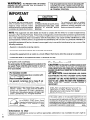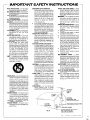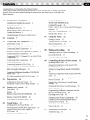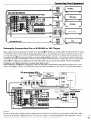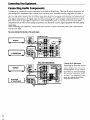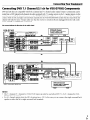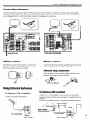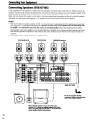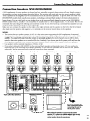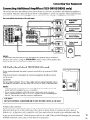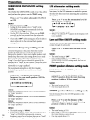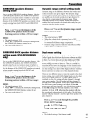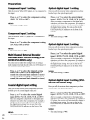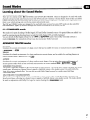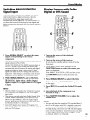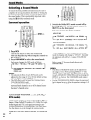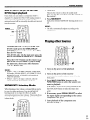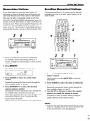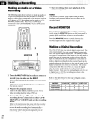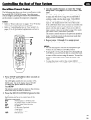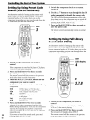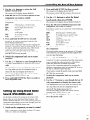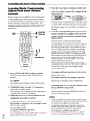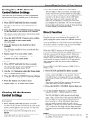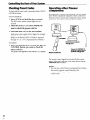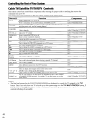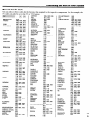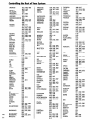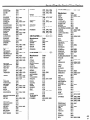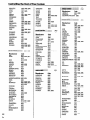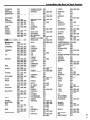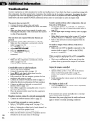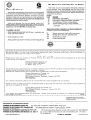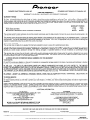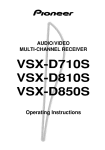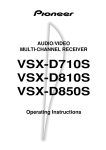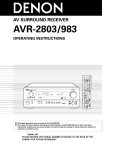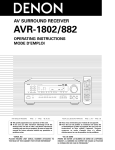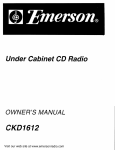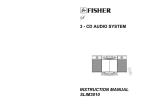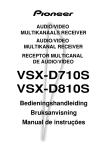Download VESTEL DW 5006 Operating instructions
Transcript
WARNING: HAZARD, RAIN OR TO PREVENT EXPOSE THIS DO NOT MOISTURE FIRE OR SHOCK APPLIANCE TO CONNECTED AND THEREFORE DOES NOT SEPARATE THE UNIT FROM MAINS POWER IMPORTANT A The lightning flash with arrowhead symbol, within an equilateral triangle, is intended to alert the user to the presence of uninsulated “dangerous voltage” within the product’s enclosure that may be of sufficient magnitude to constitute a risk of electric shock to persons CAUTION: TO PREVENT THE RISK OF ELECTRIC SHOCK, DO NOT REMOVE COVER (OR BACK) NO USER-SERVICEABLE PARTS INSIDE REFER SERVICING TO QUALIFIED SERVICE PERSONNEL The exclamation point within an equilateral triangle is intended to alert the user to the presence of important operating and maintenance (servicing) instructions in the literature accompanying the appliance NOTE: This equipment has been tested and found to comply with the limits for a Class B digital device, pursuant to Part 15 ofthe FCC Rules These limits are designed to provide reasonable protection against harmful interference in a residential installation This equipment generates, uses, and can radiate radio frequency energy and, if not installed and used in accordance with the instructions, may cause harmful interference to radio communications However, there is no guarantee that interference will not occur in a particular installation If this equipment does cause harmful interference to radio or television reception, which can be determined by turning the equipment off and on, the user is encouraged to try to correct the interference by one or more of the following measures: - Reorient or relocate - Increase the separation between -Connect the equipment into -Consult the dealer IMPORTANT the receiving antenna the equipment an outlet and on a circuit or an experienced radionV receiver different technician NOTICE The serial number for this equip”ment is located on the rear panel Please write this serial number on your enclosed warranty card and keep it in a secure area This is for your security [For Canadian model1 This Class B digital apparatus Canadian ICES-003 complies AS an ENERGY STAR@ Partner, Pioneer Corporationhasdetemimdthatthisproductmeets the ENERGY STAR@guidelines for energy tomEn efficiencv 2 En the receiver is connected help [For Canadian model] CAUTION: TO PREVENT ELECTRIC SHOCK DO NOT USE THIS (POLARIZED) PLUG WITH AN EXTENSION CORD, RECEPTACLE OR OTHER OUTLET UNLESS THE BLADES CAN BE FULLY INSERTED TO PREVENT BLADE EXPOSURE POUR PREVENIR LES CHOCS PAS UTILISER CETTE FICHE PROLONGATEUR, UNE PRISE DE AUTRE SORTIE DE COURANT, PEUVENT ETRE INSERESS A LAISSER AUCUNE PARTIE A “DTS”, “ES” and “DTS Digital Surround” are trademarks of Digital Theater Systems, Inc Manufactured under license from Digital Theater Systems, Inc the double-D Laboratories 0 7992-1997 reserved IFor U S model1 Information to which ELECTRIQUES NE POLARISEE AVEC UN COURANT OU UNE SAUF SI LES LAMES FOND SANS EN DECOUVERT Cet appareil numbrique de la classe B est conforme B la norme NMB-003 du Canada Alteration operate for that ATTENTION: with [Pour le modhle Canadienl ratories “Dolby‘1 “Pro Logic” and symbol are trademarks of Dolby Confidential Unpublished Works Dolby Laboratories, Inc All rights from If the socket outlets on the associated equipment are not suitable for the plug supplied with the product, the plug must be removed and an appropriate one fitted Replacement and mounting of an AC plug on the power supply cord of this unit should be perfomed only by qualified service personnel The cut-off plug must be disposed of as an electrical shock hazard “022AE” could exist if connected to a socket outlet to User or modifications the equipment carried out without appropriate authorization may invalidate the user’s right to - IMPORTANT SAFETY INSTRUCTIONS READ INSTRUCTIONS - All the safety and operattng instructions should be read before the product 6 operated RETAlNINSTRUCTIONS-Thesafetyand operatinginstructionsshould beretauwd for future reference HEED WARNINGS -All warnings on the productandintheoperatlnginstructions should be adhered to FOLLOW INSTRUCTIONS -All operating anduseinstructionsshould befollowed CLEANING -Unplug this product from the wall outlet before cleaning The product should be cleaned only with a polishing cloth or a soft dry cloth Never clean wthfurniturewax benzlne, insecticides or other volatile liquids since they may corrode the cabinet ATrACHMENTS-Donotuseattachments not recommended by the product manufacturer as they may cause hazards WATER AND MOISTURE - Do not use this product near water-for example neara bathtub. wash bowl kitchen sink or laundry tub; in a wet basement; or near a swimming pool; and the like ACCESSORIESDo not place this product on an unstable cart stand, tripod bracket, or table The product may fall cawng serious injurytoa child or adult and serious damage tothe product Use only with a cart stand tripod bracket or table recommended by the manufacturer. or sold with the product Any mounting of the product should follow the manufacturer s instructions and should use a mounting accessory recommended by the manufacturer CART - A product and cart combination should bemovedwthcare Quickstops excessive force and uneven surfaces may cause the product and cart combination to overturn VENTILATION-Slots and openings in the cabinet are prowded for ventilation and to ensure reliable operation of the product and to protect it from overheatlng. and these openings must notbeblockedorcovered Theopenings should never be blocked by placing the product on a bed. sofa, rug or other similar surface This product should not be placed in a built-w lnstallatlon such as a bookcase or rack unless proper ventilation IS prowded or the manufacturers instructions have been adhered to POWER SOURCES - Thts product should beoperatedonlyfromthetypeof power source indicatedon the marking label If you are not sure of the type of power supply to your home consult your product dealer or local power company LOCATION - The appliance should be wxtalled in a stable location NONUSE PERIODS - The power cord of theappl~anceshould beunpluggedfrom the outlet when left unused for a long period of time GROUNDING OR POLARIZATION . If this product is equipped with a p&wed alternating current line plug (a plug having one blade wider than the other). it will fit Into the outlet only one way This is a safety feature If you are unable to insert the plug fully into the outlet try reversing the plug If the plug should still fall to fit contact your electrxian to replace your obsolete outlet Donotdefeatthesafetypurpose of the polarized plug . If this DrOdUCt IS eauipped with a threew,re grounding type plug a plug hawg a third (groundlngl pf” It WIII only fit into a grounding type power outlet This is a safetyfeature Ifyouareunabletolnsert the plug into the outlet contact your electrician to replace your obsolete outlet Donotdefeatthesafetypurpose of the grounding type plug POWER-CORD PROTECTION - Powersupply cords should be routed so that they are not l!kely to be walked on or pinchedbyltemsplaceduponoragainst them payingparticularattentlontocords at plugs convenience receptacles and the point where they exit from the product OUTDOOR ANTENNA GROUNDING - If a” outstde antenna or cable system is connected to the product be sure the antenna or cable system is grounded so as to prowde some protection against voltage surges and bult-up static charaes Art\& 810 of the Nattonal Elec&alCode,ANSI/NFPA70 provides lnformatlon wth regard to proper grounding of the mast and supporting structure grounding of the lead-in wire to an antenna discharge unit size of grounding conductors location of antenna-discharge unit connectIon to groundingelectrodes and requrements for the grounding electrode See Figure A LIGHTNING-Foraddedprotect~onforth~s productduringallghtnlngstorm orwhen It is left unattended and unused for long periods of time unplug It from the wall outlet and disconnect the antenna or cable system This will prevent damage to the product due to llghtnlng and power-line surges POWER LINES - An outside antenna system should not be located in the vlcinityofoverheadpowerlinesorother electric lightorpowercwcuts orwhere ~tcanfall,ntosuchpowerl~nesorc,rcu,ts When installing an outside antenna system extreme care should be taken to keepfromtouching such power lines or circuits as contact wth them might be fatal OVERLOADING - Do not overload wall outlets extenslo” cords or Integral convenience receptacles as this can result I” a risk of fire or electric shock OBJECT AND LIOUID ENTRY - Never pushobjectsofanykindlntothisproduct through openings as they may touch dangerous voltage points or short-out partsthatcould result inafireorelectrlc shock Never spill liquid of any kind on the product SERVICING - Do not attempt to serwce this product yourself as opening or removing covers may expose you to dangerous voltage or other hazards Refer all servicing to qualified service personnel DAMAGEREGUIRINGSERVICE-Unplug this product from the wall outlet and refer serwmg to qualified serwe personnel under the following conditions: . When the power-supply cord or plug is damaged . If liqud has been spelled, or oblects have fallen into the product . If the product has been exposed to rain 01 water . If the product does not operate normally by following the operating instructions Adjust only those controls that are covered by the operating instructions as an improper adjustment of other controls may result I” damage and wll often requfre extenswe work by a qualifted technwan to restore the product to its normal operato” . If the product has been dropped or damaged I” any way . When the product exhibits a dlstwt changeinp&forma”ce-thfsindlcates a need for service REPLACEMENT PARTS When replacement parts are reqwred be sure the service techniclan has used replacement parts specified by the manufacturer or have the same charactertstics as the original pert Unauthorized substitutions may result I” fire, electric shock or other hazards SAFETY CHECK- Upon corrwletion of a”~ service or repairs to this’product ask the serwe technician to perform safety checks to determine that the product IS I” proper operating condition WALL OR CEILING MOUNTING - The DrOduCt should not be mounted to a &sll or celling HEAT - The oroduct should be situated away fr& heat so”rces such as radiators heatreglsters stoves orother products (Includrng ampllflers) that produce heat I&- ANTENNA LEAD IN WIRE ANTENNA DISCHARGE UNIT (NEC SECTION 810-20) Fig A ELECTRODE SYSTEM (NEC ART 250. PART H) NEC - NATIONAL ELECTRICAL COI 3 En Checking the Supplied Accessories Please check that you’ve received the following accessories l AM loop antenna l FM wire antenna l Dry Cell Batteries x2 (VSX-D710YD810S type AA IEC R6P) (VSX-DSSOS type AA IEC LR6) l Remote Control Unit l Operating Instructions supplied loading the Batteries Using this Manual This manual is for the VSX-D710S/D810S/D850S video multi-channel receivers It is divided into two main sections Dry Cell Batteries audio/ Set up This section covers installing your receiver and connecting up all the other components in your home theater system to it It also describes how to set up a multi-channel speaker system to take full advantage of the great surround sound features of your receiver Operation This section shows you how to use every feature of the receiver and its remote control unit It also covers using the supplied remote control to operate your other home theater components To find out more about a specific button, control or indicator, see Displays & Controls starting on page 22 This will point you to the relevant chapter in the manual In the Additional Information section (p 50-51) you’ll find a troubleshooting section and specifications Installing the Receiver Please note l Do not place objects directly on top of this unit This would prevent proper heat dispersal l When installing in a rack, shelf, etc , be sure to leave more than 8 inches (20 cm ) of space above the receiver When Making Cable Connections Be careful not to arrange cables in a manner that bends the cables over the top of this unit If the cables are laid on top of the unit, the magnetic field produced by the transformers in this unit may cause a humming noise to come from the speakers 4 En x 2 CAUTION: Incorrect use of batteries may result in such hazards as leakage and bursting Observe the following precautions Never use new and old batteries together Insert the plus and minus sides of the batteries properly according to the marks in the battery case Batteries of the same shape may have different voltages Do not use different batteries together When disposing of used batteries, please comply with governmental regulations or environmental public institutions rules that apply in your country or area Operating Range of Remote Control Unit The remote control may not work properly if l There are obstacles between the remote control and the receiver’s remote sensor l Direct sunlight or fluorescent light is shining onto the remote sensor * The receiver is located near a device that is emitting infrared rays l The receiver is operated simultaneously with another infrared remote control unit Congratulations on buying this fine Pioneer product Please read through these operating instructions so you will know how to operate your model properly After you have finished reading the instructions, put them away in a safe place for future reference 01 Introductory Information Checking the Supplied Accessories Using this Manual 4 Installing the Receiver 4 When Making Cable Connections Loading the Batteries 4 Operating Sorround operation 30 ADVANCED THEATER mode ( Dolby/DTS mode) 30 4 4 DVD 5 1 ch/7 lch (5 1 ch for VSX-D710S) playback 31 MIDNIGHT Listening Mode 31 4 Playing other Source Range of Remote Control Unit 4 07 02 Contents 5 03 Connecting Your Equipment 6 Audio Components 8 DVD 7 1 Channel (5 1 for VSX-D710S) 9 Video Components 10 Antennas 11 AC Outlet [switched 100 W (0 8 A) max] Preparations 7 08 Displays & Controls 09 06 Sound Modes 33 34 Controlling 34 the Rest of Your System 35 35 Setting Up Using Preset Code Search (VSXD710YD810S) 36 Setting Up Using Library Search (VSX-D85OS) 36 Setting Up Using Brand Name Search (VSX-850 only) 37 Learning Mode Programming Signals from other Remote Controls 38 15 Erasing One of the Remote Control button Settings 39 Clearing All the Remote Control Settings 39 Direct Function 39 21 Programming a Different Component into the MULTI CONTROL button 40 Checking Preset Code 40 Operating other Pioneer Components 40 24 CD/MD/CD-R/VCR Cassette Deck Controls 41 Cable TV/Satellite TVm/JJTV 27 Learning about the Sound Modes 27 Switching ANALOG/DIGITAL Signal Input Playing Sources with Dolby Digital or DTS Sound 29 Selecting a Sound Mode 30 Making a Recording Recalling Preset Codes 22 Front Panel 22 Display 23 Remote Control (VSX-D710YD810S) Remote Control (VSX-DSSOS) 26 LCD Display (VSX-DSSOS only) 26 32 Making an Audio or a Video Recording Record MONITOR 34 Making a Digital Recording 34 16 Setting Up for Surround Sound 16 Setting the Volume Level of Each Channel 05 32 Memorizing Stations 33 Recalling Memorized Stations Connecting Speakers (VSX-D710S) 12 Connecting Speakers (VSX-DSlOS/D85OS) 13 Hints on Speaker Placement 14 Connecting Additional Amplifiers (VSX-DSlOS/ D850S only) 15 04 31 Finding a Station 32 Tuning Directly to a Station AudioNideo Cords 6 Digital audio Cords/Optical Cables 6 Connecting Digital Components 6 Example Connection for a DVD/LD or LD Player Connecting Connecting Components Connecting Connecting Using the Tuner input Preset Code List 29 10 Additional Controls 42 43 Information Troubleshooting Specifications Player/ 50 50 51 5 En Before making or changing the connections, switch off the power and disconnect the power cord from the AC wall outlet Audio/Video Cords Use audio/video cords (not supplied) to make analog audio and video connections Connect red plugs to R (right), white plugs to L (left), and the yellow plugs to VIDEO Be sure to insert completely Digital Audio Cords/Optical Cables Commercially available digital audio coaxial cords (standard video cords can also be used) or optical cables (not supplied) are used to connect digital components to this receiver When you use optical digital input or output terminals, pull off the caps and insert the plugs Be sure to insert completely Digital audio cord (or standard video Optical cable cord) Connecting Digital Components In order to use PCM/IIl Digital/DTS soundtracks, you need to make digital audio connections You can do this by either coaxial or optical connections (you do not need to do both) The quality of these two types of connections is the same but since some digital components only have one type of digital terminal, it is a matter of matching like with like (for example, the coaxial out from the component to coaxial in on the receiver) The VSXD710S has a coaxial input and two optical inputs for a total of three digital inputs The VSX-D810S has a coaxial input and three optical inputs for a total of four digital inputs and the VSX-D85OS has a coaxial input and four optical inputs for a total of five digital inputs Connect your digital components as shown below There is one digital out jack which is marked DIGITAL OUT If you connect this to the optical input on a digital recorder (currently these include MD, DAT and CD-R) you can make direct digital recordings with this unit When connecting your equipment, always make sure the power is turned off and the power cord is disconnected from the wall outlet The arrows 6 En indicate the direction of the audio signal Connecting Your Equipment (or Satellite tuner) Example Connection for a DVDlLD or LD Player Since some LDs have soundtracks recorded on the special Ul RF format you need to make special hook ups to ensure you can play all LDs on your system If you don’t have an LD (or an LD player with your DVD player) you don’t need to worry about this For the VSX-D7109D810YD850S hook up your DVD/LD or LD player directly and make sure you make both a W RF output and either a coaxial or optical digital connection Of course you must hook up your DVD/‘LD or LD player with standard (coaxial or optical) digital connections but if you are able to hook up your player with a 00 RF output (if your player has one) this will ensure you can use all LDs available We also recommend hooking up your digital components to analog audio jacks as well Before making or changing the connections, switch off the power and disconnect the power cord from the AC wall outlet The diagram is for the VSX-D850S but hook up an RF Demodualtor to the VSX-D710S in the same manner The arrows indicate the direction of the audio signal MEMO: Be sure to make either a digital coaxial or digital optical connection as well, but you don’t need to make both Make sure the RF demodulator digital in switch is set correctly (optical or coaxial depending on the connection) See the component’s instruction manual if you are unsure about its input and output jacks 7 En Connecting Your Equipment Connecting Audio Components To begin set up, connect your audio components to the jacks as shown below These are all analog connections and your analog audio components (like a cassette deck) use these jacks Remember that for components you want to record with you need to hook up four plugs (a set of stereo ins and a set of stereo outs), but for components that only play you only need to hook up one set of stereo plugs (two plugs) To use digital source features you must hook up your digital components to the digital inputs (see the previous page for more on digital connections) but it is also a good idea to hook up your digital components to these analog audio jacks If you want to record to/from digital components (like an MD) to/from analog components, you must hook up your digital equipment with these analog connections When connecting your equipment, always make sure the power is turned off and the power cord is disconnected from the wall outlet The arrows indicate the direction of the audio / \ signal VSX-D7 1 OS VSX-D81 OS/D8505 8 En Cassette deck placement Depending on where the cassette deck is placed, noise may occur during playback of your cassette deck which is caused by leakage flux from the transformer in the receiver If you experience noise, move the cassette deck farther away from the receiver Connectinq Your Equipment Connecting DVD 7.1 Channel (5.1 ch for VSX-D710S) Components DVD and LD discs are compatible with both 2 channel and 7 1 channel audio output formats Connections can be made from a DW player/multi-channel decoder equipped with 7 1 analog outputs to the 6 1 analog inputs on this unit (the surround back channel is mono on the VSX-D810S/D850S models so we refer to it as 6 1 ch) You need to connect both the left and right surround back channels for the VSX-D8109D850S models but the sound from this channel will only be mono Always make sure that the receiver is switched off and unplugged from the wall outlet before making or changing any connections The arrows indicate the direction of the audio signal VSX-D7 1 OS h- P(‘- I J’ - ” \ - / j ’ VSX-D81 OS/D850S MEMO: The 7 1 channel D710S) input is For 6 1 channel speaker to either l l (5 1 channel for VSX-D710S) input can only be used when DVD 7 1 ch (5 1 channel for VSXselected output select the SB lch setting (see p 20) In this case you can connect the single surround back the left or right surround back terminals 9 En Connecting Your Equipment Connecting Video Components Connect your video components to the jacks as shown below Regarding digital video components (like a DVD player), you must use the analog video connections pictured on this page for the video signal but in order to use a digital source (like a DVD) you must hook up their audio to a digital audio input (see p 6-7) It is also a good idea to hook up your digital components with analog audio connections as well (see p 8) When connecting your equipment always make sure the power is turned off and the power cord is disconnected from the wall outlet The arrow I indicate TV tuner (or Satellite the direction of the audio signal VSX-D71 OS tuner) ] flI (monitor)(I Front Front video connections are accessed via the front panel input selector as “VIDEO ” 10 En Video camera (etc ) MEMO: This receiver also has S-Video and component video inputs and outputs These can give you a better picture than the standard composite video connections For S-Video connections use an S-Video cord (not supplied), for component video connections use a three-way RCA cord (not supplied) Note that a signal fed into a video input on this receiver is only sent to your TV from the corresponding video output In other words, if you connect your VCR to this receiver using a standard video cord, you need to connect the receiver to your TV using a standard video cord If your DVD player is connected using an S-Video cord, make sure that you also connect the receiver to your TV with an S-Video cord Connecting Your Equipment Connecting Antennas Connect the AM loop antenna and the FM wire antenna as shown below To improve reception and sound quality, connect external antennas (see Using external antennas, below) Always make sure that the receiver is switched off and unplugged from the wall outlet before making or changing any connections ,, ? -c I ’ VSX-D81 OWD850S VSX-D7 1 OS AM loop antenna FM wire antenna Assemble the antenna and connect to the receiver Attach to a wall, etc (if desired) and face in the direction that gives the best reception Connect the FM wire antenna and fully extend vertically along a window frame or other suitable area, etc Antenna snap connectors Twist the exposed wire strands together and insert into the hole, then snap the connector shut 3/8 in (IOmm) Using External Antennas To improve FM reception Connect an external FM antenna To improve AM reception Connect a 15-18 feet length of vinyl-coated wire to the AM antenna terminal without disconnecting the supplied AM loop antenna For the best possible reception, suspend horizontally outdoors Outdoor antenna Indoor (Vinyl- VSX-D71 OS VSX-D71OS u u En Connectinq Your Equipment Connecting Speakers (VSX-D710S) A full complement of six speakers is shown here but, naturally, everyone’s home setup will vary Simply connect the speakers you have in the manner described below The receiver will work with just two stereo speakers (called “front” speakers in the diagram) but we recommend you use at least three speakers and five is best Make sure you connect the speaker on the right to the right terminal and the speaker on the left to the left terminal Also make sure the positive and negative (+/-) terminals on the receiver match those on the speakers MEMO: l The receiver has two speaker systems, A Q B A is the main system supporting the full complement of surround sound speakers If you switch on both A & B speaker systems, only front speakers and the subwoofer will be audible No sound will come from the center or surround speakers but multi channel sources will be down-mixed to the active speakers so no sound will be lost Similarly, if you choose just the B system you’ll only hear the front speakers connected to the B system and multi channel sources will be down-mixed to these two speakers . Use speakers with a nominal impedance of 8 R to 16 Sr Front 1 Speakers Center (A) R 0 00 /o Speaker C SURROUND Speakers SL SR Powered subwoofer When using the speaker on your TV as the center speaker (‘C’), connect the CENTER PREOUT jack on this unit to the audio input jack on your TV In this case, the center speaker shown is unnecessary. 12 En Be sure to complete all other connections before connecting unit to the AC power source this Connecting Your Equipment Connecting Speakers (VSX-D810WD850S) A full complement of seven speakers is shown here but, naturally, everyone’s home setup will vary Simply connect the speakers you have in the manner described below The receiver will work with just two stereo speakers (called “front” speakers in the diagram) but we recommend you use at least three speakers To get the most out of the VSXD8109D850S models hook up all seven speakers, including a surround back speaker, the latest advancement in home theater You can only hook up one speaker here as the surround back channel is mono on the VSX-DSlOS/ D850S models This is actually 6 1 ch sound but we usually refer to it by its regular name, 7 1 ch sound The two are essentially the same thing both offering surround back sound If you don’t hook up a surround back speaker you can use that speaker terminal to hook up your subwoofer Make sure you connect the speaker on the right to the right terminal and the speaker on the left to the left terminal Also make sure the positive and negative (+/-) terminals on the receiver match those on the speakers MEMO: l The receiver has two speaker systems, A & B A is the main system supporting the full complement of surround sound speakers If you switch on both A Es B speaker systems, only front speakers and the subwoofer will be audible No sound will come from the center or surround speakers but multi channel sources will be downmixed to the active speakers so no sound will be lost Similarly, if you choose just the B system you‘ll only hear the front speakers connected to the B system and multi channel sources will be down-mixed to these two speakers l Use speakers with a nominal impedance of 8 !2 to 16 R l If you select subwoofer (SB SUBWF) in the surround back speakers setting mode (see p 17) you can hook a subwoofer up to the surround back speaker terminals In this case the terminals will be used for this “passive subwoofer” and no surround back sound will come from these terminals Front Speakers 1 (A) Center R VSX-D81 OS/D8505 Powered subwoofer Speaker SURROUND SL C Subwoofer Speakers SURROUND BACK Speaker SR (passive) II Be sure to complete all other connections before connecting this unit to the AC power source Mm 4 When using the speaker on your TV as the center speaker (‘C’), connect the CENTER PREOUT jack on this unit to the audio input jack on your TV In this case, the center speaker shown is unnecessary. 13 En Connecting Your Equipment Speaker terminals 1 Twist exposed wire strands together 2 Loosen speaker terminal and insert exposed wire I 3 Tighten terminal I 1 I 318 il;(lOm~) 4 The speaker terminals also accept single banana plugs (Refer to speaker manual for details ) I I I I I Caution: Make sure that all the bare speaker wire is twisted together and inserted fully into the speaker terminal If any of the bare speaker wire touches the back panel it may cause the power to cut off as a safety measure Hints on Speaker Placement Speakers are usually designed with a particular placement in mind Some are designed to be floor standing, while others should be placed on stands to sound their best Some should be placed near a wall, others should be placed away from walls Follow the guidelines on placement that the speaker manufacturer provided with your particular speakers to get the most out of them l Place the front left and right speakers at equal distances from the TV l When placing speakers near the TV, we recommend using magnetically shielded speakers to prevent possible interference, such as discoloration of the picture when the TV is switched on If you do not have magnetically shielded speakers and notice discoloration of the TV picture, move the speakers farther away from the TV l Install the center speaker above or below the TV so that the sound of the center channel is localized at the TV screen Overhead view of speaker set up -VSX-D71OSFront Left Front Right Center Subwoofer Surround Surround left listening Right Position 3-D view of speaker set up Overhead view of speaker set up -VSX-D810S/D850SCAUTION! If you choose to install the center speaker on top of the TV, be sure to secure it with putty, or by other suitable means, to reduce the risk of damage or injury resulting from the speaker falling from the TV in the event of external shocks such as earthquakes l l If possible, install the surround speakers slightly above ear level Try not to install the surround speakers farther away from the listening position than the front and center speakers Doing so can weaken the surround sound effect To achieve the best possible surround sound, install your speakers as shown on the right Be sure all speakers are installed securely to prevent accidents and improve sound quality 14 En Front Left Front Right Center Subwoofer Surround Surround left listening Surround Position Back 3-D view of speaker set up Right Connecting Your Equipment Connecting Additional Amplifiers (VSX-D810S/D850S only) This receiver has more than sufficient power for any home use, however it is possible to add additional amplifiers to every channel Make the connections shown below to add amplifiers to power your speakers Always make sure that the receiver is switched off and unplugged from the wall outlet before making or changing any connections The arrows VSX-D81 indicate the direction of the audio signal OS/D8505 -r I-I- MEMO: To hear sound only from the pre-outs, disconnect any speakers that are connected directly to the receiver (Using the SPEAKERS button to switch off the speakers also mutes the pre-outs, you must set it to either A, 8, or A+B ) AC Outlet [switched Powered Subwoofer 100 W (0.8 A) max] Power supplied through this outlet is turned on and off by the receiver’s POWER switch Total electrical power consumption of connected equipment should not exceed lOOW(O8A) CAUTION Do not connect a heater, TV, etc Also, make sure no exposed speaker wire is touching the rear panel, this may cause the receiver to turn off automatically MEMO: l This unit should be disconnected by removing the power plug from the wall socket when not in regular use, e g , on vacation l Do not connect appliances with high power consumption such as heaters, irons, or television sets to this AC OUTLET in order to avoid overheating and fire risk This can also cause the receiver to malfunction CAUTION: DO NOT CONNECT A MONITOR OR TV SET TO THIS UNIT’S AC OUTLET POWER-CORD CAUTION Handle the power cord by the plug Do not pull out the plug by tugging the cord and never touch the power cord when your hands are wet as this could cause a short circuit or electric shock Do not place the unit, a piece of furniture, etc , on the power cord, or pinch the cord Never make a knot in the cord or tie it with other cords The power cords should be routed such that they are not likely to be stepped on A damaged power cord can cause a fire or give you an electrical shock Check the power cord once in a while When you find it damaged, ask your nearest PIONEER authorized service center or your dealer for a replacement 15 En Setting Up for Surround Sound Be sure to switch the power of this unit on (The STANDBY indicator goes out) To ensure the best possible surround sound, be sure to complete the following set up operations This is particularly important when using the W (Dolby)/DTS surround mode You only need to make these settings once (unless you change the placement of your current speaker system or add new speakers, etc ) Refer to the following pages for detailed descriptions of the settings available for each mode l LFE attenuator setting mode (page 18) Use to specify the peak level for the LFE channel and the crossover network for rerouted bass frequencies Low cut filter ON/OFF setting mode (page 18) Use to cut the distorted sound from the subwoofer FRONT speakers distance setting mode (page 18) Use to specify the distance from your listening position to your front speaker CENTER speakers distance setting mode (page 18) Use to specify the distance from your listening position to your center speaker SURROUND speakers distance setting mode (page 19) Use to specify the distance from your listening position to your surround speakers SURROUND BACK speakers distance setting mode (VSX-D810SID850S only) (page 19) Use to specify the distance from your listening position to your surround back speaker Dynamic range control setting mode (page 19) Use to compress the dynamic range of the sound track Dual mono setting mode (page 19) Use with 00 Digital software that has dual mono encoding if you want to isolate one channel or listen in this specialized mono mode Component input 1 setting (page 20) Use to specify the video component connected to this input Component input 2 setting (page 20) Use to specify the video component connected to this input Multi Channel External Decoder Surround Back l&&h setting (VSX-D810YD850S only) (page 20) Use to specify whether you hooked up your External Multi Channel Decoder surround back speaker connection with one or two cords If you’re not using a External Multi Channel Decoder ignore this setting Coaxial digital input setting (page 20) Use to specify the input to be assigned to the coaxial digital input Optical digital input 1 setting (page 20) Use to specify the input assigned to this optical digital input Optical digital input 2 setting (page 20) Use to specify the input assigned to this optical digital input Optical digital input 3 setting (VSX-D810SID850S l Use to specify the input assigned to this optical digital input Optical digital input 4 setting (VSX-DSSOS only) l l l l l l l l l -3 l l 1 Press RECEIVER to turn the power on The STANDBY indicator goes out 2 Press RCV This button switches the remote to the receivers surround setup mode 3 Press 4 or set l l l l l 16 En D l to select the mode you want to For best results, start with “SPEAKERS setting mode” and make your initial adjustments in the order described below The current settings are displayed automatically DTS-ES ON/OFF setting mode (page 17) (VSXD810YD850S only) Use to turn the DTS-ES (surround back) channels ON or OFF (for DTS discs only) SPEAKERS (Front, Center, Surround) setting mode (page 17) Use to specify the size and type of speakers you have connected SPEAKERS (Surround Back) setting mode (page 17) (VSX-D810YD850S only) Use to specify the size and type of surround back speaker you have connected or if you have connected a subwoofer here SUBWOOFER ON/PLUS/OFF setting mode (page 18) Use to specify if the subwoofer is set to on, plus or off Crossover frequency setting mode (page 18) Use to determine which frequencies will be sent to the subwoofer (or “Large” speakers if you don’t have a subwoofer) l l only) (page 20) (page 21) Use to specify the input assigned to this optical digital input 4 Press A or V to select the setting you want The setting is entered automatically 5 Repeat steps 3 and 4 to set other surround modes MEMO: Press ENTER to exit the setting mode The setting mode is automatically exited if no operation is performed within 20 seconds DTS-ES ON/OFF setting mode (VSXD81 OSID850S only) This setting allows you to hear surround back channels on DTS disc regardless of whether the disc itself is a 5 1 Ch disc or a 6 1 Ch disc Naturally you need to hook up surround back speakers (see p 13) and set them properly (see below on this page) in order to hear surround back channels If you choose ON you will hear surround back channels with DTS discs If you choose OFF you will not Choose DTS-ES ON or OFF by using the A or V buttons MEMO: If you choose none for the surround back speakers setting later on this page you won’t be able to select ON here You’ll only get surround back channel sound when the receiver is in STANDARD mode (see p 27-29), DTS-ES is set to ON and the disc is a DTS 5 l/6 1 channel disc l l SPEAKERS (Front, Center, Surround) setting mode This setting establishes the size and configuration of the speaker system you have connected So, for example, here you set whether you have connected surround speakers or not, and how big they are Selecting “Large” or “Small” will determine how much bass is sent by the receiver to the speakers being set In the display, “F”, “c”, and “S” refer to front, center, and surround speakers respectively Speaker size is denoted as “L” for large speakers, “8” for small speakers, and “*” (asterisk) if no speaker is connected MEMO: If the cone size (diameter) of the speaker is larger than 5 inches, please set to Large SPEAKERS (Surround Back) setting mode (VSX-D810WD850S only) This setting establishes the size of the speaker connected to the surround back terminal (VSX-DSlOS/DSSOS only) You can choose a surround back speaker and its size or you can choose to hook a subwoofer to this terminal Switch the surround back speaker setting mode according to the size of the speaker you hooked up Use the A or V buttons The configurations shown below will appear in the display on the front of the receiver Choose one Cycle through the different possibilities until you find the one that matches your set up If you select SB SUBWF here you can hook a subwoofer up to the surround back speaker terminals (see p 13) In this case the terminals will be used for this “passive subwoofer” and no surround back sound will come from these terminals Choose a speaker setting mode according to the speakers you hooked up Use the A or V buttons The configurations shown below will appear in the display on the front of the receiver One of them should match your speaker set up Cycle through the different possibilities until you find the one that matches your set up Press D to advance to the next receiver setting, and press 4 to return to a previous receiver setting 1115Bl Press D to advance to the next receiver setting, and press Q to return to a previous receiver setting 1 t 1 t MEMO: You can only set the surround back speaker to large if the surround speakers are set to small If you choose none for surround speakers (see previous setup) you won’t be able to select any surround back speakers either If you choose A+B speaker systems no sound is heard from the “passive subwoofer” l l 17 l En Preparations SUBWOOFER ON/PLUS/OFF setting mode Sets whether the SUBWOOFER is used or not Also, when used you have the option to use the “PLUS” setting Press A or V to select subwoofer ON, PLUS or OFE MEMO: l The initial setting is “ON” l Setting the front speaker size to “Small” in the SPEAKERS setting mode automatically locks the subwoofer in the “ON” position l Use the PLUS for extra bass When you use PLUS you will get the bass sounds from the subwoofer even if the front speakers are set to “Large” l If you select “OFF” in this setting you won’t be able to select subwoofer in the surround back speaker setting above Crossover frequency setting mode Crossover frequency is the point where the receiver divides the high and low sounds (the frequencies) between the speakers Since most smaller speakers can’t handle deep bass tones, this setting allows you to send those sounds to the subwoofer (or speakers set to “Large” if you don’t have a subwoofer) instead of the speakers set to “Small” in your system Choose the point at which you want the frequency routed to the subwoofer (or “Large” speakers) We recommend setting this to 200 Hz if smaller bookshelf-type speakers are used for your “Small” speakers Press A or V to specify the crossover frequency for your small speakers (100 Hz, 150 Hz or 200 Hz) ,+ 100 100~2+-+~~Hz, Hz Sends bass frequencies below 100 Hz to the subwoofer (or “Large” speakers) 150 Hz Sends bass frequencies below 150 Hz to the subwoofer (or “Large” speakers) 200 Hz Sends bass frequencies below 200 Hz to the subwoofer (or “Large” speakers) 18 En MEMO: l The initial setting is “100 Hz” l If all speakers (front, center, and surround) are set to “Large” in SPEAKERS setting mode, crossover frequency cannot be set because there are no “Small” speakers (* * * appears in the display) LFE attenuator setting mode Dolby Digital and DTS audio sources include ultra-low bass tones Set the LFE attenuator as needed to prevent the ultra-low bass tones from distorting the sound from the speakers Press A or V to set the attenuation dB, 10 dB or ** dB(w)) 0 dB e-,10 dB c OQ(display level (0 "G+~'7 3 MEMO: l The initial setting is “0 d6” l When 00 is selected (* * appears in the display), LFE is not available low cut filter ON/OFF setting mode Turn the low cut filter ON when distorted sound is output through the subwoofer Press A or V to select low cut filter ON or OFE MEMO: l The initial setting is “OFF” l If the SUBWOOFER is set to “OFF” in the SUBWOOFER ON/OFF setting mode, the low cut filter cannot be set FRONT speakers distance setting mode Sets the distance from the FRONT speakers to the listening position Press A or V to set the distance of the FRONT speakers from the main listening position (within a 30 foot range) MEMO: l The initial setting is 10 ft l One step equals about lft CENTER speaker distance setting mode Sets the distance from the CENTER speakers to the listening position Press A or V to set the distance of the CENTER speaker from the main listening position (within a 30 foot range) MEMO: l The initial setting is 10 ft l When “C * ” is selected in SPEAKERS setting mode, the Center distance cannot be set l One step equals about 1 ft Preparations SURROUND speakers distance setting mode Use to set the SURROUND speakers distance Like the CENTER speaker position, the SURROUND speakers may be set in a location closer or farther to your main listening position than the FRONT speakers Set the distance of the SURROUND speakers accurately to hear sounds coming from both FRONT and SURROUND speakers at the same time Press A or V to set the distance of the SURROUND speakers from the main listening position (within a 30 foot range) MEMO: l The initial setting is 10 ft l When “S*” is selected in SPEAKERS setting mode, the SURROUND distance cannot be set l One step equals about 1 ft SURROUND BACK speaker distance setting mode (VSX-D81 OS/D850S only) Use to set the SURROUND back speaker distance Like the SURROUND speakers, the SURROUND BACK speakers may be set in a location closer or farther to your main listening position than the FRONT speakers Set the distance of the SURROUND speakers accurately to hear sounds coming from both FRONT and SURROUND speakers at the same time Press A or V to set the distance of the SURROUND speakers from the main listening position (within a 30 foot range) MEMO: l The initial setting is 10 ft l When “SB * ” is selected in SPEAKERS setting mode, the SURROUND BACK distance cannot be set l One step equals about 1 ft Dynamic range control setting mode Dynamic range is the difference between the loudest and softest sounds in any given signal The dynamic range control helps you play back sounds so the quieter sounds are audible yet the louder sounds don’t get distorted It does this by compressing the dynamic range When watching a movie at low volume, setting this function enables low level sounds to be heard more easily but you won’t be jolted by louder sounds Press A or V to set the dynamic range control (OFF MAX, or MID) MEMO: The initial setting is “OFF” When the volume level is increased, set to OFE For listening enjoyment at low volumes, set to “MAX” for maximum dynamic range compression Dynamic range control is effective only when a Dolby Digital signal is being played back Dual mono setting The dual mono setting can only be used when listening to Dolby Digital discs that have dual mono software encoded in them As of now these are not that widely used With this setting you can choose which channel in the dual mono setting you want to listen to Thus, it is useful for soundtracks that have one language on one channel and a different language on the other Remember you can only use this setting if you have Dolby Digital software with this feature and want to isolate one of the channels therein There are two different ways to route the sound in the dual mono setting, one is with Dolby Digital mode on, the other with Dolby Digital mode off If Dolby Digital mode is switched on, the chl setting will play channel 1 through your center speaker The ch2 setting will play channel 2 through your center speaker With Dolby Digital mode off, the dual mono sound routing is as follows In the chl setting your will hear channel 1 out of both front speakers In the ch2 setting you will hear channel 2 out of both speakers In the L cl R c2 setting the speakers will play the soundtrack independently of each other The left front speaker will play channel 1 and the right front speaker will play channel 2 Press A or V to cycle through the possible DUAL MONO settings MEMO: l The default setting of this feature is chl 19 En Component Optical digital input 1 setting Tells the receiver What (DVD player, etc ) is connected to this input Press A or V to select the component setting (DVD, TV, VCR or OFF) input 2 setting Tells the receiver What (w this input player etc ) is connected to Press A or V to select the component (TV VCR, OFF or DVD) setting MEMO: l The initial setting is “TV” Multi Channel External Decoder Surround Back Ich/2ch setting (VSXD810SNSX-D850S only) You only need to make this setting if you are using a multi channel external decoder with your DVD player If you aren’t just ignore this setting Press A or V to select the channel setting Select lch if your DVD is outputting 6 1 sound (the surround back channel is mono) or select 2ch if your DVD is outputting 7 1 sound (the surround back channel is stereo) Coaxial digital input setting Here you tell the receiver what component you have hooked up to the coaxial digital input jack Press A or V to select the coaxial digital input (DVD, TV, CD, CD-R, VCR, or OFF) After you assign the component to this digital jack whenever you select that component, for example a CD player, the receiver will automatically change to the digital input setting You can see this in the DIGITAYANALOG indicator on the front of the receiver 20 En MEMO: l The initial setting is “DVD”. Here you tell the receiver what component you have hooked up to the optical input jack 1 Press A or V to select the optical digital input 1 (DVD, TV, CD, CD-R, VCR, or OFF) After you assign a component to this digital jack whenever you select that component, for example a CD player, the receiver will automatically change to the digital input setting You can see this in the DIGITAL/ANALOG indicator on the front of the receiver MEMO: l The initial setting is “DVD” Component input 1 setting MEMO: l The initial setting is “CD”. Optical digital input 2 setting Here you tell the receiver what component you have hooked up to the optical input jack 2 Press A or V to select the optical digital input 2 (DVD, TV CD, CD-R, VCR, or OFF) After you assign a component to this digital jack whenever you select that component, for example a CD player, the receiver will automatically change to the digital input setting You can see this in the DIGITAUANALOG indicator on the front of the receiver MEMO: l The initial setting is “CD-R” Optical digital input 3 setting (VSXD810SNSX-D850S only) Here you tell the receiver what component you have hooked up to the optical input jack 3 Press A or V to select the optical digital input 2 (DVD, TV, CD, CD-R, VCR, or OFF) After you assign a component to this digital jack, whenever you select that component, for example a CD player, the receiver will automatically change to the digital input setting You can see this in the DIGITAUANALOG indicator on the front of the receiver MEMO: l The initial setting is “TV”. Preparations Optical digital D850S only) input 4 setting (VSX- Press TEST TONE to output the test tone The test tone is output in the following Here you tell the receiver what component hooked up to the optical input jack 4 you have Press A or V to select the optical digital input 2 (DVD, TV, CD, CD-R, VCR, or OFF) After you assign a component to this digital jack whenever you select that component, for example a CD player, the receiver will automatically change to the digital input setting You can see this in the DIGITAYANALOG indicator on the front of the receiver MEMO: l The initial setting is “VCR” l The digital out signal corresponds to the selected input function (for example, DVD) Setting the Volume level of Each Channel (adjusting the speaker volume balance) Use to set the relative volume of each channel I CH SELECT 4 VSX-D7 1OS FL --, CT + FR r SL f- SR J SW + VSX-D810S/D850S FL-+CT+ r SW + FR+ SL + order SR SB J Test tone is only output in Dolby/DTS modes The test tone sequence corresponds to the speaker setting mode Adjust speaker levels so that you hear the test tone at the same volume from each speaker when seated in the main listening position If a speaker is deselected in the speaker setting mode (see p 17) then no test tone will be output for that speaker The channel level range is * 10 dB Levels can be set for each surround mode Press TEST TONE to turn off the test tone MEMO: Since the SUBWOOFER transmits an ultra-low frequency its sound may seem quieter than it actually is The speaker volume can be adjusted without outputting the test tone by pressing CH LEVEL or CH SELECT button Initial setting is 0 dB You can set each sound mode individually and these settings are completely independent of each other The sound modes you can set include DSP, stereo, DVD 7 1 Ch and CXl/DTS, as explained in steps above However, you can only use the test tone feature when setting W/DTS 1 Press OWDTS 2 Press MASTER VOLUME volume to an appropriate + or - to adjust the level 21 En Front Panel @ STANDBY indicator @ TONE button Lights when the receiver is in standby mode (note that the receiver consumes a small amount of power (1W) in standby mode) @ c> STANDBY/ON button Switches the receiver between on and standby (note that the receiver consumes a small amount of power (1W) in standby mode) @ STATION (+/-> buttons (see pages 32-33) Selects station memories when using the tuner @ TUNING (+/-> buttons (see pages 32-33) Selects the frequency when using the tuner Use to switch DIRECT playback on or off This mode bypasses the tone controls, channel levels, llO/DTS and DSP modes for the most accurate reproduction of a program source @ MONITOR button on/off 0 DIGITAL NR button (VSX-DS~OS/DSSOS) Switches the DIGITAL NR on or off Use to set the overall listening volume @ VIDEO INPUT jacks Connect a video camera, video game system, etc to the VIDEO INPUT jacks (refer to page 10) @ MIDNIGHT button (see page 31) Use when listening to movie soundtracks at low volume This feature will enable you to hear quiet sounds and not get jolted by loud or sudden sound effects @ SPEAKERSbutton On the VSX-D810S/D850S use this button to switches the DIGITAL NR on or off On the VSXD710S this button switches between DVD5 1CH input and regular DVD input off In B and A+B stereo sound Use to switch between the various DSP modes available (HALL?, HALL 2, JAZZ, DANCE, THEATERI, D81OS/D85OS THEATER only]) 2,6CH STEREO [VSX- and DSP off Use this button to create different surround sound effects frc any stereo source @ Remote sensor Receives the signals from the remote control @ SIGNAL SELECT button (see page 29) Use to select an analog or digital or AUTO (VSXD8109D850S only) signal 0 W /DTS button (see pages 27,29) En You can use this dial for two purposes Firstly, in normal mode turn it to select a source component Secondly, use it to adjust the BASS and/or TREBLE levels when the TONE button has been activated (as explained above) DVD5 1CH button (VSX-D710S) (see page 31) 8 DSP MODE button (see page 28,30) 22 @ MULTI JOG dial @ MASTER VOLUME @ DIRECT button Press to switch tape monitoring This button allows you to activate the BASS Q TREBLE controls To adjust the BASS and/or TREBLE use the MULTI JOG DIAL Tone can only be used in 2 channel stereo sound mode The tones controls have no effect on the B speaker system Use to switch between the various Dolby/DTS surround modes Use to switch the speaker system A + B + speaker A+B -+ modes you hear only 2 channel MPX button (see page 32) lf the TUNED or STEREO indicators don’t light when tuning to an FM station because the signal is weak, press the MPX button to switch the receiver into mono reception mode This should improve the sound quality and allow you to enjoy the broadcast BAND button (see page 32-33) Press to select the AM or FM band MEMORY button (see page 33) Press to memorize a station for recall using the STATION (+I-) buttons 0 CLASS button (see pages 33) Switches between the three banks (classes) of station memories PHONESjack Use to connect headphones but this does not switch the speakers off Displays & Controls Display @ SIGNAL SELECT indicators Light to indicate the type of input signal assigned for the current component (see “Front Panel“, @ SIGNAL SELECT) When the AUTO setting is being used on VSX-D810S Q VSX-D850S receivers a set of brackets will appear around the SIGNAL SELECT indicators DODIGITAL : Lights when a DOLBY DIGITAL signal is played DTS Lights when a source with DTS audio signals is played ANALOG Lights when an analog signal is selected DIGITAL Lights when a digital audio signal is selected [ ] Lights when the AUTO setting is selected (VSXD810S/D850S only) @ DTS indicator Lights when DTS mode is being used @ 00 DIGITAL indicator When the 00 (DOLBY)/DTS mode of the receiver is on, this lights to indicate playback of a Dolby Digital signal However, 00 PRO LOGIC lights during 00 channel playback of Dolby Digital @ 00 PRO LOGIC indicator When the IXl (DOLBY)/DTS mode of the receiver is on, this lights to indicate playback of a Dolby Pro Logic source @ DSP indicator Lights when any Advanced Theater or DSP mode is selected @ Surround Back indicator (VSX-D8109D850S only) Lights when most Surround Back channel flag encoded (6 Ichannel) software is playing (With some Surround Back channel software the surround back indicator won’t light because there is no flag encoded in the software ) If you play DTS 5 l/6 1 channel software surround sound will be heard whether it is encoded with a surround back channel flag or not 0 OVERLOAD indicator This lights when an analog signal is too strong (the SIGNAL SELECT needs to be on ANALOG) It indicates the sound is distorting and the input signal should be reduced @ ATT indicator Lights when ATT is used to attenuate (reduce) the level of the input signal (can only be used in ANALOG mode) @ DIRECT indicator Lights when source DIRECT is in use This function bypasses all tone, channel levels, DSP and Dolby Surround effects MIDNIGHT indicator Lights when MIDNIGHT listening mode is in use LOUDNESS indicator Lights when the LOUDNESS is on LOUDNESS is used to boost the bass and treble when listening at low levels @ SPEAKER indicator Shows if the speaker system is on or not SP WA (and/or) B means speakers are switched on SP ) means speakers are switched off 0 MONITOR indicator Lights when MONITOR is selected to hear a recording as it’s being made (see page 34) @ TUNER indicators MONO Lights when the mono mode is set using the MPX MODE button TUNED Lights when a broadcast is being received STEREO Lights when a stereo FM broadcast is being received in auto stereo mode @ MASTER VOLUME LEVEL Shows the overall volume level Volume level is maintained even when the power is off ---dB indicates the minimum level, and OdB indicates the maximum level Depending on the level settings you make for individual channels, the MAX level can range between -1OdB and OdB @ DNR indicator (VSX-D810S/D850S only) Lights when the digital noise reduction is on Use to reduce extraneous noise It can be used with any sound mode @ CHARACTER display Shows the radio frequency or function (DVD/LD, CD, etc ) receiver is using l 23 En Displays & Controls Remote Control (VSX-D71 OS/D81 OS) 0 SOURCE 0 button Use to turn on/off other components connected to the receiver @ MULTI CONTROL buttons Use to put the receiver/remote control in the stated mode For other equipment controls, see Controlling the Rest of Your System on pages 35-49 @ RCV button (see page 16) Use this button when setting up the surround sound for the receiver Also press it if you want to use special features attached to some of the number buttons, for example MIDNIGHT, 5 l/7 1, or ATT @ NUMBER/MODE buttons Use the number buttons to select the radio frequency in tuner DIRECT ACCESS (see page 32) mode or the tracks in CD, DVD mode etc 24 En Also, buttons marked with the following names have special functions If you try to use one of these functions but the display flashes it means that function cannot be used in the current mode (for example DSP modes cannot be used when 5 1 Ch setting is on) MIDNIGHT (see page 31) Use to put receiver in MIDNIGHT mode To use first press the RCV button then operate this button 5 1 Ch (VSX-D710S) 7 1Ch (VSX-DSlOS/DSSOS) (see page 3 1) When the DVD/LD or DVD 5 l/7 1 Ch function is selected each press switches the DVD/LD input between DVD/LD and DVD 5 l/7 1 Ch To use first press the RCV button then operate this button ATT When the overload indicator lights use this button to attenuate (lower) the level of an analog input signal and prevent distortion To use first press the RCV button then operate this button EFFECT +/-buttons (see page 30) Use to add or subtract the amount of effect in different DSP sound modes (except 6 Ch Stereo) or advanced listening modes To use first press the RCV button then operate these buttons @ THE FOLLOWING BUTTONS ARE BOTH CONTROLS FOR OTHER COMPONENTS (LIKE A DVD PLAYER) AND DEDICATED TUNER CONTROLS THE TUNER CONTROLS ARE EXPLAINED HERE YOU CAN USE THEM AFTER YOU HAVE PUSHED THE TUNER MULTI CONTROL BUTTON BAND button (see pages 32,33) Use to switch between the AM and FM band when in TUNER mode CLASS button (see pages 33) Use to switch between the three banks (classes) of station memories MPX/RETURN button (see page 32) Use to switch between auto stereo and mono reception of FM broadcasts If the signal is weak then switching to MONO will improve the sound quality Also, this is the pause button for CDs, tapes, DVDs, etc D ACCESS button (see page 32) Use to directly access a radio station by pressing the number of the station you want DTV INFO button Use to bring up information screens on a digital TV DTV MENU button Use to bring up menus on a digital TV DTV ON/OFF button Use to turn a digital TV on/off GUIDE button Use to bring up the guides on a digital TV Displays & Controls @ 00 /DTS button (see pages 27,29) Use to put receiver in DOLBY DIGITAL, DOLBY SURROUND and DTS modes DSP button (see pages 28,30) Use to put receiver in one of the DSP modes TEST TONE button (see page 21) Use to sound the TEST TONE when setting up the surround sound of the receiver (the 00 /DTS mode must be on) SIGNAL SELECT (see page 29) Use to select the proper signal (analog, digital) for the source your are inputting On the VSX-D810S & VSX-D850S receivers there is an AUTO setting In this setting the receiver will automatically switch between the analog and digital signals according to what is being input If both signals are input the AUTO setting will choose the digital one This setting is convenient as the receiver will always choose the best or appropriate signal 0 CH SELECT button (see page 21) Use to select a speaker when setting up the surround sound of the receiver To use first press the RCV button then operate this button CH LEVEL +/- (see page 21) Use to set up the levels of the surround sound of the receiver To use first press the RCV button then operate this button FUNCTION button Use to select the playback or recording source This button lets you cycle through the different functions of the receiver in the following order CD, TUNER, AUX, CDR/TAPE, VCPJDVR, DVD/LD, DVD 7 1 Ch, VIDEO, and TV/SAT (VSX-DSlOS/DSSOS) CD, TUNER, AUX, CDRITAPE, VCR/DVR, DVD/LD, VIDEO, and TV/SAT (VSX-D710S) @ LOUDNESS button Use to switch on the loudness This feature is useful for getting good bass and treble sounds listening at low volumes FL DIMMER button Use this button to make the fluorescent display (FL) dimmer or brighter There are three brightness settings as well as an off setting SETUP button (see page 3540) Use this button when setting up the remote control to control other components MUTING button Use to mute the sound or restore the sound if it has been muted @ THE FOLLOWING BUTTONS ARE DEDICATED TV CONTROL THEY ARE ONLY USED FOR CONTROLLING YOUR TV TV FUNC button Use select the TV function TV 0 button Use to turn on/off the power of the TV TV VOLUME +/- buttons Use to adjust the volume on your TV @ MENU button Use to access different menus associated with your DVD player 0 MASTER VOLUME +/-buttons Use to set the overall listening volume @ CHANNEL +/-buttons Use to select the stations of memorized radio frequencies Also use to skip tracks backward or forward on CDs, DVDs, etc @ a D A V ( TUNE/ST +/-) & ENTER buttons (see pages 16-21) Use these arrow buttons when setting up your surround sound system (see pages 16-2 1) These buttons are also used to control DVD menus/options and for deck 1 of a double cassette deck player The TUNE/ST +/- buttons can be used to find radio frequencies and preset stations, respectively @ DISC (ENTER) button Use to select a disc an in multi-CD player To use first press the RCV button then operate this button @I RECEIVER c> (POWER) button This switches between STANDBY mode and power ON for this receiver @ LED DISPLAY (see pages 35-40) This display flashes when a command is sent from the remote control to the receiver It also flashes at other times, for example when teaching the receiver preset codes, with specific meanings 25 En Displays & Controls Remote Control (VSX-D850S) LCD Display (VSX-D850S only) g m&splay 2 Indicates that the remote is in Setup mode @ SEARCH Indicates that the remote is in preset code Search mode @ SEARCH BY BRAND Indicates that the remote is in preset code Search by brand mode @ LEARN Indicates that the remote is in Learning mode and ready to learn signals from other remote controllers @ ERASE Indicates that the remote is in Erase mode 0 Transmit icon Blinks to indicate the remote is transmitting control signals @ CHARACTER display Shows preset codes and other information 26 En learning about the Sound Modes The sound modes are explained here There are two cinema modes W STANDARD, and ADVANCED THEATER These are designed to be used with multi channel surround sound audio/visual sources (like DVDs and LDs) Intrinsic to home theater, these modes can deliver realistic and powerful surround sound that recreates the movie theater experience You may need to experiment with them to see which settings suit your home system and personal tastes The DSP and STEREO modes are designed to be used with music sources but some DSP modes are also suited for film soundtracks Again, try different settings with various soundtracks to see which you like 00 (STANDARD) mode This mode is for pure decoding of Dolby Digital, DTS and Dolby Surround sources No special effects are added It is good for enjoying movies that have been recorded in Dolby Digital, DTS or Dolby Surround You can identify Dolby Digital software by the Et%?? or m’DM-t Ac..loI 0 IT A L marks Most Dolby Surround software is marked ml--l, but unmarked software may also incorporate Dolby Surround ADVANCED THEATER modes MUSICAL Simulates the acoustic environment Simulates the relaxed environment sources marked FKZ ( !!$~:~~ of a large concert hall and is suitable for music or musical sources marked !!t%?? of a classic medium size movie theater, and is suitable for watching dramas on ) or m I”IIoY*D ACTION Simulates the acoustic environment of a large modern movie theater You can enjoy the power and dynamics of motion picture audio which is best used with action movies on sources marked !!r%? , !!$y??? EXPANDED or ,YIIIOYYD w (VSX-D710S) This mode is especially designed to give sound depth to stereo sources The overall effect builds a dynamic and broad sound space, allowing two-channel (stereo) signals to faithfully imitate a five speaker sound Use with Dolby Pro Logic for a stereo surround effect You can also use with Dolby Digital sources for a wider stereo field than STANDARD mode 5/6-D THEATER (VSX-DSlOS/DS5OS> This mode is especially designed to give sound depth to stereo sources The overall effect builds a dynamic and broad sound space, allowing two-channel (stereo) signals to faithfully imitate a six speaker sound The mode should be used in conjunction with Dolby Pro Logic for sources bearing the DU~WLW==W mark 27 En Sound Modes DSP modes The DSP (Digital Signal Processing) modes allow you to transform your living room into a variety of different sonic environments when playing standard (two-channel) stereo sources, Dolby Pro Logic sources, and Dolby Digital sources DSP modes do not work when the speakers are off HALL 1 Simulates the acoustic environment of a large, wooden concert hall Complex delay of reflected sounds coupled with reverberation effects create the dynamic and beautiful sound characteristics of an orchestra performing in a concert hall, making it suitable for classical music HALL 2 Simulates the acoustic environment of a concert hall with stone walls The rich reverberations and natural fullness of the sound create the auditory impression of being in a concert hall, also making it suitable for classical music JAZZ Simulates the acoustic environment of a jazz club Less delay on the reflected sounds emphasizes the sensation of hearing a live band DANCE Simulates the acoustic environment and strong bass sound of a dance club A short delay on the reflected sounds emulates the raw power of the dance music THEATER 1 Adjusts the delay of the reflected sound to simulate the acoustic environment of a medium sized movie theater THEATER 2 Simulates the acoustic environment of a theater while maintaining proper localization of each channel W6Ch STEREO (VSX-DSlOS/DSSOS) This mode reproduces stereo sound but uses all the speakers in the system to induce a rich, all-around sound MEMO: l When using 96 kHz PCM playback, STANDARD, ADVANCED available 28 En THEATER, and DSP sound modes are not Sound Modes Playing Sources with Dolby Digital or DTS Sound Switching ANALOG/DIGITAL Signal Input When you select a function (for example CD) that is only hooked up by a digital connection, then the ANALOG/DIGITAL signal input switch will automatically choose digital for VSX-D810S/D850S If you have that function hooked up by both digital and analog connections this switch lets you choose which to listen to 2 3 4 7 Press SIGNAL SELECT to select the input signal corresponding to the source component Turn on the power of the playback component Turn on the power of the receiver Each press switches between ANALOG and DIGITAL signal selection (VSX-D710S) On the VSX-D810S Q VSX-D850S receivers there is an AUTO setting In this setting the receiver will automatically switch between the analog and digital signals according to what is being input If both signals are input the AUTO setting will choose the digital one This setting is convenient as the receiver will always choose the best or appropriate signal Be sure that the standby indicator turns off on the front panel Press MULTI CONTROL buttons or the FUNCTION button to select the source you want to playback If the DIRECT FUNCTION is OFF you have to use the FUNCTION button to select the source (see p 39) Press SIGNAL While SIGNAL SELECT is set to DIGITAL, 00 DIGITAL lights when a Dolby Digital signal is input, DTS lights when a DTS signal is input MEMO: SIGNAL SELECT is fixed in the “ANALOG” position for components not assigned to one of the digital input jacks This receiver can only play back Dolby Digital, PCM (32kHz, 44kHz, and 48kHz [VSX-DSlOS & VSXD850S can play 96kHz]), and DTS, digital signal formats With digital signal formats other than these, set SIGNAL SELECT to “ANALOG” Some DVD players don’t output DTS signals For more details, refer to the instruction manual supplied with your DVD player SELECT to select DIGITAL (Refer to “Switching ANALOG/DIGITAL on this page ) signal input” Press IIWDTS to switch the Dolby/DTS mode on Start playback of the component you selected in step 1 Press MASTER volume level VOLUME (+I-) to adjust the MEMO: You can only hear the sound on DTS encoded discs if the CD or LD player with DTS is digitally connected to this receiver If you play a DTS encoded disc through analog connections you will only hear digital noise, not the soundtrack To prevent noise, you need to make digital connections (Refer to page 6-7) and set SIGNAL SELECT to “DIGITAL” l 29 En Sound Modes Selecting a Sound Mode To ensure the best possible surround sound, be sure to complete the set up procedures described in “Setting Up for Surround Sound” (starting on page 16) before using the sound modes This is particularly important when using the Ul (Dolby) surround mode 7 Surround operation A-1 1 Switch the Dolby/DTS mode on and off by pressing Ul/DTS on the remote control or IIWDTS on the front panel Jh Each press changes the display as follows EFFECT +/- (VSX-D71OS) c 1 Press RCV This sets the remote to select the sound mode (You can skip this step when using the controls on the receiver ) 2 Press DSP MODE to select the sound mode Each press changes the DSP mode as follows 1 -b HALL KHSTEREOtTHEATER2 (VSX-D810S /D850S only) 2 + JAZZ + DANCE tTHEATER1 J MEMO: l The amount of effect of each DSP mode can be adjusted in the range of 10 to 90 (the default setting value is 70) by pressing EFFECT +/* The DSP effects can’t be heard in 6 channel stereo (VSX-DSlOS/DSSOS only) l For VSX-D810SNSX-D850S receivers, when the surround back channel is set to off 6 channel stereo becomes 5 channel stereo ADVANCED THEATER mode ( Dolby/ DTS mode) Switch on the DolbyKITS mode by pressing the M/DTS button When Dolby/DTS mode is ON, Dolby Pro Logic, Dolby Digital and DTS, and signal processing is performed automatically corresponding to the input signal Use this button to cycle through the various modes 30 En OFF c- EXPANDED * STANDARD c r + MUSICAL + t DRAMA ACTION J (VSX-D810S/D850S) 2 HALL STANDARD When the STANDARD mode is selected, DSP modes are off OFF t --b MUSICAL 5/6-DTHEATER ----) e DRAMA ACTION *When using DTS 5 l/6 1 ch discs in STANDARD mode the display will change to “DTS-ES” Naturally the playback will still be 6 1 output (VSX-DSlOS/ DSSOS) Refer to page 27 for more details about each surround effect MEMO: l The effects of Dolby/DTS mode can be adjusted in the range of 10 to 90 by pressing EFFECT +/- (the default setting is 70) Also, the effect level can be set in each ADVANCED THEATER mode by pressing the EFFECT +/-button The STANDARD mode cannot be changed l For the VSX-D810SNSX-D850S, when the surround back channel is set to off in the speakers settings, 6-D Theater becomes 5-D Theater Sound Modes DVD 5.1 chJ7.1 ch (5.1 ch for VSXD710S) input playback 1 Press RCV If you want you can connect a component with 7 1 channel (5 1 channel for VSX-D71OS) analog output to enjoy surround sound playback In this case the surround sound will be externally decoded and then fed into the receiver the receiver > 2 Press MIDNIGHT This sets the remote to select the sound mode (You can skip this step when using the controls on Each press switches MIDNIGHT off MEMO: l The effect automatically volume level DVDILD MULTICONTROL listening mode on or adjusts according to the RCV 5 II7 1 Playing other Sources To switch on DVD 7 1 ch (5 1 ch for VSXD710S) mode press the DVDlLD MULTI CONTROL button on the remote, then RCV, then 5.117.1 button VSX-D710S only: On the main unit press the DVD 5 ICH button to switch on 5 1 ch mode Press the 5 l/7.1 button on the remote to go back to the DVD/LD mode If you’re using the main unit, choose any other function with the MULTI JOG MEMO: When 5 1 ch/7 1 ch input is selected, Dolby mode, DSP mode, SIGNAL SELECT, ATT, DIRECT, TONE, MIDNIGHT mode, LOUDNESS and speakers B cannot be operated When 5 1 ch/7 1 ch input is selected, only the volume level and channel levels can be set MIDNIGHT listening Mode When listening at low volume, surround effects tend to become less than satisfactory Turn the MIDNIGHT listening mode on to enjoy the effects of quality surround sound even at low volumes This mode allows you to hear effective surround sound of movies at low volume levels 2 3 4 Turn on the power of the playback component Turn on the power of the receiver Be sure that the standby indicator turns off on the front panel Press MULTI CONTROL buttons or the FUNCTION button to select the source you want to playback If the DIRECT FUNCTION is OFF you have to use the FUNCTION button to select the source (see p 39) If necessary, press SIGNAL SELECT to select the input signal corresponding to the source component (see p 29) Start playback of the component you selected in step 1 31 En Finding a Station MPX mode The following steps show you how to tune in to FM and AM radio broadcasts using the automatic (search) and manual (step) tuning functions If you already know the exact frequency of the station you want to listen to, see Tuning Directly to a Station on this page Once you are tuned to a station you can memorize the frequency for recall later-see Memorizing Stations on page 33 for more on how to do this If the TUNED or STEREO indicators don’t light when tuning to an FM station because the signal is weak, press the MPX button to switch the receiver into mono reception mode This should improve the sound quality and allow you to enjoy the broadcast -I Tuning Directly to a Station Sometimes, you’ll already know the frequency of the station you want to listen to In this case, you can simply enter the frequency directly using the number buttons on the remote control (this function is not available using the front panel controls of the receiver) MPX - 2-3 1 Press the MULTI CONTROL the remote control. On the receiver, use the MULTI tuner mode TUN button on JOG to select the 2 Use the BAND button to change the band (FM or AM), if necessary Each press switches the band between FM and AM On the receiver, pressing the BAND button switches between bands 3 Tune to a station Automatic tuning To search for stations in the currently selected band, press and hold either the TUNE + or TUNE -button for about a second The receiver will start searching for the next station, stopping when it has found one Repeat this step to search for other stations Manual tuning To change the frequency one step at a time, press the TUNE + or TUNE - (AV) buttons High speed tuning Press and hold the TUNE + or TUNE - button for high speed tuning, releasing the button once the desired frequency is reached 32 En 2- 1 Press the MULTI CONTROLTUN the remote control button on On the receiver, use the MULTI tuner mode to select the 2 Press the BAND JOG button to select either FM or AM Each press switches the band between FM and AM On the receiver, pressing the BAND button switches between bands 3 Press D ACCESS (DIRECT ACCESS) 4 Use the number buttons to enter the frequency of the radio station Example o-o To tune to 106 00 (FM), press 1 - 0 - 6 - MEMO: l If you make a mistake while inputting the frequency, press the D ACCESS button twice to cancel the frequency and start again Memorizing Stations Recalling Memorized Stations If you often listen to a particular radio station, it’s convenient to have the receiver store the frequency for easy recall whenever you want to listen to that station This saves the effort of manually tuning in each time The VSX-D710SiD810YD850S can memorize up to 30 stations, stored in three banks, or classes, (A,B and C) of 10 stations each When memorizing FM frequencies, the receiver also stores the MPX setting (auto stereo or mono, see p 32) The process for memorizing stations is only possible from the controls on the front panel of the receiver Having memorized up to 30 stations (see the previous explanation for how to do this), preset stations can be easily recalled 3 I 3 4 3 - I I 2 2 Tune to a station you want to memorize 3 I aa-. See Finding a Station and Tuning Directly to a Station, on pages 32 and this page, for more on how to do this I I Press MEMORY The display shows a blinking memory class I I Press the MULTI CONTROL remote control TUN button on the Press CLASS to select one of the three classes On the receiver, use the MULTI tuner mode Repeatedly pressing this button cycles through the three available classes, A, B and C Press CLASS to select the class in which the station is stored Press STATION +I- to select the desired station memory number Repeatedly pressing this button cycles through the three available classes, A, B and C Pressing these buttons repeatedly cycles through the 10 available station memories in each class After choosing the location you want, the preset class and number blink for about 5 seconds and the receiver stores the station Repeat steps 1 to 4 to memorize up to 30 stations Use the ST +I- buttons to select the station memory in which the station is stored JOG to select the Alternatively, recall the station memory using the number buttons on the remote control MEMO: l If the receiver is left disconnected from the AC power outlet for a lengthy period, the station memories will be lost and will have to be reprogrammed 33 En Making an Audio or a Video Recording 4 Start recording, then start playback of the source component The following steps show you how to make an audio or a video recording from the built in tuner, or from an audio or video source connected to the receiver (such as a CD player or TV) Recordings can be made to a CDRecorder, cassette deck, MD, VCR, or DVR deck connected to the CD-R/TAPE/MD, VCR or DVR in/out connectors MEMO: The receiver’s volume, tone control (bass & treble) loudness, and surround effects have no effect on the recorded signal You can listen to (monitor) the recording as it’s being made using the MONITOR button on the front panel (a cassette deck would have to have a record monitor function) Press the MONITOR button to switch between the recorded signal and the original source signal Making a Digital MONITOR 7 1 Turn the MULTI JOG dial to select a source to record (you can also use the MULTI CONTROL buttons if the DIRECT FUNCTION is on) All functions except MONITOR the remote control are accessible from 2 Prepare the program source Tune to the radio station, load the CD, etc For a video recording load the video, DVD etc 3 Insert a blank tape, MD, video etc into the recording device connected to either CD-R/ MD/TAPE or VCRIDVR and set the recording levels Refer to the instructions that came with the recorder if you are unsure how to do this Most video recorders set the audio recording level automaticallycheck your video’s instruction manual if you are unsure whether yours has manual controls 34 En Recording The VSX-D710S has one optical digital output jack The VSX-D810S/D850S has one coaxial digital output jack and one optical digital output jack The quality of these two types of connections is the same so you only need to match the type of connection on this receiver with the type of connection on your component If you want to make a digital recording from this receiver hook up the optical output on this receiver to the optical input on the digital component you want to record into The source component (like MD, CD, DVD, etc ) must be digital also, of course, and hooked up to this receiver in a digital manner Make sure the analog/digital switch is set to digital (see p 29) The recording procedure is the same as described above Refer to the table below for the type of digital connections available in each receiver model Recalling Preset Codes The following steps show you how to recall preset codes for each MULTI CONTROL button Once the preset code is assigned, pressing the button will automatically set the remote to operate the respective component 3 Use the number buttons to enter the 4 digit setup code (see pages 4349 for Preset Code List) The LED will blink for half a second after each digit is input and will show a long, two second blink to confirm a valid code has been input (VSX-DSSOS only The code appears in the LCD display as you input it The display shows OK if it’s a valid code ) If the LED blinks three times it means an invalid code has been input or an error has occurred Check the preset code list and try again If you are not able to input a preset code you can refer to page 38 to teach the remote control individual commands The remote control returns to the previous operation mode It will also return to the previous mode after thirty seconds of inactivity MEMO: Refer to “Preset Code List” on pages 43 to 49 for the components and manufacturers available Refer to “Controlling the Rest of Your System” on pages 35 to 49 for detailed explanations on how to operate your other components l l LED 2 4 Repeat steps 1 through 3 to assign preset codes for as many components as necessary MEMO: You can only input a code for the component type written on each MULTI CONTROL button If you recall a preset code for the tuner (TUN MULTI CONTROL), you will not be able to control the builtin tuner of this receiver using the remote To reset the remote to the built-in tuner, input the preset code l l 7008 l To erase the preset code for the current MULTI CONTROL button, enter 0000 as the code in step 3 1 Press SETUP and hold for three seconds to select the Preset mode The LED lights steadily for two seconds (VSXD850S only The LCD display shows SETUP) To cancel the preset mode at any time Press SETUP The remote control will also return to the previous mode after thirty seconds of inactivity 2 Press the MULTI CONTROL button for the component you want to control Each button can be set to control one of the following components DVD TV VCR CD CD-R TVC TUN DVD/LD player or DVD Recorder P, Satellite tuner or Cable TV tuner VCR or Digital Video Recorder CD player CD Recorder, Tape deck or MD player TV or Cable TV tuner FM/ AM tuner 35 En Controlling the Rest of Your System Setting Up Using Preset Code Search (VSX-D710WD810S) An alternative method of setting up the remote with preset codes is to use the search feature The remote transmits batches of 10 codes, when you see the component responding you just scan through those last 10 codes until you find the correct one - LED -3 2,4 - AV 6 Use the buttons to scan through the last 10 codes transmitted to identify the correct code The LED will blink during transmission of the code Stop when you see the component stop or switch off You can also verify you have the correct code by pressing PLAY, STOP, VOL +/-, etc 7 Press and hold ENTER for three seconds to save the preset code The remote control automatically usuage returns to normal Setting Up Using Full library Search (VSX-DSSOS) -4 - 5 Switch the component back on or restart playback 6,7 An alternative method of setting up the remote with preset codes is to use the Library Search feature The remote transmits batches of 10 codes, when you see the component responding you just scan through those last 10 codes until you find the correct one LED LCD display 1 Switch on the component you want to control 4 If the component is some kind of player (CD player, VCR, etc ), then start it playing 2 Press and hold SETUP for three seconds The LED lights steadily for two seconds The remote control will also return to the previous mode after thirty seconds of inactivity 3 Press the MULTI CONTROL button for the component you want to control Each button can be set to control one of the following components DWYLD player or DVD Recorder DVD TV TV! Satellite tuner or Cable TV tuner VCR CD CD-R TVC TUN VCR or Digital Video Recorder CD player CD Recorder, Tape deck or MD player TV or Cable TV tuner FM/ AM tuner 4 Press and hold SETUP for two seconds 36 En A batch of 10 codes is transmitted and the LED blinks during transmission If you see the component respond, by stopping (for playback components only) or switching off, go on to the step 5, otherwise repeat this step If you want to cancel the search mode, press and hold MUTING for two seconds z5 5 3,7,8 1 Switch on the component you want to control If the component is some kind of player (CD player, VCR, etc 1, then start it playing 2 Press and hold SETUP for three seconds The remote’s LCD display shows SETUP The remote control will also return to the previous mode after thirty seconds of inactivity Controlling Use the 4 D buttons to select the Full Library Search mode The remote’s LCD display shows SEARCH Press the MULTI CONTROL button for the component you want to control Each button can be set to control one of the following components DVD TV VCR CD CD-R TVC TUN DVD/LD player or DVD Recorder W, Satellite tuner or Cable TV tuner VCR or Digital Video Recorder CD player CD Recorder, Tape deck or MD player TV or Cable TV tuner FM/ AM tuner Press and hold SETUP for two seconds A batch of 10 codes is transmitted and the LED blinks during transmission If you see the component respond, by stopping (for playback components only) or switching off, go on to the step 6, otherwise repeat this step After the ten codes have been sent the search icon blinks If you want to cancel the search mode, press and hold MUTING for two seconds Switch the component back on or restart playback Use the A V buttons to scan through the last 10 codes transmitted to identify the correct code The transmission icon is on while the codes are sent out Stop when you see the component stop or switch off The LCD display shows the I D You can also verify you have the correct code by pressing PLAY, STOP, VOL +/-, etc Press and hold ENTER for three seconds to save the preset code Setting Up Using Brand Name Search (VSX-DSSOS only) An alternative method of setting up the remote with preset codes is to use the Brand Search feature The remote transmits batches of 10 codes, when you see the component responding you just scan through those last 10 codes until you find the correct one the Rest of Your System Press and hold SETUP for three seconds The remote’s LCD display shows SETUP The remote control will also return to the previous mode after thirty seconds of inactivity Use the U D buttons to select the Brand Search mode, then press ENTER The remote’s LCD display shows BRAND SEARCH Press the MULTI CONTROL button for the component you want to control Each button can be set to control one of the following components DVD TV VCR CD CD-R TVC TUN DVD/LD player or DVD Recorder TV, Satellite tuner or Cable TV tuner VCR or Digital Video Recorder CD player CD Recorder, Tape deck or MD player TV or Cable TV tuner FM/ AM tuner Use the A V buttons to select the brand of the component The brand names appear in the remote’s LCD display If the brand of your component doesn’t appear then you can’t use this feature Press and hold SETUP for two seconds A batch of 10 codes is transmitted and the transmission icon is on while the codes are sent out After all ten codes have been sent the search icon blinks If you see the component respond, by stopping (for playback components only) or switching off, go on to the step 6, otherwise repeat this step If you want to cancel the search mode, press and hold MUTING for two seconds Switch the component back on or restart playback Use the A V buttons to scan through the last 10 codes transmitted to identify the correct code The transmission icon is on while the codes are sent out Stop when you see the component stop or switch off The display shows the I D You can also verify you have the correct code by pressing PLAY, STOP, VOL +/-, etc Press and hold ENTER for three seconds to save the preset code 1 Switch on the component you want to control If the component is some kind of player (CD player, VCR, etc ), then start it playing 37 En Controlling the Rest of Your System Point the two remote controls towards each other Press the button to be learned on this receiver’s remote control (for example the ) [play] button) learning Mode: Programming Signals from other Remote Controls If preset codes are not available for your component(s), or the available preset codes do not operate correctly, you can use this function to program in signals from the remote control(s) of your other component(s) This operation can also be used after recalling a preset code to program additional operations not covered in the preset codes 4 3 LED vsx-D7lOSI DSIOS only 117 2 VSX-D85OS 1 Press SETUP only and hold for three seconds The LED on the remote control will light for two seconds To cancel the Learning mode at any time Press SETUP The remote control will also return to the previous mode after thirty seconds of inactivity 2 VSX-D850S only: Use the 4 select the Learning mode D buttons to The Learning mode is indicated by the Learning icon (LEARN) in the remote’s LCD display 3 Press the MULTI CONTROL button for the component you want to control 4 VSX-D710YD810S: Press and hold the RECEIVER c>button for two seconds to start the Learning mode 38 En The LED lights steadily To cancel LEARNING setup mode Press SETUP for one second If no commands are entered within thirty seconds the remote will revert to its previous mode 1 - 2 inches tw Point the remote controls directly at each other, about l-2 inches apart, and press the button on the remote control for the operation you want to program The LED flashes rapidly For VSX-D850S, the LEARN icon blinking Press the corresponding button on the other remote control to be taught to this receivers remote control (in the above example the ) [play] button) Point the remote controls toward each other Press the button on the other remote control corresponding to the operation you wish to program The LED on this receivers remote will go out and then resume a steady light if the operation is learned (For VSX-D850S model the LEARN icon will light steadily and the LCD display will show “OK” if the operation has been learned ) If the operation hasn’t been learned for some reason the LED will blink for three seconds and then light steadily (For VSXD850S model the LCD will display “error” if the operation hasn’t been learned ) If this happens press the teaching key repeatedly, varying the distances between the remotes, until you see the LED on this unit’s remote light steadily, without blinking first To program additional operations for the current component Repeat steps 5 and 6 To program operations for another component Repeat steps 2 through 6 (VSX-DSSOS) Repeat steps 3 through 6 (VSX-D710YD810S) Press and hold SETUP for one second to exit the LEARNING setup mode After thirty seconds of inactivity the remote control will automatically leave the LEARNING mode and revert to its previous mode MEMO: Some commands from other remote controls cannot be learned, but in most cases the remotes just need to be moved closer together or farther apart Certain buttons represent modes that cannot be learned from other remote controls These include RCV, CH SELECT, CH LEVEL, FUNCTION LOUDNESS, FL DIMMER, and MUTING TV CONTROL buttons ( TV c>, VOL +/-, and TV FUNC ) can only be learned in TV & TVC mode Controlling Erasing One of the Remote Control Button Settings 2 Use the number buttons to enter 0123 The LED light for half a second for each digit input On the VSX-D710S and VSX-D810S the LED lights for two seconds to indicate that the setings have been restored to the factory presets (If the LED blinks three times, then you made a mistake with the code-try re-entering it ) On the VSX-D850S the LCD displays 0123 and then “OK” for two seconds if the four digit code has been accepted If any error has occurred display will blink three times This erases one of the buttons you have programmed and restores the factory installed preset to that button VSX-D710S/D810S Press SETUP and hold for three seconds The LED on the remote control will light for two seconds Press the MULTI CONTROL button relating to the function of the button to be cleared The remote control will return to the previous mode after thirty seconds of inactivity Press the RECEIVER c> button twice within three seconds to start erase mode The LED blinks Press the button to be cleared for three seconds The LED lights steadily for three seconds and then goes off Repeat steps 4 to erase other codes Press and hold the SETUP button for one second to exit the erase mode VSX-D850S 1 Press SETUP and hold for three seconds The LED on the remote control will light for two seconds and the display shows SETUP 2 Use the 4 D the Rest of Your System Direct Function The direct function is a useful feature which allows you keep the receiver in one function (for example, CD) while putting the remote control in a different function This could let you, for example, use the remote control to set up and listen to a CD on the receiver and then use the remote control to rewind a tape in your VCR while you continue to listen to your CD player When the DIRECT function is ON any MULTI CONTROL button you press will change the function of both the receiver and the remote control When you turn the DIRECT function OFF, you can operate the remote control without affecting the receiver Thus you could switch the remote control the VCR and operate that component while the receiver plays a different component To set a MULTI CONTROL button to DIRECT ON or DIRECT OFF Press SETUP and hold for three seconds buttons to select the Erase mode On the VSX-D7 1OS and VSX-D8 10s the LED on the remote control will light for two seconds On the VSX-D850S the LCD display SETUP icon will light If you want to cancel the Direct Function mode, press The LCD display shows ERASE 3 Press the MULTI CONTROL button relating to the function of the button to be cleared SETUP 4 Press the button you want to clear The remote control will also return to the previous mode after thirty seconds of inactivity 5 Repeat steps 3-4 to erase other codes Press the MULTI CONTROL button that you want to set up Use the number buttons to enter 9990 (DIRECT ON) or 9995 (DIRECT OFF) Clearing All the Remote Control Settings The LED will light for half a second on each digit input Then, on the VSX-D710S and VSX-D810S the LED will light for two seconds to indicate that it’s been correctly set (If the LED blinks three times, then you made a mistake with the code-try reentering it ) On the VSX-D850S, the LCD will display “OK” to show the four digit code has been accepted If it hasn’t been accepted the display will blink three times Clears all presets, all learned functions and restores the factory presets 1 Press SETUP and hold for three seconds For the VSX-D710S and VSX-D810S the LED on the remote control lights for two seconds For the VSXD850S the SETUP icon lights If you want to cancel the Clearing mode, press SErUP The remote control will also return to the previous mode after thirty seconds of inactivity MEMO: l TV CONT doesn’t have this feature and thus can’t use the DIRECT FUNCTION 39 En Controlling the Rest of Your System Checking Preset Codes To check which preset code is associated with a MULTI CONTROL button VSX-D710S/D810S Press SETUP and hold for three seconds Operating other Pioneer Components By connecting a control cord (optional), you can control other Pioneer equipment using this remote control unit Point the remote control unit towards the remote sensor of this unit, even when operating other equipment The LED on the remote control lights for two seconds Press the MULTI CONTROL button you want to check the preset code for Press and hold ENTER for two seconds Each preset code consists of four digits, for example 1329 Each digit will be represented by a series of blinks on the remote’s LED-3 blinks to represent the digit “3”, etc (“0” is represented by 10 blinks ) Other Pioneer with m mark VSX-D850S 1 Press and hold for three seconds the MULTI CONTROL button you want to check the preset code for The preset code appears in the remote’s LCD display Remote control unit products Connect terminal products to CONTROL IN of other Pioneer with a mark The remote control signals are received by the remote sensor of this unit, and sent to the other devices via the CONTROL OUT terminal MEMO: You can also control Pioneer components by pointing the receiver’s remote control directly at the component This type of operation does not require control cords l 40 En Controlling CD/MD/CD-RIVCRIDVDILDIDVR the Rest of Your System Player/Cassette Deck Controls This remote control can control these components after entering the proper codes or teaching the receiver the commands (see p 35-37) Use MULTI CONTROL buttons to put the remote control in the stated mode Button(s) SOURCE 0 Press to switch the components between STANDBY Press to return to the start of the current start of previous tracks I44 w Components Function Go back channels (channel track Press to advance start of following to the start of the next track tracks Plav the forward II Pause playback w Hold presses skips to the (channel Repeated presses skips to the +) stde of the tape on a reversrble CD/MD/CD-RAD Cassette deck or recording I deck for fast forward playback CD/MD/CD-RNCRiDVDlLDf DVR Player/Cassette deck Hold down for fast reverse playback CD/MD/CD-RWCRIDVDlLDf DVR Player/Cassette deck CD/MD/CD-WCR/DVDfLD/ DVR Player/Cassette deck access tracks on a program this when Buttons Use the number +lO Button Select tracks higher than 10 Press thus button get the track (+lO Button + 3= track 13) DISC Button Choose buttons to navrgate CD/MD/CD-RNCPJDVD/LD/ DVR PlaverKassette deck the disc is already CD/MD/CD-RNCRAD Directly source the on-screen display and the remaining DVDiDVR number to Changes CD/MD/CD-R/VCRILD the VCR tuner and the TV tuner I CD player VCR/Cassette sides of the LD MENU Displavs DVD/DVR A Pause the tape ENTER Start concerning playback deck LD Player xif-nm7m YLrvLIVR the current DVD or DVR you are usmg Cassette n,-..-” rkiyci Player deck deck deck a Fast rewmd the tape D Fast forward the tape Cassette DVD menus/options DVD/DVR I deck Cassette Cassette Navigate Player MD Player between Start recording To prevent accrdental recording, this button must be pressed twice to take effect (the second press must be withm 10 seconds of the first) menus Player Player Multiple the disc Press to swatches ENTER Player down Ejects thte disc I deck CD/MD/ID-RNCRlDVDfLD/ DVR Player/Cassette deck Number QDAV& Player VCR Stop playback (on some models, pressing stoooed will cause the drsc trav to onen) 1 ORECORD Button CD/MD/CD-RIDVD/LD Cassette deck Start playback I deck VCRfDvR stde of the tane on a reversible channels Repeated EWR PlavwKazsette -1 Plav the reverse Go forward CD/MD/CD-FWCRAXWLDI and ON Player 41 En Controlling the Rest of Your System Cable TV/Satellite TV/TV/DTV Controls This remote commands control can control (see p 35-37) Use MULTI CONTROL Button(s) TV0 these components after entering buttons to put the remote control the proper Function the TV or CATV TV FUNC Press to switch with the preset the TV input (Not possible with all models code, use the learning feature ) CHANNEL +I- Select channels SOURCE (!I I44 and ON Cable TV/Satellite If it doesn’t Cable TV/Satellite TV/TV/DTV Cable TV/Satellite TV/TV/DTV Move numbered Cable TV/Satellite to lower channels the RED commands on a DTV menu numbered the YELLOW Use as the GUIDE FF Use to choose the GREEN 44 Use to choose the BLUE commands Use to get INFO Use to switch button Cable TV/Satellite on a DTV menu for navigating commands DTV DTV on a DTV menu DTV DTV DTV audio tracks +lO Button Use to add a dectmal DISC Button Use to enter a channel MENU Select different Select the menu menus Cable TV/Satelhte TV channel point when TVm DTV DTV on a DTV menu on the DTV program select a specific TVmJ DTV channels commands TV/TV Tv DTV II selecting a specrfrc TV channel TVm/DTV I DTV DTV from the DTV functions DTV screen Select or adjust and navrgate ENTER Use to bring upthe Cable TV/Satellite items on the menu DTV menus screen ENTER Press to select or adjust and navigate EFFECT For TV and cable TV use this button to immedtately enter a new channel (CHANNEL ENTER function) For satellite TV use this button to exit the menu screen +/- work the DTV on or off Use to choose UDAV& STANDBY the TV volume Use to move to higher HI between Press to switch Choose the DTV the DTV on or off Adjust the receiver Components Press to switch +/- or teaching in the stated mode Press to switch TV VOL codes items on the menu screen I TVm T.-I “I” Cable TV/Satellite TVTTv/DTV Cable TV/Satellite TV/TV/DTV MEMO: l The first four buttons for the VSX-D710S/D810S/D850S are dedicated to control the TV assigned to the TVC button Thus if you only have one TV to hook up to this system assign it to the TVC MULTI CONTROL button you have two TVs, assign the main TV to the TVC button If you hook up your system this way, the first four TV controls will always be accessible 42 En If Controlling the Rest of Your System Preset Code list You can only set these codes for the buttons that assigned to the respective TV codes can only be set to the TV or TVC button Manufacturer PHILIPS SONY PANASONIC TOSHIBA TELEFUNKEN SHARP SAMSUNG FERGUSON MITSUBISHI GOLDSTAR BLAUPUNKT RADIOLA JVC DAEWOO ORION SIEMENS ADMIRAL ADYSON AIKO AKAI AKURA ACURA ALARON ALBA ALLORGAN ANAM ANAMNATIONAL AMBASSADOR AMERICAACTION AMPLIVISION AMPRO AMSTRAD Code 1008,1017,1020 1025,1104,1115 1001.1007.1016 1023,1054,1055 1075,1076,1082 1087.1121.1124 1015,1016,1027 1031.1050.1051 1085' 1005,1026,1034 1038,1042,1046 1075,1097 1016,1019,1041 1056,1124 1006,1011,1013 1017,1026,1027 1039,1062,1079 1089.1092.1102 1005;1017;1033 1046,1065,1084 1091 1011,1016,1041 1045,1049,1062 1114 1002,1011,1013 1017,1019,1026 1046,1062,1079 1092 1066,1068,1071 1075,1115 1008,1017 1016,1024,1030 1053.1065.1067 1103.1122 1006,1011,1017 1019,1028,1040 1050,1104,1110 1118.1119 1017;1063,1083 1095,1099,1099 1112 1017,1052,1066 1068,1071,1075 1115 1041,1055,1075 1112 1014,1ff79 1040 1013,1074 1080.1089 1006 1063,1078 1006,1016,1017 1080,1103 1095 1004,1006,1029 1054,1064,1087 1108 1054,1087,1108 1061 1064 1079 1126 1006,1017,1103 1105 ANITECH AOC ARCAM ASBERG ASUKA ATLANTIC AUDIOSONIC AUDIOVOX AUTOVOX BANG&OLUFSEN BASICLINE BAYSONIC BAUR BEKO BELCOR BELL&HOWELL BEON BINATONE BLUESKY BLUESTAR BONDSTEC BOOTS BPL BSR BRADFORD BRANDT BRITANNIA BROCKWOOD BROKSONIC BTC BUSH CANDLE CARNIVALE CARREFOUR CARVER CASCADE CATHAY CENTURY CENTURION CELEBRITY CCE CGE CIMLINE CINERAL CITIZEN CLARIVOX CLATRONIC CME CONCERTO CONDOR CONTEC CONTINENTALEDISON CRAIG CROSLEY CROWN CRYSTAL 1006.1029.1036 1011.1013 1078;1079 1036 1080 1073 1017,1046 1040.1064.1110 1118' 1036,1073 1116 1006,108O 1064 1007,1017,1114 1115 1102 1011 1009,1050 1017 1079 1080 1090 1086 1079 1090 1095 1064 1046,1069,1070 1072 1078 1011 1083.1112 1080 1006,1016,1017 1080.1090.1095 1103,1104 1013,1026 1013 1016 1025.1058 1006 1017 1075 1017 1001 1017 1034.1036.1038 1086.1097 1006 1040,1110 1013,1019,1026 1027.1040 1017 1036,1086,1102 1007.1015.1114 1026 1098.1102 1006,1016,1064 1078 1069,107O 1072 1054 1025,1034,1036 1038,1075 1006,1017,1019 1036.1064.1102 1106 1109 components CS ELECTRONICS CTC CURTIS MATHES CYBERTRON cxc DAINICHI DANSAI DAYTRON DECCA DEGRAAF DENON DIXI DUALTEC DUMONT DWIN ECE ELBE ELECTROBAND ELIN ELITE ELTA EMERSON ENVISION ERRES ETRON EXPERT FIDELITY FINLANDIA FINLUX FISHER FLINT FORMENTI FORTRESS FRONTECH FUJITSU FUNAI FUTURETECH GE GEC GELOSO GENEXXA GIBRALTER GOODMANS GORENJE GPM GRAETZ GRANADA GRADIENTE GRANDIN So, for example, 1078 1086 1009,1013,1019 1022.1023.1025 1026;1027;1041 1047,1050,1057 1110,1113,1129 1131 1080 1064 1077,108O 1017 1006,lOll 1017,1032 1074 1047 1006,1017 1079 1010,1011,1031 1125,1127 1017 1088 1001 1017 1080.1098 1006 1011,1018,1019 1050.1061.1062 1063,1064,1075 1083.1090.1112 1118;1119' 1013 1008,1017 1006,112O 1073 1078 1074 1017,1031,1032 1044 1050,1074,1079 1096.1102 1111 1017,1075,1098 1041 1055,1086,1089 1109 1032,1063,1073 1059,1063,1064 1089,1095,1096 1064 1012,1022,1023 1041,1062,1090 1110,1129,1131 1017,1020,1032 1072,1079 1006,1075 1055.1080 1010,1011,1013 1016,1017,1032 1079,1103,1104 1102 1080 1055 1017,1032,1048 1074,1079,1100 1024,1026,1058 1090 the 43 En Controllinq GRUNDIG GRUNPY HALLMARK HANSEATIC HARLEYDAVIDSON HARVARD HARMAN/KARDON HCM HINARI HISAWA HITACHI HUANYU HYPSON ICE ICES IMPERIAL INDIANA INFINITY INGELEN INNOHIT INNOVA INTEQ INTERBUY INTERFUNK INTERVISION ISUKAI ITS !llL JCB KAISUI KAMP KAPSCH KAWASHO KEC KENDO KNEISSEL KENWOOD KINGSLEY KONIG KORPEL KOYODA KTV LEYCO LG LIESENK&llER LLOYTRON LOEWE LOGIK LUMA LUXMAN LXI M ELECTRONIC 44 En MAGNADYNE MAGNAFON MAJESTIC the Rest of Your System 1031,1066,1068 1072.1115 1063.1064 1062 1017,1098 1063 1029,1064 1025 1006,1090,1105 1006,1016,1017 1080 1090,1111 1014,1016,1018 1020,1021,1026 1044,1046,1047 1055,1069,1070 1079,1081,1097 1078,1104 1017,1089,1090 1079,1089,1103 1080 1034,1036,1038 1086,1102,1106 1017 1025 1055 1032 1017 1010 1029 1017,1055,1086 1114 1017,1029,1043 1079,1089 1080 1103 1055 1025 1001 1006,1078,1079 1080,1090, 1078 1055,1073 1078 1064 1017 1088 1011,1013 1078 1114 1017 1006 1013.1019.1064 1017,1032,1089 1095 1026 1017 1014 1035,1114 1009 1073 1026 1022,1025,1050 1051,1062 1006,1017,1029 1044,1046,1055 1079,1091,1104 1013,1016,1025 1063 1043,1086 1036,1043,1075 1009 MANESTH MARANTZ MARK MATSUI MATSUSHITA MCMICHAEL MEDIATOR MEGATRON MEMOREX METZ MGA MIDLAND MINERVA MINOKA MINUTZ MIVAR MOTION MOTOROLA MTC MULTITECH NAD NEC NECKERMANN NEI NETSAT NICAMAGIC NIKKAI NIKKO NOBLIKD NORDMENDE NTC OCEANIC ONWA OPTIMUS OPTONICA OSAKI OS0 DSUME ol-ro OTTOVERSAND PALLADIUM PANAMA PATHEMARCONI PATHECINEMA PAUSA PENNEY PERDIO PHAPSODY PHASE PHILCO 1079,1089,1098 1013,1017,1025 1017 1006,1015,1016 1017,1032,1074, 1079.1095.1103 1087' 1020 1008,1017 1047.1062 1006,1009,1026 1049,1050,1062 1087.1112 1075 1011,1013,1049 1062 1010,1019,1022 1023 1031,1115 1105 1012 1078,1092,1093 1094 1036 1041 1011,1013,1026 1027,1078,1114 1006,1036,1043 1064,1078 1051,1057,1062 1011.1013.1016 1026;1058 1017.1066.1075 llli 1017,1109 1017 1078 1014,1015,1017 1032.1078.1080 1089 1013,1040,1062 1036.1043 1046,1069,1070 1075,1091 1040 1055.1077 1064 1050,1057,1087 1041,1056 1014,1032,1079 1080.1089.1105 1080. 1014,1032,1052 1007.1114 1007,1016,1017 1066.1075.1079 1098;1115 1102,1106 1079.1089 1069;1070,1072 1075,1078,1084 1098 1006 1003.1011.1012 1013,1019,1022 1023,1026,1027 1051.1062.1131 1098 1078 1014 1011.1013.1025 1034,1036,1038 1047,1075,1086 1112 PHONOLA PILOT PORTLAND PRISM PROFEX PROLINE PROSOCAN PROTECH PROTON PULSAR PYE QUASAR QUELLE QUESTA R-LINE RANKARENA RBM RCA REALISTIC REX REVDX ROADSTAR RUNCO SABA SACCS SAISHO SALORA SAMBERS SAMPO SAMSUX SANDRA SANSEI SANSUI SANYO SBR SCHNEIDER SCIMITSU SCOTCH SCOTT SEARS SEG SEI SEI-SINUDYNE SELECO SEMIVOX SEMP SENTRA SHOGUN SHORAI sss SIAREM 1008,1017 1011,1013,1019 1011,1019,1040 1023 1006,1037 1099 1022 1006,1017,1043 1079,1086,1089 1106.1109 1062,1113 1010,1011 1008 1023,1056,1087 1007,1017,1031 1034,1038,1071 1075,1097,1114 1115 1016 1017 1016 1031 1011,1018,1022 1023,1039,1041 1128.1129.1130 1131,1132 1011,1013,1019 1026,1050,1056 1062,1064 1055,1073,1088 1089 1017 1006,1080,1089 1106 1010,1013,1117 1035,1046,1055 1069,1070,1072 1075.1091 1084 1006,1089,1109 1055 1036,1043,1075 1013,1019 1019 1078 1110 1112 1016,1032,1048 1050,1052,1074 1075,1100 1008,1017,1020 1017,1080,1086 1096.1103 1011 1062 1011.1062.1063 1064.1083 1022,1025,1026 1050,1051,1059 1062,1063 1016,1036,1079 1089 1043,1075,1095 1007 1055,1073,1088 1064 1051 1015 1011 1095 1011,1064 1043.1075 Controllinq SINDYNE SIGNATURE SILVER SKY SKY-WORTH SOLAVOX SONITRON SONOKO SONOLOR SONTEC SOUNDESIGN SOUNDWAVE SQUAREVIEW STANDARD STARLITE STERN SUNKAI SUPERTECH SUPREME SUSUMU SYLVANIA SYMPHONIC SYSLINE TANDY TASHIKO TEC TECHNEMA TECHNICS TECHNOLACE TECHWOOD TEKNIKA TELEAVIA TELEMEISTER TELETECH TELETON TENSAI TEXET THOMSON THORN TMK TOMASHI TOTEVISION TRIUMPH TUTUNG UHER ULTRA ULTRAVOX UNIVERSUM VECTORRESEARCH VESTEL VICTOR VIDEOSAT VIDEOTECHNIC VIDIKRON VIDTECH VISION VOXSON WALTHAM WATSON WATTRADIO 1043,1075,1095 1009 1016 1017 1017 1014,1055 1074 1006,1017 1055,1074,1077 1017 1062,1063,1064 1017.1106 1059 1006,1079,1080 1064 1055,1073,1088 1095.1099 1078 1001 1080 1013,1025 1059 1017 1032.1041.1055 1079,108O 1016.1020.1079 1079,1086 1098 1023,1087,1121 1063 1023,1026 1009,1011,1019 1025,1026,1027 1040,1049,1063 1064 1072 1098 1006 1016,1073,1079 1080,1095,1098 1078,108O 1046,1069,1070 1072.1091 1015,1017,1032 1034,1038,1065 1067,1114 1026,1061,1062 1090 1019 1085 1017.1032.1079 1073,1096,1098 1067 1043 1017,1044,1089 1102 1013 1017 1016,1024,1053 1087 1086 1079 1025 1011.1016.1062 1098 1055 1079 1017.1098 1043 WARDS WEGA WHITEWESTINGHOUSE YAMAHA YOKO ZANUSSI ZENITH PIONEER 1009,1011,1012 1013,1025,1026 1056,1062,1063 1016 1017,1078 1098,1112,1118 1119 1011,1013 1017,1079,1101 1109 1073 1009,1010,1040 1112 1018,1046,1055 1057,1060,1091 1107,1123,1124 Manufacturer SONY KENWOOD SHARP ONKYO ORION DENON PIONEER Code 5401 5402,5407 5403 5404 5406 5405 5408 Manufacturer AKAI BBK CYRUS DENON DISCOVISION FUNAI HITACHI HONGDENG IDALL KEBAO MARANTZ MITSUBISHI NAD PANASONIC PHILIPS RADIOLA ROWA SALORA SEGA SHARP SHINCO SMC SONY Code 5222 5224 5207 5202 5201 5217 5201 5213 5219 5215 5203,5205 5202 5202 5210 5203.5207.5209 5207 5212 5203 5201 5221 5211 5220 5204.5206.5216 5218 5215 5202 5223 5201,5202,5208 5214 SUPER TELEFUNKEN TOSHIBA PIONEER the Rest of Your System Manufacturer AIWA AKAI ANAM ARCAM AUDIOLAB AUDIOMECA AUDIOTON BESTAR BURMESTER CALIFORNIAAUDIO CARVER CONDOR CURTISMATHES CYRUS DENON DKK DUAL DYNAMICBASS EMERSON EROICA FANTASIA FISHER GARRARD GENEXXA GOLDSTAR GRUNDIG HARMAN/KARDON HITACHI INKEL JVC KENWOOD KRELL LINN LUXMAN LXI MAGNAVOX MARANTZ MATSUI MCS MEMOREX MERIDIAN MICROMEGA MISSION MITSUBISHI MTC NAD NAIM NIKKO NSM ONKYO OPTIMUS ORION PANASONIC PARASOUND PHILIPS PMG POPPY PROTON QED QUAD QUASAR RCA Code 5016,5021 5014,5020,5032 5041 5021 5021 5021 5021 5022 5045 LABS 5004 5021.5025.5046 5018,5022 5004 5021 5002,5006,5040 5060 5001 5031 5025 5038 5053,5054 5051 5024,5025 5044,5045 5005,5038 5043,5051 5021 5021,5023 5005 5015,5026,5046 5011 5003,5008,5029 5056,5057,5062 5021 5021 5036 5038 5021.5038 5004,5009,5017 5021,5026 5021 5004 5022 5021 5021 5021 5014,502O 5045 5001 5021 5024,5041,5051 5021 5012,5013,5042 5059 5001,5005,5008 5019,5025,5038 5045,5046,5048 5061 5004,5037 5045 5021,5055 5022 5022 5021 5021 5021 5004, 5010,5025,5038 45 En Controlling REALISTIC REVOX ROTEL SAE SANSUI SANYO SCHNEIDER SCOTT SEARS SHARP SHERWOOD SONY SOUDESIGN TASCAM TEAC TECHNICS THORENS TOSHIBA UNIVERSUM YAMAHA YORX VICTOR WARDS PIONEER Manufacturer ADC AIWA AKAI ANAM ARCAM CARVER DENON DUAL DYNAMICBASS EROICA FISHER GARRARD GDLDSTAR GRUNDIG HARMONlKARDON INKEL JVC KENWOOD KYOCERA LOTTE LUXMAN MAGNAVOX MARANTZ MEMOREX MITSUBISHI NAKAMICHI NIKKO OLYMPUS ONKYO OPTIMUS PANASONIC PHILIPS RCA RENAISSANCE REVOX 46 En the Rest of Your System 5025,5026,5045 5021 5021,5045 5021 5021,5033,5038 5025,5039 5018 5038 5038 5008,5026,5058 5015,5026,5031 5001,5027,5050 5019 5045 5024,5026,5044 5045 5004,5034,5037 5021 5049 5021 5007,5028 5047 5011 5010,5021 5005,5030,5035 5038,5048,5052 5063 Code 6013 6002,6022,6017 6018 6015.6016 6035 6005 6002,6028 6005,6039 6037 6028 6041 6028 6036 6036 6002 6002.6014 6003' 6027,6030,6031 6003,6004,6019 6024,6025 6013 6034 6029 6002 6002 6008,6009 6016 6020 6035 6029 6010,6011,6032 6001,6021 6023 6002 6028 6040 6002 SAMSUNG SANSUI SANYO SHARP SONIC SONY TEAC TECHNICS THORENS VICTOR WARDS YAMAHA PIONEER Manufacturer TOSHIBA SONY PANASONIC KENWOOD JVC SAMSUNG AKAI HARMANIKARDON MAGNAVOX MITSUBISHI ONKYO PRDSCAN RCA SHARP THETADIGITAL TECHNICS THOMSON YAMAHA PHILIPS ZENITH PIONEER Manufacturer AUDIDLAB DENON GRUNDIG MARANTZ MICROMEGA PHILIPS PIONEER REVDX TANDBERG THORENS YAMAHA 6038 6002 6028 6019 6036 6012,6026,6033 6038 6023 6002 6027,603O 6001 6006,6007,6019 6001,6008,6009 6021, Code 5302 5306 5301,5322 5307 5311.5318 5313 5316 5314 5302 5303 5302,5317,5319 5304 5304 5320 5312 5301 5310 5301,5309 5302,5308 5302,5315 5305,5312,5321 5322 Code 8005 8002 8005 8005 8005 8005 8004 8005 8003 8005 8001.8006 Manufacturer JERROLD STARCOM SCIENTIFIC Code 8201,8203 8201 ATLANTA 8202 0 TUN Manufacturer ADC AIWA AKAI ANAM ARCAM AUDIOLAB CAPETRONIC CARVER CURTIS DAEWOO DENON DUAL EROICA FANTASIA FERGUSON FINEARTS FISHER GARRARD GOLDSTAR GOODMANS GPAUDIO GRUNDIG HARMAN/KARDON INKEL JBL JVC KENWOOD LOTTE LUXMAN MAGNAVOX MARANTZ MCINTOSH MCS MCSILVER MICROMEGE NIKKO OPTIMUS ONKYO PALLADIUM PANASONIC PHILIPS PHDNOTREND QUASAR RCA RENAISSANCE REVOX ROADSTAR SABA SAISHO SAMSUNG SANSUI SANYO Code 7042 7012,7023,7031 7055,7064 7011,7027 7010,7046 7018,7048 7059 7042 7055,7059 7008 7032 7001,7056,7058 7040 7005 7037 7042 7059 7028 7032,7034,7035 7010 7027 7033 7018,7059 7009.7051 7038;7040 7009 7007,7036,7042 7003,7017,7025 7026,7044,7053 7063.7066 7037,7039 7021 7030,7042,7055 7059 7004,7018,7055 7059 7020 7004 7037 7018,7059 7032,7037,7046 7017,7034,7042 7049,7052 7013,7029 7050 7004,7024,7041 7018,7030,7045 7048,7051,7055 7059 7038 7004 7006,7042 7043 7018 7027 7042 7027 7010 7027,7055 7028 Controlling the Rest of Your System SCHNEIDER SHARP SHERWOOD SOUNDESIGN SONY TAEKWANG TEAC TECHNICS TELEFUNKEN THORENS UHER VICTOR WARDS YAMAHA PIONEER 7042 7017 7038 7049 7015,7054,7057 7060 7034 7010,7035 7004,7062,7065 7019.7024.7041 7061;7062;7065 7018,7059 7027,7042,7050 7007 7002,7006,7008 7016,7017 7002,7008,7014 7022.7042.7047 7050,7052 0VCR Manufacturer PHILIPS PANASONIC THOMSON SONY JVC GRUNDIG AKAI HITACHI TOSHIBA MITSUBISHI SHARP ORION SANYO FERGUSON BLAUPUNKT NOKIA ADMIRAL ADVENTURA AIKO AIWA AKIBA ALBA AMBASSADOR Code 2015,2035,2074 2075 2015,2042,2053 2054,2055,2087 2021,2064,2074 2001,2009,2012 2013,2014,2015 2008,2021,2033 2049,2050,2074 2080 2003,2005,2007 2010.2034.2035 2048,2050,2054 2069,2071,2075 2021.2029.2038 2060,2063 2001,2004,2021 2022,2043,2056 2057 2021.2023.2024 2035.2074 2023,2027,2033 2035.2045 2027,2073 2002,2004,2016 2036,2046,2052 2070,2072,2078 2025,2026,2037 2057 2021,2039,2064 2065 2003,2005,2010 2014,2041,2042 2048,2054,2055 2075 2025,2037,2038 2057 2027,2052 2001 2059 2001,2017,2062 2070,2072 2034 2011,2034,2052 2059,2063,2072 2011 AMERICA ACTION AMERICAN HIGH AMSTRAD ANAM ANAM NATIONAL ANITECH ASA ASHA ASUKA AUDIOVOX BAIRD BASICLINE BEAUMARK BELL&HOWELL BRANDT BRANDTELECTRONIC BROKSONIC BUSH CALIX CANON CAPEHART CARVER CATRON CCE CGE CIMLINE CINERAL CITIZEN CLATRONIC COLT COMBITECH CONDOR CRAIG CROWN CURTIS MATHES CYBERNEX CYRUS DAEWOO DANSAI DAYTRON DECCA DE GRAAF DENON DUAL DUMONT DYNATECH ELBE ELCATECH ELECTROHOME ELECTROPHONIC EMEREX EMERSON ESC FIDELITY FINLANDIA FINLUX FIRSTLINE 2059 2015 2001.2059.2067 2068' 2017,2042,2054 2057,2059,2082 2084 2042,2054,2087 2034 2017.2035 2057' 2017 2017 2001,2021,2037 2039 2011,2034,2059 2057 2037 2047,2064,2065 2021 2002.2040.2046 2052;2078' 2034,2052,2059 2072 2017 2015 2011 2035 2011 2034,2059 2001 2034 2059 2017.2059 2011' 2034 2072 2011 2017,2026,2034 2057,2058 2011,2034,2059 2015,2021,2032 2042 2057 2035 2011,2024,2025 2059,2083 2034 2011 2001.2035 2022;2043 2022 2021 2001,2035,2037 2001 2018 2034 2017 2017 2012 2001,2002,2017 2023,2040,2046 2051.2052.2059 207812083 2057,2059 2001 2035,2037 2001,2022,2035 2037 2017,2023,2024 2034,2052 FISHER 2025,2026,2030 2037 FRONTECH 2011 FUJI 2015 FUNAI 2001 GARRARD 2001 GE 2015,2027,2032 2057 GEC 2035 GENERAL 2011,2028 GOLDHAND 2034 GDLDSTAR 2017,2018,2053 2079 2001,2017,2034 2059,2075 GOVIDEO 2077,2081 GRAETZ 2005,2021,2037 2057 GRANADA 2025,2035,2037 GRADIENTE 2001.2008 GRANDIN 2001;2017,2034 HANSEATIC 2017 HARMAN/KARDON 2018,2035 HARLEYDAVIDSON 2001 HARWOOD 2034 HCM 2034 HEADQUARTER 2025 HINARI 2004,2034,2057 2072 HI-Q 2026 HUGHESNETWORKSYSTEMS 2022 HYPSON 2034 IMPERIAL 2001 INGERSOL 2004 INTERFUNK 2035 n-r 2005,2021,2025 2037,2038,2057 2074 2017,2059 :TEVNSEN 2021 KAISUI 2034 KEC 2017,2059 KENDO 2038,2052 KENWOOD 2018,2021,2033 KLH 2034 KODAK 2015,2017 KORPEL 2034 LAYCO 2034 LENCO 2059 LG 2079 LLOYD'S 2001.2051 LOEWE 2004,2005,2017 2035 LOGIK 2004,2034,2057 LUXOR 2023,2025,2027 2037,2038 LXI 2017 M ELECTRONIC 2001 MAGNASONIC 2059 MAGNAVOX 2001,2015,2019 2035 MAGNIN 2057 MANESTH 2024,2034 MARANTZ 2003,2005,2015 2035 MARTA 2017 MATSUI 2004,2016,2036 2052,2070,2072 MATSUSHITA 2015,2042,2055 MEI 2015 MELECTRONIC 2018 47 En Controllinq the Rest of Your System MEMOREX MEMPHIS METZ MGA MGNTECHNOLOGY MINCRVA MINERVA MINOLTA MOTOROLA MTC MULTITECH MURPHY NAD NATIONAL NEC NECKERMANN NESCO NIKKO NIKON NOBLEX NOKIA NORDMENDE OCEANIC OKANO OLYMPUS OPTIMUS OSAKI OTTOVERSANIJ PALLADIUM PATHEMARCONI PATHECINEMA PENTAX PENNY PERDID PHILCO PHONOLA PILOT PORTLAND PROFEX PROFITRONIC PROLINE PROSCAN PROTEC PULSAR PYE QUARTER QUARTZ QUASAR QUELLE RADIOSHACK RADIOLA RADIX RANDEX RCA 48 En 2001,2015,2017 2019,2025,2026 2027,2037,2052 2057,2062,2085 2087.2088 2034 2003.2005.2017 2042;2048;2055 2069 2023.2057 2057 2048 2005,2010,2048 2022 2015,2027 2001,2057 2001,2034 2001 2031 2054 2018,2020,2021 2033,2037 2035 2034 2017 2014 2057 2021,2025,2037 2038.2057 2021.2061.2064 2065,2074 2001.2021 2063,207O 2015.2054 2017,2027,2031 2037,2042,2077 2086,2087,2088 2001,2017,2034 2035 2005,2017,2021 2034 2021 2016 2022 2015,2017,2018 2020,2022,2057 2001 2015,2018,2052 2078 2035 2017 2011 2066 2057 2001 2032 2034 2019 2035 2025 2025 2015,2042,2087 2035 2001,2085 2035 2017 2017 2015,2022,2027 2032,2038,2057 REALISTIC REX RFT RICOH ROADSTAR RUNCO SABA SAISHO SALORA SANKY SANSUI SAMSUNG SAVILLE SBR SCHAUBLORENZ SCHNEIDER SCOTT SEARS SEG SEI SELECD SEMP SENTRA SHINTOM SHOGUN SHORAI SIEMENS SILVA SINGER SINUDYNE SOLAVOX SONOLOR SONTEC STS SUNKAI SUNSTAR SUNTRONIC SYLVANIA SYMHONIC TASHIKO TATUNG TEAC TEC TECHNICS TEKNIKA TELEAVIA TELEFUNKEN TENOSAL TENSAI THOMAS THORN TMK TOTEVISION 2001,2015,2017, 2025,2026,2027, 2037 2021,2074 2075 2014 2017,2034,2057 2059 2019 2021,2049,2050 2061,2064,2065 2074 2004,2016,2036 2052 2023,2025,2038 2019,2027 2001,2021,2033 2052,2058,2078 2024,2057,2076 2077 2072 2035 2001,2005,2021 2037 2001,2034,2035 2023.2024.2040 2046 2001,2015,2017 2022.2025.2026 2037 2057.2066 2004.2035 2021 2024 2011 2034,2037 2057 2004 2003,2005,2010 2017,2030,2035 2037,2048 2017 2024.2034 2004.2035 2011 2025 2017 2022 2070 2001 2001 2001,2015,2023 2035 2001 2001 2001,2021,2035 2001,2021 2011 2015,2042,2054 2001,2015,2007 2017,2028 2021 2021,2047,2058 2064.2074 2034 2001,2066 2001 2016,2021,2037 2051.2057 2017.2057 TOWADA UHER UNITECH UNIVERSUM 2066 2057 2057 2001.2006.2010 2017,2!35,2038 2048,2057,2067 VECTOR 2024 VECTORRESEARCH 2018,202O VICTOR 2008,2021, 2033 VIDEOCONCEPTS 2020,2024 VIDEOSONIC 2057 WARDS 2001,2015,2022 2026,2027,2032 2034,2035,2057 WHITE WESTINGHOUSE 2052,2059 XR-1000 2001 XR-1001 2015 XR-1002 2034 YAMAHA 2018 YAMISHI 2034 YOKAN 2034 YOKO 2011.2057 ZENITH 2001,2014,2019 2052,2078 PIONEER 2031.2033.2035 2044,2056 Manufacturer ABSAT AST ALBA Code 4006 4027 4029,4034,4037 4052 ALDES 4019 AMSTRAD 4003,4016,4025 4038,4039,4042 ANKARO 4013.4019.4030 4044 ANTTRON 4009.4034 ARMSTRONG 4015 ASTRA 4005 ASTRO 4008,4039,4045 AVALON 4031 AXIS 4030,4046 BT 4053 BEKO 4010 BEST 4030 BLAUPUNKT 4008 BOCA 4015,4043 BRAINWAVE 4022 BRITISHSKYBROADCASTING 4058 BUSH 4002 CNT 4045 CAMBRIDGE 4024 CANALSATELLITE 4059 CANAL+ 4059 CHANNELMASTER 4029 CDMLINK 4019 CONNEXIONS 4031 CROWN 4015 CYRUS 4011 D-BOX 4054 DDC 4029 DNT 4011.4031 ECHOSTAR 4031;4036,4061 EMANON 4034 FTEHUMAX 4060 FERGUSON 4002,4009,4010 4023 FIDELITY 4016 Controlling FINLUX 4005,4024,4032 4037 FRACARRO 4061 FREECOM 4034 FUBE 4030,4031,4034 4009 G-SAT GALAXIS 4019,4057,4060 GENERALINSTRUMENT 4012 GOLOBOX 4059 GOODING 4048 GOODMANS 4010 GRUNDIG 4008,4010,4048 HINARI 4009 HIRSCHMANN 4008.4032.4039 4040,4049 HITACHI 4037 HOUSTON 4053 HUTH 4013.4015.4019 4026 ITT 4005 INVIDEO 4061 INTERVISION 4050 JVC 4048 JOHANSSON 4022 KATHREIN 4004,4006,4008 4011,4035,4041 KREISELMEYER 4008 KYOSTAR 4034 LA SAT 4043.4045 LENCO 4034 LENNOX 4050 LUPUS 4030 LUXOR 4005.4049 MANHATTAN 4037,4045,4050 MARANTZ 4011 MASPRO 4004.4023 MATSUI 4024.4048 MEDIASAT 4059 MEDIAMARKT 4015 MINERVA 4048 MORGAN'S 4015,4043 NAVEX 4022 NEUHAUS 4039 NEUSAT 4057 NEWHAUS 4013 NIKKO 4028 NOKIA 4005,4032,4037 4049,4054,4063 NORDMENDE 4029 ORBITECH 4039 OXFORD 4024 PACE 4002,4009,4014 4023,4037,4055 4058 PALLADIUM 4048 PALSAT 4039 PANDA 4037 PHILIPS 4007,4011,4020 4037,4048,4059 PHONOTREND 4019,405o PIONEER 4021,4059 PLANET 4061 PROMAX 4037 PROSAT 4019 QUADRAL 4029,4044 RADIDLA 4011 RADIX 4031,4064 RFT 4011.4013.4019 SAT 4027,4038 SABA 4023,4045 SABRE 4037 SAGEM SALORA SATCOM SATEC SATMASTER SATPARTNER SCHWAIGER SEEMANN SEG SIEMENS SKYMASTER SONY STRONG SUNSTAR TPS TANTEC TECHNISAT TECHNILAND TELEFUNKEN TELEKA TELESAT THOMSON TONNA TRIAD TRIASAT UNITOR UNIVERSUM VENTANA VORTEC VTECH WINERSAT WISI XSAT XCOM MULTIMEDIA ZEHNDER Manufacturer ABC ANDOVER BELL&HOWELL BIRGMINGHAMCABLE COMMUNICATION BRITISH TELECOM CABLETIME 4056 4005 4026,4051 4009 4026 4022,4034,4040 4045 4009,404l 4031.4046 4030.4034 4008 4019,4044,4051 4017,4018 4062 4043 4056 4023.4037 4001,4039 4026 4034 4015,4052 4051 4037,4059 4026,4053 4027 4040 4022 4008.4049 4011 4034 4027 4022 4008,4027,4031 4037 4006,4065 4065 4033,4045,4047 Code 3002,3003,3004 3006.3008 3037 3006 3020 3002,3012 3016,3019,3025 3029 CONTEC 3009 CLYDE 3011 CRYPTOVISION 3038 DAEHAN 3043 DAERYUNG 3003 DECSAT 3027 EVERQUESST 3007 FILMNET 3028 FRANCETELECOM 3030 GEC 3011 GEMINI 3007 GENERALINSTRUMENT 3004,302O 3031,3046 GOLDSTAR 3014,3047 GRUNDIG 3035 HITACHI 3004 JASCO 3007 JERROLD 3002,3004,3005 3006,3007,3020 3031,3046 LGALPS 3044 the Rest of Your System MEMOREX MNET NOW OAK PACIFIC PANASONIC PARAGON PULSAR PVPSTEREOVISUAL MATRIX PIONEER 3001 3009,3028 3041 3009 3039 3001,3013 3001 3001 3002 3010,3014,3018 3036 QUASAR 3001 RADIOSHACK 3007 REMBRANDT 3004 3001 RUNCO SAMSUNG 3014.3040 SATBOX 3024 SIGNAL 3007 SIGNATURE 3004 STS 3015 SALORA 3026 SCIENTIFIC 3003,3032,3049 SCIENTIFIC ATLANTA 3003.3008 3021 SEAWOO 3045 STARCOM 3002,3007 STARGATE 3007 STARQUEST 3007 TAIHAN 3043 TELESERVICE 3022 TELEtl 3028 TUDI 3023 TUSA 3007 TOCOM 3005 TONGKOOK 3042.3048 TOSHIBA 3001 UNITEDCABLE 3002 VIDEOWAY 3017 VISICABLEt 3033 WESTMINSTER 3012 WOLSEYGENE 3037 ZENITH 3001,3034 49 En Troubleshooting Incorrect operations are often mistaken for trouble and malfunctions If you think that there is something wrong with this component, check the points below Sometimes the trouble may lie in another component Investigate the other components and electrical appliances being used If the trouble cannot be rectified even after exercising the checks listed below, ask your nearest PIONEER authorized service center or your dealer to carry out repair work The power does not turn ON l Connect the power plug to the wall outlet l Disconnect the power plug from the outlet, and insert again l Make sure there are no loose strands of speaker wire touching the rear panel This could cause the receiver to shut off automatically Sound is produced from other components, but not from LD or DVD player l Set SIGNAL SELECT to “DIGITAL” or “ANALOG” according to the type of connections made (refer to page 29) l l The unit does not respond when the buttons are pressed No sound is output when a function is selected l Make sure the component is connected correctly (refer to pages 6 to 15) l Press MUTING on the remote control l Adjust MASTER VOLUME l Press the MONITOR button l Press SPEAKERS to select the speakers you connected No image is output when a function is selected l Make sure the component is connected correctly (refer to pages 6 to 15) l Press the correct function button Considerable noise in radio broadcasts l Tune in the correct frequency l Connect the antenna (refer to page 11) l Route W RF and digital cables away from the antenna terminals and wires l Fully extend the FM wire antenna, position for best reception, and secure to a wall l Connect an outdoor FM antenna (refer to page 11) l Adjust the direction and position for best reception l Connect an additional internal or external AM antenna (refer to page 11) l Turn off the equipment causing the noise or move it away from the receiver l Place the antenna farther away from the equipment causing the noise Broadcast stations cannot be selected automatically l Connect an outdoor antenna (refer to page 11) 50 En No sound from surround or center speakers l Refer to “SPEAKERS setting mode” on page 17 to check the speaker settings l Refer to “Setting the volume level of each channel” on page 2 1 to check the speaker levels l Connect the speakers (refer to page 12,13) l Make sure that both A and B sets of speakers are not switched on at the same time (A+B setting) l Set the digital input settings correctly (refer to pages 20-21) Make digital connections (refer to page 6-7) and set SIGNAL SELECT to “DIGITAL” (refer to page 29) Refer to the instruction manual supplied with the DVD player No audio is output when software with DTS is played back l Make sure your DVD is digitally connected to this receiver (refer to page 6-7) and set the SIGNAL SELECT to “DIGITAL” When a search is performed by a DTS compatible CD player during playback, noise is output l This is not a malfunction, but be sure to turn the volume down to prevent the output of loud noise from your speakers Cannot be remote controlled l Replace the batteries (refer to page 4) l Operate within 23 feet ( 7 m), 30” of the remote sensor on the front panel (refer to page 4) l Remove the obstacle or operate from another position l Avoid exposing the remote sensor on the front panel to direct light The display is dark or off l Press FL DIMMER on the remote control repeatedly to return to the default If the unit does not operate normally due to external effects such as static electricity Disconnect the power plug from the outlet and insert again to return to normal operating conditions Specifications Amplifier Section Continuous average power output of 100 watts (VSX-DSSOS is 110 watts)* per channel, min , at 8 ohms, from 20 Hz to 20,000 Hz with no more than 0 2 %** total harmonic distortion (front> Continuous Power Output (VSX-D710S/D810S) Front 100 W per channel (IkHz, 1 0 %, 8 n) Center 100 W (IkHz, 10 %, 8 ti) Surround 100 W per channel (IkHz, 1 0 %, 8 n) Surround Back 100 W (IkHz, 1 0 %, 8 .)*** Continuous Power Output Front 110 W per Center Surround 110 W per Surround Back (VSX-DSSOS) channel (IkHz, 110 W (IkHz, channel (IkHz, llOW(lkHz, Input (Sensitivity/Impedance) CD, AUX, VCR/DvR, CD-R/TAPE/MD, TV/SAT, VIDEO FM Tuner Section Frequency Range Usable Sensitivity 87 5 MHz to 108 MHz Mono 13 2 dBf, IHF (13 pV/ 75 Sr) 50 dB Quieting Sensitivity Mono 20 2 dB Stereo 38 6 dBf Signal-to-Noise Ratio Mono 73 dB (at 85 dBf) Stereo 70 dB (at 85 dBf) Stereo 0 5 % (1 kHz) Distortion 60 dB (400 kHz) Alternate Channel Selectivity Stereo Separation 40 dB (1 kHz) 30 Hz to 15 kHz (+l) dB Frequency Response 75 Q unbalanced Antenna Input (DIN) AM Tuner Section 1 0 %, 8 R) 10 %, 8 S& 1 0 %, 8 a) 10%,8R) Frequency Range Sensitivity (IHE Loop antenna) Selectivity Signal-to-Noise Ratio Antenna 530 kHz to 1,700 kHz 350 pV/m 25 dB 50 dB Loop antenna Miscellaneous DVD/LD, 200 mV/47 kfi Frequency Response CD, AUX, VCR/DVR, CD-R/TAPE/MD, DVD/LD, TV/SAT, VIDEO 5 Hz to 100,000 Hz ‘:dB Output (LeveVImpedance) VCR/DVR REC, CD-R/TAPE/MD REC 200 mV/2 2 ka Tone Control BASS + 6 dB (100 Hz) TREBLE e 6 dB (10 kHz) LOUDNESS +9 dB (100 Hz/l0 kHz) Signal-to-Noise Ratio (IHE short circuited, A network) CD, AUX, VCR/DVR, CD-R/TAPE/MD, DVD/LD, TV/SAT, VIDEO 96 dB Signal-to Noise Ratio [EIA, at 1 W (1 kHz)] CD, AUX, VCR/DVR, CD-R/TAPE/MD, DVD/LD, TV/SAT, VIDEO 79 dB Video Section Input (Sensitivity/Impedance) VCR/DVR, DVD/LD, TV/SAT, VIDEO 1 VP-PI75 R Output (Level/Impedance) 1 VP-PI75 sz VCR/DVR Frequency Response VCR/DVR, DVD/LD, TV/SAT, VIDEO + MONITOR 5Hzto7MHz::dB Signal-to-Noise Ratio 55 dB Cross Talk 55 dB Power Requirements Power Consumption VSX-D710S AC 120 V, 60 Hz 250 W 350 VA VSX-D810S 290 W 420 VA 290 W VSX-D850S 420 VA 1w In Standby AC Outlet 100 w MAX (SWITCHED) Dimensions 420 (W) x 158 (H) x 401 (D) mm (16-9/16 (W) x 6-4/16 (H) x 15-13/16 (D) in) Weight (without package) 8 8 kg (19 lb 7 oz) VSX-D710S VSX-D81OS 10 5 kg (23 lb 3 oz) 10 5 kg (23 lb 3 oz) VSX-D850S Furnished Parts FM wire Antenna AM loop Antenna Dry Cell Batteries VSX-D710SlD810S AA Size I IEC R6P VSX-D850S AA Size I IEC LR6 Remote Control Unit Operating Instructions 1 1 2 2 1 1 NOTE: Specifications and the design are subject to possible modifications without notice, due to improvements * Measured pursuant to the Federal Trade Commissions Trade Regulation rule on Power Output Claims for Amplifiers * * Measured by Audio Spectrum Analyzer *** VSX-D810S only l 51 En We Want You Listening For A Lifetime Used wisely, Sekcting fine audio equipment isonlythestartofyourmusicalenjoyment your new sound equipment will provide a lifetime of fun and enjoyment Since hearing damage from loud noise is often undetectable until it is too late, this manufacturer and the Electronic Industries Association’s Consumer Electronics Group recommend you avoid prolonged exposure to excessive noise This list of sound levels is included for your protection such as the unit you’ve just purchased Nowit’s timetoconsiderhow you can maximize the fun and excitement your equipment offers This manufacturer and the Electronic Industries Association’s Consumer Electronics Group want you to get the most out of your equipment by playing it at a safe level One that lets the sound come through loud and clear without annoying blaring or distortion-and, most importantly, without affecting your sensitive hearing Decibel Level 30 40 Examale Quiet library, soft whispers Living room, refrigerator, bedroom away from traffic Light traffic, normal conversation, quiet office Air conditioner at 20 feet, sewing machine Vacuum cleaner, hair dryer, noisy restaurant Average city traffic, garbage disposals, alarm clock at two feet :: 70 80 Sound can be deceiving Over time your hearing “comfort level” adapts to higher volumes of sound Sowhat sounds “normal” can actually be loud and harmful to your hearing Guard against this by setting your equipment at a safe level BEFORE your hearing adapts THE FOLLOWING UNDER CONSTANT To establish a safe level: Start your volume control at a low setting NOISES CAN EXPOSURE BE DANGEROUS l l Slowly increase the sound until you can hear it comfortably and 90 100 120 140 180 clearly, and without distortion Once you have established a comfortable Set the dial and leave it there sound level: l Taking a minute to do this now will help to prevent hearing damage or loss in the future After all, we want you listening for a lifetime Subway, motorcycle, truck traffic, lawn mower Garbage truck, chain saw, pneumatic drill Rock band concert in front of speakers, thunderclap Gunshot blast, jet plane Rocket launching pad Information of the Deafness courtesy Research Foundation ----------------------------~ r----Should I Service this product Company accessories please require service in the U S A and you wish or if you wish to purchase replacement call the number shown below I to locate the nearest Pioneer parts operatbng Instructions Authorized service Independent manuals or I 800-421-1404 I 1 Please do not ship your product I listed number for assistance I to Pioneer without I first Pioneer Electronics Service Customer Service Department PO BOX 1760 Long Beach CA 90801-l 760 U S A I I For warranty information please Should this product require I nearest Paoneer Authorized I Alternatively please contact see the Limited calling informatIon please see the Warranty Llmited Pioneer &ctronlques Service .4 la chentPle 300, Allstate Parkway (905)479-4411 1(877)283-5901 Pour obtenir des renseignements accompagne le produit L---------------------------------. sur la garantie Department at the above 1 I sheet Warranty SI ce produit doit 6tre repa& au Canada veuillez vous le nom du Centre de Service Autorise Pioneer I o b tenir I Service B la client&z de Pioneer: Service I Pioneer Electronics of Canada Customer Service Department 300 Allstate Parkway Markham (905)479-4411 1(877)283-5901 I For warranty Customer Inc service in Canada please contact Service Company in Canada the Customer Service Department I the included at the Ontario adresser le plus following product I Authorized Dealer to locate the address: L3R included OP2 with your B un distributeur p&s de chez-vous du Canada veuillez your Canadiiln Inc sheet Markham with a Pioneer product autorise Vous Pioneer du Canada pouvez aussi contacter pour le Inc Ontario vous reporter L3R OP2 au feulllet sur la garantle restreinte qui SOI8A.TL Publashed by Pioneer Corporation CopyrIght 0 2000 Pioneer Corporation All rtghts reserved PIONEER PIONEER PIONEER PIONEER PIONEER PIONEER CORPORATION ELECTRONICS ELECTRONICS EUROPE NV ELECTRONICS ELECTRONICS <TNGZW/OOK00001> [USA] INC OF CANADA, 4-1, M eguro I-Chome, Meguro-ku, Tokyo 153-8654, Japan P0 BOX 1540, Long Beach, California 90801-l 540, U S A INC 300 Allstate Parkway, Markham, Ontario L3R OP2. Canada Haven 1087, Keetberglaan 1, B-91 20 Melsele, Belgrum TEL: 03/570 05 11 178-l 84 Boundary Road, Braeside. Victoria 3195, Australia, AUSTRALIA PTY LTD DE MEXICO S A DE C V San Lorenzo 1009 3er Piso Desp 302 Col Del Valle Mexico TEL: 5-688-52-90 Printed In Indonesia TEL: [031 9586-6300 D F C P 03100 <XRB3004-A> PIONEER ELECTRONICS (USA) INC PIONEER ELECTRONICS OF CANADA, INC LIMITED WARRANTY WARRANTY WARRANTY VALID ONLY IN COUNTRY OF PRODUCT PURCHASE PERIOD For the period s ecified below from date of original retail urchase (the warranty period) from an authorized Inc (PA), and F. roneer Electronics Of Canada, Inc (PO e ), warrant that products distributed by PA in the function properly under normal use due to a manufacturing defect when installed and operated according to will be repaired or replaced with a unit of comparable value,, at the option of PA or POC, without charge to supplied under this warranty may be new or rebuilt at the optron of PA or POC PRODUCTS Home Audio Microphones, and Video Headphones, The warranty period retail sale, whichever Phono Cartridges for retail customers occurs first who and WARRANTY m 1 Year 90 Days Styluses rent the product commences This warranty covers the product during the warrant period whether service is required, the roduct must be delivered wrt4 In the warranty this document You WI .PI be responsible for removal and installation repaired or replacement product to you within the country of purchase WHAT’S NOT COVERED This warranty does not apply to any speaker that has been subjected upon the date product to power in excess of its published OR REMOVED SERIAL YOUR RiGHTS PA and POC exclude any obligation on their properly under the conditrons set forth above part NUMBERS for incidental put into use (a) during the rental period or (b) VOID THIS power rating an dama e to recordings or recording tapes or discs, any by IJ A or P 8 C, accident, misuse or abuse, damage due to batteries or the use of batteries not conforming to those This warranty does not cover the cost of parts or labor which would be otherwise provided without other than a PA or POC Authorized Service Company or other designated location This warranty of unauthorized parts or labor, or from improper maintenance DEFACED is first PERIOD Labor 1 Year 90 Days in the possession of the original owner or any subsequent owner In the event period, transportation pre aid, from within the country of purchase as explained in of the product PA or P c: C, as appropriate, will pay for the cost of returning the This warrant does not cover the cabinet or any appearance item, user attached antennas, damage to ttl e product resulting from alterations, modifications not authorized in writing lightning or to power surges, subsequent damage from leaking, damaged or inoperattve specified in the owner’s manual ALTERED, Pioneer dealer, Pioneer Electronics (USA) U S A , and by POC in Canada that fail to the owner’s manual enclosed with the unit you for parts or actual repair work Parts charge under this warranty, obtained from does not cover defects or damage caused any source by the use to the failure to function WARRANTY or consequential damages related of products each distributes IN THE U.S.A - PA LIMITS ITS OBLIGATIONS UNDER ANY IMPLIED WARRANTIES INCLUDING, BUT NOT LIMITED TO, THE IMPLIED WARRANTIES OF MERCHANTABILITY AND FITNESS FOR A PARTICULAR PURPOSE TO A PERIOD NOT TO EXCEED THE WARRANTY PERIOD NO WARRANTIES SHALL APPLY AFTER THE WARRANTY PERIOD. SOME STATES DO NOT ALLOW LIMITATIONS ON HOW LONG AN IMPLIED WARRANTY LASTS, AND SOME STATES DO NOT ALLOW THE EXCLUSION OR LIMITATION OF INCIDENTAL OR CONSEQUENTIAL DAMAGES, SO THE ABOVE LIMITATIONS OR EXCLUSIONS MAY NOT APPLY TO YOU THIS WARRANTY GIVES YOU SPECIFIC LEGAL RIGHTS, AND YOU MAY HAVE OTHER RIGHTS WHICH MAY VARY FROM STATE TO STATE IN CANADA CONDITIONS, - EXCEPT IMPLIED, AS EXPRESSLY PROVIDED STATUTORY OR OTHERWISE, TO OBTAIN SERVICE PA and POC have appointed To receive warranty service transaction a number of Authorized you will need to present HEREIN, THERE ARE NO REPRESENTATIONS, APPLICABLE TO THIS PRODUCT Service Companies your sales receipt throughout or, if rented, - ADDITIONAL WARRANTIES, the U S A and Canada should your rental contract showing INFORMATION your place OBLIGATIONS product ever require and date of original OR service owners - IN CANADA Please contact a Pioneer authorized Dealer to find the nearest Pioneer authorized service location For additional information on this warranty, please call or write CUSTOMER SERVICE DEPARTMENT PIONEER ELECTRONICS OF CANADA, 300 ALLSTATE PARKWAY MARKHAM, ON L3R OP2 905-479-4411 I-877-283-5901 RECORD Model PLACE Serial No Purchased THE AND DATE OF PURCHASE FOR No FUTURE INC REFERENCE Purchase Date From KEEP THIS INFORMATION AND YOUR SALES RECEIPT IN A SAFE PLACE cARY7045-A> Printed In Singapore