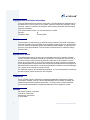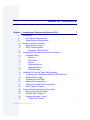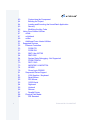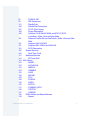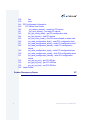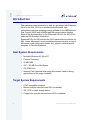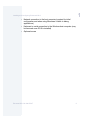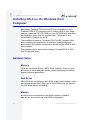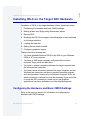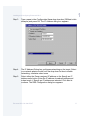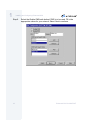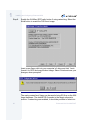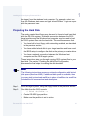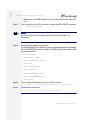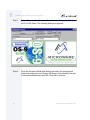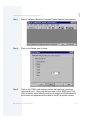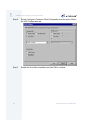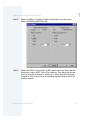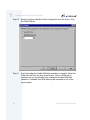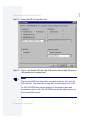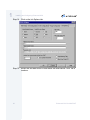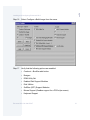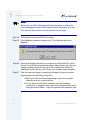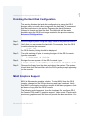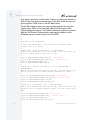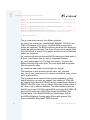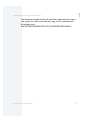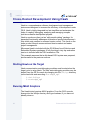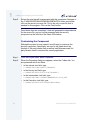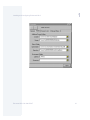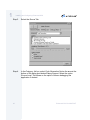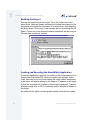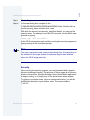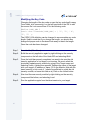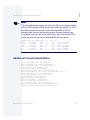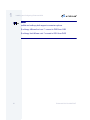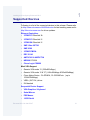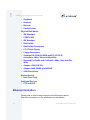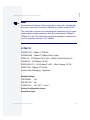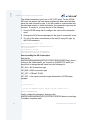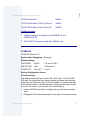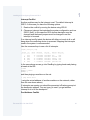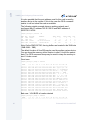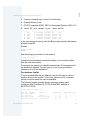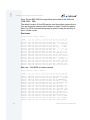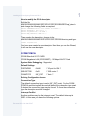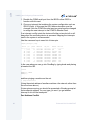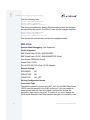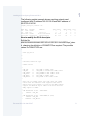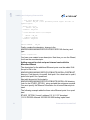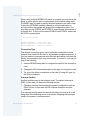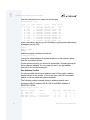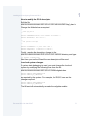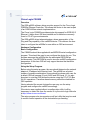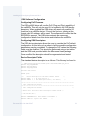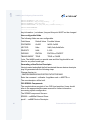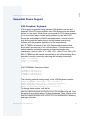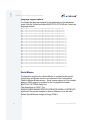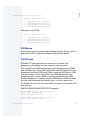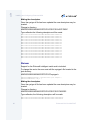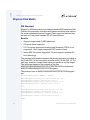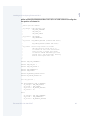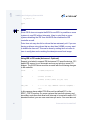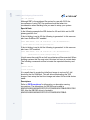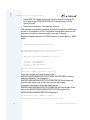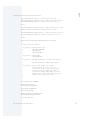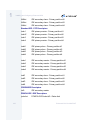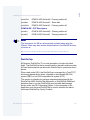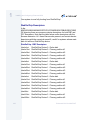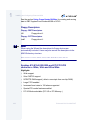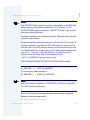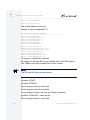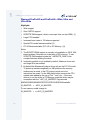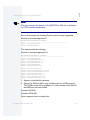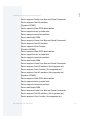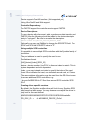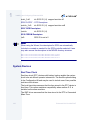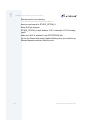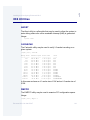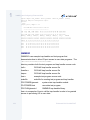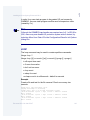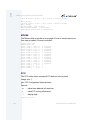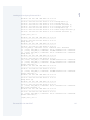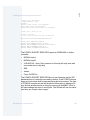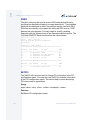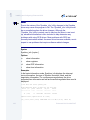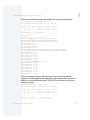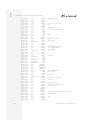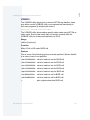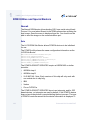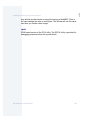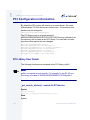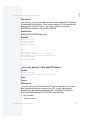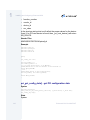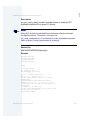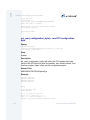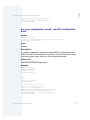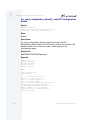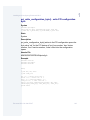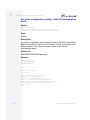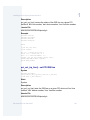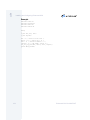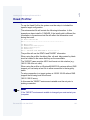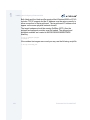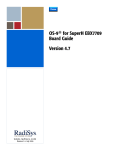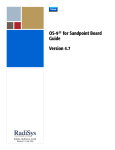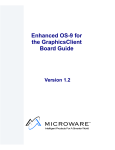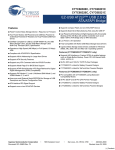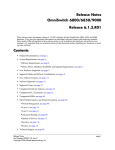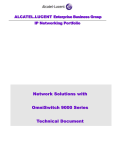Download Adaptec 1542CP - Storage Controller Fast SCSI 10 MBps User guide
Transcript
Enhanced OS-9 for X86 PCAT Version 1.2 Intelligent Products For A Smarter World Copyright and Publication Information Copyright ©2000 Microware Systems Corporation. All Rights Reserved. Reproduction of this document, in part or whole, by any means, electrical, mechanical, magnetic, optical, chemical, manual, or otherwise is prohibited, without written permission from Microware Systems Corporation. This manual reflects version 1.2 of Enhanced OS-9 for X86. Revision: Publication date: B February 2000 Disclaimer The information contained herein is believed to be accurate as of the date of publication. However, Microware will not be liable for any damages including indirect or consequential, from use of the OS-9 operating system, Microware-provided software, or reliance on the accuracy of this documentation. The information contained herein is subject to change without notice. Reproduction Notice The software described in this document is intended to be used on a single computer system. Microware expressly prohibits any reproduction of the software on tape, disk, or any other medium except for backup purposes. Distribution of this software, in part or whole, to any other party or on any other system may constitute copyright infringements and misappropriation of trade secrets and confidential processes which are the property of Microware and/or other parties. Unauthorized distribution of software may cause damages far in excess of the value of the copies involved. For additional copies of this software/documentation, or if you have questions concerning the above notice, please contact your OS-9 supplier. Trademarks OS-9, OS-9000, DAVID, and MAUI are registered trademarks of Microware Systems Corporation. SoftStax, FasTrak, UpLink, MICROWARE TECH-CHECK, and Hawk are trademarks of Microware Systems Corporation. All other product names referenced herein are either trademarks or registered trademarks of their respective owners. Address Microware Systems Corporation 1500 N.W. 118th Street Des Moines, Iowa 50325 515-223-8000 2 Enhanced OS-9 for X86 PCAT Ta bl e of C onte n ts Chapter 1: Installing and Configuring Enhanced OS-9 8 8 8 10 10 10 11 12 12 12 12 12 13 13 14 15 15 16 21 23 33 33 38 38 38 39 39 7 Introduction Host System Requirements Target System Requirements Support and Documentation Applicable Documents OS-9 Product Support Microware TECH-CHECK Installing OS-9 on the Windows Host Computer Hardware Setup Memory Disk Drives Monitor Keyboard/Mouse Ethernet Support CMOS Settings Installing OS-9 on the Target X86 Hardware Configuring the Hardware and Basic CMOS Settings Making a Boot Floppy Preparing the Hard Disk Advanced Configurations Finishing the Hard Disk Configuration MAUI Graphics Support Cross-Hosted Development Using Hawk Starting Hawk on the Target Running MAUI Graphics Running the Hawk Tutorial Project File Creation Enhanced OS-9 for X86 PCAT 3 40 44 44 45 46 47 47 47 48 49 51 52 53 57 60 64 64 67 70 73 74 78 81 81 82 83 83 84 85 86 87 88 88 4 Customizing the Component Building the Project Loading and Executing the HomeWatch Application Security Modifying the Key Code Using Cross Hosted Utilities os9dir os9dcheck os9list Additional Cross Hosted Utilities Supported Devices Ethernet Controllers 3COM PCI 3COM ISA SMC Ultra 83C790 SMC 8390 System State Debugging - Not Supported 3COM PCMCIA DEC 21140 AM79C961 & AM79C73A NE2000 Cirrus Logic CS8900 Sequential Device Support VGA Graphics / Keyboard Serial Mouse PS2 Mouse 16550 Serial Digiboard HostessI Risicom Parallel Printer Physical Disk Media IDE Standard Enhanced OS-9 for X86 PCAT 93 99 101 106 107 108 108 114 119 119 119 120 120 121 121 123 123 123 123 124 125 126 126 128 130 130 131 136 137 138 138 PCMCIA IDE IDE Descriptors DiskOnChip DiskOnChip Descriptors PC AT Style Floppy Floppy Descriptors Symbios 810,810A,825,825A and 875 PCI SCSI controllers—Wide, Ultra and Ultra Wide Diamond FirePort20 and FirePort40—Wide, Ultra and Ultra Wide Adaptec 1540/1542 ISA Adaptec 2940, 2940U and 2940UW SCSI Descriptors System Devices Real Time Clock Additional Devices PPP and SLIP X86 Utilities ABORT CACHECHK DMPPCI GIMMEIO LOOP MOUSE PCIV PCMCIA PINFO SETPCI SYMBIOS_INFO TESTPCI VIDBIOS ROM Utilities and Special Booters llkermit Enhanced OS-9 for X86 PCAT 5 138 llcis 139 rpciv 140 PCI Configuration Information 140 PCI Library User Guide 140 _pci_search_device() - search for PCI device 141 _pci_next_device() - find next PCI device 142 pci_get_config_data() - get PCI configuration data 144 pci_find_device() - find PCI device 145 pci_find_class_code() - find PCI device based on class code 146 pci_read_configuration_byte() - read PCI configuration byte 147 pci_read_configuration_word() - read PCI configuration word 148 pci_read_configuration_dword() - read PCI configuration dword 149 pci_write_configuration_byte() - write PCI configuration byte 150 pci_write_configuration_word() - write PCI configuration word 151 pci_write_configuration_dword() - write PCI configuration dword 152 pci_get_irq_pin() - get PCI IRQ pin 152 pci_get_irq_line() - get PCI IRQ line 153 pci_set_irq_line() - set PCI IRQ line 155 Hawk Profiler Product Discrepancy Report 6 157 Enhanced OS-9 for X86 PCAT Cha pte r 1 : I ns t al li ng an d C onfi guri n g Enhanced OS-9 This chapter describes installing and configuring Enhanced OS-9 for X86. It includes the following sections: • Introduction • Support and Documentation • Installing OS-9 on the Windows Host Computer • Installing OS-9 on the Target X86 Hardware • Cross-Hosted Development Using Hawk • Using Cross Hosted Utilities • Supported Devices • X86 Utilities • PCI Configuration Information • Hawk Profiler 7 1 Installing and Configuring Enhanced OS-9 Introduction This manual provides information to help you get started with Enhanced OS-9 for the X86. OS-9 is an architecturally advanced, high performance real-time operating system available for the IBM/Motorola, Intel, SuperH, MIPS and ARM/StrongARM microprocessor families. Refer to the documentation on the Enhanced OS-9 for the X86 CD for additional OS-9 product information. Enhanced OS-9 for X86 includes the OS-9 stand-alone microkernel for X86; Hawk, Microware’s cross-hosted development solution; a copy of Microware’s new configuration builder tool, graphics, networking and complete on-line documentation. Host System Requirements • Microsoft Windows 95, 98 or NT • Pentium Processor • 32 MB RAM • 250 – 350 MB Free Disk Space • CD-ROM Drive • Network Card (required when using Microware’s Hawk to debug applications on the target computer) Target System Requirements • • • • 8 PCAT compatible computer Monitor (may be removed once OS-9 is installed) IDE, SCSI or other storage device Floppy drive (may be removed once OS-9 is installed) Enhanced OS-9 for X86 PCAT 1 Installing and Configuring Enhanced OS-9 • • • Network connection to the host computer (required for initial configuration and when using Microware’s Hawk to debug applications) Keyboard or serial connection to the Windows host computer (may be removed once OS-9 is installed) Optional mouse Enhanced OS-9 for X86 PCAT 9 1 Installing and Configuring Enhanced OS-9 Support and Documentation Applicable Documents The OS-9 Product Documentation Set for X86 is included on the CD-ROM and may be optionally installed on the Windows host computer. The following OS-9 manuals are referenced by this getting started manual: OS-9 Utilities Reference Manual OS-9 Product Support Microware stands behind its products with an experienced staff of Technical Support engineers, available to assist you with your development projects from 8:00 AM to 6:00 PM CST. Whether you have installation, configuration, basic usage, or advanced questions, our team is poised to take on the challenge. Telephone support is available by calling 515-224-0458. You may also send your questions to [email protected] or post your questions on our bulletin board at bbs.microware.com. Product release notes are available at http://www.microware.com/x86relnotes. 10 Enhanced OS-9 for X86 PCAT 1 Installing and Configuring Enhanced OS-9 Microware TECH-CHECK Microware TECH-CHECK is a state-of-the-art call tracking system that maintains a complete record of your product concerns and questions. You can assist us in handling your questions more effectively by using Microware TECH-CHECK when contacting Customer Support. Microware TECH-CHECK is a program wizard which asks you a series of questions about your system, your questions/concerns, and your contact information. Microware TECH-CHECK creates a text file, which can be mailed to [email protected]. You can access Microware TECH-CHECK by selecting Microware TECH-CHECK from the Start->Programs->Enhanced OS-9 for X86 folder. Enhanced OS-9 for X86 PCAT 11 1 Installing and Configuring Enhanced OS-9 Installing OS-9 on the Windows Host Computer Microware’s Enhanced OS-9 for the X86 must be installed on your Windows 95/98 or NT computer, prior to running OS-9 on your target machine. Insert the OS-9 CD-ROM into your CD-ROM drive and select the installation option from the autorun menu. Follow the on-line instructions to complete the install. The installation creates an “Enhanced OS-9 for X86” program folder and includes full documentation, Microware’s Hawk development environment, Microware’s Configuration Wizard and the OS-9 for X86 binary images. The package may be removed by selecting “Uninstall OS-9 for X86” from the program menu. Hardware Setup Memory OS-9 will run with as little as 2 MB of RAM, however, it may be more convenient to install additional memory when developing and testing graphic intensive applications. Disk Drives While OS-9 can be configured as a ROM or flash based system, these instructions assume that a floppy drive and IDE hard disk will be used for initial development and testing. Monitor A monitor may be connected to the target system for graphics applications and to aid in the initial OS-9 configuration. 12 Enhanced OS-9 for X86 PCAT 1 Installing and Configuring Enhanced OS-9 Keyboard/Mouse Connect a keyboard and PS/2 or serial mouse to the target system. Both the keyboard and mouse are optional, although a keyboard should be used when initially installing OS-9. Ethernet Support Development work will be facilitated with the addition of an ISA, PCI or PCMCIA network card. The network card must be supported by OS-9. Additional cards are constantly being added, so check bbs.microware.com for the latest list. Driver support is included for network cards from the following manufacturers: • 3COM • SMC • DEC/Intel • AMD • And various NE2000 support Refer to the Ethernet Controllers section, of this document, for information on specific network cards. Commonly available cards, supported by OS-9, include: • Ready LINK COMPEX RL2000-PCI (use ne2000 Configuration Wizard setting) • Etherlink XL PCI 3C900B-TPO • Asanté Fast 10/100 PCI Adapter for the Mac & PC (use Dec 21140 Configuration Wizard setting) For some Ethernet cards, the I/O base address and interrupt settings must be configured on the card to match the settings used by OS-9. A setup disk, provided with the network card, may be needed to configure the card to the correct settings. The default settings for an NE2000 card are I/O Base 0x340 and IRQ 9. Refer to the Ethernet Support section of this document for configuration settings for other cards. Enhanced OS-9 for X86 PCAT 13 1 Installing and Configuring Enhanced OS-9 CMOS Settings It may be necessary to modify the BIOS settings in CMOS to boot from a hard disk. In most cases you may modify the CMOS settings by pressing DEL after rebooting. Configure the board with the correct settings for the attached peripherals. The boot sequence should try floppy first, and then the IDE hard drive. 14 Enhanced OS-9 for X86 PCAT 1 Installing and Configuring Enhanced OS-9 Installing OS-9 on the Target X86 Hardware Installation of OS-9 on the target hardware follows these basic steps: 1. Configuring the hardware and basic CMOS settings. 2. Making a basic boot floppy using Microware’s wizard. 3. Booting OS-9. 4. Modifying the OS-9 boot image to take advantage of the peripherals on the target machine. 5. Loading the hard disk. 6. Making the hard disk bootable. 7. Configuring graphics support. These instructions assume that: • You have installed Enhanced OS-9 for the X86 on your Windows 95/98 or NT host computer. • You have an X86 target computer configured with a monitor, keyboard, floppy drive and hard drive. • You have a network connection between the target computer and the Windows host computer. • You have a serial connection between the target computer and the Windows host computer, and have a terminal emulation program, such as Hyperterm, running on your Windows computer. Note, the serial connection is optional, but may be necessary if you would like to move the OS-9 console to a serial port so that graphics applications may have dedicated use of the display/keyboard. Configuring the Hardware and Basic CMOS Settings Refer to the previous section for information on configuring the hardware and CMOS settings. Enhanced OS-9 for X86 PCAT 15 1 Installing and Configuring Enhanced OS-9 Making a Boot Floppy The quickest way to bring OS-9 up on the target system is to attach a floppy drive and use Microware’s Configuration Wizard to build a bootable floppy disk. Step 1. Once OS-9 is installed on your Windows host computer, select Microware Configuration Wizard from the Programs->Enhanced OS-9 for X86 folder. The following dialog box appears: Step 2. Verify that: 16 • The MWOS location reflects the location of the MWOS directory tree installed on your Windows host computer. • The Use Wizard radio button is selected. • The Port Selection drop down box displays PCAT Enhanced OS-9 for X86 PCAT 1 Installing and Configuring Enhanced OS-9 Step 3. Type a name in the Configuration Name drop down box (OS9test in this example) and press OK. The IP Address dialog box appears. Step 4. The IP Address Dialog box configures networking on the target. Select your network adaptor model from the drop down list box to enable networking, otherwise select none. Step 5. Select either the Server assigned IP address or the Specify an IP address radio button. Enter the IP address, broadcast address and subnet mask, if Specify an IP address was selected. Click Next to continue. The DNS Configuration dialog box appears. Enhanced OS-9 for X86 PCAT 17 1 Installing and Configuring Enhanced OS-9 Step 6. 18 Select the Enable DNS radio button if DNS is to be used. Fill in the appropriate values for your network. Select Next to continue. Enhanced OS-9 for X86 PCAT 1 Installing and Configuring Enhanced OS-9 Step 7. Enter the gateway, if appropriate for your network and click Next to continue. Enhanced OS-9 for X86 PCAT 19 1 Installing and Configuring Enhanced OS-9 Step 8. Enable the SoftStax (SPF) radio button if using networking. Select the Build button to create the OS-9 boot image. Insert a new floppy disk into your computer’s A drive and click Yes to format it for OS-9 and copy the boot image. Select Finish and save your changes, when prompted. The newly created boot floppy can be used to bring OS-9 up on the X86 target hardware. The default OS-9 console is the target computer’s monitor. If networking was enabled, it should be possible to telnet into 20 Enhanced OS-9 for X86 PCAT 1 Installing and Configuring Enhanced OS-9 the target, from the windows host computer. For example, select run from the Windows start menu and type telnet OS9test. Login as super with the password user. Preparing the Hard Disk The newly created boot floppy may be used to format a local hard disk with the OS-9 file system. A network connection between the OS-9 target machine and the Windows host computer may be used to load the OS-9 system files onto the hard disk. This section assumes that: • You have built a boot floppy, with networking enabled, as described in the previous section. • You have added a hard disk to your target machine and have used the BIOS setup to configure the disk as the primary or master drive. • You have a network connection between the Windows host computer and the OS-9 target system. These instructions step you through copying OS-9 system files to your hard disk. The section, Finishing the Hard Disk Configuration, discusses the final steps for making the disk bootable. Note The following instructions assume a minimal configuration with limited disk space (less than 4MB). If additional disk space is available, then you may wish to download mw86.tar in place of mw86sm.tar. mw86.tar includes the full command set and descriptors. Step 1. Boot the target system, using the floppy made in the previous section. Step 2. Run fdisk from the OS-9 console. $ fdisk -d=/hcfmt -e • Create OS-9000 type partition. • Make sure the partition is set to active. Enhanced OS-9 for X86 PCAT 21 1 Installing and Configuring Enhanced OS-9 • Step 3. Make sure to use MBR option if this is a new disk with no other OS on it. Run format from the OS-9 console to create the OS-9 RBF file system $ format /hc1fmt Note Note that physical format and physical verifies are typically not necessary. Step 4. Download the required system files. On the Windows host computer, open a command window and change into the RESIDENT directory on the CD-ROM. Start an ftp session with the target machine. ftp <target> ftp> User: Super ftp> Password: User ftp> bin ftp> cd /hc1fmt ftp> send tar ftp> send diskcache ftp> send mw86sm.tar ftp> quit Step 5. Turn on disk cache support, from the OS-9 console. $ chd /hc1fmt ; load -d diskcache ; diskcache -e /hc1fmt=1024k Step 6. Expand the system files. $ load -d tar ; tmode nopause ; tar xvpf mw86sm.tar 22 Enhanced OS-9 for X86 PCAT 1 Installing and Configuring Enhanced OS-9 At this point, the disk has been formatted and the OS-9 system files have been copied to disk. The next section, Advanced Configurations , discusses building and installing an OS-9 boot file on the hard disk. Advanced Configurations It may be desirable to configure the target computer to boot from a local hard disk and to move the OS-9 console to a serial port so that the monitor may be removed or dedicated to graphics applications. This section assumes that: • You have built a boot floppy, with networking enabled, as described in the previous section. • You have a hard disk attached to the OS-9 target system and have followed the instructions in the previous section to format and load it. • You have the COM1 port connected to your windows host computer’s serial port, with the appropriate cable, and have a terminal emulation program, such as Hyperterm running. Note, this step is optional, but may be necessary if you would like to move the OS-9 console to a serial port so that graphics applications may have dedicated use of the display/keyboard. Enhanced OS-9 for X86 PCAT 23 1 Installing and Configuring Enhanced OS-9 Step 1. Select Microware Configuration Wizard from the Programs->Enhanced OS-9 for X86 folder. The following dialog box appears: Step 2. Click the Advanced Mode radio button and select the configuration used when making the boot floppy (OS-9test in this example) from the Configuration Name drop down list. Click OK to continue. 24 Enhanced OS-9 for X86 PCAT 1 Installing and Configuring Enhanced OS-9 Step 3. Select Configure->Bootfile->Configure System Options from the menu. Step 4. Click on the Define /term Port tab. Step 5. Click on the COM1 radio button to define the high-level console as using serial port 1. Verify that the baud rate is set to 9600 baud. Click OK to continue. Note, leave the high-level console at VGA/Keyboard if the monitor and keyboard will be used as the OS-9 system console. Enhanced OS-9 for X86 PCAT 25 1 Installing and Configuring Enhanced OS-9 Step 6. Select Configure->Coreboot->Disk Configuration from the menu. Select the IDE Configuration tab. Step 7. Enable the Auto Boot checkbox and click OK to continue. 26 Enhanced OS-9 for X86 PCAT 1 Installing and Configuring Enhanced OS-9 Step 8. Select Configure->Coreboot->Main Configuration from the menu. Select the Define ROM Ports tab Step 9. Select the Define Console Port COM1 radio button and verify that the baud rate is set to 9600. Click OK to continue. This dialog box moves the low-level OS-9 console to serial port 1. Note, leave the low-level console at VGA if the monitor and keyboard will be used as the OS-9 system console. Enhanced OS-9 for X86 PCAT 27 1 Installing and Configuring Enhanced OS-9 Step 10. Select Configure->Bootfile->Disk Configuration from the menu. Click the RAM Disk tab. Step 11. Verify that only the Enable RAM disk checkbox is checked. Select the RAM disk size from the drop down list box. Use of a RAM disk is optional, and you may disable it by clearing the Enable RAM disk checkbox. If enabled, the RAM disk may be accessed as /r0 on the target system. 28 Enhanced OS-9 for X86 PCAT 1 Installing and Configuring Enhanced OS-9 Step 12. Select the IDE Configuration tab. Step 13. Click on the Enable IDE disk, Map IDE disk as /dd and Map IDE disk as /h0 checkboxes to enable them. Note The standard IDE hard disk will be accessed as device /hc1 from the OS-9 console. The same device may also be accessed as /h0 or /dd. An IDE CD-ROM drive may be attached to the target system and accessed as device /cd0. The CD-ROM must be the master device on the second IDE channel. Enhanced OS-9 for X86 PCAT 29 1 Installing and Configuring Enhanced OS-9 Step 14. Click on the Init Options tab. Step 15. Select the /h0 radio button to use the as the initial device. Click OK to continue. 30 Enhanced OS-9 for X86 PCAT 1 Installing and Configuring Enhanced OS-9 Step 16. Select Configure->Build Image from the menu. Step 17. Verify that the following options are enabled: • Coreboot + Bootfile radio button • Bootgen • ROM Utility Set • Enabled Disk Support Modules • Disk Utilities • SoftStax (SPF) Support Modules • Mouse Support (Enables support for a PS/2 style mouse) • Keyboard Support Enhanced OS-9 for X86 PCAT 31 1 Installing and Configuring Enhanced OS-9 Note Select the User State Debugging Modules checkbox to include the Hawk debugging modules on the target system. Alternately, you may load and run the modules from the hard disk on the target. Step 18. Click Build to create the OS-9 boot image. Step 19. Click Makeboot when the image is built. The following dialog box appears: Step 20. Insert a new floppy disk into your computer’s A drive and click Yes to format it for OS-9 and copy the boot image. Select Finish, once the boot image has been written to floppy. Exit the Configuration Wizard by selecting Exit from the file menu. Save your changes when prompted. Step 21. Test the new boot image by inserting the floppy into the drive on the target system and rebooting. Verify that: 1.OS-9 boots, with the console appearing in the correct location, either the monitor or the serial port. 2.You can telnet into the OS-9 computer, from the Windows computer. For example, select run from the Windows start menu and type telnet OS9test. Login as super with the password user. 32 Enhanced OS-9 for X86 PCAT 1 Installing and Configuring Enhanced OS-9 Finishing the Hard Disk Configuration This section finishes the hard disk configuration by using the OS-9 bootgen utility to install a boot image onto the hard disk. It is assumed that the instructions in the section Preparing the Hard Disk were followed to format and load the disk. The hard disk will be made bootable using the OS-9 boot image created in the previous section, Advanced Configurations. Step 1. Boot the target system, using the floppy made in the previous section. Step 2. Verify that you can access the hard disk. For example, from the OS-9 console execute the command: $ dir /h0 An OS-9 directory listing should be displayed. Step 3. Turn disk caching off prior to running bootgen. At the OS-9 console, type the command: $ diskcache -d /hc1fmt Step 4. Bootgen the new system. At the OS-9 console, type: $ bootgen /hc1fmt -i=/d0/iplhdnoq -l=/d0/firstboot /d0/sysboot -nb400 Step 5. Remove the floppy from the drive and reboot the system. The system should boot from the hard disk, with the OS-9 system prompt appearing on the console. MAUI Graphics Support MAUI is Microware’s graphics solution. To start MAUI from the OS-9 console, change into the /h0/sys directory and type: loadmaui. Verify that MAUI is running by executing a couple of the demo programs, such as fdraw or fcopy from the OS-9 console. The following code fragments, from the loadmaui file, configure OS-9 for Generic VGA mode 13 graphics support. Video mode 13 works with most every graphics card, but does not provide the best resolution. You Enhanced OS-9 for X86 PCAT 33 1 Installing and Configuring Enhanced OS-9 may want to comment out the mode 13 driver by placing an asterisk in front of each line, and uncomment one of the other video drivers such as the generic VESA driver or the ISA Bank driver. On the OS-9 target system you may edit the loadmaui file using the umacs editor. Refer to the Using the uMACS utility chapter in the Utilities Reference manual. The Utilities Reference manual is included with the X86 Product Documentation and may be installed on the Windows system or read directly from CD-ROM. * * Graphics card selections. * * Note: The cdb default is PS2 mouse. To use serial mouse * select the "_s" version. * * MAUI port - Generic VGA mode 13 ( 320x200x8bpp ) Remove the leading asterisk from one cdb_ file, vga and gx_vga files to enable Generic VGA mode 13 video. * load -d CMDS/BOOTOBJS/MAUI/cdb_vga - PS/2 mouse *load -d CMDS/BOOTOBJS/MAUI/cdb_vga_s - Serial mouse load -d CMDS/BOOTOBJS/MAUI/vga load -d CMDS/BOOTOBJS/MAUI/gx_vga * * MAUI port - Generic VGA mode 12 & "X" ( 640x480x4bpp & 360x480x8bpp ) Remove the leading asterisk from one cdb_ file and the vga_ext and gx_vga_ext files to enable Generic VGA mode 12 video. * *load -d CMDS/BOOTOBJS/MAUI/cdb_vga_ext - PS/2 mouse *load -d CMDS/BOOTOBJS/MAUI/cdb_vga_ext_s - Serial mouse *load -d CMDS/BOOTOBJS/MAUI/vga_ext *load -d CMDS/BOOTOBJS/MAUI/gx_vga_ext * * MAUI port - CL-GD5434 ( up to 1024x768x24bpp ) Remove the leading asterisk from one cdb_ file and the gfx and gx_cl543 files to enable graphics support for the Cirrus Logic 5434 *load *load *load *load 34 -d -d -d -d CMDS/BOOTOBJS/MAUI/cdb - PS/2 mouse CMDS/BOOTOBJS/MAUI/cdb_s - Serial mouse CMDS/BOOTOBJS/MAUI/gfx CMDS/BOOTOBJS/MAUI/gx_cl543 Enhanced OS-9 for X86 PCAT 1 Installing and Configuring Enhanced OS-9 * * ****************************************************** * VESA driver - uses INT 10h calls Remove the leading asterisk from the following files to enable VESA driver support * the CDB determines which drivers are used. Pick one * *load -d CMDS/BOOTOBJS/MAUI/cdb_vesa - PS/2 mouse *load -d CMDS/BOOTOBJS/MAUI/cdb_vesa_s - Serial mouse * * The graphics descriptor. *load -d CMDS/BOOTOBJS/MAUI/vesa - Must uncomment this line to use the VESA driver * * The graphics driver. Pick one. *load -d CMDS/BOOTOBJS/MAUI/gx_vesa - Normal VESA driver *load -d CMDS/BOOTOBJS/MAUI/gx_vesal - Linear mode VESA *load -d CMDS/BOOTOBJS/MAUI/gx_vesah - 15 bit color support *load -d CMDS/BOOTOBJS/MAUI/gx_vesalh - Linear mode, 15 bit color ****************************************************** * ISAbank driver. Banked mode driver uses a data module * the CDB determines which drivers are used. Pick one * *load -d CMDS/BOOTOBJS/MAUI/cdb_svga - PS/2 mouse *load -d CMDS/BOOTOBJS/MAUI/cdb_svga_s - Serial mouse * * The graphics descriptor. *load -d CMDS/BOOTOBJS/MAUI/svgab - uncomment to use the ISA bank driver * * The graphics driver. Pick one. *load -d CMDS/BOOTOBJS/MAUI/gx_isabank1 - 1024x768 default *load -d CMDS/BOOTOBJS/MAUI/gx_isabank6 - 640x480 default *load -d CMDS/BOOTOBJS/MAUI/gx_isabank8 - 800x600 default * * The data module. Pick one. *load -d CMDS/BOOTOBJS/MAUI/ibcl5422 - Cirrus Logic 5422 ISA *load -d CMDS/BOOTOBJS/MAUI/ibcl5428 - Cirrus Logic 5428 VESA LB *load -d CMDS/BOOTOBJS/MAUI/ibcl5429 - Cirrus Logic 5429 VESA LB Enhanced OS-9 for X86 PCAT 35 1 Installing and Configuring Enhanced OS-9 *load -d CMDS/BOOTOBJS/MAUI/ibct65548ts110cs - Toshbia 110CS laptop *load -d CMDS/BOOTOBJS/MAUI/ibct65550ts205cds - Toshbia 205cds laptop *load -d CMDS/BOOTOBJS/MAUI/ibct65550ts205cdsvga - Toshbia 205cds laptop with VGA monitor *load -d CMDS/BOOTOBJS/MAUI/ibtlet4000 - Tseng Labs ET4000 ISA ******************************************************* * End of bootlist The gx_vesa driver comes in four different modules. gx_vesa is the normal one. It has 640x480, 800x600, 1024x768, and 1280x1024 support at 256 colors. The VESA BIOS is asked what modes are supported. The BIOS should stop the driver from setting any modes that can’t be displayed. This driver will use a linear display buffer if the VESA BIOS is version 2.0 or greater and tells the driver that linear buffers are supported. gx_vesal will only work on cards with BIOS’s that support linear mode. It is about 3 times faster than gx_vesa on supported hardware. gx_vesah adds support for 15 bit high color modes. It looks for the highest resolution high color mode. The color depth table is separate from the resolution table. gx_vesalh is a linear buffer only with high color support. The descriptor is vesa and there are two cdb’s. cdb_vesa and cdb_vesa_s. cdb_vesa is set up for a bus mouse and cdb_vesa_s is set up for a serial mouse. The gx_isabank driver comes in three modules depending on what default resolution you want. gx_isabank1 has a default of 1024x768, gx_isabank6 has a default of 640x480 and gx_isabank8 has a default of 800x600 all at 256 colors. The gx_isabank driver uses a data module to tell it how to talk to different hardware. The data modules include are: ibcl5422 cirrus logic 5422 ISA card ibcl5428 cirrus logic 5428 VESA LB card ibcl5429 cirrus logic 5429 VESA LB card ibct65548ts110cs Toshiba laptop 110cs ibct65550ts205cds Toshiba laptop 205cds ibct65550ts205cdsvga Toshiba laptop 205cds with external VGA monitor ibtlet4000 Tseng labs ET4000 ISA card 36 Enhanced OS-9 for X86 PCAT 1 Installing and Configuring Enhanced OS-9 The descriptor is svgab and the cdb’s are cdb_svgab= and cdb_svga_s. cdb_svga is for a bus mouse and cdb_svga_s is for a serial mouse. All modules are in MWOS/OS9000/80386/PORTS/PCAT/CMDS/BOOTOBJS/MAUI Enhanced OS-9 for X86 PCAT 37 1 Installing and Configuring Enhanced OS-9 Cross-Hosted Development Using Hawk Hawk is a comprehensive software development and management environment designed to increase the efficiency of development under OS-9. Hawk’s highly integrated tool set simplifies and automates the tasks of creating, debugging, analyzing and managing complex real-time software development projects. Hawk is much more than just an “edit-compile-debug” package. Its expanded functionality addresses all phases of product development – from initial code creation to software version control. This focus on the entire product lifecycle means reduced time-to-market and easier project management. Microware Hawk is included with the OS-9 Board Level Solutions and Embedded Systems packages. A fully functional, sixty day evaluation version is included with the OS-9 evaluation CDs. This example assumes that a disk based OS-9 system was prepared, as discussed in the previous sections. Starting Hawk on the Target Hawk communication and debugging modules must be started on the target, prior to using Hawk. The user state debugging modules may be started from the OS-9 console by changing into the /h0/sys directory on the hard disk and executing startndpd_spf. $ chd /h0/sys $ startndpd_spf Running MAUI Graphics The Hawk tutorial requires MAUI graphics. From the OS-9 console, change into the /h0/sys directory and type loadmaui, if you have not already done so. 38 Enhanced OS-9 for X86 PCAT 1 Installing and Configuring Enhanced OS-9 Running the Hawk Tutorial Included on the CD is a sample MAUI application intended to introduce both MAUI programming and the Hawk IDE to the new OS-9 user. The application, named security, is actually one program in a series of possible applications grouped together to provide a home security suite called HomeWatch. The purpose of this document is to show you how to (a) create a Hawk project file for the MAUI application called HomeWatch, (b) compile the security application, and (c) run the application on the target. Project File Creation In order to create a project file for the HomeWatch system, it is necessary to know where the source code for the application is located. This tutorial assumes all source files are relative to the C:\Mwos directory. Step 1. Start the Hawk IDE from Windows, by selecting Microware Hawk IDE from the Programs->Enhanced OS-9 for X86 folder Step 2. When the Hawk IDE appears, go to the Project menu and select Project_Space->New. Step 3. When the Create a New Project Space dialog appears, select Browse and navigate to the \mwos\PROJECTS directory. Type HomeWatch in the File_name field and select Open. Select OK to create the project space. Step 4. Select the New Component icon at the top, right of the component window. Type HomeWatch in the Name field. Verify that the Default Processor is 80386. Click on the Next button. Step 5. There will be only one component in this project. Type security in the Name text field. You may also want to add a short description of the program, but no other fields should be changed. click on the Next button. Enhanced OS-9 for X86 PCAT 39 1 Installing and Configuring Enhanced OS-9 Step 6. Select the units that will be associated with this component. Navigate to the C:\MWOS\SRC\MAUI\DEMOS\HOMEWATCH folder, and double click on the security.c source file. This is the only source file that is needed for this program. Click on the Finish button. Once these steps are completed, Hawk will generate the dependencies for the source file, and you will be presented with the security component on the left side of the Hawk IDE window. Customizing the Component Although the project is now created, we still need to customize the security component. Specifically, we need to tell Hawk about the location of 3rd party header files as well as both Microware and 3rd party libraries used to construct the security application. Step 1. From the Project menu, select Properties. Step 2. When the Properties dialog box appears, select the Folders tab. You are presented with 6 text fields. 40 • In the Include: text field, type: C:\MWOS\SRC\DEFS\MAUI\3RDPARTY • In the Library: text field, type: C:\MWOS\OS9000\80386\LIB\3RDPARTY • In the Intermediate: text field, type: C:\MWOS\SRC\MAUI\DEMOS\HOMEWATCH\IDIR_X86 • In the Execution: text field, type: C:\MWOS\OS9000\80386\CMDS\MAUIDEMO Enhanced OS-9 for X86 PCAT 1 Installing and Configuring Enhanced OS-9 Enhanced OS-9 for X86 PCAT 41 1 Installing and Configuring Enhanced OS-9 Step 3. Select the Source Tab. Step 4. In the Category: list box, select Code Generation. Notice the area at the bottom of the dialog box labeled Debug Support. Select the option Source Level. This allows us the option of source debugging the application if desired. 42 Enhanced OS-9 for X86 PCAT 1 Installing and Configuring Enhanced OS-9 Step 5. Select the Link tab. Here we must tell Hawk which libraries to link to specifically. In the O-Code Libraries: text field, type the following: megafonts.l;mtk.l;sgui.l;maui.l;mfm.l Step 6. Click on the Close button. Enhanced OS-9 for X86 PCAT 43 1 Installing and Configuring Enhanced OS-9 Building the Project Now we are ready to build the project. Go to the Project menu and select Build. Hawk will display a dialog box showing the progress of the compilation of the security component. If no errors occur, the dialog box will show Status: Done and you can dismiss the box by clicking the OK button. If errors do occur, review the above procedures and be sure you followed them exactly as outlined. Loading and Executing the HomeWatch Application To load the application, right click on security in the components box on the left side of the Hawk IDE. When the context box appears, select Load. Since this is your first time loading this newly created component, a dialog box will appear asking for the name or IP address of the target to load this component to (os9test in the preceding example). Type this information and click on OK. The security module will then be loaded to the target. An additional file, which contains graphic assets, must also be loaded. 44 Enhanced OS-9 for X86 PCAT 1 Installing and Configuring Enhanced OS-9 Step 1. Go the Target menu and select Load. Step 2. In the new dialog box, navigate to the C:\MWOS\OS9000\80386\CMDS\MAUIDEMO folder, Double click on the file security_data, and then click Load. With both the security and security_data files loaded, you can run the security demo. For example, from the OS-9 console, run the MAUI input process by typing: maui_inp ^255 <>>>/nil& at the OS-9 command prompt and then running the security program by typing security at the command prompt. Note The maui_inp process only needs to be started once. A keyboard must be attached to the target system if Keyboard Support was enabled when the OS-9 image was built. Security Upon running the security program, you are presented with a graphic screen containing a keypad. The purpose of this program is to secure a known code and exit, possibly allowing a future HomeWatch application to begin running, or to simply turn off an armed home alarm system. Try typing in a random code. Upon an unsuccessful entry, you will be notified and allowed to input another code. The correct code is 1-2-4-5-5. Enhanced OS-9 for X86 PCAT 45 1 Installing and Configuring Enhanced OS-9 Modifying the Key Code Changing the length of the key code or even the key code itself is easy. From Hawk, click on security.c on the left hand side of the IDE to edit the source file. Look around line 47 for the following code: #define CODE_LEN 5 static char alarmCode[CODE_LEN] = { ’1’, ’2’, ’4’, ’5’, ’5’ }; The CODE_LEN definition can be changed to accommodate any code length. Keep in mind that if you change the length, you should also change the proper code in the alarmCode array to match the length. Once the code has been changed: Step 1. Save the file (File->Save) Step 2. Build the security application again by right-clicking on the security component on the left side of the Hawk IDE and selecting Build. Step 3. Once the build has properly completed, we need to be sure the old security application in our target is not running. We must unlink the previously loaded security module by going to the Target menu and selecting Unlink. A dialog box appears. Replace the name of the target with your target’s IP address or name. Fill in the Module: field with the name security (a link count of 1 should be sufficient to unlink the old security module, so leave this field as is) Click on the Unlink button. Step 4. Now load the new security module by right-clicking on the security component like before, and selecting Load. Step 5. Run the application again from the telnet session to your target. 46 Enhanced OS-9 for X86 PCAT 1 Installing and Configuring Enhanced OS-9 Using Cross Hosted Utilities The following utilities may be executed on the Windows95/98 or NT system to access a OS-9 formatted floppy (RBF). Users may use the cross hosted utilities in much the same way they do from OS-9. Note: The Wizard uses the Cross Hosted Utilities when creating boot media. os9dir The os9dir utility displays a formatted list of file names of the specified directory file on standard output. Refer to the dir utility in the Utilities Reference Manual for specific information on command line options and additional functionality. C:\>os9dir -e /d0 Directory of /d0 05:27:54 Owner Last modified Attributes Block Bytecount Name --------- ------------- ---------------- ------- --------- ---0.0 0.0 0.0 0.0 0.0 0.0 0.0 98/10/310612d----swr-swr-swr6128CMDS 98/10/310612d----swr-swr-swr4256SYS 98/10/310613--------------wrF52976firstboot 98/09/101952------wr--wr--wrA376iplfd 98/09/101952------wr--wr--wrB504iplhd 98/09/101952------wr--wr--wrD480iplhdnoq 98/10/310613--------------wr13B36160sysboot os9dcheck The os9dcheck utility is a diagnostic tool which detects the condition and general integrity of the directory/file linkages of a disk device. Refer to the dcheck utility in the Utilities Reference Manual for specific information on command line options and additional functionality. C:\>os9dcheck /d0 volume - ’OS9 Boot Disk’ on device /d0 $00000b3f total blocks on media $00000200 total bytes in bitmap block $00000001 is start of bitmap fd Enhanced OS-9 for X86 PCAT 47 1 Installing and Configuring Enhanced OS-9 block $0000000f is start of low level boot file block $0000013b is start of bootstrap fd block $00000002 is start of root directory fd building allocation map... checking allocation map... ’OS9 Boot Disk’ file structure is intact 3 directories, 8 files, 6 hard links 999424 of 1474048 bytes (0.95 of 1.40 meg) used on media os9list The os9list utility displays text lines from the specified path(s) to standard output. Refer to the list utility in the Utilities Reference Manual for specific information on command line options and additional functionality. C:\>os9list /d0/sys/startup -nt -nx * * In case multi-term is running. * mshell -lp="OS9_w1: " <>>>/mterm1& mshell -lp="OS9_w2: " <>>>/mterm2& mshell -lp="OS9_w3: " <>>>/mterm3& ex mshell -lp="OS9_w0: " <>>>/term& 48 Enhanced OS-9 for X86 PCAT 1 Installing and Configuring Enhanced OS-9 Note The main difference between the use of the OS-9 cross hosted utilities and the OS-9 resident utilities is the lack of wild card support. In OS-9, the shell provides this service. Under Windows95/98 or NT the standard shell does not provide this service. We can however pipe commands to perform the same functionality. Also note that the OS-9 utilities will work on the native Windows95/98 NT file system. C:\MWOS\OS9000\80386\CMDS>os9dir -u p* | ident -qz p2init size #4880 owner 0.0 ed #15 padrom size #3904 owner 1.0 ed #6 park size #2736 owner 1.0 ed #3 pcnfsd size #52632 owner 0.0 ed #16 pd size #5304 owner 1.0 ed #28 pinfo size #5368 owner 1.0 ed #3 good good good good good good crc crc crc crc crc crc #CF17B4 #837D7A #33F98D #C03ABA #B89E0E #74314E Additional Cross Hosted Utilities compare filesos9cmp /d0/a /d0/bos9cmp.exe dump filesos9dump /d0 or os9dump /[email protected] merge filesos9merge /d0/a >/d0/bos9merge.exe touch fileos9touch /d0/samos9touch.exe format mediaos9format /d0os9format.exe change attributeos9attr -epege /d0/moduleos9attr.exe make bootableos9bootgen /d0 -i=iplfd -l=corebootos9bootgen.exe change owneros9chown 1.0 /d0/fileos9chown.exe copy fileos9copy myfile -w=/d0os9copy.exe check diskos9dcheck /d0os9dcheck.exe delete fileos9del /d0/samos9del.exe show directoryos9dir -e /d0os9dir.exe show free spaceos9free /d0os9free.exe list fileos9list /d0/sys/passwordos9list.exe make directoryos9makdir /d0/SYS /d0/CMDSos9makdir.exe rename fileos9rename /d0/sam /d0/fredos9rename.exe Enhanced OS-9 for X86 PCAT 49 1 Installing and Configuring Enhanced OS-9 Note os9list and os9copy both support conversion options. $ os9copy /d0/sam fred -cod ? convert to DOS from OS9 $ os9copy fred /d0/sam -cdo ? convert to OS-9 from DOS 50 Enhanced OS-9 for X86 PCAT 1 Installing and Configuring Enhanced OS-9 Supported Devices Following is a list of the supported devices in this release. Please refer to http://www.microware.com/X86relnotes for late breaking news and to http://bbs.microware.com for driver updates. Ethernet Controllers • 3COM PCI EtherLink XL • 3COM PCI EtherLink III • 3COM ISA EtherLink III • SMC Ultra 83C790 • SMC 8390 • 3COM PCMCIA • DEC 21140 • AM79C961 & AM79C73A • NE2000 PCI/ISA • Cirrus Logic CS8900 Maui VGA Support • Generic VGA mode 13 ( 320x200x8bpp ) • Generic VGA mode 12 & "X" ( 640x480x4bpp & 360x480x8bpp ) • Cirrus Alpine Series - CL-GD5434, CL-GD5480 etc. ( up to 1024x768x24bpp) • VESA ( INT 10h ) driver • ISA banked Sequential Device Support • VGA Graphics / Keyboard • Serial Mouse • PS2 Mouse • 16550 Serial Enhanced OS-9 for X86 PCAT 51 1 Installing and Configuring Enhanced OS-9 • Digiboard • HostessI • Risicom • Parallel Printer Physical Disk Media • IDE Standard • PCMCIA IDE • IDE Standard • DiskOnChip • DiskOnChip Descriptors • PC AT Style Floppy • Floppy Descriptors • Symbios 810,810A,825,825A and 875 PCI SCSI controllers—Wide, Ultra and Ultra Wide • Diamond FirePort20 and FirePort40—Wide, Ultra and Ultra Wide • Adaptec 1540/1542 ISA • Adaptec 2940, 2940U and 2940UW • SCSI Descriptors System Devices • Real Time Clock Additional Devices • PPP and SLIP Ethernet Controllers Please refer to http://www.microware.com/X86relnotes and to http://bbs.microware.com for information on new drivers. 52 Enhanced OS-9 for X86 PCAT 1 Installing and Configuring Enhanced OS-9 Note Some Network Interface Cards require that a setup disk, included with the card, is ran before the card is installed in a system running OS-9. The setup disk is required for configuring the connection type for cards which support multiple interfaces, such as connections for 10Base-T, 10Base-2 or AUI. The setup disk may also be needed to configure the card for a specific interrupt or I/O address. 3COM PCI 3C900B-TPO - 10Base-T TPO NIC 3C900B-CMB - 10Base-T/10Base-2/AUI Combo 3C905-T4 - 10/100 Base-T4 (RJ-45) - 3C905-T4 Fast Etherlink XL 3C905B-TX - 10/100Base-TX NIC 3CSOHO100-TX - 10/100 Base-TX NIC - Office Connect 10/100 3C900-TPO - 10Base-T TPO NIC System State Debugging - Supported Default Settings PORTADDR NA IRQVECTOR NA CONNTYPE INF_EXT /* Auto */ Solving Configuration Issues Connection Type Enhanced OS-9 for X86 PCAT 53 1 Installing and Configuring Enhanced OS-9 The default connection type is set to INF_EXT (auto). For the 3COM ISA card, this implies the card setup program has been used and has setup the card connection type. If you are unable to communicate with this card and netstat -in shows the device, the connection type may be incorrect. To correct it, you may do one of the following: 1. Use the 3COM setup disk to configure the card for the connection used. 2. Change the OS-9 device descriptor for the type of connection in use. 3. Try one of the other connections on the card (if using AUI type, try the RJ45 connector). (Super)[/h0/sys/>] netstat -in NameMtu NetworkAddressIpktsIerrsOpktsOerrsColl lo0 1536<Link>000 0 0 lo0 1536127127.0.0.100000 enet01500<Link>00.00.C0.91.4F.96551103500 enet01500182.52.109182.52.109.2555103500 How to modify the OS-9 descriptor Edit the file MWOS/OS9000/80386/PORTS/PCAT/SPF/SPE509/DEFS/spf_desc.h, looking in the "#ifdef spe30_pci" section for CONNTYPE, which you should set to the appropriate value from the following list: INF_AUI = AUI Connection type INF_BNC = BNC connection type INF_UPT = 10BaseT (RJ45) INF_EXT = Use same connection type determined in 3COM setup program /* * From spf_desc.h */ /* options for CONNTYPE: INF_AUI, INF_BNC, INF_UTP, INF_EXT (auto) */ #define CONNTYPEINF_EXT Finally, remake the descriptor: change to the MWOS/OS9000/80386/PORTS/PCAT/SPF/SPE509 directory and type "os9make -f=spfdesc.mak". 54 Enhanced OS-9 for X86 PCAT 1 Installing and Configuring Enhanced OS-9 Next time you run the Wizard, it will use the new descriptor. Boomerang The source code for the spe509 driver includes “#if defined(BOOMERANG)” sections to allow only including support for the newer 3COM PCI based cards. Each card is now defined in a constant table and as such the driver makefile used must be modified to include both the define for “BOOMERANG” and the compiler option “-c” to force constant code data. /* spfdrvr.mak - add the following define and compiler option */ DEFINES = -c -dBOOMERANG /* spfdesc.mak - add the following define */ MACROS = -dBOOMERANG DMA To allow support for the newer 3COM “B” based cards, DMA support with ring buffers has been added. The size of the ring buffers may be set in the “spf_desc.h” file. #define RX_RING_CNT32/* Number of buffers in BOOMERANG recv ring */ #define TX_RING_CNT16/* Number of buffers in BOOMERANG xmit ring */ Time-out Options To allow support with switches and slow hubs the time-out for checking for link beat has been increased. This change effects 3COM NON-B parts as well as PCMCIA CARDS using UTP connections. The default time-out prior to this change was 750ms. Most switches take two to three seconds to sync. A loop count has been added. /* * * * * * * */ When a connection type is tried we will wait for the time specified in LINK_BEAT_ITER and LINK_BEAT_SLEEP_TIME. This should address the problem with not being able to work with switches. Most switches will take 2 to 3 seconds, we will wait up to 5.25 seconds (192/256ths)*7. #define LINK_BEAT_ITER 7 #define LINK_BEAT_SLEEP_TIME 0x800000c0 /* 192/256ths of a second (750 ms) */ Enhanced OS-9 for X86 PCAT 55 1 Installing and Configuring Enhanced OS-9 Note The PCIV utility may be used to examine a network card. This utility displays vendor and device ID’s for each installed PCI device. To find out if your card has been tested with OS-9, run the pciv command and look at the vendor and device ID’s. The vendor ID should be 0x10B7 for all 3COM network cards. Network cards with the following device ID’s have been tested with OS-9 drivers shipping with this release. 3COM 3C509 0x5900 3COM 3C900-TPO 0x9000 3COM 3C900 0x9001 3COM 3C900B-TPO 0x9004 3COM 3C900B-CMB 0x9005 3COM 3C905-T4 0x9051 (2) 3COM 3C905B-TX 0x9055 (1) 3COM 3CSOHO100-TX 0x7646 (1) Support for the following cards is included with the driver, however, these cards were not tested prior to the release. 56 3COM 3C905-TX 0x9050 3COM 10/100 COMBO Deluxe 0x9058 3COM 10Base-T/10Base-2/TPC 0x9006 3COM 10Base-FL NIC 0x900A 3COM 100Base-FX NIC 0x905A Enhanced OS-9 for X86 PCAT 1 Installing and Configuring Enhanced OS-9 3COM Tornado NIC 0x9200 3COM 10/100 Base-TX NIC (Python-H) 0x9800 3COM 10/100 Base-TX NIC (Python-T) 0x9805 Additional Notes 1 100BaseT support is included for the 3C905B-TX and 3CSOHO100-TX. 2 The 3C905-T4 has been tested with 10BaseT only. 3COM ISA 3COM ISA EtherLink III System State Debugging - Supported Default Settings PORTADDR 0x340 /* IO port for ISA */ IRQVECTOR 0x43 /* IRQ vector */ CONNTYPE INF_EXT /* Auto */ Solving Configuration Issues Connection Type The default connection type is set to INF_EXT (auto). For the 3COM ISA card, this implies the card setup program has been used and has setup the card connection type. If you are unable to communicate with this card and netstat -in shows the device, the connection type may be incorrect. To correct it, you may do one of the following. 1. Use the 3COM setup disk to configure the card for the connection used. 2. Change the OS-9 device descriptor for the type of connection in use. Enhanced OS-9 for X86 PCAT 57 1 Installing and Configuring Enhanced OS-9 3. Try one of the other connections on the card (if using AUI type, try the RJ45 connector). Interrupt Conflict Another problem may be the interrupt used. The default interrupt is IRQ3. In this case you have the following options. 1. Disable the COM2 serial port from the BIOS to allow IRQ3 to function with this card. 2. Choose a interrupt that matches the system configuration such as IRQ10 (0x4a). In this case the OS-9 device descriptor must be changed. If an interrupt conflict exists the device will either not work at all or will hang when the conflicting device is accessed. Mapping the interrupts used in the system is recommended. If it seems like we should be getting interrupts this can be tested. Use the command irqs to see a list of interrupts, e.g.: (Super)[/h0/sys/>] irqs PC-AT Compatible 80386 vector ($) ------------7 ($07) 14 ($0e) 64 ($40) 65 ($41) 65 ($41) 65 ($41) 65 ($41) 74 ($4a) 78 ($4e) prior ----10 1 10 10 10 10 10 1 10 OS9 For Embedded Systems drivstat --------$0003c444 $0003c3a4 $00ff40b0 $00ffa680 $00e85db0 $00e84a40 $00e82980 $00ff02d0 $00ff4f30 irq svc --------$0010f7b4 $00110113 $0011098f $00120582 $00120582 $00120582 $00120582 $001f9504 $00137906 driver dev list ------ --------fpu <na> vectors <na> tk8253 <na> sc8042m <na> sc8042m <na> sc8042m <na> sc8042m <na> spe509 <na> rb1003 <na> In this case, we can go into RomBug by typing break and placing a breakpoint at the ISR. $ break RomBug: b 1f9504 RomBug: g and then pinging a machine on the net: $ 58 ping 182.52.109.13 Enhanced OS-9 for X86 PCAT 1 Installing and Configuring Enhanced OS-9 ( using the actual address of another machine on the network, rather than the one shown above). If interrupts are running you should be presented a Rombug prompt at the breakpoint address. You can type g to see if you get another interrupt or k to kill the breakpoint. Port Address Conflict It is also possible that the port address used for this card is used by another device in the system. If this is the case, the OS-9 command netstat -in will not show the card as available. The following netstat example shows a working network card configured with IP address 182.52.109.25 and MAC address of 00.00.C0.91.4F.96. (Super)[/h0/sys/>] netstat -in Name lo0 lo0 enet0 enet0 Mtu 1536 1536 1500 1500 Network <Link> 127 <Link> 182.52.109 Address 127.0.0.1 00.00.C0.91.4F.96 182.52.109.25 Ipkts Ierrs 0 0 0 0 55 110 55 110 Opkts Oerrs 0 0 0 0 35 0 35 0 Coll 0 0 0 0 How to modify the OS-9 descriptor Edit the file MWOS/OS9000/80386/PORTS/PCAT/SPF/SPE509/DEFS/spf_desc.h and look for the #ifdef spe30_isa section. Change the fields below as required. INF_AUI = AUI Connection type INF_BNC = BNC connection type INF_UPT = 10BaseT (RJ45) INF_EXT = Use same connection type determined in 3COM setup program /* * From spf_desc.h */ #define PORTADDR0x340/* IO port for ISA*/ #define IRQVECTOR0x43/* IRQ vector Enhanced OS-9 for X86 PCAT */ 59 1 Installing and Configuring Enhanced OS-9 /* options for CONNTYPE: INF_AUI, INF_BNC, INF_UTP, INF_EXT (auto) */ #define CONNTYPEINF_EXT Finally, remake the descriptor: change to the MWOS/OS9000/80386/PORTS/PCAT/SPF/SPE509 directory and type: C:> os9make -f=spfdesc.mak Next time you run the Wizard the new descriptor will be used. Low-level system changes If system state debugging is used, you must change the low level system by modifying the following lines from the file MWOS/OS9000/80386/PORTS/PCAT/ROM/cnfgdata.des: #define LLE509_PORT_ADDRESS 0x340 #define LLE509_IF_VECTOR 0x43 as required by the system. For example, for IRQ10, here are the changes required. #define LLE509_PORT_ADDRESS 0x340 #define LLE509_IF_VECTOR 0x4a The Wizard will automatically re-make the cnfgdata module. SMC Ultra 83C790 System State Debugging - Supported Default Settings PORTADDR 0x00000300 /* Base address of hardware */ VECTOR 0x4a /* Port vector */ CPU_BASE 0xcc000 /* CPU BASE */ RAM_SIZE 0x400 /* RAM Size */ Solving Configuration Issues Connection Type On the SMC 83C790, the hardware connection type is setup in hardware on the board. Refer to the SMC 83C70 documentation that came with the card used. 60 Enhanced OS-9 for X86 PCAT 1 Installing and Configuring Enhanced OS-9 Interrupt Conflict Another problem may be the interrupt used. The default interrupt is IRQ10. In this case you have the following options. 1. Resolve the conflict by moving the device using IRQ10. 2. Choose an interrupt that matches the system configuration such as IRQ15 (0x4f). In this case the OS-9 device descriptor must be changed and the board jumpers must be changed to set the interrupt to be used. If an interrupt conflict exists the device will either not work at all or will hang when the conflicting device is accessed. Mapping the interrupts used in the system is recommended. Use the command irqs to see a list of interrupts. (Super)[/h0/sys/>] irqs vector ($) ------------7 ($07) 14 ($0e) 64 ($40) 65 ($41) 74 ($4a) prior ----10 1 10 10 5 drivstat --------$0003a404 $0003a364 $004f2850 $004fa320 $004f0030 irq svc --------$0010f844 $00112027 $00112633 $00122226 $001fed47 driver dev list ------ --------fpu <na> vectors <na> tk8253 <na> sc8042m <na> sp83c790 <na> In the case above we can go into RomBug by typing break and placing a break at the ISR. $ break RomBug: b 1fed47 RomBug: g and then pinging a machine on the net: $ ping 182.52.109.13 ( using the actual address of another machine on the network, rather than the one shown above). If interrupts are running you should be presented a Rombug prompt at the breakpoint address. You can type g to see if you get another interrupt or k to kill the breakpoint. Port Address Conflict Enhanced OS-9 for X86 PCAT 61 1 Installing and Configuring Enhanced OS-9 It is also possible that the port address used for this card is used by another device in the system. If this is the case the OS-9 command netstat -in will not show the card as available. The following netstat example shows a working network card configured with IP address 182.25.109.25 and MAC address of 00.00.C0.91.4F.96. (Super)[/h0/sys/>] netstat -in Name lo0 lo0 enet0 enet0 Mtu 1536 1536 1500 1500 Network <Link> 127 <Link> 182.52.109 Address 127.0.0.1 00.00.C0.91.4F.96 182.52.109.25 Ipkts Ierrs 0 0 0 0 55 110 55 110 Opkts Oerrs 0 0 0 0 35 0 35 0 Coll 0 0 0 0 Note: On the SMC 83C790, the ring buffers are located in the 384k hole (1MB-384K - 1MB). The default location of 0xcc000 may be used by another system device. You can dump the memory at this location to see if it looks like packet data. The OS-9 command dump may be used to dump the memory to see if it looks correct. Good case (Super)[/h0/sys/>] dump -a 0xcc000 Addr -------000cc000 000cc010 000cc020 000cc030 000cc040 000cc050 000cc060 000cc070 000cc080 000cc090 000cc0a0 000cc0b0 000cc0c0 000cc0d0 000cc0e0 000cc0f0 0 1 ---0000 002a 6d0d 4000 2020 2020 2043 3044 3230 3230 6120 2e20 3063 3020 2036 3230 2 3 ---c040 037b 0017 7840 2030 3620 2044 3634 2020 2030 3737 2e21 6330 3331 3636 2030 4 5 ---bbc7 0000 0a20 0000 2031 3720 2020 6d2e 3664 3132 3661 717d 3330 3332 3420 3132 6 7 ---0000 4006 0121 0d0a 2020 2038 4520 3634 3064 3120 2035 2e7a 2020 2033 3230 3120 8 9 ---c091 30c4 71fd 2020 3220 2039 4620 0d0a 2030 3731 3031 776a 3430 3132 3330 3731 A B ---4f96 b634 07fa 4164 3320 2020 3020 3030 3031 6664 3820 502e 3030 3020 2033 6664 C D ---0800 6d19 776a 6472 2034 4120 3220 3063 3720 2030 6d2e 0d0a 2037 3337 3736 2030 E F ---4500 b634 5018 2020 2035 4220 3420 6330 3061 3766 2e2e 3030 3834 3331 3620 3766 0 2 4 6 8 A C E ---------------..@@;[email protected]. .*.{[email protected] m.... .!q}.zwjP. @.x@.... Addr 0 1 2 3 4 5 6 7 8 9 A B C D E F 0 2 4 0D64m.64..000cc0 20 6d0d 0017 0a 20 0121 71fd 07f a 776a 5018 m... . .!q}.zwjP...00 0cc030 4000 784 0 3132 3120 3731 6664 2030 3766 20 0121 71fd 07f Bad case - VGA BIOS at location desired (Super)[/h0/sys/>] dump -a 0xe0000 Addr 0 1 2 3 4 5 6 7 8 9 A B C D E F 0 2 4 6 8 A C E -------- ---- ---- ---- ---- ---- ---- ---- ---- ---------------- 62 Enhanced OS-9 for X86 PCAT 1 Installing and Configuring Enhanced OS-9 000e0000 000e0010 000e0020 000e0030 000e0040 000e0050 000e0060 000e0070 000e0080 000e0090 000e00a0 000e00b0 000e00c0 000e00d0 000e00e0 000e00f0 55aa 4445 4d20 f7c8 3230 696f 0a43 6972 2031 7972 2053 3938 6768 0a00 1600 bae8 40e9 4f20 434f 30df 2056 6e20 6f70 7275 3938 6967 6f66 342d 7473 9043 ef52 4a33 ce00 0000 4d50 7a0c 4741 332e 7972 7320 372d 6874 7477 3139 2052 55e8 ba02 c0ef 4c43 0000 4154 030d 2042 3132 6967 4c6f 3139 2028 6172 3838 6573 947e 018a b001 3c00 0062 4942 aa0c 494f 2020 6874 6769 3931 6329 6520 2e20 6572 33c0 c6ef e85d 0000 40e9 4c45 330d 5320 2020 2028 6320 2e0d 2041 496e 416c 7665 8ed8 5a48 45c7 77cc 2840 2e2a 4744 5665 2020 6329 496e 0a43 7761 632e 6c20 642e bae8 efe8 0640 5649 4942 0000 3533 7273 200d 2043 632e 6f70 7264 2031 5269 0d0a 46b8 2610 0062 U*@iN.LC<...wLVI DEO .....b@i(@IB M COMPATIBLE.*.. wH0_z...*.3.GD53 20 VGA BIOS Vers ion 3.12 . .Copyright (c) C irrus Logic Inc. 1987-1991...Cop yright (c) Award Software Inc. 1 984-1988. All Ri ghts Reserved... [email protected]:hF8 ..oR:...FoZHoh&. :[email protected]][email protected] How to modify the OS-9 descriptor Edit the file MWOS/OS9000/80386/PORTS/PCAT/SPF/SP83C790/DEFS/spf_desc.h and change the following fields as needed: #define #define #define #define PORTADDR0x00000300/* Base address of hardware */ VECTOR0x4a/* Port vector */ CPU_BASE0xcc000/* CPU BASE */ RAM_SIZE0x4000/* RAM Size */ Then, remake the descriptor: change to the directory MWOS/OS9000/80386/PORTS/PCAT/SPF/SP83C790 and type "os9make -f=spfdesc.mak" Next time you run the Wizard, it will use the new descriptor. Low-level System Changes We must now change the low level system if System State debugging is used. In the file MWOS/OS9000/80386/PORTS/PCAT/ROM/cnfgdata.des find the following lines: #define LL83790_PORT_ADDRESS0x300 #define LL83790_IF_VECTOR0x4a These determine the port addresses and/or IRQ information, and should be changed as required by the system. For IRQ15 here are the changes required: #define LL83790_PORT_ADDRESS0x300 #define LL83790_IF_VECTOR0x4f The Wizard will automatically re-make the cnfgdata module. Enhanced OS-9 for X86 PCAT 63 1 Installing and Configuring Enhanced OS-9 Note The SMC 83C795 part is not yet supported. SMC 8390 System State Debugging - Not Supported Default Settings PORTADDR0x00000300/* Base address of hardware */ VECTOR 0x4a /* Port vector */ CPU_BASE 0xcc000 /* CPU BASE */ RAM_SIZE /* RAM Size */ 0x4000 Solving Configuration Issues Connection Type On the SMC 8390 the hardware connection type is setup in hardware on the board. Refer to the SMC 83C70 documentation that came with the card used. Interrupt Conflict Another problem may be the interrupt used. The default interrupt is IRQ10. In this case you have the following options. Resolve the conflict by moving the device using IRQ10. 3. Choose a interrupt that matches the system configuration such as IRQ15 (0x4f). In this case the OS-9 device descriptor must be changed. In this case the board jumpers must be changed to set the interrupt to be used. 4. If an interrupt conflict exists the device will either not work at all or will hang when the conflicting device is accessed. Mapping the interrupts used in the system is recommended. 64 Enhanced OS-9 for X86 PCAT 1 Installing and Configuring Enhanced OS-9 5. Use the command irqs to see a list of interrupts. 6. (Super)[/h0/sys/>] irqs 7. PC-AT Compatible 80386 OS9 For Embedded Systems (X86) V1.0 8. vector ($) prior drivstat irq svc driver dev list ------------7 ($07) 14 ($0e) 64 ($40) 65 ($41) 74 ($4a) ------ --------fpu <na> vectors <na> tk8253 <na> sc8042m <na> sp8390 <na> ----10 1 10 10 5 --------$0003a404 $0003a364 $004f2850 $004fa320 $004f0030 --------$0010f844 $00112027 $00112633 $00122226 $001fed47 In the case above we can go into RomBug by typing break and placing a break at the ISR. $ break RomBug: b 1fed47 RomBug: g and then pinging a machine on the network. $ ping 182.52.109.13 (using the actual address of another machine on the network, rather than the one shown here) If interrupts are running you should be presented a Rombug prompt at the breakpoint address. You can type g to see if you get another interrupt or k to kill the breakpoint. Port Address Conflict It is also possible that the port address used for this card is used by another device in the system. If this is the case the OS-9 command netstat -in will not show the card as available. The following netstat example shows a working network card configured with IP address 12.52.109.25 and MAC address of 00.00.C0.91.4F.96. (Super)[/h0/sys/>] netstat -in Name lo0 lo0 enet0 enet0 Mtu 1536 1536 1500 1500 Network <Link> 127 <Link> 182.52.109 Enhanced OS-9 for X86 PCAT Address 127.0.0.1 00.00.C0.91.4F.96 182.52.109.25 Ipkts Ierrs 0 0 0 0 55 110 55 110 Opkts Oerrs 0 0 0 0 35 0 35 0 Coll 0 0 0 0 65 1 Installing and Configuring Enhanced OS-9 Note: On the SMC 8390 the ring buffers are located in the 384k hole (1MB-384K - 1MB). The default location of 0xcc000 may be used by another system device. You can dump the memory at this location to see if it looks like packet data. The OS-9 command dump may be used to dump the memory to see if it looks correct. Good case (Super)[/h0/sys/>] dump -a 0xcc000 Addr -------000cc000 000cc010 000cc020 000cc030 000cc040 000cc050 000cc060 000cc070 000cc080 000cc090 000cc0a0 000cc0b0 000cc0c0 000cc0d0 000cc0e0 000cc0f0 0 1 ---0000 002a 6d0d 4000 2020 2020 2043 3044 3230 3230 6120 2e20 3063 3020 2036 3230 2 3 ---c040 037b 0017 7840 2030 3620 2044 3634 2020 2030 3737 2e21 6330 3331 3636 2030 4 5 ---bbc7 0000 0a20 0000 2031 3720 2020 6d2e 3664 3132 3661 717d 3330 3332 3420 3132 6 7 ---0000 4006 0121 0d0a 2020 2038 4520 3634 3064 3120 2035 2e7a 2020 2033 3230 3120 8 9 ---c091 30c4 71fd 2020 3220 2039 4620 0d0a 2030 3731 3031 776a 3430 3132 3330 3731 A B ---4f96 b634 07fa 4164 3320 2020 3020 3030 3031 6664 3820 502e 3030 3020 2033 6664 C D ---0800 6d19 776a 6472 2034 4120 3220 3063 3720 2030 6d2e 0d0a 2037 3337 3736 2030 E F ---4500 b634 5018 2020 2035 4220 3420 6330 3061 3766 2e2e 3030 3834 3331 3620 3766 0 2 4 6 8 A C E ---------------..@@;[email protected]. .*.{[email protected] m.... .!q}.zwjP. @.x@.... Addr 0 1 2 3 4 5 6 7 8 9 A B C D E F 0 2 4 0D64m.64..000cc0 20 6d0d 0017 0a 20 0121 71fd 07f a 776a 5018 m... . .!q}.zwjP...00 0cc030 4000 784 0 3132 3120 3731 6664 2030 3766 20 0121 71fd 07f Bad case - VGA BIOS at location desired (Super)[/h0/sys/>] dump -a 0xe0000 Addr -------000e0000 000e0010 000e0020 000e0030 000e0040 000e0050 000e0060 000e0070 000e0080 000e0090 000e00a0 000e00b0 000e00c0 000e00d0 000e00e0 000e00f0 66 0 1 ---55aa 4445 4d20 f7c8 3230 696f 0a43 6972 2031 7972 2053 3938 6768 0a00 1600 bae8 2 3 ---40e9 4f20 434f 30df 2056 6e20 6f70 7275 3938 6967 6f66 342d 7473 9043 ef52 4a33 4 5 ---ce00 0000 4d50 7a0c 4741 332e 7972 7320 372d 6874 7477 3139 2052 55e8 ba02 c0ef 6 7 ---4c43 0000 4154 030d 2042 3132 6967 4c6f 3139 2028 6172 3838 6573 947e 018a b001 8 9 ---3c00 0062 4942 aa0c 494f 2020 6874 6769 3931 6329 6520 2e20 6572 33c0 c6ef e85d A B ---0000 40e9 4c45 330d 5320 2020 2028 6320 2e0d 2041 496e 416c 7665 8ed8 5a48 45c7 C D ---77cc 2840 2e2a 4744 5665 2020 6329 496e 0a43 7761 632e 6c20 642e bae8 efe8 0640 E F ---5649 4942 0000 3533 7273 200d 2043 632e 6f70 7264 2031 5269 0d0a 46b8 2610 0062 0 2 4 6 8 A C E ---------------U*@iN.LC<...wLVI DEO .....b@i(@IB M COMPATIBLE.*.. wH0_z...*.3.GD53 20 VGA BIOS Vers ion 3.12 . .Copyright (c) C irrus Logic Inc. 1987-1991...Cop yright (c) Award Software Inc. 1 984-1988. All Ri ghts Reserved... [email protected]:hF8 ..oR:...FoZHoh&. :[email protected]][email protected] Enhanced OS-9 for X86 PCAT 1 Installing and Configuring Enhanced OS-9 How to modify the OS-9 descriptor Edit the file MWOS/OS9000/80386/PORTS/PCAT/SPF/SP8390/DEFS/spf_desc.h and change the following fields as required: #define #define #define #define PORTADDR0x00000300/* Base address of hardware */ VECTOR0x4a/* Port vector */ CPU_BASE0xcc000/* CPU BASE */ RAM_SIZE0x4000/* RAM Size */ Then remake the descriptor: change to the MWOS/OS9000/80386/PORTS/PCAT/SPF/SP8390 directory and type: os9make -f=spfdesc.mak You have now created a new descriptor. Next time you run the Wizard, it will use the new descriptor. 3COM PCMCIA 3COM EtherLink III PC CARD 3COM Megahertz LAN (3CCE589ET) - 10 Mbps LAN PC Card System State Debugging - Supported Default Settings PORTADDR 0x340 /* IO port for ISA */ IRQVECTOR 0x43 /* IRQ vector */ CONNTYPE INF_EXT /* Auto */ Solving Configuration Issues Connection Type The default connection type is set to INF_EXT (auto). For the 3COM PCMCIA card this implies the card will detect the connection type used. If desired the connection type may be forced. To force the connection type the descriptor must be changed. Interrupt Conflict Another problem may be the interrupt used. The default interrupt is IRQ3. In this case you have the following options. Enhanced OS-9 for X86 PCAT 67 1 Installing and Configuring Enhanced OS-9 1. Disable the COM2 serial port from the BIOS to allow IRQ3 to function with this card. 2. Choose a interrupt that matches the system configuration such as IRQ10 (0x4a). In this case the OS-9 device descriptor must be changed. Also the PCMCIA socket services setup must be changed to assign the new interrupt to the PCMCIA Ethernet Card. If an interrupt conflict exists the device will either not work at all or will hang when the conflicting device is accessed. Mapping the interrupts used in the system is recommended. Use the command irqs to see a list of interrupts. (Super)[/h0/sys/>] irqs vector ($) ------------7 ($07) 14 ($0e) 64 ($40) 65 ($41) 65 ($41) 65 ($41) 65 ($41) 74 ($4a) 78 ($4e) prior ----10 1 10 10 10 10 10 1 10 drivstat --------$0003c444 $0003c3a4 $00ff40b0 $00ffa680 $00e85db0 $00e84a40 $00e82980 $00ff02d0 $00ff4f30 irq svc --------$0010f7b4 $00110113 $0011098f $00120582 $00120582 $00120582 $00120582 $001f9504 $00137906 driver dev list ------ --------fpu <na> vectors <na> tk8253 <na> sc8042m <na> sc8042m <na> sc8042m <na> sc8042m <na> spe509 <na> rb1003 <na> In the case above we can go into RomBug by typing break and placing a break at the ISR. $ break RomBug: b 1f9504 RomBug: g and then pinging a machine on the net. $ ping 182.52.109.13 (Using the actual address of another machine o the network, rather than the one shown above.) If interrupts are running you should be presented a Rombug prompt at the breakpoint address. You can type g to see if you get another interrupt or k to kill the breakpoint. Port Address Conflict 68 Enhanced OS-9 for X86 PCAT 1 Installing and Configuring Enhanced OS-9 It is also possible that the port address used for this card is used by another device in the system. If this is the case the OS-9 command netstat -in will not show the card as available. (Super)[/h0/sys/>] netstat -in Name lo0 lo0 enet0 enet0 Mtu 1536 1536 1500 1500 Network <Link> 127 <Link> 182.52.109 Address 127.0.0.1 00.00.C0.91.4F.96 182.52.109.25 Ipkts Ierrs 0 0 0 0 55 110 55 110 Opkts Oerrs 0 0 0 0 35 0 35 0 Coll 0 0 0 0 How to modify the OS-9 descriptor Edit the file MWOS/OS9000/80386/PORTS/PCAT/SPF/SPE509/DEFS/spf_desc.h Look for the #ifdef spe30_isa section and change the PORTADDR, IRQVECTOR, and CONNTYPE as required. The permissible values for CONNTYPE are: INF_AUI = AUI Connection type INF_BNC = BNC connection type INF_UPT = 10BaseT (RJ45) INF_EXT = Probe connection type /* * From spf_desc.h */ #define PORTADDR0x340/* IO port for ISA*/ #define IRQVECTOR0x43/* IRQ vector */ /* options for CONNTYPE: INF_AUI, INF_BNC, INF_UTP, INF_EXT (auto) */ #define CONNTYPEINF_EXT Finally, remake the descriptor by changing to the MWOS/OS9000/80386/PORTS/PCAT/SPF/SPE509 directory and typing os9make -f=spfdesc.mak. Low-level system changes System state debugging requires a change to the low level system, as well as the PCMCIA socket services information. This is controlled by the contents of the file MWOS/OS9000/80386/PORTS/PCAT/ROM/cnfgdata.des. Enhanced OS-9 for X86 PCAT 69 1 Installing and Configuring Enhanced OS-9 Find the following lines: #define LLE509_PORT_ADDRESS0x340 #define LLE509_IF_VECTOR0x43 #define ETH_CIS_PARAMS"3com=0x340,3" The above port addresses and/or IRQ information should be changed as required by the system. For IRQ 10, here are the changes required: #define LLE509_PORT_ADDRESS0x340 #define LLE509_IF_VECTOR0x4a #define ETH_CIS_PARAMS"3com=0x340,10" The Wizard will automatically re-make the cnfgdata module. DEC 21140 System State Debugging - Not Supported Cards Supported SMC EtherPower 10/100 - SMC9332DST SMC EtherPower 10/100 - SMC9334BDT/SC (Dual) Intra Server DE504-BA (Quad) Asante’ Fast 10/100 D-Link DFE-500TX ProFast 10/100 Adapter Default Settings PORTADDR NA IRQVECTOR NA CONNTYPE INF_UTP Solving Configuration Issues Connection Type The default connection type is set to INF_AUI. For the SMC EtherPower 10/100 card this actually is the RJ45 connector. If you are unable to communicate with this card and netstat -in shows the device, the connection type may be incorrect. To correct it, you must change the OS-9 device descriptor field that indicates the type of connection in use. 70 Enhanced OS-9 for X86 PCAT 1 Installing and Configuring Enhanced OS-9 The following netstat example shows a working network card configured with IP address 182.52.109.25 and MAC address of 00.00.C0.91.4F.96. (Super)[/h0/sys/>] netstat -in Name lo0 lo0 enet0 enet0 Mtu 1536 1536 1500 1500 Network <Link> 127 <Link> 182.52.109 Address 127.0.0.1 00.00.C0.91.4F.96 182.52.109.25 Ipkts Ierrs 0 0 0 0 55 110 55 110 Opkts Oerrs 0 0 0 0 35 0 35 0 Coll 0 0 0 0 How to modify the OS-9 descriptor Edit the file MWOS/OS9000/80386/PORTS/PCAT/SPF/SP21140/DEFS/spf_desc. h, changing the definition of CONNTYPE as required. The possible values for CONNTYPE are: * * From spf_desc.h */ /* * Interface/connection type * Common values: * * * * * * * * * * * * * * * * * * * * INF_UTP INF_AUI INF_UTP100 INF_FX100 INF_MII10 INF_MII100 == == == == == == MII_10MB == 10Mb/s 21140 SRL_10MB == Conventional 10Mb/s 21140 MII_100MBTX == MII 100Mb/s 21140 MII_100MBFX == MII 100Mb/s 21140 MII_10MB == 10Mb/s 21140 MII_100MB == MII 100Mb/s 21140 Note: Not all common values will work. Below are common values used for different cards supported. Much work at driver level still remains to allow auto and NWay support. Support for DEC21143 may be added in the future once the NWay support is added. SMC EtherPower 10/100 - SMC9332DST 10BaseT = INF_AUI SMC EtherPower 10/100 - SMC9334BDT/SC (Dual) 10BaseT = INF_UTP 100BaseT = INF_MII100 Enhanced OS-9 for X86 PCAT 71 1 Installing and Configuring Enhanced OS-9 * * Intra Server DE504-BA (Quad) * 10BaseT = INF_UTP ( note: preliminary release support for 21143. No 100BaseT support) * * Asante’ Fast 10/100 * 10BaseT = INF_UTP * 100BaseT = INF_MII100 * * D-Link DFE-500TX ProFast 10/100 Adapter * * 10BaseT = INF_UTP * 10BaseT = INF_MII10 * 100BaseT = INF_MII100 * */ #define CONNTYPE INF_UTP Finally, remake the descriptor: change to the MWOS/OS9000/80386/PORTS/PCAT/SPF/SP21140 directory and type: os9make -f=spfdesc.mak You have now created a new descriptor. Next time you run the Wizard, it will use the new descriptor. Adding support for dual and quad channel cards with the Microware Wizard The descriptors for the additional Ethernet ports must be added. Edit the spf.ml file in the MWOS/OS9000/80386/PORTS/PCAT/BOOTS/INSTALL/PORTBOOT directory. Find the entry for spde0. Add spde1 for a dual card or spde1, spde2 and spde3 for a quad card. Next edit the pcat.ini file located in MWOS/OS9000/80386/PORTS/PCAT/BOOTS/INSTALL/INI directory. Look for the ETHER_OPTION_ string and add the entries as required. You must specify the Ethernet information for all extra Ethernet ports used. The following example adds the three extra Ethernet ports for a quad card. ETHER_OPTION_2=enet1 address 112.16.1.237 broadcast 112.16.255.255 netmask 255.255.000.000 binding /spde1/enet 72 Enhanced OS-9 for X86 PCAT 1 Installing and Configuring Enhanced OS-9 ETHER_OPTION_3=enet2 address 122.16.1.237 broadcast 122.16.255.255 netmask 255.255.000.000 binding /spde2/enet ETHER_OPTION_4=enet3 address 132.16.1.237 broadcast 132.16.255.255 netmask 255.255.000.000 binding /spde3/enet Once the boot image is created you may boot OS-9 and use "netstat" to see that all cards are active and ready for use. You should see entries for enet0, enet1, enet2 and enet3 if you are using a quad card. AM79C961 & AM79C73A System State Debugging - Not Supported Default Settings PORTADDR 0x300 IRQVECTOR NA CONNTYPE NA Solving Configuration Issues The AM79C961A driver is designed to work in systems where DMA BUS MASTER mode is employed with respect to the AM79C961 or AM79C973 interfaces. The AM79C961A driver is PLUG & PLAY. Only the base address should be defined to allow multiple card usage. How to modify the OS-9 descriptor 1. Edit the file. MWOS/OS9000/80386/PORTS/PCAT/SPF/SP79C961/DEFS/spf_d esc.h, changing the line defining PORTADDR, which reads #define PORTADDR 0x300 /* Base address of hardware */, to give PORTADDR the desired value. 2. Next re-make the descriptor: change to the MWOS/OS9000/80386/PORTS/PCAT/SPF/SP79C961 directory and type the command os9make -f=spfdesc.mak You have now created a new descriptor. The next time you run the Wizard, it will use the new descriptor. Enhanced OS-9 for X86 PCAT 73 1 Installing and Configuring Enhanced OS-9 NE2000 ZF NetDisplay ACCTON - EN166X MPX 2 Ethernet D-LINK DE-220PCT - 10Mbps Combo 16-Bit Ethernet ISA Adapter Compex - ReadyLink 2000 - PCI 32-bit System State Debugging - Supported Default Settings PORTADDR 0x340 /* IO port for ISA */ IRQVECTOR 0x49 /* IRQ vector */ CONNTYPE /* Auto */ INF_EXT Board Setup Issues ZF NetDisplay use <CDROM>:\Drivers\Ethernet\Realtek\RSET8019.EXE" to determine the IO address and IRQ required. IO=0x340 VECTOR=0x49 is typical. Settings are system dependent. ACCTON - EN166X MPX 2 Ethernet use "1step" program located on the setup disk to set card to jumpered "ne2000" mode. IO=0x300 VECTOR=0x43 is typical. Settings are system dependent. D-LINK DE-220PCT - 10Mbps Combo 16-Bit Ethernet ISA Adapter Use "setup" program located on the setup disk "A:\SETUP\setup.exe" to setup the card. Disable PNP and setup Interrupt and I/O base address. Compex - ReadyLink 2000 - PCI 32-bit Just plug and go. Multiple cards may be used by using the PCI Specific Settings listed below. PCI Specific Settings Information 74 Enhanced OS-9 for X86 PCAT 1 Installing and Configuring Enhanced OS-9 When using multiple NE2000 PCI cards in a system you may force the driver to use a specific slot or card number for the device being used. PCIINDEX may be used to specify the card instance to be used. Keep in mind the PCIINDEX method is based on a first found basis, so moving cards in the system will change the configuration used. You may also use the PCIBUS and PCIDEV to force the use of the device to a specific slot. To find out the current PCIBUS and PCIDEV values use the OS-9 command pciv. /* * PCI Specific Settings */ #define PCIINDEX0x00/* 0 picks first card */ #define PCIBUS 0x00/* 0 indicates to search */ #define PCIDEV0x00/* 0 indicates to search */ Connection Type The default connection type is set by either the configuration setup program that came with the card or by hardware jumpers employed. If you are unable to communicate with this card and netstat -in shows the device, the connection type may be incorrect. To correct it, you may do one of the following. 1. Use the NE2000 setup disk to configure the card for the connection used. 2. Change the OS-9 device descriptor for the type of connection in use. 3. Try one of the other connections on the card (if using AUI type, try the RJ45 connector). Interrupt Conflict Another problem may be the interrupt used. The default interrupt is IRQ9. In this case you have the following options. 1. Choose a interrupt that matches the system configuration such as IRQ10 (0x4a). In this case the OS-9 device descriptor must be changed. If an interrupt conflict exists the device will either not work at all or will hang when the conflicting device is accessed. Mapping the interrupts used in the system is recommended. Enhanced OS-9 for X86 PCAT 75 1 Installing and Configuring Enhanced OS-9 Use the command irqs to see a list of interrupts. (Super)[/h0/sys/>] irqs vector ($) ------------7 ($07) 14 ($0e) 64 ($40) 65 ($41) 65 ($41) 65 ($41) 65 ($41) 74 ($49) 78 ($4e) prior ----10 1 10 10 10 10 10 1 10 drivstat --------$0003c444 $0003c3a4 $00ff40b0 $00ffa680 $00e85db0 $00e84a40 $00e82980 $00ff02d0 $00ff4f30 irq svc --------$0010f7b4 $00110113 $0011098f $00120582 $00120582 $00120582 $00120582 $001f9504 $00137906 driver dev list ------ --------fpu <na> vectors <na> tk8253 <na> sc8042m <na> sc8042m <na> sc8042m <na> sc8042m <na> spne2000 <na> rb1003 <na> In the case above, we can go into RomBug by typing break and placing a breakpoint at the ISR. $ break RomBug: b 1f9504 RomBug: g and then pinging a machine on the net: $ ping 182.52.109.13 ( using the actual address of another machine on the network, rather than the one shown above). If interrupts are running you should be presented a Rombug prompt at the breakpoint address. You can type g to see if you get another interrupt or k to kill the breakpoint. Port Address Conflict It is also possible that the port address used for this card is used by another device in the system. If this is the case, the OS-9 command netstat -in will not show the card as available. The following netstat example shows a working network card configured with IP address 182.52.109.25 and MAC address of 00.00.C0.91.4F.96. (Super)[/h0/sys/>] netstat -in Name lo0 lo0 enet0 enet0 76 Mtu 1536 1536 1500 1500 Network <Link> 127 <Link> 182.52.109 Address 127.0.0.1 00.00.C0.91.4F.96 182.52.109.25 Ipkts Ierrs 0 0 0 0 55 110 55 110 Opkts Oerrs 0 0 0 0 35 0 35 0 Coll 0 0 0 0 Enhanced OS-9 for X86 PCAT 1 Installing and Configuring Enhanced OS-9 How to modify the OS-9 descriptor Edit the file MWOS/OS9000/80386/PORTS/PCAT/SPF/NE2000/DEFS/spf_desc.h. Change the fields below as required. /* * From spf_desc.h */ #define PORTADDR0x00000340/* Base address of hardware */ #define VECTOR0x49/* Port vector */ /* * PCI Specific Settings */ #define PCIINDEX0x00/* 0 picks first card */ #define PCIBUS0x00/* 0 indicates to search */ #define PCIDEV0x00/* 0 indicates to search */ Finally, remake the descriptor: change to the MWOS/OS9000/80386/PORTS/PCAT/SPF/NE2000 directory and type: C:> os9make -f=spfdesc.mak Next time you run the Wizard the new descriptor will be used. Low-level system changes If system state debugging is used, you must change the low level system by modifying the following lines from the file MWOS/OS9000/80386/PORTS/PCAT/ROM/cnfgdata.des: #define LLNE2000_PORT_ADDRESS0x340 #define LLNE2000_IF_VECTOR0x49 as required by the system. For example, for IRQ10, here are the changes required. #define LLNE2000_PORT_ADDRESS0x340 #define LLNE2000_IF_VECTOR0x4a The Wizard will automatically re-make the cnfgdata module. Enhanced OS-9 for X86 PCAT 77 1 Installing and Configuring Enhanced OS-9 Cirrus Logic CS8900 Overview The OS9 sp8900 software driver provides support for the Cirrus Logic CS8900a Ethernet Controller. This allows the device to be used as part of an OS9 SoftStax network implementation. The Cirrus Logic CS8900a provides single chip support for IEEE 802.3 Ethernet. It has a direct ISA bus interface and is therefore commonly found in PC-AT type environments. The OS9 sp8900 driver takes advantage, where appropriate, of the Plug and Play capability of the cs8900a device. This reduces the time taken to configure the cs8900a for use within an OS9 environment. Hardware Configuration Basic Configuration The CS8900a should be supplied with an MSDOS hosted configuration program. This should be used to pre-configure the device for use. This program assumes the cs8900a has the associated EEPROM as recommended. This EEPROM is used to store the cs8900 configuration parameters. At this time OS9 will only support devices that have this configuration. Using the Setup Program. Before using the setup program, the user should determine the network adaptor’s IO address and Interrupt level. The cs8900 has a limited number of possible combinations, these should be chosen with care. As a default OS9 will assume IO port 0x300 and IRQ Level 10. It is also important to note that OS9 drives the device using the PC-AT I/O Bus for ALL operations. Therefore shared memory should be disabled for OS9 operation. Having selected the correct choices the user may run the setup program and configure the cs8900 accordingly. If the device was supplied without a configuration utility it will be necessary to obtain this from the vendor or try the cirrus logic Web site at http://www.cirrus.com/drivers/ The setup program also incorporates a self test utility that may be used to confirm correct operation of the device before proceeding. 78 Enhanced OS-9 for X86 PCAT 1 Installing and Configuring Enhanced OS-9 OS9 Software Configuration Configuring PnP Firmware The OS9 sp8900 driver will use the PnP (Plug and Play) capability of the cs8900a. This will only be used if it is enabled in the OS9 device descriptor. When enabled the OS9 driver will search all possible I/O locations for a cs8900a device. If found, the first one, starting at the lowest valid I/O address, will be used. The software will confirm that the EEPROM is present. The OS9 driver extracts the necessary configuration details from this device and initializes the cs8900a. Configuring OS9 Descriptors The OS9 device descriptor allows the user to override the PnP default configuration. At this time only a subset of all the possible configuration parameters may be overridden. To change the PnP values the following fields must be modified. This should be performed using a text editor and the OS9 tools provided within the Microware Hawk package. Once modified the descriptor should be regenerated and tested. Device Descriptor Fields The standard device descriptor is as follows. This file may be found in .../MWOS/OS9000/<processor>/PORTS/<port>/SPF/SP8900/DEFS/spf_desc.h #define SPF_DIR_NONE0xFF #define SPF_DIR_IN0x00 #define SPF_DIR_OUT0x01 #include <SPF/item.h> #ifdef spcs0 /*** Device Descriptor for SPF 8900 ethernet driver #define PNPON 1 /* do plug and play */ #define PNPOFF 0 /* Use descriptor values ( see manual ) */ */ /************************************************************************** * User configuration defines /************************************************************************** * Port configuration defines */ /* Macros that initialize device descriptor common fields */ /* 300/320/340/360 */ #define PORTADDR0x300/* Base address of hardware */ #define LUN0x7F/* logical unit number */ Enhanced OS-9 for X86 PCAT 79 1 Installing and Configuring Enhanced OS-9 #define #define #define #define VECTOR0x4a/* Port vector */ PRIORITY8/* IRQ polling priority */ IRQLEVEL0/* Port IRQ Level */ PNP8900PNPON/* Do plug and play ( Normal setting ) */ #define TB486COMPATTRUE --------------------*/ Any information ( not shown ) beyond this point MUST not be changed User configurable fields The following fields are user configurable. Field Name Default Value Possible Values PORTADDR Ox300 0x200..0x360 VECTOR 0x4a 0x45,0x4a,0x4b,0x4c PRIORITY 0x08 0..255 PNP8900 PNPON PNPON or PNPOFF TB486COMPAT* TRUE TRUE or FALSE *note: The tb486 board is a special case and this flag should be set false for any other board type. Generating a New Device Descriptor Having located and edited the field as desired the new device descriptor may be generated with the following steps Change directory to: ../MWOS/OS9000/80386/PORTS/PCAT/SPF/SP8900 Enter the command: os9make -f=sppfdesc.mak -u MOPTS=-u The new descriptor will be built. OS9 SP8900 Components The complete driver consists of two OS9 load modules. Users should refer to the appropriate Microware manual for further information concerning system configuration. The SP8900 component files are : SP8900 -- cs8900a Ethernet Driver spcs0 -- cs8900 Device Descriptor 80 Enhanced OS-9 for X86 PCAT 1 Installing and Configuring Enhanced OS-9 Sequential Device Support VGA Graphics / Keyboard VGA support is provided using standard VGA graphics screen and keyboard. Most PC based systems use VGA keyboard as the default device for user input. While this is not required for OS-9 based systems it is a convenient way to initially setup systems for use with OS-9. During the development of MAUI user applications, a serial console may be the preferred method since the text based console may interfere with the graphics application on the same device. MULTI-TERM is a feature of the VGA Graphics/Keyboard console driver which provides up to four virtual screens. Console users may switch between screens by pressing an alternate function key combination, such as <Alt> <F1>, <Alt> <F2>, <Alt><F3> or <Alt><F4>. MULTI-TERM may be started automatically in the /h0/sys/startup file or manually from the console by executing the following commands: $ mshell -l <>>>/mterm1& $ mshell -l <>>>/mterm2& $ mshell -l <>>>/mterm3& VGA TERMINAL Descriptors Notes /mterm0Multi-term /mterm1Multi-term /mterm2Multi-term /mterm3Multi-term descriptor descriptor descriptor descriptor 0 1 2 3 The following optional settings apply to the VGA/Keyboard console: #define #define #define #define DS_ROMBREAK1/* Enter RomBug - Shift PrintScreen. */ DS_RESTART1/* Reset System - Ctrl/Alt/Del. 0=disabled */ DS_NUM_LOCK1/* Keyboard Number lock 0=off 1=on */ DS_SHIFT_LOCK0/* Keyboard Caps lock 0=off 1=on */ To change these options, edit the file MWOS/OS9000/80386/PORTS/PCAT/SCF/SC8042M/confg.des. Find the sections as outlined above. Change as desired. Then, change to the MWOS/OS9000/80386/PORTS/PCAT/SCF/SC8042M/DRVR directory and type os9make. Enhanced OS-9 for X86 PCAT 81 1 Installing and Configuring Enhanced OS-9 Language support options To change the language support for the keyboard use the advanced mode from the Wizard and select BOOTFILE OPTIONS tab. Select the language desired. MWOS\OS9000\80386\PORTS\PCAT\CMDS\BOOTOBJS\DESC\SC8042M\term0 MWOS\OS9000\80386\PORTS\PCAT\CMDS\BOOTOBJS\DESC\SC8042M\mterm0 MWOS\OS9000\80386\PORTS\PCAT\CMDS\BOOTOBJS\DESC\SC8042M\mterm1 MWOS\OS9000\80386\PORTS\PCAT\CMDS\BOOTOBJS\DESC\SC8042M\mterm2 MWOS\OS9000\80386\PORTS\PCAT\CMDS\BOOTOBJS\DESC\SC8042M\mterm3 MWOS\OS9000\80386\PORTS\PCAT\CMDS\BOOTOBJS\DESC\SC8042M\term0_fr MWOS\OS9000\80386\PORTS\PCAT\CMDS\BOOTOBJS\DESC\SC8042M\mterm0_fr MWOS\OS9000\80386\PORTS\PCAT\CMDS\BOOTOBJS\DESC\SC8042M\mterm1_fr MWOS\OS9000\80386\PORTS\PCAT\CMDS\BOOTOBJS\DESC\SC8042M\mterm2_fr MWOS\OS9000\80386\PORTS\PCAT\CMDS\BOOTOBJS\DESC\SC8042M\mterm3_fr MWOS\OS9000\80386\PORTS\PCAT\CMDS\BOOTOBJS\DESC\SC8042M\term0_gr MWOS\OS9000\80386\PORTS\PCAT\CMDS\BOOTOBJS\DESC\SC8042M\mterm0_gr MWOS\OS9000\80386\PORTS\PCAT\CMDS\BOOTOBJS\DESC\SC8042M\mterm1_gr MWOS\OS9000\80386\PORTS\PCAT\CMDS\BOOTOBJS\DESC\SC8042M\mterm2_gr MWOS\OS9000\80386\PORTS\PCAT\CMDS\BOOTOBJS\DESC\SC8042M\mterm3_gr MWOS\OS9000\80386\PORTS\PCAT\CMDS\BOOTOBJS\DESC\SC8042M\term0_nw MWOS\OS9000\80386\PORTS\PCAT\CMDS\BOOTOBJS\DESC\SC8042M\mterm0_nw MWOS\OS9000\80386\PORTS\PCAT\CMDS\BOOTOBJS\DESC\SC8042M\mterm1_nw MWOS\OS9000\80386\PORTS\PCAT\CMDS\BOOTOBJS\DESC\SC8042M\mterm2_nw MWOS\OS9000\80386\PORTS\PCAT\CMDS\BOOTOBJS\DESC\SC8042M\mterm3_nw MWOS\OS9000\80386\PORTS\PCAT\CMDS\BOOTOBJS\DESC\SC8042M\term0_uk MWOS\OS9000\80386\PORTS\PCAT\CMDS\BOOTOBJS\DESC\SC8042M\mterm0_uk MWOS\OS9000\80386\PORTS\PCAT\CMDS\BOOTOBJS\DESC\SC8042M\mterm1_uk MWOS\OS9000\80386\PORTS\PCAT\CMDS\BOOTOBJS\DESC\SC8042M\mterm2_uk MWOS\OS9000\80386\PORTS\PCAT\CMDS\BOOTOBJS\DESC\SC8042M\mterm3_uk Serial Mouse Configuration modules for a Serial Mouse is included in the system image when the Mouse option is not selected in the Configuration Wizard’s Master Builder screen. Serial mouse support is only included when sc16550 support is enabled in the Configuration Wizards BOOTFILE OPTIONS dialog box. The default port is COM1. The MWOS/OS9000/80386/PORTS/PCAT/BOOTS/INSTALL/PORTBOOT/ bootfile.ml file may be changed to allow a different port to be used. Default (Serial Mouse configured using COM1) * 82 Enhanced OS-9 for X86 PCAT 1 Installing and Configuring Enhanced OS-9 * [OPTION4 && !MOUSE] serial mouse * ../../../CMDS/BOOTOBJS/DESC/SC16550/m0_t1 *../../../CMDS/BOOTOBJS/DESC/SC16550/m0_t2 *../../../CMDS/BOOTOBJS/DESC/SC16550/m0_t3 *../../../CMDS/BOOTOBJS/DESC/SC16550/m0_t4 * Changed to use COM3 * * [OPTION4 && !MOUSE] serial mouse * *../../../CMDS/BOOTOBJS/DESC/SC16550/m0_t1 *../../../CMDS/BOOTOBJS/DESC/SC16550/m0_t2 ../../../CMDS/BOOTOBJS/DESC/SC16550/m0_t3 *../../../CMDS/BOOTOBJS/DESC/SC16550/m0_t4 PS2 Mouse PS2 mouse support is automatically included when the Mouse option is selected from the Configuration Wizard’s Master Build screen. 16550 Serial Standard PC type serial ports are supported. By default, four descriptors are available, but you may add more as needed. Use of COM1 and COM2 are standard on PC based systems. COM3 and COM4 are not. Since COM1 and COM2 use IRQ3 and IRQ4, most systems will not allow COM3 and COM4 to also use IRQ3 and or IRQ4. The main reason for this is that IRQ3 and IRQ4 are normally edge based interrupts, and the 16550 is normally implemented in a edge based configuration. Therefore, anytime COM3 and or COM4 are used, the user must determine the interrupt vector to use for these ports. To change the vector the user must edit the systype.h file located in the port directory. MWOS/OS9000/80386/PORTS/PCAT/systype.h #define T1BASE_165500x000003f8/* SC16550 port 1 */ #define T1VECT_165500x44/* IRQ 4 */ #define T1PRI_165505/* Priority */ #define T2BASE_165500x000002f8/* SC16550 port 2 */ #define T2VECT_165500x43/* IRQ 3 */ Enhanced OS-9 for X86 PCAT 83 1 Installing and Configuring Enhanced OS-9 #define T2PRI_165505/* Priority */ #define T3BASE_165500x000003e8/* SC16550 port 3 */ #define T3VECT_165500x44/* IRQ 4 */ #define T3PRI_1655010/* Priority */ #define T4BASE_165500x000002e8/* SC16550 port 4 */ #define T4VECT_165500x43/* IRQ 3 */ #define T4PRI_1655010/* Priority */ Making the descriptors Once the systype.h file has been updated the new descriptors may be created. Change to directory: MWOS/OS9000/80386/PORTS/PCAT/SCF/SC16550/DESC Type os9make; the following descriptors will be made: MWOS\OS9000\80386\PORTS\PCAT\CMDS\BOOTOBJS\DESC\SC16550\term1 MWOS\OS9000\80386\PORTS\PCAT\CMDS\BOOTOBJS\DESC\SC16550\t1 MWOS\OS9000\80386\PORTS\PCAT\CMDS\BOOTOBJS\DESC\SC16550\term2 MWOS\OS9000\80386\PORTS\PCAT\CMDS\BOOTOBJS\DESC\SC16550\t2 MWOS\OS9000\80386\PORTS\PCAT\CMDS\BOOTOBJS\DESC\SC16550\term3 MWOS\OS9000\80386\PORTS\PCAT\CMDS\BOOTOBJS\DESC\SC16550\t3 MWOS\OS9000\80386\PORTS\PCAT\CMDS\BOOTOBJS\DESC\SC16550\term4 MWOS\OS9000\80386\PORTS\PCAT\CMDS\BOOTOBJS\DESC\SC16550\t4 MWOS\OS9000\80386\PORTS\PCAT\CMDS\BOOTOBJS\DESC\SC16550\ps MWOS\OS9000\80386\PORTS\PCAT\CMDS\BOOTOBJS\DESC\SC16550\m0_t1 MWOS\OS9000\80386\PORTS\PCAT\CMDS\BOOTOBJS\DESC\SC16550\m0_t2 MWOS\OS9000\80386\PORTS\PCAT\CMDS\BOOTOBJS\DESC\SC16550\m0_t3 MWOS\OS9000\80386\PORTS\PCAT\CMDS\BOOTOBJS\DESC\SC16550\m0_t4 Digiboard Support for the Digiboard intelligent serial card is included by selecting the Digiboard option in the Configuration Wizard’s Bootfile Options dialog box. To change the vector the user must edit the systype.h file located in the port directory. MWOS/OS9000/80386/PORTS/PCAT/systype.h 84 #define DIGIPORT #define DIGILEVEL #define DIGIVECTOR 0xe0 0x45 DIGILEVEL /* port address of DIGI board status reg. */ /* 16450 keyboard controller */ /* irq vector same as irq level */ #define T10PORT 0x320 /* t10 onboard port address */ Enhanced OS-9 for X86 PCAT 1 Installing and Configuring Enhanced OS-9 #define #define #define #define #define #define #define T11PORT T12PORT T13PORT T14PORT T15PORT T16PORT T17PORT 0x328 0x330 0x338 0x340 0x348 0x350 0x358 /* /* /* /* /* /* /* t11 t12 t13 t14 t15 t16 t17 onboard onboard onboard onboard onboard onboard onboard port port port port port port port address address address address address address address */ */ */ */ */ */ */ Making the descriptors Once the systype.h file has been updated the new descriptors may be created. Change to directory: MWOS/OS9000/80386/PORTS/PCAT/SCF/SCPC8/DESC Type os9make; the following descriptors will be made: MWOS\OS9000\80386\PORTS\PCAT\CMDS\BOOTOBJS\DESC\SCPC8\t10 MWOS\OS9000\80386\PORTS\PCAT\CMDS\BOOTOBJS\DESC\SCPC8\t11 MWOS\OS9000\80386\PORTS\PCAT\CMDS\BOOTOBJS\DESC\SCPC8\t12 MWOS\OS9000\80386\PORTS\PCAT\CMDS\BOOTOBJS\DESC\SCPC8\t13 MWOS\OS9000\80386\PORTS\PCAT\CMDS\BOOTOBJS\DESC\SCPC8\t14 MWOS\OS9000\80386\PORTS\PCAT\CMDS\BOOTOBJS\DESC\SCPC8\t15 MWOS\OS9000\80386\PORTS\PCAT\CMDS\BOOTOBJS\DESC\SCPC8\t16 MWOS\OS9000\80386\PORTS\PCAT\CMDS\BOOTOBJS\DESC\SCPC8\t17 HostessI Support for the HostessI intelligent serial card is included by selecting the HostessI option in the Configuration Wizard’s Bootfile Options dialog box. To change the vector the user must edit the systype.h file located in the port directory. MWOS/OS9000/80386/PORTS/PCAT/systype.h #define #define #define */ #define HS_PORT0x00000218/* Hostess i board. serial adapter board */ HS_VECT0x4f/* IRQ 15 */ HS_BOARDMEM0xd0000/* onboard memory place in the system address space HS_NBLINES16/* number lines on the board (8/16) */ /* Old board doesn’t permit 16 bits mode. */ #define HS_BUSSIZE8/* size of the bus the board uses (8/16) */ Enhanced OS-9 for X86 PCAT 85 1 Installing and Configuring Enhanced OS-9 Making the descriptors Once the systype.h file has been updated the new descriptors may be created. Change to directory: MWOS/OS9000/80386/PORTS/PCAT/SCF/SCHOST/DESC Type os9make the following descriptors will be made: MWOS\OS9000\80386\PORTS\PCAT\CMDS\BOOTOBJS\DESC\SCHOST\t40 MWOS\OS9000\80386\PORTS\PCAT\CMDS\BOOTOBJS\DESC\SCHOST\t41 MWOS\OS9000\80386\PORTS\PCAT\CMDS\BOOTOBJS\DESC\SCHOST\t42 MWOS\OS9000\80386\PORTS\PCAT\CMDS\BOOTOBJS\DESC\SCHOST\t43 MWOS\OS9000\80386\PORTS\PCAT\CMDS\BOOTOBJS\DESC\SCHOST\t44 MWOS\OS9000\80386\PORTS\PCAT\CMDS\BOOTOBJS\DESC\SCHOST\t45 MWOS\OS9000\80386\PORTS\PCAT\CMDS\BOOTOBJS\DESC\SCHOST\t46 MWOS\OS9000\80386\PORTS\PCAT\CMDS\BOOTOBJS\DESC\SCHOST\t47 MWOS\OS9000\80386\PORTS\PCAT\CMDS\BOOTOBJS\DESC\SCHOST\t48 MWOS\OS9000\80386\PORTS\PCAT\CMDS\BOOTOBJS\DESC\SCHOST\t49 MWOS\OS9000\80386\PORTS\PCAT\CMDS\BOOTOBJS\DESC\SCHOST\t50 MWOS\OS9000\80386\PORTS\PCAT\CMDS\BOOTOBJS\DESC\SCHOST\t51 MWOS\OS9000\80386\PORTS\PCAT\CMDS\BOOTOBJS\DESC\SCHOST\t52 MWOS\OS9000\80386\PORTS\PCAT\CMDS\BOOTOBJS\DESC\SCHOST\t53 MWOS\OS9000\80386\PORTS\PCAT\CMDS\BOOTOBJS\DESC\SCHOST\t54 MWOS\OS9000\80386\PORTS\PCAT\CMDS\BOOTOBJS\DESC\SCHOST\t55 Risicom Support for the Risicom8 intelligent serial card is included. To change the vector the user must edit the systype.h file located in the port directory. MWOS/OS9000/80386/PORTS/PCAT/systype.h #define RC8BASE0x00000220/* Riscom8 serial port adapter */ #define RC8VECT0x45/* IRQ 5 */ Making the descriptors Once the systype.h file has been updated the new descriptors may be created. Change to directory: MWOS/OS9000/80386/PORTS/PCAT/SCF/SCPC8/DESC Type os9make; the following descriptors will be made: MWOS\OS9000\80386\PORTS\PCAT\CMDS\BOOTOBJS\DESC\SCRISCOM\t20 MWOS\OS9000\80386\PORTS\PCAT\CMDS\BOOTOBJS\DESC\SCRISCOM\t21 86 Enhanced OS-9 for X86 PCAT 1 Installing and Configuring Enhanced OS-9 MWOS\OS9000\80386\PORTS\PCAT\CMDS\BOOTOBJS\DESC\SCRISCOM\t22 MWOS\OS9000\80386\PORTS\PCAT\CMDS\BOOTOBJS\DESC\SCRISCOM\t23 MWOS\OS9000\80386\PORTS\PCAT\CMDS\BOOTOBJS\DESC\SCRISCOM\t24 MWOS\OS9000\80386\PORTS\PCAT\CMDS\BOOTOBJS\DESC\SCRISCOM\t25 MWOS\OS9000\80386\PORTS\PCAT\CMDS\BOOTOBJS\DESC\SCRISCOM\t26 MWOS\OS9000\80386\PORTS\PCAT\CMDS\BOOTOBJS\DESC\SCRISCOM\t27 ! WARNING We have not been able to obtain a Riscom8 board to verify this driver with this release. Parallel Printer Standard PC style printer support is included. To change the vector or port address the user must edit the systype.h file located in the port directory. MWOS/OS9000/80386/PORTS/PCAT/systype.h #define #define #define #define #define PLEVEL0x47/* scp87303 parallel port */ PVECTPLEVEL/* irq vector same as irq level */ LPT1BASE0x000003bc/* base address of first parallel port */ LPT2BASE0x00000378/* base address of second parallel port */ LPT3BASE0x00000278/* base address of third parallel port */ Making the descriptors Once the systype.h file has been updated the new descriptors may be created. Change to directory: MWOS/OS9000/80386/PORTS/PCAT/SCF/SCP87303/DESC Type os9make; the following descriptors will be made: MWOS\OS9000\80386\PORTS\PCAT\CMDS\BOOTOBJS\DESC\SCP87303\p.lp1 MWOS\OS9000\80386\PORTS\PCAT\CMDS\BOOTOBJS\DESC\SCP87303\p.lp2 MWOS\OS9000\80386\PORTS\PCAT\CMDS\BOOTOBJS\DESC\SCP87303\p.lp3 Enhanced OS-9 for X86 PCAT 87 1 Installing and Configuring Enhanced OS-9 Physical Disk Media IDE Standard Support for IDE based devices, including standard IDE based hard disk. Primary and secondary controllers with master and slave drive support. On some embedded systems Compact Flash supported devices may be used as if they were standard PC AT based devices. Benefits • Supports large media (8.5GB maximum). • PIO mode three supported. • PC File system supported including long filenames (FAT32 is not supported). Boot support (requires OS-9 coreboot load). • Native RBF file system supported. Full boot support including IPL boot technology. The standard configuration assumes the primary controller is located at 0x1f0 with IRQ 14 and secondary controller at 0x170 with IRQ 15. The user may, however, change these values as needed to suit the target. The values are based on the contents of the files MWOS/OS9000/80386/PORTS/PCAT/RBF/RB1003/config.des and MWOS/OS9000/80386/PORTS/PCATsystype.h. The pertinent lines in MWOS/OS9000/80386/PORTS/PCATsystype.h are: #if defined(RB1003_SPEC_IO_ADDRESS) /* PCMCIA */ #defineBASE_RB1003_PRI 0x00000320/* IDE controller port addr */ #defineVECT_RB1003_PRI0x0/* IDE controller vector */ #defineBASE_RB1003_SEC0x00000360/* IDE 2nd controller port */ #defineVECT_RB1003_SEC0x0/* IDE 2nd controller vector */ #else #defineBASE_RB1003_PRI0x000001f0/* IDE controller port addr */ #defineVECT_RB1003_PRI0x4e/* IDE controller vector */ #defineBASE_RB1003_SEC0x00000170/* IDE 2nd controller port */ #defineVECT_RB1003_SEC0x4f/* IDE 2nd controller vector */ #endif 88 Enhanced OS-9 for X86 PCAT 1 Installing and Configuring Enhanced OS-9 while in MWOS/OS9000/80386/PORTS/PCAT/RBF/RB1003/config.des the portion of interest is /* * * * * * * * * * * * Device specific defines ds_idetype = IDE interface type IDE_TYPE_STANDARD IDE_TYPE_PCI IDE_TYPE_PCMCIA ds_polled = IDE_POLLED IDE_INTERRUPTS ds_altstat = HD_DEFAULT_ALTSTAT (Standard IDE offset) * HD_PCMCIA_ALTSTAT (PCMCIA IDE offset) * * ds_timeout = Drive ready timeout in seconds. * IDE specification allows for up to * 30 seconds. We will allow the max here. * Users are free to reduce this amount * if desired. PCMCIA IDE FLASH type cards * require only a few miliseconds. Rotating * devices will require more time. * */ #define IDE_TYPE_STANDARD 0 #define IDE_TYPE_PCI 1 #define IDE_TYPE_PCMCIA 2 #define IDE_INTERRUPTS 0 #define IDE_POLLED 1 #define HD_DEFAULT_ALTSTAT 0x0206 #define HD_PCMCIA_ALTSTAT 0xe init dev_specific { #if defined(RB1003_SPEC_IO_ADDRESS) ds_idetype = IDE_TYPE_PCMCIA; ds_polled = IDE_POLLED; ds_altstat = HD_PCMCIA_ALTSTAT; ds_timeout = 30; #else ds_idetype = IDE_TYPE_STANDARD; ds_polled = IDE_INTERRUPTS; ds_altstat = HD_DEFAULT_ALTSTAT; Enhanced OS-9 for X86 PCAT 89 1 Installing and Configuring Enhanced OS-9 ds_timeout = 30; #endif }; Note Since OS-9 does not require the BIOS to use IDE it is possible on some systems to use IDE without interrupts. Keep in mind that on some systems disabling the IDE from the BIOS also disables the IDE controller as well. Drive time-out may also fail on drives that are extremely old. If you are having problems using drives that are less than 540MB you may want to disable the time-out. This can be done by setting time-out value to zero in config.des and re-making the descriptors and boot image. Using IDE in PCI mode (Advanced - Optional) Support is included to support IDE devices as PCI specific devices. PCI based IDE support is not automatic and may not work on some PCI bridges. The rb1003 driver must be re-made with the following changes to the makefile. PCILIB = -l=$(PORT)/LIB/pcilib.l LIB = $(PICLIB) $(PCILIB) \ $(CPULIB) $(CLIB) $(P2LIB) $(OS_LIB) $(SYS) SPEC_COPTS = -a -c -r -t=0 -bepg -dNEWINFO $(PICISR) $(IRQMASK) \ -dPCI In this case we have added PCILIB as well as defined PCI in the SPEC_COPTS section. On some systems that use both primary and secondary controllers that allow level interrupt to be set and used in PCI standard method, you can save one interrupt vector. You must also set 90 Enhanced OS-9 for X86 PCAT 1 Installing and Configuring Enhanced OS-9 the device type to PCI in the config.des file shown above. You must have the sources for RB1003 for the ability to make this change using the cross hosted utilities. If the PCI bridge does not work in PCI mode you can modify the RB1003 init code as need for the PCI bridge device used. The sources are located in MWOS/OS9000/SRC/IO/RBF/DRVR/RB1003, and are included with the Embedded Systems package. Use of IDE in PCI mode adds about 2K to the driver size. RBF OS-9 RBF native file system may be used on any IDE drive. For more information see BootGen and IDE Descriptors. PCF A PC style file system is also supported. FAT32, however, is not supported in this release. If access to partitions other then the primary are required you may use the pinfo utility to obtain the information required to create specific device descriptors. For more information see IDE Descriptors. You may select the PCF file system as the boot media. For example. If the drive is Fat (not Fat32) you may place the bootfile image on the root. Make sure it is called os9kboot. Next, create a CMDS and SYS directory at the root level. Copy whatever CMDS you need to the CMDS directory. Create a startup and or password file as needed. This method allows you to use the same partition as Windows95 or NT when you actually run OS-9. Prepare Windows95/NT based system for use with OS-9. md C:\CMDS md C:\SYS copy MWOS\OS9000\80386\CMDS\* C:\CMDS copy MWOS\OS9000\80386\PORTS\PCAT\BOOTS\INSTALL\SYS\MSHELL\startup C:\SYS copy MWOS\OS9000\80386\PORTS\PCAT\BOOTS\INSTALL\SYS\MSHELL\password C:\SYS cd C:\SYS cudo -cdo startup Enhanced OS-9 for X86 PCAT 91 1 Installing and Configuring Enhanced OS-9 cudo -cdo password Although RBF is the preferred file system for use with OS-9 the convenience of using FAT file systems should be taken into consideration when deciding how you want to setup your system. Special Note In the following example the IDE device for /h0 and /dd is set for IDE primary partition four. If the init dialog is set to /h0 the following is generated. In this case we also have SoftStax SPF enabled. setenv SHELL mshell; alias /dd /hc4;chd /h0 ; chx /h0/cmds;mbinstall; ipstart;inetd <>>>/nil&;/h0/sys/startup &\n If the init dialog is set to /dd the following is generated. In this case we also have SPF enabled. setenv SHELL mshell; alias /dd /hc4;chd /dd ; chx /dd/cmds;mbinstall ; ipstart;inetd <>>>/nil&;;/dd/sys/startup &\n In both cases the script file on hc4 in sys/startup will be executed. When building systems this file must exist, but does not have to contain data. The following commands suffice to create the expected directory and file: $ makdir /hc4/SYS $ touch /hc4/startup It is usually best to create the initial boot image to not use /h0. /dd should be set for RAM disk. This will allow downloading the TAR images. Next setup the final boot image and select /h0 as initial device name. Descriptors Refer to IDE Descriptors for information on descriptor naming conventions. The descriptors for RB1003 are located in MWOS/OS9000/80386/PORTS/PCAT/CMDS/BOOTOBJS/DESC/RB1 003. Also the RB1003 driver is located in MWOS/OS9000/80386/PORTS/PCAT/CMDS/BOOTOBJS. 92 Enhanced OS-9 for X86 PCAT 1 Installing and Configuring Enhanced OS-9 ROM BOOTING If changes to the IDE addresses of time-out values are employed, then the ROM boot system may also require changes. MWOS/OS9000/80386/PORTS/PCAT/ROM/cnfgdata.des Fined the following sections: #define IDE_PRIMARY_PARAMS_PORT"port=0x1f0 timeout=30" #define IDE_SECONDARY_PARAMS_PORT"port=0x170 timeout=30" To remove time-out for example we could change the above to: #define IDE_PRIMARY_PARAMS_PORT"port=0x1f0 timeout=0" #define IDE_SECONDARY_PARAMS_PORT"port=0x170 timeout=0" Or we could make the time-out shorter. IDE specification indicates we can wait up to 30 seconds. #define IDE_PRIMARY_PARAMS_PORT"port=0x1f0 timeout=5" #define IDE_SECONDARY_PARAMS_PORT"port=0x170 timeout=2" Advanced notes Some embedded systems include support for Compact Flash, which looks like a standard IDE device. In these cases, we may decide that RBF is the file system of choice, since we can boot the embedded board with no other boot devices installed. How do we place the RBF file system on such small embedded systems? Compact Flash devices will work in PCMCIA systems with a carrier, so that we can use a standard PC with PCMCIA support to build up the PCMCIA disk. Once the disk is built, we can then remove the Compact Flash from the carrier and place it in the target system for use. PCMCIA IDE Support for IDE based devices including standard PCMCIA IDE based hard disk. Benefits • Supports large media(8.5GB maximum). • PIO mode three supported. • PC File system supported including long filenames (FAT32 is not supported). Boot support (requires OS-9 coreboot load). Enhanced OS-9 for X86 PCAT 93 1 Installing and Configuring Enhanced OS-9 • Native RBF file system supported. Full boot support including IPL boot technology (PCMCIA BIOS BOOT support required if this option is used). • Requires no interrupts. Interrupts are optional. The standard configuration assumes socket #0 is mapped to 0x320 and socket #1 is mapped to 0x360. The default configuration does not use interrupts. Users may however enable interrupts if desired. Example (Enable interrupts on PCMCIA device in socket #0 only - IRQ5 used) /* * MWOS/OS9000/80386/PORTS/PCATsystype.h file. */ #defineBASE_RB1003_PRI0x00000320/* IDE controller port addr */ #defineVECT_RB1003_PRI0x45/* IDE controller vector */ /* * MWOS/OS9000/80386/PORTS/PCAT/RBF/RB1003/config.des */ ds_idetype = IDE_TYPE_PCMCIA; ds_polled = IDE_INTERRUPTS; ds_altstat = HD_PCMCIA_ALTSTAT; ds_timeout = 30; MWOS/OS9000/80386/PORTS/PCAT/ROM/cnfgdata.des #define IDE_CIS_PARAMS "ide0=0x320,5 ide1=0x360,0" Once the changes are made change to the MWOS/OS9000/80386/PORTS/PCAT/RBF/RB1003/DESC directory and type os9make. The changes to MWOS/OS9000/80386/PORTS/PCAT/RBF/RB1003/config.des are automatically taken care of next time you run the Wizard. Changes to the default values are based on the MWOS/OS9000/80386/PORTS/PCAT/RBF/RB1003/config.des file as well as the MWOS/OS9000/80386/PORTS/PCATsystype.h file. MWOS/OS9000/80386/PORTS/PCATsystype.h #if defined(RB1003_SPEC_IO_ADDRESS) /* PCMCIA */ #defineBASE_RB1003_PRI0x00000320/* IDE controller port addr */ 94 Enhanced OS-9 for X86 PCAT 1 Installing and Configuring Enhanced OS-9 #defineVECT_RB1003_PRI0x0 /* IDE controller vector */ #defineBASE_RB1003_SEC0x00000360/* IDE 2nd controller port */ #defineVECT_RB1003_SEC0x0/* IDE 2nd controller vector */ #else #defineBASE_RB1003_PRI0x000001f0/* IDE controller port addr */ #defineVECT_RB1003_PRI0x4e/* IDE controller vector */ #defineBASE_RB1003_SEC0x00000170/* IDE 2nd controller port */ #defineVECT_RB1003_SEC0x4f/* IDE 2nd controller vector */ #endif MWOS/OS9000/80386/PORTS/PCAT/RBF/RB1003/config.des /* * * * * * * * * * * * Device specific defines ds_idetype = IDE interface type IDE_TYPE_STANDARD IDE_TYPE_PCI IDE_TYPE_PCMCIA ds_polled = IDE_POLLED IDE_INTERRUPTS ds_altstat = HD_DEFAULT_ALTSTAT (Standard IDE offset) * HD_PCMCIA_ALTSTAT (PCMCIA IDE offset) * * ds_timeout = Drive ready timeout in seconds. * IDE specification allows for up to * 30 seconds. We will allow the max here. * Users are free to reduce this amount * if desired. PCMCIA IDE FLASH type cards * require only a few miliseconds. Rotating * devices will require more time. * */ #defineIDE_TYPE_STANDARD0 #defineIDE_TYPE_PCI1 #defineIDE_TYPE_PCMCIA2 #defineIDE_INTERRUPTS0 #defineIDE_POLLED1 #defineHD_DEFAULT_ALTSTAT0x0206 #defineHD_PCMCIA_ALTSTAT0xe init dev_specific { Enhanced OS-9 for X86 PCAT 95 1 Installing and Configuring Enhanced OS-9 #if defined(RB1003_SPEC_IO_ADDRESS) ds_idetype = IDE_TYPE_PCMCIA; ds_polled = IDE_POLLED; ds_altstat = HD_PCMCIA_ALTSTAT; ds_timeout = 30; #else ds_idetype = ds_polled = ds_altstat = ds_timeout = IDE_TYPE_STANDARD; IDE_INTERRUPTS; HD_DEFAULT_ALTSTAT; 30; #endif }; RBF OS-9 RBF native file system may be used on any IDE drive including PCMCIA devices. For more information see BootGen and IDE DESCRIPTORS. When using RBF with PCMCIA only OS-9 will be able to access the media. When running FDISK on PCMCIA media, be sure to write down the ID type. You will need this value if you decide to later restore the media for use with DOS/ Windows. fdisk -d=/pchcfmt -s will show the type. If you need to restore the PCMCIA IDE card for use with DOS/Windows you must restore the ID type. If you have PCMCIA support at the DOS level you may be able to use FDISK. If not you can use Linux to change the ID type. We may add this feature to OS-9 fdisk in the future but be warned: once the device is changed to RBF if you do not have the tools then this disk will have to stay RBF. PCF PC style file system is also supported. FAT32 is, however, not supported in this release. For more information see IDE Descriptors. You may select the PCF file system as the boot media. For example, if the drive is Fat (not Fat32) you may place the bootfile image on the root. Make sure it is called os9kboot. Next create a CMDS and SYS directory at the root level. Copy whatever CMDS you need to the CMDS directory. Create a startup and or password file as needed. This method allows you to use the same partition as Windows95 or NT when you actually run OS-9. Prepare Windows95/NT based system for use with OS-9. 96 Enhanced OS-9 for X86 PCAT 1 Installing and Configuring Enhanced OS-9 md C:\CMDS md C:\SYS copy MWOS\OS9000\80386\CMDS\* C:\CMDS copy MWOS\OS9000\80386\PORTS\PCAT\BOOTS\INSTALL\SYS\MSHELL\startup C:\SYS copy MWOS\OS9000\80386\PORTS\PCAT\BOOTS\INSTALL\SYS\MSHELL\password C:\SYS cd C:\SYS cudo -cdo startup cudo -cdo password Although RBF is the preferred file system for use with OS-9 the convenience of using FAT file systems should be taken into consideration when deciding how you want to setup your system. Special Note In the following example the IDE device for /h0 and /dd is set for PCMCIA IDE using socket #0. If the init dialog is set to /h0 the following is generated. In this case we also have SoftStax SPF enabled. setenv SHELL mshell; alias /dd /pcmhc1;chd /h0 ; chx /h0/cmds;mbinstall ; ipstart;inetd <>>>/nil&;/h0/sys/startup &\n If the init dialog is set to /dd the following is generated. In this case we also have SoftStax SPF enabled. setenv SHELL shell; alias /dd /pcmhc1;chd /dd ; chx /dd/cmds;mbinstall ; ipstart;inetd <>>>/nil&;/dd/sys/startup &\n In both cases above the script file on hc4 in sys/startup will be executed. When building systems this file must exist but does not have to contain any data. To create the needed directory and file, the following commands suffice: $ makdir /pcmhc1/SYS $ touch /pcmhc1/startup Enhanced OS-9 for X86 PCAT 97 1 Installing and Configuring Enhanced OS-9 It is usually best to create the initial boot image to not use /h0. /dd should be set for RAM disk. This will allow downloading the TAR images. Next setup the final boot image and select /h0 if as initial device name. Descriptors Refer to IDE Descriptors for information on descriptor naming conventions. The descriptors for RB1003 are located in MWOS/OS9000/80386/PORTS/PCAT/CMDS/BOOTOBJS/DESC/RB1 003. Also the RB1003 driver is located in MWOS/OS9000/80386/PORTS/PCAT/CMDS/BOOTOBJS. ROM BOOTING If changes to the IDE addresses of time-out values are employed then the ROM boot system may also require changes. MWOS/OS9000/80386/PORTS/PCAT/ROM/cnfgdata.des Find the following sections: #define IDE_CIS_PARAMS "ide0=0x320,0 ide1=0x360,0" #define PCMCIA_IDE_PRIMARY_PARAMS_PORT"port=0x320 timeout=30 altstat=0xe" #define PCMCIA_IDE_SECONDARY_PARAMS_PORT"port=0x360 timeout=30 altstat=0xe" To remove time-out for example we could change the above to: #define PCMCIA_IDE_PRIMARY_PARAMS_PORT"port=0x320 timeout=0 altstat=0xe" #define PCMCIA_IDE_SECONDARY_PARAMS_PORT"port=0x360 timeout=0 altstat=0xe" Or we could make the time-out shorter. IDE specification indicates we should wait up to 30 seconds. #define PCMCIA_IDE_PRIMARY_PARAMS_PORT"port=0x320 timeout=5 altstat=0xe" #define PCMCIA_IDE_SECONDARY_PARAMS_PORT"port=0x360 timeout=2 altstat=0xe" To explain the definition of IDE_CIS_PARAMS in detail: "ide0=0x320,5 ide1=0x360,0" indicates that IDE0 (socket 0) has a base address of 0x320 and uses IRQ 5, while IDE1 (socket 1) has a base address of 0x360 and uses no interrupt. Advanced notes Some embedded systems support Compact Flash, which looks like a standard IDE device. In these cases, we may decide that RBF is the file system of choice, since we can boot the embedded board with no other 98 Enhanced OS-9 for X86 PCAT 1 Installing and Configuring Enhanced OS-9 boot devices installed. How do we place the RBF file system on such small embedded systems? Compact Flash devices will work in PCMCIA systems with a carrier, so that we can use a standard PC with PCMCIA support to build up the PCMCIA disk. Once the disk is built, we can then remove the Compact Flash from the carrier and place it in the target system for use. IDE Descriptors For Standard IDE devices the devices are referenced as shown in the following table. Standard IDE - RBF Descriptors /hcfmt IDE primary master - Entire disk /hc1fmt IDE primary master - Primary partition #1 /hc2fmt IDE primary master - Primary partition #2 /hc3fmt IDE primary master - Primary partition #3 /hc4fmt IDE primary master - Primary partition #4 /hdfmt IDE primary slave - Entire disk /hd1fmt IDE primary slave - Primary partition #1 /hd2fmt IDE primary slave - Primary partition #2 /hd3fmt IDE primary slave - Primary partition #3 /hd4fmt IDE primary slave - Primary partition #4 /hefmt IDE secondary master - Entire disk /he1fmt IDE secondary master - Primary partition #1 /he2fmt IDE secondary master - Primary partition #2 /he3fmt IDE secondary master - Primary partition #3 /he4fmt IDE secondary master - Primary partition #4 /hffmt IDE secondary slave - Entire disk /hf1fmt IDE secondary slave - Primary partition #1 Enhanced OS-9 for X86 PCAT 99 1 Installing and Configuring Enhanced OS-9 /hf2fmt IDE secondary slave - Primary partition #2 /hf3fmt IDE secondary slave - Primary partition #3 /hf4fmt IDE secondary slave - Primary partition #4 Standard IDE - PCF Descriptors /mhc1 IDE primary master - Primary partition #1 /mhc2f IDE primary master - Primary partition #2 /mhc3 IDE primary master - Primary partition #3 /mhc4 IDE primary master - Primary partition #4 /mhd1 IDE primary slave - Primary partition #1 /mhd2 IDE primary slave - Primary partition #2 /mhd3 IDE primary slave - Primary partition #3 /mhd4 IDE primary slave - Primary partition #4 /mhe1 IDE secondary master - Primary partition #1 /mhe2 IDE secondary master - Primary partition #2 /mhe3 IDE secondary master - Primary partition #3 /mhe4 IDE secondary master - Primary partition #4 /mhf1 IDE secondary slave - Primary partition #1 /mhf2 IDE secondary slave - Primary partition #2 /mhf3 IDE secondary slave - Primary partition #3 /mhf4 IDE secondary slave - Primary partition #4 CDROM IDE Descriptors /cd0 IDE secondary master PCMCIA IDE - RBF Descriptors /pchcfmt 100 PCMCIA IDE Socket #0 - Entire disk Enhanced OS-9 for X86 PCAT 1 Installing and Configuring Enhanced OS-9 /pchc1fmt PCMCIA IDE Socket #0 - Primary partition #1 /pchefmt PCMCIA IDE Socket #1 - Entire disk /pche1fmt PCMCIA IDE Socket #1 - Primary partition #1 PCMCIA IDE - PCF Descriptors /pcmhc1 PCMCIA IDE Socket #0 - Primary partition #1 /pcmhe1 PCMCIA IDE Socket #1 - Primary partition #1 Note The descriptors for IDE are automatically included when using the Wizard. Users may also access the descriptors in the MWOS directory structure at: MWOS/OS9000/80386/PORTS/PCAT/CMDS/BOOTOBJS/DESC/RB1003 DiskOnChip M-Systems’ DiskOnChip™ is a new generation of single-chip flash disks. The DiskOnChip device contains built-in firmware which provides full hard disk emulation and allows the DiskOnChip to operate as a boot device. When used under OS-9, the DiskOnChip is managed by a TrueFFS™, technology based device driver, attached to the standard OS-9 file system (RBF) or to a DOS compatible file system (PCF). This section is intended for systems integrators designing with the DiskOnChip 2000, DiskOnChip Millennium or DiskOnChip DIMM and describes how to use the DiskOnChip as a bootable data storage device under the OS-9 Operating System. In the remainder of this application note the term DiskOnChip is used to describe the above mentioned DiskOnChip Family Products. Enhanced OS-9 for X86 PCAT 101 1 Installing and Configuring Enhanced OS-9 Benefits • Small footprint for embedded boards. • Native RBF file system supported. Full boot support including IPL boot technology. Low-Level Boot Support OS9000/80386/CMDS/BOOTOBJS/ROM/doc High-Level Support OS9000/80386/PORTS/PCAT/CMDS/BOOTOBJS/rbdoc Descriptors used by Wizard: OS9000/80386/PORTS/PCAT/CMDS/BOOTOBJS/DESC/RBDOC/dochcfmt OS9000/80386/PORTS/PCAT/CMDS/BOOTOBJS/DESC/RBDOC/dochc1 OS9000/80386/PORTS/PCAT/CMDS/BOOTOBJS/DESC/RBDOC/dochc1fmt OS9000/80386/PORTS/PCAT/CMDS/BOOTOBJS/DESC/RBDOC/dochc1.h0 Additional descriptors are provided in the " OS9000/80386/PORTS/PCAT/CMDS/BOOTOBJS/DESC/RBDOC" directory. Please refer to DiskOnChip Descriptors for information on the use of these other descriptors. Building a DiskOnChip Boot Image The DiskOnChip distribution is made up of two primary modules: doc, which is the OS-9 low-level booter module, and rbdoc, the OS-9 device driver for DiskOnChip. The following procedure uses the Configuration Wizard to configure a boot device using DiskOnChip. The DiskOnChip device appears as a disk drive to the high-level system and is accessed using the RBF descriptor /dochc1. 1. On your host PC, select Microware Configuration Wizard from the Program Menu. 2. At the main screen of the wizard, select the radio button labeled Advanced Mode. 3. In the text box labeled Configuration Name (Required), type DiskOnChip, Click on the OK button. A new window appears with a menu bar. This is the Advanced Mode window of the Configuration Wizard. It is here that we must tell the wizard to include DiskOnChip support. 102 Enhanced OS-9 for X86 PCAT 1 Installing and Configuring Enhanced OS-9 4. Navigate to Configure->Coreboot->Disk Configuration. A window appears with several tabs. 5. Select the tab labeled IDE Configuration. 6. Look for the area of the window labeled DiskOnChip and click on the checkmark boxes labeled Add to menu and Auto Boot. This will cause the booter to include the proper modules for allowing the system to boot from the DiskOnChip device. 7. Click on the OK button to dismiss the window. 8. Navigate to Configure->Bootfile->Disk Configuration. A window appears with several tabs. 9. Select the tab labeled IDE Configuration. 10. Look for the area of the window labeled DiskOnChip and click on the checkmark box labeled Enable DOC. This will cause the booter to include the proper modules for allowing us to format the DiskOnChip device. 11. Click on the tab labeled Init Options. 12. Click on the OK button to dismiss the window. 13. Navigate to Configure->Build Image and another window appears. 14. Click on the Check button, then the Build button to build the coreboot and bootfile. 15. Once this process is finished, click on the MakeBoot button and follow the prompts to create a bootable OS-9 floppy. Booting OS-9 and Formatting DiskOnChip Once the boot floppy has been created, insert it into the target’s floppy drive and boot OS-9. Once the shell prompt ($) appears, format the DiskOnChip device: $ chd /d0 $ iniz /dochcfmt $ format /dochcfmt -nv -np -r -v Creating the OS-9 Partition Start fdisk by typing: $ fdisk -d=/dochcfmt Enhanced OS-9 for X86 PCAT 103 1 Installing and Configuring Enhanced OS-9 From fdisk, select option 6 to create the Master Boot Record. Respond with y <ENTER>, then <ESC> to return to the fdisk main menu Use option 1 to create an OS-9000 partition. Press <ENTER> to accept the partition size, then selection option 1 to create an OS-9000/386 partition. Press <ESC> to return to the fdisk main menu. At the main menu, select option 2 to make the newly created partition active. You must type the partition number (1 in this case) and press <ENTER>. Press <ESC> to return to the fdisk main menu. Press <ESC> to exit fdisk. You will be prompted for confirmation to change the disk. Type y <ENTER> Formatting the Partition Now the DiskOnChip contains an OS-9000 partition. Format this partition with the following command: $ format /dochc1fmt -np -nv -r -v Installing Boot Files on DiskOnChip Use the following commands on your OS-9 computer to install the boot image onto the DiskOnChip device. $ bootgen -iiplhdnoq -lfirstboot /dochc1fmt $ bootgen /dochc1fmt sysboot Booting OS-9 from the DiskOnChip Booting OS-9 from the DiskOnChip device allows you to use the DiskOnChip as the only disk in the system, holding the operating system itself in addition to all other applications and files. Please follow the steps described in the following paragraphs in order to use the DiskOnChip as the boot device. Updating the DiskOnChip Firmware By default, the DiskOnChip firmware installs the DiskOnChip as an additional disk in the system. This default allows you to boot an Operating System from the DiskOnChip on a diskless machine. In case your machine is equipped with other hard disk(s) and you still want to boot from the DiskOnChip, you need to install the DiskOnChip as the first drive. In order to install the DiskOnChip as the first drive, boot your target system into MS-DOS and perform the following command: 104 Enhanced OS-9 for X86 PCAT 1 Installing and Configuring Enhanced OS-9 DUPDATE /WIN:{address} /S:DOC121.EXB /FIRST With the {address} being the base address of the DiskOnChip, i.e. D000, D400, etc. “121” in the file DOC121.EXB represents the firmware version. The actual firmware version used might be a higher version, i.e. DOC122.EXB, etc. Note The DUPDATE utility and firmware files are provided with the DiskOnChip ISA evaluation board available from M-Systems. The default base address for the M-System’s evaluation board is D000h. Refer to the documentation included with your hardware for the base address and board jumper settings. If you do not need to access additional hard disk(s) under OS-9, you may also disable them in the CMOS setup. In this case, the above DOS command is not necessary. In some cases it is useful to prevent the DiskOnChip firmware from installing at boot time. You can achieve this by performing the following DOS command: DUPDATE /WIN:{address} /S:DOC2.FFF With the {address} being the base address of the DiskOnChip, i.e. D000h, D400h, etc. Booting OS-9 from DiskOnChip Remove any floppy disks from the floppy drive and reset your target. The OS-9 IPL message should appear briefly, then the following screen: OS-9000/x86 Bootstrap Now trying to Override autobooters. At this point, the floppy booter will be called and will fail because there is no floppy disk in the drive. At that point, the DiskOnChip booter will read the OS-9 bootfile from the DiskOnChip device. The system will then boot to a shell prompt. Enhanced OS-9 for X86 PCAT 105 1 Installing and Configuring Enhanced OS-9 Your system is now fully booting from DiskOnChip! DiskOnChip Descriptors In the MWOS\OS9000\80386\PORTS\PCAT\CMDS\BOOTOBJS\DESC\RBD OC directory there are numerous device descriptors for both RBF and PCF filesystems. Note that the table below omits descriptors with the filename extension .h0 - these files are also present, and contain device descriptors with the canonical name h0, useful for systems whose main disk unit will be a DiskOnChip device. DiskOnChip - RBF Descriptors 106 /dochcfmt DiskOnChip Device 0 - Entire disk /dochc1fmt DiskOnChip Device 0 - Primary partition #1 /dochc2fmt DiskOnChip Device 0 - Primary partition #2 /dochc3fmt DiskOnChip Device 0 - Primary partition #3 /dochc4fmt DiskOnChip Device 0 - Primary partition #4 /dochdfmt DiskOnChip Device 1 - Entire disk /dochd1fmt DiskOnChip Device 1 - Primary partition #1 /dochd2fmt DiskOnChip Device 1 - Primary partition #2 /dochd3fmt DiskOnChip Device 1 - Primary partition #3 /dochd4fmt DiskOnChip Device 1 - Primary partition #4 /dochefmt DiskOnChip Device 2 - Entire disk /doche1fmt DiskOnChip Device 2 - Primary partition #1 /doche2fmt DiskOnChip Device 2 - Primary partition #2 /doche3fmt DiskOnChip Device 2 - Primary partition #3 /doche4fmt DiskOnChip Device 2 - Primary partition #4 /dochffmt DiskOnChip Device 3 - Entire disk /dochf1fmt DiskOnChip Device 3 - Primary partition #1 /dochf2fmt DiskOnChip Device 3 - Primary partition #2 Enhanced OS-9 for X86 PCAT 1 Installing and Configuring Enhanced OS-9 /dochf3fmt DiskOnChip Device 3 - Primary partition #3 /dochf4fmt DiskOnChip Device 3 - Primary partition #4 DiskOnChip - PCF Descriptors /docmhcfmt DiskOnChip Device 0 - Entire disk /docmhc1fmt DiskOnChip Device 0 - Primary partition #1 /docmhc2fmt DiskOnChip Device 0 - Primary partition #2 /docmhc3fmt DiskOnChip Device 0 - Primary partition #3 /docmhc4fmt DiskOnChip Device 0 - Primary partition #4 /docmhdfmt DiskOnChip Device 1 - Entire disk /docmhd1fmt DiskOnChip Device 1 - Primary partition #1 /docmhd2fmt DiskOnChip Device 1 - Primary partition #2 /docmhd3fmt DiskOnChip Device 1 - Primary partition #3 /docmhd4fmt DiskOnChip Device 1 - Primary partition #4 /docmhefmt DiskOnChip Device 2 - Entire disk /docmhe1fmt DiskOnChip Device 2 - Primary partition #1 /docmhe2fmt DiskOnChip Device 2 - Primary partition #2 /docmhe3fmt DiskOnChip Device 2 - Primary partition #3 /docmhe4fmt DiskOnChip Device 2 - Primary partition #4 /docmhffmt DiskOnChip Device 3 - Entire disk /docmhf1fmt DiskOnChip Device 3 - Primary partition #1 /docmhf2fmt DiskOnChip Device 3 - Primary partition #2 /docmhf3fmt DiskOnChip Device 3 - Primary partition #3 /docmhf4fmt DiskOnChip Device 3 - Primary partition #4 PC AT Style Floppy Standard floppy support is provided using the RB765 driver. /d0 may be used to access RBF native file system. /md0 may be used to access PC style floppy devices. Enhanced OS-9 for X86 PCAT 107 1 Installing and Configuring Enhanced OS-9 See the section Using Cross Hosted Utilities for creating and moving data to RBF floppies from Windows95/98 or NT4.0. Floppy Descriptors Floppy - RBF Descriptors /d0 Floppy drive A: Floppy - PCF Descriptors /md0 Floppy drive A: Note When using the Wizard the descriptors for floppy devices are automatically included. Users may also access the descriptors in the MWOS directory structure. MWOS/OS9000/80386/PORTS/PCAT/CMDS/BOOTOBJS/DESC/RB765 Symbios 810,810A,825,825A and 875 PCI SCSI controllers—Wide, Ultra and Ultra Wide Highlights 108 • Wide support • Ultra FAST20 support • SCRIPTS RAM support ( able to run scripts from on-chip RAM ) • Large FIFO enabled • Increased burst rates to 128 where supported • Special PCI cache features enabled • PCI IO Mode selectable (PCI I/O or PCI Memory ) Enhanced OS-9 for X86 PCAT 1 Installing and Configuring Enhanced OS-9 Note The SCRIPTS RAM support is currently only available on OS9000 X86 based systems. Requires non translation of PCI memory. To use SCRIPTS RAM support include the "-dSCRIPTS_RAM" in the compile line when making the driver. Instruction prefetch is not enabled by default. Maximum burst rate and large fifo’s are enabled. By default the Microware Symbios driver will use the PCI I/O model. To speed up transfers, especially on X86, platforms the memory module may be used. In the PCI memory mode no in/out instructions are used. For the X86 platform this removes the CPU related waits added by the use of "inc", "outc" etc. If the user desires to run the driver in PCI Memory mode the driver may be recompiled with the "-dPCI_IO_MAPPED" flag removed from the MWOS/OS9000/80386/PORTS/PCAT/SCSI/SCSI8XX/makefile IO_MAPPED = -dPCI_IO_MAPPED To use memory model change to: IO_MAPPED = # -dPCI_IO_MAPPED Note We have changed to default to IO_MAPPED for X86 due to problems on PCAT based motherboards. Prior to this release the following Symbios devices were supported: Number of devices supported (2) DEVICEWIDEULTRA1ULTRA2FIFO_SIZEBURST Enhanced OS-9 for X86 PCAT 109 1 Installing and Configuring Enhanced OS-9 ---------------------------------------------------------------Symbios 53c810N/AN/AN/A6416 Symbios 53c825NoN/AN/A8816 This release adds the following: Number of devices supported (12) DEVICEWIDEULTRA1ULTRA2FIFO_SIZEBURST ------------------------------------------------------------Symbios 53c810N/AN/AN/A6416 Symbios 53c810APN/AN/AN/A6416 (1) Symbios 53c815N/AN/AN/A6416 (1) Symbios 53c820YesN/AN/A8816 (1) Symbios 53c825YesN/AN/A8816 Symbios 53c825AYesN/AN/A536128 Symbios Diamond Diamond Symbios Symbios Symbios Symbios 53c875YesYESN/A536128 FirePort20YesN/AN/A536128 (825A) FirePort40YesYESN/A536128 (875) 53c860YesYESN/A536128 (1) 53c885YesYESN/A536128 (1) 53c895YesYESYES536128 (1,2) 53c896YesYESYES536128 (1,2) (1) Support is included but untested. (2) Support for 895 and 896 is only available with out ULTRA support. The 160Mhz clock will be enabled on a future release. Note The 895 and 896 have not been tested. [Symbios 53C810] [Symbios 53C810A] Device supports burst op code fetch Device supports instruction prefetch Device supports Cache Line Size and Cache Commands [Symbios 53C810ALV] * same as 810 Device supports burst op code fetch 110 Enhanced OS-9 for X86 PCAT 1 Installing and Configuring Enhanced OS-9 Device supports instruction prefetch Device supports Cache Line Size and Cache Commands [Symbios 53C815] Device supports burst op code fetch [Symbios 53C825] Device supports Wide SCSI data transfers Device supports burst op code fetch [Symbios 53C825A] Device supports Wide SCSI data transfers Device supports burst op code fetch Device supports instruction prefetch Device has Scripts RAM Device supports Cache Line Size and Cache Commands [Symbios 53C860] Device supports burst op code fetch Device supports instruction prefetch Device supports Cache Line Size and Cache Commands Device supports Fast-20 transfers [Symbios 53C875] Device supports Wide SCSI data transfers Device supports burst op code fetch Device supports instruction prefetch Device has Scripts RAM Device supports Cache Line Size and Cache Commands Device supports Fast-20 transfers [Symbios 53C885] Device supports Wide SCSI data transfers Enhanced OS-9 for X86 PCAT 111 1 Installing and Configuring Enhanced OS-9 Device supports burst op code fetch Device supports instruction prefetch Device has Scripts RAM Device supports Cache Line Size and Cache Commands Device supports Fast-20 transfers Device supports Clock Doubler [Symbios 53C895] Device supports Wide SCSI data transfers Device supports burst op code fetch Device supports instruction prefetch Device has Scripts RAM Device supports Cache Line Size and Cache Commands Device supports Fast-20 transfers ( Not supported yet ) Device supports Clock Doubler ( Not supported yet ) Device supports Fast-40 transfers ( Not supported yet ) [Symbios 53C896] Device supports Wide SCSI data transfers Device supports burst op code fetch Device supports instruction prefetch Device has Scripts RAM Device supports Cache Line Size and Cache Commands Device supports Fast-20 transfers ( Not supported yet ) Device supports Clock Doubler ( Not supported yet ) Device supports Fast-40 transfers ( Not supported yet ) Using Ultra Fast20 and Wide support. Controller Dependency: For FAST20 support the controller must support FAST20. 112 Enhanced OS-9 for X86 PCAT 1 Installing and Configuring Enhanced OS-9 Device Descriptors: To use a device with disconnect, wide, synchronous data transfer, and FAST20 Ultra the following should be added to the device descriptor entry in "systype.h". Be sure to re-make the descriptors. #define SCSIOPTS SCSI_ATN|SCSI_SYNC|SCSI_WIDE|SCSI_ULTRA Optionally you may use EditMod to change the SCSIOPTS field. For SYNC and ATN the SCSIOPTS value is "5". Using multiple SCSI controllers It is possible to use multiple SCSI controllers with the Symbios family of controllers. The port address is used to specify the card to use. PortAddress format. [0xff] [device] [index] [SCSI_ID] device = device number. Use PCIV to discover index to match. This is system dependent and slot dependent. Index = you may instead use index to specify the index of the card found. Zero indicates first card, one indicates second card, etc. The same address information may be used from the OS-9 boot menu to access additional SCSI controllers, e.g.: : hs port=0xff000100 id=3 ? Boot from second SCSI controller SCSI ID=3 Creating driver specific versions By default, the Symbios scsi8xx driver will look for any Symbios SCSI card based on table usage. You may however re-compile the driver to only look for the card desired. MWOS/OS9000/80386/PORTS/PCAT/SCSI/SCSI8XX/makefile PCI_DEV_ID = # -dSYMBIOS_DEVICE_ID=0xf Remove the # and specify the ID required. Driver name: scsi8xx Rom driver name: ncr8xx Enhanced OS-9 for X86 PCAT 113 1 Installing and Configuring Enhanced OS-9 Diamond FirePort20 and FirePort40—Wide, Ultra and Ultra Wide Highlights • Wide support • Ultra FAST20 support • SCRIPTS RAM support ( able to run scripts from on chip RAM ) (1) • Large FIFO enabled • Increased burst rates to 128 where supported • Special PCI cache features enabled (2) • PCI IO Mode selectable (PCI I/O or PCI Memory ) (3) Notes 1. The SCRIPTS RAM support is currently only available on OS-9, X86 based systems. Requires non translation of PCI memory. To use SCRIPTS RAM support include the "-dSCRIPTS_RAM" in the compile line when making the driver. 2. Instruction prefetch is not enabled by default. Maximum burst rate and large fifo's are enabled. 3. By default the Microware Symbios driver will use the PCI I/O model. To speed up transfers especially on X86 platforms the memory module may be used. In the PCI memory mode no in/out instructions are used. For the X86 platform this removes the CPU related waits added by the use of "inc", "outc" etc... If the user desires to run the driver in PCI Memory mode the driver may be recompiled with the "-dPCI_IO_MAPPED" flag removed. MWOS/OS9000/80386/PORTS/PCAT/SCSI/SCSI8XX/makefile IO_MAPPED = -dPCI_IO_MAPPED To use memory model change to: IO_MAPPED = # -dPCI_IO_MAPPED 114 Enhanced OS-9 for X86 PCAT 1 Installing and Configuring Enhanced OS-9 Note We have changed the default to IO_MAPPED for X86 due to problems on PCAT based motherboards. Prior to this release the following Symbios devices were supported: Number of devices supported (2) DEVICEWIDEULTRA1ULTRA2FIFO_SIZEBURST ---------------------------------------------------------------Symbios 53c810N/AN/AN/A6416 Symbios 53c825NoN/AN/A8816 This release adds the following: Number of devices supported (12) DEVICEWIDEULTRA1ULTRA2FIFO_SIZEBURST ------------------------------------------------------------Symbios 53c810N/AN/AN/A6416 Symbios 53c810APN/AN/AN/A6416 (1) Symbios 53c815N/AN/AN/A6416 (1) Symbios 53c820YesN/AN/A8816 (1) Symbios 53c825YesN/AN/A8816 Symbios 53c825AYesN/AN/A536128 Symbios Diamond Diamond Symbios Symbios Symbios Symbios 53c875YesYESN/A536128 FirePort20YesN/AN/A536128 (825A) FirePort40YesYESN/A536128 (875) 53c860YesYESN/A536128 (1) 53c885YesYESN/A536128 (1) 53c895YesYESYES536128 (1,2) 53c896YesYESYES536128 (1,2) 1. Support is included but untested. 2. Support for 895 and 896 is only available with out ULTRA support. The 160Mhz clock will be enabled on a future release. Note the 895 and 896 have not been tested. [Symbios 53C810] [Symbios 53C810A] Device supports burst op code fetch Enhanced OS-9 for X86 PCAT 115 1 Installing and Configuring Enhanced OS-9 Device supports instruction prefetch Device supports Cache Line Size and Cache Commands [Symbios 53C810ALV] * same as 810 Device supports burst op code fetch Device supports instruction prefetch Device supports Cache Line Size and Cache Commands [Symbios 53C815] Device supports burst op code fetch [Symbios 53C825] Device supports Wide SCSI data transfers Device supports burst op code fetch [Symbios 53C825A] Device supports Wide SCSI data transfers Device supports burst op code fetch Device supports instruction prefetch Device has Scripts RAM Device supports Cache Line Size and Cache Commands [Symbios 53C860] Device supports burst op code fetch Device supports instruction prefetch Device supports Cache Line Size and Cache Commands Device supports Fast-20 transfers [Symbios 53C875] Device supports Wide SCSI data transfers Device supports burst op code fetch Device supports instruction prefetch Device has Scripts RAM 116 Enhanced OS-9 for X86 PCAT 1 Installing and Configuring Enhanced OS-9 Device supports Cache Line Size and Cache Commands Device supports Fast-20 transfers [Symbios 53C885] Device supports Wide SCSI data transfers Device supports burst op code fetch Device supports instruction prefetch Device has Scripts RAM Device supports Cache Line Size and Cache Commands Device supports Fast-20 transfers Device supports Clock Doubler [Symbios 53C895] Device supports Wide SCSI data transfers Device supports burst op code fetch Device supports instruction prefetch Device has Scripts RAM Device supports Cache Line Size and Cache Commands Device supports Fast-20 transfers ( Not supported yet ) Device supports Clock Doubler ( Not supported yet ) Device supports Fast-40 transfers ( Not supported yet ) [Symbios 53C896] Device supports Wide SCSI data transfers Device supports burst op code fetch Device supports instruction prefetch Device has Scripts RAM Device supports Cache Line Size and Cache Commands Device supports Fast-20 transfers ( Not supported yet ) Device supports Clock Doubler ( Not supported yet ) Enhanced OS-9 for X86 PCAT 117 1 Installing and Configuring Enhanced OS-9 Device supports Fast-40 transfers ( Not supported yet ) Using Ultra Fast20 and Wide support. Controller Dependency: For FAST20 support the controller must support FAST20. Device Descriptors: To use a device with disconnect, wide, synchronous data transfer, and FAST20 Ultra the following should be added to the device descriptor entry in "systype.h". Be sure to re-make the descriptors. #define SCSIOPTS SCSI_ATN|SCSI_SYNC|SCSI_WIDE|SCSI_ULTRA Optionally you may use EditMod to change the SCSIOPTS field. For SYNC and ATN the SCSIOPTS value is "5". Using multiple SCSI controllers It is possible to use multiple SCSI controllers with the Symbios family of controllers. The port address is used to specify the card to use. PortAddress format. [0xff] [device] [index] [SCSI_ID] device = device number. Use PCIV to discover index to match. This is system dependent and slot dependent. Index = you may instead use index to specify the index of the card found. Zero indicates first card, one indicates second card, et. Cetera. The same address information may be used from the OS-9 boot menu to access additional SCSI controllers, e.g.: : hs port=0xff000100 id=3 ? Boot from second SCSI controller SCSI ID=3 Creating driver specific versions By default, the Symbios scsi8xx driver will look for any Symbios SCSI card based on table usage. You may however re-compile the driver to only look for the card desired. MWOS/OS9000/80386/PORTS/PCAT/SCSI/SCSI8XX/makefile PCI_DEV_ID = 118 # -dSYMBIOS_DEVICE_ID=0xf Enhanced OS-9 for X86 PCAT 1 Installing and Configuring Enhanced OS-9 Remove the # and specify the ID required. Driver name: scsi8xx Rom driver name: ncr8xx Adaptec 1540/1542 ISA Support for Adaptec 1540 series is provided, this includes 1540, 1542 and 1542CP. The driver probes the DMA channel used, but the port address and interrupt are fixed. If the vector does not match the card, a Bad Mode error is returned. You may set up the descriptor to use vector zero, which forces the driver to use what the card reports. #defineBASE_AHA15400x00000330 #defineVECT_AHA15400x4b Driver name: aha1540 Rom driver name: ll1540 Adaptec 2940, 2940U and 2940UW Support for Adaptec PCI series AHA2940, 2940U and 2940UW is provided. Only one SCSI controller of this type is allowed. Driver name: aic7870 Rom driver name: ll7870 SCSI Descriptors SCSI HARD - RBF Descriptors /hs<id>fmt id= SCSI ID (1-f) - Entire disk /hs<id><part>fmtid= SCSI ID (1-f) part= partition /hs<id><part> id= SCSI ID (1-f) part= partition SCSI HARD - PCF Descriptors /mhs<id><part> id= SCSI ID (1-f) part= partition SCSI FLOPPY - RBF Descriptors Enhanced OS-9 for X86 PCAT 119 1 Installing and Configuring Enhanced OS-9 d<id>_3.d0 id= SCSI ID (1-f) mapped as drive d0 SCSI FLOPPY - PCF Descriptors md<id>_3.d0 id= SCSI ID (1-f) mapped as drive md0 SCSI TAPE Descriptors /mt<id> id= SCSI ID (1-f) SCSI CDROM Descriptors /cd0 SCSI ID is set to 5 Note When using the Wizard, the descriptors for SCSI are automatically included or created as needed for the SCSI controller selected. Users may also access the descriptors in the MWOS directory structure. MWOS/OS9000/80386/PORTS/PCAT/CMDS/BOOTOBJS/DESC/SCSI8XX MWOS/OS9000/80386/PORTS/PCAT/CMDS/BOOTOBJS/DESC/AHA1540 MWOS/OS9000/80386/PORTS/PCAT/CMDS/BOOTOBJS/DESC/AIC7870 System Devices Real Time Clock Real-time clock (RTC) devices with battery backup enable the system clock to be set without operator intervention. The bootfile options dialog in the Configuration Wizard may be used to include one of two possible real-time clock drivers. The local time driver assumes that the time stored in the RTC device is local time. This option maintains compatibility when another O.S. is installed on the same machine. The GMT driver assumes that the time stored in the RTC is Greenwich Mean Time. 120 Enhanced OS-9 for X86 PCAT 1 Installing and Configuring Enhanced OS-9 The driver communicates with the OS-9 kernel using GMT, with the System Time Zone field in the init. module converting between GMT and local time. Refer to the Configuration Wizard Init dialog for information on setting the system time zone. Additional Devices PPP and SLIP Note PPP and SLIP is not directly supported by the Wizard. Although PPP and SLIP are not directly supported by the Wizard, you can use the Wizard to configure and use both PPP and SLIP. Users may select any or all of Ethernet, PPP, or SLIP. When using PPP or SLIP, the SPF options must be enabled. In the SPF/OPTIONS tab select either SLIP or PPP or both. Make sure SPF is checked when building the boot image. If Ethernet is not desired, select None for the Ethernet controller name. PPP (How to set up): Edit the pcat.ini file in the MWOS\OS900\80386\PORTS\PCAT\BOOTS\INSTALL\INI directory and search for ETHER_OPTION_1. By default, the PPP setup will obtain the address from the server. If desired this may be changed. ETHER_OPTION_1=ppp0 binding /ipcp0 iff_pointopoint Make sure PPP is selected in the SPF/OPTIONS tab. Go into the Wizard and select "Enable softstax" just as you would for an Ethernet based connection. Build the boot. SLIP (How to set up): Enhanced OS-9 for X86 PCAT 121 1 Installing and Configuring Enhanced OS-9 Edit the pcat.ini in the directory MWOS\OS900\80386\PORTS\PCAT\BOOTS\INSTALL\INI directory and search for ETHER_OPTION_0. Setup SLIP as required. ETHER_OPTION_0=slip0 address 10.0.0.1 destaddr 10.0.0.2 binding /spsl0 Make sure SLIP is selected in the SPF/OPTIONS tab. Go into the Wizard and select Enable Softstax just as you would for an Ethernet based connection. Build the boot. 122 Enhanced OS-9 for X86 PCAT 1 Installing and Configuring Enhanced OS-9 X86 Utilities ABORT The Abort utility is a p2module that may be used to allow the system to enter debug state once a Non-maskable Interrupt (NMI) is generated. Usage: $ p2init abort CACHECHK The Cachechk utility may be used to verify L2 cache is working on a given system. (Super)[/h0/>] cachechk Memory Block -----------256 512 1024 2048 4096 8192 16384 32768 65536 131072 262144 524288 1048576 2097152 Transfer Speed Access Time -------------- -----------292.90 MB/s 3.41 ns/byte 301.04 MB/s 3.32 ns/byte 305.30 MB/s 3.28 ns/byte 307.10 MB/s 3.26 ns/byte 307.63 MB/s 3.25 ns/byte 307.10 MB/s 3.26 ns/byte 301.30 MB/s 3.32 ns/byte 176.19 MB/s 5.68 ns/byte 174.72 MB/s 5.72 ns/byte 173.43 MB/s 5.77 ns/byte 164.04 MB/s 6.10 ns/byte 153.46 MB/s 6.52 ns/byte 96.58 MB/s 10.35 ns/byte 84.34 MB/s 11.86 ns/byte Chart ----### ### ### ### ### ### ### ###### ###### ###### ###### ####### ########## ############ In this case we have an L1 cache size of 16K and an L2 cache size of 512K. DMPPCI The DMPPCI utility may be used to examine PCI configuration space. Usage: (Super)[/h0/>] dmppci -? Enhanced OS-9 for X86 PCAT 123 1 Installing and Configuring Enhanced OS-9 Syntax: dmppci <bus_number> <device_number> <function_number> {<size>} Function: dump PCI configuration space. Options: none. (Super)[/h0/>] dmppci 0 4 0 PCI DUMP Bus:0 Dev:4 Func:0 Size:64 ----------------------------------VID DID CMD STAT CLASS RV CS IL IP LT HT BI MG ML SVID SDID --- ---- ---- ---- ----- -- -- -- -- -- -- -- -- -- ---- ---1013 00d6 0007 00a0 030000 03 00 0a 01 40 00 00 10 10 1013 8000 BASE[0] BASE[1] BASE[2] BASE[3] BASE[4] BASE[5] CIS_P EXROM -------- -------- -------- -------- -------- -------- -------- -------e0000000 e2100000 00000000 00000000 00000000 00000000 00000000 00000000 Offset 00 01 02 03 04 05 06 07 08 09 0a 0b 0c 0d 0e 0f -----------------------------------------------------0000 13 10 d6 00 07 00 a0 00 03 00 00 03 00 40 00 00 0010 00 00 00 e0 00 00 10 e2 00 00 00 00 00 00 00 00 0020 00 00 00 00 00 00 00 00 00 00 00 00 13 10 00 80 0030 00 00 00 00 00 00 00 00 00 00 00 00 0a 01 10 10 GIMMEIO GIMMEIO is an example trap handler and test program that demonstrates how to allow I/O port access in user state programs. The MWOS/OS9000/80386/PORTS/PCAT/UTILS/GIMMEIO directory contains both the test program and trap handler source code. tcall.c OS-9/x86 trap handler source file thandler.c OS-9/x86 trap handler source file trapc.a OS-9/x86 trap handler source file ttest.c example test program source code makefile makefile for creating test program and trap handler PCAT/CMDS/gimmeio system state trap handler module PCAT/CMDS/ttest user state test program PCAT/LIB/gimmeio.l GIMMEIO trap handler library ttest.c is a example of how to call the trap handler in order to be granted access to performing I/O in user state. 124 Enhanced OS-9 for X86 PCAT 1 Installing and Configuring Enhanced OS-9 In order for a user state program to be granted I/O port access by GIMMEIO, the user state program module must be supervisor state (owned by 0.x). Note Although the GIMMEIO trap handler was required as of v2.1 of OS-9 for X86, users may now disable I/O protection system wide if desired, by selecting Allow User State I/O in the Configuration Wizard’s Init Options dialog box. LOOP The loop command may be used to create repetitive commands. Usage: loop -? Usage: loop [-t] [-n<count>] [-m] [-s<count>] [<prog>] [..<progx>] -t will report time used. -x if error show value. -i don't exit on errors. -n loop count. -s sleep for count -m sleep count is in milliseconds : default is seconds Example Create a file and test for the file removal. Check once every two seconds. Super)[/h0/>] copy SYS/startup -w=/r0 copying SYS/startup to /r0/startup (Super)[/h0/>] loop -t -x -s2 "dir /r0/startup >>>/nil" 98/11/08 22:52:25 up for: 0 days 0 hours 0 minutes 0 seconds Wait 2 Seconds 98/11/08 22:52:27 up for: 0 days 0 hours 0 minutes 2 seconds Wait 2 Seconds 98/11/08 22:52:29 up for: 0 days 0 hours 0 minutes 4 seconds Wait 2 Seconds Enhanced OS-9 for X86 PCAT 125 1 Installing and Configuring Enhanced OS-9 98/11/08 22:52:31 up for: 0 days 0 hours 0 minutes 6 seconds Wait 2 Seconds 98/11/08 22:52:33 up for: 0 days 0 hours 0 minutes 8 seconds Wait 2 Seconds 000:216 (E_PNNF) File not found. Error #000:216 (E_PNNF) File not found. The pathlist does not lead to any known file. MOUSE The Mouse utility is provide as a example of how to access the mouse from user programs. Source is included. (Super)[/r0/>] Opening device status = 0x18, status = 0x18, status = 0x18, status = 0x18, status = 0x18, status = 0x18, status = 0x18, status = 0x18, status = 0x18, status = 0x18, status = 0x18, status = 0x18, status = 0x08, status = 0x08, status = 0x08, mouse /m0 x = 255, x = 253, x = 253, x = 251, x = 252, x = 250, x = 250, x = 251, x = 252, x = 252, x = 254, x = 254, x = 2, x = 3, x = 4, y y y y y y y y y y y y y y y = = = = = = = = = = = = = = = 0 0 1 0 1 0 1 0 0 0 0 0 0 0 0 X X X X X X X X X X X X Negative Negative Negative Negative Negative Negative Negative Negative Negative Negative Negative Negative PCIV The PCIV utility allows viewing all PCI devices in the system. Usage: pciv -? pciv- PCI Configuration Space browser. Options: -a -- show base address info and size. -r -- show PCI routing information. ? -- display help. (Super)[/h0/>] pciv 126 Enhanced OS-9 for X86 PCAT 1 Installing and Configuring Enhanced OS-9 BUS:DV:FU VID DID CMD STAT CLASS RV CS IL IP ------------------------------------------------000:00:00 8086 1250 0006 2200 060000 03 00 00 00 000:02:00 1011 0022 0107 0280 060400 03 08 00 00 000:03:00 8086 1229 0007 0290 020000 04 08 0a 01 000:04:00 1013 00d6 0007 00a0 030000 03 00 0a 01 000:07:00 8086 7000 000f 0280 060100 01 00 00 00 000:07:01 8086 7010 0005 0280 010180 00 00 00 00 001:13:00 10b7 9000 0007 0200 020000 00 00 0a 01 Bridge Device [S] Bridge Device [S] Network Controller [S] Display Controller [S] Bridge Device [M] Mass Storage Controller [S] Network Controller [S] (Super)[/h0/>] pciv -a BUS:DV:FU VID DID CMD STAT CLASS RV CS IL IP ------------------------------------------------000:00:00 8086 1250 0006 2200 060000 03 00 00 00 Bridge Device [S] BUS:DV:FU VID DID CMD STAT CLASS RV CS IL IP ------------------------------------------------000:02:00 1011 0022 0107 0280 060400 03 08 00 00 (NC) base_addr[2] = 0x40010100 PCI/IO 0x40010100 Size = 0x00000004 (C) [32-bit] base_addr[3] = 0x2280e1e1 PCI/IO 0x2280e1e0 Size = 0x00000010 (C) [32-bit] base_addr[4] = 0xdff0d800 PCI/MEM 0xdff0d800 Size = 0x00000010 (C) [32-bit] base_addr[5] = 0xaff1a801 PCI/IO 0xaff1a800 Size = 0x00000010 Bridge Device [S] BUS:DV:FU VID DID CMD STAT CLASS RV CS IL IP ------------------------------------------------000:03:00 8086 1229 0007 0290 020000 04 08 0a 01 (NC) [32-bit] base_addr[0] = 0xe2110008 PCI/MEM 0xe2110008 Size = 0x00001000 (C) [32-bit] base_addr[1] = 0x00006001 PCI/IO 0x00006000 Size = 0x00000020 (C) [32-bit] base_addr[2] = 0xe2000000 PCI/MEM 0xe2000000 Size = 0x00100000 Network Controller [S] BUS:DV:FU VID DID CMD STAT CLASS RV CS IL IP ------------------------------------------------000:04:00 1013 00d6 0007 00a0 030000 03 00 0a 01 (C) [32-bit] base_addr[0] = 0xe0000000 PCI/MEM 0xe0000000 Size = 0x02000000 (C) [32-bit] base_addr[1] = 0xe2100000 PCI/MEM 0xe2100000 Size = 0x00010000 Display Controller [S] BUS:DV:FU VID DID CMD STAT CLASS RV CS IL IP ------------------------------------------------000:07:00 8086 7000 000f 0280 060100 01 00 00 00 Bridge Device [M] BUS:DV:FU VID DID CMD STAT CLASS RV CS IL IP ------------------------------------------------000:07:01 8086 7010 0005 0280 010180 00 00 00 00 (C) [32-bit] base_addr[4] = 0x0000f001 PCI/IO 0x0000f000 Size = 0x00000010 Mass Storage Controller [S] BUS:DV:FU VID DID CMD STAT CLASS RV CS IL IP ------------------------------------------------001:13:00 10b7 9000 0007 0200 020000 00 00 0a 01 (C) [32-bit] base_addr[0] = 0x0000e001 PCI/IO 0x0000e000 Size = 0x00000040 Network Controller [S] (Super)[/h0/>] pciv -r Enhanced OS-9 for X86 PCAT 127 1 Installing and Configuring Enhanced OS-9 ELCR-EDGE/LEVEL CONTROL REGISTER INT CNTRL-1 - [0x000004d0] = 0x00 INT00 INT01 INT02 INT03 INT04 INT05 INT06 INT07 edge edge edge edge edge edge edge edge INT CNTRL-2 - [0x000004d1] = 0x04 INT08 INT09 INT10 INT11 INT12 INT13 INT14 INT15 edge edge level edge edge edge edge edge INTERRUPT CONTROLLER STATUS [PIC-8259] OCW1 - OPERATIONAL CONTROL WORD 1 REGISTER INT CNTRL-1 - [0x00000021] = 0xf8 INT00 INT01 INT02 INT03 INT04 INT05 INT06 INT07 on on on off off off off off INT CNTRL-1 - [0x000000a1] = 0xbb INT08 INT09 INT10 INT11 INT12 INT13 INT14 INT15 off off on off off off on off PCMCIA The PCMCIA utility provides a means to insert and remove PCMCIA devices. Source is provided for PCMCIA so users may add support for their own cards. Usage: pcmcia -? Syntax: pcmcia [<opts>] Function: initialize PCMCIA socket options: -s=socket -- socket [default all sockets] -d -- deinitialize socket(s) -i -- initialize socket(s) -v -- verbose mode -x -- dump CIS/Config information -? -- Print this help message (Super)[/r0/>] pcmcia -iv MICROWARE PCMCIA SOCKET SERVICES i82365sl step B PCMCIA type controller socket #1 occupied [0xff] v1_Major = 4 v1_Minor 1 Manufacture Name String = EXP Additional Info String = CD+GAME Product Name String = C1 IDE Base 0x00000360 : Vector 0 128 Enhanced OS-9 for X86 PCAT 1 Installing and Configuring Enhanced OS-9 (Super)[/r0/>] chd /pcmhe1 (Super)[/pcmhe1/>] free "pcmhe1" Capacity: 43967 blocks, 1373.968 Mbytes Free: 28681 blocks, 896.281 Mbytes Largest Free Block: 13036 blocks, 407.375 Mbytes (Super)[/r0/>] pcmcia -d -s=1 socket1: occupied It is now save to remove the card is socket #01 MWOS/OS9000/80386/PORTS/PCAT/ROM/config.des #define #define #define #define #define LLCIS_PORT"cbase=0xd4000" LLCIS_PARAMS"verbose=1 fixed=1" IDE_CIS_PARAMS"ide0=0x320,0 ide1=0x360,0" ETH_CIS_PARAMS"3com=0x340,3" SERIAL_CIS_PARAMS"com=0x340,10" The PCMCIA SOCKET SERVICES require a VADEM 465 or similar controller. • i82365sl step A • i82365sl step B • VLSI 82C146 - Note. Early versions of this chip will only work with one socket due to chip bug. • IBM • Vadem • Cirrus CLPD67xx The PCMCIA SOCKET SERVICES do not use interrupts and for IDE based devices no interrupts are used by default. If the PCMCIA device does not work check what is reported during the boot process. The type of PCMCIA controller as well as the device information is displayed. It may be that another device is using the memory at 0xd4000. If this is the case change the value in config.des. The Wizard will use this value next time you create a boot image. Enhanced OS-9 for X86 PCAT 129 1 Installing and Configuring Enhanced OS-9 PINFO The pinfo utility may be used to access DOS extended partitions by providing the required information to create descriptors. The extended partitions are displayed as well if the partition may be used with OS-9. Note that we currently only support this utility with IDE devices. SCSI devices are not supported. You may create or modify a existing descriptor with the values shown in the Extended partition section. The LUN and LSNOFFS fields should reflect the values shown. Super)[/h0/>] pinfo -? Syntax: pinfo {</device>} Function: show disk partition information Options:none. (Super)[/h0/>] pinfo /hcfmt@ ================ Primary Partitions ===================== Partition LUN LSNOFFS Par_Type FMGR ---------------------------------------------------------01 01 0x00000000 OTHER NA 02 02 0x00000000 OS/2 Boot Manager NA 03 03 0x00000000 DOS Extended NA 04 04 0x00000000 OS-9000 RBF ================ Extended Partitions ===================== Partition LUN LSNOFFS Par_Type FMGR ---------------------------------------------------------01 02 0x0036c180 Linux native NA SETPCI The SetPCI utility may be used to change PCI information in the PCI configuration space. You may also use SetPCI to examine information in the PCI configuration space. This should help in users developing PCI drivers and or applications. Usage setpci <bus> <dev> <func> <offset> <size{bwd}> <value> Function Set/Read PCI configuration space. 130 Enhanced OS-9 for X86 PCAT 1 Installing and Configuring Enhanced OS-9 Options All command line arguments are required, save that the presence or absence of <value> indicates whether to read or write the specified information. <bus> PCI bus number (0..255) <dev> PCI device number (0..32) <func> PCI function number (0..7) <offset> offset value (e.g. 4 for command register offset) <size> size (b = byte, w = word, d = dword) <value> if present, the specified value will be written; if not present, the value will be read Example $ setpci 1 13 0 0x10 d PCI READ MODE ------------PCI Value.....0x0000e001 (dword) READ PCI Bus.........0x01 PCI Device......0x0d PCI Function....0x00 PCI Offset....0x0010 SYMBIOS_INFO When using the Symbios SCSI controller family of cards, you may use this utility to see how drives in the system have been configured. The ’Symbios_info’ utility provides a simple means to determine how the current SCSI drive parameters have been utilized. Symbios 810-875 controllers are supported. The device should be inized prior to using this utility. On initial access of any device, the information is stored in the SCSI internal threads. The ’Symbios_info’ function will examine the thread information. Enhanced OS-9 for X86 PCAT 131 1 Installing and Configuring Enhanced OS-9 Note Due to the nature of the ’Symbios_info’ utility changes to the Symbios driver may cause this program to fail. The ’Symbios_info’ utility should be re-compiled anytime the driver changes. Although the ’Symbios_info’ utility is mainly used to see how the drive in use is set up, advanced information is also included to help determine any problems with using SCSI drives. Most problems with SCSI are normally termination related. As newer drives become available, we do expect to see problems that require software related changes. Syntax Symbios_info [<opts>] Options -s show information -r show registers -d show DSP information -t show time information Examples In the basic information mode, Symbios_info displays the interrupt vector information, the type of Symbios controller found, and the negotiation information. For synchronous negotiations, the drive requested time information as well as the actual negotiated time used is displayed. $ iniz hs02; dir /hs02; Symbios_info PC-AT Compatible 80386 OS-9000 V2.2 for Intel x86 vector ($) prior drivstat irq svc driver ------------- ----- --------- --------- -----74 ($4a) 10 $00f90fb4 $0013e6f1 scsi8xx Symbios 53C875 [Symbios Device ID = 0x0f] [00] [0c:0f] final [0f:0f] ULTRA WIDE SCSI 33.3 MB/s (60 ns, offset 15) 132 Enhanced OS-9 for X86 PCAT 1 Installing and Configuring Enhanced OS-9 The show information option will display the current thread states. $ iniz hs02; dir /hs02; Symbios_info -s PC-AT Compatible 80386 OS-9000 V2.2 for Intel x86 vector ($) ------------74 ($4a) prior ----10 drivstat --------$00f90fb4 irq svc --------$0013e6f1 driver -----scsi8xx Dump Threads.... lst @ 0x00f866a0 lst->wakes = 0 chip free id=00 Ent_WHICHPHASE Thread has completed operation CMD[2a00000fffffffa80300000100 CMD_STATUS[00000000] MSGI[00000000] MSGO[c00103010f0f0c100000000000000000] lth->synctried = Yes lth->widetried = Yes lth->processid 00000003 lth->thread_sem is free lth->xferflags 0000002d SCSI_ATN SCSI_SYNC SCSI_WIDE SCSI_ULTRA lst->sbclmaster 00000098 lth->sbclmask 00000098 sxfr 2f scntl3 9d id=01 Thread not in use id=02 Thread not in use id=03 Thread not in use id=04 Thread not in use id=05 Thread not in use id=06 Thread not in use id=07 Ent_WAITFORRESELECT SCSI SELFID id=08 Thread not in use id=09 Thread not in use id=0a Thread not in use id=0b Thread not in use id=0c Thread not in use id=0d Thread not in use id=0e Thread not in use id=0f Thread not in use The show registers option will show the current Symbios internal registers. Not all registers are displayed, only registers that are safe to display. Use this option with care. The SCSI bus should be idle when using this option. $ iniz hs02; dir /hs02; Symbios_info -r PC-AT Compatible 80386 OS-9000 V2.2 for Intel x86 vector ($) ------------74 ($4a) prior ----10 drivstat --------$00f90fb4 irq svc --------$0013e6f1 driver -----scsi8xx Location Value Register Status -------------------------------------------- Enhanced OS-9 for X86 PCAT 133 1 Installing and Configuring Enhanced OS-9 0xe8001000 0xe8001001 0xe8001002 0xe8001003 0xe800100a 0xe8001005 0xe8001006 0xe8001007 0xe8001008 0xe8001009 0xe800100a 0xe800100b 0xe800100d 0xe800100e 0xe800100f 0xe8001010 0xe8001014 0xe8001018 0xe8001019 0xe800101a 0xe800101b 0xe800101c 0xe8001020 0xe8001021 0xe8001022 0xe8001024 0xe8001027 0xe8001028 0xe800102c 0xe8001030 0xe8001034 0xe8001035 0xe8001036 0xe8001037 0xe8001038 0xe8001039 0xe800103a 0xe800103b 0xe800103c 0xe8001040 0xe8001041 0xe8001044 0xe8001046 0xe8001047 0xe8001048 0xe8001049 0xe800104a 0xe800104b 0xe800104c 0xe800104d 0xe800104e 0xe800104f 0xe8001058 0xe8001059 134 [d0] [00] [00] [55] [80] [00] [07] [0f] [00] [00] [80] [00] [00] [0f] [0a] [0000058f] [00] [00] [f0] [35] [31] [b2ac61c9] [00] [00] [24] [00f86a68] [54] [00240000] [00000008] [0000058f] [00] [00] [80] [00] [8e] [25] [00] [81] [b2ac61c9] [8f] [05] [11] [70] [0f] [0e] [00] [80] [00] [77] [0c] [00] [80] [00] [00] SCNTL0 SCNTL1 SCNTL2 SCNTL3 SCID SXFER SDID GPREG SFBR SOCL SSID SBCL SSTAT0 SSTAT1 SSTAT2 DSA ISTAT CTEST0 CTEST1 CTEST2 CTEST3 TEMP DFIFO CTEST4 CTEST5 DBC DCMD DNAD DSP DSPS SCRATCH0 SCRATCH1 SCRATCH2 SCRATCH3 DMODE DIEN SBR DCNTL ADDER SIEN0 SIEN1 SLPAR MACNTL GPCNTL STIME0 STIME1 RESPID0 RESPID1 STEST0 STEST1 STEST2 STEST3 SBDL SBDL1 ARB1 ARB0 WATN SCF2 SCF0 CCF2 CCF0 RES ENC2 ENC1 ENC0 GPIO3 GPIO2 GPIO1 GPIO0 VAL SDPOL MSG C/D I/O SPL1 LDSC FMT3 FMT2 FMT1 FMT0 CIO CM TEOP DACK V1 V0 WRIE DFS BL2 BL1 ERL ERMP BOF BF SIR IID CLSE COM M/A SGE UDC RST PAR ST0 HTH TYP2 TYP1 TYP0 GPIO3 GPIO2 GPIO1 GPIO0 SEL3 SEL2 SEL1 SSAID2 SSAID1 SSAID0 ART SOZ SOM DBLEN DBLSEL TE Enhanced OS-9 for X86 PCAT 1 Installing and Configuring Enhanced OS-9 0xe800105c [ffffffff] SCRATCHB The show dsp option displays the current Symbios scripts location; it is useful when and if the SCSI bus locks. The information obtained will help to deal with drives that appear to have problems. If a SCSI drive appears to hang, you can load the ’Symbios_info’ utility and run it after the hang to see the state of the scripts. Tech support can use this information to determine what the drive is doing or not doing. The section of the dump shown may be compared to the ’v53c810.lst’ file. $ iniz hs02; dir /hs02; Symbios_info -d PC-AT Compatible 80386 OS-9000 V2.2 for Intel x86 vector ($) ------------74 ($4a) prior ----10 drivstat --------$00f90fb4 irq svc --------$0013e6f1 driver -----scsi8xx Script dsp @ 0xe8002018 00000018: 00000020: 00000028: 00000030: 00000038: 00000040: 00000048: 00000050: 80880000 74011000 808c0010 741a4000 808c0040 80880000 98080000 80880000 000002c4 00000000 00000028 00000000 00000008 ffffffb8 00000090 0000028c The show time option will show the current Symbios setup for the controller used. $ iniz hs02; dir /hs02; Symbios_info -t PC-AT Compatible 80386 OS-9000 V2.2 for Intel x86 vector ($) prior drivstat irq svc ------------- ----- --------- --------74 ($4a) 10 $00f90fb4 $0013e6f1 Symbios 53C875 [Symbios Device ID = 0x0f] driver -----scsi8xx [00] [0c:0f] final [0f:0f] ULTRA WIDE SCSI 33.3 MB/s (60 ns, offset 15) Driver is PCI I/O mapped Symbios Clock Core Clock Min Period Max Offset I/O Base Memory Base RAM Base Script Selfid Enhanced OS-9 for X86 PCAT [0x00000050] [0x00000014] [0x0000000c] [0x00000010] [0x0000e400] [0xe8001000] [0xe8002000] [0xe8002000] [0x00000007] (80) (20) (12) (16) size (1548) 135 1 Installing and Configuring Enhanced OS-9 Irq Level Irq Vector Irq Priorty [0x00000000] [0x0000004a] [0x0000000a] SCSI controller supports SCSI Wide 16 Special Features: Clock Doubler Enabled SCSI Large FIFO enabled size = 536 Burst Rate = 128 Burst Op Code Fetch Enabled PCI Read Line Enabled PCI Read Multiple Enabled Write and Invalidate Enabled PCI Cache Line Size Enabled TESTPCI The TestPCI utility provides a means to test the PCI library calls. Source is provide so users have examples of all of the PCI calls available. See the PCI Configuration Information section for information on the PCI call usage. Example $ testpci Test PCI Library Calls Edition 3 _pci_search_device .......................ok.... _pci_next_device .........................ok.... _pci_get_config_data .....................ok.... _pci_find_device .........................ok.... _pci_find_class_code .....................ok.... _pci_read_configuration_byte .............ok.... _pci_read_configuration_word .............ok.... _pci_read_configuration_dword ............ok.... _pci_write_configuration_byte ............ok.... _pci_write_configuration_word ............ok.... _pci_write_configuration_dword ...........ok.... _pci_get_irq_pin .........................ok.... _pci_get_irq_line ........................ok.... _pci_set_irq_line ........................ok.... PCI LIBRARY TEST CONTAINS NO ERRORS. 136 Enhanced OS-9 for X86 PCAT 1 Installing and Configuring Enhanced OS-9 VIDBIOS The VIDBIOS utility shows how to use the INT10h trap handler. Users may either use the VIDBIOS utility or incorporate the functionality in their own programs by studying the code in MWOS/OS9000/80386/PORTS/PCAT/UTILS/VIDBIOS. The VIDBIOS utility allows setting specific video mode using INT10h on video cards. Some video cards may not function correctly with the VIDBIOS utility do to the protected nature of OS-9. Usage vidbios [<options>] Function Make 16-bit int10h video BIOS call Options One or more of the following options must be specified. Options default to a value of zero if not specified. -eax=0xhhhhhhhh value to load into eax for BIOS call -ebx=0xhhhhhhhh value to load into ebx for BIOS call -ecx=0xhhhhhhhh value to load into ecx for BIOS call -edx=0xhhhhhhhh value to load into edx for BIOS call -ebp=0xhhhhhhhh value to load into ebp for BIOS call -esi=0xhhhhhhhh value to load into esi for BIOS call -edi=0xhhhhhhhh value to load into edi for BIOS call -r print register state after BIOS call Enhanced OS-9 for X86 PCAT 137 1 Installing and Configuring Enhanced OS-9 ROM Utilities and Special Booters llkermit The llkermit ROM booter allows booting OS-9 over serial using Kermit Protocol. You must select llkermit in the ROM options when creating the boot image. Once the menu is displayed type ker. You should now be able to send the image on the communications port. llcis The LLCIS ROM Sub-Booter allows PCMCIA devices to be initialized for use. The PCMCIA utility shares the same configuration information as the LLCIS Sub-Booter. MWOS/OS9000/80386/PORTS/PCAT/ROM/config.des #define LLCIS_PORTcbase=0xd4000" #define LLCIS_PARAMS"verbose=1 fixed=1" #define IDE_CIS_PARAMS"ide0=0x320,0 ide1=0x360,0" #define ETH_CIS_PARAMS"3com=0x340,3" #define SERIAL_CIS_PARAMS"com=0x340,10" The PCMCIA SOCKET SERVICES require a VADEM 465 or similar controller. • i82365sl step A • i82365sl step B • VLSI 82C146 - Note. Early versions of this chip will only work with one socket due to chip bug. • IBM • Vadem • Cirrus CLPD67xx The PCMCIA SOCKET SERVICES do not use interrupts, and for IDE based devices, no interrupts are used by default. If the PCMCIA device does not work check what is reported during the boot process. The type of PCMCIA controller as well as the device information is displayed. It 138 Enhanced OS-9 for X86 PCAT 1 Installing and Configuring Enhanced OS-9 may be that another device is using the memory at 0xd4000. If this is the case change the value in config.des. The Wizard will use this value next time you create a boot image. rpciv ROM based version of the PCIV utility. The RPCIV utility is provided for debugging purposes before the system boots. Enhanced OS-9 for X86 PCAT 139 1 Installing and Configuring Enhanced OS-9 PCI Configuration Information By default the PCI system will search up to seven buses. On newer motherboards, PCI slot devices are not bus zero. The maximum bus number may be changed in MWOS/OS9000/80386/PORTS/PCAT/systype.h. The PCI library must be re-made as well in MWOS/OS9000/80386/PORTS/PCAT/PCILIB. Running os9make from this directory will re-create a new PCI library. You must also re-make any drivers that require the new changes. MWOS/OS9000/80386/PORTS/PCAT/systype.h #defineISA_IOBASE0x00000000/* ISA Base Address */ #definePCI_CNF_ADR0x00000CF8/* PCI Configuration Address */ #definePCI_DATA_ADR0x00000CFC/* PCI Data Address */ #definePCI_IO_BASEISA_IOBASE/* PCI I/O Base */ #definePCI_MEM_BASE0x00000000/* PCI Memory Base */ #defineMAX_PCI_BUS_NUMBER7/* Max PCI BUS Number */ PCI Library User Guide The following functions are contained in the PCI library, pcilib.l. Note pcilib.l is compiled as port-specific. For example, for the PC-AT port, this library is located in ’MWOS/OS9000/80386/PCAT/LIB/pcilib.l’. _pci_search_device() - search for PCI device Syntax #include <pcicnfg.h> error_code _pci_search_device(PCI_config_stat stat); State System 140 Enhanced OS-9 for X86 PCAT 1 Installing and Configuring Enhanced OS-9 Description _pci_search_device() provides a means to check whether PCI devices are available in the system. If the system supports PCI devices and at least one PCI device is found, _pci_search_device() will return SUCCESS; otherwise it returns NO_DEVICE. Header Files MWOS/SRC/DEFS/HW/pcicnfg.h Example #include #include #include #include <const.h> <pcicnfg.h> <stdio.h> <stdlib.h> main() { pci_config_stat stat; if (_pci_search_device(&stat) == NO_DEVICE) { printf("There is no PCI devices on this machine."); return EXIT_FAILURE; } return EXIT_SUCCESS; } _pci_next_device() - find next PCI device Syntax #include <pcicnfg.h> error_code _pci_next_device(PCI_config_stat stat); State System Description _pci_next_device() will find the next PCI device starting at the current bus_number and device_number in the PCI_config_stat structure pointed at by the incoming parameter stat. If another PCI device is found, the status returned is SUCCESS, and the fields • bus_number • device_number Enhanced OS-9 for X86 PCAT 141 1 Installing and Configuring Enhanced OS-9 • function_number • vendor_id • device_id • rev_class in the structure stat points to will reflect the proper values for the device found. If no PCI next device is found, then _pci_next_device() will return NO_DEVICE. Header Files MWOS/SRC/DEFS/HW/pcicnfg.h Example #include #include #include #include <const.h> <pcicnfg.h> <stdio.h> <stdlib.h> main() { pci_config_stat stat; stat.bus_number = 0; stat.device_number = 0; if (_pci_next_device(&stat) == NO_DEVICE) { printf("There are no more PCI devices on this machine."); return EXIT_FAILURE; } else { printf("Next device at bus:%d device%d\n", stat.bus_number, stat.device_number); } return EXIT_SUCCESS; } pci_get_config_data() - get PCI configuration data Syntax #include <pcicnfg.h> error_code pci_get_config_data(u_int32 bus, u_int32 device, u_int32 func, PCI_config_reg cnfg); State System 142 Enhanced OS-9 for X86 PCAT 1 Installing and Configuring Enhanced OS-9 Description pci_get_config_data() provides a simple means to obtain the PCI standard information for a given PCI device. Note Many PCI devices include additional information after the standard configuration block. To access it one must use pci_read_configuration(). For information on the information returned, refer to the pci_config_reg structure in ’pcicnfg.h’. Header File MWOS/SRC/DEFS/HW/pcicnfg.h Example #include #include #include #include <const.h> <pcicnfg.h> <stdio.h> <stdlib.h> main() { u_int8 bus, device; pci_config_reg cnfg; PCI_config_reg cp = &cnfg; bus = 0; /* device on bus zero */ device = 11; /* device ID = 11 */ pci_get_config_data(bus, device, 0L, &cnfg); printf("\n"); printf("BUS:DEV VID DID CLASS RV IL IP\n"); printf("---------------------------------\n"); printf("%03d:%02d %04x %04x %06x %02x %02x %02x ", bus, device, cp->vendor_id, cp->device_id, (cp->rev_class>>8)&0xffffff, cp->rev_class & 0xff, cp->irq_line, cp->irq_pin ); return EXIT_SUCCESS; } Enhanced OS-9 for X86 PCAT 143 1 Installing and Configuring Enhanced OS-9 pci_find_device() - find PCI device Syntax #include <pcicnfg.h> error_code pci_find_device(u_int32 vender_id, u_int32 device_id, u_int32 index, u_int8 *bus, u_int8 *dev); State System Description pci_find_device function() will search the PCI bus for a device with the same ’vendor_id’ and ’device_id’ passed. If the index is nonzero, then the device found is based on the index. For example, if index is equal to one, then the second card found with the same ’vendor_id’ and ’device_id’ on a match is returned. If a PCI device is found then pci_find_device() will return SUCCESS and the bus number and device number will be stored where the bus and dev arguments point respectively. The upper three bits of the device number specify the function number for multi-function devices. If no PCI device is found the pci_find_device() function will return NO_DEVICE. Header Files MWOS/SRC/DEFS/HW/pcicnfg.h Example #include #include #include #include <const.h> <pcicnfg.h> <stdio.h> <stdlib.h> main() { u_int8 bus, dev; u_int32 index = 0; if (pci_find_device(PCI_VENDOR_ID_NCR, PCI_DEVICE_NCR53C810, index, &bus, &dev) == SUCCESS) { printf("NCR53C810 found at bus:%d device:%d function:%d\n", bus, dev & 0x1f, dev >> 5); 144 Enhanced OS-9 for X86 PCAT 1 Installing and Configuring Enhanced OS-9 } return EXIT_SUCCESS; } pci_find_class_code() - find PCI device based on class code Syntax #include <pcicnfg.h> error_code pci_find_class_code( u_int32 class_code, u_int32 device_index, u_int8 *bus, u_int8 *dev); State System Description The pci_find_class_code() function will search the PCI bus for a device with the same ’class_code’ as the one passed. If the index is nonzero, then the device found is based on the index; for example, if index is equal to one then the second card found with the same ’class_code’ on a match is returned. If such a PCI device is found, then pci_find_class_code() will return SUCCESS and store the bus number and device number in the objects pointed at by the bus and dev parameters respectively. The upper three bits of the device number specify the function number for multi-function devices. If no PCI device is found, pci_find_device() will return NO_DEVICE. Header Files MWOS/SRC/DEFS/HW/pcicnfg.h Example #include #include #include #include <const.h> <pcicnfg.h> <stdio.h> <stdlib.h> #define NETWORK_ATM_CONTROLLER 0x020300 main() { Enhanced OS-9 for X86 PCAT 145 1 Installing and Configuring Enhanced OS-9 u_int8 bus, dev; u_int32 index = 0; if (pci_find_class_code(NETWORK_ATM_CONTROLLER, index, &bus, &dev) == SUCCESS) { printf("device at bus:%02d dev:%02d func:%02d\n", bus, dev&0x1f, dev>>5); } return EXIT_SUCCESS; } pci_read_configuration_byte() - read PCI configuration byte Syntax #include <pcicnfg.h> u_int8 pci_read_configuration_byte(u_int32 bus, u_int32 dev, u_int32 func, u_int32 index); State System Description pci_read_configuration_byte() will return the PCI configuration byte value for the PCI device at ’bus’ bus number, ’dev’ device number, ’func’ function number, ’index’ offset into the configuration space. Header Files MWOS/SRC/DEFS/HW/pcicnfg.h Example #include #include #include #include <const.h> <pcicnfg.h> <stdio.h> <stdlib.h> main() { u_int8 bus, dev, func; u_int8 irqline; bus = 0; /* device on bus zero */ device = 11; /* device ID = 11 */ func = 0; /* function number = 0 */ irqline = pci_read_configuration_byte(bus, device, 146 Enhanced OS-9 for X86 PCAT 1 Installing and Configuring Enhanced OS-9 func, offsetof(pci_config_reg, irq_line)); printf("PCI irq line = %d\n", irqline); return EXIT_SUCCESS; } pci_read_configuration_word() - read PCI configuration word Syntax #include <pcicnfg.h> u_int16 pci_read_configuration_word(u_int32 bus, u_int32 dev, u_int32 func, u_int32 index); State System Description pci_read_configuration_word() will return the PCI configuration word value for the PCI device at ’bus’ bus number, ’dev’ device number, ’func’ function number, ’index’ offset into the configuration space. Header File MWOS/SRC/DEFS/HW/pcicnfg.h Example #include #include #include #include <const.h> <pcicnfg.h> <stdio.h> <stdlib.h> main() { u_int8 bus, dev, func; u_int16 vend_id; bus = 0; /* device on bus zero */ device = 11; /* device ID = 11 */ func = 0; /* function number = 0 */ vend_id = pci_read_configuration_word(bus, device, func, offsetof(pci_config_reg, vendor_id)); printf("PCI vendor id = 0x%04x\n", vendor_id); return EXIT_SUCCESS; } Enhanced OS-9 for X86 PCAT 147 1 Installing and Configuring Enhanced OS-9 pci_read_configuration_dword() - read PCI configuration dword Syntax #include <pcicnfg.h> u_int32 pci_read_configuration_dword(u_int32 bus, u_int32 dev, u_int32 func, u_int32 index); State System Description pci_read_configuration_dword() function will return the PCI configuration dword value for the PCI device at ’bus’ bus number, ’dev’ device number, ’func’ function number, ’index’ offset into the configuration space. Header File MWOS/SRC/DEFS/HW/pcicnfg.h Example #include #include #include #include #include <const.h> <pcicnfg.h> <systype.h> <stdio.h> <stdlib.h> main() { u_int8 bus, dev, func; u_int32 hdware; bus = 0; /* device on bus zero */ device = 11; /* device ID = 11 */ func = 0; /* function number = 0 */ /* Get PCI I/O Port Address */ hdware = pci_read_configuration_dword(bus, dev, 0, offsetof(pci_config_reg,base_addrs[0])); /* mask address and add PCI Area Offset */ hdware = (hdware & ~1) + PCI_IO_BASE; printf("PCI device at 0x%08x\n", hdware); return EXIT_SUCCESS; } 148 Enhanced OS-9 for X86 PCAT 1 Installing and Configuring Enhanced OS-9 pci_write_configuration_byte() - write PCI configuration byte Syntax #include <pcicnfg.h> error_code pci_write_configuration_byte(u_int32 bus, u_int32 dev, u_int32 func, u_int32 index, u_int8 val); State System Description pci_write_configuration_byte() writes to the PCI configuration space the byte value ’val’ for the PCI device at ’bus’ bus number, ’dev’ device number, ’func’ function number, ’index’ offset into the configuration space. Header File MWOS/SRC/DEFS/HW/pcicnfg.h Example #include <const.h> #include <pcicnfg.h> #include <stdio.h> main() { u_int8 bus, dev, func; u_int8 cache_siz; bus = 0; /* device on bus zero */ device = 11; /* device ID = 11 */ func = 0; /* function number = 0 */ cache_siz = 4; /* cache line size */ error = pci_write_configuration_byte(bus, dev, func, offsetof(pci_config_reg, cache_line_siz), cache_siz); return error; } Enhanced OS-9 for X86 PCAT 149 1 Installing and Configuring Enhanced OS-9 pci_write_configuration_word() - write PCI configuration word Syntax #include <pcicnfg.h> error_code pci_write_configuration_word(u_int32 bus, u_int32 dev, u_int32 func, u_int32 index, u_int16 val); State System Description pci_write_configuration_word function() writes to the PCI configuration space the word value ’val’ for the PCI device at ’bus’ bus number, ’dev’ device number, ’func’ function number, ’index’ offset into the configuration space. Header File MWOS/SRC/DEFS/HW/pcicnfg.h Example #include <const.h> #include <pcicnfg.h> #include <stdio.h> main() { u_int8 bus, dev, func; u_int16 cmd; bus = 0; /* device on bus zero */ device = 11; /* device ID = 11 */ func = 0; /* function number = 0 */ cmd = 7; /* set device to allow bus master */ error = pci_write_configuration_word(bus, dev, func, offsetof(pci_config_reg, command_reg), cmd); return error; } 150 Enhanced OS-9 for X86 PCAT 1 Installing and Configuring Enhanced OS-9 pci_write_configuration_dword() - write PCI configuration dword Syntax #include <pcicnfg.h> error_code pci_write_configuration_dword(u_int32 bus, u_int32 dev, u_int32 func, u_int32 index, u_int32 val); State System Description pci_write_configuration_dword() writes to the PCI configuration space the dword value ’val’ for the PCI device at ’bus’ bus number, ’dev’ device number, ’func’ function number, ’index’ offset into the configuration space. Header File MWOS/SRC/DEFS/HW/pcicnfg.h Example #include <const.h> #include <pcicnfg.h> #include <stdio.h> main() { u_int8 bus, dev, func; u_int32 value; bus = 0; /* device on bus zero */ device = 11; /* device ID = 11 */ func = 0; /* function number = 0 */ value = 0xffffffff; /* get size info from device */ error = pci_write_configuration_dword(bus, dev, func, offsetof(pci_config_reg, base_addrs[0]), value); return error; } Enhanced OS-9 for X86 PCAT 151 1 Installing and Configuring Enhanced OS-9 pci_get_irq_pin() - get PCI IRQ pin Syntax #include <pcicnfg.h> u_int8 pci_get_irq_pin(u_int8 bus, u_int8 dev, u_int8 func); State System Description pci_get_irq_pin() returns the status of the IRQ pin on a given PCI device at ’bus’ bus number, ’dev’ device number, ’func’ function number. Header File MWOS/SRC/DEFS/HW/pcicnfg.h Example #include #include #include #include <const.h> <pcicnfg.h> <stdio.h> <stdlib.h> main() { u_int8 bus, dev, func; u_int8 irqpin; bus = 0; /* device on bus zero */ device = 11; /* device ID = 11 */ func = 0; /* function number = 0 */ irqpin = pci_get_irq_pin(bus, device, func); printf("IRQ PIN = %d\n", irqpin); return EXIT_SUCCESS; } pci_get_irq_line() - get PCI IRQ line Syntax #include <pcicnfg.h> u_int8 pci_get_irq_line(u_int8 bus, u_int8 dev, u_int8 func); State System 152 Enhanced OS-9 for X86 PCAT 1 Installing and Configuring Enhanced OS-9 Description pci_get_irq_line() returns the status of the IRQ line on a given PCI device at ’bus’ bus number, ’dev’ device number, ’func’ function number. Header File MWOS/SRC/DEFS/HW/pcicnfg.h Example #include #include #include #include <const.h> <pcicnfg.h> <stdio.h> <stdlib.h> main() { u_int8 bus, dev, func; u_int8 irqline; bus = 0; /* device on bus zero */ device = 11; /* device ID = 11 */ func = 0; /* function number = 0 */ irqline = pci_get_irq_line(bus, device, func); printf("IRQ LINE = %d\n", irqline); return EXIT_SUCCESS; } pci_set_irq_line() - set PCI IRQ line Syntax #include <pcicnfg.h> error_code pci_set_irq_line(u_int8 bus, u_int8 dev, u_int8 func, u_int8 irqvect); State System Description pci_set_irq_line() sets the IRQ line on a given PCI device at ’bus’ bus number, ’dev’ device number, ’func’ function number. Header File MWOS/SRC/DEFS/HW/pcicnfg.h Enhanced OS-9 for X86 PCAT 153 1 Installing and Configuring Enhanced OS-9 Example #include #include #include #include <const.h> <pcicnfg.h> <stdio.h> <stdlib.h> main() { u_int8 bus, dev, func; u_int8 irqline; bus = 0; /* device on bus zero */ device = 11; /* device ID = 11 */ func = 0; /* function number = 0 */ irqline = 9; /* IRQ LINE = vector 9 */ pci_set_irq_line(bus, device, func, irqline); return EXIT_SUCCESS; } 154 Enhanced OS-9 for X86 PCAT 1 Installing and Configuring Enhanced OS-9 Hawk Profiler To use the Hawk Profiler the system must be setup to included the specific target configuration. The autoexec.bat file will contain the following information. In this example we have install to C:\MWOS, if the install path is different the information in the autoexec.bat file will reflect the information used during the install. SET PATH=C:\MWOS\DOS\BIN REM ******************************************************** SET SET SET SET REM MWOS=C:\Mwos HAWKPROJDIR=C:\Mwos\projects RPATH=C:\Mwos\projects TARGET=sunny *** THE ABOVE LINES WERE ADDED BY OS-9 for X86 *** The profiler will use the RPATH and TARGET information. When using the profiler the debug files .stb and .dbg created by Hawk must be located in the same directory as the executable. The TARGET name must be ASCII text format not dot notation (e.g.. 182.52.109.44 is not valid). When using the profiler on Windows95/98/NT4.0 systems without DNS support you can setup a host file to allow connection to the target by name. To setup connection to a target system at 182.52.109.25 without DNS support the following host file will work. 182.52.109.25 sunny In this case the TARGET environment variable must be set prior to making connection. Note If the TARGET environment variable is changed you must restart your computer. Enhanced OS-9 for X86 PCAT 155 1 Installing and Configuring Enhanced OS-9 Both Hawk and the Hawk profiler required that Windows95/98 or NT4.0 includes TCP/IP support and the IP address must be setup correctly to allow connection to the target board. The target board IP address must appear on the same physical network domain. The target hardware should be running SoftStax (SPF). Also the spfnppd and spfnppdc modules must be loaded. The spfnppd and spfnppdc modules are located in MWOS/OS9000/80386/CMDS directory. $ load -d spfnppd spfnppdc $ spfnppd & If the resident tar images were used you may use the following script file $ /h0/sys/startndpd_SPF 156 Enhanced OS-9 for X86 PCAT P r o d u ct Di sc r ep an cy R ep o r t To: Microware Customer Support FAX: 515-224-1352 From:___________________________________________ Company:_______________________________________ Phone:__________________________________________ Fax:_____________________Email:__________________ Product Name: Description of Problem: ________________________________________________ ________________________________________________ ________________________________________________ ________________________________________________ ________________________________________________ ________________________________________________ ________________________________________________ ________________________________________________ ________________________________________________ ________________________________________________ Host Platform______________________________________ Target Platform____________________________________ 157