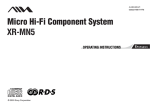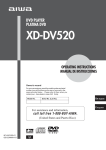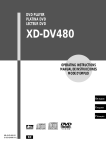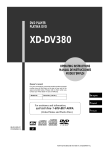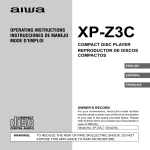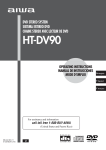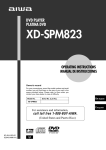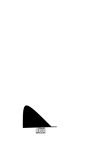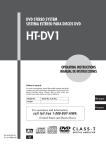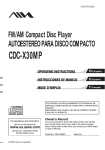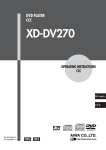Download Aiwa JAX-S8 Operating instructions
Transcript
4-247-532-21 030327AMI-NV-FM Mini Hi-Fi Component System JAX-S8 PRECAUTIONS WARNING To prevent fire or shock hazard, do not expose the unit to rain or moisture. To avoid electrical shock, do not open the cabinet. Refer servicing to qualified personnel only. Do not install the appliance in a confined space, such as a bookcase or built-in cabinet. To prevent fire, do not cover the ventilation of the apparatus with newspapers, table-cloths, curtains, etc. And don’t place lighted candles on the apparatus. To prevent fire or shock hazard, do not place objects filled with liquids, such as vases, on the apparatus. En CAUTION RISK OF ELECTRIC SHOCK DO NOT OPEN “CAUTION:TO REDUCE THE RISK OF ELECTRIC SHOCK, DO NOT REMOVE COVER (OR BACK). NO USER-SERVICEABLE PARTS INSIDE. REFER SERVICING TO QUALIFIED SERVICE PERSONNEL.” This symbol is intended to alert the user to the presence of uninsulated “dangerous voltage” within the product’s enclosure that may be of sufficient magnitude to constitute a risk of electric shock to persons. This symbol is intended to alert the user to the presence of important operating and maintenance (servicing) instructions in the literature accompanying the appliance. CAUTION The use of optical instruments with this product will increase eye hazard. WARNING This equipment has been tested and found to comply with the limits for a Class B digital device, pursuant to Part 15 of the FCC Rules. These limits are designed to provide reasonable protection against harmful interference in a residential installation. This equipment generates, uses, and can radiate radio frequency energy and, if not installed and used in accordance with the instructions, may cause harmful interference to radio communications. However, there is no guarantee that interference will not occur in a particular installation. If this equipment does cause harmful interference to radio or television reception, which can be determined by turning the equipment off and on, the user is encouraged to try to correct the interference by one or more of the following measures: - Reorient or relocate the receiving antenna. - Increase the separation between the equipment and receiver. - Connect the equipment into an outlet on circuit different from that to which the receiver is connected. - Consult the dealer or an experienced radio/TV technician for help. CAUTION You are cautioned that any changes or modifications not expressly approved in this manual could void your authority to operate this equipment. Note to CATV system installer: This reminder is provided to call the CATV system installer’s attention to Article 820-40 of the NEC that provides guidelines for proper grounding and, in particular, specifies that the cable ground shall be connected to the grounding system of the building, as close to the point of cable entry as practical. 2 On operating voltage Before operating the system, check that the operating voltage of your system is identical with the voltage of your local power supply. On safety •The unit is not disconnected from the AC power source (mains) as long as it is connected to the wall outlet, even if the unit itself has been turned off. •Unplug the system from the wall outlet (mains) if it is not to be used for an extended period of time. To disconnect the cord (mains lead), pull it out by the plug. Never pull the cord itself. •Should any solid object or liquid fall into the component, unplug the stereo system and have the component checked by qualified personnel before operating it any further. •The AC power cord must be changed only at a qualified service shop. On placement •Place the unit in a location with adequate ventilation to prevent heat build-up the unit. •Do not place the unit in an inclined position. •Do not place the unit in locations where it is; - Extremely hot or cold - Dusty or dirty - Very humid - Vibrating - Subject to direct sunlight. On heat buildup •Although the unit heats up during operation, this is not malfunction. •Place the unit in a location with adequate ventilation to prevent heat build-up in the unit. If you continuously use this unit at a loud volume, the cabinet temperature of the top, side and bottom rises considerably. To avoid burning yourself, do not touch the cabinet. On operation •If the system is brought directly from a cold to a warm location, or is placed in a very damp room, moisture may condense on the lens inside the CD player. Should this occur, the system will not operate properly. Remove the CD and leave the system turned on for about an hour until the moisture evaporates. •When you move the system, take out any discs. Notes on discs •Discs recorded on CD-R/RW drives may not be played back because of scratches, dirt., recording condition or the drive’s characteristics. •CD-R/RW discs which are not finalized at the end of recording cannot be played back. •Do not attach adhesive label, etc. to either side of a CD-R/ RW disc, as doing so may cause malfunction. •Do not load an unrecorded CD-R/RW disc. The disc may be damaged. •Discs with non-standard shapes (e.g., heart, square, star) cannot be played on this unit. Attempting to do so may damage the unit. Do not use such discs. •DVD, SACD, CD-ROM and VCD cannot be played on this unit. TABLE OF CONTENTS PRECAUTIONS .................................... 2 PREPARATIONS ................................... 4 PARTS AND CONTROLS ......................... 5 ADJUSTMENTS BEFORE OPERATIONS ...... 10 CD OPERATIONS ................................ 12 MP3-CD OPERATIONS ......................... 15 TUNER OPERATIONS ........................... 17 TAPE OPERATIONS ............................. 18 SOUND ADJUSTMENTS ........................ 20 TIMER OPERATIONS ........................... 22 REFERENCE ..................................... 24 En Music discs encoded with copyright protection technologies This product is designed to playback discs that conform to the Compact Disc (CD) standard. Recently, various music discs encoded with copyright protection technologies are marketed by some record companies. Please be aware that among those discs, there are some that do not conform to the CD standard and may not be playable by this product. If you have any questions or problems concerning your stereo system, please consult your nearest Aiwa dealer. 3 PREPARATIONS Connection Plug in the AC power cord to the AC power outlet after all other connections are made. 1 Connect the front speakers. 2 Connect the supplied antennas. Connect the FM antenna to the FM 75 Ω terminal and the AM antenna to the AM LOOP terminals. Remote Detach the battery compartment lid at the rear of the remote and insert two R6 (size AA) batteries with correct polarity. AM antenna Connect the right front speaker (marked with “R”) to the SPEAKER R terminals and place it on the right side of the unit. Connect the left (marked with “L”) to the SPEAKER L terminals and place it on the left side. The speaker cords with the black stripes go to the 9 terminals. R6(AA) En FM antenna 3 Connect the AC power cord to a wall outlet. When the AC power cord is connected to a wall outlet for the first time, DEMO appears in the display. To deactivate the DEMO, press DISPLAY. •Do not short-circuit the 0 and 9 speaker cord leads. •Do not leave objects generating magnetism or objects affected by magnetism near the speakers. 4 •Replace the batteries with new ones when the operational distance between the remote and main unit becomes shorter. •Remove the batteries if the unit is not going to be used for an extended period of time. •The remote may not operate if it is used under intense sunlight, etc., or if its line of sight is obstructed. PARTS AND CONTROLS Main unit: rear Refer to the pages indicated in parentheses for details. 1 AM LOOP, FM 75 Ω terminals (4) Plug in the supplied AM and FM antennas here. 2 VIDEO (MD) jacks Accepts analog sound signals from external equipment. Connect using an optional connecting cable with RCA phono plugs (red plug to R jack, white plug to L jack). Refer also to the operating instructions of your equipment. To switch function to external input, press VIDEO (MD). Tip: To change the displayed name for this function, turn the unit on, then hold down VIDEO (MD) and press POWER on the unit. Repeat the procedure to select “VIDEO” or “MD”. En 3 SPEAKER terminals (4) Connect the speaker cord of the supplied front speakers here. 4 AC power cord (4) 5 Main unit: front Refer to the pages indicated in parentheses for details. 1 DISC CHANGE/DISC SKIP (12) Rotates the CD trays. 7 DISC DIRECT PLAY 1-3 (12) Selects a disc. 2 POWER 6STANDBY/ON (10) Switches the unit on and off (standby). The red indicator flashes when receiving a signal from the remote. 8 zOPEN/CLOSE (12) Opens or closes the disc compartment. 3 TAPE A/B (18) Selects Tape function, and deck A or B. TUNER BAND (17) Selects Tuner function and the radio band. VIDEO (MD) (5) Selects the function of external equipment connected to VIDEO (MD) jacks. En CD (12) Selects CD function. 4 TREBLE/MIDDLE (20) Enhances high or middle frequency sound. 5 CD SYNC (19) Starts Automatic CD dubbing. REC PAUSE/START (19) Starts recording. 6 PHONES jack Plug in here an optional headphones set with a mini stereo plug (ø3.5 mm). Speaker output is canceled. 6 9 HEAVY, VOCAL, SALSA, TECHNO, HIP HOP, MANUAL (21) Activates a graphic equalization curve. 0 MODE (10–14, 18–20) Selects various modes (Play mode and Tape reverse, etc.) when used in combination with ENTER and MULTI JOG. ENTER (10–14, 17–20, 22, 23) Fixes the modes and the time (Play mode and Tape reverse, etc.) when used in combination with MODE and MULTI JOG. ! MULTI JOG (10–14, 17–20, 22, 23) CD: skips to a previous or a succeeding track. Tuner: selects a preset station. Clock and Timer: sets the time. Selects the mode and the time when used in combination with MODE and ENTER. @ VOLUME (10) Adjusts the volume. # BASS (20) Adjusts low frequency sound. SURROUND (21) Switches surround on and off. i-Bass (20) Produces rich and clear low frequency sound. $ DISPLAY (11, 12, 15) Displays the time and the remaining time for CD. When the unit is off, press DISPLAY to switch between DEMO, Clock and ECO display modes. ALBUM k/i (15) Selects a previous album or a succeeding album with MP3-CDs. En % rTUNING DOWN, tTUNING UP (f , g) (12, 17, 18) CD: searches a track in fast forward or fast reverse playback when held down. Tape: fast forwards or rewinds the tape. Tuner: manually tunes down or up within the band. aPAUSE (12, 18) CD and Tapes: pauses playback. dDIRECTION (12, 18) CD and Tapes: starts playback. sSTOP (12, 18) CD and Tapes: stops playback. 7 Remote control Refer to the pages indicated in parentheses for details. Buttons with the same or similar names with the main unit basically have the same function. 1 POWER (10) 2 1-0/10, +10 (12, 14, 15) Selects a CD track of the specified number. The numbered buttons take on these functions below when pressed together with SHIFT held down: EDIT (19) Enters Automatic CD dubbing mode when pressed in stop mode. BAND (17) Selects Tuner function and the radio band. En TAPE A/B (18) Selects Tape function, and deck A or B. SPECTRUM (10) Changes the spectrum analyzer display. TUNER MODE (17) Switches between stereo or monaural FM reception. GEQ (21) Enters Graphic Equalizer setting mode. TUNER MEMORY (17) Tuner: stores the received station in to preset. SURROUND (21) Switches surround on and off. 8 3 r, t (12, 17, 20, 22, 23) CD: selects a track. Tuner: selects a preset station. BASS, MID and TREBLE: adjusts the level. Clock and Timer: sets the time. 4 ALBUM M/N (15) Selects a previous album or a succeeding album. 5 PLAY MODE (13, 14, 18) CD: selects a playback mode. Tape: selects a reverse mode REPEAT (13) Enters CD repeat playback mode. ENTER 6 CLOCK/TIMER/SET (22, 23) Enters timer setting mode. CLOCK/TIMER/SELECT (22, 23) Selects timer playback, timer recording or timer off. 7 DISPLAY (11, 12, 15) Displays the time and the remaining time for CD. When the unit is off, press DISPLAY to switch between DEMO, Clock and ECO display modes. 8 SHIFT Hold down when pressing a numbered button to change its function to that printed above the number. e.g.) “Press SHIFT+BAND on the remote” indicates “Hold down SHIFT and press ‘2’ (BAND)”. Doing so makes you be able to select Tuner function and the radio band. 9 FUNCTION Switches the active function among CD, TAPE, TUNER and VIDEO (MD). 0 DISC SKIP (12, 14) Select a disc. ! c/d (12–14) CD and Tape: starts playback. s CD and Tape: stops playback. f, g (12, 17, 18) CD: searches a track in fast forward or fast reverse playback when held down. Tape: fast forwards or rewinds the tape. Tuner: manually tunes down or up within the band. En a (12, 18) CD and Tape: pauses playback. @ SLEEP (22) Switches the sleep-timer on/off and selects the duration. # VOLUME (+, -) (10) Adjusts the volume. $ SOUND (20) Selects BASS, MID or TREBLE setting mode. CLEAR (14) Clears a track of the CD programed playback. Note The buttons not explained above (KARAOKE) do not operate for this unit. 9 ADJUSTMENTS BEFORE OPERATIONS POWER STANDBY / ON TAPE A/B, TUNER/BAND, VIDEO (MD), CD Spectrum analyzer display POWER MODE You can change the spectrum analyzer display. SPECTRUM ENTER MULTI JOG 1 Press MODE repeatedly until “SPECTRUM” appears in the display when the unit is turned on and then press ENTER within 6 seconds. VOLUME CLOCK/ TIMER/SET DISPLAY ENTER 2 Turn MULTI JOG to select one of the three spectrum analyzer displays (PATTERN 1, 2 and 3), then press ENTER. DISPLAY On the remote, press SHIFT+SPECTRUM repeatedly. SHIFT VOLUME +,– En Power Volume Turning the unit on Press POWER 6STANDBY/ON (POWER on the remote). Pressing TAPE A/B, TUNER/BAND, VIDEO (MD) or CD also turns the unit on (Direct Play Function.) Turn VOLUME (Press VOLUME +, - on the remote). Adjust from 0 (minimum) to 30 and MAX (maximum). Tip: Volume level setting is retained during power-off standby: If the unit is turned off with the volume set to 17 or more, it is automatically set to 16 the next time the unit is turned on. Turning the unit off Press POWER 6STANDBY/ON again. The unit goes into standby. 10 Dimmer Setting the clock Display mode (when off) Adjusts the brightness of the display. Use the remote. 1 Press MODE repeatedly until “DIMMER” appears in the display when the unit is turned on and then press ENTER. 1 Press CLOCK/TIMER/SET. You can select what is displayed when the unit is off. While the unit is off, press DISPLAY repeatedly to select one of three display modes, DEMO, CLOCK or ECO, as explained below: 2 Turn MULTI JOG to select one of the four dimmer modes “DIMMER 0” to “DIMMER 3” and then press ENTER. “DIMMER 0” is the brightest and “DIMMER 3” is the dimmest. If there is no MULTI JOG or button operation within 6 seconds, the setting is canceled. To cancel the dimmer Repeat the above and select “DIMMER 0” in step 2 . Go to step 3 when the time appears and the ‘hour’ flashes. 2 Press r or t repeatedly until “CLOCK” appears in the display and then press ENTER. 3 Press r or t repeatedly to set the hour and then press ENTER. 4 Press r or t repeatedly to set the minute and then press ENTER. The time display stops flashing and the clock starts from 00 seconds. •MULTI JOG is also available in place of r or t. To display the time Press DISPLAY. The time will be displayed for 6 seconds. Tip: “AM 12:00” indicates midnight and “PM 12:00” noon. DEMO mode You can enjoy DEMO in the display when the unit is turned off. Press DISPLAY until DEMO is displayed when the unit is turned off. Clock mode Displays the time while the unit is off. Press DISPLAY until the time is displayed when the unit is turned off. ECO mode Saves power while the unit is off. Press DISPLAY until the screen goes blank when the unit is turned off. If “- -:- -” appears when the unit is turned off There has been a power interruption. Re-set the clock. 11 En CD OPERATIONS DISC DIRECT PLAY 1-3 DISC CHANGE/ DISC SKIP OPEN/CLOSE MODE ENTER MULTI JOG 1–0/10, +10 DISC SKIP CD DISPLAY PLAY MODE DISPLAY REPEAT En This unit plays back finalized CD-R/RW discs as well as audio CDs. Playback 1 Press CD and load disc(s). Press zOPEN/CLOSE to open the disc compartment and place one or two disc(s) with the labelled side up. To place three discs, press DISC CHANGE/DISC SKIP so that the trays rotate, then place the third one. Lastly, close the compartment with zOPEN/CLOSE. •When loading an 8-cm (3-inch) disc, place it on the inner circle of the tray. 2 Press d(c/don the remote). The DISC DIRECT PLAY button slowly pulses to indicate the currently playing disc. To stop playback Press s. To pause playback Press a. Press again to resume playback. 12 To select a track Turn MULTI JOG, or press f or g on the unit, or press r or t on the remote repeatedly. With the numbered buttons on the remote, - To select track 10, press 0/10. - To select track 20, press +10, +10 and 0/10. - To select track 25, press +10, +10 and 5. To search (playback in fast forward or fast reverse) Hold down f or g. Release at the desired point. To select a disc Press DISC DIRECT PLAY 1-3 or DISC SKIP on the remote. To display the remaining time of the track or the disc Press DISPLAY repeatedly during playback. The display changes cyclically as follows: Track number and elapsed playing time of the current track Track number and remaining time of the current track Remaining time of the current disc (only for one disc playback) Clock display (for 6 seconds) Presently selected sound equalization curve To replace disc(s) during playback without interruption While one disc is being played back, press DISC CHANGE/ DISC SKIP so that the compartment opens, replace disc(s) with other one(s), and press DISC CHANGE/DISC SKIP to close the compartment. Repeat playback Selecting playback mode Shuffle playback Plays all the tracks or one track on the discs repeatedly. You can select one or all of the discs to playback. 1 Press MODE repeatedly until “REPEAT” appears in the display and then press ENTER. 1 In the stop mode, press MODE repeatedly until “PLAYMODE” appears in the display and then press ENTER. Shuffle playback plays all the tracks on one or all the discs in random order. 2 Turn MULTI JOG to select one of the two repeat modes as below or “REP OFF”, and then press ENTER. - REP ALL: For all the tracks on one desired disc or all discs up to 5 times. “"” lights up. - REP 1: For a single track only. “"1” lights up. If there is no MULTI JOG or button operation within 6 seconds, the setting is canceled. 3 Press d(c/d on the remote). 2 Turn MULTI JOG to select one of the three play modes and then press ENTER. - ALL DISCS CONTINUE: Selections are played from all discs in order. - 1 DISC CONTINUE: Selections are played from one disc only. - 1 ALBUM CONTINUE: Selections are played from one MP3 album only. (When an Audio CD is being played, this mode is the same as 1 DISC CONTINUE.) On the remote, press PLAY MODE repeatedly until the desired playback mode displays. 1 In the stop mode, press MODE repeatedly until “PLAYMODE” appears in the display and then press ENTER. 2 Turn MULTI JOG to select one of the three play modes and then press ENTER. - ALL DISCS SHUFFLE: Selections are played from all discs in random. - 1 DISC SHUFFLE: Selections are played from one disc in random order. - 1 ALBUM SHUFFLE: Selections are played from one MP3 album in random order. (When an Audio CD is being played, this mode is the same as 1 DISC SHUFFLE.) On the remote, press REPEAT repeatedly until “"” or “"1” appears and carry out step 3. On the remote, press PLAY MODE repeatedly until the desired playback mode displays. To cancel repeat playback Carry out step 1 and 2, and select “REP OFF” in step 2. On the remote, press REPEAT repeatedly until “"” and “"1” disappear. To cancel shuffle playback Carry out step 1 and 2 and select “ALL DISCS CONTINUE”, “1 DISC CONTINUE” or “1 ALBUM CONTINUE” in step 2. •Although repeat playback is not possible during ALL DISCS SHUFFLE, repeat playback during 1 DISC SHUFFLE is possible. 13 En DISC DIRECT PLAY 1-3 MODE ENTER MULTI JOG 1–0/10, +10 DISC SKIP PLAY MODE CLEAR En Programed playback You can program the unit to playback selected tracks from one or more discs in any order you specify. 1 In the stop mode, press MODE repeatedly until “PLAYMODE” appears in the display and then press ENTER. 2 Turn MULTI JOG to select “PROGRAM” and then press ENTER. 4 Turn MULTI JOG to select a track and then press ENTER. The selected track number and the program number appear in the display. On the remote, press r or t and then press ENTER or press the numbered buttons: -To select the track 10, press 0/10. -To select the track 20, press +10, +10 and 0/10. -To select the track 25, press +10, +10 and 5. “PGM” lights up. 5 Repeat step 3 and 4 to program other tracks. If there is no MULTI JOG or button operation within 6 seconds, the setting is canceled. 6 Press d(c/don the remote). 3 Press DISC DIRECT PLAY 1-3 to select a disc. Go to the next step when the tray stops rotating. On the remote, press DISC SKIP. •If you press ENTER after pressing DISC DIRECT PLAY 1-3 to select a disc, the complete disc is programmed to play. •If you press ENTER after you select a MP3 album (see “To select an album” on page 15), the complete album is programmed to play. 14 On the remote, press PLAY MODE repeatedly until “PGM” lights up and carry out step 3 to 6. •During programed playback, you cannot select a disc or a track with the numbered buttons. •If the total playback time of the program exceeds 99:59 minutes, or if a track with a track number exceeding 20 is programed, the playing time is displayed as “- -:- -”. •You cannot program more than 25 tracks. “FULL” is displayed. To clear a track Press s (CLEAR on the remote) in stop mode. A track is cleared from the end of the program. To add tracks to the program Repeat step 1 to 4 before starting playback. The tracks are added to the end of the program. To cancel programed playback Carry out step 1 and 2 and select “ALL DISCS CONTINUE”, “1 DISC CONTINUE” or “1 ALBUM CONTINUE” in step 2. •The program contents are retained even if the program is canceled or after programed playback finishes. The same program plays back if you carry out step 1, 2 and 6. Notes on CDs •Do not place more than one disc on one tray. •Do not tilt the unit with discs loaded. MP3-CD OPERATIONS 1–0/10, +10 ALBUM ALBUM In this manual, CDs, CD-R discs and CD-RW discs are all referred to as “discs”. We refer to what are called “folder” and “file” in PC terminology as “album” and “track”. ALBUM ALBUM DISPLAY DISPLAY Playback This unit plays back MP3-CDs: discs recorded with MP3 tracks (files). Basic operations for MP3-CDs are mostly the same as those in “CD OPERATIONS”. This section explains MP3-CD OPERATIONS where there is additional information or exceptions to the information in “CD OPERATIONS”. Before playing an MP3-CD, also refer to “Descriptions of MP3” for the details of MP3. To select an album Press ALBUM k or i (M or N on the remote). Descriptions of MP3 An MP3 file stores audio data compressed using MPEG1/2, the audio layer-3 file-coding scheme. To display the title of the album and track in the display Press DISPLAY during playback. The display changes in the following order: Track number being played and elapsed playing time Track (file) name being played or ID3 information* Album name* (for 2 seconds) Clock display (for 6 seconds) Presently selected sound equalization curve * ID3 information and album name are not displayed if they are not registered. Notes on playing MP3 files •An MP3 track must be recorded on a disc in the format compliant with ISO 9660. Note, however, that the unit may not play tracks in the order they were recorded. •The maximum allowable number of tracks and albums in a disc are as follows: - number of tracks: 300 (including number of albums) - number of albums: 300 •The maximum allowable depth of nested albums is 8. •It may take 30 seconds or more before the unit can start play of MP3 tracks, depending on the number of recorded tracks and the complexity of the album tree. •The unit cannot play MP3 tracks recorded using a packet writing utility. •The unit can play MP3 tracks having a file extension “.mp3”. •If you play a non-MP3 track that has the “.mp3” file extension, you may hear some noise. To select a track on the remote When the album has more than 99 tracks, press the numbered buttons in the following way to select a track. - To select the track 100, press +10, 1, 0/10 and 0/10. - To select the track 147, press +10, 1, 4 and 7. 15 En Notes on display indications during play •Up to 32 characters are displayed for the title of an album or a track. If ID3TAG version 1.X was applied to record additional information for an MP3 track, up to 30 characters showing track title is displayed. However, this unit does not support ID3TAG version 2.X. Characters other than uppercase letters (“A” to “Z”) and numerals (“0” to “9”) may not be displayed correctly. •The elapsed playing time may not be displayed correctly for MP3 tracks. En 16 Terminology •ISO 9660 ISO stands for the “International Organization for Standardization”. ISO 9660 determines the file structure for the CD-ROMs. This unit can play MP3 files recorded in the format compliant with ISO 9660. •Nesting of folders (albums) To organize data files stored in a PC, you can store related files in a folder. A folder can contain other folders as well as files. For example, folder A can contain folder B, and folder B can contain folder C; this is called “nesting of folders”. The maximum depth of nested folders, allowed by ISO 9660, is 8. •Writing utilities There are 3 utilities used to record data on a disc. 1. DAO (Disc At Once) utility All data to be written must be prepared in advance and written onto a disc from the beginning to the end in one operation. No data can be added to a disc on which data were already written with DAO utility. 2. TAO (Track At Once) utility Data are written onto a disc track by track. Data can be added to a disc on which data were written with TAO utility. 3. Packet writing utility Tracks are divided into smaller pieces while being recorded, depending on the size of available spaces on the disc. Data can be added to a disc on which data were written with packet writing utility. This unit can play MP3 discs recorded using DAO and TAO utilities. •ID3TAG ID3TAG determines the data format for the text to be added to an MP3 file, mainly used to indicate a track title or an artist’s name, etc. Notes on creating MP3 discs •When converting audio data to MP3 The unit supports MP3 files with a sampling frequency from 8 kHz to 48 kHz. The assured bit rate range for sound quality on the unit is 8 kbps to 320 kbps. •When creating MP3 discs Do not store more than 300 albums in a disc. Also, keep the total number of albums and tracks 300 or less in a disc. •To play tracks in the order they were recorded 1. Use a writing software capable of recording MP3 tracks (files) in numerical and alphabetical order. For details on using the software, refer to the operating instructions supplied with the software. 2. Use only one album. (Do not create a sub-album within an album.) 3. Include a two- or three- digit number at the beginning of each album or track name so that the albums and tracks are played in order. <example of recommended names> 01XXXXX.mp3 02XXXXX.mp3 03XXXXX.mp3 04XXXXX.mp3 05XXXXX.mp3 <example of names not recommended> 1XXXXX.mp3 5XXXXX.mp3 10XXXXX.mp3 15XXXXX.mp3 20XXXXX.mp3 (Numbers at the beginning have different digit number. The tracks will not be played in this order but played in the order of “1”, “10”, “15”, “20” and “5”.) TUNER OPERATIONS Tuning in to preset stations POWER STANDBY / ON TUNER BAND BAND ENTER MULTI JOG TUNER MEMORY TUNER MODE On the unit 1 Press TUNER BAND to select a band. 2 Turn MULTI JOG. The station with the previous/succeeding preset number is tuned in. ENTER SHIFT CLEAR Manual tuning Preset tuning 1 Press TUNER BAND (SHIFT+BAND on the remote) repeatedly to select a band (FM or AM.) Preset up to 30 of your favorite stations (20 FM and 10 AM) and tune them in directly. 2 Press f or g to tune in to a station. Presetting stations “TUNED” appears when a station is tuned in. “1” lights up for FM stereo reception. To search for a station automatically (Auto Search) Hold down f or g. The unit searches for a station up or down the band and stops at reception. To stop the search manually, press f or g. •Auto Search may not stop at stations with weak signals. 1 Press TUNER BAND to select a band. 2 Press f or g to tune in to the desired station. 3 Press SHIFT+TUNER MEMORY on the remote to store the station. The preset number, beginning from “1”, appears in the display. 4 Press r or t on the remote to select a preset number and press ENTER to set the number. 5 Repeat step 1 to 4 to preset other stations. On the remote 1 Press SHIFT+BAND to select a band. 2 Press r or t repeatedly to select the desired station. En Adjustments Antennas Keep antennas away from metallic objects, electrical equipment and cords. FM antenna: Extend fully and position for the best reception. If receiving condition is poor, connect optional outdoor antenna to FM 75 Ω terminal. Use an adapter as required. AM antenna: Rotate to find best reception. To switch to monaural FM reception Press SHIFT+TUNER MODE on the remote. With each press, “MONO” and “1” appear alternately in the display. Tip: When FM stereo reception is poor, switching to monaural reduces noise. To switch the AM tuning interval Hold down POWER and press ENTER on the unit. With each press, the AM tuning interval alternates between 9 kHz/step and 10 kHz/step. Tip: The default is 10 kHz/step. Change it only when using the unit in a 9 kHz/step area. Switching AM tuning interval clears all the preset stations. 17 TAPE OPERATIONS DISC DIRECT PLAY 1-3 DISC CHANGE/ DISC SKIP TAPE A/B CD SYNC En PUSH EJECT/CLOSE Deck A REC PAUSE/ START Playback Use only TYPE I (normal) tapes. 1 Press TAPE A/B and insert the tape in either deck. Press zPUSH EJECT/CLOSE on either side (deck A and deck B) to open the outer cassette holder and insert the tape in the deck. Insert with the exposed side down and playback side facing out from the unit. To close, push zPUSH EJECT/CLOSE on the side where the tape is inserted. To change the playback side Press d in play mode. MODE ENTER MULTI JOG EDIT PLAY MODE PUSH EJECT/CLOSE SHIFT Deck B 2 Press d (c/d on the remote). To select a deck (deck A or deck B) Press TAPE A/B (SHIFT+TAPE A/B on the remote) in stop mode when tapes are loaded in both decks. The deck name (“TAPE A” or “TAPE B”) is displayed. To select a reverse mode 1 Press MODE repeatedly to display “REV MODE”, and then press ENTER within 6 seconds. 2 Turn MULTI JOG within 6 seconds to select one of the three reverse modes and then press ENTER. - REV OFF (P): Plays only one side - REV ]: Plays both sides repeatedly (up to 5 times) - RELAY ON: Plays from both tapes in turn (up to 5 times) “c” (forward) or “x” (reverse) on the display indicates playback side. On the remote, press PLAY MODE repeatedly until the desired playback mode displays. To open the inner cassette holder The inner cassette holder opens or closes automatically when opening or closing the outer cassette holder. If the outer cassette holder is already open, press zPUSH EJECT/CLOSE of the inner cassette holder to open it. To reset the tape counter Press s in stop mode, and the tape counter on the display is reset to “0000”. Opening and closing the cassette holder will also reset the tape counter. To open or close both decks (deck A and deck B) simultaneously Press or push zPUSH EJECT/CLOSE on both sides of the outer cassette holder simultaneously. To play both tapes continuously You can automatically playback from both tapes, one after the other. Insert tapes in both decks. Select “RELAY ON” in step 2 above. As soon as the playback of one deck finishes, the other deck will start without interruption. To stop playback Press s. To pause playback Press a. Press again to resume. To fast forward or rewind Press f or g. 18 TAPE A/B DISC SKIP Notes on cassettes •Use of 90-minute or longer tapes is not recommended since they are extremely thin and easily deformed or damaged. •Take up any slack in the tape with a pencil or similar tool before use. Slack tape may jam in the mechanism. Basic recording Use only type I (normal) tapes. Deck B is the recording deck. 1 Insert the recordable tape in deck B. Press zPUSH EJECT/CLOSE to open the outer cassette holder, and insert with the exposed side down and the side to be recorded on facing out from the unit. Wind up the tape to the desired point if needed. 2 Press MODE repeatedly to display “REV MODE”, and press ENTER within 6 seconds. Then turn MULTI JOG within 6 seconds to select a reverse mode. 3 Prepare the source. To record CD(s), select the CD function and load disc(s). To record a radio broadcast, tune in to the desired station. To record a tape, insert the source tape in deck A and select the TAPE function (deck A). To record from connected external equipment, select the VIDEO (MD) function and prepare the equipment. 4 Press REC PAUSE/START. Recording is paused and ready to start. 5 Press REC PAUSE/START again to begin recording. If your source is CD, press d. If your source is connected equipment, manually start playback of the source. •Volume or tone adjustment does not affect recording. •“NO TAB” is displayed if you attempt to record a tape with the tab broken off. To stop recording Press s. To pause recording Press REC PAUSE/START. Press again to resume. To record a selected set of tracks from a CD Program the desired tracks (see “Programmed playback”) and then press REC PAUSE/START twice and then press d. To erase a tape 1 Insert the tape in deck B. Set the tape to the desired point if needed. 2 Press MODE repeatedly to display “REV MODE”, and press ENTER within 6 seconds. Then turn MULTI JOG within 6 seconds to select a reverse mode. 3 Press TAPE A/B to select “TAPE B”. 4 Press REC PAUSE/START. CD SYNC You can automatically switch to recording tape from a CD. 1 Insert the recordable tape in deck B. 2 Load disc(s). 3 Select playback mode with MODE, MULTI JOG and ENTER (see “Selecting playback mode”). Automatic CD dubbing You can use your unit to automatically determine the best tape length and rearrange track order for recording from a CD. The order of tracks is changed so that no music is split from one side to the other side of the tape. 1 Load a disc and select it to play by pressing a DISC CHANGE/DISK SKIP. 2 Press SHIFT+EDIT on the remote. The unit will read the CD then display what tape length is necessary. •Tape lengths displayed, in minutes, are: 10, 20, 30, 40, 46, 50, 54, 60, 64, 70, 80 and 90. If a tape longer than 90 minutes is needed “OVER 90” is displayed. 3 Insert the recordable tape in deck B. 4 Press CD SYNC. 5 Press REC PAUSE/START to begin recording. To prevent accidental erasure Remove the plastic tab of the cassette tape with a screwdriver or other pointed tool. To record on the tape again, cover the detection slot with adhesive tape. •You cannot select Repeat playback or Shuffle playback. 4 Press CD SYNC. CD function is automatically selected. 5 Press REC PAUSE/START to start recording. 19 En SOUND ADJUSTMENTS HEAVY, VOCAL, SALSA, TECHNO, HIP HOP, MANUAL i-Bass MODE ENTER MULTI JOG TREBLE/ MIDDLE SURROUND Produces a rich and clear low-frequency sound besides BASS effect. GEQ SURROUND 1 Press i-Bass. “I-BA ON” is displayed and a red indicator on the iBass button lights up. BASS 2 Turn BASS to adjust i-Bass from 1 to 4 and MAX. i-Bass SOUND SHIFT On the remote, press SOUND repeatedly until “I-BA” appears in the display and then press r or t repeatedly within 6 seconds. Note En TREBLE and MIDDLE BASS TREBLE enhances high frequency for sound clarity and MIDDLE enhances mid frequency for presence. Emphasizes low frequencies for a powerful sound. Turn BASS to adjust from –4 to +3 and MAX. 1 Press MODE repeatedly until “TRE/MID” displays and press ENTER. On the remote, press SOUND repeatedly until “BAS” appears in the display and then press r or t repeatedly within 6 seconds. 2 Turn MULTI JOG to select “TREBLE” or “MIDDLE” and then press ENTER. •If the sound becomes distorted with higher levels of bass turn the bass level down. 3 Turn TREBLE/MIDDLE to adjust the level from –4 to +4. On the remote, press SOUND repeatedly until “TRE” or “MID” is displayed and then adjust the level by pressing r or t. •If the sound becomes distorted at higher levels of TREBLE or MIDDLE decrease the level. 20 i-Bass must be turned on at the unit before the level can be adjusted with the remote. Select an i-Bass frequency 1 Press i-Bass to turn i-Bass on. 2 Press MODE repeatedly until “FREQ” is displayed and then press ENTER. 3 Turn MULTI JOG to select one of the three frequency ranges and then press ENTER. - FREQ 1: Low range - FREQ 2: Mid range - FREQ 3: High range After step 3, adjust the i-Bass level by turning BASS if needed. If there is no MULTI JOG or button operation within 6 seconds, the setting is canceled. To cancel i-Bass Press i-Bass to select “I-BA OFF”. Graphic equalizer Surround playback Selects a sound equalization curve to match the music type. Press HEAVY, VOCAL, SALSA, TECHNO, HIP HOP or MANUAL. You can playback any source with surround sound. Press SURROUND. On the remote, press SHIFT+GEQ and then press r or t repeatedly within 2 seconds. The selected equalization curve is displayed. •MANUAL is a customized curve (see “Saving a custom equalization curve”). Each press turns SURROUND ON or OFF. When SURROUND is on, “SURR” lights up in the window. Note Some MONO sources cannot be played back with surround sound. To cancel equalization Press the selected button on the unit again. “GEQ OFF” is displayed. On the remote, press SHIFT+GEQ and then press r or t repeatedly within 2 seconds until “GEQ OFF” is displayed. En Saving a custom equalization curve You can save TREBLE, MIDDLE and BASS settings to the MANUAL button. Hold down MANUAL until “PRESET” appears in the display. The customized curve is stored in MANUAL. •If you select one of the preset curves such as HEAVY you can customize it and save it to MANUAL. 21 TIMER OPERATIONS POWER STANDBY / ON 5 Press r or t to set the timer-on minute and then press ENTER. POWER “OFF” appears for a moment. ENTER MULTI JOG VOLUME CLOCK/TIMER/ SELECT CLOCK/TIMER/ SET Deck B CLEAR 6 Repeat step 4 and 5 to set the timer-off hour and minute. ENTER 7 Press r or t to select the source (CD, TAPE and TUNER) and then press ENTER. SLEEP 8 Press POWER to turn the unit off. VOLUME +,– En Sleep timer Timer playback Turns off the unit automatically after a specified time. Turns on the unit at a specified time every day. Make sure the clock is set correctly. Press SLEEP on the remote repeatedly. With each press, the timer duration changes cyclically as follows: “AUTO”* “90” “80” --- “10” “OFF” The unit turns off after the selected time. * “AUTO”: The unit turns off when the current CD or tape finishes the playback (for up to 100 minutes). Tip: The display is dimmed while the sleep timer is active. To check the remaining time until the unit turns off Press SLEEP on the remote once. The remaining time is displayed for 4 seconds. To cancel the sleep timer Press SLEEP on the remote repeatedly until “SLEEP OFF” appears. 22 Use the remote from step 2. 1 Prepare the source. To play CD(s), load disc(s). To play the radio, select the band and tune in to the desired station or tune in to a preset station (see “Tuning in to preset stations”). To play a tape, insert the tape and select the deck. 2 Press VOLUME +, - to set the volume level. 3 Press CLOCK/TIMER/SET to display “DAILY” and then press ENTER. “5” indicator lights up and “ON” appears for a moment. If “SET CLOCK” is displayed, set the clock (see “Setting the clock”) and carry out from this step again. 4 Press r or t to set the timer-on hour and then press ENTER. The unit turns on at the specified timer-on time and plays the selected source and then turns off at the specified timer-off time. •To stop timer setting in step 3 to 6, press CLEAR on the remote. •The Timer playback will not begin unless the unit is turned off first. •Turning VOLUME on the unit is also available in step 2. •MULTI JOG is also available in place of r or t. To display the timer setting Press CLOCK/TIMER/SELECT on the remote, then press r or t to select “DAILY” and press ENTER. The timer-on time, the timer-off time and the source are displayed. To change the timer setting Re-set the timer again. To cancel the timer Press CLOCK/TIMER/SELECT on the remote, then press r or t to select “OFF” and press ENTER. “5” disappears from the display. Choosing a Timer function You cannot use both Timer playback and Timer recording at the same time. If both have been set, choose one or the other. 1 Press CLOCK/TIMER/SELECT on the remote. “SELECT” is displayed. 2 Press r or t to select “DAILY” (Timer playback) or “REC” (Timer recording) and press ENTER. •To stop timer setting in step 3 to 4, press CLEAR on the remote. •The Timer recording will not begin unless the unit is turned off first. •Volume level is automatically set to 0 (minimum) when the Timer recording is activated. •MULTI JOG is also available in place of r or t. Timer recording To display the timer setting Press CLOCK/TIMER/SELECT on the remote, then press r or t to select “REC” and press ENTER. The timer-on time, the timer-off time and the source (TUNER) are displayed. Turns on the unit and makes recording once at a specified time. Timer recording is available only for TUNER source. Use the remote from step 3. 1 Prepare the TUNER source. Select the band and tune in to the desired station or tune in to a preset station (see “Tuning in to preset stations”). 2 Prepare the recording destination. Insert the recordable tape in deck B. 3 Press CLOCK/TIMER/SET to display “DAILY”. If “SET CLOCK” is displayed, set the clock (see “Setting the clock”) and carry out from this step again. 4 Press r or t repeatedly until “REC” appears in the display and then press ENTER. “REC 5” indicator lights up and “ON” appears for a moment. To change the timer setting Re-set the timer again. Notes •The Timer playback performs every day at the specified time unless you cancel it. However, the Timer recording performs only once: it automatically cancels itself when the recording finishes. •You cannot set the same time for timer-on time and timeroff time. “TIME NG” is displayed if you do that. In this case, reset the time. •You cannot select the Timer playback/recording with CLOCK/TIMER/SELECT on the remote before setting it up. “SET TIMER” is displayed if you do that. You must set it up first and then select it. •When you use the sleep timer, the timer playback/recording will not turn on the unit until the sleep timer turns it off. To cancel the timer Press CLOCK/TIMER/SELECT on the remote, then press r or t to select “OFF” and press ENTER. “REC 5” disappears from the display. Choosing a Timer function You cannot use both Timer playback and Timer recording at the same time. If both have been set, choose one or the other. 1 Press CLOCK/TIMER/SELECT on the remote. “SELECT” is displayed. 2 Press r or t to select “DAILY” (Timer playback) or “REC” (Timer recording) and press ENTER. 5 Carry out step 4 to step 6 described in “Timer playback” to set the timer-on time and timer-off time. 6 Press POWER to turn the unit off. The unit turns on at the specified timer-on time and records the source (TUNER) and then turns off at the specified timer-off time. 23 En REFERENCE Care and maintenance Troubleshooting Occasional care and maintenance of the unit and the software are needed to optimize the performance of your unit. If your unit fails to perform properly, check the following guide and the relevant sections of the Operating Instructions. First, check that the AC power cord and the speakers are connected correctly and firmly. Should any problem persist, consult your nearest Aiwa dealer. To clean the cabinet Use a soft and dry cloth. If the unit surfaces are extremely dirty, use a soft cloth lightly moistened with mild detergent solution. Do not use strong solvents such as alcohol, benzine or thinner. En To clean the tape heads Dirty tape heads cause sound deterioration. After every 10 hours of use, clean the tape heads by using a dry-type or wettype head-cleaning cassette, sold separately. Refer to the instructions of the cleaning cassette. To demagnetize the tape heads Use a sold demagnetizing cassette after every 20 to 30 hours of use. Refer to the instructions of the demagnetizing cassette. Care of CDs When a CD becomes dirty, wipe it from the center out with a cleaning cloth. However, do not use solvents. After playing a CD, store it in its case. Do not expose a CD to direct sunlight or heat sources. Care of tapes Store tapes in their cases after use. Do not leave tapes near magnets, motors, television sets, or any source of magnetism. Do not expose tapes to direct sunlight, or leave them in a car parked in direct sunlight. General There is no sound. •Are the speakers and AC power cord connected properly? •Turn VOLUME clockwise and hold. •The headphones are connected. •Insert only the stripped portion of the speaker cord into the SPEAKER terminal. Inserting the vinyl portion of the speaker cord will obstruct the speaker connections. The timer does not function. •Set the clock correctly. •When you used the Sleep timer, the Timer playback/ recording will not turn on the unit until the Sleep timer turns it off. The remote does not function. •There is an obstacle between the remote and the unit. •The remote is not pointing in the direction of the unit’s remote sensor. •The batteries have run down. Replace the batteries. The unit shut off suddenly. •Possibly a short circuit in the speaker terminals. Disconnect the AC power cord from the wall outlet and reconnect the speaker cords correctly. After a while, connect the AC power cord to the wall outlet. Speakers The unit blacks out when the unit is turned off. •ECO mode is set to on (see “ECO mode” on page 11). Sound comes from one channel or unbalanced left and right volume. •Check the speaker connection and speaker placement. Erroneous display. •Reset the unit (see “Resetting the unit” on page 25). There is severe hum or noise. •A TV or VCR is placed too close to the stereo system. Move the stereo system away from the TV or VCR. The clock indication does not show the correct time. •A power interruption occurred. Set the clock and timer settings again. 24 The clock setting/radio presetting/timer is canceled. •The AC power cord is disconnected or a power failure occurs longer than half a day. Redo the following: - “Setting the clock” on page 11 - “Presetting stations” on page 17 If you have set the timer, also redo “Timer playback/ recording” on page 22 and 23. Sound lacks bass. •Check that the speaker’s 0 and 9 terminals are connected correctly. CD player The disc compartment does not close. •The CD is not placed properly. The sound drops out. •The lens is dirty. Clean it with a commercially available blower. The CD will not play. •The CD is not lying flat in the disc compartment. •The CD is dirty. •The CD is inserted label side down. •Moisture condensation has built up. Remove the CD and leave the system turned on for about an hour until the moisture evaporates. Tape Deck The tape does not record. •No tape in deck B. •The tab has been removed from the cassette tape. •The tape has reeled to the end. Poor tape sound. •Use TYPE I (normal) tapes. If the red indicator on POWER STANDBY/ ON flashes continuously, Tuner Rapid flashing (in approx. 0.5 sec. cycle): Abnormal voltage flows in the unit. •Disconnect the AC power cord from the wall outlet and then check the voltage. Noise is heard or poor reception. •Check the antenna connections. •For FM, move the FM antenna to reduce the noise. •For AM, re-rotate the AM antenna to reduce the noise. •Move the unit and the antennas away from other electric appliances and cords. Slow flashing (in approx. 2 sec. cycle): A short circuit in the speaker terminal or some malfunction occurs in the unit. •Disconnect the AC power cord from the wall outlet and then check the speaker connection. Should the problem persist, consult your nearest Aiwa dealer. En The tape does not record nor play or there is decrease in sound level. •The heads are dirty. Clean them (see “To clean the tape heads” on page 24). •The record/playback heads are magnetized. Demagnetize them (see “To demagnetize the tape heads” on page 24). The tape does not run. •Is the deck in pause? The tape does not erase completely. •The record/playback heads are magnetized. Demagnetize them (see “To demagnetize the tape heads” on page 24). There is excessive wow or flutter, or the sound drops out. •The capstans or pinch rollers are dirty. Clean them (see “To clean the tape heads” on page 24). Noise increases or the high frequencies are erased. •The record/playback heads are magnetized. Demagnetize them (see “To demagnetize the tape heads” on page 24). Resetting the unit If an unusual condition occurs in the display window or the cassette deck, reset the unit as follows: 1 Press POWER to turn off the power. If the power cannot be turned off, disconnect the AC power cord, then plug it in again. 2 While holding down s and ENTER press POWER. Everything stored in memory after purchase is cleared. 25 GENERAL Specifications MAIN UNIT CX-JS8 TUNER FM tuning range FM usable sensitivity (IHF) FM antenna terminal AM tuning range AM usable sensitivity AM antenna 87.5 MHz to 108 MHz 13.2 dBf 75 ohms (unbalanced) 530 kHz to 1710 kHz (10 kHz step) 531 kHz to 1710 kHz (9 kHz step) 350 µV/m Loop antenna AMPLIFIER Power output En Total harmonic distortion Input Outputs Rated: 160 W + 160 W (6 ohms, T.H.D. 1 %, 1 kHz) Reference: 200 W + 200 W (6 ohms, T.H.D. 10 %, 1 kHz) 0.08 % (100 W, 1 kHz, 6 ohms, DIN AUDIO) VIDEO (MD): 700 mV SPEAKER: 6 ohms or more PHONES: 32 ohms or more CASSETTE DECK Track format Frequency response Recording system Heads 4 tracks, 2 channels stereo 50 Hz – 8 kHz AC bias Deck A: playback x 1 Deck B: recording/playback x 1, erase x 1 CD PLAYER Laser D/A converter Signal-to-noise ratio Harmonic distortion 26 Semiconductor laser (λ = 780 nm) Emission duration: continuous 1 bit dual 85 dB (1 kHz, 0 dB) 0.05 % (1 kHz, 0 dB) Power requirements Power consumption Power consumption in standby mode Dimensions (W x H x D) Weight 120 V AC, 60 Hz 170 W With ECO mode on: 0.25 W With ECO mode off: 25 W 280 x 328 x 437mm (11 1/8 x 13 x 17 1/4 in.) 10.3 kg (22 lbs 10 oz) FRONT SPEAKERS SX-JS8 Speaker system Speaker units Impedance Dimensions (W x H x D) Weight 2 way, bass reflex Woofer: 120 mm (4 3/4 in.) cone x 3 Tweeter: 25 mm (1 in.) horn 6 ohms 300 x 397 x 314 mm (11 3/4 x 15 5/8 x 12 3/8 in.) 6.2 kg (13 lbs 10 oz) Supplied accessories Remote commander (1) Batteries (2) FM antenna (1) AM antenna (1) Specifications and external appearance are subject to change without notice. COPYRIGHT Check copyright laws relevant to recordings from discs, tuner or tape for the country where the unit is to be used. Licensed by BBE Sound, Inc. under USP4638258, 5510752 and 5736897. Sony Corporation Printed in China http://www.aiwa.com/