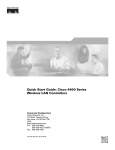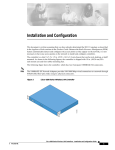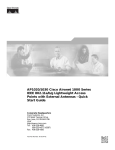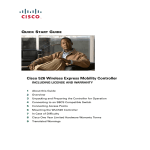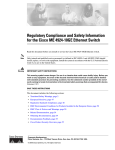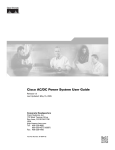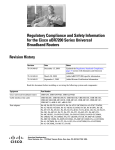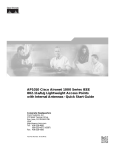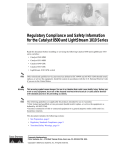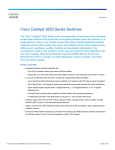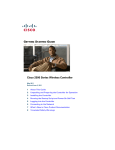Download Cisco 4404 - Wireless LAN Controller Specifications
Transcript
Cisco 4400 Series Wireless LAN Controllers - Installation and Configuration Guide Corporate Headquarters Cisco Systems, Inc. 170 West Tasman Drive San Jose, CA 95134-1706 USA http://www.cisco.com Tel: 408 526-4000 800 553-NETS (6387) Fax: 408 526-4100 Text Part Number: 78-17157-01 THE SPECIFICATIONS AND INFORMATION REGARDING THE PRODUCTS IN THIS MANUAL ARE SUBJECT TO CHANGE WITHOUT NOTICE. ALL STATEMENTS, INFORMATION, AND RECOMMENDATIONS IN THIS MANUAL ARE BELIEVED TO BE ACCURATE BUT ARE PRESENTED WITHOUT WARRANTY OF ANY KIND, EXPRESS OR IMPLIED. USERS MUST TAKE FULL RESPONSIBILITY FOR THEIR APPLICATION OF ANY PRODUCTS. THE SOFTWARE LICENSE AND LIMITED WARRANTY FOR THE ACCOMPANYING PRODUCT ARE SET FORTH IN THE INFORMATION PACKET THAT SHIPPED WITH THE PRODUCT AND ARE INCORPORATED HEREIN BY THIS REFERENCE. IF YOU ARE UNABLE TO LOCATE THE SOFTWARE LICENSE OR LIMITED WARRANTY, CONTACT YOUR CISCO REPRESENTATIVE FOR A COPY. The following information is for FCC compliance of Class A devices: This equipment has been tested and found to comply with the limits for a Class A digital device, pursuant to part 15 of the FCC rules. These limits are designed to provide reasonable protection against harmful interference when the equipment is operated in a commercial environment. This equipment generates, uses, and can radiate radio-frequency energy and, if not installed and used in accordance with the instruction manual, may cause harmful interference to radio communications. Operation of this equipment in a residential area is likely to cause harmful interference, in which case users will be required to correct the interference at their own expense. The following information is for FCC compliance of Class B devices: The equipment described in this manual generates and may radiate radio-frequency energy. If it is not installed in accordance with Cisco’s installation instructions, it may cause interference with radio and television reception. This equipment has been tested and found to comply with the limits for a Class B digital device in accordance with the specifications in part 15 of the FCC rules. These specifications are designed to provide reasonable protection against such interference in a residential installation. However, there is no guarantee that interference will not occur in a particular installation. Modifying the equipment without Cisco’s written authorization may result in the equipment no longer complying with FCC requirements for Class A or Class B digital devices. In that event, your right to use the equipment may be limited by FCC regulations, and you may be required to correct any interference to radio or television communications at your own expense. You can determine whether your equipment is causing interference by turning it off. If the interference stops, it was probably caused by the Cisco equipment or one of its peripheral devices. If the equipment causes interference to radio or television reception, try to correct the interference by using one or more of the following measures: • Turn the television or radio antenna until the interference stops. • Move the equipment to one side or the other of the television or radio. • Move the equipment farther away from the television or radio. • Plug the equipment into an outlet that is on a different circuit from the television or radio. (That is, make certain the equipment and the television or radio are on circuits controlled by different circuit breakers or fuses.) Modifications to this product not authorized by Cisco Systems, Inc. could void the FCC approval and negate your authority to operate the product. The Cisco implementation of TCP header compression is an adaptation of a program developed by the University of California, Berkeley (UCB) as part of UCB’s public domain version of the UNIX operating system. All rights reserved. Copyright © 1981, Regents of the University of California. NOTWITHSTANDING ANY OTHER WARRANTY HEREIN, ALL DOCUMENT FILES AND SOFTWARE OF THESE SUPPLIERS ARE PROVIDED “AS IS” WITH ALL FAULTS. CISCO AND THE ABOVE-NAMED SUPPLIERS DISCLAIM ALL WARRANTIES, EXPRESSED OR IMPLIED, INCLUDING, WITHOUT LIMITATION, THOSE OF MERCHANTABILITY, FITNESS FOR A PARTICULAR PURPOSE AND NONINFRINGEMENT OR ARISING FROM A COURSE OF DEALING, USAGE, OR TRADE PRACTICE. IN NO EVENT SHALL CISCO OR ITS SUPPLIERS BE LIABLE FOR ANY INDIRECT, SPECIAL, CONSEQUENTIAL, OR INCIDENTAL DAMAGES, INCLUDING, WITHOUT LIMITATION, LOST PROFITS OR LOSS OR DAMAGE TO DATA ARISING OUT OF THE USE OR INABILITY TO USE THIS MANUAL, EVEN IF CISCO OR ITS SUPPLIERS HAVE BEEN ADVISED OF THE POSSIBILITY OF SUCH DAMAGES. CCSP, CCVP, the Cisco Square Bridge logo, Follow Me Browsing, and StackWise are trademarks of Cisco Systems, Inc.; Changing the Way We Work, Live, Play, and Learn, and iQuick Study are service marks of Cisco Systems, Inc.; and Access Registrar, Aironet, ASIST, BPX, Catalyst, CCDA, CCDP, CCIE, CCIP, CCNA, CCNP, Cisco, the Cisco Certified Internetwork Expert logo, Cisco IOS, Cisco Press, Cisco Systems, Cisco Systems Capital, the Cisco Systems logo, Cisco Unity, Empowering the Internet Generation, Enterprise/Solver, EtherChannel, EtherFast, EtherSwitch, Fast Step, FormShare, GigaDrive, GigaStack, HomeLink, Internet Quotient, IOS, IP/TV, iQ Expertise, the iQ logo, iQ Net Readiness Scorecard, LightStream, Linksys, MeetingPlace, MGX, the Networkers logo, Networking Academy, Network Registrar, Packet, PIX, Post-Routing, Pre-Routing, ProConnect, RateMUX, ScriptShare, SlideCast, SMARTnet, StrataView Plus, TeleRouter, The Fastest Way to Increase Your Internet Quotient, and TransPath are registered trademarks of Cisco Systems, Inc. and/or its affiliates in the United States and certain other countries. All other trademarks mentioned in this document or Website are the property of their respective owners. The use of the word partner does not imply a partnership relationship between Cisco and any other company. (0502R) Cisco 4400 Series Wireless LAN Controllers - Installation and Configuration Guide © 2005 Cisco Systems, Inc. All rights reserved. CONTENTS Preface v Organization v Conventions v Obtaining Documentation vi Cisco.com vi Documentation DVD vi Ordering Documentation vii Documentation Feedback vii Cisco Product Security Overview vii Reporting Security Problems in Cisco Products Obtaining Technical Assistance viii Cisco Technical Support Website viii Submitting a Service Request ix Definitions of Service Request Severity ix Obtaining Additional Publications and Information Installation and Configuration Controller Models 2 viii x 1 Collecting Required Tools and Information 6 Cisco Wireless LAN Controller Hardware 6 CLI Console 6 Local TFTP Server 6 Initial System Configuration Information 6 Determining a Physical Location Installing the Chassis 8 10 Connecting and Using the CLI Console Performing Power On Self Test Using the Startup Wizard Logging In 14 15 18 20 Connecting the Network (Distribution System) Connecting the Service Port Interfaces 21 23 Connecting Cisco 1000 Series Lightweight Access Points Where to Go from Here 25 26 Cisco 4400 Series Wireless LAN Controllers - Installation and Configuration Guide 78-17157-01 iii Contents FCC Statements for Cisco 4400 Series Wireless LAN Controllers Safety Considerations 1 1 Cisco 4400 Series Wireless LAN Controllers - Installation and Configuration Guide iv 78-17157-01 Preface This guide will help you to install a Cisco 4400 Series Wireless LAN Controller (referred to hereafter as the Controller). The controller is part of the Cisco Wireless LAN Solution. Organization This guide is organized into the following sections: • Collecting Required Tools and Information • Determining a Physical Location • Installing the Chassis • Connecting and Using the CLI Console • Performing Power On Self Test • Using the Startup Wizard • Logging In • Connecting the Network (Distribution System) • Connecting the Service Port Interfaces • Connecting Cisco 1000 Series Lightweight Access Points • Where to Go from Here Conventions Interactive examples use these conventions: • Terminal sessions and system displays are in screen font. • Information you enter is in boldface screen font. • Nonprinting characters, such as passwords or tabs, are in angle brackets (< >). Cisco 4400 Series Wireless LAN Controllers - Installation and Configuration Guide 78-17157-01 v Preface Obtaining Documentation Notes, cautions, and timesavers use these conventions and symbols: Tip Means the following will help you solve a problem. The tips information might not be troubleshooting or even an action, but could be useful information. Note Means reader take note. Notes contain helpful suggestions or references to materials not contained in this manual. Caution Means reader be careful. In this situation, you might do something that could result equipment damage or loss of data. Warning This warning symbol means danger. You are in a situation that could cause bodily injury. Before you work on any equipment, be aware of the hazards involved with electrical circuitry and be familiar with standard practices for preventing accidents. Obtaining Documentation Cisco documentation and additional literature are available on Cisco.com. Cisco also provides several ways to obtain technical assistance and other technical resources. These sections explain how to obtain technical information from Cisco Systems. Cisco.com You can access the most current Cisco documentation at this URL: http://www.cisco.com/univercd/home/home.htm You can access the Cisco website at this URL: http://www.cisco.com You can access international Cisco websites at this URL: http://www.cisco.com/public/countries_languages.shtml Documentation DVD Cisco documentation and additional literature are available in a Documentation DVD package, which may have shipped with your product. The Documentation DVD is updated regularly and may be more current than printed documentation. The Documentation DVD package is available as a single unit. Registered Cisco.com users (Cisco direct customers) can order a Cisco Documentation DVD (product number DOC-DOCDVD=) from the Ordering tool or Cisco Marketplace. Cisco Ordering tool: http://www.cisco.com/en/US/partner/ordering/ Cisco 4400 Series Wireless LAN Controllers - Installation and Configuration Guide vi 78-17157-01 Preface Obtaining Documentation Cisco Marketplace: http://www.cisco.com/go/marketplace/ Ordering Documentation You can find instructions for ordering documentation at this URL: http://www.cisco.com/univercd/cc/td/doc/es_inpck/pdi.htm You can order Cisco documentation in these ways: • Registered Cisco.com users (Cisco direct customers) can order Cisco product documentation from the Ordering tool: http://www.cisco.com/en/US/partner/ordering/ • Nonregistered Cisco.com users can order documentation through a local account representative by calling Cisco Systems Corporate Headquarters (California, USA) at 408 526-7208 or, elsewhere in North America, by calling 1 800 553-NETS (6387). Documentation Feedback You can send comments about technical documentation to [email protected]. You can submit comments by using the response card (if present) behind the front cover of your document or by writing to the following address: Cisco Systems Attn: Customer Document Ordering 170 West Tasman Drive San Jose, CA 95134-9883 We appreciate your comments. Cisco Product Security Overview Cisco provides a free online Security Vulnerability Policy portal at this URL: http://www.cisco.com/en/US/products/products_security_vulnerability_policy.html From this site, you can perform these tasks: • Report security vulnerabilities in Cisco products. • Obtain assistance with security incidents that involve Cisco products. • Register to receive security information from Cisco. A current list of security advisories and notices for Cisco products is available at this URL: http://www.cisco.com/go/psirt If you prefer to see advisories and notices as they are updated in real time, you can access a Product Security Incident Response Team Really Simple Syndication (PSIRT RSS) feed from this URL: http://www.cisco.com/en/US/products/products_psirt_rss_feed.html Cisco 4400 Series Wireless LAN Controllers - Installation and Configuration Guide 78-17157-01 vii Preface Obtaining Technical Assistance Reporting Security Problems in Cisco Products Cisco is committed to delivering secure products. We test our products internally before we release them, and we strive to correct all vulnerabilities quickly. If you think that you might have identified a vulnerability in a Cisco product, contact PSIRT: Tip • Emergencies —[email protected] • Nonemergencies —[email protected] We encourage you to use Pretty Good Privacy (PGP) or a compatible product to encrypt any sensitive information that you send to Cisco. PSIRT can work from encrypted information that is compatible with PGP versions 2.x through 8.x. Never use a revoked or an expired encryption key. The correct public key to use in your correspondence with PSIRT is the one that has the most recent creation date in this public key server list: http://pgp.mit.edu:11371/pks/lookup?search=psirt%40cisco.com&op=index&exact=on In an emergency, you can also reach PSIRT by telephone: • 1 877 228-7302 • 1 408 525-6532 Obtaining Technical Assistance For all customers, partners, resellers, and distributors who hold valid Cisco service contracts, Cisco Technical Support provides 24-hour-a-day, award-winning technical assistance. The Cisco Technical Support Website on Cisco.com features extensive online support resources. In addition, Cisco Technical Assistance Center (TAC) engineers provide telephone support. If you do not hold a valid Cisco service contract, contact your reseller. Cisco Technical Support Website The Cisco Technical Support Website provides online documents and tools for troubleshooting and resolving technical issues with Cisco products and technologies. The website is available 24 hours a day, 365 days a year, at this URL: http://www.cisco.com/techsupport Access to all tools on the Cisco Technical Support Website requires a Cisco.com user ID and password. If you have a valid service contract but do not have a user ID or password, you can register at this URL: http://tools.cisco.com/RPF/register/register.do Cisco 4400 Series Wireless LAN Controllers - Installation and Configuration Guide viii 78-17157-01 Preface Obtaining Technical Assistance Note Use the Cisco Product Identification (CPI) tool to locate your product serial number before submitting a web or phone request for service. You can access the CPI tool from the Cisco Technical Support Website by clicking the Tools & Resources link under Documentation & Tools. Choose Cisco Product Identification Tool from the Alphabetical Index drop-down list, or click the Cisco Product Identification Tool link under Alerts & RMAs. The CPI tool offers three search options: by product ID or model name; by tree view; or for certain products, by copying and pasting show command output. Search results show an illustration of your product with the serial number label location highlighted. Locate the serial number label on your product and record the information before placing a service call. Submitting a Service Request Using the online TAC Service Request Tool is the fastest way to open S3 and S4 service requests. (S3 and S4 service requests are those in which your network is minimally impaired or for which you require product information.) After you describe your situation, the TAC Service Request Tool provides recommended solutions. If your issue is not resolved using the recommended resources, your service request is assigned to a Cisco TAC engineer. The TAC Service Request Tool is located at this URL: http://www.cisco.com/techsupport/servicerequest For S1 or S2 service requests or if you do not have Internet access, contact the Cisco TAC by telephone. (S1 or S2 service requests are those in which your production network is down or severely degraded.) Cisco TAC engineers are assigned immediately to S1 and S2 service requests to help keep your business operations running smoothly. To open a service request by telephone, use one of the following numbers: Asia-Pacific: +61 2 8446 7411 (Australia: 1 800 805 227) EMEA: +32 2 704 55 55 USA: 1 800 553-2447 For a complete list of Cisco TAC contacts, go to this URL: http://www.cisco.com/techsupport/contacts Definitions of Service Request Severity To ensure that all service requests are reported in a standard format, Cisco has established severity definitions. • Severity 1 (S1)—Your network is “down,” or there is a critical impact to your business operations. You and Cisco will commit all necessary resources around the clock to resolve the situation. • Severity 2 (S2)—Operation of an existing network is severely degraded, or significant aspects of your business operation are negatively affected by inadequate performance of Cisco products. You and Cisco will commit full-time resources during normal business hours to resolve the situation. • Severity 3 (S3)—Operational performance of your network is impaired, but most business operations remain functional. You and Cisco will commit resources during normal business hours to restore service to satisfactory levels. • Severity 4 (S4)—You require information or assistance with Cisco product capabilities, installation, or configuration. There is little or no effect on your business operations. Cisco 4400 Series Wireless LAN Controllers - Installation and Configuration Guide 78-17157-01 ix Preface Obtaining Additional Publications and Information Obtaining Additional Publications and Information Information about Cisco products, technologies, and network solutions is available from various online and printed sources. • Cisco Marketplace provides a variety of Cisco books, reference guides, and logo merchandise. Visit Cisco Marketplace, the company store, at this URL: http://www.cisco.com/go/marketplace/ • Cisco Press publishes a wide range of general networking, training and certification titles. Both new and experienced users will benefit from these publications. For current Cisco Press titles and other information, go to Cisco Press at this URL: http://www.ciscopress.com • Packet magazine is the Cisco Systems technical user magazine for maximizing Internet and networking investments. Each quarter, Packet delivers coverage of the latest industry trends, technology breakthroughs, and Cisco products and solutions, as well as network deployment and troubleshooting tips, configuration examples, customer case studies, certification and training information, and links to scores of in-depth online resources. You can access Packet magazine at this URL: http://www.cisco.com/packet • iQ Magazine is the quarterly publication from Cisco Systems designed to help growing companies learn how they can use technology to increase revenue, streamline their business, and expand services. The publication identifies the challenges facing these companies and the technologies to help solve them, using real-world case studies and business strategies to help readers make sound technology investment decisions. You can access iQ Magazine at this URL: http://www.cisco.com/go/iqmagazine • Internet Protocol Journal is a quarterly journal published by Cisco Systems for engineering professionals involved in designing, developing, and operating public and private internets and intranets. You can access the Internet Protocol Journal at this URL: http://www.cisco.com/ipj • World-class networking training is available from Cisco. You can view current offerings at this URL: http://www.cisco.com/en/US/learning/index.html Cisco 4400 Series Wireless LAN Controllers - Installation and Configuration Guide x 78-17157-01 Installation and Configuration These controllers offer the highest level of performance and scalability for large-scale enterprise WLAN deployments. In addition, these controllers deliver WLAN services over an existing ethernet or IP infrastructure, protecting existing network investments while providing best-in-class wireless services. As a core component of the award-winning Cisco Wireless LAN Solution, these controllers deliver wireless security, intrusion detection, RF management, Quality of Service (QoS) and mobility across an entire enterprise. It works in conjunction with other controllers, Cisco WCS, and access points to provide network managers with a robust Wireless LAN (WLAN) solution that enables business-critical wireless applications. From voice and data services to location tracking, the controllers provide the control, scalability, and reliability that IT managers need to build secure enterprise-scale wireless networks. This document is written assuming that you have already determined the 802.11 topology. Because the Radio Resource Management (RRM) feature automatically detects and configures the access points as they appear on the network, it is not necessary to have any access points on the network to install and configure a controller. The controller is 17.5 in. wide x 15.75 in. deep x 1.75 in. high (443 x 400 x 44.5 mm). The chassis can be rack or shelf mounted. Cisco 4400 Series Wireless LAN Controllers - Installation and Configuration Guide 78-17157-01 1 Installation and Configuration Controller Models The controller comes in 2 variants—4402 and 4404. The 4404 controller has four front-panel slots for 1000BASE-SX, 1000BASE-LX, or 1000BASE-T SFP modules, as described in the 1000BASE-SX, 1000BASE-LX, and 1000BASE-T SFP module Quick Start Guide. The 4402 Cisco Wireless LAN Controller is similar, except that it has two front-panel slots for 1000BASE-SX, 1000BASE-LX, or 1000BASE-T SFP modules instead of four. The 1000BASE-SX SFP module provides 1000 Mbps wired connections through 850nM (SX) fiber-optic links using LC physical connectors. The 1000BASE-LX SFP module provides 1000 Mbps wired connections through 1300nM (LX/LH) fiber-optic links using LC physical connectors. The 1000BASE-T SFP module provides 1000 Mbps wired connections through CAT-5 or higher cables using RJ-45 physical connectors. 4402 Series Controller There are three types 4402 series controllers: • AIR-WLC4402-12-K9—This 4402-12 controller uses two redundant GigE connections to bypass single network failures. That is, at any given time one of the Cisco 4400 Series Wireless LAN Controller GigE connections is active and the other is passive. In case of a network failure, the active connection becomes passive, and the passive connection becomes active. The 4402 controller has one back-panel slot for future expansion modules and communicates with up to 12 access points • AIR-WLC4402-25-K9—This 4402-25 controller uses two redundant GigE connections to bypass single network failures, and communicates with up to 25 access points. It has one back-panel slot for future expansion modules. • AIR-WLC4402-50-K9—This 4402-50 controller uses two redundant GigE connections to bypass single network failures, and communicates with up to 50 access points. It has one back-panel slot for future expansion modules. 4404 Series Controller There is only one type of 4404 series controller • AIR-WLC4404-100-K9—This 4404-100 controller uses four redundant GigE connections to bypass one or two single network failures, and communicates with up to 100 access points. It has two back-panel slots for future expansion modules. For information on installing the network adapter modules, refer to the 1000BASE-SX, 1000BASE-LX, and 1000BASE-T SFP module Quick Start Guide. Cisco 4400 Series Wireless LAN Controllers - Installation and Configuration Guide 2 78-17157-01 Installation and Configuration The following figure shows the back panel of a 4404 controller: Figure 1 Note 4404 Series Controller The 4404 controller has two back-panel slots for future expansion modules, while the 4402 controller has one back-panel slots for a future expansion module. The controllers can accommodate a second, redundant power supply. Refer to the Cisco 4400 Series Power Supply Quick Start Guide. Note All controller models come from the factory with integral 19-inch EIA equipment rack flush-mount ears. The 4402 controller uses one set of two redundant front-panel SX/LC/T SFP modules uses two while the 4404 controller uses sets of two redundant front-panel SX/LC/T SFP modules: • 1000BASE-SX SFP modules provide a 1000 Mbps wired connection to a network through an 850nM (SX) fiber-optic link using an LC physical connector. • 1000BASE-LX SFP modules provide a 1000 Mbps wired connection to a network through a 1300nM (LX/LH) fiber-optic link using an LC physical connector. • 1000BASE-T SFP modules provide a 1000 Mbps wired connection to a network through a copper link using an RJ-45 physical connector. • One or Two Enhanced Security Modules. Refer to Enhanced Security Module for the Cisco 4400 Series Wireless LAN Controller Quick Start Guide. Cisco 4400 Series Wireless LAN Controllers - Installation and Configuration Guide 78-17157-01 3 Installation and Configuration The controller communicates indirectly with access points through the network. The following figure shows a controller connected in this way. Figure 2 Typical Controller Deployment Cisco Wireless LAN Controller Network 142197 Cisco 1000 Access Points Cisco 4400 Series Wireless LAN Controllers - Installation and Configuration Guide 4 78-17157-01 Installation and Configuration The following figure shows a typical controller network topology and network connections: Figure 3 Typical Controller Topology and Network Connections Optional management network 10/100BASE-T Cisco wireless LAN controllers Cisco Wireless control System, Web User Interface, CLI Service port connections Serial console connection CLI console 1 to 4 1000BASE-SX, -LX, or -T Network Distribution system connections Cisco wireless control system, Web User Interface, CLI 142202 Access point connections Cisco 1000 access points Cisco 4400 Series Wireless LAN Controllers - Installation and Configuration Guide 78-17157-01 5 Installation and Configuration Collecting Required Tools and Information Collecting Required Tools and Information This section lists the tools and information that you should have before installing the controller. Cisco Wireless LAN Controller Hardware • Controller (ships with factory-supplied power cord and mounting hardware). • Network, Operating System Service network, and access point cables, as required. • VT-100 terminal emulator on CLI console laptop or palmtop. • Null modem serial cable to connect CLI console and Controller DB-9 console port. CLI Console Local TFTP Server This is required for downloading Operating System software updates. (Contact Cisco Technical Assistance Center (TAC) for software updates.) Note The Cisco WCS uses an integral TFTP server. This means that third-party TFTP servers cannot run on the same workstation as the Cisco WCS, because Cisco WCS and third-party TFTP servers use the same communication port. Initial System Configuration Information Obtain the following initial configuration parameters from the wireless LAN/network planner: – System (Controller) name. – Administrative username and password. (Default Administrative username and password are admin and admin, respectively.) Note The service-port interface and management interface MUST be on different subnets. – Service-Port Interface IP address configuration protocol (none or DHCP). Refer to “Installation and Configuration” for the Service port location. – If Service port configuration protocol = none, Service Port (front-panel Service port) IP address and Service Port netmask. – Management Interface (DS Port, or Network Interface Port) IP address. Refer to “Installation and Configuration” for the Distribution System port locations. – Management Interface netmask. – Management Interface default router IP address. Cisco 4400 Series Wireless LAN Controllers - Installation and Configuration Guide 6 78-17157-01 Installation and Configuration Collecting Required Tools and Information – VLAN identifier, if the management interface is assigned to a VLAN, or ‘0’ for an untagged VLAN. – Distribution System Physical Port number: * 4402: 1 - 2 for front panel GigE ports * 4404: 1 - 4 for front panel GigE ports – IP address of the default DHCP server that will supply IP addresses to clients. – LWAPP Transport Mode, LAYER2 or LAYER3. • Virtual Gateway IP address: one fictitious, unassigned IP address (such as 1.1.1.1) to be used by all Cisco Wireless LAN Controller Layer 3 Security and Mobility managers. • Cisco Wireless LAN Controller Mobility Group (RF Group) Name, if required. • 802.11 Network Name (SSID) for WLAN 1. This is the default SSID that the access points use when they join with the Cisco Wireless LAN Controller. • Whether or not to allow static IP addresses for clients. * Yes = more convenient, but lower security (session can be hijacked), clients can supply their own IP address, better for devices that cannot use DHCP. * No = less convenient, higher security, clients must use DHCP for an IP address, works well for Windows XP devices. • When you are configuring a RADIUS server, the server IP address, communication port, and Secret. • Country Code for this installation. Refer to Configuring the Cisco Wireless LAN Controller and Cisco WLAN Solution Supported Country Codes in the Product Guide. • 802.11b network enabled or disabled? • 802.11a network enabled or disabled? • 802.11g network enabled or disabled? • Radio Resource Management (RRM) (Auto-RF) enabled or disabled? Continue with “Determining a Physical Location.” Cisco 4400 Series Wireless LAN Controllers - Installation and Configuration Guide 78-17157-01 7 Installation and Configuration Determining a Physical Location Determining a Physical Location The controller can be installed almost anywhere, it is more secure and reliable if installed in a secure equipment room or wiring closet. For maximum reliability, mount the controller using the following guidelines: • Make sure you can reach the controller and all cables. • Make sure that water or excessive moisture cannot get into the controller. • Ensure that airflow through the controller is not obstructed. Leave at least 4 inches clear on both sides of the controller chassis. • Verify that the ambient temperature remains between 0 and 40° C (32 and 104° F). • Make sure the controller is within 328 ft. (100 m) equivalent distance of equipment connected to a 1000BASE-T port. • Make sure the controller is within one of the following distances of equipment connected to the optional 1000BASE-SX or -LX port: – 722 ft. (220 m) when using 160 MHz-km rated 62.5/125 µm multimode fiber. – 902 ft. (275 m) when using 200 MHz-km rated 62.5/125 µm multimode fiber. – 1312 ft. (400 m) when using 400 MHz-km rated 50/125 µm multimode fiber. – 1641 ft. (500 m) when using 500 MHz-km rated 50/125 µm multimode fiber. Note These distances depend on the SFP being used - refer to the Cisco SFP datasheet at http://www.cisco.com/en/US/products/hw/modules/ps5000/products_data_sheet09186a008014cb62.ht ml. The 1000BASE-SX SFP modules provide 1000 Mbps wired connections to a network through 850nM (SX) fiber-optic links using LC physical connectors. The 1000BASE-LX SFP modules provide 1000 Mbps wired connections to a network through 1300nM (LX/LH) fiber-optic links using LC physical connectors. Warning Waarschuwing Varoitus Class 1 laser product. Statement 1008 Klasse-1 laser produkt. Luokan 1 lasertuote. Attention Produit laser de classe 1. Warnung Laserprodukt der Klasse 1. Avvertenza Prodotto laser di Classe 1. Advarsel Laserprodukt av klasse 1. Aviso Produto laser de classe 1. ¡Advertencia! Producto láser Clase I. Cisco 4400 Series Wireless LAN Controllers - Installation and Configuration Guide 8 78-17157-01 Installation and Configuration Determining a Physical Location Varning! Aviso Advarsel Laserprodukt av klass 1. Produto a laser de classe 1. Klasse 1 laserprodukt. • Ensure that the power cord can reach a 110 or 220 VAC grounded electrical outlet. Cisco 4400 Series Wireless LAN Controllers - Installation and Configuration Guide 78-17157-01 9 Installation and Configuration Installing the Chassis Installing the Chassis This section describes how to install the controller chassis. Warning Waarschuwing Varoitus Only trained and qualified personnel should be allowed to install, replace, or service this equipment. Statement 1030 Deze apparatuur mag alleen worden geïnstalleerd, vervangen of hersteld door bevoegd geschoold personeel. Tämän laitteen saa asentaa, vaihtaa tai huoltaa ainoastaan koulutettu ja laitteen tunteva henkilökunta. Attention Il est vivement recommandé de confier l'installation, le remplacement et la maintenance de ces équipements à des personnels qualifiés et expérimentés. Warnung Das Installieren, Ersetzen oder Bedienen dieser Ausrüstung sollte nur geschultem, qualifiziertem Personal gestattet werden. Avvertenza Advarsel Aviso ¡Advertencia! Varning! Aviso Questo apparato può essere installato, sostituito o mantenuto unicamente da un personale competente. Bare opplært og kvalifisert personell skal foreta installasjoner, utskiftninger eller service på dette utstyret. Apenas pessoal treinado e qualificado deve ser autorizado a instalar, substituir ou fazer a revisão deste equipamento. Solamente el personal calificado debe instalar, reemplazar o utilizar este equipo. Endast utbildad och kvalificerad personal bör få tillåtelse att installera, byta ut eller reparera denna utrustning. Somente uma equipe treinada e qualificada tem permissão para instalar, substituir ou dar manutenção a este equipamento. Cisco 4400 Series Wireless LAN Controllers - Installation and Configuration Guide 10 78-17157-01 Installation and Configuration Installing the Chassis Advarsel Kun uddannede personer må installere, udskifte komponenter i eller servicere dette udstyr. The controller is shipped with rack-mounting ears attached, and the desktop/shelf mounting rubber feet in a separate bag. Mount the controller as follows: Caution • When you are mounting the controller on a desktop or shelf, adhere the rubber feet to the bottom of the chassis, and place the chassis on any secure horizontal surface. Note that you may also remove the rack mounting ears from the controller, if desired. • When you are mounting the controller in an EIA-standard rack, attach the ears to the equipment rack using the factory-supplied screws. The controller weighs 15.2 pounds (6.95 kg). For safety, two or more people must work together to perform the installation. You have installed the controller chassis. Install the SFP modules as described in the 1000BASE-SX, 1000BASE-LX, and 1000BASE-T SFP module Quick Start Guide. If you have purchased an extra power supply module or Enhanced Security Modules refer to the Cisco 4400 Series Power Supply Quick Start Guide. Cisco 4400 Series Wireless LAN Controllers - Installation and Configuration Guide 78-17157-01 11 Installation and Configuration Installing the Chassis Warning Waarschuwing This unit might have more than one power supply connection. All connections must be removed to de-energize the unit. Statement 1028 Deze eenheid kan meer dan één stroomtoevoeraansluiting bevatten. Alle aansluitingen dienen ontkoppeld te worden om de eenheid te ontkrachten. Varoitus Tässä laitteessa voi olla useampia kuin yksi virtakytkentä. Kaikki liitännät on irrotettava, jotta jännite poistetaan laitteesta. Attention Cette unité peut avoir plus d'une connexion d'alimentation. Pour supprimer toute tension et tout courant électrique de l'unité, toutes les connexions d'alimentation doivent être débranchées. Warnung Dieses Gerät kann mehr als eine Stromzufuhr haben. Um sicherzustellen, dass der Einheit kein Strom zugeführt wird, müssen alle Verbindungen entfernt werden. Avvertenza Questa unità può avere più di una connessione all'alimentazione elettrica. Tutte le connessioni devono essere staccate per togliere la corrente dall'unità. Advarsel Denne enheten kan ha mer enn én strømtilførselskobling. Alle koblinger må fjernes fra enheten for å utkoble all strøm. Aviso Esta unidade poderá ter mais de uma conexão de fonte de energia. Todas as conexões devem ser removidas para desligar a unidade. ¡Advertencia! Varning! Aviso Puede que esta unidad tenga más de una conexión para fuentes de alimentación. Para cortar por completo el suministro de energía, deben desconectarse todas las conexiones. Denna enhet har eventuellt mer än en strömförsörjningsanslutning. Alla anslutningar måste tas bort för att göra enheten strömlös. Esta unidade pode ter mais de uma conexão de fonte de alimentação. Todas as conexões devem ser removidas para interromper a alimentação da unidade. Cisco 4400 Series Wireless LAN Controllers - Installation and Configuration Guide 12 78-17157-01 Installation and Configuration Installing the Chassis Advarsel Denne enhed har muligvis mere end en strømforsyningstilslutning. Alle tilslutninger skal fjernes for at aflade strømmen fra enheden. Cisco 4400 Series Wireless LAN Controllers - Installation and Configuration Guide 78-17157-01 13 Installation and Configuration Connecting and Using the CLI Console Connecting and Using the CLI Console For initial system configuration, use the command-line interface (CLI) console. As shown in the following figure, the CLI console connects to the controller front-panel console port. CLI Console Connection to Controller 142201 Figure 4 Do the following to connect the CLI console to the controller: • Note Use a null-modem serial cable to connect the CLI console to the controller console port. The Cisco Wireless LAN Controller end of the cable is female DB-9. The other end should be any kind of connector that plugs into your VT-100 terminal emulator (usually a laptop or palmtop computer). • Make sure the VT-100 terminal emulator (HyperTerminal, ProComm, minicom, tip, or other) is configured for the following parameters: – 9600 baud – 8 data bits – no flow control – 1 stop bit – no parity Cisco 4400 Series Wireless LAN Controllers - Installation and Configuration Guide 14 78-17157-01 Installation and Configuration Performing Power On Self Test Performing Power On Self Test When you plug the controller into an AC power source, the bootup script initializes the system, verifies the hardware configuration, loads its microcode into memory, verifies its Operating System software load, and initializes itself with its stored configurations. Do the following to perform POST and Operating System software initialization: Note This procedure is written assuming that you have connected the CLI console to the controller as described in “Connecting and Using the CLI Console.” Step 1 Plug an AC power cord into the back of the Cisco Wireless LAN Controller, and connect the other end to a grounded 100 to 240 VAC 50/60 Hz electrical outlet. Note If you wish to run a previous release of the controller code, press the <ESC> key immediately after the Model and S/N line. This takes you to the Bootloader Boot Options menu. Step 2 Monitor the Cisco Wireless LAN Controller bootup using the CLI Screen: The Bootup script displays Operating System software initialization (code download and POST verification) and basic configuration as shown in the following sample bootup display: Bootloader 3.0.72.0 (Apr 22 2005 - 19:14:47) Motorola PowerPC ProcessorID=00000000 Rev. PVR=80200020 4400 Wireless LAN Switch Board CPU: 833 MHz CCB: 333 MHz DDR: 166 MHz LBC: 41 MHz L1 D-cache 32KB, L1 I-cache 32KB enabled. I2C: ready DTT: 1 is 43 C DRAM: 512 MB 8540 in PCI Host Mode. 8540 is the PCI Arbiter. Memory Test PASS FLASH: Flash Bank 0: portsize = 2, size = 8 MB in 142 Sectors 8 MB L2 cache enabled: 256KB In: serial Out: serial Err: serial Card Id: 1536 Card Revision Id: 1 Card CPU Id: 1287 Number of MAC Addresses: 32 Number of Slots Supported: 4 Serial Number: 12345678-12345678-12444 Manufacturers ID: 30464 Board Maintenance Level: ml1 Number of supported APs: 12 MAC address = 00:0b:85:15:67:21 Cisco 4400 Series Wireless LAN Controllers - Installation and Configuration Guide 78-17157-01 15 Installation and Configuration Performing Power On Self Test .o88b. d888888b d8P Y8 `88' 8P 88 8b 88 Y8b d8 .88. `Y88P' Y888888P Model 4404 S/N: .d8888. .o88b. .d88b. 88' YP d8P Y8 .8P Y8. `8bo. 8P 88 88 `Y8b. 8b 88 88 db 8D Y8b d8 `8b d8' `8888Y' `Y88P' `Y88P' 12345678-12345678-12345 Net: PHY DEVICE : Found Intel LXT971A PHY at 0x01 FEC ETHERNET IDE: Bus 0: OK Device 0: Model: SanDisk SDCFB-256 Firm: HDX 2.15 Ser#: 111814I06043655 Type: Hard Disk Capacity: 245.0 MB = 0.2 GB (501760 x 512) Device 1: not available Booting Primary Image... Press <ESC> now for additional boot options... (If desired, press <ESC> now to display the Bootloader Boot Options Menu.) Boot Options Please choose an option from below: 1. Run primary image 2. Run backup image 3. Manually update images 4. Change active boot image 5. Clear Configuration Please enter your choice: (Enter 1 to run the current Code, enter 2 to run the previous Code, enter 4 to run the current Code and clear the Controller configuration to factory defaults. Do not enter 3 unless directed to do so by Cisco Technical Assistance Center (TAC).) Detecting Hardware . . . (The rest of this process takes two to three minutes. Do not reboot the Cisco Wireless LAN Controller until you receive the user login prompt.) Software Copyright <company>. 2005 c All rights reserved. Cisco AireOS Version 3.0.72.0 Initializing OS Services: ok Initializing Serial Services: ok Initializing Network Services: ok Starting ARP Services: ok Starting Trap Manager: ok Starting Network Interface Management Services: ok Starting System Services: ok Starting Fast Path Hardware Acceleration: ok Starting Switching Services: ok Starting QoS Services: ok Starting Policy Manager: ok Starting Data Transport Link Layer: ok Starting Access Control List Services: ok Starting System Interfaces: ok Starting LWAPP: ok Starting Crypto Accelerator[s]: None Present Starting Certificate Database: ok Starting VPN Services: ok Starting Security Services: ok Starting Policy Manager: ok Starting Authentication Engine: ok Starting Mobility Management: ok Cisco 4400 Series Wireless LAN Controllers - Installation and Configuration Guide 16 78-17157-01 Installation and Configuration Performing Power On Self Test Starting Virtual AP Services: ok Starting AireWave Director: ok Starting Network Time Services: ok Starting Broadcast Services: ok Starting Logging Services: ok Starting DHCP Server: ok Starting IDS Signature Manager: ok Starting External Policy Interface: ok Starting RFID Tag Tracking: ok Starting Power Supply Status Monitoring Service: ok Starting Management Services: Web Server: ok CLI: ok Secure Web: ok Step 3 If this is the first time a Cisco Wireless LAN Controller has been powered up, or if you enter Recover-Config in the User: prompt, the bootup script runs the Startup Wizard described in the Product Guide, which prompts you for basic configuration inputs. If this is at least the second time that you have powered up the controller, the bootup script prompts you for a login and password. Enter the login and password as described in “Logging In,” or reset the controller configuration to factory defaults by entering the following command to: Recover-Config In either of the last two cases, the Cisco Wireless LAN Controller has passed the POST test. Cisco 4400 Series Wireless LAN Controllers - Installation and Configuration Guide 78-17157-01 17 Installation and Configuration Using the Startup Wizard Using the Startup Wizard The first time you power up a controller with a new factory Operating System configuration, use the Startup Wizard to do the following: Note Use the information you collected in “Collecting Required Tools and Information” for this step. Step 1 Enter the system (controller) name, up to 32 printable ASCII characters. Step 2 Enter the administrative username and password, each up to 24 printable ASCII characters. The default administrative user login and password are admin and admin, respectively. Note The Service-Port Interface and Management Interface must be on different subnets. Step 3 Enter the Service-Port Interface IP configuration protocol (none, or DHCP). If you do not want to use the Service port or if you want to assign a static IP address to the Service port, enter none. Step 4 If you entered none, enter the Service-Port Interface IP address and netmask on the next two lines. If you do not want to use the Service port, enter 0.0.0.0 for the IP address and netmask. Step 5 Enter the Management Interface (refer to Management Interface in the Product Guide) IP address, netmask, default router IP address, and optional VLAN identifier (a valid VLAN identifier, or ‘0’ for untagged). Step 6 Network Interface (Distribution System) Physical Port number: * 4402: 1 -2 for front panel GigE port * 4404: 1 - 4 for front panel GigE port Enter the IP address of the default DHCP Server that will supply IP addresses to clients, the Controller Management Interface, and optionally to the Service Port Interface. Step 7 Enter the LWAPP Transport Mode, LAYER2 or LAYER3 (refer to Layer 2 and Layer 3 Operation in the Product Guide). Note When you select Layer 3 LWAPP operation, you must also create an AP-Manager interface. Step 8 Enter the Virtual Gateway IP address; one fictitious, unassigned IP address (such as 1.1.1.1) to be used by all Controller Layer 3 Security and Mobility managers. Step 9 Enter the Controller Mobility Group (RF Group) Name. Step 10 Enter the WLAN 1 SSID, or Network Name. This is the default SSID that the access points use when they join a controller. Step 11 Allow or disallow static IP addresses for clients. (Yes = clients can supply their own IP address. No = clients must request an IP address from a DHCP server.) Step 12 If you are configuring a RADIUS server now, enter YES, and the RADIUS Server IP address, communication port, and Secret. Otherwise, enter NO. Step 13 Enter the Country Code for this installation. Type ‘help’ to list the supported countries, and refer to Configuring the Cisco Wireless LAN Controller and Cisco WLAN Solution Supported Country Codes in the Product Guide. Step 14 Independently enable and/or disable the 802.11b, 802.11a, and 802.11g Cisco 1000 Series lightweight access point networks. Cisco 4400 Series Wireless LAN Controllers - Installation and Configuration Guide 18 78-17157-01 Installation and Configuration Using the Startup Wizard Step 15 Enable or disable the Radio Resource Management (RRM) (Auto RF). The controller saves your configuration, reboots with your changes, and prompts you to log in or enter ‘Recover-Config’ to repeat this step. Cisco 4400 Series Wireless LAN Controllers - Installation and Configuration Guide 78-17157-01 19 Installation and Configuration Logging In Logging In Perform the steps below to log into the controller: Step 1 Enter a valid login and password to enter the CLI. User: Password: Note Step 2 The login and password functions are case sensitive. The default Administrative User login and password are admin and admin, respectively. The CLI displays the root level system prompt: (system prompt)> The system prompt can be any alphanumeric string up to 31 characters. You can change it entering the following command: (system prompt)>config prompt Because this is a user-defined variable, it is omitted from the rest of this documentation. Step 3 The CLI automatically logs you out without saving any changes after 5 minutes of inactivity. This automatic logout can be set from 0 (never log out) to 160 minutes using the following command: (system prompt)>config serial timeout Refer to the Navigating the CLI and Logging Out of the CLI sections in the Product Guide for more information. Cisco 4400 Series Wireless LAN Controllers - Installation and Configuration Guide 20 78-17157-01 Installation and Configuration Connecting the Network (Distribution System) Connecting the Network (Distribution System) See the following figure for connections from the network (Distribution System) to the controller. • For the 4402 controller, up to two of the following connections are supported in any combination: – 1000BASE-T (GigE, front panel, RJ-45 physical port, UTP cable). – 1000BASE-SX (GigE, front panel, LC physical port, multi-mode 850nM (SX) fiber-optic links using LC physical connectors). – 1000BASE-LX (GigE, front panel, LC physical port, multi-mode 1300nM (LX/LH) fiber-optic links using LC physical connectors). • For the 4404 controller, up to four of the following connections are supported in any combination: – 1000BASE-T (GigE, front panel, RJ-45 physical port, UTP cable). – 1000BASE-SX (GigE, front panel, LC physical port, multi-mode 850nM (SX) fiber-optic links using LC physical connectors). – 1000BASE-LX (GigE, front panel, LX physical port, multi-mode 1300nM (LX/LH) fiber-optic links using LC physical connectors). Depending on the Distribution System physical port to be assigned in Configuring Cisco Wireless LAN Controller Interfaces in the Product Guide, use ethernet CAT-5, CAT-5e, CAT-6, or CAT-7 cables or SX/LX/LH compatible fiber optic cables to connect the network equipment to the Controller. Figure 5 Physical Network Connections to 4402 and 4404 Controllers Model 4402 Model 4404 Two 1000BASE-SX, -LX, or -T Four 1000BASE-SX, -LX, or -T 142203 Network Cisco 4400 Series Wireless LAN Controllers - Installation and Configuration Guide 78-17157-01 21 Installation and Configuration Connecting the Network (Distribution System) Figure 6 External Equipment Connections to 4400 Controller Optional management network 10/100BASE-T Cisco wireless LAN controllers Cisco Wireless control System, Web User Interface, CLI Service port connections Serial console connection CLI console 1 to 4 1000BASE-SX, -LX, or -T Network Distribution system connections Cisco wireless control system, Web User Interface, CLI 142202 Access point connections Cisco 1000 access points Note The Utility Port (1000 Mbps Ethernet, RJ-45) is not currently used and is reserved for future use. Cisco 4400 Series Wireless LAN Controllers - Installation and Configuration Guide 22 78-17157-01 Installation and Configuration Connecting the Service Port Interfaces Connecting the Service Port Interfaces After connecting the network (Distribution System) to the controller as described in “Connecting the Network (Distribution System),” you can make Cisco Wireless Control System, Web Browser, or CLI console (management interface) connections to the controller in one of two ways. Note • You can connect any of the Cisco Wireless Control System, Web Browser, or CLI console directly to the secure front-panel service port. • You can connect any or all of the Cisco Wireless Control System, Web Browser, or CLI console (use telnet and ssh) through a dedicated Management Network connected to the front-panel Service port. In either case, you must use a shielded, twisted-pair cable to meet FCC Class A requirements. Use the following figures to connect the Cisco Wireless Control System, Web Browser, and/or CLI console to the controller. 1. For a direct front-panel Cisco Wireless Control System, Web Browser, or CLI console connection, use Ethernet CAT-5 or higher Ethernet cables to connect the Cisco Wireless Control System (Cisco WCS) Server, Web User Interface, or another CLI console to the dedicated front-panel Service port. CLI Console Connection to Controller through a Null-Modem Serial Cable 142199 Figure 7 2. For a remote Cisco Wireless Control System, Web Browser, or CLI console connection, use CAT-5, CAT-5e, CAT-6, or CAT-7 ethernet cables to connect the management network to the front-panel service port. Use the appropriate cables to connect the Cisco Wireless Control System, Web Browser, or CLI console to the management network. Cisco 4400 Series Wireless LAN Controllers - Installation and Configuration Guide 78-17157-01 23 Installation and Configuration Connecting the Service Port Interfaces CLI Console Connection to a Controller through a Management Network Optional management network 142198 Figure 8 Cisco 4400 Series Wireless LAN Controllers - Installation and Configuration Guide 24 78-17157-01 Installation and Configuration Connecting Cisco 1000 Series Lightweight Access Points Connecting Cisco 1000 Series Lightweight Access Points After you have installed and configured the Controller, use CAT-5, CAT-5e, CAT-6, or CAT-7 ethernet cables to connect the access points to the network (Distribution System) as shown in the following figure. Note As soon as the controller is activated, it starts to scan for access points. When it detects an access point, it records its MAC address in its database. The Radio Resource Management (RRM) function then automatically configures the access point to start transmitting and start allowing clients to connect through the Cisco WLAN Solution. Figure 9 Cisco 1000 Series Lightweight Access Points Connected to a Controller Cisco Wireless LAN Controller Network 142197 Cisco 1000 Access Points Cisco 4400 Series Wireless LAN Controllers - Installation and Configuration Guide 78-17157-01 25 Installation and Configuration Where to Go from Here Where to Go from Here You have completely installed the controller hardware. • Register your controller. • Refer to Configuring the Cisco Wireless LAN Controller in the Product Guide for more information on configuring the controller. • Refer to the Product Guide for more information on configuring, operating, maintaining and troubleshooting the Cisco Wireless LAN Solution (Cisco WLAN Solution). Cisco 4400 Series Wireless LAN Controllers - Installation and Configuration Guide 26 78-17157-01 A P P E N D I X A FCC Statements for Cisco 4400 Series Wireless LAN Controllers This equipment has been tested and found to comply with the limits for a Class B digital device, pursuant to Part 15 of the FCC Rules. These limits are designed to provide reasonable protection against harmful interference in a residential installation. This equipment generates, uses and can radiate radio frequency energy and, if not installed and used in accordance with the instructions, may cause harmful interference to radio communications. However, there is no guarantee that interference will not occur in a particular installation. If this equipment does cause harmful interference to radio or television reception, which can be determined by turning the equipment off and on, the user is encouraged to try to correct the interference by one or more of the following measures: Safety Considerations Warning This warning symbol means danger. You are in a situation that could cause bodily injury. Before you work on any equipment, be aware of the hazards involved with electrical circuitry and be familiar with standard practices for preventing accidents. Use the statement number provided at the end of each warning to locate its translation in the translated safety warnings that accompanied this device. Statement 1071 • Verify that the ambient temperature remains between 0 to 40° C (32 to 104° F), taking into account the elevated temperatures when installed in a rack or an enclosed space. • When multiple Cisco 4400 Series Wireless LAN Controllers are mounted in an equipment rack, be sure that the power source is sufficiently rated to safely run all of the equipment in the rack. • Verify the integrity of the electrical ground before installing Cisco 4400 Series Wireless LAN Controllers. Cisco 4400 Series Wireless LAN Controllers - Installation and Configuration Guide 78-17157-01 A-1 Appendix A FCC Statements for Cisco 4400 Series Wireless LAN Controllers This equipment must be grounded. Never defeat the ground conductor or operate the equipment in the absence of a suitably installed ground conductor. Contact the appropriate electrical inspection authority or an electrician if you are uncertain that suitable grounding is available. Statement 1024 Waarschuwing Varoitus Attention Warnung Avvertenza Advarsel Aviso ¡Advertencia! Varning! Deze apparatuur dient geaard te zijn. De aardingsleiding mag nooit buiten werking worden gesteld en de apparatuur mag nooit bediend worden zonder dat er een op de juiste wijze geïnstalleerde aardingsleiding aanwezig is. Neem contact op met de bevoegde instantie voor elektrische inspecties of met een elektricien als u er niet zeker van bent dat er voor passende aarding gezorgd is. Laitteiden on oltava maadoitettuja. Älä koskaan ohita maajohdinta tai käytä laitteita ilman oikein asennettua maajohdinta. Ota yhteys sähkötarkastusviranomaiseen tai sähköasentajaan, jos olet epävarma maadoituksen sopivuudesta. Cet équipement doit être mis à la masse. Ne jamais rendre inopérant le conducteur de masse ni utiliser l'équipement sans un conducteur de masse adéquatement installé. En cas de doute sur la mise à la masse appropriée disponible, s'adresser à l'organisme responsable de la sécurité électrique ou à un électricien. Dieses Gerät muss geerdet sein. Auf keinen Fall den Erdungsleiter unwirksam machen oder das Gerät ohne einen sachgerecht installierten Erdungsleiter verwenden. Wenn Sie sich nicht sicher sind, ob eine sachgerechte Erdung vorhanden ist, wenden Sie sich an die zuständige Inspektionsbehörde oder einen Elektriker. Questa apparecchiatura deve essere dotata di messa a terra. Non escludere mai il conduttore di protezione né usare l'apparecchiatura in assenza di un conduttore di protezione installato in modo corretto. Se non si è certi della disponibilità di un adeguato collegamento di messa a terra, richiedere un controllo elettrico presso le autorità competenti o rivolgersi a un elettricista. Dette utstyret må jordes. Omgå aldri jordingslederen og bruk aldri utstyret uten riktig montert jordingsleder. Ta kontakt med fagfolk innen elektrisk inspeksjon eller med en elektriker hvis du er usikker på om det finnes velegnet jordning. Este equipamento deve ser aterrado. Nunca anule o fio terra nem opere o equipamento sem um aterramento adequadamente instalado. Em caso de dúvida com relação ao sistema de aterramento disponível, entre em contato com os serviços locais de inspeção elétrica ou um eletricista qualificado. Este equipo debe estar conectado a tierra. No inhabilite el conductor de tierra ni haga funcionar el equipo si no hay un conductor de tierra instalado correctamente. Póngase en contacto con la autoridad correspondiente de inspección eléctrica o con un electricista si no está seguro de que haya una conexión a tierra adecuada. Denna utrustning måste jordas. Koppla aldrig från jordledningen och använd aldrig utrustningen utan en på lämpligt sätt installerad jordledning. Om det föreligger osäkerhet huruvida lämplig jordning finns skall elektrisk besiktningsauktoritet eller elektriker kontaktas. Cisco 4400 Series Wireless LAN Controllers - Installation and Configuration Guide A-2 78-17157-01 Appendix A FCC Statements for Cisco 4400 Series Wireless LAN Controllers To prevent bodily injury when mounting or servicing this unit in a rack, you must take special precautions to ensure that the system remains stable. The following guidelines are provided to ensure your safety: This unit should be mounted at the bottom of the rack if it is the only unit in the rack. When mounting this unit in a partially filled rack, load the rack from the bottom to the top with the heaviest component at the bottom of the rack. If the rack is provided with stabilizing devices, install the stabilizers before mounting or servicing the unit in the rack. Statement 1006 Waarschuwing Om lichamelijk letsel te voorkomen wanneer u dit toestel in een rek monteert of het daar een servicebeurt geeft, moet u speciale voorzorgsmaatregelen nemen om ervoor te zorgen dat het toestel stabiel blijft. De onderstaande richtlijnen worden verstrekt om uw veiligheid te verzekeren: Dit toestel dient onderaan in het rek gemonteerd te worden als het toestel het enige in het rek is. Wanneer u dit toestel in een gedeeltelijk gevuld rek monteert, dient u het rek van onderen naar boven te laden met het zwaarste onderdeel onderaan in het rek. Als het rek voorzien is van stabiliseringshulpmiddelen, dient u de stabilisatoren te monteren voordat u het toestel in het rek monteert of het daar een servicebeurt geeft. Cisco 4400 Series Wireless LAN Controllers - Installation and Configuration Guide 78-17157-01 A-3 Appendix A Varoitus FCC Statements for Cisco 4400 Series Wireless LAN Controllers Kun laite asetetaan telineeseen tai huolletaan sen ollessa telineessä, on noudatettava erityisiä varotoimia järjestelmän vakavuuden säilyttämiseksi, jotta vältytään loukkaantumiselta. Noudata seuraavia turvallisuusohjeita: Jos telineessä ei ole muita laitteita, aseta laite telineen alaosaan. Jos laite asetetaan osaksi täytettyyn telineeseen, aloita kuormittaminen sen alaosasta kaikkein raskaimmalla esineellä ja siirry sitten sen yläosaan. Jos telinettä varten on vakaimet, asenna ne ennen laitteen asettamista telineeseen tai sen huoltamista siinä. Attention Pour éviter toute blessure corporelle pendant les opérations de montage ou de réparation de cette unité en casier, il convient de prendre des précautions spéciales afin de maintenir la stabilité du système. Les directives ci-dessous sont destinées à assurer la protection du personnelþ: Si cette unité constitue la seule unité montée en casier, elle doit être placée dans le bas. Si cette unité est montée dans un casier partiellement rempli, charger le casier de bas en haut en plaçant l'élément le plus lourd dans le bas. Si le casier est équipé de dispositifs stabilisateurs, installer les stabilisateurs avant de monter ou de réparer l'unité en casier. Warnung Zur Vermeidung von Körperverletzung beim Anbringen oder Warten dieser Einheit in einem Gestell müssen Sie besondere Vorkehrungen treffen, um sicherzustellen, daß das System stabil bleibt. Die folgenden Richtlinien sollen zur Gewährleistung Ihrer Sicherheit dienen: Wenn diese Einheit die einzige im Gestell ist, sollte sie unten im Gestell angebracht werden. Bei Anbringung dieser Einheit in einem zum Teil gefüllten Gestell ist das Gestell von unten nach oben zu laden, wobei das schwerste Bauteil unten im Gestell anzubringen ist. Wird das Gestell mit Stabilisierungszubehör geliefert, sind zuerst die Stabilisatoren zu installieren, bevor Sie die Einheit im Gestell anbringen oder sie warten. Avvertenza Per evitare infortuni fisici durante il montaggio o la manutenzione di questa unità in un supporto, occorre osservare speciali precauzioni per garantire che il sistema rimanga stabile. Le seguenti direttive vengono fornite per garantire la sicurezza personale: Questa unità deve venire montata sul fondo del supporto, se si tratta dell’unica unità da montare nel supporto. Quando questa unità viene montata in un supporto parzialmente pieno, caricare il supporto dal basso all’alto, con il componente più pesante sistemato sul fondo del supporto. Se il supporto è dotato di dispositivi stabilizzanti, installare tali dispositivi prima di montare o di procedere alla manutenzione dell’unità nel supporto. Advarsel Unngå fysiske skader under montering eller reparasjonsarbeid på denne enheten når den befinner seg i et kabinett. Vær nøye med at systemet er stabilt. Følgende retningslinjer er gitt for å verne om sikkerheten: Denne enheten bør monteres nederst i kabinettet hvis dette er den eneste enheten i kabinettet. Ved montering av denne enheten i et kabinett som er delvis fylt, skal kabinettet lastes fra bunnen og opp med den tyngste komponenten nederst i kabinettet. Hvis kabinettet er utstyrt med stabiliseringsutstyr, skal stabilisatorene installeres før montering eller utføring av reparasjonsarbeid på enheten i kabinettet. Cisco 4400 Series Wireless LAN Controllers - Installation and Configuration Guide A-4 78-17157-01 Appendix A FCC Statements for Cisco 4400 Series Wireless LAN Controllers Aviso Para se prevenir contra danos corporais ao montar ou reparar esta unidade numa estante, deverá tomar precauções especiais para se certificar de que o sistema possui um suporte estável. As seguintes directrizes ajudá-lo-ão a efectuar o seu trabalho com segurança: Esta unidade deverá ser montada na parte inferior da estante, caso seja esta a única unidade a ser montada. Ao montar esta unidade numa estante parcialmente ocupada, coloque os itens mais pesados na parte inferior da estante, arrumando-os de baixo para cima. Se a estante possuir um dispositivo de estabilização, instale-o antes de montar ou reparar a unidade. ¡Advertencia! Para evitar lesiones durante el montaje de este equipo sobre un bastidor, o posteriormente durante su mantenimiento, se debe poner mucho cuidado en que el sistema quede bien estable. Para garantizar su seguridad, proceda según las siguientes instrucciones: Colocar el equipo en la parte inferior del bastidor, cuando sea la única unidad en el mismo. Cuando este equipo se vaya a instalar en un bastidor parcialmente ocupado, comenzar la instalación desde la parte inferior hacia la superior colocando el equipo más pesado en la parte inferior. Si el bastidor dispone de dispositivos estabilizadores, instalar éstos antes de montar o proceder al mantenimiento del equipo instalado en el bastidor. Varning! För att undvika kroppsskada när du installerar eller utför underhållsarbete på denna enhet på en ställning måste du vidta särskilda försiktighetsåtgärder för att försäkra dig om att systemet står stadigt. Följande riktlinjer ges för att trygga din säkerhet: Om denna enhet är den enda enheten på ställningen skall den installeras längst ned på ställningen. Om denna enhet installeras på en delvis fylld ställning skall ställningen fyllas nedifrån och upp, med de tyngsta enheterna längst ned på ställningen. Om ställningen är försedd med stabiliseringsdon skall dessa monteras fast innan enheten installeras eller underhålls på ställningen. • • • Cisco 4400 Series Wireless LAN Controllers - Installation and Configuration Guide 78-17157-01 A-5 Appendix A FCC Statements for Cisco 4400 Series Wireless LAN Controllers • • • • • • Aviso Para evitar lesões corporais ao montar ou dar manutenção a esta unidade em um rack, é necessário tomar todas as precauções para garantir a estabilidade do sistema. As seguintes orientações são fornecidas para garantir a sua segurança: Se esta for a única unidade, ela deverá ser montada na parte inferior do rack. Ao montar esta unidade em um rack parcialmente preenchido, carregue-o de baixo para cima com o componente mais pesado em sua parte inferior. Se o rack contiver dispositivos estabilizadores, instale-os antes de montar ou dar manutenção à unidade existente. Advarsel For at forhindre legemesbeskadigelse ved montering eller service af denne enhed i et rack, skal du sikre at systemet står stabilt. Følgende retningslinjer er også for din sikkerheds skyld: Enheden skal monteres i bunden af dit rack, hvis det er den eneste enhed i racket. Ved montering af denne enhed i et delvist fyldt rack, skal enhederne installeres fra bunden og opad med den tungeste enhed nederst. Hvis racket leveres med stabiliseringsenheder, skal disse installeres for enheden monteres eller serviceres i racket. Cisco 4400 Series Wireless LAN Controllers - Installation and Configuration Guide A-6 78-17157-01 Appendix A FCC Statements for Cisco 4400 Series Wireless LAN Controllers Cisco 4400 Series Wireless LAN Controllers - Installation and Configuration Guide 78-17157-01 A-7 Appendix A FCC Statements for Cisco 4400 Series Wireless LAN Controllers There is the danger of explosion if the battery is replaced incorrectly. Replace the battery only with the same or equivalent type recommended by the manufacturer. Dispose of used batteries according to the manufacturer’s instructions. Statement 1015 Waarschuwing Varoitus Attention Warnung Avvertenza Advarsel Aviso Er is ontploffingsgevaar als de batterij verkeerd vervangen wordt. Vervang de batterij slechts met hetzelfde of een equivalent type dat door de fabrikant aanbevolen is. Gebruikte batterijen dienen overeenkomstig fabrieksvoorschriften weggeworpen te worden. Räjähdyksen vaara, jos akku on vaihdettu väärään akkuun. Käytä vaihtamiseen ainoastaan saman- tai vastaavantyyppistä akkua, joka on valmistajan suosittelema. Hävitä käytetyt akut valmistajan ohjeiden mukaan. Danger d'explosion si la pile n'est pas remplacée correctement. Ne la remplacer que par une pile de type semblable ou équivalent, recommandée par le fabricant. Jeter les piles usagées conformément aux instructions du fabricant. Bei Einsetzen einer falschen Batterie besteht Explosionsgefahr. Ersetzen Sie die Batterie nur durch den gleichen oder vom Hersteller empfohlenen Batterietyp. Entsorgen Sie die benutzten Batterien nach den Anweisungen des Herstellers. Pericolo di esplosione se la batteria non è installata correttamente. Sostituire solo con una di tipo uguale o equivalente, consigliata dal produttore. Eliminare le batterie usate secondo le istruzioni del produttore. Det kan være fare for eksplosjon hvis batteriet skiftes på feil måte. Skift kun med samme eller tilsvarende type som er anbefalt av produsenten. Kasser brukte batterier i henhold til produsentens instruksjoner. Existe perigo de explosão se a bateria for substituída incorrectamente. Substitua a bateria por uma bateria igual ou de um tipo equivalente recomendado pelo fabricante. Destrua as baterias usadas conforme as instruções do fabricante. Cisco 4400 Series Wireless LAN Controllers - Installation and Configuration Guide A-8 78-17157-01 Appendix A FCC Statements for Cisco 4400 Series Wireless LAN Controllers ¡Advertencia! Varning! Existe peligro de explosión si la batería se reemplaza de manera incorrecta. Reemplazar la batería exclusivamente con el mismo tipo o el equivalente recomendado por el fabricante. Desechar las baterías gastadas según las instrucciones del fabricante. Explosionsfara vid felaktigt batteribyte. Ersätt endast batteriet med samma batterityp som rekommenderas av tillverkaren eller motsvarande. Följ tillverkarens anvisningar vid kassering av använda batterier. Cisco 4400 Series Wireless LAN Controllers - Installation and Configuration Guide 78-17157-01 A-9 Appendix A FCC Statements for Cisco 4400 Series Wireless LAN Controllers Cisco 4400 Series Wireless LAN Controllers - Installation and Configuration Guide A-10 78-17157-01