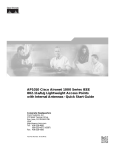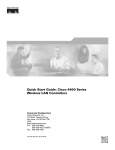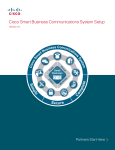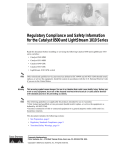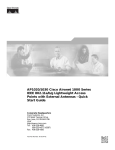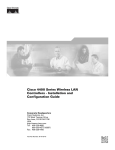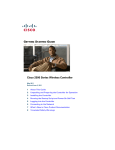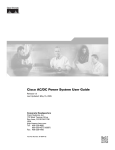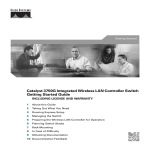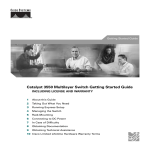Download Cisco Wireless Express 526 User guide
Transcript
QUICK START GUIDE Cisco 526 Wireless Express Mobility Controller INCLUDING LICENSE AND WARRANTY 1 About this Guide 2 Overview 3 Unpacking and Preparing the Controller for Operation 4 Connecting to an SBCS Compatible Switch 5 Connecting Access Points 6 Mounting the WLC526 Controller 7 In Case of Difficulty 8 Cisco One Year Limited Hardware Warranty Terms 9 Translated Warnings 1 About this Guide This guide will help you install the Cisco 526 Series Wireless Express Mobility Controller (hereafter referred to as the WLC526 or the controller) in your Smart Business Communication System network. FCC Safety Compliance Statement This equipment has been tested and found to comply with the limits for a Class B digital device, pursuant to Part 15 of the FCC Rules. These limits are designed to provide reasonable protection against harmful interference in a residential installation. This equipment generates, uses, and can radiate radio frequency energy and, if not installed and used in accordance with the instructions, may cause harmful interference to radio communications. However, there is no guarantee that interference will not occur in a particular installation. If this equipment does cause harmful interference to radio or television reception, which can be determined by turning the equipment off and on. Try to correct the interference by one or more of the following measures: • Reorient or relocate the receiving antenna. • Increase the separation between the equipment and receiver. • Connect the equipment to an outlet on a circuit different from that to which the receiver is connected. • Consult the dealer or an experienced radio/TV technician for help. (cfr reference 15.105) Safety Information Safety warnings appear throughout this guide in procedures that may harm you if performed incorrectly. A warning symbol precedes each warning statement. The warnings below are general warnings that are applicable to the entire guide. Translated versions of the safety warnings in this guide are provided in the “Translated Warnings” section on page 25. Warning 2 This warning symbol means danger. You are in a situation that could cause bodily injury. Before you work on any equipment, be aware of the hazards involved with electrical circuitry and be familiar with standard practices for preventing accidents. Use the statement number provided at the end of each warning to locate its translation in the translated safety warnings that accompanied this device. Statement 1071 SAVE THESE INSTRUCTIONS Warning There is the danger of explosion if the battery is replaced incorrectly. Replace the battery only with the same or equivalent type recommended by the manufacturer. Dispose of used batteries according to the manufacturer’s instructions. Statement 1015 Warning This equipment must be grounded. Never defeat the ground conductor or operate the equipment in the absence of a suitably installed ground conductor. Contact the appropriate electrical inspection authority or an electrician if you are uncertain that suitable grounding is available. Statement 1024 Warning Ultimate disposal of this product should be handled according to all national laws and regulations. Statement 1040 Safety Considerations • Verify that the ambient temperature remains between 32 to 104° F (0 to 40° C), taking into account the elevated temperatures when installed in a rack or enclosed space. • When multiple WLC526 controllers are mounted in an equipment rack, be sure that the power source is sufficiently rated to safely run all the equipment in the rack (input: 100–240VAC, 50/60 Hz, output: 48VDC, 2.08A per controller). • Verify the integrity of the electrical ground before installing the controller. 2 Overview The Cisco 526 Wireless Express Mobility Controller is a network appliance designed to optimize the wireless network of small and medium-sized businesses. The mobility controller can be used with up to six controller-based access points per controller and up to two controllers per network. The WLC526 is a component of the Cisco Smart Business Communications System. A core element of the Cisco Mobility Express Solution, the WLC526 works in concert with Cisco 521 Wireless Express Access Points (hereafter referred to as the AP521) and the Cisco Configuration Assistant (CCA) to provide you with the visibility and centralized control you need to optimize network performance. The CCA is GUI-based software that allows you to configure and manage all the components of the Cisco Smart Business Communications System. The WLC526 provides: • A cost-effective solution for small and medium-sized business environments 3 • Standards-based enterprise-class security • Simplified network deployment and management with automated radio resource features • Centralized management with the CCA • Advanced mobility services readiness to support secure Internet guest access and optimized voice over Wi-Fi The Cisco Smart Business Communications System is shown in Figure 1. Figure 1 Cisco Smart Business Communications System Cisco Monitor Director Cisco 521 Wireless Express Access Points Catalyst Express 520 Switch Partner Site Fax Cisco 526 Wireless Express Mobility Contoller 2 1 Internet PSTN DSL/Cable Modem Cisco 870 Series Router Teleworker Site 201608 Cisco Configuration Assistant/ Cisco Monitor Manager Cisco Unified Communications 500 Series After performing an initial setup, you configure the WLC526 and its controller-based AP521s using the CCA. Related Documentation This guide assumes that you are installing your WLC526 in the Cisco Smart Business Communications System. The following documents provide information about system components and include configuration procedures: • Cisco Smart Business Communications System Setup—This document, referred to as the “Smart Doc” in some documents, contains instructions for installing, configuring, and monitoring the Cisco Smart Business Communications System. You should use this document to configure all the components of the smart business system. 4 • Cisco Unified Communications 500 Series for Small Business Getting Started Guide—Provides basic installation and setup instructions for the Cisco Unified 500 Series Platform (hereafter referred to as the UC500). • Getting Started Guide for the Catalyst Express 520 Switches—Provides basic installation and setup instructions for the Cisco Catalyst Express 520 switch (hereafter referred to as the CE520). • User Guide for the Catalyst Express 520 Switches—Provides advanced configuration information for the CE520 switch. • Cisco Configuration Assistant Quick Start Guide—Contains basic installation and configuration instructions for the Cisco Configuration Assistant (CCA). • Quick Start Guide: Cisco 521 Wireless Express Access Point—Contains mounting instructions for the AP521. These documents are available on cisco.com. Follow these steps to obtain these documents on cisco.com: Step 1 Browse to http://www.cisco.com Step 2 Click Support. A drop-down window appears. Step 3 In the drop-down window, Click Documentation. The Support Documentation page appears. Step 4 In the Product and Support section, click Wireless. The Support Wireless page appears. Step 5 Scroll down to the Cisco Mobility Express section. Step 6 Select the link for the wireless express component you need. The Introduction page for that component appears. Step 7 Download the appropriate document. 3 Unpacking and Preparing the Controller for Operation Follow these steps to unpack the controller and prepare it for operation: Step 1 Open the shipping container and carefully remove the contents. Step 2 Return all packing materials to the shipping container and save it. Step 3 Ensure that all items listed in the “Package Contents” section are included in the shipment. If any item is damaged or missing, notify your authorized Cisco sales representative. 5 Package Contents Each WLC526 controller package contains the following items: • One Cisco 526 wireless LAN controller • One power cord • One Ethernet cable (RJ45 to RJ45) • One Console cable (RJ45 to DB9) • This guide • Cisco product registration card Figure 2 shows the front panel of the WLC526 and identifies its components. Figure 2 WLC526 Front Panel 1 2 3 4 9 Cisco 520 Series Wireless LAN Controller AP ALARM STATUS POWER CONSOLE 2 1 230871 1 2 5 6 1 AP LED 6 Distribution port 1 2 Alarm LED 7 USB ports (not used) 3 Status LED 8 Reset button 4 Power LED 9 Console port 5 Distribution port 2 6 7 8 Choosing a Physical Location You can install the controller on a horizontal or vertical surface. The controller’s bottom plate has two keyhole slots that permit you to mount it on a vertical surface, such as a wall. For maximum reliability, mount the controller while following these guidelines: • Make sure you can reach the controller and all cables attached to it. • Make sure that water or excessive moisture cannot get into the controller. • Make sure that airflow through the controller is not obstructed. Leave at least 4 in. (10 cm) clear on both sides of the controller. • Verify that the ambient temperature remains between 32 to 104° F (0 to 40° C). • Make sure that the controller is installed in the same building and is within 328 ft. (100 m) of equipment connected to the 10/100BASE-T ports. • Make sure that the power cord can reach a 100 to 240 VAC grounded electrical outlet. Moving a Controller If you are staging your system in a lab environment or moving a controller to new location with a different network domain, you must remember to change the IP addresses for the AP Management, Management, and all Dynamic interfaces to the customer’s final IP addresses before moving the controller to the customer site or to a new location. The IP addresses can only be changed using the controller GUI interface. The console port interface can not be used to change IP addresses. Using the Startup Wizard When you power up the WLC526 you must prepare it for operation on your network by using the controller’s GUI-based startup wizard. You will need to gather some information about your network before you start the wizard. Table 1 lists the information you need to enter into the startup wizard. 7 Table 1 Startup Wizard Information Wizard Setting Action System Name The name you want to assign to the controller. You can enter up to 32 ASCII characters. Administrative user name and password The administrative username and password to be assigned to this controller. You can enter up to 24 ASCII characters for each. The default administrative username and password are both admin and admin. Management Interface VLAN Identifier The VLAN identifier of the management interface (a valid VLAN identifier or 0 for an untagged VLAN). The VLAN identifier should be set to match the switch interface configuration. Management Interface IP Address The management interface is the default interface for in-band management of the controller and connectivity to services such as AAA servers. You can access the controller’s GUI interface using this address. Management Interface Netmask Enter the IP address of the management interface netmask. Management Interface Default Router Enter the IP address of the default router. Management Interface Port Number Enter the port number of the access point manager interface. The default is 1. Primary DHCP Server IP Address The management interface DHCP server IP address. The default is 192.168.1.1. Secondary DHCP server IP Address The IP address of the a secondary DHCP server. The default is 0.0.0.0. LWAPP Transport Mode The default is Layer 3. RF Mobility Domain Name The name of the mobility group/RF group to which you want the controller to belong. The default is default. 8 Table 1 Startup Wizard Information (continued) Wizard Setting Action Configured Country Code The country for which the controller is configured. This setting is not changeable in the startup wizard. Regulatory Domain The domain in which the controller is to be operated. Selection is made using the appropriate domain checkbox. AP Manager Interface Name The name assigned to the access point manager interface. This setting is not changeable in the startup wizard. AP Manager VLAN identifier The VLAN identifier of the access point management interface (a valid VLAN identifier or 0 for an untagged VLAN). AP Manager IP address The IP address of the access point manager Interface. AP Manager netmask The Netmask of the access point manager Interface. AP Manager Gateway IP address The IP address of the access point manager interface. AP Manager port number The port number of the access point manager interface. The default is 1. AP Manager Primary DHCP Server IP address The IP address of the access point manager primary DHCP server interface. AP Manager Secondary DHCP Server The IP address of the access point manager secondary DHCP server interface. Virtual Interface Name The name of the controller’s virtual interface. This setting is not changeable in the startup wizard. The default is virtual. Virtual Interface IP address The IP address for the virtual interface. Virtual Interface DNS Host Name The name of the controller’s virtual interface DNS host. WLAN ID The identification number of the wireless LAN on which this controller resides. This setting cannot be changed in the startup wizard. The default is 1. Profile Name The profile name of the wireless LAN. 9 Table 1 Startup Wizard Information (continued) Wizard Setting Action WLAN SSID The network name, or service set identifier (SSID). This is the default SSID that the access points use when they join a controller. RADIUS Server IP Address The IP address of the RADIUS server if one is available and you intend to use it. If you are using a RADIUS server, the following fields must be completed: • Shared secret format (ASCII or HEX) • Shared secret • Confirm shared secret • RADIUS server port (default port is 1812) • Server status (enabled or disabled) 802.11b Network Status Check the checkbox to enable or disable the 802.11b radio network. The default is Enabled. 802.11g Network Status Check the checkbox to enable or disable the 802.11g radio network. The default is enabled. Auto-RF Check the checkbox to enable or disable automatic radio resource management. The default is enabled. 10 To use the controller’s startup wizard, you will need an Ethernet-capable PC running Windows XP and an Ethernet cable. The controller’s default IP address is 192.168.1.1. Make sure your PC is configured to receive an IP address automatically. When the controller boots for the first time, it becomes a DHCP server and automatically assigns an IP address to your PC. Note The default IP address and DHCP server are only available when the controller is configured with factory default values. Follow these steps to start the wizard: Step 1 Connect the Ethernet cable to the Ethernet port on your PC. Step 2 Connect the other end of the Ethernet cable to data port 1 on the WLC526. Step 3 Plug the supplied, country-specific power cord into the AC power receptical on the back of the controller. Step 4 Plug plug the other end of the AC power cord into a grounded 100–240 VAC, 50/60 Hz electrical outlet. Step 5 Power up the WLC526. The controller begins its boot process, which takes approximately 3 minutes. Step 6 Open your web browser and browse to IP address 192.168.1.1. A network password screen appears. Step 7 Enter admin for both the username and password (default value). The System Information screen appears (See Figure 3). Figure 3 Step 8 WLC526 System Information Screen For security reasons, you should change the username and password to non-default values. Enter a system name, a new username, and a new password in the respective fields. 11 Step 9 Confirm your password in the Confirm Password field. Step 10 Click Next. The Management Interface Configuration screen appears (See Figure 4). Figure 4 Management Interface Configuration Screen Step 11 Enter the management interface IP address, network mask, and gateway IP address information. Step 12 Enter the port number (1 or 2) for your management interface. Step 13 Optional: enter DHCP server IP address information (default 192.168.1.1 for primary DHCP server). Step 14 Click Next and the Miscellaneous Configuration screen appears (see Figure 5). 12 Figure 5 Miscellaneous Configuration Screen 13 Step 15 Optional, choose the LWAPP Transport Mode (Layer 3 default). Step 16 Enter the RF mobility domain name. Step 17 Check your country code. Step 18 Click Next and the AP Manager Interface Configuration screen appears (see Figure 6). Figure 6 AP Manager Interface Configuration Screen Step 19 Enter the AP manager interface IP address information. Step 20 Enter the gateway IP address. Step 21 Enter the port number (1 or 2) for the AP Manager Interface. Step 22 Enter the primary and secondary DHCP server IP addresses. Step 23 Click Next and the Virtual Configuration screen appears (see Figure 6). 14 Figure 7 Virtual Interface Configuration Screen Step 24 Enter the virtual interface IP address. Default is 1.1.1.1 (a non-valid IP address). Step 25 Enter the DNS host name. Step 26 Click Next and the WLAN Configuration screen appears (see Figure 8). Figure 8 WLAN Configuration Screen Step 27 Enter the profile name for your wireless network. Step 28 Enter the service service identifier (SSID) for your wireless network. Step 29 Click Next and a pop-up message appears indicating the default security settings that are applied to the wireless LAN. You can change the default security options after the setup wizard is complete. Step 30 Click OK and the Radius Server Configuration screen appears (see Figure 9). 15 Figure 9 RADIUS Server Configuration Screen Step 31 Optional, enter the RADIUS server configuration information. Step 32 If you have configured RADIUS information, click Apply, otherwise click Skip and the 802.11 Configuration screen appears (see Figure 10). Figure 10 802.11 Configuration Screen Step 33 To enable wireless network status, check the appropriate network types that you want to support. Step 34 Optional: check Auto RF to turn on radio resource management. Note Radio resource management requires three or more access points in order to operate. Step 35 Click Next and the Configuration Wizard Completed screen appears (see Figure 11). 16 Figure 11 Configuration Wizard Completed Screen Step 36 Click the Save And Reboot button to save your configuration. Note Click the Back button to return to previous screens if you need to change any part of your configuration. Your WLC526 is ready to connect to an SBCS compatible switch. 4 Connecting to an SBCS Compatible Switch Follow the instructions given in the Cisco Smart Business Communications System Setup document to connect your controller to an SBCS compatible switch, such as the switch. Refer to the “Related Documentation” section on page 4 for instructions on how to obtain this document. Note A maximum of two controllers can be configured to the switch. 5 Connecting Access Points Follow the instructions given in the Cisco Smart Business Communications System Setup document to attach up to six access points to the controller. Refer to the “Related Documentation” section on page 4 for instructions on how to obtain this document. 17 6 Mounting the WLC526 Controller The WLC526 controller can be mounted as follows: • On a horizontal or vertical surface such as a desktop or shelf. • Face up or down on a vertical surface such as a wall. Mounting on a Desktop or Shelf The WLC526 has four rubber pads on the bottom to help prevent it from sliding on or scratching the surface of your desktop or shelf. Mounting on a Vertical Surface The bottom plate of the controller has two keyhole slots to facilitate mounting on a vertical surface (see Figure 12). 18 Figure 12 WLC526 Bottom Plate 7.0 (INCHES) 1 230872 1 2 1 Rubber pads 2 AC power receptacle Note 3 3 Keyhole slots You must provide the hardware necessary to mount the controller securely and safely. 19 Caution When vertically mounting your controller, you must mount the controller with its front panel facing down (towards the floor) unless you are using a security lock cable. If you are using a security lock cable, you can mount the front panel facing up (towards the ceiling) or facing down. You must not mount the controller with the side facing down. These restrictions are due to UL safety regulations. The following steps describe how to mount the controller on a drywall vertical surface. Your procedure may vary depending on the material of your vertical surface. You will need the following tools and fasteners: • Two #8 drywall anchors • Two #8 x 1-in. pan head screws • An appropriate screw driver • A drill and 3/16-in. (4.7 mm) bit • A ruler and marking pencil Step 1 Determine the position on the surface where you will mount your WLC526. Step 2 Mark the position of the center of the keyhole slots on the surface. Verify that the marks are 7-in. (17.8 cm) apart. Step 3 Drill a 3/16-in. (4.7 mm) hole at the places you marked on the surface. Step 4 Insert the drywall anchors into the holes. Step 5 Insert and start two #8 x 1-in. pan head screws into the anchors. Step 6 Use a screwdriver to drive the screws into the anchors until the heads are protruding approximately 1/4-in. (6.4 mm) from the anchors. Step 7 Align the keyhole slots on the controller bottom plate over the screws. Make sure the front panel is facing down if you are not using the security lock feature. Step 8 Gently push the controller in and down until it is secured by the narrow end of the keyhole slot. You may have to adjust the pan head screws in order to obtain a secure fit. 20 7 In Case of Difficulty Checking the Controller LEDs If your controller is not working properly, check the LEDs on the front panel of the unit. You can use the LED indications to quickly assess the unit’s status. Table 2 Controller LED Signals Message Type AP LED Alarm LED Status LED Meaning Start BIOS Off Off Amber BIOS starting—2 to 3 seconds. Boot ROMMON Off Off Slowly blinking green Boot ROMMON starting—3 to 4 seconds. Boot kernel Off Off Green Kernel booting—approximately 25 seconds. Boot Switchdriver Off Off Blinking green Boot switchdriver starting—approximately 20 seconds. Controller operational Off Off Green Controller operational and configuration not set to default values. Green Green Green Controller operational and configuration reset to factory defaults. Connect PC to Ethernet port 1 to start configuring the controller. Green Amber Reset button pressed for 10 seconds or more. Controller clears the configuration and reboots. Off Off Amber Reset button pressed for 3 seconds but less than 10 seconds. Controller reboots. Green Off Green One or more access points are associated to the controller. Off Off Green No access points are associated to the controller. Blinking amber Off Green Access point image is being downloaded. Blinking green and off Off Green Access point image download is complete. Reset button pressed Off Access points associated Access point image download 21 Message Type Controller image upgrade Controller crash AP LED Alarm LED Status LED Off Off Blinking amber Controller image is being upgraded. Off Off Green Controller image upgrade is complete. Off Amber Green The controller software has crashed. Off Amber The controller has experienced a boot error. Controller boot error Off Meaning Using the Reset Button The Reset button on the controller’s front panel becomes active after the controller boots. You can use the Reset button to reset power or to reset the configuration to factory defaults. Resetting Controller Power Follow these steps to reset power to the controller using the Reset button: Step 1 Place a straightened paper clip into the Reset button hole. Step 2 While observing the controller LEDs, gently push and hold the Reset button with the paper clip. Step 3 When the Status LED turn amber, release the Reset button by removing the paper clip. The controller configuration settings are not reset. If you have configured the controller, it reboots and loads the active configuration. If you have not configured the controller, the startup wizard GUI appears. Resetting the Controller to Factory Defaults Follow these steps to reset the controller to factory defaults using the Reset button: Step 1 Place a straightened paper clip into the Reset button hole. Step 2 While observing the controller LEDs, gently push and hold the Reset button with the paper clip. 22 Step 3 When the Alarm LED turns green, release the Reset button by removing the paper clip. Step 4 The controller power cycles and reboots. The controller configuration settings are reset to factory defaults and the startup wizard GUI appears. Invalid or Unknown Controller IP Address If your controller contains an invalid or unknown IP address, you will be unable to access the controller GUI and your management software also will be unable to communicate with the controller. This problem can occur when someone moves a controller to a different network domain without changing the controller IP addresses or accidentally configures an invalid IP address. You can correct this problem by resetting the controller to factory defaults using the reset button and then reconfiguring the controller using the startup wizard GUI. 8 Cisco One Year Limited Hardware Warranty Terms There are special terms applicable to your hardware warranty and various services that you can use during the warranty period. Your formal Warranty Statement, including the warranties and license agreements applicable to Cisco software, is available on Cisco.com. Follow these steps to access and download the Cisco Information Packet and your warranty and license agreements from Cisco.com. 1. Launch your browser, and go to this URL: http://www.cisco.com/en/US/products/prod_warranties_listing.html The Warranties and License Agreements page appears. 2. To read the Cisco Information Packet, follow these steps: a. Click the Information Packet Number field, and make sure that the part number 78-5235-03B0 is highlighted. b. Select the language in which you would like to read the document. c. Click Go. The Cisco Limited Warranty and Software License page from the Information Packet appears. d. Read the document online, or click the PDF icon to download and print the document in Adobe Portable Document Format (PDF). Note You must have Adobe Acrobat Reader to view and print PDF files. You can download the reader from Adobe’s website: http://www.adobe.com 23 3. To read translated and localized warranty information about your product, follow these steps: a. Enter this part number in the Warranty Document Number field: 78-10747-01C0 b. Select the language in which you would like to read the document. c. Click Go. The Cisco warranty page appears. d. Review the document online, or click the PDF icon to download and print the document in Adobe Portable Document Format (PDF). Click this link to browse to the Cisco Support and Documentation page: http://www.cisco.com/cisco/web/support/index.html Duration of Hardware Warranty One year. Replacement, Repair, or Refund Policy for Hardware Cisco or its service center will use commercially reasonable efforts to ship a replacement part within ten (10) working days after receipt of a Return Materials Authorization (RMA) request. Actual delivery times can vary, depending on the customer location. Cisco reserves the right to refund the purchase price as its exclusive warranty remedy. To Receive a Return Materials Authorization (RMA) Number Contact the company from whom you purchased the product. If you purchased the product directly from Cisco, contact your Cisco Sales and Service Representative. Complete the information below, and keep it for reference: Company product purchased from Company telephone number Product model number Product serial number Maintenance contract number 24 9 Translated Warnings Statement 1071—Warning Definition Warning IMPORTANT SAFETY INSTRUCTIONS This warning symbol means danger. You are in a situation that could cause bodily injury. Before you work on any equipment, be aware of the hazards involved with electrical circuitry and be familiar with standard practices for preventing accidents. Use the statement number provided at the end of each warning to locate its translation in the translated safety warnings that accompanied this device. Statement 1071 SAVE THESE INSTRUCTIONS Waarschuwing BELANGRIJKE VEILIGHEIDSINSTRUCTIES Dit waarschuwingssymbool betekent gevaar. U verkeert in een situatie die lichamelijk letsel kan veroorzaken. Voordat u aan enige apparatuur gaat werken, dient u zich bewust te zijn van de bij elektrische schakelingen betrokken risico's en dient u op de hoogte te zijn van de standaard praktijken om ongelukken te voorkomen. Gebruik het nummer van de verklaring onderaan de waarschuwing als u een vertaling van de waarschuwing die bij het apparaat wordt geleverd, wilt raadplegen. BEWAAR DEZE INSTRUCTIES Varoitus TÄRKEITÄ TURVALLISUUSOHJEITA Tämä varoitusmerkki merkitsee vaaraa. Tilanne voi aiheuttaa ruumiillisia vammoja. Ennen kuin käsittelet laitteistoa, huomioi sähköpiirien käsittelemiseen liittyvät riskit ja tutustu onnettomuuksien yleisiin ehkäisytapoihin. Turvallisuusvaroitusten käännökset löytyvät laitteen mukana toimitettujen käännettyjen turvallisuusvaroitusten joukosta varoitusten lopussa näkyvien lausuntonumeroiden avulla. SÄILYTÄ NÄMÄ OHJEET 25 Attention IMPORTANTES INFORMATIONS DE SÉCURITÉ Ce symbole d'avertissement indique un danger. Vous vous trouvez dans une situation pouvant entraîner des blessures ou des dommages corporels. Avant de travailler sur un équipement, soyez conscient des dangers liés aux circuits électriques et familiarisez-vous avec les procédures couramment utilisées pour éviter les accidents. Pour prendre connaissance des traductions des avertissements figurant dans les consignes de sécurité traduites qui accompagnent cet appareil, référez-vous au numéro de l'instruction situé à la fin de chaque avertissement. CONSERVEZ CES INFORMATIONS Warnung WICHTIGE SICHERHEITSHINWEISE Dieses Warnsymbol bedeutet Gefahr. Sie befinden sich in einer Situation, die zu Verletzungen führen kann. Machen Sie sich vor der Arbeit mit Geräten mit den Gefahren elektrischer Schaltungen und den üblichen Verfahren zur Vorbeugung vor Unfällen vertraut. Suchen Sie mit der am Ende jeder Warnung angegebenen Anweisungsnummer nach der jeweiligen Übersetzung in den übersetzten Sicherheitshinweisen, die zusammen mit diesem Gerät ausgeliefert wurden. BEWAHREN SIE DIESE HINWEISE GUT AUF. Avvertenza IMPORTANTI ISTRUZIONI SULLA SICUREZZA Questo simbolo di avvertenza indica un pericolo. La situazione potrebbe causare infortuni alle persone. Prima di intervenire su qualsiasi apparecchiatura, occorre essere al corrente dei pericoli relativi ai circuiti elettrici e conoscere le procedure standard per la prevenzione di incidenti. Utilizzare il numero di istruzione presente alla fine di ciascuna avvertenza per individuare le traduzioni delle avvertenze riportate in questo documento. CONSERVARE QUESTE ISTRUZIONI 26 Advarsel VIKTIGE SIKKERHETSINSTRUKSJONER Dette advarselssymbolet betyr fare. Du er i en situasjon som kan føre til skade på person. Før du begynner å arbeide med noe av utstyret, må du være oppmerksom på farene forbundet med elektriske kretser, og kjenne til standardprosedyrer for å forhindre ulykker. Bruk nummeret i slutten av hver advarsel for å finne oversettelsen i de oversatte sikkerhetsadvarslene som fulgte med denne enheten. TA VARE PÅ DISSE INSTRUKSJONENE Aviso INSTRUÇÕES IMPORTANTES DE SEGURANÇA Este símbolo de aviso significa perigo. Você está em uma situação que poderá ser causadora de lesões corporais. Antes de iniciar a utilização de qualquer equipamento, tenha conhecimento dos perigos envolvidos no manuseio de circuitos elétricos e familiarize-se com as práticas habituais de prevenção de acidentes. Utilize o número da instrução fornecido ao final de cada aviso para localizar sua tradução nos avisos de segurança traduzidos que acompanham este dispositivo. GUARDE ESTAS INSTRUÇÕES ¡Advertencia! INSTRUCCIONES IMPORTANTES DE SEGURIDAD Este símbolo de aviso indica peligro. Existe riesgo para su integridad física. Antes de manipular cualquier equipo, considere los riesgos de la corriente eléctrica y familiarícese con los procedimientos estándar de prevención de accidentes. Al final de cada advertencia encontrará el número que le ayudará a encontrar el texto traducido en el apartado de traducciones que acompaña a este dispositivo. GUARDE ESTAS INSTRUCCIONES 27 Varning! VIKTIGA SÄKERHETSANVISNINGAR Denna varningssignal signalerar fara. Du befinner dig i en situation som kan leda till personskada. Innan du utför arbete på någon utrustning måste du vara medveten om farorna med elkretsar och känna till vanliga förfaranden för att förebygga olyckor. Använd det nummer som finns i slutet av varje varning för att hitta dess översättning i de översatta säkerhetsvarningar som medföljer denna anordning. SPARA DESSA ANVISNINGAR 28 29 30 31 32 Statement 1015—Battery Handling Warning There is the danger of explosion if the battery is replaced incorrectly. Replace the battery only with the same or equivalent type recommended by the manufacturer. Dispose of used batteries according to the manufacturer’s instructions. Statement 1015 Waarschuwing Er is ontploffingsgevaar als de batterij verkeerd vervangen wordt. Vervang de batterij slechts met hetzelfde of een equivalent type dat door de fabrikant aanbevolen is. Gebruikte batterijen dienen overeenkomstig fabrieksvoorschriften weggeworpen te worden. Varoitus Räjähdyksen vaara, jos akku on vaihdettu väärään akkuun. Käytä vaihtamiseen ainoastaan saman- tai vastaavantyyppistä akkua, joka on valmistajan suosittelema. Hävitä käytetyt akut valmistajan ohjeiden mukaan. Attention Danger d'explosion si la pile n'est pas remplacée correctement. Ne la remplacer que par une pile de type semblable ou équivalent, recommandée par le fabricant. Jeter les piles usagées conformément aux instructions du fabricant. Warnung Bei Einsetzen einer falschen Batterie besteht Explosionsgefahr. Ersetzen Sie die Batterie nur durch den gleichen oder vom Hersteller empfohlenen Batterietyp. Entsorgen Sie die benutzten Batterien nach den Anweisungen des Herstellers. Avvertenza Pericolo di esplosione se la batteria non è installata correttamente. Sostituire solo con una di tipo uguale o equivalente, consigliata dal produttore. Eliminare le batterie usate secondo le istruzioni del produttore. Advarsel Det kan være fare for eksplosjon hvis batteriet skiftes på feil måte. Skift kun med samme eller tilsvarende type som er anbefalt av produsenten. Kasser brukte batterier i henhold til produsentens instruksjoner. Aviso Existe perigo de explosão se a bateria for substituída incorrectamente. Substitua a bateria por uma bateria igual ou de um tipo equivalente recomendado pelo fabricante. Destrua as baterias usadas conforme as instruções do fabricante. 33 ¡Advertencia! Varning! 34 Existe peligro de explosión si la batería se reemplaza de manera incorrecta. Reemplazar la batería exclusivamente con el mismo tipo o el equivalente recomendado por el fabricante. Desechar las baterías gastadas según las instrucciones del fabricante. Explosionsfara vid felaktigt batteribyte. Ersätt endast batteriet med samma batterityp som rekommenderas av tillverkaren eller motsvarande. Följ tillverkarens anvisningar vid kassering av använda batterier. Statement 1024—Ground Conductor Warning Waarschuwing This equipment must be grounded. Never defeat the ground conductor or operate the equipment in the absence of a suitably installed ground conductor. Contact the appropriate electrical inspection authority or an electrician if you are uncertain that suitable grounding is available. Statement 1024 Deze apparatuur dient geaard te zijn. De aardingsleiding mag nooit buiten werking worden gesteld en de apparatuur mag nooit bediend worden zonder dat er een op de juiste wijze geïnstalleerde aardingsleiding aanwezig is. Neem contact op met de bevoegde instantie voor elektrische inspecties of met een elektricien als u er niet zeker van bent dat er voor passende aarding gezorgd is. Varoitus Laitteiden on oltava maadoitettuja. Älä koskaan ohita maajohdinta tai käytä laitteita ilman oikein asennettua maajohdinta. Ota yhteys sähkötarkastusviranomaiseen tai sähköasentajaan, jos olet epävarma maadoituksen sopivuudesta. Attention Cet équipement doit être mis à la masse. Ne jamais rendre inopérant le conducteur de masse ni utiliser l'équipement sans un conducteur de masse adéquatement installé. En cas de doute sur la mise à la masse appropriée disponible, s'adresser à l'organisme responsable de la sécurité électrique ou à un électricien. Warnung Dieses Gerät muss geerdet sein. Auf keinen Fall den Erdungsleiter unwirksam machen oder das Gerät ohne einen sachgerecht installierten Erdungsleiter verwenden. Wenn Sie sich nicht sicher sind, ob eine sachgerechte Erdung vorhanden ist, wenden Sie sich an die zuständige Inspektionsbehörde oder einen Elektriker. Avvertenza Questa apparecchiatura deve essere dotata di messa a terra. Non escludere mai il conduttore di protezione né usare l'apparecchiatura in assenza di un conduttore di protezione installato in modo corretto. Se non si è certi della disponibilità di un adeguato collegamento di messa a terra, richiedere un controllo elettrico presso le autorità competenti o rivolgersi a un elettricista. 35 Advarsel Aviso 36 Dette utstyret må jordes. Omgå aldri jordingslederen og bruk aldri utstyret uten riktig montert jordingsleder. Ta kontakt med fagfolk innen elektrisk inspeksjon eller med en elektriker hvis du er usikker på om det finnes velegnet jordning. Este equipamento deve ser aterrado. Nunca anule o fio terra nem opere o equipamento sem um aterramento adequadamente instalado. Em caso de dúvida com relação ao sistema de aterramento disponível, entre em contato com os serviços locais de inspeção elétrica ou um eletricista qualificado. ¡Advertencia! Este equipo debe estar conectado a tierra. No inhabilite el conductor de tierra ni haga funcionar el equipo si no hay un conductor de tierra instalado correctamente. Póngase en contacto con la autoridad correspondiente de inspección eléctrica o con un electricista si no está seguro de que haya una conexión a tierra adecuada. Varning! Denna utrustning måste jordas. Koppla aldrig från jordledningen och använd aldrig utrustningen utan en på lämpligt sätt installerad jordledning. Om det föreligger osäkerhet huruvida lämplig jordning finns skall elektrisk besiktningsauktoritet eller elektriker kontaktas. 37 Statement 1040—Product Disposal Warning Waarschuwing Varoitus 38 Ultimate disposal of this product should be handled according to all national laws and regulations. Statement 1040 Het uiteindelijke wegruimen van dit product dient te geschieden in overeenstemming met alle nationale wetten en reglementen. Tämä tuote on hävitettävä kansallisten lakien ja määräysten mukaisesti. Attention La mise au rebut ou le recyclage de ce produit sont généralement soumis à des lois et/ou directives de respect de l'environnement. Renseignez-vous auprès de l'organisme compétent. Warnung Die Entsorgung dieses Produkts sollte gemäß allen Bestimmungen und Gesetzen des Landes erfolgen. Avvertenza Lo smaltimento di questo prodotto deve essere eseguito secondo le leggi e regolazioni locali. Advarsel Endelig kassering av dette produktet skal være i henhold til alle relevante nasjonale lover og bestemmelser. Aviso ¡Advertencia! Varning! Deitar fora este produto em conformidade com todas as leis e regulamentos nacionais. Al deshacerse por completo de este producto debe seguir todas las leyes y reglamentos nacionales. Vid deponering hanteras produkten enligt gällande lagar och bestämmelser. 39 Statement 371—Power Cable and AC Adapter - Japan 40 41 42 43 Americas Headquarters Cisco Systems, Inc. 170 West Tasman Drive San Jose, CA 95134-1706 USA www.cisco.com Tel: 408 526-4000 800 553-NETS (6387) Fax: 408 527-0883 Asia Pacific Headquarters Cisco Systems, Inc. 168 Robinson Road #28-01 Capital Tower Singapore 068912 www.cisco.com Tel: +65 6317 7777 Fax: +65 6317 7799 Europe Headquarters Cisco Systems International BV Haarlerbergpark Haarlerbergweg 13-19 1101 CH Amsterdam The Netherlands www-europe.cisco.com Tel: 31 0 800 020 0791 Fax: 31 0 20 357 1100 Cisco has more than 200 offices worldwide. Addresses, phone numbers, and fax numbers are listed on the Cisco Website at www.cisco.com/go/offices. CCVP, the Cisco logo, and Welcome to the Human Network are trademarks of Cisco Systems, Inc.; Changing the Way We Work, Live, Play, and Learn is a service mark of Cisco Systems, Inc.; and Access Registrar, Aironet, Catalyst, CCDA, CCDP, CCIE, CCIP, CCNA, CCNP, CCSP, Cisco, the Cisco Certified Internetwork Expet logo, Cisco IOS, Cisco Press, Cisco Systems, Cisco Systems Capital, the Cisco Systems logo, Cisco Unity, Enterprise/Solver, EtherChannel, EtherFast, EtherSwitch, Fast Step, Follow Me Browsing, FormShare, GigaDrive, HomeLink, Internet Quotient, IOS, iPhone, IP/TV, iQ Expertise, the iQ logo, iQ Net Readiness Scorecard, iQuick Study, LightStream, Linksys, MeetingPlace, MGX, Networkers, Networking Academy, Network Registrar, PIX, ProConnect, ScriptShare, SMARTnet, StackWise, The Fastest Way to Increase Your Internet Quotient, and TransPath are registered trademarks of Cisco Systems, Inc. and/or its affiliates in the United States and certain other countries. All other trademarks mentioned in this document or Website are the property of their respective owners. The use of the word partner does not imply a partnership relationship between Cisco and any other company. (0711R) © 2008 Cisco Systems, Inc. All rights reserved. Printed in the USA on recycled paper containing 10% postconsumer waste. 78-18091-03 DOC-78-18091=