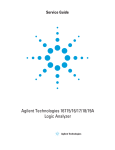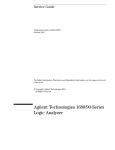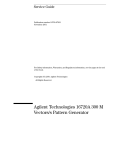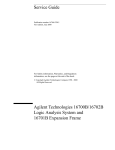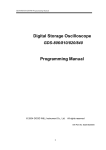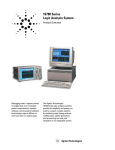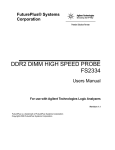Download Agilent Technologies 42A Specifications
Transcript
Service Guide
Publication number 16740-97000
December 2001
For Safety information, Warranties, and Regulatory information, see the pages at the end
of the book.
© Copyright Agilent Technologies 2001
All Rights Reserved.
Agilent Technologies 16740/41/42A
Logic Analyzer
The Agilent 16740/41/42A Logic Analyzer—At a Glance
The Agilent Technologies 16740/41/42A are 400-MHz state/800-MHz timing logic
analyzer modules for the Agilent Technologies 16700-series logic analysis system.
The 16740/41/42A offer high performance measurement capability.
Features
Some of the main features of the 16740/41/42A are as follows:
•
64 data channels
•
4 clock/data channels
•
1Mb memory depth per channel (16740A)
•
4Mb memory depth per channel (16741A)
•
16Mb memory depth per channel (16742A)
•
200-MHz maximum state acquisition speed
•
800-MHz maximum timing acquisition speed
•
400-MHz conventional timing analysis
•
2-GHz timing zoom
•
Expandable to 340 channels
Service Strategy
The service strategy for this instrument is the replacement of defective
assemblies. This service guide contains information for finding a defective
assembly by testing and servicing the 16740/41/42A state and timing analyzer
module.
The modules can be returned to Agilent Technologies for all service work,
including troubleshooting. Contact your nearest Agilent Technologies Sales
Office for more details.
Application
This service guide applies to an 16740/41/42A module installed in the 16700series logic analysis system mainframes.
2
The 16740/41/42A uses operating system version A.02.50.00 or higher. Agilent
Technologies 16700-series mainframes with serial number prefix lower than
US4148 are factory-installed with older operating system versions. If your
mainframe operating system is older than the required version, contact your
Agilent Technologies Service Center for newer software before attempting the
performance verification procedures in chapter 3.
The 16740/41/42A Logic Analyzer
3
In This Book
This book is the service guide for the 16740/41/42A 200-MHz state/800-MHz
timing logic analyzer modules.
This service guide has eight chapters.
Chapter 1 contains information about the module and includes accessories for
the module, specifications and characteristics of the module, and a list of the
equipment required for servicing the module.
Chapter 2 tells how to prepare the module for use.
Chapter 3 gives instructions on how to test the performance of the module.
Chapter 4 contains calibration instructions for the module.
Chapter 5 contains self-tests and flowcharts for troubleshooting the module.
Chapter 6 tells how to replace the module and assemblies of the module and how
to return them to Agilent Technologies.
Chapter 7 lists replaceable parts, shows an exploded view, and gives ordering
information.
Chapter 8 explains how the analyzer works and what the self-tests are checking.
4
Contents
1 General Information
Accessories 10
Mainframe and Operating System 10
Specifications 11
Characteristics 12
Environmental Characteristics 12
Recommended Test Equipment 13
2 Preparing for Use
Power Requirements 16
Operating Environment 16
Storage 16
To inspect the module 16
To prepare the mainframe 17
To configure a one-card module 18
To configure a multi-card module 20
To install the module 26
To turn on the system 28
To test the module 28
To clean the module 29
3 Testing Performance
To Perform the Self-tests
33
Perform the power-up tests
Perform the self-tests 34
33
To Set Up the Test Connectors
35
To Set up the Test Equipment and the Analyzer
Set up the equipment
38
38
To Test the Threshold Accuracy
40
Set up the equipment 40
Set up the logic analyzer 41
Connect the logic analyzer 42
Test the ECL threshold 43
Test the 0 V User threshold 46
Test the next pod 47
5
Contents
To Test the Single-clock, Single-edge, State Acquisition
48
Set up the equipment 48
Set up the logic analyzer 48
Connect the logic analyzer 53
Verify the test signal 56
Check the setup/hold combination 58
To Test the Multiple-clock, Multiple-edge, State Acquisition
Set up the equipment 66
Set up the logic analyzer 67
Connect the logic analyzer 71
Verify the test signal 74
Check the setup/hold with single clock edges, multiple clocks
76
To Test the Single-clock, Multiple-edge, State Acquisition
Set up the equipment 83
Set up the logic analyzer 84
Connect the logic analyzer 88
Verify the test signal 91
Check the setup/hold with single clock, multiple clock edges
To Test the Time Interval Accuracy
Set up the equipment 98
Set up the logic analyzer 99
Connect the logic analyzer 102
Acquire the data 102
To Test the Multi-Card Module
105
Set up the equipment 105
Set up the logic analyzer 106
Connect the logic analyzer 110
Verify the test signal 113
Check the setup/hold combination 115
Performance Test Record
4 Calibrating
Calibration Strategy
6
126
121
98
66
93
83
Contents
5 Troubleshooting
To use the flowcharts 128
To run the self-tests 131
To exit the test system 132
To test the cables 133
To test the auxiliary power 138
6 Replacing Assemblies
Tools Required 140
To remove the module 140
To replace the circuit board 142
To replace the module 143
To replace the probe cable 144
To return assemblies 145
7 Replaceable Parts
Replaceable Parts Ordering 148
Replaceable Parts List 149
Exploded View 151
8 Theory of Operation
Block-Level Theory 154
Self-Tests Description 158
7
Contents
8
1
General Information
This chapter lists the accessories, the specifications and characteristics, and the
recommended test equipment.
9
Chapter 1: General Information
Accessories
The following accessories are supplied with the 16740/41/42A logic analyzer.
$FFHVVRULHV6XSSOLHG
$JLOHQW3DUW1XPEHU
3UREH7LS$VVHPEO\4W\
*UDEEHUV4W\SDFNDJHV
([WUD3UREH/HDGV4W\SDFNDJH
([WUD3UREH*URXQGV4W\SDFNDJHV
3UREH&DEOHDQG3RG/DEHOV4W\
Mainframe and Operating System
The 16740/41/42A logic analyzer requires an Agilent Technologies 16700-series
logic analysis system with operating system version A.02.50.00 or higher.
NOTE:
Earlier versions of the 16700A/01A/02A mainframe contained only two cooling fans and
might not provide adequate cooling to ensure reliable performance. If the first six digits of
the 16700A/02A serial number (located on the back of the instrument) are US3849 or
higher, or the first six digits of the 16701A are US3902 or higher, the instrument is a
three-fan model, and there is sufficient cooling.
10
Chapter 1: General Information
Specifications
The specifications are the performance standards against which the product is
tested.
7KUHVKROG$FFXUDF\
0D[LPXP6WDWH6SHHGDOOFORFNVFKHPHV
0LQLPXP0DVWHUWR0DVWHU&ORFN7LPH
P9RIWKUHVKROGVHWWLQJ
0+]
QV
6HWXS+ROG7LPHIRU'LIIHUHQW&ORFN
6FKHPHV
6LQJOH&ORFN6LQJOH(GJH
QVWKURXJKQVDGMXVWDEOHLQSVLQFUHPHQWV
6LQJOH&ORFN0XOWLSOH(GJHV
QVWKURXJKQVDGMXVWDEOHLQSVLQFUHPHQWV
0XOWLSOH&ORFNV0XOWLSOH(GJHV
QVWKURXJKQVDGMXVWDEOHLQSVLQFUHPHQWV
6SHFLILHGIRUDQLQSXWVLJQDO9+ 99/ 9WKUHVKROG 9DQGVOHZUDWH 9QV
11
Chapter 1: General Information
Characteristics
The characteristics are not specifications, but are included as additional
information.
0D[LPXP6WDWH&ORFN5DWH
0D[LPXP&RQYHQWLRQDO7LPLQJ5DWH
&KDQQHO&RXQWSHU&DUG
&KDQQHO&RXQWSHU7KUHH&DUG0RGXOH
&KDQQHO&RXQWSHU)LYH&DUG0RGXOH
0HPRU\'HSWK$
0HPRU\'HSWK$
0HPRU\'HSWK$
)XOO&KDQQHO
+DOI&KDQQHO
0+]
0+]
0
0
0
1RWDSSOLFDEOH
0+]
0
0
0
+DOIFKDQQHOPRGHLVRQO\DYDLODEOHIRUWLPLQJDQDO\VLV
Environmental Characteristics
3UREHV
0D[LPXP,QSXW9ROWDJH
9&$7,&$7, &DWHJRU\,VHFRQGDU\SRZHUOLQHLVRODWHGFLUFXLWV
$X[LOLDU\3RZHU
3RZHU7KURXJK&DEOHV
DPSDW9PD[LPXPSHUFDEOH
2SHUDWLQJ(QYLURQPHQW
7HPSHUDWXUH
+XPLGLW\
$OWLWXGH
9LEUDWLRQ
,QVWUXPHQW&WR&)WR)
3UREHOHDGVHWVDQGFDEOHV&WR&)WR)
,QVWUXPHQWSUREHOHDGVHWVDQGFDEOHVXSWRUHODWLYHKXPLGLW\DW
&)
7RPIW
2SHUDWLQJ5DQGRPYLEUDWLRQWR+]PLQXWHVSHUD[LV≈JUPV
1RQRSHUDWLQJ5DQGRPYLEUDWLRQWR+]PLQXWHVSHUD[LV≈J
UPVDQGVZHSWVLQHUHVRQDQWVHDUFKWR+]JSHDN
PLQXWHUHVRQDQWGZHOODWUHVRQDQFHVSHUD[LV
2SHUDWLQJSRZHUVXSSOLHGE\PDLQIUDPH
,QGRRUXVHRQO\
3ROOXWLRQ'HJUHH
12
Chapter 1: General Information
Recommended Test Equipment
Equipment Required
5HFRPPHQGHG+3
$JLOHQW0RGHO3DUW
8VH
0+]QVSXOVHZLGWK
SVULVHWLPH
$2SWLRQ
37
'LJLWL]LQJ2VFLOORVFRSH
≥*+]EDQGZLGWKSVULVHWLPH
$PDLQIUDPH
ZLWK$SOXJLQ
PRGXOH
3
)XQFWLRQ*HQHUDWRU
$FFXUDF\≤× IUHTXHQF\'&RIIVHW
YROWDJH9
%2SWLRQ
3
'LJLWDO0XOWLPHWHU
P9UHVROXWLRQDFFXUDF\
$
3
%1&%DQDQD&DEOH
3
%1&7HH
%1&PII
3
&DEOH
%1&PPLQFK
$
3
60$&RD[&DEOH4W\
≥*+]EDQGZLGWK
3
%1&&RD[&DEOH
%1&PP!*+]EDQGZLGWK
3
$GDSWHU4W\
60$P%1&I
3
$GDSWHU
60$I%1&P
3
&RXSOHU
%1&PP
3
3UREHV4W\
$
3
%1&7HVW&RQQHFWRU[
4W\
3
%1&7HVW&RQQHFWRU[
4W\
37
(TXLSPHQW
&ULWLFDO6SHFLILFDWLRQV
3XOVH*HQHUDWRU
$ $GMXVWPHQW3 3HUIRUPDQFH7HVWV7 7URXEOHVKRRWLQJ
,QVWUXFWLRQVIRUPDNLQJWKHVHWHVWFRQQHFWRUVDUHLQFKDSWHU´7HVWLQJ3HUIRUPDQFHµ
13
Chapter 1: General Information
14
2
Preparing for Use
This chapter gives you instructions for preparing the logic analyzer module for
use.
15
Chapter 2: Preparing for Use
Power Requirements
All power supplies required for operating the logic analyzer are supplied through
the backplane connector in the mainframe.
Operating Environment
The operating environment is listed in chapter 1. Note the non-condensing
humidity limitation. Condensation within the instrument can cause poor
operation or malfunction. Provide protection against internal condensation.
The logic analyzer module will operate at all specifications within the
temperature and humidity range given in chapter 1. However, reliability is
enhanced when operating the module within the following ranges:
Temperature: +20 °C to +35 °C (+68 °F to +95 °F)
Humidity: 20% to 80% non-condensing
Storage
Store or ship the logic analyzer in environments within the following limits:
•
Temperature: -40 °C to +75 °C (-40 °F to +167 °F)
•
Humidity: Up to 90% at 65 °C
•
Altitude: Up to 15,300 meters (50,000 feet)
Protect the module from temperature extremes which cause condensation on the
instrument.
To inspect the module
1 Inspect the shipping container for damage.
If the shipping container or cushioning material is damaged, keep them until you
have checked the contents of the shipment and checked the instrument
mechanically and electrically.
2 Check the supplied accessories.
Accessories supplied with the module are listed in chapter 1, "Accessories
Supplied."
3 Inspect the product for physical damage.
Check the module and the supplied accessories for obvious physical or
16
Chapter 2: Preparing for Use
mechanical defects. If you find any defects, contact your nearest Agilent
Technologies Sales Office. Arrangements for repair or replacement are made, at
Agilent Technologies’ option, without waiting for a claim settlement.
To prepare the mainframe
CAUTION:
Turn off the mainframe power before removing, replacing, or installing the module.
CAUTION:
Electrostatic discharge can damage electronic components. Use grounded wrist-straps
and mats when performing any service to this module.
1 Remove power from the instrument.
a Exit all logic analysis sessions. In the session manager, select
Shutdown.
b At the query, select Power Down.
c When the “OK to power down” message appears, turn the instrument
off.
d Disconnect the power cord.
e Disconnect any input or output connections.
2 Plan your module configuration.
If you are installing a one-card module, use any available slot in the mainframe.
If you are installing a multi-card module, use adjacent slots in the mainframe.
3 Loosen the thumb screws.
Cards or filler panels below the slots intended for installation do not have to be
removed.
Starting from the top, loosen the thumb screws on filler panels and cards that
need to be moved.
17
Chapter 2: Preparing for Use
4 Starting from the top, pull the cards and filler panels that need to be
moved halfway out.
CAUTION:
All multi-card modules will be cabled together. Pull these cards out together.
5 Remove the cards and filler panels.
Remove the cards or filler panels that are in the slots intended for the module
installation. Push all other cards into the card cage, but not completely in. This is
to get them out of the way for installing the module.
Some modules for the Logic Analysis System require an operational accuracy
calibration if you move them to a different slot. For calibration information, refer
to the manuals for the individual modules.
To configure a one-card module
•
When shipped separately, the module is configured as a one-card module. The cables
should be connected as shown in the figure.
•
To configure a multicard module into one-card modules, remove the cables
connecting the cards. Then connect the free end of the 2x10 cable to the connector
labeled "Master" (J6) on each card (see figure below).
CAUTION:
If you pull on the flexible ribbon part of the 2x10 cable, you might damage the cable
assembly. Using your thumb and finger, grasp the ends of the cable connector. Apply
pressure to the ends of the cable connector to disengage the metal locking tabs of the
connector from the cable socket on the board. Then pull the connector from the cable
socket.
NOTE:
Save unused cables for future configurations.
18
Chapter 2: Preparing for Use
19
Chapter 2: Preparing for Use
To configure a multi-card module
1 Plan the configuration. Multicard modules can only be connected as shown
in the illustration. Select the card that will be the master card, and set the
remaining cards aside.
2 Obtain two 2x40 cables from the accessory pouch for every expander card
being configured.
One Expander: Two 2x40 cables
Two Expanders: Four 2x40 cables
Three Expanders: Six 2x40 cables
Four Expanders: Eight 2x40 cables.
20
Chapter 2: Preparing for Use
3 Connect a 2x40 cable to J9 and to J10 of each card in the multicard
configuration.
4 On the expander cards, disconnect the end of the 2x10 cable that is
plugged into the connector labeled "Master."
CAUTION:
If you pull on the flexible ribbon part of the 2x10 cable, you might damage the cable
assembly. Using your thumb and finger, grasp the ends of the cable connector. Apply
pressure to the ends of the cable connector to disengage the metal locking tabs of the
connector from the cable socket on the board. Then pull the connector from the cable
socket.
21
Chapter 2: Preparing for Use
5 Begin stacking the cards together according to the drawing under step 1.
While stacking, connect the free end of the 2x40 cable on the lower card
J9 to J14 of the upper card, on the underside of the card. Connect the free
end of the 2x40 cable on the lower card J10 to J15 of the upper card, on
the underside of the card
22
Chapter 2: Preparing for Use
6 Feed the free end of the 2x10 cables of the lower expander cards through
the access holes to the master card. Plug the 2x10 cables into J4 (bottommost expander in a five-card configuration) and J5 (expander that is next
to the master card) on the master card.
23
Chapter 2: Preparing for Use
7 Stack the remaining expander boards on top of the master board. While
stacking, connect the free end of the 2x40 cables on the lower card J10
and J9 to the upper card J15 and J14.
24
Chapter 2: Preparing for Use
8 Feed the free end of the 2x10 cables of the expander cards through the
access holes to the master card. Plug the 2x10 cables into J7 (expander
that is next to the master card) and J8 (top-most expander in a four- or
five-card configuration) on the master card.
25
Chapter 2: Preparing for Use
To install the module
1 Slide the cards above the slots for the module about halfway out of the
mainframe.
2 With the probe cables facing away from the instrument, slide the module
approximately halfway into the mainframe.
3 Slide the complete module into the mainframe, but not completely in.
Each card in the instrument is firmly seated and tightened one at a time in step 5.
4 Position all cards and filler panels so that the endplates overlap.
26
Chapter 2: Preparing for Use
5 Seat the cards and tighten the thumbscrews.
Starting with the bottom card, firmly seat the cards into the backplane connector
of the mainframe. Keep applying pressure to the center of the card endplate
while tightening the thumbscrews finger-tight. Repeat this for all cards and filler
panels starting at the bottom and moving to the top.
CAUTION:
Correct air circulation keeps the instrument from overheating. For correct air circulation,
filler panels must be installed in all unused card slots. Keep any extra filler panels for
future use.
27
Chapter 2: Preparing for Use
To turn on the system
1 Connect the power cable to the mainframe.
2 Turn on the instrument power switch.
When you turn on the instrument power switch, the instrument performs
powerup tests that check mainframe circuitry. After the powerup tests are
complete, the screen will look similar to the sample screen below.
To test the module
The logic analyzer module does not require an operational accuracy calibration or
adjustment. After installing the module, you can test and use the module.
•
If you require a test to verify the specifications, start at the beginning of chapter 3,
"Testing Performance."
•
If you require a test to initially accept the operation, perform the self-tests in
chapter 3.
•
If the module does not operate correctly, go to the beginning of chapter 5,
"Troubleshooting."
28
Chapter 2: Preparing for Use
To clean the module
•
With the mainframe turned off and unplugged, use mild detergent and water to clean
the rear panel.
•
Do not attempt to clean the module circuit board.
29
Chapter 2: Preparing for Use
30
3
Testing Performance
This chapter tells you how to test the performance of the logic analyzer against
the specifications listed in chapter 1.
31
Chapter 3: Testing Performance
To ensure the logic analyzer is operating as specified, software tests (self-tests)
and manual performance tests are done. The logic analyzer is considered
performance-verified if all of the software tests and manual performance tests
have passed. The procedures in this chapter indicate what constitutes a “Pass”
status for each of the tests.
Test Strategy
This chapter shows the module being tested in an Agilent Technologies 16700Bseries mainframe. For a complete test, start at the beginning with the software
tests and continue through to the end of the chapter. For an individual test,
follow the procedure in the test.
One-card Module. To perform a complete test on a one-card module, start at
the beginning of the chapter and follow each procedure.
Multi-card Module. To perform a complete test on a multi-card module,
perform the self-tests with the cards connected. Then, remove the multi-card
module from the mainframe and configure each card as a one-card module.
Install the one-card modules into the mainframe and perform the one-card
manual performance verification tests on each card. When the tests are complete,
remove the one-card modules, reconfigure them into a multi-card module,
reinstall it into the mainframe and perform the final multi-card test. For removal
instructions, see Chapter 6, “Replacing Assemblies.” For installation and
configuration instructions, see Chapter 2, “Preparing for Use.”
Test Interval
Test the performance of the module against specifications at two-year intervals.
Test Record Description
A performance test record for recording the results of each procedure is located
at the end of this chapter. Use the performance test record to gauge the
performance of the module over time.
Test Equipment
Each procedure lists the recommended test equipment. You can use equipment
that satisfies the specifications given. However, the procedures are based on
using the recommended model or part number.
Instrument Warm-Up
Before testing the performance of the module, warm-up the instrument and the
test equipment for 30 minutes.
32
Chapter 3: Testing Performance
To Perform the Self-tests
To Perform the Self-tests
There are two types of self-tests: self-tests that automatically run at power-up,
and self-tests that you select on the screen. The self-tests verify the correct
operation of the logic analysis system. Self-tests can be performed all at once or
one at a time. While testing the performance of the logic analysis system, run the
self-tests all at once.
Perform the power-up tests
The logic analysis system automatically performs power-up tests when you apply
power to the instrument. Any errors are reported in the boot dialogue. Serious
errors will interrupt the boot process.
The power-up tests are designed to complement the instrument on-line Self
Tests. Tests that are performed during power-up are not repeated in the Self
Tests.
The monitor, keyboard and mouse must be connected to the mainframe to
observe the results of the power-up tests.
1 Disconnect all inputs and exit all logic analysis sessions.
In the Session Manager, select Shutdown. In the window, select Powerdown.
2 When the “OK to power down” message appears, turn off the power
switch.
3 After a few seconds, turn the power switch back on. Observe the boot
dialogue for the following:
•
ensure all of the installed memory is recognized
•
any error messages
•
interrupt of the boot process with or without error message
A complete transcript of the boot dialogue is in the Agilent Technologies
16700B-Series Logic Analysis System Service Guide, Chapter 8, “Theory of
Operation”.
4 During initialization, check for any failures.
If an error or an interrupt occurs, refer to the Agilent Technologies 16700BSeries Logic Analysis System Service Guide, Chapter 5, “Troubleshooting”.
33
Chapter 3: Testing Performance
To Perform the Self-tests
Perform the self-tests
The self-tests verify the correct operation of the logic analysis system and the
installed 16740/41/42A module. Self-tests can be performed all at once or one at a
time. While testing the performance of the logic analysis system, run the self-tests
all at once.
1 Launch the Self-Tests.
a In the System window, click on System Admin.
b Under the Admin tab, click on Self-Test. . .
c In the query pop-up, select Yes to exit the current session.
The Self-Test closes down the current session because the test algorithms leave the
system in an unknown state. Re-launching a session at the end of the tests will ensure
the system is properly initialized.
2 In the Self-Test window select Test All.
When the tests are finished, the Status will change to TEST passed or TEST
failed. You can find detailed information about the test results in the Status
Message field of the Self-Test window.
The System CPU Board test returns Untested because the CPU tests require user
action. To test the CPU Board, select CPU Board, then select each test
individually.
3 Select Quit to exit the Test menu.
4 In the Session Manager, select Start Session to re-launch a logic analysis
session.
34
Chapter 3: Testing Performance
To Set Up the Test Connectors
To Set Up the Test Connectors
The test connectors connect the logic analysis system to the test equipment.
Materials Required
'HVFULSWLRQ
5HFRPPHQGHG+3
$JLOHQW3DUW
4W\
%1&I&RQQHFWRU
ΩUHVLVWRU
%HUJ6WULSE\
%HUJ6WULSE\
3UREH
$
-XPSHUZLUH
1 Build three test connectors using BNC connectors and 6-by-2 sections of
Berg strip.
a Solder a jumper wire to all pins on one side of the Berg strip.
b Solder a jumper wire to all pins on the other side of the Berg strip.
c Solder two resistors to the Berg strip, one at each end between the end
pins.
d Solder the center of the BNC connector to the center pin of one row on
the Berg strip.
35
Chapter 3: Testing Performance
To Set Up the Test Connectors
e Solder the ground tab of the BNC connector to the center pin of the
other row on the Berg strip.
f On two of the test connectors, solder a 20:1 probe. The probe ground
goes to the same row of pins on the test connector as the BNC ground
tab.
36
Chapter 3: Testing Performance
To Set Up the Test Connectors
2 Build one test connector using a BNC connector and a 17-by-2 section of
Berg strip.
a Solder a jumper wire to all pins on one side of the Berg strip.
b Solder a jumper wire to all pins on the other side of the Berg strip.
c Solder the center of the BNC connector to the center pin of one row on
the Berg strip.
d Solder the ground tab of the BNC connector to the center pin of the
other row on the Berg strip.
37
Chapter 3: Testing Performance
To Set up the Test Equipment and the Analyzer
To Set up the Test Equipment and the Analyzer
Before testing the specifications of the 16740/41/42A logic analyzer, the test
equipment and the logic analysis system must be set up and configured.
These instructions include detailed steps for initially setting up the required test
equipment and the logic analysis system. Before performing any or all of the
following tests in this chapter, the following steps must be followed.
NOTE:
Multi-card modules must be separated into single-card modules.
Equipment Required
5HFRPPHQGHG+3$JLOHQW
0RGHO3DUW
(TXLSPHQW
&ULWLFDO6SHFLILFDWLRQV
3XOVH*HQHUDWRU
0K]QVSXOVHZLGWKSVULVHWLPH $RSWLRQ
'LJLWL]LQJ2VFLOORVFRSH ≥*+]EDQGZLGWKSVULVHWLPH
$Z$
'LJLWDO0XOWLPHWHU
P9UHVROXWLRQDFFXUDF\
$
)XQFWLRQ*HQHUDWRU
'&RIIVHWYROWDJH9
%2SWLRQ
Set up the equipment
1 Turn on the required test equipment listed in the table above. Let them
warm up for 30 minutes before beginning any test.
2 Turn on the logic analysis system.
a Connect the keyboard, mouse, and monitor to the rear panel of the
logic analysis system mainframe (16700B only).
b Plug in the power cord to the power connector on the rear panel of the
mainframe.
c Turn on the main power switch on the mainframe front panel.
3 Set up the logic analysis system.
a Open the Session Manager window and select “Start Session”.
b In the Logic Analysis System window, select the module icon, then
select Setup. A Setup window opens.
c In the Setup window, select Window, then select Slot n: Analyzer<n>
(where “n” is the slot the module under test is installed), then select
Listing. A Listing window opens.
38
Chapter 3: Testing Performance
To Set up the Test Equipment and the Analyzer
d In the Analyzer<n> Setup window, select the Sampling tab.
4 Set up the pulse generator according to the following table.
7LPHEDVH
&KDQQHO
7ULJJHU
&KDQQHO
0RGH,QW
3HULRGQV
0RGH3XOVH
'LYLGH3XOVH÷ :LGWKQV
+LJK9
/RZ9
&203'LVDEOHG
/('2II
'LYLGH'LYLGH÷ $PSO9
2IIV9
0RGH6TXDUH
'HOD\QV
+LJK9
/RZ9
&203'LVDEOHG
/('2II
5 Set up the oscilloscope.
a Select Setup, then select Default Setup.
b Configure the oscilloscope according to the following table.
Oscilloscope Setup
$FTXLVLWLRQ
'LVSOD\
7ULJJHU
>6KLIW@∆7LPH
$YHUDJLQJ2Q
RIDYHUDJHV
*UDWLFXOHJUDSKV
/HYHOP9
6WRSVUFFKDQQHO>(QWHU@
&KDQQHO
&KDQQHO
'HILQHPHDV
([WHUQDO6FDOH$WWHQXDWLRQ ([WHUQDO6FDOH$WWHQXDWLRQ 7KUHVKROGVXVHUGHILQHG
6FDOHP9GLY
6FDOHP9GLY
8QLWV9ROWV
2IIVHW9
2IIVHW9
8SSHUP9
0LGGOH9
/RZHU9
Allow the logic analysis system to warm up for 30 minutes before beginning any of
the following tests.
39
Chapter 3: Testing Performance
To Test the Threshold Accuracy
To Test the Threshold Accuracy
Testing the threshold accuracy verifies the performance of the following
specification:
•
Clock and data channel threshold accuracy
These instructions include detailed steps for testing the threshold settings of Pod
1. After testing Pod 1, connect and test the rest of the pods one at a time. To test
the next pod, follow the detailed steps for Pod 1, substituting the next pod for
Pod 1 in the instructions.
Equipment Required
(TXLSPHQW
&ULWLFDO6SHFLILFDWLRQV
5HFRPPHQGHG+3$JLOHQW
0RGHO3DUW
'LJLWDO0XOWLPHWHU
P9UHVROXWLRQDFFXUDF\
$
)XQFWLRQ*HQHUDWRU
'&RIIVHWYROWDJH9
%2SWLRQ
%1&%DQDQD&DEOH
%1&7HH
%1&&DEOH
%1&7HVW&RQQHFWRU[
Set up the equipment
1 If you have not already done so, perform the procedure described in “To
Set up the Test Equipment and the Analyzer” on page 38.
2 Set up the function generator.
a Set up the function generator to provide a DC offset voltage at the Main
Signal output.
b Disable any AC voltage to the function generator output, and enable the
high voltage output.
c Monitor the function generator DC output voltage with the multimeter.
40
Chapter 3: Testing Performance
To Test the Threshold Accuracy
Set up the logic analyzer
1 In the Analyzer Setup window, select the Format tab.
2 Under the Format tab, select Pod Assignment. Unassign the pods that are
assigned to Analyzer 2. To unassign the pods, use the mouse to drag the
pods to the Unassigned Pods column.
Select Close to close the Pod Assignment Window.
3 Under the Format tab, select the Threshold field under Pod 1. Click on the
checkbox next to Apply Threshold Setting to all pods to deselect.
41
Chapter 3: Testing Performance
To Test the Threshold Accuracy
Connect the logic analyzer
1 Using the 17-by-2 test connector, BNC cable, and probe tip assembly,
connect the data and clock channels of Pod 1 to one side of the BNC Tee.
2 Using a BNC-banana cable, connect the voltmeter to the other side of the
BNC Tee.
3 Connect the BNC Tee to the Main Signal output of the function generator.
42
Chapter 3: Testing Performance
To Test the Threshold Accuracy
Test the ECL threshold
1 In the Pod Threshold window, select the Standard threshold voltage field.
At the pop-up menu select ECL (–1.30 V).
2 On the function generator front panel, enter -1.214 V ±1 mV DC offset.
Use the multimeter to verify the voltage.
The activity indicators for Pod 1 should show all data channels and the J-clock
channel at a logic high.
Threshold Field
43
Chapter 3: Testing Performance
To Test the Threshold Accuracy
3 Using the Modify down arrow on the function generator, decrease offset
voltage in 1-mV increments until all activity indicators for the pod under
test show the channels are at a logic low. Record the function generator
voltage in the performance test record.
44
Chapter 3: Testing Performance
To Test the Threshold Accuracy
4 Using the Modify up arrow on the function generator, increase offset
voltage in 1-mV increments until all activity indicators for the pod under
test show the channels are at a logic high. Record the function generator
voltage in the performance test record.
45
Chapter 3: Testing Performance
To Test the Threshold Accuracy
Test the 0 V User threshold
1 In the Pod Threshold window, select User Defined. In the numeric field,
enter 0 V.
2 On the function generator front panel, enter +0.067 V ±1 mV DC offset.
Use the multimeter to verify the voltage.
The activity indicators for the pod under test should show all data channels and
the J-clock channel at a logic high.
3 Using the Modify down arrow on the function generator, decrease offset
voltage in 1-mV increments until all activity indicators for the pod under
test show the channels at a logic low. Record the function generator
voltage in the performance test record.
46
Chapter 3: Testing Performance
To Test the Threshold Accuracy
4 Using the Modify up arrow on the function generator, increase offset
voltage in 1-mV increments until all activity indicators for the pod under
test show the channels at a logic high. Record the function generator
voltage in the performance test record.
Test the next pod
Using the 17-by-2 test connector and probe tip assembly, connect the data and
clock channels of the next pod to the output of the function generator as shown
in “Connect the logic analyzer” on page 42. If you have just finished testing Pod 1,
connect the data and clock channels of Pod 2. Repeat until all pods have been
tested.
Note that the pod under test must be assigned to the analyzer. For Pod 3, use the
Pod Assignment menu under the Format tab, unassign Pods 1 and 2 and assign
Pods 3 and 4 to Analyzer 1.
When you have finished testing the last pod, you have completed the threshold
accuracy test.
47
Chapter 3: Testing Performance
To Test the Single-clock, Single-edge, State Acquisition
To Test the Single-clock, Single-edge, State Acquisition
Testing the single-clock, single-edge, state acquisition verifies the performance of
the following specifications:
•
Minimum master to master clock time
•
Maximum state acquisition speed
•
Setup/Hold time
This test checks a combination of data channels using a single-edge clock at two
selected setup/hold times.
Equipment Required
5HFRPPHQGHG+3
$JLOHQW0RGHO3DUW
(TXLSPHQW
&ULWLFDO6SHFLILFDWLRQV
3XOVH*HQHUDWRU
0K]QVSXOVHZLGWKSVULVHWLPH $RSWLRQ
'LJLWL]LQJ2VFLOORVFRSH
≥*+]EDQGZLGWKSVULVHWLPH
$Z$
$GDSWHU
60$P%1&I
60$&RD[&DEOH4W\
&RXSOHU4W\
%1&PP
%1&7HVW&RQQHFWRU[4W\
Set up the equipment
If you have not already done so, do the procedure “To Set up the Test Equipment
and the Analyzer” on page 38. Ensure that the pulse generator and oscilloscope
are set up according to the tables in that section.
Set up the logic analyzer
1 Set up the Sampling tab.
a In the Analyzer setup window, select the Sampling tab.
b Select State Mode.
48
Chapter 3: Testing Performance
To Test the Single-clock, Single-edge, State Acquisition
2 Assign all pods to Analyzer 1.
a In the Analyzer setup window, select the Format tab.
b Under the Format tab, select Pod Assignment.
c In the Pod Assignment window, use the mouse to drag the pods to the
Analyzer 1 column.
d Select Close to close the Pod Assignment window.
49
Chapter 3: Testing Performance
To Test the Single-clock, Single-edge, State Acquisition
3 Set up the Format tab.
a Under one of the pod fields, select TTL.
b In the Pod Threshold window, ensure the Apply threshold setting to all
pods checkbox is checked.
c In the Pod Threshold window, select the Standard threshold voltage
field. At the pop-up menu, select ECL (–1.30 V).
d Select Close to close the Pod Threshold window.
50
Chapter 3: Testing Performance
To Test the Single-clock, Single-edge, State Acquisition
4 Set up the Trigger tab.
a In the Analyzer setup window, select the Trigger tab. Under the Trigger
tab, select the Settings tab.
b Select the Acquisition Depth field, then select “8K”.
c Select the Trigger Position field, then select Start.
51
Chapter 3: Testing Performance
To Test the Single-clock, Single-edge, State Acquisition
5 Set up the Listing window.
a In the Listing window, select the Markers tab.
b Select the G1: field and the Markers Setup window appears.
c Select the Time field associated with G1, and select Pattern. Select the
Time field associated with G2, and select Pattern.
Note: Leave the Marker Setup window open. You will be entering numeric values
in the “occurs” field after acquiring the test data.
52
Chapter 3: Testing Performance
To Test the Single-clock, Single-edge, State Acquisition
Connect the logic analyzer
1 Using the 6-by-2 test connectors, connect the logic analyzer clock and data
channels listed in the following tables to the pulse generator.
2 Using SMA cables, connect channel 1, channel 2, and trigger from the
oscilloscope to the pulse generator according to the following illustration.
Connect the 16740/41/42A to the Pulse Generator
$&K2XWSXW
$&K2XWSXW
$&K2XWSXW
3RGFKDQQHO
3RGFKDQQHO
-FORFN
3RGFKDQQHO
3RGFKDQQHO
3RGFKDQQHO
3RGFKDQQHO
3RGFKDQQHO
3RGFKDQQHO
53
Chapter 3: Testing Performance
To Test the Single-clock, Single-edge, State Acquisition
3 Activate the data channels that are connected according to the previous
table.
a In the Analyzer setup window, select the Format tab.
b Under the Format tab, select the field showing the channel assignments
for one of the pods being tested, then select Individual. Using the
mouse, select the data channels to be tested (channels 11 and 3 of each
pod). An asterisk means that a channel is turned on. Follow this step
for the remaining pods to be tested.
54
Chapter 3: Testing Performance
To Test the Single-clock, Single-edge, State Acquisition
4 Configure the trigger pattern.
a Select the Trigger tab. Under the Trigger tab, select the Trigger
Functions tab.
b In the General State field, select Store nothing until pattern occurs.
Then select Replace.
c Under Trigger Sequence, locate the Label 1 = trigger pattern field.
Enter “AA” in the trigger pattern field. The trigger function should now
read Store nothing until Label 1 = AA Hex occurs then Trigger and fill
memory.
55
Chapter 3: Testing Performance
To Test the Single-clock, Single-edge, State Acquisition
Verify the test signal
1 Check the clock period. Using the oscilloscope, verify that the master-tomaster clock time is 5.000 ns, +0 ps or -100 ps.
a Turn on the pulse generator channel 1, channel 2, and trigger outputs.
b In the oscilloscope Timebase menu, select Position. Using the
oscilloscope knob, position the clock waveform so that a rising edge
appears at the left of the display.
c On the oscilloscope, select [Shift] Period: channel 2, then select [Enter]
to display the clock period (Period(2)). If the period is more than
5.000 ns, go to step d. If the period is less than or equal to 5.000 ns but
greater than 4.900 ns, go to step 2.
d In the oscilloscope Timebase menu, increase Position 5.000 ns. If the
period is more than 5.000 ns, decrease the pulse generator Period in
10 ps increments until one of the two periods measured is less than or
equal to 5.000 ns but greater than 4.900 ns.
Data Signal
Clock Signal
Clock Period
56
Chapter 3: Testing Performance
To Test the Single-clock, Single-edge, State Acquisition
2 Check the data pulse width. Using the oscilloscope, verify that the data
pulse width is 2.500 ns, +0 ps or -50 ps.
a In the oscilloscope Timebase menu, select Position. Using the
oscilloscope knob, position the data waveform so that the waveform is
centered on the screen.
b On the oscilloscope, select [Shift] + width: channel 1, then select
[Enter] to display the data signal pulse width (+ width(1)).
c If the pulse width is outside the limits, adjust the pulse generator
channel 2 width until the pulse width is within limits.
Data Signal
Clock Signal
Data Pulse
Width
57
Chapter 3: Testing Performance
To Test the Single-clock, Single-edge, State Acquisition
Check the setup/hold combination
1 Select the logic analyzer setup/hold time.
a In the Analyzer setup window, select the Format tab.
b Under the Format tab, select Setup/Hold.
c In the Setup and Hold window, ensure All bits is selected.
d Enter the setup time of the setup/hold combination to be tested in the
Setup: field.
Setup/Hold Combinations
QV
QV
e Select the close (X) button in the upper-right corner to close the Setup/
Hold window.
2 Disable the pulse generator channel 1 COMP (LED off).
58
Chapter 3: Testing Performance
To Test the Single-clock, Single-edge, State Acquisition
3 Using the Delay mode of the pulse generator channel 1, position the pulses
according to the setup/hold combination selected, +0.0 ps or -50 ps.
a On the Oscilloscope, select [Define meas] Define ∆Time - Stop edge:
rising.
b In the oscilloscope timebase menu, select Position. Using the
oscilloscope knob, position both a clock and a data waveform on the
display, with the rising edge of the clock waveform centered on the
display.
c On the oscilloscope, select [Shift] ∆ Time, then select [Enter] to display
the setup time (∆Time(1)-(2)).
d Adjust the pulse generator channel 1 Delay until the pulses are aligned
according the setup time of the setup/hold combination selected, +0.0
ps or -50 ps.
Data Signal
Clock Signal
Setup Time
Disregard the Period(2) value. The settings provided in this procedure may measure
the period from falling edge to falling edge, which is not a valid measurement.
59
Chapter 3: Testing Performance
To Test the Single-clock, Single-edge, State Acquisition
4 Select the clock to be tested.
a In the Analyzer setup window, select the Sampling tab.
b Under the Sampling tab, select the clock edge field under the clock to
be tested. Then select Rising Edge. Turn off all other clocks. The first
time through this test, select the first clock and edge.
Clocks
-↑
.↑
/↑
0↑
c Connect the clock input channel to be tested to the pulse generator
channel 1 OUTPUT. Disconnect all other clock input channels.
60
Chapter 3: Testing Performance
To Test the Single-clock, Single-edge, State Acquisition
5 Verify the test data.
a In the Listing window, select Run. The display should show an
alternating pattern of “AA” and “55”.
b In the Marker Setup window, select the Define... field associated with
G1, and the G1 Marker Pattern window appears. In the pattern field,
enter “AA”. Select Apply, then select Close.
If the label selection field reads Label1_TZ, you must select Label1 for the search
term. To do this, select Label1_TZ; then, in the popup menu, select Replace label. In
the Replace popup menu, select Label1, then Apply, then Close.
c In the Marker Setup window, select the Define... field associated with
G2, and the G2 Marker Pattern window appears. In the pattern field,
enter “55”. Select Apply, then select Close.
61
Chapter 3: Testing Performance
To Test the Single-clock, Single-edge, State Acquisition
If the Label selection field reads Label1_TZ, you must select Label1 for the search
term. Follow the same procedure as in b above.
d In the Marker Setup window, select the ‘occurs’ value field that
corresponds to marker G1. Enter 4095.
e In the Marker Setup window, select the ‘occurs’ value field that
corresponds to marker G2. Enter 4096.
f Select Close to apply the marker values to the data. If the “Pattern NOT
found for marker…” error message does not appear, then the test
passes. Record the Pass or Fail in the performance test record.
6 Repeat steps 4 and 5 for the next clock edge listed in the table in step 4,
until all listed clock edges have been tested.
7 Enable the pulse generator channel 1 COMP (LED on).
62
Chapter 3: Testing Performance
To Test the Single-clock, Single-edge, State Acquisition
8 Using the Delay mode of the pulse generator channel 1, position the pulses
according to the setup/hold combination selected, +0.0 ps or -50 ps.
a On the Oscilloscope, select [Define meas] Define ∆Time - Stop edge:
falling.
b On the oscilloscope, select [Shift] ∆Time. Select Start src: channel 1,
then select [Enter] to display the setup time (∆Time(1)-(2)).
c Adjust the pulse generator channel 1 Delay until the pulses are aligned
according to the setup time of the setup/hold combination selected,
+0.0 ps or -50 ps.
Data Signal
Clock Signal
Setup Time
Disregard the Period(2) value. The settings provided in this procedure may measure
the period from rising edge to rising edge, which is not a valid measurement.
63
Chapter 3: Testing Performance
To Test the Single-clock, Single-edge, State Acquisition
9 Select the clock to be tested.
a In the Analyzer setup window, select the Sampling tab.
b Under the Sampling tab, select the clock edge field under the clock to
be tested. Then select Falling Edge. The first time through this test,
select the first clock and edge. Ensure all other clocks are turned off.
Clocks
-↓
.↓
/↓
0↓
c Connect the clock input channel to be tested to the pulse generator
channel 1 OUTPUT. Disconnect all other clock input channels.
10 Verify the test data.
a In the Listing window, select Run. The display should show an
alternating pattern of “AA” and “55”.
b If the “Pattern NOT found for marker...” error message does not appear,
then the test passes. Record the Pass or Fail in the performance test
record.
11 Repeat steps 9 and 10 for the next clock edge listed in the table in step 9,
until all listed clock edges have been tested.
64
Chapter 3: Testing Performance
To Test the Single-clock, Single-edge, State Acquisition
12 If the setup/hold used for the previous steps was 4.5/-2.0 ns, repeat steps 1
through 11 using setup/hold -2.0/4.5 ns. If the setup/hold used for the
previous steps was -2.0/4.5 ns, continue on with the next section.
65
Chapter 3: Testing Performance
To Test the Multiple-clock, Multiple-edge, State Acquisition
To Test the Multiple-clock, Multiple-edge, State
Acquisition
Testing the multiple-clock, multiple-edge, state acquisition verifies the
performance of the following specifications:
•
Minimum master to master clock time
•
Maximum state acquisition speed
•
Setup/Hold time
This test checks a combination of data channels using multiple clocks at two
selected setup/hold times.
Equipment Required
(TXLSPHQW
&ULWLFDO6SHFLILFDWLRQV
5HFRPPHQGHG+3
$JLOHQW0RGHO3DUW
3XOVH*HQHUDWRU
0K]QVSXOVHZLGWKSVULVHWLPH
$RSWLRQ
'LJLWL]LQJ2VFLOORVFRSH
≥*+]EDQGZLGWKSVULVHWLPH
$Z$
$GDSWHU
60$P%1&I
%1&PP
60$&RD[&DEOH4W\
&RXSOHU4W\
%1&7HVW&RQQHFWRU[4W\
Set up the equipment
1 If you have not already done so, do the procedure “To Set up the Test
Equipment and the Analyzer” on page 38. Ensure that the pulse generator
and oscilloscope are set up according to the tables in that section.
2 Change the pulse generator channel 2 width to 3.000 ns.
66
Chapter 3: Testing Performance
To Test the Multiple-clock, Multiple-edge, State Acquisition
Set up the logic analyzer
Perform the following steps if you have not already done so for the previous test.
1 Set up the Sampling tab.
a In the Analyzer setup window, select the Sampling tab.
b Select State Mode.
2 Assign all pods to Analyzer 1.
a In the Analyzer setup window, select the Format tab.
b Under the Format tab, select Pod Assignment.
c In the Pod Assignment window, use the mouse to drag the pods to the
Analyzer 1 column.
d Select Close to close the Pod Assignment window.
67
Chapter 3: Testing Performance
To Test the Multiple-clock, Multiple-edge, State Acquisition
3 Set up the Format tab.
a Under one of the pod fields, select TTL.
b In the Pod Threshold window, ensure the Apply threshold setting to all
pods checkbox is checked.
c In the Pod Threshold window, select the Standard threshold voltage
field. At the pop-up menu, select ECL (–1.30V).
d Select Close to close the Pod Threshold window.
68
Chapter 3: Testing Performance
To Test the Multiple-clock, Multiple-edge, State Acquisition
4 Set up the Trigger tab.
a In the Analyzer setup window, select the Trigger tab. Under the Trigger
tab, select the Settings tab.
b Select the Acquisition Depth field, then select “8K”.
c Select the Trigger Position field, then select Start.
69
Chapter 3: Testing Performance
To Test the Multiple-clock, Multiple-edge, State Acquisition
5 Set up the Listing window.
a In the Listing window, select the Markers tab.
b Select the G1: field and the Markers Setup window appears.
c Select the Time field associated with G1, and select Pattern. Select the
Time field associated with G2, and select Pattern.
Note: Leave the Marker Setup window open. You will be entering numeric values
in the “occurs” field after acquiring the test data.
70
Chapter 3: Testing Performance
To Test the Multiple-clock, Multiple-edge, State Acquisition
Connect the logic analyzer
1 Using the 6-by-2 test connectors, connect the logic analyzer clock and data
channels listed in the following table to the pulse generator.
2 Using SMA cables, connect channel 1, channel 2, and trigger from the
oscilloscope to the pulse generator according to the following illustration.
Connect the 16740/41/42A to the Pulse Generator
$&K2XWSXW
$&K2XWSXW
$&K2XWSXW
3RGFKDQQHO
3RGFKDQQHO
-FORFN
3RGFKDQQHO
3RGFKDQQHO
.FORFN
3RGFKDQQHO
3RGFKDQQHO
/FORFN
3RGFKDQQHO
3RGFKDQQHO
0FORFN
71
Chapter 3: Testing Performance
To Test the Multiple-clock, Multiple-edge, State Acquisition
3 Activate the data channels that are connected according to the previous
table.
a In the Analyzer setup window, select the Format tab.
b Under the Format tab, select the field showing the channel assignments
for one of the pods being tested, then select Individual. Using the
mouse, select the data channels to be tested (channels 11 and 3 of each
pod). An asterisk means that a channel is turned on. Follow this step
for the remaining pods to be tested.
72
Chapter 3: Testing Performance
To Test the Multiple-clock, Multiple-edge, State Acquisition
4 Configure the trigger pattern.
a Select the Trigger tab. Under the Trigger tab, select the Trigger
Functions tab.
b In the General State field, select Store nothing until pattern occurs.
Then select Replace.
c Under Trigger Sequence, locate the Label 1 = trigger pattern field.
Enter “AA” in the trigger pattern field. The trigger function should now
read Store nothing until Label 1 = AA Hex occurs then Trigger and fill
memory.
73
Chapter 3: Testing Performance
To Test the Multiple-clock, Multiple-edge, State Acquisition
Verify the test signal
1 Check the clock period. Using the oscilloscope, verify that the master-tomaster clock time is 5.000 ns, +0 ps or -100 ps.
a Turn on the pulse generator channel 1, channel 2, and trigger outputs.
b In the oscilloscope Timebase menu, select Position. Using the
oscilloscope knob, position the clock waveform so that a rising edge
appears at the left of the display.
c On the oscilloscope, select [Shift] Period: channel 2, then select [Enter]
to display the clock period (Period(2)). If the period is more than 5.000
ns, go to step e. If the period is less than or equal to 5.000 ns but greater
than 4.900 ns, go to step 2.
d In the oscilloscope Timebase menu, increase Position 5.000 ns. If the
period is more than 5.000 ns, decrease the pulse generator Period in 10
ps increments until one of the two periods measured is less than or
equal to 5.000 ns but greater than 4.900 ns.
Data Signal
Clock Signal
Clock Period
74
Chapter 3: Testing Performance
To Test the Multiple-clock, Multiple-edge, State Acquisition
2 Check the data pulse width. Using the oscilloscope, verify that the data
pulse width is 3.000 ns, +0 ps or - 50 ps.
a In the oscilloscope Timebase menu, select Position. Using the
oscilloscope knob, position the data waveform so that the waveform is
centered on the screen.
b On the oscilloscope, select [Shift] + width: channel 1, then select
[Enter] to display the data signal pulse width (+ width (1)).
c If the pulse width is outside the limits, adjust the pulse generator
channel 2 width until the pulse width is within limits.
Data Signal
Clock Signal
Data Pulse
Width
75
Chapter 3: Testing Performance
To Test the Multiple-clock, Multiple-edge, State Acquisition
Check the setup/hold with single clock edges, multiple
clocks
1 Select the logic analyzer setup/hold time.
a In the Analyzer setup window, select the Sampling tab.
b Under the Sampling tab, select and activate any two clock edges.
You must have two single-edge clocks selected before the Setup/Hold window will
allow a Setup/Hold of 5.0/-2.0 ns.
c Select the Format tab. Under the Format tab, select Setup/Hold.
d In the Setup and Hold window, ensure All bits is selected.
e Enter the setup time of the setup/hold combination to be tested in the
Setup: field.
6HWXS+ROG&RPELQDWLRQV
QV
QV
f Select the close (X) button in the upper-right corner to close the Setup/
Hold window.
2 Disable the pulse generator channel 1 COMP (LED off).
76
Chapter 3: Testing Performance
To Test the Multiple-clock, Multiple-edge, State Acquisition
3 Using the Delay mode of the pulse generator channel 1, position the pulses
according to the setup/hold combination selected, +0.0 ps or -50 ps.
a On the Oscilloscope, select [Define meas] Define ∆ Time - Stop edge:
rising.
b In the oscilloscope timebase menu, select Position. Using the
oscilloscope knob, position the rising edge of the clock waveform so
that it is centered on the display.
c On the oscilloscope, select [Shift] ∆ Time, then select [Enter] to display
the setup time (∆ Time(1)-(2)).
d Adjust the pulse generator channel 1 Delay until the pulses are aligned
according to the setup time of the setup/hold combination selected,
+0.0 ps or -50 ps.
Data Signal
Clock Signal
Setup Time
Disregard the Period(2) value. The settings provided in this procedure may measure
the period from falling edge to falling edge, which is not a valid measurement.
77
Chapter 3: Testing Performance
To Test the Multiple-clock, Multiple-edge, State Acquisition
4 Select the clock combination to be tested.
a In the Analyzer setup window, select the Sampling tab.
b Under the Sampling tab, select the clock edge field under each clock.
Then select Rising Edge. The clock setup field should show J↑ + K↑ +
L↑ + M↑.
78
Chapter 3: Testing Performance
To Test the Multiple-clock, Multiple-edge, State Acquisition
5 Verify the test data.
a In the Listing window, select Run. The display should show an
alternating pattern of “AA” and “55”.
b In the Marker Setup window, select the Define... field associated with
G1, and the G1 Marker Pattern window appears. In the pattern field,
enter “AA”. Select Apply, then select Close.
If the label selection field reads Label1_TZ, you must select Label1 for the search
term. To do this, select Label1_TZ; then, in the popup menu, select Replace label. In
the Replace popup menu, select Label1, then Apply, then Close.
c In the Marker Setup window, select the Define... field associated with
G2, and the G2 Marker Pattern window appears. In the pattern field,
enter “55”. Select Apply, then select Close.
79
Chapter 3: Testing Performance
To Test the Multiple-clock, Multiple-edge, State Acquisition
If the Label selection field reads Label1_TZ, you must select Label1 for the search
term. Follow the same procedure as in b above.
d In the Marker Setup window, select the ‘occurs’ value field that
corresponds to marker G1. Enter 4095.
e In the Marker Setup window, select the ‘occurs’ value field that
corresponds to marker G2. Enter 4096.
f Select Close to apply the marker values to the data. If the “Pattern NOT
found for marker...” error message does not appear, then the test
passes. Record the Pass or Fail in the performance test record.
6 Repeat steps 4 and 5 for the next clock edge combination listed in the
table in step 4, until both clock combinations have been tested.
7 Enable the pulse generator channel 1 COMP (LED on).
80
Chapter 3: Testing Performance
To Test the Multiple-clock, Multiple-edge, State Acquisition
8 Using the Delay mode of the pulse generator channel 1, position the pulses
according to the setup/hold combination selected, +0.0 ps or -50 ps.
a On the Oscilloscope, select [Define meas] Define ∆Time - Stop edge:
falling.
b On the oscilloscope, select [Shift] ∆Time. Select Start src: channel 1,
then select [Enter] to display the setup time (∆Time(1)-(2)).
Adjust the pulse generator channel 1 Delay until the pulses are aligned
according to the setup time of the setup/hold combination selected, +0.0 ps or
-50 ps.
Data Signal
Clock Signal
Setup Time
Disregard the Period(2) value. The settings provided in this procedure may measure
the period from rising edge to rising edge, which is not a valid measurement.
81
Chapter 3: Testing Performance
To Test the Multiple-clock, Multiple-edge, State Acquisition
9 Select the clock combination to be tested.
a In the Analyzer setup window, select the Sampling tab.
b Under the Sampling tab, select the clock edge field under each clock.
Then select Falling Edge. The clock setup field should show J↓ + K↓ +
L↓ + M↓.
10 Verify the test data.
a In the Listing window, select Run. The display should show an
alternating pattern of “AA” and “55”.
b If the “Pattern NOT found for marker...” error message does not appear,
then the test passes. Record the Pass or Fail in the performance test
record.
11 Repeat steps 9 and 10 for the next clock combination listed in the table in
step 9, until both clock combinations have been tested.
12 If the setup/hold used for the previous steps was 5.0/-2.0 ns, repeat steps 1
through 11 using setup/hold -1.5/4.5 ns. If the setup/hold used for the
previous steps was -1.5/4.5 ns, continue on with the next section.
82
Chapter 3: Testing Performance
To Test the Single-clock, Multiple-edge, State Acquisition
To Test the Single-clock, Multiple-edge, State
Acquisition
Testing the single-clock, multiple-edge, state acquisition verifies the performance
of the following specifications:
•
Minimum master to master clock time
•
Maximum state acquisition speed
•
Setup/Hold time
This test checks a combination of data channels using a multiple-edge single
clock at two selected setup/hold times.
Equipment Required
5HFRPPHQGHG+3
$JLOHQW0RGHO3DUW
(TXLSPHQW
&ULWLFDO6SHFLILFDWLRQV
3XOVH*HQHUDWRU
0K]QVSXOVHZLGWKSVULVHWLPH $RSWLRQ
'LJLWL]LQJ2VFLOORVFRSH
≥*+]EDQGZLGWKSVULVHWLPH
$Z$
$GDSWHU
60$P%1&I
%1&PP
60$&RD[&DEOH4W\
&RXSOHU4W\
%1&7HVW&RQQHFWRU[4W\
Set up the equipment
1 If you have not already done so, do the procedure “To Set up the Test
Equipment and the Analyzer” on page 38. Use the pulse generator settings
listed below.
2 Make the following changes to the pulse generator configuration.
7LPHEDVH
&KDQQHO
3HULRGQV
'LYLGH38/6(÷
:LGWKQV
83
Chapter 3: Testing Performance
To Test the Single-clock, Multiple-edge, State Acquisition
Set up the logic analyzer
Perform the following steps if you have not done so for the previous tests.
1 Set up the Sampling tab.
a In the Analyzer window, select the Sampling tab.
b Select State Mode.
2 Assign all pods to Analyzer 1.
a In the Analyzer setup window, select the Format tab.
b Under the Format tab, select Pod Assignment.
c In the Pod Assignment window, use the mouse to drag the pods to the
Analyzer 1 column.
d Select Close to close the Pod Assignment window.
84
Chapter 3: Testing Performance
To Test the Single-clock, Multiple-edge, State Acquisition
3 Set up the Format tab.
a Under one of the pod fields, select TTL.
b In the Pod Threshold window, ensure the Apply threshold setting to all
pods checkbox is checked.
c In the Pod Threshold window, select the Standard threshold voltage
field. At the pop-up menu, select ECL (–1.30 V).
d Select Close to close the Pod Threshold window.
85
Chapter 3: Testing Performance
To Test the Single-clock, Multiple-edge, State Acquisition
4 Set up the Trigger tab.
a In the Analyzer setup window, select the Trigger tab. Under the Trigger
tab, select the Settings tab at the bottom of the window.
b Select the Acquisition Depth field, then select “8K”.
c Select the Trigger Position field, then select Start.
86
Chapter 3: Testing Performance
To Test the Single-clock, Multiple-edge, State Acquisition
5 Set up the Listing window.
a In the Listing window, select the Markers tab.
b Select the G1: field and the Markers Setup window appears.
c Select the Sample field associated with G1, and select Pattern. Select
the Sample field associated with G2, and select Pattern.
Note: Leave the Marker Setup window open. You will be entering numeric values
in the “occurs” field after acquiring the test data.
87
Chapter 3: Testing Performance
To Test the Single-clock, Multiple-edge, State Acquisition
Connect the logic analyzer
1 Using the 6-by-2 test connectors, connect the logic analyzer clock and data
channels listed in the following tables to the pulse generator.
2 Using SMA cables, connect channel 1, channel 2, and trigger from the
oscilloscope to the pulse generator according to the following illustration.
Connect the 16740/41/42A to the Pulse Generator
$&K2XWSXW
$&K2XWSXW
$&K2XWSXW
3RGFKDQQHO
3RGFKDQQHO
-FORFN
3RGFKDQQHO
3RGFKDQQHO
3RGFKDQQHO
3RGFKDQQHO
3RGFKDQQHO
3RGFKDQQHO
88
Chapter 3: Testing Performance
To Test the Single-clock, Multiple-edge, State Acquisition
3 Activate the data channels that are connected according to the previous
table.
a In the Analyzer setup window, select the Format tab.
b Under the Format tab, select the field showing the channel assignments
for one of the pods being tested, then select Individual. Using the
mouse, select the data channels to be tested (channels 11 and 3 of each
pod). An asterisk means that a channel is turned on. Follow this step
for the remaining pods to be tested.
89
Chapter 3: Testing Performance
To Test the Single-clock, Multiple-edge, State Acquisition
4 Configure the trigger pattern.
a Select the Trigger tab. Under the Trigger tab, select the Trigger
Functions tab.
b In the General State field, select Store nothing until pattern occurs.
Then select Replace.
c Under Trigger Sequence, locate the Label 1 = trigger pattern field.
Enter “AA” in the trigger pattern field. The trigger function should now
read Store nothing until Label 1 = AA Hex occurs then Trigger and fill
memory.
90
Chapter 3: Testing Performance
To Test the Single-clock, Multiple-edge, State Acquisition
Verify the test signal
1 Check the clock interval. Using the oscilloscope, verify that the master-tomaster clock time is 5.000 ns, +0 ps or -100 ps.
a Turn on the pulse generator channel 1, channel 2, and trigger outputs.
b In the oscilloscope Timebase menu, select Scale: 2.000 ns/div.
c In the oscilloscope Timebase menu, select Position. Using the
oscilloscope knob, position the clock waveform so that a rising edge
appears at the left of the display.
d On the oscilloscope, select [Shift] + width: channel 2, then select
[Enter] to display the master-to-master clock time (+ width(2)). If the
positive-going pulse width is more than 5.000 ns, go to step e. If the
positive-going pulse width is less than or equal to 5.000 ns but greater
than 4.900 ns, go to step 2.
e On the oscilloscope, select [Shift] - width: channel 2, then select [Enter]
(- width(2)). If the negative pulse width is less than or equal to 5.000 ns
but greater than 4.900 ns, go to step 2.
f Decrease the pulse generator Period in 10-ps increments until the
oscilloscope + width (2) or - width (2) read less than or equal to 5.000
ns, but greater than 4.900 ns.
Data Signal
Clock Signal
Clock
Interval
91
Chapter 3: Testing Performance
To Test the Single-clock, Multiple-edge, State Acquisition
2 Check the data pulse width. Using the oscilloscope, verify that the data
pulse width is 3.000 ns, +0 ps or -50 ps.
a In the oscilloscope Timebase menu, select Scale: 1.000 ns/div.
b In the oscilloscope Timebase menu, select Position. Using the
oscilloscope knob, position the data waveform so that the waveform is
centered on the screen.
c On the oscilloscope, select [Shift] + width: channel 1, then select
[Enter] to display the data signal pulse width (+ width(1)).
d If the pulse width is outside the limits, adjust the pulse generator
channel 2 width until the pulse width is within limits.
Data Signal
Clock Signal
Data Pulse
Width
92
Chapter 3: Testing Performance
To Test the Single-clock, Multiple-edge, State Acquisition
Check the setup/hold with single clock, multiple clock
edges
1 Select the logic analyzer setup/hold time.
a In the Analyzer setup window select the Sampling tab.
b Under the Sampling tab, select and activate a rising and falling edge for
any clock.
The Setup/Hold window requires a double clock edge before it will allow a setup/hold
of 5.0/-2.0 ns.
c Select the Format tab. Under the Format tab, select Setup/Hold.
d In the Setup and Hold window, ensure All bits is selected.
e Enter the setup time of the setup/hold combination to be tested in the
Setup: field.
Setup/Hold Combinations
QV
QV
f Select the close (X) button in the upper-right corner to close the Setup/
Hold window.
93
Chapter 3: Testing Performance
To Test the Single-clock, Multiple-edge, State Acquisition
2 Using the Delay mode of the pulse generator channel 1, position the pulses
according to the setup/hold combination selected, +0.0 ps or -50 ps.
a On the Oscilloscope, select [Define meas] Define ∆ Time - Stop edge:
rising.
b In the oscilloscope timebase menu, select Position. Using the
oscilloscope knob, position the falling edge of the data waveform so that
it is centered on the display.
c On the oscilloscope, select [Shift] ∆ Time. Select Start src: channel 1,
then select [Enter] to display the setup time (∆ Time(1)-(2)).
d Adjust the pulse generator channel 2 Delay until the pulses are aligned
according the setup time of the setup/hold combination selected, +0.0
ps or -50 ps.
Data Signal
Clock Signal
Setup Time
94
Chapter 3: Testing Performance
To Test the Single-clock, Multiple-edge, State Acquisition
3 Select the clock to be tested.
a In the Analyzer setup window, select the Sampling tab.
b Under the Sampling tab, select the clock edge field under the clock to
be tested. Then select Both Edges.
Clocks
-↕
.↕
/↕
0↕
c Connect the clock input channel to be tested to the pulse generator
channel 1 OUTPUT. Disconnect all other clock input channels.
95
Chapter 3: Testing Performance
To Test the Single-clock, Multiple-edge, State Acquisition
4 Verify the test data.
a In the Listing window, select Run. The display should show an
alternating pattern of “AA” and “55”.
b In the Marker Setup window, select the Define... field associated with
G1, and the G1 Marker Pattern window appears. In the pattern field,
enter “AA”. Select Apply, then select Close.
If the label selection field reads Label1_TZ, you must select Label1 for the search
term. To do this, select Label1_TZ; then, in the popup menu, select Replace label. In
the Replace popup menu, select Label1, then Apply, then Close.
c In the Marker Setup window, select the Define... field associated with
G2, and the G2 Marker Pattern window appears. In the pattern field,
enter “55”. Select Apply, then select Close.
96
Chapter 3: Testing Performance
To Test the Single-clock, Multiple-edge, State Acquisition
If the Label selection field reads Label1_TZ, you must select Label1 for the search
term. Follow the same procedure as in b above.
d In the Marker Setup window, select the ‘occurs’ value field that
corresponds to marker G1. Enter 4095.
e In the Marker Setup window, select the ‘occurs’ value field that
corresponds to marker G2. Enter 4096.
f Select Close to apply the marker values to the data. If the “Pattern NOT
found for marker...” error message does not appear, then the test
passes. Record the Pass or Fail in the performance test record.
5 Repeat steps 3 and 4 for the next clock edge listed in the table in step 3,
until all listed clock edges have been tested.
6 If the setup/hold used for the previous steps was 5.0/-2.0 ns, repeat steps 1
through 5 using setup/hold -1.5/4.5 ns. If the setup/hold used for the
previous steps was -1.5/4.5 ns, continue on with the next section.
97
Chapter 3: Testing Performance
To Test the Time Interval Accuracy
To Test the Time Interval Accuracy
Testing the time interval accuracy does not check a specification, but does check
the following:
•
125 MHz oscillator
This test verifies that the 125-MHz timing acquisition synchronizing oscillator is
operating within limits.
Equipment Required
(TXLSPHQW
&ULWLFDO6SHFLILFDWLRQV
5HFRPPHQGHG+3$JLOHQW
0RGHO3DUW
3XOVH*HQHUDWRU
0+]SVULVHWLPH
$2SWLRQ
)XQFWLRQ*HQHUDWRU
$FFXUDF\≤ [IUHTXHQF\
%2SWLRQ
60$&RD[&DEOH
*+]%DQGZLGWK
%1&&DEOH
$GDSWHU
60$P%1&I
$GDSWHU
%1&P60$I
&RXSOHU
%1&PP
%1&7HVW&RQQHFWRU[
Set up the equipment
1 If you have not already done so, do the procedure “To Set up the Test
Equipment and the Analyzer” on page 38.
2 Set up the pulse generator according to the following table.
Pulse Generator Setup
7LPHEDVH
&KDQQHO
7ULJJHU
0RGH([W
3HULRGQV
0RGH6TXDUH
'HOD\QV
+LJK9
/RZ9
&203'LVDEOHG
/('2II
'LYLGH'LYLGH÷
$PSO9
2IIV9
98
Chapter 3: Testing Performance
To Test the Time Interval Accuracy
3 Set up the function generator according to the following table.
Function Generator Setup
)UHT0+]
$PSWG9
0RGXODWLRQ2II
Set up the logic analyzer
1 Set up the Sampling tab.
a In the Analyzer setup window, select the Sampling tab.
b Select Timing Mode.
c In Timing Mode Controls, select Trigger Position. Then select Start.
d Select the Acquisition Depth field. Then select “512K”.
e Select the sample period field. Then enter 2.5 ns.
99
Chapter 3: Testing Performance
To Test the Time Interval Accuracy
2 Set up the Format tab.
a In the Analyzer setup window, select the Format tab.
b Under the Format tab, select Pod Assignment.
c In the Pod Assignment window, use the mouse to drag Pods 1 and 2 to
the Analyzer 1 column. Use the mouse to drag pods 3 and 4 to the
Unassigned column.
d Select Close to close the Pod Assignment window.
e Under the Format tab, select the field showing the channel assignments
for Pod 1. Using the mouse, first clear the channels (all “.”), then select
channel 0. An asterisk means that the channel is turned on.
f Select the Threshold field under Pod1. Click on the checkbox next
Apply Threshold Settings to all pods to deselect.
100
Chapter 3: Testing Performance
To Test the Time Interval Accuracy
g In the Pod Threshold window, select the Standard threshold voltage
field. At the pop-up menu select ECL (–1.30 V).
3 Set up the Waveform window.
a In the Analyzer setup window, select Window, then select Slot n:
Analyzer<n> (where “n” is the slot you have the module installed), then
select Waveform. A Waveform window opens.
b In the Waveform window select the Markers tab.
c Select the G1 field and a Marker Setup window appears.
d Ensure that the Interval Time field reads “from G1 to G2” (instead of
“from G2 to G1”).
Leave this window open as you will be using it later when acquiring data.
101
Chapter 3: Testing Performance
To Test the Time Interval Accuracy
Connect the logic analyzer
1 Using a 6-by-2 test connector, connect channel 0 of Pod 1 to the pulse
generator channel 2 output.
2 Using the SMA cable and the BNC adapter, connect the External Input of
the pulse generator to the Main Signal of the function generator.
Acquire the data
1 Enable the pulse generator channel 2 and trigger outputs (with the LED
off).
2 In the logic analyzer Waveform window, select Run.
102
Chapter 3: Testing Performance
To Test the Time Interval Accuracy
3 Configure the Markers to measure the time interval.
a In the Marker Setup window select the Time field associated with G1,
and select Pattern. Select the Time field associated with G2, and select
Pattern.
b Select the Occurs field associated with G1 and enter “1”. Select the
Occurs field associated with G2 and enter “30000”.
c Select the From field associated with G2 and select G1.
In the Marker Setup Window, you will observe the Interval Time from G1 to G2=value
to determine the pass or fail status of this test.
d In the marker Setup window, select the Define... field associated with
G1, and the G1 Marker Pattern window appears. In the Pattern field,
enter “1”.
Select the Pattern Qualify field and select When Entering.
If the label selection field reads Label1_TZ, you must select Label1 for the search
term. To do this, select Label1_TZ; then, in the popup menu, select Replace label. In
the Replace popup menu, select Label1, then Apply, then Close.
In the Marker Pattern window, select Apply, then select Close.
103
Chapter 3: Testing Performance
To Test the Time Interval Accuracy
e In the marker Setup window, select the Define... field associated with
G2, and the G2 Marker Pattern window appears. In the Pattern field,
enter “1”.
Select the Pattern Qualify field and select When Entering.
If the Label selection field reads Label1_TZ, you must select Label1 for the search
term. Follow the same procedure as in b above.
In the Marker Pattern window, select Apply, then select Close.
4 Acquire the data.
a In the Waveform window, move the mouse cursor over Run and click
and hold the right mouse button. At the pop-up menu, select
Repetitive.
b Select Run. The logic analyzer repetitively acquires data.
c Continuously observe the Interval Time from G1 to G2=value in the
Marker Setup window.
Allow the logic analyzer to run repetitively for approximately one minute. If the
Interval Time value remains inside the range 749.921 µs to 750.079 µs, the test passes.
Record a Pass or Fail in the performance test record.
d Select Stop to end the acquisition.
104
Chapter 3: Testing Performance
To Test the Multi-Card Module
To Test the Multi-Card Module
The multi-card test is only required for configured multi-card modules.
Performing the test verifies the performance of the following specifications:
•
Minimum master to master clock time
•
Maximum state acquisition speed
•
Setup/Hold time
Multi-card modules that were changed to one-card modules for the previous
performance tests need to be reconfigured as a multi-card module for this test.
This test checks a combination of data channels using a single-edge clock at one
selected setup/hold time.
Equipment Required
(TXLSPHQW
&ULWLFDO6SHFLILFDWLRQV
5HFRPPHQGHG+3
$JLOHQW0RGHO3DUW
3XOVH*HQHUDWRU
0K]QVSXOVHZLGWKSVULVHWLPH
$RSWLRQ
'LJLWL]LQJ2VFLOORVFRSH
≥*+]EDQGZLGWKSVULVHWLPH
$Z$
$GDSWHU
60$P%1&I
60$&RD[&DEOH4W\
&RXSOHU4W\
%1&PP
%1&7HVW&RQQHFWRU[4W\
Set up the equipment
If you have not already done so, do the procedure “To Set up the Test Equipment
and the Analyzer” on page 38. Ensure that the pulse generator and oscilloscope
are set up according to the tables in that section.
105
Chapter 3: Testing Performance
To Test the Multi-Card Module
Set up the logic analyzer
1 Set up the Sampling tab.
a In the Analyzer setup window, select the Sampling tab.
b Select State Mode.
2 Assign pods 1 and 2 of the master card and all expander cards to Analyzer
1.
a In the Analyzer setup window, select the Format tab.
b Under the Format tab, select Pod Assignment.
c In the pod Assignment window, use the mouse to drag the pods 1 and 2
to the Analyzer 1 column. Use the mouse to drag all pods 3 and 4 to the
Unassigned Pods column.
d Select Close to close the pod assignment window.
106
Chapter 3: Testing Performance
To Test the Multi-Card Module
3 Set up the Format tab.
a Under one of the pod fields, select TTL.
b In the Pod Threshold window, ensure the Apply threshold settings to all
pods checkbox is checked.
c In the Pod Threshold window, select the Standard threshold voltage
field. At the pop-up menu select ECL (–1.30 V).
d Select Close to close the Pod Threshold window.
107
Chapter 3: Testing Performance
To Test the Multi-Card Module
4 Set up the Trigger tab.
a In the Analyzer setup window, select the Trigger tab. Under the Trigger
tab, select the Settings tab.
b Select the Acquisition Depth field, then select “8K”.
c Select the Trigger Position field, then select Start.
108
Chapter 3: Testing Performance
To Test the Multi-Card Module
5 Set up the Listing window.
a In the Listing window, select the Markers tab.
b Select the G1: field and the Markers Setup window appears.
c Select the Time field associated with G1, and select Pattern. Select the
Time field associated with G2, and select Pattern.
Note: Leave the Marker Setup window open. You will be entering numeric values
in the “occurs” field after acquiring the test data.
109
Chapter 3: Testing Performance
To Test the Multi-Card Module
Connect the logic analyzer
1 Using the 6-by-2 test connectors, connect the logic analyzer clock and data
channels listed in the following tables to the pulse generator.
2 Using SMA cables, connect channel 1, channel 2, and trigger from the
oscilloscope to the pulse generator according to the following illustration.
Connect the Logic Analyzer to the Pulse Generator (2-, 3-, and 4-card module)
&RQQHFWWR$
&KDQQHO2XWSXW
&RQQHFWWR$
&KDQQHO2XWSXW
&RQQHFWWR$
&KDQQHO2XWSXW
0DVWHU%RDUG
3RGFKDQQHO
3RGFKDQQHO
-FORFN
$OO([SDQGHU%RDUGV
3RGFKDQQHO
3RGFKDQQHO
Connect the Logic Analyzer to the Pulse Generator (5-card module)
&RQQHFWWR$
&KDQQHO2XWSXW
&RQQHFWWR$
&KDQQHO2XWSXW
3RGFKDQQHO
3RGFKDQQHO
0DVWHU%RDUG
$OO([SDQGHU%RDUGV
&RQQHFWWR$
&KDQQHO2XWSXW
-FORFN
For a 5-card module, do not connect the master board to the channel 1 output and
output. Connect only the four expander boards.
110
Chapter 3: Testing Performance
To Test the Multi-Card Module
3 Activate the data channels that are connected according to the previous
table.
a In the Analyzer setup window, select the Format tab.
b Under the Format tab, select the field showing the channel assignments
for Pod 1 of one of the Expander cards, then select Individual. Using
the mouse, select channels 3 and 11. An asterisk means that a channel
is turned on. Follow this step for the Pod 1 of each of the remaining
Expander cards and for the Master card (if a 5-card module is not being
tested).
111
Chapter 3: Testing Performance
To Test the Multi-Card Module
4 Configure the trigger pattern
a Select the Trigger tab. Under the Trigger tab, select the Trigger
Functions tab.
b In the General State field, select Store nothing until pattern occurs.
Then select Replace.
c Under Trigger Sequence, locate the Label 1 = trigger pattern field.
Enter the pattern according to the following table.
2-card module: “A”
3-card module: “2A”
4-card module: “AA”
5-card module: “AA”
112
Chapter 3: Testing Performance
To Test the Multi-Card Module
Verify the test signal
1 Check the clock period. Using the oscilloscope, verify that the master-tomaster clock time is 5.000 ns, +0 ps or -100 ps.
a Turn on the pulse generator channel 1, channel 2, and trigger outputs.
b In the oscilloscope Timebase menu, select Position. Using the
oscilloscope knob, position the clock waveform so that a rising edge
appears at the left of the display.
c On the oscilloscope, select [Shift] Period: channel 2, then select [Enter]
to display the clock period (Period(2)). If the period is more than 5.000
ns, go to step d. If the period is less than or equal to 5.000 ns but
greater than 4.900 ns, go to step 2.
d In the oscilloscope Timebase menu, increase Position 5.000 ns. If the
period is more than 5.000 ns, decrease the pulse generator Period in 10
ps increments until one of the two periods measured is less than or
equal to 5.000 ns but greater than 4.900 ns.
Data Signal
Clock Signal
Clock Period
113
Chapter 3: Testing Performance
To Test the Multi-Card Module
2 Check the data pulse width. Using the oscilloscope, verify that the data
pulse width is 2.500 ns, +0 ps or -50 ps.
a In the oscilloscope Timebase menu, select Position. Using the
oscilloscope knob, position the data waveform so that the waveform is
centered on the screen.
b On the oscilloscope, select [Shift] + width: channel 1, then select
[Enter] to display the data signal pulse width (+ width(1)).
c If the pulse width is outside the limits, adjust the pulse generator
channel 2 width until the pulse width is within limits.
Data Signal
Clock Signal
Data Pulse
Width
114
Chapter 3: Testing Performance
To Test the Multi-Card Module
Check the setup/hold combination
1 Select the logic analyzer setup/hold time.
a In the Analyzer setup window, select the Format tab.
b Under the Format tab, select Setup/Hold.
c In the Setup and Hold window, ensure All bits is selected.
d Enter 4.500 ns in the Setup: field.
e Select the close (X) button in the upper-right corner to close the Setup/
Hold window.
2 Disable the pulse generator channel 1 COMP (LED off).
115
Chapter 3: Testing Performance
To Test the Multi-Card Module
3 Using the Delay mode of the pulse generator channel 1, position the pulses
according to the setup/hold combination selected, +0.0 ps or -50 ps.
a On the Oscilloscope, select [Define meas] Define ∆Time - Stop edge:
rising.
b In the oscilloscope timebase menu, select Position. Using the
oscilloscope knob, position both a clock and a data waveform on the
display, with the rising edge of the clock waveform centered on the
display.
c On the oscilloscope, select [Shift] ∆ Time, then select [Enter] to display
the setup time (∆Time(1)-(2)).
d Adjust the pulse generator channel 1 Delay until the pulses are aligned
for a setup time of 4.500 ns, +0.0 ps or -50 ps.
Data Signal
Clock Signal
Setup Time
116
Chapter 3: Testing Performance
To Test the Multi-Card Module
4 Select the clock to be tested.
a In the Analyzer setup window select the Sampling tab.
b Under the Sampling tab, select the clock edge field under the clock to
be tested. Then select Rising Edge.
Clocks
-↑
.↑
/↑
0↑
c Connect the clock input channel to be tested to the pulse generator
channel 1 OUTPUT. Disconnect all other clock input channels.
117
Chapter 3: Testing Performance
To Test the Multi-Card Module
5 Verify the test data.
a In the Listing window, select Run. The display should show an
alternating pattern of
“A” and “5” (2-card module)
“2A” and “15” (3-card module)
“AA” and “55” (4- or 5-card module).
118
Chapter 3: Testing Performance
To Test the Multi-Card Module
b In the Marker Setup window, select the Define... field associated with
G1, and the G1 Marker Pattern window appears. In the pattern field,
enter
“A” (2-card module)
“2A” (3-card module) or
“AA” (4- or 5-card module).
Select Apply, then select Close.
If the label selection field reads Label1_TZ, you must select Label1 for the search
term. To do this, select Label1_TZ; then, in the popup menu, select Replace label. In
the Replace popup menu, select Label1, then Apply, then Close.
c In the Marker Setup window, select the Define... field associated with
G2, and the G2 Marker Pattern window appears. In the pattern field,
enter
“5” (2-card module)
“15” (3-card module) or
“55” (4- or 5-card module).
Select Apply, then select Close.
If the Label selection field reads Label1_TZ, you must select Label1 for the search
term. Follow the same procedure as in b above.
d In the Marker Setup window, select the ‘occurs’ value field that
corresponds to marker G1. Enter 4095.
119
Chapter 3: Testing Performance
To Test the Multi-Card Module
e In the Marker Setup window, select the ‘occurs’ value field that
corresponds to marker G2. Enter 4096.
f Select Close to apply the marker values to the data. If the “Pattern NOT
found for marker…” error message does not appear, then the test
passes. Record the Pass or Fail in the performance test record.
6 Repeat steps 4 and 5 for the next clock edge listed in the table in step 4,
until all listed clock edges have been tested.
120
Chapter 3: Testing Performance
Performance Test Record
Performance Test Record
Performance Test Record
$/RJLF$QDO\]HU
6HULDO1RBBBBBBBBBBBBBBBBBBBBBBBB
:RUN2UGHU1RBBBBBBBBBBBBBBBBBBB
5HFRPPHQGHG7HVW,QWHUYDO<HDUKRXUV
'DWHBBBBBBBBBBBBBBBBBBBBBBBBBBBB
5HFRPPHQGHGQH[WWHVWLQJBBBBBBBBBBBBBBB
7HPSHUDWXUHBBBBBBBBBBBBBBBBBBBBBB
7HVW
6HWWLQJV
5HVXOWV
6HOI7HVWV
7KUHVKROG
$FFXUDF\
3DVV)DLO
________
P9RIWKUHVKROGVHWWLQJ
3RG
(&/P9
9P9
/LPLWV
0HDVXUHG
(&/9/
²9
________
(&/9+
²9
________
98VHU9/
²P9
________
98VHU9+
P9
________
(&/9/
²9
________
(&/9+
²9
________
3RG
(&/P9
9P9
98VHU9/
²P9
________
98VHU9+
P9
________
(&/9/
²9
________
(&/9+
²9
________
98VHU9/
²P9
________
98VHU9+
P9
________
3RG
(&/P9
9P9
3RG
(&/P9
9P9
(&/9/
²9
________
(&/9+
²9
________
98VHU9/
²P9
________
98VHU9+
P9
________
121
Chapter 3: Testing Performance
Performance Test Record
7HVW
6HWWLQJV
5HVXOWV
3DVV)DLO
6LQJOH&ORFN6LQJOH(GJH$FTXLVLWLRQ
$OO3RGV
6HWXS+ROG7LPH
6HWXS+ROG7LPH
122
QV
QV
-↑
BBBBBBBB
.↑
BBBBBBBB
/↑
BBBBBBBB
0↑
BBBBBBBB
-↓
BBBBBBBB
.↓
BBBBBBBB
/↓
BBBBBBBB
0↓
BBBBBBBB
-↑
BBBBBBBB
.↑
BBBBBBBB
/↑
BBBBBBBB
0↑
BBBBBBBB
-↓
BBBBBBBB
.↓
BBBBBBBB
/↓
BBBBBBBB
0↓
BBBBBBBB
Chapter 3: Testing Performance
Performance Test Record
7HVW
6HWWLQJV
5HVXOWV
3DVV)DLO
0XOWLSOHFORFN0XOWLSOHHGJHDFTXLVLWLRQ
$OO3RGV
6HWXS+ROG7LPH
QV
-↑.↑/↑ + 0↑
________
-↓.↓/↓0↓
________
6HWXS+ROG7LPH
QV
-↑.↑/↑0↑
________
-↓.↓/↓0↓
________
3DVV)DLO
6LQJOH&ORFN0XOWLSOH(GJH$FTXLVLWLRQ
$OO3RGV
3DVV)DLO
6HWXS+ROG7LPH
6HWXS+ROG7LPH
QV
QV
-↕
________
.↕
________
/↕
________
0↕
________
-↕
________
.↕
________
/↕
________
0↕
________
7LPH,QWHUYDO$FFXUDF\
,QWHUYDOWLPHIURP
*WR*
3DVV)DLO
µV
BBBBBBBB
0XOWL&DUG7HVW
3DVV)DLO
6HWXS+ROG7LPH
QV
-↑
BBBBBBBB
.↑
BBBBBBBB
/↑
BBBBBBBB
0↑
BBBBBBBB
123
Chapter 3: Testing Performance
Performance Test Record
124
4
Calibrating
This chapter gives you instructions for calibrating the logic analyzer.
125
Chapter 4: Calibrating
Calibration Strategy
The 16740/41/42A logic analyzer does not require an operational accuracy
calibration. To test the module against the module specifications, refer to
"Testing Performance" in chapter 3.
126
5
Troubleshooting
This chapter helps you troubleshoot the module to find defective assemblies.
127
Chapter 5: Troubleshooting
The troubleshooting consists of flowcharts, self-test instructions, a cable test, and
a test for the auxiliary power supplied by the probe cable.
If you suspect a problem, start at the top of the first flowchart. During the
troubleshooting instructions, the flowcharts will direct you to perform the selftests or the cable test.
The service strategy for this instrument is the replacement of defective
assemblies. This module can be returned to Agilent Technologies for all service
work, including troubleshooting. Contact your nearest Agilent Technologies Sales
Office for more details.
CAUTION:
Electrostatic discharge can damage electronic components. Use grounded wrist-straps
and mats when you perform any service to this instrument or to the cards in it.
To use the flowcharts
Flowcharts are the primary tool used to isolate defective assemblies. The flowcharts refer
to other tests to help isolate the trouble. The circled numbers on the charts indicate
connections with the other flowcharts. Start your troubleshooting at the top of the first
flowchart.
Mainframe Operating System
Before starting the troubleshooting on an 16740/41/42A, ensure that the required version
of Agilent Technologies 16700A-series mainframe operating system is installed on the
mainframe. The required operating system software versions are listed in “Mainframe and
Operating System” on page 10. To check the operating system version number, open the
System Administration window, click the Admin tab, then click About...
If the proper version is not loaded, obtain a copy of the updated operating system
software and install it in the logic analyzer.
128
Chapter 5: Troubleshooting
Troubleshooting Flowchart 1
129
Chapter 5: Troubleshooting
Troubleshooting Flowchart 2
130
Chapter 5: Troubleshooting
To run the self-tests
Self-tests identify the correct operation of major, functional subsystems of the module.
You can run all self-tests without accessing the module. If a self-test fails, the
troubleshooting flowcharts instruct you to change a part of the module.
To run the self-tests:
1 In the System window, select System Admin.
2 In the System Administration window, select the Admin tab, then select
Self-Test. At the Test Query window, select Yes.
The tests can be run individually, or all the tests can be run by selecting Test All at the
bottom of the Self Test window. Note that if Test All is selected, system tests requiring
user action will not be run. For more information, refer to Chapter 8 in the mainframe
service manual.
3 In the Self Test window under the System tab, select System CPU Board.
4 Run the floppy drive test.
a In the Self Test: System CPU Board window, select Floppy Drive Test.
b Insert a DOS-formatted disk with 300KB of available space in the
mainframe floppy drive.
c In the Test Query window, select OK.
The Test Query window instructs you to insert the disk into the disk drive. The other
System CPU Board tests require similar user action to successfully run the test.
5 In the Self Test: System CPU Board window, select Close to close the
window.
6 In the Self Test window, select PCI Board. Select Test All to run all PCI
board tests.
7 In the Self Test window, select the Master Frame tab. Select the 16740/41/
42A module to be tested, then select Test All to run all the module tests.
The module test status should indicate PASSED (see screen on next
page).
131
Chapter 5: Troubleshooting
Refer to Chapter 8 in the mainframe service manual for more information on
system tests that are not executed.
To exit the test system
To exit the test system
1 Select Close to close any module or system test windows.
2 In the Self Test window, select Quit.
3 In the session manager window, select Start Session to launch a new logic
analyzer session.
132
Chapter 5: Troubleshooting
To test the cables
This test allows you to functionally verify the probe cable and probe tip assembly
of any of the logic analyzer pods. Only one probe cable can be tested at a time.
Repeat this test for each probe cable to be tested.
Equipment Required
(TXLSPHQW
&ULWLFDO6SHFLILFDWLRQ
3XOVH*HQHUDWRU
0+]QVSXOVHZLGWK
SVULVHWLPH
5HFRPPHQGHG+3
$JLOHQW0RGHO3DUW
$2SWLRQ
[7HVW&RQQHFWRUV4W\
1 If you have not already done so, do the procedure "“To Set up the Test
Equipment and the Analyzer” on page 38 in Chapter 3.
2 Set up the pulse generator.
a Set up the pulse generator according to the following table
Pulse Generator Setup
7LPHEDVH
&KDQQHO
&KDQQHO
7ULJJHU
0RGH,QW
3HULRGQV
0RGH6TXDUH
'HOD\QV
+LJK9
/RZ9
&203'LVDEOHG
/('2II
0RGH6TXDUH
'HOD\QV
+LJK9
/RZ9
&203'LVDEOHG
/('2II
'LYLGH'LYLGH÷ $PSO9
2IIV9
b Enable the pulse generator channel 1 and channel 2 outputs (LED off).
133
Chapter 5: Troubleshooting
3 Set up the Sampling tab.
a In the Analyzer setup window, select the Sampling tab.
b Select State Mode.
c Select Master Clock. In the Master Clock window, select both edges for
the J clock (J↕). Turn off the other clocks.
d Select Acquisition Depth field, then select 8K.
134
Chapter 5: Troubleshooting
4 Assign all pods to Analyzer 1, and configure the pod under test.
a Select the Format tab. Under the Format tab, select Pod Assignment.
b Use the mouse to drag the pods to the Analyzer 1 column.
c Select the field showing the channel assignments for the pod under
test. In the pop-up menu, select the asterisk field to put asterisks in the
channel positions, activating the channels. Select Done.
d Select Setup/Hold, then enter 3.000 ns in the Setup: field. Select OK to
close the Setup/Hold window.
e Ensure the threshold is set to TTL. If not, select the threshold field,
then select TTL
135
Chapter 5: Troubleshooting
5 Set up the Listing window.
a In the Analyzer Setup window, select Window, then select Slot n:
Analyzer (where “n” is the slot the module under test is installed), then
select Listing. A Listing window opens.
b Right click on the Hex field and change the Lab1 base to Binary.
6 Using four 6-by-2 test connectors, connect the logic analyzer to the pulse
generator channel outputs. To make the test connectors, see chapter 3,
"Testing Performance."
a Connect the even-numbered channels of the lower byte of the pod
under test to the pulse generator channel 1 Output.
b Connect the odd-numbered channels of the lower byte of the pod under
test to the pulse generator channel 1 Output.
c Connect the even-numbered channels of the upper byte of the pod
under test and the J clock channel to the pulse generator channel 2
Output. J clock is located on Pod 1.
d Connect the odd-numbered channels of the upper byte of the pod
under test to the pulse generator channel 2 Output.
136
Chapter 5: Troubleshooting
7 On the logic analyzer, select Run. The listing should look similar to the
figure below. Ignore any error messages dealing with the G1 and G2
markers.
8 If the listing looks like the figure, then the cable passed the test.
If the listing does not look similar to the figure, then there is a possible problem
with the cable or probe tip assembly. Causes for cable test failures include:
•
open channel.
•
channel shorted to a neighboring channel.
•
channel shorted to either ground or a supply voltage.
Return to the troubleshooting flowchart.
137
To test the auxiliary power
The +5 V auxiliary power is protected by a current overload protection circuit. If
the current on pins 1 and 39 exceeds 0.33 amps, the circuit will open. When the
short is removed, the circuit will reset in approximately 1 minute. There should
be +5 V after the 1 minute reset time.
Equipment Required
(TXLSPHQW
&ULWLFDO6SHFLILFDWLRQV
5HFRPPHQGHG+3
$JLOHQW0RGHO3DUW
'LJLWDO0XOWLPHWHU
QD
($
•
138
Using the multimeter, verify the +5 V on pins 1 and 39 of the probe cables.
6
Replacing Assemblies
This chapter contains the instructions for removing and replacing the logic
analyzer module, the circuit board of the module, and the probe cables of the
module as well as the instructions for returning assemblies.
139
Chapter 6: Replacing Assemblies
CAUTION:
Turn off the instrument before installing, removing, or replacing a module in the
instrument.
Tools Required
•
A T10 TORX screwdriver, to remove screws connecting the probe cables and screws
connecting the back panel.
To remove the module
CAUTION:
Electrostatic discharge can damage electronic components. Use grounded wriststraps
and mats when performing any service to this module.
1 Remove power from the instrument.
a Exit all logic analysis sessions. In the session manager, select
Shutdown.
b At the query, select Power Down.
c When the “OK to power down” message appears, turn the instrument
off.
d Disconnect the power cord.
2 Loosen the thumb screws.
Starting from the top, loosen the thumb screws on the filler panels and cards
located above the module and the thumb screws of the module.
3 Starting from the top, pull the cards and filler panels located above the
module half-way out.
4 If the module consists of a single card, pull the card completely out.
If the module consists of multiple cards, pull all cards completely out.
140
Chapter 6: Replacing Assemblies
5 Push all other cards into the card cage, but not completely in.
This is to get them out of the way for removing and replacing the module.
6 If the module consist of a single card, replace the faulty card.
If the module consists of multiple cards, remove the cables from J9 and J10 of all
cards. Remove the 2x10 cables from J4, J5, J7, and J8 from the master card.
Remove the faulty card from the module.
141
Chapter 6: Replacing Assemblies
To replace the circuit board
1 Remove the three screws connecting the probe cables to the back panel,
then disconnect the probe cables.
2 Remove the four screws attaching the ground spring and back panel to the
circuit board, then remove the back panel and the ground spring.
3 Replace the faulty circuit board with a new circuit board. On the faulty
board, make sure the 20-pin ribbon cable is connected between J3 and J6.
4 Position the ground spring and back panel on the back edge of the
replacement circuit board. Install four screws to connect the back panel
and ground spring to the circuit board.
5 Connect the probe cables, then install three screws to connect the cables
to the back panel.
CAUTION:
If you over tighten the screws, the threaded inserts on the back panel might break off of
the back panel. Tighten the screws only enough to hold the cable in place.
142
Chapter 6: Replacing Assemblies
To replace the module
1 If the module consists of one card, go to step 2.
If the module consists of more than one card, connect the cables together in a
master/expander configuration. Follow the procedure "To configure a multicard
module" in chapter 2.
2 Slide the cards above the slots for the module about halfway out of the
mainframe.
3 With the probe cables facing away from the instrument, slide the module
approximately halfway into the mainframe.
4 Slide the complete module into the mainframe, but not completely in.
Each card in the instrument is firmly seated and tightened one at a time in step 6.
143
Chapter 6: Replacing Assemblies
5 Position all cards and filler panels so that the endplates overlap.
6 Seat the cards and tighten the thumbscrews.
Starting with the bottom card, firmly seat the cards into the backplane connector
of the mainframe. Keep applying pressure to the center of the card endplate
while tightening the thumbscrews finger-tight. Repeat this for all cards and filler
panels starting at the bottom and moving to the top.
CAUTION:
Correct air circulation keeps the instrument from overheating. For correct air circulation,
filler panels must be installed in all unused card slots. Keep any extra filler panels for
future use.
To replace the probe cable
1 Remove power from the instrument.
a Exit all logic analysis sessions. In the session manager, select
Shutdown.
b At the query, select Power Down.
c When the “OK to power down” message appears, turn the instrument
off.
d Disconnect the power cord.
2 Remove the screws that hold the probe cable to the rear panel of the
module.
3 Remove the faulty probe cable from the connector and install the
replacement cable.
4 Install the label on the new probe.
If you order a new probe cable, you will need to order new labels. Probe cables
shipped with the module are labeled. Probe cables shipped separately are not
labeled. Refer to chapter 7, "Replaceable Parts," for the part numbers and
144
Chapter 6: Replacing Assemblies
ordering information.
5 Install the screws connecting the probe cable to the rear panel of the
module.
CAUTION:
If you over tighten the screws, the threaded inserts on the back panel might break off of
the back panel. Tighten the screws only enough to hold the cable in place.
To return assemblies
Before shipping the module to Agilent Technologies, contact your nearest Agilent
Technologies Sales Office for additional details. In the U.S., call 1-800-403-0801.
1 Write the following information on a tag and attach it to the module.
•
Name and address of owner
•
Model number
•
Serial number
•
Description of service required or failure indications
2 Remove accessories from the module.
Only return accessories to Agilent Technologies if they are associated with the
failure symptoms.
3 Package the module.
145
Chapter 6: Replacing Assemblies
You can use either the original shipping containers, or order materials from an
Agilent Technologies sales office.
CAUTION:
For protection against electrostatic discharge, package the module in electrostatic
material.
4 Seal the shipping container securely, and mark it FRAGILE.
146
7
Replaceable Parts
This chapter contains information for identifying and ordering replaceable parts
for your module.
147
Chapter 7: Replaceable Parts
Replaceable Parts Ordering
Parts listed
To order a part on the list of replaceable parts, quote the Agilent Technologies
part number, indicate the quantity desired, and address the order to the nearest
Agilent Technologies Sales Office.
Parts not listed
To order a part not on the list of replaceable parts, include the model number and
serial number of the module, a description of the part (including its function),
and the number of parts required. Address the order to your nearest Agilent
Technologies Sales Office.
Direct mail order system
To order using the direct mail order system, contact your nearest Agilent
Technologies Sales Office.
Within the USA, Agilent Technologies can supply parts through a direct mail
order system. The advantages to the system are direct ordering and shipment
from the Agilent Technologies Part Center in Mountain View, California. There is
no maximum or minimum on any mail order. (There is a minimum amount for
parts ordered through a local Agilent Technologies Sales Office when the orders
require billing and invoicing.) Transportation costs are prepaid (there is a small
handling charge for each order) and no invoices.
In order for Agilent Technologies to provide these advantages, a check or money
order must accompany each order. Mail order forms and specific ordering
information are available through your local Agilent Technologies Sales Office.
Addresses and telephone numbers are located in a separate document shipped
with the Agilent Technologies 16700-Series Logic Analysis System Service
Manual.
Exchange assemblies
Some assemblies are part of an exchange program with Agilent Technologies.
The exchange program allows you to exchange a faulty assembly with one that
has been repaired and performance verified by Agilent Technologies.
After you receive the exchange assembly, return the defective assembly to
Agilent Technologies. A United States customer has 30 days to return the
defective assembly. If you do not return the defective assembly within the 30
days, Agilent Technologies will charge you an additional amount. This amount is
the difference in price between a new assembly and that of the exchange
assembly. For orders not originating in the United States, contact your nearest
148
Chapter 7: Replaceable Parts
Agilent Technologies Sales Office for information.
See Also
"To return assemblies," page 146.
Replaceable Parts List
The replaceable parts list is organized by reference designation and shows
exchange assemblies, electrical assemblies, then other parts.
Information included for each part on the list consists of the following:
•
Reference designator
•
Agilent Technologies part number
•
Total quantity included with the module (Qty)
•
Description of the part
Reference designators used in the parts list are as follows:
•
A Assembly
•
H Hardware
•
J Connector
•
MP Mechanical Part
•
W Cable
149
Chapter 7: Replaceable Parts
Replaceable Parts
5HI'HV
$JLOHQW3DUW1XPEHU
47<
'HVFULSWLRQ
([FKDQJH%RDUG$VVHPEO\$
([FKDQJH%RDUG$VVHPEO\$
([FKDQJH%RDUG$VVHPEO\$
$
$
$
%RDUG$VVHPEO\$
%RDUG$VVHPEO\$
%RDUG$VVHPEO\$
$
$
$
$
$
&DEOH$VVHPEO\[
&DEOH$VVHPEO\/RJLF$QDO\]HU
3UREH7LS$VVHPEO\
&DEOH.LW0DVWHU([SDQGHU[4W\FDEOHV
3UREH&DEOH6RFNHWSLQ
(
(
(
(
3UREH/HDGV5HSODFH3HU3DFNDJH
3UREH*URXQG5HSODFH3HU3DFNDJH
3RG*URXQG5HSODFH3HU3DFNDJH
*UDEEHU.LW$VVHPEO\*UDEEHUV3HU3DFNDJH
+
+
+
+
+
3DQHO6FUHZ
*URXQG6SULQJ
5HWDLQLQJ5LQJ
060;;003+7(QGSODWH6FUHZ
6FUHZ6HPV0;;PP&DEOH5HWDLQLQJ6FUHZ
03
03
03
03
03
03
/DEHO3UREHDQG&DEOH
0RGXOH3DQHO
/DEHO,'$
/DEHO,'$
/DEHO,'$
/DEHO$QWLVWDWLF
150
Chapter 7: Replaceable Parts
Exploded View
Exploded view of the 16740/41/42A logic analyzer
151
152
8
Theory of Operation
This chapter presents the theory of operation for the logic analyzer module and
describes the self-tests.
153
Chapter 8: Theory of Operation
The information in this chapter is to help you understand how the module
operates and what the self-tests are testing. This information is not intended for
component-level repair.
Block-Level Theory
The block-level theory of operation is divided into two parts: theory for the logic
analyzer used as a single-card module or as a master card in a multi-card module,
and theory for the logic analyzer used as an expander card in a multi-card
module. A block diagram is shown before each theory.
The 16740/41/42A logic analyzer
Probing. The probing system consists of a tip network, a probe cable, and
terminations which reside on the analyzer card. Each probe cable is made up of
two woven cables, each one carrying 16 data channels and 1 clock/data channel.
The four clock/data channels on each logic analyzer plus the 64 data channels on
each logic analyzer card results in a maximum of 68 available data acquisition
channels for each card.
Each channel of the probing system has its own ground. In addition the pod has a
154
Chapter 8: Theory of Operation
single ground. For applications where many channels are used (greater than
three) and signal risetimes are less than 3 ns, individual channel grounds should
be used.
The probe tip networks comprise a series of resistors (250 Ohm) connected to a
parallel combination of a 90 KOhm resistor and a 8.5 pF capacitor. The parallel 90
KOhm and 8.5 pF capacitor along with the lossy cable and terminations form a
divide-by-ten probe system. The 250 Ohm tip resistor is used to buffer (or raise
the impedance of) the 8.5 pF capacitor that is in series with the cable
capacitance.
Comparators. Two 9-channel comparators interpret the incoming data and
clock signals as either high or low, depending on where the user-programmable
threshold is set. The threshold voltage of each pod is individually programmed,
and the voltage selected applies to the clock channel as well as the data channels
of each pod.
Each of the comparators has a serial test input port used for testing purposes. A
test bit pattern is sent from the Test and Clock Synchronization Circuit to the
comparators. The comparators then propagate the test signal on each of the nine
channels of the comparator. Consequently, the operating system software can
test all data and clock channel pipelines on the circuit board through the
comparator.
Acquisition. Each acquisition circuit is made up of a single acquisition IC. Each
acquisition IC is a 34-channel state/timing logic analyzer. Two acquisition ICs are
included on every logic analyzer card for a total of 64 data channels and 4 clock/
data channels. All of the sequencing, storage qualification, pattern/range
recognition and event counting functions are performed by the acquisition IC.
Also, the acquisition ICs perform master clocking functions. All four state
acquisition clocks are sent to each acquisition IC, and the acquisition ICs
generate their own sample clocks. Every time the user selects RUN, the
acquisition ICs individually perform a clock optimization before data is stored.
Clock optimization involves using programmable delays in the acquisition ICs to
position the master clock transition where valid data is captured. This procedure
greatly reduces the effects of channel-to-channel skew and other propagation
delays.
In the timing acquisition mode, an oscillator-driven clock circuit provides a fourphase 125-MHz clock signal to each of the acquisition ICs. For high speed timing
acquisition (125-MHz and faster), the four-phase 125-MHz clock signal
determines the sample period. For slower sample rates, one of the two
acquisition ICs divides the 125-MHz clock signal to the appropriate sample rate.
The sample clock is then sent to the other acquisition ICs.
Acquisition RAM. The acquisition RAM is external to the acquisition IC. The
acquisition RAM consists of 18 RAM ICs (256K x 16). A memory management
155
Chapter 8: Theory of Operation
circuit controls RAM addressing during an acquisition run and during data upload
to the mainframe CPU.
Test and Clock Synchronization Circuit. ECLinPS (ECL in pico seconds) ICs
are used in the Test and Clock Synchronization Circuit for reliability and low
channel-to-channel skew. Test patterns are generated and sent to the
comparators during software operation verification (self-tests). The test patterns
are propagated across all data and clock channels and read by the acquisition ICs
to verify that the data and clock pipelines are operating correctly.
Also, the Test and Clock Synchronization Circuit generates a four-phase 125-MHz
sample/synchronization signal for the acquisition ICs operating in the timing
acquisition mode. At fast sample rates, the synchronizing signal keeps the
internal clocking of the individual acquisition ICs locked in step with the other
acquisition ICs in the module. At slower sample rates, one of the acquisition ICs
divides the 125-MHz clock signal to the appropriate sample rate. The slow speed
sample clock is then used by both acquisition ICs.
Clock and Data Threshold. The threshold circuit includes a precision octal
DAC and precision op amp drivers. Each of the eight channels of the DAC is
individually programmable which allows the user to set the thresholds of the
individual pods. The 16 data channels and the clock/data channel of each pod are
all set to the same threshold voltage.
CPU Interface. The CPU interface is a programmable logic device that converts
the bus signals generated by the microprocessor on the mainframe CPU card into
control signals for the logic analyzer card. All functions of the state and timing
card can be controlled from the backplane of the mainframe system including
storage qualification, sequencing, assigning clocks and qualifiers, RUN and STOP,
and thresholds. Data transfer between the logic analyzer card and the mainframe
CPU card is also accomplished through the CPU interface.
+5 VDC supply. The +5 VDC supply circuit supplies power to active logic
analyzer accessories such as preprocessors. Thermistors on the +5 VDC supply
lines and on the ground return line protect the logic analyzer and the active
accessory from overcurrent conditions. When an overcurrent condition is sensed,
the thermistors create an open that shuts off the current from the +5 VDC supply.
After a reset time of approximately 1 minute, the thermistor closes the circuit
and makes the supply current available.
156
Chapter 8: Theory of Operation
The 16740/41/42A logic analyzer as an expander
The logic analyzers can be connected together in multi-card master/expander
configuration. All of the functions of the logic analyzer configured as a master are
retained by the logic analyzer configured as an expander with a few exceptions.
As a master and expander multi-card logic analyzer module, most of the
supporting circuitry on the expander configured card is disabled to allow both
the master and expander cards to operate together as one module with no
compromise in functionality in 136-, 204-, 272-, or 340-channel configurations.
The same signals that drive the acquisition ICs on the master configured card also
drive the acquisition ICs on the expander configured card.
Acquisition. The four clocks sent to the master card are also sent to the
acquisition ICs on all expander cards. The acquisition ICs on the expander cards
individually generate their own sample clock for the state acquisition mode. For
timing acquisition mode, the master card also passes the synchronization signal
to the expander cards.
The four clock/data lines on expander card pods are not available for either state
mode clocking or state clock qualification. However, the four clock/data lines are
still available as data channels.
157
Chapter 8: Theory of Operation
Test and Clock Synchronization Circuit. The signals generated by the Test
and Clock Synchronization Circuit of the master card are sent to all expander
cards. Consequently, the Test and Clock Synchronization Circuit on each
expander card is disabled to allow the master-configured card to drive the
expander-configured card. The functionality of the Test and Clock
Synchronization Circuit remains the same, but the circuit drives up to 8 more
Acquisition IC and up to 16 more comparator test inputs.
Threshold. The thresholds of each of the expander card pods are individually
programmable, as with the master card pods. The threshold of the data and
clock/data channels of each pod is set to the same threshold voltage. The clock/
data channel on each pod of the expander card is available only as a data channel.
Self-Tests Description
The self-tests for the logic analyzer identify the correct operation of major
functional areas in the module.
CPLD Register Test. The CPLD Register Test verifies that the 16700-series
backplane can communicate with the 16740/41/42A module CDLP. The CPLD is
used to configure the backplane and the memory devices. The test is done using
both a walking “1” and walking “0” pattern. After the pattern has been stepped,
internal device registers are read.
Passing the CPLD Registers Test implies that the module backplane device can
be properly configured for module setup and data download.
Load FPGA Test. The Load FPGA Test verifies that the backplane interface
device and the data memory control device can be configured. Configuration data
is read from a file. During the configuration process, status signals are checked to
verify the 16740/41/42A module hardware is operating properly during the
configuration upload.
Passing the Load FPGA Test implies that the module can be properly configured
for normal operation.
FPGA Register Test. The FPGA Register Test verifies that the read/write
registers of the backplane interface device and the memory control device can be
written to then read. Both a walking “1” and “0” pattern is written to the device
registers. The registers are then read and compared with known values.
Passing the FPGA Registers Test implies that the module hardware configuration
can be properly managed as part of normal module operation.
Memory Data Bus Test. The Memory Data Bus Test verifies the read/write
access of the acquisition module from the system backplane. In addition, some of
the operations of the acquisition memory and control are also tested. A walking
158
Chapter 8: Theory of Operation
“1” and “0” is written to the first memory location. The contents of the first
memory location is then downloaded and compared with known values.
Passing the Memory Data Bus Test implies that data stored in the acquisition
memory can be uploaded from the 16740/41/42A module to the 16700-series
system.
Memory Address Bus Test. The Memory Address Bus Test verifies the
operation of the acquisition memory address bus. After initializing the acquisition
memory, the address bus is exercised with a walking “1” and “0” pattern. At each
resulting memory address, test data is stored. The test data is then downloaded
and compared with known values.
Passing the Memory Address Bus Test implies that each signal line of the
acquisition memory address bus is operational, and therefore all locations in the
acquisition memory can be accessed.
HW Assisted Memory Cell Test. After verifying the acquisition memory
address bus signal lines using the Memory Address Bus Test, the HW Assisted
Memory Cell Test does a read/write test on every location in the acquisition
memory. Each location in acquisition memory is filled with a test data pattern.
After loading acquisition memory, the test data at each memory location is
downloaded then compared with known values.
Passing the HW Assisted Memory Cell Test implies that each location in
acquisition memory can be accessed, written, read, and can properly store data.
Memory Unload Modes Test. The Memory Unload Modes Test verifies the CPU
interface can properly manage the acquisition memory unload in both fullchannel, half-channel, and interleaved modes. Test data is written to acquisition
memory. Different unload modes are selected, then the data is read and
compared with known values.
Passing the Memory Unload Modes Test implies that the data can be reliably read
from acquisition memory in full-channel, half-channel, or interleaved mode. This
test along with the Memory Data Bus Test and Memory Address Bus Test provide
complete testing of acquisition memory downloading through the CPU interface.
Memory DMA Unload Test. The Memory DMA Unload Test performs the same
functions as the Memory Unload Test, except DMA backplane transfers are used
to read the data from acquisition memory.
Memory Sleep Mode Test. The Memory Sleep Mode Test verifies the self
refresh mode of acquisition memory devices. Memory self refresh mode is
enabled when the memory control device is reprogrammed during normal
operation.
Passing the Memory Sleep Mode Test verifies the acquisition memory will retain
data during changes in 16740/41/42A operating modes during normal operation.
159
Chapter 8: Theory of Operation
Chip Registers Read/Write Test. The Chip Registers Read/Write Test verifies
that the registers of each acquisition IC are operating properly. Test patterns are
written to each register on each acquisition IC, read, and compared with known
values. The registers are reset, and verified that each register has been initialized.
Test patterns are then written to ensure the chip address lines are not shorted or
opened. Finally test data is written to registers of individual acquisition ICs to
ensure each acquisition IC can be selected independently.
Passing the Chip Registers Read/Write Test implies that the acquisition IC
registers can store acquisition control data to properly manage the operating of
each IC.
Analyzer Chip Memory Bus Test. The Analyzer Chip Memory Bus Test
verifies the operation of the acquisition memory buses between acquisition ICs.
After initializing the memory a walking “1” and “0” pattern is created at the
output of the acquisition ICs. This test data is stored in memory, read, and
compared with known values.
Passing the Analyzer Chip Memory Bus Test implies that the acquisition memory
buses between the acquisition ICs and acquisition memory is operating, and that
acquisition data can propagate from the ICs to memory.
System Clocks (Master/Slave/Psync) Test. The System Clocks (Master/
Slave/Psync) Test verifies the system clock are functional between all boards in a
master/expander multi-card module. The module is configured for a simple
measurement and test data is created. The test data is then downloaded and
compared with known values.
Passing the System Clocks (Master/Slave/Psync) Test implies that the acquisition
ICs of each expander board of a multi-card configuration can properly receive
system clocks, and that all acquisition ICs in the multi-card module will properly
capture data.
Analyzer Memory Bus SU/H Measure. The Analyzer Memory Bus SU/H
Measure is an internal test that ensures the timing between the acquisition IC and
acquisition memory is within acceptable parameters.
System Backplane Clock Test. The System Backplane Clock Test verifies the
100 MHz acquisition system clock. The test also ensures an on-board phaselocked loop can properly generate multiples of the acquisition system clock
frequency. The 100 MHz acquisition system clock is first routed directly to the
acquisition ICs. A timer is initialized, run, and stopped after 100ms. the counter is
read, and compared with a known value. The acquisition system clock is then
routed to the phase-locked loop to generate a frequency of 166.7 MHz. Again, the
counter is initialized, run, and stopped after 100ms. The counter is read, and
compared with a known value.
Passing the System Backplane Clock Test implies that the system acquisition
clock is operating, and is within 5% of the desired acquisition frequency. Note
160
Chapter 8: Theory of Operation
that the procedure to test the Time Interval Accuracy in Chapter 3 provides a
more reliable characterization of clock oscillator drift.
Comparators Test. The Comparators Test ensures the data signal comparators
in the module front end can be set to their maximum and minimum thresholds,
and that they recognize activity at the signal inputs. A clock signal is routed to a
test port on each comparator. The threshold is then set to the minimum value.
The comparator output is then read, and compared with a known value. The
threshold is then set to a maximum value. The comparator output is again read,
and compared with a known value.
Passing the Comparators Test implies that the front end comparators are
operating properly, can recognize both a logic “0” and logic “1”, and can properly
send the acquisition data downstream to the acquisition ICs.
Inter-chip Resource Bus Test. The Inter-chip Resource Bus Test verifies the
resource lines that run between each acquisition IC to ensure that the resource
lines can be both driven as outputs and read as inputs. The resource registers are
written with test patterns, read back, then compared with known values. The
resource registers are then written with test patterns, read back from a different
acquisition IC, and then compared with known values.
Inter-module Flag Bits Test. Flag bits are used for module-to-module
communication within the 16700-series system. The Inter-module Flag Bits Test
verifies that the flag bit lines can be driven and received by each acquisition IC in
each module. Test patterns are written to the flag registers, read by the other
acquisition ICs in the other modules, and then compared with known values.
Passing the Inter-module Flag Bits Test implies that the acquisition ICs can
communicate using Flag Bits through the CPU interface and the 16700-series
backplane, and that the operations utilizing the flag bits can be properly
recognized by all modules in the system.
Global and Local Arm Lines Test. The Global and Local Arm Lines Test
verifies that the local arm signal can be received by each acquisition IC on the
master board. The test also verifies the global arm signal can be driven by each
acquisition IC on a master board, and received by all acquisition ICs in the
module on the master and on all expander boards. The arm lines are asserted and
read at the acquisition ICs to ensure each acquisition IC recognizes the signal.
Passing the Global and Local Arm Lines Test implies any acquisition ICs on the
master board can arm the module, and that all acquisition ICs can recognize the
arm signal.
Calibration Test. The Calibration Test ensures that each acquisition IC in the
module can perform an operational accuracy self-calibration every time Run is
selected. The module is set in various configurations, after which the selfcalibration routing is initiated. The results of the self-calibration is then checked
161
Chapter 8: Theory of Operation
to see if self-calibration was successful.
Passing the Calibration Test implies that the module can reliably perform an
operation accuracy self-calibration every time Run is selected. Consequently the
incoming data is optimized to reduce channel-to-channel skew so the acquisition
ICs can reliably capture the incoming data.
Zoom Data Lines Test. The Zoom Data Lines Test verifies the 2GHz
TimingZoom controller data path. A test pattern is written to a counter register in
the zoom controller. The counter register is decremented using a system clock
while counting each system clock pulse. When the register reaches “0”, the
register decrement is halted. The system clock count is then compared with the
initial register data pattern. This process is repeated for a number of register test
patterns.
Passing the Zoom Data Lines Test implies that the counter register in the zoom
controller can be written to, and that the data path to the zoom controller is
reliable.
Zoom Master Controller Test. The Zoom Master Controller Test verifies the
zoom controller circuit on the master board. The test is similar to the Zoom
Controller Data Lines Test, except a divider ratio is configured to decrement the
counter register a number of times for each system clock pulse.
Passing the Zoom Master Controller Test implies that the 2GHz TimingZoom
controller on the master board is operating properly.
Zoom FISO Redundancy Test. The Zoom FISO Redundancy Test verifies the
2GHz TimingZoom acquisition memory. The FISOs are put into a self-test mode,
which clocks test patterns into FISO memory. The FISO memory is then
downloaded and compared with known values. Additionally, if bad memory
locations are found, a redundancy routine is initiated to replace bad memory
locations with a redundant memory location.
Passing the Zoom FISO Redundancy Test implies each memory location in the
2GHz TimingZoom acquisition memory can store a logic “0” and logic”1”.
Zoom Acquisition Test. The Zoom Acquisition Test verifies the data inputs to
the 2GHz TimingZoom acquisition memory and that the TimingZoom acquisition
clock is at the correct sampling frequency. Test data is created by clocking the
comparators test port. A TimingZoom acquisition is made, and 16k samples
downloaded. The patterns are compared with known values. Additionally, data
transition edges are counted and compared with a known value.
Passing the Zoom Acquisition Test implies that the 2GHz Timing Zoom circuit is
operating properly, and that a TimingZoom acquisition reliably captures
acquisition data.
162
Chapter 8: Theory of Operation
Zoom Chip Select Test. The Zoom Chip Select Test verifies that each of the
2GHz TimingZoom memory ICs are individually selectable for data upload. Test
data is acquired and stored in the TimingZoom FISO memory. The test data is
then uploaded from each FISO memory IC and compared with known good data.
Passing the Zoom Chip Select Test implies that each TimingZoom memory IC is
individually addressable to upload TimingZoom data.
163
Chapter 8: Theory of Operation
164
Index
Symbols
+5 VDC supply, 156
Numerics
0 V user threshold, 46
A
accessories, 10
acquisition, 155, 157
acquisition RAM, 155
analyzer
connect, 42, 53, 71, 102, 110
set up, 41, 48, 67, 84, 88, 99, 106
assemblies
exchange, 148
return, 145
B
block-level theory, 154
C
cable
replace probe, 144
test, 133
calibrating
see also testing performance
calibration, 125–126
strategy, 126
test, 161
characteristics, 12
environmental, 12
chip registers, 161
circuit board
replace, 142
clean module, 29
clock and data threshold, 156
comparators, 155, 161
configure
multi-card module, 20
one-card module, 18
CPLD register, 158
CPU interface, 156
D
data threshold, 156
E
ECL threshold, 43
environment
characteristics, 12
operating, 16
equipment
set up, 38, 40, 48, 66, 83, 98, 105
test, 13, 32
exchange assemblies, 148
exit test system, 132
F
features, 2
flowcharts, 128
FPGA
load test, 158
register test, 158
G
general information, 9
global arm lines, 161
I
install module, 26
instrument warm-up, 32
inter-chip resource bus, 161
inter-module flag bits, 161
L
local arm lines, 161
M
mainframe, 10
operating system, 128
prepare, 17
memory
address bus test, 159
analyzer bus SU/H measure, 160
analyzer chip bus test, 160
data bus test, 158
DMA unload test, 159
HW assisted cell test, 159
sleep mode test, 159
unload modes test, 159
module
clean, 29
inspect, 16
install, 26
remove, 140
replace, 143
test, 28
multi-card module, 20
configure, 20
test, 32, 105
multiple-clock, multiple-edge, state
acquisition, 66–82
O
one-card module
configure, 18
test, 32
operating
environment, 16
system, 10, 128
P
parts
ordering, 148
replaceable, 149
performance test record, 121
power
requirements, 16
system, 28
test, 33
test auxiliary, 138
preparing for use, 15–29
probing, 154
R
replace
circuit board, 142
module, 143
probe cable, 144
replaceable parts, 147–151
replacing assemblies, 139–146
return assemblies, 145
S
self-test, 33, 34, 131
description, 158
setup/hold, 58, 76, 93, 115
single-clock, multiple-edge, state
acquisition, 83–97
single-clock, single-edge, state
acquisition, 48–65
specifications, 11
storage, 16
system
backplane clock, 160
operating, 10, 128
test, 132
turn on, 28
165
Index
T
test
0V user threshold, 46
analyzer chip memory bus, 160
analyzer memory bus SU/H measure,
160
cables, 133
calibration, 161
chip registers, 160
comparators, 161
connectors, 35
CPLD register, 158
ECL threshold, 43
equipment, 13, 32, 38
FPGA load, 158
FPGA register, 158
global and local arm lines, 161
HW assisted memory cell, 159
inter-chip resource bus, 161
inter-module flag bits, 161
interval, 32
master controller, 162
memory address bus, 159
memory data bus, 158
memory DMA unload, 159
memory sleep mode, 159
memory unload modes, 159
module, 28
multi-card module, 32, 105
multiple-clock, multiple-edge, state
acquisition, 66
one-card module, 32
performance record, 121
pod, 47
power, 33, 138
record description, 32
self-test, 33, 131
single-clock, multiple-edge, state
acquisition, 83
single-clock, single-edge, state
acquisition, 48
strategy, 32
system, 132
system backplane clock, 160
system clocks, 160
threshold accuracy, 40
time interval accuracy, 98
zoom acquisition, 162
zoom data lines, 162
zoom FISO redundancy, 162
test and clock synchronization circuit,
156, 158
166
test signal, 56, 74, 91, 113
testing performance, 31
equipment, 13, 32, 38
interval, 32
multi-card module, 32, 105
multiple-clock, multiple-edge, state
acquisition, 66
single-clock, multiple-edge, state
acquisition, 83
single-clock, single-edge, state
acquisition, 48
threshold accuracy, 40
time interval accuracy, 98
theory of operation, 153
threshold, 158
0V user, 46
accuracy, 40
data, 156
ECL, 43
time interval accuracy, 98
tools required, 140
troubleshooting, 127
V
VRAM
parallel data bus, 161
Z
zoom
acquisition, 162
controller data lines, 162
FISO redundancy, 162
master controller, 162
© Copyright Agilent
Technologies 2001
All Rights Reserved.
Reproduction, adaptation, or
translation without prior
written permission is
prohibited, except as allowed
under the copyright laws.
Restricted Rights Legend.
Use, duplication or disclosure
by the U.S. Government is
subject to restrictions as set
forth in subparagraph (c) (1)
(ii) of the Rights in Technical
Data and Computer Software
clause at DFARS 252.227-7013
for DOD agencies, and
subparagraphs (c) (1) and (c)
(2) of the Commercial
Computer Software Restricted
Rights clause at FAR 52.227-19
for other agencies.
Agilent Technologies
3000 Hanover Street
Palo Alto, California 94304
U.S.A.
Document Warranty
The information contained in
this document is subject to
change without notice.
Agilent Technologies
makes no warranty of any
kind with regard to this
material, including, but not
limited to, the implied
warranties of
merchantability or fitness
for a particular purpose.
Agilent Technologies shall not
be liable for errors contained
herein or for damages in
connection with the furnishing,
performance, or use of this
material.
Safety
This apparatus has been
designed and tested in
accordance with IEC
Publication 1010, Safety
Requirements for Measuring
Apparatus, and has been
supplied in a safe condition.
This is a Safety Class I
instrument (provided with
terminal for protective
earthing). Before applying
power, verify that the correct
safety precautions are taken
(see the following warnings).
In addition, note the external
markings on the instrument
that are described under
“Safety Symbols."
Agilent Technologies
P.O. Box 2197
1900 Garden of the Gods Road
Colorado Springs, CO 80901
Warning
• Before turning on the
instrument, you must connect
the protective earth terminal of
the instrument to the
protective conductor of the
(mains) power cord. The mains
plug shall only be inserted in a
socket outlet provided with a
protective earth contact. You
must not negate the protective
action by using an extension
cord (power cable) without a
protective conductor
(grounding). Grounding one
conductor of a two-conductor
outlet is not sufficient
protection.
• Only fuses with the required
rated current, voltage, and
specified type (normal blow,
time delay, etc.) should be
used. Do not use repaired fuses
or short-circuited fuseholders.
To do so could cause a shock or
fire hazard.
• Service instructions are for
trained service personnel. To
avoid dangerous electric shock,
do not perform any service
unless qualified to do so. Do not
attempt internal service or
adjustment unless another
person, capable of rendering
first aid and resuscitation, is
present.
• If you energize this
instrument by an auto
transformer (for voltage
reduction), make sure the
common terminal is connected
to the earth terminal of the
power source.
• Whenever it is likely that the
ground protection is impaired,
you must make the instrument
inoperative and secure it
against any unintended
operation.
• Do not operate the
instrument in the presence of
flammable gasses or fumes.
Operation of any electrical
instrument in such an
environment constitutes a
definite safety hazard.
• Do not install substitute
parts or perform any
unauthorized modification to
the instrument.
• Capacitors inside the
instrument may retain a charge
even if the instrument is
disconnected from its source of
supply.
Safety Symbols
Instruction manual symbol: the
product is marked with this
symbol when it is necessary for
you to refer to the instruction
manual in order to protect
against damage to the product.
Hazardous voltage symbol.
Earth terminal symbol: Used to
indicate a circuit common
connected to grounded
chassis.
WA RN I NG
The Warning sign denotes a
hazard. It calls attention to a
procedure, practice, or the like,
which, if not correctly
performed or adhered to, could
result in personal injury. Do not
proceed beyond a Warning sign
until the indicated conditions
are fully understood and met.
CAU T ION
The Caution sign denotes a
hazard. It calls attention to an
operating procedure, practice,
or the like, which, if not
correctly performed or
adhered to, could result in
damage to or destruction of
part or all of the product. Do
not proceed beyond a Caution
symbol until the indicated
conditions are fully understood
or met.
Product Warranty
This Agilent Technologies
product has a warranty against
defects in material and
workmanship for a period of
one year from date of
shipment. During the warranty
period, Agilent Technologies
will, at its option, either repair
or replace products that prove
to be defective.
For warranty service or repair,
this product must be returned
to a service facility designated
by Agilent Technologies.
For products returned to
Agilent Technologies for
warranty service, the Buyer
shall prepay shipping charges
to Agilent Technologies and
Agilent Technologies shall pay
shipping charges to return the
product to the Buyer. However,
the Buyer shall pay all shipping
charges, duties, and taxes for
products returned to Agilent
Technologies from another
country.
Agilent Technologies warrants
that its software and firmware
designated by Agilent
Technologies for use with an
instrument will execute its
programming instructions
when properly installed on that
instrument. Agilent
Technologies does not warrant
that the operation of the
instrument software, or
firmware will be uninterrupted
or error free.
Limitation of Warranty
The foregoing warranty shall
not apply to defects resulting
from improper or inadequate
maintenance by the Buyer,
Buyer-supplied software or
interfacing, unauthorized
modification or misuse,
operation outside of the
environmental specifications
for the product, or improper
site preparation or
maintenance.
No other warranty is
expressed or implied.
Agilent Technologies
specifically disclaims the
implied warranties of
merchantability or fitness
for a particular purpose.
Exclusive Remedies
The remedies provided herein
are the buyer’s sole and
exclusive remedies. Agilent
Technologies shall not be liable
for any direct, indirect, special,
incidental, or consequential
damages, whether based on
contract, tort, or any other
legal theory.
Assistance
Product maintenance
agreements and other
customer assistance
agreements are available for
Agilent Technologies products.
For any assistance, contact
your nearest Agilent
Technologies Sales Office.
Certification
Agilent Technologies certifies
that this product met its
published specifications at the
time of shipment from the
factory. Agilent Technologies
further certifies that its
calibration measurements are
traceable to the United States
National Institute of Standards
and Technology, to the extent
allowed by the Institute’s
calibration facility, and to the
calibration facilities of other
International Standards
Organization members.
About this edition
This is the Agilent
Technologies 16740/41/42A
Logic Analyzer.
Publication number
16740-97000, December 2001
Printed in USA.
New editions are complete
revisions of the manual. Many
product updates do not require
manual changes; and,
conversely, manual corrections
may be done without
accompanying product
changes. Therefore, do not
expect a one-to-one
correspondence between
product updates and manual
updates.