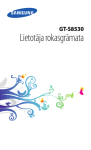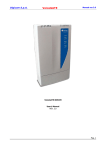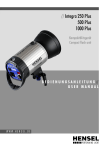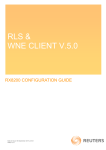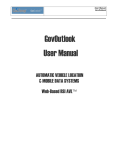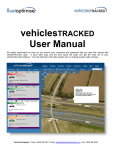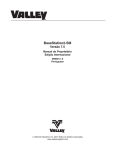Download CalAmp HiPR-900 User manual
Transcript
HiPR-900 E Dataradio HiPR-900® Wireless Radio Modem 242-5099-100 HiPR-900 E 242-5099-110 HiPR-900 S User Manual 001-5099-000 September 2007 What's New in this version History Version 5 September 2007 • Updated HiPR picture • Updated company information Version 4 July 2007 • Applies to HiPR-900 FHSS 900 PROD V2.8_Rxxx • Added Feature Key Capability • Added Section 6.7.6.6: Feature Options • Added Figure 6 • Updated Figure 4, Figure 5, Figure 21, Figure 29, and Figure 30 • Added Appendix 1 • Updated Section 6.7.5 • Updated Appendix 3 Version 3 April 2007 • Restructured several sections and general order of the user manual • Added Section 4: Browser-Based Interface • Added Section 5: Network Applications • Added Forwarding Mode Selection Overview, Section 6.7.2.1.1 • Added Access Point (Default Gateway) description, Section 6.7.3.1.1 • Added Section 6.7.3.3.1:SNMP Overview • Added TDMA Segment Configuration description, Section 6.7.3.9.1 • Added Section 6.7.7 Neighbor • Updated NAT Overview, Section 6.7.3.3.2 • Updated IP Broadcast/Multicast Overview, Section 6.7.3.4.1 • Updated Firmware Upgrading, Section 7.6 • Updated screen captures in Sections: 6.6.1, 6.7.1, 6.7.2.1, 6.7.3.3 6.7.3.8, 6.7.3.9, 6.7.5, and 6.7.8 ООО "ДатаРадио" - официальный представитель в Роcсии +7 (495) 220-95-14 [email protected] www.dataradio.ru Version 2 November 2006 • Added UL Class I Div 2 information • Removed FTP Client, Section 4 • Added Package Control, Section 4.8.7. • Stop test value was 60 seconds, changed to 20 seconds, Section 4.8.8. • Updated screen shots • Added Firmware Upgrading, Section 5.6 • Added NAT Overview, Section 4.8.3.3.1 • Added IP Broadcast/Multicast Overview, Section 4.8.3.4.1 • Added UL listing Version 1 March 2006 • Updated Figure 22, Mask address • Updated Figure 23 and Table Descriptions, Unit status • Updated Figure 29, Advanced IP Configuration, LAN (IP) • Updated Figure 35, Advanced IP Configuration, Time Source • Updated Figure 31, DHCP Server • Updated Figure 33, IP Optimization & Tuning, Bridge Mode • Updated Section 3.1, LEDs Version 0 September 2005 • Initial release of Dataradio® HiPR-900™ Wireless Modem User Manual ООО "ДатаРадио" - официальный представитель в Роcсии +7 (495) 220-95-14 [email protected] www.dataradio.ru Table of Contents 1. PRODUCT OVERVIEW ....................................................................................... 1 1.1 INTENDED AUDIENCE ........................................................................................ 1 1.2 GENERAL DESCRIPTION ..................................................................................... 1 1.2.1 Characteristics.......................................................................................... 2 1.2.2 Configuration ........................................................................................... 2 1.2.3 Accessories and Options ............................................................................ 3 1.3 FACTORY TECHNICAL SUPPORT ............................................................................. 3 1.4 PRODUCT WARRANTY, RMA AND CONTACT INFORMATION .............................................. 3 1.4.1 RMA REQUEST .......................................................................................... 4 1.4.2 PRODUCT DOCUMENTATION....................................................................... 4 1.5 UNPACKING ................................................................................................... 4 2. INSTALLATION ................................................................................................. 5 2.1 UL APPROVED FOR CLASS I, DIVISION 2 OR ZONE 2 ................................................... 5 2.2 ANTENNA INSTALLATION .................................................................................... 5 2.2.1 Professional Installation & RF Exposure Compliance Requirements ................... 5 2.2.2 Antenna Connection .................................................................................. 5 2.2.3 Spacing and Constraints ............................................................................ 6 2.2.4 RF Path and communications range ............................................................. 7 2.2.5 Antennas ................................................................................................. 7 2.3 PARALLEL DECODE ........................................................................................... 7 (EXCLUSIVE TO THE FULL-FEATURED HIPR-900 VERSION) ...................................................... 7 3. PHYSICAL DESCRIPTION................................................................................. 8 3.1 LEDS.......................................................................................................... 9 3.2 USER CONNECTOR PIN-OUTS ............................................................................... 9 3.2.1 Ethernet LAN Port ..................................................................................... 9 3.2.2 SETUP & COM Ports ................................................................................. 10 4. BROWSER-BASED INTERFACE ........................................................................ 11 4.1 INTERFACE SETUP AND STATUS .......................................................................... 11 5. NETWORK APPLICATIONS .............................................................................. 12 5.1 OPERATING MODES ........................................................................................ 12 5.1.1 Master mode (exclusive to the full-featured HiPR-900 version) ...................... 12 5.1.2 Remote mode ......................................................................................... 12 5.1.3 Repeater Mode (exclusive to the full-featured HiPR-900 version) ................... 12 5.2 IP FORWARDING MODES .................................................................................. 12 5.2.1 Bridge mode .......................................................................................... 12 5.2.2 Router mode (exclusive to the full-featured HiPR-900 version) ...................... 12 5.3 CONNECTIONS .............................................................................................. 13 5.4 SELECTABLE DATA RATES ................................................................................. 14 5.5 NETWORK TOPOLOGY ...................................................................................... 15 5.5.1 One Coverage Area ................................................................................. 15 5.5.2 Extending the coverage area .................................................................... 16 5.5.2.1 Repeater Mode: Keeping your network in Sync...................................... 16 (Exclusive to the full-featured HiPR-900 version) ............................................... 16 5.5.2.2 Broadcast Relay Point: Relaying information to distant units ................... 16 6. OPERATION & CONFIGURATION .................................................................... 18 6.1 LAN SETUP ................................................................................................. 18 6.2 DEFAULT IP SETTINGS .................................................................................... 18 6.2.1 Ethernet Interface ................................................................................... 18 6.2.2 RF Interface ........................................................................................... 18 001-5099-000 ii HiPR-900 User Manual 6.3 IP NETWORK SETTINGS ................................................................................... 19 6.3.1 Factory Settings in Bridge Mode ................................................................ 19 6.3.2 IP Network Settings in Bridge Mode ........................................................... 19 6.3.3 IP Network Settings in Router Mode (with Host) .......................................... 20 6.3.4 IP Network Settings in Router Mode (with Router) ....................................... 21 6.3.5 IP Network Settings in a Network with Repeater Unit ................................... 21 6.4 LOGIN SCREEN ............................................................................................. 23 6.4.1 Initial Installation Login ........................................................................... 23 6.5 WEB INTERFACE ............................................................................................ 23 6.5.1 Apply, Cancel, Save Config, and Reset Unit ................................................ 23 6.6 SETUP WIZARD (BRIDGE MODE) ......................................................................... 25 6.6.1 Procedure .............................................................................................. 25 6.7 BASIC AND ADVANCED PARAMETER SETTINGS .......................................................... 28 6.7.1 Unit Status ............................................................................................ 28 6.7.1.1 Unit Status ...................................................................................... 28 6.7.2 Setup (Basic) ......................................................................................... 29 6.7.2.1 Setup (General) ................................................................................ 29 6.7.2.1.1 .............................................................................. Forwarding Mode 30 6.7.2.2 Basic IP Configuration ....................................................................... 32 6.7.2.3 RF Setup ......................................................................................... 33 6.7.2.4 Serial Ports Setup ............................................................................. 34 6.7.2.5 Diagnostics ...................................................................................... 36 6.7.2.5.1 Diagnostic Connections ................................................................. 37 6.7.3 Setup (Advanced) ................................................................................... 41 6.7.3.1 LAN (IP) .......................................................................................... 41 6.7.3.1.1 Access Point (Default Gateway) ...................................................... 41 6.7.3.2 RF (IP) ............................................................................................ 42 6.7.3.3 IP Services Setup.............................................................................. 43 6.7.3.3.1 SNMP Overview............................................................................ 44 6.7.3.3.2 NAT Overview .............................................................................. 47 6.7.3.4 IP addressing modes ......................................................................... 52 6.7.3.4.1 IP Broadcast/Multicast Overview ..................................................... 53 6.7.3.5 IP Optimization & Tuning ................................................................... 61 6.7.3.6 IP Routing (exclusive to the full-featured HiPR90 version) ....................... 61 6.7.3.7 Time Source ..................................................................................... 62 6.7.3.8 Ethernet (PHY) ................................................................................. 63 6.7.3.9 RF Link ............................................................................................ 63 6.7.3.9.1 TDMA Segment Configuration ........................................................ 64 6.7.4 Security................................................................................................. 66 6.7.4.1 Pass Control ..................................................................................... 66 6.7.4.2 Access List ....................................................................................... 67 6.7.5 Statistics ............................................................................................... 68 6.7.5.1 Interfaces ........................................................................................ 68 6.7.6 Maintenance .......................................................................................... 69 6.7.6.1 Ping Test ......................................................................................... 69 6.7.6.2 Unit Configuration Control .................................................................. 70 6.7.6.3 Package Control................................................................................ 71 6.7.6.4 Radio Tests ...................................................................................... 71 6.7.6.5 Spectrum Analyzer ............................................................................ 72 6.7.6.6 Feature Options ................................................................................ 72 6.7.7 Neighbor Discovery (exclusive to the full-featured HiPR-900 version) ............. 73 6.7.7.1 Local Info ........................................................................................ 74 001-5099-000 iii HiPR-900 User Manual 6.7.7.2 Neighbor Table ................................................................................. 74 6.7.7.3 Neighbor Management (Advanced) ...................................................... 76 6.7.8 Site Map and Help ................................................................................... 77 7. OPTIMIZATION & TROUBLESHOOTING .......................................................... 78 7.1 BUILT-IN SPECTRUM ANALYZER .......................................................................... 78 7.2 SPECTRUM DISPLAY ........................................................................................ 78 7.2.1 Display Characteristics............................................................................. 79 7.2.2 Multi-path Interference ............................................................................ 79 7.3 MAXIMIZING TCP/IP ...................................................................................... 80 7.4 MAXIMIZING VIA SETUP PAGES ........................................................................... 80 7.4.1 Use Router Mode .................................................................................... 80 7.4.2 Reduce RF MTU size ................................................................................ 81 7.4.3 Reduce RF network bit rate ...................................................................... 81 7.4.4 Increase OIP Retries Limit ........................................................................ 81 7.5 TROUBLESHOOTING TOOLS ............................................................................... 81 7.5.1 Network Connectivity .............................................................................. 81 7.5.2 Configuration Information ........................................................................ 82 7.5.3 Statistics Information .............................................................................. 82 7.6 FIRMWARE UPGRADING .................................................................................... 83 7.6.1 Procedure .............................................................................................. 83 7.6.1.1 File Integrity Failure .......................................................................... 84 8. SPECIFICATIONS ........................................................................................... 85 FIGURE 1 - HIPR-900 .................................................................................................. 1 FIGURE 2 - SAMPLE EQUATION ......................................................................................... 6 FIGURE 3 - ANTENNA SPACING ......................................................................................... 7 FIGURE 4 - FULL-FEATURED HIPR-900 FRONT PANEL (LEFT); HIPR-900S FRONT PANEL (RIGHT) ......... 8 FIGURE 5 - WEB INTERFACE .......................................................................................... 11 FIGURE 6- NETWORK APPLICATION EXAMPLE ....................................................................... 13 FIGURE 7 - BASIC SETUP ............................................................................................. 13 FIGURE 8 - SETUP USING SWITCH (OR HUB) AND POE POWER INJECTOR ....................................... 14 FIGURE 9 - POINT-TO-POINT IP N ETWORK SYSTEM .............................................................. 15 FIGURE 10 - POINT-TO-MULTIPOINT SYSTEM ...................................................................... 15 FIGURE 11 - TWO RF COVERAGE AREAS ........................................................................... 16 FIGURE 12 - SIMPLE BACKBONE ...................................................................................... 16 FIGURE 13 - EXPANDED NETWORK .................................................................................. 17 FIGURE 14 - FACTORY IP NETWORK SETTINGS IN BRIDGE MODE WITH NO SERVICES ........................ 19 FIGURE 15 - IP NETWORK SETTINGS IN TRANSPARENT BRIDGE MODE WITH SERVICES ....................... 19 FIGURE 16 - IP NETWORK SETTINGS IN ROUTER MODE (WITH HOST) ......................................... 20 FIGURE 17 - IP NETWORK SETTINGS IN ROUTER MODE (WITH ROUTER)....................................... 21 FIGURE 18 - IP NETWORK SETTINGS IN ROUTER MODE (WITH REPEATER) .................................... 21 FIGURE 19 - IP NETWORK SETTINGS IN BRIDGE MODE (WITH REPEATER) ..................................... 22 FIGURE 20 - ENTER NETWORK PASSWORD SCREEN (APPEARANCE MAY VARY WITH BROWSER USED) ........ 23 FIGURE 21 - WEB USER INTERFACE – WELCOME SCREEN ........................................................ 24 FIGURE 22 - ATTENTION SUB-WINDOW ............................................................................. 24 FIGURE 23 - SETUP WIZARD - STEP ONE .......................................................................... 25 FIGURE 24 - SETUP WIZARD - STEP TWO .......................................................................... 25 FIGURE 25 - SETUP WIZARD - STEP THREE ........................................................................ 26 FIGURE 26 - SETUP WIZARD - STEP FOUR ......................................................................... 26 FIGURE 27 - SETUP WIZARD - STEP FIVE (BRIDGE MODE) ...................................................... 27 FIGURE 28 - SETUP WIZARD –STEP FIVE (SWITCH TO BRIDGE MODE) ......................................... 27 001-5099-000 iv HiPR-900 User Manual FIGURE 29 - UNIT STATUS ........................................................................................... FIGURE 30 - SETUP (BASIC) GENERAL -FULL-FEATURED HIPR-900 (LEFT), HIPR-900S (RIGHT)........ FIGURE 31 - BRIDGE MODE: SAMPLE SETUP WITH ONE COVERAGE AREA ....................................... FIGURE 32 - SETUP (BASIC) – BASIC IP CONFIGURATION ....................................................... FIGURE 33 - SETUP (BASIC) – RF SETUP .......................................................................... FIGURE 34 - SETUP (BASIC) –SERIAL PORT SETUP ............................................................... FIGURE 35 - DIAGNOSTICS – THINNING VALUE .................................................................... FIGURE 36 - PACKETS COUNTS FOR PER ........................................................................... FIGURE 37 - ADVANCED IP CONFIGURATION - LAN (IP) ........................................................ FIGURE 38 - ADVANCED IP CONFIGURATION - RF (IP) .......................................................... FIGURE 39 - ADVANCED IP CONFIGURATION – IP SERVICES SETUP ............................................ FIGURE 40 - SNMP: MANAGER/AGENT MODEL ..................................................................... FIGURE 41 - BRANCH OF THE 1234.MIB OID TREE ............................................................... FIGURE 42- HIPR-900 OID TREE ................................................................................. FIGURE 43 - BASIC NAT OPERATIONS .............................................................................. FIGURE 44 - NAT ON HIPR-900: ETHERNET INTERFACE IS PRIVATE ........................................... FIGURE 45 - NAT ENABLED ON ETHERNET INTERFACE ............................................................ FIGURE 46 - PRIVATE TO PUBLIC .................................................................................... FIGURE 47 - NAT ON HIPR-900 ENABLED: RF INTERFACE IS PRIVATE ........................................ FIGURE 48 - NAT ENABLED ON RF INTERFACE ..................................................................... FIGURE 49 - PRIVATE TO PUBLIC .................................................................................... FIGURE 50 - NAT ENABLED ON RF INTERFACE ..................................................................... FIGURE 51 - PRIVATE TO PUBLIC .................................................................................... FIGURE 52 - ADVANCED IP CONFIGURATION – IP ADRESSING MODES .......................................... FIGURE 53 - BROADCAST WINDOW DETAIL ........................................................................ FIGURE 54 - EXAMPLE-DIRECTED BROADCAST FOWARDING ENABLED ........................................... FIGURE 55 - EXAMPLE-DIRECTED BROADCAST FORWARDING DISABLED ......................................... FIGURE 56 - EXAMPLE-LIMITED BROADCAST FORWARDING ENABLED ............................................ FIGURE 57 - EXAMPLE-LIMITED BROADCAST FORWARDING DISABLED ........................................... FIGURE 58 - REGISTRATION TO MULTICAST GROUP (FIRST STEP) ............................................... FIGURE 59 - REGISTRATION TO MULTICAST GROUP (SECOND STEP) ............................................ FIGURE 60 - TYPICAL HIPR-900 MULTICAST GROUPS ........................................................... FIGURE 61 - MULTICAST WINDOW DETAILS (ON THE MAIN HIPR-900 UNIT) ................................ FIGURE 62 - REGISTRATION TO MULTICAST GROUP ................................................................ FIGURE 63 - ADVANCED IP CONFIGURATION – IP OPTIMIZATION & TUNING (ROUTER MODE) .............. FIGURE 64 - ADVANCED IP CONFIGURATION – IP ROUTING ..................................................... FIGURE 65 - ADVANCED IP CONFIGURATION – TIME SOURCE ................................................... FIGURE 66 - ADVANCED IP CONFIGURATION – ETHERNET (PHY) ............................................... FIGURE 67 - ADVANCED IP CONFIGURATION – RF LINK .......................................................... FIGURE 68 - TWO RF COVERAGE AREAS: OPEARTION THROUGH A SINGLE REPEATER ......................... FIGURE 69 - EXAMPLE OF TIMING BREAKDOWN FOR A 3 UNIT NETWORK: PRESET TIME SEGMENTS ......... FIGURE 70 - REPEATER AND TWO REMOTES ........................................................................ FIGURE 71 - SECURITY – PASS CONTROL .......................................................................... FIGURE 72 - SECURITY – ACCESS LIST ............................................................................. FIGURE 73 - STATISTICS –INTERFACES ............................................................................. FIGURE 74 - MAINTENANCE – PING TEST ........................................................................... FIGURE 75 - MAINTENANCE - UNIT CONFIGURATION CONTROL (INITIAL SCREEN) ............................ FIGURE 76 - PACKAGE CONTROL ..................................................................................... FIGURE 77 - RF TESTS................................................................................................ FIGURE 78 - MAINTENANCE – SPECTRUM ........................................................................... FIGURE 79 - AVAILABLE FEATURE OPTIONS ........................................................................ FIGURE 80 - NEIGHBOR DISCOVERY MODULE ...................................................................... FIGURE 81 - LOCAL INFO ............................................................................................. 001-5099-000 v HiPR-900 User Manual 28 29 31 32 33 34 36 38 41 42 43 44 45 46 47 48 48 49 49 49 50 50 51 52 53 54 55 56 57 58 58 59 60 60 61 61 62 63 63 64 64 65 66 67 68 69 70 71 71 72 72 73 74 FIGURE 82 - NEIGHBOR TABLE ....................................................................................... FIGURE 83 - NEIGHBOR MANAGEMENT .............................................................................. FIGURE 84 - SITE MAP LINK AND HELP ICON ...................................................................... FIGURE 85 - IDEAL SPECTRUM SAMPLE ............................................................................. FIGURE 86 - REPRESENTATIVE MULTI-PATH CITY SPECTRUM EXAMPLE ......................................... FIGURE 87 - SAMPLE FTP PROGRAM................................................................................. 75 76 77 78 79 83 TABLE 1 - ACCESSORIES ................................................................................................ 3 TABLE 2 - STATES & TRANSITIONS OF POE INPUT VERSUS DC INPUT ............................................ 8 TABLE 3 - HIPR-900 LEDS INDICATIONS ............................................................................ 9 TABLE 4 - PIN-OUT FOR IEEE-802.3AF RJ-45 RECEPTACLE CONTACTS.......................................... 9 TABLE 5 - PIN-OUT FOR DCE J11A & B, 9-CONTACT DE-9 CONNECTOR ...................................... 10 TABLE 6 - IP FORWARDING MODES ................................................................................. 31 TABLE 7 - SIMPLIFIED RATING OF OUTPUT VALUE REPRESENTING PACKET ERROR RATE (PER)............... 38 TABLE 8 - DECODING SAMPLE OUTPUT FOR ROUTER MODE ...................................................... 40 TABLE 9 - FEATURE COMPARISON .................................................................................... 87 TABLE 10 - DECODING SAMPLE OUTPUT FOR ROUTER MODE ..................................................... 89 TABLE 11 - HIPR-900 WIRELESS RADIOMODEM FIRMWARE VERSIONS ........................................ 90 APPENDIX 1- FEATURE COMPARISON ................................................................................ APPENDIX 2- DIAGNOSTIC OUTPUT FORMAT FOR HIPR-900 UNITS FIRMWARE BUILD V2.7_RXXX OR EARLIER ........................................................................................................... APPENDIX 3- HIPR-900 WIRELESS RADIOMODEM FIRMWARE VERSIONS ...................................... APPENDIX 4 - DATA TELEMETRY WARRANTY ........................................................................ ООО "ДатаРадио" - официальный представитель в Роcсии +7 (495) 220-95-14 [email protected] www.dataradio.ru 001-5099-000 vi HiPR-900 User Manual 87 88 90 91 About CalAmp CalAmp DataCom’s Industrial Monitoring and Controls Division offers reliable, costeffective communications solutions for all your needs. Whether your requirement is utility meters, equipment and remote site monitoring, alarm notification or other automated application, our modems provide reliable wireless connectivity. We work very closely with you and provide the support you need to integrate our modems into your solutions in a timely, cost-effective manner. With over 25 years dedicated to data technology and innovation, Dataradio products are the best choice for wireless data solutions. Our product line is one of the broadest in the industry covering the most often-used frequency bands. Product Warranty The manufacturer's warranty statement for this product is available in Appendix 2. www.calamp.com www.dataradio.com CalAmp provides Dataradio product brochures, case studies, software downloads, and product information on the Dataradio website. Every effort is taken to provide accurate, timely product information in this user manual. Product updates may result in differences between the information provided herein and the product shipped. The information in this document is subject to change without notice. This document contains confidential and proprietary information that belongs to CalAmp DataCom. Using any of the information contained herein or copying or imaging all or part of this document by any means is strictly forbidden without express written consent of CalAmp, Inc. DATARADIO, PARALLEL DECODE®, and HiPR-900 are registered trademarks of Dataradio. TRUSTED WIRELESS DATA is a trademark of CalAmp. ООО "ДатаРадио" - официальный представитель в Роcсии +7 (495) 220-95-14 [email protected] www.dataradio.ru 001-5099-000 vii HiPR-900 User Manual Definitions Item Definition Access Point Communication hub for users to connect to a LAN. Access Points are important for providing heightened wireless security and for extending the physical range of service a wireless user has access to. ACT LED Ethernet data activity. AES Advanced Encryption Standard (AES) Airlink Physical radio frequency connections used for communications between units. ARP Address Resolution Protocol – Maps Internet address to physical address. Backbone The part of a network that connects most of the systems and networks together, and handles the most data. Bandwidth The transmission capacity of a given device, network, or physical channel. Dwell Interval Time between channel changes Browser An application program that provides a way to view and interact with all the information on the World Wide Web. CSMA/CA Carrier Sense Multiple Access/Collision Avoidance - A method of data transfer that is used to prevent data collisions. COM Port Both RS-232 serial communications ports of the HiPR-900 wireless radio modem are configured as DCE and are designed to connect directly to a DTE. Default Gateway A device that forwards Internet traffic from your local area network. DCE Data Communications Equipment. This designation is applied to equipment such as modems. DCE is designed to connect to DTE. DHCP Dynamic Host Configuration Protocol - A networking protocol that allows administrators to assign temporary IP addresses to network computers by "leasing" an IP address to a user for a limited amount of time, instead of assigning permanent IP addresses. DNS Domain Name Server - translates the domain name into an IP address. Domain A specific name for a network of computers. DTE Data Terminal Equipment. This designation is applied to equipment such as terminals, PCs, RTUs, PLCs, etc. DTE is designed to connect to DCE. Dynamic IP Addr A temporary IP address assigned by a DHCP server. Ethernet IEEE standard network protocol that specifies how data is placed on and retrieved from a common transmission medium. Endspan PSE Power Sourcing Equipment – Equipment used to inject PoE over the unused conductors, over the data baring conductor, or over both types of conductors of a 4-pair standard cable (E.g: CAT-5). Feature Key Method used to implement customer’s option(s) selected at the time of radiomodem purchase (factory-installation) or as add-on (field-installation). ООО "ДатаРадио" - официальный представитель в Роcсии +7 (495) 220-95-14 [email protected] www.dataradio.ru 001-5099-000 viii HiPR-900 User Manual FHSS Firewall Firmware Fragmentation FTP Gateway HDX HiPR-900™ HiPR-900S HTTP IPCONFIG LNK LED MAC MIB Midspan PSE MTU NAT Network Network speed Node OIP OTA Parallel Decode Frequency Hop Spread Spectrum: a modulations technique which spreads data across the entire transmission spectrum by transmitting successive data on different channels ("hopping"). A set of related programs located at a network gateway server that protects the resources of a network from users from other networks. The programming code that runs a networking device. Breaking a packet into smaller units when transmitting over a network medium that cannot support the original size of the packet. File Transfer Protocol - A protocol used to transfer files over a TCP/IP network. A device that interconnects networks with different, incompatible communications protocols. Half Duplex. Data transmission that can occur in two directions over a single line, using separate Tx and Rx frequencies, but only one direction at a time. Frequency hopping spread spectrum wireless modem that operates in the license free 902-928 MHz band. Standard version of the HiPR-900™ modem. This version provides core functionalities of the full-featured HiPR-900 version. HyperText Transport Protocol - The communications protocol used to connect to servers on the World Wide Web. A Windows 2000 and XP utility that displays the IP address for a particular networking device. Ethernet connection established. Media Access Control - The unique address that a manufacturer assigns to each networking device. Management Information Base (MIB)-a logical, hierarchically organized database of network management information. Used in SNMP. Power Sourcing Equipment – Equipment used to inject PoE over the unused conductors of a 4-pair standard cable (E.g.: CATS) Maximum Transmission Unit - The largest TCP/IP packet that the hardware can carry. Network Address Translation - NAT technology translates IP addresses of a local area network to a different IP address for the Internet. A series of computers or devices connected for the purpose of data sharing, storage, and/or transmission between users. This is the bit rate on the RF link between units. A network junction or connection point, typically a computer or work station. Optimized IP – Compresses TCP and UDP headers, and filters unnecessary acknowledgments. This makes the most use of the available bandwidth. Over-The-Air - Standard for the transmission and reception of application-related information in a wireless communications system Patented technology used by HiPR-900 products featuring dual receivers for added data decode sensitivity in multi-path and fading environments. (United States Patent No: 6,853,694 B1) ООО "ДатаРадио" - официальный представитель в Роcсии +7 (495) 220-95-14 [email protected] www.dataradio.ru 001-5099-000 ix HiPR-900 User Manual PHY A PHY chip (called PHYceiver) provides interface to the Ethernet transmission medium. Its purpose is digital access of the modulated link (usually used together with an MII-chip). The PHY defines data rates and transmission method parameters. Ping Packet Internet Groper - An Internet utility used to determine whether a particular IP address is online. PLC Programmable Logic Controller. A user-provided intelligent device that can make decisions, gather and report information, and control other devices. PoE Power over Ethernet. Technology that allows the electrical current, necessary for the operation of each device, to be carried by the wired Ethernet LANs data cables rather than by power cords. Powered Device Device that is drawing power from an Ethernet cable. A powered device is compatible with both midspan PSE and endspan PSE; it is insensitive to polarity PWR LED Indicates presence of PoE or DC power input. RIPv2 Dynamic IP routing protocol based on the distance vector algorithm. Router A networking device that connects multiple networks together. RS-232 Industry–standard interface for data transfer. RSSI Received Signal Strength Indication- an indicator of the strength of the received signal. Units are dBm. The lower the number the stronger the signal. RTU Remote Terminal Unit. A user-provided SCADA device used to gather information or control other devices. SCADA Supervisory Control And Data Acquisition. A general term referring to systems that gather data and/or perform control operations. Smart Combining Digital processing method used to combine “Spatial Diversity” signals to optimize performance. SNMP Simple Network Management Protocol. Provides a means to monitor and control network devices, and to manage configurations, statistics collection, performance, and security. SNTP Simple Network Time Protocol - Protocol for synchronizing the clocks of computer systems over packet-switched, variable-latency data networks. Uses UDP as its transport layer. Spatial Diversity Composite information from independent diversity branches using antennas spaced apart is used with “Smart Combining” to minimize fading and other undesirable effects of multi-path propagation. Spread Spectrum Wideband radio frequency technique used for reliable and secure data transmission. Static IP Address A fixed address assigned to a computer or device that is connected to a network. Static Routing Forwarding data in a network via a fixed path. Subnet Mask An Ethernet address code that determines the size of the network. Switch A data switch that connects computing devices to host computers, allowing a large number of devices to share a limited number of ports. Sync Data transmitted on a wireless network that keeps the network channels synchronized. TCP Transmission Control Protocol - A network protocol for transmitting data that requires acknowledgement from the recipient of data sent. 001-5099-000 x HiPR-900 User Manual TCP/IP TDD TDD Segment TDMA Telnet TFTP Topology Transparent Terminal Server Tx/Rx LED UDP Upgrade URL VPN WINIPCFG WLAN Transmission Control Protocol/Internet Protocol - A set of protocols to communicate over a network. Time Division Duplex - Allows (virtually) simultaneous transmission in both directions. The uplink and downlink transmissions use the same frequency, but are allocated different time slots. A way of allocating a unique time slice to every unit in the network, so that no units collide in the RF domain (see TDMA). Time Division Multiple Access- A method of sharing a channel, by assigning different time slots to different users. A user command and TCP/IP protocol used for accessing remote PCs. Trivial File Transfer Protocol – UDP/IP based file transfer protocol. The physical layout of a network. A transparent unit transmits all data without regard to special characters, formats etc. Acts as a converter between Ethernet/IP and RS-232 protocols. Airlink data activity User Datagram Protocol - A network protocol for transmitting data that does not require acknowledgement from the recipient of the data that is sent. To replace existing software or firmware with a newer version. Universal Resource Locator - The address of a file located on the Internet. Virtual Private Network - A security measure to protect data as it leaves one network and goes to another over the Internet. A Windows 98 and Me utility that displays the IP address for a particular networking device. Wireless Local Area Network - A group of computers and associated devices that communicate with each other wirelessly. ООО "ДатаРадио" - официальный представитель в Роcсии +7 (495) 220-95-14 [email protected] www.dataradio.ru 001-5099-000 xi HiPR-900 User Manual 1. Product Overview This document provides information required for the operation and verification of the DATARADIO® HiPR-900® Spread Spectrum wireless modem. 1.1 Intended Audience This manual is intended for system designers, professional installers, and maintenance technicians. 1.2 General Description CalAmp’s Dataradio HiPR-900 FHSS modem with patented Parallel Decode® is a Frequency-Hopping Spread-Spectrum wireless radio modem that operates in the license-free 902-928 MHz band. HiPR-900 is designed for SCADA, telemetry, control, and industrial applications in Point-to-Point, Point-toMultipoint, and complex network topology configurations. HiPR-900 supports serial and Ethernet/IP Remote Terminal Units (RTU) and programmable logic controllers (PLC). It is standard IEEE 802.3af compliant. Figure 1 - HiPR-900E Note: This manual is applicable to both the full-featured HiPR-900 radio modem and the standard HiPR-900S radio modem. Please refer to Table 9 in Appendix 1 for feature comparison. ООО "ДатаРадио" - официальный представитель в Роcсии +7 (495) 220-95-14 [email protected] www.dataradio.ru 001-5099-000 1 HiPR-900 User Manual The HiPR-900 wireless modem consists of a logic PCB that includes modem circuitry and a radio module installed in a cast aluminum case. The HiPR-900 wireless modem “hops” from channel to channel several times per second using a “hop” pattern defined by the unit user-configured as Master1. Spread-spectrum users can share the frequency band with other microwave radio users without one group interfering with the other. A distinct hopping pattern is used by HiPR-900 units based on System IDs to minimize the chance of interference with other spread spectrum networks. In the United States and Canada, no license is necessary to install and operate this type of spread spectrum system. The unit is not hermetically sealed and should be mounted in a suitable enclosure when dust and/or a corrosive atmosphere are anticipated. There are no external switches or adjustments; all operating parameters are set via a web browser. 1.2.1 Characteristics HiPR-900 has the following operational characteristics: • HiPR RF deck, frequency range of 902 to 928 MHz (simplex), 490 kHz channel bandwidth, and 51 RF channels. • High-speed user-selectable data rates of 256 or 512 Kbps. • Built-in adjustable 0.1 to 1 watt transceiver. • Used as an access point or an end point with each configurable in: ♦ Bridge IP Forwarding mode – for quick setup of units on same network ♦ Router IP Forwarding mode2 - for advanced networks • Embedded web server to access status and/or setup information. • Remote access for over-the-air system firmware upgrades. • Parallel Decode®3 with SMART COMBINING dual receivers for added decode sensitivity in multipath and fading environments. • Wide input power range of 10 to 30 volts DC • Flexibility of Power over Ethernet (PoE). • AES 128-bit data encryption • Superior data compression • Native UDP and TCP/IP support • Optimized IP (OIP) protocol reduction • Diagnostics • Built-in Spectrum Analyzer 1.2.2 Configuration HiPR-900 units are factory-configured to default settings. Configuration changes or upgrades are web browser-based. 1 Master mode is exclusive to the full-featured HiPR-900 version 2 Router IP Forwarding mode is exclusive to the full-featured HiPR-900 version 3 Parallel Decode® is exclusive to the full-featured HiPR-900 version 001-5099-000 2 HiPR-900 User Manual 1.2.3 Accessories and Options Table 1 lists various accessory items available for the HiPR-900 Wireless Modem. Table 1 - Accessories Accessory Dataradio Part Number POE Power Injector 250-5099-001 HiPR-900 DIN-rail Mounting Kit 250-5099-005 8.5 dBi Yagi Antenna Kit 250-5099-011 12.1 dBi Yagi Antenna Kit 250-5099-021 5.1 Omni Antenna Kit 250-5099-031 Antenna kits Stand-alone Antennas 8.5 dBi Yagi Antenna 250-5099-010 12.1 dBi Yagi Antenna 250-5099-020 5.1 Omni Antenna 250-5099-030 HiPR-900 Repeater Station Contact your Account Representative For information on accessories and options, contact your sales representative. In the United States, call 1-800-992-7774 or 1-507833-8819. For International inquiries, call 507-833-8819. 1.3 Factory Technical Support M-F 7:30 AM to 4:30 PM Central Time CalAmp DataCom Industrial Monitoring and Controls 299 Johnson Ave. Ste 110, Waseca, MN 56093 Tel 507.833.8819 Fax 507.833.6758 Email [email protected] For application assistance, consult the Technical Support Application Notes (TSAN) at: Dataradio.com/support.shtml 1.4 Product Warranty, RMA and Contact Information Dataradio guarantees that every HiPR-900 Radio Modem will be free from physical defects in material and workmanship for two (2) years from the date of purchase when used within the limits set forth in the Specifications section of this manual. The manufacturer's warranty statement is available in Appendix 2. If the product proves defective during the warranty period, contact Dataradio COR Ltd. Customer Service to obtain a Return Material Authorization (RMA). ООО "ДатаРадио" - официальный представитель в Роcсии +7 (495) 220-95-14 [email protected] www.dataradio.ru 001-5099-000 3 HiPR-900 User Manual 1.4.1 RMA REQUEST Contact Customer Service: 299 Johnson Ave., Ste 110, Waseca, MN 56093 Tel 1.507.833.8819 Email [email protected] BE SURE TO HAVE THE EQUIPMENT MODEL AND SERIAL NUMBER, AND BILLING AND SHIPPING ADDRESSES ON HAND WHEN CALLING. You may also request an RMA online at www.dataradio.com/rma. When returning a product, mark the RMA clearly on the outside of the package. Include a complete description of the problem, as well as the name and telephone number of a contact person. RETURN REQUESTS WILL NOT BE PROCESSED WITHOUT THIS INFORMATION. For units in warranty, customers are responsible for shipping charges to Dataradio. For units returned out of warranty, customers are responsible for all shipping charges. Return shipping instructions are the responsibility of the customer. 1.4.2 PRODUCT DOCUMENTATION Dataradio reserves the right to update its products, software, or documentation without obligation to notify any individual or entity. Product updates may result in differences between the information provided in this manual and the product shipped. For the most current product documentation, visit www.dataradio.com for datasheets, programming software, and user manuals. 1.5 Unpacking When ready for installation, carefully unpack your HiPR-900 shipping carton and identify each item as listed below: • One HiPR-900 radio modem • Power cable (5 ft) and connector with in-line 3A fuse • Ethernet cable (5 ft) • Quick Start Guide If damage has occurred to the equipment during shipment, file a claim with the carrier immediately. ООО "ДатаРадио" - официальный представитель в Роcсии +7 (495) 220-95-14 [email protected] www.dataradio.ru 001-5099-000 4 HiPR-900 User Manual 2. Installation 2.1 UL Approved for Class I, Division 2 or Zone 2 The HiPR-900 is suitable for use in Class I, Division 2, Groups A, B, A, D or non-hazardous locations. To meet UL compliance, the HiPR-900 must be installed in an enclosure and power must be supplied by a SELV (Safety Extra Low Voltage), non-energy hazardous source. This device may be powered via Power-over-Ethernet (PoE) when it remains internal to the building and/or via the terminal block (+) connection. Warning – Explosion Hazard – Do not disconnect while circuit is live unless area is know to be nonhazardous. Substitution of components may impair suitability for Class I, Division 2 or Zone 2 operation. 2.2 Antenna Installation 2.2.1 Professional Installation & RF Exposure Compliance Requirements The HiPR-900 radio modem is intended for use in the Industrial and SCADA market. The HiPR-900 must be professionally installed and must ensure a minimum separation distance of more than 14.58 in. (37 cm) between the radiating structure and any person. An antenna mounted on a pole or tower is the typical installation in some (this allows for mount) instances, a 1/2-wave whip antenna is used. RF Exposure The HiPR-900 radio modem uses a low power radio frequency transmitter. The concentrated energy from an antenna may pose a health hazard. People should not be in front of the antenna when the transmitter is operating. The installer of this equipment must ensure the antenna is located or pointed such that it does not emit an RF field in excess of Health Canada limits for the general population. Recommended safety guidelines for the human exposure to radio frequency electromagnetic energy are contained in the Canadian Safety Code 6 (available from Health Canada) and the Federal Communications Commission (FCC) Bulletin 65. Proper installation of the transceiver antenna of HiPR-900 products, as summarized in section 2.2.2 below, will result in user exposure substantially below the recommended limits for the general public. The HiPR-900 complies with Part 15 of the FCC rules and must be professionally installed. Operation must conform to the following two conditions: • This device may not cause harmful interference. • This device must accept any interference received including interference that may cause undesired operation of the device. Notes: Any changes or modifications not expressly approved by the party responsible for compliance (in the country where used) could void the user's authority to operate the equipment. 2.2.2 Antenna Connection This equipment has been tested and approved with antennas having a maximum gain of 10 dBi. Transmit antennas with a higher gain are strictly prohibited (by Industry Canada regulations). The required antenna impedance is 50 ohms. In order to reduce potential radio interference, the antenna type and its gain should be chosen to ensure the effective isotropic radiated power (EIRP) is not more than required for successful communication. 001-5099-000 5 HiPR-900 User Manual FCC/IC Rule: The output power is not to exceed 1.0 watt (30 dBm) and the EIRP not to exceed 6 dBi gain (+36dBm). A sample calculation is provided below. Referring to Figure 2: Sample Calculation: Yagi Antenna: 8.5 dBi, which exceeds 6 dBi gain by 2.5 dB Cable Loss: 1.5 dB HiPR-900 output initially set to 30 dBm (1 watt). (Initial output level) dBm - (excess antenna gain) dB + (cable loss) dB = (new power setting) dBm Therefore, the sample calculation becomes: 30dBm – 2.5 dB + 1.5dB = 29 dBm The HiPR-900 output must be reduced by 1 dB to 29 dBm. “R” = RX “T” = TX/RX 27.5 dBM 29 dBm 8.5 dBI Gain Yagi ERIP = 36 dBM Figure 2 - Sample equation 2.2.3 Spacing and Constraints (Exclusive to the full-featured HiPR-900 version) Referring to Figure 3 HiPR-900 radio modems commonly use two separate antennas • “T” - Main transceiver – Constraints are the limit of 14.58 in/37 cm (see 2.2.1 above) and omnidirectional factors • “R” - Auxiliary receiver – Constraints are the receiver spacing of at least 5/8 λ (wavelength) from transceiver antenna and omni-directional requirements (8in. / 21cm). There is no gain restriction. For installation of ground-plane dependent antennas, the center of the surface used for mounting is preferable for best omni-directional pattern. For ground-plane independent antennas, installation may be close to the edges of the mounting surface. ООО "ДатаРадио" - официальный представитель в Роcсии +7 (495) 220-95-14 [email protected] www.dataradio.ru 001-5099-000 6 HiPR-900 User Manual ≥5/8λ 900MHz: 8”/21cm 37cm 14.58in. R T Figure 3 - Antenna Spacing 2.2.4 RF Path and communications range The range of the HiPR-900 is dependent on terrain, RF (radio frequency) path obstacles, and antenna system design. To assure reliable communications, a competent professional should study the RF path to determine what antennas are required and whether or not a repeater is needed. NOTE: Any full-featured HiPR-900 unit can be a repeater. 2.2.5 Antennas The antennas listed in Table 1 (page 3), were tested and typed for maximum gain. These antennas are FCC-approved for use with the HiPR-900. Similar antenna types from other manufacturers are equally acceptable. 2.3 Parallel Decode (Exclusive to the full-featured HiPR-900 version) Dataradio's patented1 Parallel Decode technology combines Spatial Diversity and Smart Combining to provide increased sensitivity plus improved immunity to multi-path fading. Even in the absence of motion, the changing wavelengths inherent in frequency-hopping systems make it possible for stationary sites to experience frequency-selective interference. Parallel Decode technology receives and continuously combines signals from two antennas a short distance apart, ensuring a more reliable link. Full 1W transmit power can be used with up to 6 dBi antenna gain on the TX/RX port. The dual antenna connections also permit the use of a higher-gain antenna for the receiver (RX only). Dual antenna ports also permit receiving from a far distant site with a high- gain antenna while using an omni directional to serve local stations. The Parallel Decode receiver algorithm automatically and continually decodes signals from both antennas. In special applications such as rotating machinery, dual antenna ports allow the use of cross-polarized antennas, automatically selecting the best received signal regardless of the orientation of the machine. 1 (United States Patent No: 6,853,694 B1) 001-5099-000 7 HiPR-900 User Manual 3. Physical Description Figure 4 - Full-Featured HiPR-900 Front Panel (left); HiPR-900S Front Panel (right) Only the front panel has connections and indicators. They are: • One standard RJ-45 auto-sensing 10/100 UTP Ethernet connection with Auto-MDIX. Supports direct connection to both Terminal Devices and Ethernet hubs or switches without resorting to crossover cables. LED indicators make it simple to verify that Ethernet cables and connections are good. • Two DE-9F RS232 ports. Serial baud rates from 300 to 115,200 are supported. HiPR-900 units are factory set (default) for 115,200 b/s, 8 bits, no parity, and 1 stop bit. • The antenna connector for the transceiver is a female 50-ohm TNC type. The HiPR-900 is designed to operate with an antenna having a maximum gain of 10 dBi. Transmitting antennas with higher gain are strictly prohibited (FCC and Industry Canada). • One TNC-type female antenna connector for the PD receiver (RX antenna used may be of highergain than the RX/TX antenna) Note: PD receiver is exclusive to the full-featured HiPR-900 version. RX antenna connector will not appear on HiPR-900S version (Figure 4 right). • One right-angle power connector. The 10 to 30 VDC wide-range switching power supply permits powering from 12 volt as well as 24 volt systems, and the high-efficiency switching design runs cooler with less loss. The HiPR-900 can be supplied power at its DC input (10-30V) or its PoE input; the DC input is given priority. The unit will switch between power sources according to the transition table below. This minimizes the load on PoE Ethernet switches while allowing them to possibly act as a backup to the local power supply. Table 2 - States & Transitions of PoE Input versus DC Input PoE Input States & Transitions PRESENT DC Input (10-30V) States & Transitions PRESENT Draws power from DC REMOVE Restarts ABSENT Draws power from PoE APPLY REMOVE No effect ABSENT Draws power from DC APPLY No effect Shuts down Shuts down Restarts Shuts down Off Starts up Restarts Starts up Starts up May restart Note: Area shading identifies the steady states 001-5099-000 8 HiPR-900 User Manual 3.1 LEDS HiPR-900 has five dual-color LED indicators. Their functions are shown in Table 3. Table 3 - HiPR-900 LEDs indications LED ACT LINK Tx / Rx Color Definition Green Data transmission or reception activity – Off if no activity Green Amber Green Amber Red Connection OK, no collision Connection OK, with collision Data reception activity Data transmission activity Receive CRC error or incomplete packet Remote/Repeater: In sync with Master Master: Normal Remote/Repeater: Loss of Master sync Steady red = Master failure Steady green = Normal Flashing green = Driver error Normal (approx 5 secs) Application failure Steady red = Hardware failure Green SYNC Red Green PWR Amber (at boot-up) Amber Red Flashing red = Power ON Self-test hardware error detection* * Unit will reset (similar to power input recycling) 5 minutes after self-test hardware error is detected (only done at Power ON). Note: Power LED steadily lit red or flashing red will require factory repair. Power LED flashing green will require factory repair only if the unit is unable to transport traffic. Refer to section 1.4.1, RMA REQUEST for mandatory factory repair procedure. 3.2 User Connector Pin-outs 3.2.1 Ethernet LAN Port Table 4 - Pin-out for IEEE-802.3af RJ-45 receptacle contacts Contact 10/100Base-T signal (1) 1 TXP (1) 2 TXN (1) 3 RXP 4 SPARE + 5 SPARE + (1) 6 RXN 7 SPARE 8 SPARE SHELL Shield (1) The name shows the default function. Given the auto-MDIX capability of the Ethernet transceiver, TX and RX function could be swapped. Note: The HiPR-900 unit accepts PoE over the cable spare conductors and/or Data baring conductors as follows: Spare conductors: pins [4,5] as (+) or (-), pins [7,8] as the other polarity Data baring conductors: in common mode, pins [1,2] as (+) or (-), pins [3,6] as the other polarity ООО "ДатаРадио" - официальный представитель в Роcсии +7 (495) 220-95-14 [email protected] www.dataradio.ru 001-5099-000 9 HiPR-900 User Manual 3.2.2 SETUP & COM Ports For serial ports considerations: • HiPR-900 radio modem is a DCE • Equipment connected to the HiPR-900 SETUP / COM serial port is a DTE Table 5 - Pin-out for DCE J11A & B, 9-contact DE-9 connector Contact EIA-232F Function 1 DCD 2 RXD 3 TXD (1) 4 DTR 5 GND (2) 6 DSR (3) 7 RTS 8 CTS (4) 9 RING (1) Depends on connection control mode Signal Direction Í DTE DCE Í DTE DCE Î DTE DCE Î DTE DCE DTE --DCE Í DTE DCE Î DTE DCE Í DTE DCE DTE --DCE (2) Always keeps DSR asserted (3) Ignores status of RTS (internally always asserted) (4) For future use DCD (pin 1) handling by HiPR UART • Asserts the DCD signal while sending data on the UART • Negates the DCD signal when it no longer has data queued up for TX on the UART DTR (Data Terminal Ready) (pin 4) signal handling by HiPR UART - Depends on the serial port's connection control mode. The connection control mode dictates how the HiPR establishes/breaks the connection (referred to as "session") between the HiPR serial ports and the selected HiPR service (CLI, Serial/RF bridge, Online Diagnostics, etc.) • Permanent (3-wire) connection control - In this mode, the session is permanently established, so the HiPR ignores the status of the DTR signal. • Switched (DTR bringup/teardown) connection control - In this mode, the HiPR monitors the status of the DTR signal. - Upon DTR assertion: the session in established (bringup) phase - Upon DTR negation: the session in closed (teardown) phase CTS (Clear to Send) (pin 8) signal handling by the HiPR UART • If CTS-based flow control is not used, always asserts CTS • If CTS-based flow control is used: ♦ Asserted – If level of unprocessed data in internal RX buffers is below a threshold watermark ♦ Negated – If level of unprocessed data in internal RX buffers is above a threshold watermark ООО "ДатаРадио" - официальный представитель в Роcсии +7 (495) 220-95-14 [email protected] www.dataradio.ru 001-5099-000 10 HiPR-900 User Manual 4. Browser-Based Interface A built-in web server makes configuration and status monitoring possible from any browser-equipped computer, either locally or remotely. Status, configuration, and online help are available without requiring special client software. Setup is password-protected to avoid tampering or unauthorized changes. Both the configuration parameters and operating firmware can be updated remotely, even over the RF network itself, using the standard File Transfer Protocol (FTP). Navigator Frame Main Frame Figure 5 - Web Interface 4.1 Interface Setup and Status The HiPR-900 user interface is used to configure and view your network settings. Figure 5 shows the welcome screen of the Web Interface. The screen is subdivided in two frames: the frame on the left allows the user to navigate through the menus, while the main frame on the right displays the selected page. The menu system is two-leveled; some of the top-level menus expand to offer submenus. The Site Map link can be found right below the menus on the navigator pane. Help is available for each page displayed in the main frame. It can be accessed at all times by clicking the Help icon. The remaining buttons on the bottom of the Navigator frame are used to save your configurations and reset the unit. Refer to section 6 for details on HiPR-900 user interface operation and configuration. ООО "ДатаРадио" - официальный представитель в Роcсии +7 (495) 220-95-14 [email protected] www.dataradio.ru 001-5099-000 11 HiPR-900 User Manual 5. Network Applications HiPR-900 is suited to a variety of point-to-point, point-to-multipoint, and complex topology applications. This section gives an overview of some common configurations. 5.1 Operating Modes Any HiPR-900 unit can be configured to operate in master, remote, or repeater mode. Note: master and repeater operating modes are exclusive to the full-featured HiPR-900 version. Within a HiPR network, one unit has to be configured as a master that the remotes synchronize to. It can be any unit in a system but is normally the one considered the base unit for coverage and support reasons. Selection of operating modes, IP forwarding modes as well as data delivery conditions is done using the web browser. Note: Only one radio model is needed because any full-featured HiPR-900 unit can be configured for bridge or router mode, router gateway (access point), remote station, or even as a combined store-and-forward remote with a local drop. 5.1.1 Master mode (exclusive to the full-featured HiPR-900 version) A unit in master mode is the RF network sync master, the HiPR-900 unit dedicated to controlling the network to changing channels as per FCC 15.247 rules. 5.1.2 Remote mode A unit in remote mode is a HiPR-900 unit that follows the master’s lead for changing channels. 5.1.3 Repeater Mode (exclusive to the full-featured HiPR-900 version) By setting a unit to repeater mode, it becomes possible to extend the coverage of a HiPR-900 network without requiring back to back repeaters. A unit in repeater mode follows the master’s lead for changing channels and repeats sync for distant units. A unit in repeater mode acts as a remote that always repeats sync, repeats directed traffic in router mode, and optionally repeats broadcast traffic. 5.2 IP Forwarding Modes 5.2.1 Bridge mode Bridge mode provides for fast set-up. IP bridging allows for quick deployment of basic point-to-point and point-to-multipoint networks with minimal configuration to all units on a same network. Bridge mode carries ARP and is transparent to any IP-based or IP-encapsulated protocols. In Bridge mode, packets received from the Ethernet interface of a unit are passed over the RF interface so that all other units in the system can receive the packets. Although Bridge mode is simpler to configure, the router mode is more efficient in filtering out unwanted traffic over the RF. 5.2.2 Router mode (exclusive to the full-featured HiPR-900 version) Used in advanced networks, router mode enables OIP optimization for reduced overhead and improved throughput, and supports more complex network topologies such as store-and-forward and multi-hop links. In router mode, packets are routed from one unit to the other with the help of the IP routing tables inside each unit. 001-5099-000 12 HiPR-900 User Manual NOTE: IP Forwarding mode must be the same on all units in a given network. Figure 6 illustrates an example of a network where a master is a full-featured version of the HiPR-900 unit and remotes are HiPR-900S units. Such network is functional in bridge mode only. Figure 6- Network Application Example 5.3 Connections The connections required are shown in Figure 7 and Figure 8 below and on the next page. While serial and/or Ethernet RTU or PLC are shown in the diagrams, master stations often use a PC running an application designed to communicate with remote RTUs or PLCs, or intelligent controllers. Figure 7 shows a common connection scenario. The TX/RX antenna is required for basic operation. The power connection allows for a wide range of input DC power, whether the user system is a nominal 12 or 24 VDC supply system. A setup PC can be connected via the serial port, allowing for setup and configuration of the HiPR-900 as well as local and remote diagnostics. It may be left connected at all times but is not required for normal operation once the unit has been configured. The Ethernet port allows end users Ethernet-capable RTU or PLC to be connected. Note: PD (RX) Antenna connector is exclusive to the full-featured HiPR-900 version. PD (RX) Antenna TX/RX Antenna 10-30 VDC PWR Input Setup PC User’s Ethernet RTU or PLC Figure 7 - Basic Setup Figure 8 shows the various connection opportunities for the HiPR-900 radio modem. The TX/RX antenna is required for basic operation. The second RX (PD) antenna (exclusive to the full-featured HiPR-900 ver001-5099-000 13 HiPR-900 User Manual sion) allows for the use of the Parallel decode technology, increasing receive capability by having a higher gain receive antenna separate from the rule-limited transmit antenna. PoE allows for powering the HiPR-900 via the Ethernet port. A PoE power injector is required (DRL part number 250-5099-001). The switch or hub allows for a local Ethernet connection by the user’s PC for the purpose of set-up, troubleshooting and diagnostics and avoids the need to disconnect Ethernet RTU or PLC. The two serial ports of the HiPR-900 can be setup to allow connections to legacy equipment such as serial RTUs and PLCs. 5.4 Selectable Data Rates Switchable data rates of 256 or 512 Kbps allow optimizing installations for highest throughput or maximum range. The sophisticated DSP modem gives optimal performance in either mode, whether a shortrange LAN extension or long-range link. PD(RX) Antenna TX/RX Antenna PoE Power Supply RJ-45 PWR &DATA RJ-45 DATA Switch or Hub User’s Ethernet RTU or PLC #1 User’s Serial RTU or PLC #1 User’s Serial RTU or PLC #2 Figure 8 - Setup using Switch (or Hub) and PoE power injector ООО "ДатаРадио" - официальный представитель в Роcсии +7 (495) 220-95-14 [email protected] www.dataradio.ru 001-5099-000 14 HiPR-900 User Manual 5.5 Network Topology 5.5.1 One Coverage Area Shown below are typical point-to-point and point- to-multipoint connections between HiPR-900 units. See Figure 9 and Figure 10. In a network topology with only a single coverage area (all units can talk to one another directly), one unit is chosen to be configured as a master and the rest are configured as remotes. The connections indicated allow for either Ethernet or serial interfaces. The Ethernet connection provides Ethernet IP connectivity for network devices. In bridge mode, all the network devices are on the same IP Subnet. In router mode, the Ethernet connection on master unit and the remote(s) use different IP Subnets. A hub or switch may be used to allow multiple Ethernet devices to connect to the HiPR-900. Serial connections are transparent pass-through connections, allowing the use of legacy serial devices in the HiPR-900 environment. Note: Master operating mode is exclusive to the full-featured HiPR-900 version. Master HiPR-900 Remote HiPR-900 RTU Host PC Ethernet Connection or RS-232 Serial Connection Ethernet Connection PLC or RS-232 Serial Connection Figure 9 - Point-to-Point IP N etwork System Ethernet Connection or RS-232 Serial Connection Master HiPR-900 Remote HiPR-900 RTU Remote HiPR-900 RTU Remote HiPR-900 RTU Host PC Ethernet Connection or RS-232 Serial Connection PLC PLC PLC Figure 10 - Point-to-Multipoint System 001-5099-000 15 HiPR-900 User Manual 5.5.2 Extending the coverage area When units are spread over two RF coverage areas, the user needs to identify the one that will form the backbone between the coverage areas so that any unit can talk to any other one regardless of their locations. Identifying the backbone of the network should be done even before selecting IP Forwarding modes (Router/Bridge). Configuring the units to function in two coverage areas is a multi-step procedure. First, since all units in the network must be synchronized with the master unit, it is imperative to identify a unit that will be repeating the master sync for all distant units. This unit must be set to Repeater mode (see section 5.5.2.1). Next, the unit forming the backbone between the coverage areas must be configured to repeat all necessary information from one coverage area to the next. This unit is considered to be Broadcast Relay Point unit and must have Broadcast Relay Point parameter enabled (see 5.5.2.2). By default, a unit is not considered a Broadcast Relay Point. 5.5.2.1 Repeater Mode: Keeping your network in Sync (Exclusive to the full-featured HiPR-900 version) In a network topology with more than one coverage area, units that are not directly reachable by the master unit have to be synchronized through Repeater units. See example of a network topology with two RF coverage areas (Figure 11). Refer to section 6.7.2 for parameter setting. All units in the extended network must operate with the same network system ID. Site the repeater so it can easily hear a master and the distant unit site using the standard RF link budget rules. RF Coverage 2 RF Coverage 1 Repeater Master Remote #2 Remote #1 Figure 11 - Two RF Coverage Areas 5.5.2.2 Broadcast Relay Point: Relaying information to distant units Units forming the backbone between the coverage areas are called Broadcast Relay Point units. These units will perform the necessary repeating of information from one coverage area to the next. In the example in Figure 12, Master and Remote #1 cannot reach directly Remote #2. They must pass by Repeater unit to get to Remote #2. The backbone between the two coverage areas will consist of the Repeater unit, which must be declared a Broadcast Relay Point unit. The backbone is represented by the grayed out section. Master Repeater Relay Point Remote #2 Remote #1 Figure 12 - Simple backbone 001-5099-000 16 HiPR-900 User Manual The network may be further expanded (example Figure 13) to allow for additional remote units. Remote #2 Remote #4 Remote #3 Master Repeater Relay Point Remote #1 Remote #5 Figure 13 - Expanded Network Notes: Repeater unit extends Master sync and unicast data Relay Point unit extends broadcast data Master unit can be located anywhere in the network ООО "ДатаРадио" - официальный представитель в Роcсии +7 (495) 220-95-14 [email protected] www.dataradio.ru 001-5099-000 17 HiPR-900 User Manual 6. Operation & Configuration Instructions and examples given in this manual are based on HiPR-900 operating software version at the time of writing this document and may not apply to earlier or later software versions. Screen captures used throughout this document may vary from actual screens. 6.1 LAN Setup Check that DC power is applied to the HiPR-900 radio modem (PoE or PWR input). On a PC running MS-Windows with an existing LAN connection, connect to the RJ-45 input of the HiPR-900. Set-up PC as follows: 1. Click Start Î Control Panel Î Network Connections 2. Click on the relevant Local Area Connection 3. On the Local Area Connection Status screen, click Properties 4. On the Local Area Connection Properties screen, scroll the List Box until “Internet Protocol (TCP/IP)” is highlighted, click Properties 5. On the Internet Protocol (TCP/IP) Properties screen, follow either method below: A) Select “Obtain an IP address automatically” B) Select “Use the following IP address” Î Enter 192.168.204.254 in the IP address field Î 255.255.255.0 in the Subnet mask ÎLeave the Default gateway blank. 6. Click the OK button Note: Certain Operating Systems require rebooting to complete the connection process. 6.2 Default IP Settings • Default Operating mode is Remote • Default IP Forwarding mode is Bridge • Time Division Duplex (TDD) RF protocol is enabled by default 6.2.1 Ethernet Interface • MAC: 00:0A:99:XX:YY:ZZ • IP ADDR: 192.168.204.1 • NETMASK: 255.255.255.0 • Default Gateway: 0.0.0.0 • DHCP Server Enabled 6.2.2 RF Interface • MAC: 00:XX:YY:ZZ • IP ADDR: 10.XX.YY.ZZ • NETMASK: 255.0.0.0 • TCP Proxy Disabled 001-5099-000 18 HiPR-900 User Manual Notes: RF Interface IP settings are irrelevant in bridge mode. XX:YY:ZZ refer to lower three bytes of Ethernet MAC address 6.3 IP Network Settings For Advanced IP Settings, web interface screen captures, and descriptions, see section 6.7. 6.3.1 Factory Settings in Bridge Mode Referring to Figure 14, set one of the HiPR-900 as a Master for a basic Bridge network. In the illustration, Host and RTU are part of the same IP subnet and IP addresses of HiPR-900 units are irrelevant in Bridge mode setup. HiPR-900 Master HiPR-900 Remote DHCP Server DHCP Server Eth1 IP: 192.168.204.1 MASK: 255.255.255.0 Compression Encryption Host Compression Encryption Eth1 IP: 192.168.204.1 MASK: 255.255.255.0 RTU RF Network IP: 172.30.1.1 MASK: 255.255.255.0 IP: 172.30.1.2 MASK: 255.255.255.0 Figure 14 - Factory IP Network Settings in Bridge Mode with no services 6.3.2 IP Network Settings in Bridge Mode Referring to Figure 15, set one of the HiPR-900 as a Master. Set the IP addresses and IP netmask. In the illustration, Host, RTU, HiPR Master, and Remote are part of the same IP subnet. This setup not only acts as a transparent Bridge but also provides IP Services (web pages, Terminal Server, FTP etc…). HiPR-900 Master HiPR-900 Remote DHCP Server DHCP Server Eth1 IP: 172.30.1.3 MASK: 255.255.255.0 Host IP: 172.30.1.1 MASK: 255.255.255.0 RF IP: Unused MASK: Unused RF IP: Unused MASK: Unused RF Network Eth1 IP: 172.30.1.4 MASK: 255.255.255.0 RTU IP: 172.30.1.2 MASK: 255.255.255.0 Figure 15 - IP Network Settings in transparent Bridge Mode with services 001-5099-000 19 HiPR-900 User Manual 6.3.3 IP Network Settings in Router Mode (with Host) (Exclusive to the full-featured HiPR-900 version) Referring to Figure 16, set one of the HiPR-900 as a Master. Set the Router mode on the Master and Remote. Set the Eth1 IP addresses and IP netmask of both Master and Remote. Keep the RF IP setting as is if not using the 10.0.0.0 IP network on your Intranet. Enable the Dynamic Registration on both Master and Remote. Add routes in the Host (route add…) and add Default Gateway to RTU HiPR-900 Master HiPR-900 Remote Dynamic Registration DHCP Server Dynamic Registration DHCP Server Eth1 IP: 172.30.1.2 MASK: 255.255.255.0 RF IP: 10.x.y.z MASK: 255.0.0.0 Eth1 IP: 172.30.2.1 MASK: 255.255.255.0 RF IP: 10.a.b.c MASK: 255.0.0.0 RF Network Host RTU IP: 172.30.1.1 MASK: 255.255.255.0 route add 172.30.2.0 mask 255.255.255.0 172.30.1.2 route add 10.0.0.0 mask 255.0.0.0 172.30.1.2 IP: 172.30.2.2 MASK: 255.255.255.0 Default Gateway: 172.30.2.1 In the illustration, Host and RTU are part of different IP subnet. Figure 16 - IP Network Settings in Router Mode (with Host) ООО "ДатаРадио" - официальный представитель в Роcсии +7 (495) 220-95-14 [email protected] www.dataradio.ru 001-5099-000 20 HiPR-900 User Manual 6.3.4 IP Network Settings in Router Mode (with Router) (Exclusive to the full-featured HiPR-900 version) Referring to Figure 17, set one of the HiPR-900 as a Master. Set the Router mode on all units. Set the Eth1 IP addresses and IP netmask of both Master and Remote. Keep the RF IP setting as is if not using the 10.0.0.0 IP network on your Intranet. Enable the Dynamic Registration on both Master and Remote. Add Default Gateway to the RTU Enable RIPv2 on Master HiPR-900 Master HiPR-900 Remote Dynamic Registration RIPv2 / DHCP Server Dynamic Registration DHCP Server Eth1 IP: 172.30.1.2 MASK: 255.255.255.0 RF IP: 10.x.y.z MASK: 255.0.0.0 RF IP: 10.a.b.c MASK: 255.0.0.0 Eth1 IP: 172.30.2.1 MASK: 255.255.255.0 RTU RF Network Router (RIPv2) IP: 172.30.1.1 MASK: 255.255.255.0 IP: 172.30.2.2 MASK: 255.255.255.0 Default Gateway: 172.30.2.1 Host In the illustration, Host and RTU are part of different IP subnet. Figure 17 - IP Network Settings in Router Mode (with Router) 6.3.5 IP Network Settings in a Network with Repeater Unit (Exclusive to the full-featured HiPR-900 version) In router mode of operation, the RF network must be seen as a single IP network. All RF IP interfaces of all units must be part of the same IP network. All Ethernet IP interface of all units must be part of a distinct IP network (unless NAT is enabled). HiPR -900 Master HiPR -900 Repeater Dynamic Registration Dynamic Registration Eth 1 IP: 172 .30 .1.2 MASK : 255 .255 .255 .0 RF IP : 10 .x.y.z MASK : 255 .0.0.0 Eth 1 IP: 172 .30 .2.1 MASK : 255 .255 .255 .0 RF IP : 10 .a.b.c MASK : 255 .0.0.0 HiPR -900 Remote Dynamic Registration RF IP : 10 .d.e .f MASK : 255 .0.0.0 Eth 1 IP : 172 .30 .3.1 MASK : 255 .255 .255 .0 Host IP: 172 .30 .1.1 MASK : 255 .255 .255 .0 Route add 10.0.0.0 mask 255 .0.0.0 172 .30 .1.2 Route add 172 .30 .2.0 mask 255 .255 .255 .0 172 .30 .1.2 Route add 172 .30 .3.0 mask 255 .255 .255 .0 172 .30 .1.2 RTU RTU IP : 172 .30 .3.2 MASK : 255 .255 .255 .0 Default Gateway : 172 .30 .3.1 IP: 172 .30 .2.2 MASK : 255 .255 .255 .0 Default Gateway : 172 .30.2.1 Figure 18 - IP Network Settings in Router Mode (with Repeater) 001-5099-000 21 HiPR-900 User Manual In Bridge mode, the IP settings of the RF interface are not needed. All Ethernet IP interfaces of all units must be part of the same IP network (if access to the units is required). HiPR -900 Master Eth1 IP: 172.30.1.2 MASK: 255.255.255.0 HiPR -900 Repeater RF IP: unused RF Mask: unused Eth1 IP: 172.30.1.3 MASK: 255.255.255.0 RF IP: unused RF Mask: unused Host IP: 172.30.1.1 HiPR -900 Remote RF IP: unused RF Mask: unused Eth1 IP: 172.30.1.4 MASK: 255.255.255.0 RTU IP: 172.30.1.10 MASK: 255.255.255.0 MASK: 255.255.255.0 RTU IP: 172.30.1.11 MASK: 255.255.255.0 Figure 19 - IP Network Settings in Bridge Mode (with Repeater) ООО "ДатаРадио" - официальный представитель в Роcсии +7 (495) 220-95-14 [email protected] www.dataradio.ru 001-5099-000 22 HiPR-900 User Manual 6.4 Login Screen On your Internet browser address line, type the factory-default IP address given to all HiPR-900 radio modem units: 192.168.204.1. Press Enter. The Enter Network Password screen opens. 192.168.204.1 Figure 20 - Enter Network Password screen (appearance may vary with browser used) 6.4.1 Initial Installation Login For an initial installation, enter a User Name of 1 to 15 characters and the default Password ADMINISTRATOR (upper case letters). Click OK. The web interface “Welcome” screen (Figure 21) opens together with the “Attention” sub-window. Dataradio recommends immediately running the Setup Wizard. Once completed, proceed to change the HiPR-900 radio modem login password as detailed in section 6.7.4.1 below. Do not lose the new password! Should the password be lost, you will need to contact Dataradio support as detailed in section 1.3 earlier. For subsequent access to the HiPR-900 unit, use the User Name and Password that you will have configured. Note: The User Name entry is currently not an access-limiting factor. It only serves to identify the person gaining access. User Name may be required by future versions. 6.5 Web Interface Important note: Record all original HiPR-900 factory settings for possible future use. Note: It is always possible to restore factory settings through the web interface (see section 6.7.6.2). The HiPR-900 web user interface is used to configure and view your network settings. To navigate, use the nine top-level menus on the left, five of which expand to offer submenus. Note: Screen captures used throughout this document may vary slightly from actual screens. 6.5.1 Apply, Cancel, Save Config, and Reset Unit Several submenus have “Apply” and “Cancel” buttons. The navigation area has “Save Config” and Reset Unit” buttons. 001-5099-000 23 HiPR-900 User Manual When making an entry into a dialog box, click on Apply when satisfied to temporarily apply the value(s) entered to the relevant parameter(s). If not satisfied, click on Cancel button to restore to the value(s) present before a change was made. Note: Cancel command only affects the dialog boxes or radio buttons in the opened window Figure 21 - Web User Interface – Welcome Screen Figure 22 - Attention sub-window If needed, go to other Submenu(s) and make more entries. Click Apply before leaving each window. When finished, click the Save Config button to make all changed entries permanent. Notes: “Apply” writes to RAM, thus failure to use the “Apply” command button before leaving a web page will result in the loss of temporarily entered selections, addresses, and values. “Save Config” writes in flash, thus failure to use the “Save Config” command button will result in the loss of temporarily entered parameters. A “Reset” is required to make flash changes take effect. Use the Save Config command button before doing a Reset Unit otherwise temporarily entered parameters would be lost. Click on Save Config button: • If there are changes to be saved, saving occurs automatically. • If there are no changes to be saved, a sub-window prompts user to confirm saving. Click on “Reset Unit” button: • If there are changes to be saved, a sub-window prompts user to confirm resetting. • If there are no changes to be saved, resetting occurs automatically. A “Station Reset” 20-second timer counts down while the status reports: “Working…”When done, the status reports: “Ready” 001-5099-000 24 HiPR-900 User Manual 6.6 Setup Wizard (Bridge Mode) Four pages of the quick setup wizard have buttons to “Apply your changes” or to “Cancel your changes” during the setup process. Once all five pages are done, use the “Save Config” and the “Reset Unit” buttons to make parameter settings permanent. If a change is made to any parameter marked: Unit” in order for the change to take effect. you will need to do a “Save Config” and a “Reset 6.6.1 Procedure 1. Select “Setup Wizard” on the top-level menu list, or click the link on the “Attention” sub-window (Figure 22) above. 2. On step one (Figure 23) of the Setup Wizard, read the on-screen instructions. Once the Operating mode is selected, click Apply Your Changes. Wait for the Progress bar activity to stop (right side of the Status bar). Click on Proceed to Next Step. If no change is made to the Operating mode, click on Proceed to Next Step. Figure 23 - Setup Wizard - Step One 3. On step two (Figure 24) of the Setup Wizard, read the on-screen instructions. Once the System ID is entered, click Apply Your Changes. Wait for the Progress bar activity to stop (right side of the Status bar). Click on Proceed to Next Step. If no change is made to the System ID dialog box, click on Proceed to Next Step. Figure 24 - Setup Wizard - Step Two ООО "ДатаРадио" - официальный представитель в Роcсии +7 (495) 220-95-14 [email protected] www.dataradio.ru 001-5099-000 25 HiPR-900 User Manual 4. On step three (Figure 25) of the Setup Wizard, read the on-screen instructions. Once the Encryption Pass Phrase is entered, note the Encryption Key. Click Apply Your Changes. Wait for the Progress bar activity to stop (right side of the Status bar). Click on Proceed to Next Step. If no change is made to the Encryption dialog box, click on Proceed to Next Step. Important: Be sure to record your encryption pass phrase for future reference. Figure 25 - Setup Wizard - Step Three 5. On Step 4 (Figure 26) of the Setup Wizard, read the on-screen instructions. Once the IP Address and Network Mask are entered (optional at this point), click Apply Your Changes. Wait for the Progress bar activity to stop (right side of the Status bar). Click on Proceed to Next Step. If no changes are made to the IP dialog boxes, click on Proceed to Next Step. Figure 26 - Setup Wizard - Step Four ООО "ДатаРадио" - официальный представитель в Роcсии +7 (495) 220-95-14 [email protected] www.dataradio.ru 001-5099-000 26 HiPR-900 User Manual 6. On step five of the Setup Wizard, read the on-screen instructions (Figure 27). Click one of the “Save Config” buttons. Wait for the Progress bar activity to stop. The status reports “Success”. Click on “Reset Unit” button. Wait for the Progress bar activity to stop. A “Station Reset” 20-second timer counts down while the status reports “Working…”.When done, the status reports “Ready”. Note: The Setup Wizard configurations are for Bridge mode only. If in router mode, click the “Switch to Bridge mode” button and follow the instructions below (Figure 28). Figure 27 - Setup Wizard - Step Five (Bridge Mode) Figure 28 - Setup Wizard –Step Five (Switch to Bridge mode) ООО "ДатаРадио" - официальный представитель в Роcсии +7 (495) 220-95-14 [email protected] www.dataradio.ru 001-5099-000 27 HiPR-900 User Manual 6.7 Basic and Advanced Parameter Settings 6.7.1 Unit Status 6.7.1.1 Unit Status Figure 29 - Unit Status Item Description Displays HiPR-900 software revision information retrieved from the connected unit. Have this information handy if contacting Dataradio support. The Banner fields are deciphered as following: Banner Variant Station Name System ID Local Time Operating mode IP Forwarding mode 001-5099-000 HiPR-900: Product name FHSS (Frequency Hopping Spread Spectrum): Protocol Name 900 Band(s) of operation PROD Production build V2.8 Vx.y Major.minor version number R190 Rxx Sequential Package Release Build Number Displays Product Variant when different from full-featured HiPR-900 version: Standard for HiPR-900S Displays name of the connected unit. Configured under Setup Basic Î General Î Station Name Displays System’s unique identification number Configured under Setup Basic Î General Î System ID Displays time of configured time zone computed using UTC time and configured Time Zone (If SNTP is enabled) Displays operating mode (Remote Master or Repeater) Configured under Setup Basic Î General Î Operating Mode Displays IP forwarding mode (Bridge or Router) Configured under Setup Basic Î General Î IP Forwarding Mode 28 HiPR-900 User Manual Item(cont’d) Description Sync Status For remote and repeater units - Displays unit sync status in relation to Master Temperature Displays unit’s internal temperature Power Source Indicates voltage input used: “Power over Ethernet “or “DC input” Summary report of hardware error checking at Power ON self-test. Works in conjunction with the front panel Power LED (flashing red). Displayed sentence always starts with “HW failure…”. Unit will reset (as if power was cycled) 5 minutes after a self-test error is detected. H/W Status Summary report of driver error detection. Works in conjunction with the front panel Power LED (flashing green). Unit will not reset. For both types of reports, have the displayed H/W Status message (or combination of messages) handy if contacting Dataradio support. Also required if returning unit for service under RMA. Factory-set. Shows the territory the unit has been configured for operation and approved by the appropriate governmental authority. Homologation Informational display: North America, New Zealand, or Australia Button allowing user to acknowledge and clear errors. Clear H/W Status Errors remain stored, even after cycling power, to aid in troubleshooting intermittent faults. Press the “Clear H/W Status” button to return web page displays and Power LED function to normal operation. Button allowing user to assure that he/she is setting up the correct unit. Flash Power LED Press “Flash Power LED” button to see the power LED flash on this unit for 30 seconds. 6.7.2 Setup (Basic) 6.7.2.1 Setup (General) Figure 30 - Setup (Basic) General -full-featured HiPR-900 (left), HiPR-900S (right) ООО "ДатаРадио" - официальный представитель в Роcсии +7 (495) 220-95-14 [email protected] www.dataradio.ru 001-5099-000 29 HiPR-900 User Manual Item Description Station Name Station name identifier – Enter string up to forty characters in length Factory default ID is zero. Dataradio recommends, for security reasons, changing it to some other value unique to each HiPR-900 network thus preventing collision. System ID Upper limit is 16,382 Master (exclusive to the full-featured HiPR90 version) /Repeater (exclusive to the fullfeatured HiPR90 version)/Remote Within a HiPR network, one unit has to be configured as a Master that the remotes synchronize to. It can be any unit in a system but is normally the one considered the base unit for coverage and support reasons. By setting a unit to repeater mode, it becomes possible to extend the coverage of a HiPR-900 network without requiring back to back repeaters. A unit in repeater mode follows the Master’s lead for changing channels and repeats sync for distant units. Otherwise, it operates as a Remote. Operating mode IP Forwarding mode Bridge / Router (exclusive to the full-featured HiPR90 version)– Defaults to Bridge mode. Use Router for more advanced IP configurations. By default, the HiPR-900 only forwards IP and ARP packets (Ethernet II types: 0x0800, 0x0806) By selecting the “Everything” setting, the HiPR-900 will forward all 802.3 Ethernet II packets types. Use this setting to transport protocols such as IPX, 802.1Q, etc. Bridge Forwarding Note that the “Everything” option is not available in router mode. Broadcast Relay Point 6.7.2.1.1 Enabled/Disabled (default) For units that are spread over multiple RF coverage areas, the user needs to identify the ones that will form the backbone between the coverage areas so that any unit can talk to any other unit in the network regardless of their locations. The units that are forming the backbone between the coverage areas are called Relay Point units. Enabling this parameter will force the unit to repeat all necessary information from one coverage area to the next. Forwarding Mode Selection of the forwarding mode should be done early on in the setup process. This section will help the user to identify the most appropriate forwarding mode for their application. In general, bridge mode will transmit all traffic to all units in the network; unicast, broadcast, and multicast packets are flooded through the network by the Relay Point units. While in router mode, unicast packets are routed through the system by the IP stack. Broadcast and Multicast packets are flooded through the system by the Relay Point units. IP Forwarding mode selection depends on user’s requirements and applications. Table 6 below gives a brief outline of advantages and disadvantages of each mode. ООО "ДатаРадио" - официальный представитель в Роcсии +7 (495) 220-95-14 [email protected] www.dataradio.ru 001-5099-000 30 HiPR-900 User Manual Table 6 - IP Forwarding Modes Router Mode Bridge Mode (Exclusive to the full-featured HiPR-900 version) Does not block any broadcast or multicast traffic Blocks and provides protection against broadcast storms Transparent bridge ; both IP and Non-IP protocols are supported Only IP protocol is supported Neighbor Management cannot be enabled Neighbor Management can be enabled Multiple coverage areas are supported Multiple coverage areas are supported Access Point (Default Gateway) cannot be enabled Access Point (Default Gateway) can be enabled if all units in the network are operating in router mode RIPv2 cannot be enabled RIPv2 can be enabled 6.7.2.1.1.1 Router Mode (exclusive to the full-featured HiPR900 version) In router mode, a unit detects the presence of other units with the help of the neighbor discovery module. When a unit has detected the presence of another unit, it updates its IP routing table. A unit can learn about any unit that is not directly reachable from a unit that is directly reachable. Each unit keeps at most two paths to each destination. The primary path is the one with the least number of hops. If there is more than one route with the same number of hops, the newest one discovered will be the primary route. Note: The primary (least number of hops) path may not be the most RF reliable. The user can toggle between the primary and backup paths. The route that is flagged “Active” is used when installing the internal IP routes The list of all neighbors for any given unit is displayed and accessible through the web-browser. The user can manually switch the path to secondary route. 6.7.2.1.1.2 Bridge Mode In Bridge mode of operation, each Unit repeats the traffic from its LAN interface to its RF interface and vice versa (see Figure 31). Host(B) 172.30.1.2/24 Unit(B) ETH: 172.30.1.11/24 Host(A) 172.30.1.1/24 Host(C) 172.30.1.3/24 Unit(A) Unit(C) ETH:172.30.1.10/24 ETH:172.30.1.13/24 Figure 31 - Bridge Mode: Sample Setup with one coverage area 001-5099-000 31 HiPR-900 User Manual 6.7.2.2 Basic IP Configuration Figure 32 - Setup (Basic) – Basic IP Configuration Item Use fixed IP settings Use DHCP Client Description Enables the top three IP dialog boxes and disables the lower three. You may need to ask your network administrator for the appropriate IP settings. See section 6.3 for further details. To activate, select the “DHCP Client” radio button, click on the “Apply” button, click on the “Save Config” button and reboot the Host PC. On restart, the top three dialog boxes are disabled and the lower three read-only IP dialog boxes are populated with the IP settings automatically assigned (if your network supports the DHCP Server capability). NOTE: Activating this option will reset the unit’s IP address. If your network supports the DHCP Server capability, make sure the IP address assigned by the DHCP server will be accessible to you. If your network does not support DHCP server capability, the unit will be reset to a default (192.168.204.1) IP address within the first 5 minutes. IP Address In “Use fixed IP settings” window, set to valid unique IP address for each individual unit Netmask In “Use fixed IP settings” window, set to valid IP netmask for each individual unit (may be same or different depending on customer’s IP network topology). Default Gateway In “Use fixed IP settings” window, set to valid Default Gateway. May change for different groups or locations. ООО "ДатаРадио" - официальный представитель в Роcсии +7 (495) 220-95-14 [email protected] www.dataradio.ru 001-5099-000 32 HiPR-900 User Manual 6.7.2.3 RF Setup Figure 33 - Setup (Basic) – RF Setup Item Power Level Airlink speed Description Set power level between 20.0 dBm and 30.0 dBm (0.1 and 1.0 watt) Default is 30.0 dBm 256kBits/S, 512kBit/S (Default) - Sets the maximum speed the HiPR-900 will use for data packet transmissions. Slower speed preferred for longer range. ООО "ДатаРадио" - официальный представитель в Роcсии +7 (495) 220-95-14 [email protected] www.dataradio.ru 001-5099-000 33 HiPR-900 User Manual 6.7.2.4 Serial Ports Setup Figure 34 - Setup (Basic) –Serial Port Setup ООО "ДатаРадио" - официальный представитель в Роcсии +7 (495) 220-95-14 [email protected] www.dataradio.ru 001-5099-000 34 HiPR-900 User Manual Item Enabled Speed Data Bits Description Independent check boxes to activate SETUP PORT and/or DATA/COM PORT Select 300, 1200, 2400, 4800, 9600, 19200, 38400, 57600, 115200 Baud Rate Default is 115200 for SETUP port and 9600 for COM port Number of bits making up the data word. Set according to Host configuration. Default is 8. Stop Bits Mark the end of the serial port data type. Default is 1. Parity Added to identify the sum of bits as odd or even. Default is None. Flow Control Select None or CTS-based (RTU dependent) Connection Control Select Permanent (3-wire) or Switched (DTR bringup/teardown) (RTU dependent) Select one of: IP Gateway Service CLI Service (Command line interface)- RS-232 connection to Host PC Access to the Command Line Interface command shell is password protected and is reserved to authorized Dataradio maintenance personnel. Serial/RF bridge – IP Gateway service using UDP transport protocol (baud rate = 9600) Diagnostics – TCP/IP based RF diagnostics Custom – Choosing Custom enables the IP Gateway Transport configuration Default is CLI Service for SETUP port and Serial/RF bridge for COM port. IP Gateway Transport Available only if IP Gateway Service selection is Custom, choose the socket connection mode from the drop-down list box choices of TCP Server, TCP Client, or UDP. Local IP Address Valid unicast or multicast IP address, including the local Loopback interface address. Default local IP address is set to 0.0.0.0 and can be changed dynamically without a unit reset. Local IP Port For TCP Client and UDP socket connections, set to any value between 1 and 65535. For TCP Server socket connections, set to any value between 1 and 65535 but must not be set to one of the following values or fall within the following ranges of values: 20, 21, 23, 123, 520, 5002, 6254 to 6299, 7000 to 7100. Otherwise, the parameter configuration will be accepted, but no socket connection will be established to accept connection from remote endpoints. Default local port value for SETUP port is set to 1024 and can be changed dynamically without a unit reset. Remote IP Address Default remote IP address is the Loopback interface address, 127.0.0.1 and can be changed dynamically without a unit reset Remote IP Port For all socket connection modes (TCP passive, TCP active, UDP), set to any value between 1 and 65535. Default local port value for SETUP port is 23 and can be changed dynamically. ООО "ДатаРадио" - официальный представитель в Роcсии +7 (495) 220-95-14 [email protected] www.dataradio.ru 001-5099-000 35 HiPR-900 User Manual 6.7.2.5 Diagnostics Figure 35 - Diagnostics – Thinning value Item Thinning Value Description Number of packets before a packet delivers a diagnostic message. Default is 25. Using value of 1 may flood a network as each diagnostic message may also send a diagnostic message. For further Diagnostics details, see paragraph 6.7.2.5.1 ООО "ДатаРадио" - официальный представитель в Роcсии +7 (495) 220-95-14 [email protected] www.dataradio.ru 001-5099-000 36 HiPR-900 User Manual 6.7.2.5.1 Diagnostic Connections HiPR-900 units continually monitor and report on their environmental and operating conditions. The diagnostic information is in TCP format and is available via any telnet session to port 6272. Transmission of online diagnostics may be enabled or disabled at any station or stations without affecting their ability to communicate with other stations. Diagnostics can be sent anywhere, including being back hauled. Back hauling adds to the network traffic flow and must be taken into account in designing a network. If a return flow is necessary, it needs to be reduced substantially to have a minimal effect on the network as described in section 6.7.2.5.1.0. The HiPR-900 radio modem can support up to 4 diagnostics socket connections at once. This may be used, for instance, to carry out monitoring at a main office and at up to three separate field locations. It is also possible that one of the four connections use a serial port instead by enabling it on the HiPR-900’s web browser interface. More information, statistics, and offline test facilities are available via the browser. RF paths can be monitored and checked from either end of a link, without traveling to the other station. 6.7.2.5.1.0 Parameter Adjusting the return diagnostics flow is done via parameter. This parameter indicates that only one out of every x packets delivered will generate an online diagnostic message. The “thinning value” can be adjusted using the web interface (see paragraph 6.7.2.5) and set as follows: ♦ 0 off ♦ 1 every packet delivers a diagnostics message ♦ 1000 every 1000th packet delivers a diagnostic message 6.7.2.5.1.1 Output Format Output format is man / machine-readable, ASCII, comma-delimited format. Reader program used (or written) must ensure to decode two1 separate types of unit’s diagnostic output. This is to ensure that no changes will be required to the user online diagnostic reader program when the HiPR-900 radio modem gets updated. The types are distinguished by “type field”. At the present time there exist two types: type 3 and type 4. More types may be released in the future. 6.7.2.5.1.1.1 Type 3 outputs contain the following fields: ♦ Source MAC Address (Bridge mode): Hex numbers format [00:01:02:03] or Source IP Address (Router mode): Dotted decimal format [111.222.333.444] ♦ Type of report: Decimal number (3) that identifies the report as a “type 3”. ♦ # of fields: Decimal number indicating number of comma-delimited fields to follow ♦ Thinning value: Number of data packets before a diagnostic message is delivered 1 Previous versions of the HiPR-900 radiomodem had only one “type field”-type 0. If working with a combination of current and previous versions of HiPR-900 units, the Reader program used (or written) must ensure to decode three separate types of unit’s diagnostic output (type 0, 3, and 4). See Appendix 2 for more detail. 001-5099-000 37 HiPR-900 User Manual ♦ Flags: Hexadecimal without a leading “0x) 0 = DC input 1 = PoE input 2 = 5 °C from “Overtemp” alarm (for DC input)1 3 = 5 °C from “Overtemp” alarm (for PoE input)1 ♦ Volts: Decimal indications in decivolts when source is DC input (125 for 12.5V) Decimal indication is a low number (typically 5) when source is PoE ♦ Temperature: Decimal internal unit temperature in Celsius degrees ♦ Packet error rate (or PER): 0 or negative decimal value ⎛ bad ⎞ ⎟⎟ 10 log10 ⎜⎜ ⎝ good ⎠ See Figure 36 for details Thus, -51 is CRC error rate of 10-5.1 (since reset or when net stats were cleared). See Table 7. Value –10 Bad Value –20 Mediocre Value –30 Good Value –40 Very Good Value –50 Excellent Table 7 - Simplified rating of output value representing Packet Error Rate (PER) Incoming Packets Basic Packet Header Validation 32-Bit CRC Valid “Bad” Packets Counts for Packet Error Rate “Good” Packets Counts for Packet Error Rate Not Valid Figure 36 - Packets Counts for PER 1 The “overtemp” limit default is 80 °C 001-5099-000 38 HiPR-900 User Manual 6.7.2.5.1.1.2 Type 4 outputs contain the following fields: ♦ Source MAC Address (Bridge mode): Hex numbers format [00:01:02:03] or Source IP Address (Router mode): Dotted decimal format [111.222.333.444] ♦ Type of report: Decimal number (4) that identifies the report as a “type 4”. ♦ # of fields: Decimal number indicating number of comma-delimited fields to follow ♦ Thinning value: Number of data packets before a diagnostic message is delivered ♦ Signal RSSI: Decimal level in calibrated dBm ♦ Background RSSI: Decimal level in calibrated dBm ♦ Forward power: Decimal indications in milliwatts ♦ Reverse power: Decimal indications in milliwatts 6.7.2.5.1.2 Output Samples From command window, type telnet nnn.nnn.nnn.nnn 6272 and the unit’s diagnostic output will display on screen (where nnn.nnn.nnn.nnn is your unit’s address in dot decimal format) (Thinning value must not be zero). Note: No overhead is generated in the HiPR-900 unit if no online diagnostic connection is actually made. Sample output for bridge mode (no IP address available) [00:00:03:89], 3, 5, 5, 0, 135, 33, 0 [00:00:03:09], 4, 5, 5, -75, -115, 990, 50 Sample output for router mode [192.168.36.188], 3, 5, [192.168.36.188], 4, 5, [192.168.36.204], 3, 5, [192.168.36.204], 4, 5, 10, 10, 10, 10, 0, 127, 46, -42 -70, -107, 1000, 200 0, 103, 42, -53 -70, -110, 1000, 200 Decoding the last two lines (see Table 8): unit is 192.168.36.204 IP address (in router mode), type of report is 3 for the first line, 4 for the second line, there are 5 fields to follow for both reports, 1/10 sampled packets are output, DC input is used, Volts are 10.3, Internal temperature is 42°C, PER of 10-5.3, with a carrier level of -70 dBm signal, an average background level of -110dBm, a forward power of 1000 milliwatts (1.0 watt), and a reverse power of 200 milliwatts (0.2 watt). Note: While the diagnostic messages are generated in pairs (i.e. type 4 output follows type 3 output), it may appear as though they arrive in random order (i.e. type 3 output followed by another type 3 output) . 001-5099-000 39 HiPR-900 User Manual Table 8 - Decoding Sample Output for Router Mode Field # Type 3 Output Field Name Sample Output 1 Source IP address 2 Report Type 3 Number of Fields to Follow 4 Number of data packets before a diagnostic message is delivered 5 Flags 6 Voltage Level 7 Internal Temperature 8 PER Sample Output Decoded [192.168.36.204] Unit’s IP address is 192.168.36.204 3 3 5 5 1/10 packets received will generate a diagnostic message 10 0 DC input 103 10.3 V 42 42°C -53 10 [192.168.36.204] Unit’s IP address is 192.168.36.204 4 4 5 5 1/10 packets received will generate a diagnostic message -5.3 Type 4 Output 1 Source IP address 2 Report Type 3 Number of Fields to Follow 4 Number of data packets before a diagnostic message is delivered 5 Signal RSSI 6 Background RSSI 7 Forward power 8 Reverse power 10 -70 -70 dBm -110 -110 dBm 1000 1000 mW (1.0 Watt) 200 200 mW (0.2 Watt) ООО "ДатаРадио" - официальный представитель в Роcсии +7 (495) 220-95-14 [email protected] www.dataradio.ru 001-5099-000 40 HiPR-900 User Manual 6.7.3 Setup (Advanced) 6.7.3.1 LAN (IP) Figure 37 - Advanced IP Configuration - LAN (IP) Item Description MTU Ethernet Interface MTU - Default 1500 bytes. - Entering a value lower than 1500 may reduce system performance. Range is 576 to 1500. MAC address Ethernet Interface MAC address in HEX format (factory-set). Default IP Gateway Control Disabled (Default), Enabled – Selects the unit that serves as the gateway between the HiPR-900 units network and the outside network (management network). This unit is also called the Access Point unit. 6.7.3.1.1 Access Point (Default Gateway) When all units of a network are operating in router mode, the user can select one (and only one) of the units to be the Access Point (the default gateway). This unit is considered the gateway to the management network. All units will set their default route to point towards the access point unit. This is useful in some settings where an internal host/device needs to access external networks that are not immediately connected to any one of the units on the network. Each unit knows how to reach any other unit on the internal network, but if a packet is sent to an outside (external) network, by default the packet is sent towards the Access Point Unit. ООО "ДатаРадио" - официальный представитель в Роcсии +7 (495) 220-95-14 [email protected] www.dataradio.ru 001-5099-000 41 HiPR-900 User Manual 6.7.3.2 RF (IP) Figure 38 - Advanced IP Configuration - RF (IP) Item RF MAC Description Unit’s RF MAC address Displays factory-assigned address: nnn.nnn.nnn.nnn “Factory” RF IP Address Entering 0.0.0.0 sets the RF IP Address to the factory default and highlights the “Factory” name (active address) Entering nnn.nnn.nnn.nnn (RF IP Address of your choice) overrides the factory default and highlights the “Override” name (active address) RF Net Mask Set to valid common IP netmask for all units within a HiPR network RF MTU Default 1500. Range 100 to 1500 bytes. Entering a value lower than 1500 may reduce system performance. Note: Normally the parameters on this page are not changed except for RF MTU. ООО "ДатаРадио" - официальный представитель в Роcсии +7 (495) 220-95-14 [email protected] www.dataradio.ru 001-5099-000 42 HiPR-900 User Manual 6.7.3.3 IP Services Setup Figure 39 - Advanced IP Configuration – IP Services Setup Item Server Description DHCP Server Disabled, Enabled (Default). The Dynamic Host Configuration Protocol provides a framework for passing configuration information E.g.: IP address to Hosts (i.e. PC/RTU) on a TCP/IP network. Gateway IP addresses of the gateway assigned by the DHCP server. In router mode, the default (preset) gateway is the IP address of the unit itself. In bridge mode, the default (preset) gateway is 0.0.0.0. To override the default setting, select the “Override” radio button and enter a valid IP address in the text field. Lease Start Address Pool of addresses allocated for DHCP purpose. If a unit is configured as DHCP Server, this field represents the start IP address pool managed by the DHCP Server. Normally, HiPR-900 automatically calculates the Lease Start Address (equal to Ethernet IP Address plus one) Lease Duration The period over which the IP Address allocated to a DHCP client is referred to as a “lease”. Lease Duration is the amount entered in minutes Maximum number of leases Maximum number of DHCP client(s) a unit can serve IP Services Delivery – Disabled, Enabled(Default) IPSD Allows or disallows the generation of locally provided IP Services such as online diagnostics etc… Network Address Translation - Disabled(Default), Enabled (ETH hidden by NAT)/Enabled (RF hidden by NAT) NAT NAT technology is a method by which IP addresses are mapped from one address space to another. In HiPR-900, it is normally used on the WAN side of an IP network to hide local IP addresses from an external IP network (i.e. Internet) On all HiPR-900 units, the user can select which one out of the two interfaces (Ethernet or RF) will be considered private. Router Information Protocol v2 - Disabled(Default), Enabled RIPV2 RIPv2 is a dynamic IP routing protocol based on the distance vector algorithm and is only used in Router mode. ООО "ДатаРадио" - официальный представитель в Роcсии +7 (495) 220-95-14 [email protected] www.dataradio.ru 001-5099-000 43 HiPR-900 User Manual Item (Cont’d) Description Simple Network Management Protocol-Disabled, Enabled (Default) SNMP provides means to monitor, collect, and analyze diagnostic information. Trap IP List To add an address to the Trap IP List: SNMP Select Add and type the new IP address to be added to the read-only Trap IP List. The window will expand downward to show all addresses in the list. To delete an address from the Trap IP List: Select Delete and type the IP address to be deleted from the read-only Trap IP List. Management Information Base -used to assemble and interpret SNMP messages. The Dataradio HiPR-900 MIB is bundled with each unit's firmware. Click "Download mibs.zip" and a pop-up dialog box will appear in your browser asking you to open or save the file to your PC. Save the zip file to a desired location. Unzip the contents of mibs.zip file to a location where your SNMP manager can find it. MIB Note: SNMP must be enabled in order for the host PC SNMP manager to work. 6.7.3.3.1 SNMP Overview SNMP (Simple Network Management Protocol) is used by network management systems to manage and monitor network-attached devices. SNMP is based on the manager/agent model consisting of a manager, an agent, a database of management information, managed objects, and the network protocol. The manager provides the interface between the human network manager and the management system. The agent provides the interface between the manager and the physical devices being managed (Figure 40). SNMP uses basic messages (such as GET, GET-NEXT, SET, and TRAP) to communicate between the manager and the agent. Management System Managed Element MANAGER Human Network Manager AGENT Network Protocol Messages Management Database Management Database Managed Object Figure 40 - SNMP: manager/agent model 6.7.3.3.1.1 MIB The manager and agent use a Management Information Base (MIB), a logical, hierarchically organized database of network management information. MIB comprises a complete collection of objects used to manage entities in a network. A long numeric tag or object identifier (OID) is used to distinguish each variable uniquely in the MIB and SNMP messages. ООО "ДатаРадио" - официальный представитель в Роcсии +7 (495) 220-95-14 [email protected] www.dataradio.ru 001-5099-000 44 HiPR-900 User Manual 6.7.3.3.1.2 HiPR-900 MIB File Each HiPR-900 unit firmware package is bundled with three MIB files (found inside mibs.zip file): • dataradio-regs.mib: contains a top level set of managed object definitions aimed at managing Dataradio products. • 1213.mib: contains a set of managed object definitions aimed at managing TCP/IP-based internets. • hipr900.mib: contains a set of managed object definitions aimed at managing Dataradio HiPR-900 modems. 6.7.3.3.1.3 OID In SNMP, each object has a unique OID consisting of numbers separated by decimal points. These object identifiers naturally form a tree. Figure 41 illustrates this tree-like structure for 1213.mib, which comes bundled with every HiPR unit package. A path to any object can be easily traced starting from the root (top of the tree). For example, object titled “SNMP” has a unique OID: 1.3.6.1.2.1.11. The MIB associates each OID with a label (e.g. “SNMP”) and various other parameters. When an SNMP manager wants to obtain information on an object, it will assemble a specific message (e.g. GET packet) that includes the OID of the object of interest. If the OID is found, a response packet is assembled and sent back. If the OID is not found, a special error response is sent that identifies the unmanaged object. iso(1) 1 org (3) 1.3 dod (6) 1.3.6 internet (1) mgmt (2) mib-2 (1) interfaces (2) system (1) 1.3.6.1.2.1 icmp(5) ip(4) SNMP (11) udp(7) tcp (6) 1.3.6.1.2.1.11 transmission (10) Figure 41 - Branch of the 1234.mib OID tree 6.7.3.3.1.4 MIB Browser Dataradio recommends opening all MIB files with a MIB browser. For simple networks, a basic, free application such as”iReasoning MIB browser” could be used. However, for managing complex networks Dataradio recommends a more advanced software application, such as “Castle Rock SNMPc Network Manager”. In a MIB browser, each object (or node) can be selected and its properties (including its OID) can be observed. Note: Both “Read Community” and “Write Community” passwords are required to operate SNMP MIB. For all HiPR-900 radiomodems the same password is used for both read and write. 001-5099-000 45 HiPR-900 User Manual 6.7.3.3.1.5 hipr900.mib Figure 42 shows top-level objects of the hipr900.mib file: • • • • • • • hipr900Identity hipr900Settings hipr900NetSettings hipr900Statistics hipr900Diagonistcs hipr900Neighbors hipr900Control These seven branches expand into additional branches and leaves. Again, all hipr900.mib objects can be accessed through a MIB browser. 1.3.6.1.4.1.3732.4 hipr900 (1) hipr900Module (1) hipr900Settings (3) hipr900Identity (2) hipr900Statistics (5) hipr900NetSettings (4) hipr900Diagnostics (6) ... hipr900Control (8) ... ... ... ... ... hipr900NetGroup(1) hipr900NetSetDG (6) hipr900Neighbors (7) hipr900NetSetMAC (2) hipr900NetSetMTU (3) hipr900NetSetIP (4) hipr900NetSetnetMask (5) Figure 42- HiPR-900 OID Tree ООО "ДатаРадио" - официальный представитель в Роcсии +7 (495) 220-95-14 [email protected] www.dataradio.ru 001-5099-000 46 HiPR-900 User Manual 6.7.3.3.2 NAT Overview The purpose of the “Network Address Translation” (NAT) protocol is to hide a private IP network from a public network. The mechanism serves both as a firewall function and to save IP address space. Packet (1) Source Address 192.168.1.2 Destination Address 172.31.1.2 Packet (1) Source Address 172.31.1.1 Destination Address 172.31.1.2 172.31.1.1/24 192.168.1.1/24 Host1 192.168.1.2/24 Host2 172.31.1.2/24 NAT Enabled Device Packet (2) Source Address 172.31.1.2 Destination Address 192.168.1.2 Packet (2) Source Address 172.31.1.2 Destination Address 172.31.1.1 Private network 172.30.1.0/24 Publicnetwork net work Public Figure 43 - Basic NAT Operations The source address of packets transiting from the private network to the public network gets translated by the NAT enabled device. The original IP source address gets replaced by the NAT enabled device’s own IP address (address of the outgoing interface). The NAT module creates an address translation table that is used when traffic is coming back from the public network to the private network. In our example, Host 1 sends a packet to Host 2. The Host 2 device does not see the private IP address of Host 1. When Host 2 sends a reply to Host 1, it uses the destination IP address 172.31.1.1; this gets translated back to the appropriate destination IP address by the NAT enabled device. NAT does a lot more then simple translation of the IP source address. NAT also carries out IP protocol dependant translation. For the UDP and TCP protocols, NAT, will also translate the source port numbers. Special handling is also done for other more specific protocols like FTP. ООО "ДатаРадио" - официальный представитель в Роcсии +7 (495) 220-95-14 [email protected] www.dataradio.ru 001-5099-000 47 HiPR-900 User Manual 6.7.3.3.2.1 NAT on HiPR-900 On all HiPR-900 units, the user can select which one out of the two interfaces (Ethernet or RF) will be considered private. 6.7.3.3.2.1.1 Ethernet Interface is Considered Private Figure 44 - NAT on HiPR-900: Ethernet interface is private An IP packet whose source IP address originates from the Ethernet network and is sent towards the RF network, will have its source IP address replaced by the RF IP address of the HiPR-900 unit. In the example below (Figure 45), the Ethernet interface of the HiPR-900 (2) unit is set as private. Figure 45 - NAT Enabled on Ethernet Interface An IP packet sent from the private network towards the public network would have its source IP address replaced by the RF IP address of the HiPR-900 (2) unit. ООО "ДатаРадио" - официальный представитель в Роcсии +7 (495) 220-95-14 [email protected] www.dataradio.ru 001-5099-000 48 HiPR-900 User Manual Packet (1) Src Address 172.30.1.2 Dst Address 200.1.1.1 Packet (1) Src Address 172.31.1.2 Dst Address 200.1.1.1 Packet (1) Src Address 172.31.1.2 Dst Address 200.1.1.1 Remote Host 1 172.30.1.2/24 HiPR900(2) HiPR900 (1) (NAT Enabled, ETH is (NAT Disabled) Private ETH network RF network External network private) External Host 1 200.1.1.1/24 Figure 46 - Private to Public 6.7.3.3.2.1.2 RF Interface is Considered Private Figure 47 - NAT on HiPR-900 Enabled: RF interface is private An IP packet whose source IP address originates from the RF network and is sent towards the Ethernet network will have its source IP address replaced by the Ethernet IP address of the HiPR-900 unit. In the example Figure 48, the RF interface of the HiPR-900 (1) unit is considered private. The Ethernet interface of the HiPR-900(2) unit is considered private. External Network External Host 1 200.1.1.1/24 ETH 172.32.1.1/24 HiPR-900 (1) (NAT enabled, RF interface is priRF: 172.31.1.1/24 vate) Public Network (External Network) Private RF Network HiPR-900 (2) (NAT enabled, Ethernet interface is private) RF: 172.31.1.2/24 ETH: 172.30.1.1/24 Remote Host 1 172.30.1.2/24 Private ETH Network Figure 48 - NAT Enabled on RF interface Notice that in the example (Figure 48 and Figure 49) NAT is enabled on HiPR-900 (2) on the Ethernet interface and that on the HiPR-900 (1) unit on the RF interface. 001-5099-000 49 HiPR-900 User Manual Packet (1) Src Address 172.30.1.2 Dst Address 200.1.1.1 Packet (1) Src Address 172.31.1.2 Dst Address 200.1.1.1 Packet (1) Src Address 172.32.1.1 Dst Address 200.1.1.1 Remote Host 1 172.30.1.2/24 External Host 1 200.1.1.1/24 HiPR900(2) HiPR900 (1) (NAT Enabled, RF is private) (NAT Enabled, ETH is private) Private ETH network External network Private RF network Figure 49 - Private to Public In the example Figure 50, the RF interface of the HiPR-900 (1) unit is considered private. NAT is disabled on the HiPR-900 (2) unit. Notice that if the Remote Host sends a packet, the source IP address is not changed by the HiPR-900 (1) unit because the source does not originate from the private network. External Network External Host 1 200.1.1.1/24 ETH 172.32.1.1/24 HiPR-900 (1) (NAT enabled, RF interface is priRF: 172.31.1.1/24 vate) Public Network (External Network) Private RF Network HiPR-900 (2) (NAT disabled) RF: 172.31.1.2/24 ETH: 172.30.1.1/24 Remote Host 1 172.30.1.2/24 Remote ETH Network Figure 50 - NAT Enabled on RF interface ООО "ДатаРадио" - официальный представитель в Роcсии +7 (495) 220-95-14 [email protected] www.dataradio.ru 001-5099-000 50 HiPR-900 User Manual Packet (1) Src Address 172.30.1.2 Dst Address 200.1.1.1 Remote Host 1 172.30.1.2/24 Packet (1) Src Address 172.30.1.2 Dst Address 200.1.1.1 Packet (1) Src Address 172.30.1.2 Dst Address 200.1.1.1 External Host 1 200.1.1.1/24 HiPR-900 (1) (NAT Enabled, RF is private) Private RF network External network HiPR-900 (2) (NAT disabled) Remote ETH network Figure 51 - Private to Public Notice that in this example, the source address of the packet comes from the Remote network and not the RF network, thus the HiPR-900 (2) unit does not do any source IP address translation on it ( Figure 51). In the previous example, the HiPR-900 (1) unit was changing the source IP address of the packet, making the HiPR-900 (2) unit believe that the packet was originating from the RF network. ООО "ДатаРадио" - официальный представитель в Роcсии +7 (495) 220-95-14 [email protected] www.dataradio.ru 001-5099-000 51 HiPR-900 User Manual 6.7.3.4 IP addressing modes Figure 52 - Advanced IP Configuration – IP adressing modes Item Description Directed Broadcast Disabled, Enabled (Default) – Controls forwarding of Directed Broadcast packets Limited Enable Disabled (Default), Enabled – Controls forwarding of Limited broadcast packets Broadcast Disabled (Default), Enabled – Controls forwarding of Multicast packets (based on the “Multicast Address List”) Multicast Multicast can be used when “one-to-many” communication is required. Outbound unit address Multicast Address List Multicast Add / Delete Address Multicast address associated to remote unit To add an address to the Multicast List: Select the “Add” radio button and type in the dialog box the new address to be added to the read-only “Address List”. Note that only the valid multicast addresses will be accepted and displayed. To delete an address from the Multicast List: Select the “Delete” radio button and type in the dialog box the address to be deleted from the “Address List”. Read-only listing. Window expands downward as needed to show all addresses in the list. Address List When an IP packet is received on the Ethernet side of the unit and the destination IP address matches one of the multicast IP addresses in this list, it is forwarded over the RF interface. Remote units will send it over their Ethernet interface. ООО "ДатаРадио" - официальный представитель в Роcсии +7 (495) 220-95-14 [email protected] www.dataradio.ru 001-5099-000 52 HiPR-900 User Manual 6.7.3.4.1 IP Broadcast/Multicast Overview When an IP packet needs to reach more then one unit, the destination address can be set to either a broadcast address or a multicast address. BROADCAST - There are two types of IP broadcast address: Figure 53 - Broadcast Window Detail • Directed broadcast A directed broadcast address is an IP address where the host portion is all ones (for instance 172.30.1.255 is the directed broadcast address for the network 172.30.1.0/24, 172.30.1.207 is the directed broadcast address for the network 172.30.1.192/24). • Limited broadcast The limited broadcast address is 255.255.255.255. Note: Routing equipment (to prevent broadcast storms) do not by default forward limited broadcast packets (255.255.255.255). On the other hand, directed broadcast packets are by default forwarded because these packets are routable like any other unicast packets. 6.7.3.4.1.1 Broadcast DIRECTED BROADCAST Each interface of a unit has its own IP address and netmask. From the IP address and netmask, it is easy to calculate the broadcast address associated to the interface. For instance, if the Ethernet interface address of a HiPR-900 unit is 172.30.1.1/24 and the RF interface address is 10.0.1.2/24, then the broadcast address of the Ethernet interface is 172.30.1.255 and the broadcast address of the RF interface is 10.0.1.255. The “Directed Broadcast” radio buttons let the user select whether the unit must forward or not directed broadcast packets. Upon reception of a directed broadcast packet, the unit takes the following actions: If the directed broadcast address matches with one of the unit’s interface broadcast address: • Keeps a copy for itself (passes to internal applications, if any). • If directed broadcast packets can be forwarded: Forwards the packet according to the routing table. • If directed broadcast packets cannot be forwarded: Silently discards the packet. Note: 001-5099-000 53 HiPR-900 User Manual Occasionally, the unit cannot determine that the packet is actually a directed broadcast. In such a case, the packet is normally routed. Send to 172.30.1.255 Sender Directed broadcast forwarding enabled 10.0.0.1/8 Master RF Airlinks 10.0.0.2/8 Directed broadcast forwarding enabled 10.0.0.4/8 Remote (1) 172.30.1.1/24 Remote Host(1) Remote Host(2) Remote Host(3) 172.30.1.4/24 172.30.1.2/24 172.30.1.3/24 Remote (2) 172.30.3.1/24 Remote Host(4) 172.30.3.2/24 Figure 54 - Example-Directed broadcast fowarding enabled In the example in Figure 54, directed broadcast forwarding is enabled on the Master unit and on Remote (1) unit. If Sender wants to reach Remote Host (1), Remote Host (2), and Remote Host (3) with a single packet, he can send to destination address 172.30.1.255. ООО "ДатаРадио" - официальный представитель в Роcсии +7 (495) 220-95-14 [email protected] www.dataradio.ru 001-5099-000 54 HiPR-900 User Manual Send to 172.30.1.255 Sender Directed broadcast forwarding enabled Master 10.0.0.1/8 RF Airlinks 10.0.0.2/8 Directed broadcast forwarding disabled Remote (1) 172.30.1.1/24 Remote Host(1) Remote Host(2) Remote Host(3) 172.30.1.4/24 172.30.1.2/24 172.30.1.3/24 10.0.0.4/8 Remote (2) 172.30.3.1/24 Remote Host(4) 172.30.3.2/24 Figure 55 - Example-Directed broadcast forwarding disabled In the example in Figure 55, directed broadcast forwarding is enabled on the Master unit and disabled on the Remote (1) unit. If Sender sends a packet to destination address 172.30.1.255, the packet would be discarded by Remote (1), it would not reach Remote Host (1), Remote Host (2), and Remote Host (3). If the user wants the Master unit to do the discarding of the directed broadcast packets, then the directed broadcast forwarding must be disabled on the Master unit itself. LIMITED BROADCAST The “Limited Broadcast” radio buttons let the user select whether the unit must forward or not limited broadcast packets. Upon reception of a limited broadcast packet, the unit takes the following actions: • Keeps a copy for itself (passes to internal applications, if any). • If limited broadcast packets can be forwarded: Sends a copy of the packet from all interfaces except from the one that received the packet.( i.e. if the packet was received by Ethernet Interface, it will be sent out by RF Interface and vice versa) If limited broadcast packets cannot be forwarded: Silently discards the packet. • ООО "ДатаРадио" - официальный представитель в Роcсии +7 (495) 220-95-14 [email protected] www.dataradio.ru 001-5099-000 55 HiPR-900 User Manual Send to 255.255.255.255 Sender Limited broadcast forwarding enabled 10.0.0.1/8 Master RF Airlinks 10.0.0.2/8 Limited broadcast forwarding enabled Remote Host(1) 172.30.1.2/24 10.0.0.4/8 Limited broadcast forwarding Remote (2) enabled 172.30.3.1/24 Remote (1) 172.30.1.1/24 Remote Host(2) Remote Host(3) 172.30.1.4/24 172.30.1.3/24 Remote Host(4) 172.30.3.2/24 Figure 56 - Example-Limited broadcast forwarding enabled In the example Figure 56, limited broadcast forwarding is enabled on the Master unit and on all Remote units. If Sender wants to reach Remote Host (1), Remote Host (2), Remote Host (3), and Remote Host (4) with a single packet, he can send to destination address 255.255.255.255. Notice that Sender and the Master units are on the same LAN (routing equipment does not usually forward limited broadcast packets). ООО "ДатаРадио" - официальный представитель в Роcсии +7 (495) 220-95-14 [email protected] www.dataradio.ru 001-5099-000 56 HiPR-900 User Manual Send to 255.255.255.255 Sender Limited broadcast forwarding enabled 10.0.0.1/8 Master RF Airlinks 10.0.0.4/8 10.0.0.2/8 Limited broadcast forwarding disabled Remote Host (1) 172.30.1.2/24 Limited broadcast forwarding Remote (2) enabled 172.30.3.1/24 Remote (1) 172.30.1.1/24 Remote Host (2) 172.30.1.3/24 Remote Host (3) 172.30.1.4/24 Remote Host (4) 172.30.3.2/24 Figure 57 - Example-Limited broadcast forwarding disabled In this example, limited broadcast forwarding is enabled on the Master unit, disabled on the Remote (1) unit and enabled on the Remote (2) unit. If Sender sends a packet to destination address 255.255.255.255, the packet would reach Remote Host (4) only. The Remote (1) unit would discard any limited broadcast packet it received from the Master unit. If the user wants the Master unit to do the discarding of the limited broadcast packets, then the limited broadcast forwarding must be disabled on the Master unit itself. Then no Remote Host unit would ever be receiving a limited broadcast packet. Note: Serial data is always sent via broadcast mechanism as no destination address can normally be extracted. ООО "ДатаРадио" - официальный представитель в Роcсии +7 (495) 220-95-14 [email protected] www.dataradio.ru 001-5099-000 57 HiPR-900 User Manual 6.7.3.4.1.2 Multicast IP multicast addresses are in the range of 224.0.0.0 to 239.255.255.255. These addresses are used to represent logical groups of units that may or may not reside on the same networks. Multicast is used when “one-to-many” communication is required. For instance, a radio station might offer a music channel on the Internet in real time. To receive the music a user (host) must know the multicast group (multicast address) used by the radio station and add itself as a member of this group. In the IP realm, a host uses the IGMP protocol to do this. The routers inside the Internet are using IGMP and other multicast routing protocol to build the proper path from the sender to the receivers (a tree like path is formed from the sender to the receivers). Sender (owner of multicast group 226.1.2.3) Internet Receiver 3 (Add membership 226.1.2.3) Receiver 1 (Add membership 226.1.2.3) Receiver 2 (Add membership 226.1.2.3) Figure 58 - Registration to multicast group (First Step) Sender (owner of multicast group 226.1.2.3) 1 Internet IP Router 2 Destinations 226.1.2.3. 2 Paths are not forwarded over interfaces that do not lead to a multicast group member IP Router 3 IP Router IP Router 5 Paths from Sender to Members (Receivers 1, 2, and 3) flow in the Internet from IP Router to IP Router to reach 3 4 Receiver 3 (member of 226.1.2.3) Receiver 1 (member of 226.1.2.3) Receiver (not a member of 226.1.2.3) Receiver 2 (member of 226.1.2.3) Receiver (not a member of 226.1.2.3) Figure 59 - Registration to multicast group (Second Step) 001-5099-000 58 HiPR-900 User Manual In an HiPR-900 environment, an outside host (Sender) might be interested in sending multicast packets to any one of the following groups: • “All Remote HiPR-900” group. • Various “Remote Host” group. The main HiPR-900 unit is directly connected to the outside network. ALL multicast groups MUST be identified in the main HiPR-900 unit because it uses IGMP to register the memberships to the multicast groups on behalf of the other units and Hosts (Remote HiPR-900 units, Remote Hosts). Sender Network Master HiPR-900 unit RF Airlinks Remote 1 “All Remote HiPR-900” group Remote 2 Remote 3 Remote Host Remote Host Remote Host “Remote Host” group 1 Remote 4 Remote 5 Remote Host Remote Host “Remote Host” group 2 Figure 60 - Typical HiPR-900 Multicast Groups ООО "ДатаРадио" - официальный представитель в Роcсии +7 (495) 220-95-14 [email protected] www.dataradio.ru 001-5099-000 59 HiPR-900 User Manual The following setup example would allow the “Sender” unit to communicate with different multicast groups. The settings shown in Figure 61 below, and Figure 62, would enable the Sender unit to reach all entities of the various groups. Figure 61 illustrates setup on the Master unit. Figure 61 - Multicast Window Details (On the Main HiPR-900 unit) Multicast (Enabled/Disabled) Enables or disables the registration of the multicast groups by the main HiPR-900 unit. Outbound unit address Indicates the “All Remote HiPR-900 unit” multicast group Multicast Address List Indicates the various “Remote Host” groups Sender Network Master HiPR-900 unit RF Airlinks Remote 1 Remote Host “All Remote HiPR900” group Remote 2 (224.168.201.1) Remote 3 Remote Host Remote Host “Remote Host” group 1 (224.168.200.1) Remote 4 Remote 5 Remote Host Remote Host “Remote Host” group 2 (224.168.200.2) Figure 62 - Registration to multicast group ООО "ДатаРадио" - официальный представитель в Роcсии +7 (495) 220-95-14 [email protected] www.dataradio.ru 001-5099-000 60 HiPR-900 User Manual 6.7.3.5 IP Optimization & Tuning Figure 63 - Advanced IP Configuration – IP Optimization & Tuning (Router Mode) Item Description RF ACK Disabled (Default), Enabled OIP Retries Number of OIP retries (for non TCP traffic like ICMP). Default = 1 Note: No optimizations are available in Bridge Mode. Figure 63 shows Router mode screen. 6.7.3.6 IP Routing (exclusive to the full-featured HiPR90 version) Figure 64 - Advanced IP Configuration – IP Routing Item Description IP Routing Table Displays the table of IP routes that are active in the HiPR-900. Destination IP address of the route Netmask Netmask of the route Gateway Gateway of the route (next hop) Static routes: User-defined routes. Dynamic routes: Routes learnt by the HiPR unit with RIPv2 protocol. (RIPV2 must be enabled in Setup (Advanced) → IP Services) Type Direct routes describe addresses that are directly reachable (1 hop away). Indirect routes describe addresses that cannot be reached directly (i.e. addresses that are more than one hop away). Add/Delete 001-5099-000 Allow the user to add or remove routes manually to/from the table. Warning: Manipulate this table with caution! 61 HiPR-900 User Manual 6.7.3.7 Time Source Figure 65 - Advanced IP Configuration – Time Source Item SNTP Description Client Disabled (Default), Enabled Server address IP of the SNTP Server in dot decimal format Period Period at which the SNTP Server is polled SNTP UTC Time Last update received from the SNTP Server (in seconds) – Read only TimeZone Select from drop-down list Daylight Savings Disabled (Default), Enabled ООО "ДатаРадио" - официальный представитель в Роcсии +7 (495) 220-95-14 [email protected] www.dataradio.ru 001-5099-000 62 HiPR-900 User Manual 6.7.3.8 Ethernet (PHY) Figure 66 - Advanced IP Configuration – Ethernet (PHY) Item Description PHY Bitrate Auto Negotiate Force to 100 Mbps Force to 10 Mbps (Default) PHY Duplex Half Duplex (read-only field) 6.7.3.9 RF Link Figure 67 - Advanced IP Configuration – RF Link Item Description Disabled, Enabled (Default) – TDD Mode Normally used in a point- to- point network carrying Ethernet traffic. Maximizes RF link efficiency for carrying two-way traffic Note: This parameter can only be set for the Master Unit. Repeater and Remote units will only display the Master's setting. Enabled/Disabled (default) Timed Preset Segments While TDD provides the best performance in point to point and point-to-multipoint configurations, please enable "Timed Preset Segments" for networks with a repeater in order to avoid RF collisions. . See section 6.7.3.9.1 for more ООО "ДатаРадио" - официальный представитель в Роcсии +7 (495) 220-95-14 [email protected] www.dataradio.ru 001-5099-000 63 HiPR-900 User Manual 6.7.3.9.1 TDMA Segment Configuration While TDD provides the best performance for point-to-point and point-to-multipoint configurations, please enable “Timed Preset Segments” (in order to avoid RF collisions) for networks with a repeater unit. For operations through a single repeater (two RF coverage areas, Figure 68), TDMA allocates bandwidth to the Master, repeater, and remote in turn, to avoid collisions. For a three-unit network configuration, that includes a repeater unit, enable “TDD mode” and “Timed Preset Segments”. The time between the syncs (known as a dwell period) is equally distributed between the three units (Figure 69). Note: TDD Mode must be enabled in order to enable “Timed Preset Segments”. RF Coverage 2 RF Coverage 1 Master Repeater Remote #1 Figure 68 - Two RF Coverage Areas: Opeartion through a single repeater Figure 69 - Example of timing breakdown for a 3 unit Network: Preset Time Segments Similarly, for a four-unit network configuration with a repeater (as in Figure 70), enable “TDD mode” and “Timed Preset Segments”. The time segments will be equally distributed between the master, repeater, and remotes. ООО "ДатаРадио" - официальный представитель в Роcсии +7 (495) 220-95-14 [email protected] www.dataradio.ru 001-5099-000 64 HiPR-900 User Manual Master Repeater Relay Point Remote #2 Remote #1 Figure 70 - Repeater and two remotes Note: Set “Timed Preset Segments” for any network configuration with a single repeater. Use “TDD Mode” for Point-to Point and Point-to-Multipoint topologies. ООО "ДатаРадио" - официальный представитель в Роcсии +7 (495) 220-95-14 [email protected] www.dataradio.ru 001-5099-000 65 HiPR-900 User Manual 6.7.4 Security 6.7.4.1 Pass Control Figure 71 - Security – Pass Control Item Description Enter a string of any letters or numbers of at least 1 and not exceeding 15 characters User ID Old Password The User Name entry is currently not an access-limiting factor. It only serves to identify the person gaining access. User Name may be required by future versions. For an initial installation, enter the default Password ADMINISTRATOR (all upper case letters). For subsequent access, use the Password that you will have configured. Enter a string of any letters or numbers of at least 8 and not exceeding 15 characters New Password CAUTION: Do not lose the new password or you will not be able to gain access to the unit; you will need to contact Dataradio for support as detailed in section 1.3 earlier. New Password (confirm) Re-enter the new password string Encryption Disabled, Enabled (Default) Encryption Pass Phrase Encryption Key String of characters used to create a 128-bit AES encryption key. The Pass Phrase can be up to 160 characters long. Using a length of at least 128 characters should provide an adequate security level for most users. A good pass phrase mixes alphabetic and numeric characters, and avoids simple prose and simple names. All units in a network must have the same key. READ ONLY - Displayed in pairs separated with spaces ООО "ДатаРадио" - официальный представитель в Роcсии +7 (495) 220-95-14 [email protected] www.dataradio.ru 001-5099-000 66 HiPR-900 User Manual 6.7.4.2 Access List Figure 72 - Security – Access List Item Description Access List is used to keep unauthorized unit(s) away from Dataradio RF network. Maximum number of Access List entries = 100. The Access List Control takes the following values: Access List Control Access List Control Disabled (Default) White List – Authorized units only. Requests from any unit(s) outside this list will be rejected. Black List – Unauthorized units. Requests from any unit(s) that is part of this list will be rejected Add Entry Adds entry in the Access Control List Delete Entry Deletes entry in the Access Control List Imports Access List from file – Populates Access Control table from the file “accesslist.acl“. It is basically a text file that contains a list of RF MAC addresses. E.g.: Access List Management Import Access list from file 0x1234 abcd 2345 where, 0x1234, abcd, and 2345 represent RF MAC addresses in HEX To use this feature: -Create a text file “accesslist.acl” with a list of RF MAC addresses -Upload the file from a host PC via an FTP program -Click on “Import Access list from file” button -Click on “Display Access List” button to view the imported access list 001-5099-000 Clear Access List Clears entire Access Control table Display Access List Clicking this button opens the access list in the message window 67 HiPR-900 User Manual 6.7.5 Statistics 6.7.5.1 Interfaces The LAN (Ethernet) Interface layer shows reception and transmission traffic counts. The RF Interfaces indicates the result of the RF link performance. Note: All definitions given below use the following convention: RX (or Input) = data received from a lower network layer TX (or Output) = data transmitted to a lower network layer Figure 73 - Statistics –Interfaces Item Description LAN – RX Pkts The total number of packets received by Ethernet interface. LAN – TX Pkts The total number of packets transmitted by Ethernet interface. RF OIP sublayer – RX Pkts The total number of input packets received by RF-OIP interface. RF OIP sublayer – TX Pkts The total number of output packets transmitted by RF-OIP interface. RF Airlink sublayer – RX Pkts The total number of packets transmitted by the RF Airlink sublayer. RF Airlink sublayer – TX Pkts The total number of packets received by the RF Airlink sublayer. Note: For Transport (TCP/UDP) and Network (IP) interface layers statistics refer to MIB 1213. See Section 6.7.3.3.1.2 for details. ООО "ДатаРадио" - официальный представитель в Роcсии +7 (495) 220-95-14 [email protected] www.dataradio.ru 001-5099-000 68 HiPR-900 User Manual 6.7.6 Maintenance 6.7.6.1 Ping Test Figure 74 - Maintenance – Ping Test Item Description Enter IP address Enter IP address in dot decimal format Execute This button executes the ping command. Ready field displays the outcome of the ping command. ООО "ДатаРадио" - официальный представитель в Роcсии +7 (495) 220-95-14 [email protected] www.dataradio.ru 001-5099-000 69 HiPR-900 User Manual 6.7.6.2 Unit Configuration Control Important note: Record all original HiPR-900 factory settings for possible future use. Figure 75 - Maintenance - Unit Configuration Control (Initial screen) Item Active Configuration Description Description Active Configuration Description Field – available by selecting “Checkpoint User Configuration” radio button in the “User Configuration Settings “portion of this window below. Checkpoint User Configuration (Save User Configuration) – saves a set of the current user configuration settings in the HiPR-900. User Configuration Settings Click on the “Checkpoint User Configuration” radio button to activate the “Active Configuration Description” field. Enter a descriptive title of up to 40 characters to help identify the configuration settings to be saved. Click on “Proceed” to save the settings to the unit. The new configuration set overwrites the factory (or previously user saved) configuration settings. Restore User Configuration Checkpoint (Load User Configuration) – the radio button is available if “User Configuration Settings” have been previously saved. To restore to user configuration, click the “Restore User Configuration” radio button. Check the title of the settings about to be restored in the “Active Configuration Description” field and click on “Proceed” to restore the settings to the unit. Merge settings bundled in upgrade package with current configurationmerges upgraded settings with the current configuration. Firmware Upgrade Settings Note: the "firmware update" process will end up replacing an existing configuration file with the one that came bundled with the firmware upgrade package. Restore Factory Settings: restores all settings to default factory configuration. Factory Settings Upon performing the firmware upgrade, should you decide to restore to factory settings instead of to “merge with bundled settings”, simply select the “Restore Factory Settings’ radio button right after performing the firmware upgrade and click on “Proceed”. Important note: Activating “ Restore Factory Settings” will reset the IP address of the unit. Have your record of all the original HiPR-900 factory settings handy before proceeding with restoring to factory settings. 001-5099-000 70 HiPR-900 User Manual 6.7.6.3 Package Control Package Control is used for verifying the integrity of the field upgrade of the HiPR-900 radiomodem firmware. Click on Maintenance/Package Control and wait a few seconds for the results to display. Snapshot in Figure 76 shows a “PASS” result indication. If an upgrade problem arises and persists, click the “Package Control” once more and have the resulting indications handy if contacting Dataradio System engineering. Figure 76 - Package Control 6.7.6.4 Radio Tests To guard against an inadvertent or accidental mishap, Dataradio strongly recommends saving the parameters to the unit BEFORE running this test. Use the “Save Config” button at the bottom of the navigation menu. This test is especially useful for testing the power output with a wattmeter. Figure 77 - RF Tests Item Description Test frequency is 915.000 MHz, carrier only (no modulation) Start Test RF Power will be as configured in: “Setup (Basic)” Î “RF Setup” (20 to 30 dBm) Stop Test HiPR-900 unit resets after 20 seconds if the Stop Test button is not pressed. ООО "ДатаРадио" - официальный представитель в Роcсии +7 (495) 220-95-14 [email protected] www.dataradio.ru 001-5099-000 71 HiPR-900 User Manual 6.7.6.5 Spectrum Analyzer Figure 78 - Maintenance – Spectrum Item Spectrum Analyzer Description Continually monitors signal strength at each unit during normal operation. See section 7.1 for further details Range -120 to –40 dBm Thresholds -90 to –60 dBm 6.7.6.6 Feature Options Figure 79 - Available Feature Options 001-5099-000 72 HiPR-900 User Manual Option # Name Description 001 Sync Master Allows the unit to operate as a Sync Master. 002 Router Mode Allows the unit to operate in Router Mode. 003 Store and Forward Repeater Allows the unit to operate as a Store-and-Forward Repeater. 004 Ethernet to RF Allows the unit to relay traffic between the Ethernet and RF interfaces. 005 Setup Serial Port to RF Allows the unit to relay traffic between the Setup Serial Port and RF interfaces. 006 COM Serial Port to RF Allows the unit to relay traffic between the COM Serial Port and RF interfaces. 007 SNMP Allows SNMP agent activation on the unit 008 High Speed Allows the unit to operate in high speed (512 Kbit/s) 6.7.7 Neighbor Discovery (exclusive to the full-featured HiPR-900 version) Each unit is equipped with a neighbor discovery module whose purpose is to detect all other units in the RF network and to add all necessary IP routes needed to reach all neighboring units. Figure 80 - Neighbor Discovery Module The neighbor discovery module only operates when the unit is configured in router mode. Item Neighbor Discovery Description Enabled (default)/Disabled Enabled/Disabled (default) Autolock Convergence Timeout When enabled, all dynamic Neighbor Table entries (neighboring units discovered by the neighbor discovery module) are saved automatically after the discovery module’s learning process is considered complete (see Convergence Timeout below). These entries are preserved in the unit’s flash memory, so that on restart the unit does not have to relearn the complete topology of the RF network. Time in ms after which, without learning any new information, the neighbor discovery algorithm considers the learning process complete. Default 15 000ms. The neighbor discovery module populates the neighbor table with dynamic neighbor entries. The process of detecting the other units takes some time and RF bandwidth. 001-5099-000 73 HiPR-900 User Manual Rebooting the unit would lose all neighbor entries and the detection process would have to be re-started. Enabling the Autolock feature allows preserving acquired information in the unit’s flash memory. When rebooting with Autolock enabled, the neighbor discovery module assumes the neighbor table is complete (It does not try to detect the presence of other units). When adding another unit to the network, it will try to detect all its neighbors, and by doing so, it will be detected by the current unit and added to its neighbor table. This new entry will be saved in the unit’s flash memory after the convergence timeout has expired. 6.7.7.1 Local Info Figure 81 - Local Info Item Description RF IP Address Displays unit's RF IP address and netmask . Ethernet IP Address Displays unit's Ethernet IP address and netmask. Status Displays the unit's status: Unit's Operating mode: Master, Repeater or Remote Relay Point (RP) if enabled NAT if enabled Access Point (AP) if enabled Proxy if TCP is enabled Locked if all dynamic neighbor table entries are locked Manually locks (or unlocks) the unit’s Neighbor Table. When locked, all neighbor table entries will be saved in the unit’s Flash memory. Their status will be changed to static. A unit in a locked state will not perform neighbor discovery at start up. It will assume the neighbor table complete. If another unit is added to the network, it will try to detect all its neighbors and by doing so it will be detected by the current unit and added to the neighbor table. However, the new table entry’s status will be kept as dynamic. Lock/Unlock 6.7.7.2 Neighbor Table Each unit has a Neighbor Table. This table has an entry for each neighboring unit detected in the RF network. ООО "ДатаРадио" - официальный представитель в Роcсии +7 (495) 220-95-14 [email protected] www.dataradio.ru 001-5099-000 74 HiPR-900 User Manual Figure 82 - Neighbor Table Item Unit ID Unit Configuration Description Displays a neighboring unit's RF MAC address and name. RF IP Address: displays a neighboring unit's RF IP address and netmask. Ethernet IP Address: displays a neighboring unit's Ethernet IP address and netmask. #: Indicates whether the route is primary [pri] or backup [bkp] The neighbor discovery algorithm keeps information about two best paths to any neighboring unit. The primary path is used (by default) when building the internal routes. Use Toggle function to manually switch to the backup path. Route Next Hop: Indicates the ID of the unit that's next on the path to the neighboring unit. (If the neighboring unit is only 1-hop away the field indicates the ID of the neighboring unit itself) Hop Count: Indicates the number of RF hops from the unit to the neighbor. 1-hop neighbor is a neighbor that a unit can talk directly to: both units are in the same RF coverage area. 2 and more hop neighbors are neighbors that cannot be reached directly. Status: Indicates if the route is active or inactive. Toggle: Switches between primary and backup route. The toggle switching can take up to 1500 ms to take effect and if the backup path is the desired path, the path should be locked (see section 6.7.7) Status Displays the unit's status: Unit's Operating mode: Master, Repeater or Remote Relay Point (RP) if enabled NAT if enabled Access Point (AP) if enabled Proxy if TCP is enabled Static if neighbor entry was defined by the user, Dynamic if the entry was acquired by the neighbor discovery module Poll Deletes the neighboring unit from the Neighbor Table. If the unit still exists in the RF network, the neighbor discovery module will find it. To see it appear in the Neighbor Table the user may press Refresh List button, allowing sufficient time for the neighbor discovery module to locate the unit. Polls the unit. Used to test if a unit is reachable. Poll All Polls all units in the Neighbor Table. Clear List Clears the Neighbor Table. Deletes all entries. Refresh List Refreshes the Neighbor Table. Note that this page does not refresh automatically Del 001-5099-000 75 HiPR-900 User Manual 6.7.7.3 Neighbor Management (Advanced) The neighbor table can be also populated with user-defined entries. The interface presented below allows the user to add static entries. Figure 83 - Neighbor Management Item Description Node ID: Unit's RF MAC address (factory default) Node Name: Unit's name as configured in Setup (Basic)→ General → Station Name Compulsory Information RF IP Address: Unit's RF interface IP address RF Mask: Unit's RF interface IP netmask Ethernet IP Address: Unit's Ethernet interface IP address Ethernet Mask: Unit's Ethernet interface IP netmask Attribute: Unit's attributes (NAT | PROXY | AP (Access Point) | RP (Relay Point) | Master | Repeater |Remote) Primary Route Hop Count: Amount of hops to reach this unit taking the primary route Optional Information Primary Route Next Hop ID: The RF MAC address of the 1-hop neighbor taking the primary route Backup Route Hop Count: The number of hops to reach this unit taking the backup route Backup Route Next Hop ID: The RF MAC address of the 1-hop neighbor taking the backup route ООО "ДатаРадио" - официальный представитель в Роcсии +7 (495) 220-95-14 [email protected] www.dataradio.ru 001-5099-000 76 HiPR-900 User Manual 6.7.8 Site Map and Help Site Map link and Help icon (Figure 84) features are designed to help the user navigate through the WebPages. They can be found on the bottom of the navigation pane. Figure 84 - Site Map Link and Help Icon Item Description Site Map Click Site Map link to display a page that hierarchically lists all WebPages on the site and provides a short description where applicable. Help Icon Click the Help Icon in the navigation pane to open a help text relating to the window being displayed. ООО "ДатаРадио" - официальный представитель в Роcсии +7 (495) 220-95-14 [email protected] www.dataradio.ru 001-5099-000 77 HiPR-900 User Manual 7. Optimization & Troubleshooting After original setup is complete, you may wish to maximize performance by first optimizing the Airlink (or RF link) and then optimizing the HiPR-900 radio modem to function in the resulting environment. A useful RF link diagnostic tool is the built-in Spectrum Analyzer that continually monitors signal strength with each packet during normal operation. 7.1 Built-in Spectrum Analyzer System’s Received Signal Strength Gives RSSI variations across the RF band Noise floor Indicates how much RF interference is present Figure 85 - Ideal Spectrum Sample 7.2 Spectrum Display Prior to using the spectrum display for diagnostic evaluation, ensure the system is in-sync and receiving enough payload data to fill the display. Note: If existing traffic data is insufficient, at least two continuous pings of 1400 bytes (use multiple command prompt windows) to any remote Ethernet IP address accessed across the airlink will suffice to fill the display. As the display incorporates significant averaging, changes in the signals may take from 10 to 30 seconds to be visible. ООО "ДатаРадио" - официальный представитель в Роcсии +7 (495) 220-95-14 [email protected] www.dataradio.ru 001-5099-000 78 HiPR-900 User Manual 7.2.1 Display Characteristics There are two main visual characteristics to the display (see Figure 85): 1. The noise floor – Indicates how much RF interference is present. Other system(s) with different System ID’s, and any other signals in this shared band, can and will increase the noise floor and could necessitate a stronger signal to achieve desired system throughput. A rough noise floor that changes every few seconds likely indicates that other hopping or spreading signals are present in the band. 2. System’s Received Signal Strength – Ideally, the system’s signal strength should be at least 20dB above the floor noise (more is always better). Smooth but irregular RSSI level variations across the RF band (see Figure 86 below) relate to how much multi-path signals are interfering with reception at this location. A flat level indicates a better signal path than an uneven level. Figure 86 - Representative Multi-path City Spectrum Example 7.2.2 Multi-path Interference Achieving RF band flatness from an antenna system is a function of the type and quality of antenna used and how well a direct line-of-sight transmission path is realized. Try using directional antenna to reduce multi-path reflections, aiming away from noise sources by changing antenna directions slightly, by changing antenna polarization, changing the dual antennas position relative to each other or changing their location. Note: As stated in section 2.2.3, minimum separation for a diversity reception is 5/8 wavelength (approximately 8 inches – 21cm) for fixed applications. The overall throughput can be measured after a change is made (do not forget to clear the statistics before a new measurement is taken) and a correlation to the spectrum made visually. ООО "ДатаРадио" - официальный представитель в Роcсии +7 (495) 220-95-14 [email protected] www.dataradio.ru 001-5099-000 79 HiPR-900 User Manual 7.3 Maximizing TCP/IP If after optimizing the airlink there still appears to be an unexplained speed loss (less than the HiPR-900 radio modem limit of about 40 Kbytes/sec total for both directions), you can look at maximizing TCP/IP. TCP/IP throughput can be tricky to measure as performance is related not only to the RF link, but how well flow control is implemented in the TCP/IP stack and how each application is designed. The HiPR900 has been highly optimized with this in mind. When the TX/RX LED flashes amber, this not only indicates that data is moving but also indicates (by the LED OFF periods) when data is not moving across the RF network at full rated speed. If you get flashing RED indications on the TX/RX LED, RF reception problems are present and causing some loss of throughput. OFF periods indicate that the application has not presented data to the HiPR-900 radio modem. Using different client/server combinations or applications may show improvements. For instance, one FTP server may work 30% faster than another, simply because the buffer management is quicker to respond or has bigger message buffers – yet run at nearly the same speed over a pure Ethernet (no RF) link. Network Address Translation (NAT), payload data compression and encryption have little effect other than adding a small latency to the flow of traffic. The TDD mode should be left enabled unless highly specialized protocols are being run. Sometimes, these protocols and TDD interfere which each other and may run somewhat faster with TDD disabled. 7.4 Maximizing via Setup Pages Further performance optimization can be done via the User Interface Setup pages. The fundamental adjustments described in the following paragraphs can be changed singularly or in conjunction with each other Note: Data Compression (section 6.7.3.5 above) should only be OFF while testing, thereby eliminating performance differences due only to different compression rates. 7.4.1 Use Router Mode Selecting Router mode (see section 6.7.2.1) is highly recommended when running over a weak RF link. This mode ensures that several levels of retry mechanisms are at work, each optimized to minimize TCP flow control delays or even preventing a dropped TCP/IP link. It requires some IP route planning to and from the HiPR-900 units but is well worth the increase in link stability over the simpler bridge mode. ООО "ДатаРадио" - официальный представитель в Роcсии +7 (495) 220-95-14 [email protected] www.dataradio.ru 001-5099-000 80 HiPR-900 User Manual 7.4.2 Reduce RF MTU size As this is a shared band, interference is not always avoidable. Another way of improving performance is by reducing the RF MTU size (see section 6.7.3.2). This effectively reduces the amount of time each data frame is exposed to interference, thus reducing retry traffic. A good starting point is 576 bytes instead of the default 1500. Note: Values down to 300 may be necessary. 7.4.3 Reduce RF network bit rate Normally the system is able to utilize the normal bit rate of 512k (see section 6.7.2.3). If you have a very low signal level (-90 dBm or less) or the RF signal levels are close to an elevated noise floor level, you can try running at 256K instead of 512k (changeable on the fly without a reset). It could result in better overall performance. 7.4.4 Increase OIP Retries Limit Only available in Router mode, OIP Retries Limit is normally set to two (2). Gradually increasing it up to five (5) in extreme cases, may provide a slow but reliable link when none was possible with weak signals. Use in conjunction with a 256K network bit rate. 7.5 Troubleshooting Tools 7.5.1 Network Connectivity • PING The ping command determines whether a specific IP address is accessible. It works by sending a packet to the specified address and waiting for a reply. It is useful for troubleshooting “end-to-end” reachability, network connectivity, and network latency. Available for MS-Windows 9x, ME, NT, 2000, and XP as well as Unix & Free BSD. EXAMPLE: ping 192.168.204.1 displays the response with turn around time in milliseconds. • TRACERT (WINDOWS) The tracert command is used to visually see a network packet being sent and received and the number of hops required for that packet to get to its destination. Available for MS-DOS 6.2, MS-Windows 9x, ME, NT, 2000, and XP. Note: Users with MS-Windows 2000 or XP who need additional information on network latency and network loss may also use the pathping command. EXAMPLE tracert www.yahoo.com at the command prompt displays the intermediate routers between local host to the ww.yahoo.com site. ООО "ДатаРадио" - официальный представитель в Роcсии +7 (495) 220-95-14 [email protected] www.dataradio.ru 001-5099-000 81 HiPR-900 User Manual 7.5.2 Configuration Information • WINIPCFG (WIN95/98), IPCONFIG (WIN2K) or IFCONFIG (UNIX) Ipconfig is a DOS utility, which can be used from MS-DOS or an MS-DOS shell to display the network settings currently assigned and given by a network. This command can be utilized to verify a network connection as well as to verify network settings. Available for MS-DOS, MS-Windows 9x, ME, NT, 2000, and XP. EXAMPLE ipconfig /all at the command prompt displays the Ethernet MAC address, IP address, IP netmask, default IP gateway, DNS server… information. • ARP View and update the system ARP table The Address Resolution Protocol (ARP) is used with the IP protocol for mapping a 32-bit Internet Protocol address to a MAC address that is recognized in the local network specified in RFC 826. Once recognized the server or networking device returns a response containing the required address. Available for MS-Windows 9x, ME, NT, 2000, and XP. EXAMPLE arp -a displays all entries in the ARP cache. Useful in manipulating ARP caches. • ROUTE View and update the system routing table The function and syntax of the Windows ROUTE command is similar to the UNIX or Linux route command. Use the command to manually configure the routes in the routing table. Available for MS-Windows 9x, ME, NT, 2000, and XP. EXAMPLE route ? displays help route print displays the routing table 7.5.3 Statistics Information • NETSTAT (WINS & UNIX) The netstat command symbolically displays the contents of various network-related data structures, i.e. IP, TCP UDP … Available for MS-Windows 9x, ME, NT, 2000, and XP. EXAMPLE netstat ? displays help netstat -a display TCP and UDP connections and listening ports information For further information on TCP/IP troubleshooting, please visit: http://www.windowsitlibrary.com/Content/466/14/1.html ООО "ДатаРадио" - официальный представитель в Роcсии +7 (495) 220-95-14 [email protected] www.dataradio.ru 001-5099-000 82 HiPR-900 User Manual 7.6 Firmware Upgrading The HiPR-900 radiomodem firmware is field-upgradable using the unit’s Ethernet port. The process involves connecting to the IP address of the unit from a host PC and transferring the firmware files via an FTP program. 7.6.1 Procedure 1. Using a file decompression program, such as WinZIP™ or WinXP’s right-click & select the “Expand to…” option, expand the contents of the firmware upgrade package to a directory of your choice on the host PC. Warning: Files intended for the HiPR-900 radiomodem are labeled in the form HiPR_900_Vx.x_Rx.xx.zip. Be careful not to transfer firmware into the wrong unit! 2. Using an FTP program of your choice (Figure 87), establish a connection to the unit IP address. Please refer to paragraph 6.7.4.1 for “Username” and “Password” usage. 3. Dataradio highly recommends transferring the files in the following order 1) Transfer hipr900.bin 2) Transfer autostart-hipr900.rc 3) Transfer hwconfig-hipr900.rc 4) Transfer all remaining files. Sometimes, long pauses (in the order of 30 to 45 seconds) are possible when storing the file in the unit’s flash file system. Warning: Failure to follow the recommended procedure as detailed above may result in unit becoming unresponsive. 4. Once the file transfer is complete, cycle the unit’s power and allow the unit to boot. The unit should return to the state that it was in when the update was started. Figure 87 - Sample FTP program 001-5099-000 83 HiPR-900 User Manual Note: After resetting, the PWR LED remaining lit steady amber or red indicates the FTP transfer was not successful or that the firmware is corrupt. Please contact Dataradio system engineering for assistance. 5. Verify the integrity of the newly transferred files. a) Connect to the unit’s IP address using an Internet browser such as IE (5.0 or later) or Mozilla. b) Enter the user name and password (in the usual manner) and allow the Welcome page to load. c) In the left pane, click on Unit Status. The Unit Identification and Status pane should display the newly upgraded firmware in its Banner (should correspond to the upgrade package version) and the H/W Status should also show Ok. d) In the left pane, click on Maintenance, then on Package Control. Wait a few moments for the results to display. Figure 76 shows a “Pass” result indication. 7.6.1.1 File Integrity Failure If the message in the result screen points out that file(s) failed the integrity check, retry the FTP transfer for the failed files(s) again. If the problem persists, please have the Package Control result screen indications handy and contact Dataradio system engineering for assistance. ООО "ДатаРадио" - официальный представитель в Роcсии +7 (495) 220-95-14 [email protected] www.dataradio.ru 001-5099-000 84 HiPR-900 User Manual 8. Specifications These specifications are subject to change without notice. GENERAL Product HiPR-900 902- 928 MHz ISM band Frequency Configurations IP Bridge, IP Router Management Supported Protocols HTTP embedded web server for setup and help Ethernet IEEE 802.3 (Any protocol running over IP such as ICMP, IGMP, TCP, UDP,IPSec, SNTP etc.) IP Fragmentation Address Resolution Protocol (ARP) IP directed broadcast IP limited broadcast IP multicast relay DHCP Client and Server Network Address Translation (NAT) Dynamic Routing (RIPv2) Channels 51 Occupied Bandwidth 490kHz Operating Temperature Humidity Supply voltage -30° to + 60° C 95% at 40° C non-condensing 10 - 30 VDC maximum or IEEE 802.3af Power-Over-Ethernet (PoE) Typical Rx Current Drain at 25°C (Master mode) Power Out 30 dBm (1W) 20 dBm (.1W) DC Input 12V 405 mA 360 mA DC Input 10V 485 mA 430 mA DC Input 30V 170 mA 155 mA PoE input 105 mA 095 mA Typical Tx Current Drain at 25°C Power Out 30 dBm (1W) 20 dBm (.1W) DC Input 12V 715 mA 445 mA DC Input 10V 845 mA 535 mA DC Input 30V 290 mA 190 mA PoE input 180 mA 120 mA Cold start 1 Nominal Dimensions 8 seconds (typical) 5.50" W x 1.81" H x 4.25" D (13.97 x 4.6 x 10.8 cm) Shipping Weight 2.26 lbs. (1.028 Kg) Mounting Options Flat surface, DIN-rail option TRANSMITTER 902.5 – 927.5 MHz TX Frequencies Mode TX Power Out Frequency-hopping spread-spectrum (FHSS) User adjustable from 20 dB to 30 dB in 0.1 dB increments Frequency Tolerance ±1.0 PPM RECEIVER 902.5 – 927.5 MHz RX Frequencies Bit Error Rate (BER) -6 -98dBm for 10x10 @ 512kb/s (in Parallel Decode, typical) -6 -102dBm for 10x10 @ 256kb/s (in Parallel Decode, typical) ООО "ДатаРадио" - официальный представитель в Роcсии +7 (495) 220-95-14 [email protected] www.dataradio.ru 001-5099-000 85 HiPR-900 User Manual Modem / Logic Data Rate 256/512 Kbps (user selectable) Modulation Type RCFSK Addressing IP SETUP and COM Port Interface EIA RS-232F DE9F Data Rate 300 – 115,200 b/s (Defaults: Setup = 115.2Kbps, COM = 9.6 Kbps) Display 5 Bi-color status LEDs LAN link, LAN activity, Tx/Rx, Sync, Power Connectors Antenna Connector Dual TNC female Serial Setup Port DE-9F Serial Terminal Server DE-9F Ethernet RJ-45 10/100 BaseT auto-MDIX DRI p/n 690-01512-002 (On-Shore Technology p/n EDSTLZ951-2) Power -I/O (right-angle, through hole, 2 contacts male) Diagnostics Message elements IP or MAC Address, Thinning value, Flag/Voltage source, Voltage, Temperature, Packet Error Rate, Carrier Level, Average Background Level, Forward power, Reverse power FCC / IC / UL Certifications 902.5- 927.5 MHz FCC IC (DOC) UL NP4-242-5099-100 773B-5099100 46A3 ООО "ДатаРадио" - официальный представитель в Роcсии +7 (495) 220-95-14 [email protected] www.dataradio.ru 001-5099-000 86 HiPR-900 User Manual Appendix 1- Feature Comparison Table 9 - Feature Comparison Feature Full-Featured HiPR-900 Master Operating mode Remote Operating mode Repeater Operating mode Bridge IP Forwarding mode Router IP Forwarding mode Neighbor Discovery IP Routing High Speed (512 Kbit/s) Ethernet Setup Serial Port COM Serial Port SNMP Parallel Decode √ √ √ √ √ √ √ √ √ √ √ √ √ Standard HiPR-900S √ √ √ √ √ √ √ ООО "ДатаРадио" - официальный представитель в Роcсии +7 (495) 220-95-14 [email protected] www.dataradio.ru 001-5099-000 87 HiPR-900 User Manual Appendix 2- Diagnostic Output Format for HiPR-900 units Firmware Build V2.7_RXXX or earlier Output format for all HiPR-900 units with firmware build V2.7_RXXX or earlier is man / machinereadable, ASCII, comma-delimited format. Reader program used (or written) must ensure to decode the “type field” and check for type 0. Type 0 outputs contain the following fields: ♦ Source MAC Address (Bridge mode): Hex numbers format [00:01:02:03] or Source IP Address (Router mode): Dotted decimal format [111.222.333.444] ♦ Type of report: Decimal number (3) that identifies the report as a “type 3”. ♦ # of fields: Decimal number indicating number of comma-delimited fields to follow ♦ Thinning value: Number of data packets before a diagnostic message is delivered ♦ Flags: Hexadecimal without a leading “0x) 0 = DC input 1 = PoE input 2 = 5 °C from “Overtemp” alarm (for DC input)1 3 = 5 °C from “Overtemp” alarm (for PoE input)1 ♦ Volts: Decimal indications in decivolts when source is DC input (125 for 12.5V) Decimal indication is a low number (typically 5) when source is PoE ♦ Temperature: Decimal internal unit temperature in Celsius degrees ♦ Packet error rate (or PER): 0 or negative decimal value ⎛ bad ⎞ ⎟⎟ ⎝ good ⎠ ♦ 10 log10 ⎜⎜ See Figure 36 for details Thus, -51 is CRC error rate of 10-5.1 (since reset or when net stats were cleared). See Table 10. ♦ Signal RSSI: Decimal level in calibrated dBm ♦ Background RSSI: Decimal level in calibrated dBm ♦ Forward power: Decimal indications in milliwatts ♦ Reverse power: Decimal indications in milliwatts Output Samples From command window, type telnet nnn.nnn.nnn.nnn 6272 and the unit’s diagnostic output will display on screen (where nnn.nnn.nnn.nnn is your unit’s address in dot decimal format) (Thinning value must not be zero). Note: 1 The “overtemp” limit default is 80 °C 001-5099-000 88 HiPR-900 User Manual No overhead is generated in the HiPR-900 unit if no online diagnostic connection is actually made. Sample output for bridge mode (no IP address available) [00:00:03:09], 0, 9, 100, 1, 5, 38, -51, -70, -108, 1000, 200 [00:00:03:09], 0, 9, 100, 1, 5, 38, -51, -70, -111, 1000, 200 Sample output for router mode [192.168.36.188], 0, 9, 10, 0, 127, 46, -42, -70, -107, 1000, 200 [192.168.36.204], 0, 9, 10, 0, 103, 42, -53, -70, -110, 1000, 200 Decoding the last line (see Table 10): unit is 192.168.36.204 IP address (in router mode), type of report 0, there are 9 fields to follow, 1/10 sampled packets are output, DC input is used, Volts are 10.3, Internal temperature is 42°C, PER of 10-5.3, with a carrier level of -70 dBm signal, an average background level of -110dBm, a forward power of 1000 milliwatts (1.0 watt), and a reverse power of 200 milliwatts (0.2 watt). old Table 10 - Decoding Sample Output for Router Mode Field # Field Name Sample Output 1 Source IP address 2 Report Type 3 Number of Fields to Follow 4 Number of data packets before a diagnostic message is delivered 5 Flags 6 Voltage Level 7 Internal Temperature 8 PER 9 Signal RSSI 10 Background RSSI 11 Forward power 12 Reverse power [192.168.36.204] Sample Output Decoded Unit’s IP address is 192.168.36.204 0 0 9 9 1/10 packets received will generate a diagnostic message 10 0 DC input 103 10.3 V 42 42°C -53 10 -70 -70 dBm -110 -5.3 -110 dBm 1000 1000 mW (1.0 Watt) 200 200 mW (0.2 Watt) ООО "ДатаРадио" - официальный представитель в Роcсии +7 (495) 220-95-14 [email protected] www.dataradio.ru 001-5099-000 89 HiPR-900 User Manual Appendix 3- HiPR-900 Wireless Radiomodem Firmware Versions Table 11 - HiPR-900 Wireless Radiomodem Firmware Versions Date Sept. 2005 Build V1.0_R1.9 Comments First official release Added new Capability: Multi country hopping Buffer sizes, serial port timeout, FTP timeout 5 min, Diagnostic output driver improved Fixed compression error, accepts RIPV1 updates, DHCP and NAT changes Radio DXCO error reporting added, TCP proxy improvements, loss of sync repaired Added new Capability: Transparent bridge mode Oct. 2005 V1.2_R1.21 Nov. 2005 V1.3_R1.26 Jan. 2006 V2.1_R1.29 Mar.2006 V2.4_R1.34 Nov. 2006 V2.5_R1.61 Mar. 2007 V2.7_R185 Added new Capability: Storeand-forward repeater, (segments) May. 2007 V2.8_R198 Added Feature Key Capability Compatibility N/A Compatible with V1.0_R1.9 Compatible with V1.0_R1.9 and V1.2_R1.21 Hop Sequence incompatible with V1.X releases Compatible with V2.1 _R1.29 and V2.4_R1.34 Compatible with V2.1 _R1.29, V2.4_R1.34 and V2.4_R1.34 Compatible with V2.1, V2.4, and V2.5, as long as the Master unit is loaded with this version (2.7_R1XX). Neighbor discovery in router mode is not back compatible with any earlier versions. Compatible with V2.1, V2.4, and V2.5, as long as the Master unit is loaded with this version (2.7_R1XX). Neighbor discovery in router mode is not back compatible with any earlier versions. ООО "ДатаРадио" - официальный представитель в Роcсии +7 (495) 220-95-14 [email protected] www.dataradio.ru 001-5099-000 90 HiPR-900 User Manual Appendix 4 - Data Telemetry Warranty Dataradio COR Ltd. ("DRL") warrants to the original purchaser for use ("Buyer") that data telemetry products manufactured by DRL ("Products") are free from defects in material and workmanship and will conform to DRL's published technical specifications for a period of, except as noted below, two (2) years from the date of shipment to Buyer. DRL makes no warranty with respect to any equipment not manufactured by DRL, and any such equipment shall carry the original equipment manufacturer's warranty only. DRL further makes no warranty as to and specifically disclaims liability for, availability, range, coverage, grade of service or operation of the repeater system provided by the carrier or repeater operator. Any return shipping charges for third party equipment to their respective repair facilities are chargeable and will be passed on to the Buyer. If any Product fails to meet the warranty set forth above during the applicable warranty period and is returned to a location designated by DRL. DRL, at its option, shall either repair or replace such defective Product, directly or through an authorized service agent, within thirty (30) days of receipt of same. No Products may be returned without prior authorization from DRL. Any repaired or replaced Products shall be warranted for the remainder of the original warranty period. Buyer shall pay all shipping charges, handling charges, fees and duties for returning defective Products to DRL or DRL's authorized service agent. DRL will pay the return shipping charges if the Product is repaired or replaced under warranty, exclusive of fees and duties. Repair or replacement of defective Products as set forth in this paragraph fulfills any and all warranty obligations on the part of DRL. This warranty is void and DRL shall not be obligated to replace or repair any Products if (i) the Product has been used in other than its normal and customary manner; (ii) the Product has been subject to misuse, accident, neglect or damage or has been used other than with DRL approved accessories and equipment; (iii) unauthorized alteration or repairs have been made or unapproved parts have been used in or with the Product; or (iv) Buyer failed to notify DRL or DRL's authorized service agent of the defect during the applicable warranty period. DRL is the final arbiter of such claims. THE AFORESAID WARRANTIES ARE IN LIEU OF ALL OTHER WARRANTIES, EXPRESSED AND IMPLIED, INCLUDING BUT NOT LIMITED TO, ANY IMPLIED WARRANTY OF MERCHANTABILITY OR FITNESS FOR A PARTICULAR PURPOSE. DRL AND BUYER AGREE THAT BUYER'S EXCLUSIVE REMEDY FOR ANY BREACH OF ANY OF SAID WARRANTIES IT AS SET FORTH ABOVE. BUYER AGREES THAT IN NO EVENT SHALL DRL BE LIABLE FOR INCIDENTAL, CONSEQUENTIAL, SPECIAL, INDIRECT OR EXEMPLARY DAMAGES WHETHER ON THE BASIS OF NEGLIGENCE, STRICT LIABILITY OR OTHERWISE. The purpose of the exclusive remedies set forth above shall be to provide Buyer with repair or replacement of non-complying Products in the manner provided above. These exclusive remedies shall not be deemed to have failed of their essential purpose so long as DRL is willing and able to repair or replace non-complying Products in the manner set forth above. This warranty applies to all Products sold worldwide. Some states do not allow limitations on implied warranties so the above limitations may not be applicable. You may also have other rights which vary from state to state. EXCEPTIONS ONE YEAR: Labor to replace defective parts in repeaters or base stations THIRTYDAY: Tuning and adjustment of telemetry radios NO WARRANTY: Fuses, lamps and other expendable parts Effective 01/2004 Dataradio COR Ltd dba CalAmp DataCom,. 299 Johnson Avenue, Suite 110, Waseca, MN 56093-0833: Tel: (507) 833-8819 or (800) 992-7774; Fax: (507) 833-6748 Visit us on the web at www.dataradio.com ООО "ДатаРадио" - официальный представитель в Роcсии +7 (495) 220-95-14 [email protected] www.dataradio.ru 001-5099-000 91 HiPR-900 User Manual The entire contents of this manual are Copyright 2006-2007 by CalAmp DataCom Dataradio, HiPR-900 and PARALLEL DECODE are registered trademarks. TRUSTED WIRELESS DATA is a trademark of CalAmp ООО "ДатаРадио" - официальный представитель в Роcсии +7 (495) 220-95-14 [email protected] www.dataradio.ru 001-5099-000 92 HiPR-900 User Manual