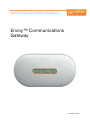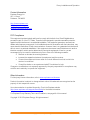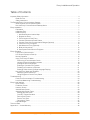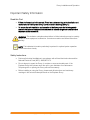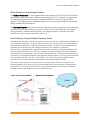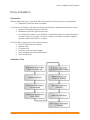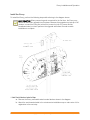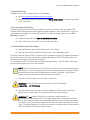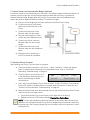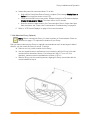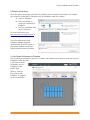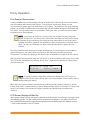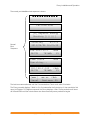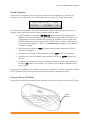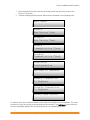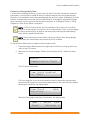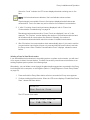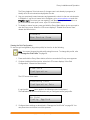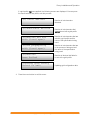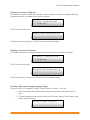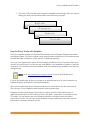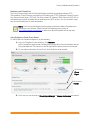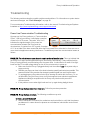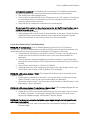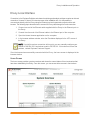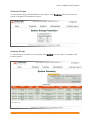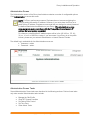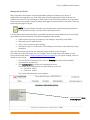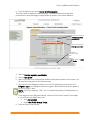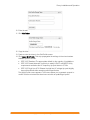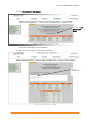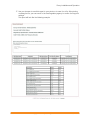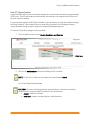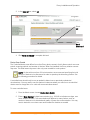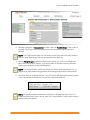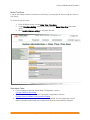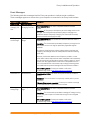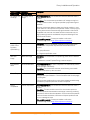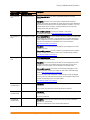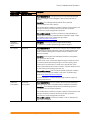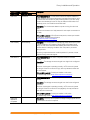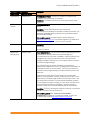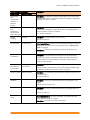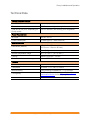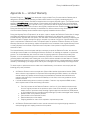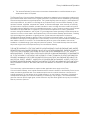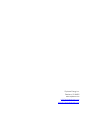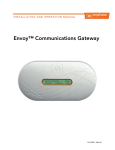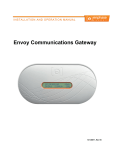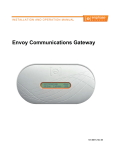Download enphase Environ Technical data
Transcript
I NS TA L L A TI O N A N D O P E R A TI O N MA NU A L Envoy™ Communications Gateway 141-00011, Rev 03 Envoy Installation and Operation Contact Information Enphase Energy Inc. 201 1St Street Petaluma, CA 94952 http://www.enphase.com [email protected] [email protected] FCC Compliance This equipment has been tested and found to comply with the limits for a Class B digital device, pursuant to part 15 of the FCC Rules. These limits are designed to provide reasonable protection against harmful interference in a residential installation. This equipment generates, uses and can radiate radio frequency energy and, if not installed and used in accordance with the instructions, may cause harmful interference to radio communications. However, there is no guarantee that interference will not occur in a particular installation. If this equipment does cause harmful interference to radio or television reception, which can be determined by turning the equipment off and on, you are encouraged to try to correct the interference by one or more of the following measures: • Reorient or relocate the receiving antenna. • Increase the separation between the equipment and the receiver. • Connect the equipment into an outlet on a circuit different from that to which the receiver is connected. • Consult the dealer or an experienced radio/TV technician for help. Changes or modifications not expressly approved by the party responsible for compliance may void the user’s authority to operate the equipment. Other Information For third-party license information, refer to www.enphase.com/licenses. Product information is subject to change without notice. All trademarks are recognized as the property of their respective owners. User documentation is updated frequently; Check the Enphase website (http://www.enphase.com/support/downloads) for the latest information. For Enphase Envoy Warranty Terms and Conditions, see page 46 of this manual. Copyright © 2012 Enphase Energy. All rights reserved. 2 Copyright 2012 Enphase Energy 141-00011 Rev 03 Envoy Installation and Operation Table of Contents Important Safety Information ................................................................................................................................ 4 Read this First ......................................................................................................................................... 4 Safety Instructions ................................................................................................................................... 4 The Enphase Envoy Communications Gateway .................................................................................................. 5 Other Elements in the Enphase System ................................................................................................. 6 How the Envoy Communications Gateway Works ................................................................................. 6 Envoy Installation .................................................................................................................................................. 7 Preparation .............................................................................................................................................. 7 Installation Flow....................................................................................................................................... 7 Install the Envoy ...................................................................................................................................... 8 1. Add Serial Number Label to Map ................................................................................................... 8 2. Register the Envoy .......................................................................................................................... 9 3. Find a Location for the Envoy ......................................................................................................... 9 4. Connect Ethernet and Power Cables ............................................................................................. 9 5. Connect Power Line Communication Bridges (Optional) ............................................................ 10 6. Check the Envoy’s Progress ........................................................................................................ 10 7. Wall Mount the Envoy (Optional) .................................................................................................. 11 8. Build the Virtual Array .................................................................................................................... 12 9. View System Performance in Enlighten ........................................................................................ 12 Envoy Operation ................................................................................................................................................. 13 First Scan for Microinverters ................................................................................................................. 13 LCD Screen Displays at Start Up.......................................................................................................... 13 Normal Operation ................................................................................................................................. 15 Using The Envoy LCD Menu ................................................................................................................. 15 Performing a Communication Check ............................................................................................... 17 Initiating a Scan for New Microinverters ........................................................................................... 18 Viewing the Grid Configuration ......................................................................................................... 19 Enabling a Connection to Enphase .................................................................................................. 21 Disabling a Connection to Enphase ................................................................................................. 21 Selecting a New Locale (Change Language Display) ..................................................................... 21 How the Envoy Works with Enlighten ................................................................................................... 22 Networking and Firewall Info ............................................................................................................ 23 Using Enlighten to Check Envoy Status ........................................................................................... 23 Troubleshooting .................................................................................................................................................. 24 Power Line Communication Troubleshooting ...................................................................................... 24 Local Area Networking Troubleshooting .............................................................................................. 25 Envoy Local Interface ......................................................................................................................................... 26 Home Screen ........................................................................................................................................ 26 Production Screen ................................................................................................................................ 27 Inventory Screen ................................................................................................................................... 27 Administration Screen ........................................................................................................................... 28 Administration Screen Tasks ................................................................................................................ 28 Manage the Grid Profile .................................................................................................................... 29 Clear GFI Tripped Condition ............................................................................................................. 34 Device Scan Control ......................................................................................................................... 35 Set the Time Zone ............................................................................................................................. 37 Other Admin Tasks ........................................................................................................................... 37 Event Messages.................................................................................................................................... 38 Technical Data .................................................................................................................................................... 45 Appendix A — Limited Warranty ........................................................................................................................ 46 3 Copyright 2012 Enphase Energy 141-00011 Rev 03 Envoy Installation and Operation Important Safety Information Read this First Follow the instructions in this manual. These instructions are key to the installation and maintenance of the Enphase Envoy Communications Gateway (Envoy™). To ensure the safe installation and operation of the Envoy, note the following safety symbols that appear throughout this document to indicate dangerous conditions and important safety instructions. WARNING! This indicates a situation where failure to follow instructions may be a safety hazard or cause equipment malfunction. Use extreme caution and follow instructions carefully. NOTE: This indicates information particularly important for optimal system operation. Follow instructions closely. Safety Instructions 4 Perform all electrical installations in accordance with all local electrical codes and the National Electrical Code (NEC), ANSI/NFPA 70. Do not attempt to repair the Envoy; it contains no user-serviceable parts. If the Enphase Envoy fails, please return the unit to your distributor for maintenance. Tampering with or opening the Envoy will void the warranty. Before installing or using the Envoy, please read all instructions and cautionary markings in the technical description and on the Enphase Envoy. Copyright 2012 Enphase Energy 141-00011 Rev 03 Envoy Installation and Operation The Enphase Envoy Communications Gateway The Envoy is an integral component of the Enphase Energy Microinverter system. It operates between the Enphase Microinverters and the Enphase Enlighten™ web-based monitoring and analysis software. The Envoy functions as a gateway and monitors the microinverters that are connected to the PV modules. The Envoy collects energy and performance data from the microinverters over in-home AC power lines. It then forwards that data to Enlighten, via the Internet, for statistical reporting. The three key elements of an Enphase system are: • the Enphase Microinverter • • the Enphase Envoy Communications Gateway the Enphase Enlighten™ web-based monitoring and analysis software This integrated system maximizes energy harvest, increases system reliability, and simplifies design, installation and management. The following diagram shows the Envoy in the system. 5 Copyright 2012 Enphase Energy 141-00011 Rev 03 Envoy Installation and Operation Other Elements in the Enphase System The Enphase Microinverter is a fully integrated device that converts the DC output of the PV module into electric-utility compliant AC power. In addition to performing the DC to AC conversion, it maximizes the PV modules' energy production by using a sophisticated Maximum Power Point Tracking (MPPT) algorithm. This integrated system maximizes energy harvest, increases system reliability, and simplifies design, installation and management. The Enphase Enlighten web-based monitoring and analysis system analyzes the per-module data collected by each communicating microinverter. Enlighten automatically detects any shortfall in energy production, identifies possible causes, and suggests solutions. Enlighten constantly monitors every microinverter connected to the Envoy. How the Envoy Communications Gateway Works Installation and operation of the Envoy requires no special computer or networking knowledge, nor any specialized equipment. The Envoy simply connects to the on-site router for communications with the Enphase Enlighten monitoring and analysis website. The Envoy communicates with the individual microinverters using the existing power lines in the residence or business. After the Envoy is installed and completes its initial scan, it maintains an internal database of all known Enphase Microinverters at the site it manages. At regular intervals, the Envoy polls each microinverter for its energy data. Using the site’s broadband router, the Envoy then forwards that information to the Enphase Enlighten monitoring and analysis website. The Envoy also reports any error conditions that affect it or the microinverters. You can view both energy data and error conditions in the Enphase Enlighten web-based monitoring and analysis system. The Envoy incorporates power line and Internet communications functions. As shown in the following diagram, one side of the Envoy communicates with the microinverters through power lines at the site. The other side of the Envoy communicates with the Internet using a standard Ethernet/network cable plugged into your broadband router. 6 Copyright 2012 Enphase Energy 141-00011 Rev 03 Envoy Installation and Operation Envoy Installation Preparation Before installing the Envoy, make sure that the site meets the following minimum requirements: • Standard AC electrical outlet is available If you plan to use Enlighten web-based monitoring and analysis, additional requirements include: • Always-on broadband Internet connection • Broadband router with spare Ethernet port • Up-to-date web browser to view Enlighten. Supported browsers are Internet Explorer 8 or higher, Firefox 3.6 or higher, Chrome 5 or higher, and Safari 4 or higher. Enlighten requires Adobe Flash Player 10 or higher. Check the Envoy shipping box for the following items: • Envoy Communications Gateway • Ethernet cable • AC power cord • Power line communication bridges • Envoy Installation and Operation Manual • Quick Install Guide Installation Flow 7 Copyright 2012 Enphase Energy 141-00011 Rev 03 Envoy Installation and Operation Install the Envoy To install the Envoy, perform the following steps while referring to the diagram shown. BEST PRACTICE: When powered up and connected for the first time, the Envoy may retrieve an automatic upgrade from Enphase. Because this upgrade may take up to 45 minutes, connect the Envoy first at the site (connect to both AC power and the broadband router) so that it performs the upgrade well before the solar module installation is complete. 1. Add Serial Number Label to Map a. Remove the Envoy removable serial number label as shown in the diagram. b. Attach the serial number label to the microinverter installation map or make note of it for registration in the next step. 8 Copyright 2012 Enphase Energy 141-00011 Rev 03 Envoy Installation and Operation 2. Register the Envoy Register the Envoy at the beginning of the PV installation. a. Visit http://enlighten.enphaseenergy.com/register. b. Register the site owner information and the Envoy serial number in the space provided in the online form. 3. Find a Location for the Envoy Enphase recommends that the Envoy be placed as close to the load center as possible. This ensures that the Envoy receives the strongest possible signal from each microinverter. The Envoy can be placed on a table or it can be wall mounted. For wall mounting instructions, see “Wall Mounting” on page 11. a. Locate an electrical outlet close to the site’s load center. b. Place the Envoy so that its AC cord can reach this outlet. 4. Connect Ethernet and Power Cables a. Plug the Ethernet cable into the Ethernet port on the Envoy. b. Plug the other end of the cable into a spare port on the broadband router. The Envoy needs to obtain a DHCP (Dynamic Host Configuration Protocol) IP address and have a path to the Internet. The Envoy will request a dynamically assigned (DHCP) IP address from the broadband router during the power-up sequence. Two small green LEDs on the Ethernet port indicate link and activity. One LED will be solid green, and the other will blink green every few seconds. NOTE: Next to the Ethernet port on the Envoy, there are one or two ports identified by a USB symbol. You can use these ports to connect optional devices, such as a wireless communication device for the Enphase Environ Smart Thermostat. The USB ports cannot be used for a wired or a wireless Ethernet connection. c. Plug the AC power cord into the AC input on the Envoy. WARNING! Do not remove power from the Envoy if the LCD displays: “Upgrading. . . Do Not Unplug.” d. Plug the other end of the power cord into a dedicated 120VAC power outlet (not a power strip). For best results, the outlet should be near the load center. WARNING! Do not plug the Envoy into a power strip, surge protector, or uninterruptable power supply (UPS). The surge suppression or filtering from a power strip or other protective device can substantially diminish communication performance. If possible, do not plug a power strip power cord into the same outlet that the Envoy is using. The surge suppression or filtering components of a power strip may still interfere with communications if they are near the Envoy. 9 Copyright 2012 Enphase Energy 141-00011 Rev 03 Envoy Installation and Operation 5. Connect Power Line Communication Bridges (Optional) If the Envoy needs to be located away from the router, at a distance where an Ethernet cable is not practical, use the power line communication bridges provided with the Envoy or purchase a wireless Ethernet bridge. Bridges allow the Envoy to communicate with the broadband router without the need for additional Ethernet cabling. To install the bridges: a. Plug one of the bridges into the same wall socket that the Envoy is using. b. Connect one end of the Ethernet cable into the Ethernet port on the Envoy. c. Connect the other end of that Ethernet cable into the bridge. d. Plug the other bridge into a wallsocket near the broadband router. e. Connect one end of a second Ethernet cable into the second bridge. f. Connect the other end of that Ethernet cable into the broadband router. g. Reapply power to the Envoy to force it to refresh its IP address. 6. Check the Envoy’s Progress After installing your Envoy, you can check its progress: a. Check the Internet connection. Look for the “+Web” indication. If it does not appear within 15 minutes after connecting to the broadband router, refer to “Local Area Networking Troubleshooting” on page 25. b. Check the device count (shown as “n” in the illustration). An automatic new device scan will begin to detect microinverters. [≡≡≡ ] Level mm:ss +Web Devices: n c. Soon, the Envoy will display “Priority Scan is Active” on the LCD screen. Check that the Envoy LCD shows a complete device count after about 30 minutes. If it does not, see “Power Line Communication Troubleshooting” on page 24. d. When all inverters have been discovered at the site, use the Envoy Device Scan Control menu to stop the new device scan: • Press and hold the Envoy menu button (on the right side of the Envoy). • Release it when the LCD window displays Disable New Device Scan. NOTE: For sites with neighboring Enphase systems, a new device scan should not be allowed to run overnight because it may discover neighboring microinverters when they first power-up in the morning. Always stop the new device scan in the afternoon, before leaving the site. 10 Copyright 2012 Enphase Energy 141-00011 Rev 03 Envoy Installation and Operation e. Assess the power line communications. To do this: • Wait until the Priority New Device Scan is complete (The message Priority Scan is Active will no longer be shown on the LCD). • Press and hold the Envoy menu button. Release it when the LCD window displays Enable Communication Check. The check will run for 20 minutes. • Note the number of bars shown in the Communication Check. If fewer than three bars are shown, see “Power Line Communication Troubleshooting” on page 24. f. Refer to “LCD Screen Displays” on page 13 for more information. 7. Wall Mount the Envoy (Optional) NOTE: Before mounting the Envoy, it is best to perform a Communication Check as described on page 17 to optimize the location of your Envoy. After you have positioned your Envoy for optimal communications and it is has begun to detect devices, you can mount the Envoy on a wall. To do this: a. Select a cool, dry, indoor location for the Envoy. b. Use two drywall screws or wall anchors (not included) to affix the Envoy to the wall, mounted at the dimensions shown. You will need two #8 (4.17 mm or 0.16 in. diameter); maximum screw head diameter is 8.9mm (0.35 in.). c. Slide the Envoy onto the mounting screws, aligning the Envoy screw holes with the screws installed in step b. 11 Copyright 2012 Enphase Energy 141-00011 Rev 03 Envoy Installation and Operation 8. Build the Virtual Array When the system is energized and the Envoy detects all the installed microinverters, the installer can create the virtual array in Enlighten from the installation map they created. a. Log in to Enlighten. b. Use Array Builder to create the virtual array in Enlighten. c. Use your installation map as your reference. For more information, go to http://enphase.com/support/videos/ to see the Array Builder demo. Once the virtual array is built, Enlighten displays a graphic representation of the PV system. It also shows detailed current and historical performance information. 9. View System Performance in Enlighten Once the array is built and the system is activated, the installer and the system owner can log in to Enlighten to view site data. If you have not done so already, log in to Enlighten to view system data. Refer to “How the Envoy Works with Enlighten” on page 22 for more information. 12 Copyright 2012 Enphase Energy 141-00011 Rev 03 Envoy Installation and Operation Envoy Operation First Scan for Microinverters A newly installed Envoy automatically performs an initial scan to discover all of the microinverters that are installed and powered up at the site. This initial scan continues to search for new microinverters for seven days from initial start up of the Envoy. The purpose of this long scanning period is to account for additional microinverters that may be installed during this initial seven-day time frame. This one-time process is not repeated. During the scan, you will notice some values increasing on the Envoy display. NOTE: If you power up the Envoy, even for just a few minutes, the seven-day scan begins at that point. If you then power it back down and leave it off until you are ready to discover the microinverters, the initial scan may have expired. A new scan can be initiated, and will be required if the installation is done in stages over more than seven days. The steps for initiating a new device scan are described on page 18 of this manual. The Envoy identifies each device by its unique serial number. If a microinverter is ever added or replaced at the site, you must initiate a new scan so that the Envoy can discover the new microinverter. The steps for initiating a new device scan are described on page 18 of this manual. After the Envoy has detected at least one new device, it will automatically enter Priority Scan mode. The LCD screen will display the following, where “nnnn” represents the number of microinverters (devices) detected. Priority Scan is Active Devs: nnnn NOTE: No power production data will be collected or displayed on the Envoy or in Enlighten while Priority Scan is active. Also, the Communication Check function will not operate during this period. When the Envoy does not detect a device during a polling interval (usually 5 minutes), it will exit Priority Scan mode. If, subsequently, the Envoy detects another device, it will return to Priority Scan mode. It will remain in this mode until it again completes an interval where no devices are detected. LCD Screen Displays at Start Up After a power outage or Envoy shut down, it takes less than five minutes for the Envoy to be ready to work after reapplying power. This five-minute period is known as a boot sequence. You will know the Envoy has completed booting and has started normal operation when it displays both an IP address and the “+Web” status indication in the LCD screen. 13 Copyright 2012 Enphase Energy 141-00011 Rev 03 Envoy Installation and Operation The normal, post installation boot sequence is shown: INITIALIZING [e] Enphase Energy Booting [||||||] Normal Boot Sequence Starting R3.0.0 2011/06/06 16:21:20 169.254.120.1 -Web 2407W 783kWh 25 Comm Check Searching... -Web 192.168.2.140 +Web 2407W 783kWh 25 [≡≡≡ ] Level mm:ss +Web Devices: 25 The last two screens alternate until the Communications Check ends, after 20 minutes. The Envoy normally displays "-Web" for 2 to 3 minutes after the first start up. It then sends the first report to Enlighten. If Enlighten responds, the Envoy displays +Web. Power production will show as 0W and 0kWh until the microinverters are discovered and power production begins. 14 Copyright 2012 Enphase Energy 141-00011 Rev 03 Envoy Installation and Operation Normal Operation Once the Envoy completes a scan, it begins or resumes normal operation. At this point, the indicators in the LCD screen show current values for your system. This is the home screen: 192.168.2.140 +Web 2407W 783kWh 25 The data on the home screen may take a few minutes to appear after starting up the Envoy or initiating a scan. Information shown during normal operation includes: • Local IP address, for example: 192.168.2.140 (your actual local IP address will be different). The Envoy will attempt to get a dynamically assigned DHCP (Dynamic Host Configuration Protocol) IP address during power up sequence. The Envoy uses the DHCP IP address as a path to the Internet. If 169.254.120.1 is shown, the Envoy has not yet acquired a dynamic IP. Refer to “Troubleshooting” on page 24, if this address continues to display. • Web connection indication: +Web. The web status indicates whether the Envoy is connected to Enlighten. • Indication of the present power-production, in watts: (n)W (where n is a number) • Indication of the life time kilowatt hours reported to this Envoy: (n)kWh (where n is a number) • Indication of the number of online microinverters producing power and reporting in to the Envoy: (n) (where n is a number). The number of microinverters displayed will be zero at night. After the Envoy establishes an IP address and the web connection, the Envoy periodically contacts an NTP (Network Time Protocol) server so that it can maintain an accurate local time. Using the Envoy LCD Menu Use the Envoy Menu button located on the right side of the Envoy to access the Envoy LCD menu. Menu Button 15 Copyright 2012 Enphase Energy 141-00011 Rev 03 Envoy Installation and Operation 1. Press and hold this button; after two seconds you will see the Envoy menu in the Envoy’s LCD screen. 2. Continue holding the Menu button. Menu items will appear in the following order: Exit Menu Enable New Device Scan Disable New Device Scan Enable Communication Check Disable Communication Check View Grid Configuration Get New IP Address Enable Connection To Enphase Disable Connection To Enphase Select New Locale To select a menu item, release the Menu button when the desired menu item appears. The menu continues to cycle as long as you are pressing the Menu button. The Exit Menu option returns to the normal (default) display. See the following sections for detailed procedures. 16 Copyright 2012 Enphase Energy 141-00011 Rev 03 Envoy Installation and Operation Performing a Communication Check If, when you are installing the Envoy, you are unsure of where it should be located for maximum performance, you may want to install the Envoy in various locations and check signal strength. Normally, a communication check starts automatically after an Envoy restart. Alternatively, you can initiate a communication check with the Envoy Menu button, or through the administration page when connected to the Envoy local interface with a computer, or via Enlighten (Refer to “Using Enlighten to Check Envoy Status” on page 23). NOTE: If a Priority Scan is active, the Communication Check will not occur until the Priority Scan has expired. If you need to run a Communication Check, you can unplug the Envoy and then plug it in again or wait until priority scanning has ended during which time the signal bars will return. NOTE: Device scans and communication checks can only be done during daylight hours when the microinverters are powered by the PV modules. To use the Envoy Menu button to initiate a communication check: 1. Press and hold the Menu button on the right side of the Envoy to bring up the Envoy menu on the LCD screen. 2. When the LCD screen displays “Enable Communication Check”, release the Menu button. Enable Communication Check The LCD screen then reads: Comm check enabled for 20min The Envoy begins a 20-minute communication check to assess the signal strength between the Envoy and the microinverters detected at the site. Until the Envoy begins detecting microinverters, the display reads: Comm Check Searching... +Web When the Envoy begins detecting microinverters, the display reads: [≡≡≡ ] Level 17 mm:ss +Web Devices: n Copyright 2012 Enphase Energy 141-00011 Rev 03 Envoy Installation and Operation Above the “Level” indicator the LCD screen displays brackets enclosing zero to five bars. NOTE: Until microinverters are detected, the Level indicator shows no bars. Signal strength is acceptable if three to five bars are displayed and all devices are accounted for. One to two bars may not be effective for consistent communication. 3. If, after 15 minutes, fewer than three bars are displayed, refer to “Power Line Communication Troubleshooting” on page 24. Remaining minutes and seconds in Comm Check are displayed (“mm:ss” in the example). The “Devices” counter displays the number of microinverters detected and will increase until all microinverters are detected. Ultimately, the number of microinverters detected should match the number of installed microinverters. 4. After 20 minutes, the communication check automatically stops. If you want to end the communication check before it times out, press and hold the menu button to activate the Envoy menu. When “Disable Communication Check” displays, release the menu button. Initiating a Scan for New Microinverters If you add additional microinverters to an existing system or replace a microinverter, you will need to run a scan to detect the new devices. To initiate a scan after you add new microinverters to an existing Enphase system perform the following steps. Alternatively, you can initiate a scan through the administration page when connected to the Envoy local interface with a computer, or via Enlighten (Refer to “Using Enlighten to Check Envoy Status” on page 23). 1. Press and hold the Envoy Menu button; after two seconds the Envoy menu appears. 2. Continue holding the Menu button. When the LCD screen displays “Enable New Device Scan”, release the Menu button. Enable New Device Scan The LCD screen then reads: Device scan active for 00d:00h:30m 18 Copyright 2012 Enphase Energy 141-00011 Rev 03 Envoy Installation and Operation The Envoy begins a 30-minute scan (if a longer scan is not already in progress) to identify all of the microinverters deployed at the site. 3. Use your previously issued username and password to check for the new microinverter in Enlighten. If you do not have a link to Enlighten, go to www.enphase.com and click Enlighten Login. From here you can register (if not already done) and view data on a per-microinverter basis (and, hence, a per-PV module basis). 4. To disable or cancel a scan, press and hold the Envoy Menu button for two seconds to view the Envoy menu. When the LCD screen displays: “Disable New Device Scan”, release the Menu button. Disable New Device Scan Viewing the Grid Configuration To view the grid configuration (trip points profile) for the site, do the following. Note: You cannot change the grid profile using this menu. To change this profile, refer to “Manage the Grid Profile” on page 29. 1. Press and hold the Envoy Menu button; after two seconds the Envoy menu appears. 2. Continue holding the Menu button; when the LCD screen displays “View Grid Configuration”, release the Menu button. View Grid Configuration The LCD screen then reads: Gathering Grid Configuration Data If a grid profile has not been applied, the following screen is displayed: This indicates that the microinverters are not yet configured with a grid profile. No Grid Config. Applied 3. Configure these settings as described in “Manage the Grid Profile” on page 29. You can press the menu button to exit this process. 19 Copyright 2012 Enphase Energy 141-00011 Rev 03 Envoy Installation and Operation If a grid profile has been applied, the following screens are displayed. You can press the menu button at any time to exit this process. (n) total devices (n)unsettable devices (n)devices are set with (local spec) (n)are propagating with (local spec) Number of microinverters detected. Number of microinverters that cannot be set with a grid profile. Number of microinverters that are set with a grid profile and the name of the specification being used. Number of microinverters that are in the process of being set and the name of the specification being used. (n)devices have failed Number of devices that failed to be set with a grid profile. Checking grid config Select to exit Updating grid configuration data. 4. Press the menu button to exit this menu. 20 Copyright 2012 Enphase Energy 141-00011 Rev 03 Envoy Installation and Operation Enabling a Connection to Enphase The Enable Connection to Enphase menu item creates a secure connection to Enphase allowing Enphase personnel to troubleshoot the system remotely. Enable Connection To Enphase The LCD screen now reads: Enabling Connection Once the connection is open, the LCD will return to the default display. Disabling a Connection to Enphase The Disable Connection to Enphase menu item closes the secure connection to Enphase. Disable Connection To Enphase The LCD screen now reads: Disabling Connection Once the connection is closed, the LCD will return to the default display. Selecting a New Locale (Change Language Display) You can set the LCD to display in English, French, Italian, or German. To do this: 1. Press and hold the Envoy Menu button; after two seconds you will enter the Envoy menu. 2. Continue holding the Menu button; when the LCD screen displays “Select New Locale”, release the Menu button. Select New Locale 21 Copyright 2012 Enphase Energy 141-00011 Rev 03 Envoy Installation and Operation 3. The Envoy LCD panel will scroll through the available locale settings. When you see the setting you need, press the Menu button and hold for two seconds. English Français Deutsch Italiano How the Envoy Works with Enlighten The Envoy operates between the Enphase Microinverters and the Enphase Enlighten web-based monitoring software. The Envoy collects energy and performance data from the microinverters and forwards that data to Enlighten, via the Internet, for statistical reporting. Once you have registered the system and successfully installed the Envoy, Enphase will set up an account for the site owner. You can then use Array Builder, a tool available to installers, to build the virtual array. You will need to use the installation map you created during installation as a reference during this task. NOTE: Go to http://enphase.com/support/videos/ to see the Array Builder demo. If you do not already have an account, please go to www.enphase.com for more information on Enphase Enlighten web-based monitoring and analysis. When you complete these steps, Enphase sends account information to the site owner so that they can log in to the Enlighten website and view system performance. Enlighten provides a wide range of information on system and PV module performance. A graphical representation of the PV array provides “at a glance” information on the status of each PV module. You can also access more detailed information, including current and lifetime performance metrics. You can even access Enlighten on your mobile device and view real-time performance information wherever you are. 22 Copyright 2012 Enphase Energy 141-00011 Rev 03 Envoy Installation and Operation Networking and Firewall Info The Envoy communicates with the Enphase Enlighten website by initiating outbound TCP (Transmission Control Protocol) connections to Enphase over HTTPS (Hypertext Transfer Protocol over Secure Socket Layer) (TCP:443). The Envoy uses NTP (Network Time Protocol) (UDP:123) to periodically synchronize time/date with an external pool of NTP servers. You do not need to open any inbound firewall ports for normal operation. NOTE: The Envoy automatically reports system performance data to Enphase upon connection to the Internet. Please consult the Enphase privacy policy at http://www.enphase.com/privacy/ to learn more about Enphase's use of this data. Using Enlighten to Check Envoy Status To check status of Enphase equipment, do the following: 1. Log on to Enlighten to view the array. Click Inverters. A list of equipment appears that including the Envoy(s) all of the microinverters that the Envoy has detected. The column on the far right lists the status of each microinverter. 2. To view status information for the Envoy, click the Envoy serial number. Click here to Check Signal Click here to Rescan 3. From here you can choose to Check Signal Strength or Rescan for Devices as needed. 23 Copyright 2012 Enphase Energy 141-00011 Rev 03 Envoy Installation and Operation Troubleshooting The following sections describe possible problems and solutions. For information on system status and event messages, see “Event Messages” on page 38. For more extensive Troubleshooting information, refer to the manual, Troubleshooting an Enphase Installation at http://www.enphaseenergy.com/support/downloads. Power Line Communication Troubleshooting At power-up, the Envoy performs a “Communication Check”. After a few minutes, it will display a number [≡≡≡ ] mm:ss +Web of bars in the LCD screen. This value, from 0 to 5, indicates the signal strength of the power line Level Devices: n communication between the Envoy and the microinverters. A number from 3-5 is good. A number of 1-2 is not ideal. Zero bars means that either the Envoy needs to be relocated, or there are one or more electrical appliances causing interference. Troubleshoot power line communication issues as follows. PROBLEM: The microinverter count doesn’t match number of installed units. This may indicate that the Envoy is not done scanning/discovering the entire array. Alternatively, it may indicate that the Envoy is having difficulty communicating over the power lines. It could also be a result of low light levels and the PV module voltage being too low for the microinverter to power up. • Make sure that the Envoy is plugged directly into the wall and not into a power strip or surge protector. • Relocate your Envoy as close to the electrical service-panel (load-center) as possible. This ensures that the Envoy receives the strongest possible signal from each microinverter. • Try unplugging any other device that may be sharing the outlet with the Envoy. Or, as an alternative, plug the Envoy into a circuit that supports fewer electronic appliances. Appliances sharing a receptacle with the Envoy may interfere with power line communication. • If this problem occurs when light levels are low, try again during daylight hours. PROBLEM: Envoy displays fewer than three bars. Follow the previous procedure. PROBLEM: Envoy displays zero bars. The following conditions may exist. Is there a phase-imbalance? • Ask the electrician to measure the conductors and neutral line to verify that the phases are balanced. In cases where the phases are not balanced, electricians must recheck their work. 24 Copyright 2012 Enphase Energy 141-00011 Rev 03 Envoy Installation and Operation Is the system energized? PV modules power microinverters, PV modules provide power only during daylight hours, and microinverters communicate only when powered. • Run another scan during daylight hours. • Check that the circuit breaker(s) for the PV array are in the “ON” position. For the Envoy to communicate with the microinverters, the PV circuit breakers must be in the “ON” position in the electrical load-center. • Verify that the PV modules are connected to the microinverters. Envoy plugged into a circuit on the primary load-center, but the PV circuit breakers are on a downstream sub-panel: The primary load-center is full and doesn’t have additional capacity to add circuit breakers. • Add a subpanel with a small subset of circuit breakers. In this case, it is best to add an additional 5-Amp circuit breaker and then run an outlet off that subpanel. Plug the Envoy into that outlet, so that it can be close to the PV circuit breaker. Local Area Networking Troubleshooting PROBLEM: IP address issues. If the IP address displayed on the Envoy’s LCD screen is 169.254.120.1, or if the IP address does not match the DHCP subnet on the internal network, this means that the Envoy was unsuccessful in obtaining a DHCP lease from the router. • Check network connectivity to the router or other DHCP server. You may also wish to contact your Internet Service Provider or refer to your router documentation for assistance. • Check that you are using a broadband router and not a switch or a hub. Many hubs and switches cannot provide a DHCP lease and may not allow the Envoy to connect to the web. • Use the Envoy menu button to “Get New IP Address”. • Unplug all units in the chain, applying power again in this order: Modem, Router, and Envoy. Allow a few minutes for the IP address to be reassigned. PROBLEM: LCD screen displays “-Web”. This means that the Envoy has no connection to the Enlighten website. • Check network connectivity to the router. You may also wish to contact your Internet Service Provider or refer to your router documentation for assistance. • Allow a few minutes longer. If the Envoy has recently received a valid IP address, it will likely display +Web momentarily. PROBLEM: LCD screen displays “Envoy Failure +Web or -Web”. This message displays after the Envoy has tried unsuccessfully three times to initialize. • Unplug the Envoy from the electrical outlet and plug it in once again. Leave it in place for at least 15 minutes. If it continues to display Envoy Failure or if it never moves beyond the Initialization stage, call Enphase Customer Support. PROBLEM: The Envoy is in a location that yields a good signal-strength, but using an Ethernet cable here is not practical: • In this case, you may need to use power line communication bridges or a wireless Ethernet bridge. 25 Copyright 2012 Enphase Energy 141-00011 Rev 03 Envoy Installation and Operation Envoy Local Interface Connection to the Enphase Enlighten web-based monitoring and analysis software requires an Internet connection. However, if there is no Internet access at the installation site, it is still possible to communicate directly with the Envoy using the Ethernet port and a personal computer with a web browser. The following steps describe how to access the Envoy data through the local connection. 1. Connect one end of the Ethernet cable supplied with the Envoy to the Ethernet port on the Envoy. 2. Connect the other end of the Ethernet cable to the Ethernet port of the computer. 3. Open the Internet browser application on the computer. 4. In the browser address window, enter the IP address displayed in the LCD screen of the Envoy. NOTE: If you fail to make a connection at this point, you can manually configure your subnet to 169.254.120.2 and subnet mask to 255.255.0.0. If this does not correct the problem, contact Enphase Customer Support. Once the browser has successfully connected with the Envoy, the home screen is displayed in the browser window. Home Screen The home screen provides a system overview and shows the current status of the microinverters that have been identified by this Envoy. From this screen, you can access other screens in the interface. 26 Copyright 2012 Enphase Energy 141-00011 Rev 03 Envoy Installation and Operation Production Screen To view system energy harvest statistics for your system, click Production from the Envoy home screen to navigate to the production screen. Inventory Screen To view a listing of the devices in your system, click Inventory from any screen to navigate to the inventory screen. 27 Copyright 2012 Enphase Energy 141-00011 Rev 03 Envoy Installation and Operation Administration Screen The Administration screen of the Envoy local interface contains a number of configurable options. Click Administration to access this menu. NOTE: For Envoy performance reasons, Enphase does not recommend giving the Envoy a publicly accessible IP address. However, if you must place the Envoy on a public-facing IP address, Enphase recommends that you change the admin password to disallow unauthorized modification to your Envoy. (This situation is rare, since consumer-grade routers normally provide the Envoy with an internal network IP address that is not publicly accessible.) For reference, private/internal IP address space will be in the 192.168.x.x, 172.16(31).x.x, 10.x.x.x or 169.254.x.x range. If you are unsure if your Envoy is on the public Internet, please see your network administrator or Internet Service Provider. The default log in credentials for the Administration menu are: • Username: admin • Password: admin Administration Screen Tasks Several Administration Screen tasks are described in the following sections. Perform these tasks only when needed. Administration tasks include: • • • • • 28 Manage the Grid Profile Clear GFI Tripped Condition Set Device Scan Control Set Time Zone Other Admin Tasks Copyright 2012 Enphase Energy 141-00011 Rev 03 Envoy Installation and Operation Manage the Grid Profile Many Enphase microinverters have field adjustable voltage and frequency trip points. If adjustments are required by your local utility, when all microinverters have been detected, the installer can use the Envoy to Manage the Grid Profile. Each Grid Profile contains a set of trip points. Trip points are input voltage or frequency values that trigger the microinverters to shut down. These trip points vary from region to region. NOTE: Only an authorized installer, with the permission and following requirements of the local electrical utility, can make Grid Profile adjustments. In some regions and in some situations, microinverter trip points must be adjusted to account for high grid voltage or for local conditions. Grid profile management tasks include: • Adjust system trip points for frequency and voltage if required by local utilities • Reset trip points to default values • • View or verify current trip point settings Generate a report for confirmation of site settings to the utility or other authority having jurisdiction Once all microinverters at the site are detected, the grid profile can be changed. This feature is protected through use of a Change Token. Change tokens are issued on a per Envoy serial number basis. Contact Enphase Customer Support for your profile Change Token as directed on the screen. 1. From the System Overview screen, click on Inventory and verify that all installed microinverters are detected. 2. Click Administration to access the Administration menu. The default log in credentials for the Administration menu are: • Username: admin • Password: admin The System Administration screen appears. Click here to select Device Grid Configuration 29 Copyright 2012 Enphase Energy 141-00011 Rev 03 Envoy Installation and Operation 3. From the Admin menu, select Device Grid Configuration. The Device Grid Configuration screen appears. This screen allows a licensed solar professional to select and apply the appropriate trip points for the solar installation. Click here to select a Country regulatory specification Click here to select a Grid trip point profile Enter your token here. Click here to Apply Profile 4. Select a Country regulatory specification. 5. Select a Grid profile. 6. Make note of the Envoy serial number and the authorization number on the screen. You will need this information in the following steps. 7. Click the link to the Enlighten website. (If you do not already have an account, click Enlighten Login in the Enlighten website to register.) Note that this link will not appear if the Envoy shows “-Web”. NOTE: If the Envoy displays “-Web”, see “Local Area Networking Troubleshooting” on page 25. 8. Once logged in at the Enlighten website, locate the Grid Profile Change Token widget. If you don’t see this widget add it now: • Click Add a widget. • Select Grid Profile Change Token. 9. Enter the Envoy serial number. 30 Copyright 2012 Enphase Energy 141-00011 Rev 03 Envoy Installation and Operation 10. Enter the authorization number from the Envoy Interface. 11. Click Get Token. 12. Copy the token. 13. Paste or enter the token in the Grid Profile screen. 14. Click Apply Grid Profile. This step propagates the settings to the microinverters. Available profiles include: • • IEEE 1547 Standard: The appropriate default for the majority of installations IEEE 1547 Hawaii alternate: Used only to satisfy HELCO and MECO Utility requirements and takes the AC frequency trip point down to 57.0Hz • IEEE 1547 High Line ACV: Relaxes the high line AC voltage trip point slightly beyond the default while remaining within specification The Apply Profile screen appears. This screen allows you to generate a report to confirm that the microinverters have been set with an updated grid profile. 31 Copyright 2012 Enphase Energy 141-00011 Rev 03 Envoy Installation and Operation 15. Click View Device Profile Report. Click here to View Device Profile Report The Device Profile Report screen appears 16. Enter the site information in the window provided. Enter site information here. Site Name 123 Avenue Town, State/Province Country 32 Copyright 2012 Enphase Energy 141-00011 Rev 03 Envoy Installation and Operation 17. Use your browser to send this report to your printer or to save it to a file. After printing or saving the file, you can send it to the local regulatory agency to confirm the trip point settings. The report will look like the following example. Site Name 123 Avenue Town, State/Province Country 33 Copyright 2012 Enphase Energy 141-00011 Rev 03 Envoy Installation and Operation Clear GFI Tripped Condition A solid red status LED on the microinverter indicates the microinverter has detected a ground fault (GFDI) error. The LED will remain red and the fault will continue to be reported by the Envoy until the error has been cleared. If a microinverter registers a GFI Tripped condition, you can attempt to clear this condition through the Envoy Interface. If the condition does not clear after you perform the following procedure, contact Enphase Energy customer support at [email protected]. To send the Clear-GFI message to a microinverter: 1. From the Admin menu, choose Device Conditions and Controls. Click here 2. Click on the serial number of the unit showing the GFI condition. NOTE: Do not click or select the box under the column labeled Select. The Control Flags screen appears. CAUTION: The other control flags (reboot and cmd-alert) on this screen should be used only when recommended by Enphase. Their functions are: 34 • reboot - reboots the inverter • cmd-alert - clears a condition flag for a command sent Copyright 2012 Enphase Energy 141-00011 Rev 03 Envoy Installation and Operation 3. In the clear-gfi box, select set. Select set Click Send Command 4. Click Send Command to complete this task. Device Scan Control The Controlled device scan differs from other Envoy device scans in that it allows control over scan period, scanning method, and number of devices. When first installed, the Envoy initiates a sevenday scan. This initial seven-day scan is the only scan needed for most systems. NOTE: At sites with more than 100 microinverters, we recommend specifying the total number of devices to be discovered in order to speed up the discovery process. See the following procedure for details. A controlled scan should only be run as needed to detect new or previously undetected microinverters. You may want to use this feature in instances where you need to run a controlled device scan for a large site or for a site with communications issues. To run a controlled scan: 1. From the Admin menu, choose Device Scan Control. 2. Enter a Scan Duration in days:hours:minutes (e.g., 0:00:60 to indicate zero days, zero hours, and 60 minutes). The scan duration will depend on many factors, such as number of devices to be detected and quality of power line communication. You may want to start with a one-hour scan and increase the duration as needed. 35 Copyright 2012 Enphase Energy 141-00011 Rev 03 Envoy Installation and Operation 3. Although optional, it is best practice to enter a value for Total Devices. Enter a value in this field. The Envoy will stop scanning once it has detected the given number of devices. NOTE: The Total Devices option can be used in conjunction with the Priority Duration option to help discover any last few microinverters at a large site. 4. Enter a Priority Duration (optional) in days:hours:minutes (e.g., 0:00:20 to indicate zero days, zero hours, and 20 minutes). If you enter a value in this field, the Envoy will make scanning its sole activity for the period specified. NOTE: The Priority Duration option should only be used in limited situations, e.g., at large sites or sites experiencing problems discovering devices with the normal scan. 5. Click Start Scan to complete this task. The LCD screen will display the following, where “nnnn” represents the number of microinverters (devices) detected. Priority Scan is Active Devs: nnnn NOTE: No power production data will be collected or displayed on the Envoy or in Enlighten while Priority Scan is active. Also, the Communication Check function will not operate during this period. 36 Copyright 2012 Enphase Energy 141-00011 Rev 03 Envoy Installation and Operation Set the Time Zone If you do not have an Internet connection to the Envoy, you may want to set the local time zone on your Envoy. To set the Envoy time zone: 1. From the Admin menu, choose Date, Time, Time Zone. 2. Under Time Zone Setting, select a time zone from the Select Time Zone drop down menu. 3. Click Update timezone setting to complete this task. Other Admin Tasks • For information on optional Power Meter Configuration, see the Enphase PMRS Technical Brief. • For information on optional Environ Thermostat Configuration, see the Enphase Environ Installation and Operations Manual • Other Admin menu options, not described in this manual, are not required for normal system operation and should only be performed when recommended by Enphase. 37 Copyright 2012 Enphase Energy 141-00011 Rev 03 Envoy Installation and Operation Event Messages The following table lists messages that the Envoy can produce to indicate certain conditions. These messages appear on screen when your computer is connected to the Envoy local interface. Where message is displayed: Home Screen Inventory Screen AC Frequency AC Frequency Changing Too Changing Too Fast Fast AC Frequency Out Of Range AC Frequency Out Of Range Description Recommended Action: No action is required unless the condition persists. Description: AC frequency is the frequency at which voltage varies on the utility grid. The microinverter reports that this value is changing more rapidly than allowed. Frequency Changing Too Fast events are usually transient, and self-correcting by the utility. Recommended Action: This condition should correct itself. No action is required. Description: The microinverter reports that the frequency coming from the utility is either too low or too high as specified by applicable regional standards. AC frequency is the frequency at which voltage varies on the utility grid. Frequency Out of Range events are usually transient and self-correcting by the utility. When the microinverter detects an out of frequency condition, it must remain offline until the utility has been within acceptable limits continuously for a short period of time (seconds to minutes, varies by region). If, during that time, the utility again exceeds or falls short of acceptable limits, the timer must restart and the microinverter may not begin producing power for an additional short period following the last out-of-bounds condition. If the condition persists: Contact your installer or refer to the Troubleshooting Guide at http://www.enphase.com/support/. ACMonitorError ACMonitorError Recommended Action: No action is required unless the condition persists. Description: The microinverter is temporarily unable perform power conversion. If the condition repeats or persists: Contact your installer to arrange for the installation of a replacement microinverter. AC Voltage Average High AC Voltage Average High Recommended Action: No action is required unless the condition persists. Description: The microinverter reports that the average AC voltage coming from the utility over the past 10 minutes was too high for the configured grid profile. If the condition persists: Contact your installer or refer to the Troubleshooting Guide at http://www.enphase.com/support/. 38 Copyright 2012 Enphase Energy 141-00011 Rev 03 Envoy Installation and Operation Where message is displayed: Home Screen Inventory Screen AC Voltage Out AC Voltage Out Of Of Range Range Description Recommended Action: This condition should correct itself. No action is required. Description: The microinverter reports that the AC voltage coming from the utility is either too low or too high as specified by applicable regional standards. When the microinverter detects a voltage out of range condition, it must remain offline for a short period of time (several minutes, varies by region). If, during those several minutes the utility again exceeds or falls short of acceptable limits, the timer must restart and the microinverter may not begin producing power for an additional short period following the last out-of-bounds condition. If the condition persists: Contact your installer or refer to the Troubleshooting Guide at http://www.enphase.com/support/. Applying grid profile xx from regulatory specification yy Description: The Envoy has started a change to the grid profile for the microinverters. This process may take a few minutes. No action is required. xx = grid profile name yy = Regional specification name. Bad Flash Image Bad Flash Image Description: The microinverter is not producing power due to a software problem. For assistance, contact Enphase Energy customer support. Commanded Reset Commanded Reset Recommended Action: No action is required; it will automatically resume normal operation momentarily. Description: The microinverter was reset, either following a successful software download or by user command. Control Request Description: The Envoy has received a control request made via the Envoy interface (Administration > Device Conditions and Controls page) or via Enlighten. This uncommon condition will occur only during isolated troubleshooting procedures by Enphase personnel. No action is required. Critical Temperature Critical Temperature Recommended Action: This condition should correct itself. No action is required. Description: This rare condition occurs if the microinverter reports an internal temperature that exceeds its rated range. It reacts by producing less power to reduce internal temperature. Once the internal temperature of the microinverter diminishes, it will resume full power production and this error message will clear. If the condition persists: Contact your installer or refer to the Troubleshooting Guide at http://www.enphase.com/support/. 39 Copyright 2012 Enphase Energy 141-00011 Rev 03 Envoy Installation and Operation Where message is displayed: Home Screen Inventory Screen DC Resistance DC Resistance Low Low Description Recommended Action: No action is required unless the condition persists. Description: A sensor in the microinverter measures the resistance between the positive and negative PV inputs to ground. If either resistance drops below a threshold, the microinverter raises this condition. This may indicate issues due to moisture, overload, defective circuit, live wires making contact with ground wire, etc. If the condition persists: Contact your installer or refer to the Troubleshooting Guide at http://www.enphase.com/support/. DC Voltage Too High DC Voltage Too High Recommended Action: Ask your installer to check that the PV module and microinverter are compatible. It may be that the PV module generates a higher voltage than is recommended for the microinverter. Your installer may refer to the Module Compatibility List for more information: http://www.enphase.com/support/. Description: The microinverter reports that DC input voltage from the PV module is too high. If the condition persists: If the PV module is compatible and the condition persists, contact your installer or refer to the Troubleshooting Guide at http://www.enphase.com/support/. DC Voltage Too Low DC Voltage Too Low Recommended action: This is usually a normal condition during hours of low light and at dawn and dusk. Description: The microinverter reports that DC input voltage from the PV module is too low. If this condition does not clear during hours of full daylight, the microinverters may be shaded or covered by snow. If the condition persists: If this event occurs during full daylight or if the condition persists, contact your installer or refer to the Troubleshooting Guide at http://www.enphase.com/support/. If this event occurs and clears daily or often during hours of full daylight, check that the PV module and microinverter are compatible. Refer to the Module Compatibility List for more information: http://www.enphase.com/support/. Download to module begun Description: The Envoy has started a software upgrade to the indicated microinverter. This process may take a few minutes. No action is required. Download to module ended Description: The Envoy has successfully delivered a software upgrade to a microinverter. No action is required. Download to module failed Description: The Envoy was unable to successfully deliver a software upgrade to a microinverter. No action is required; the Envoy will repeat the attempt. 40 Copyright 2012 Enphase Energy 141-00011 Rev 03 Envoy Installation and Operation Where message is displayed: Home Screen Inventory Screen Envoy Failure Description Recommended Action: Unplug the Envoy from the electrical outlet and plug it in once again. Leave it plugged in and in place for at least 15 minutes. Description: This message displays after the Envoy has tried unsuccessfully three times to start up. This condition does not affect your system’s ability to produce power, and when the connection is restored, the Envoy will catch up with the transmission of any/all energy data it has stored. If the condition persists: If the Envoy continues to display Gateway (or Envoy) Failure or if it never moves beyond the Initialization stage, contact your installer or refer to the Troubleshooting Guide at http://www.enphase.com/support/. Filesystem integrity audit failed GFI Tripped Description: The Envoy file system integrity audit has failed. For assistance, contact Enphase Energy customer support. gfi-tripped Recommended Action: To clear this error using the Envoy interface, follow the directions on page 29. After being reset, the condition should clear unless conditions causing the event have not been remedied or if the failure is permanent. Description: A microinverter has detected ground fault current greater than one amp on the DC side. The GFI sensor in the microinverter detects changes in electrical current by measuring the amps traveling through a circuit and quickly opens (breaks) the circuit when there is a small loss or ground fault. These losses or ground faults can be due to moisture, overload, defective circuit, live wires making contact with ground wire, etc. If the condition persists: If GFI events persist after clearing the condition from the Envoy, contact your installer or refer to the Troubleshooting Guide at http://www.enphase.com/support/ For further assistance, contact Enphase Energy customer support at [email protected]. GridProfileIncompatible GridProfileIncompatible Recommended Action: Ask your installer to use the Envoy Interface to select a grid profile that is compatible with the installed microinverters. Description: This message displays when the selected grid profile is incompatible with microinverter hardware. This condition does not affect your system’s ability to produce power, and when the connection is restored, the Envoy will catch up with the transmission of any/all energy data it has stored. If the condition persists: Contact your installer or refer to “Manage the Grid Profile” on page 29. 41 Copyright 2012 Enphase Energy 141-00011 Rev 03 Envoy Installation and Operation Where message is displayed: Home Screen Inventory Screen Grid Gone Grid Gone Description Recommended Action: In most cases no action is required. If there is a power outage in your area and the system has stopped production, solar production will resume when the utility restores power to your area. Verify that the circuit breaker(s) for the PV array are ON at the load center. If all breaker(s) are on, the condition should clear itself. Description: The microinverter detects no power coming from the local Utility. Enphase microinverters are “utility interactive” and require a connection to the utility. If the condition persists: If Grid Gone events persist, contact your installer or refer to the Troubleshooting Guide at http://www.enphase.com/support/. Grid Instability Grid Instability Description: The microinverter is not producing power due to one or more of these conditions: AC Frequency Out Of Range, AC Voltage Out Of Range, or Grid Gone. Note that Grid Instability will remain for about five minutes after the underlying conditions clear. No power is produced during this time. No action is required unless the condition persists. If it persists, contact Enphase Energy customer support. Grid Offset Hi Grid Offset Hi Recommended Action: No action is required unless the condition persists. Description: The average current to the grid is too high for the configured grid profile. When the microinverter is operating normally, no DC current is injected into the grid. If the DC current is too high, this may indicate an issue with the microinverter. If the condition persists: Contact your installer or refer to the Troubleshooting Guide at http://www.enphase.com/support/. Grid Offset Low Grid Offset Low Recommended Action: No action is required unless the condition persists. Description: The average current to the grid is too low for the configured grid profile. When the microinverter is operating normally, no DC current is injected into the grid. If the DC current is too low (negative), this may indicate an issue with the microinverter. If the condition persists: Contact your installer or refer to the Troubleshooting Guide at http://www.enphase.com/support/. Grid profile application completed 42 Description: The Envoy has completed a change to the grid profile for the microinverters. No action is required. Copyright 2012 Enphase Energy 141-00011 Rev 03 Envoy Installation and Operation Where message is displayed: Home Screen Inventory Screen HardwareError HardwareError IUP Link Problem Description Recommended Action: Contact your installer to arrange for the installation of a replacement microinverter. Description: A hardware failure has occurred that prevents power conversion. Recommended Action: No action is required unless the condition persists. Description: The IUP (Inter MicroProcessor) is the internal communications link between the two sides of a D380 microinverter. The message indicates that the Envoy detects a communications problem with the indicated D380(s). If the condition persists: Contact Enphase Customer Support at [email protected] for a software upgrade. If the D380 does not respond to the upgrade, it will need to be replaced. Module added Description: The Envoy has detected and is now associated to a new microinverter. No action is required. Microinverter failed to report Failed to report Recommended Action: You can ignore occasional instances of this error. Communications will likely recover on the next reporting cycle. If communications do not recover immediately, make sure that the Envoy is plugged in very near to the load center. Also, if other devices are sharing the receptacle with the Envoy, remove those devices to improve communication signal strength. If the Enphase Envoy was recently relocated or if new devices or appliances were added to the circuit, it is possible that the new situation is not suitable for power line communication. The Envoy may need to be relocated to improve signal strength, and reduce interfering noise on the power lines. To determine the quality of the Envoy’s location for communication, please run a Communication Check by holding down the Envoy’s menu button until the LCD display reads “Enable Communication Check” and then release the menu button. The Envoy will then broadcast a signal to the microinverters and within 5 minutes a “Comm Level” indication of 0 to 5 bars will display on the Envoy LCD display. The Envoy requires a minimum of 3 bars to communicate effectively with the microinverters. Description: The Envoy reporting this condition is unable to communicate with the microinverters over the power lines. If the condition persists: See “Power Line Communication Troubleshooting” on page 24, or contact your installer, or refer to the Troubleshooting Guide at http://www.enphase.com/support/. 43 Copyright 2012 Enphase Energy 141-00011 Rev 03 Envoy Installation and Operation Where message is displayed: Home Screen Inventory Screen Microinverter grid configuration failed after 5 attempts, retrying Microinverter grid configuration failure cleared after xx attempts Description Module Sleeping Sleeping Description: The Microinverter is off for the night. No Grid Profile No Grid Profile Description: The attempt to change the grid profile for the microinverters has failed after five tries. The Envoy will continue to attempt to change the grid profile. No action is required. Description: A failed attempt to change the grid profile for the microinverters has cleared. The grid profile was successfully applied to the microinverters. No action is required. xx = number of attempts No action is required. Recommended Action: Use the Envoy Gateway web interface to select a grid profile for this system. For more information refer to “Manage Grid Profile” on page 29 Description: The Envoy has not been set up with a grid profile for the microinverters. Over Temperature Over Temperature Power generation off by command Power generation off by command Description: The microinverter is not producing power by user command. Power On Reset Power On Reset Description: The microinverter has powered on after having both AC and DC disconnected. Description: The microinverter is too hot and is not producing power. This very rare condition usually clears without intervention. No action is required unless the condition persists. If it persists, contact Enphase Energy customer support. This uncommon condition will occur only during isolated troubleshooting procedures by Enphase personnel. No action is required. No action is required. Shutdown Description: The Envoy has been powered down (unplugged from AC power). Restore AC power to the Envoy. Startup Description: The Envoy has been powered back up (plugged back in to AC power). No action is required. Transient Grid Profile Transient Grid Profile Recommended Action: No action is required. This condition will clear once the grid profile test is complete. Description: This system is currently in test mode. 44 Copyright 2012 Enphase Energy 141-00011 Rev 03 Envoy Installation and Operation Technical Data Communications Interface Power line Enphase proprietary Ethernet 10/100 auto-sensing, auto-negotiation USB (one or two ports, depending on Envoy model) USB 2.0 interface, auto-sensing, auto-negotiation Power Requirements AC outlet 120 VAC, 60 Hz Power consumption 2.5 watts typical, 7 watts maximum Mechanical Data Dimensions (WxHxD) 8.8” x 4.4” x 1.7” (222.5 mm x 112mm x 43.2mm) Weight 12 oz (340g) Ambient temperature range -40˚C to +65˚C (-40˚ to 149˚F) Cooling Natural convection – no fans Enclosure environmental rating Indoor - NEMA 1 Features 45 Standard warranty term 1 year Compliance UL 60950-1, FCC Part 15 Class B Meter accuracy Envoy metering is qualified as +/- 5% or better. CSI Eligibility The Envoy is included in the List of Eligible System Performance Meters for the CSI program. Copyright 2012 Enphase Energy 141-00011 Rev 03 Envoy Installation and Operation Appendix A — Limited Warranty Enphase Energy Inc. ("Enphase") has developed a highly reliable Envoy Communications Gateway that is designed to withstand normal operating conditions when used for its originally intended purpose in compliance with the Enphase User Manual supplied with the originally shipped system. The Enphase limited warranty ("Limited Warranty") covers defects in workmanship and materials of the Envoy Communications Gateway ("Defective Product") for a period of one (1) year from the date of original purchase of such Envoy Communications Gateway at point of sale to the originally-installed end user location (the "Warranty Period"). During the Warranty Period, the warranty is transferable to a different owner as long as the Envoy Communications Gateway remains installed at the originally-installed end user location. During the Warranty Period, Enphase will, at its option, repair or replace the Defective Product free of charge, provided that Enphase through inspection establishes the existence of a defect that is covered by the Limited Warranty. Enphase will, at its option, use new and/or reconditioned parts in repairing or replacing the Defective Product. Enphase reserves the right to use parts or products of original or improved design in the repair or replacement of Defective Product. If Enphase repairs or replaces a Defective Product, the Limited Warranty continues on the repaired or replacement product for the remainder of the original Warranty Period or ninety (90) days from the date of Enphase’s return shipment of the repaired or replacement product, whichever is later. The Limited Warranty covers both parts and labor necessary to repair the Defective Product, but does not include labor costs related to un-installing the Defective Product or re-installing the repaired or replacement product. The Limited Warranty also covers the costs of shipping repaired or replacement product from Enphase, via a non-expedited freight carrier selected by Enphase, to locations within the United States (including Alaska and Hawaii) and Canada, but not to other locations outside the United States or Canada. The Limited Warranty does not cover, and Enphase will not be responsible for, shipping damage or damage caused by mishandling by the freight carrier and any such damage is the responsibility of the freight carrier. To obtain repair or replacement service under this Limited Warranty, the customer must comply with the following policy and procedure: • • All Defective Product must be returned with a Return Merchandise Authorization Number (RMA) which customer must request from Enphase. Before requesting the RMA, however, the customer should contact an Enphase technical support representative to evaluate and troubleshoot the problem while the Envoy Communications Gateway is in the field, since many problems can be solved in the field. If in-field troubleshooting does not solve the problem, Customer may request the RMA number, which request must include the following information: • • • • • • 46 Proof-of-purchase of the Defective Product in the form of (1) the dated purchase receipt from the original purchase of the product at point of sale to the end user, or (2) the dated dealer invoice or purchase receipt showing original equipment manufacturer (OEM) status, or (3) the dated invoice or purchase receipt showing the product exchanged under warranty Model number of the Defective Product. Serial number of the Defective Product. Detailed description of the defect. Shipping address for return of the repaired or replacement product. All Defective Product authorized for return must be returned in the original shipping container or other packaging that is equally protective of the product. Copyright 2012 Enphase Energy 141-00011 Rev 03 Envoy Installation and Operation • The returned Defective Product must not have been disassembled or modified without the prior written authorization of Enphase. The Enphase Envoy Communications Gateways are designed to withstand normal operating conditions and typical wear and tear when used for their original intent and in compliance with the installation and operating instructions supplied with the original equipment. The Limited Warranty does not apply to, and Enphase will not be responsible for, any defect in or damage to any Enphase Envoy Communications Gateway: (1) that has been misused, neglected, tampered with, altered, or otherwise damaged, either internally or externally; (2) that has been improperly installed, operated, handled or used, including use under conditions for which the product was not designed, use in an unsuitable environment, or use in a manner contrary to the Enphase User Manual or applicable laws or regulations; (3) that has been subjected to fire, water, generalized corrosion, biological infestations, acts of God, or input voltage that creates operating conditions beyond the maximum or minimum limits listed in the Enphase Envoy Communications Gateway specifications, including high input voltage from generators or lightning strikes; (4) that has been subjected to incidental or consequential damage caused by defects of other components of the solar system; or (5) if the original identification markings (including trademark or serial number) of such Envoy Communications Gateway have been defaced, altered, or removed. The Limited Warranty does not cover costs related to the removal, installation or troubleshooting of the customer's electrical systems. The Limited Warranty does not extend beyond the original cost of the Enphase Envoy Communications Gateway. THE LIMITED WARRANTY IS THE SOLE AND EXCLUSIVE WARRANTY GIVEN BY ENPHASE AND, WHERE PERMITTED BY LAW, IS MADE EXPRESSLY IN LIEU OF ALL OTHER WARRANTIES, EXPRESS OR IMPLIED, STATUTORY OR OTHERWISE, INCLUDING, WITHOUT LIMITATION, WARRANTIES OF TITLE, QUALITY, MERCHANTABILITY, FITNESS FOR A PARTICULAR PURPOSE OR NON-INFRINGEMENT OR WARRANTIES AS TO THE ACCURACY, SUFFICIENCY OR SUITABILITY OF ANY TECHNICAL OR OTHER INFORMATION PROVIDED IN MANUALS OR OTHER DOCUMENTATION. IN NO EVENT WILL ENPHASE BE LIABLE FOR ANY SPECIAL, DIRECT, INDIRECT, INCIDENTAL OR CONSEQUENTIAL DAMAGES, LOSSES, COSTS OR EXPENSES HOWEVER ARISING, WHETHER IN CONTRACT OR TORT, INCLUDING WITHOUT LIMITATION ANY ECONOMIC LOSSES OF ANY KIND, ANY LOSS OR DAMAGE TO PROPERTY, OR ANY PERSONAL INJURY. To the extent any implied warranties are required under applicable law to apply to the Envoy Communications Gateway, such implied warranties shall be limited in duration to the Warranty Period, to the extent permitted by applicable law. Some states and provinces do not allow limitations or exclusions on implied warranties or on the duration of an implied warranty or on the limitation or exclusion of incidental or consequential damages, so the above limitation(s) or exclusion(s) may not apply. This Limited Warranty gives the customer specific legal rights, and the customer may have other rights that may vary from state to state or province to province. 47 Copyright 2012 Enphase Energy 141-00011 Rev 03 Enphase Energy Inc. Petaluma, CA 94952 www.enphase.com [email protected] [email protected]