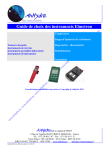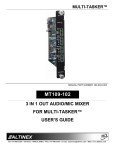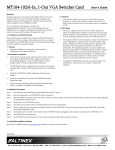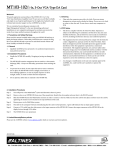Download Altinex MULTI-TASKER MT110-101 User`s guide
Transcript
MULTITASKER™
MANUAL PART NUMBER: 400-0132-005
MT110-100/102
16-IN, 8-OUT AUDIO MATRIX
SWITCHER CARD FOR MULTITASKER™
USER’S GUIDE
MULTITASKER™
TABLE OF CONTENTS
Page
PRECAUTIONS / SAFETY WARNINGS ............... 2
GENERAL..........................................................2
INSTALLATION .................................................2
CLEANING.........................................................2
FCC / CE NOTICE..............................................2
ABOUT YOUR MT110-100/102............................... 3
TECHNICAL SPECIFICATIONS ............................ 3
DESCRIPTION OF MT110-100/102 ....................... 4
APPLICATION DIAGRAM ........................................ 5
DIAGRAM 1: TYPICAL SETUP .............................5
DIAGRAM 2: INTERNAL VIEW MT110-100 ..............7
DIAGRAM 3: INTERNAL VIEW MT110-102 ..............8
INSTALLING YOUR MT110-100/102 ..................... 9
OPERATION............................................................... 9
RS-232 CONTROL.............................................9
DESCRIPTION OF COMMANDS .......................9
SUMMARY OF COMMANDS ...........................23
TROUBLESHOOTING GUIDE .............................. 24
LED IS NOT LIT ...............................................24
LED IS BLINKING RED ....................................24
NO SOUND......................................................24
DISTORTED SOUND.......................................25
SOUND LEVEL IS LOW ...................................25
ALTINEX POLICY .................................................... 25
LIMITED WARRANTY/RETURN POLICY ........25
CONTACT INFORMATION ..............................25
400-0132-005
1
1
MULTITASKER™
PRECAUTIONS / SAFETY WARNINGS
•
1
Please read this manual carefully before using your
MT110-100/102. Keep this manual handy for future
reference. These safety instructions are to ensure
the long life of your MT110-100/102 and to prevent
fire and shock hazard. Please read them carefully
and heed all warnings.
1.1 GENERAL
•
Qualified ALTINEX service personnel, or their
authorized representatives must perform all
service.
1.2 INSTALLATION
•
•
•
•
To prevent fire or shock, do not expose this unit
to rain or moisture. Do not place the
MT110-100/102 in direct sunlight, near heaters
or heat radiating appliances, or near any liquid.
Exposure to direct sunlight, smoke, or steam
can harm internal components
Handle the MT110-100/102 carefully. Dropping
or jarring can damage the card.
Do not pull the cables that are attached to the
MT110-100/102.
Insert the card carefully into the slots of the
Multi-Tasker™ without bending any edges.
•
1.3 CLEANING
•
Clean only the connector area with a dry cloth.
Never use strong detergents or solvents, such
as alcohol or thinner. Do not use a wet cloth or
water to clean the card. Do not clean or touch
any component or PCB.
1.4 FCC / CE NOTICE
•
This device complies with Part 15 of the FCC
Rules. Operation is subject to the following two
conditions: (1) This device may not cause
harmful interference, and (2) this device must
accept any interference received, including
interference that may cause undesired
operation.
400-0132-005
2
2
This equipment has been tested and found to
comply with the limits for a Class A digital
device, pursuant to Part 15 of the FCC Rules.
These limits are designed to provide reasonable
protection against harmful interference when the
equipment is operated in a commercial
environment. This equipment generates, uses,
and can radiate radio frequency energy and, if
not installed and used in accordance with the
instruction manual, may cause harmful
interference to radio communications. Operation
of this equipment in a residential area is likely to
cause harmful interference in which case the
user will be required to correct the interference
at their expense.
Any changes or modifications to the unit not
expressly approved by ALTINEX, Inc. could void
the user’s authority to operate the equipment.
MULTITASKER™
ABOUT YOUR MT110-100/102
2
TECHNICAL SPECIFICATIONS
MT110-100/102
16-In 8-Out Audio Matrix Switcher Card
FEATURES/DESCRIPTION
GENERAL
Inputs
The MT110-100 and MT110-102 are balanced
input Audio Matrix Switching Cards. Each card
allows any input to be independently switched to
any of the outputs. All inputs and outputs can be
wired for unbalanced or balanced audio, allowing
longer cable runs and superior noise resistance.
Input Connectors
These cards utilize AC coupling on their inputs for
ideal signal transfer characteristics. Switching is
controlled with easy-to-use ASCII commands from
a control system or computer connected to the
RS-232 port of a MultiTasker™ enclosure. Each
card consumes two slots in a MultiTasker™
enclosure, and all input and output connections are
accomplished via captive screw terminal blocks.
Table 1. MT110-100/102 General
MT110-100/102
(8) 5-pin Terminal
Blocks
Outputs
Output Connectors
Compatibility
MECHANICAL
Basic Enclosure Slots
Required
Weight
Connector Panel
T° Operating
T° Maximum
Humidity
MTBF (calc.)
Although designated as a 16x8 matrix switcher, the
MT110-100/102 can be used in a variety of ways to
provide different capabilities. For example, one
16x8 card can handle mono audio while two 16x8
cards handle stereo audio, or a single 16x8 card
can be used to create an 8x4 stereo audio matrix.
Similarly, a single 16x8 card can be used to provide
two 4x2 stereo audio matrix switchers. The
MT110-100 is a standard matrix switcher, whereas
the MT110-102 has individual volume trim control
on each output.
(4) 5-pin Terminal
Blocks
Stereo or Mono Audio
MT110-100/102
Two
1.0 lb (0.45 kg)
Black
10°C-35°C
0 to 50°C
90% non-condensing
40,000 hrs
Table 2. MT110-100/102 Mechanical
ELECTRICAL
Input Signals
Max Level
Impedance
Audio Throughput
Gain
The HelpInside™ feature allows programmers to
have access to command structures and control of
the MT110-100/102 from any terminal using the
[HELP] command. In conjunction with Altinex’s
unique command structure, HelpInside™ provides
easier-than-ever control of MultiTasker™ cards
with simple keyboard commands. No typing of long
keyboard strings is necessary.
Frequency Response
Noise Floor
CMRR
Output Signals
Level
Impedance
Gain
Power (from MT100-100)
+6V
-6V
Total
MT110-100/102
0 dBu
10k Ohms
0 dB unbalanced,
6dB balanced
10 Hz to 20 kHz
(+/- 0.05 dB)
-100 dB @ 20 kHz
>80 dB, 10 Hz to 20
kHz
1V p-p
Low – drives 600 Ohms
0 dB
Table 3. MT110-100/102 Electrical
400-0132-005
3
3
3
160mA
125mA
1.7 Watts
MULTITASKER™
DESCRIPTION OF MT110-100/102
400-0132-005
4
4
4
MULTITASKER™
APPLICATION DIAGRAM
5
Diagram 1: TYPICAL SETUP
400-0132-005
5
5
MULTITASKER™
400-0132-005
6
6
MULTITASKER™
Diagram 2: Internal View MT110-100
TERMINAL
BLOCKS
IN 1
+
-
IN 2
+
-
IN 3
+
-
IN 4
+
-
IN 5
+
-
IN 6
+
-
IN 7
+
-
IN 8
+
-
IN 9
+
-
IN 10
+
-
IN 11
+
-
IN 12
+
-
IN 13
+
-
IN 14
+
-
IN 15
+
-
IN 16
+
-
TERMINAL
BLOCKS
OUT 1
OUT 2
OUT 3
OUT 4
MATRIX
SWITCHER
OUT 5
OUT 6
OUT 7
OUT 8
MATRIX CONTROL
400-0132-005
7
7
MULTITASKER™
Diagram 3: Internal View MT110-102
TERMINAL
BLOCKS
IN 1
+
-
IN 2
+
-
IN 3
+
-
IN 4
+
-
IN 5
+
-
IN 6
+
-
IN 7
+
-
IN 8
+
-
IN 9
+
-
IN 10
+
-
IN 11
+
-
IN 12
+
-
IN 13
+
-
IN 14
+
-
IN 15
+
-
IN 16
+
-
TERMINAL
BLOCKS
S/W
GAIN
S/W
GAIN
OUT 2
S/W
GAIN
OUT 3
S/W
MATRIX
SWITCHER
GAIN
OUT 4
S/W
GAIN
OUT 5
S/W
GAIN
OUT 6
S/W
GAIN
OUT 7
S/W
GAIN
MATRIX CONTROL
400-0132-005
OUT 1
8
OUT 8
MULTITASKER™
INSTALLING YOUR MT110-100/102
7.1.1 RS-232 INTERFACE
6
The
RS-232
commands,
for
the
MT110-100/102, are in a simple ASCII character
format.
Step 1. Turn off power to the MultiTasker™
enclosure.
Step 2. Slide the MT110-100/102 into an available
slot in the MultiTasker™ Basic Enclosure
in order to connect to the bus. Make sure
that the MT110-100/102 card fits into
place. Secure the card to the
MultiTasker™ by tightening the retainer
screws located on the top and bottom of
the MT110-100/102 card.
Square brackets “[ ]” are part of the
command.
2.
Use uppercase letters for all commands.
The cards in a MultiTasker™ system are
capable of performing various functions, as well
as providing feedback to the user or control
system. Commands instruct a card to perform
specific actions or request information about the
status of the card. Some commands do both
simultaneously.
Step 3. Turn on power to the MultiTasker™
enclosure.
Step 4. The LED on the card panel will turn red
indicating that the card is in full operation.
A green LED indicates that a signal is
present. An LED that is blinking red
indicates that the card is experiencing a
problem. If the LED is blinking, see
Troubleshooting Guide in section 8.
A command that instructs the card to simply
perform an action will generate feedback of “[ ]”.
The open bracket immediately followed by a
close bracket indicates the card received a valid
command.
If the command requested
information from the card, the feedback
generated by the card is the acknowledgement
of having received a valid command. Invalid
commands generate feedback of “[ERR001]”.
Step 5. Connect audio cables from the audio
source to the input connector of the
MT110-100/102. Connect the output
connectors of the MT110-100/102 to the
audio equipment through an audio cable.
After processing a command, an “OK” or
[ERR001] will be returned as feedback if ‘F’ is
included at the end of a command string.
Step 6. Starting from the left, identify the slot
number where the MT110-100/102 card is
plugged into the Enclosure and note that
it is for RS-232 control.
OPERATION
1.
Commands ending in ‘S’ will be saved into
memory. Commands not ending in ‘S’ will still be
executed, but will not be restored when the
system is reset or powered off, then on.
7
7.2 DESCRIPTION OF COMMANDS
7.1 RS-232 CONTROL
Each command consists of three
Function, Card ID, and Unit ID.
[ Function , Card ID , Unit ID ]
The MT110-100/102 has many advanced remote
control capabilities, which are accessible through
standard RS-232 communication. Actual control
may be accomplished through a computer control
system or any other device capable of sending
RS-232 commands.
parts:
Example: [VERC3U2]
VER = Function
C3 = Card ID or Group ID
U2 = Unit ID
For Function, see a detailed explanation under
each command description.
400-0132-005
9
MULTITASKER™
The Card ID is a unique identifier. It is equal to
the enclosure slot number, or it may be an
assigned value. As the slot number, the value
can range from 1 to 4 up to 1 to 20 depending
on the enclosure. If the value is assigned, the ID
may be a maximum of 99.
2. [C]
This command receives the status of the card.
Command Format: [CnUi]
Cn = card ID (n = # from 1 to max slots)
Ui = unit id (i = 0 to 9)
Card ID 0 (C0) is used for the controller and
cannot be reassigned.
Example:
There is an MT110-102 card in slot 4. Sending
the command [C4] to the MultiTasker™ will yield
feedback similar to the following:
The Group ID is a number representing a group
of cards defined with the [WR] command. When
using the Group ID, all cards in the group will
perform the given instruction.
CONFIGURATION:
Matrix:16x8, In-Offset=0, Out-Offset=0
CONNECTION
OUTPUT VOLUME
In01-Out01 ON
32/32
In02-Out02 ON
32/32
In01-Out03 ON
32/32
In01-Out04 ON
32/32
In01-Out05 ON
32/32
In01-Out06 ON
32/32
In01-Out07 ON
32/32
In01-Out08 ON
32/32
Changing the position of a card will significantly
affect the commands recorded on software
definitions or third-party control systems.
The Unit ID has a value from 0 to 9. Unit ID 0
should be used for single unit operation. If the
Unit ID is set to zero, each command may be
used without Ui. Use the command [SETU0],
as explained in the MT100-100 User’s Guide.
Example:
[VERC3]:
For Unit ID Zero
[VERC3Ui]: For Unit ID other than Zero
[VERC3]:
Equivalent to [VERC3U0]
In this example, Input 1 is connected to all
outputs except for Output 2, which is connected
to Input 2. All outputs are turned on, or enabled.
1. [VER]
This command displays the software version
and card type for the card.
The volume level for each output is shown next
to its connection. The maximum level is 32 out
of 32 which is equal to a gain of one.
Command Format: [VERCnUi]
Cn = Card ID (n = # from 1 to max slots)
If there is no card in slot 4, sending the [C4]
command will not return any feedback.
Ui = Unit ID (i = # from 0 to 9)
3. [CnS]
Example:
This command saves the input to output
connections, on/off status and output volume
settings for each output. The saved
configuration will be restored after the system is
reset or powered off, then on.
Send the command [VERC4] to check the
version of the MT110-102 with card ID #4. The
system will return the following feedback:
[MT110-102 690-0152-011 C04]
MT110-102
= model number
690-0152-011 = software version
C04
= card ID
Command Format: [CnSUi]
Cn = Card ID (n = # from 1 to max slots)
S
= Save configuration
Ui = Unit ID (i = # from 0 to 9)
400-0132-005
10
MULTITASKER™
Example:
Example:
If Input 1 is connected to all outputs, but only 1
through 4 are on, the feedback after sending the
command [C4S], for slot 4, would be similar to
the following:
A MultiTasker™ with Unit ID #1 has a front
panel with part number MT101-105 and
contains an MT110-102. Send the command
[?U1] and receive the following feedback:
CONFIGURATION:
Matrix:16x8, In-Offset=0, Out-Offset=0
CONNECTION
OUTPUT VOLUME
In01-Out01 ON
32/32
In01-Out02 ON
32/32
In01-Out03 ON
32/32
In01-Out04 ON
32/32
In01-Out05 OFF 32/32
In01-Out06 OFF 32/32
In01-Out07 OFF 32/32
In01-Out08 OFF 32/32
[SAVED]
[(MT101-105U1)(MT110-102C04)]
MT101-105U1 = Panel Number and Unit ID
MT110-102C04 = An MT110-102 is in slot 4
5. [?C]
This command will return general information
about the card and its status.
Command Format: [?CnUi]
Cn = Card ID (n = # from 1 to max slots)
Ui = Unit ID (i = from 0 to 9)
Example:
The MT110-102 in slot 4 has Input 1 connected
to all outputs. All outputs are on. Send the
command [?C4] to receive feedback status
similar to the following.
FEEDBACK COMMANDS ?, ?Cn, STA1 & STA0
The next four commands are a function of both
the card and the front panel and are only
available with MultiTasker™ Front Panel
systems that have the following firmware:
690-0122-015
690-0123-004
690-0124-018
[(MT110-102C04)(VR690-0152-011C04)
(ON11111111C04)(MA0101010101010101C04)
(MX16x8C04)(VO3232323232323232C04)
(MU0C04)]
= Version 015 or later.
= Version 004 or later.
= Version 018 or later.
All status feedback is enclosed in brackets, “[ ]”.
Each data field within the status is enclosed in
parentheses. The first two characters identify
the status type. The last three characters are
the card’s ID.
Send the command [VER], and the system will
respond with feedback that includes the
following:
690-0122-015 690-0123-004 690-0124-018
MT110-102
VR690-0152-011
ON11111111
MA0101010101…
MX16x8
VO32323232…
MU0C04
Check the last three digits against the numbers
above to determine if the option is available.
4. [?]
This command will return information about the
MultiTasker™ and cards installed in the unit.
Command Format: [?Ui]
The ON/OFF status line is read from left to right
as outputs 1-8. A ‘1’ indicates the output is on
and a ‘0’ indicates the output is off.
Ui = Unit ID (i = from 0 to 9)
400-0132-005
= Card Model Number
= Firmware version
= Output ON/OFF status
= Matrix I/O connections
= Matrix Configuration
= Output Volume Levels
= Mute On/Off Status
11
MULTITASKER™
The matrix I/O connections are also read left to
right representing outputs 1-8 and the input to
which each is connected. The first two digits
show the input number to which Output 1 is
connected. The third and forth digits are for
Output 2 and so on.
7. [STA0]
This command disables automatic feedback
from the card and front panel. The command
affects any card with auto-feedback capability,
not just the MT110-102. The default at power on
or reset is STA0, OFF.
The matrix configuration shows the current
configuration of the matrix, either 16x8, 8x4 or
4x2.
Command Format [STA0]
8. [ON]
The output volume levels are read the same as
the matrix connections. The first two digits are
the volume level for Output 1, the third and forth
are for Output 2 and so on.
This command will enable an output of a single
card, or a group of cards.
SINGLE CARD OPERATION
Command Format: [ONmCnUi]
The mute status is either a ‘1’ or a ‘0’. A ‘1’
indicates the card outputs are muted. A ‘0’
means the outputs are on.
m
Cn = Card ID (n = # from 1 to max slots)
6. [STA1]
Ui = Unit ID (i = # from 0 to 9)
This command enables automatic feedback
from the front panel. The command affects any
card with auto-feedback capability, not just the
MT110-102. The default at power on or reset is
STA0, off. For more details, see the [?Cn]
command definition.
Example:
There is an MT110-102 card in slot 5. All of the
outputs on the card are off.
1)
Turns on only Output 1 of the
MT110-102 card.
2) [ONC5]:
Turns on all outputs of the
MT110-102 card.
GROUP OPERATION
Command Format [STA1] = On
Feedback Prefix Definitions:
MT
Card Model Number
VR
Firmware Revision
ON
Output On/Off Status
MA
Matrix Connections
MX
Matrix Configuration
VO
Output Volume
MU
Mute On/Off
400-0132-005
[ON1C5]:
This command enables output ‘m’ for each card
in group ‘k’ of unit ‘I’.
Command Format: [ONmGkUi]
m
= Output number (m = # from 1-8)
Gk = Group number (k = # from 1-8)
Ui = Unit ID (i = # from 0-9)
Example:
Example 1:
Command =
Feedback =
= Output No. (m = # from 1 to 8)
[ON1G1]: Turns ON Output 1 for each card in
Group 1. See the GROUP commands for a
detailed explanation.
[I2O*C4]
(MA020202…C04)
MA
= Matrix Connections
0202.. = Input 2 to Output 1
Input 2 to Output 2
etc…
C04 = Card/Slot number
12
MULTITASKER™
PATH OPERATION
Example:
The path for outputs on the same or multiple
cards may be preloaded. This will set the path
for the output, but it is not active until the switch
command, [SW], is executed. Commands
ending in ‘P’ are not executed immediately.
Card 5 has Output 1 on.
The following
commands may be used to turn off the input.
Command Format: [ONmCnUiP]
GROUP OPERATION
m
This command disables output ‘m’ for each card
in group ‘k’ of unit ‘i’.
= Output No. (m = # from 1 to 8)
Cn = Card ID (n = slot # from 1 to max slots)
[OFF1C5]:
Turns off only Output 1.
2)
[OFFC5]:
Turns off all outputs.
Command Format: [OFFmGkUi]
Ui = Unit ID (i = # from 0 to 9)
P
1)
m
= Path
= Output No. (m = # from 1-8, * for all)
Gk = Group ID (k = # from 1-8)
Example:
Ui = Unit ID (i = # from 0-9)
An MT110-102 card is in slot 4 and another in
slot 8. Enable Output 1 of C4 and Output 3 of
C8 simultaneously by sending the following:
Example:
1.
[OFF1G1]: Turns off Output 1 for each card
in Group 1.
2. [OFFG1]: Turns off all outputs for each
card in Group 1.
PATH OPERATION
[ON1C4P]
[ON3C8P]
[SW]
If "F" is included, use the [ONmCnPF] command
or the [ONmCnFP] command.
After processing a command, an “OK” or
“[ERR001]” will be returned as feedback if ‘F’ is
included at the end of a command string.
This command will set the path for the output,
but it is not active until the switch command,
[SW], is executed. Commands ending in "P" are
not executed immediately. The path for outputs
on multiple cards or the same card may be
preloaded.
Command Format: [ON…..F]
Command Format: [OFFmCnUiP]
Example:
m
[ON1C2F]: if path is not set
[ON1C2PF]: if path is set
Cn = Card ID (n = # from 1 to max slots)
FEEDBACK OPERATION
Ui = Unit ID (i = # from 0 to 9)
9. [OFF]
P
This command disables one or all outputs of a
single card or a group of cards.
= Path
Example:
There are two MT110-102 cards in slots 4 and
8. Disable Output 1 of card 4 and Output 3 of
card 8 simultaneously using the following
commands:
SINGLE CARD OPERATION
Command Format: [OFFmCnUi]
m
= Output (m = # from 1 to 8, * for all)
= Output No. (m = # from 1 to 8)
Cn = Card ID (n = # from 1 to max slots)
[OFF1C4P]
Ui = Unit ID (i = # from 0 to 9)
[OFF3C8P]
[SW]
400-0132-005
13
MULTITASKER™
If ‘F’ is included, use the [OFFmCnPF]
command or the [OFFmCnFP] command.
In01-Out01 ON
In01-Out02 ON
In01-Out03 ON
etc…
FEEDBACK OPERATION
After processing a command, an “OK” or
“[ERR001]” will be returned as feedback if ‘F’ is
included at the end of a command string.
P=02
P=OFF
P=OFF
The notation "P=" at the end of the line indicates
the path condition is active. "P=02" on the
Output 1 line indicates that after the [SW]
command, Input 2 will be connected to
Output 1.
Command Format: [OFF…..F]
Example:
[OFF1C2F]: if path is not set
The notation "P=OFF" on lines 2 and 3 indicates
that Outputs 2 and 3 will be turned off after the
[SW] command is executed.
[OFF1C2PF]: if path is set
10. […S] – SAVE
13. [SW] – SWITCH
This command will save the configuration
command being sent in memory.
When
sending the command [I1O1C4S], after reset or
power up, Input 1 will be connected to Output 1
on C4. This command only saves the Input 1 to
Output 1 connection above. In order to save all
the current settings, use the [CnS] command.
This command immediately connects inputs and
outputs previously set with the PATH command.
The command switches all paths set on this
card and all other cards in the enclosure.
Example:
[ON1C4P]
11. […F] – FEEDBACK
[OFF3C8P]
After processing a command, an “OK” or
“[ERR001]” will be returned as feedback if ‘F’ is
included at the end of a command string.
[SW]
14. [IO]
This command connects a single input to a
single output in the current matrix configuration.
12. […P] – PATH
This command will set the path for the output,
but it is not active until the switch command,
[SW], is executed. Commands ending in ‘P’ are
not executed immediately. The path for outputs
on multiple cards or the same card can be
preloaded. See the examples for the [ON] and
[OFF] commands.
Command Format: [ImOxCnUi]
m
= Input (m= # from 1 to 8)
x
= Output (x = # from 1 to 8)
Cn = Card ID (n = slot # from 1 to max slots)
Ui = Unit ID (i = # from 0 to 9)
Example:
Example:
There is an MT110-102 in slot 4. Input 1 is
connected to all outputs and all outputs are on.
The PATH command has been used to set
Input 2 to Output 1 and turn off Outputs 2 and 3
simultaneously. If checking the status prior to
sending the [SW] command, the feedback will
appear as follows for the above connection
settings:
400-0132-005
32/32
32/32
32/32
Connect Input 1 to Output 1 for the MT110-102
in slot 5. Send the command [I1O1C5] and
Input 1 will be connected to Output 1.
15. [IO*]
This command connects a single input to all the
outputs in the current matrix configuration.
14
MULTITASKER™
Command Format: [ImO*CnUi]
Command Format: [OSOmCi]
m
m = Offset (m = # from 0 to 128)
= Input (m = # from 1 to 8)
Cn = Card ID (n = slot # from 1 to max slots)
Ci = Card ID (i = # from 1 to max slots)
Ui = Unit ID (i = # from 0 to 9)
Example:
Example:
[OSO16C8] sets the output offset value to 16 for
the card in slot 8. The outputs on card 8 will now
be addressed by the value of their physical
number plus the offset value. In this case,
Output 1 would now be Output 17.
Connect Input 1 to all outputs for the
MT110-102 in slot 5. Send the command
[I1O*C5] and Input 1 will be connected to all
outputs.
19. [FBD]
16. [CLR]
Command Format: [CLRCnUi]
This command turns feedback delay on or off. It
is necessary when installing some newer cards
in older systems. If the system does not receive
all of the feedback from the card, the card may
be communicating too fast. This command will
slow down the card's communication rate.
Cn = Group ID (n = # from max slots)
Command Format: [FBDmCnUi]
Ui = Unit ID (i = # from 0-9)
m
Example:
Cn = Card ID (n = # from 1 to max slots)
To clear the card in slot 4, send the [CLRC4]
command. The card in slot 4 is now set to its
default values.
Ui = Unit ID (i = from 0 to 9)
This command clears the card, restoring the
default settings. In this case, Input 1 to all
outputs, all outputs on and all input levels to
maximum.
Example:
The command [HELPC4] is sent to the card in
slot 4. Some of the HELP file is displayed on the
screen, but most is missing. Send the command
[FBD1C4] to slow down the rate at which the
card sends feedback to the system.
17. [OSI]
This command sets the input offset value that is
applied to all inputs. The default is zero, or
Input 1 equals Input 1. An offset of 16 would
make Input 1 equal to Input 17.
ID COMMANDS: RSI, SIDn, SIDnCi, SID+, RSN
Command Format: [OSImCi]
The default Card ID is the same as the card slot
number. The next several commands allow the
user to change the Card ID to a value other than
the slot number. Once the ID is changed,
moving the card to another slot will not change
the card ID. If a card in slot 4 is set to ID 1, then
moved to slot 10, its ID will remain 1. The RSI
command forces each installed card to take its
slot number as its ID number, regardless of the
slot in which it is installed.
m = Offset (m = # from 0 to 128)
Ci = Card ID (i = # from 1 to max slots)
Example:
[OSI16C8] sets the input offset value to 16 for
the card in slot 8. The inputs on card 8 will now
be their physical number plus the offset value.
In this case, Input 1 would now be Input 17.
18. [OSO]
This command sets the output offset value that
is applied to all outputs. The default is zero, or
Output 1 equals Output 1. An offset of 16 would
make Output 1 equal to Output 17.
400-0132-005
= Delay (0= no delay, 1= delay 100mS)
15
MULTITASKER™
Some cards require more than one slot in the
MultiTasker™ system. As an example, some
matrix switcher cards require 4 slots. If there are
five of these cards installed, they would be
numbered C4, C8, C12, C16 and C20.
Changing the Card ID allows the user to define
the cards as C1, C2, C3, C4 and C5.
21. [SIDn]
This command sets all the cards installed in the
MultiTasker™ system to the same Card ID.
After sending this command, all cards will be
addressed with the same ID. Use caution when
sending this command to a system with multiple
board types.
Another use for changing the Card ID is to be
able to use multiple systems without having to
set each unit to a different Unit ID. All systems
may be left as Unit ID 0 for ease of
programming. The cards in the first unit may be
numbered 1-10 and in the second unit 11-20.
Command Format: [SIDn]
n
= Card ID (n = # from 1 to 99)
Example:
Send the command [SID1] to the system. All the
cards in the system now have ID 1. Any
commands that are sent to Card ID 1 will be
received and executed by each card.
The ID commands work with all MultiTasker™
Front Panel systems. However, front panels that
have firmware releases prior to the following will
not be able to address Card IDs greater than
the number of slots in the system:
22. [SIDnCi]
690-0122-019 = Version 019 or later.
This command sets the Card ID of a single card
to a number from 1 to 99.
690-0123-005 = Version 005 or later.
Command Format: [SIDnCi]
690-0124-019 = Version 019 or later.
n = Card ID (n = # from 1 to 99)
Ci = Slot Number (i = # from 1 to max slots)
Send the command [VER], and the system will
respond with feedback that includes the
following:
Example:
Send the command [SID50C10] to set the ID of
the card in slot 10 to an ID of 50.
690-0122-019 690-0123-005 690-0124-019
23. [SID+]
Check the last three digits against the numbers
above to determine if the Card ID commands
can address all 99 Card IDs.
This command sets the Card ID of all cards to
their slot number plus the offset value.
20. [RSI]
Command Format: [SID+n]
This command resets the card IDs in the
system. After sending this command, each card
ID in the system will match the slot number of
the card. If the card is moved to another slot, its
ID number will be the new slot number.
n = Offset amount (n = # from 0 to 99)
The maximum Card ID is 99, so subtract
the highest slot number from 99 to find the
maximum offset. For example, in an 8 slot
enclosure, the maximum offset would be
91. The slot number, 8, plus the offset, 91,
equals 99.
Command Format: [RSI]
Example:
Example:
Send the command [RSI] to the system with
Unit ID 0. The card in slot 1 will have ID 1, the
card in slot 2 will have ID 2 and so on. If the
card in slot 1 is then moved to slot 4, the card ID
will then be 4.
400-0132-005
There are two, 20 slot enclosures to be
connected together during normal operation.
The first unit will use the default card IDs where
the card ID is equal to its slot numbers. The
second unit will have the same Unit ID, but each
card ID will be offset by 20.
16
MULTITASKER™
Connect the computer to the second unit only
and send [SID+20] to set the ID of all the cards
in the enclosure to their slot number plus 20.
Reconnect both units to the computer.
Command Format: [WRCn1Cn2…GkUi]
The cards in the first unit will be referenced as
card IDs 1-20 and the cards in the second unit
will be referenced by card IDs 21-40.
Ui = Unit ID (i = # from 0-9)
Cn = Card ID (n = slot # from 1 to max slots)
Gk = Group number (k = # from 1-8)
Example:
Group cards 2, 4, and 6 as group 5 of Unit ID 1
by sending the command [WRC2C4C6G5U1].
After executing this command, cards 2, 4 and 6
will be grouped together as group 5 of Unit ID 1.
The system will return the following feedback:
24. [RSN]
This command reads the slot number of the
card with a specified ID number, and returns the
value to the system to be displayed in the
terminal window. If more than one card has the
same ID, each slot number will be displayed.
[G5=C2C4C6]
Now, when a command is sent to G5, each
board in G5 will execute the same command.
Command Format: [RSNCi]
Ci = Card ID (i = # from 1 to 99)
26. [RMC]
Example:
This command may be used to remove one or
more group members from a group. Reset the
system after using this command for all changes
to take effect.
The card in slot 4 uses four slots. Its ID was set
to C1 since it is the first card in the system,
reading from left to right. Send the command
[RSNC1] to find the slot number of C1. The
system will respond with the following:
Command Format: [RMCn1Cn2…GkUi]
Cn = Card ID (n= # from 1 to max slots)
[4]
Gk = Group ID (k = # from 1-8)
GROUP COMMANDS
Ui = Unit ID (i = # from 0-9)
The next few commands are group commands.
The use of groups allows several boards, with the
same functions, to be controlled simultaneously
with a single command. These commands apply to
all cards, not only the MT110-102.
Example:
Group 5 consists of the cards located in slots
numbered 2, 4, and 6. Remove just cards 4 and
6 from the group by sending the command
[RMC4C6G1]. The system will return the
following feedback:
25. [WR]
This command groups multiple cards in the
enclosure allowing all the group members to be
controlled simultaneously with the same
command. Each MultiTasker™ unit may define
a maximum of eight groups.
[G5=C2]
27. [RMG]
This command may be used to delete an entire
group, or all groups.
In MultiTasker™ systems with audio and video
cards, boards are typically grouped as follows:
REMOVE A GROUP
Group 1 = Video Cards
Remove all the members from the group,
effectively deleting the group.
Group 2 = Audio Cards
Command Format: [RMGkUi]
Group 3 = Video and Audio Cards
Gk = Group ID (k = # from 1-8)
Ui = Unit ID (i = # from 0-9)
400-0132-005
17
MULTITASKER™
Example:
Upon completion,
following:
Group 5 consists of the cards located in slots
number 2, 4 and 6. Remove all cards from the
group by sending the command [RMG5]. The
system will return the following feedback:
the system will display
Command Format: [TESTCn]
Cn = Card ID (n = # from 1 to 99)
Example:
[G5=0]
Remove all the members from every group,
effectively deleting all groups.
Test the internal memory of the MT110-102 in
slot 4 by sending the command [TESTC4]. The
card will respond with the feedback similar to
the following:
Command Format: [RMG*Ui]
MEMORY IS GOOD
Ui = Unit ID (i = # from 0-9)
Otherwise, failures would be indicated in the
feedback from the card.
REMOVE ALL GROUPS
Example:
30. [VLO] MT110-102 ONLY
Group 5 consists of cards 2, 4 and 6. Group 2
consists of cards 1, 2, 3, 4 and 5. Delete all the
groups by sending the command [RMG*].
This command sets the absolute volume level
for a given output.
The system will return the following feedback:
Command Format: [VLOmAvCnUi]
G1-G8:EMPTY
m
= Output (m = # from 1 to 8)
v
= Volume Level (v = # from 1 to 32)
28. [RD]
This command reads and then displays the
members in each group.
Cn = Card ID (n = # from 1 to max slots)
Command Format: [RDGkUi]
Example:
Gk = Group ID (k = # from 1-8)
There is an MT110-102 card in slot 8. Set the
output volume on Output 2 to 16 by sending the
command [VLO2A16C8].
Ui = Unit ID (i = # from 0 to 9)
Ui = Unit ID (i = # from 0-9)
Example:
31. [SEL] MT110-102 ONLY
The cards in slots 2, 4 and 6 are part of
group 5. Read the member data for group 5, by
sending the command [RDG5]. The system will
return feedback as follows:
This command is the output select command. It
sets the path to adjust the output volume level
for the current matrix. It is used in conjunction
with the [ + ] and [ - ] commands.
[G5=C2C4C6]
Command Format: [SELmCnUi]
The feedback shows G5 (group 5) and then the
cards that make up group 5. In this case,
group 5 includes C2, C4 and C6.
m
= Input No. (m = # from 1 to 16)
Cn = Engine Card Slot Number
29. [TEST]
Ui = Unit ID (i = # from 0 to 9)
This command performs a series of tests on the
internal memory of the card.
[+] = Increment level by one
[-] = Decrement level by one
400-0132-005
18
MULTITASKER™
Example:
When defined as a volume control key, the key will
respond to two conditions: press and release.
Below, subroutine 8 starts ramping up when key 8
is pressed. Subroutine 10 starts ramping down
when key 10 is pressed. Subroutine 108 stops
ramping when either key is released.
There is an MT110-102 card in slot 8. Adjust the
volume level on Output 2. The current level is
set to 10. After sending the following
commands, a better level of 15 is obtained:
1.
[SEL2C8]
The current output level is 10.
2.
[-][-][-]
The level is now 7 and is too low.
3.
[+][+][+][+][+][+][+][+]
The level is now 15 and no further
adjustments are required.
Since there are multiple outputs on this card, the
output to ramp must first be selected using the
[SEL] command. For example, send [SEL2C4] and
then [RDNC4] to ramp down the volume level on
Output 2 of C4. Then, send the [SEL2C4] and
[RUPC4] commands to ramp the level back up.
{WRS8=RUPC4}
{WRK8=8,108,0,0,0}
{WRS10=RDNC4}
{WRK10=10,108,0,0,0}
{WRS108=RSTC4}
{SETVK8}
{WRLK8=VOL_UP}
{SETVK10}
{WRLK10=VOL_DN}
[RAMP=10C4]
32. [ + ] MT110-102 ONLY
This command increments a selected property
to be adjusted from the keyboard or front panel.
Command Format: [ + ]
[+] = Increment level by one-step
Example:
See the [SEL] command example.
33. [ - ] MT110-102 ONLY
//Ramp Up
//Press= start, release= stop
//Ramp Down
//Press= start, release= stop
//STOP RAMPING
//Set key 8 as volume key
//Define Key 8 Label
//Set key 8 as volume key
//Define Key 8 Label
//Set the ramp rate.
34. [RUP] MT110-102 ONLY
This command decrements a selected property
to be adjusted from the keyboard or front panel.
Command Format: [ - ]
This command ramps the output volume to its
maximum level at the rate defined using the
[RAMP] command.
[-] = Decrement level by one-step
Command Format: [RUPCnUi]
Example:
Cn = Card ID (n = # from 1 to max slots)
See the [SEL] command example.
Ui = Unit ID (i = # from 0 to 9)
VOLUME RAMPING FEATURE: MT110-102 ONLY
Example:
The following 7 commands are used to control the
volume of the MT110-102. They may be used with
computer control, but also are designed to be used
with the {SETVK} command using keys on the
Front Panel. The following code sample sets front
panel keys 8 and 10 to Ramp Up and Ramp Down
respectively. See your Front Panel User’s Guide
for more details.
Ramp the output volume on Output 1 from a
starting level of 10 to the maximum level of 32
for the card in slot 8. Send the commands
[SEL1C8] then [RUPC8] and the system will
respond with the following feedback:
400-0132-005
[11][12][13][14]…[32]
19
MULTITASKER™
35. [RDN] MT110-102 ONLY
37. [RUPm=xx] MT110-102 ONLY
This command ramps the output volume down
to a level of 00 at a rate defined using the
[RAMP] command.
This command ramps a specified output’s
volume to a user defined level at a rate defined
using the [RAMP] command.
Command Format: [RDNCnUi]
Command Format: [RUPm=xxCnUi]
Cn = Card ID (n = # from 1 to max slots)
m
Ui = Unit ID (i = # from 0 to 9)
xx = Stop Level (xx = # from 01-32)
Example:
Cn = Card ID (n = # from 1 to max slots)
Ramp the output volume on Output 1 from a
starting level of 32 down to 00 for the card in
slot 8. Send the commands [SEL1C8] then
[RDNC8] and the system will respond with the
following feedback:
Ui = Unit ID (i = # from 0 to 9)
= Output No. (m = # from 1-8)
Example:
Ramp the output volume on output 7 from a
starting level of 1 to a level of 20 for the card in
slot 8. Send the command [RUP7=20C8] and
the system will respond with the following
feedback:
[31][30][29]…[00]
36. [RUPm] MT110-102 ONLY
[02][03][04]…[20]
This command ramps UP the output volume for
the specified output on the card. The ramping
will continue to its maximum level at the rate
defined using the [RAMP] command. The
ramping may be stopped at any time using the
[RST] command.
38. [RDNm] MT110-102 ONLY
Cn = Card ID (n = # from 1 to max slots)
This command ramps DOWN the output volume
for the specified output on the card. The
ramping will continue to its minimum level at the
rate defined using the [RAMP] command. The
ramping may be stopped at any time using the
[RST] command.
m
Command Format: [RDNmCnUi]
Command Format: [RUPmCnUi]
= Output No. (n = # from 1 to 8)
Ui = Unit ID (i = # from 0 to 9)
Cn = Card ID (n = # from 1 to max slots)
Example:
m
Ramp the output volume for Output 2 from a
starting level of 10 to the maximum level of 32
for the card in slot 8. Send the command
[RUP2C8] and the system will respond with the
following feedback:
Ui = Unit ID (i = # from 0 to 9)
= Output No. (n = # from 1 to 8)
Example:
Ramp the output volume for output number 8
from a starting level of 32 down to 00 for the
card in slot 8. Send the command [RDN8C8]
and the system will respond with the following
feedback:
[11][12][13][14]…[32]
[31][30][29]…[00]
400-0132-005
20
MULTITASKER™
39. [RDNm=xx] MT110-102 ONLY
41. [RAMP] MT110-102 ONLY
This command ramps a specified output’s
volume down to a user defined level at a rate
defined using the [RAMP] command.
This command displays the ramping time for 32
steps. The time between each step is equal to
the time in seconds divided by 32.
Command Format: [RDN=xxCnUi]
Command Format: [RAMPCnUi]
m
Cn = Card ID (n = # from 1 to max slots)
= Output No. (xx = # from 1-8)
xx = Stop Level (xx = # from 01-32)
Ui = Unit ID (i = # from 0 to 9)
Cn = Card ID (n = # from 1 to max slots)
Example:
Ui = Unit ID (i = # from 0 to 9)
Display the ramp rate setting for the card in
slot 8 by sending the command [RAMPC8]. The
system will respond with feedback similar to the
following:
Example:
Ramp the output volume for output number 8
from a starting level of 32 down to 16 for the
card in slot 8. Send the command [RDN8=16C8]
and the system will respond with the following
feedback:
RAMPTIME = 6 SECONDS
42. [RAMP=x] MT110-102 ONLY
This command sets the ramp rate for 32 steps.
The settings range from 4 to 18 seconds, in
two-second intervals.
[31][30][29]…[16]
40. [RST] MT110-102 ONLY
Command Format: [RAMP=xCnUi]
This command stops ramping and maintains the
last volume setting. It may be used as a
stand-alone command, but is designed to be
used along with a volume key assignment on
the front panel. As a volume key, the ramping
action begins when the key is depressed and
then stops when the key is released. See the
code sample at the beginning of the volume
ramping section.
x
= Rate in Seconds
4 = 0.13 seconds/step
6 = 0.19 seconds /step
8 = 0.25 seconds /step
10 = 0.31 seconds /step
12 = 0.38 seconds /step
14 = 0.44 seconds /step
16 = 0.50 seconds /step
18 = 0.56 seconds /step
Cn = Card ID (n = # from 1 to max slots)
Ui = Unit ID (i = # from 0 to 9)
Command Format: [RSTCnUi]
Cn = Card ID (n = # from 1 to max slots)
Ui = Unit ID (i = # from 0 to 9)
Example:
Example:
The card in slot 8 is ramping from 1 to 32 at a
rate of 32 steps in 18 seconds. Send the
command [RSTC8] and the card will stop
ramping the output volume. The last displayed
volume setting will remain the current volume
level.
There is an MT110-102 in slot 5. Send the
command [RAMP=16C5] to set the ramp rate to
16 seconds. After this is set, any ramping will
occur at a rate of 32 steps in 10 seconds, or
0.50 seconds per step. Confirm the setting by
sending the command [RAMPC5] and receiving
the feedback:
RAMP TIME = 16 SECONDS
400-0132-005
21
MULTITASKER™
43. [MUT0] MT110-102 ONLY
16 x 8
INPUTS
This command turns on the all the outputs
without changing the input port selected and
without changing any volume settings.
9
10
11
12
13
14
15
16
Command Format: [MUT0CnUi]
Cn = Card ID (n = # from 1 to max slots)
Ui = Unit ID (i = # from 0 to 9)
Example:
Send the command [MUT0C4] to enable the
outputs for the card in slot 4.
44. [MUT1] MT110-102 ONLY
8x4
This command turns off all the outputs without
changing the input port selected and without
changing any output volume settings.
INPUTS
5a
5b
6a
6b
7a
7b
8a
8b
Command Format: [MUT1CnUi]
Cn = Card ID (n = # from 1 to max slots)
Ui = Unit ID (i = # from 0 to 9)
Example:
Send the command [MUT1C4] to mute all the
outputs for the card in slot 4.
45. [MATmXy]
1a
1b
2a
2b
3a
3b
4a
4b
OUTPUTS
1a
1b
2a
2b
3a
3b
4a
4b
4x2
The matrix command allows the matrix switcher
to be setup for different matrix sizes. The
following tables show how the inputs and
outputs will be configured when the matrix is
changed. The input and output layouts are as
viewed from the front of the card.
INPUTS
3a
3b
3c
3d
4a
4b
4c
4d
Example:
In the 8x4 configuration, when Input 1 is
connected to Output 4, the entire channel, 1a
and 1b, will be switched to outputs 4a and 4b
respectively.
1a
1b
1c
1d
2a
2b
2c
2d
OUTPUTS
1a
1b
1c
1d
2a
2b
2c
2d
46. [HELP]
Command Format: [MATmXyCnUi]
This command displays information available for
the MultiTasker™ interface commands.
m = number of inputs (m = 16, 8 or 4)
y = number of outputs (y = 8, 4 or 2)
Command Format: [HELPCnUi]
Cn = Card ID (n = slot # from 1 to max slots)
Cn = Card ID (n = # from 1 to max slots)
Ui = Unit ID (i = # from 0 to 9)
400-0132-005
1
2
3
4
5
6
7
8
OUTPUTS
1
2
3
4
5
6
7
8
Ui = Unit ID (i = # from 0 to 9)
22
MULTITASKER™
Example:
ID Commands
In order to display the RS-232 commands
available for the MT110-102 card in slot 2, send
the command [HELPC2]. The commands along
with a brief description will be displayed in the
terminal window.
20) [RSI]
Reset Card IDs
21) [SIDn]
Set all Card IDs
22) [SIDnCi] Set one Card ID
7.3. SUMMARY OF COMMANDS
Card Commands
23) [SID+]
Set Card ID offset
24) [RSN]
Read Card slot number
Group Commands
1)
[VER]
Receives software version
25) [WR]
2)
[C]
Receives status of the card
26) [RMC] Remove members from group
3)
[CnS]
Save card settings
27) [RMG] Delete group
4)
[?]
Show system cards
28) [RD]
5)
[?C]
Show card information
Volume/Matrix Commands
6)
[STA1]
Enable auto feedback
29) [TEST]
Test internal memory ICs
7)
[STA0]
Disable auto feedback
30) [VLO]
Set absolute output volume
8)
[ON]
Turn on one or more outputs
31) [SEL]
Select input volume to adjust
32) [ + ]
Increment volume
9)
[OFF]
Turn off one or more outputs
33) [ - ]
Decrement volume
34) [RUP]
Ramp UP to max (32)
Groups multiple cards
Displays group members
10) […S]
Save the command being sent
11) […F]
Show command feedback
35) [RDN]
Ramp DOWN to min (0)
12) […P]
Sets the path, preload for [SW]
36) [RUPm]
Ramp volume UP to max (32)
13) [SW]
Switch preloaded output buffer
37) [RUPm=] Ramp volume UP to a value
14) [IO]
Connect an input to output
38) [RDNm]
15) [IO*]
Connect an input to all outputs
39) [RDNm=] Ramp volume DOWN to a value
16) [CLR]
Reset card to default values
17) [OSI]
Set input offset
18) [OSO]
Set output offset
19) [FBD]
Feedback delay on/off
Ramp volume DOWN to min (0)
40) [RST]
Stop ramping
41) [RAMP]
Display ramp rate
42) [RAMP=] Set ramp rate
400-0132-005
23
43) [MUT0]
Output Volume ON
44) [MUT1]
Output Volume OFF
45) [MAT]
Matrix Configuration
46) [HELP]
Display available commands
MULTITASKER™
TROUBLESHOOTING GUIDE
Cause 2:
8
We have carefully tested and have found no
problems in the supplied MT110-100/102; however,
we would like to offer suggestions for the following:
Solution 1: Turn the system off and then on
again. If there is still an error, see
Cause 3.
8.1 LED IS NOT LIT
Cause 1:
Card cage is not plugged in.
Solution:
Plug card cage in. If the LED lights,
the problem is solved. If the LED is
still not ON, see Cause 2.
Cause 2:
Card is not plugged in all the way.
Solution:
Push the card in all the way. If the
LED is still not ON, see Cause 3.
Cause 3:
Cause 3:
Solution 2: Turn the system off and then on
again. If there is still an error, see
Solution 3.
Solution 3: Call ALTINEX at (714) 990-2300.
Card cage slot has a problem.
8.3. NO SOUND
Solution 2: Take any other known good card
with an LED and verify that the slot
used is good by seeing if the other
card’s LED lights in that slot. If it
lights, then the original card may be
the source of the problem. Call
ALTINEX at (714) 990-2300.
Cause 1:
The source has a problem.
Solution:
Check the source and make sure
that it is working at an appropriate
volume level and all source
connections are correct. If the
source is working and there is still
no sound, see Cause 2.
Cause 2:
The proper input card may not be
selected.
Solution:
Select the card input that is used, by
RS-232 accessible commands in
section 7. If no sound is present,
see Cause 3.
Cause 3:
Cable
connections
to
destination are incorrect.
Solution:
Make sure that cables are
connected properly. Also, make sure
that the continuity and wiring are
good. If there is still no sound
present, see Cause 4.
Cause 4:
The destination amplifier has a
problem.
8.2 LED IS BLINKING RED
The CPU on the card is not
working properly.
Solution 1: Look at the card and verify that
there is no damage. If there is no
damage, see Solution 2.
Solution 2: Verify that all ICs are seated in their
sockets. If the LED is still blinking
red, see Cause 2.
400-0132-005
RS485 communication error
Solution 1: Make sure that the card is pushed
all the way into the slot. If there is
still an error, see Solution 2.
Solution 1: Test the card in other slots of the
card cage. If the slot was damaged,
the card may work in other slots. If
other slots work and the LED lights,
the problem is the card cage slot.
The card cage may require service.
Call ALTINEX at (714) 990-2300. If
the other slots do not work and the
LED is still not lit, see Solution 2.
Cause 1:
The card and its serial device are
not communicating.
the
Solution 1: Make sure that the destination
amplifier is powered. If there is still
no sound, see Solution 2
24
MULTITASKER™
Solution 2: Set the volume of the destination
amplifier to a reasonable level. If
there is still no sound, call ALTINEX
at (714) 990-2300.
ALTINEX POLICY
9.1 LIMITED WARRANTY/RETURN POLICY
Please
see
the
Altinex
website
at
www.altinex.com for details on warranty and
return policies.
8.4. DISTORTED SOUND
Cause 1:
The source level is above 1Vp-p
Solution:
Make sure that the source level is
below 1V p-p. If the sound is still
distorted, see Cause 2.
Cause 2:
9.2 CONTACT INFORMATION
ALTINEX, Inc.
592 Apollo Street
The
destination
amplifier
provides excessive amplification.
Brea, CA 92821 USA
TEL: 714 990-2300
Solution 1: Make sure that the source signal
level is high enough so that the
destination amplifier does not have
to provide excessive amplification
and thereby distort the signal. If
there is still sound distortion, see
Solution 2.
TOLL FREE: 1-800-ALTINEX
FAX: 714-990-3303
WEB: www.altinex.com
E-MAIL: [email protected]
Solution 2: Call ALTINEX at (714) 990-2300.
8.5. SOUND LEVEL IS LOW
Cause 1:
Volume levels are inappropriate.
Solution 1: Turn up the source volume. If sound
level is still low, see Solution 2.
Solution 2: Turn up the destination amplifier
volume. If the sound level is still low,
see Cause 2.
Cause 2
Poor signal transmission.
Solution:
Check the cables for continuity and
make sure that connections are
wired properly to verify that there is
good signal transmission.
NOTE: Test the system by removing
the MT110-100/102 card
from between the source and
the destination amplifier. If
the problem persists, call
ALTINEX at (714) 990-2300.
400-0132-005
9
25