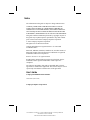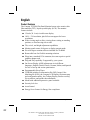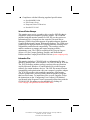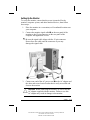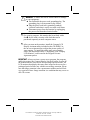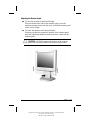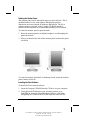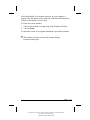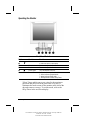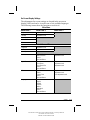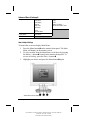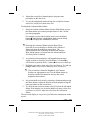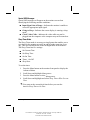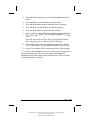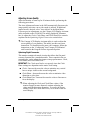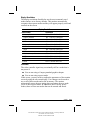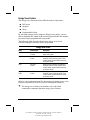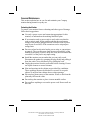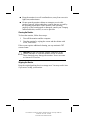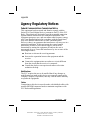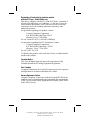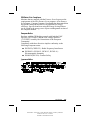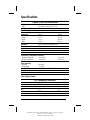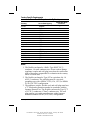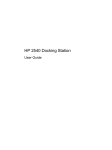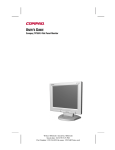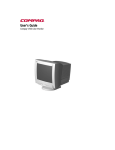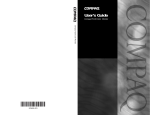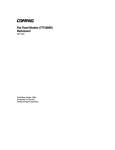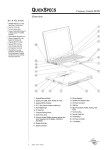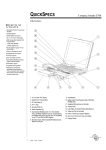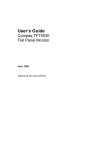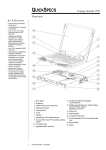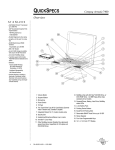Download Compaq TFT5000 User`s guide
Transcript
USER’S GUIDE COMPAQ TFT5000 FLAT PANEL MONITOR Notice The information in this guide is subject to change without notice. COMPAQ COMPUTER CORPORATION SHALL NOT BE LIABLE FOR TECHNICAL OR EDITORIAL ERRORS OR OMISSIONS CONTAINED HEREIN; NOR FOR INCIDENTAL OR CONSEQUENTIAL DAMAGES RESULTING FROM THE FURNISHING, PERFORMANCE, OR USE OF THIS MATERIAL. This guide contains information protected by copyright. No part of this guide may be photocopied or reproduced in any form without prior written consent from Compaq Computer Corporation. 1999 Compaq Computer Corporation. All rights reserved. Printed in Taiwan. Compaq and Deskpro are registered in the U. S. Patent and Trademark Office. Microsoft, MS-DOS, Windows, Windows NT, and other names of Microsoft products referenced herein are trademarks or registered trademarks of Microsoft Corporation. ENERGY STAR is a U.S. registered mark. Product names mentioned herein such as Pivot Software may be trademarks and/or registered trademarks of their respective companies. The software described in this guide is furnished under a license agreement or nondisclosure agreement. The software may be used or copied only in accordance with the terms of the agreement. User’s Guide Compaq TFT5000 Flat Panel Monitor Third Edition (March 1999) Compaq Computer Corporation Part Number: 325703-001 - Writer: Marianne Silvetti - Saved by: MSilvetti Saved date: 03/15/99 4:01 PM File Path: P:\Docs\Monitors\Aoki\325705U1 English Product Features The Compaq TFT5000 Flat Panel Monitor has an active matrix, thinfilm transistor (TFT), liquid crystal display (LCD). The monitor features include: 15-inch (38.1-cm) viewable area display 1024 × 768 resolution, plus full-screen support for lower resolutions Wide viewing angle to allow viewing from a sitting or standing position, or when moving side-to-side Tilt, swivel, and height adjustment capabilities Monitor panel rotates 90 degrees to display portrait mode Pivot 90-degree rotation software included on CD-ROM Removable base for flexible mounting solutions Plugs into a standard VGA connector; does not require a special graphics adapter card Plug and Play capability if supported by your system On-Screen Display (OSD) adjustments in six different languages: English, Dutch, French, German, Italian, and Spanish for ease of set-up and screen optimization Programmable Sleep Timer CD-ROM includes an information file (INF), Image Color Matching file (ICM), the Compaq LCD Display Assistant setup and configuration utility, the Compaq Display LiteSaver utility, Pivot software, and product documentation Model with additional protective panel available Security lock slot AssetControl Energy Saver feature for Energy Star compliance English ttttt Part Number: 325703-002 Writer: Marianne Silvetti - Saved by: MSilvetti Saved date: 03/15/99 4:03 PM File Path: P:\Docs\Monitors\Aoki 1-1 Compliance with the following regulated specifications: Swedish MPR II 1990 EPA ENERGY STAR European Union CE Directives Swedish TCO 1995 Universal Driver Manager This monitor may require a graphics driver (and/or .INF file) that is compatible with your computer’s graphics adapter. The CD-ROM included with this monitor contains an .INF file (see the section on Information Files). Compaq has also created a Universal Driver Manager (UDM) release that supports all graphics adapters found on Compaq Deskpro and Compaq Workstation products. The UDM eases graphics driver deployment across Compaq platforms ensuring crosscompatibility and backward-compatibility. The resulting solution enables customers to manage and control ongoing software maintenance costs. The UDM is available on the Compaq Support Software CD for Compaq Desktop, Portable, and Workstation Products and the Compaq World Wide Web site (www.compaq.com). Information Files This monitor includes a CD-ROM with two information files that should be installed onto your computer—an .INF file and an .ICM file. The .INF file defines monitor resources and provides specifications used by Microsoft Windows 95 and Windows 98 to install support software for certain hardware devices. The .INF file ensures monitor compatibility and optimization with your computer’s graphics adapter. The .ICM file provides color matching consistency from monitor screen to printer and is activated from within the graphics programs that have this feature. To install these files on your computer, follow the instructions on the “Configuring Your Compaq LCD Monitor” card located in the Program License Agreement packet along with the CD-ROM. INF file updates are downloadable by clicking on: www.compaq.com/products/monitors/index.html 1-2 English Part Number: 325703-002- Writer: Marianne Silvetti - Saved by: MSilvetti Saved date: 03/15/99 4:03 PM File Path: P:\Docs\Monitors\Aoki Setting Up the Monitor To set up the monitor, ensure that the power is turned off to the monitor, computer system, and other attached devices, then follow these steps: 1. 2. Place the monitor in a convenient, well-ventilated location near your computer. Connect the monitor signal cable 1 on the rear panel of the monitor to the 15-pin connector on the rear panel of the computer and tighten the screws. Be sure the signal cable aligns with the 15-pin connector. Do not force the cable onto the connector or you may damage the signal cable. 3. Connect one end of the AC power cord 2 to the AC adapter and the other end to an electrical outlet that is easily accessible and close to the monitor. CAUTION: When connecting the monitor, be sure to use the AC adapter supplied with the monitor. Failure to use this AC adapter may result in damage to the monitor. English Part Number: 325703-001- Writer: Marianne Silvetti - Saved by: MSilvetti Saved date: 03/15/99 4:03 PM File Path: P:\Docs\Monitors\Aoki 1-3 ! WARNING: To reduce the risk of electric shock or damage to your equipment: Do not disable the power cord grounding plug. The grounding plug is an important safety feature. Plug the power cord into a grounded (earthed) electrical outlet that is easily accessible at all times. Disconnect power from the monitor by unplugging the power cord from the electrical outlet. For security purposes, this monitor has been fitted with a slot 3 for use with a security cable lock that can be purchased separately at most computer stores. After you turn on the monitor, install the Compaq LCD Display Assistant utility included on the CD-ROM. Use the on-screen instructions to adjust the picture quality of your monitor. To install this utility onto your computer, follow the instructions on the “Configuring Your Compaq LCD Monitor” card located in the Program License Agreement packet. IMPORTANT: Always activate a screen saver program, the programmable sleep timer, the Compaq Display LiteSaver utility, or turn off the monitor when it is not in use for a prolonged period of time. All LCD monitors that display the same static image on the screen for a prolonged period of time may exhibit screen image retention. Please note that image retention is not a permanent condition and will fade over a period of time. Image retention is a condition that may occur on all LCD screens. 1-4 English Part Number: 325703-002- Writer: Marianne Silvetti - Saved by: MSilvetti Saved date: 03/15/99 4:03 PM File Path: P:\Docs\Monitors\Aoki Adjusting the Monitor Height To raise the monitor to the desired height: Place one hand on the side of the monitor panel, press the adjustment button located on the neck, and lift the monitor panel to the correct height. To lower the monitor to the desired height: Position your hand to support the bottom of the monitor panel, press the adjustment button located on the neck, and lower the monitor panel. CAUTION: ALWAYS support the bottom of the monitor panel with one hand when lowering the monitor panel. English Part Number: 325703-001- Writer: Marianne Silvetti - Saved by: MSilvetti Saved date: 03/15/99 4:03 PM File Path: P:\Docs\Monitors\Aoki 1-5 Rotating the Monitor Panel The monitor panel can be rotated 90 degrees as shown below. This is an added feature for use with software that displays portrait dimensions on-screen instead of landscape dimensions. The Pivot software package included on the Compaq CD-ROM should be installed on the computer to accommodate matching screen rotation. To rotate the monitor panel to portrait mode: 1. Raise the monitor panel to its highest height to avoid bumping the panel on the desk. 2. Place your hand on the side of the monitor panel and turn the panel clockwise. To rotate the monitor panel back to landscape mode, rotate the monitor panel counter-clockwise. Installing the Pivot Software To install the Pivot rotation software: 1. Insert the Compaq CD-ROM into the CD drive on your computer. 2. Using Microsoft Windows as your operating system, go to StartRun and type x:\Pivot\Setup.exe (where x is the letter designating the CD-ROM drive) in the Open box and click OK. 1-6 English Part Number: 325703-002- Writer: Marianne Silvetti - Saved by: MSilvetti Saved date: 03/15/99 4:03 PM File Path: P:\Docs\Monitors\Aoki After installing the Pivot rotation software on your computer, a monitor icon will appear on the right side of the Microsoft Windows Taskbar at the bottom of your screen. To rotate the screen contents: 1. Click on the monitor icon appearing in the Windows Taskbar. 2. Click on Rotate. To return the screen to its original dimensions, repeat this procedure. The monitor icon also activates the monitor Display Properties dialog box. English Part Number: 325703-001- Writer: Marianne Silvetti - Saved by: MSilvetti Saved date: 03/15/99 4:03 PM File Path: P:\Docs\Monitors\Aoki 1-7 Operating the Monitor Front Panel Controls No./Icon 1 2 3 4 5 Control Function Menu button 1. Launches first and second-level on-screen menus. 2. Exits menus and on-screen display. Minus button Selects and adjusts the functions. Plus button Selects and adjusts the functions. Power switch Turns the monitor on and off. Power LED 1. Green indicates monitor is turned on. 2. Yellow indicates Suspend mode. 3. Amber indicates Sleep mode. 4. Blinking Amber indicates Sleep Timer*. *Sleep Timer enables you to set a time for the monitor to power on and power off at the same time every day. It eliminates the need to turn off the monitor at the end of the day and conserves energy. To set this mode, refer to the Sleep Timer in the on-screen display. 1-8 English Part Number: 325703-002- Writer: Marianne Silvetti - Saved by: MSilvetti Saved date: 03/15/99 4:03 PM File Path: P:\Docs\Monitors\Aoki On-Screen Display Settings The adjustments for screen settings are located in the on-screen display (OSD) and can be viewed in one of six available languages. The following menus show the functions at each level: Main Menu Menu Level 1 Menu Level 2 Menu Level 3 Brightness Adjustment scale Contrast Adjustment scale Auto Adjustment Advanced Menu Exit Advanced Menu Brightness Adjustment scale Contrast Adjustment scale Auto Adjustment Position Horizontal Position Vertical Position Cancel Save and Return Adjustment scale Adjustment scale Digital Conversion Clock Clock Phase Clock Phase Fine Cancel Save and Return Adjustment scale Adjustment scale Adjustment scale Color 9300 K 6500 K Custom Color Cancel Save and Return Adjustment scale Adjustment scale Color adjustment scale Language Deutsch English Espanol Francais Italiano Nederlands Cancel Save and Return English Part Number: 325703-001- Writer: Marianne Silvetti - Saved by: MSilvetti Saved date: 03/15/99 4:03 PM File Path: P:\Docs\Monitors\Aoki 1-9 Advanced Menu (Continued) Management Full Screen Power Saver Mode Display Serial No. Sleep Timer Basic Menu Yes No Yes No Yes No Displays Serial No. Set Time and On/Off Times Cancel Save and Return Factory Reset Cancel Reset Exit How to Adjust Settings To launch the on-screen display Main Menu: 1. 2. 3. Press the Menu button 1 on the monitor front panel. The Main Menu will display on the monitor screen. To select an item from the Main Menu, scroll down by pressing the Minus (-) button 2 located on the monitor front panel. To reverse or back up, press the Plus (+) button 3. Highlight your choice and press the Menu button 1 again. Monitor with On-Screen Display 1-10 English Part Number: 325703-002- Writer: Marianne Silvetti - Saved by: MSilvetti Saved date: 03/15/99 4:03 PM File Path: P:\Docs\Monitors\Aoki 4. 5. Adjust the second-level menu displays using the same procedures as the first level. To save the adjustments and exit from the second-level menu, select Save and Return, then select Exit. To launch the Advanced Main Menu: 1. Select the Advanced Main Menu from the Main Menu or press the Menu button twice and repeat procedures 2 and 3 for the previous paragraphs. For example, to select the Position menu, press the Minus button 2 until Position is highlighted, then press the Menu button 1 to display the submenu for Position. Selecting the Advanced Menu from the Basic Menu resets the on-screen display to default to the Advanced Menu each time the monitor is powered on. The Advanced Menu will remain the default menu until the Basic Menu option is selected from the Advanced Menu or Factory Reset is enabled. 2. 3. A second-level menu displays with expanded menu items. Again, to make a selection, press the Minus () button 2 to scroll down or press the Plus () button 3 to reverse or back up. Highlight your choice, then select Save and Return. To void any changes made, select Cancel instead of Save and Return. The second-level menu for Brightness and Contrast displays an adjustment screen. Use the Minus button to decrease and the Plus button to increase the screen brightness and contrast. 4. Access the third level menu by selecting a function and pressing the Menu button. Adjust the third level menu displays using the same procedures as the second level. 5. To exit from the on-screen menu, select Exit from the Advanced Menu. If the display is a second or third-level menu, select Save and Return or Cancel, then select Exit from the Advanced Menu. The on-screen display is easy to use, just follow the instructions on the screen. English Part Number: 325703-001- Writer: Marianne Silvetti - Saved by: MSilvetti Saved date: 03/15/99 4:03 PM File Path: P:\Docs\Monitors\Aoki 1-11 Special OSD Messages Special OSD messages will appear on the monitor screen when identifying the following monitor conditions: Input Signal Out of Range—Indicates the monitor is unable to access the appropriate input signal. Going to Sleep—Indicates the screen display is entering a sleep mode. Check Video Cable—Indicates the video cable may not be plugged into the computer or the computer may not be turned on. Sleep Timer Mode The Sleep Timer mode is an energy-saving feature that enables you to set a time for the monitor to power on and off at the same time every day. This also extends the life of the backlight bulbs in the monitor. The Sleep Timer has five settings: Set Current Time Set Sleep Time Set On Time Timer: On/Off Sleep Now To set the timer: 1. 2. 3. 4. Press the Menu button on the monitor front panel to display the Advanced Menu. Scroll down and highlight Management. Press the Menu button to select Management. Scroll down and highlight and select Sleep Timer Set Current Time. You must set the current local time before you reset the time for Sleep Time or On Time. 1-12 English Part Number: 325703-002- Writer: Marianne Silvetti - Saved by: MSilvetti Saved date: 03/15/99 4:03 PM File Path: P:\Docs\Monitors\Aoki 5. Press the Menu button once to enter the adjustment mode for hours. 6. Press the Minus or Plus buttons to adjust the hour. 7. Press the Menu button again to enter the time for minutes. 8. Press the Minus or Plus buttons to adjust the minutes. 9. Press the Menu button to lock in the time chosen. 10. After setting the current time, the highlight automatically skips to Set Sleep Time “hours.” Repeat steps 6 through 9 to set Sleep Time. If you do not want to set Sleep Time, press the Menu button twice, then select Save and Return to exit the menu. 11. After setting Sleep Time, the highlight automatically skips to Set On Time “hours.” Repeat steps 6 through 9 to set On Time. 12. Set the Timer mode to On to activate the Sleep Timer settings. 13. When you are finished, select Save and Return to exit the menu. The fifth selection Sleep Now turns the monitor backlights off immediately and stays in sleep mode until the next On Time activates or a monitor button is pressed. English Part Number: 325703-001- Writer: Marianne Silvetti - Saved by: MSilvetti Saved date: 03/15/99 4:03 PM File Path: P:\Docs\Monitors\Aoki 1-13 Adjusting Screen Quality Allow the monitor to warm up for 20 minutes before performing the following procedures. The Auto Adjustment feature in the OSD automatically fine-tunes the image quality each time a new video mode is utilized. If additional improvement is desired, select "Auto Adjust" in the Main Menu. For more precise adjustments, use the Compaq LCD Display Assistant utility included on the CD-ROM. This utility graphically illustrates how to adjust the Clock, Clock Phase, and Clock Phase Fine controls explained in the Optimizing Digital Conversion section below. The Compaq LCD Display Assistant utility is used to adjust the screen quality of your monitor. This utility provides on-screen instructions. To install this utility onto your computer, follow the instructions on the “Configuring Your Compaq LCD Monitor” card located in the Program License Agreement packet. Optimizing Digital Conversion This monitor contains advanced circuitry that allows the flat panel screen to function like a standard monitor. Three controls in the onscreen display can be adjusted to improve image performance: Clock, Clock Phase, and Clock Phase Fine. IMPORTANT: The Clock must first be set correctly since the Clock Phase settings are dependent on the main Clock setting. Clock—Increase/decrease the value to minimize any vertical bars or stripes visible on the screen background. Clock Phase—Increase/decrease the value to minimize video distortion or video jitter. Clock Phase Fine—Increase/decrease the value to fine-tune or focus the display. When adjusting the Clock and Clock Phase values, if the monitor images become distorted, continue adjusting the values until the distortion disappears. To restore the factory settings, select Reset from the Factory Reset menu in the onscreen display. 1-14 English Part Number: 325703-002- Writer: Marianne Silvetti - Saved by: MSilvetti Saved date: 03/15/99 4:03 PM File Path: P:\Docs\Monitors\Aoki Display Resolutions The display resolutions listed below are the most commonly used modes and are set as factory defaults. This monitor automatically recognizes these preset modes and they will appear properly sized and centered on the screen. Display Resolutions Preset Modes 1. Industry Standard Resolutions 640 × 350 at 31.5 kHz/70 Hz 2. Industry Standard 640 × 480 at 31.5 kHz/60 Hz 3. VESA 640 × 480 at 37.5 kHz/75 Hz 4. VESA 640 × 480 at 43.3 kHz/85 Hz 5. Industry Standard 720 × 400 at 31.5 kHz/70 Hz 6. VESA 800 × 600 at 37.9 kHz/60 Hz 7. VESA 800 × 600 at 46.9 kHz/75 Hz 8. VESA 800 × 600 at 53.7 kHz/85 Hz 9. Macintosh-compatible 832 × 624 at 49.7 kHz/75 Hz 10. VESA 1024 × 768 at 48.4 kHz/60 Hz 11. VESA 1024 × 768 at 56.5 kHz/70 Hz 12. VESA 1024 × 768 at 60 kHz/75 Hz User Modes The video controller signal may occasionally call for a mode that is not preset if: You are not using a Compaq standard graphics adapter. You are not using a preset mode. If this occurs, you may need to readjust the parameters of the monitor screen by using the on-screen display. User changes can be made to any or all of these modes and saved in memory. The monitor automatically stores the new setting, then recognizes the new mode just as it does a preset mode. In addition to the 12 factory preset modes, there are four user modes that can be entered and stored. English Part Number: 325703-001- Writer: Marianne Silvetti - Saved by: MSilvetti Saved date: 03/15/99 4:03 PM File Path: P:\Docs\Monitors\Aoki 1-15 Energy Saver Feature The energy saver feature has four different modes of operation: Full power Suspend Sleep Programmable Sleep By selecting settings in the computer's Energy Saver utility, you are able to determine the length of the inactivity period before the monitor goes into sleep or programmable sleep mode. The following table describes the monitor energy saver levels available during the different modes of operation. Energy Saver Levels Mode Power Usage Description Full Power Less than 45 watts ON = Normal operation Power LED is green. Suspend Less than 8 watts Monitor screen is blanked. Backlights are turned off. Power LED turns yellow. There is a brief warm-up period before returning to full power mode. Sleep Less than 8 watts Monitor screen is blanked. Backlights are turned off. Power LED turns amber. There is a brief warm-up period before returning to full power mode. Programmable Sleep Less than 8 watts Monitor screen is blanked. Backlights are turned off. Power LED blinks amber. There is a brief warm-up period before returning to full power mode. Refer to your computer manual for instructions on setting energy saver features (sometimes referred to as power management features). 1-16 The energy saver features for monitors only work when connected to computers that have energy saver features. English Part Number: 325703-002- Writer: Marianne Silvetti - Saved by: MSilvetti Saved date: 03/15/99 4:03 PM File Path: P:\Docs\Monitors\Aoki Care and Maintenance This section explains how to care for and maintain your Compaq monitor during normal everyday use. Protecting the Monitor To protect your monitor from overheating and other types of damage, follow these suggestions: Use only a power source and connection appropriate for this monitor, as indicated on the marking label/back plate. If an extension cord or power strip is used, make sure that the cord or strip is rated for the product and that the total ampere ratings of all products plugged into the extension cord or power strip do not exceed 80% of the extension cord or strip ampere ratings limit. Do not overload an electrical outlet, power strip, or convenience receptacle. The overall system load must not exceed 80% of the branch circuit rating. If power strips are used, the load should not exceed 80% of the power strip input rating. Install the monitor near an outlet that you can easily reach. Disconnect the product by grasping the plug firmly and pulling it from the outlet. Never disconnect it by pulling the cord. Unplug the monitor from the wall outlet before cleaning. Do not use liquid cleaners or aerosol cleaners. Slots and openings in the cabinet are provided for ventilation. These openings must not be blocked or covered. Never push objects of any kind into cabinet slots or other openings. Do not place plants on top of the monitor. Water or dirt from the plant may fall into the vents. Do not drop the monitor or place it on an unstable surface. Do not allow anything to rest on the power cord. Do not walk on the cord. English Part Number: 325703-001- Writer: Marianne Silvetti - Saved by: MSilvetti Saved date: 03/15/99 4:03 PM File Path: P:\Docs\Monitors\Aoki 1-17 Keep the monitor in a well-ventilated area, away from excessive light, heat, and moisture. Do not open the monitor cabinet or attempt to service this product yourself. Adjust only those controls that are covered by the operating instructions. If the monitor is not operating properly or has been dropped or damaged, contact your Compaq authorized dealer, reseller, or service provider. Cleaning the Monitor To clean the monitor, follow these steps: 1. 2. Turn off the monitor and the computer. Dust the monitor by wiping the screen and the cabinet with a soft, clean cloth. If the screen requires additional cleaning, use any antistatic CRT screen cleaner. CAUTION: Do not use benzene, thinner, ammonia, or any volatile substance to clean the monitor screen or cabinet. These chemicals may damage the monitor. Never use water to clean an LCD screen. Shipping the Monitor Keep the original packing box in a storage area. You may need it later if you move or ship your monitor. 1-18 English Part Number: 325703-002- Writer: Marianne Silvetti - Saved by: MSilvetti Saved date: 03/15/99 4:03 PM File Path: P:\Docs\Monitors\Aoki appendix Agency Regulatory Notices Federal Communications Commission Notice This equipment has been tested and found to comply with the limits for a Class B digital device, pursuant to Part 15 of the FCC Rules. These limits are designed to provide reasonable protection against harmful interference in a residential installation. This equipment generates, uses, and can radiate radio frequency energy and, if not installed and used in accordance with the instructions, may cause harmful interference to radio communications. However, there is no guarantee that interference will not occur in a particular installation. If this equipment does cause harmful interference to radio or television reception, which can be determined by turning the equipment off and on, the user is encouraged to try to correct the interference by one or more of the following measures: Reorient or relocate the receiving antenna. Increase the separation between the equipment and the receiver. Connect the equipment into an outlet on a circuit different from the circuit that the receiver is connected. Consult the dealer or an experienced radio or television technician for help. Modifications The FCC requires the user to be notified that if any changes or modifications are made to this device, not expressly approved by Compaq Computer Corporation, this may void the user's authority to operate the equipment. Cables Connections to this device must be made with shielded cables with metallic RFI/EMI connector hoods to maintain compliance with FCC Rules and Regulations. Specifications Part Number: 325703-001 - Writer: Marianne Silvetti - Saved by: MSilvetti Saved date: 03/15/99 4:02 PM File Path: P:\Docs\Monitors\Aoki 1-19 Declaration of Conformity for products marked with the FCC logo - United States only This device complies with Part 15 of the FCC Rules. Operation is subject to the following two conditions: (1) this device may not cause harmful interference, and (2) this device must accept any interference received, including interference that may cause undesired operation. For questions regarding your product, contact: Compaq Computer Corporation P.O. Box 692000, Mail Stop 530113 Houston, Texas 77269-2000 Or, call 1-800-652-6672 (1-800-OK COMPAQ) For questions regarding this FCC declaration, contact: Compaq Computer Corporation P.O. Box 692000, Mail Stop 510101 Houston, Texas 77269-2000 Or, call (281) 514-3333 To identify this product, refer to the Part, Series, or Model number found on the product. Canadian Notice This Class B digital apparatus meets all requirements of the Canadian Interference-Causing Equipment Regulations. Avis Canadien Cet appareil numérique de la classe B respecte toutes les exigences du Règlement sur le matériel brouilleur du Canada. German Ergonomics Notice Compaq Computers, when tested with the Compaq PE1200 Series monitors, were evaluated and found compliant to the requirements of ZH 1/618 (German Safety Regulations for Display Work Places in the Office Sector). 1-20 Specifications Part Number: 325703-001 - Writer: Marianne Silvetti - Saved by: M. Silvetti Saved date: 03/15/99 4:02 PM File Path: P:\Docs\Monitors\Aoki EPA ENERGY STAR Compliance Monitors that are marked with the ENERGY STAR Logo meet the requirements of the EPA ENERGY STAR program. As an ENERGY STAR Partner, Compaq Computer Corporation has determined that this product meets the ENERGY STAR guidelines for energy efficiency. Specific details on using the Energy Saving features can be found in the energy saver or power management section of the computer manual. European Notice Products with the CE Marking comply with both the EMC Directive (89/336/EEC) and the Low Voltage Directive (73/23/EEC) issued by the Commission of the European Community. Compliance with these directives implies conformity to the following European norms: EN55022 (CISPR 22) - Radio Frequency Interference EN50082-1 (IEC801-2, IEC801-3, IEC801-4) Electromagnetic Immunity EN60950 (IEC950) - Product Safety Japanese Notice Specifications Part Number: 325703-001 - Writer: Marianne Silvetti - Saved by: MSilvetti Saved date: 03/15/99 4:02 PM File Path: P:\Docs\Monitors\Aoki 1-21 Specifications Compaq TFT5000 Flat Panel Monitor Display 15-in 38.1 cm Type Flat panel, Active matrix-TFT LCD Viewable Image Size 15-in diagonal 38.1 cm Face Treatment 3H hardness coating with antiglare treatment Maximum Weight (Unpacked) 20 lb 9.06 kg Maximum Dimensions (Landscape Mode) Height 17.7 in 45.0 cm Depth 9.4 in 23.8 cm Width 15.4 in 39.1 cm Maximum Graphics Resolution 1024 × 768 at 75 Hz Refresh Rate Text Mode 720 × 400 Pixel Pitch 0.28 mm Horizontal Frequency 32 to 60 kHz Vertical Frequency 57 to 85 Hz Environmental Requirements Temperature (Independent of Altitude) Operating Temperature 50 to 104F 10 to 40C -22 to 140F -30 to 60C Storage Temperature Humidity (Noncondensing) Operating 20 to 80% Nonoperating 5 to 95% Power Source 90 - 132/195 - 264 VAC, 50-60 Hz Power Consumption < 45 watts Input Terminal 15-pin D-type connectors with cable included Color Display Values CIE* Chromaticity Coordinates x (+/- 0.030) 0.61 0.29 0.14 0.31 Red Green Blue White Point Gamma: 2.1 *Commission International d’Eclairage, 1931 Standard. 1-22 y (+/- 0.030) 0.34 0.62 0.13 0.34 Specifications Part Number: 325703-001 - Writer: Marianne Silvetti - Saved by: M. Silvetti Saved date: 03/15/99 4:02 PM File Path: P:\Docs\Monitors\Aoki Power Cord Set Requirements The monitor power supply is provided with Automatic Line Switching (ALS). This feature allows the monitor to operate on input voltages between 90-130V or 195-265V. The power cord set (flexible cord or wall plug) received with the monitor meets the requirements for use in the country where you purchased the equipment. Power cord sets must meet the requirements of the country where you use the monitor. For more information on power cord set requirements, contact your Compaq authorized dealer, reseller or service provider. General Requirements The requirements listed below are applicable to all countries: 1. The length of the power cord set must be at least 5.00 feet (1.5 m) and a maximum of 9.75 feet (3.0 m). 2. All power cord sets must be approved by an acceptable accredited agency responsible for evaluation in the country where the power cord set will be used. 3. The power cord set must have a minimum current capacity of 10A and a nominal voltage rating of 125 VAC or 5 Amps at 250 volts AC, as required by each country’s power system. 4. The appliance coupler must meet the mechanical configuration of an EN 60 320/IEC 320 Standard Sheet C13 connector, for mating with appliance inlet on the rear of the unit. Specifications Part Number: 325703-001 - Writer: Marianne Silvetti - Saved by: MSilvetti Saved date: 03/15/99 4:02 PM File Path: P:\Docs\Monitors\Aoki 1-23 Country-Specific Requirements Power Cord Set Requirements: By Country Country Accredited Agency Australia Austria Belgium Canada China Denmark Finland France Germany Italy Japan The Netherlands Norway Singapore Sweden Switzerland United Kingdom United States EANSW OVE CEBC CSA CCEE DEMKO FIMKO UTE VDE IMQ MITI KEMA NEMKO PSB or PUB SEMKO SEV BSI UL Applicable Note Numbers 1 1 1 2 1 1 1 1 1 1 3 1 1 1 1 1 1 2 Notes: 1. The flexible cord must be <HAR> Type HO5VV-F, 3conductor, 1.0 mm2 conductor size. Power cord set fittings (appliance coupler and wall plug) must bear the certification mark of the agency responsible for evaluation in the country where it will be used. 2. The flexible cord must be Type SJT or equivalent, No. 18 AWG, 3-conductor. The wall plug must be a two-pole grounding type with a NEMA 5-15P (15A, 125V) or NEMA 6-15P (15A 250V) configuration. 3. The appliance coupler, flexible cord, and wall plug must bear a "T" mark and registration number in accordance with the Japanese Dentori Law. The flexible cord must be Type VCT or VCTF, 3-conductor, 0.75mm2 conductor size. The wall plug must be a two-pole grounding type with a Japanese Industrial Standard C8303 (15A, 125V) configuration. 1-24 Specifications Part Number: 325703-001 - Writer: Marianne Silvetti - Saved by: M. Silvetti Saved date: 03/15/99 4:02 PM File Path: P:\Docs\Monitors\Aoki