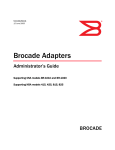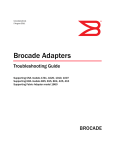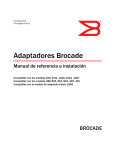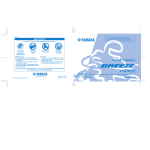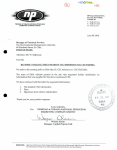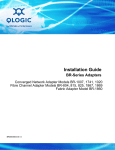Download Brocade Communications Systems 425 Technical data
Transcript
53-1001583-01 21 June 2010 Brocade Adapters Administrator’s Guide Supporting HBA models 825, 815, 804, 425, 415 ® Copyright © 2008-2010 Brocade Communications Systems, Inc. All Rights Reserved. Brocade, the B-wing symbol, BigIron, DCX, Fabric OS, FastIron, IronPoint, IronShield, IronView, IronWare, JetCore, NetIron, SecureIron, ServerIron, StorageX, and TurboIron are registered trademarks, and DCFM, Extraordinary Networks, and SAN Health are trademarks of Brocade Communications Systems, Inc., in the United States and/or in other countries. All other brands, products, or service names are or may be trademarks or service marks of, and are used to identify, products or services of their respective owners. Notice: This document is for informational purposes only and does not set forth any warranty, expressed or implied, concerning any equipment, equipment feature, or service offered or to be offered by Brocade. Brocade reserves the right to make changes to this document at any time, without notice, and assumes no responsibility for its use. This informational document describes features that may not be currently available. Contact a Brocade sales office for information on feature and product availability. Export of technical data contained in this document may require an export license from the United States government. The authors and Brocade Communications Systems, Inc. shall have no liability or responsibility to any person or entity with respect to any loss, cost, liability, or damages arising from the information contained in this book or the computer programs that accompany it. The product described by this document may contain “open source” software covered by the GNU General Public License or other open source license agreements. To find out which open source software is included in Brocade products, view the licensing terms applicable to the open source software, and obtain a copy of the programming source code, please visit http://www.brocade.com/support/oscd. Brocade Communications Systems, Incorporated Corporate and Latin American Headquarters Brocade Communications Systems, Inc. 1745 Technology Drive San Jose, CA 95110 Tel: 1-408-333-8000 Fax: 1-408-333-8101 E-mail: [email protected] Asia-Pacific Headquarters Brocade Communications Systems China HK, Ltd. No. 1 Guanghua Road Chao Yang District Units 2718 and 2818 Beijing 100020, China Tel: +8610 6588 8888 Fax: +8610 6588 9999 E-mail: [email protected] European Headquarters Brocade Communications Switzerland Sàrl Centre Swissair Tour B - 4ème étage 29, Route de l'Aéroport Case Postale 105 CH-1215 Genève 15 Switzerland Tel: +41 22 799 5640 Fax: +41 22 799 5641 E-mail: [email protected] Asia-Pacific Headquarters Brocade Communications Systems Co., Ltd. (Shenzhen WFOE) Citic Plaza No. 233 Tian He Road North Unit 1308 – 13th Floor Guangzhou, China Tel: +8620 3891 2000 Fax: +8620 3891 2111 E-mail: [email protected] Document History Title Publication number Summary of changes Date Brocade Adapters Administrator’s Guide Supporting HBA models 415, 425, 815, 825 53-1000881-01 June 2008 Brocade Adapters Administrator’s Guide 53-1001583-01 Supporting HBA models 825, 815, 804, 425, 415 New document June 2010 Updates to support the HBA model 804 (mezzanine card for the Hewlett Packard Blade server) Contents About This Document In this section . . . . . . . . . . . . . . . . . . . . . . . . . . . . . . . . . . . . . . . . . . . . ix How this document is organized . . . . . . . . . . . . . . . . . . . . . . . . . . . . . ix Document conventions . . . . . . . . . . . . . . . . . . . . . . . . . . . . . . . . . . . . . x Text formatting . . . . . . . . . . . . . . . . . . . . . . . . . . . . . . . . . . . . . . . . x Notes, cautions, and warnings . . . . . . . . . . . . . . . . . . . . . . . . . . . x Key terms . . . . . . . . . . . . . . . . . . . . . . . . . . . . . . . . . . . . . . . . . . . . xi Notice to the reader . . . . . . . . . . . . . . . . . . . . . . . . . . . . . . . . . . . . . . . xi Additional information. . . . . . . . . . . . . . . . . . . . . . . . . . . . . . . . . . . . . . xi Brocade resources . . . . . . . . . . . . . . . . . . . . . . . . . . . . . . . . . . . . . xi Other industry resources . . . . . . . . . . . . . . . . . . . . . . . . . . . . . . . xii Getting technical help . . . . . . . . . . . . . . . . . . . . . . . . . . . . . . . . . . . . . xii Related documentation . . . . . . . . . . . . . . . . . . . . . . . . . . . . . . . . . . . xii Document feedback . . . . . . . . . . . . . . . . . . . . . . . . . . . . . . . . . . . . . . xiii Chapter 1 Host Management Overview In this chapter . . . . . . . . . . . . . . . . . . . . . . . . . . . . . . . . . . . . . . . . . . . . 1 Host bus adapters. . . . . . . . . . . . . . . . . . . . . . . . . . . . . . . . . . . . . . . . . 1 HCM software . . . . . . . . . . . . . . . . . . . . . . . . . . . . . . . . . . . . . . . . . . . . 2 HCM features. . . . . . . . . . . . . . . . . . . . . . . . . . . . . . . . . . . . . . . . . . . . . 2 Tree node pop-up menus . . . . . . . . . . . . . . . . . . . . . . . . . . . . . . . . . . . 3 Adapter support. . . . . . . . . . . . . . . . . . . . . . . . . . . . . . . . . . . . . . . . . . . 4 Chapter 2 Getting Started with HCM Software In this chapter . . . . . . . . . . . . . . . . . . . . . . . . . . . . . . . . . . . . . . . . . . . . 5 HCM software launch . . . . . . . . . . . . . . . . . . . . . . . . . . . . . . . . . . . . . . 5 Launching the application on Windows platforms. . . . . . . . . . . . 5 Launching the application on Linux platforms. . . . . . . . . . . . . . . 6 Remember password. . . . . . . . . . . . . . . . . . . . . . . . . . . . . . . . . . . 6 Skip login . . . . . . . . . . . . . . . . . . . . . . . . . . . . . . . . . . . . . . . . . . . . 6 Changing an HCM application password . . . . . . . . . . . . . . . . . . . 6 Changing an HCM agent password. . . . . . . . . . . . . . . . . . . . . . . . 7 Brocade Adapters Administrator’s Guide 53-1001583-01 iii Software downgrade using Adapter Software Installer . . . . . . . . . . . 9 Downgrading HCM and driver or HCM only . . . . . . . . . . . . . . . . . 9 Downgrading driver only . . . . . . . . . . . . . . . . . . . . . . . . . . . . . . . . 9 HCM configuration data . . . . . . . . . . . . . . . . . . . . . . . . . . . . . . . . 9 Backing up data after an uninstall . . . . . . . . . . . . . . . . . . . . . . . 10 Data restoration . . . . . . . . . . . . . . . . . . . . . . . . . . . . . . . . . . . . . . 10 HCM main window . . . . . . . . . . . . . . . . . . . . . . . . . . . . . . . . . . . . . . . 12 Legend Help menu . . . . . . . . . . . . . . . . . . . . . . . . . . . . . . . . . . . . . . . 13 HCM product icons. . . . . . . . . . . . . . . . . . . . . . . . . . . . . . . . . . . . 13 Event severity icons . . . . . . . . . . . . . . . . . . . . . . . . . . . . . . . . . . . 14 Discovery . . . . . . . . . . . . . . . . . . . . . . . . . . . . . . . . . . . . . . . . . . . . . . . 14 Setting up out-of-band discovery for an adapter . . . . . . . . . . . . 15 Logging off HCM . . . . . . . . . . . . . . . . . . . . . . . . . . . . . . . . . . . . . . . . . 16 Chapter 3 Host Configuration In this chapter . . . . . . . . . . . . . . . . . . . . . . . . . . . . . . . . . . . . . . . . . . . 17 Host security authentication . . . . . . . . . . . . . . . . . . . . . . . . . . . . . . . 17 Configuring security authentication using HCM (Host and HBA)17 Configuring security authentication using the BCU . . . . . . . . . . 19 Buffer credits. . . . . . . . . . . . . . . . . . . . . . . . . . . . . . . . . . . . . . . . . . . . 20 Basic port configuration . . . . . . . . . . . . . . . . . . . . . . . . . . . . . . . . . . . 20 Opening the Basic Port Configuration dialog box . . . . . . . . . . . 21 Port logging level . . . . . . . . . . . . . . . . . . . . . . . . . . . . . . . . . . . . . 21 Boot over SAN . . . . . . . . . . . . . . . . . . . . . . . . . . . . . . . . . . . . . . . . . . . 28 Configuring Boot over SAN . . . . . . . . . . . . . . . . . . . . . . . . . . . . . 28 Pre-boot configuration . . . . . . . . . . . . . . . . . . . . . . . . . . . . . . . . . 30 Boot image update. . . . . . . . . . . . . . . . . . . . . . . . . . . . . . . . . . . . 31 Virtual port configuration . . . . . . . . . . . . . . . . . . . . . . . . . . . . . . . . . . 32 Virtual port restrictions . . . . . . . . . . . . . . . . . . . . . . . . . . . . . . . . 32 Creating a virtual port . . . . . . . . . . . . . . . . . . . . . . . . . . . . . . . . . 32 Deleting a virtual port . . . . . . . . . . . . . . . . . . . . . . . . . . . . . . . . . 33 HCM logging levels . . . . . . . . . . . . . . . . . . . . . . . . . . . . . . . . . . . . . . . 34 Configuring the HCM logging level using HCM. . . . . . . . . . . . . . 34 Advanced port configuration . . . . . . . . . . . . . . . . . . . . . . . . . . . . . . . 35 Opening the Advanced Port Configuration dialog box . . . . . . . . 35 Interrupt Control Coalesce . . . . . . . . . . . . . . . . . . . . . . . . . . . . . 36 Name configuration . . . . . . . . . . . . . . . . . . . . . . . . . . . . . . . . . . . . . . 37 Dual role changes . . . . . . . . . . . . . . . . . . . . . . . . . . . . . . . . . . . . 37 Name validation . . . . . . . . . . . . . . . . . . . . . . . . . . . . . . . . . . . . . . 37 Defining a name. . . . . . . . . . . . . . . . . . . . . . . . . . . . . . . . . . . . . . 38 Editing the name fields . . . . . . . . . . . . . . . . . . . . . . . . . . . . . . . . 38 Adding name entries . . . . . . . . . . . . . . . . . . . . . . . . . . . . . . . . . . 39 Removing a name entry. . . . . . . . . . . . . . . . . . . . . . . . . . . . . . . . 40 Exporting the properties for a WWN . . . . . . . . . . . . . . . . . . . . . . 40 Importing the properties for a WWN. . . . . . . . . . . . . . . . . . . . . . 41 Importing duplicated names . . . . . . . . . . . . . . . . . . . . . . . . . . . . 43 iv Brocade Adapters Administrator’s Guide 53-1001583-01 NPIV . . . . . . . . . . . . . . . . . . . . . . . . . . . . . . . . . . . . . . . . . . . . . . . . . . . 44 Chapter 4 Monitoring In this chapter . . . . . . . . . . . . . . . . . . . . . . . . . . . . . . . . . . . . . . . . . . . 45 Performance monitoring. . . . . . . . . . . . . . . . . . . . . . . . . . . . . . . . . . . 45 Polling frequency rate . . . . . . . . . . . . . . . . . . . . . . . . . . . . . . . . . 46 Resetting statistics . . . . . . . . . . . . . . . . . . . . . . . . . . . . . . . . . . . 46 Master log . . . . . . . . . . . . . . . . . . . . . . . . . . . . . . . . . . . . . . . . . . . . . . 47 Application log . . . . . . . . . . . . . . . . . . . . . . . . . . . . . . . . . . . . . . . . . . . 50 Syslog support. . . . . . . . . . . . . . . . . . . . . . . . . . . . . . . . . . . . . . . . . . . 51 Opening the Syslog Server Configuration dialog box. . . . . . . . . 51 Registering a host server. . . . . . . . . . . . . . . . . . . . . . . . . . . . . . . 51 Removing a host server . . . . . . . . . . . . . . . . . . . . . . . . . . . . . . . . 52 Syslog host configuration using VMware . . . . . . . . . . . . . . . . . . 52 Chapter 5 Diagnostics In this chapter . . . . . . . . . . . . . . . . . . . . . . . . . . . . . . . . . . . . . . . . . . . 53 Diagnostics using the BCU . . . . . . . . . . . . . . . . . . . . . . . . . . . . . . . . . 53 Diagnostics using HCM. . . . . . . . . . . . . . . . . . . . . . . . . . . . . . . . . . . . 55 Displaying test log details . . . . . . . . . . . . . . . . . . . . . . . . . . . . . . . . . . 58 Beaconing . . . . . . . . . . . . . . . . . . . . . . . . . . . . . . . . . . . . . . . . . . . . . . 59 SFP management . . . . . . . . . . . . . . . . . . . . . . . . . . . . . . . . . . . . . . . . 60 Debugging . . . . . . . . . . . . . . . . . . . . . . . . . . . . . . . . . . . . . . . . . . . . . . 61 supportSave . . . . . . . . . . . . . . . . . . . . . . . . . . . . . . . . . . . . . . . . . . . . 61 Appendix A HCM Dialog Boxes In this appendix . . . . . . . . . . . . . . . . . . . . . . . . . . . . . . . . . . . . . . . . . . 65 Authentication Statistics dialog box. . . . . . . . . . . . . . . . . . . . . . . . . . 67 Backup dialog box . . . . . . . . . . . . . . . . . . . . . . . . . . . . . . . . . . . . . . . . 69 Base Port Properties panel . . . . . . . . . . . . . . . . . . . . . . . . . . . . . . . . 70 Change HCM Password dialog box. . . . . . . . . . . . . . . . . . . . . . . . . . . 71 Change HCM Agent Password dialog box . . . . . . . . . . . . . . . . . . . . . 72 Configure Names dialog box . . . . . . . . . . . . . . . . . . . . . . . . . . . . . . . 73 Define Name dialog box . . . . . . . . . . . . . . . . . . . . . . . . . . . . . . . . . . . 75 Duplicated Names dialog box. . . . . . . . . . . . . . . . . . . . . . . . . . . . . . . 76 Event Properties dialog box . . . . . . . . . . . . . . . . . . . . . . . . . . . . . . . . 77 Fabric Statistics dialog box. . . . . . . . . . . . . . . . . . . . . . . . . . . . . . . . . 78 FCP IM Statistics dialog box . . . . . . . . . . . . . . . . . . . . . . . . . . . . . . . . 79 FCP IM Module Statistics dialog box . . . . . . . . . . . . . . . . . . . . . . . . . 81 Brocade Adapters Administrator’s Guide 53-1001583-01 v Fibre Channel Security Protocol Configuration dialog box . . . . . . . 83 Hardware Tests Diagnostics dialog box . . . . . . . . . . . . . . . . . . . . . . . 85 HBA Properties panel . . . . . . . . . . . . . . . . . . . . . . . . . . . . . . . . . . . . . 86 IOC Statistics dialog box . . . . . . . . . . . . . . . . . . . . . . . . . . . . . . . . . . . 88 Logical Port Statistics dialog box . . . . . . . . . . . . . . . . . . . . . . . . . . . . 93 LPORT Properties panel . . . . . . . . . . . . . . . . . . . . . . . . . . . . . . . . . . . 95 Master Log tab . . . . . . . . . . . . . . . . . . . . . . . . . . . . . . . . . . . . . . . . . . 96 Master Log Filter dialog box . . . . . . . . . . . . . . . . . . . . . . . . . . . . . . . . 97 Persistent Binding dialog box . . . . . . . . . . . . . . . . . . . . . . . . . . . . . . . 98 Port Properties panel . . . . . . . . . . . . . . . . . . . . . . . . . . . . . . . . . . . . . 99 Port Statistics dialog box . . . . . . . . . . . . . . . . . . . . . . . . . . . . . . . . .101 Protocol Tests dialog box . . . . . . . . . . . . . . . . . . . . . . . . . . . . . . . . .103 QoS Statistics dialog box . . . . . . . . . . . . . . . . . . . . . . . . . . . . . . . . .104 Remote Port Properties panel . . . . . . . . . . . . . . . . . . . . . . . . . . . . .105 Restore dialog box. . . . . . . . . . . . . . . . . . . . . . . . . . . . . . . . . . . . . . .106 SFP Properties panel . . . . . . . . . . . . . . . . . . . . . . . . . . . . . . . . . . . . 107 Syslog Server Configuration dialog box . . . . . . . . . . . . . . . . . . . . . .109 Target Statistics dialog box. . . . . . . . . . . . . . . . . . . . . . . . . . . . . . . .110 Test Log Details dialog box . . . . . . . . . . . . . . . . . . . . . . . . . . . . . . . .114 Virtual Port Creation dialog box . . . . . . . . . . . . . . . . . . . . . . . . . . . .115 Virtual Port Deletion dialog box . . . . . . . . . . . . . . . . . . . . . . . . . . . .116 Virtual Port Properties panel . . . . . . . . . . . . . . . . . . . . . . . . . . . . . . 117 Virtual Port Statistics dialog box . . . . . . . . . . . . . . . . . . . . . . . . . . .118 Appendix B Brocade Command Utility In this appendix . . . . . . . . . . . . . . . . . . . . . . . . . . . . . . . . . . . . . . . . .121 About the BCU . . . . . . . . . . . . . . . . . . . . . . . . . . . . . . . . . . . . . . . . . .122 BCU commands. . . . . . . . . . . . . . . . . . . . . . . . . . . . . . . . . . . . . . . . .122 adapter. . . . . . . . . . . . . . . . . . . . . . . . . . . . . . . . . . . . . . . . . . . . . . . .126 auth . . . . . . . . . . . . . . . . . . . . . . . . . . . . . . . . . . . . . . . . . . . . . . . . . .128 bios. . . . . . . . . . . . . . . . . . . . . . . . . . . . . . . . . . . . . . . . . . . . . . . . . . .131 boot . . . . . . . . . . . . . . . . . . . . . . . . . . . . . . . . . . . . . . . . . . . . . . . . . .133 debug . . . . . . . . . . . . . . . . . . . . . . . . . . . . . . . . . . . . . . . . . . . . . . . . .135 diag . . . . . . . . . . . . . . . . . . . . . . . . . . . . . . . . . . . . . . . . . . . . . . . . . .137 drvconf . . . . . . . . . . . . . . . . . . . . . . . . . . . . . . . . . . . . . . . . . . . . . . . .139 fabric . . . . . . . . . . . . . . . . . . . . . . . . . . . . . . . . . . . . . . . . . . . . . . . . .140 fcdiag . . . . . . . . . . . . . . . . . . . . . . . . . . . . . . . . . . . . . . . . . . . . . . . . . 141 vi Brocade Adapters Administrator’s Guide 53-1001583-01 fcpim . . . . . . . . . . . . . . . . . . . . . . . . . . . . . . . . . . . . . . . . . . . . . . . . .143 ioc. . . . . . . . . . . . . . . . . . . . . . . . . . . . . . . . . . . . . . . . . . . . . . . . . . . .145 log. . . . . . . . . . . . . . . . . . . . . . . . . . . . . . . . . . . . . . . . . . . . . . . . . . . . 147 lport . . . . . . . . . . . . . . . . . . . . . . . . . . . . . . . . . . . . . . . . . . . . . . . . . .148 pbind . . . . . . . . . . . . . . . . . . . . . . . . . . . . . . . . . . . . . . . . . . . . . . . . .150 port. . . . . . . . . . . . . . . . . . . . . . . . . . . . . . . . . . . . . . . . . . . . . . . . . . .151 qos . . . . . . . . . . . . . . . . . . . . . . . . . . . . . . . . . . . . . . . . . . . . . . . . . . .155 ratelim . . . . . . . . . . . . . . . . . . . . . . . . . . . . . . . . . . . . . . . . . . . . . . . .156 rport . . . . . . . . . . . . . . . . . . . . . . . . . . . . . . . . . . . . . . . . . . . . . . . . . .157 vport . . . . . . . . . . . . . . . . . . . . . . . . . . . . . . . . . . . . . . . . . . . . . . . . . .160 Appendix C HCM Troubleshooting In this appendix . . . . . . . . . . . . . . . . . . . . . . . . . . . . . . . . . . . . . . . . .163 Appendix D Glossary and Acronyms Index Brocade Adapters Administrator’s Guide 53-1001583-01 vii viii Brocade Adapters Administrator’s Guide 53-1001583-01 About This Document In this section • How this document is organized . . . . . . . . . . . . . . . . . . . . . . . . . . . . . . . . . . . ix • Document conventions . . . . . . . . . . . . . . . . . . . . . . . . . . . . . . . . . . . . . . . . . . . x • Notice to the reader . . . . . . . . . . . . . . . . . . . . . . . . . . . . . . . . . . . . . . . . . . . . . xi • Additional information . . . . . . . . . . . . . . . . . . . . . . . . . . . . . . . . . . . . . . . . . . . . xi • Getting technical help . . . . . . . . . . . . . . . . . . . . . . . . . . . . . . . . . . . . . . . . . . . xii • Related documentation. . . . . . . . . . . . . . . . . . . . . . . . . . . . . . . . . . . . . . . . . . xii • Document feedback . . . . . . . . . . . . . . . . . . . . . . . . . . . . . . . . . . . . . . . . . . . . xiii How this document is organized . This document is organized to help you find the information that you want as quickly and easily as possible. The document contains the following components: • Chapter 1, “Host Management Overview,” provides a description of the Host Connectivity Manager (HCM) application software, the graphical user interface (GUI), system requirements, and supported operating systems. • Chapter 2, “Getting Started with HCM Software,” explains how to launch the management software, set security passwords, discover SAN components, and log out. • Chapter 3, “Host Configuration,” provides the procedures to configure operating parameters (basic and advanced), security authentication, and persistent binding using the Brocade Command Line Utility (BCU) or the GUI. • Chapter 4, “Monitoring,” describes the HCM monitoring features. • Chapter 5, “Diagnostics,” describes the non-destructive group of diagnostic commands that can be run from the BCU or the GUI. • Appendix A, “HCM Dialog Boxes,” lists the fields that are associated with the HCM GUI and provides a definition for each field. • Appendix B, “Brocade Command Utility,” provides reference information for the Host Connectivity Manager (HCM) commands that can be run from the Brocade Command Line Utility (BCU) • Appendix C, “HCM Troubleshooting,” provides a summary of HCM navigation problems and workarounds. • Appendix D, “Glossary and Acronyms,” provides reference information for common terms and acronyms. Brocade Adapters Administrator’s Guide 53-1001583-01 ix Document conventions This section describes text formatting conventions and important notice formats used in this document. Text formatting The narrative-text formatting conventions that are used are as follows: bold text Identifies command names Identifies the names of user-manipulated GUI elements Identifies keywords and operands Identifies text to enter at the GUI or CLI italic text Provides emphasis Identifies variables Identifies paths and Internet addresses Identifies document titles code text Identifies CLI output Identifies command syntax examples For readability, command names in the narrative portions of this guide are presented in mixed lettercase: for example, switchShow. In actual examples, command lettercase is often all lowercase. Otherwise, this manual specifically notes those cases in which a command is case sensitive. Notes, cautions, and warnings The following notices and statements are used in this manual. They are listed below in order of increasing severity of potential hazards. NOTE A note provides a tip, guidance or advice, emphasizes important information, or provides a reference to related information. ATTENTION An Attention statement indicates potential damage to hardware or data. CAUTION A Caution statement alerts you to situations that can be potentially hazardous to you or cause damage to hardware, firmware, software, or data. DANGER A Danger statement indicates conditions or situations that can be potentially lethal or extremely hazardous to you. Safety labels are also attached directly to products to warn of these conditions or situations. x Brocade Adapters Administrator’s Guide 53-1001583-01 Key terms For definitions specific to Brocade and Fibre Channel, see the Brocade Glossary. For definitions specific to this document, see “Glossary and Acronyms” on page 165. For definitions of SAN-specific terms, visit the Storage Networking Industry Association online dictionary at: http://www.snia.org/education/dictionary Notice to the reader This document may contain references to the trademarks of the following corporations. These trademarks are the properties of their respective companies and corporations. These references are made for informational purposes only. . Corporation Referenced Trademarks and Products Microsoft Corporation Windows Server, Windows XP, Windows Vista Sun Microsystems, Inc. Sun, Solaris Red Hat, Inc. Red Hat, Red Hat Network, Maximum RPM, Linux Undercover Novell, Inc. SuSE Enterprise Server (SLES), Linux VMware VMware, ESX Server Additional information This section lists additional Brocade and industry-specific documentation that you might find helpful. Brocade resources To get up-to-the-minute information, go to http://my.brocade.com to register at no cost for a user ID and password. For practical discussions about SAN design, implementation, and maintenance, you can obtain Building SANs with Brocade Fabric Switches through: http://www.amazon.com White papers, online demos, and data sheets are available through the Brocade Web site at: http://www.brocade.com/products-solutions/products/index.page For additional Brocade documentation, visit the Brocade Web site: http://www.brocade.com Brocade Adapters Administrator’s Guide 53-1001583-01 xi Release notes are available on the MyBrocade website and are also bundled with the Fabric OS firmware. Other industry resources For additional resource information, visit the Technical Committee T11 Web site. This Web site provides interface standards for high-performance and mass storage applications for Fibre Channel, storage management, and other applications: http://www.t11.org For information about the Fibre Channel industry, visit the Fibre Channel Industry Association Web site: http://www.fibrechannel.org Getting technical help Contact your adapter support supplier for hardware, firmware, and software support, including product repairs and part ordering. To expedite your call, have the following information available: • • • • • Adapter model and serial number Adapter operating system version Error numbers and messages received supportSave command output (see “debug” on page 135 for details) Detailed description of the problem, including the switch or fabric behavior immediately following the problem, and specific questions • Description of any troubleshooting steps already performed and the results • Serial console and Telnet session logs • syslog message logs Related documentation • • • • • xii Brocade Adapters Installation and Reference Manual Brocade Adapters Troubleshooting Guide Fabric OS Administrator’s Guide supporting Fabric OS v6.4.0 Fabric OS Troubleshooting and Diagnostics Guide supporting Fabric OS v6.4.0 Data Center Fabric Manager User Manual Brocade Adapters Administrator’s Guide 53-1001583-01 Document feedback Quality is our first concern at Brocade and we have made every effort to ensure the accuracy and completeness of this document. However, if you find an error or an omission, or you think that a topic needs further development, we want to hear from you. Forward your feedback to: [email protected] Provide the title and version number of the document and as much detail as possible about your comment, including the topic heading and page number and your suggestions for improvement. Brocade Adapters Administrator’s Guide 53-1001583-01 xiii xiv Brocade Adapters Administrator’s Guide 53-1001583-01 Chapter 1 Host Management Overview In this chapter • Host bus adapters . . . . . . . . . . . . . . . . . . . . . . . . . . . . . . . . . . . . . . . . . . . . . . . • HCM software . . . . . . . . . . . . . . . . . . . . . . . . . . . . . . . . . . . . . . . . . . . . . . . . . . • HCM features . . . . . . . . . . . . . . . . . . . . . . . . . . . . . . . . . . . . . . . . . . . . . . . . . . . • Tree node pop-up menus . . . . . . . . . . . . . . . . . . . . . . . . . . . . . . . . . . . . . . . . . 1 2 2 3 Host bus adapters Brocade offers five models of Fibre Channel Host Bus Adapters (HBAs). These models provide reliable, high-performance host connectivity for mission-critical SAN environments. The Brocade HBAs are listed in Table 1. TABLE 1 Brocade Fibre Channel HBA models Model Number Port Speed 415 4 Gbps maximum2 1 425 4 Gbps maximum 2 2 804 8 Gbps maximum 815 825 1 2 Number of Ports 2 8 Gbps maximum 1 1 8 Gbps maximum 1 2 A 4 Gbps SFP installed in Brocade 815 or 825 HBAs allows 4, 2, or 1 Gbps speed only. An 8 Gbps SFP installed in Brocade 425 or 415 HBAs allows 2 or 4 Gbps speed only. Using Brocade HBAs, you can connect your server (host system) to devices on the Fibre Channel SAN. The combined high performance and proven reliability of a single-ASIC design makes these HBAs ideal for connecting hosts to SAN fabrics based on Brocade Fabric or M-Enterprise operating systems. NOTE Brocade 804 mezzanine cards connect to the embedded switch modules or embedded interconnect modules on the Blade System chassis by way of an internal backplane and therefore, no optical modules (SFPs) are involved. With the exception of no SFPs, the Brocade 804 mezzanine FC HBA card functions the same as the other Brocade HBAs. Brocade Adapters Administrator’s Guide 53-1001583-01 1 1 HCM software HCM software The Host Connectivity Manager (HCM) is a management software application for configuring, monitoring, and troubleshooting Brocade HBAs, converged network adapters (CNAs) and FC mezzanine cards in a storage area network (SAN) environment. The management software has two components: • The agent, which runs on the host. • The management console, which is the graphical user interface client used to manage the adapter. The information in this guide is intended for OEMs, field service personnel, and customers who are installing Brocade hardware and HCM software. HCM can be installed in standalone and HP servers. For instructions about how to install the HCM software, refer to the Brocade Adapters Installation and Reference Manual. You can manage the software on the host or remotely from another host. The communication between the management console and the agent is managed using JSON-RPC over HTTPS. NOTE All HCM, utility, SMI-S Provider, boot software, and driver installation packages, as well as the Driver Update Disk (DUD), are described in the Brocade Adapters Installation and Reference Manual. HCM features Common HBA management software features include the following: • Discovery using the agent software running on the servers attached to the SAN, which enables you to contact the devices in your SAN. • Configuration management , which enables you to configure local and remote systems. With HCM you can configure the following items: - Brocade 4 Gbps and 8 Gbps HBAs HBA ports (including logical ports, base ports, remote ports, and virtual ports) associated with the local host • Diagnostics, which enables you to test the adapters and the devices to which they are connected: - Link status of each adapter and its attached devices - Read/write buffer test, which tests the link between the adapter and its devices Loopback test, which is external to the adapter, to evaluate the ports (transmit and receive transceivers) and the error rate on the adapter FC protocol tests, including echo, ping, and traceroute • Monitoring, which provides statistics for the SAN components. • Security, which enables you to specify a CHAP secret and configure authentication parameters. • Event notifications, which provide asynchronous notification of various conditions and problems through a user-defined event filter. 2 Brocade Adapters Administrator’s Guide 53-1001583-01 Tree node pop-up menus 1 Tree node pop-up menus You can use the HCM GUI main menu or the Brocade Command Line Utility (BCU) to configure, monitor, and troubleshoot your SAN components. The instructions for using each feature are detailed in subsequent chapters of this document. For each SAN component, you can optionally right-click its icon and a pop-up menu displays (see Table 2). TABLE 2 HCM tree pop-up menus SAN component Pop-up menu feature Host Refresh All Start Polling Update Boot Image Change Agent Password Configure Names Basic Port Configuration Persistent Binding Statistics > Port Statistics Authentication Support Save Tree > Copy | Search | Collapse All | Expand All Brocade HBA 4 Gbps or 8 Gbps Refresh Define Name Update Boot Image Basic Port Configuration Persistent Binding Port Statistics Diagnostics Authentication Enable Adapter Tree > Copy | Search | Collapse All | Expand All Port Refresh Define Name Port Configuration > Basic | Advanced Virtual Port > Create | Delete Diagnostics FC-SP Enable Port Persistent Binding Statistics > Port | FCP IM Module | Fabric | IOC | QoS Tree > Copy | Search | Collapse All | Expand All Base Port Refresh Logical Port Statistics Tree > Copy | Search | Collapse All | Expand All Device Refresh Define Name Statistics > Target | FCP IM Tree > Copy | Search | Collapse All | Expand All Brocade Adapters Administrator’s Guide 53-1001583-01 3 1 Adapter support Adapter support The HBAs are supported on the operating systems listed in Table 3. TABLE 3 Adapter operating system support Type of adapter Description of adapter Operating systems supported BR-415 4 Gbps HBA, 1 port Linux, Windows, VMware, Solaris BR-425 4 Gbps HBA, 2 port Linux, Windows, VMware, Solaris BR-804 8 Gbps HBA mezzanine card, 2 port Linux, Windows, VMware BR-815 8 Gbps HBA, 1 port Linux, Windows, VMware, Solaris BR-825 8 Gbps HBA, 2 port Linux, Windows, VMware, Solaris HBA For a complete list of supported operating systems, refer to the Brocade Adapters Installation and Reference Manual. For the latest support information, refer to the release notes for your adapter software version. 4 Brocade Adapters Administrator’s Guide 53-1001583-01 Chapter Getting Started with HCM Software 2 In this chapter • HCM software launch . . . . . . . . . . . . . . . . . . . . . . . . . . . . . . . . . . . . . . . . . . . . 5 • Software downgrade using Adapter Software Installer. . . . . . . . . . . . . . . . . . 9 • HCM main window . . . . . . . . . . . . . . . . . . . . . . . . . . . . . . . . . . . . . . . . . . . . . . 12 • Legend Help menu . . . . . . . . . . . . . . . . . . . . . . . . . . . . . . . . . . . . . . . . . . . . . 13 • Discovery . . . . . . . . . . . . . . . . . . . . . . . . . . . . . . . . . . . . . . . . . . . . . . . . . . . . . 14 • Logging off HCM . . . . . . . . . . . . . . . . . . . . . . . . . . . . . . . . . . . . . . . . . . . . . . . 16 HCM software launch The following procedures describe how to launch the HCM application in Windows and Linux. • “Launching the application on Windows platforms” • “Launching the application on Linux platforms” Launching the application on Windows platforms After installing the HCM software, locate Brocade HCM on the Windows platform by selecting Start > Programs > Brocade Adapter Software > Host Connectivity Manager. OR Click the desktop icon to launch the application. Figure 1 shows the screen that appears when HCM software is first launched. FIGURE 1 HCM Login dialog box The factory default user ID and password are Administrator and password. After you log in for the first time, you should change the default password to a new one using the HCM GUI. Brocade Adapters Administrator’s Guide 53-1001583-01 5 2 HCM software launch Launching the application on Linux platforms After installing the HCM software, locate Brocade HCM on the Linux platform. • If using a GNOME shell, double-click the Host_Connectivity_Manager icon to launch the application. • If using a KDE shell, click the Host_Connectivity_Manager icon to launch the application. OR Start the application from the command prompt using the following commands: suse116208:~ # cd /opt/brocade/adapter/client suse116208:<installed directory>/adapter/client # ./Host_Connectivity_Manager Remember password The Login dialog has a check box to remember the password. If you check the Remember password check box, you do not need to enter the password the next time you launch the application. Skip login Take one of the following actions to manage the Skip Login feature. • Enable Skip Login by checking the Skip Login Dialog check box. If the Skip Login check box is checked, it automatically disables the Remember password option. • Disable Skip Login by setting hba-application.skip-login=false in the /data/HBAApplication.properties file. • Select the Skip Login check box if you do not want the Login dialog box to appear the next time the application is started. Changing an HCM application password You can change the default password of the application to a different password using the Change HCM Password dialog box. Note the following when you change a password: • You must validate your user identity by supplying your old password before you can change to a new password. The new password must be different than the old password. • The password can begin with an alphabetic, numeric, or special character. • The default minimum and maximum length of the password is 8 and 64 characters. You can configure the password length in the HBAApplication.properties file: # min chars for the application password password_min=8 #max chars for the application password password_max=64 • The password is encrypted and stored in the noitacitnehtua.properties file. 6 Brocade Adapters Administrator’s Guide 53-1001583-01 HCM software launch 2 1. From the Host Connectivity Manager, select Configure > Change Password > Change Password for HCM User. The Change HCM Password dialog box, shown in Figure 2, displays. FIGURE 2 Change HCM Password dialog box 2. Type the current password for the account. The default user name and password are Administrator and password. 3. Type the new password of the account. The new password must have at least one character different from the old password. 4. Retype the new password in the Confirm New password field. 5. Click OK. NOTE Both the user name and passwords are case-sensitive. Changing an HCM agent password You can change the default password of the agent to a different password using the Change HCM Agent Password dialog box. Note the following when you change a password: • You must validate your user identity by supplying your old password before you can change to a new password. The new password must be different than the old password. • The password can begin with an alphabetic, numeric, or special character. • The default minimum and maximum length of the password is 8 and 64 characters. You can configure the password length in the HBAApplication.properties file: # min chars for the application password password_min=8 #max chars for the application password password_max=64 • The password is encrypted and stored in the noitacitnehtua.properties file. Brocade Adapters Administrator’s Guide 53-1001583-01 7 2 HCM software launch 1. From the Host Connectivity Manager, click Configure > Change Password > Change Agent Password. The Change HCM Agent Password dialog box, shown in Figure 3, displays. FIGURE 3 Change HCM Agent Password dialog box 2. Type the current password for the account. The default user name and password are admin and password. 3. Type the new password of the account. The new password must have at least one character different from the old password. 4. Retype the new password in the Confirm New password field. 5. Click OK. NOTE Both the user name and passwords are case-sensitive. 8 Brocade Adapters Administrator’s Guide 53-1001583-01 Software downgrade using Adapter Software Installer 2 Software downgrade using Adapter Software Installer Although driver and HCM downgrades are not supported, the following procedures are recommended for downgrading between versions 2.1, 2.0, and 1.1 of the Brocade adapter software. If you are not downgrading previous software versions, proceed to HCM software launch. Downgrading HCM and driver or HCM only To downgrade HCM and adapter drivers or HCM only, follow these steps, which are detailed in the following designated sections of the Brocade Adapters Installation and Reference Manual. 1. Uninstall HCM and drivers or HCM only using procedures detailed under "Software removal using Adapter Software Uninstaller." 2. When a message box displays asking to back up the HCM configuration, click Yes and proceed with the software removal. Refer to "HCM configuration data." 3. Install the desired version of the software using "Using the Adapter Software Installer." When the "Found Backed up data" message displays prompting you to restore old configurations, select restore the data and continue with the installation. Downgrading driver only Uninstall existing drivers using procedures under "Software removal using Adapter Software Uninstaller" in the Brocade Adapters Installation and Reference Manual. Install new drivers using procedures under "Using the Adapter Software Installer" in the Brocade Adapters Installation and Reference Manual. HCM configuration data HCM configuration data is compatible between version 2.1, 2.0, 1.1, and 1.0 of the Brocade adapter software. Configuration data that is backed up when prompted during software removal with the Adapter Software Uninstaller and when using the HCM Backup dialog box includes the following: The following application configuration files are backed up in the data directory: • • • • • • • HBAApplication.properties SetupDiscovery.properties HbaAliasdb.properties log4j.xml noitacitnehtua.properties Syslog.properties Logging.properties Brocade Adapters Administrator’s Guide 53-1001583-01 9 2 Software downgrade using Adapter Software Installer Backing up data after an uninstall If you uninstall the Brocade HCM software, you are prompted to back up the application configuration data that was created during installation. Be sure to back up configuration data when the backup message displays during uninstallation. You can perform a backup on an as-needed basis. Following are default locations for HCM configuration data. • Versions 1.1.0.8 and above - <user home>\HCM\data • Versions 1.1.0.6 and below - <installation location>\FC HBA\data To restore the backed-up configuration data when you re-install the HCM, you must manually overwrite the new data directory contents with the backed-up data. This restores your previous settings. Data restoration You can use the Restore Data dialog box to restore data that has been previously backed up. The Host Connectivity Manager (HCM) stores the location and version details of the most recently-taken backed up data and automatically points to the location of the data. NOTE Use HCM 2.1 or later to restore backed up data. HCM 2.0 and earlier versions do not support the Restore Data feature. The following data is restored: • • • • • • • HBA application configuration data (HBAApplication.properties) HCM user authentication data (noitacitnehtua.properties) Alias Configuration data (HbaAliasdb.properties) Setup Discovery data (SetupDiscovery.properties) Syslog data (Syslog.properties) HCM Logging data (logging.properties and log4j.xml) SupportSave Restoring backed up data You must use HCM 2.1 or later to restore backed-up data. 1. Select the host, an HBA, or a port from the device tree. 2. Select Tool > Restore Data from the main menu. The Restore Data dialog box, shown in Figure 4, displays. 10 Brocade Adapters Administrator’s Guide 53-1001583-01 Software downgrade using Adapter Software Installer FIGURE 4 2 Restore Data dialog box 3. Click the Restore from previous backup data at button, and then click Browse and navigate to where the last backed up file resides. OR Click the Restore default data button. If you click this button, the Browse field is grayed out and the last restored data file is automatically retrieved. 4. Click Start Restore. 5. Restart the HCM application for the restoration to take effect. The backed up data that you selected is restored. Brocade Adapters Administrator’s Guide 53-1001583-01 11 2 HCM main window HCM main window From the Host Connectivity Manager main window, shown in Figure 5, you can manage all the adapters installed in this computer. Alternatively you can manage adapters installed in remote computers, if the computers are networked. Only one host can be managed at a time; multiple host management is not supported. Refer to the Brocade Adapters Installation and Reference Manual for instructions on how to install both the driver and GUI, the driver only, or the GUI only. 4. 1. 6. 2. 3. 5. 1. Menu bar 2. Device tree window 3. Master Log 4. Online help 5. System information 6. Context view FIGURE 5 12 Host Connectivity Manager main window Brocade Adapters Administrator’s Guide 53-1001583-01 Legend Help menu 2 Legend Help menu To display the HCM product icons and the event severity icons, select Help > Legends from the Host Connectivity Manager. HCM product icons On the left side of the Host Connectivity Manager, there is a navigation tree for representing the managed host with adapters and ports. Each tree node has an icon to represent the type of node. If the operational status is offline, link-down, or error, a small red diamond appears on the upper right corner of the icon. Table 4 shows the product icons that represent the components that HCM manages. TABLE 4 HCM product icons Host (agent up) Remote Port (Initiator) online Host (agent down) Remote Port (Initiator) offline HBA online Remote Port (Target) online HBA offline Remote Port (Target) offline Port (with SFP) link up Base Port (link up) Port (with SFP) link down Base Port (link down) Port (without SFP) link up Virtual Port (online) Port (without SFP) link down Virtual Port (offline) Mezzanine card LUN Pre-boot configured device Beacon Status Brocade Adapters Administrator’s Guide 53-1001583-01 13 2 Discovery Event severity icons Table 5 describes the icons that represent the four event types. Event filtering enables you to block events based on user-defined criteria (severity or type of log). Events that have been filtered out do not appear in the Master Log, For information about how to filter events, see “Filtering event log entries” on page 64. TABLE 5 Icon HCM Master Log icons Description Critical-level messages indicate that the software has detected serious problems that will eventually cause a partial or complete failure of a subsystem if not corrected immediately; for example, a power supply failure or rise in temperature must receive immediate attention. Major messages represent conditions that do not impact overall system functionality significantly. For example, timeouts on certain operations, failures of certain operations after retries, invalid parameters, or failure to perform a requested operation. Minor messages highlight a current operating condition that should be checked or it might lead to a failure in the future. For example, a power supply failure in a redundant system relays a warning that the system is no longer operating in redundant mode and that the failed power supply needs to be replaced or fixed. Information-level messages report the current non-error status of the system components; for example, the online and offline status of a fabric port. Discovery Discovery enables you to contact the adapters present in a specified host in your SAN. The setup discovery profile is saved in the SetupDiscovery.properties file to remember the history of each host and related attributes of discovered hosts. When you log in to HCM, the specified host is automatically contacted (discovered) and displayed on the navigation tree. By default, the local host is automatically contacted (discovered) and displayed on the navigation tree. When you configure and turn on discovery, the application discovers Brocade adapters in that host, connected to the SAN. NOTE The HCM application enables you to discover Brocade adapters, ports, virtual ports, remote ports, and LUNs using out-of-band discovery only. 14 Brocade Adapters Administrator’s Guide 53-1001583-01 Discovery 2 Setting up out-of-band discovery for an adapter When performing out-of-band discovery, you are managing the adapter remotely. The application connects to the agent running on the host server over the IP network and product information is copied back from the Brocade adapter to the server. If you do not configure the application to directly discover the devices, the connections and attached devices may not display correctly. 1. From the Host Connectivity Manager, click Discovery > Setup. The Setup for Discovery dialog box, shown in Figure 6, displays. FIGURE 6 Setup for Discovery dialog box 2. From the Host Name list, select the host name from where you will discover the adapter. For the first time, the Host Name list will contain only the Local host. You must specify the host name or the IP address for discovering the remote servers. Only previously-discovered servers are available in the Host Name list. 3. Type the port number in the Port Number text box. The default is 34568. 4. Type in the user ID and password that will authenticate the SAN product with the agent. The default user ID and password are admin/password. It is recommended you change the agent password on the host for security reasons. NOTE Click the Remember Host check box if you do not want to type it in each time you set up discovery. 5. In the Polling Frequency (seconds) text box, specify the value for how frequently the application has to poll for newly discovered devices. All parameters related to the adapters that are installed in that server are refreshed each time the poll occurs. NOTE If the Keep Polling check box is checked, polling occurs after the specified polling interval. If the check box is not checked, polling stops. 6. Click OK. Brocade Adapters Administrator’s Guide 53-1001583-01 15 2 Logging off HCM Logging off HCM End the HCM session using one of the following methods: • From the Host Connectivity Manager, click File > Exit. • Click the X in the upper-right corner of the HCM window to close it. 16 Brocade Adapters Administrator’s Guide 53-1001583-01 Chapter 3 Host Configuration In this chapter • Host security authentication. . . . . . . . . . . . . . . . . . . . . . . . . . . . . . . . . . . . . . • Buffer credits . . . . . . . . . . . . . . . . . . . . . . . . . . . . . . . . . . . . . . . . . . . . . . . . . . • Basic port configuration . . . . . . . . . . . . . . . . . . . . . . . . . . . . . . . . . . . . . . . . . • Boot over SAN . . . . . . . . . . . . . . . . . . . . . . . . . . . . . . . . . . . . . . . . . . . . . . . . . • Virtual port configuration . . . . . . . . . . . . . . . . . . . . . . . . . . . . . . . . . . . . . . . . • HCM logging levels . . . . . . . . . . . . . . . . . . . . . . . . . . . . . . . . . . . . . . . . . . . . . • Advanced port configuration. . . . . . . . . . . . . . . . . . . . . . . . . . . . . . . . . . . . . . • Name configuration. . . . . . . . . . . . . . . . . . . . . . . . . . . . . . . . . . . . . . . . . . . . . • NPIV . . . . . . . . . . . . . . . . . . . . . . . . . . . . . . . . . . . . . . . . . . . . . . . . . . . . . . . . . 17 20 20 28 32 34 35 37 44 Host security authentication Use the HCM GUI or the Brocade command line utility (BCU) to display the authentication settings and status. There are five well-known DH groups; however, only DH-CHAP group 0, called NULL DH, is supported in this release. NOTE Security authentication is not supported on Solaris platforms. Configuring security authentication using HCM (Host and HBA) You can access the Fibre Channel Security Protocol Configuration dialog box by selecting the Host, an HBA, or an HBA port from the device tree. NOTE Fibre Channel Security Protocol (FC-SP) is not available for Solaris platforms. 1. Select the appropriate device based on how you want to configure security authentication: • From the host level, select the host from the device tree. • From the HBA level, select the adapter from the device tree. • From an HBA port, select a port from the device tree. Brocade Adapters Administrator’s Guide 53-1001583-01 17 3 Host security authentication 2. Select Configure > Authentication from the main menu, or perform the appropriate following step to open the security authentication dialog box: • From the host level, right-click the host and select Authentication from the list. The Fibre Channel Security Protocol Configuration (host level) dialog box displays, as shown in Figure 7. • From the adapter level, right-click the adapter and select Authentication from the list. The Fibre Channel Security Protocol Configuration (adapter level) dialog box displays. This dialog box is identical to the Fibre Channel Security Protocol Configuration (host level) dialog box. • From the adapter port level, right click a port and select FC-SP > Authentication from the list. The Fibre Channel Security Protocol Configuration dialog at the host level displays. FIGURE 7 18 Fibre Channel Security Protocol Configuration - host-level dialog box Brocade Adapters Administrator’s Guide 53-1001583-01 Host security authentication 3 3. Configure the following parameters on the Port Security Authentication tab: a. Select the Enable Authentication check box to enable or disable the authentication policy. If authentication is enabled, the port attempts to negotiate with the switch. If the switch does not participate in the authentication process, the port skips the authentication process. b. Type and retype the secret. The maximum length of the secret is 63 bytes. The default secret for each interface is its port world wide name (PWWN) without the colons; for example, 0102030405060708. Select the algorithm type from the list: • MD5 - A hashing algorithm that verifies a message’s integrity using Message Digest version 5. • SHA1 - A secure hashing algorithm that computes a 160-bit message digest for a data file that is provided as input. • MD5SH1 - Similar to the MD5 hashing algorithm, but used for DH-CHAP authentication. • SHA1MD5 - Similar to the SHA1 hashing algorithm, but used for DH-CHAP authentication. c. Select DHNULL as the group value (this is the only group that is supported). 4. Click Apply to apply the changes. 5. Click OK to save the changes and close the dialog box. Configuring security authentication using the BCU Enter the following commands to display or configure security authentication for the ports: • • • • • • bcu auth --algo <port_id> <md|sha1|ms|sm> bcu auth --policy <port_id> {on|off} bcu auth --secret <port_id> “secret_string” bcu auth --show <port_id> bcu auth --stats <port_id> bcu auth --statsclr <port_id> Refer to “auth” on page 128 for details about these commands. Brocade Adapters Administrator’s Guide 53-1001583-01 19 3 Buffer credits Buffer credits Buffer-to-buffer credit flow control is implemented to limit the amount of data a port sends, based on the number and size of the frames sent from that port. This scheme allows Fibre Channel to be self-throttling, thereby allowing it to establish a reliable connection without the need to accommodate dropped frames due to congestion. Buffer credit limits between each device and the fabric are communicated at the time of fabric login. One buffer credit allows a device to send one frame of data (typically 1 or 2 KB). Buffer credits cannot be configured on an adapter. The default BB Credit is 1. The baseline for the calculation is one credit per kilometer at 2 Gbps. This yields the following values for 10 km: • • • • 5 credits per port at 1 Gbps 10 credits per port at 2 Gbps 20 credits per port at 4 Gbps 40 credits per port at 8 Gbps Refer to the “Extended Fabrics concepts and planning” section of the Fabric OS Administrator’s Guide for detailed information about buffer credits. Basic port configuration For each port, you can configure the following parameters using the Basic Port Configuration dialog box, the Brocade Command Line utility (BCU), or both. Table 6 lists the features and configuration options. TABLE 6 Basic port configuration options Configurable using HCM Configurable using the BCU For more information Port logging level Yes Yes “Port logging level” Configure speed Yes Yes “Port speed” Frame data field size Yes Yes “Frame data field size” Persistent Binding Note: The persistent binding option is available on Windows platforms only. Yes Yes “Persistent binding” QoS Yes Yes “QoS” Path Time Out Note: Path time out value (pathtov) is valid for firmware versions 2.0 and higher. It is not supported on the Solaris operating system. Yes Yes “Path time out” Target Rate Limiting Yes Yes “Target rate limiting” Port configuration parameter 20 Brocade Adapters Administrator’s Guide 53-1001583-01 Basic port configuration 3 Opening the Basic Port Configuration dialog box You can access the Basic Port Configuration dialog box, shown in Figure 8, by selecting the Host, an HBA, or an HBA port from the device tree. NOTE There are slight changes in HCM’s Basic Port Configuration dialog box, depending on the operating system. 1. Select a device from the device tree. 2. Select Configure > Basic Port Configuration from the main menu. The Basic Port Configuration dialog box displays. FIGURE 8 Basic Port Configuration dialog box - Windows, Linux, and VMware Port logging level The number of messages logged by the host depends on the predetermined logging level. Although the adapter might generate many messages, only certain types of messages are logged based on the specified logging level. Brocade Adapters Administrator’s Guide 53-1001583-01 21 3 Basic port configuration Configuring the port logging level using HCM 1. Select Configure > Basic Port Configuration from the Host Connectivity Manager. The Basic Port Configuration dialog box displays. 2. Select a value from the Port Logging Level list. Supported values are Log Critical, Log Error, Log Warning, Log Info, and Log Invalid. 3. Click Apply to apply the changes. 4. Click OK to save the changes and close the window. Configuring the port logging level using the BCU Enter the following command to set the logging level on the port. bcu log --level <port_id> [<level>] [-m <fw|ha1|fcs|drv|aen|all>] Refer to “log” on page 147 for details about this command. Port speed Port speed is the maximum amount of data that can pass through the port at a given second. The unit of measurement is in gigabits per second (Gbps). The available speed options depend on the HBA’s speed and the port’s SFP. Auto-negotiate is the recommended setting and it is the default. Speed options for the 4 Gbps HBA (425 and 415) and the mezzanine card (804) are 1 Gbps, 2 Gbps, 4 Gbps, and 8 Gbps. The 8 Gbps HBA supports the 1 Gbps speed at the driver level, but it does not support 1 Gbps in a BIOS/BOS configuration. Configuring the port speed using HCM 1. Select Configure > Basic Port Configuration from the Host Connectivity Manager. The Basic Port Configuration dialog box displays. 2. Select a value from the Configured Speed list. 3. Click Apply to apply the changes. A port disable/enable configuration dialog box displays, confirming the configured speed, which will take effect when the port is disabled or enabled. 4. Click Yes to continue, or No to cancel the operation. 5. Click OK to close the window. 22 Brocade Adapters Administrator’s Guide 53-1001583-01 Basic port configuration 3 Configuring the port speed using the BCU Enter the following command to set the port speed. bcu port --speed <port_id> [<speed>] Refer to “port” on page 151 for details about this command. Frame data field size Buffer credits determine the maximum amount of frame data. If the number of buffer credits is not large enough to handle the link distance and speed, performance can be severely limited. See “Buffer credits” on page 20 for information about buffer credits. Specifying the maximum frame size using HCM 1. Select Configure > Basic Port Configuration from the Host Connectivity Manager. The Basic Port Configuration dialog box displays. 2. Select the frame size from the Frame Data Field Size list. Options include 512, 1024, 2048, 2112 Mbps and auto. The default value is 2112. 3. Click Apply to apply the change. 4. Click OK to close the window. Configuring the frame data field size using the BCU The dfsize command sets the ports maximum receive data field size. If you do not specify a value, the driver default receive buffer size displays, which is 2112. NOTE The new receive data field size takes effect when the port is re-enabled. Enter the following command to set the frame data field size. bcu port --dfsize <port_id> [<dfsize>] Refer to “port” on page 151 for details about this command. Brocade Adapters Administrator’s Guide 53-1001583-01 23 3 Basic port configuration Persistent binding Persistent binding enables you to permanently assign a system SCSI target ID to a specific FC device. Persistent binding can be achieved by binding to world wide port name (WWPN), world wide node name (WWNN), or device ID (DID). You can access the Persistent Binding dialog box by selecting the Host or an HBA from the device tree. Enabling and disabling persistent binding using HCM Persistent binding can be enabled or disabled from the HCM GUI using the following steps: 1. Launch the Basic Port Configuration dialog box at the port level. 2. Check or uncheck the Persistent Binding check box in the Basic Port Configuration dialog box. Enabling and disabling persistent binding using the BCU Target persistent binding enables target port world wide name binding to a persistent target ID for the OS stack. Using the -list operand, you can query the list of mappings from the persistent binding module. Enter the following commands to configure target persistent binding: • bcu pbind --list <port_id> [<pwwn>] • bcu pbind --clear <port_id> Refer to “pbind” on page 150 for details about this command. 24 Brocade Adapters Administrator’s Guide 53-1001583-01 Basic port configuration 3 QoS Quality of Service (QoS) works in conjunction with the QoS feature on Brocade switch F_Ports. The Fabric operating system (FOS) provides a mechanism to assign traffic priority (high, medium, or low) for a given source and destination traffic flow. By default, all flows are marked as medium. This feature is supported only on 8 Gbps HBA ports installed on specific switch models that use Fabric OS 6.2 and later. The following licenses need to be installed on the switch connected to each HBA port (edge switch): • Adaptive Networking (AN) license • Server Application Optimization (SAO) license To determine if these licenses are installed on the connected switch, execute the Fabric OS licenseshow command. Refer to the Fabric OS Administrator’s Guide for detailed information about QoS. Configuring QoS on the switch side using the BCU On the switch side, you can create QoS zones using the PWWNs that correspond to devices in a source/destination traffic flow. You need a Server Application Optimization (SAO) license installed on the switch to enable QoS. In addition, an Adaptive Networking (AN) license is required on the switch to enable QoS on the switch ports. You enable or disable QoS settings on ports with the portCfgQos command. Refer to the Fabric OS Administrator’s Guide for details about this command on the switch side. Configuring QoS on the HBA side using the BCU There are three possible QoS states: • Enabled, online - QoS is established with the switch. • Enabled, offline - QoS negotiation failed and QoS was not established with the switch. Possible reasons for failure could be the license is not installed on the switch or QoS is not enabled on the port. • Disabled. NOTE You must first enter the bcu port --disable <port_id> command, followed by the bcu port --enable <port_id> command, before the bcu qos --enable or bcu qos --disable commands take effect. Brocade Adapters Administrator’s Guide 53-1001583-01 25 3 Basic port configuration Enter the following commands to enable or disable QoS support on the HBA side: • • • • • bcu qos --enable <port_id> bcu qos --disable <port_id> bcu qos --query <port_id> bcu qos --stats <port_id> bcu qos --statsclr <port_id> Refer to “qos” on page 155 for details about this command. Path time out With path time out values (TOV), you can either force an immediate failover (by setting the TOV to 0) or you can specify a delay in seconds (1-60 seconds). The default TOV is 30. Specifying path time out using HCM 1. Select Configure > Basic Port Configuration from the Host Connectivity Manager. The Basic Port Configuration dialog box displays. 2. Type a value in the Path Time Out field. 3. Click OK to close the window. Specifying path time out using the BCU Enter the following command to specify the optional path time out value in seconds (1 to 60). The default TOV is 10 seconds. A value of 0 is not allowed from the BCU. bcu fcpim --pathtov <port_id> tov Refer to “fcpim” on page 143 for details about this command. Target rate limiting The target rate limiting feature is used to minimize congestion at the adapter port caused by a slow drain device operating in the fabric at a slower speed. A remote port’s operating speed is determined from the fabric, and then the information is used to throttle the transmitted traffic rate to that remote port. Traffic destined to the remote port is limited to its current operating speed. Limiting the data rate to slower targets ensures that there is no buffer-to-buffer credit back-pressure between the switch due to a slow-draining target. 26 Brocade Adapters Administrator’s Guide 53-1001583-01 Basic port configuration 3 Enabling and disabling rate limiting on the adapter side using HCM Target rate limiting is supported only when the adapter port is connected to the fabric. Therefore, target rate limiting is not supported when the port is directly connected with another device. 1. Select Configure > Basic Port Configuration from the Host Connectivity Manager. The Basic Port Configuration dialog box displays. 2. Enable the Target Rate Limiting feature by clicking the corresponding check box. 3. Select the default rate limit from the list. Options include 1 Gbps, 2 Gbps, and 4 Gbps; the default is 2 Gbps. 4. Click OK to close the window. Enabling and disabling rate limiting on the adapter side using the BCU Enter the following commands to enable or disable rate limiting on the adapter side: NOTE You must first enter the bcu port --disable <port_id> command, followed by the bcu port --enable <port_id> command, before the bcu ratelim --enable or bcu ratelim --disable commands take effect. • • • • bcu ratelim --enable <port_id> ] bcu ratelim --disable <port_id> bcu ratelim --query <port_id> bcu ratelim --defspeed <port_id> [<1|2|4>] Refer to “ratelim” on page 156 for details about this command. Brocade Adapters Administrator’s Guide 53-1001583-01 27 3 Boot over SAN Boot over SAN Boot over SAN configuration using the Basic Port Configuration dialog box is enabled on all platforms if the HCM version is 1.1 or higher. The Boot over SAN feature allows you to target remote boot devices (LUNs on SAN storage arrays) from which to boot the host system. When the host’s operating system and adapter driver are installed on the remote device, the adapter BIOS and user-configurable boot instructions stored in adapter flash memory allow the host to boot from the device. NOTE Various operating systems require you to follow specific guidelines to enable servers to boot from a SAN. Understanding these requirements is key to a successful deployment of a boot over SAN environment. Boot LUNs are identified to adapter ports using the BIOS Configuration Utility and BCU commands. These utilities also allow you to enable or disable BIOS for booting the host system over SAN, set boot options, and set the port speed. Refer to the Brocade Adapters Installation and Reference Manual for instructions. BIOS boot over SAN provides the ability for x86 and x86_64 systems to perform booting of the OS installed on the SCSI disk connected over the Fibre Channel SAN. The maximum number of supported adapters is limited to 16 and the maximum targets and LUNs that are displayed during discovery is limited to 256. After you have configured boot devices using the BIOS Configuration Utility, you can enable or disable BIOS for Boot over SAN, set boot options, and set port speed using the HCM GUI. All configuration information is stored in flash memory. Configuring Boot over SAN The boot-LUN table lists the vendor information, LUN capacity, and whether the LUNs are accessible. These fields are not editable. You can access the Boot-over-SAN dialog box by selecting the Host, an adapter or a physical port from the device tree. 1. Select Configure > Basic Port Configuration from the Host Connectivity Manager. The Basic Port Configuration dialog box displays. 2. Click the Boot-over-SAN tab. The Boot-over-SAN dialog box, shown in Figure 9, displays. 28 Brocade Adapters Administrator’s Guide 53-1001583-01 Boot over SAN FIGURE 9 3 Boot-over-SAN dialog box 3. Click the BIOS Enable check box to enable Boot over SAN. 4. From the Boot Option list, select one of the following: • Auto Discovered from Fabric - Enables Boot over SAN using boot LUN information stored in the fabric. This is the default setting. • First Visible LUN - Enables Boot over SAN from the first discovered LUN in the SAN. • User Configured LUNs - Allows the user to select and prioritize the remote target and LUN for booting over SAN. 5. Select the Boot Device Port WWN row in the table, then click the up and down arrows to move the row up or down in the table. The host will attempt to boot from the first LUN in the table, and then move on to succeeding LUNs. • You can delete a row using the Delete button under the arrows. • Click the Boot Device Port WWN and LUN fields to physically enter boot LUNs to the table. These LUNs must be visible to the adapter to be accessible as boot LUNs. 6. Click OK. The Vendor Info, LUN Capacity, and Accessible status that correspond to the selected boot device and LUN display automatically. Brocade Adapters Administrator’s Guide 53-1001583-01 29 3 Boot over SAN Pre-boot configuration Any parameters flagged with pre-boot were configured using a blade system management application. You cannot use HCM to create or modify a pre-boot configuration. If the port has been pre-boot enabled: • The BIOS Enable option is disabled. • The pre-boot configured LUNs in the LUN column are displayed as <LUN wwn> (Pre-boot), as shown in Figure 9. The maximum number of user-configured LUNs supported is four, and the maximum number of pre-boot-configured LUNs is eight. • The configuration changes take affect after the next reset. Configuring fabric-based boot LUN discovery Use the following steps to configure fabric-based boot LUN discovery. 1. Set the adapter’s BIOS configuration to auto-discovery using one of the following interfaces: • Brocade BIOS Configuration Utility Adapter Settings > Boot LUN > Auto Discover • HCM Refer to “Configuring Boot over SAN” on page 28 for instructions. • BCU bios --enable <port_id> -o auto 2. Enter the following BCU command to provide the zone name and zone members to use as operands in the Fabric OS zonecreate command. bcu boot --blunZone -c <cfg> -p <port_wwn> -r <rport_wwn> -l <lun_id | lun#> Refer to “boot” on page 133 for details about this command. 3. Configure the zone on the switch using the Fabric OS zoneCreate command. Refer to the Brocade Adapters Installation and Reference Manual or the Fabric OS Administrator’s Guide for more information about creating zones. 30 Brocade Adapters Administrator’s Guide 53-1001583-01 Boot over SAN 3 Boot image update You can update a boot image at the host level or at the adapter level. At the host level, if the HCM version is lower than 2.1, the Upload Boot Image menu is enabled only when one HBA is visible. If the agent version is 2.1 and higher, the Upload Boot Image menu is always enabled if at least one adapter is visible and will update the image to all visible adapters. Uploading the boot image using HCM 1. Download the boot code (brocade_adapter_boot_fw_v2-1-1-0) from www.brocade.com/hba to a folder on your local drive. 2. Launch HCM. 3. Right-click a host or adapter from the device tree and select Upload Boot Image from the list. • Right-clicking a host downloads the boot image to all adapters that are installed on the host. • Right-clicking an adapter downloads the boot image to the selected adapter only. The Upload Boot Image dialog box displays. 4. Click the Browse button and navigate to the location of the boot image. 5. Select the boot image and click Open. The selected file downloads. If an error occurs during the downloading process, an error message displays. Updating the boot image using the BCU Enter the following command to update the boot image. bcu boot --update [adapter_id] <image_file> [-a] Refer to “boot” on page 133 for details about this command. Brocade Adapters Administrator’s Guide 53-1001583-01 31 3 Virtual port configuration Virtual port configuration Virtual ports (V_Ports) appear to the hosts as physical ports in the data network. One or more virtual ports are assigned to each host, and a host can access storage at a virtual port only if the virtual port has been assigned to the host. Virtual port restrictions • You cannot create a V_Port that already exists in the Names dialog box. If you need to re-create a V_Port that has been deleted through an interface other than the currently-managing HCM or the V_Ports deleted on Linux servers reboot, you must first manually remove the V_Port’s WWN from the Names dialog box in HCM. If you do not manually remove the V_Port from HCM, an error message displays that the V_Port already exists. See “Removing a name entry” on page 40 for instructions on how to manually remove a V_Port. • The HCM GUI should post an error message for duplicate VPorts (detected in the Vports.db file) and prompt the user to remove the duplicate, but it does not. Duplicate world wide names are not restricted when the BCU is used to create V_Ports. Do not use the BCU for virtual port management, because it does not handle duplicate V_Port world wide names. Instead, use only the HCM GUI to manage vPorts. Creating a virtual port You create virtual ports on HBA ports only; virtual ports are not supported on an adapter. Virtual ports are not supported for VMware and Solaris agents. 1. Select a physical HBA port from the device tree. 2. Select Configure > Virtual Port > Create from the main menu. OR Right-click the physical port and select Virtual Port > Create from the list. The Virtual Port Creation dialog box, shown in Figure 10, displays. The following fields are system-generated: • Physical port world wide name. • Virtual port world wide name - This WWN must be unique. • Virtual node world wide name - The system returns the default node WWN, which is the physical port node WWN. 32 Brocade Adapters Administrator’s Guide 53-1001583-01 Virtual port configuration 3 NOTE By default, the Use auto-generated check box is selected and the Generate Again button is enabled. You can still edit the Virtual Port WWN field if Use auto-generated is selected. FIGURE 10 Virtual Port Creation dialog box 3. (Optional). Provide a symbolic name for the virtual port. 4. (Optional). Provide an alias name for the virtual port. By creating an alias, you can assign a familiar name to a device or group multiple devices into a single name. This can simplify cumbersome data entry and allows an intuitive naming structure. 5. (Optional). Enter descriptive information about the virtual port into the Description field. 6. Click OK to apply the changes and close the window. Deleting a virtual port If the maximum number of virtual ports have already been created, the option to create virtual ports using HCM is disabled. NOTE Pre-boot-created virtual ports are not labeled. If the virtual port is pre-boot-created, the Delete check box is disabled. 1. Select a virtual port from the device tree. 2. Select Configure > Virtual Port > Delete from the main menu. OR Right-click the virtual port and select Virtual Port > Delete from the list. A warning message displays, asking for confirmation. 3. Click OK to continue. The Virtual Port Deletion dialog box displays. Brocade Adapters Administrator’s Guide 53-1001583-01 33 3 HCM logging levels FIGURE 11 Virtual Port Deletion dialog box 4. Click the check box that corresponds to one or multiple virtual ports you want to delete, and click OK. HCM logging levels You can set the log level for the following modules: • Agent communication log, where all messages are exchanged between the HCM GUI application and the HCM agent. • HCM debug log, where messages are logged locally. If you do not set an HCM log level, DEBUG, which is the default, is used. Configuring the HCM logging level using HCM 1. Select Configure >HCM Logging Levels from the Host Connectivity Manager. The Configure HCM Logging Levels dialog box, shown in Figure 12, displays. FIGURE 12 Configure HCM Logging Levels dialog box 2. From both the Agent Communication Log and the HCM Debug Log lists, select one of the following: • • • • • • Trace Debug, the most verbose and the default Info Warning Error Fatal, which is the least verbose. 3. Click Apply to apply the change. 34 Brocade Adapters Administrator’s Guide 53-1001583-01 Advanced port configuration 3 Advanced port configuration You can access the Advanced Port Configuration dialog box by selecting an HBA port from the device tree. For each port, you can configure the following parameters using the Advanced Port Configuration dialog box, the Brocade Command Line utility (BCU), or both. Table 7 lists the features and configuration options. TABLE 7 Advanced port configuration options Port configuration parameter Configurable using HCM Configurable using the BCU Interrupt Control Coalesce Yes Yes Interrupt Control Latency Yes Yes Interrupt Control Delay Yes Yes Opening the Advanced Port Configuration dialog box 1. Select an HBA port from the device tree. 2. From the Host Connectivity Manager, select Configure > Port Configuration > Advanced. The Advanced Port Configuration dialog box, shown in Figure 13, displays. FIGURE 13 Brocade Adapters Administrator’s Guide 53-1001583-01 Advanced Port Configuration dialog box 35 3 Advanced port configuration Interrupt Control Coalesce Interrupt control coalescing allows the system to optimize CPU utilization by varying the number of interrupts generated. Increasing the latency monitor timeout value should result in a lower interrupt count and less CPU utilization, which may result in higher throughput. You can configure the following interrupt control coalescing parameters per port: • Interrupt delay time - The host interrupt generation is delayed by the specified duration to coalesce multiple I/O interrupt events into one. Increasing this value results in fewer interrupts per multiple interrupt events. • Interrupt latency timer - This value helps to minimize I/O latency by avoiding host interrupt generation to have to wait until the interrupt delay has expired for an I/O throughput. Configuring the Interrupt Control Coalesce using HCM 1. Select a port from the device tree. • From the Host Connectivity Manager, select Configure > Advanced Port Configuration. The Advanced Port Configuration dialog box displays. OR • Right-click a port and select Port Configuration > Advanced. 2. Set the latency and delay values: • Select On from the Interrupt Control Coalesce list. NOTE Interrupt Control Coalesce is On by default. • Specify the latency monitor timeout value in microseconds, if coalesce is set to on. Latency timeout values supported are 0-225 microseconds for all HBAs, including the Brocade 804 mezzanine card. Setting the latency timeout value to 0 disables the latency monitor time out interrupt. • Specify the delay timeout value in microseconds, if coalesce is set to on. Delay timeout values supported are 0-1125 microseconds for all HBAs, including the Brocade 804 mezzanine card. Setting the delay timeout value to 0 disables the latency monitor time out interrupt. 3. Click OK. 36 Brocade Adapters Administrator’s Guide 53-1001583-01 Name configuration 3 Name configuration The Host Connectivity Manager allows you to configure names as a method of providing familiar, simple names to world wide names for adapters, ports, virtual ports, and remote ports in the SAN. (A logical port can be a base port or a virtual port.) Only unique names are allowed. NOTE You can access the Define Names dialog box by right-clicking an adapter, port, remote port, or Virtual Port. You can access the Configure Names dialog box by selecting an HBA, an HBA port, or a Virtual Port from the device tree. You can perform the following name tasks using either the Configure Names dialog or the Define Names dialog: • Associate a name that represents an adapter, port, virtual port, or remote port. Note the following points about names: - Among all adapters, two cannot have duplicate names. Among all the ports, two cannot have duplicate names. A port and adapter can have the same name. You cannot associate a name for a storage device. Name changes on remote ports and virtual ports are sent to the *.properties file local to the HCM application but are not sent to the agent. • Add a detached WWN and an associated name with Type and operational status as Unknown. • Remove or disassociate a name from a WWN. Dual role changes Dual role types were introduced in HCM release 1.1 for situations where an Initiator WWN acts as a Target. In HCM release 2.0, the design was changed to use a MAC or WWN + Type combination, enabling you to set your own name to the port (Initiator) as well as to a remote port (Target). Since HCM release 2.1, the dual role type has been eliminated, so if you import a data file from an HCM release 2.0 or earlier which has a Dual Role type, the WWN is imported as an "Unknown" type and the application log displays "Dual Role" type is not supported. If the name you imported already exists in the Configure Names dialog box, the Fix Duplicates dialog box displays, showing the duplicated names. Refer to “Importing duplicated names” on page 43 for more information. Name validation Note the following when you define a name: • The name cannot begin with a number. • The name cannot begin with an underscore ( _ ) or hyphen ( - ), however an underscore or hyphen character is allowed within the name; for example, name1_name-2. • No special characters are allowed, except for an underscore or hyphen. • The maximum length of the name is 15 characters. • The maximum length of the description is 80 characters. Brocade Adapters Administrator’s Guide 53-1001583-01 37 3 Name configuration Defining a name The Define Name dialog box, shown in Figure 14, enables you to assign a name to an existing world wide name (WWN) or media access control (MAC) address. 1. Select an adapter from the device tree. 2. Select Configure > Define Names from the Host Connectivity Manager. OR Right-click a device from the device tree and select Define Names. The Define Name dialog box displays. FIGURE 14 Define Name dialog box 3. Enter a meaningful name for the selected adapter or port. NOTE Tye type of device is displayed in the Type field. The drop-down list is disabled. 4. Enter a description of the device. 5. Click OK. Editing the name fields Only the name, the world wide name (WWN), and the description fields are editable. Depending on the component, the following occurs when you edit the name fields: • Name changes on the adapter and ports are sent to the agent and stored in the *.properties file. • Name changes on remote ports and virtual ports are sent to the *.properties file local to the HCM application but are not sent to the agent. 1. Select a host, adapter, or port from the device tree. 2. Select Configure > Names from the Host Connectivity Manager. OR Right-click a device from the device tree and select Configure > Names. 38 Brocade Adapters Administrator’s Guide 53-1001583-01 Name configuration 3 The Configure Names dialog box, shown in Figure 15, displays all the discovered and detached (undiscovered) names. FIGURE 15 Configure Names dialog box 3. Select a row and edit the name, the WWN, and the description, as needed. 4. Click OK. Adding name entries You can add up to 2000 names which are then stored in the HbaAliasdb.properties file. The entries persist during reboot. 1. Select an HBA, an HBA port, or a Virtual Port from the device tree. 2. Select Configure > Names from the Host Connectivity Manager. OR Right-click a device from the device tree and select Configure Names. 3. Type a name that represents an adapter, port, or storage device into the Name field. 4. Type a valid WWN that corresponds to the name. Valid WWW types are as follows: • • • • • Node Port Remote Port V_Port Unknown 5. Click OK to close the window. The new component is added to the Name list. Brocade Adapters Administrator’s Guide 53-1001583-01 39 3 Name configuration Removing a name entry The Remove functionality clears the name and description values of a selected detached WWN. 1. Select an HBA, an HBA port, or a Virtual Port from the device tree. 2. Select Configure > Names from the Host Connectivity Manager. OR Right-click a device from the device tree and select Configure > Names. The Configure Names dialog box displays all the names available at the host. 3. Select one of the following from the Display list: • • • • • • Current Host All WWNs Only Nodes Only Ports Only V_Ports Only Remote Ports A list of names for the devices you selected displays. 4. Select a device to highlight it and click the Remove button to remove the discovered device from the list. The Remove button clears the names of the discovered WWN and the entire row of the detached (undiscovered) WWN. 5. Click OK to close the window. Exporting the properties for a WWN You can export the properties for a world wide name in .csv, *.properties, or .txt file format. 1. Select an HBA, an HBA port, or a Virtual Port from the device tree. 2. Select Configure > Names from the Host Connectivity Manager. OR Right-click a device from the device tree and select Configure > Names. The Configure Names dialog box displays. 3. Select one of the following from the Display list: • • • • • • • 40 Current Host All WWNs Only Nodes Only Ports Only L_Ports Only V_Ports Only Remote Ports Brocade Adapters Administrator’s Guide 53-1001583-01 Name configuration 3 4. Click the Export button. The Save dialog box displays. You can save the properties file in .txt, .csv, or .properties format. 5. Name the file, and click Save. 6. Click OK to close the window. Importing the properties for a WWN Complete the following steps to import WWN properties. 1. Select Configure > Names from the Host Connectivity Manager. OR Right-click a device from the device tree and select Configure Names. The Configure Names dialog box displays. 2. Select one of the following from the Display list: • • • • • Current Host All WWNs Only Nodes Only Ports Only Remote Ports 3. Click the Import button. The Open dialog box displays. 4. Navigate to the location of the *.properties file from which you will import properties for the selected device. 5. Name the properties file, and click Open. 6. Click OK to close the window. Brocade Adapters Administrator’s Guide 53-1001583-01 41 3 Name configuration Importing properties in EFCM format You can use this procedure to import properties in Enterprise Fabric Connectivity Manager (EFCM) format. 1. In the Configure Names dialog box, select EFCM Format and then select Import. 2. Navigate to the location of the *.properties file from which you will import properties for the selected device. The format appears as follows. # Names Export File V 1.0 : DO NOT DELETE / MOVE / MODIFY THIS LINE # For each row in the file the name should be followed by an '=' # Column Format: WWN=Name=Type =Description # EFCM Names file Format [ Delimiter '=' ] #################################################################### 200000051e536b20=s=Node= 200000051e536b43=bfa0=Node= 100000051e536b20=a=Port= 100000051e536b44=bfa0_port1=Port= 100000051e536b43=bfa0_port0=Port= 3. Click OK. Importing properties in DCFM or FM format You can use this procedure to import properties in Data Center Fabric Manager (DCFM) or Fabric Manager (FM) format. 1. In the Configure Names dialog box, select DCFM/FM Format and then select Import. 2. Navigate to the location of the *.properties file from which you will import properties for the selected device. The format appears as follows: # Names Export File V 1.0 : DO NOT DELETE / MOVE / MODIFY THIS LINE # For each row in the file the name should be followed by an ',' # Column Format: WWN,Name,Type ,Description # FM Names file Format [ Delimiter ',' ] #################################################################### 200000051e536b20,s,Node, 200000051e536b43,bfa0,Node, 100000051e536b20,a,Port, 100000051e536b44,bfa0_port1,Port, 100000051e536b43,bfa0_port0,Port,Adding a name and a WWN 3. Click OK. 42 Brocade Adapters Administrator’s Guide 53-1001583-01 Name configuration 3 Importing duplicated names The Duplicated Names dialog box, shown in Figure 16, displays when you import a file with a duplicate name. 1. Select Configure > Names from the Host Connectivity Manager. OR Right-click a device from the device tree and select Configure Names. The Configure Names dialog box displays. 2. Import a file with duplicate names in the Configure Names dialog box. The Duplicated Names dialog box displays. FIGURE 16 Duplicated Names dialog box 3. Determine which method you will use to fix the name policy violation, and click the appropriate button. • Append unique suffix for all repetitive names - Click to instruct the software to add incremental numbers to fix the duplicated names. • User Administrator will manually fix - Change duplicate names using the procedure in “Editing the name fields” on page 38. 4. Click OK. Brocade Adapters Administrator’s Guide 53-1001583-01 43 3 NPIV NPIV N-Port ID Virtualization (NPIV) enables a single Fibre Channel protocol port to appear as multiple, distinct ports. NPIV provides separate port identification within the fabric for each operating system image (partition) behind the port, as if each operating system image had its own unique physical port. Each NPIV device has a unique virtual port ID (PID), port WWN, and node WWN. The virtual port has the same properties as an N_Port and is therefore capable of registering with all services of the fabric. In other words, multiple virtual devices emulated by NPIV appear no different than regular devices connected to a non-NPIV port. The maximum number of virtual PIDs for an N_Port on a FC switch is 255. NPIV is available at the physical port level or at the virtual fabric level. If virtual fabric ports are detected, then you cannot configure NPIV parameters at the physical port level. If virtual fabric ports are deleted on the switch port side, the NPIV parameters can then be configured at the physical port level. No settings are available for V_Ports from basic port configuration. 44 Brocade Adapters Administrator’s Guide 53-1001583-01 Chapter 4 Monitoring In this chapter • Performance monitoring . . . . . . . . . . . . . . . . . . . . . . . . . . . . . . . . . . . . . . . . . • Master log . . . . . . . . . . . . . . . . . . . . . . . . . . . . . . . . . . . . . . . . . . . . . . . . . . . . • Application log . . . . . . . . . . . . . . . . . . . . . . . . . . . . . . . . . . . . . . . . . . . . . . . . . • Syslog support . . . . . . . . . . . . . . . . . . . . . . . . . . . . . . . . . . . . . . . . . . . . . . . . . 45 47 50 51 Performance monitoring The Host Connectivity Manager (HCM) Port Statistics window enables you to monitor the performance of the adapter and the traffic between the adapter and the LUNs. You can use the information to isolate and troubleshoot areas that impact application performance. Table 8 lists the port statistics that are monitored by component. Refer to Appendix A, “HCM Dialog Boxes” for a description of each statistics field. TABLE 8 Statistics monitored by component Component Statistics monitored Local host • Port HBA • Port HBA port • • • • • Port FCP IM Module Fabric IOC QoS Logical port and remote port • Logical port Virtual port • • Logical port Virtual port Device* • • Remote port > Target statistics Remote port > FCP IM statistics *No statistics are available for LUNs Brocade Adapters Administrator’s Guide 53-1001583-01 45 4 Performance monitoring Polling frequency rate The faster the polling rate, the more quickly the HCM GUI receives indications from the host. However, faster polling rates consume more of your system’s CPU and network resources and can therefore slow the system. Controlling the polling frequency rate To control port statistics polling, do one of the following from any of the Statistics dialog boxes. 1. Click the Start Polling check box to manually poll the port statistics. 2. Type the polling rate in the Polling Frequency in Seconds field. The range is between 5 and 3600 seconds. The default is 5 seconds. 3. Click the Stop Polling check box to stop port statistics polling. 4. Check the Keep Running Data check box to see the trend. Resetting statistics 1. Click the Reset button on any of the Statistics dialog boxes. A warning dialog box, shown in Figure 17, displays. FIGURE 17 Reset statistics warning 2. Click Yes. All of the statistics are reset to 0. 46 Brocade Adapters Administrator’s Guide 53-1001583-01 Master log 4 Master log Event monitoring enables early fault detection and isolation on a selected adapter. When applicable events occur during adapter operation, the adapter driver generates event messages. These messages are captured in your host system logs. These messages are also captured in an agtEvent.log file by the HCM agent and displayed in the HCM master log. Note that message display may differ in your host system log and the HCM master log; however, messages will most likely contain the following information: • • • • • • • Message ID Description Severity level Event category Cause of event Recommended action Date and time event occured Message details are also contained in HTML files, which load into your system when you install the adapter driver. You can view these HTML files using any internet browser application. Refer to the Brocade Adapters Troubleshooting Guide for details of all driver event messages. NOTE To avoid processing of older events in first-time event discovery, an event will be considered for processing if it has occurred within the last 20 seconds, or not greater than the discovery interval. The agent and the HCM GUI application must be running in the same time zone and at the right time. Brocade Adapters Administrator’s Guide 53-1001583-01 47 4 Master log The Master Log Properties dialog box, described in Table 9, displays a list of all events that have occurred. See Table 5 on page 14 for a description of the event severities. You can filter the events based on the user-defined criteria shown in Figure 18. TABLE 9 48 Master Log fields Field Description Filter button Click to launch the Master Log Filter dialog box. Clear Filter button Click to clear the master log filter option set. Sr No column Displays a numbering sequence in ascending order. Severity column Displays the event severity (informational, minor, major, or critical). WWN/MAC column Displays the world wide name (WWN) or the media access control (MAC) address of the device on which the event occurred. Category column Displays the category of event, based on one of the following categories: • Adapter • Port • LPort • RPort • ITNIM • Audit • IOC Subcategory column Displays the subcategory of the main category. Description column Displays a brief description of the event. Date/Time column Displays the date and time when the event occurred. Brocade Adapters Administrator’s Guide 53-1001583-01 Master log 4 Filtering event log entries Event filtering enables you to block events based on user-defined criteria (severity or type of log). Events that have been filtered out do not appear in the Master Log 1. Click the Filter button in the Master Log section of the bottom pane. The Master Log Filter dialog box displays. 2. Filter the events using one or a combination of the criteria shown in Figure 18. NOTE The Category is the type of event. The categories are listed in Table 9. FIGURE 18 Master Log Filter dialog box 3. Click Apply to save your changes, or click Cancel to exit the window. OR Click OK to save the changes and exit the window. Brocade Adapters Administrator’s Guide 53-1001583-01 49 4 Application log Application log The HCM application log, shown in Figure 19, displays all application-related informational and error messages, as well as the following attributes: • • • • Date and time the message occurred Severity of the message Description of the message The agent IP address NOTE Run-time memory information is logged in the application log whenever a supportSave is triggered from HCM or when the About dialog box is launched in HCM. FIGURE 19 50 HCM Application Log Brocade Adapters Administrator’s Guide 53-1001583-01 Syslog support 4 Syslog support Syslog forwarding is the process by which you can configure the Host Connectivity Manager (HCM) agent to send Syslog messages to other computers through port 514. You can configure the HCM agent to forward events to a maximum of three Syslog destinations. These events will display in the operating system logs. The HCM stores all the received events from the driver in the agtEvent.log file. By default, the location is /opt/hcmagent/log/hbaEvents.log in Linux and Solaris systems. NOTE VMware ESX 3.5 and 4.0 blocks the Syslog outgoing port 514 by default. Therefore, you must configure the firewall if you use VMware ESX 3.5 or 4.0 and plan to use Syslog Host Configuration feature in DCFM or if you access HCM through DCFM. See “Syslog host configuration using VMware” on page 52 for more information. Opening the Syslog Server Configuration dialog box 1. Select the host, an adapter, or a port from the device tree. 2. Select Configure > Syslog from the main menu. The Syslog Server Configuration dialog box, shown in Figure 20, displays. FIGURE 20 Syslog Server Configuration dialog box Registering a host server You can register up to three Syslog destinations on managed Fabric OS devices. 1. Select Configure > Syslog from the main menu. The Syslog Server Configuration dialog box displays. 2. Enter the host name or IP address of the destination device into the Host Name/IP Address field. 3. Click Add to register the host as a Syslog destination. 4. Click OK to close the dialog box. Brocade Adapters Administrator’s Guide 53-1001583-01 51 4 Syslog support Removing a host server 1. Select Configure > Syslog from the main menu. The Syslog Server Configuration dialog box displays. 2. Enter the host name of the destination device into the Hostname field. 3. Enter the IP address of the destination device into the IP Address field. 4. Click Remove to remove the host as a Syslog destination. 5. Click OK to close the dialog box. Syslog host configuration using VMware VMware ESX 3.5 and 4.0 blocks the Syslog outbound port 514 by default. Therefore you must configure the firewall to allow outgoing port 514 for Syslog if you plan to use the Syslog host configuration feature in DCFM or if you access HCM through DCFM. Use the following procedure if the outgoing UDP port 514 is blocked by the VMware ESX firewall. 1. Restart the HCM Agent if the firewall settings on port 514 change in VMware. 2. Use the following command to open port 514: esxcfg-firewall -o 514,udp,out,syslog 3. Use the following command to block outgoing traffic through port 514: esxcfg-firewall -c 514,udp,out,syslog 52 Brocade Adapters Administrator’s Guide 53-1001583-01 Chapter 5 Diagnostics In this chapter • Diagnostics using the BCU . . . . . . . . . . . . . . . . . . . . . . . . . . . . . . . . . . . . . . . • Diagnostics using HCM . . . . . . . . . . . . . . . . . . . . . . . . . . . . . . . . . . . . . . . . . . • Displaying test log details . . . . . . . . . . . . . . . . . . . . . . . . . . . . . . . . . . . . . . . . • Beaconing . . . . . . . . . . . . . . . . . . . . . . . . . . . . . . . . . . . . . . . . . . . . . . . . . . . . • SFP management . . . . . . . . . . . . . . . . . . . . . . . . . . . . . . . . . . . . . . . . . . . . . . • Debugging . . . . . . . . . . . . . . . . . . . . . . . . . . . . . . . . . . . . . . . . . . . . . . . . . . . . • supportSave . . . . . . . . . . . . . . . . . . . . . . . . . . . . . . . . . . . . . . . . . . . . . . . . . . . 53 55 58 59 60 61 61 Diagnostics using the BCU The purpose of diagnostic commands is to evaluate the integrity of the system hardware. Be sure to disable the port before running any type of port diagnostics. In addition, it is advisable that you do not perform other operations on the adapter while running HCM or BCU diagnostics. NOTE You must disable the port prior to executing the loopback test. You must disable the adapter prior to executing the memtest. Brocade Adapters Administrator’s Guide 53-1001583-01 53 5 Diagnostics using the BCU diag commands The diag commands shown in Table 10 monitor hardware components and can be performed while the system is running (they are non-disruptive). Refer to “diag” on page 137 for command details. NOTE The sfpshow and beacon commands are not applicable for Brocade 804 mezzanine cards. TABLE 10 Fibre Channel diag commands Command Description beacon Blinks the appropriate port LED for physical identification. Beaconing can occur at the port or the link level. End-to-end (E2E) beaconing is a software feature that can be enabled on Brocade 8 Gbps HBAs to allow the local HBA to flash (beacon) and also cause the connected Fibre Channel switch port to uniquely beacon. Refer to the Brocade Adapters Installation and Reference Guide for details on E2E beaconing patterns. loopback Tests the data path from the IOC to the desired network loopback port (internal, serdes, external) and back. This is an offline diagnostic test. memtest Tests the adapter’s memory blocks. pciloopback Checks the communications path between the host and the IO Controller (IOC). queuetest Tests the CPE/RME queue. sfpshow Displays small form factor pluggable (SFP) information. tempshow Displays the temperature of the adapter. fcdiag commands Fibre Channel diagnostics include the tests shown in Table 11. Refer to “fcdiag” on page 141 for details about this command. TABLE 11 54 Fibre Channel diagnostic tests Command Description fcping Determines the basic connectivity between the Fibre Channel network points and monitors and measures network latency. fctraceroute Reports on a SAN path, including node hops and latency data. fcecho Sends an FC Echo Extended Link Services (ELS) request to a remote port. linkbeacon Blinks the LED light of the remote port of the link. scsitest Tests the SCSI components. Brocade Adapters Administrator’s Guide 53-1001583-01 Diagnostics using HCM 5 Diagnostics using HCM The purpose of diagnostic commands is to evaluate the integrity of the system hardware. Be sure to disable the port(s) before running any type of port diagnostics. In addition, it is advisable that you do not perform other operations on the adapter while running HCM or BCU diagnostics. NOTE When you invoke a test on an adapter, you can run diagnostics for one or both ports within the selected adapter. Running a hardware-level test using HCM 1. Select an adapter or an adapter port from the device tree. 2. Select Configure > Diagnostics from the main menu. OR Right-click the component and select Diagnostics from the list The Diagnostics dialog box, shown in Figure 21, is displayed. FIGURE 21 Brocade Adapters Administrator’s Guide 53-1001583-01 Hardware-level diagnostics tests dialog box 55 5 Diagnostics using HCM 3. Click the check box that corresponds to the port test you are running. 4. Specify the parameters based on parameter information found in Table 12. NOTE Click the Stop on Error check box if you want the test to stop running if an error occurs. 5. Click Start to run the test. Hardware-level test parameters TABLE 12 Hardware-level test parameters Hardware-level test Parameter Test Options Memory test None You can enable or disable this test. Regardless of test cycle set value, the Memory Test will run only once. Frame Count Integer from 0 - 4,294,967,295. The default value is 8192. Data Pattern Default value is A5A5A5A5. Test Cycle The number of times the test runs. The default value is 10. Subtest ID • • • Link Speed 2, 4, and 8 Gbps Frame Count Integer from 0 - 4,294,967,295. The default value is 8192. Test Cycle The number of times the test runs. The default value is 10. Data Pattern (hexadecimal) Default value is A5A5A5A5. You can enable or disable this test. Queue number from 0-3. Because HCM only allows you to enable or disable the queue test (and not specify an integer), all the queues will be tested. NOTE: During the test, IOC will be disabled. PCI loopback test Port loopback test NOTE: For an External Loopback test, you must plug in the loopback connector. For a Brocade 804 mezzanine card, a pass-through module is required for an External Loopback test. Queue test Sends a health check message from host to firmware through message queues memory mapped over the PCI. 56 Internal External Serdes Brocade Adapters Administrator’s Guide 53-1001583-01 Diagnostics using HCM 5 Running a Fibre Channel protocol-level test using HCM There are three protocol-level tests: • Echo test, which sends an FC Echo ELS to a remote port. • FC ping test, which requests the management server to test the connectivity with a given remote port (without zoning restrictions). Not supported in Solaris operating systems. • FC traceroute test, which requests to enumerate the route between two given end points. Not supported in Solaris operating systems. To run one of the protocol-level tests, use the following procedure. 1. Select an adapter or port from the device tree. 2. Select Configure > Diagnostics from the main menu. OR Right-click the component and select Diagnostics from the list. The Diagnostics dialog box, shown in Figure 22, displays. 3. Click the FC Protocol Tests tab. FIGURE 22 Brocade Adapters Administrator’s Guide 53-1001583-01 Protocol-level diagnostic tests dialog box 57 5 Displaying test log details 4. Click the check box that corresponds to the protocol test you are running. 5. Select a port, target, and logical port from the lists, and click Add to add it to the test table. 6. Define how many times the test runs by specifying the test cycle number. The default test cycle number is 1. 7. Click Start to run the test. Displaying test log details 1. Select Configure > Diagnostics from the Host Connectivity Manager. 2. Run any diagnostic test. 3. Select and double-click a row of the test results in the bottom pane. The Test Log Details dialog box, shown in Figure 23, displays. FIGURE 23 58 Test Log Details for Echo Test dialog box Brocade Adapters Administrator’s Guide 53-1001583-01 Beaconing 5 Beaconing Beaconing is a continuous signaling of error conditions on a LAN. Beaconing can occur either on the port or on one or both sides of the link (known as end-to-end beaconing). Link end-to-end beaconing provides a mechanism to start beaconing on both the adapter side and the switch side. NOTE Port beaconing is not supported on the Brocade 804 mezzanine card. Configuring beaconing using HCM You can configure beaconing from an HBA port. 1. Select an HBA port from the device tree. 2. Select Configure > Beacon from the Host Connectivity Manager. 3. Click either the Port check box or the Link check box to enable the feature. Configuring beaconing using the BCU Enter the following command to blink the appropriate port LED for physical identification. bcu diag --beacon <port_id> {on | off} [-t <secs>] where: duration Blinks the local port for the specified number of seconds. The default is 0, which means infinite blinking. Refer to “diag” on page 137 for details about this command. Enter the following command to blink the appropriate link for physical identification. bcu fcdiag --linkbeacon <port_id> {on|off} Refer to “fcdiag” on page 141 for details about this command. Brocade Adapters Administrator’s Guide 53-1001583-01 59 5 SFP management SFP management The Port SFP dialog box enables you to display the properties that are associated with a selected small form-factor pluggable (SFP) transceiver. Displaying SFP information using the BCU Enter the following command to view the SFP information. If the firmware detects a non-Brocade SFP, the port is disabled. bcu diag --sfpshow <port_id> Refer to “diag” on page 137 for details about this command. Displaying SFP information using HCM NOTE Brocade 804 mezzanine cards connect to the embedded switch modules or embedded interconnect modules on the Blade System chassis by way of an internal backplane and therefore, the SFP properties do not apply to the Brocade 804 mezzanine card. 1. Select a port in the device tree. 2. Click the SFP tab in the right pane. The SFP Properties panel, shown in Figure 23, displays. FIGURE 24 SFP Properties panel Details about the port technology and extended link are described in “SFP Properties panel” on page 107. 60 Brocade Adapters Administrator’s Guide 53-1001583-01 Debugging 5 Debugging The following debug commands capture all the support information needed to diagnose suspected system issues: • portlog Displays the log of FC frames and other main control messages that were sent out and received. • portlogclear Clears the port’s frame log. • portlogctl Enables or disables the portlog. Refer to “debug” on page 135 for details about these commands. supportSave The supportSave command collects debug information needed from the driver. You can collect supportSave information using the bfa_supportsave command or through the Data Center Fabric Manager (DCFM). HCM supportSave contains driver, agent, and HCM-related information. NOTE Before collecting data using the supportSave feature, you may want to disable auto-recovery on the host system. This is because when adapters are reset after an auto-recovery from a failure, traces initiated before the failure can be lost or overwritten. The captured debug information can be saved to the local filesystem and then sent to the supplier for further investigation. The information that is captured is detailed in Table 13. TABLE 13 supportSave categories supportSave level Captured information System (or Host) HCM GUI-related engineering logs Events Configuration files Operating-specific information Environment information Data.xml file Vital CPU, memory, network resources HCM Agent (logs, configuration) Driver logs (bfa_supportSave output) Install logs Core files Brocade Adapters Administrator’s Guide 53-1001583-01 61 5 supportSave The default location to where supportSave output is saved is under the IP address of the host from which it was collected, relative to the HCM installation directory, as follows: USER HOME\HCM\data\10.32.116.1\supportsave For example: C:\Users\Administrator\HCM\data\10.32.116.1\supportsave supportSave collection sources Table 14 lists the sources from which you can gather supportSave information. TABLE 14 supportSave collection sources Source of supportSave information 1 supportSave information collected BFA based supportSave Driver-related logs and config files Browser-based supportSave Driver-related logs and config files Agent log/config files HCM-based supportsave Agent log and config files HCM GUI log and config files 1 bcu debug does not support the bcu debug --supportsave command. See “supportSave collection using a command prompt” on page 63 for more information. Automatic statistics collection The port statistics log file is collected as part of the supportSave activity. Port statistics collection occurs every eight hours and will be logged in to a rolling file under the /log/ directory. There are a maximum of five backup files and each file has a 100 KB size limit. A new backup file overwrites the oldest file. 62 Brocade Adapters Administrator’s Guide 53-1001583-01 supportSave 5 supportSave collection using HCM There are two ways to trigger a supportSave collection using the HCM GUI, explained in this section. You can also gather supportSave information for the adapter using the DCFM application. For information about supportSave using DCFM, refer to the Data Center Fabric Manager User Manual. 1. Select Tool > Support Save from the Host Connectivity Manager. OR Right-click a host from the device tree and select Support Save from the list. NOTE If the agent is up, it will use the advanced configuration. If there is no agent, it will use the basic configuration. After the supportSave operation completes, the following message is displayed: Support Save Completed and is located at <HCM HOME Dir>/data/localhost/supportSave_Basic_<file_name>.zip 2. Click OK to close the dialog box. supportSave collection on a port crash event If the port crashes and triggers a port crash event, support save data is collected at a system-wide level. An application log message is generated with the following message: Port Crash Support Save Completed Port crash events have a CRITICAL severity and you can view the details in the Master Log and Application Log tables in HCM. For more information, refer to “Master log” on page 47 and “Application log” on page 50. supportSave collection using a command prompt The bcu debug command does not support the bcu debug --supportsave command. The bfa_supportsave command, however, supports the following options: • bfa_supportsave - To create and save the supportsave at /tmp. • bfa_supportsave_dir - To create and save the supportsave under <dir>. • bfa_supportsave <dir> <ss_file_name> - To create and save the supportsave under <dir> as the file name <ss_file_name>. If <ss_file_name> already exists, it will be overwritten. Brocade Adapters Administrator’s Guide 53-1001583-01 63 5 supportSave supportSave collection using a browser You can use an Internet browser (Internet Explorer 6 or higher or Firefox 2.0 or higher) to collect and transfer supportSave information for the driver and the HCM agent. Use a browser if you do not have root access, if you do not have access to file transfer methods such as FTP and SCP, or you do not have access to the Host Configuration Manager (HCM) or the Data Center Fabric Manager (DCFM). 1. Open an Internet browser and type the following URL: https://localhost:34568/JSONRPCServiceApp/SupportSaveController.do In this URL, localhost is the IP address of the server from which you want to collect the bfa_supportSave information. 2. Type the agent’s credentials using the factory default settings, admin and password. The File Download dialog box displays, prompting you to save the supportSaveController.do file. 3. Click Save and navigate to the location where you want to save the bfa_supportSave file. 4. Rename the supportSaveController.do file as a zip file, using .zip as the extension. Use IZArc or winzip to unpack the file and analyze the contents. 64 Brocade Adapters Administrator’s Guide 53-1001583-01 Appendix HCM Dialog Boxes A In this appendix • Authentication Statistics dialog box . . . . . . . . . . . . . . . . . . . . . . . . . . . . . . . . 67 • Backup dialog box . . . . . . . . . . . . . . . . . . . . . . . . . . . . . . . . . . . . . . . . . . . . . . 69 • Base Port Properties panel . . . . . . . . . . . . . . . . . . . . . . . . . . . . . . . . . . . . . . . 70 • Change HCM Password dialog box . . . . . . . . . . . . . . . . . . . . . . . . . . . . . . . . . 71 • Change HCM Agent Password dialog box . . . . . . . . . . . . . . . . . . . . . . . . . . . 72 • Configure Names dialog box. . . . . . . . . . . . . . . . . . . . . . . . . . . . . . . . . . . . . . 73 • Define Name dialog box . . . . . . . . . . . . . . . . . . . . . . . . . . . . . . . . . . . . . . . . . 75 • Duplicated Names dialog box . . . . . . . . . . . . . . . . . . . . . . . . . . . . . . . . . . . . . 76 • Event Properties dialog box . . . . . . . . . . . . . . . . . . . . . . . . . . . . . . . . . . . . . . 77 • Fabric Statistics dialog box . . . . . . . . . . . . . . . . . . . . . . . . . . . . . . . . . . . . . . . 78 • FCP IM Statistics dialog box . . . . . . . . . . . . . . . . . . . . . . . . . . . . . . . . . . . . . . 79 • FCP IM Module Statistics dialog box . . . . . . . . . . . . . . . . . . . . . . . . . . . . . . . 81 • Fibre Channel Security Protocol Configuration dialog box . . . . . . . . . . . . . . 83 • Hardware Tests Diagnostics dialog box . . . . . . . . . . . . . . . . . . . . . . . . . . . . . 85 • HBA Properties panel . . . . . . . . . . . . . . . . . . . . . . . . . . . . . . . . . . . . . . . . . . . 86 • IOC Statistics dialog box . . . . . . . . . . . . . . . . . . . . . . . . . . . . . . . . . . . . . . . . . 88 • Logical Port Statistics dialog box . . . . . . . . . . . . . . . . . . . . . . . . . . . . . . . . . . 93 • LPORT Properties panel . . . . . . . . . . . . . . . . . . . . . . . . . . . . . . . . . . . . . . . . . 95 • Master Log tab. . . . . . . . . . . . . . . . . . . . . . . . . . . . . . . . . . . . . . . . . . . . . . . . . 96 • Master Log Filter dialog box . . . . . . . . . . . . . . . . . . . . . . . . . . . . . . . . . . . . . . 97 • Persistent Binding dialog box . . . . . . . . . . . . . . . . . . . . . . . . . . . . . . . . . . . . . 98 • Port Properties panel . . . . . . . . . . . . . . . . . . . . . . . . . . . . . . . . . . . . . . . . . . . 99 • Port Statistics dialog box. . . . . . . . . . . . . . . . . . . . . . . . . . . . . . . . . . . . . . . . 101 • Protocol Tests dialog box. . . . . . . . . . . . . . . . . . . . . . . . . . . . . . . . . . . . . . . . 103 • QoS Statistics dialog box. . . . . . . . . . . . . . . . . . . . . . . . . . . . . . . . . . . . . . . . 104 • Remote Port Properties panel . . . . . . . . . . . . . . . . . . . . . . . . . . . . . . . . . . . 105 • Restore dialog box . . . . . . . . . . . . . . . . . . . . . . . . . . . . . . . . . . . . . . . . . . . . . 106 • SFP Properties panel. . . . . . . . . . . . . . . . . . . . . . . . . . . . . . . . . . . . . . . . . . . 107 • Syslog Server Configuration dialog box . . . . . . . . . . . . . . . . . . . . . . . . . . . . 109 • Target Statistics dialog box . . . . . . . . . . . . . . . . . . . . . . . . . . . . . . . . . . . . . . 110 • Test Log Details dialog box . . . . . . . . . . . . . . . . . . . . . . . . . . . . . . . . . . . . . . 114 • Virtual Port Creation dialog box . . . . . . . . . . . . . . . . . . . . . . . . . . . . . . . . . . 115 Brocade Adapters Administrator’s Guide 53-1001583-01 65 A In this appendix • Virtual Port Deletion dialog box . . . . . . . . . . . . . . . . . . . . . . . . . . . . . . . . . . 116 • Virtual Port Properties panel . . . . . . . . . . . . . . . . . . . . . . . . . . . . . . . . . . . . 117 • Virtual Port Statistics dialog box. . . . . . . . . . . . . . . . . . . . . . . . . . . . . . . . . . 118 66 Brocade Adapters Administrator’s Guide 53-1001583-01 Authentication Statistics dialog box A Authentication Statistics dialog box The Authentication Statistics dialog box enables you to display statistical information related to transmitted and received DH-CHAP attempts for a selected port. Opening the dialog box 1. Select an HBA port from the device tree. 2. Select Configure > FC_SP > Authentication Statistics from the Host Connectivity Manager. Fields and components Field Description Date The date the statistics were run. Failures The number of times security authentication failed. Successes The number of times security authentication succeeded. Tx Auth Rjts The number of rejected transmitted Fibre Channel authentication attempts. Tx Auth Negs The number of transmitted Fibre Channel authentication negotiation attempts. Tx Auth Dones The number of completed Fibre Channel authentication negotiation attempts. Tx DHCHAP Challenges The number of transmitted DH-CHAP challenge attempts. Tx DHCHAP Replies The number of transmitted DH-CHAP replies. Tx DHCHAP Successes The number of times a transmitted Fibre Channel authentication attempt was successful. Rx Auth Rjts The number of rejected received Fibre Channel authentication attempts. Rx Auth Negs The number of received Fibre Channel authentication negotiation attempts. Rx Auth Dones The number of completed received Fibre Channel authentication attempts. Rx DHCHAP Challenges The number of received DH-CHAP challenge attempts. Rx DHCHAP Replies The number of received DH-CHAP replies. Rx DHCHAP Successes The number of times a received DH-CHAP challenge was successful. Brocade Adapters Administrator’s Guide 53-1001583-01 67 A Authentication Statistics dialog box Using the dialog box Refer to the following topics for specific procedures using this dialog box: • • • • • 68 “Configuring security authentication using HCM (Host and HBA)” “Port Statistics dialog box” “Polling frequency rate” “Resetting statistics” “Performance monitoring” Brocade Adapters Administrator’s Guide 53-1001583-01 Backup dialog box A Backup dialog box The Backup dialog box allows you to create a backup of data and configuration files. Opening the dialog box Select any device from the device tree and select Tool > Backup Data from the Host Connectivity Manager. Fields and components Field Description Output Directory text box Enter the location of the directory in which you want to back up the data and configuration files. Browse button Click to browse to the location of the backup directory. Start Backup button Click to instruct the system to back up the data and configuration files to the designated location. Close button Click to close and exit the Backup dialog box. Brocade Adapters Administrator’s Guide 53-1001583-01 69 A Base Port Properties panel Base Port Properties panel The Base Port Properties panel enables you to display the properties that are associated with the base port. Opening the properties panel 1. From the device tree, select a base port. 2. In the right pane, click the Base Port Properties tab. Fields and components 70 Field Description Base Port Indicates whether the port is a base port (true or false). Fabric Name The name of the Fabric associated with the base port. FC Address The Fibre Channel address of the base port. Node WWN The world wide name of the device. Port WWN The world wide name of the base port. Roles The role of the base port; for example, FCP Initiator. State Indicates whether the base port is online or offline. Switch IP Address The IP address of the switch. Symbolic Name The symbolic name associated with the base port. Brocade Adapters Administrator’s Guide 53-1001583-01 Change HCM Password dialog box A Change HCM Password dialog box The Change HCM Password dialog box enables you to change an existing password for the application. Opening the dialog box Select Configure > Change HCM Password from the Host Connectivity Manager. Fields and components Field Description User Name Type your user name. Old password Type your existing password. New password Type a new password. Confirm New password Confirm your new password by retyping it. Using the dialog box Refer to the following topic for specific procedures using this dialog box: • “Changing an HCM application password” Brocade Adapters Administrator’s Guide 53-1001583-01 71 A Change HCM Agent Password dialog box Change HCM Agent Password dialog box The Change HCM Agent Password dialog box enables you to change an existing password for the host. Opening the dialog box Select Configure > Change Password > Change Agent Password from the Host Connectivity Manager. Fields and components Field Description Host Name Displays the IP address of the host. User Name Type your user name. Old password Type your existing password. New password Type a new password. Confirm New password Confirm your new password by retyping it. Using the dialog box Refer to the following topic for specific procedures using this dialog box: • “Changing an HCM application password” 72 Brocade Adapters Administrator’s Guide 53-1001583-01 Configure Names dialog box A Configure Names dialog box The Configure Names dialog box enables you to add a world wide name and an associated name for an adapter, port, or storage device that is not yet discovered. You can also remove a device from the Name display list and import from or export properties to a file. Opening the dialog box 1. Select any device from the device tree. 2. Select Configure > Names from the Host Connectivity Manager. Fields and components Field Description Display list Select a discovered host from the list. Current Host is the default. Name The name for all configured devices. NOTE: You can also search for a name by typing the name into the text box and clicking OK. Scope list WWN/MAC The type of name; options include the Name itself or the WWN. After you have selected the type of name from the Scope list, type the name or WWN into the corresponding text box. The world wide name for all configured devices. NOTE: You can also search for a name by typing the world wide name into the text box and clicking OK. Operational Status The operational status of the WWN/MAC (for example, Discovered). Type The type of device; for example, Node or Port. Description Displays a description of the device. Remove button Select a device to highlight it, then click the Remove button to remove the discovered device from the list. Import Click to import properties from a properties file for a selected device. Export Click to save properties to a properties file for a selected device. Add button For undiscovered devices, type in the name of the port’s name or the WWN and click the Add button to add it to the Display list. DCFM/FM format list Select from the list to import properties in DCFM (Data Center Fabric Manager), FM (Fabric Manager), or EFCM (Enterprise Fabric Connectivity Manager) format. Fix Duplicates button Click to fix any duplicate names. Brocade Adapters Administrator’s Guide 53-1001583-01 73 A Configure Names dialog box Using the dialog box Refer to the following topics for specific procedures using this dialog box: • • • • • 74 “Name configuration” “Adding name entries” “Removing a name entry” “Exporting the properties for a WWN” “Importing the properties for a WWN” Brocade Adapters Administrator’s Guide 53-1001583-01 Define Name dialog box A Define Name dialog box The Define Name dialog box enables you to assign a name to an existing world wide name. Opening the dialog box 1. Right-click on an HBA or a port in the device tree. 2. Type a name that represents the adapter or port. NOTE The WWN and the Type are not editable. 3. Click OK to apply the change and close the window. The new component is added to the Name list. Fields and components Field Description WWN/MAC The world wide name for the device. Name Enter a meaningful name for the device. Type The type of device; for example, Node or Port. Description Enter a description of the device. Using the dialog box Refer to the following topics for specific procedures using this dialog box: • • • • • “Name configuration” “Adding name entries” “Removing a name entry” “Exporting the properties for a WWN” “Importing the properties for a WWN” Brocade Adapters Administrator’s Guide 53-1001583-01 75 A Duplicated Names dialog box Duplicated Names dialog box The Duplicated Names dialog box enables you to display configured names that are redundant. Opening the dialog box The Duplicated Names dialog box displays when you import a file with a duplicate name. 1. Select Configure > Names from the Host Connectivity Manager. OR Right-click a device from the device tree and select Configure Names. The Configure Names dialog box displays. 2. Import a file with duplicate names in the Configure Names dialog box. The Duplicated Names dialog box displays. Fields and components Field Description Append unique suffix for all repetitive names button Click to automatically add an incremental number to a duplicate name. User/Administrator will manually fix button Click if you want to manually fix a duplicate name. Name The port number with which the duplicated name is associated. WWN/MAC The world wide name or media access control address with which the duplicated name is associated. Operational Status The operational status of the duplicate WWN (for example, Discovered). Type The type of device; for example, Node or Port. Description A description of the duplicate name. Using the dialog box Refer to the following topics for specific procedures using this dialog box: • • • • • 76 “Name configuration” “Adding name entries” “Removing a name entry” “Exporting the properties for a WWN” “Importing the properties for a WWN” Brocade Adapters Administrator’s Guide 53-1001583-01 Event Properties dialog box A Event Properties dialog box The Event Properties dialog box displays the properties associated with a selected event from the Master Log. Opening the dialog box 1. Click the Master Log tab, located on the bottom pane of the Host Connectivity Manager. A master summary of events on all discovered devices is displayed. 2. Double-click an event. Fields and components Field Description Date/Time The date when the event occurred. Time The time when the event occurred. Severity The event severity (informational, minor, major, or critical). WWN/MAC The world wide name (WWN) or media access control (MAC) of the device on which the event occurred. Event ID An identifier that corresponds to the event. Category The category of event; for example, Rport or ITNIM. Description A brief description of the event. Root Cause The root cause of the event. Using the dialog box Refer to the following topics for specific procedures using this dialog box: • “Master log” • “Event severity icons” • “Filtering event log entries” Brocade Adapters Administrator’s Guide 53-1001583-01 77 A Fabric Statistics dialog box Fabric Statistics dialog box The Fabric Statistics dialog box enables you to view statistics on a selected Fabric. Opening the dialog box 1. Select a port from the device list. 2. Select Monitor > Statistics > Fabric Statistics from the Host Connectivity Manager. Fields and components Field Description Keep Running Data check box Click to continue running statistical data. This is useful if you want to see a trend. Polling Frequency in Seconds text box Type a number for polling frequency. The range is between five and 3600 seconds and the default is five seconds. Start Polling button Click to manually poll the V_Port statistics. Reset button Click to reset all of the statistics to 0. Date The date the Fabric statistics were run. Num FLOGIs sent The number of Fabric logins sent. FLOGI response errors The number of Fabric login response errors. FLOGI accept errors The number of times Fabric login attempts are accepted. FLOGI accepts received The number of times Fabric logins are received. FLOGI rejects received The number of times Fabric login attempts are rejected. Unknown responses for FLOGI The number of unknown Fabric login responses. Allocation waits prior to sending FLOGI The number of delayed Fabric login allocations. FLOGIs received The number of times Fabric logins are received. Incoming FLOGIs rejected The number of times Fabric logins are rejected. Internal fabric online notification sent to other modules The number of internal notifications for Fabrics that are online that are sent to other modules. Internal fabric offline notification sent to other modules The number of internal notifications for Fabrics that are offline that are sent to other modules. Using the dialog box Refer to the following topics for specific procedures using this dialog box: • • • • 78 “Port Statistics dialog box” “Polling frequency rate” “Resetting statistics” “Performance monitoring” Brocade Adapters Administrator’s Guide 53-1001583-01 FCP IM Statistics dialog box A FCP IM Statistics dialog box The FCP IM Statistics dialog box enables you to display Fibre Channel Protocol Input Method (FCP IM) statistical information for initiators and targets. Opening the dialog box Select Monitor > Statistics > Remote Port Statistics > FCP IM Statistics from the Host Connectivity Manager. OR Right-click a remote port from the device tree and select FCP IM Statistics. Fields and components Field Description Date The date and time of the most recent reset. RPort Onlines The number of online R_Ports. RPort Offlines The number of offline R_Ports. PRLI Sent The number of process login (PRLI) requests sent. Fcxp Alloc Waits The number of FCXP allocation waits. PRLI Rsp Errors The number of process login (PRLI) response errors. PRLI Rsp Accepts The number of process login (PRLI) response accepts. PRLI Responses Parse Error The number of process login (PRLI) response parse errors. PRLI Rejects The number of process login (PRLI) rejected requests. Number of Times Timeouts Detected The number of timeouts detected. Second Level Error Recovery The number of errors recovered. Num Times in Initiator Mode The number of times the RPort has been in initiator mode. HAL Online Events The number of hardware abstraction layer (HAL) online events. HAL Offline Events The number of hardware abstraction layer (HAL) offline events. HAL Create Events The number of hardware abstraction layer (HAL) create events. HAL Delete Events The number of hardware abstraction layer (HAL) delete events. HAL Create Completions The number of hardware abstraction layer (HAL) create completions. HAL Delete Completions The number of hardware abstraction layer (HAL) delete completions. HAL SLER Events The number of hardware abstraction layer (HAL) sequence layer error recovery (SLER) events. HAL IOC Down Events The number of hardware abstraction layer (HAL) IOC Down events. HAL IO Cleanup Completions The number of hardware abstraction layer (HAL) I/O cleanup completions. HAL Task Management Commands The number of hardware abstraction layer (HAL) task management commands. Brocade Adapters Administrator’s Guide 53-1001583-01 79 A FCP IM Statistics dialog box Field Description HAL TM Firmware Responses The number of hardware abstraction layer (HAL) task management firmware responses. HAL TM Successes The number of hardware abstraction layer (HAL) task management successes. HAL TM Failures The number of hardware abstraction layer (HAL) task management failures. HAL TM Related IO Cleanups The number of hardware abstraction layer (HAL) TM-related I/O cleanups. HAL TM Firmware Queue Resumed The number of times the hardware abstraction layer (HAL) task management firmware queue is resumed. HAL TM Affected by IOC Down Events The number of times hardware abstraction layer (HAL) task management is affected by IOC down events. HAL TM Affected by ITN Offline The number of times hardware abstraction layer (HAL) task management is affected when ITN is offline. HAL TM Offline Cleanup Completions The number of hardware abstraction layer (HAL) task management offline cleanup completions. HAL IO Requests The number of hardware abstraction layer (HAL) I/O requests. HAL IO Completions The number of hardware abstraction layer (HAL) I/O completions. Using the dialog box Refer to the following topics for specific procedures using this dialog box: • • • • 80 “Port Statistics dialog box” “Polling frequency rate” “Resetting statistics” “Performance monitoring” Brocade Adapters Administrator’s Guide 53-1001583-01 FCP IM Module Statistics dialog box A FCP IM Module Statistics dialog box The FCP IM Module Statistics dialog box enables you to display statistical information for each initiator target nexus (ITN). Opening the dialog box Select Monitor > Statistics > FCP IM Module Statistics from the Host Connectivity Manager. OR Right-click a port from the device tree and select Statistics > FCP IM Module Statistics. Fields and components Field Description Keep Running Data check box Click to continue running statistical data. This is useful if you want to see a trend. Polling Frequency in Seconds text box Type a number for polling frequency. The range is between five and 3600 seconds and the default is five seconds. Start Polling button Click to manually poll the FCP IM Module statistics. Reset button Click to reset all of the statistics to 0. Date The date and time of the most recent reset. Total number of IOs The total number of I/O operations on the port. NO IO contexts Number of I/O context requests. IO waiting for CQ space The number of I/Os waiting for circular queue space. IO abort requests The number of I/O abort requests. NO task management contexts Number of task management I/O context requests. IO completions with OK status The number of I/O operations that completed successfully. IO underrun (good) The number of successful firmware I/O underrun operations. IO overrun (good) The number of successful firmware I/O overrun operations. Aborted IO requests The number of aborted I/O requests. IO selection timeouts The number of I/O selection timeout occurrences. IO protocol errors The number of I/O protocol errors. IO timeouts The number of times an I/O timed out. IO SBC-3 protection errors Number of SCSI block data protection errors for SBC-3 (SCSI Block Command 3) IO aborted by TM requests The number of I/Os that were aborted because of target mode requests. IO retry for SQ error recovery The number of I/O retries for sequence level error recovery. Delayed freeing of IO resources The number of times I/O resource freeing was delayed. IO with non-good SCSI status The number of I/Os with SCSI status of non-good. Host IO abort requests The number of times the host aborted I/O requests. Brocade Adapters Administrator’s Guide 53-1001583-01 81 A FCP IM Module Statistics dialog box Field Description IO comp with unknown tags The number of I/Os with unknown tags. IO implicitly aborted The number of times an I/O was implicitly aborted. IO aborted due to TM commands The number of I/Os that were aborted because of target mode commands. Using the dialog box Refer to the following topics for specific procedures using this dialog box: • • • • 82 “Port Statistics dialog box” “Polling frequency rate” “Resetting statistics” “Performance monitoring” Brocade Adapters Administrator’s Guide 53-1001583-01 Fibre Channel Security Protocol Configuration dialog box A Fibre Channel Security Protocol Configuration dialog box The Fibre Channel Security Protocol Configuration dialog box enables you to define security authentication on selected ports. Opening the dialog box Select Configure > Authentication from the main menu, or perform the appropriate following step to open the security authentication dialog box: • From the host level, right-click the host and select Authentication from the list. The Fibre Channel Security Protocol Configuration (host level) dialog box displays. • From the adapter level, right-click the adapter and select Authentication from the list. The Fibre Channel Security Protocol Configuration (adapter level) dialog box displays. This dialog box is identical to the Fibre Channel Security Protocol Configuration (host level) dialog box. • From the adapter port level, right click a port and select FC-SP > Authentication from the list. The Fibre Channel Security Protocol Configuration dialog at the host level displays. Fields and components Field Description Port # The port number (0 or 1) for which you are configuring security authentication. Port WWN The world wide name of the port for which you are configuring security authentication. Port Name The name of the port (for example, Port 0 or Port 1) for which you are configuring security authentication. Authentication Check to enable port security authentication. Status Indicates whether authentication is used. Algorithm The configured algorithm. Options include MD5, SHA1, MD5SHA1, SHAMD5. Group Indicates the DH group value. DHNULL (group 0) is the only option. Enable Authentication check box Check to enable FC-SP authentication on the selected device. CHAP Secret Type the CHAP secret. Retype Secret Retype the CHAP secret to confirm. Algorithm list Brocade Adapters Administrator’s Guide 53-1001583-01 Select the type of algorithm. Options include the following: MD5 - A hashing algorithm that verifies a message’s integrity using Message Digest version 5. • SHA1 - A secure hashing algorithm that computes a 160-bit message digest for a data file that is provided as input. • MD5SH1 - Similar to the MD5 hashing algorithm, but used for DH-CHAP authentication. • SHA1MD5 - Similar to the SHA1 hashing algorithm, but used for DH-CHAP authentication. • 83 A Fibre Channel Security Protocol Configuration dialog box Field Description Group list The DHNULL (group 0) is the only option available in the list. Apply button Click to apply the FC-SP settings. Using the dialog box Refer to the following topics for specific procedures using this dialog box: • • • • • 84 “Configuring security authentication using HCM (Host and HBA)” “Port Statistics dialog box” “Polling frequency rate” “Resetting statistics” “Performance monitoring” Brocade Adapters Administrator’s Guide 53-1001583-01 Hardware Tests Diagnostics dialog box A Hardware Tests Diagnostics dialog box The Port Tests diagnostics dialog box enables you to run tests on the port and to configure parameters such as link speed and frame count. Opening the dialog box 1. Select an HBA or HBA port from the device tree. 2. Select Configure > Diagnostics from the Host Connectivity Manager. 3. Click the Hardware Tests tab. Fields and components Field Description Memory Test check box Check to run a Memory test on the port. Ports list Select a port from the list. PCI Loopback Test check box Check to run a PCI Loopback test on the port. Data Pattern Type a data pattern. The default value is A5A5A5A5. Test Cycle text box Specify the number of times the test runs. The default value is 100. Loopback Test check box Check to run a Loopback test on the port. Queue Test check box Check to run a Queue test on the port. Subtest ID list Select a subtest from the list. The default is Internal. Link Speed list Select a link speed from the list. Frame Count Type a frame count. The default value is 8192. Stop on Error check box Check to flag the system to stop running the test if an error occurs. Test Log table Displays the time the test was run, the status of the test, and the result of the test. Start button Click to run the selected test. Stop button Click to stop all pending tests. Using the dialog box Refer to the following topics for specific procedures using this dialog box: • “Configuring beaconing using HCM” • “supportSave collection sources” Brocade Adapters Administrator’s Guide 53-1001583-01 85 A HBA Properties panel HBA Properties panel The HBA Properties panel enables you to display the properties that are associated with a selected 4 Gbps or 8 Gbps Brocade HBA or mezzanine card. Opening the properties panel 1. Select an HBA in the device tree. 2. Click the Properties tab in the right pane. Fields and components Field Description HBA Parameters Node WWN The adapter node’s world wide name. Name The name representing the adapter. Operating Status Whether the HBA is enabled or disabled. Manufacturer The company that manufactured the HBA. Model Description The description of the HBA. Max Speed Supported The maximum speed supported on the HBA; for example, 8 Gbps. # of Ports The number of ports associated with the HBA. OEM info Information about the original equipment manufacturer. Card Type The HBA card type; for example, FC. Chip Revision The revision level of the chip. Hardware Path The hardware path of the HBA. Serial # The serial number of the HBA. Temperature The temperature of the HBA, displayed in Celsius and Fahrenheit. Driver Parameters It is possible to have multiple pairs of driver information, based on the number and types of drivers installed. Driver Name The name of the host adapter driver. Driver Version The version level of the host adapter driver. Firmware Parameters Firmware Version The version level of the firmware. BIOS Version The version level of the BIOS. PCI Registers 86 Vendor ID The identifier of the PCI Register’s vendor. Device ID The device ID of the PCI Register. Subsystem ID The ID of the PCI subsystem. Subsystem Vendor ID The ID of the PCI subsystem vendor. Brocade Adapters Administrator’s Guide 53-1001583-01 HBA Properties panel Field Description Current # of Lanes The number of PCI lanes, in Gbps, each way between the PCI slot and the adapter. Initial Negotiated # of Lanes The set number of PCI lanes that were initially negotiated. PCIe Generation The number of times the PCI Register is generated. A OEM Vital Product Data (VPD) Information OEM The name of the original equipment manufacturer. Part # The OEM part number of the HBA. EDC The engineering date code (HP only), displayed as A-YYWW, where A is the revision, YY is the year minus 1960, and WW is the week of the release. For example, A-4832 is Revision A, week 32 of 2008. MDC The manufacturing date code (HP only), displayed as YYWW, where YY is the year minus 1960 and WW is the week of manufacturing. For example, 4915 is the 15th week of 2009. PW The power rating (HP only). The value, 10 W, is the same for all adapters. EC level The engineering change level for the card, represented by alphanumeric characters. FRU # The OEM FRU number of the HBA. Serial # The OEM serial number of the HBA. Product Description The OEM product description of the HBA. Vendor Data Displays information that is specific to the HBA vendor. Brocade Adapters Administrator’s Guide 53-1001583-01 87 A IOC Statistics dialog box IOC Statistics dialog box The IOC Statistics dialog box enables you to view statistics related to the input/output controller (IOC). Opening the dialog box 1. Select a physical port of the HBA from the device tree. 2. Select Monitor > Statistics > IOC Statistics from the Host Connectivity Manager. Fields and components 88 Field Description Keep Running Data check box Click to continue running statistical data. This is useful if you want to see a trend. Polling Frequency in Seconds text box Type a number for polling frequency. The range is between five and 3600 seconds and the default is five seconds. Start Polling button Click to manually poll the IOC statistics. Reset button Click to reset all of the statistics to 0. IOC Driver: Mailbox Interrupt The number of mailbox interrupts on the IOC driver. IOC Driver: Start Events The number of start events on the IOC driver. IOC Driver: Stop Events The number of stop events on the IOC driver. IOC Driver: Enable Events The number of enable events on the IOC driver. IOC Driver: Disable Events The number of disable events on the IOC driver. IOC Driver: Heartbeat Failures The number of heartbeat failures on the IOC driver. IOC Driver: Firmware Boots The number of firmware boots on the IOC driver. IOC Driver: Statistics Timeouts The number of statistics timeouts on the IOC driver. Firmware IO: host IO aborts The number of host IO aborts in the firmware. Firmware IO: host IO Cleanup The number of host IO cleanup attempts in the firmware. Firmware IO: IO timeouts in f/w The number of IO timeouts in the firmware. Firmware IO: Frames parsed by f/w The number of frames parsed by the firmware. Firmware IO: data frames The number of data frames in the firmware. Firmware IO: fcp rsp frames The number of FCP responses on the firmware IO. Firmware IO: xfer_rdy_frames The number of transfer ready frames. Firmware IO: BLS ACC frames The number of BLS ACC frames on the firmware IO. Firmware IO: target abort frames The number of aborted target frames on the firmware IO. Firmware IO: unknown frames The number of unknown frames on the firmware IO. Firmware IO: itn CISC updated on rsp The number of CISCs updated on response. Firmware IO: itn CISC updated on data The number of CISCs updated on data. Firmware IO: itn CISC updated on xfer ready The number of updates that occurred on xfer_rdy. Brocade Adapters Administrator’s Guide 53-1001583-01 IOC Statistics dialog box A Field Description Firmware IO: data frames DMA’d by f/w The number of data frames dropped by the firmware. Firmware IO: frames dropped by f/w The number of times the firmware dropped frames. Firmware IO: FCP data frames lost The number of FCP data frames lost. Firmware IO: RO set in xfr_rdy The number of RO set in xfr_rdy events on the firmware IO. Firmware IO: xfer_rdy_000 error The number of xfer_rdy_000 errors on the firmware IO. Firmware IO: xfer_rdy_unknown_error The number of xfer_rdy_unknown errors on the firmware IO. Firmware IO: IO ABTS time out The number of ABTS timeouts on the firmware IO. Firmware IO: ITN SLER initiated Firmware IO: REC timeouts The number of receive timeouts on the firmware IO. Firmware IO: error REC The number of errors received on the firmware IO. Firmware IO: REC rsp invalid The number of invalid receive responses. Firmware IO: seqr IO abort The number of sequential IO aborts. Firmware IO: seq IO retry The number of sequential retries on the firmware IO. Firmware IO: FCP RSP - wrong IO state The number of times responses were in the wrong IO state. Firmware IO: wait for seq initiative The number of sequential initiative waits on the firmware IO. Firmware IO: FCP RSP_underrun The number of IO response underruns. Firmware IO: FCP RSP_underrun for write The number of IO response underruns during write operations. Firmware IO: FCP RSP_underrun err The number of IO response underrun errors. Firmware IO: FCP RSP_invalid residue The number of invalid residue responses. Firmware IO: FCP RSP_overrun The number of overrun responses on the firmware IO. Firmware IO: FCP RSP_overrun err The number of overrun response errors on the firmware IO. Firmware IO: FCP RSP - protocol err The number of response protocol errors on the firmware IO. Firmware IO: FCP RSP_sense data err The number of response sense data errors on the firmware IO. Firmware IO: FCP RSP - conf requested The number of RSP_conf requests on the firmware IO. Firmware IO: target initiated IO abort The number of RSP_target initiated IO aborts. Firmware IO: IOH EDTOV timer event The number of Error Detect Time Out events. Firmware IO: IOH FCP RSP excp event The number of FCP response exception events on the firmware IO. Firmware IO: IOH FCP conf event The number of FCP conf events on the firmware IO. Firmware IO: IOH multi-frm rsp event The number of multi-frame response events on the firmware IO. Firmware IO: IOH hit class2 event The number of hit class2 events on the firmware IO. Firmware IO: IOH miss other event The number of other events missed on the firmware IO. Firmware IO: IOH Seq count error event The number of seq count error events on the firmware IO. Firmware IO: IOH length error event The number of length error events on the firmware IO. Firmware IO: IOH seq length error event The number of IOH seq length error events during firmware IO. Firmware IO: IOH data oor event The number of IOH data events that are out of range during firmware IO. Brocade Adapters Administrator’s Guide 53-1001583-01 89 A 90 IOC Statistics dialog box Field Description Firmware IO: IOH RO OOO event The number of IOH RO events that are out of range during firmware IO. Firmware IO: IOH CPU owned event The number of CPU-owned events during firmware IO. Firmware IO: IOH unex frame event The number of unexpected frames on the firmware IO. Firmware IO: IOH Error Interrupt The number of interrupted errors on the firmware IO. Firmware Port: Port FPG Interrupt The number of firmware port FPG interrupts. Firmware Port: FPG Level 0 Interrupts The number of firmware port FPG Level 0 interrupts. Firmware Port: FPG 0 Caused Interrupts The number of firmware port FPG 0 caused interrupts. Firmware Port: FPG Interrupts Other The number of other firmware port FPG interrupts. Firmware Port: FPG Interrupts Other Ignored The number of other firmware port FPG interrupts that were ignored. Firmware Port: FPG Signal Lost The number of firmware port FPG lost signals. Firmware Port: FPG Signal Regained The number of firmware port FPG regained signals. Firmware Port: FPG Sync Lost The number of times loss of sync on the firmware port has occurred. Firmware Port: FPG Sync Timeout The number of times sync timeout on the firmware port has occurred. Firmware Port: FPG Sync Regained The number of synchronizations that were regained on the firmware port. Firmware Port: FPG DIV2 Overflow The number of DIV2 overflow events on the firmware port. Firmware Port: FPG DIV2 Underflow The number of DIV2 underflow events on the firmware port. Firmware Port: FPG EFIFO Overflow The number of Elastic FIFO (EFIFO) overflow events on the firmware port. Firmware Port: FPG EFIFO Underflow The number of Elastic FIFO (EFIFO) underflow events on the firmware port. Firmware Port: FPG IDLE Primitives The number of IDLE primitive events on the firmware port. Firmware Port: FPG LRR Primitives The number of Link Reset Responsive (LRR) primitive events on the firmware port. Firmware Port: FPG LR Primitives The number of Link Reset (LR) primitive events on the firmware port. Firmware Port: FPG OLS Primitives The number of Offline Sequence (OLS) primitive events on the firmware port. Firmware Port: FPG NOS Primitives The number of Not Operational (link has failed) primitive events on the firmware port. Firmware Port: FPG LIP Primitives The number of Loop Initialization (LIP) primitive events on the firmware port. Firmware Port: FPG ARBFO Primitives The number of ARBFO primitive events on the firmware port. Firmware Port: FPG MRK Primitives The number of MRK primitive events on the firmware port. Firmware Port: PHYSM Module Inserts The number of module inserts in the Physical Port State Machine (PHYSM). Firmware Port PHYSM Module Extracts The number of module extracts in the Physical Port State Machine (PHYSM). Brocade Adapters Administrator’s Guide 53-1001583-01 IOC Statistics dialog box A Field Description Firmware Port PHYSM Module Invalid Events The number of invalid events in the Physical Port State Machine (PHYSM). Firmware Port: FPG Unknown Primitives The number of unknown primitive events on the firmware port. Firmware Port: PHYSM Module Validation Ignored The number of times Physical Port State Machine (PHYSM) module validation was ignored. Firmware Port: PHYSM Laser Faults The number of laser fault events on the Physical Port State Machine (PHYSM). Firmware Port SNSM: HWSM Success The number of Hardware State Machine (HWSM) successes for the firmware port speed negotiation state machine (SNSM). Firmware Port SNSM: HWSM Failures The number of Hardware State Machine (HWSM) failures for the firmware port speed negotiation state machine (SNSM). Firmware Port SNSM: HWSM Timeouts The number of Hardware State Machine (HWSM) timeouts for the firmware port speed negotiation state machine (SNSM). Firmware Port SNSM: SWSM Success The number of speed negotiation state machine (SNSM) successes. Firmware Port SNSM: SWSM Timeouts The number of speed negotiation state machine (SNSM) timeouts. Firmware Port SNSM: Error Resets The number of error resets on the speed negotiation state machine (SNSM). Firmware Port SNSM: Signal Loss Count The signal loss count on the speed negotiation state machine (SNSM). Firmware Port SNSM: Sync Loss Count The synchronization loss count on the speed negotiation state machine (SNSM). Firmware Port LKSM: HWSM Success The number of LKSM and Hardware State Machine (HWSM) successes. Firmware Port LKSM: HWSM Failures The number of LKSM and Hardware State Machine (HWSM) failures. Firmware Port LKSM: HWSM Timeouts The number of LKSM and Hardware State Machine (HWSM) timeouts. Firmware Port LKSM: SWSM Success The number of LKSM and SWSM successes. Firmware Port LKSM: SWSM Failures The number of LKSM and SWSM failures. Firmware Port: LKSM: Busy Buffer Failures The number of LKSM failures on the firmware port because of a busy buffer. Firmware Port LKSM: SWSM Timeouts The number of LKSM and SWSM timeouts on the firmware port. Firmware Port LKSM: Buffer Wait State Entries The number of buffer wait state entries on the firmware port. Firmware Port LKSM: Link Failures The number of link failures on the firmware port. Firmware Port LKSM: Prim Sequence Protocol Errors The number of primitive sequence protocol errors on the firmware port. Firmware Port LKSM: LRs Unexpected The number of unexpected Link Resets (LRs). Firmware Port LKSM: LRRs Unexpected The number of unexpected Link Reset Responsive (LRR) occurrences. Brocade Adapters Administrator’s Guide 53-1001583-01 91 A IOC Statistics dialog box Field Description Firmware Port LKSM: LR TX Started The number of Link Reset (LR) transmissions started on the firmware port. Firmware Port LKSM: LRR TX Started The number of Link Reset Responsive (LRR) transmits started on the firmware port.. Firmware Port LKSM: NOS TX Started The number of Not Operational transmissions that were started. Firmware Port LKSM: OLS TX Started The number of Offline Sequence (OLS) transmits started on the firmware port. Using the dialog box Refer to the following topics for specific procedures using this dialog box: • • • • 92 “Port Statistics dialog box” “Polling frequency rate” “Resetting statistics” “Performance monitoring” Brocade Adapters Administrator’s Guide 53-1001583-01 Logical Port Statistics dialog box A Logical Port Statistics dialog box The Logical Port Statistics dialog box enables you to display statistics that are related to a selected logical port. Opening the dialog box Select Monitor > Statistics > Logical Port Statistics from the Host Connectivity Manager OR Right-click a logical port (LPORT) from the device tree and select Logical Port Statistics. Fields and components NS Field Description Date The date and time of the most recent reset. ns_plogi_rsp_err The number of Name Server response errors. ns_plogi_sent The number of Name Server port logins sent. ns_plogi_acc_err The number of Name Server port login accept errors. ns_plogi_accepts The number of times Name Server port logins are accepted. NS command Rejects The number of Name Server port login rejects. ns_plogi_unknown_rsp The number of unknown Name Server port login response errors. ns_plogi_alloc_wait The number of delayed Name Server port login response errors. NS command retries The number of name server command retries. NS command timeouts The number of name server command timeouts. ns_rspnid_sent The number of times the Name Server Register Symbolic Port Name identifier was sent. ns_rspnid_accepts The number of times the Name Server Register Symbolic Port Name identifier was accepted. ns_rspnid_rsp_error The number of Name Server Register Symbolic Port Name identifier response errors. ns_rspnid_rejects The number of Name Server Register Symbolic Port Name identifier rejects. ns_rspnid_alloc_wait The number of Name Server Register Symbolic Port Name identifier allocations. ns_rftid_sent The number of Name Server Register FC4 Type identifier requests sent. ns_rftid_accepts The number of times the system accepted Name Server Register FC4 Type identifier requests. ns_rftid_rsp_err The number of Name Server Register FC4 Type identifier response errors. ns_rftid_rejects The number of times the system rejected Name Server Register FC4 Type identifier requests. Brocade Adapters Administrator’s Guide 53-1001583-01 93 A Logical Port Statistics dialog box Field Description ns_rftid_alloc_wait The number of delayed Name Server Register FC4 Type identifier allocations. ns_gidft_sent The number of times a Name Server Get all Port ID request for a given FC4 type is sent. ns_gidft_accepts The number of times a Name Server Get all Port ID request for a given FC4 type is accepted. ns_gidft_rsp_err The number of response errors associated with a Name Server Get all Port ID request for a given FC4 type. ns_gidft_rejects The number of times a Name Server Get all Port ID request for a given FC4 type is rejected. ns_gidft_unknown_rsp The number of unknown responses associated with a Name Server Get all Port ID request for a given FC4 type. ns_gidft_alloc_wait The number of delayed Name Server Get all Port ID requests for a given FC4 type allocations. MS command retries The number of MS command retries. MS command timeouts The number of times an MS command timed out. ms_plogi_sent The number of port login requests sent. ms_plogi_rsp_err The number of response errors associated with a ms port login. ms_plogi_acc_err The number of ms port login accept errors. ms_plogi_accepts The number of ms port login accepts. ms_plogi_unknown_rsp The number of ms port login unknown responses. ms_plogi_alloc_wait The number of delayed ms plogin allocations. Num of RSCN Received The number of Registered State Change Notifications received. Num port id format RSCN The number of Registered State Change Notifications received by Port ID. unsolicited recv frames The number of received frames that were unsolicited. dropped received frames The number of received frames that were dropped. Using the dialog box Refer to the following topics for specific procedures using this dialog box: • • • • 94 “Port Statistics dialog box” “Polling frequency rate” “Resetting statistics” “Performance monitoring” Brocade Adapters Administrator’s Guide 53-1001583-01 LPORT Properties panel A LPORT Properties panel The LPORT Properties panel enables you to display the properties that are associated with a logical port. Opening the properties panel 1. From the device tree, select a physical port. 2. Click the LPORTs Properties tab in the right pane. Fields and components Field Description Base Port Indicates whether the logical port is used as the base port. FC Address The Fibre Channel address of the logical port. Node WWN The adapter’s world wide name. Port WWN The port’s world wide name. Roles The role of the logical port; for example, FCP Initiator. State Displays whether the logical port is online or offline. Switch IP Addr The switch’s IP address. Switch NWWN The switch node’s world wide name. Symbolic Name The symbolic name associated with the logical port. Brocade Adapters Administrator’s Guide 53-1001583-01 95 A Master Log tab Master Log tab The Master Log enables you to display a list of all events that have occurred. Opening the Master Log Click the Master Log tab, located on the bottom pane of the Host Connectivity Manager. A master summary of events on all discovered devices is displayed. Fields and components Field Description Filter button Click to launch the Master Log Filter dialog box. Sr No column Displays a numbering sequence in ascending order. Severity column The event severity (informational, minor, major, or critical). WWN/MAC column The world wide name or the media access control (MAC) address of the device on which the event occurred. Category column The event categories are as follows: ADAPTER - Events pertaining to the adapter. IOC - Events pertaining to the IO Controller. IP over FC - Events pertaining to IP over Fibre Channel. VLAN - Events pertaining to a virtual LAN. PORT - Events pertaining to a physical port. LPORT - Events pertaining to a specific logical port (one logical port always exists per physical port). • RPORT - Events pertaining to a specific remote port (could be an initiator or target). • ITNIM - Events pertaining to an initiator-target nexus. • RSVD - Reserved. • AUDIT - Audit events. • • • • • • Subcategory column The subcategory of the main event; for example, offline, online, disabled, or enabled. Description column Displays a brief description of the event. Date/Time column The date and time when the event occurred. Clear Filter button Click to clear the Master Log filter. Refresh button Click to refresh the screen. Using the Master Log Refer to the following topics for specific procedures using this dialog box: • “Master log” • “Event severity icons” • “Filtering event log entries” 96 Brocade Adapters Administrator’s Guide 53-1001583-01 Master Log Filter dialog box A Master Log Filter dialog box The Master Log Filter dialog box enables you to filter the events you receive by time, severity, category, or world wide name. Opening the dialog box 1. Select the Master Log tab, located at the bottom pane of the Host Connectivity Manager, 2. Click the Filter button. Fields and components Field Description Event Time Type in a From and To value to represent the time during which events will be logged. Event Severity Select one or all of the following values: Critical, Major, Minor, Information. Category Select an event category, for example, Rport or ITNIM, from the list. WWN/MAC Select a world wide name (WWN) or media access control (MAC) address from the list. Using the dialog box Refer to the following topics for specific procedures using this dialog box: • “Master log” • “Event severity icons” • “Filtering event log entries” Brocade Adapters Administrator’s Guide 53-1001583-01 97 A Persistent Binding dialog box Persistent Binding dialog box The Persistent Binding dialog box enables target port world wide name binding to a persistent target ID for the OS stack. You can view the Persistent Binding dialog box at the host level, the adapter level, or the port level. Opening the dialog box 1. Select a device that supports persistent binding from the device tree. Devices that support persistent binding include the local host, the adapter, and the port. 2. Select Configure > Persistent Binding. Fields and components Field Description At the host or HBA level Serial Number The serial number of the host or HBA. Hardware Path The hardware path of the host or HBA. Port # The port number of the host or HBA. Port WWN The port’s world wide name. Name The port name; for example, Port 0 or Port 1. Persistent Type The type of binding; for example, Port WWN. Target Name The SCSI target name. Remote Port WWN The world wide name of the remote port. SCSI Target ID The SCSI target identifier. At the port level HBA Node The world wide node name of the HBA node (the WWN of the mezzanine node for the Brocade 804). HBAport The world wide name of the HBA port (the WWN of the mezzanine port for the Brocade 804). Persistent type The type of binding; for example, Port WWN. Target Name The SCSI target name. Remote Port WWN The world wide name of the remote port. SCSI Target ID The SCSI target identifier. Using the dialog box Refer to the following topic for specific procedures using this dialog box: • “Basic port configuration” 98 Brocade Adapters Administrator’s Guide 53-1001583-01 Port Properties panel A Port Properties panel The Port Properties panel enables you to display the properties that are associated with a selected HBA port. Opening the properties panel 1. Select a port in the device tree. 2. Click the Properties tab in the right pane. Fields and components Field Description Port Parameters Port # The port number: 0 or 1. Port WWN The port’s world wide name. Node WWN The adapter’s world wide name. Factory Port WWN The factory-assigned port world wide name. Factory Node WWN The factory-assigned adapter world wide name. Name The name that is manually assigned to the port. FC Address The port’s Fibre Channel address. Media Type of media software; for example, 8G-sw. Port Type The port type; for example, N_Port. Configured Port State Indicates whether the port is enabled or disabled. Operating Port State Indicates whether the link is online or offline. Supported Classes The types of classes that are supported on the port; for example, Class-3. Configured Speed The configured port speed. Operating Speed The speed at which the port is operating. The unit of measurement is in gigabits per second (Gbps). The available speed options depend on the HBA’s speed and the port’s SFP. Auto-negotiate is the recommended setting and it is the default. For the 4 Gbps HBA (425 and 415) and the mezzanine card (804), speed options are 1 Gbps, 2 Gbps, 4 Gbps, and 8 Gbps. The 8 Gbps HBA (825, 815) does not support the 1 Gbps speed. Max Speed Supported The maximum speed that is supported on the port, which is 8 Gbps. Operating Topology The topology setting at which the port is operating. Receive BB Credits The maximum number of receive buffers. Transmit BB Credits The maximum number of transmit buffers. IOC ID The I/O controller’s identifier. Hardware Path The hardware path of the port. Brocade Adapters Administrator’s Guide 53-1001583-01 99 A Port Properties panel Field Description Frame Data Field Size The frame size, in byres, of the port. The default is 2112. Select auto to set the frame data field size automatically. # of Lports The number of logical ports in the configuration. Port Log Indicates whether port logging is enabled or disabled. Operating Parameters Path Time Out The value between 0 and 60 that specifies the time out session. The default value is 30. Logging Level The port logging level. Values include Log Critical, Log Error, Log Warning, Log Info, and Log Invalid. Target Rate Limit Indicates whether target rate limiting is on or off. Default Rate Limit Select the target rate limit from the list. Options include 1 Gbps (the default), 2 Gbps, and 4 Gbps. FC-SP Parameters Authentication Indicates whether FC-SP authentication is on or off. Status The status of Fibre Channel Security Protocol (FC-SP) authentication. Algorithm The configured authentication algorithm. Group The DH Group (DH Null, group 0, is the only option). Error Status The health status of the Fibre Channel Security Protocol (FC-SP) parameters. QoS Parameters Configured QoS State Indicates whether QoS is enabled or disabled. Operating QoS State Indicates whether QoS is online or offline. Total BB Credit The total number of receive buffers. Priority Levels QoS priority levels. Values include High, Medium, and Low. Using the property panel Refer to the following topics for specific procedures using this dialog box: • • • • • • 100 “Configuring the port speed using HCM” “Specifying the maximum frame size using HCM” “Specifying path time out using HCM” “Configuring the HCM logging level using HCM” “Enabling and disabling persistent binding using HCM” “Enabling and disabling rate limiting on the adapter side using HCM” Brocade Adapters Administrator’s Guide 53-1001583-01 Port Statistics dialog box A Port Statistics dialog box The Port Statistics dialog box enables you to monitor the performance of the adapter and the traffic between the adapter and the LUNs. You can use the information to isolate and troubleshoot areas that affect application performance. Opening the dialog box Select Monitor > Statistics > Port Statistics from the Host Connectivity Manager. Fields and components Field Description Keep Running Data check box Click to continue running statistical data. This is useful if you want to see a trend. Polling Frequency in Seconds text box Type a number for polling frequency. The range is between five and 3600 seconds and the default is five seconds. Start Polling button Click to manually poll the V_Port statistics. Reset button Click to reset all of the statistics to 0. Date The date and time of the most recent reset. Port WWN The world wide name of the port about which statistics are displayed. Seconds since stats is reset The number of seconds since the port statistics reset (the counter returns to 0). Tx frames The number of total transmitted Fibre Channel frames across all protocols and classes. Tx words The number of total transmitted Fibre Channel words across all protocols and classes. Tx LIP The number of loop initialization (LIP) transmit events. Tx NOS The number of not operational (link has failed) transmit events. Tx OLS The number of transmitted Offline Sequence (OLS) events. Tx LR The number of link reset (LR) transmit events. Tx LRR The number of transmitted Link Reset Response (LRR) events. Rx frames The number of total received Fibre Channel frames across all protocols and classes. Rx words The number of total received Fibre Channel words across all protocols and classes. Rx LIP The number of loop initialization (LIP) receive events. Rx NOS The number of not operational (link has failed) receive events. Rx OLS The number of received Offline Sequence (OLS) events. Rx LR The number of link reset (LR) receive events. Rx LRR The number of received Link Reset Response (LRR) events. Brocade Adapters Administrator’s Guide 53-1001583-01 101 A Port Statistics dialog box Field Description Rx CRC err frames The number of frames that have been received in error. Rx CRC err good EOF frames The number of received frames with good end of frames (EOF)s. Rx undersized frames The number of undersized received frames. Rx oversized frames The number of oversized received frames. Rx frames with bad EOF The number of received frames with end of frame (EOF) errors. Errored frames The number of frames received in error. Dropped frames The number of frames that were lost due to a lack of host buffers available. Link Failure (LF) Count The number of times a link error has occurred. Loss Of sync count The number of times loss of sync has occurred. Loss Of signal count The number of times loss of signal has occurred. Primitive sequence protocol err. The number of primitive sequence protocol errors. Invalid ordered sets The number of ordered sets that are invalid. Encoding err non frame_8b10b The encoding non-frame error. Encoding err frame_8b10b The number of 8b/10b encoding errors recorded. Using the dialog box Refer to the following topics for specific procedures using this dialog box: • • • • 102 “Port Statistics dialog box” “Polling frequency rate” “Resetting statistics” “Performance monitoring” Brocade Adapters Administrator’s Guide 53-1001583-01 Protocol Tests dialog box A Protocol Tests dialog box The Protocol Tests dialog box enables you to run diagnostic tests on Fibre Channel components. Opening the dialog box 1. Select Configure > Diagnostics from the Host Connectivity Manager. 2. Click the FC Protocol Tests tab. Fields and components Field Description Echo Test check box Check to run an Echo Test on the selected port. FC Ping Test check box Check to run an FC Ping Test on the selected port. FC Trace Route check box Check to run an FC Traceroute on the selected port. Add button Click to add a selected port, logical port, or target to the test list. Remove button Click to remove a selected port, logical port, or target from the test list. Remove All button Click to remove all ports, logical ports, and targets from the test list. Test Cycle text box Specify the number of times the test runs. The default value is 100. Test Log table Displays the time the test was run, type of test run, status of the test, configuration, and the results. Port list Select a port on which the test will be run from the list. Target list Select a target on which the test will be run from the list. Logical Port list Select a logical port on which the test will be run from the list. Stop on Error check box Check to flag the system to stop running the test if an error occurs. Start button Click to run the selected test. Stop button Click to stop all pending tests. Using the dialog box Refer to the following topics for specific procedures using this dialog box: • “Configuring beaconing using HCM” • “supportSave collection sources” Brocade Adapters Administrator’s Guide 53-1001583-01 103 A QoS Statistics dialog box QoS Statistics dialog box The QoS Statistics dialog box enables you to view statistics related to Quality of Service (QoS). Opening the dialog box Select Monitor > Statistics > QoS Statistics from the Host Connectivity Manager. Fields and components Field Description Date The date and time of the most recent reset. QoS Flogi sent The number of QoS Fabric login (Flogi) requests sent. QoS Flogi Acc received The number of QoS Fabric login (Flogi) accept requests received. QoS Flogi rejects received The number of QoS Fabric login (Flogi) rejects received. QoS Flogi retries The number of QoS Fabric login (Flogi) retries. QoS ELP received The number of ELPs successfully received. QoS ELP Accepted The number of ELPs (Exchange Link Parameters) accepts sent. QoS ELP rejected The number of ELPs rejected. QoS ELP dropped The number of ELPs dropped. QoS RSCN received The number of Registered State Change Notifications (RSCN) received. Using the dialog box Refer to the following topics for specific procedures using this dialog box: • • • • 104 “Port Statistics dialog box” “Polling frequency rate” “Resetting statistics” “Performance monitoring” Brocade Adapters Administrator’s Guide 53-1001583-01 Remote Port Properties panel A Remote Port Properties panel The Remote Port Properties panel enables you to display the properties that are associated with the remote port. Opening the properties panel 1. From the device tree, select a remote port (target or initiator). 2. Click the Remote Port Properties tab in the right pane. NOTE If it is a target port, there are two tabs in the right pane: Properties and LUNs. Fields and components Field Description Port WWN The world wide name of the device’s port. Node WWN The world wide name of the device. Symbolic Name The symbolic name associated with the remote port. Name The name associated with the device. FC Address The remote port’s Fibre Channel address. Device Type The type of device associated with the remote port; for example, Disk. Target Rate Limiting Enforced Indicates whether target rate limiting is used on the remote device. QoS Priority The QoS priority level, which ranges between 0 (best effort) to 7 (the highest priority). Bus # The unique identifying number for each PCI bus, assigned during system initialization. Target ID The identifier of the target device. Brocade Adapters Administrator’s Guide 53-1001583-01 105 A Restore dialog box Restore dialog box You can use the Restore Data dialog box to restore data that has been previously backed up. The Host Connectivity Manager (HCM) stores the location and version details of the most recently-taken backed up data and automatically points to the location of the data. NOTE Use HCM 2.1 or later to restore backed up data. HCM 2.0 and earlier versions do not support the Restore Data feature. The following data is restored: • • • • • • • HBA application configuration data (HBAApplication.properties) HCM user authentication data (noitacitnehtua.properties) Alias Configuration data (HbaAliasdb.properties) Setup Discovery Data (SetupDiscovery.properties) Syslog Data (Syslog.properties) HCM Logging Data (logging.properties and log4j.xml) SupportSave Opening the dialog box 1. Select a host, an HBA, or a port from the device tree. 2. Select Tool > Restore Data from the main menu. The Restore Data dialog box displays. Fields and components 106 Field Description Restore from previous backup data button Click to enable the Browse button, which enables you to locate the last backed-up file. Browse button Click to navigate to where the last backed-up file resides. Restore default data button If you click this button, the Browse text field is grayed out and the last restored data file is automatically retrieved. Start Restore button Click to restore the backed up data that you selected. Brocade Adapters Administrator’s Guide 53-1001583-01 SFP Properties panel A SFP Properties panel The SFP Properties panel enables you to display the properties that are associated with a selected small form-factor pluggable (SFP) transceiver. NOTE Brocade 804 mezzanine cards connect to the embedded switch modules or embedded interconnect modules on the Blade System chassis by way of an internal backplane and therefore, no optical modules (SFPs) are involved. With the exception of no SFPs, the Brocade 804 mezzanine FC HBA card functions the same as the other Brocade HBAs. Opening the properties panel 1. Select a port in the device tree. 2. Click the SFP tab in the right pane. NOTE Only Brocade-branded SFPs are supported with the 8 Gbps FC HBA. Fields and components Field Description Port Technology SFP Supported The name of the supported SFP. Connector Type The type of port connector; for example, LC. SC, or Cu (copper cable). Transceiver The type of transceiver; for example, XFP or GBIC. Media The type of media for the transceiver; for example, single mode. Speed The port speed. Options for the 8 Gbps HBA (825 and 815) are 2 Gbps, 4 Gbps, and 8 Gbps (1 Gbps not supported). Port speed options for the 4 Gbps HBA (425 and 415) and the mezzanine card (804) are 1 Gbps, 2 Gbps, 4 Gbps, and 8 Gbps. Extended Information Identifier The identifier for the extended link. Encoding Displays how the extended link is encoded, for example, 8B10B. Baud Rate The transmission rate, roughly equivalent to the number of bits per second. Length 9u The length of the single-mode fiber optic cable, used in situations where gigabit performance is not required (for distances greater than 100 meters). Length 50u The length of the fiber optic cable (for distances greater than 10 meters). Length 62.5u The length of the fiber optic cable (for distances greater than 10 meters). Brocade Adapters Administrator’s Guide 53-1001583-01 107 A 108 SFP Properties panel Field Description Length Cu The length of the copper cable (for distances greater than 1 meter, where optimum performance is required). Vendor Name The vendor of the extended link. Vendor OUI The vendor’s organizational unique identifier (OUI). Vendor Part The part number of the extended link. Revision The revision level of the extended link. Wavelength The wavelength translation, which enables longer reach through lower attenuation. Options Displays details about the transceiver; for example, the type of port connector, type of transceiver, and enable/disable status. BR Max The upper bit rate limit at which the SFP transceiver meets its specifications. BR Min The lower bit rate limit at which the SFP transceiver meets its specifications. Serial # The serial number of the SFP. Date Code The date the SFP was manufactured. Refresh button Click to refresh the screen. Brocade Adapters Administrator’s Guide 53-1001583-01 Syslog Server Configuration dialog box A Syslog Server Configuration dialog box The Syslog Server Configuration dialog box enables you to configure the host connectivity manager (HCM) to send Syslog messages to other computers through port 514. You can configure the HCM agent to forward events to a maximum of three Syslog destinations. Opening the dialog box 1. Select the host from the device tree. 2. Select Configure > Syslog from the main menu. Fields and components Field Description Host name / IP Address text box Enter the host name or IP address of the destination device. Set this IP in all discovered agents in future check box Click to set the device as a Syslog destination in all future discovered agents. Add button Click to register the host as a Syslog destination. Remove button Click to remove the host as a Syslog destination. Using the dialog box Refer to the following topics for specific procedures using this dialog box: • “Syslog support” • “Registering a host server” • “Removing a host server” Brocade Adapters Administrator’s Guide 53-1001583-01 109 A Target Statistics dialog box Target Statistics dialog box The Target Statistics dialog box enables you to display statistical information for a selected remote port (R_Port). Opening the dialog box Select Monitor > Statistics > Remote port statistics > Target Statistics from the Host Connectivity Manager. OR Right-click a remote port and select Target Statistics. Fields and components 110 Field Description Date The date and time of the most recent reset. offlines The remote ports that are offline. onlines The remote ports that are online. RSCN The number of Fibre Channel Registered State Change Notifications (RSCNs) received. PLOGI sent The number of times port logins (when two node ports in the SAN establish a connection between each other) occur. PLOGI accepts The number of times port logins are accepted. PLOGI timeouts The number of times port logins time out. PLOGI failed The number of times port logins fail. PLOGI rejects The number of times port logins are rejected. PLOGI received The number of times port logins are received. PRLI received The number of times PRLIs are received. ADISC sent The number of discover address (ADISC) requests sent. ADISC accepts The number of times discover address (ADISC) requests are accepted. ADISC failed The number of times discover address (ADISC) requests fail. ADISC rejects The number of times discover address (ADISC) rejects. ADISC received The number of times discover address (ADISC) requests are received. ADISC rejected The number of times discover address (ADISC) requests are rejected. LOGO sent The number of times logouts occur. LOGO accepts The number of times logouts are accepted. LOGO failed The number of times logouts fail. LOGO rejected The number of times logouts are rejected. Brocade Adapters Administrator’s Guide 53-1001583-01 Target Statistics dialog box Field Description LOGO received The number of times logouts are received. RPSC received The number of Report Port Speed Capabilities (RPSC) requests received. RPSC rejects The number of Report Port Speed Capabilities (RPSC) requests rejected. RPSC sent The number of Report Port Speed Capabilities (RPSC) requests sent. RPSC accepts The number of Report Port Speed Capabilities (RPSC) requests accepted. RPSC failed The number of failed Report Port Speed Capabilities (RPSC) requests uninit: create events The number of hardware abstraction layer (HAL) uninit create events. uninit: exception events The number of hardware abstraction layer (HAL) uninit exception events. created: online events The number of hardware abstraction layer (HAL)-created online events. created: delete events The number of hardware abstraction layer (HAL)-created delete events. created: IOC Down The number of times hardware abstraction layer (HAL)-created I/O controllers were down. created: exception events The number of hardware abstraction layer (HAL)-created exception events. fw create: f/w responses The number of hardware abstraction layer (HAL) firmware-create responses. fw create: delete events The number of hardware abstraction layer (HAL) firmware-created delete events. fw create: offline events The number of hardware abstraction layer (HAL) firmware created offline events. fw create: IOC down The number of times hardware abstraction layer (HAL) firmwarecreated I/O controllers were down. fw create: exception events The number of hardware abstraction layer (HAL) firmware-created exception events. online: offline events The number of hardware abstraction layer (HAL) online and offline events. online: delete events The number of hardware abstraction layer (HAL) online delete events. online: IOC down events The number of hardware abstraction layer (HAL) online IOC down events. online: exception events The number of hardware abstraction layer (HAL) online exception events. fw delete: fw responses The number of hardware abstraction layer (HAL) fw Delete f/w responses. fw delete: delete events The number of hardware abstraction layer (HAL) fw Delete Delete events. Brocade Adapters Administrator’s Guide 53-1001583-01 A 111 A 112 Target Statistics dialog box Field Description fw delete: IOC down events The number of hardware abstraction layer (HAL) fw Delete IOC down events. fw delete: exception events The number of hardware abstraction layer (HAL) fw Delete Exception events. offline: delete events The number of hardware abstraction layer (HAL) Offline Delete events. offline: online events The number of hardware abstraction layer (HAL) Offline Online events. offline: IOC down events The number of hardware abstraction layer (HAL) offline IOC down events. offline: exception events The number of hardware abstraction layer (HAL) offline exception events. delete: fw events The number of hardware abstraction layer (HAL) delete f/w events. delete: IOC down events The number of hardware abstraction layer (HAL) Delete IOC down events. delete: exception events The number of hardware abstraction layer (HAL) delete exception events. delete pend: fw responses The number of hardware abstraction layer (HAL) delete pend f/w responses. delete pend: IOC downs The number of hardware abstraction layer (HAL) delete pending IOC downs. delete pend: exceptions The number of hardware abstraction layer (HAL) delete pending exceptions. off-pending: fw responses The number of hardware abstraction layer (HAL) off-pending f/w responses. off-pending: deletes The number of hardware abstraction layer (HAL) off-pending deletes. off-pending: IOC downs The number of hardware abstraction layer (HAL) off-pending IOC downs. off-pending: exceptions The number of hardware abstraction layer (HAL) off-pending exceptions. IOC down: offline events The number of hardware abstraction layer (HAL) IOC down offline events. IOC down: delete events The number of hardware abstraction layer (HAL) IOC down delete events. IOC down: online events The number of hardware abstraction layer (HAL) IOC down online events. IOC down: exceptions The number of hardware abstraction layer (HAL) IOC down exception events. Brocade Adapters Administrator’s Guide 53-1001583-01 Target Statistics dialog box A Using the dialog box Refer to the following topics for specific procedures using this dialog box: • • • • “Port Statistics dialog box” “Polling frequency rate” “Resetting statistics” “Performance monitoring” Brocade Adapters Administrator’s Guide 53-1001583-01 113 A Test Log Details dialog box Test Log Details dialog box The Test Log Details dialog box enables you to view details about a selected port or protocol test. Opening the dialog box 1. Select Configure > Diagnostics from the Host Connectivity Manager. 2. Run any diagnostic test. 3. Select and double-click a row of the test results in the bottom pane. Fields and components Field Description Time The date and time the test was run. Test The name of the test. Status The status of the test, for example, executing or pending. Configuration The name of the test component and its corresponding value. For example: • Adapter world wide name • Data pattern • Frame count • Port world wide name Result The test result, for example, test started or test complete. Using the dialog box Refer to the following topics for specific procedures using this dialog box: • “Running a hardware-level test using HCM” • “Running a Fibre Channel protocol-level test using HCM” 114 Brocade Adapters Administrator’s Guide 53-1001583-01 Virtual Port Creation dialog box A Virtual Port Creation dialog box The Virtual Port Creation dialog box enables you to create a new virtual port from a physical port. Opening the dialog box 1. Select a physical port from the device tree. 2. Select Configure > Virtual Port > Create from the main menu. OR Right-click the physical port and select Virtual Port > Create from the list. Fields and components Field Description Physical Port WWN Displays the world wide name for the physical port. Virtual Port WWN text box Enter a unique world wide name for the virtual port. The default node WWN is the physical port node WWN. You must manually change it to a unique WWN for the virtual port. Use auto-generated check box Click to auto-generate the virtual port world wide name. By default, auto-generate is selected. Generate Again button Click to regenerate the virtual port WWN and the virtual node WWN. Virtual Node WWN text box Enter a unique world wide name for the virtual node. The default node WWN is the physical port node WWN. You must manually change it to a unique WWN for the virtual port. Symbolic Name text box Enter the symbolic name associated with the virtual port. Name text box Enter the name for the virtual port. Description text box Enter a description for the virtual port. Using the dialog box Refer to the following topics for specific procedures using this dialog box: • “Virtual port configuration” • “Creating a virtual port” • “Deleting a virtual port” Brocade Adapters Administrator’s Guide 53-1001583-01 115 A Virtual Port Deletion dialog box Virtual Port Deletion dialog box The Virtual Port Deletion dialog box enables you to delete an existing virtual port. Opening the dialog box 1. Select a virtual port from the device tree. 2. Select Configure > Virtual Port > Delete from the main menu. OR Right-click the virtual port and select Virtual Port > Delete from the list. A warning message displays, asking for confirmation. 3. Click OK to continue. NOTE You cannot delete the base port. Fields and components Field Description Deletion check box Check to select the virtual port to be deleted. WWN The virtual port’s world wide name. Node WWN The virtual node’s world wide name. Symbolic Name The symbolic name that is associated with the virtual port. Delete Selected button Click to delete the selected virtual port. Delete All button Click to delete all virtual ports that are displayed. Cancel button Click to abort the operation. Using the dialog box Refer to the following topics for specific procedures using this dialog box: • “Virtual port configuration” • “Creating a virtual port” • “Deleting a virtual port” 116 Brocade Adapters Administrator’s Guide 53-1001583-01 Virtual Port Properties panel A Virtual Port Properties panel The Virtual Port Properties panel enables you to display the properties that are associated with a virtual port. Opening the properties panel Select a virtual port from the device tree and click the Properties tab. Fields and components Field Description Port WWN The port’s world wide name. Node WWN The adapter’s world wide name. Fabric Name The name of the Fabric associated with the virtual port. FC Address The Fibre Channel address of the virtual port. State Indicates whether the virtual port is online or offline. Roles The role of the virtual port; for example, FCP Initiator. Base Port Indicates whether the virtual port is used as the base port. Symbolic name The switch’s symbolic name. Switch IP address The switch’s IP address. Preboot Created Indicates whether preboot was created on the virtual port (True or False). Using the dialog box Refer to the following topics for specific procedures using this dialog box: • “Virtual port configuration” • “Creating a virtual port” • “Deleting a virtual port” Brocade Adapters Administrator’s Guide 53-1001583-01 117 A Virtual Port Statistics dialog box Virtual Port Statistics dialog box The Virtual Port Statistics dialog box enables you to view statistical information related to a selected virtual port. Opening the dialog box 1. Select a virtual port from the device tree. 2. Select Monitor > Statistics > Virtual Port Statistics from the Host Connectivity Manager. Fields and components 118 Field Description Keep Running Data check box Click to continue running statistical data. This is useful if you want to see a trend. Polling Frequency in Seconds text box Type a number for polling frequency. The range is between five and 3600 seconds and the default is five seconds. Start Polling button Click to manually poll the V_Port statistics. Reset button Click to reset all of the statistics to 0. Date The date and time of the most recent reset. FDISCs Sent The number of Fabric discoveries sent. FDISCs Accepts The number of times the system accepts Fabric discoveries. FDISC Retries The number of times a Fabric discovery is attempted. FDISC Req Timeouts The time that is required for a Fabric discovery. FDISC RSP Errors The number of Fabric discovery response errors. FDISC Bad Accepts The number of bad accepts. FDISC Rejects The number of times the system rejects Fabric discoveries. FDISC Unknown Rsps The number of unknown Fabric discovery occurrences. FDISC Alloc Waits The number of delayed Fabric discovery allocations. LOGOs Sent The number of times logouts occur. LOGO Accepts The number of times logouts are accepted. LOGO Rejects The number of times logouts are rejected. LOGO Rsp Errors The number of logout response errors. LOGO Unknown RSPs The number of unknown logout occurrences. No NPIV Support Indicates if there is no NPIV support. Fabric Offlines The number of fabrics that are offline. Fabric Onlines The number of fabrics that are online. Fabric Cleanups The number of fabric cleanups. Brocade Adapters Administrator’s Guide 53-1001583-01 Virtual Port Statistics dialog box A Using the dialog box Refer to the following topics for specific procedures using this dialog box: • • • • “Port Statistics dialog box” “Polling frequency rate” “Resetting statistics” “Performance monitoring” Brocade Adapters Administrator’s Guide 53-1001583-01 119 A 120 Virtual Port Statistics dialog box Brocade Adapters Administrator’s Guide 53-1001583-01 Appendix B Brocade Command Utility In this appendix • adapter . . . . . . . . . . . . . . . . . . . . . . . . . . . . . . . . . . . . . . . . . . . . . . . . . . . . . . • auth . . . . . . . . . . . . . . . . . . . . . . . . . . . . . . . . . . . . . . . . . . . . . . . . . . . . . . . . • bios . . . . . . . . . . . . . . . . . . . . . . . . . . . . . . . . . . . . . . . . . . . . . . . . . . . . . . . . . • boot. . . . . . . . . . . . . . . . . . . . . . . . . . . . . . . . . . . . . . . . . . . . . . . . . . . . . . . . . • debug . . . . . . . . . . . . . . . . . . . . . . . . . . . . . . . . . . . . . . . . . . . . . . . . . . . . . . . • diag . . . . . . . . . . . . . . . . . . . . . . . . . . . . . . . . . . . . . . . . . . . . . . . . . . . . . . . . . • drvconf . . . . . . . . . . . . . . . . . . . . . . . . . . . . . . . . . . . . . . . . . . . . . . . . . . . . . . • fabric. . . . . . . . . . . . . . . . . . . . . . . . . . . . . . . . . . . . . . . . . . . . . . . . . . . . . . . . • fcdiag . . . . . . . . . . . . . . . . . . . . . . . . . . . . . . . . . . . . . . . . . . . . . . . . . . . . . . . • fcpim. . . . . . . . . . . . . . . . . . . . . . . . . . . . . . . . . . . . . . . . . . . . . . . . . . . . . . . . • ioc . . . . . . . . . . . . . . . . . . . . . . . . . . . . . . . . . . . . . . . . . . . . . . . . . . . . . . . . . . • log . . . . . . . . . . . . . . . . . . . . . . . . . . . . . . . . . . . . . . . . . . . . . . . . . . . . . . . . . . • lport . . . . . . . . . . . . . . . . . . . . . . . . . . . . . . . . . . . . . . . . . . . . . . . . . . . . . . . . • pbind. . . . . . . . . . . . . . . . . . . . . . . . . . . . . . . . . . . . . . . . . . . . . . . . . . . . . . . . • port . . . . . . . . . . . . . . . . . . . . . . . . . . . . . . . . . . . . . . . . . . . . . . . . . . . . . . . . . • qos . . . . . . . . . . . . . . . . . . . . . . . . . . . . . . . . . . . . . . . . . . . . . . . . . . . . . . . . . • ratelim . . . . . . . . . . . . . . . . . . . . . . . . . . . . . . . . . . . . . . . . . . . . . . . . . . . . . . • rport . . . . . . . . . . . . . . . . . . . . . . . . . . . . . . . . . . . . . . . . . . . . . . . . . . . . . . . . • vport . . . . . . . . . . . . . . . . . . . . . . . . . . . . . . . . . . . . . . . . . . . . . . . . . . . . . . . . Brocade Adapters Administrator’s Guide 53-1001583-01 126 128 131 133 135 137 139 140 141 143 145 147 148 150 151 155 156 157 160 121 B About the BCU About the BCU This appendix provides reference documentation for the Brocade Command Line Utility (BCU) supporting the Brocade Fibre Channel components. BCU runs in two modes: • Direct mode, where you type the command at the command prompt. For example: bcu port --topology <port_id> <auto|p2p> • Shell mode, accessed using the bcu shell; for example, bcu> port --topology <port_id> <auto|p2p>. - To access the shell mode, type bcu shell. To exit out of shell mode, type exit. All the commands in this appendix are shown in the direct mode. For example: bcu port --topology <port_id> <auto|p2p> To list all the commands and subcommands, type the following command: bcu --help To check the CLI and Driver version number, type the following command: bcu --version BCU commands The following table lists the Brocade Command Line Utility (BCU) commands alphabetically that are available for configuring the devices in a SAN environment that use a Brocade adapter. Command Operands Synopsis bcu --help Lists all available sub-commands. bcu <sub_command> --help Lists all details about the specific subcommand. Adapter commands bcu adapter --list --name <serial-no> <adapter-name> --query <ad_id> --enable <ad_id> --disable <ad_id> --show <port_id> --policy <port_id> <on | off> --reinit <port_id> --algo <port_id> <md5 | sha1 | ms | sm> --secret <port_id> “secret string” --stats <port_id> Authentication commands bcu auth 122 Brocade Adapters Administrator’s Guide 53-1001583-01 BCU commands --statsclr <port_id> --query <port_id> --enable <port_id> [-s speed] [-o auto|flash|firstlun] [-p pos] {-b pwwn,lun}* --disable <port_id> --blunZone -c <cfg> -p <port_wwn> -r <rport_wwn> -l <lun_id | lun#> --update [adapter_id] <image_file> [-a] --portlog <port_id> --portlogclear <port_id> --portlogctl <port_id> <enable | disable> B BIOS commands bcu bios Boot commands bcu boot Debug commands bcu debug Diagnostic commands Note: The sfpshow and beacon diagnostic tests are not available on the Brocade 804 mezzanine card. bcu diag --sfpshow <port_id> --tempshow <ad_id> --beacon <port_id> {on | off} [<duration>] --pciloopback <port_id> [-p <pattern>] [-c <frame_count>] --loopback <port_id> [-t <loopback_type>] [-s <speed>] [-c <frame_count>] [-p <pattern>] --memtest <port_id> --queuetest <port_id> [-q <queue_num>] Driver configuration commands Note: Driver configuration commands are supported only on Windows operating systems. bcu drvconf --key <key_name> --val <value> Possible key_name and value ranges are: • • • • • key = bfa_ioc_queue_depth, value range [>0] default = 2048 key = bfa_lun_queue_depth, value range [>0] default = 32 key = ioc_auto_recover, value range [0-1] default = 1 key = rport_del_timeout, value range [>0] default = 90 key = msix_disable, value range [0-1] default = 1 FC diagnostic commands bcu fcdiag --fcping <port_id> <rpwwn> [-l lpwwn] --fctraceroute <port_id> <rpwwn> [-l lpwwn] --fcecho <port_id> <rpwwn> [-l lpwwn] --linkbeacon <port_id> {on|off} --scsitest <port_id> <rpwwn> [-l lpwwn] FCP initiator mode commands Brocade Adapters Administrator’s Guide 53-1001583-01 123 B BCU commands bcu fcpim --query <port_id> rpwwn [-l <lpwwn>] --stats <port_id> <rpwwn. [-l <lpwwn>] --statsclr <port_id> <rpwwn. [-l <lpwwn> --qdepth <port_id> <q_depth_value> --modstats <port_id> --modstatsclr <port_id> I/O Controller (IOC) commands (Storage) bcu ioc --stats <port_id> --statsclr <port_id> --enable <port_id> --disable <port_id> --query <port_id> --intr <port_id> <-coalesce | c> {on | off} [<-l <usecs>] [-d <usecs>] I/O Controller (IOC) commands (Networking) bcu ioceth bcu ethioc --stats <port_id> --statsclr <port_id> --enable <port_id> --disable <port_id> --query <port_id> --level <port_id> [<Critical|Error|Warning|Info>] [-m <fw|hal|fcs|drv|aen|all>] Log commands bcu log Logical port (lport) commands bcu lport --list <port_id> --query <port_id> [-l <lpwwn>] --stats <port_id> [-l <lpwwn>] --statsclr <port_id> [-l <lpwwn>] Port commands (physical port) bcu port 124 --list --name <port_id> [port_name] --enable <port_id> --disable <port_id> --stats <port_id> --statsclr <port_id> --query <port_id> --topology <port_id> {auto | p2p} --speed <port_id> <speed> Brocade Adapters Administrator’s Guide 53-1001583-01 BCU commands --dfsize B <port_id> [dfsize] Target persistent binding commands Note: Target persistent binding is available in Windows operating systems only. bcu pbind --list <port_id> [<pwwn>] --clear <port_id> --enable <port_id> --disable <port_id> --query <port_id> --stats <port_id> --statsclr <port_id> QoS commands bcu qos Target rate limiting commands bcu ratelim --enable <port_id> --disable <port_id> --query <port_id> --defspeed <port_id> [<1|2|4>] Remote port (rport) commands bcu rport --list <port_id> [-l <lpwwn>] --query <port_id> <rpwwn> [-l <lpwwn>] --stats <port_id> <rpwwn> [-l <lpwwn>] --statsclr <port_id> <rpwwn> [-l <lpwwn>] --osname <port_id> [-l <lpwwn>] Virtual port (vport) commands Note: vport commands are not supported on Solaris platforms. bcu vport Brocade Adapters Administrator’s Guide 53-1001583-01 --create <port_id> <vpwwn> [-n <vnwwn>] [-s <sname>] --delete <port_id> <vpwwn> --query <port_id> <vpwwn> --stats <port_id> <vpwwn> --statsclr <port_id> <vpwwn> 125 B adapter adapter Displays and sets adapter parameters. The adapters are HBA models 415, 425, 804, 815, and 825. NOTE When trunking is enabled, multiple physical ports are trunked together to form a logical Fibre Channel port. Synopsis bcu adapter --enable <ad_id> bcu adapter --disable <ad_id> bcu adapter --list bcu adapter --name <serial-no> <adapter-name> bcu adapter --query <ad_id> Description Operands Displays and sets commands that apply to the physical adapter. There can be one or more PCI functions per adapter, which are referred to as ports. Each port exposes a logical Fibre Channel port, which typically equates to a physical Fibre Channel port. When invoked without operands, this command displays the usage. --enable ad_id --disable ad_id Enables the adapter. Specifies the ID of the adapter you want to enable. Disables the adapter. Specifies the ID of the adapter you want to disable. --list Lists all adapters in the system. For each adapter in the system, a brief summary line is displayed. --name Displays or specifies the name of the adapter. The adapter name can be identified either by serial number or by adapter index. Note: Use an empty string (“ “) to clear a previous adapter name. Adapter names are stored persistently. serial-no Specifies the serial number or the ID of the adapter for which you want to display information. adapter-name Specifies the adapter name. The name can include up to 15 characters, must begin with a letter, can consist of letters, digits, hyphens, and underscore characters, but must not contain spaces. This operand is optional; if you do not specify an adapter name, the current adapter name displays. --query ad_id 126 Queries or displays adapter information. Specifies the ID of the adapter for which you want to query. Brocade Adapters Administrator’s Guide 53-1001583-01 adapter Example B bcu adapter --list AD # NP HW-path Type Model-Info Serial-num Name 1 2 0000:01:00 FC Brocade-825 ALX0301D062 - - 2 2 0000:09:00 FC Brocade-825 ALX0411D01K - - bcu adapter --query 1 Example:# bcu adapter --query 1 Adapter Information: card type - FC model info: Brocade-825 OEM info: N/A num ports: 2 max speed: 8 Gbps chip revision: Rev-B hw path: 16:00 Serial Num: ALX0301D062 name: PCI Information: vendor id: 0x1657 device id: 0x0013 ssid: 0x0014 ssvid: 0x1657 PCIe Gen: Gen 1 PCIe lanes: 8 (Initial number of lanes = 8) Flash Information: status: good fw version: FCHBA2.0.0.0 bios version: brocade_adapter_boot_fw_v2-0-0-0 Flash Information: status: good fw version: FCHBA2.0 bios version: FCHBA2.0 bcu adapter --name 1 emc-fab3_ad5 adapter BRCD1234567’s name set to emc_fab3_ad5 bcu adapter --name 1 adapter BRCD1234567’s name is emc_fab3_ad5 See Also “ioc”, “port” Brocade Adapters Administrator’s Guide 53-1001583-01 127 B auth auth Enables authentication configuration on a per-port basis and the ability to display authentication status and statistics. Synopsis bcu auth --algo <port_id> <md|sha1|ms|sm> bcu auth --policy <port_id> {on|off} bcu auth --reinit <port_id> bcu auth --secret <port_id> “secret_string” bcu auth --show <port_id> bcu auth --stats <port_id> bcu auth --statsclr <port_id> Description Operands Configure and display authentication settings and status. --algo port_id Sets the authentication algorithm. Specifies the ID of the port for which you want to display information. md|sha1|ms|sm • MD5 - A hashing algorithm that verifies a message’s integrity using • • • --policy Message Digest version 5. MD5 produces a 128-bit digest and is the required authentication mechanism for LDAP v3 servers. SHA1 - A secure hashing algorithm that computes a 160-bit message digest for a data file that is provided as input. MD5SH1 - Similar to the MD5 hashing algorithm, but used for DH-CHAP authentication SHA1MD5 - Similar to the SHA1 hashing algorithm, but used for DH-CHAP authentication Turns authentication on or off. By default, the authentication policy is disabled. If authentication is enabled, the port attempts to negotiate with the switch. If the switch side does not participate in the authentication process, the port skips the authentication process. If the switch participates in the authentication and authentication fails, the port is placed in a link down state. port_id Specifies the ID of the port for which you want to set the authentication policy. on|off Specifies the state of the authentication policy: “policy 2/1 on” means authentication is turned on, “policy 2/1 off” means authentication is turned off. --reinit port_id --secret Restarts the authentication on the port. Specifies the ID of the port for which you want to restart authentication. Sets the shared secret. Note: You cannot clear the secret. port_id 128 Specifies the ID of the port for which you want to set the shared secret. Brocade Adapters Administrator’s Guide 53-1001583-01 auth secret string --show Specifies the secret string. The maximum length of the secret is 63 bytes. The default secret for each interface is its pwwn without the colons; for example, 0102030405060708. Displays the authentication settings and current status. port_id Specifies the ID of the port for which you want to display information. --stats Displays the authentication statistics. port_id Specifies the ID of the port for which you want to display information. --statsclr Clears the authentication statistics. port_id Example B Specifies the ID of the port for which you want to clear statistical information. Here is an example of the output when authentication is successful: bcu auth --show 1/0 port Port Status Auth Hash Type 1/0 Linkdown success MD5 Group Type DH-NULL Here is an example of the output when authentication failed: bcu auth --show 1/0 port Port Status Auth Hash Type 1/0 Linkdown failed MD5 Group Type DH-NULL Here is an example of the output when authentication is not enabled: bcu auth --show 1/0 port Port Status Auth 1/0 Linkup no_auth Hash Type Group Type bcu auth --policy 2/1 on Authentication turned on bcu auth --policy 2/1 off Authentication turned off bcu auth --secret 5/0 “mypasswd” Authentication secret set bcu auth --stats 4/1 successes: 1 failures: 0 auth_rx_stats: auth_rjts: 0 auth_negs: 0 auth_dones: 0 dhchap_challenges: 2 dhchap_replies: 0 dhchap_successes: 1 Brocade Adapters Administrator’s Guide 53-1001583-01 129 B auth auth_tx_stats: auth_rjts: 0 auth_negs: 2 auth_dones: 0 dhchap_challenges: 0 dhchap_replies: 2 dhchap_successes: 0 auth --statsclr 4/1 Successfully cleared auth stats See Also 130 None Brocade Adapters Administrator’s Guide 53-1001583-01 bios B bios Enables the basic input/output system (BIOS) in preparation for Boot Over SAN. The BIOS is the firmware code that, when first powered on, is a type of boot loader. NOTE Refer to the Brocade Adapters Installation and Reference Manual for more information about configuring BIOS. Synopsis bcu bios --query <port_id> bcu bios --enable <port_id> [-s speed] [-o auto|flash|firstlun] [-p pos] {-b pwwn,lun}* bcu bios --disable <port_id> Description You must enable BIOS to support boot over SAN for a port. If disabled, the host system cannot boot from Fibre Channel disk drives. BIOS must be enabled on only one adapter port per host in order to boot from SAN. The default setting for the boot BIOS is enabled. The port ID can be any of the following: • • • • • Operands Adapter ID Port ID Port WWN Port name Port hardware path --query port_id --enable Queries the boot-over-SAN configuration. Specifies the ID of the port for which you want to display information. Enables the boot over SAN configuration. port_id Specifies the ID of the port for which you want to set the port’s boot from SAN attributes. s speed Specifies the port speed as auto-negotiate. o auto|flash|firstlun Specifies the following options for obtaining boot LUN information: • auto - Enables auto-discovery. When enabled, the boot LUN identification • • p pos Brocade Adapters Administrator’s Guide 53-1001583-01 is provided by the fabric. flash - The adapter obtains the boot LUN information from flash memory. Values are saved to flash when you configure them and save them through the BIOS Configuration Utility, HCM, and BCU. firstlun - The host boots from the first LUN visible to the adapter that is discovered in the fabric. Specifies the position for storing the boot LUN information in the -b pwwn, lun operand. The range is 0-3. The LUN information specified in position 0 is used first to boot from SAN, then information specified for positions 1, 2, and 3. 131 B bios b pwwn,lun Specifies the host boots from the LUN information defined by the target port world wide name (PWWN) and LUN value (lun*). Specify the PWWN as a colon-separated value and the LUN as a 64-bit decimal value. The LUN must be the same LUN that you bound to the port using the storage system’s management or configuration utility. --disable port_id Example Disables boot over SAN for the specified port, if enabled. Specifies the ID of the port for which you want to disable the boot over SAN configuration. bcu bios --query 1/0 boot over SAN: enabled port speed: Auto Boot luns obtained from the flash boot lun 0: target wwn: 50:00:1f:e1:50:10:eb:da lun: 0001-0000-0000-0000 Pre-boot Configuration: Speed: 2/4/8/Auto for 8G cards BIOS: Enabled/Disabled Number of boot luns: 8 Boot LUN 0 : <Target’s WWN>, <LUN> Boot LUN 1 : <Target’s WWN>, <LUN> Boot LUN 2 : <Target’s WWN>, <LUN> Boot LUN 3 : <Target’s WWN>, <LUN> Boot LUN 4 : <Target’s WWN>, <LUN> Boot LUN 5 : <Target’s WWN>, <LUN> Boot LUN 6 : <Target’s WWN>, <LUN> Boot LUN 7 : <Target’s WWN>, <LUN> See Also 132 “boot” Brocade Adapters Administrator’s Guide 53-1001583-01 boot B boot Allows the host’s boot LUN information to be stored in the fabric zone database using a zone name containing the PWWN of an adapter port and zone members consisting of the storage target PWWN and LUN WWN. The adapter boot code can query the zone member list for the zone name that matches the adapter PWWN to determine the boot target and LUN. NOTE A system reboot is required for the newly-updated image to be effective. Fabric OS 6.2 is required on adjacent switches to support fabric-based boot LUN discovery. Refer to the Brocade Adapters Installation and Reference Manual for information about creating zones on the switch where the adapter is connected. NOTE On Solaris systems, the Download Boot Image menu is disabled if the host does not have a Fibre Channel HBA card or if the driver version is 1.1.0.7 or lower. Synopsis bcu boot --blunZone -c <cfg> -p <port_wwn> -r <rport_wwn> -l <lun_id | lun#> bcu boot --update [adapter_id] <image_file> [-a] Description Operands Boot commands allows the host’s boot LUN information to be stored in the fabric zone database using a zone name and to update the boot code in flash. --blunZone Generates the zonecreate command to be run on the switch. -c cfg Specifies the boot LUN (BLUN) of the boot command. -p port_wwn Specifies the world wide name of the port. -r rport_wwn Specifies the world wide name of the remote port (rport). -l lun_id Specifies the ID of the logical unit. The LUN ID is specified as a hexadecimal byte; for example, FF. -l lun# Specifies the number of the logical unit. The LUN number is specified as a hexadecimal, eight-byte string; for example, 09AABBCCDDEEFF00. --update Updates the boot code in flash. adapter_id Specifies the ID of the adapter on which boot code is updated. The adapter id could be any one of the following: adapter serial number, adapter name, or adapter hardware path. image_file Specifies the name of the boot code image file. -a Indicates the boot code is updated to all the Brocade adapters found on the host. The adapter_id is not specified if -a is specified. Brocade Adapters Administrator’s Guide 53-1001583-01 133 B boot Example bcu boot --blunZone -c BLUN -p 10:00:00:05:1e:41:9a:cb -r 50:00:00:05:1e:41:9a:ca -l 09AABBCCDDEEFF00 To create the zone, copy the following line and run this command from the switch command line. zonecreate “BFA_100000051E419ACB_BLUN”,”00:00:00:00:50:00:00:05; 00:00:00:01:1e:41:9a:ca; 00:00:00:02:09:aa:bb:cc, 00:00:00:03:dd:ee:ff:00” See Also 134 “bios” Brocade Adapters Administrator’s Guide 53-1001583-01 debug B debug The debug commands gather support information on Fibre Channel components. Synopsis bcu debug --portlog <port_id> bcu debug --portlogclear <port_id> bcu debug --portlogctl <port_id> <enable | disable> Description Operands Captures all the support information needed to diagnose suspected system issues. --portlog Displays the log of FC frames and other main control messages that were sent out and received. If the port log is disabled, the following message displays as the first line: Refer to the portlogctl command for more information: WARNING: port log is disabled. port_id --portlogclear port_id --portlogctl Example Specifies the ID of the port for which you want to display the FC frame logs and other control messages. Clears the port’s frame log. Specifies the ID of the port for which you want to clear the port’s frame log. Enables or disables the portlog. port_id Specifies the ID of the port for which you want to enable or disable the portlog. enable Enables the portlogclear command. disable Disables the portlogclear command. bcu debug --portlog 10/0 Total records present = 14 --------------------------------------------------------------------------time event port code args --------------------------------------------------------------------------08:35:28.430 fwm 10/0 00 00001234, 00050001 08:35:28.431 mbox 10/0 01 00001234, 00050001 08:35:28.433 ioctl 10/0 90 101d9910,0 08:35:28.433 Tx 10/0 164 02fffffd, 00fffffd, 0005ffff, 10000000 08:35:28.433 Rx 10/0 0 c0fffffd, 00fffffd, 00050006 08:35:28.433 Rx 10/0 164 03fffffd, 00fffffd, 00050006, 02000000 08:35:28.433 Tx 10/0 0 c0fffffd, 00ffffd, 00050006 08:35:28.433 ioctl 10/0 91 103646d8, 0 08:35:28.466 ioctl 10/0 a7 3c, 1 08:35:28.483 Tx 10/0 96 02fffffd, 00fffffd, 0006ffff, 11100060 08:35:28.483 Rx 10/0 0 c0fffffd, 00fffffd, 00060007 08:35:28.483 Rx 10/0 96 03fffffd, 00fffffd, 00060007, 02100060 08:35:28.483 Tx 10/0 0 c0fffffd, 00fffffd, 00060007 08:35:28.483 ioctl 10/0 a1 0,0 --------------------------------------------------------------------------# bcu debug --portlog 1/1 Total records present = 26 --------------------------------------------------------------------------- Brocade Adapters Administrator’s Guide 53-1001583-01 135 B debug Time Module Event Len Log info --------------------------------------------------------------------------13fe083a Driver drvstrt 0 Driver Attach 14471130 HAL pstchg 0 Port Linkup 1447135f FCXP Tx 140 01290000,00000000,00080000,03000000 14471361 FCXP Tx 32 01290000,00000000,00080000,62000000 14471498 FCXP Rx 116 01980000,6c000000,051e7609,02000000 1447149c FCXP Tx 301 20290000,00000000,00080000,01000000 1447150d FCXP Rx 4 01980000,6d000000,051e7609,02000000 1447190e FCXP Rx 16 20980000,6e000000,051e7609,01000000 14471910 FCXP Tx 76 20290000,00000000,00080000,01000000 14471a29 FCXP Rx 16 20980000,6f000000,051e7609,01000000 14471a2b FCXP Tx 48 20290000,00000000,00080000,01000000 14471b28 FCXP Rx 16 20980000,70000000,051e7609,01000000 14471b2a FCXP Tx 44 20290000,00000000,00080000,01000000 14471b2d FCXP Tx 140 01290000,00000000,00080000,03000000 14471c11 FCXP Rx 116 01980000,71000000,051e7609,02000000 14471c18 FCXP Tx 176 20290000,00000000,00080000,01000000 14471c19 FCXP Tx 48 20290000,00000000,00080000,01000000 14471d1a FCXP Rx 16 20980000,72000000,051e7609,01000000 14471e0e FCXP Rx 16 20980000,73000000,051e7609,01000000 14472027 FCXP Rx 788 20980000,74000000,051e7609,01000000 14472029 FCXP Tx 48 20290000,00000000,00080000,01000000 14472144 FCXP Rx 24 20980000,75000000,051e7609,01000000 14613597 FCXP Tx 176 20290000,00000000,00080000,01000000 14613745 FCXP Rx 16 20980000,76000000,051e7609,01000000 147fb9b6 FCXP Tx 176 20290000,00000000,00080000,01000000 147fbb68 FCXP Rx 16 20980000,77000000,051e7609,01000000 --------------------------------------------------------------------------bcu debug --portlogclear 1/0 portlog cleared bcu debug --portlogctl 1/0 enable portlog enabled bcu debug --portlogctl 1/0 disable portlog disabled bcu debug --portlogctl 1/0 disable portlog disabled See Also 136 None Brocade Adapters Administrator’s Guide 53-1001583-01 diag B diag Lists the non-destructive group of diagnostic commands. The port can be identified using the adapter index, the port index, the port name, or the port world wide name. NOTE The sfpshow and beacon diag commands are not supported on the Brocade 804 mezzanine card. Synopsis bcu diag --sfpshow <port_id> bcu diag --tempshow [ad_id] bcu diag --beacon <port_id> {on | off} [<secs>] bcu diag --pciloopback <port_id> <-p <pattern> [-c <frame_count>] bcu diag --loopback <port_id> [-t <loopback_type>] [-s <speed>] [-c <frame_count>] [-p <pattern>] bcu diag --memtest <port_id> bcu diag --queuetest <port_id> [-q <queue_num>] Description Displays the group of diagnostic commands that are non-destructive and indicates when the adapter is running at a normal operation state. NOTE You must disable the port prior to executing the loopback test. You must disable the adapter prior to executing the memtest. Operands --sfpshow Monitors the attributes of the SFP. This is an online diagnostic test. Note: A notification occurs for any parameter that is not within the configured power, temperature, voltage, and current specification or policy. port_id Specifies the ID of the port on which you want to monitor the SFP attributes. --tempshow Reads the adapter’s temperature sensor registers of the adapter. This is an online diagnostic test. ad_id --beacon Specifies the ID of the adapter for which you want to display temperature sensor registers. Controls the port and link end-to-end beaconing. This is an online diagnostic test. port_id Specifies the ID of the port for which you want to beacon. on | off Turns end-to-end beaconing on or off. secs Displays the beacon time duration in seconds. Beaconing is automatically turned off after the specified duration. If the duration is set to 0, beaconing continues until it is explicitly turned off. Brocade Adapters Administrator’s Guide 53-1001583-01 137 B diag --pciloopback Checks the communications path between the host and the IO Controller (IOC). port_id Specifies the ID of the port for which you want to send a health check message. -p pattern Displays the data pattern. -c frame_count Specifies the frame count. --loopback port_id Tests the data path from the IOC to the desired network loopback point (internal, serdes, external) and back. This is an offline diagnostic test. Specifies the ID of the port on which you want to run a loopback test. -t loopback_type Specifies the loopback test type. Possible values include the following test types: • int - Internal loopback, the default • serdes - SerDes loopback • ext - External loopback). If the loopback type is not specified, all loopback tests run. -s speed Specifies the link speed as 8, 4, 2, or 1 Gbps. This is an optional parameter. If not specified, then 8, 4, and 2 Gbps speeds are tested on the 8 Gbps adapter and 4, 2, and 1 Gbps speeds are tested on the 4 Gbps adapter. -c frame count Specifies the frame count. -p pattern Specifies the pattern (must be one hex word). --memtest port_id --queuetest Example Performs a generic memory test using different algorithms. Specifies the ID of the port on which you want to run a memory test. Sends a health check message from the host to the firmware through message queues memory mapped over the PCI. port_id Specifies the ID of the port on which you want to run a queuetest. -q queue_num Specifies the CPE/RME queue number from 0 to 3. If the queue number is not specified, all queues are tested. To display detailed information about a specific port: # bcu diag --tempshow temperature: 44.348787 C # bcu diag --beacon 1/1 on Port beacon turned on # bcu diag --beacon 1/1 on Link end-to-end beacon turned on See Also 138 “fcdiag” Brocade Adapters Administrator’s Guide 53-1001583-01 drvconf B drvconf Sets the basic parameters for the driver to function properly. Note: The drvconf commands are supported on Windows platforms only. Synopsis Description bcu --drvconf [-key <key_name>] [--val <value>] Changes the values for basic Windows registry entry parameters. NOTE You can directly change these values by editing the Windows registry entries for these values, or you can use the drvconf commands for the same purpose. Operands --key key_name The name of the bfa key. --val value Sets the value of the bfa key. See below for possible values and default settings. Possible key name and value ranges are as follows: • • • • • • See Also key = bfa_ioc_queue_depth, value range [0-2048] default = 2048 key = bfa_lun_queue_depth, value range [0- 32] default = 32 key = ioc_auto_recover, value range [0-1] default = 1 key = rport_del_timeout, value range [0-90] default = 90 key = msix_disable, value range [0-1] default = 1 key = pbind_enable, value range [0-1] default = 0 None Brocade Adapters Administrator’s Guide 53-1001583-01 139 B fabric fabric Prints and resets Fabric statistics. Synopsis bcu fabric --stats <port_id> bcu fabric --statsclr <port_id> Description Operands Displays or clears Fabric statistics. --stats port_id --statsclr port_id 140 Prints the fabric statistics. Specifies the ID of the fabric port for which you will print the statistics. Resets the fabric statistics. Specifies the ID of the fabric port for which you will reset the statistics. Example bcu fabric --stats 1/0 Fabric Stats: FLOGI sent: 114 FLOGI rsp errors: 0 FLOGI accept errors: 0 FLOGI accepts: 58 FLOGI rejects: 0 FLOGI unknown rsp: 0 FLOGI alloc wait: 0 FLOGI received: 0 FLOGI rejected: 0 fabric offlines: 57 fabric onlines: 58 See Also None Brocade Adapters Administrator’s Guide 53-1001583-01 fcdiag B fcdiag Runs diagnostic tests on Fibre Channel components. NOTE The fcdiag --linkbeacon command is not supported on the Brocade 804 HBA. Synopsis bcu fcdiag --fcping <port_id> <rpwwn> [-l lpwwn] bcu fcdiag --fctraceroute <port_id> <rpwwn> [-l lpwwn] bcu fcdiag --fcecho <port_id> <rpwwn> [-l lpwwn] bcu fcdiag --linkbeacon <port_id> {on|off} bcu fcdiag --scsitest <port_id> <rpwwn> [-l lpwwn] Description Operands Fibre Channel diagnostic tests evaluate the integrity of Fibre Channel components. --fcping Determines the basic connectivity between two Fibre Channel network points and monitors and measures network latency. port_id Specifies the ID of the port to which you want to issue a ping command. rpwwn Specifies the remote port world wide name to which you want to issue a ping command. -l lpwwn Specifies the logical port world wide name. This is an optional argument. The base port is specified as 0; otherwise, the port is a virtual port. --fctraceroute Reports on a SAN path, including node hops and latency data. port_id Specifies the ID of the port on which you want to run the fctraceroute command. rpwwn Specifies the remote port world wide name. -l lpwwn Specifies the logical port world wide name. This is an optional argument. The base port is specified as 0; otherwise, the port is a virtual port. --fcecho Sends an FC Echo Extended Link Services (ELS) request to a remote port. port_id Specifies the ID of the port from which you want to run the fcecho command. rpwwn Specifies the remote port world wide name on which you want to run the fcecho diagnostic test. -l lpwwn Specifies the logical port world wide name. This is an optional argument. The base port is specified as 0; otherwise, the port is a virtual port. --linkbeacon Blinks (toggles) the link beacon. port_id Specifies the ID of the port for which you want to run the linkbeacon command. on | off Specifies if the linkbeacon test is on or off. Brocade Adapters Administrator’s Guide 53-1001583-01 141 B fcdiag --scsitest Example Tests the SCSI components. port_id Specifies the ID of the port for which you want to run the scsitest command. rpwwn Specifies the remote port world wide name. -l lpwwn Specifies the logical port world wide name. This is an optional argument. The base port is specified as 0; otherwise, the port is a virtual port. bcu fcdiag --fctraceroute 2/0 50:05:07:63:04:13:46:eb Error: Reject from attached fabric bcu fcdiag --fctraceroute 2/0 50:05:07:63:04:13:46:eb FC Traceroute completed successfully. Path Info: Switch WWN Switch Domain ID Ingress Port # Egress Port # 10:00:08:00:88:03:31:8b 127 5 11 10:00:08:00:88:03:31:8b 127 11 5 bcu fcdiag --fctraceroute 2/0 50:05:07:63:04:13:46:e1 FC Traceroute Failed. Reason : Destination Port not in Fabric bcu fcdiag --fcecho 2/0 50:05:07:63:04:13:46:eb FC ECHO completed successfully See Also 142 “diag” Brocade Adapters Administrator’s Guide 53-1001583-01 fcpim B fcpim Enables or disables fast failover of initiator mode I/O. The default setting is off. Synopsis bcu fcpim --stats <port_id> <rpwwn> [-l <lpwwn>] bcu fcpim --statclr <port_id> <rpwwn> [-l <lpwwn>] bcu fcpim --pathtov <port_id> <tov> bcu fcpim --query <port_id> rpwwn [-l <lpwwn>] bcu fcpim --modstats <port_id> bcu fcipim --modstatsclr <port_id> Description Operands Enables or disables fast failover of the Fibre Channel Port (FCP) initiator mode I/O and displays or clears statistics. --stats Displays statistics related to the Fibre Channel port initiator mode. port_id Specifies the ID of the port for which you want to display statistical information. rpwwn Specifies the world wide name of the remote port for which you want to display statistics. -l lpwwn Specifies the world wide name of the logical port for which you want to display statistics. --statclr Clears statistics related to the Fibre Channel port initiator mode. port_id Specifies the ID of the port for which you want to clear statistical information. rpwwn Specifies the world wide name of the remote port for which you want to clear statistics. -l lpwwn Specifies the world wide name of the logical port for which you want to clear statistics. --pathtov Controls the fast failover initiator mode. port_id Specifies the ID of the port for which you want to query. -tov Specifies the optional path time out value in seconds (1 to 60). A value of 0 triggers the default timeout value. The default TOV is 30 seconds. --query Queries the fcpim attributes. port_id Specifies the ID of the port for which you want to query. rpwwn Specifies the world wide name of the remote port for which you want to query. -l lpwwn Specifies the world wide name of the logical port for which you want to query. --modstats port_id Brocade Adapters Administrator’s Guide 53-1001583-01 Displays statistics related to the Fibre Channel port initiator mode. Specifies the ID of the module for which you want to display statistical information. 143 B fcpim --modstatsclr port_id Example Clears statistics related to the Fibre Channel port initiator mode. Specifies the ID of the module for which you want to clear statistical information. bcu fcpim --stats 1/0 50:00:1f:e1:50:0d:da:a9 rport onlines: 4 rport offlines: 3 PRLI sent: 4 PRLI Accepts: 4 PRLI error responses: 0 PRLI responses parse err: 0 fcxp alloc waits: 0 Second level err recovery: 0 Num times in initiator mode: 0 HAL fcpim statistics online events: offline events: create events: delete events: create completions: delete completions: SLER events: IOC down events: IO cleanup completions: task management commands: TM firmware responses: TM successes: TM failures: TM related IO cleanups: TM firmware queue resumed: TM affected by IOC down events: TM affected by ITN offline: TM offline cleanup completions: IO requests: IO completions: See Also 144 4 3 1 0 4 2 0 1 3 0 0 0 0 0 0 0 0 0 456026 456026 “ioc” “vport” Brocade Adapters Administrator’s Guide 53-1001583-01 ioc B ioc Enables or disables the I/O Controller (IOC), which refers to the combination of port and the firmware controlling it. The port can be identified using the adapter index, the port index, the port world wide name or the port name. Synopsis bcu ioc --stats <port_id> bcu ioc --statsclr <port_id> bcu ioc --enable <port_id> bcu ioc --disable <port_id> bcu ioc --query <ioc_id> bcu ioc --intr <port_id> <-coalesce | -c> {on|off} [<Latency><Delay>] Description The IOC commands allow you to set the interrupt attributes for the port. CAUTION Disabling the IOC is a destructive operation. Operands --stats port_id --statsclr port_id --enable port_id --disable port_id --query ioc_id --intr Displays the IOC level statistics on the specified port. Specifies the ID of the port for which you want to display information. Clears the IOC level statistics on the specified port. Specifies the ID of the port for which you want to clear statistical information. Enables the IO Controller (IOC). If the IOC is already enabled, the command is ignored. Specifies the port of the IO Controller (IOC) you want to enable. Caution: Disabling the IOC is a destructive operation. Disables the port of the IO Controller (IOC). If the IOC is already disabled, the command is ignored. Specifies the ID of the port you want to disable. Queries the attributes of the Storage IOC with the IOC ID. Specifies the port of the IO Controller (IOC) you want to enable. Sets the interrupt attributes for the port. port_id Specifies the ID of the port on which you want to set interrupt attributes. coalesce | c Sets the coalesce flag. on|off Sets the interrupt attributes for the port to on or off. -Latency Sets the latency monitor timeout value. Latency can be between 0 to 225 microseconds. A latency value of 0 disables latency monitor timeout interrupt. The default latency value is 5 for an HBA. Brocade Adapters Administrator’s Guide 53-1001583-01 145 B ioc -Delay Example Sets the delay timeout interrupt value. A delay can be between 0 to 1125 microseconds. A delay value of 0 disables the delay timeout interrupt. The default delay value is 25 for an HBA. #bcu ioc --query 1/0 chip rev: manufacturer: serial#: model_descr: pwwn: nwwn: f/w ver: bios ver: port count: status is: ssid: vendor id: device id: pci function: IOC type: interrupt coalescing: interrupt delay: interrupt latency: Rev-B Brocade ARZ0351D00B BR-1020 10:00:00:05:1e:55:1d:3c 20:00:00:05:1e:55:1d:3c pvt_bld03 05/05/2009 15.12.12 2 operational 0x0014 0x1657 0x0014 0 on 25 us 0 us # bcu ioc --stats 1/0 Num suspends: 7 bcu ioc --statsclr 1/0 ioc stats cleared. bcu ioc --enable 1/0 ioc is enabled bcu ioc --enable ad1_p0 ioc is already enabled bcu ioc --disable 1/0 ioc is disabled bcu ioc --disable ad1_p0 ioc is already disabled bcu --intr 1/0 --coalesce off interrupt coalescing has been turned off bcu ioc --intr 1/0 --coalesce on The intr settings have been configured with value(s): Coalesce: on bcu ioc --intr 1/0 --coalesce on 12 19 The intr settings have been configured with value(s): Coalesce: on Delay: 19 (micro-seconds) Latency: 12 (micro-seconds) See Also 146 “adapter” “lport” Brocade Adapters Administrator’s Guide 53-1001583-01 log B log Sets the log level for each module. If no log level is specified, the current level is used. Synopsis Description Operands bcu log --level <port_id> [<Critical|Error|Warning|Info>] [-m <fw|hal|fcs|drv|aen|all>] The number of messages logged by the host depends on the predetermined logging level. Although the adapter might generate many messages, only certain types of messages are logged based on the specified logging level. --level port_id Specifies the number of messages logged by the host, which depends on the predetermined logging level. Specifies the ID of the port for which you want to set the log level. Critical|Error|Warning|Info Specifies the severity level. Supported log levels include Critical, Error, Warning, or Info. If no level is set, the default setting is used, which is Warning. -m fw|hal|fcs|drv|aen|all Example #bcu log --level 2/0 FW log level is Warning HAL log level is Warning FCS log level is Warning DRV log level is Warning AEN log level is Warning #bcu log --level 2/0 info Log level set to Info #bcu log --level 2/0 FW log level is Info HAL log level is Info FCS log level is Info DRV log level is Info AEN log level is Info See Also None Brocade Adapters Administrator’s Guide 53-1001583-01 147 B lport lport Lists the logical port (lport) commands. Synopsis bcu lport --list <port_id> bcu lport --query <port_id> [-l lpwwn] bcu lport --stats <port_id> [-l lpwwn] bcu lport --statsclr <port_id> [-l lpwwn] Description Lists all the logical ports (lports) under a given port ID. A logical port is a port that is logged into a fabric. Possible logical port type values are the following: • • • • • Base port Virtual port Logical port PWWN - logical port’s port world wide name Logical port NWWN - logical port’s port node world wide name FC addr - FC address of the logical port Possible roles supported by the logical port are FCP initiator mode (IM), FCP target mode (FCPTM), and IP over FC support (IP). Operands --list Lists all the lports for a specified port. port_id --query Specifies the ID of the port for which you want to display information. -l lpwwn Specifies the logical port’s world wide name for which you want to display information. If the lpwwn is not specified, the base port is used. Displays the logical port’s statistics. port_id Specifies the ID of the port for which you want to display statistical information. -l lpwwn Specifies the logical port’s world wide name for which you want to display statistical information. If the lpwwn is not specified, the base port is used. --statsclr 148 Lists the attributes of the logical port. port_id --stats Example Specifies the ID of the port for which you want to display information. Clears the logical port’s statistics. port_id Specifies the ID of the port for which you want to clear statistical information. -l lpwwn Specifies the logical port’s port world wide name for which you want to clear statistical information. If the lpwwn is not specified, the base port is used. bcu lport --list 1/0 Port ID: 1/0 Port Name: Port PWWN: 10:00:00:05:1e:ae:e3:a4 Port NWWN: 20:00:00:05:1e:ae:e3:a4 HW Path: 0000.06:00.0 Num LPORTs: 5 Brocade Adapters Administrator’s Guide 53-1001583-01 lport B # bcu lport --query hba5_port0 State: Online FC address: 0c0100 Port wwn: aa:bb:cc:dd:ee:ff:aa:bb Node wwn: cc:dd:cc:aa:ff:cc:aa:ff Symbolic name: FC4 Role: fcpim ipfc # bcu lport --query hba5_port0 - 1 01:bb:cc:dd:ee:ff:00:01 State: Online FC address: 0c0101 Port wwn: 01:bb:cc:dd:ee:ff:00:01 Node wwn: 01:bb:cc:dd:ee:ff:00:00 # bcu lport --statsclr hba5_port0 lport stats cleared The following are examples of a Brocade 1020 expansion card versus a Brocade 825 adapter: 1020 bcu lport --query [root@HB081222-RH4u7x86 ~]# bcu lport --query 1/0 Port FC Addr: 860e01 Port Type: Base Port (State: Linkup) Port PWWN: 10:00:00:05:1e:8e:b6:02 Port NWWN: 20:00:00:05:1e:8e:b6:02 Symbolic name: BR-1020 | 2.1.0.0 | HB081222-RH4u7x86 | Red Hat Enterprise Linux AS release 4 (Nahant Update 7) | Role: FCP Initiator Fabric Name: 10:00:00:05:1e:90:13:98 Switch IP Addr: 10.32.82.134 FPMA MAC Addr: 0e:fc:00:86:0e:01 825 bcu lport --query [root@HB081222-RH4u7x86 ~]# bcu lport --query 2/0 Port FC Addr: 8a0600 Port Type: Base Port (State: Linkup) Port PWWN: 10:00:00:05:1e:0f:1a:b1 Port NWWN: 20:00:00:05:1e:0f:1a:b1 Symbolic name: Brocade-425 | 2.1.0.0 | HB081222-RH4u7x86 | Red Hat Enterprise Linux AS release 4 (Nahant Update 7) | Role: FCP Initiator Fabric Name: 10:00:00:05:1e:05:09:29 Switch IP Addr: 10.32.82.138 See Also None Brocade Adapters Administrator’s Guide 53-1001583-01 149 B pbind pbind Enables target port world wide name (WWN) binding to a persistent target ID for an operating system (OS) stack. Synopsis bcu pbind --list <port_id> [<pwwn>] bcu pbind --clear <port_id> Description Queries the list of mappings or clears existing persistent binding settings. NOTE The pbind command is only supported on the Windows platform. Operands --list Queries the list of mappings from the persistent binding module. port_id Specifies the ID of the port for which you want to display information. pwwn Specifies the world wide name of the port. --clear port_id See Also 150 Clears existing persistent binding settings. Specifies the ID of the port on which you want to clear existing persistent binding settings. None Brocade Adapters Administrator’s Guide 53-1001583-01 port B port Lists the port commands (the physical ports on the adaoter). The port can be identified by the adapter index, the port index, the port name, or the port world wide name. NOTE 1 Gbps speed is not valid for an 8 Gbps HBA; 4 Gbps speed is not valid for a 4 Gbps HBA. Synopsis bcu port --list bcu port --name <port_id> [port_name] bcu port --enable <port_id> bcu port --disable <port_id> bcu port --stats <port_id> bcu port --statsclr <port_id> bcu port --query <port_id> bcu port --topology <port_id> [{auto|p2p}] bcu port --speed <port_id> <1|2|4|8|auto> bcu port --dfsize <port_id> [<dfsize>] Description Lists all the physical ports for a given port identifier. Possible port identifiers could be any one of the following: • • • • • Operands Adapter ID Port ID Port WWN Port name (user assigned) Port hardware path --list Lists all the physical ports along with their basic attributes. --name Queries or sets the port name. You can clear the port name using an empty string (“ “). port_id Specifies the ID of the port for which you want to display information. port_name Specifies a new name for the port. The name can include up to 15 characters, must begin with an alphabetic letter, can consist of letters, digits, hyphens, and underscore characters, but no spaces. Naming a port is optional; if you do not specify a port name, the current port name displays. --enable port_id Brocade Adapters Administrator’s Guide 53-1001583-01 Enables the physical port if it is disabled. Specifies the ID of the port you want to enable. 151 B port --disable port_id --stats port_id --statsclr port_id --query port_id --speed port_id Disables the physical port, if currently enabled. This is a destructive operation and affects normal operation of the port. The port is taken offline, all remote FCP sessions are logged out, and all outstanding I/Os are terminated. You are prompted before disabling occurs. Specifies the ID of the port you want to disable. Displays the physical port-level statistics. Specifies the ID of the port for which you want to display statistical information. Clears port-level statistics. Specifies the ID of the port for which you want to clear statistical information. Queries and displays port-related details for a port. Specifies the ID of the port for which you want to display information. Queries or sets the port speed. The port speed can be changed dynamically (when the port is enabled). If the port is disabled, the new port speed setting takes effect when the port is re-enabled. Specifies the ID of the port for which you want to set the port speed. 1|2|4|8|auto Specifies the port speed. Possible values are auto (to auto-negotiate the speed) and 1, 2, 4, 8 speeds. Note: The 1 Gbps speed is not valid for an 8 Gbps HBA (825, 815) and the 8 Gbps speed is not valid for a 4 Gbps HBA (425, 415). All speeds are valid for a mezzanine card (804). --dfsize Queries or sets the port’s maximum receive data field size. If you do not specify a value, the current receive buffer size displays. Note: The new receive data field size takes effect when the port is re-enabled. port_id Specifies the ID of the port for which you want to set the data field size. df_size Indicates the maximum supported receive data field size, in decimal value. If set to auto, the driver default value displays. Possible values are 512, 1024, 2048, and 2112. If set to ‘auto,’ the default value is used, which is 2112. --topology Queries or sets the port topology. The port topology can be changed dynamically (when the port is enabled). If the port is disabled, the new topology setting takes effect when the port is re-enabled. port_id Specifies the ID of the port for which you want to display or set the topology. auto|p2p Specifies the topology type. Supported topology modes are as follows: • auto - auto-discovers the topology • p2p - point-to-point • loop - loop mode Note: The topology setting will take effect after the port --disable and port --enable commands are executed. 152 Brocade Adapters Administrator’s Guide 53-1001583-01 port Example B # bcu port --list -----------------------------------------------------------------------Port# Type PWWN/MAC FC Addr/ Media State Spd Eth dev -----------------------------------------------------------------------1/0 fc 10:00:00:05:1e:ae:e3:a4 dd0500 mz Linkup 4G 1/1 fc 10:00:00:05:1e:ae:e3:a5 dd0500 mz Linkup 8G 1/1 fc 10:00:00:05:1e:ae:e3:a6 -- mz Disabled -1/1 fc 10:00:00:05:1e:ae:e3:a7 -- mz Disabled ------------------------------------------------------------------------# bcu port --name 1/0 emc_fab3_ad5_p0 Port 1/0’s name set to emc_fab3_ad5_p0 # bcu port --name 1/0 Port 1/0’s name is emc_fab3_ad5_p0 # bcu port --enable 2/1 port enabled # bcu port --enable 2/1 port is already enabled # bcu port --disable 2/1 port disabled # bcu port --disable 2/1 port is already disabled # bcu port --stats 4/0 tx_frames: 4096 tx_words: 202448224 rx_frames: 1024 rx_words: 10224844 lip_count: 2096 nos_count: 64 error_frames: 2 dropped_frames: 12 link_failures: 6 loss_of_syncs: 2 loss_of_signals: 8 primseq_errs: 2 invalid orrdered set: 0 nonframe coding err: 0 invalid_tx_words: 4 invalid_crcs_frames: 32 undersized frames: 0 oversized frames: 0 bad EOF frames: 0 # bcu port --statsclr dell_s1_ad0_p1 port stats cleared Brocade Adapters Administrator’s Guide 53-1001583-01 153 B port # bcu port --query 1/0 port id: 1/0 port type: FC port instance: 0 port name: Media: mz pwwn: 10:00:00:05:1e:ae:e3:a4 nwwn: 20:00:00:05:1e:ae:e3:a4 Factory pwwn: 10:00:00:05:1e:ae:e3:a4 Factory nwwn: 20:00:00:05:1e:ae:e3:a4 state: Disabled Speed: current: 4G configured: Auto Topology: current: P2P configured: P2P SNIA port type: N supported classes: Class-3 symbolic name: Brocade-804 | 2.1.0.0 | BL490-2 | SUSE Linux Enterprise Server 10 (i586) | PATCHLEVEL = 2 maximum frame size: 2112 receive bb credits: 48 transmit bb credits: 8 QOS: Disabled TRL: Disabled TRL default speed: 1G Path TOV: 30 seconds Beacon status: Off pbind status: Enabled Portlog: Enabled # bcu port --topology 1/1 Current topology: auto # bcu port --topology 1/1 p2p Topology set to p2p # bcu port --topology 1/1 auto Topology set to auto # bcu port --speed 1/1 auto Port speed set # bcu port --dfsize 1/0 2112 Setting will be enforced after port --disable and port--enable # bcu port --dfsize 1/0 auto Setting will be enforced after port --disable and port--enable See Also 154 “adapter” “ioc” Brocade Adapters Administrator’s Guide 53-1001583-01 qos B qos Quality of Service (QoS) works in conjunction with the QoS feature on Brocade switch F_ports. The Fabric operating system (FOS) provides a mechanism to assign traffic priority (high, medium, or low) for a given source and destination traffic flow. By default, all flows are marked as medium. Synopsis bcu qos --enable <port_id> bcu qos --disable <port_id> bcu qos --query <port_id> bcu qos --stats <port_id> bcu qos --statsclr <port_id> Description Operands Enables or disables Quality of Service (QoS). --enable port_id --disable port_id --query port_id --stats port_id --statsclr port_id Enables Quality of Service (QoS). Specifies the ID of the port on which QoS is enabled. Disables Quality of Service (QoS). Specifies the ID of the port on which QoS is disabled. Queries the QoS details. Specifies the ID of the port for which you want to display information. Displays the QoS statistics. Specifies the ID of the port for which you want to display statistical information. Clears the QoS statistics. Specifies the ID of the port for which you want to clear statistical information. Example bcu qos --query 1/0 See Also None Brocade Adapters Administrator’s Guide 53-1001583-01 155 B ratelim ratelim Enables or disables target rate limiting support on the HBA side. Synopsis bcu ratelim --enable <port_id> bcu ratelim --disable <port_id> bcu ratelim --query <port_id> bcu ratelim --defspeed <port_id> [<1|2|4>] Description The target rate limiting feature is used to minimize congestion at the HBA port due to a slow drain device operating in the fabric at a slower speed. A remote port’s operating speed is determined from the fabric. Traffic destined to the remote port is limited to its current operating speed. The default rate limit is 1 Gbps. Target rate limiting (TRL) is supported only when the HBA port is connected to the fabric. Therefore, TRL is not supported when the port is directly connected with another device. Possible port identifiers could be any one of the following: • • • • • Adapter ID Port ID Port WWN Port name (user assigned) Port hardware path NOTE You must first enter the bcu port --disable <port_id> command, followed by the port --enable command, before the ratelim --enable or ratelim --disable commands take effect. Operands --enable port_id --disable port_id --query port_id --defspeed See Also 156 Enables target rate limiting, if currently disabled. Specifies the ID of the port you want to enable. Disables target rate limiting on the HBA, if currently enabled. Specifies the ID of the port you want to disable. Queries the target rate limiting details. Specifies the ID of the port for which you want to display information. Sets the default target rate limiting speed. The default TRL speed must be supported and less than the maximum speed at which the card can operate. port_id Specifies the ID of the port on which you want to set the speed. 1|2|4 Sets the default target rate limiting speed on the HBA. Options are 1 Gbps, 2 Gbps, and 4 Gbps None Brocade Adapters Administrator’s Guide 53-1001583-01 rport B rport Lists the commands that apply to a remote port in a fabric. A remote port is a port that is physically separated from the adapter. Synopsis bcu rport --list <port_id> [-l <lpwwn>] bcu rport --osname <port_id> [-l <lpwwn>] bcu rport --query <port_id> <rpwwn> [-l <lpwwn>] bcu rport --stats <port_id> <rpwwn> [-l <lpwwn>] bcu rport --statsclr <port_id> <rpwwn> [-l <lpwwn>] Description Operands Lists all the remote ports (rports) under a given port ID. --list Lists all remote ports accessible for a given logical port. port_id Specifies the ID of the port for which you want to display rport information. lpwwn Specifies the logical port world wide name. This is an optional argument. Note: If the -l lpwwn argument is not specified, the base port is used. --osname Lists all the osnames of the remote ports that are visible through the local port. port_id Specifies the ID of the port for which you want to display osnames. lpwwn Specifies the logical port world wide name. This is an optional argument. --query Displays detailed attributes of a remote port. port_id Specifies the ID of the port for which you want to query attributes of a remote port. rpwwn Specifies the remote port world wide name for which you want to query attributes. lpwwn Specifies the logical port world wide name for which you want to query attributes of a remote port. This is an optional argument. Note: If the -l lpwwn argument is not specified, the base port is used. --stats Displays remote port statistics. port_id Specifies the ID of the port for which you want to display information. rpwwn Displays the remote port’s port world wide name. lpwwn Displays the logical port world wide name. This is an optional argument. Note: If the -l lpwwn argument is not specified, the base port is used. --statsclr Clears the remote port statistics. port_id Specifies the ID of the port for which you want to clear remote port statistics. rpwwn Specifies the remote port’s port world wide name for which you want to clear remote port statistics lpwwn Displays the logical port world wide name. This is an optional argument. Brocade Adapters Administrator’s Guide 53-1001583-01 157 B rport Example bcu rport --list 2/0 --------------------------------------------------------------------------FC Addr Remote Port PWWN QOS-P/F SPD State F df_sz --------------------------------------------------------------------------01fd01 50:00:1f:e1:50:10:09:48 U/0 --online T 2048 01f701 50:06:01:60:41:e0:68:c0 U/0 --online T 2048 01f202 50:06:0e:80:03:75:5e:05 U/0 --online T 2048 01f002 20:02:00:0e:11:10:fc:25 U/0 --online T 2048 01ff01 50:05:07:63:0e:04:12:ef U/0 --online T 2048 01fe01 50:06:01:60:3c:e0:0c:a3 U/0 --online T 2048 01fc01 50:01:43:80:01:3b:fb:38 U/0 --online T 2048 01f601 20:16:00:a0:b8:42:20:ac U/0 --online T 2048 --------------------------------------------------------------------------bcu rport --query 1/0 21:00:00:04:cf:75:6a:04 RPORT FC Address: 01f701 RPORT port wwn: 50:06:01:68:41:e0:68:c0 RPORT node wwn: 50:06:01:60:c1:e0:68:c0 Status: online Class of Service: Class-3 Function: Target Data Field size: 2048 Cont.Incr.seq_cnt(CISC): Not Supported Current Speed: --symbolic name: DGC LUNZ 0324 Vendor: DGC Product ID: DISK Product Rev: 0324 QOS priority: Unknown QOS flow id: 0 TRL enforced: No bcu rport --stats 1/0 aa:bb:cc:dd:ee:ff:00:01 offlines: 1 onlines: 2 RSCN : 0 PLOGI sent: 2 PLOGI accepts : 2 PLOGI timeouts: 0 PLOGI failed: 0 PLOGI rejects : 0 PLOGI received: 0 PRLI received: 0 ADISC sent: 0 ADISC received: 0 ADISC rejects : 0 ADISC accepts : 0 ADISC failed: 0 ADISC rejected: 0 LOGO sent: 0 LOGO accepts: 0 LOGO failed: 0 LOGO rejected: 0 LOGO received: 0 RPSC received: 0 RPSC rejects: 0 RPSC sent: 8 RPSC accepts: 0 RPSC failed: 8 158 Brocade Adapters Administrator’s Guide 53-1001583-01 rport RPSC rejected: B 0 HAL rport statistics: uninit: create events: uninit: exception events: created: online events: created: delete events: created: IOC down: created: exception events: fw create: f/w responses: fw create: delete events: fw create: offline events: fw create: IOC down: fw create: exception events: online: offline events: online: delete events: online: IOC down events: online: exception events: fw delete: fw responses: fw delete: delete events: fw delete: IOC down events: fw delete: exception events: offline: delete events: offline: online events: offline: IOC down events: offline: exception events: delete: fw responses: delete: IOC down events: delete: exception events: delete pend: fw responses: delete pend: IOC downs: delete pend: exceptions: off-pending: fw responses: off-pending: deletes: off-pending: IOC downs: off-pending: exceptions: IOC down: offline events: IOC down: delete events: IOC down: online events: IOC down: exceptions: 1 0 1 0 0 0 2 0 0 0 0 1 0 0 0 1 0 0 0 0 1 0 0 0 0 0 0 0 0 0 0 0 0 0 0 0 0 bcu rport --statsclr 1/0 aa:bb:cc:dd:ee:ff:00:01 Successfully reset the rport level stats See Also None Brocade Adapters Administrator’s Guide 53-1001583-01 159 B vport vport Lists the commands that apply to a virtual port. Synopsis bcu vport --create <port_id> <vpwwn> [-n <vnwwn>] [-s <sname>] bcu vport --delete <port_id> <vpwwn> bcu vport --query <port_id> <vpwwn> bcu vport --stats <port_id> <vpwwn> bcu vport --statsclr <port_id> <vpwwn> Description The vport commands enable you to create and delete vports and display statistics about them. NOTE The vport commands are not supported on Solaris platforms. Operands --create port_id Specifies the ID of the port for which you want to add a new V_Port. vpwwn Adds the virtual port by its world wide name. The V_Port WWN is a required argument. n vnwwn Adds the virtual port by the node’s world wide name for the V_Port. This is an optional argument. If not specified, the base port node’s world wide name is used. s sname Adds the symbolic name for the virtual port. This is an optional argument. --delete Deletes the specified V_Port. This deletes all associated objects, such as any associated login sessions and active I/O requests. port_id Specifies the ID of the port for which you want to delete a V_Port. vpwwn Deletes the virtual port by its world wide name. The V_Port WWN is a required argument. --query Queries information about the V_Port. This provides the V_Port’s status and information associated with FC-4s. If no port WWN is specified, the information provided is for the base V_Port. port_id Specifies the ID of the port for which you want to query V_Port information. vpwwn Queries the virtual port by its world wide name. The V_Port WWN is a required argument. --stats 160 Adds a new V_Port in the base fabric. If the virtual fabric ID is not specified, the V_Port is created in the base fabric. FCP initiator mode is supported. Displays the statistics that are associated with the V_Port. If you do not specify the port’s world wide name, the statistics listed are for the base V_Port. port_id Specifies the ID of the port for which you want to display statistical information. vpwwn Displays the statistics for the virtual port by its world wide name. The V_Port WWN is a required argument. Brocade Adapters Administrator’s Guide 53-1001583-01 vport --statsclr Example B Clears the statistics that are associated with the V_Port. If you do not specify the port’s world wide name, the statistics listed are for the base V_Port. port_id Specifies the ID of the port for which you want to clear statistical information. vpwwn Clears the statistics for the virtual port by its world wide name. The V_Port WWN is a required argument. bcu vport --query 1/0 10:00:00:05:1e:ae:e3:03 Port wwn: 10:00:00:05:1e:ae:e3:03 Node wwn: 20:00:00:05:1e:ae:e3:a4 FC Addr: dd0504 State: online Role: FCP initiator bcu vport --stats hba5_port0 fdisc sent: 15 fdisc accepts: 7 fdisc retries: 8 fdisc timeouts: 2 fdisc rsp err: 18 fdisc acc bad: 9 fdisc rejects: 3 fdisc unknown: 0 fdisc alloc waits: 6 logo sent: 12 logo accepts: 8 logo rejects: 4 logo rsp err: 4 logo unknown rsp: 6 logo alloc waits: 6 no npiv: 7 fab offline: 5 fab online: 8 fab cleanup: 9 bcu vport --statsclr hba5_port0 vport stats cleared See Also None Brocade Adapters Administrator’s Guide 53-1001583-01 161 B 162 vport Brocade Adapters Administrator’s Guide 53-1001583-01 Appendix HCM Troubleshooting C In this appendix This section discusses known problems with HCM usability features and the workaround. HCM tab navigation Problem There are various places within the Host Connectivity Manager (HCM) where you cannot navigate without using the mouse on the KDE GUI on the Linux operating system. If you use the tab key to enter any of the fields listed below, you cannot exit the field without using the mouse. The problem includes any of the following right pane properties: Host > Properties fields Host > Adapter fields Adapter > Properties fields Adapter > Ports fields Port > Properties fields Port > LPORT fields Port > SFP fields Port > POM fields Base Port > Properties Base Port > Remote Properties Target > Properties Target > LUNs LUN > Properties Master Log Details Application Log Details Workaround The Ctrl + Tab combination is the default in KDE GUI on Linux platforms. Therefore, the Ctrl + Tab combination is intercepted by the KDE shell. To navigate HCM using the keyboard, you must manually disable the Ctrl+ Tab shortcut. Brocade Adapters Administrator’s Guide 53-1001583-01 163 C In this appendix HCM does not restrict duplicate WWNs if BCU is used to create V_Ports Problem Workaround The HCM GUI should post an error message for duplicate V_Ports (detected in the Vports.db file) and prompt the user to remove the duplicate when it detects duplicate world wide names (WWNs), but it does not. The HCM does not restrict duplicate WWNs when the BCU is used to create V_Ports. Do not use the BCU for virtual port management, because it does not handle duplicate V_Port world wide names. Instead, use only the HCM GUI to manage V_Ports. RHEL4 U7 x86/x64 OS crashes after invalid operand from hcmagent Problem Workaround 164 With HCM open, the RHEL4 U7 x86/x64 operating system hangs within five to ten minutes of sitting idle. This happens only on RHEL4 U7 x86 kernel version (2.6.9-78). The error message in the /var/log/messages file indicates an illegal operand in the HCM agent. Upgrade the kernel to the latest patch release: from 2.6.9-78 to 2.6.9-78.0.5. Brocade Adapters Administrator’s Guide 53-1001583-01 DRAFT: BROCADE CONFIDENTIAL Appendix Glossary and Acronyms D Available BB_Credit A value used by a transmitter to determine permission to transmit frames and, if so, how many. The transmitter may transmit a frame when the available BB_Credit is greater than zero. Available_receive_buffers The current number of buffers in a receiving port that are available for receiving frames at link rate. Bandwidth The maximum information-carrying capacity of a system. Baud The encoded bit rate per second. BCU Brocade Command Line Utility (BCU). Beaconing A continuous signaling of error conditions on a LAN. Beaconing can occur either on the port or on one or both sides of the link (known as end-to-end beaconing). Byte A group of eight data bits. Class of service A frame delivery scheme exhibiting a specified set of delivery characteristics and attributes. Credit Permission given by a receiving port to a sending port to send a specified number of frames. DCFM Data Center Fabric Manager Domain_ID An eight-bit value that identifies a domain. FCP The Fibre Channel Protocol for mapping SCSI-3 operations to Fibre Channel. FLOGI FC Fabric Login request. FL_Port A switch port that is capable of arbitrated loop operations and is connected to one or more NL_Ports in an arbitrated loop topology. FOS Fabric Operating System. FPMA Fabric Provided MAC Address. F_Port Fabric Port. A port on a switch to which an N_Port connects. HBA The host bus adapter is a hardware facility in a node that provides an interface attachment. HCM Host Connectivity Manager. IOC I/O Controller. ITL Initiator-Target-LUN. An Initiator Port (HBA controller) talks to one Target Port addressing one LUN. Brocade Adapters Administrator’s Guide 53-1001587-01 165 DRAFT: BROCADE CONFIDENTIAL D Glossary and Acronyms LLDP Link Layer Discovery Protocol. Lossless Ethernet MAC A full duplex Ethernet MAC supporting at least 2.5KB jumbo frames and implementing extensions to avoid Ethernet frame loss resulting from congestion. LUN Logical unit number. An address for an individual disk drive or virtual partition (volume) within a storage device. LUN mapping A process that makes a LUN available to some hosts and unavailable to other hosts. MAC Media Access Control. MIB Management Information Base. MTU Maximum Transfer Unit. N_Port A node port (a Fibre Channel host or storage port in a fabric or point-to-point connection) that is assumed to be incapable of arbitrated loop operations. NPIV N_Port ID Virtualization (NPIV) enables a single Fibre Channel protocol port to appear as multiple, distinct ports, providing separate port identification within the fabric for each operating system image behind the port (as if each operating system image had its own unique physical port). Persistent binding A Fibre Channel (FC) host bus adapter (HBA) feature that enables you to permanently assign a system SCSI target ID to a specific FC device, even though the device’s ID on the FC loop may be different each time the FC loop initializes. PFC Priority Flow Control. Port A generic reference to an N_Port, NL_Port, F_Port, FL_Port, E_Port, or other type of Fibre Channel port. Port name A 64-bit unique identifier assigned to each Fibre Channel port. The port name is communicated during the login and port discovery processes. R_Port Remote port in a fabric. A remote port is a port that is physically separated from the adapter. SNMP Simple network management protocol, defined for providing network management and monitoring functions. SAN A storage area network configuration allowing multiple systems and storage devices to be interconnected using storage command protocols. Switch_Name A 64-bit unique Fibre Channel name assigned to a switch. TLV Type Length Value, where: • Type is a numeric code that indicates the kind of field this part of the message represents. • Length is the size of the value field, typically measured in bytes. • Value is a variable-sized set of bytes that contain data for this part of the message. 166 Brocade Adapters Administrator’s Guide 53-1001587-01 DRAFT: BROCADE CONFIDENTIAL Glossary and Acronyms D Topology An interconnection scheme that allows multiple Fibre Channel ports to communicate. For example, point-to-point and arbitrated loop are Fibre Channel topologies. VF Virtual Fabric. VLAN Virtual Local Area Network. WWNN World Wide Node Name. The unique name for any particular node in the fabric; for example, an HBA. WWPN World Wide Port Name. The unique name for any particular port in the fabric. A WWNN can have multiple associated WWPNs. Brocade Adapters Administrator’s Guide 53-1001587-01 167 DRAFT: BROCADE CONFIDENTIAL D 168 Glossary and Acronyms Brocade Adapters Administrator’s Guide 53-1001587-01 Index A adapter command, 126 advanced port configuration options, 35 application log, 50 auth command, 128 Authentication Configuration dialog box, 83 authentication, security, 19 configuring HCM logging level, 34 NPIV, 44 persistent binding, 24 port speed, 22 QoS using the BCU, 25 queue depth, 31 rate limiting using the CLI, 26 security authentication using the GUI, 17 B D base port properties panel, 70 beaconing configuring using the BCU, 59 configuring using the GUI, 59 boot groups, 28 boot over SAN description of, 28 buffer credits, 20 debug command, 61, 135 Define Name dialog box, 75 diag command, 137 diagnostics running port-level test, 55, 57 types of tests, 2 dialog box Authentication Configuration, 83 Configure Names, 73 Define Master Log Filter, 97 Define Name, 75 Event Properties, 77 Persistent Binding, 98 Protocol Tests diagnostics, 103 Security Authentication, 83 Test Log Details, 114 discovery description of, 2 setting up, 14 setting up out-of-band, 15 C command adapter, 126 auth, 128 debug, 61, 135 diag, 54, 137 fabric, 140 fcdiag, 54, 141 fcpim, 143 IOC, 145 log, 34, 147 lport, 148 port, 151 portlog, 61 portlogclear, 61 portlogct, 61 rport, 157 vport, 160 Configure Names dialog box, 73 Brocade Adapters Administrator’s Guide 53-1001583-01 E event categories, 96 event logs, how to filter, 49 Event Properties dialog box, 77 event severities, 14 events, master log, 47 169 F fabric command, 140 fcdiag command, 141 fcpim command, 143 filtering event log entries, 49 frame data field size specifying using the BCU, 23 H HBA Properties panel, 86 HCM authentication, 6, 7 change password dialog box, 71 logging level configuration, 34 main window, 12 master log icons, 14 product icons, 13 software overview, 2 statistics monitoring, 2 host management, remote, 2 I IOC command, 145 L launching HCM on Linux, 6 on Windows, 5 Linux, launching HCM, 6 log application, 50 master log, 48 test, 58 log command, 34, 147 log off, 16 login, how to skip, 6 lport command, 148 M management software components, 2 170 Master Log Filter dialog box, 97 Master Log properties, 48 Master Log Properties tab, 96 monitoring statistics, 2 N name configuration, 37 NPIV configuration, 44 P panel HBA Properties, 86 Port SFP, 107 Port Statistics, 101 remote port properties, 95, 105 password how to change, 6, 7 path time out specifying using the BCU, 26 specifying using the GUI, 26 persistent binding configuring using the BCU, 24 configuring using the GUI, 24 Persistent Binding dialog box, 98 persistent binding, configuring, 24 polling frequency rate control, 46 port 514, troubleshooting firewall issues, 52 port command, 151 port configuration advanced, 35 basic options, 20 opening the advanced dialog box, 35 opening the basic dialog box, 21 port speed, 22 port logging level configuring using the BCU, 22 configuring using the GUI, 22 port properties panel, 99 Port SFP panel, 107 port speed configuring using the BCU, 23 configuring using the GUI, 22 Port Statistics panel, 101 port test diagnostics, 85 port-level diagnostic tests, running from GUI, 57 Brocade Adapters Administrator’s Guide 53-1001583-01 port-level test how to run using the GUI, 55 portlog command, 61 portlogclear command, 61 portlogct command, 61 properties importing in EFCM format, 42 importing in FM format, 42 Protocol Tests diagnostics dialog box, 103 T test log details, 58 Test Log Details dialog box, 114 tree node pop-up menus, 3 V Q VMware ESX 3.5 and 4.0 troubleshooting firewall issues, 52 vport command, 160 quality of service (QoS), configuring, 25 queue depth configuring using the BCU, 31 W R rate limiting configuration, 26 remote host management, 2 Remote port properties panel, 95, 105 resetting statistics, 46 rport command, 157 Windows, launching HCM application, 5 WWN adding a name, 42 exporting, 40 importing, 41 removing, 40 S SAN components, types listed in device tree, 3 security authentication configuring using the BCU, 19 configuring using the GUI, 17 Security Authentication dialog box, 83 SFP displaying using the BCU, 60 displaying using the GUI, 60 SFP management, 60 skip login, 6 statistics, resetting, 46 supportSave categories of information, 61 collecting on a port crash event, 63 collecting using a browser, 64 collecting using the BCU, 63 collecting using the GUI, 63 collection sources, 62 configuring using the CLI, 63 syslog host, unblocking port 514, 52 Brocade Adapters Administrator’s Guide 53-1001583-01 171 172 Brocade Adapters Administrator’s Guide 53-1001583-01