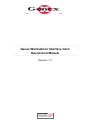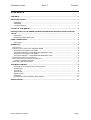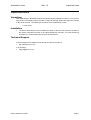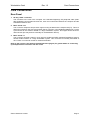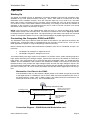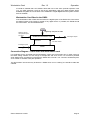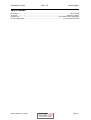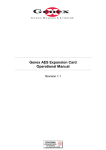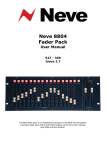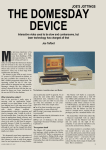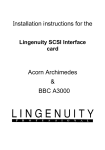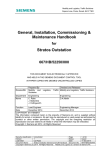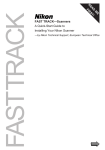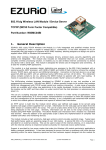Download DigiDesign 888/24 I/O User guide
Transcript
G e n e xR e s e a r c h L im ite d …………………………………………………………………………….… … … … … … … … … … … … … … Genex Workstation Interface Card Operational Manual … … … … … … … … … … … … … … … … … … … … … … … … … … … … … … … … … … … … … … … … … … … Revision 1.2 interstage Phistersvej 31, 2900 Hellerup, Danmark Telefon 3946 0000, fax 3946 0040 www.interstage.dk - pro audio with a smile Workstation Card Rev 1.2 Contents CONTENTS CONTENTS ............................................................................................................................................. I IMPORTANT NOTES ............................................................................................................................. 1 Unpacking........................................................................................................................................ 1 Installation ....................................................................................................................................... 1 Technical Support............................................................................................................................ 1 LAYOUT OF THIS MANUAL ................................................................................................................. 2 INTRODUCTION TO THE GENEX GX8-WSIF WORKSTATION INTERFACE CARD FOR PRO ® TOOLS .................................................................................................................................................. 3 Description....................................................................................................................................... 3 Installing the GX8-WSIF Card ......................................................................................................... 3 CARD CONNECTIONS.......................................................................................................................... 4 Rear Panel....................................................................................................................................... 4 OPERATION .......................................................................................................................................... 5 STARTING UP ........................................................................................................................................ 5 CONNECTING THE COMPUTER, GXA8 AND GXD8 .................................................................................. 5 Workstation Card fitted to the GXA8 ............................................................................................... 5 Connection Diagram – GXA8 fitted with Workstation card.............................................................. 5 Workstation Card fitted to the GXD8 ............................................................................................... 6 Connection Diagram – GXD8 fitted with Workstation card ............................................................. 6 SYSTEMS WITH MULTIPLE INTERFACES ................................................................................................... 7 USING EXTERNAL SYNCHRONISATION DEVICES ...................................................................................... 7 Locking to Variable Timecode ......................................................................................................... 7 96KHZ AND 192KHZ OPERATION ........................................................................................................... 8 SOFTWARE CONTROL ........................................................................................................................ 9 Screenshots of Hardware Setup Control Panel .............................................................................. 9 Sample Rate.................................................................................................................................... 9 Sync Mode....................................................................................................................................... 9 Input Source .................................................................................................................................... 9 Digital Format ................................................................................................................................ 10 Peak Hold ...................................................................................................................................... 10 Screenshot of other Hardware Setup Options .............................................................................. 10 SPECIFICATION .................................................................................................................................. 11 Genex Research Limited Page i Workstation Card Rev 1.2 Important notes Important notes Unpacking After unpacking the Workstation Card, save all the packing materials in case you ever need to ship the unit. Thoroughly inspect the card for signs of damage. Report any shipment damage to the carrier at once. The following accessories are included with the card:1. User Guide. Installation • The Genex Workstation Card is installed into either of the two slots found on the back of the Genex GXA8 A/D converter or the Genex GXD8 D/A converter. The card should only be inserted or removed when the main unit is switched off. Technical Support Technical Support is available on line through the Genex web site at:• http://www.genex.co.uk/ or by emailing:• [email protected]. Genex Research Limited Page 1 Workstation Card Rev 1.2 Layout of this Manual Layout of this Manual Sections in this manual appear in the following order. 1. A brief introduction to the Genex Workstation Interface Card (GX8-WSIF) and how to fit it into one of the slots 2. A description of what each of the connectors on the back panel is for 3. A description of how connect a GXA8 or GXD8 fitted with a GX8-WSIF card into a ® Pro Tools system 4. An explanation how the GXA8 or GXD8 operates under software control when fitted with the card and operated as part of a Pro Tools system 5. Rear panel schematics and connector details Genex Research Limited Page 2 Workstation Card Rev 1.2 Introduction to the Genex GX8-WSIF Introduction to the Genex GX8-WSIF Workstation Interface Card for Pro Tools® Description The GX8-WSIF™ card provides a direct interface between the Genex GXA8™ and GXD8™ audio converters and Pro Tools for the Macintosh or Windows-based audio computers. It slides easily yet firmly into the back of the GXA8 and GXD8 converters and provides a 50way high-density SCSI-2 type connector for connecting to the computer and two BNC connectors for superclock™ (256x sample clock) input and output Operation is fully automatic and full control of parameters such as sample rate, and input source is from the hardware setup menu of the Pro Tools software. Note that, when fitted into a GXA8 or GXD8 that is running v3 of the firmware, the sync (i.e., clock) source parameter within Pro Tools has no effect. The front panel button on the converter should be used instead. See Using External Synchronisation Devices on Page 5 for more information. Installing the GX8-WSIF Card 1. To install the WSIF card make sure the power is off. You may keep the GXA8 or GXD8 plugged in to a switch off power outlet to maintain a ground connection. Keep the GX8-WSIF card in its packaging until you are ready to fit it. 2. Using a Phillips screwdriver, remove the plate covering the vacant expansion slot at the back of the GXA8 or GXD8. Make sure you do not lose the screws. 3. Firstly touch the GXA8 or GXD8 to remove any static charge you may have built up, then remove the GX8-WSIF from its packaging and slide gently into the empty slot in the back of the GXA8 or GXD8. Push it home firmly until the back plate is right against the back panel of the converter. Note that it does not matter which slot is used. You should note which slot you do use to relate to the front panel SLOT1 and SLOT2 indicators. 4. Finally fix the card in place with the screws you removed in step 2 above. Your card is now ready to use. Genex Research Limited Page 3 Workstation Card Rev 1.2 Card Connections Card Connections Rear Panel 1. 50-way “Data” connector This connects to the card in the computer via a standard Digidesign I/O peripheral cable (available separately) and provides all audio I/O, clock and control lines between the computer and the GX8-WSIF interface card. 2. BNC “Clock” out This connector outputs a sample clock signal running at 256 times the sample rate (Fs). This is to allow other interface units (such as another Genex converter or the Digidesign 888/24 I/O™ ) to be synchronised to the GXA8 or GXD8 in a large workstation system. This signal should be terminated at 75Ω (this may be done internally on the destination device). 3. BNC “Clock” in This connector accepts a 256x Fs clock signal to enable the WSIF-equipped GXA8/D8 to slave to another audio interface in a large workstation system. This connector is internally terminated at 75Ω . There is no need to include an external terminator. Refer to the section in the manual entitled Operation (page 5) for greater detail on connecting up multiple Genex converters with Pro Tools. Genex Research Limited Page 4 Workstation Card Rev 1.2 Operation Operation Starting Up The GXA8 and GXD8 function as standalone converters facilitating A/D and D/A operations using AES/EBU or any other optional interface cards (e.g., ADAT, TDIF, SDIF-2 or DSD) even when the GX8-WSIF card is installed. However, when the computer starts up or Pro Tools is run, the GX8WSIF card receives a message from the computer, which activates the card. The whole converter is now under the control of the audio software! Unfortunately, no message is sent when the software is shutdown so the converter is not released from the card. In order to use the converter in its normal standalone mode, switch it off and then on again. NOTE: The level meters on the GXA8 always show the input (i.e. actual recording) level and the GXD8 meters always show the output level. The meters on interfaces such as the Digidesign 888/24 I/O always show the system output level. The input metering of the GXA8, with it peak over and hold modes, is an important feature to note as it will instantly highlight any digital clipping at the input. Connecting the Computer, GXA8 and GXD8 The workstation card may be fitted to either the GXA8 or the GXD8. If you approach the setup in the following way, it should be easier to understand how the converters connect to Pro Tools (or other DAW applications capable of using the Digidesign hardware interface). Both the GXA8 and the GXD8, when fitted with a workstation card, can be considered as input / output boxes. • The GXA8 is an analogue in, digital out i/o box • The GXD8 is a digital in, analogue out i/o box This makes setting up a larger system more flexible. For example, with a system requiring eight analogue inputs and twenty-four analogue outputs, expense does not have to be wasted on unused analogue inputs. This configuration can be achieved with three Workstation cards, one GXA8 and three GXD8s. The first workstation card is fitted to the GXA8 and a GXD8 is connected to the GXA8 (as illustrated below). This provides the eight analogue inputs and the first eight analogue outputs. The second and third Workstation cards are fitted to the second and third GXD8 to provide analogue outputs nine to twenty-four. Of course, these two GXD8s also provide sixteen digital inputs into the system! Workstation Card fitted to the GXA8 If the workstation card is in the GXA8, the digital outputs of the GXA8 are typically connected to the digital inputs of a GXA8 (this can be via the AES connectors standard to both units or the AES expansion, ADAT, TDIF or SDIF-2 cards). The GXD8 should be clock-slaved to the GXA8 (via word clock, AES, etc). This is illustrated below: Digidesign Peripheral cable 8 analogue inputs GXA8 with Workstation Card Optional word clock Digital i/o via second optional expansion card Four AES cables or ADAT optical or TDIF etc GXD8 8 analogue outputs Connection Diagram – GXA8 fitted with Workstation card Genex Research Limited Page 5 Workstation Card Rev 1.2 Operation It should be realised that if the GXA8 is fitted with one of the other optional expansion card (e.g., the AES expansion card) as well as the workstation card then digital outputs will be available alongside the connections to the GXD8 DAC. Digital inputs into the system will then also be available. Workstation Card fitted to the GXD8 If the workstation card is fitted into the GXD8, the digital inputs of the GXD8 are connected to the digital outputs of the GXA8 or indeed to any digital source. If possible, the GXD8 should be clock master. This is illustrated below: Digital i/o via second optional expansion card Digidesign Peripheral cable GXD8 with Workstation Card Word clock 8 analogue outputs Four AES cables 8 analogue inputs GXA8 Connection Diagram – GXD8 fitted with Workstation card It is preferable for the unit fitted with the Workstation card to be clock master as it is under control of the audio editing software for such things as sample-rate and clock source. For maximum possible audio fidelity when recording this should be the GXA8 A/D converter. The converter should always be clock master to eliminate clock jitter problems. The Workstation card should only be fitted to a GXD8 when it is not “sharing” the interface cable with a GXA8. Genex Research Limited Page 6 Workstation Card Rev 1.2 Operation Systems with Multiple Interfaces In a system where more than one interface is used all interfaces must be sample locked. The primary interface (card 1, slot A) in a system should always be the clock master (unless an external sync device is being used - see later). Where available, word clock should be used to synchronise interfaces. This is on the back of the GXA8/D8, not the GX8-WSIF card. This clock is not internally terminated so converters can be daisychained together with BNC T-pieces. This avoids cascading PLL stages, which would introduce jitter. A 75Ω terminator should be fitted to the T-piece at the last converter. Use the front panel CLOCK SOURCE button to select word clock (note the converter must be fitted with firmware v3.0 for this to work). Interfaces like the Digidesign 888/24 I/O that do not use word clock should be locked via 256x Fs clock connections on the back of the GX8-WSIF Workstation Card. This high-speed clock is compatible with other 256x Fs clocks such as the Apogee Slave Clock and the Digidesign Super Clock. The 256x sample clock output from the primary interface should connect directly to the 256x clock input on the next interface. The clock output from this interface should be connected to directly to the clock input on the next interface, and so on. The 256x sample clock input is internally terminated so external terminators must not be used, nor should BNC T-pieces be employed. NOTE: The standard Genex system involving a GXA8, GXD8 and one Workstation Interface Card is not considered a multiple interface system since both converters used together provide A/D and D/A support for a single 50-pin interface connection. Using External Synchronisation Devices With the inclusion of 256x clock input and output BNCs, the Genex Workstation Card may be used in a system synchronised from external synchronisation devices such as the MOTU DTP or the Digidesign USD. These devices provide audio clocks from sources such as video and SMPTE timecode, etc. To lock the GXA8 / GXD8 to the 256x clock input on the Workstation Card, simply feed in a 256x clock signal into the clock input on the workstation card. It is automatically detected and the converter locks to it. (Note: if the converter has firmware earlier than v3.0 fitted, ensure that the sync source is set to INTERNAL via the hardware setup control panel on the computer which normally puts the converter into master mode). In many applications, a digital audio editing system must lock to timecode striped onto an analogue tape machine. Such a source of timecode is liable to exhibit jitter and speed fluctuations. The Genex converters and Workstation card are one of the few third party workstation interfaces that will lock to and track an audio clock coming from the MOTU DTP or Digidesign USD that have in turn been locked to such a timecode source. How to achieve this is detailed below: Locking to Variable Timecode If your timecode source (via a MOTU DTP or Digidesign USD) is variable such as from analogue tape or your system requires the use of Varispeed, the Genex GXA8 / GXD8 and Workstation Card can be set to follow and stay locked to it. Normally, the GXA8 / GXD8 would be the clock master in order to take advantage of the high precision crystal source inside. Even if the converter is not the clock master then the Wide or Precision lock modes take advantage of a variable high-precision crystal. However, in order to provide support for the various modified video and film rates, the GXA8 and GXD8 are designed with a wide lock PLL. This PLL can also be used to lock to a moving or varispeed source. In order to configure the units this way the user must do the following: • On the GXA8 / GXD8, press and hold the LOCK MODE button until both the ARROW UP and ARROW DOWN indicators (next to the SAMPLE-RATE indicators) illuminate, then release. The unit is now in “varispeed” mode. To release, press and hold again until the indicators go out. In the standard Genex setup with a GXA8, GXD8 and one Workstation Card, both of the converters must be configured in this way. They will follow a varying clock via word clock, AES, 256x sample clock, or any other clock source. Genex Research Limited Page 7 Workstation Card Rev 1.2 Operation 96kHz and 192kHz Operation Even though Pro Tools only supports 44.1kHz and 48kHz, you can use the GXA8 and GXD8 to record from 88.2kHz up to 192kHz by using the dual and quad wire functions. Of course, many Pro Tools functions will not work with such recordings, but it should be possible to configure channel and fader groups to allow basic editing operations at 96kHz (dual-wire) and 192kHz (quad-wire). After setting the basic rate (44.1kHz or 48kHz) from within Pro Tools, use the AES INPUT (GXA8) and AES OUTPUT (GXD8) buttons to select dual-wire (88.2kHz or 96kHz) or quad-wire (176.2kHz or 192kHz). Note this feature is only available the GXA8 / GXD8 is fitted when firmware v3.0 or later. Genex Research Limited Page 8 Workstation Card Rev 1.2 Software Control Software Control In order to function correctly, when prompted by the software for the type of audio interface connected, you should select Digidesign 888/24 I/O interface. The Genex Workstation card emulates this unit. Select 888/24 I/O Screenshots of Hardware Setup Control Panel The Genex Workstation Card allows the hardware setup control panel (see above) within the audio software (e.g., Pro Tools ) to change many parameters on the GXA8 or GXD8.These are: • • • • Sample rate (44.1kHz and 48kHz) Sync source (“internal” or “external”) – only with GXA8 / GXD8 firmware earlier than v3.0 Input source (analogue or digital) Digital format. Selects between AES/EBU or SPDIF for the channel status format on the digital outputs • Peak Hold (on or off) Sample Rate This will change the sample rate of the GXA8 / GXD8 into which the Workstation card is fitted. Only 44.1kHz and 48kHz are available. In addition, the converter will only change sample rate when it is in master mode; it auto-detects the sample rate when it is locked to an external clock. Sync Mode This menu only has a function when the GXA8 / GXD8 is fitted with firmware earlier than v3.0. Its operation was disabled as the converters can lock to several different clock sources and it is therefore easier and more logical to choose the clock source using the front panel button. Therefore, to choose clock source, use the converter front panel button The exception is when the 256x sample clock (i.e., superclock) is connected to the GX8-WSIF card. In this case, the converter locks to this clock and will show on the front panel that the clock source is from the slot into which the GX8-WSIF card is fitted Input Source This operates slightly differently depending on whether the GX8-WSIF card is fitted to the GXA8 or the GXD8: Genex Research Limited Page 9 Workstation Card Rev 1.2 Software Control GXA8 – selecting ANALOG will select the analogue inputs. Selecting DIGITAL will select the digital inputs from the (optional) card fitted to the slot not occupied by the GX8-WSIF card. You may select the inputs in pairs. GXD8 – selecting ANALOG actually selects the main AES digital inputs. This is because the GXD8 doesn’t have any analogue inputs. Selecting DIGITAL will select the digital inputs from the (optional) card fitted to the slot not occupied by the GX8-WSIF card. You may select the inputs in pairs. Digital Format This changes the format of the channel status on the GXA8 or GXD8 AES/EBU outputs between professional (AES) and consumer (SPDIF). This includes the AES expansion card outputs. This allows consumer grade digital equipment (e.g., non-professional DAT recorder) that does not accept professional channel status to be connected. Peak Hold This turns the peak hold function of the GXA8 or GXD8 between off and either on or delayed (depending on what is selected on the front panel). Screenshot of other Hardware Setup Options Other controls within the Hardware Setup Control Panel (e.g., DAC muting) have no effect. Genex Research Limited Page 10 Workstation Card Rev 1.2 Specification Specification Resolution............................................................................................................................. up to 24 Bits Channels.......................................................................................................................8 inputs 8 outputs Sample rate ............................................................................................. up to 96kHz (when applicable) Power requirements..............................................................................................5V dc via slot interface Genex Research Limited interstage Phistersvej 31, 2900 Hellerup, Danmark Telefon 3946 0000, fax 3946 0040 www.interstage.dk - pro audio with a smile Page 11