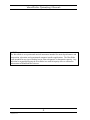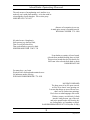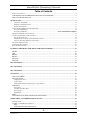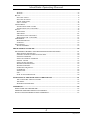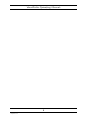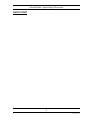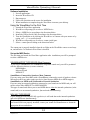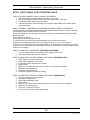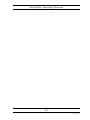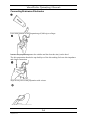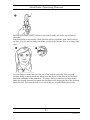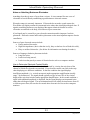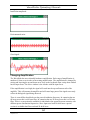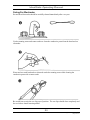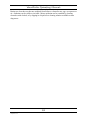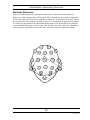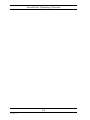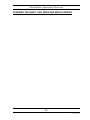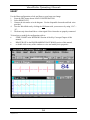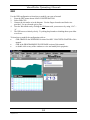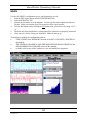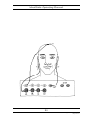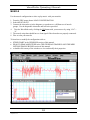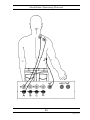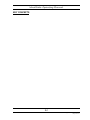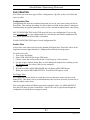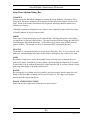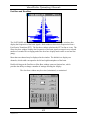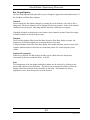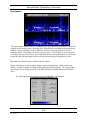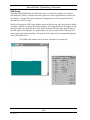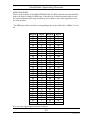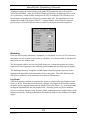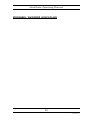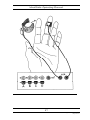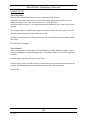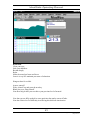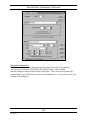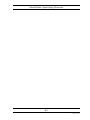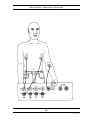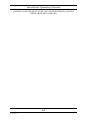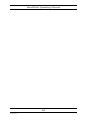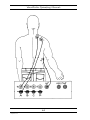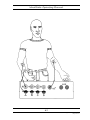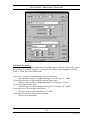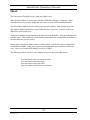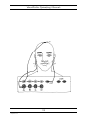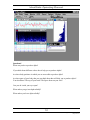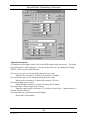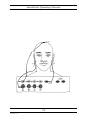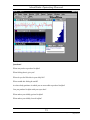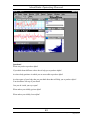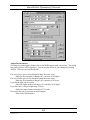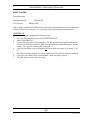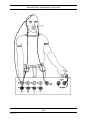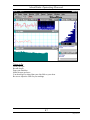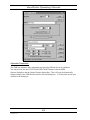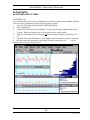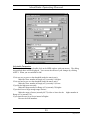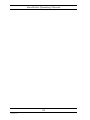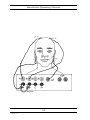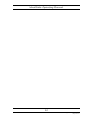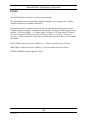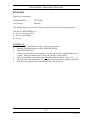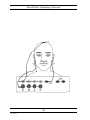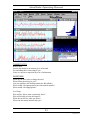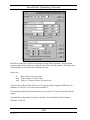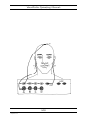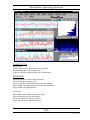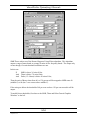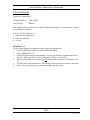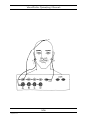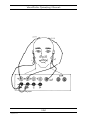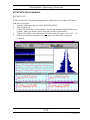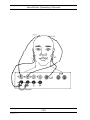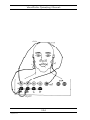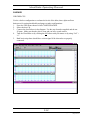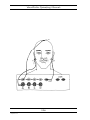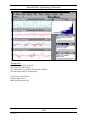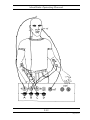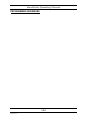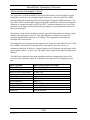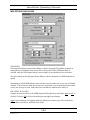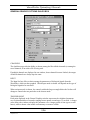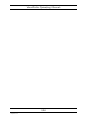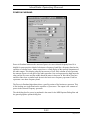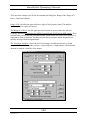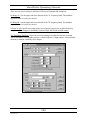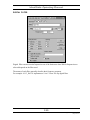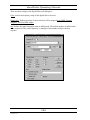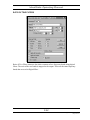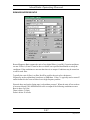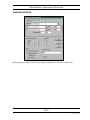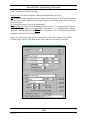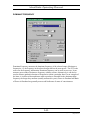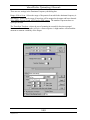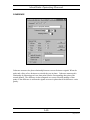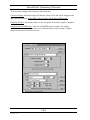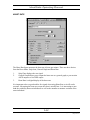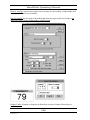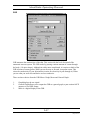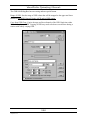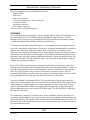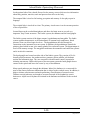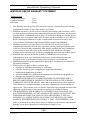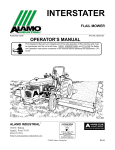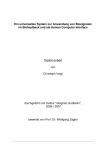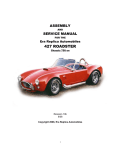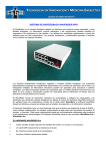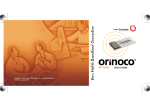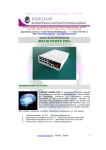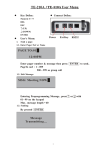Download Mind Peak WaveRider Programming instructions
Transcript
WaveRider Operating Manual www.MindPeak.com Copyright 1997-2010 Jonathan Purcell All Rights Reserved MindPeak (formerly WaveAccess) 40 Fourth St., Ste 211 Petaluma, CA 94952 USA +707-780-9520 tel +212-918-3428 fax [email protected] www.MindPeak.com WaveRider Operating Manual NOTICE: The WaveRider is an experimental musical instrument intended for musical performance and composition, education, and experimental computer interface applications. The WaveRider is not intended for any type of medical use in either a diagnostic or therapeutic capacity. Any individual or organization using the WaveRider in a medical capacity does so without the endorsement of MindPeak/WaveAccess. 2 Copyright 1997-2004 Jonathan Purcell All Rights Reserved WaveRider Operating Manual The only means of strengthening one's intellect is to make up one's mind about nothing --to let the mind be a thoroughfare for all thoughts. Not a select party. JOHN KEATS 1795-1821 Absence of occupation is not rest, A mind quite vacant is a mind distress'd. WILLIAM COWPER 1731-1800 My mind to me a kingdom is, Such present joys therein I find, That it excels all other bliss That earth affords or grows by kind. SIR EDWARD DYER 1700?-1758 From doubt to certainty is but a breath, A breath from unfaith's halting place to faith, This precious breath then do you cherish, for Life's sum is but a breath from birth to death OMAR KHAYYAM For many days , my brain Worked with a dim and undetermined sense Of unknown modes of being WILLIAM WORDSWORTH 1770-1850 MOVING FORWARD The deep parts of my life pour onward, as if the river shores were opening out. It seems that things are more like me now, that I can see farther into paintings. I feel closer to what language can't reach. With my senses, as with birds, I climb into the windy heaven, out of the oak, and in the ponds broken off from the sky my feeling sinks, as if standing on fishes. RAINER MARIA RILKE 1875-1926 (trans. R. Bly) 3 Copyright 1997-2004 Jonathan Purcell All Rights Reserved WaveRider Operating Manual Table of Contents TABLE OF CONTENTS ......................................................................................................................................... 4 THE SIGNIFICANCE OF BRAINWAVES AND CONSCIOUSNESS ........................................................... 6 HOW TO USE THIS MANUAL ....................................................................................................................... 7 QUICK START.................................................................................................................................................... 9 Hardware Installation ............................................................................................................................... 10 Hardware Installation otes ...................................................................................................................... 11 Software Installation .................................................................................................................................. 12 USING THE WAVERIDER FOR THE FIRST TIME .................................................................................................. 12 Set up the MIDI Device .............................................................................................................................. 12 Set up the Comm Port....................................................................................Error! Bookmark not defined. ONE PAGE OPERATIONAL OVERVIEW............................................................................................................... 14 CONNECTING BRAINWAVE ELECTRODES.......................................................................................................... 16 Tips for Electrode Use................................................................................................................................ 18 Conditions ecessary for Good Electrode Contact.................................................................................... 18 otes on Attaching Brainwave Electrodes ................................................................................................. 19 CHANGING AMPLIFICATION .............................................................................................................................. 20 CARING FOR ELECTRODES ............................................................................................................................... 21 ELECTRODE PLACEMENT ................................................................................................................................. 23 LEARIG THE HEART, GSR, BRAI AD MUSCLE MODES............................................................ 25 HEART ........................................................................................................................................................... 26 GSR................................................................................................................................................................. 28 BRAIN ............................................................................................................................................................ 29 BRAIN ............................................................................................................................................................ 30 MUSCLE......................................................................................................................................................... 31 MUSCLE......................................................................................................................................................... 32 KEY COCEPTS .............................................................................................................................................. 33 KEY COCEPTS .............................................................................................................................................. 34 KEY COCEPTS .............................................................................................................................................. 35 CHAELS ....................................................................................................................................................... 36 USE CATEGORIES........................................................................................................................................ 36 FILE CREATION ........................................................................................................................................... 37 Configuration Files .................................................................................................................................... 37 Archive Files............................................................................................................................................... 37 ASCII FILE OUTPUT (Exporting to a spreadsheet).................................................................................. 38 WINDOWS ..................................................................................................................................................... 39 Strip Chart.................................................................................................................................................. 40 Fast Bars and Slow Bars ............................................................................................................................ 42 Spectrogram ............................................................................................................................................... 44 GSR Graph ................................................................................................................................................. 46 MIDI................................................................................................................................................................ 48 FFTS, DIGITAL FILTERS AND SIGNAL PROCESSING............................................................................ 51 MIDGAMES: WAVERIDER LESSO PLAS......................................................................................... 53 INTRODUCTION ................................................................................................................................................ 54 THE BODY: GSR, HEART & MUSCLE .............................................................................................................. 56 GSR............................................................................................................................................................. 56 PLAYIG WITH THE HEART RATE......................................................................................................... 62 4 Copyright 1997-2004 Jonathan Purcell All Rights Reserved WaveRider Operating Manual MUSCLE .................................................................................................................................................... 67 MUSCLE .................................................................................................................................................... 67 RELAX ........................................................................................................................................................... 72 PER CET ALPHA .................................................................................................................................... 73 PER CET HI-ALPHA............................................................................................................................... 77 ALPHA AMPLITUDE ................................................................................................................................ 81 GSR / % ALPHA......................................................................................................................................... 85 ALPHA/THETA ............................................................................................................................................. 89 ALPHA/THETA WITH 2 TOES ............................................................................................................... 89 ALPHA/THETA FOR 2 CHAELS.......................................................................................................... 93 FOCUS............................................................................................................................................................ 96 BETA/THETA ............................................................................................................................................. 97 SMR/ THETA............................................................................................................................................ 101 SMR/THETA FOR 2 CHAELS ............................................................................................................ 109 BETA/THETA FOR 2 CHAELS........................................................................................................... 111 ASSESSMENT ............................................................................................................................................. 113 BRAI REFLECTOR ............................................................................................................................... 113 CHECKER................................................................................................................................................ 115 JUST FOR FUN ............................................................................................................................................ 117 BLUES ESEMBLE ................................................................................................................................. 117 PROGRAMMIG WAVEWARE ................................................................................................................. 120 THE GENERAL GRAPHICS AND THE MIDI OPTIONS DIALOG BOXES ............................................ 121 MIDI OPTIOS DIALOG BOX ............................................................................................................... 124 GEERAL GRAPHICS OPTIOS DIALOG BOX................................................................................... 126 POWER I PASSBAD ........................................................................................................................... 129 RATIO OF POWER I PASSBAD......................................................................................................... 131 DIGITAL FILTER ................................................................................................................................... 133 RATIO OF TWO FILTERS....................................................................................................................... 135 REWARD/SUPPRESS RATIO .................................................................................................................. 137 REWARD/SUPPRESS .............................................................................................................................. 139 DOMIAT FREQUECY...................................................................................................................... 141 COHERECE .......................................................................................................................................... 143 HEART RATE........................................................................................................................................... 145 GSR .......................................................................................................................................................... 147 PEAK TO PEAK AMPLITUDE................................................................................................................ 149 EUROSCIECE: THE GEERATIO OF BRAIWAVES .................................................................. 151 THE AUTOOMIC ERVOUS SYSTEM ................................................................................................ 151 THE BRAI .............................................................................................................................................. 152 BRAIWAVE GEERATIO................................................................................................................... 154 APPEDICES .................................................................................................................................................. 155 WHAT IS DDE AND THE DDE SDK?........................................................................................................ 155 MINDPEAK LIMITED WARRANTY STATEMENT ................................................................................ 156 WAVEACCESS SOFTWARE LICENSE AGREEMENT ........................................................................... 157 5 Copyright 1997-2004 Jonathan Purcell All Rights Reserved WaveRider Operating Manual THE SIGNIFICANCE OF BRAINWAVES AND CONSCIOUSNESS What is observed as consciousness is the interaction of many complex biological systems. These systems can be viewed from a variety of vantage points. There are biochemical, anatomical, psychological, and electrophysiological explanations of the workings of the mind. Brainwave states are another perspective on the mind, albeit an imperfect one. They reflect a small portion of the activity of the brain, and only on a very gross level. The events observed as brainwaves are epi-phenomena of more fundamental processes. They contain though, important information about one’s mental state. Brainwave rhythms reflect primarily the working of the thalamus and limbic system. Brainwave states correlate with mental states of concentration, relaxed attentiveness, and deep relaxation. By observing sensations while producing specific brainwave states, one can learn to produce those states more effectively. By consistently practicing the production of specific brainwave states while observing one’s state of mind, one can develop the ability to consciously produce specific mental states in real life situations. Stress, relaxation, concentration, free association of thought, and the ability to stay ‘connected’ with another person, can be modified by the conscious production of specific brainwave states. Our will alone can change our state of mind. 6 Copyright 1997-2004 Jonathan Purcell All Rights Reserved WaveRider Operating Manual HOW TO USE THIS MANUAL The information in this manual is arranged in order of importance for a new user. Early sections cover more general topics. Later sections cover more in-depth topics. All users should completely understand the QUICK START Section. Quick Start covers installation of hardware and software, use and care of electrodes, and a brief operational overview. Of particular importance is the section on attaching and troubleshooting electrode contact, as this represents the number one issue of new users. LEARNING THE HEART,GSR, BRAIN AND MUSCLE MODES is directed at individuals with no experience in using biological data acquisition equipment. KEY CONCEPTS provides a useful overview of the functions of WaveWare Software. MINDGAMES is a set of lesson plans. Each lesson corresponds to a configuration file installed with WaveWare. PROGRAMMING WAVEWARE describes how to program each of the MIDI Options and General Graphics Options dialog boxes in WaveWare. This information is necessary to alter existing configuration files and to author new ones. NEUROSCIENCE is an extremely brief overview of the physiology of brainwave generation. 7 Copyright 1997-2004 Jonathan Purcell All Rights Reserved WaveRider Operating Manual 8 Copyright 1997-2004 Jonathan Purcell All Rights Reserved WaveRider Operating Manual QUICK START 9 Copyright 1997-2004 Jonathan Purcell All Rights Reserved WaveRider Operating Manual Hardware Installation WaveRider Pro WaveRider jr./2CX Install a Battery Install a fresh 9-Volt battery (not included) in the battery compartment. Connect Serial Cable The WaveRider includes a 9-pin male to female serial cable. 1. Connect the female end of the serial cable to a serial port on the back of the computer. The serial port on the computer has a male connector. If your computer does not have a serial port see “Using a USB to Serial Port Converter” below. 2. Connect the male end of the serial cable to the connector on the back of the WaveRider. 10 Copyright 1997-2004 Jonathan Purcell All Rights Reserved WaveRider Operating Manual Hardware Installation Notes Batteries EVER connect theWaveRider to AC power lines using a voltage converter. This could compromise the safety of the user. Disposable Batteries Recommended batteries include high quality 9-volt alkaline and lithium cells. Rechargeable Batteries Recommended batteries include 9-volt Nickel Metal Hydride (NiMH) cells. Nickel Cadmium (NiCad) are not recommended. Some people have used 12 volt gel cell motorcycle batteries that sit outside the case of the WaveRider and can be recharged periodically with a car battery type charger. USB to Serial Port Connector WaveRider comes with a USB to Serial Port Converter cable The comm port used by WaveWare and the comm port used by the USB to serial port converter driver must match. WareWave can only connect to comm ports 1, 2, 3, or 4. The USB to serial port converter can be assigned to a wider range of comm ports but will only work if assigned to ports 1,2,3, or 4. For detailed instructions see Setup USB To Serial Port Converter Cable, below. 11 Copyright 1997-2004 Jonathan Purcell All Rights Reserved WaveRider Operating Manual Software Installation 1. Exit all applications. 2. Insert the WaveWare CD. 3. Run setup.exe. 4. Follow the directions on the screen for installation. 5. When installation is complete drag the WaveWare icon onto your desktop. Using the WaveRider for the First Time 1. 2. 3. 4. 5. Launch the WaveWare application. WaveWare will prompt you to select a MIDI Device. Select a MIDI Device according to the directions below. Install the USB to Serial Cable according to the directions below. Turn the WaveRider on by clicking the WaveWare ‘on’ button with your mouse or by typing ‘ctrl’ + ‘o’ on your keyboard. 6. WaveWare will prompt you to select a comm (serial) port. 7. Select a comm port according to the directions below. The comm port is properly installed when the red light on the WaveRider comes on and stays on, and when the ‘on’ button in WaveWare is checked. Set up the MIDI Device The first time you launch the WaveWare application after installation you will be prompted to select a MIDI device. SOUNDBLASTER TYPE DRIVER (Most Common) If you have a SoundBlaster or a SoundBlaster compatible sound card, you will be presented with the following choices (or some variation): MIDI Mapper Microsoft synth MIDI-OUT SoundBlaster Connected to Speakers (Most Common) If you are using your WaveRider with a SoundBlaster connected to a pair of speakers, choose Microsoft synth or any other synth type device listed (but not MIDI-out or MIDI-mapper). SoundBlaster (or MIDI card) Connected to External Synthesizer If you are using an external synthesizer connected to your sound-card or MIDI-card you will need to select either MIDI OUT or MIDI MAPPER. This type of sound card allows you to send MIDI data to either the internal synthesizer (in the sound card) or to an external synthesizer, (but not both simultaneously). MPU-401 TYPE DRIVER If your sound card uses an MPU-401 type driver, it will send data to the internal synthesizer and to the MIDI outs simultaneously. The preceding instructions assume that your sound-card is properly installed for Windows. If your sound card is not properly installed, contact your sound card manufacturer to obtain the appropriate drivers and advice. 12 Copyright 1997-2004 Jonathan Purcell All Rights Reserved WaveRider Operating Manual SETUP USB TO SERIAL PORT CONVERTER CABLE INSTALL DRIVER, CONNECT CABLE, CONNECT WAVERIDER 1. Run Setup.exe and follow installation instructions. (From CD). 2. Run the file CDM.exe (USB to Serial Comm Port Cable Driver). (From CD). 3. Connect the USB to Serial Comm Port Cable. 4. Install a fresh battery in the WaveRider and connect the WaveRider to the USB to Serial Comm Port Cable. SELECT CORRECT COMM PORT IN WAVEWARE AND USB TO SERIAL PORT DRIVER The serial (comm) port specified by WaveWare (WaveRider Software) and the serial port specified by the USB to Serial Port Cable Driver must match. Comm port setting must be 1 through 4 and must be the same for both WaveWare and the USB to Serial Port cable. Every computer is different. Some comm ports may already be in use. You may need to try several comm port assignments until you find one that works. Windows may indicate that a comm port is in use when it is not, or is not in use when it is. Click the ‘on’ box in WaveWare to turn the WaveRider on. If the settings are correct the ‘on’ box will remain checked, the red light on the WaveRider will come on and remain on, and the software will run without error messages. SELECT COMM PORT IN WAVEWARE (WAVERIDER SOFTWARE) 1. From the ‘Options’ Menu in WaveWare, select ‘Change Comm Port’. 2. Choose the appropriate Comm Port Setting. SELECT COMM PORT FOR USB TO SERIAL PORT DRIVER (WINDOWS VISTA) 1. Select ‘System’ from the Control Panel. 2. Select ‘Device Manager’ from Tasks. 3. If necessary provide permission to continue. 4. Expand ‘Ports’. 5. Right click on ‘USB to Serial Comm Port (Comm x)’ and choose ‘properties’. 6. Select the ‘Port Settings’ tab. 7. Select the ‘Advanced’ Button. 8. Choose the appropriate comm port setting. SELECT COMM PORT FOR USB TO SERIAL PORT DRIVER (WINDOWS XP) 1. From the control panel select ‘system’. 2. Choose the ‘hardware’ tab. 3. Select ‘Device Manager’ button. 4. Expand ‘Ports’. 5. Right click on ‘Prolific USB to Serial Comm Port (Comm x)’ and choose ‘properties’. 6. Select the ‘Port Settings’ tab. 7. Select the ‘Advanced’ Button. 8. Choose the appropriate comm port setting 13 Copyright 1997-2004 Jonathan Purcell All Rights Reserved WaveRider Operating Manual One Page Operational Overview Double clicking on any window brings up that window’s dialog box. Biological channels are A & B (WaveRider jr./2CX), and A, B, C, & D (WaveRider Pro). To raise and lower the gain (amplification) on a specific channel use the arrow keys on the keyboard when a strip chart (brain, muscle or heart) for that channel has the input focus. The active window is the window with the input focus (the active window has a title bar of a different color). Do not try to play with biological signals (especially brainwaves) unless you are sure that you have a good connection and a solid reliable signal. LOAD CONFIGURATION in the FILE menu allows you to select a new configuration file. SAVE CONFIGURATION in the FILE menu saves the setup that you have on your screen. If you give the configuration the name ‘waveware.cfg’ it will become the default configuration that is loaded when WaveWare is launched. NEW ARCHIVE in the FILE menu allows you to save biological data. OPEN ARCHIVE in the FILE menu allows you to replay stored biological data. The use categories of configuration and archive files must match. Ctrl + O Ctrl + F Ctrl + R F1 F3 F4 Turns the WaveRider on and off. Freezes and unfreezes the display. Starts recording in record mode. Starts help Mutes the sound Unmutes the sound Low Battery Is indicated by the outside of the battery slider becoming red. 14 Copyright 1997-2004 Jonathan Purcell All Rights Reserved WaveRider Operating Manual 15 Copyright 1997-2004 Jonathan Purcell All Rights Reserved WaveRider Operating Manual Connecting Brainwave Electrodes Put a small amount of skin preparation gel (NuPrep) on a finger. Rub the skin preparation gel into the earlobes and the electrode site(s) on the head. The skin preparation abrades the top dead layer of the skin making for lower skin impedance and a better connection. Wipe off any excess skin preparation with a tissue. 16 Copyright 1997-2004 Jonathan Purcell All Rights Reserved WaveRider Operating Manual Put a dab of conductive paste (Ten20) in each head electrode and in each cup of both ear electrodes. Attach an earclip to each earlobe. Make sure that each ear clip makes good contact with its’ ear lobe. You may need to gently re-bend the ear clips if they become bent, or no longer fully close. Use your fingers to move hair out of the way of the head electrode site. Place the head electrode firmly on the electrode site making sure that the rim of the electrde sits flat on the head with a minimum of hair beneath it. To achieve the best connection you may need to rotate the electrode between your thumb and forefinger while keeping the rim of the electrode flat on the head. Place the electrode wires so that they are not pulled during the session. 17 Copyright 1997-2004 Jonathan Purcell All Rights Reserved WaveRider Operating Manual Tips for Electrode Use • If you adjust the electrodes, wait for the signal to settle. • Don't play with the wires while using the WaveRider. • A poor connection may get better if the electrodes remains on the head for a few minutes • A good electrode connection may go bad. If this happens try the following approaches listed in order of increasing effort: 1. adjusting the electrode and ear clips and waiting for the signal to settle, 2. wiping the paste off and re-applying the electrode and ear clips, 3. wiping the paste off with a warm wet washcloth, cleaning the electrodes and starting over. Conditions Necessary for Good Electrode Contact Before collecting brainwaves make sure: • The signal indicates a good quality connection. (See below). • Electrodes were thoroughly cleaned with hot water and cotton swabs immediately after previous use. • Skin is clean and free of dirt, sweat, oils, and cosmetics. • Electrode site and ears are prepped with NU-Prep and/or alcohol. • The head and ear electrodes are filled with paste and well adhered to the sensor site. • The rim of the electrode is flat on the head. • The electrode lead wire plug is fully seated in the WaveRider jack. • All hair is moved out of the way of the electrodes. • The lead wires are not tangled. 18 Copyright 1997-2004 Jonathan Purcell All Rights Reserved WaveRider Operating Manual Notes on Attaching Brainwave Electrodes Attaching electrodes is more of an art than a science. It is not unusual for new users of electrodes to have difficulty establishing a good brainwave electrode contact. Electrode contact is extremely important. If electrodes do not make a good contact the WaveRider will display random environmental noise rather than electrophysiological data. If signals resembling brainwaves are displayed that appear identical whether or not the electrodes are attached to the body, this indicates a poor connection. A bad signal may be caused by a poor electrode connection and/or improper leadwire placement. Electrode contact and leadwire placement are the most important aspects of noise cancellation. Sources of poor electrode contact include: • Poorly attached electrodes, • High skin impedance (due to skin that is oily, dirty or that has a lot of dead skin cells), • Dirty or oxidized electrodes. (See below for information on cleaning electrodes). Sources of improper leadwire placement include: • Long lead wires, • Lead wires being moved, • Lead wires that pass by a source of electrical noise such as a computer monitor. How to Determine Electrode Contact Quality Whether a good signal has been achieved is determined by viewing the strip chart of the channel to which the electrodes are attached. Poor electrode contact can result in the strip chart displaying two different conditions. In the first condition the signal displays insufficient amplitude ( i.e. vertical movement) under appropriate amplification (usually range 7 for brainwaves). The signal should typically occupy at least 30% of the vertical height of the strip chart window under appropriate amplification. In the second condition a signal with substantial amplitude is displayed, but the signal displays environmental noise rather than a biological signal. The environmental noise will usually be interference from 50 or 60 hertz power lines, but can also be caused other electronic devices such as computer monitors. 19 Copyright 1997-2004 Jonathan Purcell All Rights Reserved WaveRider Operating Manual Insufficient amplitude: Environmental noise: Good signal: Changing Amplification The WaveRider has user selectable hardware amplification. Each range of amplification is numbered 1 thru seven in order of increasing amplification. The amplification is changed by raising and lowering the up and down arrow keys on the keyboard when a strip chart window has the input focus. The active window is the window with the input focus. If the amplification is too high, the signal will crash into the top and bottom rails of the amplifier. This will saturate the amplifier and will cause large parts of the signal to not truly reflect the biological signal being observed. There is a notch filter that blocks out the power distribution frequency. In countries that use 60 hertz power this is a 60 hertz filter. In countries that use 50 hertz power this is a 50 hertz filter. There is a conversion kit available for individuals who operate between countries with different power distribution frequencies. Since Japan uses both 50 & 60 hertz a special version is available that filters out both 50 & 60 hertz. 20 Copyright 1997-2004 Jonathan Purcell All Rights Reserved WaveRider Operating Manual Caring For Electrodes Ear and head electrodes should be carefully cleaned immediately after every use. Use hot running water and cotton swabs to clean the conductive paste from the head and ear electrodes. Warm and wet each head and ear electrode under hot running water while cleaning the conductive paste with a cotton swab. Be careful not to twist the ear clips out of position. The ear clips should close completely and the two halves should remain parallel. 21 Copyright 1997-2004 Jonathan Purcell All Rights Reserved WaveRider Operating Manual Brainwave electrodes can become oxidized from failure to clean after use, age, or exposure to air. Oxidation can be visible or invisible. Minor oxidation can be remedied by cleaning electrodes with alcohol, or by dipping in a liquid silver cleaning solution available at most drug stores. 22 Copyright 1997-2004 Jonathan Purcell All Rights Reserved WaveRider Operating Manual Electrode Placement There is a standard pattern for placing electrodes on the scalp for the measurement of brainwaves. This is known as the 10-20 system. Each electrode site has a name composed of a letter and a sub-script. Each letter (with the exception of C which stands for center) refers to the cerebral lobe over which the electrode is placed, i.e. T=temporal, P=parietal, O=occipital, F= frontal, Fp=pre-frontal. The odd-numbered subscripts are on the left side of the head, the even numbered sub-scripts are on the right. The subscript z is on the center line. Generally an active electrode is placed on one ear lobe and a reference electrode on the other earlobe. 23 Copyright 1997-2004 Jonathan Purcell All Rights Reserved WaveRider Operating Manual 24 Copyright 1997-2004 Jonathan Purcell All Rights Reserved WaveRider Operating Manual LEARNING THE HEART, GSR, BRAIN AND MUSCLE MODES 25 Copyright 1997-2004 Jonathan Purcell All Rights Reserved WaveRider Operating Manual HEART Use the Heart configuration to look and listen to your heart rate change. 1. From the FILE menu choose LOAD CONFIGURATION. 2. Select HEART.CFG. 3. Connect the electrodes as in the diagram. Use the disposable electrodes and lead wires provided. 4. Turn the WaveRider on by clicking the ON button with your mouse or by using “Ctrl” + “O”. 5. The heart strip chart should have a clean signal if the electrodes are properly connected. To learn how to modify the configuration refer to: • STRIP CHART in the WINDOWS Section of the Key Concepts Chapter of this manual, • HEART RATE in the PROGRAMMING WAVEWARE section of this manual, • or double click on any of the windows to view and modify their properties. 26 Copyright 1997-2004 Jonathan Purcell All Rights Reserved WaveRider Operating Manual CHANNELS USED FOR HEART MODE VARY BETWEEN MODELS AND MAY DIFFER FROM WHAT IS SHOWN 27 Copyright 1997-2004 Jonathan Purcell All Rights Reserved WaveRider Operating Manual GSR Use the GSR configuration to learn how to modify your state of arousal. 1. From the FILE menu choose LOAD CONFIGURATION. 2. Select GSR.CFG. 3. Connect the electrodes as in the diagram. Use the finger electrodes and lead wires provided. Use no electrode gel or paste. 4. Turn the WaveRider on by clicking the ON button with your mouse or by using “Ctrl” + “o”. 5. The GSR moves relatively slowly. Try taking deep breaths or thinking about your debts or ex-lover. To learn how to modify the configuration refer to: • GSR GRAPH in the WINDOWS Section of the KEY CONCEPTS CHAPTER of this manual, • GSR in the PROGRAMMING WAVEWARE section of this manual, • or double click on any of the windows to view and modify their properties 28 Copyright 1997-2004 Jonathan Purcell All Rights Reserved WaveRider Operating Manual 29 Copyright 1997-2004 Jonathan Purcell All Rights Reserved WaveRider Operating Manual BRAIN Use the ALFAKOTO configuration to use your brainwaves to relax. 1. From the FILE menu choose LOAD CONFIGURATION. 2. Select ALFAKOTO.CFG. 3. Connect the electrodes as in the diagram. Use the cup electrodes supplied and the ten20 paste. Make sure that the skin is clean and you have a good contact. 4. Turn the WaveRider on by clicking the ON button with your mouse or by using “Ctrl” + “o”. 5. The brain strip chart should have a clean signal if the electrodes are properly connected. 6. Close your eyes. Relax. Drop your shoulders. Make the note go up. To learn how to modify the configuration refer to: • STRIP CHART in the WINDOWS Section of the KEY CONCEPTS CHAPTER of this manual, • THE GENERAL GRAPHICS AND THE MIDI OPTIONS DIALOG BOXES in the PROGRAMMING WAVEWARE section of this manual, • or double click on any of the windows to view and modify their properties 30 Copyright 1997-2004 Jonathan Purcell All Rights Reserved WaveRider Operating Manual 31 Copyright 1997-2004 Jonathan Purcell All Rights Reserved WaveRider Operating Manual MUSCLE Use the muscle configuration to relax or play music with your muscles. 1. From the FILE menu choose LOAD CONFIGURATION. 2. Select MUSCLE.CFG. 3. Connect the electrodes as in the diagrams, or put them on a different set of muscle groups. Use the disposable electrodes and lead wires provided. 4. Turn the WaveRider on by clicking the ON button with your mouse or by using “Ctrl” + “o”. 5. The muscle strip chart should have a clean signal if the electrodes are properly connected. 6. Flex or relax your msucles To learn how to modify the configuration refer to: • STRIP CHART in the WINDOWS section of this manual, • PEAK TO PEAK AMPLITUDE in the THE GENERAL GRAPHICS AND THE MIDI OPTIONS DIALOG BOXES section of this manual, • or double click on any of the windows to view and modify their properties. 32 Copyright 1997-2004 Jonathan Purcell All Rights Reserved WaveRider Operating Manual 33 Copyright 1997-2004 Jonathan Purcell All Rights Reserved WaveRider Operating Manual 34 Copyright 1997-2004 Jonathan Purcell All Rights Reserved WaveRider Operating Manual KEY CONCEPTS 35 Copyright 1997-2004 Jonathan Purcell All Rights Reserved WaveRider Operating Manual CHANNELS WaveRider collects data on biological channels that are named by letters. Channels A & B for the WaveRider jr./2CX and channels A, B, C & D for the WaveRider Pro. WaveRider sends MIDI data out on numbered MIDI channels 1-16. It is important that the MIDI channels specified do not conflict with each other. USE CATEGORIES WaveWare utilizes use categories to keep track of the type of data each biological channel is acquiring. Use category is an assignment that a channel is given when the first window that makes reference to it is opened. It is a somewhat invisible concept. The possible use categories are BRAIN, HEART & MUSCLE. GSR is also a use category but GSR data can only be acquired on the GSR channel. Once a use category is assigned to a biological channel, WaveWare will not permit the assignment of another use category to that channel unless all windows that reference that channel are closed. After all windows that reference that channel are closed, a new use category can be assigned by opening a new window. When an archive file is recorded each channel is assigned a use category. When a configuration file is created each channel is assigned a use category. In order to replay an archive file through a configuration file, the use categories for each channel must match. If an archive file and a configuration file are opened in which the use categories conflict, you will be presented with a message that reads: The file channels do not match the program setup You will need to close the archive file and modify the configuration file so that there is no conflict with the archive file. It may be helpful to look at the ARCHIVE INFORMATION in the FILE MENU to see what use categories the biological channels have assigned to them in the archive file. 36 Copyright 1997-2004 Jonathan Purcell All Rights Reserved WaveRider Operating Manual FILE CREATION WaveWare can create three types of files: configuration (.cfg) files, archive (.bio) files and ascii (.txt) files. Configuration Files Configuration files store the templated setups that you see on your screen when you look at WaveWare. They include the settings for each window as found in that window’s dialog box. In addition they save global parameters such as colors, transform characteristics, and cycling. SAVE CONFIGURATION in the FILE menu will save your configuration. If you use the name waveware.cfg for your configuration file it will become the default configuration file that will be opened when WaveWare is launched. LOAD CONFIGURATION opens a saved configuration file. Archive Files Archive files store unprocessed (raw time domain) biological data. These files can be of any length and consume approximately 0.5 Megabyte/hour/channel in storage space. To archive a live file. 1. Turn on the WaveRider. 2. Select NEW ARCHIVE from the FILE menu. 3. Choose a name that will describe the file. It will be given a .bio extension. 4. Use the Archive Options Dialog Box to select biological channels for recording, set the Pre-Trigger Time (see below), and to write comments 5. Click OK 6. WaveWare will be in RECORD MODE and will display a RECORD button. 7. When you click the RECORD BUTTON, WaveWare will begin to record. Pre-Trigger Time Pre-Trigger provides the ability to record data a few seconds prior to the time the record button is hit. This allows one to record immediately after an event of interest is observed, or after the subject settles down. Files can be played back and further processed in playback mode. Use OPEN ARCHIVE from the FILE menu to open recorded files. Archive files can be played back through any configuration in which the use categories match. 37 Copyright 1997-2004 Jonathan Purcell All Rights Reserved WaveRider Operating Manual ASCII FILE OUTPUT (Exporting to a spreadsheet) Offline processed biological data may be exported to an ASCII (text) file. This data can be opened and further processed in a spread sheet or statistical analysis package. The streams of processed data stored in the ASCII file will correspond to the General Graphics Windows present in the configuration file when the data is exported. Directions for ASCII FILE OUTPUT ASCII FILE OUTPUT will appear grayed out in the FILE menu unless both an archive file is opened and a configuration file is opened that has at least one non-GSR General Graph Window.∗ 1. Select ASCII FILE OUTPUT from the FILE menu. 2. Create an 8 character name for your file at the prompt. This file will be given a .txt extension. 3. Hit OK Description of ASCII File The ASCII file is comma delimited. Select the appropriate settings in your spread sheet to make sure that the column breaks are put in the correct places. The left most column is the time at which each processed data point was produced (in seconds). The General Graphics Window with the finest time resolution in the configuration file used during the export of data, will define the time resolution of the ASCII file. Some data streams may be calculated at a coarser resolution and not fill up every cell. Some columns of buffered data may not have data in the first few rows because, the buffered data is not accurate until the first few readings have passed into the buffer. Each General Graphics Window will create a column of numbers in the ASCII file. Each column will be given either the default title of the window produced by WaveWare or the name that was given to the General Graphics Window in the General Graphics Options Dialog Box by the user. ∗ GSR General Graph may be output to ASCII but an additional non-GSR General Graphics window must be included in the configuration file. 38 Copyright 1997-2004 Jonathan Purcell All Rights Reserved WaveRider Operating Manual WINDOWS The screens in WaveWare are composed of windows. Each window has a set of properties that can be set in its' dialog box. Any window’s dialog box may be accessed by double clicking on the middle of the window with the left mouse button. Do not click on the titlebar, since this will maximize the window. What follows is a brief description of some of the windows and their associated dialog boxes in WaveWare . The General Graphics and MIDI Output windows require more depth of explanation and are treated in the PROGRAMMING WAVEWARE CHAPTER. 39 Copyright 1997-2004 Jonathan Purcell All Rights Reserved WaveRider Operating Manual Strip Chart The STRIP CHART command in the BRAIN, HEART and MUSCLE menus opens a window that displays the raw biological signals , or displays the same signals as they are later replayed from an archive file. The strip chart display is especially helpful in monitoring the electrode connections, and making sure that the range of the WaveRider channel is set properly. Double clicking on the Strip Chart window opens an Options box, which provides the ability to change a number of settings affecting the strip chart display. More than one channel may be displayed in the window; the default is to display two channels, which could correspond to the left and right hemispheres of the brain. By pressing the Up or Down arrow keys on the keyboard while a strip chart window has the input focus, the Range of the WaveRider channels may be raised or lowered. If more than one channel is displayed in one window, those channels become linked; the ranges of linked channels are always kept the same. The strip chart window may be resized, minimized, or maximized. 40 Copyright 1997-2004 Jonathan Purcell All Rights Reserved WaveRider Operating Manual Strip Chart Options Dialog Box CHAEL Choose among the WaveRider channels (or among the saved channels, if an archive file is being read); the chosen channels will be displayed in this strip chart window, one above the other. Some of the channel checkboxes may be grayed, indicating channels which have a different use category. If multiple channels are displayed in one window, those channels become Linked; the ranges of linked channels are always kept the same. MODE Three types of strip chart display may be selected from; choosing among these only affects the appearance of the strip chart window. The strip chart may be drawn using only the DOTS representing the individual data points. Or the chart may be drawn using SOLID areas for greater visibility. The default is to draw a continuous LINE representing the data. SPACIG The default x1 horizontal spacing uses one pixel per data point. If x2 or x3 are selected, each point uses correspondingly more space in the window, making less data visible at one time. GRID By default, a single axis is drawn horizontally across each strip chart to indicate the zero point of the signal. In addition, you may choose a grid indicating the amplitude of the signal in microvolts, with or without the numerical values along the left, or you may choose a totally plain strip chart display with neither grid nor axis. RAGE By pressing the Up or Down arrow keys while a strip chart window has the input focus, the Range of the WaveRider channels may be raised or lowered. The range is not changed directly from the options dialog box. ERASE AFTER EVERY SWEEP Erases the previous signal trace before the new trace is drawn. 41 Copyright 1997-2004 Jonathan Purcell All Rights Reserved WaveRider Operating Manual Fast Bars and Slow Bars The FAST BARS and SLOW BARS commands in the BRAIN menu open windows that display the frequencies of the brain signals. Both windows derive their frequencies from a Fast Fourier Transform (FFT). The fast bars window calculates the FFT as fast as it can. The Slow slow bars window displays the frequencies of the brain signals averaged over a selected number of seconds.This averaging makes the slow bars display much easier to read and less jumpy. More than one channel may be displayed in the window. The default is to display two channels, which could correspond to the left and right hemispheres of the brain. Double clicking on the Fast Bars or Slow Bars window opens an Options box, which provides the ability to change a number of settings affecting the display. The slow bars window may be resized, minimized, or maximized. 42 Copyright 1997-2004 Jonathan Purcell All Rights Reserved WaveRider Operating Manual Bar Graph Options The Bar Graph Options dialog box allows you to change the appearance and characteristics of the Fast Bars and Slow Bars windows. Channels Choose among the WaveRider channels (or among the saved channels, if an archive file is being read); the chosen channels will be displayed in this bars window. Some of the channel checkboxes may be grayed, indicating channels that have a different use category. If multiple channels are displayed in one window, those channels become Linked; the ranges of linked channels are always kept the same. Timebase The Slow Bars display differs from Fast Bars in that the Slow Bars display averages the frequencies of the brain signals over a selected number of seconds. A longer timebase renders the Slow Bars display more stable and hence easier to read, while a shorter timebase makes events such as a momentary burst of a certain frequency more visible. umbered Frequencies If this box is checked, the Bars display includes a post which shows the frequencies represented by the bars, numbered from 1 to 40 Hz. Style The arrangement of the bar graphs within the window may be selected, by clicking on the picture that represents your preference. This allows you to arrange the window so that the display reflects the positions of the electrodes on the scalp. The channels are always displayed in order, from the top left across the window. 43 Copyright 1997-2004 Jonathan Purcell All Rights Reserved WaveRider Operating Manual Spectrogram The spectrogram display makes it possible to view the frequencies of the brain as they have changed over a period of time. Selecting SPECTROGRAM in the BRAIN menu opens this window. Color or shading is used to depict the amount of power present in each of the frequency bands. The brighter the color, the more power. The frequencies are represented vertically from one to forty hertz. One could think of the spectrogram display as a slow bars turned on edge with the length of the bars being represented by the brightness of color. More than one channel may be displayed in the window. Double clicking on the Spectrogram window opens an Options box, which provides the ability to change a number of settings affecting the spectrogram display. The colors of the spectrogram can be changed with the COLORS dialog box available from the OPTIONS menu. The spectrogram window may be resized, minimized, or maximized. 44 Copyright 1997-2004 Jonathan Purcell All Rights Reserved WaveRider Operating Manual Spectrogram Options Dialog Box The Spectrogram Options Dialog Box provides the ability to change the appearance and characteristics of the Spectrogram window. Channels Choose among the WaveRider channels (or among the saved channels, if an archive file is being read); the chosen channels will be displayed in this Spectrogram window, one above the other. Some of the channel checkboxes may be grayed, indicating channels that have a different use category. If multiple channels are displayed in one window, those channels become Linked; the ranges of linked channels are always kept the same. Timebase Each of the vertical strips of color displayed in the Spectrogram window represents an average of the frequencies over a selected number of seconds, ranging from a half second up to 32 seconds. A longer timebase allows the Spectrogram window to display a record of the frequencies over a longer period of time (up to several hours), while a shorter timebase makes events such as a momentary burst of a certain frequency more visible. Spacing The default horizontal spacing uses one pixel per vertical strip. If x2 or x3 are selected, each strip uses correspondingly more space in the window, making less data visible at one time. Sample Color Bar A sample is shown of the color range which is used to represent the frequencies. The frequencies with the least amount of activity are depicted using the colors on the left end of the sample, while frequencies with the greatest activity show as colors on the right end of the sample. To select a different color scheme, choose the COLORS... command from the OPTIONS menu. 45 Copyright 1997-2004 Jonathan Purcell All Rights Reserved WaveRider Operating Manual GSR Graph Selecting GSR GRAPH from the GSR menu opens a window that displays the Galvanic Skin Response (GSR), or displays the same signal as it is later replayed from an archive file. The display is a graph of the skin conductance ranging from low (often associated with a lowered stress level), to high. Double clicking on the GSR Graph window opens an Options box, which provides the ability to change a number of settings affecting the display. The magnification of the display may be adjusted with the up and down arrow keys on the keyboard, allowing either the full range of the GSR signal to be displayed in a single window, or only a portion of the GSR range to be shown with much greater resolution. The portion of the range may be automatically adjusted as the GSR signal varies. The GSR Graph window may be resized, minimized, or maximized. 46 Copyright 1997-2004 Jonathan Purcell All Rights Reserved WaveRider Operating Manual GSR Graph Options Dialog Box The GSR Graph Options Dialog Box provides the ability to adjust the appearance and characteristics of the GSR Graph window. Mode Four types of display may be selected. The GSR graph may be drawn using only the DOTS representing the individual data points. The default mode uses SOLID areas for greater visibility. A continuous LINE may be drawn to represent the data, or a THICK line may be selected. Spacing The default x1 horizontal spacing uses one pixel per data point. If x2, x3,or x4 are selected, each point uses correspondingly more space in the window, making less data visible at one time. Magnification By selecting a magnification, ranging from x1 through x16, a varying amount of detail may be seen in the GSR data. As the magnification is increased, more detail becomes visible, but a smaller range of data may be viewed in a given size window. A greater magnification, will cause the scrollbar to make more frequent adjustments to bring the current data into view. Scrolling If MAGNIFICATION is set so that the full range of GSR data cannot be displayed in the window, a scrollbar appears. If SCROLLBAR is selected, the scrollbar may be moved manually to shift the the desired data into view. If AUTOMATIC scrolling is selected, the graph will shift automatically, always keeping the most recent GSR data visible. In the automatic mode, the scrollbar is not used to shift the display, but only serves to show which part of the range is being shown. 47 Copyright 1997-2004 Jonathan Purcell All Rights Reserved WaveRider Operating Manual MIDI MIDI stands for the Musical Instrument Digital Interface. MIDI is a protocol or language spoken between electronic musical instruments and computer based music software and hardware. MIDI sends messages that are composed of note and velocity information. The note number refers to the pitch of the note and consists of a number between 0 & 127. Velocity is the loudness or volume of the note. Velocity also varies between 0 & 127. MIDI is a keyboard or piano based metaphor and it is sometimes helpful to think of it as such. Each time you produce a note there are two pieces of information sent along: the note and the velocity. The velocity (or loudness) is so called because it is analogous to hitting the key on the keyboard. The harder you hit it, the higher its’ velocity, the louder the note. There are several other types of messages in MIDI, controller messages, voice messages, pitch bend, and system exclusive messages. Voice messages set the voice or instrument on each channel. Continuous controllers provide the ability to do such things as add sustain, tremolo or pan between speakers. Sys ex or System Exclusive messages implement features that are specific to a particular make and model of synthesizer. WaveWare does not implement Sys ex messages but many synthesizers provide the mapping of controllers and/or notes to sys ex. Most implementations of MIDI have 16 channels . Some early sound cards had 4 channels. Some high end systems provide the ability to multiplex providing supplemental banks of channels in multiples of 16 channels (16, 32 etc.). MIDI makes use of numbered channels. WaveRider has lettered biological channels (A,B,C,D). You can map multiple biological parameters from a single biological channel to multiple MIDI channels simultaneously. (You could conceivably map the output of one biological channel to 16 MIDI channels). (e.g. you can map the coherence from channel A to MIDI channel 1 and the Alpha from channel A to MIDI channel 2). Generally it is not a good idea to have more than one biological output go to the same MIDI channel unless you are careful to assign note values that do not conflict. If there is a conflict you will probably notice it when one voice ‘grabs’ control of another channel. 48 Copyright 1997-2004 Jonathan Purcell All Rights Reserved WaveRider Operating Manual MIDI STRATEGIES When a scale is chosen in the MIDI OPTIONS DIALOG BOX particular attention should be paid to the choice of range of MIDI notes. If the object is to make the output sound in scale the tops and bottoms of the range should be octaves, fifths or some other significant note in the scale structure. The MIDI note numbers and their corresponding notes are provided below. Middle C is note 60. NOTE # 36 37 38 39 40 41 42 43 44 45 46 47 48 49 50 51 52 53 54 55 56 57 58 59 60 61 62 63 64 65 NOTE C C# D D# E F F# G G# A A# B C C# D D# E F F# G G# A A# B C C# D D# E F NOTE # 66 67 68 69 70 71 72 73 74 75 76 77 78 79 80 81 82 83 84 85 86 87 88 89 90 91 92 93 94 95 96 NOTE F# G G# A A# B C C# D D# E F F# G G# A A# B C C# D D# E F F# G G# A A# B C Here are some suggestions for musical strategies: 49 Copyright 1997-2004 Jonathan Purcell All Rights Reserved WaveRider Operating Manual To play a blues riff start at the root and go to the fifth or seventh in one octave for the range of the signal. To play a single pitch set the upper and lower note range to the same value. To play at a uniform volume set the upper and velocity range to the same value. To have the note get lower and softer with more relaxation switch the order of the note and velocity values. Left hand side of range of MIDI values contains the higher value and the right hand side contains the lower value. E.g. More theta produces lower volume and lower pitch. Try setting up several inputs that play one note only, but when played together form a chord. For a rising parameter there are four options 1. note raises, velocity raises 2. note raises, velocity lowers 3. note lowers, velocity raises 4. note lowers, velocity lowers (good for relaxation) 50 Copyright 1997-2004 Jonathan Purcell All Rights Reserved WaveRider Operating Manual FFTS, DIGITAL FILTERS AND SIGNAL PROCESSING The Fast Fourier Transform (FFT) is a mathematical prism. Just as a prism splits white light into its component colors, an FFT splits a signal into its component frequencies. Another perspective is that the FFT sorts a signal into a set of frequency bins. The WaveRider's FFT sorts a signal into frequency bins one hertz wide. An FFT takes a window or set of data points and converts this time window of data into a set of frequencies. The input data is considered to be in the "time domain," the output data is in the "frequency domain." The WaveRider uses a one second window. In the slow bars mode a new window is begun every .25 seconds. A digital filter performs a transfer function consisting of a collection of stop and pass bands. Pass bands let specific frequencies pass. Stop bands stop certain frequencies from passing. Most digital filters used in WaveWare have three bands, two stop bands and a pass band in the middle. A digital filter also uses a window of data points. Unlike the FFT this window is recalculated every time a new data point comes in. This makes digital filters much more responsive to signal variations than FFTs. 51 Copyright 1997-2004 Jonathan Purcell All Rights Reserved WaveRider Operating Manual Transform controls the characteristics of the global FFT parameters used in WaveWare. Select TRANSFORM... from the OPTIONS menu in WaveWare. Windowing refers to a set of co-efficients by which the data coming into the FFT are multiplied. The Windows have been designed to optimize time-frequency resolution trade-offs. The logarithmicity factor changes the scaling of the output of the FFT. A higher number will increase the apparent power of lower powered frequency bands in relation to the higher powered frequencies. Windowing Each time the frequency transform is computed, it is calculated over a set of 128 consecutive data points; this set of points is referred to as a Window. It is often desirable to attenuate the data points near the window ends. The Rectangular window uses the data points as they are, without attenuation; this option requires the least computation, thus reducing system loading and speeding response slightly. The Hamming, Hanning, Triangular, and Blackman windowing options represent various mathematical approaches to the attenuation of these end points. They offer different tradeoffs between sensitivity of the transform, and reduction of harmonics. Log Power After the frequency transform is computed, the power is calculated for each frequency band from 1 to 40 Hz. When this power spectrum is plotted, for example in the fast bars window, the power may be mapped linearly into the length of bars (Log Power = 0), or the power may be mapped logarithmically into the length of bars. Selecting greater Log Power numbers serves to accentuate the low-power frequency bands, making them more visible relative to the higher-power bands. Looking at Brain data, this markedly improves the visibility of the Beta region. 52 Copyright 1997-2004 Jonathan Purcell All Rights Reserved WaveRider Operating Manual MINDGAMES: WAVERIDER LESSON PLANS 53 Copyright 1997-2004 Jonathan Purcell All Rights Reserved WaveRider Operating Manual Introduction The Mind Filled with confusion Who is its' guide? Make it A sharp point A smooth lake A gentle breeze A mountains' root. -Bu Zhen Tsu Have you ever gone to a party and thought about work the whole time? Or thought about the evening too much at work? Or carried on an internal dialogue when you should have been listening to what your lover was trying to tell you? Have you ever wished that you could just "change your mind" but have been unable to do it? By learning the sensations associated with specific brainwave states, you can learn to enter and leave mental states of concentration, relaxed attentiveness, or deep relaxation. Using the WaveRider can help you to gain this sense of awareness. Through repeated practice, you will learn what you need to do to enter into and switch between mental states in real life situations. One way to think of the brainwave frequency spectrum is as a continuum of arousal. The delta waves of deep sleep are on one end, the high frequency beta waves associated with an active mind are on the other end. The alpha peak or dominant alpha frequency is a key point in this continuum. Frequencies above it, (Beta, SMR) tend to stimulate arousal. Frequencies below it (Theta, Delta), tend to decrease arousal. It is thought by some, that alpha represents an idling state, which portions of the brain return to after either completing or tiring of a task. The alpha peak varies between individuals and changes with age. It tends to go up until the early twenties, then levels off until the the forties or fifties. It then decreases with old age gradually getting down into the Theta range. There is some speculation that this may be the reason for resurfacing of childhood memories as we age. It has also been observed that the alpha peak tends to downshift with the length of time one meditates. Peak performance is a choice of the appropriate brainwave state. Producing the appropriate mental state for each situation: working at your job, playing at your sport, being on vacation, 54 Copyright 1997-2004 Jonathan Purcell All Rights Reserved WaveRider Operating Manual or listening to your spouse. One might think of it as a type of emotional intelligence or "choosing the right gear." Observable brainwaves are generated by deep brain structures that affect both cognition and emotional reaction. Regulation of brainwave states provides different modes of being for different tasks. The following lessons when used with the WaveRider, will launch a voyage of selfdiscovery. You will learn to be more relaxed, or focused, or multi-dimensional. You will gain insight into your body and mind. This can be a long process. You will be changing your way of being. Practice regularly and do not get discouraged if progress is slow. Through practice you can get better at performing the tasks in each lesson. Ultimately, you should learn to switch between different mental states and gain an attitudinal flexibilty that you can use in real life situations. 55 Copyright 1997-2004 Jonathan Purcell All Rights Reserved WaveRider Operating Manual The Body: GSR, Heart & Muscle GSR Configuration File: Use Category: GSR GSR The GSR uses the skin resistance to train autonomic relaxation and arousal. You can use the GSR to: • gain insight into your ability to control your levels of arousal • adjust your reaction to stress • Learn to use your breathing to relax. The GSR measures your relative arousal level (the fight or flight response). When you are angry, sexually aroused or nervous your level of excitation goes up and makes your skin sweat. The more you sweat the more conductive your skin becomes. The WaveRider measures this response by passing a minute current of electricity through your body and measuring its voltage fluctuation. Hooking Up 1. From the FILE menu choose LOAD CONFIGURATION. 2. Select GSR.CFG. 3. Connect the electrodes as in the diagram. Use the finger electrodes and lead wires provided. Use no electrode gel or paste. Make sure the electrodes are contacting skin that is populated by sweat glands. Try to keep your fingers still. Some people like to put an electrode on each index finger although this makes it more difficult to interact with your computer. 4. Turn the WaveRider on by clicking the ON button with your mouse or by using “Ctrl” + “o”. 5. The GSR moves relatively slowly. Try taking deep breaths or thinking about your debts or ex-lover. 56 Copyright 1997-2004 Jonathan Purcell All Rights Reserved WaveRider Operating Manual 57 Copyright 1997-2004 Jonathan Purcell All Rights Reserved WaveRider Operating Manual THINGS TO TRY The Lying Game Hook up your friend and ask them to pick a number between 1 and 10. Ask them one at time and in order, if each of the numbers between one and ten are the number that they chose. They should answer “no” to all questions. Ask them slowly and wait 5-10 seconds between each number to allow time for the GSR to respond. Try varying whether or not the subject gets to view the screen or hear the sound. You can mute the sound by hitting F3 and unmute it with F4. Try this several times and see if the subject can learn to lie effectively about which number they chose. Discuss effective stategies. Your Mother!! Insult various aspects of the subject's life including their family, bathroom habits, sexual prowess, intelligence and physical appearance. Note which subject area elicits the greatest response. Ask the subject questions about any of the above. Turn this into a game in which the subject tries to answer the question without showing any response and the inquisitor tries to ask questions that will create a response. Switch roles. 58 Copyright 1997-2004 Jonathan Purcell All Rights Reserved WaveRider Operating Manual Relaxation Close your eyes. Sink your shoulders Breathe deeply Relax. Make the sound get lower and lower. Once it is very low maintain your state of relaxation. Hang out here for a while. Arouse yourself. Wake yourself up and greet the new day. Blink your eyes, slap yourself. Note how long it takes you to achieve your previous level of arousal. Now that you are fully awake dive once again into the murky waters of lethe. Note the relative level of difficulty in achieving this delicious intoxication. 59 Copyright 1997-2004 Jonathan Purcell All Rights Reserved WaveRider Operating Manual Adjustable Parameters The GSR uses dynamic offset adjustment and provides different levels of resolution. You may need to use the COPY FROM GSR CHART button in the the MIDI Options dialog box and the General Grapics dialog Box. This will copy the dynamically assigned range in the GSR Window into the selected dialog box. You may also use the spin controls in the dialog box. 60 Copyright 1997-2004 Jonathan Purcell All Rights Reserved WaveRider Operating Manual 61 Copyright 1997-2004 Jonathan Purcell All Rights Reserved WaveRider Operating Manual PLAYING WITH THE HEART RATE Configuration File: Use Category: Heart Heart The WaveRider allows you to • look at your heart rate and compare it to the heart rates of other people • notice how different things affect your momentary heart rate • evaluate the effects of different things on your heart rate. The heart rate is the number of times per minute that the heart beats. The heart rate goes up and down depending on what you are doing or thinking as well as your state of health. In addition the heart rate varies between individuals. Some people have faster heart rates than others. Hooking Up Use the Heart configuration to look and listen to your heart rate change. 1. From the FILE menu choose LOAD CONFIGURATION. 2. Select HEART.CFG. 3. Connect the electrodes as in the diagram. Use the disposable electrodes and lead wires provided. 4. Turn the WaveRider on by clicking the ON button with your mouse or by using “Ctrl” + “o”. 5. The heart strip chart should have a clean signal if the electrodes are properly connected. 62 Copyright 1997-2004 Jonathan Purcell All Rights Reserved WaveRider Operating Manual 63 Copyright 1997-2004 Jonathan Purcell All Rights Reserved WaveRider Operating Manual CHANNELS USED FOR HEART MODE VARY BETWEEN MODELS AND MAY DIFFER FROM WHAT IS SHOWN 64 Copyright 1997-2004 Jonathan Purcell All Rights Reserved WaveRider Operating Manual THINGS TO TRY Questions • Which will lower your heart rate more, deep breathing or shallow breathing. • What effect does caffiene, sugar or alcohol have on your heart rate. • What happens if you think about your lover, an academic test or your financial situation? • Try measuring your heart rate before exercise, immediately after exercise and half an hour after exercise. • What happens to your heart rate after you make love? • What happens to your heart rate before during and after you smoke a cigarette? After you quit smoking? • What happens to your heart rate when you watch a horror or action movie? • Measure the heart rate of some friends. Talk before hand about who will have the highest and lowest heart rate. • Discuss the results 65 Copyright 1997-2004 Jonathan Purcell All Rights Reserved WaveRider Operating Manual 66 Copyright 1997-2004 Jonathan Purcell All Rights Reserved WaveRider Operating Manual MUSCLE Configuration File: Use Category: MUSCLE MUSCLE Use the muscle configuration to: • relax or • play music with your muscles. When you tense your muscles they produce an envelope of broadband electrical activity that ranges from 20 to 1000 hertz. The WaveRider measures this envelope of electrical output and allows you to output it graphically or as sound. Hooking Up 1. From the FILE menu choose LOAD CONFIGURATION. 2. Select MUSCLE.CFG. 3. Connect the electrodes as in the diagrams, or put them on a different set of muscle groups. Use the disposable electrodes and lead wires provided. 4. Turn the WaveRider on by clicking the ON button with your mouse or by using ""Ctrl O." 5. The muscle strip chart should have a clean signal if the electrodes are properly connected. 6. Flex or relax your muscles 67 Copyright 1997-2004 Jonathan Purcell All Rights Reserved WaveRider Operating Manual 68 Copyright 1997-2004 Jonathan Purcell All Rights Reserved WaveRider Operating Manual 69 Copyright 1997-2004 Jonathan Purcell All Rights Reserved WaveRider Operating Manual Things to Try If you are using the muscle configuration to play music, try setting different threshold levels so that you can create periods of silence and noise. If you are using the muscle configuration to train relaxation you may need to raise the sensitivity. Try relaxing to get the sound to go down. Think about something stessful and notice the response you get. 70 Copyright 1997-2004 Jonathan Purcell All Rights Reserved WaveRider Operating Manual Adjustable Parameters To change the audio output, double click on the MIDI window with your mouse. The dialog box pictured above will be displayed. You can test the effects of your changes by clicking APPLY. When you are satisfied hit OK. If it is too easy to get over the threshold (make the music start): Make the lower number in Amplitude Range (uV) (currently 35) higher. If it is too hard to get over the threshold (make the music start): Make the lower number in Amplitude Range (uV) (currently 35) lower. If you hit the high note too easily: Make the higher number in Amplitude Range (uV) (currently 140) higher. If you don't have a large enough range of notes: Make the range of notes (currently 48-72) wider. If you want the tone to get lower instead of higher: Reverse the Note numbers. 71 Copyright 1997-2004 Jonathan Purcell All Rights Reserved WaveRider Operating Manual RELAX You can use the WaveRider to play with your alpha waves. Many people in todays' overstressed world have difficulty relaxing or letting go. Alpha waves provide a way to relax deeply and also a way to relax while remaining attentive. You can produce alpha waves by closing your eyes and relaxing. Some people report that they produce alpha with their eyes closed after they have "given up," or let go of their ego. When they have ceased to try. Alpha wave rhythms are generated deep in the brain in the thalamus. They are radiated to the cerebral cortex. There tends to be a lot of alpha generated in the occipital lobe in the back of the head when the eyes are closed. Most people can generate alpha without too much effort. Usually this comes as alpha flares or short burst of alpha. Once you get good at producing alpha, try to maintain a consistent level. Also, try to purposefully change your level of alpha. The following lessons will show you a number of ways to play with alpha waves: You can learn to relax yet remain attentive. You can learn to relax more fully. You can learn to clear your mind. You can validate other forms of relaxation. 72 Copyright 1997-2004 Jonathan Purcell All Rights Reserved WaveRider Operating Manual PER CENT ALPHA Closed Eye Relaxation Configuration File: Use Category: %ALPHA BRAIN Per Cent Alpha uses the ratio of alpha waves to the entire brainwave spectrum to train relaxation. You can use Per Cent Alpha to: • relax • adjust your reaction to stress • guide yourself into an egoless state of mind HOOKING UP Use the PER CENT ALPHA configuration to use your brainwaves to relax. 1. From the FILE menu choose LOAD CONFIGURATION. 2. Select %ALPHA.CFG. 3. Connect the electrodes as in the diagram. Use the cup electrodes supplied and the ten-20 paste. Make sure that the skin is clean and you have a good contact. 4. Turn the WaveRider on by clicking the ON button with your mouse or by using “Ctrl” + “o”. 5. The brain strip chart should have a clean signal if the electrodes are properly connected. 6. Close your eyes. Relax. Drop your shoulders. Make the note go up. Close your eyes Drop your shoulders Take a few deep breaths Clear your mind Let go 73 Copyright 1997-2004 Jonathan Purcell All Rights Reserved WaveRider Operating Manual 74 Copyright 1997-2004 Jonathan Purcell All Rights Reserved WaveRider Operating Manual Questions? What can you do to produce alpha? If you think about different colors does it help you to produce alpha? Are there body positions in which you are more able to produce alpha? Are there parts of your body that you can think about that will help you to produce alpha? Your shoulders? The top of your head? The Space between your ears? Can you do it with your eyes open? What makes you go into alpha reliably? What makes you leave alpha reliably? 75 Copyright 1997-2004 Jonathan Purcell All Rights Reserved WaveRider Operating Manual Adjustable Parameters To change the audio output, double click on the MIDI window with your mouse. The dialog box pictured above will be displayed. You can test the effects of your changes by clicking APPLY. When you are satisfied hit OK. If it is too easy to get over the threshold (make the music start): Make the lower number in % Ratio A/B (currently 32) higher. If it is too hard to get over the threshold (make the music start): Make the lower number in % Ratio A/B (currently 32) lower. If you hit the high note too easily. Make the higher number in % Ratio A/B (currently 50) higher. If you don't have a large enough range of notes. Make the range of notes (currently 60-72) wider or lower the the % Ratio A/B (currently 50). If you want the tone to get lower instead of higher. Reverse the Note numbers. 76 Copyright 1997-2004 Jonathan Purcell All Rights Reserved higher number in WaveRider Operating Manual PER CENT HI-ALPHA Open Eye Relaxation Configuration File: Use Category: %HIALPHA BRAIN Per Cent Hi-Alpha uses the ratio of Hi-alpha waves (10-13 Hertz) to the entire brainwave spectrum (4-40 hertz) to train relaxed attentiveness. You can use Per Cent Hi-Alpha to: • learn a sense of presence • quell your internal dialogue • be alert but relaxed HOOKING UP Use Per Cent Hi-Alpha configuration to get a sense of relaxed attentiveness. 1. From the FILE menu choose LOAD CONFIGURATION. 2. Select %HIALPHA.CFG. 3. Connect the electrodes as in the diagram. Use the cup electrodes supplied and the ten-20 paste. Make sure that the skin is clean and you have a good contact. 4. Turn the WaveRider on by clicking the ON button with your mouse or by using “Ctrl” + “o”. 5. The brain strip chart should have a clean signal if the electrodes are properly connected. 6. With your eyes opened relax while remaining attentive. Drop your shoulders. Make the note go up. 77 Copyright 1997-2004 Jonathan Purcell All Rights Reserved WaveRider Operating Manual 78 Copyright 1997-2004 Jonathan Purcell All Rights Reserved WaveRider Operating Manual Questions? What can you do to produce hi-alpha? What feeling does it give you? When do you feel like this in your daily life? When would this feeling be useful? Are there body positions in which you are more able to produce hi-alpha? Can you produce hi-alpha with your eyes shut? What makes you reliably go into hi-alpha? What makes you reliably leave hi-alpha? 79 Copyright 1997-2004 Jonathan Purcell All Rights Reserved WaveRider Operating Manual Adjustable Parameters To change the audio output, double click on the MIDI window with your mouse. The dialog box pictured above will be displayed. You can test the effects of your changes by clicking APPLY. When you are satisfied hit OK. If it is too easy to get over the threshold (make the music start): Make the lower number in % Ratio A/B (currently 25) higher. If it is too hard to get over the threshold (make the music start): Make the lower number in % Ratio A/B (currently 25) lower. If you hit the high note too easily: Make the higher number in % Ratio A/B (currently 50) higher. If you don't have a large enough range of notes: Make the range of notes (currently 60-72) wider or lower the higher number in % Ratio A/B (currently 50). If you want the tone to get lower instead of higher: Reverse the Note numbers. 80 Copyright 1997-2004 Jonathan Purcell All Rights Reserved WaveRider Operating Manual ALPHA AMPLITUDE Closed Eye Relaxation Configuration File: Use Category: ALPHAMP BRAIN Alpha Amplitude uses the alpha waves to train relaxation. You can use the Alpha Amplitude to: • relax • adjust your reaction to stress • guide yourself into an egoless state of mind HOOKING UP Use the Alpha Amplitude configuration to use your brainwaves to relax. 1. From the FILE menu choose LOAD CONFIGURATION. 2. Select ALFAMP.CFG. 3. Connect the electrodes as in the diagram. Use the cup electrodes supplied and the ten-20 paste. Make sure that the skin is clean and you have a good contact. 4. Turn the WaveRider on by clicking the ON button with your mouse or by using “Ctrl” + “o”. 5. The brain strip chart should have a clean signal if the electrodes are properly connected. Close your eyes Drop your shoulders Take a few deep breaths Clear your mind Let go 81 Copyright 1997-2004 Jonathan Purcell All Rights Reserved WaveRider Operating Manual 82 Copyright 1997-2004 Jonathan Purcell All Rights Reserved WaveRider Operating Manual Questions? What can you do to produce alpha? If you think about different colors does it help you to produce alpha? Are there body positions in which you are more able to produce alpha? Are there parts of your body that you can think about that will help you to produce alpha? Your shoulders? the top of your head? Can you do it with your eyes open? What makes you reliably go into alpha? What makes you reliably leave alpha? 83 Copyright 1997-2004 Jonathan Purcell All Rights Reserved WaveRider Operating Manual Adjustable Parameters To change the audio output, double click on the MIDI window with your mouse. The dialog box pictured above will be displayed. You can test the effects of your changes by clicking APPLY. When you are satisfied hit OK. If it is too easy to get over the threshold (make the music start): Make the lower number in Range (uV) (currently 10.0) higher. If it is too hard to get over the threshold (make the music start): Make the lower number in Range (uV) (currently 10.0) lower. If you hit the high note too easily. Make the higher number in Range (uV) (currently 18.0) higher. If you don't have a large enough range of notes. Make the range of notes (currently 60-72) wider. If you want the tone to get lower instead of higher. Reverse the Note numbers. 84 Copyright 1997-2004 Jonathan Purcell All Rights Reserved WaveRider Operating Manual GSR / % ALPHA Deep Relaxation Configuration File: Use Category: GSR-ALPH BRAIN GSR GSR/% Alpha combines the GSR mode for relaxation of the autonomic nervous system with closed eye brainwave relaxation. It is especially good for getting into deep relaxation. HOOKING UP Use the GSR/%Alpha configuration to deeply relax. 1. From the FILE menu choose LOAD CONFIGURATION. 2. Select GSR-Alph.CFG. 3. Connect the electrodes as in the diagram. Use the cup electrodes supplied and the ten20 paste for the brain electrodes. Make sure that the skin is clean and you have a good contact. Use no paste with the GSR electrodes. 4. Turn the WaveRider on by clicking the ON button with your mouse or by using ""Ctrl O." 5. The brain strip chart should have a clean signal if the electrodes are properly connected. 6. Close your eyes. Relax. Drop your shoulders. Make the notes go lower. 7. The GSR (oboe sound) will react slowly. 85 Copyright 1997-2004 Jonathan Purcell All Rights Reserved WaveRider Operating Manual 86 Copyright 1997-2004 Jonathan Purcell All Rights Reserved WaveRider Operating Manual Things to Do Close your eyes. Breathe deeply. Drop your shoulders. Make the note get lower. You should get so relaxed that your chin falls on your chest. Be sure to adjust the GSR for your readings. 87 Copyright 1997-2004 Jonathan Purcell All Rights Reserved WaveRider Operating Manual Adjustable Parameters The GSR uses dynamic offset adjustment and provides different levels of resolution. You may need to use the COPY FROM GSR CHART button in the the MIDI Options dialog box and the General Grapics dialog Box. This will copy the dynamically assigned range in the GSR Window into the selected dialog box. You may also use the spin controls in the dialog box. 88 Copyright 1997-2004 Jonathan Purcell All Rights Reserved WaveRider Operating Manual ALPHA/THETA ALPHA/THETA WITH 2 TONES ALPHTHET.CFG Use the alpha/theta with 2 tones configuration to learn the boundary between alpha and theta. You can try this configuration with your eyes opened or closed. 1. From the FILE menu choose LOAD CONFIGURATION. 2. Select alphthet.cfg 3. Connect the electrodes as in the diagram. Use the cup electrodes supplied and the ten20 paste. Make sure that the skin is clean and you have a good contact. 4. Turn the WaveRider on by clicking the ON button with your mouse or by using “Ctrl” + “o”. 5. The brain strip chart should have a clean signal if the electrodes are properly connected. 6. The flute sound is theta and the pad is alpha. Find out what makes you switch between these two types of brainwaves. 89 Copyright 1997-2004 Jonathan Purcell All Rights Reserved WaveRider Operating Manual 90 Copyright 1997-2004 Jonathan Purcell All Rights Reserved WaveRider Operating Manual Adjustable Parameters To change the audio output, double click on the MIDI window with your mouse. The dialog box pictured above will be displayed. You can test the effects of your changes by clicking APPLY. When you are satisfied hit OK. If it is too easy to get over the threshold (make the music start): Make the lower number in Range (uV) (currently 10) higher. If it is too hard to get over the threshold (make the music start): Make the lower number in Range (uV) (currently 10) lower. If you hit the high note too easily. Make the hihger number in Range (uV) (currently 30) higher. If you don't have a large enough range of notes. Make the range of notes (currently 48-72) wider or lower the the Range (uV) (currently 30). If you want the tone to get lower instead of higher. Reverse the Note numbers. higher number in 91 Copyright 1997-2004 Jonathan Purcell All Rights Reserved WaveRider Operating Manual 92 Copyright 1997-2004 Jonathan Purcell All Rights Reserved WaveRider Operating Manual ALPHA/THETA FOR 2 CHANNELS A-T-2CH.CFG Use the alpha/theta for 2 channels configuration to evaluate the levels of Alpha and Theta on both sides of the brain. 1. From the FILE menu choose LOAD CONFIGURATION. 2. Select A-T-2ch.Cfg. 3. Connect the electrodes as in the diagram. Use the cup electrodes supplied and the ten20 paste. Make sure that the skin is clean and you have a good contact. 4. Turn the WaveRider on by clicking the ON button with your mouse or by “Ctrl” + “o”. 5. Both brain strip charts should have a clean signal if the electrodes are properly connected. 93 Copyright 1997-2004 Jonathan Purcell All Rights Reserved WaveRider Operating Manual 94 Copyright 1997-2004 Jonathan Purcell All Rights Reserved WaveRider Operating Manual 95 Copyright 1997-2004 Jonathan Purcell All Rights Reserved WaveRider Operating Manual FOCUS Use the WaveRider to learn how to improve concentration. The concentration exercises that follow should be thought of as a starting point. Settings should be adjusted to accomodate individuals. Increasing the power in higher frequency brainwave bands and decreasing power in lower frequency bands can improve concentration and attention. The higher range frequencies may include: 12-15 Hertz (SMR), 15-18 Hertz (Beta), 14 Hertz, 16-21 Hertz and 12-22 Hertze etc. Lower frequency bands may include 4-8 Hertz, 2-6 Hertz, 2-7 Hertz, 5-8 Hertz etc. There are a variety of opinions on the efficacy of different protocols as there are on electrode placements. BETA/THETA trains the increase of BETA (15-18 Hertz) and the decrease of Theta. SMR/THETA trains the increase of SMR (12-15 Hertz) and the decrease of Theta. THETA SUPPRESS simply suppresses Theta. 96 Copyright 1997-2004 Jonathan Purcell All Rights Reserved WaveRider Operating Manual BETA/THETA Open Eye Concentration Configuration File: Use Category: BET-THET BRAIN This configuration uses an increase of Beta and decrease of Theta to train concentration. You can use BETA/THETA to: • learn to concentrate better • learn to pay attention • be alert HOOKING UP Use BETA/THETA configuration to get a sense of concentration. 1. From the FILE menu choose LOAD CONFIGURATION. 2. Select BET-THET.CFG. 3. Connect the electrodes as in the diagram. Use the cup electrodes supplied and the ten20 paste. Make sure that the skin is clean and you have a good contact. 4. Turn the WaveRider on by clicking the ON button with your mouse or by “Ctrl” + “o”. 5. The brain strip chart should have a clean signal if the electrodes are properly connected. 6. With your eyes opened focus your attention. Make the note go up. 97 Copyright 1997-2004 Jonathan Purcell All Rights Reserved WaveRider Operating Manual 98 Copyright 1997-2004 Jonathan Purcell All Rights Reserved WaveRider Operating Manual THINGS TO TRY Read a book. Look at the details in an intricate piece of artwork. Do something that is interesting to you. Listen to a person or tape that has a lot of information. QUESTIONS What do you have to do to change the tone? What feeling does this give you? Can you reproduce this feeling without the WaveRider? When would it be appropriate to have this mental attitude? When would it be inappropriate? In a Group Who will be able to most consistently focus? Who will be able to focus the longest? What does it feel like when you focus? When can this mental attitude help you? 99 Copyright 1997-2004 Jonathan Purcell All Rights Reserved WaveRider Operating Manual Beta/Theta makes use of the Reward Suppress Using Filters algorithm. This algorithm ouputs a range of notes based on a range of ratios of two frequency bands. The output only occurs though, if certain threshold conditions are met. In this case: If And And Beta is above 2.0 microVolts Theta is below 7.0 microVolts Delta (1.5-4 hertz) is below 20 microVolts, Then the ratio of Beta to theta from 60 to 130 percent will be mapped to MIDI notes 60 (middle C) to 84 (the C two octaves above middle C). If the ratio goes below the threshold of 60 per cent or above 130 per cent no audio will be output. To modify these thresholds, first observe the Beta, Theta and Delta General Graphics Windows to the left. 100 Copyright 1997-2004 Jonathan Purcell All Rights Reserved WaveRider Operating Manual SMR/ THETA Open Eye Concentration Configuration File: Use Category: SMR-THET BRAIN This configuration uses an increase of SMR and decrease of Theta to train concentration. You can use SMR/THETA to: • learn to concentrate better • learn to pay attention • be alert HOOKING UP Use the SMR/THETA configuration to get a sense of concentration 1. From the FILE menu choose LOAD CONFIGURATION. 2. Select SMR-THET.CFG. 3. Connect the electrodes as in the diagram. Use the cup electrodes supplied and the ten20 paste. Make sure that the skin is clean and you have a good contact. 4. Turn the WaveRider on by clicking the ON button with your mouse or by using “Ctrl” + “o”. 5. The brain strip chart should have a clean signal if the electrodes are properly connected. 6. With your eyes opened focus your attention. Make the note go up. 101 Copyright 1997-2004 Jonathan Purcell All Rights Reserved WaveRider Operating Manual 102 Copyright 1997-2004 Jonathan Purcell All Rights Reserved WaveRider Operating Manual THINGS TO TRY Read a book. Look at the details in an intricate piece of artwork. Do something that is interesting to you. Listen to a person or tape that has a lot of information. QUESTIONS What do you have to do to change the tone? What feeling does this give you? Can you reproduce this feeling without the WaveRider? When would it be appropriate to have this mental attitude? When would it be inappropriate? In a Group Who will be able to most consistently focus? Who will be able to focus the longest? What does it feel like when you focus? When can this mental attitude help you? 103 Copyright 1997-2004 Jonathan Purcell All Rights Reserved WaveRider Operating Manual SMR/Theta makes use of the Reward Suppress Using Filters algorithm. This algorithm ouputs a range of notes based on a range of ratios of two frequency bands. The output only occurs though, if certain threshold conditions are met. In this case: If And And SMR is above 2.0 microVolts Theta is below 7.0 microVolts Delta (1.5-4 hertz) is below 20 microVolts, Then the ratio of Beta to theta from 60 to 130 percent will be mapped to MIDI notes 60 (middle C) to 84 (the C two octaves above middle C). If the ratio goes below the threshold of 60 per cent or above 130 per cent no audio will be output. To modify these thresholds, first observe the SMR, Theta and Delta General Graphics Windows to the left. 104 Copyright 1997-2004 Jonathan Purcell All Rights Reserved WaveRider Operating Manual THETA SUPPRESS Open Eye Concentration Configuration File: Use Category: THETASUP BRAIN This configuration uses a decrease of Theta to train concentration. It is a good state of mind for learning new material. You can use Theta Suppress to: • learn to concentrate better • learn new material • be alert HOOKIG UP Use the Theta Suppress configuration to get a sense of concentration 1. From the FILE menu choose LOAD CONFIGURATION. 2. Select THETASUP.CFG. 3. Connect the electrodes as in the diagram. Use the cup electrodes supplied and the ten20 paste. Make sure that the skin is clean and you have a good contact. 4. Turn the WaveRider on by clicking the ON button with your mouse or by using ""Ctrl O." 5. The brain strip chart should have a clean signal if the electrodes are properly connected. 6. With your eyes opened focus your attention. Make the note go up. 105 Copyright 1997-2004 Jonathan Purcell All Rights Reserved WaveRider Operating Manual 106 Copyright 1997-2004 Jonathan Purcell All Rights Reserved WaveRider Operating Manual THIGS TO TRY Read a book. Look at the details in an intricate piece of artwork. Do something that is interesting to you. Listen to a person or tape that has a lot of information. QUESTIOS What do you have to do to change the tone? What feeling does this give you? Can you reproduce this feeling without the WaveRider? When would it be appropriate to have this mental attitude? When would it be inappropriate? In a Group Who will be able to most consistently focus? Who will be able to focus the longest? What does it feel like when you focus? When can this mental attitude help you? 107 Copyright 1997-2004 Jonathan Purcell All Rights Reserved WaveRider Operating Manual Adjustable Parameters To change the audio output, double click on the MIDI window with your mouse. The dialog box pictured above will be displayed. You can test the effects of your changes by clicking APPLY. When you are satisfied hit OK. If it is too hard to hit the high note: Make the lower number in Range (uV) (currently 0) higher. If you want the tone to get lower instead of higher. Reverse the Note numbers. 108 Copyright 1997-2004 Jonathan Purcell All Rights Reserved WaveRider Operating Manual SMR/THETA FOR 2 CHANNELS SMRTHET2.CFG Use the smr/theta for 2 channels configuration to evaluate the levels of SMR and Theta on both sides of the brain. 1. From the FILE menu choose LOAD CONFIGURATION. 2. Select smrthet2.cfg. 3. Connect the electrodes as in the diagram. Use the cup electrodes supplied and the ten20 paste. Make sure that the skin is clean and you have a good contact. 4. Turn the WaveRider on by clicking the ON button with your mouse or by using “Ctrl” + “o”. 5. Both brain strip charts should have a clean signal if the electrodes are properly connected. 109 Copyright 1997-2004 Jonathan Purcell All Rights Reserved WaveRider Operating Manual 110 Copyright 1997-2004 Jonathan Purcell All Rights Reserved WaveRider Operating Manual BETA/THETA FOR 2 CHANNELS BETTHET2.CFG Use the beta/theta for 2 channels configuration to evaluate the levels of Beta and Theta on both sides of the brain. 1. From the FILE menu choose LOAD CONFIGURATION. 2. Select betthet2.cfg. 3. Connect the electrodes as in the diagram. Use the cup electrodes supplied and the ten20 paste. Make sure that the skin is clean and you have a good contact. 4. Turn the WaveRider on by clicking the ON button with your mouse or by “Ctrl” + “o”. 5. Both brain strip charts should have a clean signal if the electrodes are properly connected. 111 Copyright 1997-2004 Jonathan Purcell All Rights Reserved WaveRider Operating Manual 112 Copyright 1997-2004 Jonathan Purcell All Rights Reserved WaveRider Operating Manual ASSESSMENT BRAIN REFLECTOR REFLECTR.CFG Use the Brain Reflector configuration to look at all of the frequencies on both sides of the brain. 1. From the FILE menu choose LOAD CONFIGURATION. 2. Select reflectr.cfg. 3. Connect the electrodes as in the diagram. Use the cup electrodes supplied and the ten20 paste. Make sure that the skin is clean and you have a good contact. 4. Turn the WaveRider on by clicking the ON button with your mouse or by “Ctrl” + “o”. 5. Both brain strip charts should have a clean signal if the electrodes are properly connected. 6. With your eyes opened relax while remaining attentive. Drop your shoulders. 113 Copyright 1997-2004 Jonathan Purcell All Rights Reserved WaveRider Operating Manual 114 Copyright 1997-2004 Jonathan Purcell All Rights Reserved WaveRider Operating Manual CHECKER CHECKER.CFG Use the checker configuration to evaluate the levels of the delta, theta, alpha and beta brainwaves for setting threshholds and ranges on other configurations. 1. From the FILE menu choose LOAD CONFIGURATION. 2. Select checker.Cfg. 3. Connect the electrodes as in the diagram. Use the cup electrodes supplied and the ten20 paste. Make sure that the skin is clean and you have a good contact. 4. Turn the WaveRider on by clicking the ON button with your mouse or by using “Ctrl” + “o”. 5. Both brain strip charts should have a clean signal if the electrodes are properly connected. 115 Copyright 1997-2004 Jonathan Purcell All Rights Reserved WaveRider Operating Manual 116 Copyright 1997-2004 Jonathan Purcell All Rights Reserved WaveRider Operating Manual JUST FOR FUN BLUES ENSEMBLE Brainwave and Muscle Jam Configuration File: Use Category: BLUESEE BRAIN AND MUSCLE Bluesee is a fun way to play music with your body and mind HOOKING UP Use Bluesee configuration to play with your body and mind 1. From the FILE menu choose LOAD CONFIGURATION. 2. Select BLUESEE.CFG. 3. Connect the electrodes as in the diagram. Use the cup electrodes supplied and the ten20 paste to connect to the brain. Make sure that the skin is clean and you have a good contact. Use the disposable electrodes for the arms. 4. Turn the WaveRider on by clicking the ON button with your mouse or by “Ctrl” + “o”. 5. The brain strip chart should have a clean signal if the electrodes are properly connected. 6. Flex your arms. Create alpha waves with your brain. 117 Copyright 1997-2004 Jonathan Purcell All Rights Reserved WaveRider Operating Manual Things to Do Keep your arms still at your side. Flex your arms individually. Try to play the lower notes by flexing just a little bit. Play the higher notes by flexing more. Close your eyes and relax. Produce alpha waves. Make the saxophone wail. 118 Copyright 1997-2004 Jonathan Purcell All Rights Reserved WaveRider Operating Manual 119 Copyright 1997-2004 Jonathan Purcell All Rights Reserved WaveRider Operating Manual PROGRAMMING WAVEWARE 120 Copyright 1997-2004 Jonathan Purcell All Rights Reserved WaveRider Operating Manual THE GENERAL GRAPHICS AND THE MIDI OPTIONS DIALOG BOXES The MIDI Options Dialog Box and the General Graphics Options Dialog Box are the essential elements of control in WaveWare. They are the means by which musical setups and graphs of processed data are created and modified. In addition the General Graphics Windows are responsible for exporting data as both ASCII and DDE streams. Both types of dialog boxes have many features and deserve close scrutiny. The two types of dialog boxes are separate. Changing the MIDI Options does not change the General Graph. This allows a great deal of flexibility in designing configurations but necessitates a certain amount of attention. If you have a MIDI and General Graph window that are representing a similar signal characteristic, you may want to change one if you change the other. The settings for General Graph and MIDI will ordinarily be different. In the MIDI Output the output parameters define the upper and lower thresholds of the MIDI output. In the General Graph output they define the top and bottom of the Y-axis. Usually the General Graph output has a wider range than the MIDI output. If the settings are the same, then the line goes off the graph when the signal goes outside threshhold. The MIDI Options Dialog Box and the General Graphics Options Dialog Box make use of the same input algorithms. All input algorithms are displayed in all MIDI Options Dialog Boxes, but only those input algorithms that match the use category of the selected General Graphics Dialog Box are displayed. (e.g. Heart input algorithm is displayed in all MIDI options dialog boxes, but is only displayed in heart General Graphics Dialog boxes). This section is organized as follows: First a description of the fixed portions of the MIDI Options Dialog Box and the General Graphics Options Dialog Box. Then each algorithm will be described in turn. 121 Copyright 1997-2004 Jonathan Purcell All Rights Reserved WaveRider Operating Manual Which Numbers Get Mapped To What? The upper halves of both the MIDI Options Dialog Box and the General Graphics Options Dialog Box control the way a biological signal is processed. The lower half of the MIDI Options Dialog Box controls how this processed signal is mapped to MIDI parameters. The lower half of the General Graphics Options Dialog Box controls how this processed signal is displayed on a graph and ouput to ASCII or DDE. Confusion sometimes arises over which parameters in the upper half of the dialog box get mapped to which parameters in the lower half of the dialog box. The primary reason for this confusion is that the upper half of the dialog box changes when a different input algorithm is selected. Each input algorith is a different way to process biological signals and has a unique set of settings. These algorithms and settings are described later in this section. Each input has a set of settings that are mapped to the output, the lower half of the box. If the box is MIDI it will define the top and bottom of the range of notes and velocity, or continuous controllers. If the box is General Graphics it will define the top and bottom of the general graph window, i.e. the Y-axis. The signal will be output in the range defined by these numbers. The table below summarizes the input algorithms and their settings and can be used for reference when wondering which set of numbers in the upper box are changing the lower box. Input Algorithm Dominant Frequency Power In Passband Ratio Of Power In Passbands Coherence Digital Filter Ratio Of Two Filters Reward/Suppress Reward Suppress Ratio Peak-To-Peak Amplitude Gsr Value Heart Rate Input Setting Mapped To Output Hz For Scanning Range Of % Power % Ratio A/B Coherence Range Range Uv % Ratio A/B Range Uv % Ratio A/B Amplitude Range Uv Range Of Gsr Rate (Beats/Min) 122 Copyright 1997-2004 Jonathan Purcell All Rights Reserved WaveRider Operating Manual Signal Dynamics The slider bar represents a real time view of signal dynamics. It provides the ability to view the response of the signal to the selected settings. There are two general scenarios for using the slider.: 1. The signal should start out above or below the ends of the slider and move into the middle of the slider with some effort. This means that you start out below the threshold and move into an active area. Ideally you want to set the threshold so that it is difficult at first. Once you get the signal over the threshold, you will want to have some room to play with it. If it tops out easily the upper bound is not high enough. If you get it over the threshold too easily the lower bound is not high enough. You do not want the difficulty level so high that you become frustrated. 2. The entire range of signal dynamics should fit into the range of the slider. You are constantly producing music. Ideally you will seldom hit the upper or lower bounds. 123 Copyright 1997-2004 Jonathan Purcell All Rights Reserved WaveRider Operating Manual MIDI OPTIONS DIALOG BOX CHANNELS The lettered checkboxes provide the ability to choose among the WaveRider channels (or among the saved channels, if an archive file is being read). If the GSR Input Mode is selected, only the GSR channel may be used as input, so the checkboxes are not shown. The spin control on the right provide the ability to choose among the 16 MIDI channels for output. Depending on which MIDI Mode is selected, there may be either one or two sets of channel controls. If there are two, both may be used as a convenient way of producing stereo sound, or only one set may be used, with none of the checkboxes marked in the other set. OK, APPLY & CANCEL Changes do not take effect in the MIDI Options Dialog Box they until either apply or OK is clicked. Clicking OK will close the dialog box and apply any changes. Apply causes changes to be applied while the dialog box remains open.You can hear the effects and see the effects reflected in the slider. 124 Copyright 1997-2004 Jonathan Purcell All Rights Reserved WaveRider Operating Manual SLIDER The slider in the middle of the dialog box is an important indicator of how well your input settings match the signal dynamics. The ends of the slider turn red when the signal exceeds the settings in the current setup. The slider does not reflect the signal dynamics until the apply button is clicked. Clicking apply and observing the slider and sound output after changing settings is a good habit to develop. QUIET < MIN The QUIET < MIN check box will cause the MIDI note to cease if the input value goes below the lower parameter. If not checked the last note will continue to play when the input parameter goes out of range. QUIET > MAX The QUIET > MAX check box will cause the MIDI note to cease if the input value goes above the upper parameter. If not checked the last note will continue to play when the input parameter goes out of range. SOLO & PLAY ALL SOLO mutes all MIDI voices except the voice being SOLOed PLAY ALL unmutes all muted voices. 125 Copyright 1997-2004 Jonathan Purcell All Rights Reserved WaveRider Operating Manual GENERAL GRAPHICS OPTIONS DIALOG BOX CHANNELS The checkboxes provide the ability to choose among the WaveRider channels (or among the saved channels, if an archive file is being read. If multiple channels are displayed in one window, those channels become Linked; the ranges of linked channels are always kept the same. INPUT The Input list box offers a choice among the parameters of biological signals from the WaveRider, which are then graphed. Which input mode is chosen will depend on the type of biological signal to be converted. When an input mode is chosen, the controls within the large rectangle below the list box will change to controls that are particular to the chosen mode: TIME PER POINT Each point displayed in the General Graphics window represents the calculated parameter over a selected number of seconds, ranging from a quarter second up to 32 seconds. A longer value allows the window to display the parameter over a longer period of time (up to several hours), while a shorter value makes a momentary event more visible. 126 Copyright 1997-2004 Jonathan Purcell All Rights Reserved WaveRider Operating Manual GRID You may choose a grid indicating the value of the parameter being graphed, with or without the numerical values along the left, or you may choose a totally plain display. You may also choose to add the time in seconds, along with a grid. SPACING The default horizontal spacing uses one pixel per point. If x2 or x3 are selected, each point uses correspondingly more space in the window, making less data visible at one time. WINDOW NAME If desired, a name may be entered here which will be used in the window caption to identify this General Graphics window. If a name is given, it will also be used in the ascii file if one is created. Also, if another application is receiving data from WaveWare via DDE, this name is used to identify that data. This control is only used if another application is receiving data from WaveWare via DDE. If this option is checked, then the normalized value sent through DDE will be inverted, ranging from 1000 to 0 rather than 0 to 1000. 127 Copyright 1997-2004 Jonathan Purcell All Rights Reserved WaveRider Operating Manual 128 Copyright 1997-2004 Jonathan Purcell All Rights Reserved WaveRider Operating Manual POWER IN PASSBAND Power in Passband measures the amount of power in a user selected frequency band. It is helpful for some people to think of a brainwave frequency band like a frequency band on the equalizer of a home stereo. Many stereos have a visual display of the spectral components of the audio output. This display generally has an array of leds. Each column of leds represents the amount of power in one part of the audio spectrum. One end represents the high notes the other end the low notes and the middle bands the notes in between. In WaveWare Fast bars and Slow Bars show a similar break down in the brain wave frequency spectrum. Each bar represents a one hertz frequency band. The Power in Passband algorithm selects a specific portion of the brainwave spectrum. This is like looking at a single band on the equalizer of your stereo. The output is the amount of power in the selected frequency spectrum. The sub-dialog box for power in passband is the same for the MIDI Options Dialog Box and the general graphics options dialog box. 129 Copyright 1997-2004 Jonathan Purcell All Rights Reserved WaveRider Operating Manual There are three settings in the Power in Passband sub-dialog box, Range of Hz, Range of % Power, Transform timebase. Range of Hz: Specifies the upper and lower edges of the frequency band. The numbers represents hertz or cycles per second. The Range of % Power: sets the upper and lower bounds of power within the selected frequency band and is mapped to the MIDI, General Graph, ASCII and/or DDE output.. If the selected band is wider than the phenomena under consideration the event will be diluted. It is important to observe the slider, fast bars and slow bars to ascertain which frequencies are actually varying with the designated task. The Transform Timebase: selects the rate of averaging in seconds for the time averaged fourier transform. A low number will give a faster response. A high number will smooth the moment to moment variability of the output. 130 Copyright 1997-2004 Jonathan Purcell All Rights Reserved WaveRider Operating Manual RATIO OF POWER IN PASSBAND The Ratio of power in passband measures the ratio of power between two user selected frequency bands. Many neurotechnology protocols speak in terms of the ratio between two frequency bands. (e.g. alpha-theta, beta-theta). These algorithms allow the user to raise one frequency band while suppressing another band. This makes the output dependent on meeting two conditions one band high the other low. The frequency bands in question are the same as those in power in passband. 131 Copyright 1997-2004 Jonathan Purcell All Rights Reserved WaveRider Operating Manual There are four set of settings in the Ratio of Power in Passband Sub-dialog box: Hz Range A : sets the upper and lower bounds of the "A" frequency band. The numbers represents hertz or cycles per second. Hz Range B: sets the upper and lower bounds of the "B" frequency band. The numbers represents hertz or cycles per second. % Ratio of A/B: specifies the range of the ratio of power between the A and B frequency range that will be mapped to the MIDI, General Graph, ASCII and/or DDE output.. The Transform Timebase: selects the rate of averaging in seconds for the time averaged fourier transform. A low number will give a faster response. A high number will smooth the moment to moment variability of the output. 132 Copyright 1997-2004 Jonathan Purcell All Rights Reserved WaveRider Operating Manual DIGITAL FILTER Digital Filter extracts certain frequencies out of the brainwave data. Which frequencies are selected depends on the filter used. The names of each filter generally describe their frequency response. For example: 10-13_Hz-101 implements a 10 to 13 hertz 101 tap digital filter. 133 Copyright 1997-2004 Jonathan Purcell All Rights Reserved WaveRider Operating Manual There are three settings in the Digital Filter sub-dialog box: Filter: Selects the frequency range of the digital filter to be used. Range (uV): Defines the range of microvolts that will be mapped to the MIDI. General Graphics, ASCII or DDE output. mS: Defines the signal integration time in milliseconds. The default number of milliseconds is the reciprocal of the center frequency. A multiple of this number will give the best response. 134 Copyright 1997-2004 Jonathan Purcell All Rights Reserved WaveRider Operating Manual RATIO OF TWO FILTERS Ratio of Two Filters measures the relative amount of two frequency bands using digital filters. The ratio of the two bands is mapped to the output. These are the same frequency bands that are used in Digital Filter. 135 Copyright 1997-2004 Jonathan Purcell All Rights Reserved WaveRider Operating Manual There are five settings in the Ratio of Two Filters sub-dialog box: Filter A: Selects the frequency range of the digital filter to be used. mS: Defines the signal integration time in milliseconds for filter A. The default number of milliseconds is the reciprocal of the center frequency. A multiple of this number will give the best response. Filter B: Selects the frequency range of the digital filter to be used. mS: Defines the signal integration time in milliseconds for filter B. The default number of milliseconds is the reciprocal of the center frequency. A multiple of this number will give the best response. % Ratio of A/B: specifies the range of the ratios between filters A and B frequency range that will be mapped to the MIDI, General Graph, ASCII and/or DDE output. 136 Copyright 1997-2004 Jonathan Purcell All Rights Reserved WaveRider Operating Manual REWARD/SUPPRESS RATIO Reward/Suppress Ratio outputs the ratio of two digital filters (A and B), if certain conditions are met. Filters A, B and C must be above or below user-specified threshholds to satisfy the conditions. If the conditions are not met than there is no output. Conditions may be turned on or off for each filter. Typically the ratio of filter A to filter B will be used for the ratio of two brainwave frequencies such as alpha/theta, beta/theta, or SMR/theta. Filter C is typically used to turn off audio feedback in the event of either low or high frequency artifact. Pictured above and on the facing page is a beta/theta protocol. When the ratio of beta to theta is between 60 and 130% MIDI notes 60 to 84 are output if the following conditions are met: Beta is above 2 uVolts, Theta is below 7uVolts, Delta is below 20 uVolts. 137 Copyright 1997-2004 Jonathan Purcell All Rights Reserved WaveRider Operating Manual Bands A, B and C each have the same settings. Filter A, B or C: Selects the frequency range of the digital filter to be used. mS: Defines the signal integration time in milliseconds for filter A, B or C. The default number of milliseconds is the reciprocal of the center frequency. A multiple of this number will give the best response. uV: Defines the micro volt level of the threshold. Threshold Button: Controls how the threshold will be used. If "+" is displayed the condition specified is that the signal must be above the uV threshold. . If "-" is displayed the condition specified is that the signal must be below the uV threshold. If "0" is displayed the threshold condition is turned off for that filter band. % Ratio of A/B: specifies the range of the ratios between filters A and B that will be mapped to the MIDI, General Graph, ASCII and/or DDE output if the conditions specified are satisfied. 138 Copyright 1997-2004 Jonathan Purcell All Rights Reserved WaveRider Operating Manual REWARD/SUPPRESS Reward/suppress outputs filter A if threshhold conditions for filters A and B are met. 139 Copyright 1997-2004 Jonathan Purcell All Rights Reserved WaveRider Operating Manual Filters A and B have the same settings. Filter A or B: Selects the frequency range of the digital filter to be used. mS: Defines the signal integration time in milliseconds for filter A or B. The default number of milliseconds is the reciprocal of the center frequency. A multiple of this number will give the best response. uV: Defines the micro volt level of the threshold. Threshold Button: Controls how the threshold will be used. If "+" is displayed the condition specified is that the signal must be above the uV threshold. . If "-" is displayed the condition specified is that the signal must be below the uV threshold. If "0" is displayed the threshold condition is turned off for that filter band. Range uV: specifies the range of uVolts from filter A that will be mapped to the MIDI, General Graph, ASCII and/or DDE output if the conditions specified are satisfied. 140 Copyright 1997-2004 Jonathan Purcell All Rights Reserved WaveRider Operating Manual DOMINANT FREQUENCY Dominant Frequency measures the dominant frequency of the selected range of brainwave frequencies, i.e. the frequency in the selected range that has the most power. The FFT is the source for the frequency information. Dominant frequency can be used in two ways. It can measure gross trends of brainwave frequency within a session. Alternatively it can also be used to measure gradual relocation of frequencies within a particular band. As an example of the latter, it is observed that meditaters tend to produce a downshift in the dominant alpha frequency the longer they meditate (usually measured in years). Power in Passband and Ratio of Power in Passband are generally more useful indicators of states of consciousness. 141 Copyright 1997-2004 Jonathan Purcell All Rights Reserved WaveRider Operating Manual There are two settings in the Dominant Frequency sub-dialog box. Range of Hz to Scan: Selects the range of frequencies from which the dominant frequency is determined. It also sets the range of hertz that will be mapped to the upper and lower bounds of the MIDI, General Graph, ASCII and/or DDE output. The numbers represents hertz or cycles per second. The Transform Timebase: selects the rate of scanning in seconds for the time averaged fourier transform. A low number will give a faster response. A high number will smooth the moment to moment variability of the output. 142 Copyright 1997-2004 Jonathan Purcell All Rights Reserved WaveRider Operating Manual COHERENCE Coherence measures the phase relationship between two raw brainwave signals. When the peaks and valleys of two brainwaves coincide they are in phase. Coherence measures this relationship by subtracting each raw data point from the corresponding data point of the second channel. The difference is then compared over a user selectable number of data points. If the difference is uniform the signals are more in phase than if the difference varies greatly. 143 Copyright 1997-2004 Jonathan Purcell All Rights Reserved WaveRider Operating Manual There are three settings in the Coherence Sub-dialog box. Coherence Range: Selects the range of Coherence (from 0-255) that will be mapped to the upper and lower bounds of the MIDI, General Graph, ASCII and/or DDE output. Sampling Window: Selects the number of raw data points of which the signal is compared. Sampling Interval(MIDI only): Sets how often MIDI notes are output. The number represents how many data points have to be collected before a note is output. A higher number means more time between notes. 144 Copyright 1997-2004 Jonathan Purcell All Rights Reserved WaveRider Operating Manual HEART RATE The Heart Rate Input measures the heart rate in beats per minute. There are three choices from the Heart Menu: Strip chart, General Graph and Heart Rate. 1. 2. 3. Strip Chart displays the raw signal. General Graph allows you to output the heart rate as a general graph, a post session ASCII output or a live DDE output. Heart Rate is a digital display of the heart rate. It is important to have a good artifact free signal when using Heart Rate or it will not be accurate.. Measuring the heart rate across the chest is usually best. It is interesting to note both the variability between individuals as well as the moment to moment variation of the same individual. 145 Copyright 1997-2004 Jonathan Purcell All Rights Reserved WaveRider Operating Manual Beats to Average: specifies how many beats to average for each reading. A high number will smooth out the beat to beat variability. Rate (beats/min): Set the range of Heart Rate that forms the upper and lower bounds of the MIDI note range, General Graph display or DDE output. Display Tenths: If turned on, displays the Heart Rate in units of tenths of heart beat per minute. 146 Copyright 1997-2004 Jonathan Purcell All Rights Reserved WaveRider Operating Manual GSR GSR measures the conductivity of the skin. This varies with the level of arousal of the autonomic nervous system. The GSR works by passing a minute amount of current through the body (<10 micro Amps). Although in reality more complicated, it is easiest to think of the GSR in terms of sweaty palms. When you are nervous or stressed your palms sweat. This raises the conductivity of your skin (makes it easier for electricity to pass through it). When you are calm you sweat less and hence are less conductive. There are three choices from the GSR Menu: Graph, Meter and General Graph . 1. 2. 3. Graph displays the raw signal. General Graph allows you to output the GSR as a general graph, a post session ASCII output or a live DDE output. Meter is a digital display of the GSR. 147 Copyright 1997-2004 Jonathan Purcell All Rights Reserved WaveRider Operating Manual The GSR Sub-Dialog Box has one setting and one special button. Range of GSR: Sets the range of GSR values that will be mapped to the upper and lower bounds of the MIDI, General Graph, ASCII and/or DDE output. Copy from GSR Chart: Copies the uper and lower bounds of the GSR Graph into either General Graphics or MIDI. Copying of GSR may need to be done several times during a session with widely varying GSR. 148 Copyright 1997-2004 Jonathan Purcell All Rights Reserved WaveRider Operating Manual PEAK TO PEAK AMPLITUDE Peak to Peak Amplitude measure the envelope or power of a muscle contraction. It can be used to measure relaxation or play music with your muscles. 149 Copyright 1997-2004 Jonathan Purcell All Rights Reserved WaveRider Operating Manual There are three settings in the Peak-to-Peak Amplitude sub dialog box. Amplitude Range: Sets the range of power that will be mapped to the upper and lower bounds of the MIDI, General Graph, ASCII and/or DDE output. Sampling Window: Sets the number of raw data points over which Peak-to-Peak Amplitude input is processed. Sampling Interval: Sets how often MIDI notes are output. The number represents how many data points have to be collected before a note is output. A higher number means more time between notes. 150 Copyright 1997-2004 Jonathan Purcell All Rights Reserved WaveRider Operating Manual NEUROSCIENCE: THE GENERATION OF BRAINWAVES THE AUTONOMIC NERVOUS SYSTEM The autonomic nervous system controls arousal . It consists of the sympathetic (fight or flight) and para-sympathetic (rest and digest) systems. It is not part of the central nervous system but forms a separate "visceral" system. The autonomic and central nervous system communicate primarily through the hypothalamus which also controls the pituitary, the master gland of the endocrine system. The GSR reflects the level of arousal of the autonomic nervous system. Decreased arousal reflects a stimulation of the para-sympathetic system and inhibition of the sympathetic system. The sympathetic system tends to have a much faster onset than the para-sympathetic. When you are threatened and get an "adrenaline rush" your body responds quickly. The relaxation response after the threat is removed tends to be much slower. This is reflected in the GSR. When you stress yourself the slope of the GSR is much steeper than the relaxation curve after the stressful event. The key features of the autonomic nervous system are ganglia, where many nerve cells come together. In the sympathetic nervous system these ganglia are situated on either side of the spinal column in the thoracic and upper lumbar region. In the para-sympathetic system the ganglia are located in the organs which their cells connect to. Both systems can be inhibited or stimulated. They will in turn inhibit or stimulate the organs with which they are connected. It is to be noted though that a stimulation of one autonomic system may cause an inhibition of the organ in question. When both systems innervate an organ they are usually opposed in their actions. For instance, stimulating the sympathetic system will increase the heart rate. Stimulating the para-sympathetic system will decrease the heart rate. The sympathetic system if stimulated will cause the pupils to dilate, sweating to increase, heart rate to increase, force of contraction of the heart to increase, pulmonary bronchi to dilate, pulmonary blood vessels to mildly constrict peristalsis to decrease sphincter to constrict kidney to decrease its output basal metabolism to increase skeletal muscles to increase strength blood coagulation to increase. These are all actions that prepare the body for fight or flight 151 Copyright 1997-2004 Jonathan Purcell All Rights Reserved WaveRider Operating Manual The para-sympathetic system if stimulated causes the: pupils to dilate nose to run heart rate to decrease force of contraction of the heart to decrease bronchi to constrict peristalsis to increase urine output to increase. These are all rest and digest responses. THE BRAIN The human brain has two hemispheres, three meninges and four lobes. The hemispheres are the right and left halves of the brain connected through the corpus callosum. The three meninges are the protective layers around the brain. The four lobes are the frontal, parietal, occipital and temporal. Each of these will be described below. The brain is a bi-laterally symmetrical organ, i.e. it is composed of two hemispheres that are (with a few exceptions) mirror images of each other. In general each hemisphere controls the opposite side of the body. Split brain studies which were done by severing the corpus callosum connecting the two hemispheres in severely epileptic patients, provided a wealth of information on the function of each hemisphere. The left brain controls the right side of the body and is more prevalent in logical thinking, mathematics, verbal and analytical skills The right brain controls the left side of the body and is more prevalent in spatial tasks, synthetic, aesthetic and gestalt type thinking. In the 1970's there was much popular writing concerning the two hemispheres of the brain. Since that time information has accumulated that calls into question the simplicity of some of the models then proposed. In fact, both hemispheres interact considerably in most complex tasks. It is wrong to think of the two halves of the brain as separate systems. They are intricately linked with one another and work together in most tasks. Indeed, if one side of the brain is damaged at birth, quite often the other will take over its' functions. The brain is bathed in cerebrospinal fluid. There are three layers of protection around the brain, the so-called meninges. The most external of these, the DURA MATER (which means "tough mother") is a thick tough layer of tissue adhered to the inside of the skull. The next layer the ARACHNOID is named for its spider web like appearance. It has cerebrospinal fluid circulating beneath it in the sub-ARACHNOID space. The PIA MATER is a thin layer that adheres to the brain. The frontal lobe is the largest of the four lobes of the cerebellum. It has an especially rich connection with the limbic system. It is primarily involved in planning, decision making, and purposeful behavior. The rolandic fissure separates the frontal lobe from the parietal lobe. On the frontal side of the rolandic fissure is the motor cortex that directs the volitional control of the musculoskeletal system. 152 Copyright 1997-2004 Jonathan Purcell All Rights Reserved WaveRider Operating Manual On the parietal side of the rolandic fissure lies the sensory cortex which receives information about body position, muscles, touch and pressure from all over the body. The temporal lobe is involved in hearing, perception and memory. It also plays a part in language. The occipital lobe is involved in vision. The primary visual cortex is at the extreme posterior of the occipital lobe. Located between the cerebral hemispheres and above the brain stem are several very important "deep" brain structures. The Limbic system, the thalamus and the basal ganglia. The limbic system consists of the hippo campus, hypothalamus and amygdala. The limbic system regulates homeostasis, or the maintenance of constant body temperature, blood pressure, heart rate, blood sugar levels etc.. The hypothalamus does this through its connections to the autonomic nervous system. In addition, the hypothalamus controls the pituitary gland which in turn is the master gland of the endocrine system. The hippocampus is involved in memory storage. The amygdala coordinates the autonomic and endocrine systems and is involved in emotions. The basal ganglia are located on either side of the limbic system. They consist of five bilaterally paired structures: the caudate nucleus, putamen, globus pallidus, sub thalamic nucleus and substantia nigra. They are concerned with movement control, in particular initiating movements. Unlike other parts of the movement system the basal ganglia do not connect to the spinal cord but to the cortex by way of the thalamus. Many neural pathways pass through the thalamus. Indeed, the thalamus is a crossroads for most of the sensory and motor information that is relayed to the cerebral cortex. In addition, it helps to initiate consciousness and make preliminary classifications of external events. Thalamo-cortical pathways are thought to account for much of the rhythmicity seen in brainwaves. Alpha waves rhythms are initiated in the thalamus and radiated to the cerebral cortex. 153 Copyright 1997-2004 Jonathan Purcell All Rights Reserved WaveRider Operating Manual BRAINWAVE GENERATION Brainwaves typically range from 20-100 micro Volts and from 1-50 Hertz. Alpha waves 8-12 Hertz are associated with a state of relaxed wakefulness. They are best recorded over the occipital and parietal lobes. Quite often alpha waves can be generated by simply closing the eyes. Beta waves12-18 Hertz are normally seen over the frontal regions and over the other regions during intense mental activity. Theta waves 4-8 Hz normally appear first over the frontal regions of the brain. They are usually seen when one is falling asleep. Brainwaves are generated in the cortex by the flow of synaptic currents through the extracellular space. Electrical activity of pyramidal cells is the principal source of brainwaves. Pyramidal cells are so named because of the shape of the cell body. They often cross several layers in the cortex and their dendrites are always oriented perpendicular to the surface of the cortex. Most potentials recorded from the scalp are the result of extra-cellular current flow associated with the summated synaptic potentials in the activated pyramidal cells. Since pyramidal cells are oriented parallel to one another and perpendicular to the surface of the cortex their electrical sources and sinks do not cancel each other out and can be summed, thus creating a measurable potential. 154 Copyright 1997-2004 Jonathan Purcell All Rights Reserved WaveRider Operating Manual APPENDICES WHAT IS DDE AND THE DDE SDK? The WaveRider DDE SDK consists of WWDDE.DLL and its associated header file and export library. Functions within the DLL allow a Windows application to easily establish a DDE link with WaveWare, over which the application can obtain data from WaveWare either through callback functions (DDE hot links) or by query (DDE cold links). Additionally, the application can execute WaveWare before linking with it, close WaveWare when it is finished, and perform a variety of control functions which affect WaveWare's operation. Using WWDDE.DLL, a single application can connect with multiple instances of WaveWare (which in turn operate WaveRiders on separate serial ports). Multiple applications can simultaneously connect to a single instance of WaveWare. In the future, links may be able to be established over a network, using the NetDDE protocol under Windows 95. The philosophy guiding the design of this SDK points to the creation of a very simple, easyto-use interface to WWDDE.DLL. In order to create a system involving biological signals, the configuration of WaveWare itself must be created. For example, WWDDE.DLL makes it easy to connect with WaveWare's General Graphics windows, but the DLL does not provide for configuring of those windows. If it did, the DLL and SDK would be extremely complex, and would change continually as WaveWare grew. Our philosophy is to avoid this, giving developers a robust, powerful interface which can be learned in a short time and used on a high level. At present most of the data links with WaveWare are implemented as DDE (Dynamic Data Exchange) conversations, with WaveWare as the server and WWDDE.DLL as the client. While it would be possible for an application to bypass WWDDE.DLL and create its own DDE conversation with WaveWare, this is not recommended. First, DDE is not a trivial exercise, and a great deal of bookkeeping and error handling is provided by WWDDE.DLL. Second, the DDE protocol used by WaveWare is not published, and is subject to change, while the DLL shields the application from this protocol. Third, DDE may not be the only form of interprocess communication to be used in the future, as both WaveWare and Windows continue to evolve. 155 Copyright 1997-2004 Jonathan Purcell All Rights Reserved WaveRider Operating Manual MINDPEAK LIMITED WARRANTY STATEMENT Warranty Period Computer Hardware: Computer Software: Electrodes: 1 year 1 year 90 days 1. This Warranty does not go into effect unless the end-user customer returns the warranty registration card within 30 days from the date of purchase. 2. MindPeak warrants to you the end-user customer, that hardware and accessories, will be free from defects in materials and workmanship after the date of purchase, for the period specified above. If MindPeak receives notice of such defects during the warranty period, MindPeak will, at its option, either repair or replace products which prove to be defective. Before returning merchandise for repair or replacement the end-user customer must receive a Return Merchandise Authorization (RMA) number from MindPeak. 3. MindPeak warrants to you that WaveAccess software will not fail to execute its programming instructions after the date of purchase, for the period specified above, due to defects in material and workmanship when properly installed and used. If MindPeak receives notice of such defects during the warranty period, MindPeak will replace software media which does not execute its programming instructions due to such defects. 4. MindPeak does not warrant that the operation of MindPeak products will be uninterrupted or error free. MindPeak products may contain remanufactured parts equivalent to new in performance of may have been subject to incidental use. 5. MindPeak products are neither intended nor approved for the diagnosis or treatment of any medical condition 6. Warranty does not apply to defects resulting from: a. improper or inadequate maintenance or calibration, b. software, interfacing, parts or supplies not supplied by MindPeak, c. unauthorized modification or misuse, d. operation outside of the published environmental specifications for the product, or e. improper site preparation or maintenance. 7. ANY IMPLIED WARRANTY OF MERCHANTABILITY OR FITNESS FOR A PARTICULAR PURPOSE IS LIMITED TO THE DURATION OF THE EXPRESS WARRANTY SET FORTH ABOVE. Some state or provinces do not allow limitations on the duration of an implied warranty, so the above limitation or exclusion might not apply to you. This warranty gives you specific legal rights and you might also have other rights that vary from state to state, province to province, or country to country. 8. THE REMEDIES IN THIS WARRANTY STATEMENT ARE YOUR SOLE AND EXCLUSIVE REMEDIES, ACCEPT AS INDICATED ABOVE, IN NO EVENT WILL MINDPEAK BE LIABLE FOR LOSS OF DATA OR FOR DIRECT, SPECIAL, INCIDENTAL, CONSEQUENTIAL (INCLUDING LOST PROFITS), OR OTHER DAMAGE, WHETHER BASED IN CONTRACT, TORT, OR OTHERWISE. Some states or provinces do not allow the exclusion or limitation of incidental or consequential damages, so the above limitation or exclusion may not apply to you. 156 Copyright 1997-2004 Jonathan Purcell All Rights Reserved WaveRider Operating Manual WAVEACCESS SOFTWARE LICENSE AGREEMENT ATTETIO: USE OF THE SOFTWARE IS SUBJECT TO THE WAVEACCESS SOFTWARE LICESE TERMS SET FORTH BELOW. USIG THE SOFTWARE IDICATES YOUR ACCEPTACE OF THESE LICESE TERMS. WAVEACCESS SOFTWARE LICENSE TERMS The following license Terms governs your use of the accompanying Software. LICENSE GRANT WaveAccess grants you a license to Use one copy of the Software. "Use" means storing, loading, installing, executing or displaying the Software. You may not modify the Software or disable any licensing or control features of the Software. OWNERSHIP The Software is owned and copyrighted by WaveAccess or its third party suppliers. Your license confers no titles or ownership in the Software and is not a sale of any rights in the Software. WaveAccess's third party suppliers may protect their rights in the event of any violation of these License Terms. COPIES AND ADAPTATIONS You may only make copies or adaptations of the Software for archival purposes or when copying or adaptations is an essential step in the authorized Use of the Software. You must reproduce all copyright notices in the original Software on all copies or adaptations. You may not copy the Software onto any bulletin board or similar system. NO DISASSEMBLY OR DECRYPTION You may not disassemble or decompile the Software unless WaveAccess's prior written consent is obtained. In some jurisdictions, WaveAccess's consent may not be required for disassembly or de-compilation. You may not decrypt the software unless decryption is a necessary part of the software. TRANSFER Your license will automatically terminate upon any transfer of the Software. Upon transfer, you must deliver the Software, including any copies and related documentation, to the transferee. The transferee must accept these License Terms as a condition to the transfer. TERMINATION WaveAccess may terminate your license upon notice for failure to comply with any of these License Terms. Upon termination, you must immediately destroy the Software, together with all copies, adaptations and merged portions in any form. EXPORT REQUIREMENTS You may not export or re-export the Software or any copy or adaptation in violation of any applicable laws or regulations. 157 Copyright 1997-2004 Jonathan Purcell All Rights Reserved