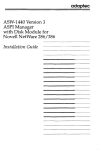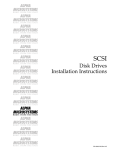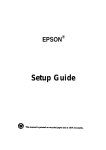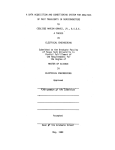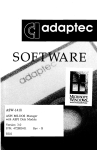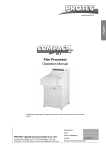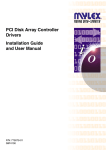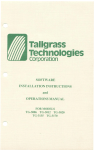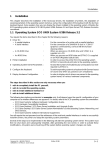Download Adaptec AHA-1744 Specifications
Transcript
EPSON® I SCSI Adapter Card U s e r ’ s G u i d e FCC COMPLIANCE STATEMENT FOR AMERICAN USERS This equipment has been tested and found to comply with the limits for a class B digital device, pursuant to Part 15 of the FCC Rules. These limits are designed to provide reasonable protection against harmful interference in a residential installation. This equipment generates, uses, and can radiate radio frequency energy and, if not installed and used in accordance with the instructions, may cause harmful interference to radio and television reception. However, there is no guarantee that interference will not occur in a particular installation. If this equipment does cause interference to radio and television reception, which can be determined by turning the equipment off and on, the user is encouraged to try to correct the interference by one or more of the following measures: ❏ Reorient or relocate the receiving antenna ❏ Increase the separation between the equipment and receiver ❏ Connect the equipment into an outlet on a circuit different from that to which the receiver is connected ❏ Consult the dealer or an experienced radio/TV technician for help. WARNING The connection of a non-shielded equipment interface cable to this equipment will invalidate the FCC Certification of this device and may cause interference levels that exceed the limits established by the FCC for this equipment. It is the responsibility of the user to obtain and use a shielded equipment interface cable with this device. If this equipment has more than one interface connector, do not leave cables connected to unused interfaces. Changes or modifications not expressly approved by the manufacturer could void the user’s authority to operate the equipment. FOR CANADIAN USERS This digital apparatus does not exceed the Class B limits for radio noise emissions from digital apparatus as set out in the radio interference regulations of the Canadian Department of Communications. Le present appareil numérique n’émet pas de bruits radioélectriques dépassant les limites applicables aux appareils numériques de Classe B prescrites dans le règlement sur le brouillage radioélectrique édicté par le Ministére des Communications du Canada. EPSON ® I SCSI Adapter Card U s e r ’ s Guide IMPORTANT NOTICE DISCLAIMER OF WARRANTY Epson America makes no representations or warranties, either express or implied, by or with respect to anything in this manual, and shall not be liable for any implied warranties of merchantability and fitness for a particular purpose or for any indirect, special, or consequential damages. Some states do not allow the exclusion of incidental or consequential damages, so this exclusion may not apply to you. COPYRIGHT NOTICE All rights reserved. No part of this publication may be reproduced, stored in a retrieval system, or transmitted, in any form or by any means, electronic, mechanical, photocopying, recording, or otherwise, without the prior written permission of Epson America, Inc. No patent liability is assumed with respect to the use of information contained herein. While every precaution has been taken in the preparation of this publication, Epson America assumes no responsibility for errors or omissions. Nor is any liability assumed for damages resulting from the use of the information contained herein. Further, this publication and features described herein are subject to change without notice. TRADEMARKS Epson is a registered trademark of Seiko Epson Corporation. General notice: Other product names used herein are for identification purposes only and may be trademarks of their respective companies. Copyright © 1991 by Epson America, Inc. Torrance, California ii Y72599101400 I Contents Introduction How to Use This Manual ............................................... 2 The SCSI Package .......................................................... 3 Where to Get Help ........................................................ 4 1 The SCSI lnterface SCSI ID Numbers ........................................................... SCSI Terminators.. ......................................................... Removing and Inserting Terminators.. .................... Parity Checking.. ........................................................... Single-ended Devices .................................................... Installing Multiple SCSI Adapter Cards ........................ Turning On SCSI Devices.. ............................................ 2 l-2 l-3 l-5 l-5 l-5 1-6 l-6 Setting Up the SCSI Interface SCSI Adapter Card Components.. ................................. Installing the SCSI Adapter Card .................................. Installing Your SCSI Devices ......................................... Installing and Connecting an Internal Device ......... Connecting an External Device ................................ 2-l 2-3 2-3 2-4 2-11 ... 111 3 Configuring Your System Using the Configuration Program ................................ Copying the Configuration Files .............................. Modifying the SCSI Parameters ................................ Exiting the Configuration Program .......................... 3-2 3-2 3-3 3-9 Installing Software Drivers for MS- DOS The ASPI MS-DOS Manager .......................................... Installing the ASPI MS-DOS Manager.. ..................... Using the DEVICE command ................................... Using Multiple Epson SCSI Adapter Cards ............... The ASPI Disk Driver ..................................................... Installing the ASPI Disk Driver ................................. Using the DEVICE command ................................... The AFDISK Program ..................................................... Installing AFDISK ...................................................... Running the AFDISK Program .................................. Installing Removable Media ......................................... Error Messages ............................................................... ASPI4DOS.SYS or ASPIEDOS.SYS Messages.. ............. ASPIDISK.SYS Messages ............................................. Software Considerations ............................................... 5 Installing Software Drivers for OS/2 The ASPI OS/2 Manager ................................................ Installing the ASPI OS/2 Manager ............................ Using the DEVICE command ................................... The ASPI OS/2 Disk Driver ............................................ iv 4-l 4-2 4-4 4-7 4-7 4-8 4-8 4-9 4-10 4-11 4-13 4-14 4-14 4-17 4-19 5-l 5-2 5-3 5-4 6 7 Installing Software Drivers for Novell NetWare 286/386 ASPI NetWare Manager Diskette ................................... 6-2 Installing Drivers for NetWare 386 Versions 3.0, 3.1, and 3.11 ................................... 6-2 Command Line Options ........................................... 6-4 Using Multiple Disk Drives With NetWare 386 ....... 6-7 NetWare Guidelines .................................................. 6-11 NetWare Ready ......................................................... 6-15 Error Messages ........................................................... 6-15 Installing Drivers for NetWare 286 Version 2.15C.. ..... 6-17 Using the Hard Disk Option ..................................... 6-18 Using Multiple Disk Drives with NetWare 286 Version 2.15C ................................. 6-22 Error Messages ........................................................... 6-30 SCSI Adapter Options .................................................... 6-32 Installing Software Drivers for UNIX Installing the UNIX SCSI Manager ............................... Configuring the SCSI Adapter and Devices .................. Changing the SCSI Adapter Card Mode ................... Defining the Primary Host Adapter.. ........................ Using Multiple SCSI Adapters ................................... Referencing a Second SCSI Adapter Card ................. Adding or Removing a SCSI device .......................... Using the mkdev hd Utility ...................................... Installation Guidelines.. ................................................ Rewinding a SCSI Tape After Performing Multiple Write Operations ................................................ Intermixing Read and Write Operations on a No-rewind Tape Device ...................................... Warning Messages During Heavy Disk Access ......... Errors on SCSI Hard Disk Drives ............................... Long Delays Accessing a SCSI Device ....................... Accessing Devices on a Standard Mode SCSI Adapter ............................................. 7-3 7-6 7-6 7-6 7-6 7-7 7-8 7-8 7-9 7-10 7-12 7-14 7-14 7-15 7-16 V Operating Notes ............................................................ Enabling Tag Queuing .............................................. Tuning Performance for Single Disks ....................... The change_ha Script ................................................ The eisa Command ................................................... Index vi 7-16 7-17 7-18 7-19 7-21 I Introduction The Epson® SCSI adapter card allows you to install a complete SCSI subsystem in your EISA Series computer using the industrystandard set of hardware and software specifications known as the Small Computer System Interface. The SCSI adapter card is a parallel, multimaster input/output bus card that provides a standard interface between your EISA Series computer and any SCSI peripheral devices. Using the SCS1 interface, you can connect additional drives to your EISA Series computer. You can connect SCSI devices such as hard disk drives, tape drives, CD-ROM drives, WORM (write once, read many times) drives, and magneto-optical devices. You can also connect SCSI communication devices and bar code readers. The SCSI adapter card and its interface provide the following features: ❏ Support for up to eight devices; the adapter card counts as one SCSI device ❏ The ability to easily perform complex, concurrent I/O operations ❏ Command queuing, which allows SCSI devices to queue commands for later execution ❏ The ability to connect high performance SCSI devices with 8-bit data transfer rates of up to 1OMB per second ❏ Support of the SCSI-II Fast standard ❏ An EISA burst rate of up to 33MB per second Introduction 1 ❏ Support for the common, single-ended SCSI interface ❏ Device driver support for MS-DOS? OS/2, UNIX,® and Novell® NetWare® 286/386. How to Use This Manual This manual explains how to install and configure your SCSI adapter card. It also describes attaching optional SCSI devices and installing drivers for the most common operating systems. If you are not familiar with the SCSI interface, be sure to read Chapter 1 for an introduction to SCSI. Follow the instructions in Chapters 2 and 3 for setting up the SCSI interface and configuring your computer for use with SCSI. Then see Chapter 4, 5, 6, or 7 to install the necessary drivers for your operating system. The following chapter summaries show you where to look for specific information: Chapter 1 introduces you to the SCSI interface. Chapter 2 provides instructions for installing the SCSI adapter card and your SCSI devices. Chapter 3 describes how to configure your EISA computer to operate with the SCSI devices you install. Chapter 4 describes how to install the drivers for MS-DOS. Chapter 5 describes how to install the drivers for OS/2. Chapter 6 describes how to install the drivers for Novell NetWare. Chapter 7 describes how to install the drivers for UNIX. You’ll also find an index at the back of the manual. 2 Introduction The SCSI Package Along with this User’s Guide, you should find the following items in your SCSI package: ❏ SCSI adapter card ❏ 50-pin SCSI ribbon cable (with two connectors for internal devices) and a tie wrap for the tower model ❏ LED cable for an internal SCSI hard disk drive ❏ Five SCSI Adapter diskettes: Configuration Utilities, ASPI MS-DOS Manager, ASPI OS/2 Manager, ASPI NetWare 286/386 Manager, and UNIX SCSI Managers. If anything is missing or damaged, contact your dealer. Be sure to make a backup copy of each diskette before you use it. See your operating system manual for details. Caution Before handling the SCSI adapter card, first touch a grounded metal object to ground yourself and prevent transmission of static electricity that may cause damage to the components on the board. Hold the adapter card only by its edges and the shielding plate. Do not touch the connectors or components on the board. Introduction 3 Where to Get Help If you purchased your Epson product in the United States, Epson America provides local customer support and service through a nationwide network of authorized Epson dealers and Service Centers. Epson also provides the following support services through the Epson Consumer Resource Center at (800) 922-8911: ❏ Assistance in locating your nearest Authorized Epson Reseller or Service Center ❏ Technical assistance with the installation, configuration, and operation of Epson products ❏ Epson technical information library fax service ❏ Product literature with technical specifications on our current and new products ❏ Sales of ribbons, supplies, parts, documentation, and accessories for your Epson product ❏ Customer Relations. If you purchased your Epson product outside of the United States, please contact your dealer or the marketing location nearest you for customer support and service. International marketing locations are listed on the inside of this manual’s back cover. 4 Introduction This chapter introduces you to the SCSI interface. If you are unfamiliar with the SCSI interface, be sure to read this chapter thoroughly. This fast, simple interface was pioneered by Shugart and Associates and was originally called the Shugart Associates System Interface (SASI). The American National Standards Institute (ANSI) modified and added to the SASI specifications and renamed it SCSI (Small Computer System Interface). This interface, called SCSI-I, has undergone several revisions and is currently defined by ANSI specification X3.131-1986. The SCSI adapter card also supports the latest interface, called SCSI-II. The SCSI adapter card allows you to connect up to eight devices, including the adapter card, in what is called a daisy-chain arrangement. All devices connected through the interface are assigned a SCSI ID number so that they can recognize each other. When you use multiple SCSI devices, you must pay attention to the terminators that affect the arrangement of the devices along the SCSI interface. SCSI ID numbers and terminators are explained in more detail in the following sections. The SCSI Interface l-l SCSI ID Numbers Each SCSI device must have a SCSI ID number, from 0 to 7. The factory set SCSI ID number for the adapter card is 7. You must assign a unique ID number between 0 and 6 to each additional SCSI device that you install. The SCSI ID number is determined by jumper or switch settings on the SCSI device. The documentation that comes with each SCSI device includes specific jumper and/or switch instructions. SCSI ID 0 is reserved for the hard disk from which you start the system. SCSI ID 1 is reserved for a second hard disk. Each SCSI ID also has a logical unit number (LUN) associated with it. This number can be from 0 to 7; however, the LUN for most devices is fixed at 0. The address of a SCSI device consists of the Target number and the LUN. The following table shows the typical SCSI addressing assignments. Target:LUN Device 0:0 First SCSI hard disk drive l:0 Second SCSI hard disk drive 2:0-7 Any SCSI device 3:0-7 Any SCSI device 4:0-7 Any SCSI device 5:0-7 Any SCSI device 6:0-7 Any SCSI device 7 SCSI adapter card 1-2 The SCSI In terface SCSI Terminators For SCSI devices to communicate properly with each other, the SCSI interface requires special resistor packs known as terminators. These terminators reduce the echo, standing waves, and interference along the SCSI interface. You must be aware of the following important points about terminators before you connect a new device to the SCSI interface. o All SCSI devices have terminators. The terminators are normally installed on the printed circuit board of a SCSI device. The terminators on the SCSI adapter card are located on the component side of the card as shown below. terminators ❏ You must have only two devices with terminators on a SCSI interface: the first device and the last device. All other SCSI devices must have their terminators removed. The SCSI Interface 1-3 ❏ If you install only internal devices on the SCSI interface, then the SCSI adapter card is the last device on the interface. If you install only external devices on the SCSI interface, then the SCSI adapter card is the first device on the interface. In either of these cases, leave the terminators on the SCSI adapter card. Internal SCSI device with terminators SCSI adapter card with terminators SCSI adapter card with terminators External SCSI device with terminators ❏ If you install internal and external devices on the SCSI interface, then the SCSI adapter card is in the middle. In this case, remove the terminators from the SCSI adapter card. The first and last devices on the interface must have their terminators installed, and all other devices must have their terminators removed. SCSI hard disk drive, terminators installed SCSI hard disk drive, terminators removed SCSI adapter card, terminators removed SCSI device (external), terminators removed SCSI device (external), terminators installed ❏ If you attach a device with internal terminators that cannot be removed, it must be the first or last SCSI device on the interface. Note The order in which you connect devices to the SCSI interface does not affect the device’s operation speed. 1-4 The SCSI Interface Removing and Inserting Terminators To remove a terminator, use long-nose pliers or tweezers. Gently grasp the terminator and pull it straight up and off the card. Note The terminators are fragile so handle them carefully. To replace a terminator, make sure the pins on the terminator align with the socket; then press firmly until the terminator is securely seated. Make sure pin 1 on the terminator (identified by a dot) aligns with pin 1 of the socket on the circuit board. Parity Checking The SCSI adapter card supports odd parity checking. If you enable parity checking, make sure that all devices you connect to the SCSI interface are set for odd parity checking. If one or more devices do not support odd parity checking, disable parity checking using the System Configuration program. Single-ended Devices The SCSI adapter card supports single-ended devices only. Make sure that all devices you connect to the SCSI interface are configured as single-ended devices. Caution Connecting a differential device to the SCSI interface can severely damage all single-ended devices on the interface. The SCSI Interface l-5 Installing Multiple SCSI Adapter Cards If you are installing more than one SCSI adapter card in your system, you must set all the cards to Enhanced mode as described in Chapter 3. Also, each adapter card must be set to a different BIOS address and the interrupt assignments of each each card must not conflict. The system automatically assigns different addresses to all option cards when you run your computer’s System Configuration program, described in Chapter 3. Turning On SCSI Devices When you are ready to use your SCSI devices, you must be careful to turn them on in the proper sequence to allow information to pass through the SCSI interface. Turn on all external SCSI devices you plan to use. Wait a few seconds; then turn on the computer. 1-6 The SCSI Interface 2 I Setting Up the SCSI Interface This chapter describes how to install the SCSI adapter card in your EISA Series computer, and how to connect optional SCSI peripheral devices to the SCSI interface. Follow the instructions in this chapter to: ❏ Examine the components of the SCSI adapter card ❏ Install the SCSI adapter card ❏ Install any SCSI devices-first internal and then external devices. Caution Before handling the SCSI adapter card, first touch a grounded metal object to ground yourself and prevent transmission of static electricity that may damage components on the board. Hold the adapter card only by its edges and the shielding plate. Do not touch the connectors or components on the board. SCSI Adapter Card Components Before installing the card, familiarize yourself with the connectors and sockets on the SCSI adapter card. Remove the card from the anti-static bag and place it on top of the bag with the component side up. Setting Up the SCSI Interface 2-l To locate components on the card, refer to the following illustration: LED connector terminators internal SCSI connector EISA Series bus connector The SCSI adapter card contains the following connectors and sockets: ❏ Internal SCSI connector. Connect internal SCSI devices to the adapter card using this connector. ❏ External SCSI connector. Connect external SCSI devices to the adapter card using this connector. ❏ EISA Series bus connector. Connect the SCSI adapter card to an EISA Series option card slot using this connector. ❏ Terminators. Remove these if the SCSI adapter card is in the middle of the daisy-chain arrangement of devices. Leave these terminators installed if the SCSI adapter card is the first or last device in the arrangement. ❏ LED connector (J2). Connect the LED cable to this socket and to your computer’s main system board when you install an internal SCSI hard disk drive. Note Jumper J3 controls the terminator power supply and J5 controls the diagnostic functions of the adapter card. Do not alter these jumper settings. 2-2 Setting Up the SCSI Interface Installing the SCSI Adapter Card You can install the SCSI adapter card in any one of the option slots available in your EISA Series desktop computer. If you have the tower model, you can install the card in slots 1 through 6 only; you cannot install a bus-mastering device in slot 7. If you plan to connect an internal SCSI device to the SCSI interface, you may want to install the SCSI adapter card in option slot 1. With the card in this slot, you can easily run the cable from the internal SCSI connector to the internal SCSI device. If you install the card in one of the other option slots, the cable may interfere with another card in your system. If you plan to connect only external SCSI devices to your computer, install the card in any option slot (with the exception of slot 7 on the EISA Series tower model). The external connector is accessible from the back panel of your computer after you install the card. Follow all the instructions for installing an option card in Chapters 4 and 5 of your EISA Series User’s Guide. Then continue with the instructions in the next section to install your SCSI devices. Installing Your SCSI Devices Now you are ready to install your SCSI devices and connect them to the SCSI interface. Caution You must connect only single-ended devices to the SCSI interface. Attempting to connect a differential SCSI device may damage the SCSI adapter card and the device. If you are connecting more than one SCSI device, be sure to read the information in the previous chapter on the SCSI ID number and the terminators. If you do not follow the guidelines regarding these items, you can damage your equipment and interfere with the operation of the SCSI interface and your computer. Setting Up the SCSI Interface 2-3 First install all internal devices and then all external devices. If you plan to install only external SCSI devices, you can reinstall the cover on your computer after you install the SCSI adapter card. See your computer User’s Guide for instructions. You must place any device containing a terminator that cannot be removed at the end of the interface. Note Be sure to see the documentation that came with your SCSI device for any information about jumper settings, pin 1 orientation, the SCSI ID, and terminators. Pin 1 orientation must be consistent throughout the SCSI interface. I Installing and Connecting an Internal Device To connect an internal SCSI device, use the 50-pin, SCSI ribbon cable that came with the SCSI adapter card. This cable has two connectors for internal devices, If you plan to install more than two internal SCSI devices, you need to purchase a special cable. See your Epson dealer for details. To install an internal SCSI device, you must perform these procedures: ❏ Install the internal device in one of the drive bays inside the computer. ❏ Attach the 50-pin, SCSI ribbon cable to the SCSI device. ❏ Connect the 50-pin, SCSI ribbon cable to the SCSI adapter card. These procedures are described in the sections below. If you plan to install an internal SCSI hard disk drive in your computer, see “Installing a SCSI hard disk drive” on page 2-9 for additional instructions. 2-4 Setting Up the SCSI Interface installing the SCSI device Before you install an internal SCSI device in one of your computer’s drive bays, see the guidelines below. The EISA Series desktop computer has two horizontal drive bays and one vertical mounting area to hold drives. The upper horizontal drive bay normally contains a diskette drive and the vertical mounting area normally contains a hard disk drive. If you are installing an internal device in the EISA Series desktop computer, follow these guidelines: ❏ If your computer does not have a hard disk drive and you are installing a SCSI hard disk drive, you should install it in the vertical mounting area. ❏ If you are installing an additional hard disk drive or a tape drive, you can install it in the lower horizontal drive bay. The EISA Series tower computer supports up to six internal devices. It can accommodate four half-height or one full-height and two half-height drives in the upper drive bays, which you can access externally. The internal drive bays can accommodate one fullheight or two half-height drives. The upper drive bays normally contain at least one diskette drive; the internal drive housing normally contains one or more hard disk drives. If you are installing an internal device in the EISA Series tower computer, follow this guideline: ❏ You can install a SCSI device in either location. However, if you do not need to access a device externally, you should install it in the internal housing. This leaves the externallyaccessible bays free for devices you need to access. Follow all the instructions for installing a drive in your EISA Series User’s Guide. Note Make sure you connect a power supply from your computer to each internal SCSI device you install. Setting Up the SCSI Interface 2-5 Connecting the SCSI cable to the SCSI device After installing an internal SCSI device, you must attach the 50-pin, SCSI ribbon cable to it. Follow these steps: 1. Locate the 50-pin, SCSI ribbon cable. Notice pin 1 on the cable, which is designated by a red stripe. red stripe red stripe -pin 1 SCSI adapter card connector 2. Locate the SCSI connector on the SCSI device. Notice the location of pin 1 on the connector. See the documentation that came with the SCSI device for instructions on the proper orientation of pin 1. 2-6 Setting Up the SCSI Interface 3. Align pin 1 on the ribbon cable with pin 1 on the connector of the internal SCSI device. 4. Carefully insert the ribbon cable into the connector of the internal device. Press on the connector until the cable is seated firmly in the socket. 5. If you have a desktop computer, carefully route any excess cable away from other internal cables and the main system board as you reinstall the subassembly. Do not attach the SCSI cable to the tie wrap (if present). See your EISA Series User’s Guide for details. If you have a tower computer, carefully route the cable away from other internal cables and along the drive housing support rail. Use the tie wrap that came with the SCSI adapter card to attach the cable to the support rail. Setting Up the SCSI Interface 2-7 Connecting the SCSI cable to the SCSI adapter card Next you must connect the 50-pin, SCSI ribbon cable to the SCSI adapter card. Follow these steps: 1. Carefully guide the ribbon cable over the processor board that is connected to main system board in your EISA Series computer. Keep the ribbon cable away from the ventilation slots in the computer and away from possible electrical noise sources or noise-sensitive components. 2. Locate the end of the 50-pin, SCSI ribbon cable. Notice pin 1 on the cable, which is designated by a red stripe. 3. Locate pin 1 on the SCSI adapter card’s internal SCSI connector. Align pin 1 on the SCSI ribbon cable with pin 1 on the internal SCSI connector. 4. Carefully insert the ribbon cable into the internal SCSI connector. Press on both ends of the cable connector until it is seated firmly in the SCSI connector. Now you can replace the computer’s cover; see your EISA Series User’s Guide for details. Make sure the SCSI ribbon cable does not interfere with the cover or any other components. 2-8 Setting Up the SCSI Interface Installing a SCSI hard disk drive If you are installing an internal SCSI hard disk drive and you want to boot from it, you must change the setting of jumper J3 on the main system board to disable the built-in IDE hard disk drive controller. This allows you to use the controller on your SCSI adapter card. See your EISA Series User’s Guide for instructions on changing the jumper setting. Note You must also use the System Configuration program described in Chapter 3 to set any IDE hard disk drives as Not installed. If you have a desktop computer, be sure to set the jumper while you have the subassembly removed from the computer. Note The hard disk drive jumpers described in Chapter 6 of your EISA Series User’s Guide are for IDE drives only. Your SCSI hard disk drive does not contain these jumpers. You also need to install the LED cable that came with your SCSI adapter card. If you have a desktop computer, be sure to do this while you have the subassembly removed from the computer. To install the LED cable, follow these steps: 1. Locate the LED cable that came with the SCSI adapter card. red wire Setting Up the SCSI Interface 2-9 2. Attach the cable to socket J2 on the SCSI adapter card. Align pin 1 on the cable with pin 1 on the socket, indicated by the number 1. Pin 1 on the cable is indicated by the red wire. 3. Attach the other end of the cable to the alternate hard disk drive LED connector on the main system board. (See your computer User’s Guide for the exact location of the connector.) Align the notched corners of both connectors. Then push in the cable connector. \ alternate hard disk drive LED connector 2-10 Setting Up the SCSI Interface Connecting an External Device Install external SCSI devices after you install internal SCSI devices, and after you have replaced your computer’s cover. Any external device you connect to your SCSI interface must be single-ended. The external connector on the SCSI adapter card is a small, alternative-I, D-shell connector that ensures correct pin 1 orientation on the option card. (The connector is defined as an alternative-II connector in the SCSI-I standard.) You can connect up to seven external devices to your SCSI interface (provided you have no internal SCSI devices installed). The number of external devices is limited only by the combined length of the SCSI cables. The total length of the SCSI cables can be no longer than 18 feet (6 meters). For example, if the cable connectors to your external SCSI devices are each three feet long, you could connect up to six external SCSI devices to your interface. SCSI card device 6 device 5 Setting Up the SCSI Interface 2-11 You must use the correct shielded SCSI cable for proper operation. See your dealer for information regarding SCSI cables. For complete details on attaching external devices, see the documentation that came with your SCSI device. 2-12 Setting Up the SCSI Interface 3 I Configuring Your System After installing the SCSI adapter card and your SCSI devices, you must configure your system to operate with the SCSI interface. The SCSI adapter card comes with a diskette labeled SCSI Adapter Configuration Utilities. This diskette contains the configuration (CFG) files you need to configure your computer. You can configure your SCSI interface for Standard or Enhanced mode. The SCSI adapter card is initially configured for Standard mode. In Standard mode, you have these features: ❏ Up to seven SCSI hard disk drives connected to your SCSI adapter card ❏ No drivers necessary for drives less than 1024MB ❏ Automatic system configuration during boot. Configuring your SCSI interface for Enhanced mode provides the following features: ❏ Use of multiple SCSI adapter cards ❏ Use of nonstandard BIOS addressing or interrupt settings ❏ 32-bit addressing ❏ Access to all EISA board registers ❏ Single, fast mailbox handling ❏ Contingent allegiance ❏ Tagged queuing. Configuring Your System 3-l Using the Configuration Program Using your computer’s System Configuration program, you copy the configuration files from the Configuration Utilities diskette and modify the necessary configuration parameters. The procedures covered in the following sections are described in detail in your EISA Series computer User’s Guide. If you have any questions regarding the System Configuration program, see your User’s Guide. Copying the Configuration Files To copy the configuration files from the SCSI diskette to your Reference 1 diskette, follow these steps: 1. Insert the Reference 1 diskette in drive A. 2. Turn on any external SCSI devices. 3. Turn on or reset the computer. You see error messages similar to the following: Configuration error for slot 1 Please run CONFIGURATION UTILITY Hard disk controller failure Press Fl to continue 4. Press Fl. 5. When you see the System Configuration screen, press any key to continue. 6. If you see an error message regarding CMOS, press Enter to continue. 7. From the Main Menu, select the Configure computer option. 8. From the Configure Computer menu, select the Copy configuration (CFG) files option. 3-2 Configuring Your System 9. Remove the Reference 1 diskette and insert the SCSI Adapter Configuration Utilities diskette into drive A. Then press Enter. 10. You see a menu listing the configuration files available on the diskette. Follow the instructions on the screen to copy the !ADPOOOO.CFG file to your Reference 1 diskette. 11. The program copies the files and then displays the message Copy procedure complete. Press Enter to return to the Configure Computer menu. 12. If you need to copy more CFG files from another diskette, repeat steps 7 through 11 again for the next diskette. You may be asked to reinsert the Reference 1 diskette. Modifying the SCSI Parameters Now you can configure your system. Follow these steps: 1. From the Configure Computer menu, select Configure computer- advanced method. You see the system Configuration Overview screen, which displays information about your computer’s processor board and any option cards installed. 2. Highlight EISA SCSI Host Adapter and press Enter. The configuration program displays the following screen: Configuring Your System 3-3 Normally, you do not need to alter the configuration settings. The configuration program determines the settings based on the SCSI devices you have installed. 3. When the settings for the SCSI adapter card are correct, you can configure SCSI devices that you have connected to the interface.Move to the SCSI Device Configuration option and press Enter. EISA SCSI Host Adapter options The EISA SCSI Host Adapter screen looks similar to this: - Epson EISA SCSI Host Adapter Mass Storage device Host Adapter Interface Mode...........Standard Mode. IRD 11 Standard Mode Resource Selection I/O Port Definition..................I/O Port 330H (Standard Model DMA Channel Definition . . . . . . . . . . . . . ..DMA 5 (Standard Mode) Host Adapter BIOS.....................BIOS Base Address CCOOOH Host Adapter SCSI ID..................Device Id 7 S C S I B u s R e s e t a t P o w e r - o n . . . . . . . . . . ..Enable SCSI bus reset SCSI Device Configuration.............Press <Enter> to set SCSI Configuration Options If you need to change a setting, use the arrow keys to move from one setting to the next and press Enter to make a selection. The menu settings are described below. Note Normally, these settings are correct. You only need to change them if you have installed an option card in your computer that conflicts with these selections. 3-4 Configuring Your System Host Adapter Interface Mode displays this menu: Enhanced mode is a higher performance interface. Select Standard mode only when you cannot run in Enhanced mode. If you select Standard mode, you must also select the interrupt level for the adapter card. Select the Standard Mode, IRQ 11 option. I/O Port Definition displays this menu: ( ( ( ( ( ( ( ) ) ) ) ) ) ) I/O I/O I/O I/O I/O I/O Port Port Port Port Port Port Disabled 330H (Standard Mode) 230H (Standard Mode) 130H (Standard Mode) 334H (Standard Mode) 234H (Standard Mode) 134H (Standard Mode) (Enhanced Mode) To operate in Standard mode, select the I/O Port 330H address. To operate in Enhanced mode, select Disabled. DMA Channel Definition displays this menu: ( ( ( ( ( ) ) ) ) ) DMA 5 (Standard Mode) DMA 6 (Standard Mode) DMA 7 (Standard Mode) DMA 0 (Standard Mode) Disabled (Enhanced Mode) To operate in Standard mode, select DMA 5. To operate in Enhanced mode, select Disabled. Configuting Your System 3-5 Host Adapter BIOS displays this menu: ( ( ( ( ( ( ( ( ( ( ) ) ) ) ) ) ) ) ) ) BIOS Base Address CCOOOH BIOS Base Address DOOOOH BIOS Base Address D4000H BIOS Base Address D8000H BIOS Base Address DCOOOH BIOS Base Address EOOOOH BIOS Base Address E4000H BIOS Base Address E8000H BIOS Base Address ECOOOH BIOS disabled If you installed more than one SCSI adapter card, make sure each card has a unique BIOS Base Address. The configuration program normally ensures that the addresses are unique. Host Adapter SCSI ID displays this menu: ( ( ( ( ( ( ( ( ) ) ) ) ) ) ) ) Device Device Device Device Device Device Device Device Id Id Id Id 7 6 5 4 Id 3 Id 2 Id 1 Id 0 Select Device Id 7 for the SCSI ID. SCSI Bus Reset at Power-on displays this menu: ( ) Enable SCSI bus reset ( ) Disable SCSI bus reset Select Enable SCSI bus reset. 3-6 Configuring Your System SCSI Configuration Options displays this menu: ( ) Standard mode configuration ( ) Enhanced mode configuration Be sure to select the mode that you set for the Host Adapter Interface Mode. Standard mode configuration options If you select Standard mode, you see this menu: Enable Parity Checking no Initiate Synch Negotiation no Enable Disconnection no You can set each option to yes or no. ❏ Set Enable Parity Checking to yes to allow the SCSI adapter card to generate parity on data sent and received on the SCSI interface. ❏ Set Initiate Synch Negotiation to yes to allow the SCS1 adapter card to attempt to use the faster synchronous protocol for data transfers on the SCSI interface. When set to no, data transfers are done asynchronously, unless a SCSI device itself requests synchronous negotiation. ❏ Set Enable Disconnection to yes to allow a device to go off-line while it completes a lengthy operation like a seek. This allows the SCSI adapter to perform other operations on the SCSI interface while a device. is temporarily disconnected. If necessary, use Tab or the arrow keys to highlight a field and press Enter to toggle between no and yes. When the settings are correct, press Tab to highlight OK and then press Enter. Configuring Your System 3-7 Enhanced mode configuration options If you select Enhanced mode, you see this menu: C o n f i g u r a t i o n I SCSI Device ID #0 #l S e t t i n g s ] #2 #3 #4 #5 #6 #7 I Error if Device Not Found yes yes yes yes yes yes yes yes HD HD HD HD HD HD HD no BIOS Support Option no no no no no no no no Send Start Command Enable Parity Check yes yes yes yes yes yes yes yes I n i t i a t e S y n c h N e g o t i a t i o n y e s y e s y e s y e s y e s y e s y e sy e s Enable Disconnection yes yes yes yes yes yes yes yes 10.0 10.0 10.0 10.0 10.0 10.0 10.0 10.0 Maximum Synch Xfer Rate (MBs per second) You can set each of the first seven options to yes or no. If necessary, use Tab or the arrow keys to highlight a field and press Enter to toggle between no and yes. When the settings are correct, press Tab to highlight OK and then press Enter. ❏ Set Error if Device Not Found to yes to display an error message if the BIOS is unable to find the SCSI device during system startup. ❏ Select BIOS Support Option to allow the adapter to recognize up to two devices attached to the SCSI bus without the need for driver software. Only fixed and removable hard disks are supported under the BIOS, with default for hard disks only. Select this option to allow removable support or to remove any disk support for each SCSI address. Note that support for removable disks does not allow the disk media to be removed during operation. ❏ Set Send Start Command to yes if you are using a device that requires a command to start up after power on. Most devices do not require this. ❏ Set Enable Parity Check to yes to allow the SCSI adapter card to generate and check for parity on the SCSI data. ❏ Set Initiate Synch Negotiation to yes to allow the SCSI adapter card to communicate with a device using the faster synchronous SCSI protocol (supported by most disk drives). 3-8 Configuring Your System ❏ Set Enabl e Disconnection to yes to allow a device to go off-line while performing an operation. This frees up the SCSI interface and adapter for other operations. ❏ The Maximum Synch Xfer Rate option allows you to select the highest data transfer speed that the SCSI adapter card will attempt with the device. When you press Enter for this option, you see this menu: ( ( ( ( ( ) ) ) ) ) 10.0 MB/s 6.67 MB/s 5.0 MB/s 4.0 MB/s 3 . 3 3 MB/s The SCSI adapter card supports rates up to the fast SCSI maximum of 1OMB per second. Exiting the Configuration Program After viewing the SCSI configuration information, verify the settings for the rest of your system configuration and make any necessary changes. Then follow these steps to exit the program: 1. Move the cursor into the menu bar. 2. Select System from the menu bar options. 3. Select Exit. 4. Selectthe Save configuration and exit option and press Enter. You see a confirmation screen. 5. Press Enter again. The computer reboots. If you just installed a SCSI hard disk drive in your computer and configured it for your SCSI interface, you can now install the operating system on the disk. See the chapter that describes the SCSI drivers for your operating system to see if you need to install any drivers. Configuring Your System 3-9 4 I lnstalling Software Drivers for MS-DOS After configuring your system for use with the SCSI adapter, you may need to install software drivers so that your operating system recognizes and accesses the SCSI devices. If you are using MS-DOS and you want to install more than two SCSI hard disk drives or removable media support, you need to install the Advanced SCSI Programming Interface (ASPI™) MS-DOS Manager. MS-DOS uses the ASPI MS-DOS Manager to communicate with the SCSI adapter card and to access SCSI devices connected to the adapter card. You can use the ASPI MS-DOS Manager with the SCSI Adapter configured for either Standard or Enhanced mode. If you plan to use a SCSI drive that is not installed under the BIOS of the SCSI adapter card, you also need to install the ASPI disk driver and use the AFDISK program to partition the hard disk drive. The ASPI disk driver and the AFDISK program are described later in this chapter. Before you install the ASPI MS-DOS Manager, make sure MS-DOS is installed on your computer. The ASPI MS-DOS Manager The ASPI MS-DOS Manager conforms to the Virtual DMA Services (VDS) specification. This standard enables a bus-master device, such as the SCSI adapter card, to obtain the physical address of software running in the protected mode of a 486 computer. VDS eliminates the need for a separate buffer improving overall system performance. Installing Software Drivers for MS-DOS 4-1 You need to install the ASPI MS-DOS Manager when you want to do the following: Install the SCSI adapter card in a system with more than two hard disk drives Install a SCSI hard disk drive that has a SCSI ID other than 0 or 1 Install a SCSI hard disk drive with a capacity greater than 1024MB Install a removable SCSI device, such as a CD-ROM, tape backup drive, or magneto-optical device Interface with ASPI modules, such as SY-TOS® devices, CD-ROM drives, printers, plotters, and scanners Use MS-DOS programs that run in protected mode, such as Microsoft® Windows™ 3.0, Windows/386, Quarterdeck QEMM 386, Qualitas 386MAX Use programs that write large amounts of data directly to video memory Change the configuration of the SCSI adapter card Increase the performance of your SCSI interface. When you install the ASPI MS-DOS Manager, the computer routes Interrupt (Int) 13 calls through the driver rather than through the BIOS of the SCSI adapter card. This means Int 13 calls are processed at RAM speed instead of ROM speed, which increases overall system performance. Installing the ASPI MS- DOS Manager The filename of the device driver that installs the ASPI MS-DOS Manager in Standard mode is ASPI4DOS.SYS. The filename of the device driver that installs the ASPI MS-DOS Manager in Enhanced mode is ASPIEDOS.SYS. Both of these files are located on the ASPI MS-DOS Manager diskette. 4-2 Installing Software Drivers for MS-DOS The steps for installing the driver and defining the DEVICE command are exactly the same for both drivers. The only difference is whether you plan to run in Standard mode or Enhanced mode. Make sure the driver you install matches the mode you selected in the System Configuration program. To install either the ASPMDOS.SYS file or the ASPIEDOS.SYS file, follow these steps: 1. Insert the ASPI MS-DOS Manager diskette into drive A of your computer. 2. Copy the file from the diskette in drive A to the root directory of hard disk drive C. (Type COPY A:ASPI4DOS.SYS C:\ or COPY A: ASP I EDOS . SY S C : \ and press Enter.) If you have created a separate directory for device drivers, copy the file to that directory. Make sure the name of the directory is included with the PATH command in your AUTOEXEC.BAT file. 3. Modify your CONFIG.SYS file to include a DEVICE command to install either the ASPI4DOS.SYS driver or the ASPIEDOS.SYS driver as described in the next section. See your MS-DOS manuals for details on modifying your CONFIG.SYS file. When you boot the computer with the ASPI MS-DOS Manager installed, you see a screen similar to the following: AHA-1740/1744 (enhanced mode) ASPI Manager for DOS Version 3.0 ASPIEDOS.SYS Installation Successful WARNING! SHARE should be loaded for large media MS-DOS Version 4.01 C:\> Installing Software Drivers for MS-DOS 4-3 If you add the /D command line option (described in the next section), you see a startup screen similar to the following: AHA-1740/1744 (enhanced mode) ASPI Manager for DOS Version 3.0 Host Adapter #: 0 Interrupt Level: 11 Host Adapter SCSI ID: 7 1 Slot Number: Host Adapter #O-SCSI ID O-LUN 0: MAXTOR LXT-340SY ASPIEDOS.SYS Installation Successful WARNING! SHARE should be loaded for large media MS-DOS Version 4.01 c:\> I Using the DEVICE command The ASPI MS-DOS Manager uses the parameters and switches specified in the DEVICE command to communicate with the SCSI adapter card. Use the following format for the command: DEVICE-d:\path\ASPI4DOS.$YS [/Pnnn] [/Dl [/L] [/W;/WM] [/V;/VM] [/Xnn] [/Nnnl [/Fnnl [/I] [/NORST] or DEVICE=d:\path\ASPIEDOS.SYS [/Sn] [/D] [/L] Note The DE VICE=ASPI4DOS.SYS or DE VICE=ASPIEDOS.SYS command must precede the DE VICE commands for any other ASPI drivers and any disk caching drivers, such as SMARTDRV.SYS. You install either ASPI4DOS.SYS or ASPIEDOS.SYS; do not install both of these drivers. You can include the following parameters and switches with the DEVICE command for the ASPI4DOS.SYS or ASPIEDOS.SYS driver. 4-4 Installing Sofiware Drivers for MS-DOS Parameters: d: Identifies the drive designator for the location of the ASPI4DOS.SYS or ASPIEDOS.SYS file. path Identifies the directory path of the ASPI4DOS.SYS or ASPIEDOS.SYS file. Include this parameter if you stored the file in a directory other than the root directory. Switches: /Pnnn Specifies the hexadecimal port address of the SCSI adapter card. (Valid with ASPI4DOS.SYS only.) Valid addresses are: 130, 134, 230, 234, 330, 334. The default is /P330, which is the port address of the Epson SCSI adapter card. Only change the port address if you install more than one SCSI adapter card in your system. In this case, specify a port address other than /P330 for the SCSI adapter which has a disabled BIOS. /D Displays useful information about the SCSI adapter during system startup. Enables support for SCSI logical unit numbers (LUNs) other than zero (l-7). Omit this switch so the driver recognizes only LUN 0 for each SCSI device. /W Enables virtual mode buffering for applications such as Windows/386 version 2.x. (Valid with ASPI4DOS.SYS only.) The driver attempts to allocate a 64KB virtual buffer from extended memory. If no extended memory is available, the driver allocates 64KB from conventional memory. Windows 3.0 does not require virtual mode buffering. You can specify /W or /WM, described below, but not both. /WM Enables virtual mode buffering using 64KB from conventional memory. (Valid with ASPI4DOS.SYS only.) Use /WM if your computer does not have extended memory. You can specify /W or /WM, but not both. InstaIling Software Drivers far MS-DOS 4-5 /V Enables video buffering for applications that write large amounts of data directly to video memory. (Valid with ASPI4DOS.SYS only.) The driver attempts to allocate a 64KB video buffer from extended memory. If no extended memory is available, the driver allocates 64KB from conventional memory. If you use /V with /W or /WM, the driver allocates only one 64KB buffer for both video and virtual mode buffering. (You can specify /V or /VM, described below, but not both.) /VM Enables video buffering using 64KB from conventional memory. (Valid with ASPI4DOS.SYS only.) Use /VM if your computer does not have extended memory. If you use /VM with /W or /WM, the driver allocates only one 64KB buffer for both video and virtual mode buffering. (You can specify /V or /VM, but not both.) /Xnn Sets the Bus Master transfer speed of the SCSI adapter card. (Valid with ASPI4DOS.SYS only.) This overrides the default speed set on the card itself. Specify a hexadecimal value as follows: 00 = 5.OMB/sec 01 = 6.7MB/sec 02 = 8.0MB/sec 03 = lO.OMB/sec 04 = 5.7MB/sec Normally, the SCSI adapter card is set for 5.OMB/sec. Specify this switch for Standard mode only. /Nnnn Sets the BUS ON time. (Valid with ASPI4DOS.SYS only.) Valid BUS ON times are between 2 and 15 µsecs. The default time is 11 µsecs. This is a decimal value. Specify this switch for Standard mode only. /Fnn Sets the BUS OFF time. (Valid with ASPI4DOS.SYS only.) Valid BUS OFF times are between 1 and 64 µsecs. The default time is 4 µ.secs. This is a decimal value. Specify this switch for Standard mode only. /I Disables the loading of the embedded interrupt 13 module. (Valid with ASPI4DOS.SYS only.) Use this option for debugging purposes only. 4-6 Installing Software Drivers for MS-DOS /NORST Prevents SCSI devices from being reset during initialization if the SCSI BIOS is disabled. (Valid with ASPI4DOS.SYS only.) If you omit this switch, the SCSI devices are reset during initialization if the SCSI BIOS is disabled. When the BIOS is enabled, it resets the SCSI devices during initialization. /Sn Sets the slot number where the driver will find your SCSI adapter. (Valid with ASPIEDOS.SYS only.) If this option is not used, the driver will scan the slots, starting with slot 1, and install any adapters it finds. Using Multiple Epson SCSI Adapter Cards You can install multiple Epson SCSI adapter cards in your computer. For each card, you need to install a separate ASPI4DOS.SYS or ASPIEDOS.SYS device driver. The ASPI MS-DOS Manager identifies the port address of each SCSI adapter card. Use the /P switch to identify a unique port address in Standard mode. This address must match the address you select for the I/O Port Definition in the System Configuration program. In Enhanced mode, the port addresses are automatically assigned. The ASPI Disk Driver The ASPI disk driver allows you to use a SCSI disk drive that is not installed under the BIOS of the SCSI adapter card. You need to install the ASPI disk driver when you are installing a drive in the SCSI interface and the following conditions exist: ❏ The system already has two hard disk drives installed ❏ The SCSI hard disk drive has a SCSI ID other than 0 or 1 ❏ The drive is a removable hard disk. MS-DOS installs the ASPIDISK.SYS driver only if it finds partitions on a SCSI hard disk drive that are not installed on the BIOS of the SCSI adapter card. Installing Sofiware Drivers for MS-DOS 4-7 I Installing the ASP/ Disk Driver The filename of the device driver that installs the ASPI disk driver is ASPIDISK.SYS. This file is located on the ASPI MS-DOS Manager diskette. To install the ASPIDISK.SYS file, follow these steps: 1. Insert the ASPI MS-DOS Manager diskette into drive A of your computer. 2. Copy the ASPIDISK.SYS file from the diskette in drive A to the root directory of hard disk drive C. (Type COPY A:ASPIDISK.SYS C:\ and press Enter.) If you have created a separate directory for device drivers, copy the file to that directory. Make sure the name of the directory is included with the PATH command in your AUTOEXEC.BAT file. 3. Modify your CONFIG.SYS file to include a DEVICE command to install the ASPIDISK.SYS driver as described in the next section. See your MS-DOS manuals for details on modifying your CONFIG.SYS file. 1 Using the DEVICE command The ASPI disk driver uses the parameters and switches specified in the DEVICE command to communicate with the SCSI adapter card. Use the following format for the command: DEVICE=d:\path\ASPIDISK.SYS [/D] [/Rnn] Note The DEVICE=ASPI4DOS.SYS or DEVICE=ASPIEDOS.SYS command must precede the DEVICE=ASPIDISK.SYS command. 4-8 Installing Software Drivers for MS-DOS You can include the following parameters and switches with the DEVICE command for the ASPIDISK.SYS driver. Parameters: d: Identifies the drive designator for the location of the ASPIDISK.SYS file. path Identifies the directory path of the ASPIDISK.SYS file. Include this parameter if you stored the ASPIDISKSYS file in a directory other than the root directory. Switches: /D Displays useful information about the SCSI adapter during system startup. /Rnn Specifies the number of logical drives to reserve for a removable hard disk; nn can be from 1 to 5. The default is 1. MS-DOS ignores this switch if the hard disk is nonremovable. The AFDISK Program Use the AFDISK program to partition a SCSI hard disk that is not installed under the BIOS of the SCSI adapter card. AFDISK allows you to add or delete MS-DOS partitions on a SCSI hard disk and to delete non-DOS partitions. The partitions you create with AFDISK are compatible with MS-DOS partitions created with FDISK (MS-DOS version 3.2 or later). After partitioning a SCSI hard disk with AFDISK, you must install the partitions using the ASPIDISK.SYS disk driver, as described above. Note The ASPI MS-DOS Manager must already be installed in your CONFIG.SYS file for AFDISK to run correctly. Installing Software Drivers for MS-DOS 4-9 I Installing AFDISK The following AFDISK files are located on the ASPI MS-DOS Manager diskette: File Function AFDISK.EXE SCSI disk partition program AFDISK.HLP AFDISK help file AFDISK.DTA AFDISK system disk file To install the AFDISK files, follow these steps: 1. Insert the ASPI MS-DOS Manager diskette into drive A of your computer. 2. Create a directory for the AFDISK files on your hard disk. (Type MD AFDISK and press Enter.) 3. Log onto the AFDISK directory. (Type CD AFDISK and press Enter.) 4. Copy the AFDISK files from the diskette in drive A to the AFDISK directory. 5. Be sure to add the name of the directory to the PATH command in your AUTOEXEC.BAT file. 4-10 Ins tall ing Softvare Drivers for MS-DOS Running the AFDISK Program To start the AFDISK program, type AFDI SK and press Enter. You see a SCSI device list, which includes all SCSI hard disk drives installed in the system, including removable hard disk drives. You can press Fl at any time to display help information on your screen. The HA# field indicates the SCSI ID of the host adapter. If you have installed only one SCSI adapter card in your computer, this number is 0. The Target field is the SCSI ID of the SCSI device. Press ‹ or Œ to highlight the hard disk you want to partition and press Enter. AFDISK displays the logical drive information and lists the existing partitions: Logical Drive Info 64 32 40 512 heads sectors/track cylinders bytes/sector 40 megabytes 1406Ch blocks Type Start End Megs Installing Software Drivers for MS-DOS 4-11 Deleting or creating a partition To delete a partition, press ‹ press Del. or Œ to highlight the partition and To create a partition, follow these steps: 1. Press ‹ or Œ to highlight the partition and press Ins. AFDISK displays the Create a DOS Partition window: Create a DOS Partition Start Cylinder: End Cylinder: 0 31 2. The Start Cylinder and End Cylinder values default to the maximum values available on the disk. Press Enter to select the default values; or press the arrow keys to move to each field and then enter the desired cylinder number(s). When the cylinder numbers are correct, press Esc. 3. AFDISK displays the Create Partition window: Create Partition? - <Fl> Help No Yes To create the specified partition, press Œ to highlight Yes and then press Enter. If you decide to change the cylinder numbers, press Enter when No is highlighted. 4-12 Installing Software Drivers for MS-DOS To create another partition, press Ins. If you create two partitions, one 32MB partition and one 8MB partition, the drive information window looks similar to this: I Type DOS DOS Start End Megs 0 32 31 39 32 8 5. When you have finished partitioning the hard disk, press Esc to return to the Select SCSI Device to Partition window. To partition another drive, select any other valid SCSI disk drive. You can partition only SCSI disk drives not supported by the BIOS with AFDISK. If you select a disk drive that is controlled by the system BIOS, AFDISK displays an error message. Simply press Esc to continue. 6. When you have completed partitioning SCSI drives, press Esc at the Select SCSI Device to Partition window. AFDISK displays the Exit AFDISK window. Press 1 to highlight Yes and then press Enter. You must reboot the computer before MS-DOS can recognize the partitions you just created. Installing Removable Media ASPI4DOS.SYS or ASPIEDOS.SYS and ASPIDISK.SYS support removable media. Follow these steps when installing a removable SCSI device: 1. Set the SCSI ID on the removable device to 2, 3, 4, 5, or 6. See the drive manual for instructions. Installing Software Drivers for MS-DOS 4-13 2. Modify your CONFIG.SYS file to include the DEVICE commands for ASPI4DOS.SYS or ASPIEDOS.SYS and ASPIDISK.SYS. Be sure to reserve logical partitions (/Rnn) if necessary. 3. Reboot your computer. MS-DOS will install the ASPI4DOS.SYS or ASPIEDOS.SYS driver but not the ASPIDISK.SYS driver. 4. Use the AFDISK program to partition the removable hard disk. 5. Reboot your computer. MS-DOS will install the ASPIDISK.SYS driver. Error Messages This section describes the error messages you may see when you start your computer after installing the ASPI4DOS.SYS or ASPIEDOS.SYS or ASPIDISK.SYS driver. ASP14DOS.SYS or ASPIEDOS.SYS Messages You may see the following error messages after attempting to install ASPI4DOS.SYS or ASPIEDOS.SYS. The message displays the name of the driver. ASPI4DOS.SYS Installation Failed MS-DOS was unable to load the ASP14DOS.SYS driver and displays this message after one of the messages below to indicate that the driver is not installed. Slot #nn AHA-1740/1744 - Not configured for enhanced mode The ASPIEDOS.SYS driver is intended for the SCSI adapter card when configured for enhanced mode. If the card is configured for standard mode, ASPIEDOS.SYS will not load unless the /S switch is specified. The /S switch is used with ASPIEDOS.SYS to indicate which adapters are configured for enhanced mode. 4-14 Installing Software Drivers for MS-DOS Slot #nn AHA-1740/1744 is using an old BIOS revision which could cause some unpredictable results. Programs such as ADPIDISK.SYS and AFDISK will not work with this BIOS!! The SCSI adapter card BIOS being used is an older version, and should be replaced. Failed checking for scatter/gather mode The driver was unable to determine whether the SCSI adapter card supports scatter/gather mode. Make sure that the adapter card is securely connected to the option slot, that the jumpers are set correctly, and that there are no hardware conflicts in your computer configuration Failed scanning for SCSI devices The driver was unable to detect any SCSI devices. Make sure that all SCSI devices on the SCSI interface are properly terminated. Failed to hard reset the host adapter The driver was unable to reset the SCSI adapter card. Make sure that the adapter card is securely connected to the option slot, that the jumpers are set correctly, and that there are no hardware conflicts within your computer configuration. Unable to find host adapter in POS registers MS-DOS was unable to detect the SCSI adapter card. Make sure that the card is securely connected to the option slot, that the jumpers are set correctly, and that there are no hardware conflicts in your computer configuration. Make sure that all devices on the SCSI interface are properly terminated. Unable to read configuration from xxxx host adapter The driver could not read the SCSI adapter card’s configuration settings. Make sure that the adapter card is securely connected to the option slot, that the jumpers are set correctly, and that there are no hardware conflicts in your computer configuration. Installing Software Drivers for MS-DOS 4-15 Invalid entry for ‘/F' setting You entered an invalid BUS OFF time with the /F switch. The valid BUS OFF settings are 1 through 64; for example, /F5. Invalid entry for '/N' setting You entered an invalid BUS ON time with the /N switch. The valid BUS ON settings are 2 through 15; for example, /N1O. Invalid entry for ‘/P' setting You entered an invalid port address with the /P switch. The valid port settings are 130, 134, 230, 234, 330, and 334; for example, /P334. Invalid entry for ‘/X' setting You entered an invalid speed setting with the /X switch. The valid speed settings are 00 (hex) through 04 (hex); for example, /X00. Unable to initialize host adapter mailboxes The driver was unable to initialize the mailbox base address for the SCSI adapter card. Make sure that the adapter card is securely connected to the option slot, that the jumpers are set correctly, and that there are no hardware conflicts in your computer configuration. Unable to set Bus Master transfer rate The driver was unable to set the Bus Master DMA transfer rate for the SCSI adapter card. Make sure that the adapter card is securely connected to the option slot, that the jumpers are set correctly, and that there are no hardware conflicts in your computer configuration. Unable to set bus on/off timing The driver was unable to set the bus on/off time for the SCSI adapter card. Make sure that the adapter card is securely connected to the option slot, that the jumpers are set correctly, and that there are no hardware conflicts in your computer configuration. 4-16 Installing Software Drivers for MS-DOS ASPIDlSK.SYS Messages You may see the following error messages after attempting to install ASPIDISK.SYS: Command line arguments are incorrect The DEVICE command line for the ASPIDISK.SYS driver is incorrect. Make sure that the switches are specified correctly. Error issuing SCSI inquiry command ASPIDISK timed out on issuing a SCSI Inquiry command. Check the SCSI bus termination, SCSI parity, and cabling. The driver will not load if this message is displayed. Failed to find any SCSI logical drives to support The driver was unable to detect any logical drives on the specified hard disk. Make sure that the hard disk is partitioned and formatted. Failed to read, or invalid, boot record The driver was unable to read the disk parameters of the specified hard disk. Make sure that the hard disk is partitioned and formatted, and check the SCSI cable. Invalid DOS version. DOS must be version 3.21 and above The current version of MS-DOS is earlier than version 3.2. You can load the ASPIDISK.SYS driver only on a system running MS-DOS version 3.2 or later. Installing Software Drivers for MS-DOS 4-17 No SCSI logical drives to support ASPIDISK did not find any logical drives to support. The driver will not load and take up memory if this message appears. There may be no logical drives to support for several reasons: ❏ There are no attached SCSI disk drives ❏ All SCSI disk drives are under control of the host adapter BIOS ❏ The SCSI disk drives have not been partitioned yet. Unable to open ASPI manager! The ASPIDISK.SYS driver was unable to access the ASPI4DOS.SYS driver. Make sure that the ASPI4DOS.SYS driver is specified in your CONFIG.SYS file before the ASPIDISK.SYS driver. Unsupported (old-style) ASPI manager found ASPIDISK v3.0 must be used with ASPI4DOS.SYS v3.0 or newer. Older ASPI managers are not supported. WARNING: Maximum number of logical drives (A: to Z:) reached The driver detected too many logical drives on the attached SCSI drives. MS-DOS can support a maximum of 24 logical hard disk drives (C: to Z:) in the system. You do not lose the data on the logical drives; however, the data is not available until a logical drive becomes available. 4-18 Installing Software Drivers for MS-DOS Software Considerations Some programs that use virtual mode require a virtual buffer to run correctly. You can allocate a virtual buffer using the /W or /WM switch with the DEVICE command for the ASPI4DOS.SYS driver. Programs that conform to the VDS specification do not require a virtual buffer. See the following list to determine if a program requires a separate buffer. Program Version Note MS Windows 286 all No buffer required MS Windows 386 2.x /W or /WM required MS Windows* 3.0 or newer No buffer required QEMM 386* by Quarterdeck 5.0 or newer No buffer required. Driver can be loaded into high memory except when loading from a SCSI drive controlled by the adapter card’s BIOS. QEMM 386 by Quarterdeck previous to 5.0 /W should be used; at least 64KB of extended memory should be left free when QEMM is loaded (i.e., DEVICE=QEMM.SYS EXTMEM=64). Do not load ASPl4DOS.SYS into high memory. QRAM by Quarterdeck all No buffer required. Driver can be loaded into high memory. 386MAX* by Qualitas 4.08 or newer No buffer required. Driver can be loaded into high memory except when loading from a SCSI drive controlled by the adapter card’s BIOS. 386MAX by Qualitas previous to 4.08 /W should be used; at least 64KB of extended memory should be left free when 386MAX is loaded (i.e., DEVICE =386MAX.SYS EXT=64). Do not load ASPI4DOS.SYS into high memory. Installing Software Drivers for MS-DOS 4-19 *This program conforms to the VDS specification. Note If problems occur loading ASPI4DOS.SYS into high memory, make sure that the driver is not being loaded into video memory. Consult your user’s manual for the particular application. 4-20 Installing Software Drivers for MS-DOS 5 Installing Software Drivers for OS/2 After configuring your system for use with the SCSI interface, you need to install software drivers so that your operating system recognizes and accesses the SCSI devices. If you are using OS/2, version 1.1, you need to install the Advanced SCSI Programming Interface (ASPI) OS/2 1.1 Manager. OS/2 uses the ASPI OS/2 Manager to communicate with the SCSI adapter card and to access additional SCSI devices connected to it. You need to install the ASPI OS/2 Manager when your version of OS/2 provides no SCSI support. If your version of OS/2 includes the SCSI Manager, and you install the ASPI OS/2 Manager, OS/2 accesses the ASPI OS/2 Manager instead of the original OS/2 SCSI Manager. The ASPI OS/2 Manager The filename of the device driver that installs the ASPI OS/2 Manager is ASPI4OS2.SYS. This device driver manages the interface between the SCSI adapter card and the SCSI devices for OS/2. The ASPI OS/2 Manager also requires the installation of an ASPI disk driver, named SCSIOl.SYS. This disk driver supports the disk drives that you connect to the SCSI interface. The SCSIOl.SYS disk driver is similar to the OS/2 driver DISKO1.SYS with additional support for the ASP1 OS/2 Manager. Note SCSI01 .SYS supports up to two hard disk drives only. Installing Software Drivers for OS/2 5-1 Any SCSI device driver can ATTACH to the ASPI OS/2 Manager to pass requests to the SCSI interface. Installing the ASPI OS/2 Manager The ASPI OS/2 Manager files, ASPI40S2.SYS and SCSIO1.SYS, are located on the ASPI OS/2 Manager diskette. To install the files, you must reinstall OS/2 on your hard disk. Follow these steps: 1. Make sure you are using a copy of the OS/2 Install diskette. The diskette must not be write-protected. 2. Copy the SCSIOl.SYS file from the ASPI OS/2 Manager diskette to the OS/2 Install diskette, renaming the file DISKOl.SYS. For example, if the ASPI OS/2 Manager diskette is in drive B and the OS/2 Install diskette is in drive A, type the following and press Enter: COPY B:SCSIOl.SYS A:DISKOl.SYS 3. Install OS/2 on your hard disk as described in your OS/2 documentation, using the program diskette in drive A. Make sure this is the diskette to which you just copied the new DISKOl.SYS file. 4. When the installation is complete, copy the ASPI40S2.SYS file from the ASPI OS/2 Manager diskette to the root directory of the drive from which you boot the system. If you have created a separate directory for device drivers, copy the file to that directory. In this case, be sure to add the device driver directory to the PATH command in your AUTOEXEC.BAT file. 5. Modify your CONFIG.SYS file to include a DEVICE command for the ASPI40S2.SYS driver as described in the next section. See your OS/2 manuals for details on modifying your CONFIG.SYS file. 5-2 Installing Software Drivers for OS/2 1 Using the DEVICE command Use the following format for the DEVICE command: DEVICE=d:\path\ASPI4OS2.SYS [/D] [/L] Note The DEVICE=ASPI4OS2.SYS command must precede the DEVICE commands for any other SCSI drivers in the CONFIG.SYS file. You can include the following parameters and switches with the DEVICE command for the ASPI40S2.SYS driver. Parameters: d: Identifies the drive designator for the location of the ASPI40S2.SYS file. path Identifies the directory path of the ASPI40S2.SYS file. Include this parameter if you stored the ASPI40S2.SYS file in a directory other than the root directory. Switches: /D Displays useful information about the SCSI adapter during system startup. /L Enables support for SCSI logical unit numbers (LUNs) other than zero. The driver can recognize eight SCSI LUNs on each SCSI device. If you omit this switch, the driver recognizes only LUN 0 for each SCSI device. After modifying your CONFIG.SYS file, you must reboot the system to initialize the driver. You will see a message indicating that the ASPI OS/2 Manager is installed. The text of the message varies based on your system configuration and the DEVICE command line options you specified. If you do not see a message regarding the ASPI OS/2 Manager, make sure the information in your CONFIG.SYS file is correct. Installing Software Drivers for OS/2 5-3 The ASPI OS/2 Disk Driver The SCSIOl.SYS disk driver is similar to the OS/2 DISKOl.SYS driver. It also supports the multitasking feature of the SCSI adapter card. Keep in mind that SCSIOl.SYS does the following: ❏ It is currently limited to two hard disk drives. ❏ It does not use the ROM BIOS for interrupt 13h requests. Instead, it emulates interrupt 13h through the multitasking ASPI OS/2 Manager. ❏ It uses the OS/2 seek optimization routines when queuing disk requests. ❏ It assumes that all SCSI hard disk drives support the extended VERIFY command. ❏ It sends SCSI requests through the ASPI OS/2 Manager rather than through the cache used for requests for standard hard disk drives. ❏ It supports multitasking between multiple drives and other devices on the SCSI interface, and makes full use of the low overhead provided by the SCSI adapter card’s Bus Master DMA and intelligent I/O processing. The following functions are not currently implemented: ❏ Support for the high performance disk caching and Fault Tolerance of the LAN Manager 1.1 ❏ The ABORT function of the SCSI Programming Interface. 5-4 Installing Software Drivers for OS/2 6 I Installing Software Drivers for Novell NetWare 286/386 After configuring your system for use with the SCSI interface, you need to install software drivers so that your operating system recognizes and accesses the SCSI devices. If you installed the SCSI adapter card in a Novell NetWare file server, you need to install the Advanced SCSI Programming Interface (ASPI) NetWare Manager. NetWare uses the ASPI NetWare Manager to communicate with the SCSI adapter card and to access the devices connected to the SCSI interface. The SCSI adapter card supports these versions of NetWare: o NetWare 286 version 2.15C (SFT or Advanced)-Standard mode only o NetWare 386 version 3.0-Standard mode only o NetWare 386 version 3.1-Standard and Enhanced modes o NetWare 386 version 3.1l-Standard and Enhanced modes. Note If you plan to use removable media, use NetWare 386 version 3.1. Using removable media with NetWare 386 version 3.0 can cause unexpected results. Installing Software Drivers for Novell NetWare 286/386 6-1 ASPI Net Ware Manager Diskette The ASPI NetWare Manager diskette contains the directories and files listed in the following table. Directory Files NET286.215 ASWNOVL.OBJ and ASWNOVL.DSK install version 3.1 of the NetWare 286 version 2.15C driver NET386.30 ASW1440.DSK is version 1.0 of the NetWare 386 version 3.0 ASPI NetWare Manager NET386.31 AHAl540.DSK is version 2.0 of the NetWare 386 version 3.1 SCSI driver for standard mode AHAl740.DSK is version 1.0 of the NetWare 386 version 3.1 SCSI driver for enhanced mode ASPITRAN.DSK is version 1.0 of the NetWare 386 version 3.1 ASPI transport layer NET386.311 AHAl540.DSK is version 2.0 of the NetWare 386 version 3.11 SCSI driver for standard mode AHAl740.DSK is version 1.0 of the NetWare 386 version 3.11 SCSI driver for enhanced mode ASPITRAN.DSK is version 1.0 of the NetWare 386 version 3.11 ASPI transport layer Be sure to make backup copies of your Epson installation diskettes and use the copies instead of the originals. Installing Drivers for Net Ware 386 Versions 3.0, 3.1, and 3.11 To install the ASPI NetWare Manager for NetWare 386 versions 3.0, 3.1, or 3.11, use the NetWare SERVER.EXE program. You can use the ASPI NetWare Manager in both Standard mode and Enhanced mode. Follow these steps: 1. Insert the NetWare installation diskette into drive A. 6-2 Installing Software Drivers for Novell NetWare 286/386 2. Start the SERVER.EXE program. You are prompted for a file server name and an IPX internal network number. See your NetWare 386 documentation for details on using SERVER. 3. At the NetWare 386 prompt (:), use the LOAD command to install the SCSI driver. For NetWare 386 version 3.0, enter: LOAD A:\NET386.30\ASW1440.DSK [options] For NetWare 386 version 3.1, standard mode, enter: LOAD A:\NET386.31\AHA1540.DSK [options] For NetWare 386 version 3.1, enhanced mode, enter: LOAD A:\NET386.31\AHA1740.DSK [options] For Netware 386 version 3.11, standard mode, enter: LOAD A:\NET386.311\AHA1540.DSK [options] For Netware 386 version 3.11, enhanced mode, enter: LOAD A:\NET386.311\AHA1740.DSK [options] The options are described in the next section. SERVER displays a screen similar to this when loading AHAl740.DSK: Auto-loading Module ASPITRAN.DSK AHA-174x ASPI Manager & SCSI Disk Module For NetWare 386 Version 1.0 (NOTE: Load ASPITRAN.DSK before AHA1740.DSK in your STARTUP.NCF) Supported Slot values are 1. 2 Slot: _ Installing Software Drivers for Novell NetWare 286/386 6-3 4. Enter the port address or slot number of the SCSI adapter card. SERVER does not display the port addresses or slot numbers assigned to other devices. You can automatically assign the port address or slot number of the SCSI adapter card when you enter the LOAD command by typing one of the following: LOAD A:\NET386.30\ASW1440.DSK PORT-nnn [options] LOAD A:\NET386.31\AHA1540.DSK SLOT-n [options] LOAD A:\NET386.311\AHA174O.DSK SLOT-n [options] If you have more than one SCSI adapter card installed in your server, you need to load the driver once for each card. Each driver must specify a unique port address for the card. See your NetWare documentation for information on installing other NetWare Loadable Modules (NLMs). Command Line Options You can specify the following options in the LOAD command. Option Values Description PORT= 330 334 234 230 134 130 Specifies the hexadecimal) If you do not prompts you mode only.) SPEED= 00-FF Sets the Bus Master transfer speed. Values are hexadecimal 00-FF port address (in of the SCSI adapter card. enter this option, SERVER for the port. (Standard 00=5.0MB/sec. 01=6.7MB/sec. 02=8.0MB/sec. 03=10.0MB/sec. 04=5.7MB/sec. Default is 00 (5.OMB/sec.). This option overrides the speed setting of the SCSI adapter card. (Standard mode only.) 6-4 Installing Software Drivers for Novell NetWare 286/386 Option Values Description BUS-ON= 2-15 Sets the bus-on time for the SCSI adapter card. Units are in microseconds. The default is 11 µsec. (Standard mode only.) BUS-OFF= l-64 Sets the bus-off time for the SCSI adapter card. Units are in microseconds. The default is 4 µsec. (Standard mode only.) SLOT= l-8 Selects the host adapter’s slot location. If you do not specify the slot number, you are prompted for one. (Standard mode only.) VERBOSE= Y or N Displays the SCSI configuration information during startup. REMOVABLE= OFF ON Disables support for removable media. You may want to disable removable disk support in order to load your own ASPI Removable Disk Module. The default setting is off. FIXED-DISK= OFF ON Disables support for hard disk drives. You may want to disable hard disk support in order to load your own ASPI Hard Disk Module. The default setting is off. DEV_ENABLE= 00-FF Enables the driver to register SCSI devices on an individual basis. Values are hexadecimal. For example: DEV_ENABLE=05 enables registering of devices 0 and 2. You specify the devices you want to register, which disables the other SCSI devices. You may want to disable registering of a SCSI device in order to load your own ASPI module. This option is valid for NetWare 386 version 3.1 or 3.11 only. Installing Software Drivers for Novell NetWare 286/386 6-5 If you load the SCSI driver AHA1740.DSK using command line options, you see a screen similar to this: Loading module AHA1740.DSK Auto-loading Module ASPITRAN.DSK AHA-174x ASPI Manager & SCSI Disk Module For NetWare 386 Version 1.0 (NOTE: Load ASPITRAN.DSK before AHA1740.DSK in your STARTUP.NCF) Registered Device Target ID TQ? __-_-____-_-____________________________------------ SCSI SCSI SCSI SCSI ID 0: No ID 1: No ID 2: Yes ID 3: Yes NetWare Ready P4OS 940-40-94xx SMO-C501-00 SONY 94601-15 IMPRIMIS 97549T150 HP EISA Slot #: 4 Interrupt Level: 11 Host Adapter SCSI ID: 7 Shared Interrupts: Firmware Type: Firmware Revision: Enabled ENHANCED 11-06-90 REV A The TQ? column indicates whether the driver will be sending tagged queuing requests to that device. Tagged queuing is a new feature implemented by some SCSI-II devices. 6-6 Installing Software Drivers for Novell NetWare 286/386 1 Using Multiple Disk Drives With NetWare 386 The SCSI driver and ASPI NetWare Manager for NetWare 386 (versions 3.0, 3.1, and 3.11) support the installation of multiple SCSI hard disk drives in the file server. Multiple SCSI hard disk drives allow you to: ❏ Support disk mirroring ❏ Support disk duplexing ❏ Increase the total storage capacity of your system ❏ Install multiple drives per NetWare volume. The next sections describe disk mirroring and disk duplexing. Disk mirroring With two or more hard disk drives installed on your SCSI interface, you can perform disk mirroring. When one disk mirrors another disk, it contains the same data as the original disk. Then, if you have a problem with one disk, you can continue to work from the other disk without interruption. This keeps network down-time to a minimum. SCSI BUS TERMINATORS 386 _ SCSI ADAPTER CARD PORT ADDRESS 330H DISK 0 l Disks contain same data DISK 1 TERMINATORS INSTALLED Installing Software Drivers for Novell NetWare 286/386 6-7 When preparing your SCSI hard disk drives for mirroring, follow these guidelines: ❏ Make the NetWare partitions about the same size. You cannot mirror partitions that vary greatly in size. See the NetWare installation manual for limitations. ❏ You must connect the SCSI hard disk drives to the same SCSI adapter card. Install mirroring after you install the SCSI driver and the ASPI NetWare Manager. Follow these steps: 1. Insert the ASPI NetWare Manager diskette into drive A. 2. Start the SERVER.EXE program. You are prompted for a file server name and an IPX internal network number. See your NetWare 386 documentation for details on using the SERVER program. 3. At the NetWare 386 prompt (:), use the LOAD command to install the mirroring file INSTALL.NLM. Type the following: LOAD INSTALL 4. From the Installation Options menu, select Disk Options. 5. From the Available Disk Options menu, select Partition Tables. The Available Disk Drives menu lists all the hard disk drives installed in your file server. 6. Follow the instructions in your NetWare installation manual to create NetWare partitions on each hard disk drive. 7. After partitioning the drives, return to the Available Disk Options menu and select Mirroring. The Partitioning Mirroring Status menu lists the partitions on the drives to be mirrored. 6-8 Installing Software Drivers for Novell NetWare 286/386 Highlight the partitions you want to mirror, and press Enter. The INSTALL program displays a menu similar to this: Partitioning Mirroring Status Not Mirrored: L o g i c a l P a r t i t i o n # l Not Mirrored: Logical Partition #2 8. The Mirrored NetWare Partitions menu shows you the partitions associated with the selected mirror set. In this case, only the first partition is listed: I Mirrored NetWare Partitions In Sync-NetWare 386 partition 1 on Device #0 (5D000) Press Ins to add a partition to this set. 9. INSTALL displays the Available Partitions menu: Available Partitions NetWare 386 Partition 2 on Device #1 (5DOlO) To select the partition you want to add to the mirror set, highlight the partition and press Enter. 10. INSTALL displays the Drive Mirroring Status menu, which now lists the mirrored partition: Drive Mirroring Status Mirrored: Logical Partition #l The drives are now mirrored. Press Esc until you exit the INSTALL program. Installing Software Drivers for Novell NetWare 286/386 6-9 Disk duplexing With two or more SCSI adapter cards installed in your file server, each with a hard disk drive attached, you can perform disk duplexing. Mirroring and duplexing actually refer to the same process. If the hard disk drives are attached to the same SCSI adapter card, the process is called mirroring. If the hard disk drives are attached to different SCSI adapter cards, the process is called duplexing. The disk attached to one SCSI adapter card mirrors the disk attached to the other SCSI adapter. In this case, if you have a problem with either a disk or a SCSI adapter card, you can continue to work from the duplexed subsystem without interruption. This keeps network down-time to an absolute minimum. TERMINATORS INSTALLED / - - SCSI DISK 0 SCSI ADAPTER CARD PORT ADDRESS 330H 386 Disks contain same data Host adapters at different port address/lRQDMA l Driver must be loaded twice 7 SCSI BUS SCSI ADDRESS CARD PORT ADDRESS 334H J - SCSI DISK 0 l l ‘ \ _ T E R M I N A T O R S INSTALLED I The NetWare operating system refers to both mirroring and duplexing as mirroring. The INSTALL program displays the mirroring status of a drive as either Mirrored or Not Mirrored. Note If you install different types of SCSI adapter cards, you need to install the ASPITRAN.DSK driver. 6-10 Installing Software Drivers for Novell NetWare 286/386 When preparing your SCSI adapter cards and hard disk drives for duplexing, follow these guidelines: ❏ Make the NetWare partitions about the same size. You cannot mirror partitions that vary greatly in size. See the NetWare installation manual for limitations. ❏ Connect each hard disk drive to its own SCSI adapter card. ❏ Make sure the interrupt and DMA channels are different for each SCSI adapter card. You install duplexing after you install the SCSI driver and the ASPI NetWare Manager for each SCSI adapter card in the file server. When you install more than one SCSI adapter card in the file server, the screen looks similar to this: Loading module AHA1740.DSK Auto-loading Module ASPITRAN.DSK AHA- ASPI Manager & SCSI Disk Driver For NetWare 386 v3.1 Version 2.0 Loading module AHA1740.DSK AHA- ASPI Manager & SCSI Disk Driver For NetWare 386 v3.1 Version 2.0 The NetWare procedure for installing duplexed disk drives is the same as installing mirrored drives. See the instructions in “Disk Mirroring” for details. NetWare Guidelines This section describes various guidelines to follow when installing a SCSI adapter card in a NetWare environment. Ins talling Software Drivers for Novell NetWare 286/386 6-11 Booting from the SCSI drive To boot your computer from a SCSI hard disk drive, the BIOS on the SCSI adapter card must be enabled at port 330h, and the SCSI ID of the drive must be 0. To boot from a SCSI hard disk drive, set up the drive as follows: 1. Use the MS-DOS FDISK program to create a small DOS partition (approximately 3MB to 6MB) on your SCSI hard disk drive. See your MS-DOS manuals for instructions. 2. Use the MS-DOS FORMAT command to format the partition. See your MS-DOS manuals for instructions. 3. Copy the following files to the root directory of the partition: SERVER.EXE INTALL.NLM AHAl740.DSK (version 3.1 or 3.11) ASPITRAN.DSK (version 3.1 or 3.11) 4. Modify your MS-DOS AUTOEXEC.BAT file to start the SERVER program. See your NetWare manuals for instructions on how to use the SERVER program. 5. Reboot your server. NetWare 386 loads at this point. 6. Enter your file server name and internal IPX number. 7. Load INSTALL.NLM and create your STARTUP.NCF and AUTOEXEC.NCF files as described below. Creating STARTUP. NCF and AUTOEXEC. NCF files The STARTUP.NCF and AUTOEXEC.NCF files allow you to start the NetWare 386 file server and automatically load drivers, mount volumes, and prepare for servicing the workstations. You create these files from the NetWare INSTALL.NLM program as described below. See your NetWare manuals for details. 1. Load INSTALL.NLM. 6-12 Installing Software Drivers for Novell NetWare 286/386 2. Select System Options. 3. Select Available System Options. You can create the STARTUP.NCF and AUTOEXEC.NCF files by selecting the appropriate menu items. Your STARTUP.NCF file looks similar to this: load aspitran load aha1740 port=330 Your AUTOEXEC.NCF file looks similar to this: file server name MYFILESERVER ipx internal net 2 mount all Replace MYFILESERVER with the name of your file server. See your NetWare installation guide for the IPX INTERNAL NET number. Note For STARTUP.NCF to execute properly with NetWare 386 versions 3.1 and 3.11, you mast load the ASPITRAN.DSK file before the AHA1540. DSK or AHA174O.DSK file. Formatting SCSI drives To format a SCSI hard disk drive, you can use the INSTALL.NLM program for NetWare 386 version 3.1 or 3.11. You can also perform a low level format of several SCSI drives at once. See your NetWare manuals for details. When the INSTALL program prompts you for an interleave value, enter 0. This value instructs the drive to use its optimal interleave value. Using removable media The AHA1740.DSK driver supports removable media disk drives including magneto-optical drives. The driver treats removable media as standard SCSI hard disk drives with a few exceptions. One exception is the driver only recognizes and registers media with 512KB per sector. Installing Software Drivers for Novell NetWare 286/386 6-13 NetWare 386 version 3.1 or 3.11 allows you to mount and dismount the media, and to lock and unlock the media. Use the MONITOR.NLM program to view the various options as described below. See your NetWare manuals for details. 1. Load the MONITOR.NLM program. 2. Select Disk Information. The program displays all System Disk Drives. 3. Select the removable media device you want to modify. The program displays the following drive status items: Menu choice Default value 1. 2. 3. 4. 5. 6. (select for list) hardware level Not supported Active Mounted Not locked Volume Segments On Drive: Read After Write Verify: Drive Light Status: Driver Operating Status: Removable Drive Mount Status: Removable Drive Lock Status: Menu choices 1 through 4 are valid for both removable and nonremovable SCSI hard disk drives. Menu choices 5 and 6 are for removable media only. To dismount a drive and mount a new drive, follow these steps: 1. Dismount the current drive using menu choice 5. You can dismount it only if it is not locked. If it is locked, first unlock it. 2. Remove the drive and insert the new drive. 3. Wait for the drive to spin up, and then select the mount option (menu choice 5). 4. If the drive supports the lock/unlock feature, lock the drive using menu choice 6. When a removable drive is locked, you cannot dismount it. 6-14 Installing Software Drivers for Novell NetWare 286/386 NetWare Ready Your SCSI adapter card and the AHA1740.DSK driver are fully compatible with NetWare Ready. This means you can purchase an Epson SCSI hard disk drive, connect it to your SCSI adapter card, partition it, and create a volume without any incompatibility concerns. You can use NetWare Ready SCSI drives as well as standard SCSI drives on a single SCSI adapter card. The NetWare drivers register each drive accordingly. Error Messages If any error occurs during initialization, you see an error message and the driver is not loaded. The format of the NetWare error messages is: ERR nnn:message The nnn error code indicates the type of error as follows: 000 - 099 Indicates the error is not specific to the SCSI adapter card. 200 - 299 Indicates the error is specific to the AHA-1740 SCSI adapter card. The table below lists the possible error codes and messages. Differences between NetWare version 3.0 and 3.1/3.11 error messages are noted. Code Message 000 Failed ParselOParameters call Failed ParseDriverParameters call I Description A call to the NetWare 386 ParselOParameters routine failed for some unknown reason. The command line may contain an error or you pressed Esc at the port or slot prompt. Version 3.1/3.11 message. Installing Software Drivers for Novell NetWare 286/386 6-15 Code Message Description 001 Unable to reserve hardware, possible conflict The driver failed to reserve the hardware (DMA and IRQ) settings of the SCSI adapter card. Another option card in your computer may be in conflict with the SCSI adapter card. 002 NetWare rejected card Failed AddDiskCard call The driver failed to register the SCSI adapter card with NetWare 386. You may not have enough memory in your file server. NetWare rejected card Failed AddDiskSystem call Version 3.1/3.11 message 003 Invalid command line option entered ➞ option You entered an invalid option on the command line. The message displays the invalid option. 004 invalid command line, please enter correctly You entered an invalid command line. Reenter the command. 005 Unable to load driver not enough memory? The computer was unable to load the driver into memory. You may not have enough memory in your file server. Version 3.1/3.11 only. 200 No host adapter found for this driver to register The driver was unable to locate the SCSI adapter card. Make sure the card is properly inserted and configured. 201 Host adapter not configured for enhanced mode The SCSI adapter card is configured for Standard mode rather than Enhanced mode. Use the System Configuration program described in Chapter 3 to configure the SCSI adapter card for Enhanced mode. 202 Unable to read host adapter configuration The driver cannot read the configuration data for the SCSI adapter card. Make sure the SCSI adapter card is properly inserted and configured. 6-76 Installing Software Drivers for Novell NetWare 286/386 Code Message Description 203 Invalid ‘slot’ setting, use 1-15. You entered an invalid slot number on the command line. Valid slot numbers are from 1 to 15. 204 Invalid ‘verbose’ setting, use ‘y’ You entered an invalid VERBOSE value on the command line. Set the VERBOSE value to Y (VERBOSE=Y). 205 Invalid ‘removable’ setting, use ‘off You entered an invalid REMOVABLE value on the command line. Set the REMOVABLE value to OFF (REMOVABLE=OFF). 206 Invalid ‘fixed-disk’ setting, use ‘off’ Installing Drivers for Net Ware 286 Version 2.15C You can use NetWare 286 with the SCSI adapter card in Standard mode only. To install the SCSI driver for NetWare 286 version 2.15C, you must relink NetWare. Use the NETGEN.EXE program to assign a file server. NETGEN includes the following four Run Options: ❏ Standard (diskettes) ❏ RAM disk ❏ Hard disk ❏ Network drive. Installing Software Drivers for Novell NetWare 286/386 6-17 If you use the standard option, you install NetWare from the NetWare diskettes. If you use one of the other options, you copy files from the NetWare diskettes onto the appropriate disk. If you use the standard option, you are prompted to insert the diskette with the ASPI NetWare Manager during NETGEN. Use the Load and Select Item option on the Select Disk Drivers menu to load the ASPI NetWare Manager. Copy the ASWNOVL.OBJ and ASWNOVL.OBJ files from the NET286.215 subdirectory on the ASPI NetWare Manager diskette to the root directory of another diskette. The volume label of the diskette must be DSK_DRV_209. If you use the RAM disk, hard disk, or network drive option to install NetWare, create a subdirectory on the drive called DSK_DRV.209. Copy the ASWNOVL.OBJ and ASWNOVL.OBJ files from the NET286.215 subdirectory on the ASPI NetWare Manager diskette to that subdirectory. Use the Load and Select Item option on the Select Disk Drivers menu to load the ASPI NetWare Manager. The hard disk option is fully described in the next section. Using the Hard Disk Option This section describes how you set up your file server and load the ASPI NetWare Manager using the hard disk option. If you are using one of the other methods of installation, see your NetWare manuals for details. Follow these steps: 1. At the system prompt, type NETGEN - N. You see the system configuration window: 6-18 Installing Software Drivers for Novell NetWare 286/386 2. Highlight Custom Configuration and press Enter. You see the following menu: NETGEN Run Options Standard (floppy disks) RAM Disk Hard Disk Network Drive 3. Highlight Hard Disk and press Enter. You are prompted for the logical drive letter of the disk that contains any previously created NetWare subdirectories. 4. Enter the drive letter that contains the NetWare subdirectories and press Enter. You see this window: Network Generation Options I Select Network Configuration Exit NETGEN 5. Highlight Select Network Configuration and press Enter. NETGEN displays the Available Options menu: Available Options Set Operating System Options Select Resource Sets Select LAN Drivers Select Disk Drivers Select “Other" Drivers Configure Drivers / Resources Edit Resource List Edit Resource Sets Save Selections and Continue Ins talling Software Drivers for Novell NetWare 286/386 6-19 You can select more than one option from the menu. Be sure to select the following options: Option Purpose Set Operating System Options Sets the operation mode for NetWare 286. See the NetWare installation guide for the appropriate selection. Select LAN Drivers Selects the type(s) of LAN card(s) to be installed in the file server. Select Disk Drivers Selects the type of controller(s) and host adapter(s) to be installed in the file server. Select this option to install the ASPI NetWare Manager. Configure Drivers / Resources Configures the LAN drivers, disk drivers, and any other drivers previously selected. This option appears only if a driver was previously selected (such as LAN drivers or disk drivers). See your NetWare manuals for information on these options. 6. Choose the Select Disk Drivers option. NETGEN displays these two windows: I Selected Disk Drivers Disk Driver Options Select Loaded Item Load and Select Item 6-20 Installing Software Drivers for Novell NetWare 286/386 7. Highlight Load and Select Item and press Enter. NetWare reads the SCSI drivers from the DSK_DRV.209 subdirectory. You see this message: The “Epson AHA-1740 Host Adapter v 3.1" file was read successfully. Press ESCAPE to continue. a. Press Esc. NETGEN displays a list of available disk drivers. 9. Highlight the ASPI NetWare Manager. Then type the number, 0 through 4, that corresponds to the DMA channel number where you want the driver installed. 10. Select any other drivers you want to install. Then select Configure Drivers / Resources from the Available Options menu. The Configure Drivers / Resources menu looks similar to this: Configure Drivers / Resources Choose Disk Driver Configuration 11. Highlight Choose Disk Driver Configuration and press Enter. (See your NetWare manuals for details on the other options.) Installing Software Drivers for Novell NetWare 286/386 6-21 NETGEN displays all unconfigured disk drivers. Select the ASPI NetWare Manager. NETGEN displays the following list: Available Disk Configurations 1: 2: 3: 4: 5: 6: 7: 8: I/O port - 330h, IRQ - 11, DMA - 5 I/O port - 330h. IRQ - 12, DMA - 5 I/O port - 330h. IRQ - 11, DMA - 6 I/O I/O I/O I/O port port port port I/O port - 330h. 334h. 334h. 334h. 334h. IRQ IRQ IRQ IRQ IRQ - 12, 10, 15, 10, 15, DMA DMA DMA DMA DMA - 0 7 7 0 0 (This is a partial list of options.) Select the option that corresponds to the jumper settings of your SCSI adapter card. 12. Press Esc to return to the main menu. 13. Highlight Save Selections and Continue and press Enter. 14. To complete the installation, see the NetWare installation manual for instructions on the following procedures: ❏ Link/Configure NetWare Operating System ❏ Link/Configure File Server Utilities ❏ NetWare Installation. Using Multiple Disk Drives with NetWare 286 Version 2.15C With the NetWare 286 SCSI drivers, you can install multiple SCSI hard disk drives in the file server. Multiple hard disk drive allow you to: ❏ Support disk mirroring ❏ Support disk duplexing 6-22 Installing Software Drivers for Novell NetWare 286/386 ❏ Take advantage of the multitasking capability of the SCSI adapter card ❏ Add storage capacity to your system. Note Disk mirroring and disk duplexing are supported only on the SFT version of NetWare. Disk mirroring With two or more hard disk drives installed on your SCSI interface, you can perform disk mirroring. When one disk mirrors another, it contains the same data as the original disk. Then, if you have a problem with one disk, you can continue to work from the other disk without interruption. This keeps network down-time to a minimum. When preparing your SCSI hard disk drives for mirroring, follow these guidelines: ❏ Make the NetWare partitions about the same size. You cannot mirror partitions that vary greatly in size. See the NetWare installation manual for limitations. ❏ You must connect the SCSI hard disk drives to the same SCSI cable. Installing Software Drivers for Novell NetWare 286/386 6-23 The NetWare procedure for installing a mirrored pair of disk drives is similar to the standard installation. Follow these steps: 1. Perform the standard NetWare installation as described in your NetWare installation manual. 2. After you link and configure the NetWare Operating System and the File Server Utilities, select NetWare Installation. You see a list of available drives with the following menu items: Menu item Description Drive Name SCSI hard disk drive Channel NetWare channel assigned to the drive Controller SCSI ID of the drive Drive Logical unit number (LUN) of the controller Status Displays mirrored or duplexed status 3. Verify that the drives match those you have installed in your system. Press Lx. You see this menu: 4. To continue, highlight Drive List is Correct and press Enter. The following menu appears: I Installation Options Select Default Installation Options Select Custom Installation Options Continue Installation 6-24 Installing Software Drivers for Novell NetWare 286/386 I 5. Choose Select Default Installation Options. The program displays the mirrored drives and the following menu: Mirror Options Establish Mirror Pair Done, Continue Installation 6. To mirror the drives listed on your screen, select Establish Mirror Pair. The submenu changes to this: Mirror Options Un-mirror Existing Mirror Pair Done. Continue Installation 7. To turn off mirroring, select Un-mirror Existing Mirror Pair. Then select Done. Continue Installation to continue. 8. Continue to follow the NetWare instructions to name the file server, install files, and complete the installation. Disk duplexing With two or more SCSI adapter cards installed in your file server, each with a hard disk drive attached, you can perform disk duplexing. Mirroring and duplexing actually refer to the same process. If the hard disk drives are attached to the same SCSI adapter card, the process is called mirroring. If the hard disk drives are attached to different SCSI adapter cards, the process is called duplexing. Installing Software Drivers for Novell NetWare 286/386 6-25 The disk attached to one SCSI adapter card mirrors the disk attached to the other SCSI adapter. In this case, if you have a problem with either a disk or a SCSI adapter card, you can continue to work from the duplexed subsystem without interruption. This keeps network down-time to an absolute minimum. TERMINATORS INSTALLED SCSI DISK 0 SCSI ADAPTER CARD PORTADDRESS 330H 286/366 l Disks contain same data SCSI BUS SCSI ADDRESS CARD PORTADDRESS 334H SCSI DISK 0 l Host adapters at different port address/lRQDMA l Driver must be loaded twice T E R M I N A T O R S INSTALLED The NetWare operating system refers to both mirroring and duplexing as mirroring. In the INSTALL program, NetWare displays the mirroring and/or duplexing status of a drive as either Mirrored or Not Mirrored. When preparing your SCSI adapter cards and hard disk drives for duplexing, follow these guidelines: ❏ Make the NetWare partitions about the same size. You cannot mirror partitions that vary greatly in size. See the NetWare installation manual for limitations. ❏ Connect each hard disk drive to its own SCSI adapter card. ❏ Make sure the interrupt and DMA channels are different for each SCSI adapter card. 6-26 Installing Software Drivers for Novell NetWare 286/386 The procedure for duplexing requires that you load the NetWare 286 driver twice. Follow these steps: 1. Follow the standard installation procedure for loading the driver. Load the driver from the Selected Disk Drivers menu. You may see a message that indicates there is not enough memory. You must configure the driver. If you see this message, go to the Configure Drivers / Resources menu and configure any drivers. Then return to the Select Disk Drivers menu and load the NetWare 286 driver into channel 1. When both drivers are successfully selected, the Selected D i s k D r i ve r s list displays both drivers. 2. Configure the NetWare 286 driver with the option that corresponds to the settings of the SCSI adapter card. When you configure the NetWare 286 driver at channel 1 from the Configure Drivers / Resources menu, the program displays only a subset of the total number of configurations. NetWare does not display any configuration that conflicts with the driver at channel 0. 3. Select Save Selections and Continue. After linking and configuring the NetWare Operating System and File Server Utilities, select NetWare Installation. See the NetWare installation manual for instructions on running COMPSURF, which is listed in the Analyze Disk Surface option. The rest of the steps for duplexing your disk drives are exactly the same as for mirroring. See steps 3 through 8 of the disk mirroring procedure described above (pages 6-24 and 6-25) to complete the disk duplexing configuration. InstaIling Sofbvare Drivers for Novell NetWare 286/386 6-27 Multitasking When you attach more than one disk drive to the SCSI adapter card, you can increase the performance of your system by assigning each drive to its own channel. This allows for multitasking on the SCSI interface. Note NetWare 286 can perform only one I/O operation per channel at one time. The ASPI NetWare Manager allows you to configure multiple channels per SCSI adapter by mapping a channel to a drive rather than to the SCSI adapter. When preparing your SCSI adapter card and hard disk drives for multitasking, connect each hard disk drive to the same SCSI cable and to the same SCSI adapter card. The NetWare procedure for assigning multiple channels to a SCSI adapter card is similar to the standard installation. Follow these steps: 1. Follow the standard installation procedure described in your NetWare installation manual. 2. Load the NetWare SCSI driver once for each hard disk drive to map those drives to a channel. The program displays the Selected Disk Drivers list and this menu: Disk Driver Options Select Loaded Item Load and Select Item 6-28 Installing Software Drivers for Novell NetWare 286/386 3. Configure the driver at channel 0 to the correct I/O port, DMA channel, and Interrupt channel. When configuring the driver at channel 1, NetWare displays only a subset of the total number of configuration options. The menu looks similar to this: Available Disk Configurations 19: 20: 21: 22: 23: 29: 30: 31: For SCSI For SCSI For SCSI For SCSI For SCSI I/O port I/O port I/O port - disk(s) attached disk(s) attached disk(s) attached disk(s) attached disk(s) attached 334h. IRQ - 10. 334h. IRQ - 15. 334h. IRQ - 10. to CHO to CH1 to CH2 to CH3 to CH4 DMA - 7 DMA - 7 DMA - 0 AH-154x/1640 only AH-154x/1640 only AH-154x/1640 only AH-154x/1640 only AH-154x/1640 only WRITE VERIFY WRITE VERIFY WRITE VERIFY Use • and • to scroll through the options. 4. Select the option that corresponds to the channel used to configure the correct DMA channel and Interrupt channel. 5. After configuring all the drivers in the Configure Drivers / Resources menu, you can verify the current configuration. The screen looks similar to this: Selected Configurations option 0: IRQ - 3 . I / O B a s e - 300h. no DMA Network Address: 3 Or ROM OS Type: SFT Netware 286 with TTS Communication Buffers: 40 Disk Chan. 0: Adaptec AHA-154x/1640 Host Adapter Option 1: I/O port - 330h. IRQ - 11, Disk Chan. 1: Adaptec AHA-154x/1640 Host Adapter Option 19: For SCSI disk(s) attached ver 3.1 DMA - 5 ver 3.1 to CHO AHA-1540/1640 only 6. When the configuration is correct, press Esc to return to the main menu. Choose Save Selections and Continue to complete the NetWare installation. Installing Software Drivers for Novell NetWare 286/386 6-29 See the NetWare installation manual to complete these steps: ❏ Link/Configure NetWare Operating System ❏ Link/Configure File Server Utilities ❏ NetWare Installation. Error Messages You may see one of the following error messages during installation of the NetWare 286 SCSI driver: Can't get a byte due to Data port not FULL. Can't send a byte due to Command/Data port still FULL. Configuration data contains no DMA channel. Configuration data contains no interrupt channel. Host Adapter is not idle while trying to reset interrupt. Host Adapter Not Configured to proper IO port address. Host Adapter Not Configured to proper IO interrupt channel. Host Adapter Not Configured to proper IO DMA channel. INQUIRY command Completed with Error or Time Out. READ CAPACITY command Completed with Error or Time out. Test Unit Ready command Completed with Error or Time out. 6-30 Installing Software Drivers for Novell NetWare 286/386 These errors may occur for the following reasons: The hardware settings on the SCSI adapter card do not match the configuration options selected during NETGEN. Check your SCSI adapter card. There is a hardware conflict between the SCSI adapter card and another option card in the system. Check the port address, DMA channel, and interrupt channel of other I/O cards in the system. Some VGA cards and LAN cards use port address 330h, which is the default for the SCSI adapter card. The SCSI interface is not properly terminated. Make sure only the devices on each end of the SCSI interface have terminators. The terminators on all other SCSI devices should be removed. There is a SCSI ID conflict in the SCSI interface. Each device must have a unique SCSI ID, from 0 to 7. Check the SCSI ID of each device. The SCSI adapter card is malfunctioning. Check to see if the SCSI interface runs under MS-DOS. If so, the problem is with the NetWare setup and not with the hardware. Check your NetWare setup and configuration. The SCSI hard disk drive does not work with the SCSI adapter card. Again, check to see if the SCSI interface runs under MS-DOS. If so, the problem is with the NetWare setup and not with the hardware. Check your NetWare setup and configuration. Installing Software Drivers for NoveIl NetWare 286/386 6-31 SCSI Adapter Options The SCSI adapter card supports the following configurations. Write verify option # Port IRQ DMA 2 3 4 28 330H 330H 330H 12 11 14 6 6 5 6 29 30 334H 334H 334H 334H 10 15 10 15 7 7 0 0 9 11 12 34 33 35 36 230H 230H 230H 914 14 9 2 6 6 13 14 15 16 37 38 39 40 234H 234H 234H 234H 10 15 10 15 7 7 0 0 19 20 21 22 23 43 44 45 46 47 For SCSI disk(s) attached to ChO For SCSI disk(s) attached to Chl For SCSI disk(s) attached to Ch2 For SCSI disk(s) attached to Ch3 For SCSI disk(s) attached to Ch4 Option # 6-32 Installing Software Drivers for Novell NetWare 286/386 I 7 I Installing Software Drivers for UNIX After configuring your system for use with the SCSI adapter, you need to install software drivers so that your operating system recognizes and accesses the SCSI devices. If you are using the UNIX operating system, you may need to install the UNIX SCSI Manager. You can use this device driver with SCO® UNIX System V/386 Release 3.2, Version 2.0, and with SCO Open Desktop@ Release 1.1. You need to install the UNIX SCSI Manager only if you plan to use your SCSI adapter card in Enhanced mode. If you plan to use the SCSI adapter card in Standard mode, the UNIX operating system provides the necessary support. If you choose to install the UNIX SCSI Manager when you are using the SCSI adapter in Standard mode, UNIX will access the UNIX SCSI Manager instead of the original UNIX driver. Note To use the UNIX SCSI Manager, you must have the Link Kit installed on your system. Using the UNIX SCSI Manager, you can use your SCSI adapter in Standard mode or Enhanced mode. In Standard mode, use the ad driver. In Enhanced mode, you use the eiad driver and the SCSI adapter card uses the enhanced capabilities of EISA. Additionally, the eiad driver implements SCSI-II tagged queuing and scatter-gather capabilities for increased performance. Installing Software Drivers for UNIX 7-l Tagged queuing, which is also called command queuing, is a SCSI-II feature that allows disk read and write commands to be queued within a disk drive’s memory. This enables the drive to sort commands for optimum efficiency. Scatter-gather is an operating system and hardware feature that allows several sequential read or write operations to be performed at the same time, even though the system buffers for those operations may not be physically contiguous in memory. The net result is a reduction in disk latency and an increase in throughput. The UNIX SCSI Manager also provides the following features for your SCSI interface: ❏ Support for two SCSI adapter cards. ❏ A new command, change-ha, allows you to change the system files interactively to identify SCSI devices attached to a different SCSI adapter card. You can use change-ha to change the SCSI adapter associated with any SCSI device. ❏ A new command, eisa, displays a report on the devices attached to the SCSI interface. ❏ A new version of the SCSI disk driver Sdsk provides tagged queuing and scatter-gather capabilities. ❏ A new version of the SCSI tape driver Stp allows simultaneous access to the tape devices on different SCSI interfaces. ❏ A new version of the CD-ROM driver Scrom allows multiple processes to access the CD-ROM device. ❏ Enhancements to configuration utilities, such as mkdevhd and mkdev tape, support the configuration and use of two SCSI adapter cards. ❏ A new tar binary provides fixes that prevent tar from inappropriately ignoring files with certain nodes. 7-2 Installing Software Drivers for UNIX Installing the UNIX SCSI Manager Before you can install the UNIX SCSI Manager files, you must install UNIX on your hard disk. Note When you install UNIX, the SCSI adapter card must be in Standard mode. If you change to Enhanced mode when you install the UNIX SCSI Manager, you must run the System Configuration program again to change to Enhanced mode. After installing UNIX, follow these steps: 1. At the root directory, type CUSTOM and press Enter. The Install program displays the Custom main menu and highlights the Install option. 2. Press Enter to select Install. You see the new product screen. 3. Choose A New Product from the menu and press Enter. You see the Choose an option selection. 4. Press Enter to select the Entire Product option. The program prompts you to insert distribution volume 1. 5. Insert the UNIX SCSI Manager diskette into drive A and press Enter. The program displays various messages to alert you to the progress of the installation. 6. If you have not installed Link Kit, you are prompted to do so now. If you have installed Link Kit, you see this message: Updating system configuration... Installing Software Drivers for UNIX 7-3 7. The program automatically starts the change-ha utility, which allows you to change the adapter type of any SCSI device. You see a screen similar to this: The SCSI configuration file has entries for the following devices: Host Adapter Type Devices Adapter Number ad ad disk tape 0 0 ID LUN 0 0 2 0 Standard mode and eiad for Enhanced mode. The default is ad for Standard mode. If you change the Host Adapter Type, the program prompts you to enter the new host adapter prefix for each device attached to the interface. Enter ad to select Standard mode or eiad to select Enhanced mode. When you have responded to all entries, change-ha displays the new SCSI configuration. You see this prompt: Do you wish to change the Host Adapter Type for any of these entries? (y/n) 8. When the configuration is complete, press N to leave change-ha. You see this message: A new kernel must be built to reflect the changes to the SCSI configuration. Do you want to do this now? (y/n) 7-4 Installing Software Drivers for UNIX 9. Press Y and Enter to relink the kernel. The program displays the following messages: The UNIX Operating System will now be rebuilt. This will take a few minutes. Please wait. Root for this system build is /. The UNIX Kernel has been rebuilt Do you want this kernel to boot by default? (y/n) 10. Press Y and Enter. You see these messages: Backing up /unix to /unix.old Installing new /unix The kernel environment includes device node files and /etc/inittab. The new kernel may require changes to /etc/inittab or device nodes. Do you want the kernel environment rebuilt? (y/n) 11. Press Y and Enter. You see messages confirming the kernel linking process followed by this message: Installation of ASW-1450 is now finished. 12. Press Enter and then press any key to return to the Custom main menu. You may see this message: Checking file permissions... 13. From the Custom main menu, select Quit to leave the menu and then choose Yes to leave Custom. 14. Remove the UNIX SCSI Manager diskette from drive A. 15. Enter shutdown -g0 -y to reboot your system. Installing Software Drivers for UNIX 7-5 Your new configuration will now be in effect. If necessary, run the System Configuration program described in Chapter 3 to ensure that your system setup matches your UNIX SCSI settings. Configuring the SCSI Adapter and Devices This section describes guidelines for you to follow when configuring your UNIX system with a SCSI adapter card. I Changing the SCSI Adapter Card Mode When you install the UNIX system, the SCSI adapter card must be in Standard mode. (The card is shipped in Standard mode.) If you change to Enhanced mode when you install the UNIX SCSI Manager, you must change your SCSI system configuration to Enhanced mode also. (See Chapter 3 for details.) You cannot access any devices that you configure as attached to the eiad host adapter until you reconfigure the SCSI adapter card to Enhanced mode. Defining the Primary Host Adapter If you boot from a SCSI hard disk drive, the SCSI adapter card to which you attach the drive is the primary host adapter. Using Multiple SCSI Adapters If you install two SCSI adapter cards in your system, the card installed in the slot with the lowest number is adapter 0. The card installed in the slot with the higher number is adapter 1. For example, if you install the first SCSI adapter card in slot 3 of an EISA desktop computer, it becomes adapter 0. You can then install the second SCSI adapter card in slot 4; it becomes adapter 1. Be sure to use the correct numbers when you specify the adapters. 7-6 Installing Software Drivers for UNIX To add a second SCSI adapter card to your system, follow these steps: 1. Install the second SCSI adapter card in any available slot that is a higher number than the slot containing the primary host adapter. 2. Run the System Configuration program to configure the secondary SCSI adapter. You must assign a BIOS address for the secondary adapter that is higher than the BIOS address for the primary adapter. The next time you access a device attached to the secondary SCSI adapter card with a mkdev script (such as mkdev tape), the system notes the existence of the secondary adapter card. The mkdev script then prompts you for configuration information as described in the next section. Referencing a Second SCSI Adapter Card The mkdev script prompts you for information when you add a second SCSI adapter card to your system. Be prepared to supply the following information the first time you reference the second adapter card: ❏ Interrupt vector ❏ Start I/O hexadecimal address ❏ Stop I/O hexadecimal address. The preferred start I/O hexadecimal address for the SCSI adapter card is 330 for the primary adapter and 230 for a secondary adapter. The stop I/O hexadecimal address is always the start I/O hexadecimal address plus 2 (332 for the primary SCSI adapter card and 232 for a secondary adapter). Note The eiad driver dynamically provides the required information to the kernel from the EISA CMOS storage area. Installing Software Drivers for UNIX 7-7 Adding or Removing a SCSI device When you add or remove a SCSI device, you must run the mkdev command for that device. For example, run mkdev tape if you are adding a tape drive. Be prepared to supply the mkdev utility with the following information: ❏ Host adapter prefix ❏ Host adapter number ❏ Target ID of the host adapter ❏ Logical Unit Number (LUN) of the device. The host adapter prefix identifies the mode of the SCSI adapter to which you are attaching a device. The following table lists the host adapter prefixes: Prefix SCSI mode ad Standard mode eiad I Enhanced mode I See the SCO UNIX mkdev manual for more information. You must reconfigure the kernel whenever you add or remove a SCSI device. This updates the SCSI configuration file with the location of the new device. You must rebuild the kernel and reboot the system to access the new device. Using the mkdev hd Utility The UNIX SCSI Manager provides a new parameter, eiad, to the mkdev hd utility. If you are in Enhanced mode, use the eiad parameter when adding more hard disk drives to your SCSI interface. The format for the mkdev hd utility is: mkdev hd [O-7 scsi-0 ¦ 7-8 scsi-1 [O-7] [eiad]] Installing Software Drivers for UNIX When you add a secondary hard disk drive, you must invoke mkdev hd twice. Complete both steps before attempting to add another hard disk drive. See your UNIX documentation for more information about using mkdev hd. Installation Guidelines Follow these guidelines when installing the UNIX SCSI Manager: o Use the following settings for the SCSI adapter card in Standard mode. Host Adapter number Interrupt DMA I/OPort ad0 11 5 330h ad 1 12 6 230h ❏ The UNIX SCSI Manager supports a maximum of two SCSI adapter cards. It supports a maximum of four SCSI hard disk drives and four SCSI tape drives, whether you have one or two adapter cards installed. ❏ You cannot use the adfmt command to format the SCSI hard disk drives. ❏ If you are frequently accessing multiple partitions on one or more hard disks, you may see warning messages such as: Region table overflow File Table overflow If you see these messages, you must modify certain kernel parameters. See your UNIX documentation for additional information. Installing Software Drivers for UNIX 7-9 ❏ You can ignore the following error message: WARNING:Sdsk unit 2: unrecoverable error:key 000, data block 0 If this message appears with non-zero values for the key fields, it indicates an error on the hard disk at the given block number. If you know the name of the file containing the bad block, you can create a directory in the root directory called /badtracks and copy the file to that directory. This prevents any further access to the bad block. ❏ Do not attempt to remove the UNIX SCSI Manager after you install it. This could damage your operating system. I Rewinding a SCSI Tape After Performing Multiple Write Operations Each SCSI tape device has multiple device special filenames associated with it. The tape device reacts differently depending on which device special filename you are using. If your tape drive does not automatically rewind the tape after multiple write operations, you must verify that you are using the correct device file. A device special filename has the following form: prefixStpn Prefix indicates the type of the device, and n indicates the device number (0-6) of the device you are accessing. The prefix indicates the following devices: nr a no-rewind device 7-10 r a raw device X a control device Installing Software Drivers for UNIX To determine the number of the device you are using, view the file /etc/conf/cf.d/mscsi and note the order of tape device entries in this file. It lists devices in the order in which they were installed; the order determines the device number. For example, the first tape device is number 0, the second device is number 1, the third device is number 2, and so on. Using the device number for n in the following command, enter: 1s -1 /dev/*Stpn This command lists all the device special files for the device number you are using. Here is a sample listing: crw-rw-rw- 1 root root 46, 8 Aug 27 1991 /dev/nrStp0 Aug 27 1991 /dev/rStp0 crw-rw-rw- 1 root root 46, 0 crw-rw-rw- 1 root root 46, 128 Aug 27 1991 /dev/xStp0 The two numbers displayed before the date fields are the major and minor numbers, respectively. The minor number determines the type of device: 8 for no-rewind and 0 for raw. nrStp0 is a mnemonic for a no-rewind device, and rStp0 is a mnemonic for a raw device, as shown in the table below. Minor number Device name Action 8 nrStpn no rewind 0 rStpn rewind If the device filename you use has the minor number 0, the tape is rewound automatically after the command completes. The following command rewinds the tape after the tar(C) command is finished: tar cvf /dev/rStpO On some versions of SC0 UNIX System V/386 Release 3.2, Version 2.0, the device names are reversed. A device named /dev/rstpn does not rewind the tape if it has a minor number of 8. In this case, use the device name /dev/nrstpn to rewind the tape. Installing Software Drivers for UNIX 7-11 I Intermixing Read and Write Operations on a No-rewind Tape Device Many SCSI cartridge tape drives do not support intermixing read and write operations on a no-rewind tape device. The QIC-02 standard requires this restriction on appending data. SCSI cartridge tape drives made by Wangtek, Archive, and Tecmar have this restriction. Certain versions of the Cipher SCSI cartridge tape drive and some nine-track SCSI tape drives do not have this restriction. On a no-rewind SCSI tape device with this restriction, there are three states of the SCSI tape drive: ❏ A READ state when the tape is being read ❏ A WRITE state when the tape is being written ❏ A GENERAL state. The tape cannot be read when the tape drive is in the WRITE state, and it cannot be written to when the tape drive is in the READ state. The only way to go from the READ state to the WRITE state is by passing through the GENERAL state. There are four ways to enter the GENERAL state: ❏ Completion of diagnostics (you power-cycle the tape drive for a hard reset) ❏ Completion of rewind, erase, or load commands (you rewind the tape to the beginning) ❏ Attempting to read past the last block of the tape (you create an end-of-tape, EOT, condition) ❏ Occurrence of an error reading the tape when in READ or WRITE state. The last way to enter the GENERAL state, the occurrence of a read error, is the easiest way to pass between the READ and WRITE states. By creating a read error to enter the GENERAL state, you can work around the restriction on writing data to your tape directly after you have read data from your tape. 7-12 Installing Software Drivers for UNIX The following examples show why the restriction on appending data exists and how to successfully append data. First, suppose you have a tape loaded in an Archive SCSI tape drive. You choose to write a number of files on your tape drive using the tar(C) and tape(C) commands on a no-rewind tape device, /dev/nrStp0. You enter the following series of commands: tape -s tar cbf tar cbf tape -s tar tvf tar tvf rewind /dev/nrStp0 20 /dev/nrStp0 first batch of files 20 /dev/nrStp0 second batch of files rewind /dev/nrStp0 /dev/nrStp0 /dev/nrStp0 After checking the integrity of the first two batches of files with tar tvf /dev/nrStp0, you decide to write the third batch of files. You execute the following command: tar cbf 20 /dev/nrStp0 third batch of files If you have the UNIX SCSI Manager installed, the SCSI tape driver reports the following error: Warning: Stp : Possible SCSI Error: Warning: Illegal Request: This error occurs because you forgot to pass through the GENERAL state to go from the READ to WRITE state. To successfully append the third batch of files, you must issue a tar t or tape rfm command to cause a read error. The read error allows you to enter the GENERAL state before entering the WRITE state. If you see the previous error message, you can execute the following tar commands on the no-rewind device as follows: tar tvf /dev/nrStp0 (creates an read error. but no error message) tar cbf 20 /dev/nrStp0 third batch of files Installing Software Drivers for UNIX 7-13 The third batch of files is successfully appended to the tape. Although this restriction has always existed for certain SCSI tape drives, the default SCSI tape driver for UNIX (without the UNIX SCSI Manager installed) does not report the error when you attempt to go directly between READ and WRITE states. The error still occurs, but it is not reported. To execute the task described in the previous example without viewing the first two batches of files, use this example: tape -s tar cbf tar cbf tape -s rewind /dev/nrStp0 20 /dev/nrStp0 first batch of files 20 /dev/nrStp0 second batch of files rewind/dev/nrStp0 You can append additional files to the tape as shown: tape -s rfm /dev/nrStp0 tape -s rfm /dev/nrStp0 tape -s rfm /dev/nrStp0 (creates a read error, but no error message) tar cbf 20 /dev/nrStp0 third batch of files Warning Messages During Heavy Disk Access When you are frequently accessing multiple partitions on one or more hard disks, you may see warning messages such as Region table overflow and File Table overflow. If you encounter these or similar messages, you must modify certain kernel parameters. See your UNIX documentation for additional information. Errors on SCSI Hard Disk Drives The hard disk driver may report the following error message, which can be safely ignored: WARNING:Sdsk unit 2: unrecoverable error: key 0 0 0. data block 0 7-14 Installing Software Drivers for UNIX Note If the previous warning message appears with non-zero values for the key fields, it indicates an error on the hard disk at the given block number. If you know the name of the file containing the bad block, you can create a directory in the root directory called /badtracks and move the offending file to that directory. Use the mv(C) command to move the file. This prevents any further access to the bad block. Long Delays Accessing a SCSI Device If you experience long delays (greater than four seconds) before accessing a SCSI device, the problem is likely caused by an interrupt vector conflict. Interrupt vector conflicts are often reported at boot time. If you see a conflict at boot time, change the interrupt vector of one of the conflicting boards. For instructions, see your EISA Series User’s Guide. Note You must execute the System Configuration program to reflect any changes to hardware interrupt vectors. Under certain circumstances, interrupt vector conflicts are not reported at boot time. For instance, because of the way in which information is stored for the Enhanced mode driver, conflicts with the SCSI adapter card are not detected at boot time. You can verify a suspected interrupt vector conflict by using the System Configuration program to check the IRQ for the SCSI adapter card. Compare this number with the IRQ values for other hardware to detect any conflicts. Also, some 8-bit networking cards have a default interrupt vector setting of IRQ 2, which is automatically reset to IRQ 9. The System Configuration program does not reflect this automatic change. If you are using one of these 8-bit networking cards and you experience long delays when accessing a SCSI device, make sure that no other hardware has an interrupt vector of IRQ 9. If another piece of hardware is using an interrupt vector of IRQ 9, reconfigure it to use a different, unused interrupt vector. InstaIling Software Drivers for UNIX 7-15 Accessing Devices on a Standard Mode SCSI Adapter If you cannot access any device attached to a SCSI adapter card in Standard Mode, you might have a problem with conflicting interrupt vectors and start I/O and stop I/O hexadecimal address. Compare the entries for these values in the /etc/conf/sdevice.d/ad file with the values displayed by the System Configuration program to see if the interrupt vector and the start I/O and stop I/O hexadecimal addresses match. The /etc/conf/sdevice.d/ad file consists of one or two lines, depending on the number of SCSI adapters. Here is a sample ad file with one entry: ad Y 1 5 1 11 330 332 0 0 The sixth field from the left displays the interrupt vector, which is 11 in this example. The seventh and eighth fields display the start I/O and stop I/O hexadecimal addresses, respectively. In this sample entry, the start I/O hexadecimal address is 330, and the stop I/O hexadecimal address is 332. The last (or only) entry in /etc/conf/sdevice.d/ad is the entry for the secondary SCSI adapter (if it is in Standard mode). The values in the interrupt vector and the start and stop I/O hexadecimal address fields must match the values displayed by the System Configuration program. If they do not match, use the System Configuration program to change the values to match those in /etc/conf/sdevice.d/ad. If these new values conflict with the values for the primary host adapter, the UNIX SCSI Manager displays a warning. You must then change the values for the primary host adapter as well. Operating Notes The UNIX SCSI Manager will implement high-performance support for a broad range of SCSI peripheral devices without further intervention. However, when you require the highest performance, you may want to alter some parameters to improve performance, depending on the system environment and applications you are using. 7-16 Installing Software Drivers for UNIX 1 Enabling Tag Queuing Tag Queuing is a SCSI-II option implemented by several large SCSI hard disk drives. It allows a series of commands, sent to the drive by the host adapter, to be executed in an optimal order and not necessarily in the order in which they were sent. Normally, the UNIX SCSI Manager disables Tag Queuing by default because some drives have non-SCSI-conforming Tag Queuing implementations. To enable Tag Queuing, follow these steps: 1. Type the following and press Enter to change directories to the /etc/conf/pack.d/Sdsk directory: cd /etc/conf/pack.d/Sdsk 2. Using the vi editor, type the following and press Enter to edit the file space.c. in this directory: vi space.c 3. To search for the string Sdsk_no_tag = 0 and replace it with Sdsk_no_tag = 1, type the following and press Enter: :g/tag - O/s//tag - 1 4. Type : wq and press Enter to save the file. 5. To relink the kernel and enable the new capability, type the following and press Enter: cd /etc/conf/cf.d ./link-unix 6. Reboot the system to invoke the newly linked kernel. Installing Software Drivers for UNIX 7-17 I Tuning Performance for Single Disks UNIX frequently operates with multiple disks in the system. In this case, UNIX can use the power of the multitasking/ multithreading capabilities of SCSI adapters. The UNIX SCSI Manager default parameters are set to take advantage of this. However, in a case where only a single disk is attached to a system, perform. the following steps to optimize the setup: 1. To change directories to the /etc/conf/pack.d/Sdsk directory, type the following and press Enter: cd /etc/conf/pack.d/Sdsk 2. Using the vi editor, type the following and press Enter to edit the file space.c. in this directory: vi space.c 3. To search for the string NUM_OUT = 4 and replace it with NUM_OUT = 15, type the following and press Enter: :g/NUM_OUT 4/s//NUM_OUT 15 4. Type : wq and press Enter to save the file. 5. To relink the kernel and enable the new capability, type the following and press Enter: cd /etc/conf/cf.d ./link-unix 6. Reboot the system to invoke the newly linked kernel. 7-18 Installing Software Drivers for UNIX I The change_ha Script The information in this section updates the description of the change-ha script in your UNIX manual. Name change-ha Function Changes the host adapter Syntax /etc/conf/cf.d/change_ha Description You must log in as root to execute the script. The change-ha script has no options. Files /etc/con/cf.d/mscsi /etc/conf/sdevice.df ad /etc/conf/sdevice.d/eiad The change-ha script displays a table that shows the SCSI host adapters to which particular SCSI devices are attached. It also asks if you want to change the host adapter prefix to identify a different host adapter with a device. If you change the host adapter prefix, change-ha writes this new information to the mscsi file that the system uses for configuration information. Normally, this script is executed as part of the UNIX SCSI Manager installation procedure. You can invoke the change-ha script separately if you need to modify the configuration after completing the installation. You must relink the kernel after executing change-ha to effect your changes. If you configure two host adapters of the same type and then remove the adapter that has a SCSI ID of 0, change-ha automatically renumbers the second adapter’s ID from 1 to 0 and updates the appropriate files in the /etc/conf/sdevice.d directory. Change-ha supports two host adapters, identified by prefix in the following table: Prefix Adapter board ad SCSI host adapter-Standard mode eiad SCSI host adapter-Enhanced mode Installing Software Drivers far UNIX 7-19 The mscsi file also identifies the type of device, the number of the host adapter (0 or l), the SCSI ID, and the logical unit number (LUN). To configure a device that is not yet configured on the system or to change other fields, use the mkdev tape or mkdev hd commands. The change-ha script prompts you for information when you add a second SCSI adapter in Standard Mode. Be prepared to supply the following information the first time that you reference the second adapter: ❏ Interrupt vector ❏ Start I/O hexadecimal address ❏ Stop I/O hexadecimal address. The preferred start I/O hexadecimal address for the SCSI adapter in Standard Mode is 330 for the primary adapter and 230 for a secondary adapter. The stop I/O hexadecimal address should always be the start I/O address plus 2 (332 for the primary adapter and 232 for the secondary adapter). Note Changes made with the change-ha script take effect only after you relink the kernel, such as during the installation procedure when the system is rebooted. To relink the kernal from the operating system command line, change to the /etc/conf/c.d directory and enter ./link_unix. The change-ha script checks the mscsi file to ensure that the number of adapters referenced is not greater than two. If the mscsi file is wrong, change-ha prints an error message. You will need to edit /etc/conf/cf.d/mscsi before you can continue. See Also link_unix (ADM) mkdev (ADM) change-ha (ADM) 7-20 Installing Software Drivers for UNlX The eisa Command The information in this section updates the description of the eisa command in your UNIX manual. Name eisa Function Reports on boards that are installed on the EISA bus syntax /etc/eisa [slots¦h¦H] Description You must log in as root to execute the script. The eisa command provides information about the host adapters that are installed on the system. By default, eisa reports on the motherboard and 15 slots (slots 0-15). You can specify a number of slots for which you want a report. If you specify a higher number of slots than you have on your computer, the eisa report for those slots is invalid. If you do not specify slot information, use H or h to get usage information. Here is a sample report. Slot: EISA ID: MB 4 6 04 90 FD 09 Epson 04 90 00 00 Epson 04 90 00 00 Epson Vendor: Prod#: Rev#: EISA Ver 0x000 01 1 0x000 0x000 00 00 Each of these fields is described below: Slot: This field contains logical number of the slot on the EISA bus to which the board is attached. The motherboard is always configured as slot 0, so slot 0 is reported as MB. EISA ID: This field contains the standard EISA ID. The first four digits represent the vendor; the next four digits represent the product number and the revision number for the product. Installing Software Drivers for UNIX 7-21 Vendor: This is an abbreviation for the vendor of the board. The sample report shows that the motherboard and the boards in slots 4 and 6 are sold by Epson. Note that this column merely interprets the vendor information given in the first four digits of the EISA ID column. Prod#: This field contains the product number of the individual board. These numbers are assigned by the vendor and should be explained in the documentation that accompanies the board. Rev#: This field contains the hardware revision number for the board. EISA Ver: This field contains the EISA version number. Each motherboard is encoded with a version of the EISA specification to which it conforms. Note The eisa command reports only on EISA boards, not on 8- or 16-bit ISA (XT/AT) boards. Eisa diagnostics return a 0 value if successful. A return value of 1 indicates a command line error, a return value of 2 indicates that the motherboard was not located, and a return value greater than 2 indicates an unspecified error. If the slot number that you specify is larger than the actual number of slots, the results are unpredictable; however, the return value is still 0. 7-22 Installing Software Drivers for UNIX I Index IA Accessing devices, Standard mode, 7-16 Ad driver, UNIX, 7-1 AFDISK program, 4-9–13 installing, 4-10 running, 4-11–13 AHAl 740.DSK, 6-2 ANSI specification, l-l ASPI MS-DOS disk driver, 4-7–9 installing, 4-8–9 ASPI MS-DOS Manager, 4-l–7 diskette, 4-2 installing, 4-2–4 ASPI NetWare Manager, 6-l diskette, 6-2 loading, 6-18–22 ASPI OS/2 disk driver, 5-4 ASPI OS/2 Manager, 5-1–4 diskette, 5-2 installing, 5-2 ASPI4DOS.SYS driver, 4-2–9, 5-1 –4 error messages, 4-14–18 ASPIDISK.SYS driver, 4-7–9 error messages, 4-17–18 ASPIEDOS.SYS driver, 4-2–7 error messages, 4-14–16 ASW1440.DSK, 6-2 AUTOEXEC.NCF file, 6-12–13 B Booting, SCSI drive, 6-12 Burst rate, Intro-l C Cable connectors, 2-l1 Change-ha utility, 7-4, 7-19–20 Command line options, 6-4–5 Command queuing, Intro-l Components, SCSI adapter card, 2-l–2 Configuration files, copying, 3-2–3 Configuration options, Enhanced mode, 3-8–9 Standard mode, 3-7 Configuration program, exiting, 3-9 using, 3-2–9 Configuring, SCSI adapter and devices, 7-6–9 your system, 3-l–9 Customer support, Intro-4 Index 1 D Daisy-chain arrangement, l-l Desktop computer, 2-5, 2-7 DEVICE command, ASPI disk driver, 4-8-9 MS-DOS Manager, 4-4–7 OS/2, using, 5-3 parameters, 4-5, 4-9, 5-3 switches, 4-5–7, 4-9, 5-3 Device drivers, Intro-2 Diagnostic functions, 2-2 Differential devices, l-5, 2-3 Disk duplexing, NetWare 286, 6-25–27 NetWare 386, 6-10–11 Disk mirroring, NetWare 286, 6-23–25 NetWare 386, 6-7–9 DISK01.SYS, 5-l–2, 5-4 Diskettes, Intro-3 ASPI MS-DOS Manager, 4-2 ASPI NetWare Manager, 6-2 ASPI OS/2 Manager, 5-2 Configuration Utilities, 3-1 UNIX SCSI Manager, 7-3 DMA channel definition, 3-5 Drive bays, 2-5 E Eiad driver, UNIX, 7-l Eisa command, 7-21–22 EISA SCSI host adapter, 3-3–9 options, 3-4–9 EISA Series bus connector, 2-2 Enhanced mode, 3-l configuration options, 3-8–9 MS-DOS, 4-2 NetWare, 6-l–4 UNIX, 7-1 Error messages, 4-14–18 NetWare 286, 6-30–31 NetWare 386, 6-15–17 2 Index External connector, 2-11 External devices, 1-4, 2-11 External SCSI connector, 2-2 F Formatting, SCSI drives, 6-13 G Guidelines, installation, UNIX, 7-9-16 NetWare, 6-11-14 IH Hard disk drive, see SCSI hard disk drive Hard disk option, using, 6-18-22 Host adapter, BIOS, 3-6 interface mode, 3-5 SCSI ID, 3-6 II I/O port definition, 3-5 IDE hard disk drives, 2-9 Input/output bus, Intro-l Installation guidelines, 7-9-16 Installing, SCSI adapter card, 2-3 SCSI devices, 2-3-12 UNIX SCSI Manager, 7-3-6 Installing, software drivers, MS-DOS, 4-l–20 NetWare, 6-l–32 OS/2, 5-l–4 UNIX, 7-l–22 Intermixing read and write operations, 7-12-14 Internal devices, l-4, 2-4 connecting, 2-4–11 installing, 2-4–11 Internal SCSI connector, 2-2, 2-8 L LED cable, 2-9–11 LED connector, 2-2, 2-10–11 Logical unit number (LUN), 1-2 Long delays accessing, SCSI device, 7-15 M Mkdev hd utility, using, 7-8–9 MS-DOS drivers, 4-l–20 Multiple disk drives, NetWare 286, 6-22–30 NetWare 386, 6-7–11 Multiple SCSI adapter cards, installing, l-6 referencing, 7-7 using, 4-7, 7-6–7 Multiple write operations, 7-10–11 Multitasking, NetWare 286, 6-28–30 N NETGEN, 6-18–22 NetWare, guidelines, 6-11–14 SCSI adapter options, 6-32 NetWare 286, disk duplexing, 6-25–27 disk mirroring, 6-23–25 error messages, 6-30–31 installing drivers, 6-l7–31 multiple disk drives, 6-22–30 multitasking, 6-28–30 version 2.15C, 6-17–31 NetWare 286/386, 6-1–32 NetWare 386, disk duplexing, 6-10–11 disk mirroring, 6-7–9 installing drivers, 6-2–17 multiple disk drives, 6-7–11 versions 3.0, 3.1 and 3.11, 6-2–l7 NetWare Ready, 6-15 No-rewind tape device, 7-12–14 Novell NetWare, 6-l–32 0 Odd parity checking, 1-5 Operating notes, UNIX, 7-16-22 P Parity checking, 1-5 Partition, creating, 4-12-13 deleting, 4-12-13 Performing multiple write operations, 7-10-11 Pin 1, orientation, 2-4, 2-6–8, 2-10 terminators, 1-5 Primary host adapter, defining, 7-6 Processor board, 2-10 R Reference 1 diskette, 3-2 Removable media, 6-1 installing, 4-13–14 using, 6-13–14 Resistor packs, 1-3 Rewinding, SCSI tape, 7-10–11 Ribbon cable, Intro-3, 2-4, 2-6–8 Index 3 S Scatter-gather, UNIX, 7-2 SCO Open Desktop, 7-1 SCO UNIX System V/386, 7-1 SCSI adapter card, components, 2-l–2 Configuration Utilities, 3-1 installing, 2-3 mode, changing, 7-6 SCSI adapter options, NetWare, 6-32 SCSI bus reset, 3-6 SCSI cable, connecting, 2-6–8 SCSI cartridge tapes, 7-12 SCSI configuration options, 3-7 SCSI devices, adding, 7-8 installing, 2-3-12 long delays accessing, 7-15 removing, 7-8 turning on, 1-6 SCSI diskettes, Intro-3, 3-2 SCSI hard disk drive, 1-2 booting, 6-12 errors, 7-14–15 formatting, 4-9–13, 6-13 installing, 2-9–11 partitioning, 4-9–13 SCSI ID, 1-1–2 SCSI interface, 1-1–6 setting up, 2-1–12 SCSI package, Intro-3 SCSI parameters, modifying, 3-3 SCSI terminators, 1-1, 1-3–5 SCSI-I standard, 1-1, 2-11 SCSI-II standard, Intro-l, l-l scsIo1.SYS, 5-1–2, 5-4 SERVER-EXE program, 6-2–4 Setting up, 2-1-12 Single disks, tuning performance, 7-18 Single-ended devices, 1-5, 2-3 Single-ended interface, Intro-2 Socket J2, 2-10 4 Index Software drivers, MS-DOS, 4-1–20 NetWare, 6-1–32 OS/2, 5-1–4 UNIX, 7-l–22 Standard mode, 3-1, 7-9 configuration options, 3-7 MS-DOS, 4-2 NetWare, 6-1–4 UNIX, 7-1 Startup screen, MS-DOS, 4-4 STARTUP.NCF file, 6-12–13 Support services, Intro-4 System configuration, 3-1–9 TT Tagged queuing, 7-2, 7-l7 Target number, 1-2 Terminators, 1-1, 1-3–5, 2-2, 2-4 inserting, 1-5 power supply, 2-2 removing, 1-5 Tie wrap, Intro-3, 2-7 Tower computer, 2-5,2-7 Tuning performance, single disks, 7-18 U UNIX SCSI Manager, 7-l–22 diskette, 7-3 features, 7-2 installing, 7-3-6 I V Virtual DMA Services (VDS), 4-1 W Warning messages, heavy disk access, 7-14 Epson Overseas Marketing Locations Epson Deutschland GmbH Zülpicher StraBe 6, 4000 Dusseldorf 11 Germany Phone: 211-56030 Telex: 41-8584786 Epson France S.A. B.P. 320, 68 Bis Rue Marjolin 92305 Levallois-Perret Cedex France Phone: 33-l-4737-3333 Telex: 42-610657 Epson (U.K.) Ltd. Business Management Dept. (PC) Campus 100, Maylands Avenue Hemel Hempstead, Hertfordshire, HP2 7EZ, UK Phone: 0442-61144 Free phone: linkline 0800-289622 Fax: 0422-227227 Telex: 5l-824767 Epson Italia s.p.a. V.le F.lli Casiraghi, 427 20099 Sesto S. Giovanni Milano, Italy Phone: 2-262331 Fax: 2-2440641 or 2-2440750 Telex: 315132 Epson Iberica, S.A. Avda. de Roma 18-26 08290 Cerdanyola del valles 08036 Barcelona, Spain Phone: 3-582-15-00 Fax: 3-582-15-55 Telex: 50129 Epson Australia Pty. Ltd. 17 Rodborough Road Frenchs Forest, N.S.W. 2086 Australia Phone: 2-452-0666 Fax: 2-45l-0251 Telex: 71-75052 Epson Electronics Trading Ltd. Taiwan Branch 1OF, No. 287, Nanking E. Road, Sec. 3, Taipei, Taiwan R.O.C. Phone: 886-2-717-7360 Free phone: 886-080-211172 Fax: 886-2-712-9164 Telex: 785-24444 Epson Hong Kong Ltd. 25/F., Harbour Centre, 25 Harbour Road Wanchai, Hong Kong Phone: 831-4600 Fax: 572-5792 Telex: 65542 EPSCO HX Epson Singapore Pte. Ltd. No. 1 Raffles Place #26-00, Oub Centre, Singapore 0104 Phone: 533-0477 Telex: 87-39536 I Epson America, Inc. 20770 Madrona Ave. Torrance, CA 90503