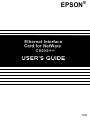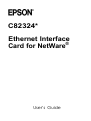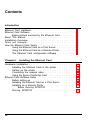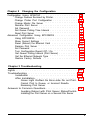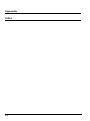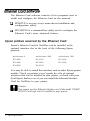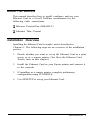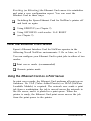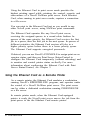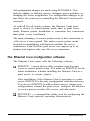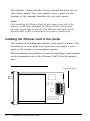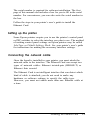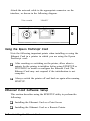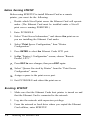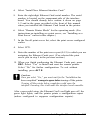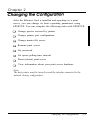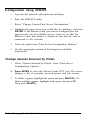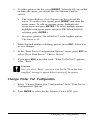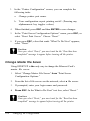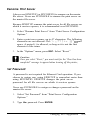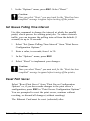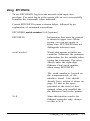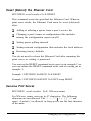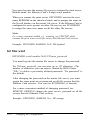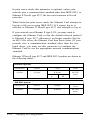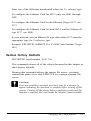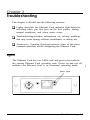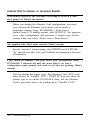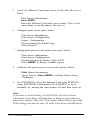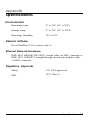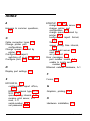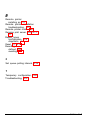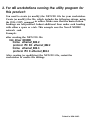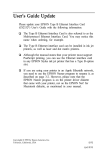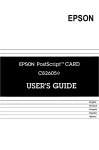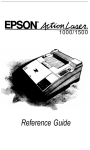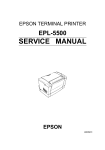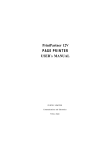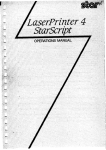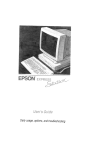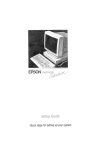Download Epson C82324* User`s guide
Transcript
EPSON ® 4001-882 EC2-00 C82324* Ethernet Interface ® Card for NetWare User’s Guide All rights reserved. No part of this publication may be reproduced, stored in a retrieval system, or transmitted in any form or by any means, mechanical, photocopying, recording, or otherwise, without the prior written permission of Seiko Epson Corporation. No patent liability is assumed with respect to the use of the information contained herein. Neither is any liability assumed for damages resulting from the use of the information contained herein Neither Seiko Epson Corporation nor its affiliates shall be liable to the purchaser of this product or third parties for damages, losses, costs, or expenses incurred by purchaser or third parties as a result of: accident, misuse, or abuse of this product or unauthorized modifications, repairs, or alterations to this product, or (excluding the US) failure to strictly comply with Seiko Epson Corporation’s operating and maintenance instructions. Seiko Epson Corporation shall not be liable against any damages or problems arising from the use of any options or any consumable products other than those designated as Original Epson Products or Epson Approved Products by Seiko Epson Corporation. Epson and Epson ESC/P are registered trademarks and Epson ESC/P2 is a trademark of Seiko Epson Corporation. PC and PC AT are trademarks of International Business Machines Corporation. MS-DOS is a trademark of Microsoft, Inc. Novell and NetWare are registered trademarks of Novell, Inc. HP, LaserJet, LaserJet Series II, LaserJet Series IID, LaserJet Series III, LaserJet Series IIID, and PCL are trademarks of Hewlett- Packard Corporation. PostScript is a registered trademark of Adobe Systems, Inc. Copyright © 1993 by Seiko Epson Corporation Nagano, Japan ii FCC Compliance Statement For United States Users This equipment has been tested and found to comply with the limits for a Class A digital device, pursuant to Part 15 of the FCC Rules. These limits are designed to provide reasonable protection against harmful interference when the equipment is operated in a commercial environment. This equipment generates, uses, and can radiate radio frequency energy and, if not installed and used in accordance with the instruction manual, may cause harmful interference in which case the user will be required to correct the interface at hi own expense. This devise complies with Part 15 of the FCC Rules. Operation is subject to the following two conditions: (1) This device may not cause harmful interference, and (2) this device must accept any interference received, including interference that may cause undesired operation. For Canadian Users This digital apparatus does not exceed the Class A limits for radio noise emissions from digital apparatus as set out in the radio interference regulations of the Canadian Department of Communications. be present appareil numerique n’emet pas de bruits radioelectriques d&passant les limites applicables aux appareils numeriques de Classe A prescrites dans le reglement sur le brouillage radioelecfrique edict6 par le Ministere des Communications du Canada. WARNING The connection of a non-shielded equipment interface cable to this equipment will invalidate the FCC Certification of this device and may cause interference levels which exceed the limits established by the FCC for this equipment. It is the responsibility of the user to obtain and use a shielded equipment interface cable with this device. When this equipment is attached to some printers, you should not leave cables connected to the printers built-in connectors. See your printers user‘s manual for details. Changes or modifications not expressly approved by Seiko Epson Corporation, could void the user’s authority to operate the equipment. iii Contents Introduction Ethernet Card Hardware . . . . . . . . . . . . . . . . . . . . . . . . Ethernet Card Software . . . . . . . . . . . . . . . . . . . . . . . . . Epson printers serviced by the Ethernet Card . . . . . . . . About This Manual . . . . . . . . . . . . . . . . . . . . . . . . . . . Installation Overview . . . . . . . . . . . . . . . . . . . . . . . . . . Terms and Concepts . . . . . . . . . . . . . . . . . . . . . . . . . . . How the Ethernet Card Works . . . . . . . . . . . . . . . . . . . . . Using the Ethernet Card as a Print Server . . . . . . . . . . Using the Ethernet Card as a Remote Printer . . . . . . . . The Ethernet Card configuration software . . . . . . . . . . Chapter I Installing the Ethernet Card Hardware Installation . . . . . . . . . . . . . . . . . . . . . . . . . . Installing the Ethernet Card in the printer . . . . . . . . . . Setting up the printer . . . . . . . . . . . . . . . . . . . . . . Connecting the network cable . . . . . . . . . . . . . . . . . Using the Epson PostScript Card . . . . . . . . . . . . . . . Ethernet Card Software Setup . . . . . . . . . . . . . . . . . . . . . Before setting up . . . . . . . . . . . . . . . . . . . . . . . . . Installing the Ethernet Card as a Print Server . . . . . . . . Installing as a Remote Printer . . . . . . . . . . . . . . . . . Before Running EPSETUP Running EPSETUP . . . . . . . . . . . . . . . . . . . . . . . iv 1 2 2 3 3 4 5 5 6 7 1-1 1-2 1-2 1-3 1-4 1-4 1-5 1-5 1-7 1-8 Chapter 2 Changing the Configuration Configuration Using EPSETUP . . . . . . . . . . . . . . . . . . . . . Change Queues Serviced by Printer . . . . . . . . . . . . . . Change Printer Port Configuration . . . . . . . . . . . . . . Change Master File Server . . . . . . . . . . . . . . . . . . . Rename Print Server. . . . . . . . . . . . . . . . . . . . . . . Set Password . . . . . . . . . . . . . . . . . . . . . . . . . . . Set Queue Polling Time Interval . . . . . . . . . . . . . . . . Reset Print Server . . . . . . . . . . . . . . . . . . . . . . . . Advanced Configuration Using EPCONFIG . . . . . . . . . . . . . Using EPCONFIG . . . . . . . . . . . . . . . . . . . . . . . . Show Current Settings . . . . . . . . . . . . . . . . . . . . . Reset (Reboot) the Ethernet Card . . . . . . . . . . . . . . . Rename Print Server . . . . . . . . . . . . . . . . . . . . . . . Set Password . . . . . . . . . . . . . . . . . . . . . . . . . . . Turn Configuration Report Off / On . . . . . . . . . . . . . . Set Queue Polling Interval (Print Server) . . . . . . . . . . . Set the Ethernet Network Type . . . . . . . . . . . . . . . . Restore Factory Defaults . . . . . . . . . . . . . . . . . . . . 2-2 2-2 2-3 2-4 2-5 2-5 2-6 2-6 2-8 2-9 2-10 2-11 2-11 2-12 2-13 2-13 2-13 2-15 Chapter 3 Troubleshooting Lights . . . . . . . . . . . . . . . . . . . . . . . . . . . . . . . . . . . 3-1 Troubleshooting . . . . . . . . . . . . . . . . . . . . . . . . . . . . . 3-3 Installation . . . . . . . . . . . . . . . . . . . . . . . . . . . . 3-3 After Installation . . . . . . . . . . . . . . . . . . . . . . . . . 3-4 Green Light On/Red On Error-Jobs Do not PrintCannot Print to Queue, or Incorrect ResultsRenaming Print Server Answers to Common Questions . . . . . . . . . . . . . . . . . . . . 3-8 Avoiding Reboot with Print Server Status/ControlInstalling the Print Server on a Second File Server V Appendix Index vi Epson’s Ethernet Interface Card for NetWare® is a combination of hardware and software that lets you connect a laser-type printer directly to your Novell NetWare network. Just slide your Ethernet Card into your printer’s optional interface slot (applicable models listed on the next page), and connect it anywhere on your network. Then use the Epson Ethernet Card software to quickly and easily set up the interface as either a Novell print server or remote printer. With Epson’s Ethernet Card users can print using the same Novell utilities they are already familiar with, including CAPTURE, NPRINT and PCONSOLE. In print server mode, the interface can service up to 32 print queues on up to eight file servers. Ethernet Card Hardware The Ethernet Card is an interface card that plugs into an Epson printer’s optional interface slot. It has connectors for either an Ethernet Thin Coaxial or l0Base-T network connection. introduction 1 The Ethernet Card software consists of two programs used to install and configure the Ethernet Card on the network: Cl EPSETUP is an easy-to-use menu-driven installation and configuration utility. Cl EPCONFIG is a command-line utility used to configure the Ethernet Card’s more advanced features Epson printers serviced by the Ethernet Card Epson’s Ethernet Card for NetWare can be installed in the optional interface slot in the back of the following Epson printers: ActionLaser II ActionLaser 1000 ActionLaser 1500 EPL-4000 EPL-4100 EPL-4200 EPL-4300 EPL-5000 EPL-5200 EPL-8000 EPL-8100 You may be able to install this interface card in other Epson printer models. Check you printer’s user’s guide for a list of optional interfaces that can be installed in your printer, or check with your local Epson dealer to see if you can install the Ethernet Interface Card for NetWare in your printer. Caution: You cannot use this Ethernet Interface card if the model C82605* EPSON PostScript Card is installed in your printer. 2 Introduction About This Manual This manual describes how to install, configure, and use your Ethernet Card in a Novell NetWare environment for the following cable connections: 0 Ethernet Twisted-Pair (l0BASE-T) 0 Ethernet Thin Coaxial Installation Overview Installing the Ethernet Card is simple, and is described in Chapters 1. The following steps are an overview of the installation process. 1. Decide whether you want to set up the Ethernet Card as a print server or as a remote printer. (See How the Ethernet Card Works, later in this chapter.) 2. Install the Ethernet Card in your Epson printer and connect it to the network. 3. If installing as a remote printer, complete preliminary configuration using PCONSOLE. 4. Use EPSETUP to set up your Ethernet Card. Introduction 3 Terms and Concepts The master file server stores data required for the Ethernet Card to operate as a print server. Each Ethernet Card print server has one master file server, which you designate during initial setup. A print queue is a directory on a file server where a print job is stored as a file, until the print server sends the job to the assigned printer. A print server moves jobs from print queues to printers. A remote printer is a shared printer connected elsewhere on the network, but under the control of a NetWare print server. Traditionally a remote printer is connected to a network workstation running NetWare’s RPRINTER.EXE, but the Ethernet Card can also function as a remote printer. A configuration report prints each time the Ethernet Card is reset. If the Ethernet Card is installed as a print server, the configuration report lists the print server name, master file server, and queue assignments. If the Ethernet Card is installed as a remote printer, the configuration report lists the unit’s serial number and the print server the Ethernet Card operates under. A diagnostic report prints only in the event of a problem. The diagnostic report contains information helpful in resolving problems. 4 Introduction Resetting (or Rebooting) the Ethernet Card causes it to reinitialize and print a new configuration report. You can reset the Ethernet Card in three ways: 0 Switching the Epson Ethernet Card for NetWare’s printer off and back on again 0 Using EPSETUP (see Chapter 2) IJ Using EPCONFIG serial-number N=E RESET (see Chapter 2) How the Ethernet Card Works Epson’s Ethernet Interface Card for NetWare operates in the following Novell NetWare environments: 2.15c or later, or 3.x. You can configure your Ethernet Card to print jobs in either of two modes: 0 Print server mode (recommended) Q Remote printer mode Using the Ethernet Card as a Print Server In print server mode, the Ethernet Card performs all print server functions. No VAP (Value Added Process) or NLM (NetWare Loadable Module) is required. The network user sends a print job from a workstation, the job is moved across the network to the file server, and it is placed in a print queue. When the printer is ready, the Ethernet Card print server moves the job from the print queue to the printer. Introduction 5 Using the Ethernet Card in print server mode provides the highest printing speed while retaining the control, security and convenience of a Novell NetWare print server. Each Ethernet Card, when running in print server mode, requires a connection to a file server. You can print to the Ethernet Card just as you would to any other Novell print server, using NetWare print commands. The Ethernet Card operates like any Novell print server; servicing the assigned queues in a round robin fashion. In queues of the same priority, the Ethernet Card services the first job in a queue, then the first job in the next queue. In queues of different priorities, the Ethernet Card services all jobs in a higher priority queue before those in a lower priority queue. The Ethernet Card supports encrypted passwords. If desired, you can use Novell’s PCONSOLE to assign print server operator status, and then use Print Server Status/Control to configure the Ethernet Card temporarily (without rebooting) and to monitor and control printer status on-the-fly For more information about configuring the Ethernet Card with Print Server Status/Control, see Chapter 3. Using the Ethernet Card as a Remote Printer As a remote printer, the Ethernet Card emulates a workstation running Novell’s RPRINTER.EXE program, and operates under the control of a Novell NetWare print server. The print server can be either a dedicated workstation running PSERVER.EXE or a file server. In remote printer mode, when the Ethernet Card-equipped printer is ready the Novell print server moves the job from the print queue to the the Ethernet Card remote printer. 6 Introduction All configuration changes are made using PCONSOLE. This includes adding or deleting queues, changing queue priorities, or changing file server assignments. For configuration changes to go into effect, the print server controlling the Ethernet Card must be rebooted. As with all Novell remote printers, the Ethernet Cards print speed is slower in remote-printer mode than in print server mode. Remote printer installation is somewhat less convenient than print server installation. The main advantage of remote printer mode is that connection to a file server is not required. This makes remote printer mode desirable in installations with limited available file server connections. Each NetWare print server can support up to 16 printers and requires only one file server connection. The Ethernet Card configuration software The Ethernet Card comes with the following software: 0 EPSETUP - a menu-driven utility program used for print server or remote printer setup. You must use EPSETUP for the initial installation, whether installing the Ethernet Card as a print server or remote printer. After installation, if the Ethernet Card is operating as a print server, EPSETUP is the only configuration software necessary You can use EPSETUP to add or delete queues, change port configurations, rename the print server, configure the interface to service queues on other file servers, and other tasks. 0 EPCONFIG - a command-line utility used for configuring the Ethernet Cards network operating characteristics. Introduction 7 After installing the Ethernet Card on the master file server with EPSETUP, you can also use Novell’s PCONSOLE 3.x or 2.15c to perform all configuration tasks except: 0 Renaming on the master file server 0 Changing password on the master file server 0 Selecting a new master file server 8 Introduction Chapter 1 Installing the Ethernet Card This chapter explains how to install the Ethernet Interface Card for NetWare in your printer. This chapter also shows how to use the EPSETUP utility to install the interface on your network Hardware Installation This section describes Ethernet Card hardware installation. It explains the following tasks: Q Installing Ethernet Card in the printer 0 Configuring the printer Please read these sections and perform the procedures described in the above order. Ethernet Card must be installed in the printer, connected to the network, and the printer turned on before you set up the software. Your Ethernet Interface Card for NetWare package includes: 0 The Ethernet Card 0 The installation software diskettes 0 Thismanual You must provide: iJ A network connection for Ethernet Card (Ethernet Thin or Ethernet I0BASE-T) a The host Epson printer Installing the Ethernet Card 1-1 The Ethernet Card is installed in the optional interface slot of your Epson printer. See your printer’s user’s guide for the location of the optional interface slot on your printer. Note: After installing the Ethernet Card, do not connect any cable to the printer’s parallel port until after the Ethernet Card is booted and operating (green light on, red off ). The Ethernet Card does not boot properly while a cable is connected to the printer’s parallel port. Installing the Ethernet Card in the printer The method of installing this interface card varies by printer. The instructions for your printer are located in your printer’s user’s guide in the section on using printer options. Before installing this interface, locate the eight-digit serial number on the component side of the Ethernet Card. Write the number here: Serial Number 1-2 Installing the Ethernet Card The serial number is required for software installation. The first page of this manual also includes a box for you to fill in the serial number. For convenience, you can also write the serial number in the box. Follow the steps in your printer’s user’s guide to install the Ethernet Card. Setting up the printer Some Epson printers require you to use the printer’s control panel or DIP switches to select the interface you plan to use. The method of making control panel settings on Epson printers may be called SelecType or Default-Settings Mode. See your printer’s user’s guide for instructions on making the necessary interface settings. Connecting the network cable Once the board is installed in your printer, you must attach the network cable to the interface. The Ethernet Card can accept two types of network cables: Ethernet twisted-pair (l0BASE-T) or Ethernet thin coaxial. The Ethernet Card is an intelligent interface that can detect which kind of cable is attached; you do not need to make any hardware or software settings to specify the cable type. However, you must not attach more than one Ethernet cable at a time. installing the Ethernet Card 1-3 Attach the network cable to the appropriate connector on the interface, as shown in the following diagram. Thin coaxial I 10BASE-T \ 0 Using the Epson PostScript Card Note the following important points when installing or using the Ethernet Card in a printer in which you are using the Epson PostScript card: iJ After resetting or switching on the printer, allow about a minute for the printer to initialize before using EPSETUP or EPCONFIG to install or configure the Ethernet Card. The Ethernet Card may not respond if the initialization is not complete. Q Always switch the printer off and back on again after running EPSETUP. Ethernet Card Software Setup This section describes using the EPSETUP utility to perform the following: 0 Installing the Ethernet Card as a Print Server 0 Installing the Ethernet Card as a Remote Printer 1-4 Installing the Ethernet Card Use EPSETUP for your initial Ethernet Card setup. After setting the Ethernet Card up on at least one file server, you can use either EPSETUP or PCONSOLE, to configure the Ethernet Card to service queues on other file servers. If you have questions while using EPSETUP, press F1 for on-line help. Before setting up Read Terms and Concepts in the Introduction. Decide whether you want to use the Ethernet Card as a print server or as a remote printer. If you need more information, see the Introduction. Install the Ethernet Card and connect it to the network, following the instructions earlier in this chapter. The Ethernet Card must be connected to the network and the host printer must be turned on before setting up. At a workstation with a high-density floppy drive, use the DOS COPY command (copy a:*.*) to copy utilities from the Ethernet Card diskette to a network directory or to your hard drive. Installing the Ethernet Card as a Print Server This section describes installing the Ethernet Card as a print server using EPSETUP. You can configure a number of parameters using EPSETUP, either during or after installation. For detailed instructions on configuring specific items with EPSETUP, see Chapter 2. Follow these steps to install the Ethernet Card as a print server. 1. Make sure that the Ethernet Cards host printer is turned on and that the interface is connected to the network. 2. Log in to the network with supervisor privilege. Installing the Ethernet Card 1-5 3. From the network or local drive where you copied the Ethernet Card utilities, enter EPSETUP. 4. Select “Install New Ethernet Interface Card.” 5. Enter the eight-digit Ethernet Card serial number. The serial number is located on the component-side of the interface board. You should already have written it down on page 1-2 and in the space provided at the front of this manual when you installed the Ethernet Card in the printer. 6. Select “Print Server Mode” to enter the operating mode. (For instructions on installing as a remote printer, see “Installing the Ethernet Card as a remote printer,” later in this chapter.) 7. It is recommended you rename the print server. The serial number is the default name. Renaming is helpful for later configuration needs, particularly if you plan to install more than one Ethernet Card on your network. Enter up to 47 characters. The following characters are not allowed: Ctrl / ” <> and space. A period (.) is allowed, if 8. Select the master file server. 9. Configure the Ethernet Card’s port. To successfully set up the Ethernet Card, you must configure its LPT1 port by assigning at least one queue to it. a. Press ENTER to select the Ethernet Card’s LPT1 port. b. In the “Printer Port Configuration” screen, make changes to port settings as desired. Note that you can turn configuration report printing on or off. c. 1-6 Press ENTER to access the “Serviced Queues and File Servers” list. Installing the Ethernet Card d. Press INSERT to display a list of file servers. Select a file server upon which you have supervisor privilege. (Assigning a queue on a file server actually installs the print server on that file server. You can install the Ethernet Card on up to eight file servers.) e. Select one or more queues from the “Queue Name” list. Use the F5 key for multiple selections. You can create a new queue by pressing INSERT and entering a valid, unique queue name. Press ENTER to select queue(s). 10. After configuration, the LPT1 port is installed. 11. When you finish configuring ports, press ESC. Select “Yes” to install and reset the Ethernet Card, or select “No” to return to the “Print Port Configuration” screen. To quit without installing the Ethernet Card, press ALT X. Caution: Once you select “Yes”, you must wait for the “Installation has been completed” message to appear before turning off the printer. Turning off the printer before completion could erase the interface’s memory; this could make the interface board unusable. After a successful setup, the Ethernet Card’s red light goes off, the green light lights, and the printer prints a configuration report. The Ethernet Card is now ready to service queues. Installing as a Remote Printer Perform the procedures in “Before Running EPSETUP” and “Running EPSETUP” to install the Ethernet Card as a remote printer. Installing the Ethernet Card 1-7 Before Running EPSETUP Before using EPSETUP to install Ethernet Card as a remote printer, you must do the following: 1. Decide which Novell print server the Ethernet Card will operate under. (The Ethernet Card must be installed under a Novell print server running PSERVER.) 2. Enter PCONSOLE. 3. Select “Print Server Information,” and choose the print server you are installing the Ethernet Card under. 4. Select “Print Server Configuration,” then “Printer Configuration.” 5. Press ENTER to select the Ethernet Cards LPT1 port. 6. In the “Printer # Configuration” screen, choose “Remote Parallel, LPT1.” Press ESC to save changes, then press ESC again. Select “Queues Serviced by Printer” from the “Print Server Configuration” menu. Assign a queue to the print server port. 10. Exit PCONSOLE and reboot the print server. Running EPSETUP 1-8 1. Make sure that the Ethernet Cards host printer is turned on and that the Ethernet Card is connected to the network. 2. Log into the network with supervisor privilege. 3. From the network or local drive where you copied the Ethernet Card utilities, enter EPSETUP. Installing the Ethernet Card 4. Select “Install New Ethernet Interface Card.” 5. Enter the eight-digit Ethernet Card serial number. The serial number is located on the component-side of the interface board. You should already have written it down on page 1-2 and in the space provided at the front of this manual when you installed the Ethernet Card board in the printer. 6. Select “Remote Printer Mode” for the operating mode. (For instructions on installing as a print server, see “Installing as a Print Server” earlier in this chapter.) 7. In the Novell print server list, select the print server configured earlier. 8. Select LPT1. 9. Enter the number of the print server port (0-15) to which you are assigning the Ethernet Cards port. (You selected the print server port in step 9 in the previous section.) 10. When you finish configuring the Ethernet Cards port, press ESC. Select “Yes” to install and reset the remote printer. Select “No” for further configuration. To exit without installing, press ALT X. Caution: Once you select “Yes," you must wait for the “Installation has been completed” message to appear before turning off the printer. Turning off the printer before completion could erase the interface’s memory; this could make the interface board unusable. After a successful setup, the Ethernet Card’s red light goes off, the green light lights, and the printer prints a configuration report (unless configured to suppress configuration reports). Installing the Ethernet Card 1-9 Chapter 2 After the Ethernet Card is installed and operating as a print server, you can change its basic operating parameters using EPSETUP. You can complete the following tasks with EPSETUP: Change queues serviced by printer Change printer port configuration Change master file server Rename print server Set password Set queue polling time interval Reset (reboot) print server View information about your print server hardware Note: The host printer must be turned on and the interface connected to the network during configuration. Changing the Configuration 2-1 Configuration Using EPSETUP 1. Log into the network with supervisor privilege. 2. Enter the EPSETUP utility. 3. Select “Change Current Print Server Configuration.” 4. Highlight the print server you would like to configure, and press ENTER. If the Ethernet Card you want to configure does not appear in the list of available servers, check to see that the Ethernet Cards host printer is turned on and that the card is connected to the network. 5. Select an option from “Print Server Configuration Options.” 6. See the appropriate section of this chapter for detailed instructions. Change Queues Serviced by Printer 1. Select “Queues Serviced by Printer” from “Print Server Configuration Options.” 2. Press ENTER to select the Ethernet Cards LPT1 port. The screen displays a list of currently serviced queues and file servers. 3. 2-2 To delete a queue, highlight the queue and press DELETE. (To delete multiple queues, highlight each queue and press F5. Then press DELETE.) Changing the Configuration 4. To add a queue to the list, press INSERT. Select the file server that includes the queue you would like the Ethernet Card to service. a. The screen displays a list of queues on the selected file server. To create a new queue, press INSERT and enter the queue name. To add an existing queue, highlight the queue name and press ENTER. (To select multiple queues, highlight each queue name and press F5. When finished selecting press ENTER.) b. Set queue priority. The default of 1 is the highest priority. The lowest is 10. 5. When finished adding or deleting queues, press ESC. Select Yes to save changes. 6. In the “Print Server Configuration Options” menu, press ESC or select “Reset Print Server.” Choose “Reset.” 7. If you press ESC, a box that reads “What To Do Next” appears; select “Reset.” Caution: Once you select “Reset," you must wait for the “Reset has been completed” message to appear before turning off the printer, Change Printer Port Configuration 1. Select "Change Printer Port Configuration” from “Print Server Configuration Options.” 2. Press ENTER to select the the Ethernet Card’s LPT1 port. Changing the Configuration 2-3 3. In the “Printer Configuration” screen, you can complete the following tasks: a. Change printer port name. b. Turn configuration report printing on/off. (Pressing any alphanumeric key toggles values.) 4. When finished, press ESC and then ENTER to save changes. 5. In the “Print Server Configuration Options” menu, press ESC, or select “Reset Print Server.” Choose “Reset.” 6. If you press ESC, a box that reads “What To Do Next” appears; select “Reset.” e Caution: Once you select “Reset,” you must wait for the “Reset has been completed” message to appear before turning off the printer. Change Master File Server Using EPSETUP is the only way to change the Ethernet Card’s master file server. 1. Select “Change Master File Server” from “Print Server Configuration Options.” 2. From the list of file servers on the network, select a file server. 3. If prompted, enter your login name and password. 4. Press ESC. In the What to Do Next” text box, select “Reset.” Caution: Once you select “Reset,“ you must wait for the “Reset has been completed” message to appear before turning off the printer 2-4 Changing the Configuration Rename Print Server Always use EPSETUP (or EPCONFIG) to rename on the master file server. Never use PCONSOLE to rename the print server on the master file server. Because EPSETUP renames the print server for all file servers on which it services queues, it is recommended over EPCONFIG. 1. Select “Rename Print Server” from “Print Server Configuration Options.” 2. Enter a print server name, up to 47 characters. The following characters are not allowed: Ctrl / \ : ; , * ? + = [ ] ” c> and space. A period (.) is allowed, as long as it is not the first character of the name. 3. In the “Options” menu, press ESC. Select “Reset.” Caution: Once you select “Reset," you must wait for the “Reset has been completed” message to appear before turning off the printer, Set Password A password is not required for Ethernet Card operation. If you choose to assign one, using EPSETUP is somewhat easier than using EPCONFIG. EPSETUP changes the print server password for all file servers on which it services queues. Never use PCONSOLE to assign or change a password on the master file server. 1. Select “Set Password" from “Print Server Configuration Options.” 2. Type the password. Press ENTER. Changing the Configuration 2-5 3. In the “Options” menu, press ESC. Select “Reset.” Caution: Once you select “Reset," you must wait for the “Reset has been completed” message to appear before turning off the printer. Set Queue Polling Time Interval Use this command to change the interval at which the parallel port(s) check queues for waiting print jobs. To reduce network traffic, you can increase the polling interval from the default (5 seconds) to up to 30 seconds. 1. Select “Set Queue Polling Time Interval” from “Print Server Configuration Options.” 2. Enter a value, in seconds, from 1 to 30. 3. In the “Options” menu, press ESC. 4. Select “Reset” to implement your changes. Caution: Once you select “Reset," you must wait for the “Reset has been completed” message to appear before turning off the printer, Reset Print Server Select “Reset Print Server” from “Print Server Configuration Options” or, if you have made changes to the print server’s configuration, press ESC in “Print Server Configuration Options.” You are prompted to reset the print server, continue without resetting, or discard all changes (without resetting). The Ethernet Card must be reset (rebooted) after: 2-6 Changing the Configuration cl Adding or deleting a queue from the Ethernet Card port’s service list cl Changing the LPTl port’s name or configuration (this includes turning the configuration report on/off) 0 Changing the master file server 0 Setting the queue polling interval cl Setting the network configuration with EPCONFIG (setting the broadcast routing or the local address) cl Restoring factory defaults (with EPCONFIG) Caution: Once you reset the print server, you must wait for the “Reset has been completed” message to appear before turning off the printer, If you find resetting the Ethernet Card to be disruptive, see Answers to Common Questions in Chapter 3 for an alternative solution. Changing the Configuration 2-7 Advanced Configuration Using EPCONFIG EPCONFIG is a command-line utility used by the supervisor for configuring the Ethernet Cards network communication. Because it configures higher-level operation, EPCONFIG is probably used less frequently than EPSETUP, which installs the print server and performs routine tasks such as adding or deleting queues. EPSETUP is described earlier in this chapter. EPCONFIG and EPSETUP perform some of the same tasks, such as renaming the print server, changing the password, and setting the queue polling time. When a task can also be performed with EPSETUP, EPSETUP is usually the most convenient method. The Ethernet Cards host printer must be turned on, and the Ethernet Card must be connected to the network and installed using EPSETUP prior to configuring with EPCONFIG. With EPCONFIG, you can perform the following tasks: Show current settings (SHOW) Reset (reboot) the Ethernet Card (RESET) Rename the print server (NN=) Assign the print server password (NE=) Turn configuration report printing on or off (RET=) Set the print server queue polling time interval (T=) Return the Ethernet Card to its factory default settings (VA) 2-8 Changing the Configuration Using EPCONFIG To use EPCONFIG, log in to the network with supervisor privilege. You must log in to the master file server to successfully complete the command, when indicated. Correct EPCONFIG syntax is shown below, followed by an explanation of command conventions. EPCONFIG serial-number N=E [options] EPCONFIG Information that must be entered is shown in upper case. When typing, you can use upper or lower case: EPCONFIG does not distinguish between cases. serial-number Words that appear in italics are variables. Substitute the pertinent information for the variable when typing the command. You must always enter the eight-digit Ethernet Card serial number when using EPCONFIG. The serial number is located on the component-side of the interface board. You should already have written it down on page 1-2 and in the space provided at the front of this manual when you installed the the Ethernet Card in the printer. N=E Since this interface card is for Ethernet networks only, always set this to N=E. Changing the Configuration 2-9 A ] (pipe) character means “either/or.” You have a choice between two items separated by a I* [I Brackets indicate that the enclosed item is optional. If not entered, the default value is used. A complete list of EPCONFIG options is shown below. When using EPCONFIG, you can enter more than one option at a time. EPCONFIG serial-number N=E [SHOW] [RESET] [NN=new-name] [NP=new_password] [RPT=NORP 1 RP] [T=polling_time] [C=ethernet_type] [VA] Each option is explained fully in the following sections. Show Current Settings EPCONFIG serial-number N=E SHOW This command displays settings for the options described in this chapter. It also shows the current master file server. Changing the master file server is described earlier in this chapter. EPCONFIG SHOW also displays the recommended settings for an option that is usually not changed, network packet size. (Packet size sets the size of packets that the Ethernet Card sends across the network.) If you have a unique configuration that requires changing the packet size, call Epson Technical Support for further information. 2-10 Changing the Configuration Reset (Reboot) the Ethernet Card EPCONFIG serial-number N=E RESET This command resets the specified the Ethernet Card. When in print server mode, the Ethernet Card must be reset (rebooted) after: 0 Adding or deleting a queue from a port’s service list 0 Changing a port’s name or configuration (this includes turning the configuration report on/off) 0 Setting queue polling interval 0 Setting network configuration (this includes the local address) 0 Restoring factory defaults You do not need to reboot the Ethernet Card after renaming the print server or setting a password. You can use the RESET command on its own (as in example 1) or you can include the RESET command at the end of a string (as in example 2). Example 1: EPCONFIG 06424922 N=E RESET Example 2: EPCONFIG 06424922 N=E RPT=norp RESET Rename Print Server EPCONFIG serial-number N=E NN=new-name For NN=new_name, enter up to 47 characters. The following characters are not allowed: Ctrl / \ : ; , * ? I + = [ ] ” <> and space. A period (.) is allowed, as long as it is not the first character of the name. Changing the Configuration 2-12 You must log into the master file server to rename the print server. Default name: the Ethernet Card’s S-digit serial number. When you rename the print server, EPCONFIG rewrites the new name EEPROM on the interface board, and re-assigns the name in the Novell bindery on the master file server. If the Ethernet Card is configured to serve queues on other file servers, use PCONSOLE to assign the same new name on all the other file servers. Note: For a more convenient method of renaming, use EPSETUP which renames the print server on all file servers the Ethernet Card services. Example: EPCONFIG 06405980 N=E NN=lpsales1 Set Pass word EPCONFIG serial-number N=E NP=new_password You must log into the master file server to change the password. For NP=new_password, you can enter up to 127 characters. (The number of characters you can enter is limited by DOS.) Enter “NP=” to delete a previously defined password. “No password” is the default. After changing the password on the master file server, you must assign the same print server password on all file servers that the Ethernet Card services. You can use PCONSOLE, if desired. For a more convenient method of changing password, use EPSETUP. EPSETUP changes the print server’s password on all file servers that the Ethernet Card services. Example: EPCONFIG 06405980 N=e NP=orange 2-12 Changing the Configuration Turn Configuration Report Off/On EPCONFIG serial-number N=E RPT=NORP 1 RP Use this command to enable or disable configuration report printing. RP enables configuration report printing. Enter RPT=RP to enable configuration report printing. NORP disables configuration report printing. Enter RPT=NORP to disable configuration report printing. Example: EPCONFIG 06424922 N=E RPT=norp Set Queue Polling Interval (Print Server) EPCONFIG serial-number N=E T=polling_time Use this command to change the interval at which the parallel port(s) checks queues for waiting print jobs. To reduce network traffic, you can change the polling interval from the default (5 seconds) to up to 30 seconds. The polling-time value can be set from 1 to 30 (seconds). You cannot set the polling time if the Ethernet Card is operating as a remote printer. Example: EPCONFIG 06424922 N=E T=20 Set the Ethernet Network Type EPCONFIG serial-number N=E C=ethernet_type C=ethernet_type specifies the communication standard in use. Changing the Configuration 2-13 In print server mode, this parameter is optional, unless your network uses a communication standard other than IEEE 802.3 or Ethernet II Novell type 8137, the two most common in Novell networks. When booted in print server mode, the Ethernet Card attempts to log into a file server using IEEE 802.3. If it cannot log in, it switches to Ethernet II Novell type 8137 and attempts to log in. If your network uses Ethernet II type 8135: you may want to configure the Ethernet Card so that the default network protocol is Ethernet II type 8137. (Because it no longer searches first for an 802.3 file server, the Ethernet Card then boots faster.) If your network uses a communication standard other than the two listed above, you must use this parameter to configure the Ethernet Card to use the appropriate network communications standard. Ethernet II Novell type 8137 and IEEE 802.3 packets are shown in the following tables. Ethernet II packet Destination Source Type Data 6 bytes 6 bytes 2 bytes 46-1500 bytes 81 37 IEEE 802.3 packet 2-14 Destination Source Length Data 6 bytes 6 bytes 2 bytes 46-1500 bytes Changing the Configuration Enter one of the following hexadecimal values for C= ethernet_type: To configure the Ethernet Card for 802.3 only use 0001 through 05FF. To configure the Ethernet Card for the Ethernet II type 8137, use 8137 To configure the Ethernet Card for both 802.3 and the Ethernet II type 8137, use 0000. If your network uses an Ethernet II type other than 8137 enter the appropriate type for C=ethernet_type. Example: EPCONFIG 06400078 N=e C=0600 (sets Ethernet II type 600.) Restore factory Defaults EPCONFIG serial-number N=E VA This command returns all of the values discussed in this chapter to their factory defaults. Because this command deletes the master file server, you must reinstall the print server with EPSETUP to re-assign a master file server. Caution: Once you send this command, you must wait for a message to appear indicating the operation is complete before turning off the printer. Turning off the printer before completion could erase the interface’s memory; this could make the interface board unusable. Changing the Configuration 2-15 Chapter 3 Troubleshooting This chapter is divided into the following sections: cl Lights--describes the Ethernet Card indicator light behavior, including when you first turn on the host printer, during normal conditions, and when errors occur. Cl Troubleshooting-contains information on solving problems that may occur during software installation, or during use. cl Answers to Common Questions-answers some of the most common questions about configuring the Ethernet Card. Lights The Ethernet Card has two LEDs (red and green) that indicate the current Ethernet Card operating state. Green on and red off indicates the Ethernet Card is in its-normal operating mode. Status lights Troubleshooting 3-1 I Here is a brief explanation of indicator light activity Green 1 1 Red Function 1 0 Starting power-on tests .I, 0 Testing 0 Looking for master file server 0 Contacted master file server 0 Ethernet Card ready for use .I, I 0 I 0 I Error has occured. A diagnostic report Is printed. Error occured during power-on test. A diagnostic report is printed. Contact your Epson dealer. I . I On 0 Off l 0 I An error has occurred; contact your Epson dealer. Flashing 0 3-2 Troubleshooting I I Troubleshooting Installation I’m trying to install the Ethernet Card, but after I enter the serial number, EPSETUP displays an “Unable to locate...serial number...” message. Did you enter the correct serial number? Is the Ethernet Cards host printer turned on? Is the network cable connected to the Ethernet Card? I’m installing the Ethernet Card as a remote printer, and EPSETUP displays a “port number is invalid” message when I enter a printer port number. Did you configure the printer port, and assign a queue to the port using PCONSOLE before entering EPSETUP? Did you configure the print server port correctly? (See “Before Running EPSETUP” in Chapter 1.) Did you reboot the print server after configuring the port and assigning a queue? Troubleshooting 3-3 After Installation Green fight On/Red On Error I completed software installation with EPSETUP, but the Ethernet Card can’t log into the network (green light on, red on). What’s wrong? Check the Ethernet Card network connection. Is the Ethernet Card connected to the network? If the Ethernet Card has been renamed, was it renamed on the master file server using EPSETUP or EPCONFIG? If the Ethernet Card is renamed on the master file server using PCONSOLE, the name change is not recognized by the Ethernet Card hardware. Check the diagnostic report. The current the Ethernet Card hardware name appears in the second line of the diagnostic report. Log into the master file server and enter PCONSOLE. Rename the Ethernet Interface Card for NetWare, using the name contained in the diagnostic report. Then enter EPSETUP or EPCONFIG and rename the Ethernet Card as desired. (Note that you do not need to reset the Ethernet Card after a name or password change.) 3-4 Troubleshooting Jobs Do not Print I sent a job to a queue serviced by my the Ethernet Card print server, but it didn’t print, What’s wrong? Check that the Ethernet Cards host printer is turned on, the card is connected to the network, the printer is on line, and it has paper. Check the Ethernet Card’s configuration. Has the queue been mapped to the Ethernet Cards printer? Is the file server where the queue resides included in the Ethernet Card’s service list? Check your printer's user’s guide to see if you need to make any adjustments using the printer’s control panel. Is the data you are sending in the correct format for the printer mode? If not, either send the job to a queue serviced by a printer that accepts the data as formatted or, from within your application, select a printer driver appropriate to the target printer before queuing the job. If using an Epson PostScript card, specify no banner when printing. For NPRINT and CAPTURE, “nb” specifies no banner page. If you have defined forms using Novell utilities, make sure that each job’s initial form is number 0. The Ethernet Card supports form change commands during print jobs, but the starting form must always be form 0. Troubleshooting 3-5 Cannot Print to Queue, or Incorrect Results I just added a queue to my Ethernet Card using PCONSOLE, but I can’t print to it. What’s the matter? When you change the Ethernet Card configuration, you must reset (reboot) the Ethernet Card (unless you’ve made a temporary change using PCONSOLE’s Print Server Status/Control). If adding queues with EPSETUP, the program saves your configuration and performs a remote reset before exiting when you select “Reset Active Print Server.” My graphics files don’t print correctly What’s wrong? Specify “no tabs” when printing. (For NPRINT and CAPTURE, “nt” specifies no tabs. See your NetWare documentation for more information.) I just edited an Ethernet Card print server port configuration using PCONSOLE. I rebooted the unit, the green light is on, and a configuration report printed, but none of my jobs are printing. What’s wrong? Did you change the printer type? The Ethernet Card’s LPT1 port must always be “Parallel, LPT1.” EPSETUP does not allow the printer type to be edited. PCONSOLE does, but the Ethernet Card’s port must always be configured as “Parallel, LPT1.” 3-6 Troubleshooting Renaming Print Sewer I renamed my Ethernet Card on the master file server using PCONSOLE, but it still shows up under the old name in EPSETUP? or I reset the unit, but it printed a “failed configuration” report and wouldn’t boot (red LED on, green on). Use PCONSOLE to restore the old name, then use EPSETUP or EPCONFIG to change the name. Always use EPSETUP or EPCONFIG to rename on the master file server. These utilities write the name to the Ethernet Card’s EEPROM; PCONSOLE does not. Troubleshooting 3-7 Answers to Common Questions This section answers some of the most commonly asked questions about configuring and using the Ethernet Card. Avoiding Reboot with Print Server Status/Control How can I avoid having to reset my Ethernet Card print server after each configuration change? It’s disrupting users’ print jobs. If rebooting the Ethernet Card after configuration changes is inconvenient, you can use PCONSOLE’s Print Server Status/Control to create temporary configurations. Then use PCONSOLE’s Print Server Configuration to enter the same changes into the file server’s permanent database. Since the temporary changes go into effect immediately, you can use your new configuration without rebooting the Ethernet Card. When the Ethernet Card is rebooted, the temporary changes are erased, and the permanent changes go into effect. I’m trying to use PCONSOLE’s Print Server Status/control, but I can’t edit any settings. What’s wrong? Unless you are a print server operator, Print Server Status/Control is read-only To assign print server operator status, log in with supervisor privilege. Enter PCONSOLE, select “Print Server Information,” and select the print server name. Then select Print Server Operators. Press INSERT, and add your login name to the list of print server operators. 3-8 Troubleshooting Installing the Print Server on a Second File Server How do I install my Ethernet Card print server on a second file server with EPSETUP? EPSETUP is required for initial installation, and is the easiest method for configuring an Ethernet Card on a second file server. In EPSETUP, select “Queues Serviced by Printer.” A list of file servers displays. Select the file server where you would like to install the Ethernet Card, then assign at least one queue. Save your changes, and select “Reset Print Server.” I installed my Ethernet Card print server with EPSETUP, but now I’d like to configure it on a second file server using PCONSOLE. What do I need to do? To configure the print server to service queues on a second file server using PCONSOLE, follow these steps: 1. Install on at least one file server using EPSETUP? 2. Log in to the master file server, and enter PCONSOLE (386, or version 2.15c or higher). 3. In PCONSOLE, add the second file server to the service list. Select: Print Server Information, Print Server Configuration, File Servers Serviced. Press INSERT, and add the second file server to the service list. 4. Configure the print server on the file server you just added to the service list. In PCONSOLE, select: Change Current File Server. Log into the file server you just added to the service list. Troubleshooting 3-9 5. Create the Ethernet Card print server on the new file server. Select: Print Server Information, Press INSERT, Enter the Ethernet Card print server name. (Give it the same name as on the master file server.) 6. Configure print server ports. Select: Print Server Information, Print Server Configuration, Printer Configuration. Do not change the default Type. Select Printer 0. 7. Assign print queues to the print server port. Select: Print Server Information, Print Server Configuration, Queues Serviced by Printer. Select LPTl. Press INSERT to display available queues. 8. Authorize the print server to service the queues. Select: Print Queue Information, Queue Servers. Press INSERT to display Queue Server Candidates. 9. Exit PCONSOLE. Reset the Ethernet Card using EPSETUP, using EPCONFIG serial-number N=E RESET, or do it manually by turning the host printer off and then back on. Note: If you want to avoid resetting, in PCONSOLE select Print Server Information. if you have not already done so, add your login name as a print server operator Then select Print Server Status/Control, and make all the changes described in steps 3-8 under Print Server Status/Control. 3-10 Troubleshooting Appendix Specifications Environmental Operating temp.: 5° to 35°C (41° to 95°F) Storage temp.: 0° to 70°C (32° to 158°F) Operating humidity: 20% to 80% Network Software Novell NetWare 2.15x or later, and 3.x Ethernet Network Hardware IEEE 802.3 l0BASE2 RG-58A/U coaxial cable via BNC connector or IEEE 802.3 10BASE-T straight-through twisted pair modular cable via RJ45 connector Regulatory Approvals Safety: UL/ CSA approved EMI: FCC Class A Specifications A-l Index A Answers to common questions, 3-8 C Cable connection types, 1-3 Change printer port configuration, 2-3 Change queues serviced by printer, 2-2 Configuration report, switching off or on, 2-3, 2-13 Configure port, 2-3 D EPSETUP, 1-7, 2-2 change master file server, 2-4 change printer port configuration, 2-3 change queues serviced by printer, 2-2 configuration report format, 2-3 files for, 1-5 queue polling time interval, 2-6 rename print server, 2-5 reset, 2-6 set password, 2-5 Error messages port number invalid, 3-3 unable to locate serial number, 3-3 Ethernet network hardware, A-1 Display port settings, 2-3 F E EPCONFIG, 1-7 configuration report off/on, 2-12 Ethernet network type, 2-13 N=E, 2-10 queue polling interval, 2-13 rename print server, 211 reset, 2-11 serial-number, 2-9 set password, 2-12 Forms, 3-5 G Graphics, printing, 3-6 H Hardware installation, 1-1 Index I-1 I 0 Indicator lights, 3-1 behavior of, 3-2 location of, 3-1 Installation, 1-1 hardware, 1-1 in printer, 1-2 software, 1-4 Installing on additional file servers PCONSOLE, 3-9 EPSETUP, 1-6, 3-9 Optional I/O slot, 1-2 J Jobs not printing, 3-5 L LEDs, 3-1 behavior of, 3-2 location of, 3-1 Log in, 3-4 M Master file server changing, 2-4 defined, 1-4 Mode of operation print server, 1-5 remote printer, 1-6 1-2 Index P Password, 2-5,212 PCONSOLE Print Server Configuration, 3-8 Print Server Status/Control, 3-8 remote printer setup, 1-7 PostScript card using 1-4 Print queues add, 2-2 delete, 2-2 Print server installing as, 1-5 operating mode, 1-5 Status/Control, 3-8 Printer configuration, 1-3 Printer type setting for print server, 3-6 setting for remote printer, 1-8 Printers applicable types, 1-2 Remote printer installing as, 1-7 Remote printer installation troubleshooting, 3-3 Remote printer mode, 1-6 Rename print server, 2-5, 2-11, 3-7 Report types configuration, 1-4 diagnostic, 1-4 Reset, 2-7, 2-11 Resetting defined, 1-5 avoiding, 3-8 S Set queue polling interval, 2-13 T Temporary configuration, 3-8 Troubleshooting, 3-3 Index 1-3 Caution: Do not use EPSETUP or EPCONFIG while the printer is displaying an error message (such as “PAPER SIZE ERROR”). 60-0107-001 Rev A Notice Before connecting this product to your NetWare® v3.12 network, you need to add the IEEE 802.3 protocol. This step requires you to modify the server and your workstation settings. Change the settings for your server(s) and workstation(s) using the information below. 1. for all file servers using this product as their print You need to modify the file server’s AUTOEXEC.NCF file by adding the IEEE 802.3 protocol for the network card. The following example uses the Novell NE2000 network card. In this example, the network number for the IEEE 802.3 protocol is a38d2300, and the network number for the IEEE 802.2 protocol is a38d0100. (You will need to replace the card name and network numbers with those for your specific network.) Example: current settings load NE2000 frame=ethernet_802.2 bind IPX to NE2000 frame=ethernet_802.2 net=a38d0100 after adding the IEEE 802.3 protocol load bind load bind NE2000 frame=ethernet_802.2 IPX to NE2000 frame=ethernet_802.2 net=a38d0100 NE2000 frame=ethernet_802.3 IPX to NE2000 frame=ethernet_802.3 net=a38d2300 After changing the AUTOEXEC.NCF file, restart the server to enable the modified settings. Copyright © 1994 by Seiko Epson Corporation Nagano, Japan 4003377 EC2-00 2. For all workstations running the utility program for this product: You need to create (or modify) the NET.CFG file for your workstation. Create (or modify) the file, which includes the following strings, using the DOS COPY command or editor. Make sure that the main section headings are left-justified. Indent additional lines under each heading with either a space or a tab. This example uses the Novell NE2000 network card. Example: after creating the NET.CFG file link driver NE2000 frame ethernet_802.2 protocol IPX EO ethernet_802.2 frame ethernet_802.3 protocol IPX 0 ethernet_802.3 After creating (or modifying) the NET.CFG file, restart the workstation to enable the settings. Printed in USA 94.05- EPSON ® Printed In U.S.A. 94.01-4 61-104B-001