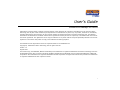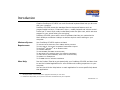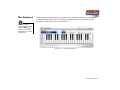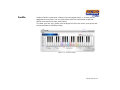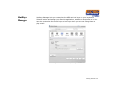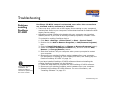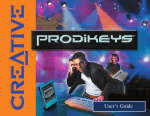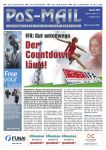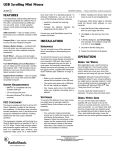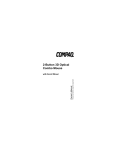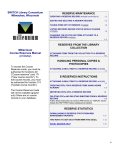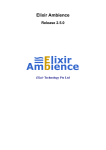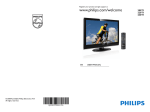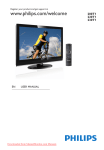Download Creative Prodikeys User`s guide
Transcript
User’s Guide Creative Prodikeys PC-MIDI Information in this document is subject to change without notice and does not represent a commitment on the part of Creative Technology Ltd. No part of this manual may be reproduced or transmitted in any form or by any means, electronic or mechanical, including photocopying and recording, for any purpose without the written permission of Creative Technology Ltd. The software described in this document is furnished under a license agreement and may be used or copied only in accordance with the terms of the license agreement. It is against the law to copy the software on any other medium except as specifically allowed in the license agreement. The licensee may make one copy of the software for backup purposes. The Software License Agreement is found in a separate folder on the installation CD. Copyright © 1998-2005 Creative Technology Ltd. All rights reserved. Version 1.0 August 2005 The Creative logo, Sound Blaster, Blaster and Prodikeys are trademarks or registered trademarks of Creative Technology Ltd in the United States and/or other countries. Microsoft, MS-DOS, Windows and the Windows logo are registered trademarks of Microsoft Corporation. Intel and Pentium are registered trademarks of Intel Corporation. All rights reserved. All other products are trademarks or registered trademarks of their respective owners. i Creative Prodikeys PC-MIDI User’s Guide Creative Prodikeys PC-MIDI User’s Guide 1 Introduction Minimum System Requirements ................................................................................................ More Help ......................................................................................................................................... Getting More Information ........................................................................................................... Document Conventions ............................................................................................................... 1-1 1-1 1-2 1-2 2 About Your Creative Prodikeys PC-MIDI Parts of your Prodikeys PC-MIDI ........................................................................................................ 2-1 Removing the Music Keyboard Cover .............................................................................................. 2-2 Maintaining Prodikeys PC-MIDI ........................................................................................................... 2-2 3 Setting Up Your Creative Prodikeys PC-MIDI Installing Hardware .................................................................................................................................. 3-1 Installing Software ..................................................................................................................................... 3-2 4 Getting Started Launching Prodikeys PC-MIDI applications ...................................................................................... Product Tutorial ....................................................................................................................................... Mini Keyboard ........................................................................................................................................... FunMix ......................................................................................................................................................... EasyNotes ................................................................................................................................................... HotKeys Manager ..................................................................................................................................... 4-1 4-2 4-3 4-4 4-5 4-6 iii Appendixes A General Specifications Hardware Features ................................................................................................................................. A-1 Software Features ................................................................................................................................... A-1 B Troubleshooting Problems installing Prodikeys PC-MIDI ............................................................................................. B-1 iv Introduction Introduction Creative Prodikeys® PC-MIDI is a multi-functional keyboard that lets you do more with your computer. Prodikeys PC-MIDI boasts the standard favorite keyboard features such as programmable hot keys*, Enhanced F-Keys**, media playback and volume control. It also has 37 music keys neatly tucked away under the palm rest, which acts as a support for your wrists when you are typing. Prodikeys PC-MIDI comes with a suite of software that lets you customize the Music HotKeys and Button Hotkeys as well as explore music-making on your computer. Minimum System Requirements Your Prodikeys PC-MIDI requires at least: ❑ Genuine Intel® Pentium® III or AMD® Athlon processor ❑ Intel, AMD or 100%-Intel compatible motherboard chipset ❑ Microsoft® Windows® XP or Windows 2000 ❑ Available USB port ❑ 128 MB RAM (256 RAM recommended) ❑ 360 MB of free hard disk space (for software installation) ❑ Audio device (Sound Blaster® audio card recommended) ❑ Speakers or headphones ❑ CD-ROM drive for software installation More Help Run the Product Tutorial to get started with your Prodikeys PC-MIDI and learn how to use the included applications for a fun-filled music-making experience on your computer. You can also click the Help button on each application for more specific help about that application. * Hot Keys enable one-touch access to programs and files you use most. ** Enhanced F-Keys allow you to perform common commands from your keyboard. Introduction 1-1 Getting More Information Document Conventions Visit www.creative.com or www.prodikeys.com for the latest news and updates on your Prodikeys PC-MIDI. You can download additional content such as Mixes and Learnable Songs from the websites. Tip. This tells you about short cuts or hints relating to a feature. Note. This highlights additional or important information about a feature. Caution! This highlights proper usage of your product. Use this information to avoid risky situations. Warning! This warns you of possible hazards to yourself or your product, that may result in injury or damage. Introduction 1-2 About Your Creative Prodikeys PC-MIDI About Your Creative Prodikeys PC-MIDI In this chapter, we will familiarize you with the different parts of your Prodikeys PC-MIDI, so that you can follow the instructions in the other chapters easily. Parts of your Prodikeys PCMIDI • To program Music HotKeys and Button HotKeys, use the HotKeys Manager software in the Prodikeys PC-MIDI program group. • When using MIDI applications, the Communications buttons act as Sustain and Octave Shift buttons. Communications buttons Press to launch the default email application, Web browser or instant messaging application. Sustain/Octave Shift (when using MIDI applications) Adds Sustain effect and extends the music key range for playing when used with MIDI music software. Organizer buttons Press to launch Calculator, Calendar and Address Book. My Favorites buttons Press to launch My Documents, My Pictures, or My Music folders. System buttons Press to lock your computer. Press to put your computer in Standby mode. Music button Press to activate the music keys and show the Prodikeys Launcher. Media Playback buttons Press to control media playback directly. Enhanced F-Keys Enhanced F-Key Lock Press to enable or disable commonlyused keyboard commands on F-Keys. Volume Control wheel Use this to adjust or mute the volume. Snap-on color faceplate Standard QWERTY keyboard Music keyboard Play using the included applications or with third-party applications. The 37 keys are touch-sensitive — the harder you strike the keys, the louder the sound. Palm Rest Provides support for your wrists for typing comfortably. Figure 2-1: Parts of your Prodikeys PC-MIDI About Your Creative Prodikeys PC-MIDI 2-1 Removing the Music Keyboard Cover The music keyboard on your Prodikeys PC-MIDI is protected by a cover that also acts as a palm rest when you type. To use the music keyboard, you need to remove the cover. To remove the palm rest: Press down the upper corners of the cover and slide it out, as shown below. Figure 2-2: Removing the palm rest. Maintaining Prodikeys PC-MIDI To clean your Prodikeys PC-MIDI, use a soft, damp cloth to clean the exterior. Do not use any liquid or aerosol cleaners, as these may damage your keyboard. About Your Creative Prodikeys PC-MIDI 2-2 Setting Up Your Creative Prodikeys PC-MIDI Setting Up Your Creative Prodikeys PC-MIDI Installing Hardware If you have an existing Prodikeys series software installed on your computer, you must first uninstall this software, turn off your computer, and disconnect any Prodikeys series hardware from your computer. For more information, see "Problems installing Prodikeys PC-MIDI" on page B-1. 1. Before setting up your Prodikeys PC-MIDI, turn off your computer and disconnect your existing keyboard. 2. Connect your Prodikeys PC-MIDI to your computer’s USB port (see Figure 3-1). 3. Turn on your computer. USB port USB cable Computer Creative Prodikeys PC-MIDI Figure 3-1: Connecting Prodikeys PC-MIDI to your computer’s USB port. Setting Up Your Creative Prodikeys PC-MIDI 3-1 Installing Software You have to install the included drivers for your Prodikeys PCMIDI to function as a music keyboard. Thirdparty MIDI software can also be used. 1. Insert the Creative Prodikeys PC-MIDI software Installation CD into your CDROM drive. Your CD should start automatically. If it does not, follow the steps below: i. Double-click the My Computer icon. Alternatively, click Start →My Computer. ii. Right-click the CD-ROM/DVD-ROM drive icon, and then click AutoPlay. 2. Follow the instructions on the screen to complete the installation. 3. Restart the computer when prompted to do so. Setting Up Your Creative Prodikeys PC-MIDI 3-2 Getting Started Getting Started Launching Prodikeys PC-MIDI applications Your Prodikeys PC-MIDI comes with applications that enable you to learn how to play music or create fun mixes. You can launch the included applications using Prodikeys Launcher. Music button Figure 4-1: Prodikeys PC-MIDI. Getting Started 4-1 1. Press the Music button on your Prodikeys PC-MIDI keyboard, or go to Start →Programs →Creative →Creative Prodikeys PC-MIDI. Prodikeys Launcher appears. Figure 4-2: Prodikeys Launcher 2. Product Tutorial Select a program to launch. Double-click an application icon. Refer to the following sections to find out what each application does. The Product Tutorial is an interactive demo to show you what you can do with your Prodikeys PC-MIDI keyboard and the included applications. Getting Started 4-2 Mini Keyboard Creative Mini Keyboard gives you access to an extensive collection of instruments to experiment and play with. You can play anything from the accordion to the xylophone, and have hours of creative fun! For more help on individual applications, click the Help button in the application you would like help on. Figure 4-3: Creative Mini Keyboard Getting Started 4-3 FunMix Creative FunMix comes with a library of pre-arranged mixes, in various genres, assigned to music keys. You can experiment with the instrumental loops and effects and record your own music easily. To create your own mix, select a pre-arranged mix from the menu, then press and hold combinations of different keys. Figure 4-4: Creative FunMix Getting Started 4-4 EasyNotes Creative EasyNotes lets you learn to play any song at your own pace. To start a lesson, select a song and lesson from the menus, and then press the SPACEBAR. Figure 4-5: Creative EasyNotes Getting Started 4-5 HotKeys Manager HotKeys Manager lets you customize the different hot keys on your keyboard. Select a button and assign your favorite application, website or keystroke to it. You can also customize the music keys as hot keys when you are not using them to play music. Figure 4-6: Creative HotKeys Manager Getting Started 4-6 General Specifications General Specifications Hardware Features ❑ ❑ ❑ ❑ ❑ ❑ ❑ ❑ ❑ Size ❑ 50.5 cm (19.88") x 24.5cm (9.64") x 3.5 cm (0.88") Weight ❑ approximately 1.5 kg (52.91 ounces) Construction ❑ Creative Prodikeys PC-MIDI with an attached USB cable Port compatibility ❑ Universal Serial Bus (USB) 1.1 Software Features ❑ ❑ ❑ ❑ ❑ ❑ Standard IBM compatible USB computer keyboard 37 mini-sized music keys with touch-sensitivity Removable palm rest MUSIC button Enhanced F-Key lock Customizable Hot Keys System Hot Keys Media Playback buttons Volume Control wheel Prodikeys Launcher for accessing included applications HotKeys Manager for customizing hot keys on keyboard Product Tutorial for an interactive step-by-step guide FunMix for mixing and creating music instantly Mini Keyboard for exploring different instrument sounds EasyNotes for learning to play any song easily General Specifications A-1 Troubleshooting Troubleshooting Problems installing Prodikeys PC-MIDI Prodikeys PC-MIDI cannot be detected, even after the connections are checked and the software is installed. • There may be a conflict with a USB Legacy Device setting on your computer’s motherboard. Refer to your computer’s motherboard manual to disable the USB Legacy Device setting. • Operating multiple Prodikeys keyboards with your computer may introduce usability issues. If you have an existing Prodikeys keyboard, uninstall it first. To uninstall an existing Prodikeys device: 1. Click Start →Settings →Control Panel (or Start →Control Panel). 2. Double-click the Add or Remove Programs (or Add/Remove Programs) icon. 3. Click the Install/Uninstall tab (or Change or Remove Programs button). 4. Select the Creative Prodikeys PC-MIDI entry, and then click the Add/ Remove (or Change/Remove) button. 5. Shut down and turn off your computer when you are prompted to restart your computer. 6. Disconnect your existing Prodikeys series hardware from your computer. For information on setting up your Prodikeys PC-MIDI, see "Setting Up Your Creative Prodikeys PC-MIDI" on page 3-1. During the software installation, the existing Prodikeys software is replaced by the newer version. If you have installed Prodikeys PC-MIDI software without uninstalling the existing Prodikeys keyboard, do the following: 1. Follow the steps above to uninstall the new Prodikeys PC-MIDI software. 2. Disconnect your existing Prodikeys series hardware from your computer. 3. Reinstall the Prodikeys PC-MIDI software. For more information, see "Installing Software" on page 3-2. Troubleshooting B-1