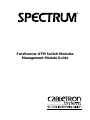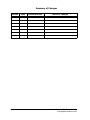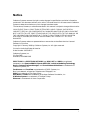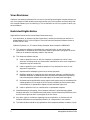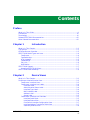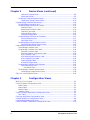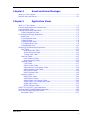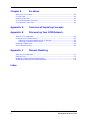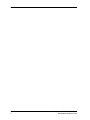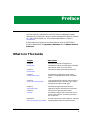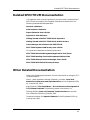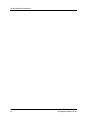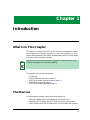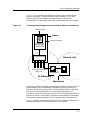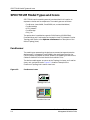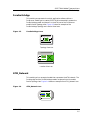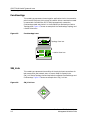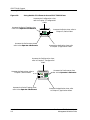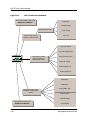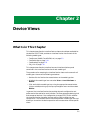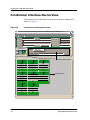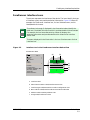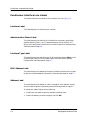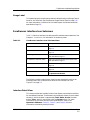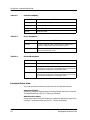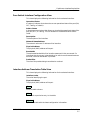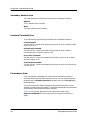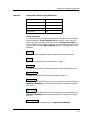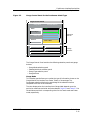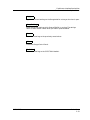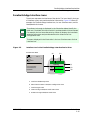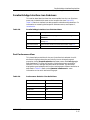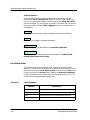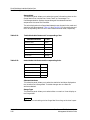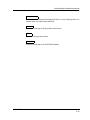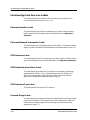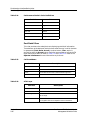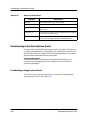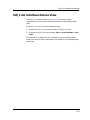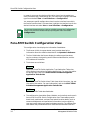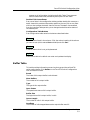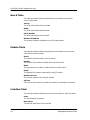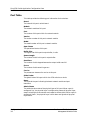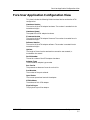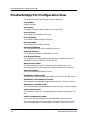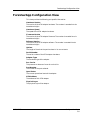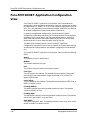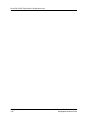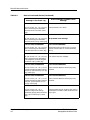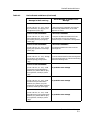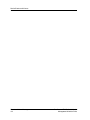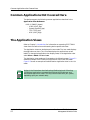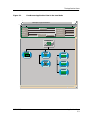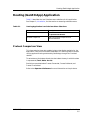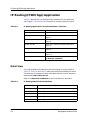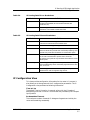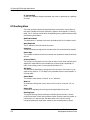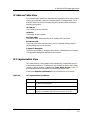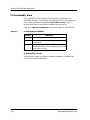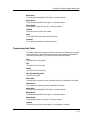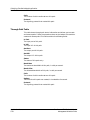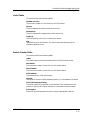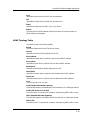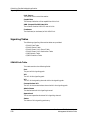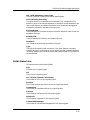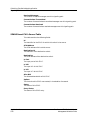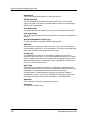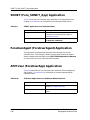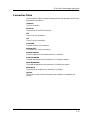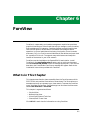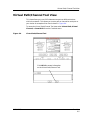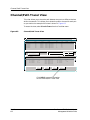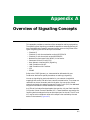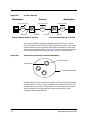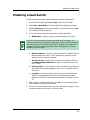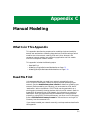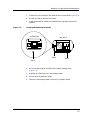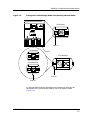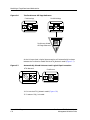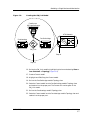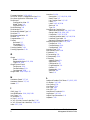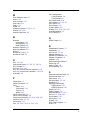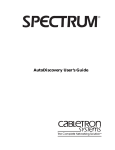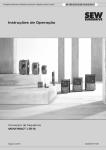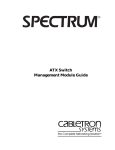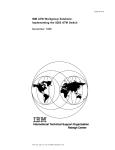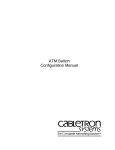Download Cabletron Systems SFCS-1000 Specifications
Transcript
®
ForeRunner ATM Switch Modules
Management Module Guide
Summary of Changes
Version
Date
Reason/Rational
Nature of Changes
ForeRunner ATM Switch Modules
Management Module Guide
Notice
Cabletron Systems reserves the right to make changes in specifications and other information
contained in this document without prior notice. The reader should in all cases consult Cabletron
Systems to determine whether any such changes have been made.
The hardware, firmware, or software described in this manual is subject to change without notice.
IN NO EVENT SHALL CABLETRON SYSTEMS BE LIABLE FOR ANY INCIDENTAL,
INDIRECT, SPECIAL, OR CONSEQUENTIAL DAMAGES WHATSOEVER (INCLUDING BUT
NOT LIMITED TO LOST PROFITS) ARISING OUT OF OR RELATED TO THIS MANUAL OR
THE INFORMATION CONTAINED IN IT, EVEN IF CABLETRON SYSTEMS HAS BEEN
ADVISED OF, KNOWN, OR SHOULD HAVE KNOWN, THE POSSIBILITY OF SUCH
DAMAGES.
Cabletron Systems makes no representations or warranties to the effect that the Licensed
Software is virus-free.
Copyright © February 1998, by Cabletron Systems, Inc. All rights reserved.
Printed in the United States of America.
Order Number: 9031342 E5
Cabletron Systems, Inc.
P.O. Box 5005
Rochester, NH 03866-5005
SPECTRUM, the SPECTRUM IMT/VNM logo, DCM, IMT, and VNM are registered
trademarks, and SpectroGRAPH, SpectroSERVER, Inductive Modeling Technology,
Device Communications Manager, and Virtual Network Machine are trademarks of
Cabletron Systems, Inc.
ForeRunner and ForeView are trademarks of FORE Systems, Inc.
C++ is a trademark of American Telephone and Telegraph, Inc.
UNIX is a trademark of The Open Group.
OSF/Motif and Motif are trademarks of the Open Software Foundation, Inc.
X Window System is a trademark of The Open Group.
Ethernet is a trademark of Xerox Corporation.
9031342 E5
i
Virus Disclaimer
Cabletron has tested its software with current virus checking technologies. However, because no
anti-virus system is 100% reliable, we strongly caution you to write protect and then verify that
the Licensed Software, prior to installing it, is virus-free with an anti-virus system in which you
have confidence.
Restricted Rights Notice
(Applicable to licenses to the United States Government only.)
1. Use, duplication, or disclosure by the Government is subject to restrictions as set forth in
subparagraph (c) (1) (ii) of the Rights in Technical Data and Computer Software clause at
DFARS 252.227-7013.
Cabletron Systems, Inc., 35 Industrial Way, Rochester, New Hampshire 03866-5005.
2. (a) This computer software is submitted with restricted rights. It may not be used,
reproduced, or disclosed by the Government except as provided in paragraph (b) of this
Notice or as otherwise expressly stated in the contract.
(b) This computer software may be:
(c)
(1)
Used or copied for use in or with the computer or computers for which it was
acquired, including use at any Government installation to which such computer or
computers may be transferred;
(2)
Used or copied for use in a backup computer if any computer for which it was
acquired is inoperative;
(3)
Reproduced for safekeeping (archives) or backup purposes;
(4)
Modified, adapted, or combined with other computer software, provided that the
modified, combined, or adapted portions of the derivative software incorporating
restricted computer software are made subject to the same restricted rights;
(5)
Disclosed to and reproduced for use by support service contractors in accordance with
subparagraphs (b) (1) through (4) of this clause, provided the Government makes
such disclosure or reproduction subject to these restricted rights; and
(6)
Used or copied for use in or transferred to a replacement computer.
Notwithstanding the foregoing, if this computer software is published copyrighted
computer software, it is licensed to the Government, without disclosure prohibitions, with
the minimum rights set forth in paragraph (b) of this clause.
(d) Any other rights or limitations regarding the use, duplication, or disclosure of this
computer software are to be expressly stated in, or incorporated in, the contract.
(e)
ii
This Notice shall be marked on any reproduction of this computer software, in whole or in part.
ForeRunner ATM Switch Modules
Management Module Guide
Contents
Preface
What Is in This Guide .......................................................................................................... xi
Conventions ......................................................................................................................... xii
Terminology ......................................................................................................................... xii
Related SPECTRUM Documentation................................................................................ xiii
Other Related Documentation ........................................................................................... xiii
Chapter 1
Introduction
What Is in This Chapter..................................................................................................... 1-1
The Devices ......................................................................................................................... 1-1
ATM/ForeRunner Overview ............................................................................................... 1-2
SPECTRUM Model Types and Icons ................................................................................. 1-4
ForeRunner................................................................................................................... 1-4
ForeSwitchApp ............................................................................................................. 1-5
ATM_Network .............................................................................................................. 1-5
ForeUserApp................................................................................................................. 1-6
SW_Link ....................................................................................................................... 1-6
Workstation .................................................................................................................. 1-7
SPECTRUM Support.......................................................................................................... 1-7
Accessing SPECTRUM Views ..................................................................................... 1-7
SPECTRUM Views Roadmap ............................................................................................ 1-9
Chapter 2
Device Views
What Is in This Chapter..................................................................................................... 2-1
ForeRunner Interface Device View .................................................................................... 2-2
ForeRunner Interface Icons ......................................................................................... 2-3
ForeRunner Interface Icon Labels............................................................................... 2-4
Interface Label....................................................................................................... 2-4
Administrative Status Label................................................................................. 2-4
Interface Type Label.............................................................................................. 2-4
MAC Address Label ............................................................................................... 2-4
Address Label ........................................................................................................ 2-4
Gauge Label ........................................................................................................... 2-5
ForeRunner Interface Icon Subviews.......................................................................... 2-5
Interface Detail View............................................................................................. 2-5
Interface Status View ............................................................................................ 2-6
Fore Switch Interface Configuration View ........................................................... 2-7
Interface Address Translation Table View ........................................................... 2-7
Secondary Address View ....................................................................................... 2-8
9031342 E5
iii
Chapter 2
Device Views (continued)
Interface Threshold View.......................................................................................2-8
Performance View ..................................................................................................2-8
ForeRunner Interface Options Panel.........................................................................2-10
ForeRunner Gauge Control Panel .......................................................................2-10
ForeSwitchApp Interface Device View .............................................................................2-14
ForeSwitchApp Interface Icons ..................................................................................2-15
ForeSwitchApp Interface Icon Labels........................................................................2-16
Interface Label .....................................................................................................2-16
Administrative Status Label ...............................................................................2-16
Interface Type Label ............................................................................................2-16
Inbound Gauge Label...........................................................................................2-16
Outbound Gauge Label ........................................................................................2-16
ForeSwitchApp Interface Icon Subviews...................................................................2-17
Port Performance View ........................................................................................2-17
Port Detail View ...................................................................................................2-18
ForeSwitchApp Interface Options Panel ...................................................................2-19
ForeSwitchApp Gauge Control Panel..................................................................2-19
ForeUserApp Interface Device View ................................................................................2-22
ForeUserApp Interface Icons .....................................................................................2-23
ForeUserApp Interface Icon Labels ...........................................................................2-24
Ethernet Interface Label .....................................................................................2-24
Ethernet Network Information Label .................................................................2-24
ATM Interface Label ............................................................................................2-24
ATM Administrative Status Label ......................................................................2-24
ATM Interface Type Label ...................................................................................2-24
Inbound Gauge Label...........................................................................................2-24
Outbound Gauge Label ........................................................................................2-25
ForeUserApp Interface Icons Subviews ....................................................................2-25
Port Performance View ........................................................................................2-25
Port Detail View.............................................................................................2-26
ForeUserApp Interface Options Panel.......................................................................2-28
ForeUserApp Gauge Control Panel .....................................................................2-28
SW_Link Interface Device View .......................................................................................2-29
Chapter 3
Configuration Views
What Is in This Chapter .....................................................................................................3-1
Fore ATM Switch Configuration View ...............................................................................3-2
Buffer Table...................................................................................................................3-3
Board Table ...................................................................................................................3-4
Module Table.................................................................................................................3-4
Interface Table ..............................................................................................................3-4
Fore ATM Switch Application Configuration View ...........................................................3-5
Port Table ......................................................................................................................3-6
Fore User Application Configuration View ........................................................................3-7
ForeSwitchApp Port Configuration View ...........................................................................3-8
ForeUserApp Configuration View ......................................................................................3-9
Fore ATM SONET Application Configuration View........................................................3-10
iv
ForeRunner ATM Switch Modules
Management Module Guide
Chapter 4
Event and Alarm Messages
What Is in This Chapter..................................................................................................... 4-1
Device Events and Alarms ................................................................................................. 4-1
Chapter 5
Application Views
What Is in This Chapter..................................................................................................... 5-1
Common Applications Not Covered Here.......................................................................... 5-2
The Application Views ........................................................................................................ 5-2
Routing (GenRtrApp) Application ..................................................................................... 5-5
Protocol Comparison View ........................................................................................... 5-5
IP Routing (IP2RtrApp) Application ................................................................................. 5-6
Detail View ................................................................................................................... 5-6
IP Configuration View.................................................................................................. 5-7
IP Routing View ........................................................................................................... 5-8
IP Address Table View ................................................................................................. 5-9
IP Fragmentation View................................................................................................ 5-9
IP Reassembly View ................................................................................................... 5-10
Switching (ForeSwitchApp) Application.......................................................................... 5-11
Path Tables ................................................................................................................. 5-12
Originating Path Table........................................................................................ 5-12
Terminating Path Table....................................................................................... 5-13
Through Path Table ............................................................................................. 5-14
Channels Tables ......................................................................................................... 5-15
Input Channels Table .......................................................................................... 5-15
Output Channels Table ....................................................................................... 5-16
Topology Tables .......................................................................................................... 5-16
Links Table........................................................................................................... 5-17
Switch Cluster Table ........................................................................................... 5-17
Switch Board Links/Topology Table.................................................................... 5-18
NSAP Network Prefix Table................................................................................ 5-18
NSAP Admin Table .............................................................................................. 5-18
NSAP Topology Table .......................................................................................... 5-19
Signaling Tables ......................................................................................................... 5-20
SPANS Path Table ............................................................................................... 5-20
SPANS Status Table ............................................................................................ 5-21
SPANS Smart PVCs Source Table ...................................................................... 5-22
SPANS Smart PVCs Destination Table.............................................................. 5-23
Q2931 Admin Table ............................................................................................. 5-23
Q2931 Statistics Table......................................................................................... 5-25
SONET (Fore_SONET_App) Application ........................................................................ 5-26
ForeUserAgent (ForeUserAgent) Application ................................................................. 5-26
ATM User (ForeUserApp) Application ............................................................................ 5-26
Connection Table ........................................................................................................ 5-27
9031342 E5
v
Chapter 6
ForeView
What Is in This Chapter .....................................................................................................6-1
Physical View ......................................................................................................................6-2
Network Map View..............................................................................................................6-4
Virtual Path/Channel Tool View.........................................................................................6-5
Channel/Path Tracer View..................................................................................................6-6
Appendix A
Overview of Signaling Concepts
Appendix B
Discovering Your ATM Network
What Is in This Appendix .................................................................................................. B-1
Checking the Firmware Version........................................................................................ B-2
Checking Firmware of 9A000 and SFCS Devices ...................................................... B-2
Checking Firmware of ASX Devices ........................................................................... B-2
Modeling a Seed Switch ..................................................................................................... B-3
Running AutoDiscovery ..................................................................................................... B-4
Appendix C
Manual Modeling
What Is in This Appendix .................................................................................................. C-1
Read Me First..................................................................................................................... C-1
Modeling a Single Device and Workstation ...................................................................... C-2
Modeling Multiple Devices and Workstations ................................................................ C-10
Index
vi
ForeRunner ATM Switch Modules
Management Module Guide
Figures
Chapter 1
Figure 1-1.
Figure 1-2.
Figure 1-3.
Figure 1-4.
Figure 1-5.
Figure 1-6.
Figure 1-7.
Figure 1-8.
Figure 1-9.
Figure 1-10.
Figure 1-11.
Chapter 2
Figure 2-1.
Figure 2-2.
Figure 2-3.
Figure 2-4.
Figure 2-5.
Figure 2-6.
Figure 2-7.
Figure 2-8.
Figure 2-9.
Chapter 5
Figure 5-1.
Figure 5-2.
Chapter 6
Figure 6-1.
Figure 6-2.
Figure 6-3.
Figure 6-4.
Figure 6-5.
Introduction
Functional Block Diagram of a Device and its Network Connections ............... 1-3
ForeRunner Icons ................................................................................................. 1-4
ForeSwitchApp Icons ............................................................................................ 1-5
ATM_Network Icon ............................................................................................... 1-5
ForeUserApp Icons ............................................................................................... 1-6
SW_Link Icon ........................................................................................................ 1-6
Workstation Icons ................................................................................................. 1-7
Using Double-Click Zones to Access SPECTRUM Views ................................... 1-8
Accessing Icon Subviews Menus from the Device Icon ....................................... 1-9
Accessing Icon Subviews menus from Labels ..................................................... 1-9
SPECTRUM Views Roadmap ............................................................................ 1-10
Device Views
ForeRunner Interface Device View ...................................................................... 2-2
Interface Icon in the ForeRunner Interface Device View ................................... 2-3
Gauge Control Panel for the ForeRunner Model Type ..................................... 2-11
ForeSwitchApp Interface Device View .............................................................. 2-14
Interface Icon in the ForeSwitchApp Interface Device View ............................ 2-15
Gauge Control Panel for the ForeSwitchApp Model Type ................................ 2-19
ForeUserApp Interface Device View .................................................................. 2-22
Interface Icon in the ForeUserApp Interface Device View ............................... 2-23
SW_Link View ..................................................................................................... 2-30
Application Views
ForeRunner Application View in the Icon Mode ................................................. 5-3
Workstation Application View in the List Mode ................................................. 5-4
ForeView
Physical View ........................................................................................................ 6-2
Examples of Foreview Hotspots ........................................................................... 6-3
Network Map View ............................................................................................... 6-4
Virtual Path/Channel Tool ................................................................................... 6-5
Channel/Path Tracer View ................................................................................... 6-6
9031342 E5
vii
Appendix A
Figure A-1.
Figure A-2.
Virtual Channels .................................................................................................. A-2
Virtual Path and Virtual Channel Relationship ................................................ A-2
Appendix B
Figure B-1.
Figure B-2.
viii
Discovering Your ATM Network
Firmware Version ................................................................................................. B-2
AutoDiscovery Dialog Box ................................................................................... B-4
Appendix C
Figure C-1.
Figure C-2.
Figure C-3.
Figure C-4.
Figure C-5.
Figure C-6.
Figure C-7.
Figure C-8.
Figure C-9.
Figure C-10.
Figure C-11.
Figure C-12.
Figure C-13.
Figure C-14.
Overview of Signaling Concepts
Manual Modeling
Modeling a Single Device and Workstation Conceptual Overview .................... C-2
Creating the Universe Level Models ................................................................... C-2
Creating the Workstation Model ......................................................................... C-3
Pasting the ForeUserApp Model into the ATM_Network Model ....................... C-4
Pasting the ForeSwitchApp Model into the ATM_Network Model ................... C-5
The ForeRunner Off-Page Reference .................................................................. C-6
Automatically Placed Universe Level Logical Pipe Connection ........................ C-6
Creating the SW_Link Model .............................................................................. C-7
Creating, Pasting, and Resolving the Fanout Model .......................................... C-8
The Fanout Cablewalk View ................................................................................ C-9
Logical Pipe Connections in the ATM_Network Model ..................................... C-9
Modeling Multiple Devices and Workstations Conceptual Overview ............. C-10
Completed ATM_Network Model ...................................................................... C-11
Automatically Placed Universe Level Logical Pipe Connections .................... C-12
ForeRunner ATM Switch Modules
Management Module Guide
Tables
Chapter 2
Table 2-1.
Table 2-2.
Table 2-3.
Table 2-4.
Table 2-5.
Table 2-6.
Table 2-7.
Table 2-8.
Table 2-9.
Table 2-10.
Table 2-11.
Table 2-12.
Table 2-13.
Table 2-14.
Table 2-15.
Table 2-16.
Table 2-17.
Table 2-18.
Table 2-19.
Chapter 4
Table 4-1.
Chapter 5
Table 5-1.
Table 5-2.
Table 5-3.
Table 5-4.
Table 5-5.
Table 5-6.
Table 5-7.
Table 5-8.
Table 5-9.
Table 5-10.
Device Views
ForeRunner Interface Icon Subviews Menu ........................................................ 2-5
Packet Breakdown ................................................................................................. 2-6
Error Breakdown ................................................................................................... 2-6
Discard Breakdown ............................................................................................... 2-6
Performance Statistic Color Definitions............................................................... 2-9
Totals Mode: Attributes and Corresponding Color ............................................ 2-12
Rates Mode: Attributes and Corresponding Color............................................. 2-12
ForeSwitchApp Interface Icon Subviews Menu ................................................. 2-17
Performance Statistic Color Definitions............................................................. 2-17
Cell Breakdown.................................................................................................... 2-18
Totals Mode: Attributes and Corresponding Color ............................................ 2-20
Rates Mode: Attributes and Corresponding Color............................................. 2-20
ForeUserApp Interface Icon Subviews Menu .................................................... 2-25
Performance Statistic Color Definitions............................................................. 2-26
Cell Breakdown.................................................................................................... 2-26
ATM Layer ........................................................................................................... 2-26
AAL0 Cell Breakdown ......................................................................................... 2-27
AAL4 Cell Breakdown ......................................................................................... 2-27
AAL5 Cell Breakdown ......................................................................................... 2-28
Event and Alarm Messages
Device Events and Alarms .................................................................................... 4-1
Application Views
Routing Application Icon Subviews Menu Selections.......................................... 5-5
IP Routing Application Icon Subviews Menu Selections.................................... 5-6
IP Routing Detail Packet Breakdown .................................................................. 5-6
IP Routing Detail Error Breakdown..................................................................... 5-7
IP Routing Detail Discard Breakdown ................................................................. 5-7
IP Fragmentation Breakdown .............................................................................. 5-9
IP Reassembly Breakdown.................................................................................. 5-10
Switching Application Icon Subviews Menu Selections .................................... 5-11
SONET Application Icon Subviews Menu.......................................................... 5-26
ATM User Application Icon Subviews Menu Selections ................................... 5-26
9031342 E5
ix
x
ForeRunner ATM Switch Modules
Management Module Guide
Preface
Use this guide as a reference for the SPECTRUM management module
referred to as “ForeRunner,” which is used to manage the Cabletron Systems,
Inc., and FORE Systems, Inc., ATM switches described in Chapter 1,
Introduction.
Before reading this guide, you should be familiar with the SPECTRUM
functions described in the Operator’s Reference and the Administrator’s
Reference.
What Is in This Guide
Chapter
Description
Chapter 1
Introduction
Describes the devices managed by this
management module, the model types created by
SPECTRUM, and how to access views.
Chapter 2
Device Views
Describes the views representing the devices.
Chapter 3
Configuration Views
Describes the Configuration views and the
network management information provided by
them.
Chapter 4
Event and Alarm Messages
Lists and explains the common event and alarm
messages generated in the Event Log or Alarm
Manager for the device model types.
Chapter 5
Application Views
Describes the Application views and the
application-specific information for the devices.
Chapter 6
ForeView
Summarizes a separately purchasable
management module that is used to set virtual
paths, virtual channels, and smart permanent
virtual channels.
Appendix A
Overview of Signaling Concepts
Provides a discussion of the concepts for setting up
signaling between devices and workstations.
9031342 E5
xi
Conventions
Chapter
Description
Appendix B
Discovering Your ATM Network
Describes how to create a seed switch model that is
used by SPECTRUM during the AutoDiscovery
process to identify the devices in your network.
Appendix C
Manual Modeling
Describes how to model your network using
manual modeling procedures.
Conventions
This guide uses the following conventions:
• Menu selections and buttons referenced in text appear in bold; for
example, Configuration or Detail.
• Buttons appear as shadowed boxes when describing their use; for
example:
Help
• Menu navigation appears in order of selection; for example, View ->Icon
Subviews -> Utilities -> Application.
• Referenced chapter titles and section headings appear in italics.
• Referenced documents appear in bold italics.
• References in blue are hypertext links for online documents.
Terminology
The following terminology is used throughout this guide.
• A Cabletron or FORE Systems ATM switch managed by the ForeRunner
management module software is referred to as the “device.”
• Some SPECTRUM application names have the prefix “Fore,” which
applies to Cabletron as well as FORE Systems devices described in this
guide. For example, “ForeSwitchApp” is the name of an application that is
available to all Cabletron and FORE Systems devices described herein.
(Model types are described in Chapter 1, Introduction. Applications are
described in Chapter 5, Application Views.)
Preface
xii
ForeRunner ATM Switch Modules
Management Module Guide
Related SPECTRUM Documentation
Related SPECTRUM Documentation
It is important when using this guide that you have a clear understanding of
SPECTRUM functionality and navigation techniques as described in the
following recommended documentation:
Operator’s Reference
Administrator’s Reference
Report Generator User’s Guide
Application View Reference
Getting Started with SPECTRUM 4.0 for Operators
Getting Started with SPECTRUM 4.0 for Administrators
How to Manage Your Network with SPECTRUM
SPECTRUM System AutoDiscovery User’s Guide
This guide also references the following documents:
SPECTRUM Portable Management Application Tools Guide
SPECTRUM Routing Services Management Module Guide
SPECTRUM Enterprise Alarm Manager User’s Guide
SPECTRUM ATM Switch Discovery Process
Other Related Documentation
Refer to the following documentation for more information on managing TCP/
IP-based networks:
Martin, James, Kathleen Kavanagh Chapman, Joe Leben. Local Area
Networks, Architectures and Implementations, 2nd ed. Englewood Cliffs,
NJ: Prentice Hall, 1994.
Rose, Marshall T. The Simple Book — An Introduction to Management of
TCP/IP-based Internets. Performance Systems International, Inc.
Stallings, William. Data and Computer Communications, 4th ed. New
York: Macmillan Publishing Company, 1994.
Tanenbaum, Andrew S. Computer Networks, 3rd ed. Englewood Cliffs, NJ:
Prentice Hall, 1996.
9031342 E5
Preface
xiii
Other Related Documentation
Preface
xiv
ForeRunner ATM Switch Modules
Management Module Guide
Chapter 1
Introduction
What Is in This Chapter
This chapter introduces the SPECTRUM ForeRunner management module,
which supports the Cabletron Systems, Inc., and FORE Systems, Inc., ATM
devices described below. This chapter also describes the SPECTRUM models
and icons used to manage the devices.
NOTE
Modeling instructions are provided in Appendix B, Discovering Your ATM
Network, and Appendix C, Manual Modeling.
This chapter covers the following topics:
•
•
•
•
•
The Devices
ATM/ForeRunner Overview on page 1-2
SPECTRUM Model Types and Icons on page 1-4
SPECTRUM Support on page 1-7
SPECTRUM Views Roadmap on page 1-9
The Devices
This management module supports the following devices:
• Cabletron’s 9A000 ATM Switch Module for the MMAC-Plus.
• Cabletron’s SFCS-200BX and SFCS-1000 SecureFast Cell Switches.
• FORE Systems’ ASX-100, ASX-200 series, and ASX-1000 ATM Switches.
9031342 E5
1-1
ATM/ForeRunner Overview
The 9A000 is a dual-slot MMAC-Plus module that provides an aggregate 2.5
Gbps of ATM switching capacity for up to 24 workstations or ATM devices. Its
four network module slots can provide a range of LAN and WAN interfaces
from 1.5 to 622 Mbps to accommodate ATM.
The SFCS-200BX and SFCS-1000 meet the needs of LAN backbone networks
and offer a variety of connectivity options including LAN to ATM access,
interswitch links, and WAN access. The SFCS-200BX is a 2.5 Gbps modular
ATM switch for the wiring closet with four network module slots. The
SFCS-1000 is a modular, 10 Gbps backbone ATM switch that includes two 2.5
Gbps switch modules, each containing four network module slots. It provides
connectivity for up to 96 ATM servers or LAN access devices.
The ASX100, ASX200 series, and ASX1000 are stand-alone switches that
provide workgroup, LAN, LAN backbone, and WAN access support. They are
configurable from 2 to 96 ports, offer a switching capacity ranging from 2.5 to
10 Gbps, and support LAN and WAN interface speeds of 34 to 155 Mbps.
ATM/ForeRunner Overview
Asynchronous Transfer Mode (ATM) is based on the transmission of
fixed-length (53-byte) cells of data. Contrast this with an Ethernet LAN,
which transmits variable-length packets ranging in size from 64 to over 1500
bytes of data. ATM’s use of small, fixed-length data cells allows for improved
traffic management and traffic shaping.
ATM is a connection-oriented network communication architecture, which
generally means that it transmits data through pre-established virtual
channels (circuits), similar to telephone calls. Virtual channels may be
established automatically by Switched Virtual Circuit (SVC) signaling or they
may be set up manually by the network administrator to form Permanent
Virtual Circuits (PVCs).
Each ATM cell contains a five-byte header and 48 bytes of payload. The header
includes a Virtual Path Identifier (VPI) and a Virtual Channel Identifier
(VCI). These identifiers are used by ATM switches to determine the correct
channels to transmit particular cells. Transmission is controlled by statistical
multiplexing, which awards bandwidth (channels) to devices ready to send
data on a first come, first served basis. (For more information on virtual paths
and virtual channels, see Appendix A, Overview of Signaling Concepts.)
The combination of small, fixed-length data cells and the efficient use of
bandwidth (among other things) allow ATM switches to communicate
time-critical video and audio data along with other computer data across the
ATM network. In an end-to-end transmission across a mixed LAN/ATM/LAN
network, packets transmitted by a LAN workstation to an ATM switch are
segmented into cells for high speed transmission through ATM channels. At
the receiving end, cells are reassembled into packets for use by another LAN
workstation.
Introduction
1-2
ForeRunner ATM Switch Modules
Management Module Guide
ATM/ForeRunner Overview
Figure 1-1 is a functional block diagram of a device and its ATM and LAN
network connections. The device contains either a 9A000, SFCS, or ASX
controller. (SPECTRUM models the devices as either ForeASX100,
ForeASX200, or ForeASX1000 model types, as described later in this chapter.)
Figure 1-1.
Functional Block Diagram of a Device and its Network Connections
Ethernet Port
Device
Device Controller
ForeASX100/
ForeASX200/
ForeASX1000
ForeSwitchApp
ATM Port Connections
(SW_Link)
Ethernet LAN
ForeUserApp
ATM Network
Workstation
Functionally, a device is divided into two blocks; the device controller and the
ForeSwitchApp. The ForeSwitchApp is grouped by function into the ATM
network with the ForeUserApp, which is itself contained within a user node
such as a multi-homed workstation. (A multi-homed workstation is a
workstation containing firmware that makes it part of the Ethernet and ATM
networks to which it is connected.) Therefore, the workstation’s ForeUserApp
provides the connection between the ATM network and the Ethernet LAN.
Figure 1-1 provides an indication of how SPECTRUM models the devices, the
network applications, and the workstations in your network.
9031342 E5
Introduction
1-3
SPECTRUM Model Types and Icons
SPECTRUM Model Types and Icons
SPECTRUM uses the model types and icons described in this section to
represent a device and its components. The model types are as follows:
•
•
•
•
•
ForeRunner (uses 9A000, ForeASX200, etc., as described below)
ForeSwitchApp
ATM_Network
ForeUserApp
SW_Link
The workstation is modeled as a generic SNMP device (GnSNMPDev).
ForeSwitchApp and ForeUserApp are located in the ATM_Network’s Device
Topology view. (Refer to the Operator’s Reference for a description of the
Device Topology view.)
ForeRunner
The model types representing the devices use names that approximate the
device names. For example, ForeASX1000 is the model type name for the
FORE Systems ASX1000 ATM switch; 9A000 is the model type name for the
Cabletron 9A000 ATM Switch Module for the MMAC-Plus.
The device models appear as routers at the Topology, Universe, and Location
(room, rack, and panel) levels. Figure 1-2 shows an example of the
ForeRunner Topology and Location view icons.
Figure 1-2.
ForeRunner Icons
Topology View Icon
Location View Icon
Introduction
1-4
ForeRunner ATM Switch Modules
Management Module Guide
SPECTRUM Model Types and Icons
ForeSwitchApp
ForeSwitchApp
This model type represents the switch application software. When a
ForeRunner model type is created, SPECTRUM automatically creates the
ForeSwitchApp model and places it in the ATM part of the ForeRunner
model’s Device Topology view. Figure 1-3 shows an example of the
ForeSwitchApp Topology and Location View icons.
Figure 1-3.
ForeSwitchApp Icons
Topology View Icon
Location View Icon
ATM_Network
This model type is a conceptual model that represents the ATM network. The
ForeUserApp and the ForeSwitchApp models are placed into this model’s
Device Topology view. Figure 1-4 shows an example of an ATM_Network icon.
Figure 1-4.
9031342 E5
ATM_Network Icon
Introduction
1-5
SPECTRUM Model Types and Icons
ForeUserApp
ForeUserApp
This model type represents the workstation application that is the connection
point from the Ethernet LAN to the ATM network. When a workstation model
is created with GnSNMPDev, SPECTRUM automatically creates the
ForeUserApp model and places it in the GnSNMPDev workstation’s Device
Topology view. Figure 1-5 shows an example of the ForeUserApp Topology and
Location View icons.
Figure 1-5.
ForeUserApp Icons
Topology View Icon
Location View Icon
SW_Link
This model type represents the condition of the physical port connections for
both access ports and network ports. A Fanout model is created in the
SW_Link Device Topology view and copied to the adjacent ForeSwitchApp and
ForeUserApp. Figure 1-6 shows an example of an SW_Link icon.
Figure 1-6.
SW_Link Icon
X
Introduction
1-6
ForeRunner ATM Switch Modules
Management Module Guide
SPECTRUM Support
Workstation
Workstation
This model type represents the workstation that contains ForeUserApp.
Figure 1-7 shows an example of the Workstation Topology and Location View
icons.
Figure 1-7.
Workstation Icons
Topology View Icon
Location View Icon
SPECTRUM Support
Refer to Appendix B, Discovering Your ATM Network, Appendix C, Manual
Modeling, and the Administrator’s Reference for modeling instructions.
Accessing SPECTRUM Views
Icons and labels provide access to SPECTRUM views that display
device-specific information. Access these views using double-click zones
(Figure 1-8) or the Icon Subviews menu (Figure 1-9 and Figure 1-10).
NOTE
9031342 E5
The Icon Subviews menu often provides access to more device-specific views
than are available via the double-click zones.
Introduction
1-7
SPECTRUM Support
Accessing SPECTRUM Views
Figure 1-8.
Using Double-Click Zones to Access SPECTRUM Views
Accesses the Configuration view;
refer to Chapter 3, Configuration
Views.
Accesses the Device Topology view;
refer to the Operator’s Reference.
Model Name
Accesses the Device view; refer to
Chapter 2, Device Views.
Model Type
Accesses the Performance view;
refer to the Operator’s Reference.
Accesses the Application view; refer
to Chapter 5, Application Views.
Accesses the Configuration view;
refer to Chapter 3, Configuration
Views.
Accesses the Device view; refer to
Chapter 2, Device Views.
Model Name
Accesses the Performance view;
refer to the Operator’s Reference.
Model Type
Accesses the Device Topology view;
refer to the Operator’s Reference.
Introduction
1-8
Accesses the Application view; refer
to Chapter 5, Application Views.
ForeRunner ATM Switch Modules
Management Module Guide
SPECTRUM Views Roadmap
Figure 1-9.
Accessing Icon Subviews Menus from the Device Icon
Model Name
Model Type
View
Ctrl+b
Go Back
Go Up
Icon Subviews
View Path
New View
Bookmarks
View History
Current View Info...
Notes...
Jump by name...
Zoom
Map Hierarchy
Page
Figure 1-10.
Ctrl+c
Close
Navigate
Alarms
Performance
Notes...
Utilities
Zoom
Device
Chassis
DevTop
Interface
Accessing Icon Subviews menus from Labels
Interface Icon
1
ON
OTHER
0:0:1D:F:FD:B6
1
Icon Subviews Menu
Ctrl +C
Close
Navigate
Alarms
Performance
Notes...
Utilities
Detail
IF Status
IF Configuration
IF Address Translation Table
Network Information Panel
Common
Selections
Device-Specific
Selections
SPECTRUM Views Roadmap
Figure 1-11 shows a “roadmap” of the SPECTRUM views for this device. These
views are accessible from double-click zones (Figure 1-8) and Icon Subviews
menus (Figure 1-9 and Figure 1-10).
9031342 E5
Introduction
1-9
SPECTRUM Views Roadmap
Figure 1-11.
SPECTRUM Views Roadmap
Performance Views; refer to the
Operator’s Reference
ForeRunner
ForeSwitchApp
Interface Device Views
ForeUserApp
Device Views; refer to
Chapter 2, Device Views
SW_Link
Fore ATM Switch
Fore Switch Application
Model Name
Configuration Views;
refer to Chapter 3,
Configuration Views
Model Type
Fore User Application
Fore ATM SONET
ForeSwitchApp Port
ForeUserApp Port
GenRtrApp
IP2RtrApp
Application Views; refer
to Chapter 5, Application
Views
Fore_SONET_App
ForeUserAgent
ForeSwitchApp
DevTop Views; refer to the
Operator’s Reference
Introduction
1-10
ForeUserApp
ForeRunner ATM Switch Modules
Management Module Guide
Chapter 2
Device Views
What Is in This Chapter
This chapter describes the Interface Device views and subviews available for
the devices. SPECTRUM provides an Interface Device view for each of the
following model types:
•
•
•
•
ForeRunner (9A000, ForeASX200, etc.) on page 2-2
ForeSwitchApp on page 2-14
ForeUserApp on page 2-22
SW_Link on page 2-29
This chapter describes the Interface icons and Interface Options panel
contained in the Interface Device view of each model type.
The procedures for accessing the Interface Device views are the same for all
model types. Use one of the following procedures:
• Double-click the Device view access button on the model type icon.
• Highlight the model type icon and select View -> Icon Subviews ->
Device.
• Click and hold the model type icon using the appropriate mouse button
(right or middle) to bring up the Pop-up Navigator menu and then select
Device.
In general, the Interface Device view provides dynamic configuration and
performance information for each interface. The view represents both physical
and conceptual devices. If the configuration changes, SPECTRUM modifies
the Interface Device view after the next polling cycle to reflect the new
configuration. The Interface Device view also provides a model type icon that
allows you to monitor the device operation and to access other device-specific
views.
9031342 E5
2-1
ForeRunner Interface Device View
ForeRunner Interface Device View
An example of the Interface Device view for the ForeRunner model type is
shown in Figure 2-1.
Figure 2-1.
ForeRunner Interface Device View
Primary Landscape 0x00400000 - VNM Host - MMAC Plus of type MMAC Plus
* File
View
Help?
Net Addr
Model Name
Sys Up Time
Contact
Manufacturer
Description
Device Type
Location
Prime-App
Serial Number
ForeRunner
Phy Addr
Find
Interface Description
ForeASX200
ForeRunner Icon
ON
1
ON
4
Other
ON
7
Interface Options Panel
Other
Other
0.0.2.1.0.5.1.A:BC 0.0.2.1.0.5.1.A:BC 0.0.2.1.0.5.1.A:BC
0
ON
2
0
0
ON
5
Other
Other
ON
8
Other
Interface Icons
0.0.2.1.0.5.1.A:BC 0.0.2.1.0.5.1.A:BC 0.0.2.1.0.5.1.A:BC
0
ON
3
0
0
Other
ON
6
Other
0.0.2.1.0.5.1.A:BC 0.0.2.1.0.5.1.A:BC
0
Device Views
2-2
0
ForeRunner ATM Switch Modules
Management Module Guide
ForeRunner Interface Device View
ForeRunner Interface Icons
ForeRunner Interface Icons
These icons represent the interfaces of the device. The icons identify the type
of interface or port and provide statistical information. Figure 2-2 shows an
example of a ForeRunner Interface icon, its Icon Subviews menu, and its
labels/double-click zones.
NOTES
The callouts (a through f) displayed in the illustration below identify the
label and, if available, the view to which it provides double-click zone access.
For example, the icon area referred to by callout (b) displays the
administrative status and provides double-click access to the Interface
Status view.
The menu displayed in the illustration is the Icon Subviews menu for that
Interface icon.
Figure 2-2.
Interface Icon in the ForeRunner Interface Device View
Icon Subviews Menu
(a)
Close
Ctrl +c
Navigate
Alarms
Performance
Notes...
Utilities
Detail
IF Status
IF Configuration
IF Address Translation Table
Secondary Address
Thresholds
Model Information
1
(b)
ON
OTHER
0:0:1D:F:FD:B6
1
(c)
(d)
(e)
(f)
a. Interface Label
b. Administrative Status Label/Interface Status View
c. Interface Type Label/Fore Switch Interface Configuration View
d. MAC Address Label/Interface Address Translation Table View
e. Address Label/ Secondary Address View
f.
9031342 E5
Gauge Label/ Performance View
Device Views
2-3
ForeRunner Interface Device View
ForeRunner Interface Icon Labels
ForeRunner Interface Icon Labels
This section describes the labels on the Interface Icon. See Figure 2-2.
Interface Label
This label displays the interface (port) number.
Administrative Status Label
This label displays the status of this interface for the primary application
selected (Routing, MIB-II, etc.). The possible states are ON (Green), OFF
(Blue), and Testing (Red). Double-click this label to open the Interface Status
View described on Page 2-6.
Interface Type Label
This label displays the interface type. All of the devices display Other as the
interface type. Double-click this label to open the Fore Switch Interface
Configuration View described on Page 2-7.
MAC Address Label
This label displays the address of the device interface. Double-click this label
to open the Interface Address Translation Table View described on Page 2-7.
Address Label
This label displays the address or mask. The default is the address. Doubleclick this label to open the Secondary Address View described on Page 2-8.
To change this label’s display, do the following:
1. Double-click the label to open the Secondary Address view.
2. Select the address you wish to display and click OK.
Device Views
2-4
ForeRunner ATM Switch Modules
Management Module Guide
ForeRunner Interface Device View
ForeRunner Interface Icon Subviews
Gauge Label
This label displays the performance statistic determined by the Gauge Control
Panel for this interface. (See ForeRunner Gauge Control Panel on page 2-10
for more information.) Double-click this label to open the Performance View
described on Page 2-8.
ForeRunner Interface Icon Subviews
Table 2-1 lists the Interface icon device-specific subviews menu selections. See
Chapter 1, Introduction, for information on accessing views.
Table 2-1.
ForeRunner Interface Icon Subviews Menu
Menu Selection
Description
Detail
Opens the Interface Detail View described on
Page 2-5.
IF Status
Opens the Interface Status View described on
Page 2-6.
IF Configuration
Opens the Fore Switch Interface Configuration
View described on Page 2-7.
IF Address Translation Table
Opens the Interface Address Translation Table
View described on Page 2-7.
Secondary Address Panel
Opens the Secondary Address View described on
Page 2-8.
Thresholds
Opens the Interface Threshold View described on
Page 2-8.
Model Information
Opens the Model Information view described in
the Operator’s Reference.
The following sections describe the views that are accessible from the Icon
Subviews menu and via double-click zones on the Interface icon. See
Figure 2-2 on page 2-3.
Interface Detail View
This view provides color-coded pie charts that display transmission statistics
for the selected interface. Three buttons at the bottom of each pie chart select
the way in which the data is represented (Total, Delta, Accum). Another
button, Clear, works in conjunction with the Accum button. For more
information on pie charts and the use of these buttons, refer to the
Operator’s Reference. Table 2-2, Table 2-3, and Table 2-4 list the
information provided by these pie charts.
9031342 E5
Device Views
2-5
ForeRunner Interface Device View
ForeRunner Interface Icon Subviews
Table 2-2.
Packet Breakdown
Statistic
Table 2-3.
Definition
Delivered
Packets delivered to a higher level protocol.
Transmitted
Packets transmitted.
Errors
Packets received containing errors.
Discards
Packets discarded.
Error Breakdown
Statistic
Table 2-4.
Definition
In Errors
The total number of ICMP messages that the SNMP device
received or attempted to transmit containing errors.
Out Errors
The total number of ICMP messages that the SNMP device did
not transmit because of errors.
Discard Breakdown
Statistic
Definition
Unknown
Unknown packet types received.
In No Resource
Received packets discarded, even though no errors were
encountered to prevent their continued processing. Such packets
may have been discarded to increase buffer space.
Out No Resource
Transmitted packets discarded, even though no errors were
encountered to prevent their continued processing. Such packets
may have been discarded to increase buffer space.
Interface Status View
This view provides the following information for the selected interface:
Operational Status
A read-only indicator displaying the current operational state of the interface.
The possible states are ON, OFF, Testing, and Default.
Administrative Status
A drop-down menu button that allows you to select the operational state of the
interface. The possible states are ON, OFF, Testing, and Default.
Device Views
2-6
ForeRunner ATM Switch Modules
Management Module Guide
ForeRunner Interface Device View
ForeRunner Interface Icon Subviews
Fore Switch Interface Configuration View
This view displays the following information for the selected interface:
Operation Status
A read-only indicator that shows the current operational state of the port (ON,
OFF, Testing, or Default).
Admin. Status
A drop-down menu button that allows you to select the operational state of the
port (ON, OFF, or Testing). This can be seen on the Administrative Status
Label.
Description
The description of the interface.
Network Name/Address
The network name and IP address of the interface.
Physical Address
The physical (MAC) address of the port.
Bandwidth
The estimated bandwidth of the interface measured in bits per second. For
interfaces that do not vary in bandwidth or for which no accurate estimate can
be made, a nominal bandwidth is provided.
Packet Size
The size of the packets being transmitted or received.
Interface Address Translation Table View
This view displays the following information for the selected interface:
Interface Index
The value identifying the port.
Physical Address
The physical (MAC) address of the port.
Sort
Sorts the table columns.
Find
Searches for a particular entry in the table.
Update
Updates the table with the latest configuration information.
9031342 E5
Device Views
2-7
ForeRunner Interface Device View
ForeRunner Interface Icon Subviews
Secondary Address View
This view displays the following information for the selected interface:
Address
The IP address of the interface.
Mask
The mask address of the interface.
Interface Threshold View
This view displays the following information for the selected interface:
Load Threshold
The ON and OFF values set to determine the point at which a load alarm will
be turned on or off.
Packet Rate Threshold
The ON and OFF values set to determine the point at which a packet
transmission alarm will be turned on or off.
Error Rate Threshold
The ON and OFF values set to determine the point at which an error alarm
will be turned on or off.
% Discarded Threshold
The ON and OFF values set to determine the point at which an alarm will be
turned on or off.
Performance View
This view displays a breakdown of statistics for the selected interface. A
multi-attribute line graph shows the port activity. You can change the graph
properties via the Graph Properties drop-down menu and Lin/Log toggle
described below.
This view also contains tables displaying transmission statistics. Current,
average, and peak values are shown. The attributes displayed are pre-selected
and the colors used represent different statistics.
Table 2-5 lists the color definitions for the application. Refer to the
Operator’s Reference for more information on the multi-attribute line
graph.
Device Views
2-8
ForeRunner ATM Switch Modules
Management Module Guide
ForeRunner Interface Device View
ForeRunner Interface Icon Subviews
Table 2-5.
Performance Statistic Color Definitions
Statistic
Color
Load
Green
Packet Rate
Blue
% Error
Red
% Discarded
Grey
Graph Properties
This drop-down menu provides three selections that allow you to change the
graph presentation. Scroll To Date-Time sets the year, month, day, hour,
minute, and second to begin recording statistics. Change Time Scale sets
the horizontal axis of the graph in one-hour increments and allows you set the
graph to depict live data. Data Logging allows you to log polled data in the
database.
Lin/Log
Toggles the graph between a linear and logarithmic scale presentation.
Detail
Accesses the Interface Detail View described on Page 2-5.
Config
Accesses the Fore Switch Interface Configuration View described on Page 2-7.
Threshold
Accesses the Interface Threshold View described on Page 2-8.
Transmit
Accesses transmit-specific statistics on the Performance view described in the
Operator’s Reference. All of the monitored fields in the table are prefixed
with “Out.”
Receive
Accesses receive-specific statistics on the Performance view described in the
Operator’s Reference. All of the monitored fields in the table are prefixed
with “In.”
Events
Accesses the Event Log described in the Operator’s Reference.
9031342 E5
Device Views
2-9
ForeRunner Interface Device View
ForeRunner Interface Options Panel
Alarms
Accesses the Alarm Manager application described in the SPECTRUM
Enterprise Manager User’s Guide.
ForeRunner Interface Options Panel
This panel (see Figure 2-1 on page 2-2) allows you to modify the presentation
of a highlighted Interface icon. Double-click a non-text area of this panel to
open the ForeRunner Gauge Control Panel described below.
The Interface Options panel provides the following information.
Find
This drop-down menu allows you to search for a model or group of models
based on the physical address, IP address, model type, or network name. Refer
to the Operator’s Reference for more information.
Interface Description
This field describes the interface of the highlighted Interface icon. If no
Interface icon is highlighted, the field is empty or shows the interface
previously highlighted.
ForeRunner Gauge Control Panel
This view (see Figure 2-3) allows you to change the type of statistical
information displayed on the Gauge label of the Interface icon.
To access the Gauge Control Panel, double-click the background of the
Interface Options panel, or do the following:
1. Highlight the Interface Options panel.
2. Select View -> Icon Subviews -> Gauge Control Panel.
Device Views
2-10
ForeRunner ATM Switch Modules
Management Module Guide
ForeRunner Interface Device View
ForeRunner Interface Options Panel
Figure 2-3.
Gauge Control Panel for the ForeRunner Model Type
Gauge Control Panel
Gauge Mode
Rates
Totals
Percentages
Gauge Type
Numeric
Linear
Selected Attribute
Load
Load In
Load Out
Packet Rate
Packet In Rate
Packet Out Rate
Error Rate
Error In Rate
Apply
Keep Settings
Reset
Close
Selection
Panels
Gauge
Buttons
Default
The Gauge Control Panel contains the following selection panels and gauge
buttons:
•
•
•
•
Gauge Mode selection panel
Selected Attribute selection panel
Gauge Type selection panel
Gauge buttons
Gauge Mode
This selection panel allows you to select the type of information shown on the
Gauge label of the Interface icon: Rates, Totals, or Percentages. The
Percentages selection displays the percentage of the selected interface
compared to the rest of the interfaces.
The color displayed on the Interface icon’s Gauge label depends upon the
particular mode and statistical attribute selected. Table 2-6 and Table 2-7 list
the attributes and their corresponding colors for the Totals mode and Rates
mode, respectively.
9031342 E5
Device Views
2-11
ForeRunner Interface Device View
ForeRunner Interface Options Panel
Table 2-6.
Totals Mode: Attributes and Corresponding Color
Selected Attribute
Table 2-7.
Color
In Errors
Orange
Out Error
Orange
In Packets
Blue
Out Packets
Blue
Unknown Protocols
Yellow
In No Resource
Tan
Out No Resource
Tan
In Octets
Green
Out Octets
Green
Rates Mode: Attributes and Corresponding Color
Selected Attribute
Color
Load
Green
Load In
Green
Load Out
Green
Packet Rate
Blue
Packet In Rate
Blue
Packet Out Rate
Blue
Error Rate
Orange
Error In Rate
Orange
Error Out Rate
Orange
Discard Rate
Tan
Discard In Rate
Tan
Discard Out Rate
Tan
Selected Attribute
This selection panel allows you to select the statistical attribute displayed on
the Interface icon’s Gauge label. The label changes color to reflect the
attribute selected.
Gauge Type
This selection panel allows you to select either a numeric or linear display on
the Gauge label.
Device Views
2-12
ForeRunner ATM Switch Modules
Management Module Guide
ForeRunner Interface Device View
ForeRunner Interface Options Panel
Apply
Applies the current settings to the Gauge label for as long as the view is open.
Keep Settings
Saves the current settings while SpectroGRAPH is running. The settings
return to their default values when you restart SpectroGRAPH.
Reset
Returns the settings to the previously saved values.
Close
Closes the Gauge Control Panel.
Default
Returns the settings to the SPECTRUM default.
9031342 E5
Device Views
2-13
ForeSwitchApp Interface Device View
ForeSwitchApp Interface Device View
Figure 2-4 shows an example of the Interface Device view for the
ForeSwitchApp model type.
Figure 2-4.
ForeSwitchApp Interface Device View
Primary Landscape 0x00400000 - VNM Host - MMAC Plus of type MMAC Plus
* File
View
Help?
Net Addr
Model Name
Sys Up Time
Contact
Manufacturer
Description
Device Type
Location
Prime-App
SwitchingApp
Serial Number
Load: 0
In: 0
ForeSwitchApp
A1
ON
Interface Description
Out: 0
B1
None
ON
C1
None
ON
Network
In
0
In
0
In
0
Out
0
Out
0
Out
0
A2
OFF
OFF
B2
Network
None
In
0
In
0
Out
0
Out
0
ON
B3
ON
A3
Network
In
0
In
0
0
Out
0
ON
B4
Network
ON
Network
In
0
In
0
Out
0
Out
0
Device Views
2-14
Interface Icons
Network
Out
A4
ForeSwitchApp
Icon
Interface Options Panel
ForeRunner ATM Switch Modules
Management Module Guide
ForeSwitchApp Interface Device View
ForeSwitchApp Interface Icons
ForeSwitchApp Interface Icons
These icons represent the interfaces of the device. The icons identify the type
of interface or port and provide statistical information. Figure 2-5 shows an
example of a ForeSwitchApp Interface icon, its Icon Subviews menu, and its
labels/double-click zones.
NOTES
The callouts (a through e) displayed in the illustration below identify the
label and, if available, the view to which it provides double-click zone access.
For example, the icon area referred to by callout (b) displays the interface’s
administrative status and provides double-click access to the Port
Configuration view.
The menu displayed in the illustration is the Icon Subviews menu for that
Interface icon.
Figure 2-5.
Interface Icon in the ForeSwitchApp Interface Device View
Icon Subviews Menu
Close
Ctrl +c
Navigate
Alarms
Performance
Notes...
Utilities
DevTop
Port Configuration
Port Performance
Port Detail
(b)
(a)
A1
ON
Network
(c)
In:
0
(d)
Out:
0
(e)
a. Interface Label/DevTop View
b. Administrative Status Label/Port Configuration View
c. Interface Type Label
d. Inbound Gauge Label/Port Performance View
e. Outbound Gauge Label/Port Detail View
9031342 E5
Device Views
2-15
ForeSwitchApp Interface Device View
ForeSwitchApp Interface Icon Labels
ForeSwitchApp Interface Icon Labels
This section describes the labels on the ForeSwitchApp Interface icon. See
Figure 2-5.
Interface Label
This label displays the interface (port) number. Double-click this label to open
the Device Topology view described in the Operator’s Reference.
Administrative Status Label
This label displays the status of this interface for the primary application
selected (Routing, MIB-II, etc.). The possible states are ON (Green), OFF
(Blue), and Testing (Red). Double-click this label to open the ForeSwitchApp
Port Configuration View described in Chapter 3, Configuration Views.
Interface Type Label
This label displays the type of interface.
Inbound Gauge Label
This label displays the performance statistic determined by the Gauge Control
Panel for this interface. The ForeSwitchApp Gauge Control Panel is described
on Page 2-19. Double-click this label to open the Port Performance View
described on Page 2-17.
Outbound Gauge Label
This label displays the performance statistic determined by the Gauge Control
Panel for this interface. The ForeSwitchApp Gauge Control Panel is described
on Page 2-19. Double-click this label to open the Port Detail View described on
Page 2-18.
Device Views
2-16
ForeRunner ATM Switch Modules
Management Module Guide
ForeSwitchApp Interface Device View
ForeSwitchApp Interface Icon Subviews
ForeSwitchApp Interface Icon Subviews
This section describes the views that are accessible from the Icon Subviews
menu and via double-click zones on the Interface icon (see Figure 2-5).
Table 2-8 lists the Interface icon device-specific subviews menu selections. For
information on accessing device-specific subviews menus, see Chapter 1,
Introduction.
Table 2-8.
ForeSwitchApp Interface Icon Subviews Menu
Menu Selection
Description
DevTop
Opens the Device Topology view described in the Operator’s
Reference.
Port Configuration
Opens the ForeSwitchApp Port Configuration View described
on Page 3-8.
Port Performance
Opens the Port Performance View described on Page 2-17.
Port Detail
Opens the Port Detail View described on Page 2-18.
Port Performance View
This view displays statistics for the port (Interface icon) selected. A multiattribute line graph shows the port activity. You can change the graph
properties via the Graph Properties drop-down menu and Lin/Log toggle
described below. This view also contains a table displaying transmission
statistics. Current, average, and peak values are shown. The attributes
displayed are pre-selected and the colors used represent different statistics as
described in Table 2-9. Refer to the Operator’s Reference for more
information on the multi-attribute line graph.
Table 2-9.
Performance Statistic Color Definitions
Statistic
9031342 E5
Color
In Load
Green
In Cell Rate
Blue
Error Rate
Red
Out Load
Yellow
Out Cell Rate
Blue
% Discard
Grey
Device Views
2-17
ForeSwitchApp Interface Device View
ForeSwitchApp Interface Icon Subviews
Graph Properties
This drop-down menu provides three selections that change the graph
presentation. Scroll To Date-Time allows you to set the year, month, day,
hour, minute, and second to begin recording statistics. Change Time Scale
sets the horizontal axis of the graph in one-hour increments. You can also set
the graph to depict live data. Data Logging allows you to log polled data in
the database.
Lin/Log
Toggles the graph between a linear and logarithmic scale presentation.
Detail
Accesses the Port Detail view described below.
Events
Accesses the Event Log described in the Operator’s Reference.
Alarms
Accesses the Alarm Manager application described in the SPECTRUM
Enterprise Manager User’s Guide.
Port Detail View
This view provides a color-coded pie chart displaying port transmission
statistics. Three buttons at the bottom of the pie chart select the way in which
the data is represented (Total, Delta, Accum). Another button, Clear, works
in conjunction with the Accum button. Refer to the Operator’s Reference
for more information on pie charts and the use of these buttons. Table 2-10
lists the information provided by the pie chart.
Table 2-10.
Cell Breakdown
Statistic
Device Views
2-18
Description
Received
The number of ATM cells received
Transmitted
The number of ATM cells transmitted
Errors
The number of ATM cells received containing errors
Discards
The number of ATM cells discarded
ForeRunner ATM Switch Modules
Management Module Guide
ForeSwitchApp Interface Device View
ForeSwitchApp Interface Options Panel
ForeSwitchApp Interface Options Panel
This area of the Interface Device view (see Figure 2-4 on page 2-14) allows you
to modify the presentation of a highlighted Interface icon. Double-click a nontext area of this panel to open the Gauge Control Panel described below. The
Interface Options panel provides the following information.
Interface Description
This field provides a description of the highlighted interface. If no interface is
highlighted, this field is empty or shows the interface previously highlighted.
ForeSwitchApp Gauge Control Panel
This view (Figure 2-6) allows you to change the type of statistics displayed on
the Interface icon Gauge labels. To access the Gauge Control Panel, doubleclick the background of the Interface Options panel, or highlight the Interface
Options panel and select View -> Icon Subviews -> Gauge Control Panel.
Figure 2-6.
Gauge Control Panel for the ForeSwitchApp Model Type
Gauge Control Panel
Gauge Mode
Rates
Totals
Percentages
Selected Attribute
Load
Cell (In/Out)
Discard (Out)
Error (In)
Gauge Type
Selection
Panels
Numeric
Apply
Keep Settings
Reset
Close
Gauge
Buttons
Default
The Gauge Control Panel provides the following selection panels and gauge
buttons:
•
•
•
•
9031342 E5
Gauge Mode selection panel
Selected Attribute selection panel
Gauge Type selection panel
Gauge buttons
Device Views
2-19
ForeSwitchApp Interface Device View
ForeSwitchApp Interface Options Panel
Gauge Mode
This selection panel allows you to select the type of information shown on the
Gauge label of the Interface icon: Rates, Totals, or Percentages. The
Percentages selection displays the percentage of the selected interface
compared to the rest of the interfaces.
The color displayed on the Gauge label depends upon the particular mode and
statistical attribute selected. Table 2-11 and Table 2-12 list the attributes and
their corresponding colors for the Totals mode and Rates mode, respectively.
Table 2-11.
Totals Mode: Attributes and Corresponding Color
Selected Attribute
Table 2-12.
Color
Octets (In/Out)
Green
Cells (In/Out)
Blue
Allocated Bandwidth (In/Out)
Blue
Used Bandwidth (In/Out)
Blue
Discards (Out)
Gray
Errors (In)
Orange
Rates Mode: Attributes and Corresponding Color
Selected Attribute
Color
Load (In/Out)
Green
Cell (In/Out)
Blue
Discard (Out)
Gray
Error (In)
Orange
Selected Attribute
This selection panel allows you to select the statistical attribute displayed on
the Interface icon’s Gauge label. The label changes color to reflect the
attribute selected.
Gauge Type
This selection panel allows you to select either a numeric or linear display on
the Gauge label.
Apply
Applies the current settings to the Gauge label for as long as the view is open.
Device Views
2-20
ForeRunner ATM Switch Modules
Management Module Guide
ForeSwitchApp Interface Device View
ForeSwitchApp Interface Options Panel
Keep Settings
Saves the current settings while SpectroGRAPH is running. Settings return to
default when you restart SpectroGRAPH.
Reset
Returns the settings to the previously saved values.
Close
Closes the Gauge Control Panel.
Default
Returns the settings to the SPECTRUM default.
9031342 E5
Device Views
2-21
ForeUserApp Interface Device View
ForeUserApp Interface Device View
This view is accessed from the Dev Top view of the ForeSwitchApp. An
example of the Interface Device view for the ForeUserApp is shown in
Figure 2-7.
Figure 2-7.
ForeUserApp Interface Device View
Primary Landscape 0x00400000 - VNM Host - MMAC Plus of type MMAC Plus
* File
View
Help?
Net Addr
Model Name
Contact
Sys Up Time
Manufacturer
Description
Device Type
Location
Prime-App
Serial Number
ATM User
Interface Description
ForeUserApp
ForeUserApp Icon
0
1
Interface Options Panel
Internal
ON
Interface Icons
Network
Device Views
2-22
In
0
Out
0
ForeRunner ATM Switch Modules
Management Module Guide
ForeUserApp Interface Device View
ForeUserApp Interface Icons
ForeUserApp Interface Icons
These icons represent the device interfaces on which the workstations are
connected. The icons identify the type of interface and provide statistical
information. Figure 2-8 shows an example of the ForeUserApp Interface icon,
its Icon Subviews menu, and its labels/double-click zones.
NOTES
The callouts (a through g) displayed in the illustration below identify the
label and, if available, the view to which it provides double-click zone access.
For example, the icon area referred to by callout (d) displays the ATM
administrative status and provides double-click access to the ForeUserApp
Configuration view.
The menu displayed in the illustration is the Icon Subviews menu for that
Interface icon.
Figure 2-8.
Interface Icon in the ForeUserApp Interface Device View
Icon Subviews Menu
Close
Ctrl +c
Navigate
Alarms
Performance
Notes...
Utilities
DevTop
Port Configuration
Port Performance
Port Detail
(a)
(b)
(c)
0
Internal
1
ON
Network
(d)
(e)
In:
0
(f)
Out:
0
(g)
a. Ethernet Interface Label/ForeUserApp DevTop View
b. Ethernet Network Information Label
c. ATM Interface Label/ForeUserApp DevTop View
d. ATM Administrative Status Label/ ForeUserApp Configuration View
e. ATM Interface Type Label
f.
Inbound Gauge Label/ForeUserApp Port Performance View
g. Outbound Gauge Label/ForeUserApp Port Detail View
9031342 E5
Device Views
2-23
ForeUserApp Interface Device View
ForeUserApp Interface Icon Labels
ForeUserApp Interface Icon Labels
This section describes the labels on the Interface Icons contained in the
ForeUserApp Device view (see Figure 2-8).
Ethernet Interface Label
This label displays the Ethernet interface (port) number. Double-click this
label to open the ForeUserApp DevTop view described in the Operator’s
Reference.
Ethernet Network Information Label
This label displays user-selectable network information. To change this label’s
display, use the ForeUserApp Interface Options Panel described on Page 2-28.
ATM Interface Label
This label displays the ATM interface (port) number. Double-click this label to
open the ForeUserApp DevTop view described in the Operator’s Reference.
ATM Administrative Status Label
This label displays the status of this interface for the primary application
selected (Routing, MIB-II, etc.). The possible states are ON (Green), OFF
(Blue), and Testing (Red). Double-click this label to open the Fore User
Application Configuration View described on Page 3-9.
ATM Interface Type Label
This label displays the type of ATM interface.
Inbound Gauge Label
This label displays the performance statistic determined by the Gauge Control
Panel for this interface. The Gauge Control Panel is described on Page 2-28.
Double-click this label to open the ForeUserApp Port Performance View
described on Page 2-25.
Device Views
2-24
ForeRunner ATM Switch Modules
Management Module Guide
ForeUserApp Interface Device View
ForeUserApp Interface Icons Subviews
Outbound Gauge Label
This label displays the performance statistic determined by the Gauge Control
Panel for this interface. The Gauge Control Panel is described on Page 2-28.
Double-click this label to open the ForeUserApp Port Detail view described
below.
ForeUserApp Interface Icons Subviews
This section describes the views that are accessible from the Icon Subviews
menu and from the double-click zones on the Interface icon (see Figure 2-8 on
page 2-23). Table 2-13 lists the Interface icon device-specific subviews menu
selections. For information on accessing device-specific subviews menus, see
Chapter 1, Introduction.
Table 2-13.
ForeUserApp Interface Icon Subviews Menu
Menu Selection
Description
DevTop
Opens the Device Topology view described in the
Operator’s Reference.
Port Configuration
Opens the ForeUserApp Configuration view
described in Chapter 3, Configuration Views.
Port Performance
Opens the ForeUserApp Port Performance View
described below.
Port Detail
Opens the ForeUserApp Port Detail View
described on Page 2-26.
Port Performance View
This view includes two subviews: Detail and AAL Detail. Access the
ForeUserApp Port Performance view and its subviews as follows:
• Select View -> Icon Subviews -> Port Performance.
• Select Detail from the Performance view.
• Select AAL Detail from the Detail view.
The Port Performance view displays a breakdown of statistics for the port. A
mult-attribute line graph provides a general indication of device activity. The
attributes displayed are pre-selected and the colors used represent different
statistics. Buttons allow you to modify the statistical presentation of the multattribute line graph. Table 2-14 lists the color definitions for the port. Refer to
the Operator’s Reference for more information on the mult-attribute line
graph.
9031342 E5
Device Views
2-25
ForeUserApp Interface Device View
ForeUserApp Interface Icons Subviews
Table 2-14.
Performance Statistic Color Definitions
Statistic
Color
In Load
Green
In Cell Rate
Light Blue
Error Rate
Red
Out Load
Yellow
Out Cell Rate
Blue
Discarded
Grey
Port Detail View
This view provides color-coded pie charts displaying statistical information.
Three buttons at the bottom of each pie chart select the way in which the data
is represented (Total, Delta, Accum). Another button, Clear, works in
conjunction with the Accum button. Statistics are provided on cells and ATM
layer data, broken down as listed in Table 2-15 and Table 2-16. Refer to the
Operator’s Reference for more information on pie charts.
Table 2-15.
Cell Breakdown
Statistics
Table 2-16.
Received
The number of ATM cells received.
Transmitted
The number of ATM cells transmitted.
Errors
The number of ATM cells received containing errors.
Discards
The number of ATM cells discarded.
ATM Layer
Statistics
Device Views
2-26
Description
Description
Received
The number of ATM cells received.
Transmitted
The number of ATM cells transmitted.
Out of Range VPIs
The number of ATM cells received with VPI values that were
out of range.
Unconnected VPIs
The number of ATM cells received with VPI values that were
in range but did not correspond to active connections.
ForeRunner ATM Switch Modules
Management Module Guide
ForeUserApp Interface Device View
ForeUserApp Interface Icons Subviews
Table 2-16.
ATM Layer
Statistics
Description
Out of Range VCIs
The number of ATM cells received with VCI values that were
out of range.
Unconnected VCIs
The number of ATM cells received with VCI values that were
in range but did not correspond to active connections.
AAL Detail View
This view provides information on cell breakdown for AAL0, AAL4 and AAL5.
All breakdowns provide information on cells received, cells transmitted,
discarded cells, and total cells. CRC and CS Protocol Errors are reported in
AAL4 and AAL5. SAR Protocol Errors are reported in AAL4 only, as listed in
Table 2-17, Table 2-18, and Table 2-19.
Table 2-17.
AAL0 Cell Breakdown
Statistics
Table 2-18.
Received
The number of AAL type 0 cells received.
Transmitted
The number of AAL type 0 cells transmitted.
Discards
The number of ATM cells that the adaptation layer
discarded in the course of dropping partially
reassembled protocol data units (PDUs).
AAL4 Cell Breakdown
Statistics
9031342 E5
Description
Description
Received
The number of AAL type 4 cells received.
Transmitted
The number of AAL type 4 cells transmitted.
CRC Errors
The number of ATM cells received with payload CRC
errors.
SAR Port Errors
The number of ATM cells that the adaptation layer
rejected due to SAR layer protocol errors.
CS Port Errors
The number of ATM cells that the adaptation layer
rejected due to CS layer protocol errors.
Discards
The number of ATM cells that the adaptation layer
discarded in the course of dropping partially reassembled
PDUs.
Device Views
2-27
ForeUserApp Interface Device View
ForeUserApp Interface Options Panel
Table 2-19.
AAL5 Cell Breakdown
Statistics
Description
Received
The number of AAL type 5 cells received.
Transmitted
The number of AAL type 5 cells transmitted.
CRC Errors
The number of CS-PDUs received with protocol data unit
CRC errors.
CS Port Errors
The number of CS-PDU’s that the adaptation layer rejected
due to CS layer protocol errors.
Discards
The number of ATM cells that the adaptation layer discarded
in the course of dropping partially reassembled PDUs.
ForeUserApp Interface Options Panel
This area of the Interface Device view (see Figure 2-7 on page 2-22) allows you
to modify the presentation of a highlighted icon. Double-click a non-text area
of this panel to open the Gauge Control Panel described below. The Interface
Options panel provides the following information.
Interface Description
This field describes the interface of the highlighted Interface icon. If no
Interface icon is highlighted, this field is empty or shows the interface
previously highlighted.
ForeUserApp Gauge Control Panel
This view is the same as the Gauge Control Panel for the ForeSwitchApp
model type (see Figure 2-6 on page 2-19).
Device Views
2-28
ForeRunner ATM Switch Modules
Management Module Guide
SW_Link Interface Device View
SW_Link Interface Device View
The SW_Link Interface Device view (Figure 2-9) provides a logical
representation of the physical connections between ForeSwitchApp model
types.
Access the Link view in one of the following ways:
1. Double-click the Link view access arrow on the SW_Link icon.
2. Highlight the SW_Link icon and select View -> Icon Subviews -> Link
View.
The information available from the Interface icons and Interface Options
panel is the same as what is described in this chapter for the ForeSwitchApp
model type.
9031342 E5
Device Views
2-29
SW_Link Interface Device View
Figure 2-9.
SW_Link View
Primary Landscape 0x00400000 - VNM Host - MMAC Plus of type MMAC Plus
* File
View
Help?
Net Addr
Model Name
Sys Up Time
Contact
Manufacturer
Description
Device Type
Location
Prime-App
Serial Number
xX
Interface Description
Link Icon
Interface Options Panel
ATM_Network
ATM_Network
fore 1
fore 2
ForeSwitchApp
ForeSwitchApp
Interface Icons
A2
ON
A3
Network
Device Views
2-30
ON
Network
In
0
In
0
Out
0
Out
0
ForeRunner ATM Switch Modules
Management Module Guide
Chapter 3
Configuration Views
What Is in This Chapter
This chapter describes the following configuration views available for the
devices:
• Fore ATM Switch Configuration View, described on Page 3-2, provides
board, module, and port level administrative details and operational
information.
• Fore ATM Switch Application Configuration View, described on Page 3-5,
provides port configuration information and allows you to change some IP
configuration parameters.
• Fore User Application Configuration View, described on Page 3-7,
describes the workstation ATM configuration.
• ForeSwitchApp Port Configuration View, described on Page 3-8, provides
port-specific administration, bandwidth, and path information.
• ForeUserApp Configuration View, described on Page 3-9, provides
workstation hardware and software configuration information.
• Fore ATM SONET Application Configuration View, described on
Page 3-10, provides ATM transmission status information.
NOTE
The Fore ATM SONET Application Configuration view is provided as an
example of a typical application configuration view. Your system may not
have this application (i.e., SONET OC-3) or it may have other applications
(such as DS-1, DS-2, etc.) depending on the network modules installed in
your devices. All of these configuration views provide similar information.
9031342 E5
3-1
Fore ATM Switch Configuration View
In general, you access the device configuration views from the model type
icons (ForeSwitchApp, ForeUserApp, etc.) For these views, highlight the model
type icon and select View -> Icon Subviews -> Configuration.
You access port-specific configuration views from the Interface icons within
the Device Interface view. For these views, highlight the Interface icon for the
desired interface and select View -> Icon Subviews -> Configuration.
NOTE
You can use the mouse button (right or middle) to access the Configuration
views. Click the icon to access the Pop-up Navigator menu and select
Configuration.
Fore ATM Switch Configuration View
This configuration view displays the information listed below.
1. The Banner (within the green border area) provides descriptive
information about the model as described in the Operator’s Reference.
2. The four fields below the Banner display the software and hardware
version numbers, the signaling control software identification, and the
ATM address of the device.
3. The buttons are as follows:
Traps
Opens the Fore ATM Switch Application Trap Destination Table view,
which displays instructions for setting destinations. For more information
on setting traps, refer to the SPECTRUM Portable Management
Application Tools Guide.
Alarms
Opens the Fore ATM Switch Alarm Table view, which lists alarm, log, and
trap action information. For more information, refer to the SPECTRUM
Portable Management Application Tools Guide.
Buffers
Opens the Buffer Table described below.
4. The configuration view tables (Board, Module, and Interface) are the main
focus of the Fore ATM Switch Configuration view. These tables provide
board-level, module-level, and port-level administrative details (such as
names and addresses) and operational information (such as signaling
type, port on/off status, port speed, and datagram size). The configuration
view tables also provide double-click access zones and buttons that are
Configuration Views
3-2
ForeRunner ATM Switch Modules
Management Module Guide
Fore ATM Switch Configuration View
Buffer Table
common to all of the tables, including the Buffer Table. These common
items are described below, followed by descriptions of each table.
Double Click Access Zones
Each row of data in the configuration tables provides double-click access to a
detail view, which provides information specific to the row. Click on any field
within a row to access the detail view for the row. The detail view accessed
from the Interface Table permits you to change the administrative status of
the selected port.
Configuration Table Buttons
Each configuration table contains the buttons described below.
Sort
Sorts the items listed in the columns. Click the column heading of the column
you want to sort (which makes Sort available) and click Sort.
Find
A search feature that is not yet implemented.
Update
Returns the table to its default sort order and updates the display.
Buffer Table
This table provides information concerning the type and size of the ATM
switch output buffer. Click Buffers in the Fore ATM Switch Configuration
view to access this table.
Board
The index of this output buffer’s switch board.
Num. Buffers
The number of this output buffer.
Type
The type of this output buffer.
Oper. Status
The operational status of this output buffer.
Buffer Size
The logical size of this output buffer, in cells.
Queue Length
The number of cells in this output buffer.
Overflows
The number of cells dropped because the output buffer was full.
9031342 E5
Configuration Views
3-3
Fore ATM Switch Configuration View
Board Table
Board Table
This table provides the following identification information for the ATM
switch output buffer:
Version
The ATM switch board version number.
Model
The ATM switch board model number.
Serial Number
The ATM switch board serial number.
Number Of Modules
The number of network modules on this ATM switch board.
Module Table
This table provides the following configuration information concerning the
ATM switch network module:
Board
The index of this board within the ATM switch.
Number
The number of this network module within the ATM switch.
Name
The type name of this network module within the ATM switch.
Speed
The speed of this network module within the ATM switch.
Number Of Ports
The number of ports on this network module.
UpTime
The time since this network module was created, in hundredths of a second.
Interface Table
This table provides the following port status information for the ATM switch:
Index
The value identifying the port.
Description
The textural description of the interface.
Configuration Views
3-4
ForeRunner ATM Switch Modules
Management Module Guide
Fore ATM Switch Application Configuration View
Admin Status
The desired state of this port (ON, OFF, or TEST).
Oper Status
The current operational state of this port (ON, OFF, or TEST).
MAC Address
The MAC address of the port.
Speed
The speed of this port within the ATM switch.
Type
The type of this port.
Mtu (Message Transfer Unit)
The size of the largest datagram that can be sent or received on the interface,
specified in octets. For interfaces that are red transmitting network
datagrams, this is the size of the largest network datagram that can be sent
on the interface.
Fore ATM Switch Application Configuration
View
This view provides board-specific configuration information and allows you to
change some of the IP configuration parameters. Each row of data in the view
provides double-click access to a Port view that provides information specific
to the row and permits you to change the loopback and administrative status
of the selected module. Click on any field contained within a row to access the
Port view.
The Fore ATM Switch Application Configuration view provides three fields
and a Port Table as follows:
Num. of Ports
The number of ports available on the device.
Policing Action
The action the device will take in case of a bandwidth violation on this
channel.
CDV (Cell Delay Variation)
The time window in which a cell may be received on a channel and be
accepted.
9031342 E5
Configuration Views
3-5
Fore ATM Switch Application Configuration View
Port Table
Port Table
This table provides the following port information for the devices:
Board
The index of this port’s switch board.
Module
The network module of this port.
Port
The number of this port within its network module.
Version
The version number of this port’s network module.
Model
The model number of this port’s network module.
Oper. Status
The operational status of this port.
Buffer Size
The logical size of this port’s output buffer, in cells.
Queue Length
The number of cells in this port’s output buffer.
Overflows
The number of cells dropped because the output buffer was full.
Errors
The number of cells containing errors.
Carrier
The presence or absence of a carrier at this port.
Global Index
The global index of this port within the ATM switch as a whole.
Name
The name of the port indicating the board network module and port
identifiers.
Admin Status
The administrative state of the physical layer of this port. When a port is
configured “Up”, the physical layer is configured to process all physical layer
events including the transmission and reception of data (cells). When a port is
configured “Down”, the physical layer is shut down and ignores all physical
layer events.
Configuration Views
3-6
ForeRunner ATM Switch Modules
Management Module Guide
Fore User Application Configuration View
Fore User Application Configuration View
This view includes the following fields that describe the workstation ATM
configuration:
Hardware Version
The version of the ATM adaptor hardware. The number is encoded into six
hexadecimal digits.
Hardware Speed
The speed of the ATM adaptor hardware.
Firmware Version
The version of the ATM adaptor firmware. The number is encoded into six
hexadecimal digits.
Software Version
The version of the ATM adaptor software. The number is encoded into six
hexadecimal digits.
Uptime
The length of time since the workstation connection was created, in
hundredths of a second.
Serial Number
The serial number of the ATM adaptor hardware.
Adapter Type
The workstation adapter type number
Rec Carrier
The presence or absence of a carrier on the link.
Port Number
The number of the port selected.
Oper Status
The current operational state of the adaptor.
ATM Address
The address of this ATM adaptor.
Physical Layer
The physical layer of the adaptor.
9031342 E5
Configuration Views
3-7
ForeSwitchApp Port Configuration View
ForeSwitchApp Port Configuration View
This view provides the following port specific information:
Port Number
Identifies the port.
Port Uptime
The length of time this port has been in its current state.
Port Hw Board
The hardware board number of this port.
Port Hw Module
The hardware module number of this port.
Port Hw Number
The hardware port number of this port.
Remote ATM Address
The ATM address of the entity connected to this port.
Remote IP Address
The IP address of the entity connected to this port.
ILMI Remote Address
The Integrated Layer Management Interface (ILMI) address of the entity
connected to this port. Default is 255.255.255.255.
Administrative Status
The desired state of this port. The dynamic state indicates that a link
monitoring protocol is used to determine the operational status of the port.
Operational Status
The current operational state of this port
Bandwidth In Max/Out Max
The maximum incoming/outgoing bandwidth of this port, in cells per second.
Bandwidth In Allocated/Out Allocated
The allocated incoming/outgoing bandwidth of this port, in cells per second.
Bandwidth In Used/Out Used
The incoming/outgoing bandwidth being used on this port, in cells per second.
Paths In Max/Out Max
The maximum number of incoming/outgoing virtual paths supported by this
port.
Paths In Number/Out Number
The number of incoming/outgoing virtual paths being used on this port.
The Port Configuration view also contains five buttons that access the Path
Table views described for ForeSwitchApp in Chapter 5, Application Views.
Configuration Views
3-8
ForeRunner ATM Switch Modules
Management Module Guide
ForeUserApp Configuration View
ForeUserApp Configuration View
This view provides the following port specific information:
Hardware Version
The version of the ATM adaptor hardware. The number is encoded into six
hexadecimal digits.
Hardware Speed
The speed of the ATM adaptor hardware.
Firmware Version
The version of the ATM adaptor firmware. The number is encoded into six
hexadecimal digits.
Software Version
The version of the ATM adaptor software. The number is encoded into six
hexadecimal digits.
Uptime
The length of time that the port has been in its current state.
Serial Number
The serial number of the ATM adaptor hardware.
Adaptor Type
The hardware type of the adaptor.
Rec Carrier
The presence or absence of a carrier on the link.
Port Number
The number of the port selected.
Oper Status
The current operational state of the adaptor.
ATM Address
The address of this ATM adaptor.
Physical Layer
The physical layer of the adaptor.
9031342 E5
Configuration Views
3-9
Fore ATM SONET Application Configuration View
Fore ATM SONET Application Configuration
View
The Fore ATM SONET Application Configuration view is provided as an
example of a typical application configuration view. Your system may not have
this application (i.e., SONET OC-3) or it may have other applications (such as
DS-1, DS-2, etc.) depending on the network modules installed in your devices.
All of these configuration views provide similar information.
In general, the application configuration view provides port-specific
configuration information and allows you to change some of the transmission
parameters. Each row of data in the view provides double-click access to a
detail view that provides information specific to the row. Click on any field
contained within a row to access the detail view for the row.
The detail view accessed from the Fore ATM SONET Application
Configuration view permits you to control transmit and receive descrambling
and change the framing operator and loopback configuration of the selected
port.
The Fore ATM SONET Application Configuration view provides the following
fields:
Board
The index of this port’s switch board.
Module
The network module of this port.
Port
The number of the port within the network module.
Line Type
The line type for the interface. The possible values are Other, Single mode
short range, Single mode medium range, Multimode, UTP, or Coax. The
default is Multimode.
Line Coding
The line coding for the interface. The possible values are Other, B3ZS, CMI, or
NRZ. The default is NRZ.
Framing Default
The default value of the framing standard used by the port. The possible
values are SONET or SDH.
Framing Oper
The operational value of the framing standard used by the port. The possible
values are 1 (atm SONET) or 2 (atm SDH).
Path Width
The type of the SONET path. The possible values are sts1, sts3c, sts9c, sts12c,
sts24c, or sts48c. The default is sts3c.
Configuration Views
3-10
ForeRunner ATM Switch Modules
Management Module Guide
Fore ATM SONET Application Configuration View
Loopback
The current loopback status of the SONET interface. The possible status
entries are as follows:
None - the interface is not in a loopback state (default value)
Line - the receive data and clock are connected to the transmit data
and clock
Diag - the transmit data stream and clock are looped back to the
receiver
Other - the interface is in a loopback that is not defined.
Tx Clock Source
The source of the transmit clock. The possible values are Local or Rx. The
default is Local.
Rx Scrambling
Indicates whether the information is being descrambled on receiving. The
possible values are Descrambling or No Descrambling. The default is
Descrambling.
Tx Scrambling
Indicates whether the information is being descrambled before transmitting.
The possible values are Scrambling or No Scrambling. The default is
Scrambling.
Section Stat
The section status of the interface. The possible values are 1 (no defect), 2 (loss
of signal detected), or 4 (loss of frame detected). The default is 1.
Line Status
The line status of the interface. The possible values are 1 (no defect), 2 (line
alarm indication signal detected), or 4 (line far end receive failure detected).
The default is 1.
Path Status
The path status of the interface. The possible values are 1 (no defect), 2 (path
loss of pointer detected), 4 (path alarm indication signal detected), or 8 (path
yellow alarm detected). The default is 1.
9031342 E5
Configuration Views
3-11
Fore ATM SONET Application Configuration View
Configuration Views
3-12
ForeRunner ATM Switch Modules
Management Module Guide
Chapter 4
Event and Alarm Messages
What Is in This Chapter
This chapter lists the types of events and alarms generated by the devices and
provides any probable cause messages corresponding to these alarms.
Device Events and Alarms
Table 4-1 lists the SPECTRUM database directory paths (in bold) and the
messages displayed for the Event Log and Alarm Manager when applicable.
Table 4-1.
Device Events and Alarms
Message in the Event Log
Alarm Manager Probable Cause
Message
CsEvFormat/Event00010306
No probable cause message
{d “%w- %d %m-, %Y - %T”} - A(n) {t}
device, named {m}, has been cold
started. (event [{e}])
CsEvFormat/Event00010307
No probable cause message
{d “%w- %d %m-, %Y - %T”} - A(n) {t}
device, named {m} has been warm
started, (event [{e}])
9031342 E5
4-1
Device Events and Alarms
Table 4-1.
Device Events and Alarms (Continued)
Message in the Event Log
Alarm Manager Probable Cause
Message
CsEvFormat/Event00010308
CsPCause/Prob00010308
{d “%w- %d %m-, %Y - %T”} - A(n) {t}
device, named {m}, has detected a
communication Link Down. (event
[{e}])
Communication link is down.
CsEvFormat/Event00010309
{d “%w- %d %m-, %Y - %T”} - A(n) {t}
device, named {m}, has detected a
communication Link Up. (event [{e}])
No probable cause message
CsEvFormat/Event0001030a
CsPCause/Prob0001030a
{d “%w- %d %m-, %Y - %T”} - A(n) {t}
device, named {m}, has detected an
Authentication Failure. (event [{e}])
Authorization failure. Other user is trying to
connect to device with an invalid community
string.
CsEvFormat/Event0001030b
CsPCause/Prob0001030b
{d “%w- %d %m-, %Y - %T”} - A(n) {t}
device, named {m}, has detected an
EGP Neighbor Loss. EGP Neighbor
IP address is {0 1}. (event [{e}])
Lost contact with EGP neighbor.
CsEvFormat/Event000d01a0
CsPCause/Prob000d01a0
{d “%w- %d %m-, %Y - %T”} - A Port
Interface Module has been inserted
into port {I 3} of interface {I 1} on {m}
({t}). (event [{e}]).
A Port Interface Module has been physically
inserted.
CsEvFormat/Event000d01a1
CsPCause/Prob000d01a1
{d “%w- %d %m-, %Y - %T”} - A Port
Interface Module has been removed
from port {I 3} of interface {I 1} on
{m} ({t}). (event [{e}])
A Port Interface Module has been physically
removed.
CsEvFormat/Event000d01a2
CsPCause/Prob000d01a2
{d “%w- %d %m-, %Y - %T”} Network configuration change
reported by {m} ({t}). Device linked to
port {I 3} on interface {I 1}. (event
[{e}])
A device supporting link integrity, fiber optic or
twisted pair, has made a valid connection (link)
to this port.
Event and Alarm Messages
4-2
ForeRunner ATM Switch Modules
Management Module Guide
Device Events and Alarms
Table 4-1.
Device Events and Alarms (Continued)
Message in the Event Log
Alarm Manager Probable Cause
Message
CsEvFormat/Event000d01a3
CsPCause/Prob000d01a3
{d “%w- %d %m-, %Y - %T”} - Port {I
3} on interface {I 1} of {m} ({t}), has
unsegmented. (event [{e}]).
A device previously linked with this port has
been removed, powered down, or the cable
segment has a fault.
CsEvFormat/Event000d0351
CsPCause/Prob000d0351
{d “%w- %d %m-, %Y - %T”} - Front
panel redundant port {I 1} has been
activated by device {m} of type {t}.
(event [{e}])
A new port has been activated for the front
panel redundant circuit. This does NOT
indicate this port is usable, but is being tested.
CsEvFormat/Event000d0001
CsPCause/Prob000d0001
{d “%w- %d %m-, %Y - %T”} - {m} of
type {t} has reported a root change.
(event [{e}])
This bridge has become the new root of the
Spanning Tree.
CsEvFormat/Event000d0002
CsPCause/Prob000d0002
{d “%w- %d %m-, %Y - %T”} - Bridge
{m} of type (t) has reported a
network topology change (event
[{e}]).
A port has transitioned from the Learning state
to the Forwarding state, or from the Forwarding
state to the Blocking state.
CsEvFormat/Event00830000
{d “%w- %d %m-, %Y - %T”} - DLM
LostContact trap for Destination
Address {0 1}, Owner Address {0 2}
from {t} device, named {m}. (event
[{e}]).
No probable cause message
CsEvFormat/Event00830001
{d “%w- %d %m-, %Y - %T”} - DLM
Threshold Trap for Destination
Address {0 1}, Owner {0 2}, OID
sequence {I 3}, OID Object {0 4} from
{t} device, named {m}. (event [{e}]).
No probable cause message
CsEvFormat/Event00830002
{d “%w- %d %m-, %Y - %T”} - DLM
ReestabContact Trap for Destination
Address {0 1}, Owner Address {0 2}
from {t} device, named {m}. (event
[{e}])}.
9031342 E5
No probable cause message
Event and Alarm Messages
4-3
Device Events and Alarms
Event and Alarm Messages
4-4
ForeRunner ATM Switch Modules
Management Module Guide
Chapter 5
Application Views
What Is in This Chapter
This chapter describes the Application views and the device-specific
applications to which they provide access. The applications display detailed
configuration and operational status information.
This chapter describes the following Application views, applications, and
application model types (in parentheses):
• ForeRunner Application View
- Routing (GenRtrApp)
- IP Routing (IP2RtrApp)
- Switching (ForeSwitchApp)
- SONET (Fore_SONET_App)
• Workstation Application View
- Routing (GenRtrApp)
- IP Routing (IP2RtrApp)
- Fore User Agent (ForeUserAgent)
- ATM User (ForeUserApp)
9031342 E5
5-1
Common Applications Not Covered Here
Common Applications Not Covered Here
The devices support the following common applications described in the
Application View Reference.
• MIB-II (SNMP2_Agent)
- ICMP (ICMP_App)
- System (System2_App)
- TCP (TCP2_App)
- UDP (UDP2_App)
The Application Views
Refer to Chapter 1, Introduction, for information on accessing SPECTRUM
views from the Device icon and accessing device-specific subviews.
The Application views can be displayed in two modes. The Icon mode displays
the applications as icons. The List mode displays the applications as text
labels. To change the Application view display mode, in the Application view
select View -> Mode -> List or Icon.
The Application view modes are illustrated on the following pages. Figure 5-1
shows an example of the ForeRunner Application view in the Icon mode.
Figure 5-2 shows an example of the Workstation Application view in the List
mode.
NOTE
Application Views
5-2
Notice in the illustrations that the Routing (GenRtrApp) and IP Routing
(IP2RtrApp) applications are accessible from both the ForeRunner and
Workstation Application views. This may not be the case with your system,
depending upon your network setup.
ForeRunner ATM Switch Modules
Management Module Guide
The Application Views
Figure 5-1.
ForeRunner Application View in the Icon Mode
Landscape of type ForeRunner
*
File
View
Model Name
Help?
Net Address
Sys Up Time
Contact
Manufacturer
Description
Location
Device Type
Prime App
MIB-II
Serial Number
ForeRunner
ForeASX200
SwitchingApp
Routing
MIB-II
SNMP2_Agent
ForeSwitchApp
GenRtrApp
SNMP2_Age
IP Routing
IICMP
ICMP_App
IP2RtrApp
ICMP_App
System
System2_App
System2_App
9031342 E5
Application Views
5-3
The Application Views
Figure 5-2.
Workstation Application View in the List Mode
Landscape of type ForeRunner
*
File
Model Name
View
Help?
Net Address
Sys Up Time
Contact
Manufacturer
Description
Location
Device Type
Prime-App
MIB-II
Serial Number
GnSNMPDev
GenRtrApp
IP2RtrApp
SNMP2_Agent
ICMP_App
System2_App
TCP2_App
UDP2_App
ForeUserAgent
ForeUserApp
Application Views
5-4
ForeRunner ATM Switch Modules
Management Module Guide
Routing (GenRtrApp) Application
Routing (GenRtrApp) Application
Table 5-1 describes the Icon Subviews menu selections for this application.
See Chapter 1, Introduction, for information on accessing subviews menus.
Table 5-1.
Routing Application Icon Subviews Menu Selections
Menu Selection
Description
Model Information
Opens the Model Information view described in
the Operator’s Reference.
Protocol Comparison
Opens the Protocol Comparison view
summarized below.
Protocol Comparison View
This view contains three color-coded pie charts that display statistics for the
application. Each pie chart shows a breakdown of IP Routing traffic from each
routing application being monitored by GenRtrApp through the “Provides”
relation.
Three buttons at the bottom of each pie chart select the way in which the data
is represented (Total, Delta, Accum).
Statistics are provided about Frames Forwarded, Frames Delivered, and
Frames Transmitted
Refer to the Operator’s Reference for more information on the pie charts.
9031342 E5
Application Views
5-5
IP Routing (IP2RtrApp) Application
IP Routing (IP2RtrApp) Application
Table 5-2 describes the Icon Subviews menu selections for this application.
See Chapter 1, Introduction, for information on accessing subviews menus.
Table 5-2.
IP Routing Application Icon Subviews Menu Selections
Menu Selection
Description
Detail
Opens the Detail View summarized on Page 5-6.
IP Configuration
Opens the IP Configuration View described on
Page 5-7.
IP Routing
Opens the IP Routing View described on
Page 5-8.
IP Address Table
Opens the IP Address Table View described on
Page 5-9.
IP Fragmentation
Opens the IP Fragmentation View described on
Page 5-9.
IP Reassembly
Opens the IP Reassembly View summarized on
Page 5-10.
Model Information
Opens the Model Information view described in
the Operator’s Reference.
Detail View
This view provides color-coded pie charts that display IP routing statistics.
Table 5-3, Table 5-4, and Table 5-5 define the statistics provided by the charts.
Three buttons at the bottom of each chart select the way in which the data is
represented (Total, Delta, Accum).
Refer to the Operator’s Reference for more information on pie charts.
Table 5-3.
IP Routing Detail Packet Breakdown
Statistic
Application Views
5-6
Definition
Delivered
IP Routing packets delivered to a higher level protocol.
Forward
IP Routing packets forwarded.
Transmitted
IP Routing packets transmitted.
Errors
IP Routing packets received containing errors.
Discards
IP Routing packets discarded.
ForeRunner ATM Switch Modules
Management Module Guide
IP Routing (IP2RtrApp) Application
IP Configuration View
Table 5-4.
IP Routing Detail Error Breakdown
Statistic
Table 5-5.
Definition
Header
IP Routing packets received containing packet header errors
(time-to-live exceeded, version number mismatch, bad
checksum, etc.).
Address
IP Routing packets received and discarded due to invalid
addresses in the header’s destination field.
IP Routing Detail Discard Breakdown
Statistic
Definition
No Routes
The number of IP Routing packets discarded because the
router did not know where to forward them.
Unknown
Unknown IP Routing packet types received.
In Discards
Received IP Routing packets discarded, even though no errors
were encountered to prevent their continued processing. Such
packets may have been discarded to increase buffer space.
Out Discards
Transmitted IP Routing packets discarded, even though no
errors were encountered to prevent their continued
processing. Such packets may have been discarded to increase
buffer space.
Reassembly
IP Routing packet fragments that experienced reassembly
failures detected by the IP reassembly algorithm due to time
out, errors, etc.
Fragmentation
IP Routing packets that could not be fragmented by the router
because their “Don’t Fragment” flag was set.
IP Configuration View
This view provides configuration information for the router’s IP process. It
also allows you to change some of the IP configuration parameters. The IP
Configuration view provides the following information:
Time to Live
The default Time to Live value, in seconds, as found in the IP header of
datagrams, given that a Time to Live value was not provided by the transport
layer protocol.
Re-Assembles Time-out
The maximum number of seconds IP datagram fragments are held by the
router while awaiting reassembly.
9031342 E5
Application Views
5-7
IP Routing (IP2RtrApp) Application
IP Routing View
IP Forwarding
A read-only indicator displaying whether the router is operating as a gateway
or a host.
IP Routing View
This view provides a table that describes each transmission route known by
the router. Double-clicking any table entry opens a route-specific IP Routing
table. The IP Routing view and the corresponding entry-specific tables provide
the following information:
Destination Addr
The destination IP address of the route. An address 0.0.0.0 is a default route.
Next Hop Addr
The IP address of the next hop on the route.
Interface
The local interface through which the next hop on the route should be reached.
Route Age
The number of seconds since the route was last updated or determined to be
correct.
Primary Metric
The primary routing metric for the route. A metric is the value resulting from
algorithmic computations of a variable such as path length, bandwidth, or
load. If the primary metric is not used, set the value to -1.
Alt Metric
The alternative (secondary) routing metric for the route. If this metric is not
used, set the value to -1. This field is only available from the route-specific IP
Routing table.
Route Mask
The network mask (either a Class A, B, or C network).
Metric 5
An alternate routing metric for a router, which is set to a value of -1 if not
used.
Route Info
Information regarding the routing protocol applicable to the route.
Routing Type
The type of routing used by the device. Possible types are Direct, Indirect,
Invalid, and Other. Direct routing follows a point-to-point hierarchical path, or
tree structure, in searching for the destination host. Indirect routing
transports packets through other networks (also termed group-to-group).
Application Views
5-8
ForeRunner ATM Switch Modules
Management Module Guide
IP Routing (IP2RtrApp) Application
IP Address Table View
IP Address Table View
This view provides a table that describes each interface on the router. Doubleclicking any table entry opens an interface-specific IP Address table. The IP
Address Table view and its corresponding entry-specific tables provide the
following information:
IP Address
The IP address of the interface.
Interface
The number of the interface.
Net Mask Addr
The subnet mask associated with the IP address of the interface.
Broadcast Addr
The value of the least significant bit in the IP broadcast address used for
sending datagrams on the interface.
Largest IP Datagram
The size of the largest IP datagram that can be re-assembled from incoming
IP fragmented datagrams received on the interface.
IP Fragmentation View
This view contains a color-coded pie chart displaying a breakdown of the IP
fragmentation statistics. Three buttons at the bottom of the pie chart select
the way in which the data is represented (Total, Delta, Accum). Table 5-6
provides definitions for the statistics presented by the pie chart.
Refer to the Operator’s Reference for more information on pie charts.
Table 5-6.
IP Fragmentation Breakdown
Statistic
9031342 E5
Definition
Creates
The number of IP datagram fragments that have been generated as
a result of fragmentation.
OKs
The number of IP datagram fragments successfully reassembled.
Fails
The number of IP datagram fragment reassembly failures detected
by the IP reassembly algorithm due to time out, errors, etc.
Application Views
5-9
IP Routing (IP2RtrApp) Application
IP Reassembly View
IP Reassembly View
The view contains a color-coded pie chart displaying a breakdown of IP
reassembly statistics. Three buttons at the bottom of the pie chart select the
way in which the data is represented (Total, Delta, Accum). Table 5-7
provides definitions for the statistics presented by the pie chart.
Refer to the Operator’s Reference for more information on the pie charts.
Table 5-7.
IP Reassembly Breakdown
Statistic
Definition
Requests
The number of IP reassembly requests.
OKs
The number of IP datagram fragments successfully
reassembled.
Fails
The number of IP datagram fragments reassembly
failures detected by the IP reassembly algorithm due
to time out, errors, etc.
IP Reassembly Time-out
The maximum number of seconds IP datagram fragments are held by the
router while awaiting reassembly.
Application Views
5-10
ForeRunner ATM Switch Modules
Management Module Guide
Switching (ForeSwitchApp) Application
Switching (ForeSwitchApp) Application
Table 5-8 describes the Icon Subviews menu selections for this application.
See Chapter 1, Introduction, for information on accessing device-specific
subviews menus.
Table 5-8.
Switching Application Icon Subviews Menu Selections
Menu Selection
Description
Configuration
Opens the Switching Application Configuration
view described in Chapter 3, Configuration
Views.
Model Information
Opens the Model Information view described in
the Operator’s Reference.
Path
Opens the Path Tables described on Page 5-12.
Channels
Opens the Channels Tables described on
Page 5-15.
Topology
Opens the Topology Tables described on
Page 5-16.
Signaling
Opens the Signaling Tables described on
Page 5-20.
Interfaces
Accesses the Performance view described in the
Operator’s Reference and in Chapter 3,
Configuration Views.
ForeView
Accesses the separately purchasable ForeView
Application described in Chapter 6, ForeView.
Some of the fields in the Path, Channels, Topology, and Signaling Tables views
are used to set connection information. Changes to these tables affect the
format of some of the fields in the tables listed below.
•
•
•
•
Path - Originating, Through, and Terminating Tables
Channels - In and Through Tables
Topology - NSAP Admin Tables
Signaling - SPANS Path and Q2931 Admin Tables
In order to change the fields in these tables, the Community Name field in the
Communication Information panel of the Model Information view must be set
to “private” or whatever the community name is for read/write privileges.
To create, change, or delete rows in the tables listed in the above paragraph,
you must first select the row as follows:
1. Select the desired table from the Icon Subviews menu.
2. Set the path information for the row you wish to create, change, or delete.
9031342 E5
Application Views
5-11
Switching (ForeSwitchApp) Application
Path Tables
3. Click Enter and then OK.
To create or change the row after selecting it, do the following:
1. Click Create.
2. Change the applicable fields in the change view.
3. Click the right mouse button and select OK.
4. Click Validate Row and click the right mouse button to return to the
table view and see the change.
To remove the row after selecting it, do the following:
1. Click Remove.
2. Click Update. The row will be removed from the table view.
Path Tables
These tables contain Path information about the virtual paths originating
from, terminating at, or passing through the device. The following tables are
available:
• Originating Path Table
• Terminating Path Table
• Through Path Table
Originating Path Table
This table shows originating path status information and allows you to create
and remove paths. Follow the procedure shown at the bottom of the table to
create and remove paths. This table contains the following fields:
Port
The input port of this path.
VPI (Virtual Path Identifier)
The input VPI of this path.
Status
The status of this path entry.
Chan. Max
The maximum number of virtual channels that can be allocated on this path.
Chan. Alloc.
The number of virtual channels currently allocated on this path.
Application Views
5-12
ForeRunner ATM Switch Modules
Management Module Guide
Switching (ForeSwitchApp) Application
Path Tables
Band. Max
The maximum bandwidth of this path, in cells per second.
Band. Alloc.
The allocated bandwidth of this path, in cells per second.
Band. Used
The bandwidth used on this path, in cells per second.
Uptime
The time since this path was created.
Cells
The number of cells transferred over this path.
Protocol
The signaling protocol that created this path.
Terminating Path Table
This table shows terminating path status information and allows you to create
and remove paths. Follow the procedure shown at the bottom of the table to
create and remove paths. This table contains the following fields:
Port
The output port of this path.
VPI
The output VPI of this path.
Status
The status of this path entry.
VCs (Virtual Channels)
The VCs of this path.
Chan. Max
The maximum number of virtual channels that can be allocated on this path.
Chan. Alloc.
The number of channels currently allocated on this path.
Band. Max
The maximum bandwidth of this path, in cells per second.
Band. Alloc.
The allocated bandwidth of this path, in cells per second.
Band. Used
The bandwidth used on this path, in cells per second.
Uptime
The time since this path was created, in hundredths of a second.
9031342 E5
Application Views
5-13
Switching (ForeSwitchApp) Application
Path Tables
Cells
The number of cells transferred over this path.
Protocol
The signaling protocol that created this path.
Through Path Table
This table shows through path status information and allows you to create
and remove paths. Follow the procedure shown at the bottom of the table to
create and remove paths.This table contains the following fields:
In Port
The input port of this path.
In VPI
The input VPI of this path.
Out Port
The output port of this path.
Out VPI
The output VPI of this path.
Status
The status of this path entry.
Band. Max
The maximum bandwidth of this path, in cells per second.
Band. Alloc.
The allocated bandwidth of this path, in cells per second.
Cells
The number of cells transferred over this path.
Uptime
The time since this path was created, in hundredths of a second.
Protocol
The signaling protocol that created this path.
Application Views
5-14
ForeRunner ATM Switch Modules
Management Module Guide
Switching (ForeSwitchApp) Application
Channels Tables
Channels Tables
These tables contain channel information about the virtual paths coming in or
passing through the device. The following tables are available:
• In Channels Table
• Through Channels Table
Input Channels Table
This table shows input path status information and allows you to create and
remove paths. Follow the procedure shown at the bottom of the table to create
and remove paths.This table contains the following fields:
Port
The input of this channel.
VPI
The input VPI of this channel.
VCI (Virtual Channel Identifier)
The input VCI of this channel.
Status
The status of this channel entry.
Ports Routed
The number of output ports to which this channel is routed.
Band. Alloc.
The allocated bandwidth on this channel, in cells per second.
Band. Used
The bandwidth used on this channel, in cells per second.
Uptime
The time since this channel was created, in hundredths of a second.
Protocol
The signaling protocol that created this path.
Cells
The number of cells transferred over this channel.
Rejected Cells
The number of cells discarded on this channel.
CDV
The Cell Delay Variation Tolerance specified in microseconds.
9031342 E5
Application Views
5-15
Switching (ForeSwitchApp) Application
Topology Tables
Policing Action
The action the device will take when there is a bandwidth violation on this
channel.
Output Channels Table
This table shows output path status information and allows you to create and
remove paths. Follow the procedure shown at the bottom of the table to create
and remove paths.This table contains the following fields:
In Port
The input port of this path.
In VPI
The input VPI of this path.
In VCI
The input VCI of this channel.
Out Port
The output port of this path.
Out VPI
The output VPI of this path.
Out VCI
The output VCI of this channel.
Status
The status of this path entry.
Protocol
The signaling protocol that created this path.
Topology Tables
These tables contain information about the links, switch cluster, switch board
links/topology, NSAP prefix, NSAP administration, and NSAP topology for the
devices. The following tables are available:
•
•
•
•
•
•
Application Views
5-16
Links Table
Switch Cluster Table
Switch Board Links/Topology Table
NSAP Network Prefix Table
NSAP Admin Table
NSAP Topology Table
ForeRunner ATM Switch Modules
Management Module Guide
Switching (ForeSwitchApp) Application
Topology Tables
Links Table
This table contains the following fields:
Number of Links
The current number of Links known by this ATM switch.
Source
The ATM address of the source switch of this link.
Destination
The ATM address of the destination switch of this link.
Capacity
The free capacity of this link, in kilobits per second.
Age
The age of this link information. The actual value has meaning only for
comparing different links.
Switch Cluster Table
This table contains the following fields:
Index
The index number of the switch board within the ATM switch cluster.
Max Paths
The maximum number of input VPIs on this switch board.
Max Channel
The maximum number of input VCIs on this switch board.
ATM Address
The address of this ATM switch board.
Uptime
The length of time this switch board has been up, in hundredths of a second.
CDV (Cell Delay Variation)
The switch board CDV, specified in microseconds. This indicates the time
window in which a cell may be received on a connection and be accepted.
Policing Act
The action the switch board will take in case of a bandwidth violation.
9031342 E5
Application Views
5-17
Switching (ForeSwitchApp) Application
Topology Tables
Switch Board Links/Topology Table
This table contains the following fields:
Index
The index of this switch board within the ATM switch cluster.
Source
The ATM address of the source switch of this link.
Destination
The ATM address of the destination switch of this link.
Capacity
The free capacity of this link, in kilobits per second.
Age
The age of this link information. The actual value has meaning only for
comparing different links.
Inter-Switch Links
The number of inter-switch links for this ATM switch.
NSAP Network Prefix Table
This table contains the following fields:
Port
The port of this signaling path, which is the same as the NSAP port.
VPI
The VPI of this signaling path statistics entry.
NSAP Prefix
The network prefix used for ATM addresses that is in effect on the user side of
the ATM UNI (User Network Interface) port.
Status
The status of this Network Prefix entry. Setting this field to “invalid” causes
this network to disappear.
NSAP Admin Table
This table contains the following fields:
Address
Identifies the NSAP.
Mask
Identifies the mask that is used for this NSAP.
Application Views
5-18
ForeRunner ATM Switch Modules
Management Module Guide
Switching (ForeSwitchApp) Application
Topology Tables
Port
Identifies the port that this NSAP can be reached on.
VPI
Identifies the path that this NSAP can be reached on.
State
Identifies the state of this NSAP: (1) in use, (2) idle.
Status
The status of this NSAP address. Setting this object to invalid causes this
NSAP address to disappear.
NSAP Topology Table
This table contains the following fields:
Board
The switch board within the ATM switch cluster.
Source
Identifies the source NSAP address of this link.
Source Mask
Identifies the mask that is used for the link source NSAP address.
Source Port
Identifies the port that is used for the link source NSAP address.
Destination
Identifies the destination NSAP address of this link.
Dest. Mask
Identifies the mask that is used for the link destination NSAP address.
Dest. Port
Identifies the port that is used for the link destination NSAP address.
Cost
The routing metric for this link.
CBR (Constant Bit Rate) Capacity
The available capacity for additional CBR connections, in kilobits per second.
CBR FIFO (First In First Out)
The size of the FIFO queue that is used for transmitting CBR traffic, in cells.
VBR (Variable Bit Rate) Capacity
The available capacity for additional VBR connections, in kilobits per second.
VBR FIFO
The size of the FIFO queue that is used for transmitting VBR traffic, in cells.
9031342 E5
Application Views
5-19
Switching (ForeSwitchApp) Application
Signaling Tables
Link Source
The source of this route information.
Capabilities
The bitmap indication of the capabilities of this link.
UBR (Unspecified Bit Rate) VCs
The number of active UBR VCs over this link.
Freshness
The freshness (or staleness) of this NSAP link.
Signaling Tables
The following signaling information tables are provided:
•
•
•
•
•
•
SPANS Path Table
SPANS Status Table
SPANS Smart PVCs Source Table
SPANS Smart PVCs Destination Table
Q2931 Admin Table
Q2931 Statistics Table
SPANS Path Table
This table contains the following fields:
Port
The port of this signaling path.
VPI
The VPI of this signaling path.
VCI
The VCI of the signaling channel within the signaling path.
Connectionless VCI
The VCI of the connectionless channel within the signaling path.
Admin Status
The desired state of this signaling channel.
Operational
The current operational state of this signaling channel.
Status
The status of this signaling path entry.
Application Views
5-20
ForeRunner ATM Switch Modules
Management Module Guide
Switching (ForeSwitchApp) Application
Signaling Tables
AAL (ATM Adaptation Layer) Type
The AAL type that is used by this Q2931 signaling path.
CDV (Cell Delay Variation)
The switch board CDV, specified in microseconds. This indicates the time
window in which a cell may be received on a connection and be accepted. A cell
that is received on a connections outside the CDV window will be tagged or
dropped as indicated by the board Policing Action.
Policing Action
The Policing Action indicates the action the switch board will take in case of a
bandwidth violation.
Remote ATM
The ATM address of the entity connected to this port.
Remote IP
The IP address of the entity connected to this port.
Type
The type of the signaling path connection. UNI (User Network Interface)
means that there is a workstation on the remote side. NNI (Network Network
Interface) means there is another switch that communicates using SPANS on
the remote side.
SPANS Status Table
This table contains the following fields:
Port
The port of this signaling path.
VPI
The VPI of this signaling path.
VCC (Virtual Channel Connections)
The number of VCCs on this signaling path.
Restarts
The number of times the switch has lost and regained contact.
Completions
The number of completed calls for this signaling path.
Failures
The number of call failures for this signaling path.
Rejections
The number of rejections for this signaling path.
Transmitted Messages
The number of transmitted messages over this signaling path.
9031342 E5
Application Views
5-21
Switching (ForeSwitchApp) Application
Signaling Tables
Received Messages
The number of received messages over this signaling path.
Connectionless Transmitted
The number of connectionless transmitted messages over this signaling path.
Connectionless Received
The number of connectionless received messages over this signaling path.
SPANS Smart PVCs Source Table
This table contains the following fields:
Id
The identifier for the SPVC for which this switch is the source.
ATM Address
The ATM address of this switch source.
Destination Id
The identifier of the destination switch.
Destination
The ATM address of the destination switch.
In Port
The input port of this SPVC.
In VPI
The input VPI of this SPVC.
In VCI
The input VCI of this SPVC.
Alloc BW
The allocated bandwidth of this SPVC.
Uptime
The time since this SPVC was created, in hundredths of a second.
Status
The status of this SPVC.
Entry Status
The status of this SPVC entry.
Application Views
5-22
ForeRunner ATM Switch Modules
Management Module Guide
Switching (ForeSwitchApp) Application
Signaling Tables
SPANS Smart PVCs Destination Table
This table contains the following fields:
Id
The SPVC identifier at the source switch.
ATM Address
The ATM address of this switch.
Source Id
The SPVC identifier at the source switch.
Source
The ATM address of the source switch of this SPVC.
Out Port
The output port of this SPVC.
Out VPI
The output VPI of this SPVC.
Out VCI
The output VCI of this SPVC.
Alloc BW
The allocated bandwidth of this SPVC, in cells per second.
Uptime
The time since this SPVC was created, in hundredths of a second.
Status
The status of this SPVC.
Entry Status
The status of this SPVC entry.
Q2931 Admin Table
This table contains the following fields:
Port
The port for this signaling path.
VPI
The VPI of this signaling path.
VCI
The VCI of this signaling channel within this signaling path.
Admin Status
The desired state of this signaling channel.
9031342 E5
Application Views
5-23
Switching (ForeSwitchApp) Application
Signaling Tables
Operational
The current operational state of this signaling channel.
SSCOP Oper Stat
The current operational state of the underlying SSCOP on this channel.
SSCOP’s function is to provide a reliable data link layer for the exchange of
Q2931 signaling messages.
ILMI Admin Stat
The desired state of the underlying ILMI status and configuration channel.
ILMI Oper Status
The current operational state of the underlying ILMI status and configuration
channel.
AAL (ATM Adaptation Layer) Type
The AAL type that is used by this Q2931 signaling path.
UNI Side
Determines the role this port takes in the UNI. If this port is connected to a
host using the private UNI, it is on the network. If this port is connected to the
public UNI, this port may be required to be the user.
Config Type
The configuration of the UNI at initialization. Configuring the UNI to
publicUNI means that this link will be used between the switch and a public
switch. Configuring the UNI to auto means that the operational type will be
determined dynamically. Configuring the UNI to phaseONNI indicates that
this link is used for static routing.
Oper Type
The operational configuration of the UNI. PublicUNI is used between the
switch and a public switch. PrivateUNI is used between the switch and a host.
PhaseONNI is used between two switches using static routing.
PhaseSpansNNI is used between two switches using SPANS mapping
messages for synamic routing. If the Q2931AdminConfigType is set to auto,
the value of this object may be either privateUNI or phaseSpansNNI.
Remote IP
The IP address of the entity connected to this port.
Entry Stat
The status of this path entry.
Application Views
5-24
ForeRunner ATM Switch Modules
Management Module Guide
Switching (ForeSwitchApp) Application
Signaling Tables
Q2931 Statistics Table
This table contains the following fields:
Port
The port for this signaling path.
VPI
The VPI of this signaling path.
VCC (Virtual Channel Connections)
The VCC of this signaling path.
Restarts
The number of times this switch has lost and regained contact with the
remote signaling entity on this path.
Call Completions
The number of successful call completions for this signaling path.
Call Failures
The number of call failures for this signaling path.
Call Rejections
The number of connections on this path that were rejected by the far end.
Messages Trans.
The number of transmitted messages over this signaling path.
Messages Rec.
The number of received messages on this signaling path.
9031342 E5
Application Views
5-25
SONET (Fore_SONET_App) Application
SONET (Fore_SONET_App) Application
Table 5-9 lists the Icon Subviews menu selections for this application. See
Chapter 1, Introduction, for information on accessing subviews menus.
Table 5-9.
SONET Application Icon Subviews Menu
Menu Selection
Description
Configuration
Opens the Fore ATM SONET Application
Configuration view described in Chapter 3,
Configuration Views.
Model Information
Opens the Model Information view described in
the Operator’s Reference.
ForeUserAgent (ForeUserAgent) Application
This application provides access to the Attribute Browser via the Icon
Subviews menu. This browser is used to create custom views that expand
access to model attributes. Refer to the SPECTRUM Operator’s Reference
for instructions on how to use the Attribute Browser.
ATM User (ForeUserApp) Application
Table 5-10 describes the Icon Subviews menu selections for this application.
See Chapter 1, Introduction, for information on accessing device-specific
subviews menus.
Table 5-10.
Application Views
5-26
ATM User Application Icon Subviews Menu Selections
Menu Selection
Description
Configuration
Opens the Configuration view described in
Chapter 3, Configuration Views.
Connection Table
Opens the Connection Table view described
below.
ForeRunner ATM Switch Modules
Management Module Guide
ATM User (ForeUserApp) Application
Connection Table
Connection Table
The Connection Table includes the following fields that describe the ATM User
Applications connections.
Interface
The ATM interface.
Direction
The direction of the ATM connection.
VPI
The VPI for this connection.
VCI
The VCI for this connection.
Local SAP
The local SAP for this connection.
Remote SAP
The remote SAP for this connection.
Remote Address
The ATM address of the remote end of this connection.
Peak Bandwidth
The peak bandwidth for this connection, in kilobits per second.
Mean Bandwidth
The mean bandwidth for this connection, in kilobits per second.
Mean Burst
The mean burst length for this connection, in kilobits.
Uptime
The length of time since this connection was created, in hundredths of a
second.
9031342 E5
Application Views
5-27
ATM User (ForeUserApp) Application
Connection Table
Application Views
5-28
ForeRunner ATM Switch Modules
Management Module Guide
Chapter 6
ForeView
ForeView is a separately purchasable management module that provides a
graphical interface to a suite of tools that help you configure, control, monitor,
and troubleshoot ATM networks. ForeView provides a physical device view
that uses hot spots to retrieve device information and configure device
operation. Its virtual path/channel tool sets virtual paths, virtual channels,
and smart PVCs. Its circuit trace tool identifies all the devices and ports used
for a specific ATM circuit. The network map tool discovers and maps the
location of the devices in your ATM network.
ForeView must be installed on the SpectroGRAPH workstation. Install
ForeView in the /usr/fore/foreview directory path or set the environment
variable FOREVIEW_HOME to point to the appropriate path. If this has not
been done, the Foreview Not Found error message will appear. Refer to the
installation instructions provided with ForeView.
What Is in This Chapter
This chapter describes the views accessible from the ForeView menu within
SPECTRUM and provides illustrations of those views. The illustrations are
examples and may not represent your views exactly. To access the ForeView
menu, highlight the Device or ForeSwitchApp icon and from the View menu
select Icon Subviews -> ForeView.
This chapter is organized as follows:
•
•
•
•
Physical View
Network Map View
Virtual Path/Channel Tool View
Channel/Path Tracer View
Click HELP in each view for information on using ForeView.
9031342 E5
6-1
Physical View
Physical View
This view provides a representation of the front panel of the device. Pull-down
menus provide access to detailed information for the device. An example of the
Physical view for the ASX-200 is shown in Figure 6-1.
To access the Physical View, select Physical-View from the ForeView menu.
Figure 6-1.
Physical View
The Physical view also contains “hotspots” that you click on to access
information about that particular spot on the device. Examples are shown in
Figure 6-2. See the ForeView documentation for information on hotspots.
ForeView
6-2
ForeRunner ATM Switch Modules
Management Module Guide
Physical View
Figure 6-2.
Examples of Foreview Hotspots
Click the FORE SYSTEMS logo
Click the TAXI
Click the SERIAL port
9031342 E5
ForeView
6-3
Network Map View
Network Map View
This view provides a map of the network that contains the highlighted device
and it provides network statistics and management information. An example
of the view is shown in Figure 6-3.
To access this view, select Network - MAP from the ForeView menu.
Figure 6-3.
Network Map View
Click HELP to access information
on the Network - MAP view.
Devices in the Network
and their respective
IP addresses
ForeView
6-4
ForeRunner ATM Switch Modules
Management Module Guide
Virtual Path/Channel Tool View
Virtual Path/Channel Tool View
This view allows you to set PVCs between two ports on different devices
within the network. This allows you to set a path or channel for each port on
your device. An example of the view is shown in Figure 6-4.
To access the Virtual Path/Channel Tool view, select Virtual-Path, Virtual
Channel, or SmartPVCs from the ForeView menu.
Figure 6-4.
Virtual Path/Channel Tool
Click HELP to access information
on the Virtual Path/Channel Tool.
9031342 E5
ForeView
6-5
Channel/Path Tracer View
Channel/Path Tracer View
This view allows you to trace the path between two ports on different devices
within the network. This allows you to locate the path or channel for each port
on your device. An example of the view is shown in Figure 6-5.
To access the view, select Circuit-Trace from the ForeView menu.
Figure 6-5.
Channel/Path Tracer View
ForeView - Channel/Path Tracer
Select Virtual Circuit/Path to Trace
Switch
IP
IP
IP
IP
IP
Port
Address
Address
Address
Address
Address
Type
B1
B1
B1
B1
B1
taxi100
taxi100
taxi100
taxi100
taxi100
Name
Model
Model
Model
Model
Model
-3
-2
-1
0
1
INPUT
Port Type
A5 taxi100
C2 taxi100
B1 taxi100
Name
Name
Name
Name
Name
0
0
0
0
10
VCI
OPORT
OVPI
135
137
202
203
50
Cells Rx
KBits/Sec
Rejects
Cells/Sec
Trace & Graph Channel/Path
Trace Channel/Path
Hops |
VPI
Type
Type
Type
Type
Type
VPI VCI
0 50
10
10 50
Clear
Name
Model Type
Model Type
Model Type
Model Type
Model Type
Update
Name
Name
Name
Name
Name
OUTPUT
Port Type
VPI
A2 taxi100
C4 taxi100
B2 taxi100
10 50
10
0 50
Close
VCI
Help
Click HELP to access information
on the Channel/Path Tracer view.
ForeView
6-6
ForeRunner ATM Switch Modules
Management Module Guide
Appendix A
Overview of Signaling Concepts
This appendix provides an overview of the concepts for setting up signaling.
The specific type of signaling you establish depends on what equipment you
have installed and the network communications you are using. Some of the
types of signaling that can be set up are as follows:
•
•
•
•
•
•
•
•
•
•
Classical IP
Classical IP with the workstation as the ARPSERVER
Classical IP with the switch as the ARPSERVER
Network Service Access Point (NSAP) in the Device
Permanent Virtual Circuit (PVC)
User Network Interface (UNI) Signaling
LAN Emulation with API
LAN Emulation with ForeView
IISP
SPANS
Refer to the FORE Systems, Inc., documentation delivered with your
ForeRunner devices for specific procedures on setting up signaling.
You set up signaling for each workstation in your network to establish
mappings that route ATM cells from a source to a destination. The routes are
referred to as virtual channels and virtual paths. You can set the virtual
channels and paths to create a Permanent Virtual Circuit (PVC) for dedicated
long-term information transfer between two endpoints.
An ATM cell includes a five-byte header that contains a Virtual Path Identifier
(VPI) and a Virtual Channel Identifier (VCI). These identifiers are used by the
receiving device to determine the correct output port for the cell. The VPI and
VCI may be set to a different value at the output to be received by the next
device in the network (Figure A-1).
9031342 E5
A-1
Figure A-1.
Virtual Channels
Workstation
Devices
VPI=4, VCI=33
VPI=1, VCI=34
CELL
CELL
Port A2
Port B2
Virtual Channel A2 4/33 -> B2 1/34
Port A4
Workstation
VPI=0, VCI=35
CELL
Port B2
Virtual Channel A4 1/34 -> B2 0/35
Virtual paths establish connections between devices within your network.
They are used to route ATM cells through virtual channels. Each virtual path
routes hundreds of virtual channels and there are hundreds of virtual paths
within the transmission medium (Figure A-2). Virtual channels travel inside
virtual paths; therefore, both are required to create a virtual connection.
Figure A-2.
Virtual Path and Virtual Channel Relationship
Virtual Channel
Virtual Path
Transmission Medium
Through-paths are set to route the virtual path, including all virtual channels,
through a device. The VPI is used to determine the output port. The VCIs for
each channel do not change. Through-paths, like virtual paths and channels,
are unidirectional. A through-path must be set in each device in both
directions to become bidirectional.
Overview of Signaling Concepts
A-2
ForeRunner ATM Switch Modules
Management Module Guide
Appendix B
Discovering Your ATM Network
What Is in This Appendix
This appendix describes how to discover and model a network that includes
ATM switches, which involves the following steps:
1. Create a “seed switch” representing one of your ATM switches.
2. Run SPECTRUM AutoDiscovery to discover and model your network,
including ATM switches.
3. Run ATM Discovery from the command line to complete the ATM switch
discovery.
NOTES
1. This appendix describes how to create a seed switch and run
SPECTRUM AutoDiscovery. Refer to ATM Switch Discovery Process
(Cabletron part number 9032521) for instructions on running ATM
Discovery.
2. It is recommended that you create device and network models
automatically using SPECTRUM’s AutoDiscovery feature to ensure
proper modeling of your network. (See AutoDiscovery User’s Guide
for detailed instructions on modeling your network.) If you choose to
model your network manually, refer to Appendix C, Manual Modeling.
3. Whether you discover your network manually or use SPECTRUM
AutoDiscovery, you must begin by modeling an ATM device “seed switch”
within the network. SPECTRUM uses the seed switch model as a
starting point to identify the other devices within the network.
4. You should check the firmware version of each switch in your network
prior to running SPECTRUM AutoDiscovery. SPECTRUM management
of your ATM network is most reliable for switches with the latest
firmware version.
9031342 E5
B-1
Checking the Firmware Version
Checking the Firmware Version
The procedure you use to check the firmware version depends on whether you
are checking a 9A000, SFCS, or ASX type device. Two methods are described
below. An example of the information that appears when you complete the
procedure is shown in Figure B-1.
Checking Firmware of 9A000 and SFCS Devices
Check the firmware version for each switch as follows:
1. From your console, telnet to the ForeRunner module.
2. Enter the password: ASX
3. At the prompt type: operation version
Checking Firmware of ASX Devices
Check the firmware version for each switch as follows:
1. From your console, telnet to the ForeRunner module.
2. Enter the password: ASX
3. At the prompt type: config switch
4. At the next prompt type: show
Figure B-1.
Firmware Version
Firmware Version
Switch ‘fore8’, Type asx200, up 4 days 17:26
Hardware version 1.0,Software version ASX-200+_3.4.0_1.22
Maximum Virtual Path Connections
Maximum Virtual Channels
NSAP Prefix
0x47.0005.80.ffe100.0000.f215.1260
SPANS address
Discovering Your ATM Network
B-2
32768
16384
00000038f2151260
ForeRunner ATM Switch Modules
Management Module Guide
Modeling a Seed Switch
Modeling a Seed Switch
Follow these steps to create a device model to be used as a seed switch.
1. At the Universe level, select File -> Edit to enter the Edit mode.
2. Select Edit -> New Model. The Select Model Type dialog box displays.
3. Select ForeRunner from the Select Model Type dialog box and click OK.
The Creation dialog box displays.
4. Fill in the Creation dialog box parameters as described below.
a. Model Name - Assign a unique name that identifies this switch.
NOTE
For SPECTRUM to correctly discover and model an ATM network, the
ForeRunner device must have two IP addresses: one for the Ethernet side of
the switch and one for the ATM side. Either IP address can be used for the
purpose of manually modeling the seed switch. See Appendix C, Manual
Modeling, for instructions.
b. Network Address - Enter the Internet Protocol (IP) address that has
been assigned to the switch. The IP address may represent a LAN
address or an ATM network address.
c.
Security String - Assign the Security String of the device. Refer to
the Administrator’s Reference for details on setting up security in
SPECTRUM.
d. Polling Interval - Enter the time interval, in seconds, for polling any
attributes that have been flagged as “POLLED.” The default value is
60 seconds.
e.
Log Ratio - Enter the number of poll cycles that must be achieved
before the SpectroSERVER writes any attributes that have been
flagged as “LOGGED” to the statistical database. The default value is
10.
5. After filling in the above parameters, click OK. An icon representing the
switch appears at the top of the window.
6. The icon can be moved to another area of the window by dragging it using
the left mouse button while still in the Edit mode.
9031342 E5
Discovering Your ATM Network
B-3
Running AutoDiscovery
Running AutoDiscovery
Using Figure B-2 and the instructions in the AutoDiscovery User’s Guide,
discover the devices within the IP address ranges for both the Ethernet
address and ATM address for each device.
Figure B-2.
AutoDiscovery Dialog Box
AutoDiscovery
File
AutoDiscovery
Model Universe of Type Universe
Discovery Protocols
Discovery Methods
SnmpPif
CtronIRMPif
IcmpPif
CrtonBrdgPif
Router Discovery
Range Test Discovery
NIS Discovery
ARP Table Discovery
ATM and Ethernet
IP Address Ranges
132.177.5.1
132.177.10.1
From:
132.177.5.200
132.177.10.200
To:
Add
Start
Discovering Your ATM Network
B-4
SNMP Community Names
IP Address Ranges
Community Name:
Add
Delete
Stop
public
Options
Status
Delete
Close
ForeRunner ATM Switch Modules
Management Module Guide
Appendix C
Manual Modeling
What Is in This Appendix
This appendix describes the procedures for modeling single and multiple
devices and workstations. Modeling these devices involves creating a switch
model at the Universe level, creating ATM and LAN or discrete LAN
conceptual network models, and configuring application and link models
within the conceptual network models.
This appendix includes the following topics:
• Read Me First
• Modeling a Single Device and Workstation on Page C-2
• Modeling Multiple Devices and Workstations on Page C-10
Read Me First
It is recommended that you model your network automatically using
SPECTRUM’s AutoDiscovery feature to ensure the best modeling of your
network. (See the AutoDiscovery User’s Guide for details on modeling your
network.) Before modeling your network, you must model an ATM device
“seed switch” within the network. SPECTRUM uses the seed switch as a
starting point to identify the other devices within the ATM network. Refer to
Appendix B, Discovering Your ATM Network, for information on creating a
seed switch. Once you have discovered and modeled your network devices
manually or using SPECTRUM AutoDiscovery, you must run ATM Discovery.
Refer to ATM Switch Discovery Process for instructions on running ATM
Discovery from the command line.
If you choose to model your network manually, use the procedures described in
this appendix.
9031342 E5
C-1
Modeling a Single Device and Workstation
Modeling a Single Device and Workstation
This section describes the procedure for modeling a single device and its
related applications and conceptual models. Figure C-1 provides a conceptual
overview of modeling a single device and workstation (user application).
Figure C-1.
Modeling a Single Device and Workstation Conceptual Overview
Connection Point
ATM Network
Ethernet
LAN
Workstation
(User Application)
ForeRunner Device
In the following procedure, the step numbers in the text correspond to the step
numbers in the illustrations.
1. Create a ForeRunner switch model at the Universe level (Figure C-2).
2. Create an ATM_Network model at the Universe level.
Figure C-2.
Creating the Universe Level Models
Step 1
ForeRunner
Step 2
ATM Network
Manual Modeling
C-2
ForeRunner ATM Switch Modules
Management Module Guide
Modeling a Single Device and Workstation
3. Create the LAN or discrete LAN model at the Universe level (Figure C-3).
4. Go into the LAN or discrete LAN model.
5. Create a Workstation model with GnSNMPDev representing the ATM
endpoint.
Figure C-3.
Creating the Workstation Model
GnSNMPDev
LAN_802_3
Step 4
Step 3
Step 5
6. Go into the Workstation (GnSNMPDev) model’s Topology view
(Figure C-4).
7. Highlight and Edit/Copy the ForeUserApp model.
8. Go into the ATM_Network model.
9. Paste the ForeUserApp model into the ATM_Network model.
9031342 E5
Manual Modeling
C-3
Modeling a Single Device and Workstation
Figure C-4.
Pasting the ForeUserApp Model into the ATM_Network Model
Primary Landscape 0x400000
- VNM host -
GnSNMPDev
fore 1
132.17
Fore Sys. WS
fore 1
ForeUserApp
Step 6
Step 7
ATM Network
ForeUserApp
Step 8
Step 9
10. Go into the ForeRunner model’s Topology view (Figure C-5).
11. Highlight and Edit/Copy the ForeSwitchApp model.
12. Go into the ATM_Network model.
13. Paste the ForeSwitchApp model into the ATM_Network model.
Manual Modeling
C-4
ForeRunner ATM Switch Modules
Management Module Guide
Modeling a Single Device and Workstation
Figure C-5.
Pasting the ForeSwitchApp Model into the ATM_Network Model
Primary Landscape 0x400000 - VNM host - of type ForeRunner
ForeRunner
fore 1
ForeASX100/200
132.17
fore 1
ForeSwitchApp
Step 10
ForeUserApp
Step 11
ATM Network
ForeSwitchApp
Step 12
Step 13
An Off-Page Reference icon representing the ForeRunner model will be
connected to the ForeSwitchApp model in the ATM_Network model
(Figure C-6).
9031342 E5
Manual Modeling
C-5
Modeling a Single Device and Workstation
Figure C-6.
The ForeRunner Off-Page Reference
ForeUserApp
ForeSwitchApp
ForeRunner Model
Off-Page Reference
At the Universe level, a logical pipe connection will automatically be drawn
between the ForeRunner model and the ATM_Network model (Figure C-7).
Figure C-7.
Automatically Placed Universe Level Logical Pipe Connection
ATM Network
ForeRunner
14. Go into the ATM_Network model (Figure C-8).
15. Create an SW_Link model.
Manual Modeling
C-6
ForeRunner ATM Switch Modules
Management Module Guide
Modeling a Single Device and Workstation
Figure C-8.
Creating the SW_Link Model
ForeRunner
Off-Page Reference
ATM Network
ForeSwitchApp
ForeUserApp
X
SW_Link
Step 14
Step 15
16. Go into the SW_Link model by highlighting the icon and selecting View ->
Icon Subviews -> Topology (Figure C-9).
17. Create a Fanout model.
18. Highlight and Edit/Copy the Fanout model.
19. Go into the ForeSwitchApp model’s Topology view.
20. Paste the Fanout model into the ForeSwitchApp model’s Topology view
and resolve it to the proper port. The Fanout will now be green in the
SW_Link model.
21. Go into the ForeUserApp model’s Topology view.
22. Paste the Fanout model into the ForeUserApp model’s Topology view and
resolve it to the proper port.
9031342 E5
Manual Modeling
C-7
Modeling a Single Device and Workstation
Figure C-9.
Creating, Pasting, and Resolving the Fanout Model
Fanout
Navigate
Utilities
Notes...
Zoom
Events
Alarms
Information
Performance
Acknowledge
Flash Green Enabled
Topology
Attribute Walk
RollupSndScript
CsSndScript
X
Step 16
Step 17/Step 18
fore 1
132.17
ForeSwitchApp
ForeSwitchApp
Fanout
Step 19
Step 20
fore 1
132.17
ForeUserApp
ForeUserApp
Fanout
Step 21
Step 22
Manual Modeling
C-8
ForeRunner ATM Switch Modules
Management Module Guide
Modeling a Single Device and Workstation
The ForeSwitchApp and ForeUserApp models will now appear in the Fanout
model’s Cablewalk View (Figure C-10).
Figure C-10.
The Fanout Cablewalk View
Fanout
132.17
fore 1
Fanout
ForeSwitchApp
fore 1
ForeUserApp
In the ATM_Network model, there will now be logical pipe connections
between the SW_Link model and the ForeSwitchApp and ForeUserApp
models (Figure C-11).
Figure C-11.
Logical Pipe Connections in the ATM_Network Model
ForeRunner
Off-Page Reference
ATM Network
ForeSwitchApp
ForeUserApp
X
9031342 E5
Manual Modeling
C-9
Modeling Multiple Devices and Workstations
Modeling Multiple Devices and Workstations
This section describes the procedure for modeling multiple ForeRunner
devices and related applications and conceptual models. Figure C-12 provides
a conceptual overview of modeling multiple devices and workstations (user
applications).
Figure C-12.
Modeling Multiple Devices and Workstations Conceptual Overview
Workstations (User Applications)
Connection Points
ATM Network
Ethernet
LAN
Ethernet
LAN
ForeRunner Devices
The process of modeling multiple ForeRunner devices is similar to the one for
modeling single devices and involves the following procedures previously
described:
1. Create the Universe level switch models.
2. Create additional GnSNMPDev workstation models.
3. Copy the ForeUserApp model from the workstation’s Topology view and
past it into the ATM Network model.
4. Copy the ForeSwitchApp model from each additional switch’s Topology
view and past it into the ATM Network model.
5. Create additional SW_Link models between the new switch and
workstation models.
6. Create a Fanout model inside each additional SW_Link model.
Manual Modeling
C-10
ForeRunner ATM Switch Modules
Management Module Guide
Modeling Multiple Devices and Workstations
7. Copy, past, and resolve the Fanout model in the Topology view of each
ForeUserApp or ForeSwitchApp model adjacent to the SW_Link model.
In the ATM_Network model, additional logical pipe connections will
automatically be drawn between the SW_Link models and their adjacent
ForeUserApp or ForeSwitchApp models.
In the Universe level, additional logical pipe connections will automatically be
drawn between the new ForeRunner models and the ATM_Network model.
Figure C-13 and Figure C-14 depict the end results of this modeling process.
Figure C-13.
Completed ATM_Network Model
ForeRunner
Off-Page Reference
ForeRunner
Off-Page Reference
ForeSwitchApp
ForeSwitchApp
ForeUserApp
X
X
SW_Link
SW_Link
ForeSwitchApp
ForeUserApp
X
SW_Link
X
SW_Link
ForeRunner
Off-Page Reference
9031342 E5
Manual Modeling
C-11
Modeling Multiple Devices and Workstations
Figure C-14.
Automatically Placed Universe Level Logical Pipe Connections
ATM Network
ForeRunners
LAN
Manual Modeling
C-12
ForeRunner ATM Switch Modules
Management Module Guide
Index
Numerics
9A000 1-2
A
AAL0 2-27
AAL4 2-27
AAL5 2-27
Accessing SPECTRUM Views 1-9
Adaptor Type 3-9
Address 5-7, 5-18
MAC 2-4
Physical 2-7
Address Label 2-4
Administrative Status 2-7, 2-16, 2-24, 3-8
Age 5-17, 5-18
Alarm Discard Threshold 2-8
Alarm Messages 4-1
Alt Metric 2 5-8
Application View 5-1
Icon Mode 5-3
List Mode 5-4
ASX Switches 1-2
Asynchronous Transfer Mode 1-2
ATM
Address 3-7, 3-9, 5-17
Cells 1-2
Interface Type 2-24
User Configuration View 3-7
ATM_Network Model Type 1-5
Attribute Selected 2-11, 2-20
AutoDiscovery B-4, C-1
Used 5-13, 5-15
Board 3-6, 3-10
Broadcast Address 5-9
Buffer Size 3-6
Buffer Table View 3-3
C
Cablewalk View C-9
Capacity 5-17, 5-18, 5-19
Carrier 3-6
CDV 5-17
Cell Header A-1
Cells 1-2, 5-13, 5-14, 5-15
Channel Allocation 5-13
Channels
Allocation 5-12
Maximum 5-12, 5-13
Connection Table 5-27
Creates 5-9
D
Delivered 5-6
Destination 5-17, 5-18, 5-19
Address 5-8
Mask 5-19
Port 5-19
Detail View 2-9
Discards 5-6
Discovering Your Network B-1
Double-Click Zones 1-8
B
E
Bandwidth
Allocated 5-13, 5-14, 5-15
In/Out Allocated 3-8
In/Out Maximum 3-8
In/Out Used 3-8
Interface 2-7
Maximum 5-13, 5-14
Error Rate Threshold 2-8
Errors 3-6, 5-6
Event Messages 4-1
F
Fails 5-9, 5-10
9031342 E5
1
Firmware Version 3-7, 3-9, B-2
Fore ATM SONET Configuration View 3-10
Fore User Application Table View 5-26
ForeRunner
Configuration View 3-2
Model Types 1-4
Physical View 6-2
ForeSwitchApp 3-8
ForeUserApp 3-9
ForeUserApp Model Type 1-6
ForeView 6-1
ForeView Installation 6-1
Forward 5-6
Fragmentation 5-7
Frames
Delivered 5-5
Forwarded 5-5
Transmitted 5-5
Framing Default 3-10
Framing Operation 3-10
G
Gauge
Mode 2-12, 2-20
Selected Attribute 2-12, 2-20
Type 2-12, 2-20
Gauge Control Panel
ForeRunner 2-10
ForeSwitchApp 2-19
ForeUserApp 2-28
Gauge Label 2-16, 2-24, 2-25
H
Hardware Speed 3-7, 3-9
Hardware Version 3-7, 3-9
Header 5-7
I
ICMP_App 5-2
Icon Modification 2-10, 2-19, 2-28
Icon Types 1-4
In, Discards 5-7
In, Port 5-14, 5-16
In, VCI (Virtual Channel Identifier) 5-16
In, VPI (Virtual Path Identifier) 5-14, 5-16
Index 5-17, 5-18
Index
2
Interface 5-8, 5-9
Description 2-7, 2-10, 2-19, 2-28
Detail View 2-9
Icon, Device View 2-3, 2-15
Index 2-7
Label 2-4, 2-16, 2-24
Status of 2-4
Type 2-4
Interface Icon, Device View
Administrative Status 2-4, 2-16, 2-24
Gauge Label 2-16, 2-24, 2-25
Illustration 2-3, 2-15, 2-23
Interface Number label 2-4, 2-16, 2-24
Interface Type Label 2-4
Network Information Label 2-24
Interface Options Panel 2-12, 2-20
ForeRunner 2-10
ForeSwitchApp 2-19
ForeUserApp 2-28
Interface Type 2-16
Inter-Switch Links 5-18
IP Address 5-9
IP Forwarding 5-8
IP Reassembly 5-10
IP Routing
Address Table 5-9
Application 5-6
Configuration 5-7
Fragmentation 5-9
Packets 5-7
Reassembly 5-10
Statistics 5-6
Table 5-8
L
Label and Double-Click Zones 2-3, 2-15, 2-23
Lin Button 2-9, 2-18
Line Coding 3-10
Line Status 3-11
Line Type 3-10
Link QoS 5-20
Load Alarm Threshold 2-8
Log Button 2-9, 2-18
Logical Pipe Connection C-6
Loopback 3-11
ForeRunner ATM Switch Modules
Management Module Guide
M
MAC Address Label 2-4
Mask 5-18
Max Channels 5-17
Max Paths 5-17
MIB-II 5-2
Model 3-6
Modeling a Device 1-3, B-1, C-1
Module 3-6, 3-10
Module Table View 3-4
Port Configuration
ForeSwitchApp 3-8
ForeUserApp 3-9
Port Detail View 2-18
Port Number 3-7, 3-8, 3-9
Port Uptime 3-8
Ports Routed 5-15
Primary Metric 5-8
Protocol 5-13, 5-14, 5-15, 5-16
Provides Relation 5-5
PVCs, Setting 6-5
N
Q
Network
Information 2-24
Management 6-4
Mask Address 5-9
Network Statistics 6-4
Next Hop Address 5-8
Notice i
Number of Links 5-17
Number of Ports 3-5
Queue Length 3-6
O
OKs 5-9, 5-10
Operational Status 2-7, 3-6, 3-7, 3-8, 3-9
Out, Discards 5-7
Out, Port 5-14, 5-16
Out, VCI (Virtual Channel Identifier) 5-16
Out, VPI (Virtual Path Identifier) 5-14, 5-16
Overflows 3-6
P
Packet Size 2-7
Packet Threshold 2-8
Path
Status 3-11
Table Views 5-12
Tracing 6-6
Width 3-10
Paths-In/Out Max 3-8
Paths-In/Out Number 3-8
Performance Statistics 2-5, 2-16, 2-24, 2-25
Physical Layer 3-7, 3-9
Policing Act 5-17
Port 3-6, 3-10, 5-12, 5-13, 5-15, 5-19
9031342 E5
R
Reassembles Timeout 5-7
Reassembly 5-7
Rec Carrier 3-7, 3-9
Related Reading xiii
Remote ATM Address 3-8
Remote IP Address 3-8
Requests 5-10
Restricted Rights Notice ii
Route, Age 5-8
Routing Type 5-8
Rx Scrambling 3-11
S
Secondary Address Panel 2-8
Section Statistics 3-11
Seed Switch B-3
Serial Number 3-7, 3-9
Signaling A-1
Signaling Table Views
Q2931 Admin 5-20
Q2931 Statistics 5-20
Smart PVCs 6-5
SNMP2_Agent 5-2
Software Version 3-7, 3-9
Source 5-17, 5-18, 5-19
Source Mask 5-19
Source Port 5-19
SPANS 5-20
SPECTRUM Support 1-7
State 5-19
Index
3
Statistical Information 2-3, 2-15, 2-23
Status 5-13, 5-14, 5-15, 5-16, 5-19
SW_Link Model Type 1-6
Switch Application Configuration View 3-5
System2_App 5-2
T
TCP2_App 5-2
Time To Live 5-7
Tracing a Path 6-6
Trademarks i
Transmitted 5-6
Tx Clock Source 3-11
Tx Scrambling 3-11
U
UDP2_App 5-2
Unknown IP Routing Packets 5-7
Uptime 3-9, 5-13, 5-14, 5-15, 5-17
V
VCI (Virtual Channel Identifier) 5-15
VCI, Cell Header 1-2, A-1
VCs 5-13
Version 3-6
Virtual Channel 6-5
Virtual Channel Identifier 5-15
Virtual Path 6-5
Virtual Path Identifier (VPI) 5-12, 5-13, 5-15
Virus Disclaimer ii
VPI (Virtual Path Identifier) 5-19
VPI, Cell Header 1-2, A-1
W
Workstation Model Type 1-7
Z
Zones, Double-Click 1-8, 2-3, 2-15, 2-23
Index
4
ForeRunner ATM Switch Modules
Management Module Guide