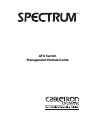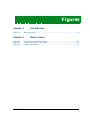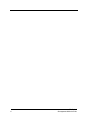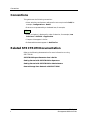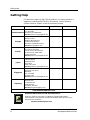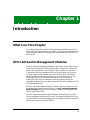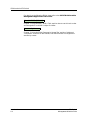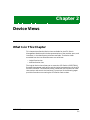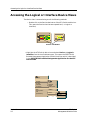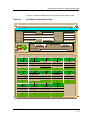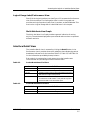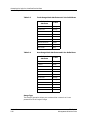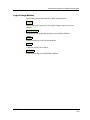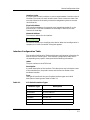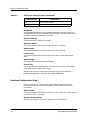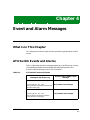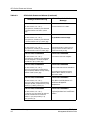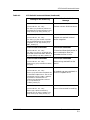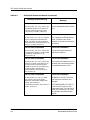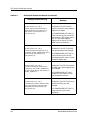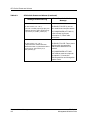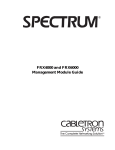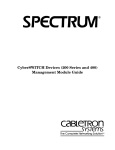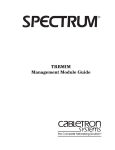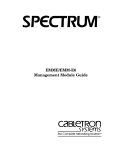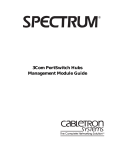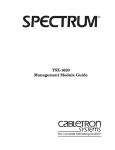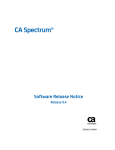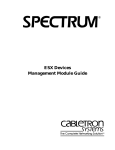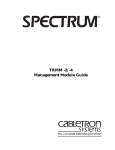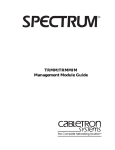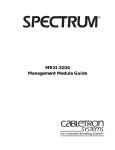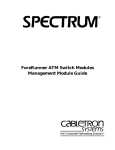Download Cabletron Systems ATX Specifications
Transcript
® ATX Switch Management Module Guide Notice Cabletron Systems reserves the right to make changes in specifications and other information contained in this document without prior notice. The reader should in all cases consult Cabletron Systems to determine whether any such changes have been made. The hardware, firmware, or software described in this manual is subject to change without notice. IN NO EVENT SHALL CABLETRON SYSTEMS BE LIABLE FOR ANY INCIDENTAL, INDIRECT, SPECIAL, OR CONSEQUENTIAL DAMAGES WHATSOEVER (INCLUDING BUT NOT LIMITED TO LOST PROFITS) ARISING OUT OF OR RELATED TO THIS MANUAL OR THE INFORMATION CONTAINED IN IT, EVEN IF CABLETRON SYSTEMS HAS BEEN ADVISED OF, KNOWN, OR SHOULD HAVE KNOWN, THE POSSIBILITY OF SUCH DAMAGES. Virus Disclaimer Cabletron has tested its software with current virus checking technologies. However, because no anti-virus system is 100% reliable, we strongly caution you to write protect and then verify that the Licensed Software, prior to installing it, is virus-free with an anti-virus system in which you have confidence. Cabletron Systems makes no representations or warranties to the effect that the Licensed Software is virus-free. Copyright © May 1998, by Cabletron Systems, Inc. All rights reserved. Printed in the United States of America. Order Number: 9032068 E2 Cabletron Systems, Inc. P.O. Box 5005 Rochester, NH 03866-5005 SPECTRUM, the SPECTRUM IMT/VNM logo, DCM, IMT, and VNM are registered trademarks, and SpectroGRAPH, SpectroSERVER, Inductive Modeling Technology, Device Communications Manager, SPECTRUM Portable Mangement Applications (SPMA), and Virtual Network Machine are trademarks of Cabletron Systems, Inc. Ethernet is a trademark of Xerox Corporation. 9032068 E2 i Restricted Rights Notice (Applicable to licenses to the United States Government only.) 1. Use, duplication, or disclosure by the Government is subject to restrictions as set forth in subparagraph (c) (1) (ii) of the Rights in Technical Data and Computer Software clause at DFARS 252.227-7013. Cabletron Systems, Inc., 35 Industrial Way, Rochester, New Hampshire 03866-5005. 2. (a) This computer software is submitted with restricted rights. It may not be used, reproduced, or disclosed by the Government except as provided in paragraph (b) of this Notice or as otherwise expressly stated in the contract. (b) This computer software may be: (c) (1) Used or copied for use in or with the computer or computers for which it was acquired, including use at any Government installation to which such computer or computers may be transferred; (2) Used or copied for use in a backup computer if any computer for which it was acquired is inoperative; (3) Reproduced for safekeeping (archives) or backup purposes; (4) Modified, adapted, or combined with other computer software, provided that the modified, combined, or adapted portions of the derivative software incorporating restricted computer software are made subject to the same restricted rights; (5) Disclosed to and reproduced for use by support service contractors in accordance with subparagraphs (b) (1) through (4) of this clause, provided the Government makes such disclosure or reproduction subject to these restricted rights; and (6) Used or copied for use in or transferred to a replacement computer. Notwithstanding the foregoing, if this computer software is published copyrighted computer software, it is licensed to the Government, without disclosure prohibitions, with the minimum rights set forth in paragraph (b) of this clause. (d) Any other rights or limitations regarding the use, duplication, or disclosure of this computer software are to be expressly stated in, or incorporated in, the contract. (e) This Notice shall be marked on any reproduction of this computer software, in whole or in part. ii ATX Switch Management Module Guide Contents Preface What Is in This Guide .......................................................................................................... ix Conventions ........................................................................................................................... x Related SPECTRUM Documentation................................................................................... x Other Related Documentation ............................................................................................. xi Getting Help......................................................................................................................... xii Chapter 1 Introduction What Is in This Chapter..................................................................................................... 1-1 ATX LAN Switch Management Modules........................................................................... 1-1 ATX Switch Management Module Application ................................................................. 1-2 SPMA and the ATX Switch ................................................................................................ 1-3 Chapter 2 Device Views What Is in This Chapter..................................................................................................... 2-1 Accessing the Logical or Interface Device Views .............................................................. 2-2 Logical Interface Icons ................................................................................................. 2-4 Interface Number Label/Device Topology View ................................................... 2-5 Administrative Status Label/IF Status View....................................................... 2-5 Interface Type Label/IF Configuration View........................................................ 2-5 Physical Address Label/IF Address Translation Table........................................ 2-6 IP Address Label/Network Information Panel..................................................... 2-6 Logical Gauge Label/Performance View............................................................... 2-7 Interface Detail View ................................................................................................... 2-7 Interface Options Panel ............................................................................................... 2-8 Gauge Control Panel ............................................................................................. 2-8 Logical Gauge Buttons ........................................................................................ 2-11 9032068 E2 iii Chapter 3 Configuration Views What Is in This Chapter .....................................................................................................3-1 Accessing the Device Configuration View..........................................................................3-1 Device Configuration View .................................................................................................3-2 Interface Configuration Table ...............................................................................3-3 Interface Configuration View ................................................................................3-4 Chapter 4 Event and Alarm Messages What Is in This Chapter .....................................................................................................4-1 ATX Switch Events and Alarms .........................................................................................4-1 Index iv ATX Switch Management Module Guide Figures Chapter 1 Figure 1-1. Chapter 2 Figure 2-1. Figure 2-2. Figure 2-3. Introduction Application View ................................................................................................... 1-3 Device Views ATX Switch Interface Device View ...................................................................... 2-3 Logical Interface Icon Click Zones ....................................................................... 2-4 Gauge Control Panel ............................................................................................ 2-9 9032068 E2 v vi ATX Switch Management Module Guide Tables Chapter 2 Table 2-1. Table 2-2. Table 2-3. Table 2-4. Table 2-5. Table 2-6. Chapter 3 Table 3-1. Chapter 4 Table 4-1. Device Views Interface Status Label Definitions ....................................................................... 2-5 Packet Breakdown Pie Chart................................................................................ 2-7 Packet Breakdown Pie Chart................................................................................ 2-7 Discard Breakdown Pie Chart .............................................................................. 2-8 Totals Gauge Mode Attribute and Color Definitions......................................... 2-10 Rate Gauge Mode Attributes and Color Definitions.......................................... 2-10 Configuration Views ATX Switch Interface Types ................................................................................. 3-3 Event and Alarm Messages ATX Switch Events and Alarms ........................................................................... 4-1 9032068 E2 vii viii ATX Switch Management Module Guide Preface Use this guide if you are going to manage the ATX Switch through SPECTRUM. Before reading this guide, you should be familiar with SPECTRUM’s functions. You should also be familiar with any network management and hardware requirements described in the related hardware documentation. What Is in This Guide The following chapter descriptions outline the organization of the ATX Switch Management Module Guide. Chapter Description Chapter 1 Introduction Describes the ATX Switch management modules and model types. Chapter 2 Device Views Describes the Logical and Interface Device views and each view’s representations of the ATX Switch. Chapter 3 Configuration Views Describes the configuration views for the ATX Switch and the device-specific management information provided by each view. Chapter 4 Event and Alarm Messages Contains a listing and explanation of the alarm and event messages generated in the Event Log or Alarm Manager for the ATX Switch. Chapter 5 Application View Describes the Application view for the ATX Switch and any application information provided by the view. 9032068 E2 ix Conventions Conventions This guide uses the following conventions: • Menu selections and buttons referenced in text are printed in bold; for example, Configuration or Detail. • Buttons are represented by a shadowed box; for example, Help • Menu navigation is displayed in order of selection; for example, Icon Subviews -> Utilities -> Application. • Chapter titles appear in italics. • Referenced documents appear in bold italics. Related SPECTRUM Documentation Refer to the following documentation for more information on using SPECTRUM: SPECTRUM Report Generator User’s Guide Getting Started with SPECTRUM for Operators Getting Started with SPECTRUM for Administators How to Manage Your Network with SPECTRUM Preface x ATX Switch Management Module Guide Other Related Documentation Other Related Documentation Refer to the following documentation for more information on managing TCP/IP-based networks: LAN Troubleshooting Handbook, Mark Miller (1989, M&T Publishing, Inc.) The Simple Book — An Introduction to Management of TCP/IP-based Internets, Marshall T. Rose, Performance Systems International, Inc. Computer Networks, Andrew S. Tanenbaum, Prentice-Hall, Inc. Local Area Networks, Architectures and Implementations, James Martin & Kathleen K. Chapman for the Arben Group, Inc. (1989, Prentice-Hall, Inc.) 9032068 E2 Preface xi Getting Help Getting Help For additional support for SPECTRUM products, or to make comments or suggestions regarding SPECTRUM or this manual, contact Cabletron Systems Technical Support via one of the following means: Location Mail FAX Telephone 603-337-3075 603-337-3500 (*)-44-635-552062 (*)-44-635-580000 Europe Cabletron Systems, Ltd. Network House Newbury Business Park London Road, Newbury Berkshire, England RG13 2PZ E-mail: [email protected] (*)-61-2-950-5950 (*)-61-2-950-5900 Pacific Cabletron Systems, Inc. Allambie Grove Estate 25 French’s Forest Road East French’s Forest, NSW 2086 Sydney, Australia E-mail: [email protected] (*)-81-3-3240-1985 (*)-81-3-3240-1981 Japan Cabletron Systems, KK JTB Building 9F 164 Maranouchi Chiyoda-ku Tokyo 100 Japan E-mail: [email protected] (*)-65-7763382 (*)-65-7755355 Singapore Cabletron Systems, Inc. 85 Science Park Drive #03-03/04 The Cavendish Singapore 051 E-mail: [email protected] (*)-49-6103/991-229 (*)-49-6103/991-269 Germany Cabletron Systems GmbH Dreieich Park Im Gefierth 13d 63303 Dreieich Frankfurt, Germany E-mail: [email protected] Cabletron Systems, Inc. P. O. Box 5005 North America Rochester, NH 03866-5005 E-mail: [email protected] *International Operator Code Questions About SPECTRUM Documentation? E-MAIL Preface xii Send your questions, comments or suggestions regarding SPECTRUM documentation to the Technical Communications Department directly via the following internet address: [email protected] ATX Switch Management Module Guide Chapter 1 Introduction What Is in This Chapter This chapter describes the SPECTRUM Management Module for the ATX Advanced Technology Backbone LAN Switch. It also provides the model type name assigned to the ATX Advanced Technology Backbone LAN Switch in SPECTRUM. ATX LAN Switch Management Modules The ATX Advanced Technology Backbone LAN Switch (herein referred to as the ATX Switch) offers full multiprotocol support for Ethernet, Token Ring, FDDI and Fast Ethernet. Local routing for major protocols is supported. Translational switching capabilities exist at the (bridging) link layer and (routing) network layer between Ethernet and Token Ring. This allows switching between network technologies for non-routable protocols. The switching layers can be mixed and matched on a port-by-port basis. Additionally, ATX offers a redundant load-sharing power supply, hotswappable modules, and a dual RISC-based Packet Processing Engine for full wire speed performance. The ATX Switch Management Module includes a software emulation of the actual device attributes and functionality. The ATX Switch Management Module Guide provides all the information necessary to manage the ATX Switch using SPECTRUM. The ATX Switch Management Module supports one model type, CSI_ATX, used to represent the physical ATX Switch, the supported applications, and the interfaces. The following chapters provide a description of the model and relationship to the views in SPECTRUM. 9032068 E2 1-1 ATX Switch Management Module Application ATX Switch Management Module Application SPECTRUM management of the ATX Switch is based on common and devicespecific applications. The following common applications and sub-applications are discussed in the Bridging Applications, MIB-II Applications, Miscellaneous Applications: • IP Routing (IP2RtrApp) • Bridging - Gen Bridge (Gen_Bridge_App) - Spanning Tree (Span_Tree_App) - Static (Static_App) - Transparent (Transparent_App) • Ethernet App (EthernetApp) • MIB-II (SNMP2_Agent) - System (System2_App) - ICMP (ICMP_App) - TCP (TCP2_App) - UDP (UDP2_App) RMON and DLM are also supported and SPECTRUM management modules for these MIBs may be purchased separately. Refer to the documentation provided with the RMON and DLM management modules for descriptions of these capabilities. Introduction 1-2 ATX Switch Management Module Guide SPMA and the ATX Switch SPMA and the ATX Switch SPECTRUM also supports SPECTRUM Portable Management Application (SPMA) functionality for the ATX Switch. To open the SPMA Application view from any SPECTRUM view, do the following: 1. Highlight the Device icon. 2. From the View menu, select Icon Subviews -> Utilities -> Application. The Application view provides buttons to select SPMA-specific views and dialog boxes. Figure 1-1 shows an example of an SPMA Application view. Figure 1-1. Application View Applications 118.24 of type CSI_ATX Hub View Gen Bridge App of type Gen_Bridge_App Bridge View MIB-II of type SNMP2_Agent Generic SNMP (MIB I II) Close For details on the following SPMA views, refer to the SPECTRUM Portable Management Application for the ATX User’s Guide. Bridge View Chapter 9, Using the ATX Bridge View, provides detailed instructions for configuring and managing the bridging capabilities available for many client modules. Bridge capabilities include monitoring Bridge operation, using the special and filtering databases, and setting forwarding thresholds and notification options. 9032068 E2 Introduction 1-3 SPMA and the ATX Switch For details on the following SPMA views refer to the SPECTRUM Portable Management Application Tools Guide. Generic SNMP (MIB I II) Chapter 2, Using the MIB I, MIB II Tool, explains how to use this tool to view and change MIB I and MIB II object ID values. Community Names Chapter 3, Using the SPMA Community Names Tool, explains Cabletron’s “Component” structure of device MIBs, and describes how to change device community names. Introduction 1-4 ATX Switch Management Module Guide Chapter 2 Device Views What Is in This Chapter This chapter describes the Device views available for the ATX Switch Management Module and includes representations of the modules, ports, and interfaces. It also describes any subviews available. The Device views accessible from the Icon Subviews menu are as follows: • Logical Device view • Interface Device view The Logical Device view allows you to access the ATX Switch’s SPECTRUM Portable Management applications and the logical representations of the ATX Switch's interfaces. The Interface Device view allows you to access the views that monitor and control the interfaces. The sections on the following pages provide information on accessing the ATX Switch Device views. 9032068 E2 2-1 Accessing the Logical or Interface Device Views Accessing the Logical or Interface Device Views The Device view is accessed using one of the following methods: • Double-click on the Device view button of the ATX Switch module icon. This opens the Device view that was opened last (i.e. Logical or Interface). Device view button • Highlight the ATX Switch device icon and select Device -> Logical or Interface from the Icon Subviews menu. This opens the SPECTRUM Portable Management Application (SPMA) Hub view, which is described in the SPECTRUM Portable Management Application for the ATX User’s Guide. Go Back Go Up Icon Subviews view Path New view Bookmarks view History Current view Info... Notes... Jump by name... Zoom Map Hierarchy Device Views 2-2 Close Navigate Alarms Performance Notes... Utilities Zoom Device DevTop Logical Interface ATX Switch Management Module Guide Accessing the Logical or Interface Device Views Figure 2-1 shows an example of the ATX Switch Interface Device view. Figure 2-1. ATX Switch Interface Device View 118.24 of type CSI_ATX of Landscape machine:Primary * File View Help? Net Addr Model Name Sys Up Time Contact Manufacturer Description Device Type Location Prime-App Serial Number Network Information Phy Addr Find Address Interface Description OFF 1 PPP ON ETHERNET 0.0.2.1.0.5.1.A:B OFF 9 OFF 13 OFF 17 PPP ETHERNET ETHERNET 0.0.2.1.0.5.1.:BC 0.0.2.1.0.5.1.A:BB 0.0.2.1.0.5.1.A:A:A 0.0.2.1.0.5.1.AJ 0 0 ETHERNET 0 2 OFF 5 OFF 6 OFF 10 0 0 OFF 14 ETHERNET ETHERNET ETHERNET 0.0.2.1.0.5.1.A:BC 0.0.2.1.0.5.1.A:CC 0.0.2.1.0.5.1.B:BC 0 0 0 ON 18 FDDI 0.0.2.1.0.5.1.C 132.177.118.24 0 OFF 3 ETHERNET 0.0.2.1.0.5.1.A:C 0 9032068 E2 OFF 7 ETHERNET 0.0.2.1.0.5.1.A 0 OFF 11 ETHERNET 0 OFF 15 ETHERNET 0.0.2.1.0.5.1.A:A 0.0.2.1.0.5.1.D:BC 0 0 Device Views 2-3 Accessing the Logical or Interface Device Views Logical Interface Icons Logical Interface Icons The ATX Switch Interface Device view displays a logical representation of the device’s interfaces. A Logical Interface Icon represents each port on the ATX Switch device. Additional views for the interface can be accessed by singleclicking on the interface icon to highlight it and then selecting the Icon Subviews option from the View menu, or by double-clicking each icon zone. The Port Notes facility is also accessed from the Icon Subviews menu. The Logical Interface Icon consists of six zones, providing configuration and performance information. Figure 2-2 provides a detailed illustration of the Logical Interface Icon and the following sections provide further information about each icon zone. Figure 2-2. Logical Interface Icon Click Zones (a) Close Navigate Alarms Performance Notes... Utilities DevTop Detail IF Status IF Configuration IF Address Translation Table Network Information Panel Thresholds Model Information (b) 2 ON Ethernet (c) 0:0:1D:17:2F:3C (d) 132.177.118.24 (e) 0 (f) a. Interface Number Label/Device Topology View b. Administrative Status Label/IF Status View c. Interface Type Label/IF Configuration View d. MAC Address Label/IF Address Translation Table e. IF Address Label/Network Information Panel f. Device Views 2-4 Logical Gauge Label/Interface Performance View ATX Switch Management Module Guide Accessing the Logical or Interface Device Views Logical Interface Icons Interface Number Label/Device Topology View Zone (a) of the Logical Interface Icon accesses the ATX Switch Device Topology view, discussed in SPECTRUM Views. The zone also displays the interface number. Administrative Status Label/IF Status View Zone (b) of the Logical Interface Icon displays the IF Status label and an appropriate background color to represent the current status of the interface. Table 2-1 shows the possible interface statuses and their respective colors. Table 2-1. Interface Status Label Definitions Operational Status Administrative Status Text Display Color ON ON ON Green OFF OFF OFF Blue OFF ON OFF Yellow Testing Testing Test Red Double-clicking on this IF Status view label accesses the Interface Status view which provides the following information on the status of the interface: Operational Status A read-only indicator button displaying the current operational state of the interface (ON, OFF, or Testing). Administrative Status The desired operational state of the interface (Default, ON, OFF, or Testing). You may change the value for Administrative Status. Interface Type Label/IF Configuration View The IF Configuration view label (c) Logical Interface Icon displays the type of ATX Switch interface. Possible device interface types are shown in Chapter 3, Configuration Views. This view is also accessed by clicking the Config button in the Performance view (see label (f)). Double-clicking on the IF Configuration view label accesses the Interface Configuration view, which provides the following information for the interface below the banner: Operation Status This read-only field provides the current operational state of the interface (On, Off, or Testing). 9032068 E2 Device Views 2-5 Accessing the Logical or Interface Device Views Logical Interface Icons Admin Status You can select the desired operational state of the interface (On, Off, or Testing). Last Change The System UpTime value when the interface entered its current operational state. This is provided in the format: D + HH:MM:SS, for example, 1+20:40:25 if the ATX Switch has been active for one day and 20 hours, 40 minutes and 25 seconds. Network Name/Address The IP Address assigned to the ATX Switch. Physical Address The Ethernet (MAC) address of the interface. Bandwidth The estimated bandwidth of the interface measured in bits per second. For interfaces that do not vary in bandwidth, or when no accurate estimate can be made, a nominal bandwidth is provided. Packet Size The largest packet that can be transmitted or received by the port, measured in octets. Queue Length The length of the outbound packet queue, in packets. Physical Address Label/IF Address Translation Table Zone (d) of the Interface Icon displays the physical address of the device interface. Double-click this zone to access the Interface Address Translation Table. This table cross-references device IP addresses to device MAC (Ethernet) addresses for selected nodes between networks. Double-clicking on any column entry opens an address-specific Address Translation Table Information view. IP Address Label/Network Information Panel Zone (e) of the Logical Interface Icon accesses the Network Information Panel. This panel provides Name, Network Address, and subnet mask information for the interface for the ATX Switch device. Any of the network information entries from this panel or the device’s IP address can be displayed on zone (e) of the Logical Interface Icon. Refer to the Interface Options Panel section of this chapter. Device Views 2-6 ATX Switch Management Module Guide Accessing the Logical or Interface Device Views Interface Detail View Logical Gauge Label/Performance View Zone (f) of the Logical Interface Icon (see Figure 2-2) accesses the Performance view for the interface. The Performance view is a multi-line graph and provides routing information (traffic flow) in packets, as described below. This area is also a Logical Gauge which is described later in this chapter. Multi-Attribute Line Graph The Multi-Attribute Line Graph provides a general indication of routing activity. The attributes displayed are pre-selected and use colors to represent different statistics. Interface Detail View The Interface Detail view is accessed by clicking the Detail button in the Performance view. It provides three color-coded pie charts displaying packet breakdown information for the interface. Table 2-2, Table 2-3, and Table 2-4 list the information provided by these pie charts. Each statistic is presented as a total amount since the interface was initialized and as a percentage of overall network traffic. Table 2-2. Packet Breakdown Pie Chart Statistic Table 2-3. Delivered Packets delivered to a high level protocol. Transmitted Packets transmitted through this interface. Errors Packets containing errors preventing them from being delivered to a higher level protocol. Discards Packets discarded even though no errors were detected to make them undeliverable - such packets may have been discarded to increase buffer space. Packet Breakdown Pie Chart Statistic 9032068 E2 Definition Definition In Errors Packets received containing errors. Out Errors Packets transmitted containing errors. Device Views 2-7 Accessing the Logical or Interface Device Views Interface Options Panel Table 2-4. Discard Breakdown Pie Chart Statistic Definition Unknown Locally addressed packets received successfully but discarded because of an unknown or unsupported protocol. In No Resource Received packets discarded even though no errors were encountered to prevent their continued processing - such packets may have been discarded to increase buffer space. Out No Resource Transmitted packets discarded even though no errors were encountered to prevent their continued processing - such packets may have been discarded to increase buffer space. Interface Options Panel The Interface Options Panel, displayed in the Interface Device view, is located directly below the Device view banner and displays the ATX Switch Location/ Topology view icon. The Interface Options Panel allows a user to modify the presentation of the Logical Interface Icon (described previously), and is described below. Filter The Filter area of the Interface Options Panel is only implemented if the SPECTRUM Routing Services Management Module is loaded. For more information, refer to the SPECTRUM Management Module Guide for Routing Services. Network Information The Network Information area of the Interface Options Panel allows you to select what interface information is displayed in the Network Information Label of that interface’s Logical Interface Icon. Possible selections are ADDRESS, NAME, or MASK. Interface Description The Interface Description area of the Interface Options Panel displays a description of the selected interface. If no interface is selected, this field is empty. Gauge Control Panel The Gauge Control Panel (Figure 2-3) allows you to change the type of statistical information presented in the Logical Gauge area of the Logical Interface icon. Device Views 2-8 ATX Switch Management Module Guide Accessing the Logical or Interface Device Views Interface Options Panel Figure 2-3. Gauge Control Panel Gauge Control Panel Gauge Mode Rates Selected Attribute Load Totals Load In Percentages Load Out Packet Rate Gauge Type Packet In Rate Packet Out Rate Numeric Error Rate Linear Error In Rate Apply Keep Settings Reset Close Default Logical Gauge Buttons To access the Gauge Control Panel, double-click on the Interface Options Panel, or single-click on the panel to highlight it and then select Gauge Control Panel from the Icon Subviews menu. The Gauge Control Panel provides the following information: • • • • Selected Attribute Gauge Mode Gauge Type Logical Gauge Buttons Selected Attribute This area of the Gauge Control Panel allows you to select the statistical attribute displayed on the Logical Interface icon’s gauge. The label changes color to reflect the attribute selected. Gauge Mode This area of the Gauge Control Panel allows you to select the mode presented by the Logical Gauge. Possible selections are Totals, Rates, or Percentages. The Percentages selection presents the percentage of the interface compared to the rest of the interfaces. Table 2-5 provides a list of attributes and color definitions for the Totals mode. Table 2-6 provides a list of attributes and color definitions for the Rates mode. 9032068 E2 Device Views 2-9 Accessing the Logical or Interface Device Views Interface Options Panel Table 2-5. Totals Gauge Mode Attribute and Color Definitions Selected Attribute Table 2-6. Color In Errors Orange Out Errors Orange In Packets Blue Out Packets Blue Unknown Protocols Tan In No Resource Yellow Out No Resource Yellow In Octets Gray Out Octets Gray Rate Gauge Mode Attributes and Color Definitions Selected Attribute Color Load Green Load In Green Load Out Green Packet Rate Blue Packet In Rate Blue Packet Out Rate Blue Error Rate Orange Error In Rate Orange Error Out Rate Orange Discard Rate Yellow Discard In Rate Yellow Discard Out Rate Yellow Gauge Type The Gauge Type option allows you to select either a numeric or linear presentation of the Logical Gauge. Device Views 2-10 ATX Switch Management Module Guide Accessing the Logical or Interface Device Views Interface Options Panel Logical Gauge Buttons The following section describes the Logical Gauge buttons. Apply Applies the current settings to the Logical Gauge. It does not save the settings. Keep Settings Saves the current gauge settings while running SpectroGRAPH. Reset Resets the settings to the last saved values. Close Closes the Gauge Control Panel. Default Resets the settings to the SPECTRUM default. 9032068 E2 Device Views 2-11 Accessing the Logical or Interface Device Views Interface Options Panel Device Views 2-12 ATX Switch Management Module Guide Chapter 3 Configuration Views What Is in This Chapter This chapter provides a description of the Configuration views for the ATX Switch. These views allow you to access device and interface specific configuration information, as well as traffic flow and error rates. The following configuration views are available for the ATX Switch management module. • Device Configuration • Interface Configuration The Interface Configuration view is a sub-view of the Device Configuration view. Accessing the Device Configuration View You can access the Device Configuration view using one of the following methods: 9032068 E2 3-1 Device Configuration View • Double-click on the Configuration view label of the ATX Switch device icon. Configuration view label • Highlight the device icon and select Configuration from the Icon Subviews menu. Go Back Go Up Icon Subviews view Path New view Bookmarks view History Current view Info... Notes... Jump by name... Zoom Map Hierarchy Close Navigate Alarms Performance Notes... Utilities Zoom Device Configuration Device Configuration View The Device Configuration view for the ATX Switch provides detailed information on the ATX Switch's network, host, port, and model configuration. This view provides the following device configuration-specific information: Device Name The user-defined device name. This field is updateable. Contact Status The status of the ATX Switch. Possible values are Established, Lost, or Initial. Number of Interfaces The number of ports on the ATX Switch. IF Address Translation Allows you to the access Interface Address Translation Table; the fields are described below. This table can be updated. Configuration Views 3-2 ATX Switch Management Module Guide Device Configuration View Interface Index A unique value for each interface. Its value ranges between 1 and the value of ifnumber. The value 0 for each interface must remain constant at least from one reinitialization of the entity’s network management system to the next reinitialization. Physical Address The interface’s address at the protocol layer immediately below IP in the protocol stack. The Ethernet address of the bridge is returned, for both channels of the bridge. Network Address The network address for the interface. Reconfigure This button allows you to reconfigure the device. When the reconfiguration is complete, the “Action Successful” dialog box appears. Interface Configuration Table The Interface Configuration Table provides port configuration information for each of the ATX Switch’s ports. The Interface Configuration Table and its corresponding entry-specific views provide the following information: Index The port number on the ATX Switch. Description A textual description of the interface. This description may include the name of the manufacturer, the product name, and the version number of the hardware interface. Type The type of interface for the port. Possible interface types and a brief description of each type are listed in Table 3-1. Table 3-1. ATX Switch Interface Types Interface Type 9032068 E2 Description Other None of the following ETHERNET Ethernet CSMA/CD ISO88023 ISO CSMA/CD ISO88024 ISO token bus ISO88025 ISO token ring FDDI Fiber Distributed Data Interface Configuration Views 3-3 Device Configuration View Table 3-1. ATX Switch Interface Types (Continued) Interface Type Description PPP Point to Point Protocol SLIP Generic Serial Line IP Bandwidth The estimated bandwidth of the interface measured in bits per second. For interfaces that do not vary in bandwidth or for which no accurate estimate can be made, a nominal bandwidth is provided. Physical Address The Ethernet (MAC) address of the port. Operation Status The current operational state of the port (On, Off, or Testing). Admin Status The desired operational state of the port (On, Off, or Testing). Last Change The System UpTime value when the port entered its current operational state. Queue Length The length of the outbound queue of packets. Packet Size The largest Maximum Transmission Unit (MTU) that can be transmitted or received by the port, measured in octets. Double-clicking on any column entry for a particular port accesses the Interface Configuration view. This view is described below. Interface Configuration View You can access the IF Configuration view from the Interface icon in the Interface Device view. The IF Configuration view provides the following information: Admin Status The desired operational state of the port (On, Off, or Testing). You can change the Admin Status in this view. Network Name/Address Displays the network name and IP address for this ATX Switch. Configuration Views 3-4 ATX Switch Management Module Guide Chapter 4 Event and Alarm Messages What Is in This Chapter This chapter describes the types of events and alarms generated by the ATX Switch. ATX Switch Events and Alarms Table 4-1 describes the event messages appearing in the Event Log, and any corresponding probable cause messages that may be displayed in the Enterprise Alarm Manager view for the ATX Switch. Table 4-1. ATX Switch Events and Alarms Message in the Event Log Alarm View Probable Cause Message CsEvFormat/Event00010306 {d "%w- %d %m-, %Y - %T"} A(n) {t} device, named {m}, has been cold started. (event [{e}]) No probable cause message. CsEvFormat/Event00010307 {d "%w- %d %m-, %Y - %T"} A(n) {t} device, named {m}, has been warm started. (event [{e}]) No probable cause message. 9032068 E2 4-1 ATX Switch Events and Alarms Table 4-1. ATX Switch Events and Alarms (Continued) Message in the Event Log Alarm View Probable Cause Message CsEvFormat/Event00010308 CsPCause/Prob00010308 {d "%w- %d %m-, %Y - %T"} A(n) {t} device, named {m}, has detected a communication Link Down. (event [{e}]) Communication link is down. CsEvFormat/Event00010309 {d "%w- %d %m-, %Y - %T"} A(n) {t} device, named {m}, has detected a communication Link Up. (event [{e}]) No probable cause message. CsEvFormat/Event0001030a CsPCause/Prob0001030a {d "%w- %d %m-, %Y - %T"} A(n) {t} device, named {m}, has detected an Authentication Failure. (event [{e}]) Authorization failure. Other user is trying to connect to device with an invalid community string. CsEvFormat/Event0001030b CsPCause/Prob0001030b {d "%w- %d %m-, %Y - %T"} A(n) {t} device, named {m}, has detected an EGP Neighbor Loss. EGP Neighbor IP address is {0 1}. (event [{e}]) Lost contact with EGP neighbor. CsEvFormat/Event00010402 CsPCause/Prob00010402 {d "%w- %d %m-, %Y - %T"} Device {m} of type {t} is created with a physical (MAC) address already used by another model. (event [{e}]) DUPLICATE PHYSICAL ADDRESS The model has the same Physical address (MAC address) as that of some other model. CsEvFormat/Event019d0001 CsPCause/Prob019d0001 {d "%w- %d %m-, %Y - %T"} Device {m}, {0 5}, reports a temperature change to {T SMC_temperature 3}. Trap severity is {T SMC_Severity 1}. The device could be hotter or it could have dropped in temperature. CsEvFormat/Event019d0004 CsPCause/Prob019d0004 {d "%w- %d %m-, %Y - %T"} For device, {m}, the number of received packets lost because of insufficient buffers is {I 3}. Trap severity is {T SMC_Severity 1}. Received packets lost. Insufficient buffers. Event and Alarm Messages 4-2 ATX Switch Management Module Guide ATX Switch Events and Alarms Table 4-1. ATX Switch Events and Alarms (Continued) Message in the Event Log 9032068 E2 Alarm View Probable Cause Message CsEvFormat/Event019d0005 CsPCause/Prob019d0005 {d "%w- %d %m-, %Y - %T"} For device, {m}, number of packets not sent because of a multicast storm is {I 3}. Trap severity is {T SMC_Severity 1}. Packets not sent. Multicast storm. CsEvFormat/Event019d0006 CsPCause/Prob019d0006 {d "%w- %d %m-, %Y - %T"} For device, {m}, the number of packets not received because of internal buffer congestion is {I 3}. Trap severity is {T SMC_Severity 1}. Packets not received. Internal buffer congestion. CsEvFormat/Event019d0007 CsPCause/Prob019d0007 {d "%w- %d %m-, %Y - %T"} For device, {m}, port, {I 5}, filtered and discarded a packet from MAC address {0 3}. Trap severity is {T SMC_Severity 1}. Filtered and discarded a packet. A port’s combination filter has exceeded the filter’s limits. CsEvFormat/Event019d0008 CsPCause/Prob019d0008 {d "%w- %d %m-, %Y - %T"} Debug string, {I 3} received from device, {m}: {0 5}. Debug string received from the device. CsEvFormat/Event019d0009 CsPCause/Prob019d0009 {d "%w- %d %m-, %Y - %T"} Device, {m}, has finished a loopback test or detected a loopback error. The current operational state is {T SMC_LoopBack 3}. Packets transmitted, but not received: {I 5}. Bad packets received: {I 7}. Trap severity is {T SMC_Severity 1}. A loopback test was completed, or there is a loopback error. CsEvFormat/Event019d0013 CsPCause/Prob019d0013 {d "%w- %d %m-, %Y - %T"} Device, {m}, reports the trunking protocol error, {T SMC_TrunkError 3}. Trap severity is {T SMC_Severity 1}. An error has occured in trunking. Event and Alarm Messages 4-3 ATX Switch Events and Alarms Table 4-1. ATX Switch Events and Alarms (Continued) Message in the Event Log Alarm View Probable Cause Message CsEvFormat/Event019d0016 CsPCause/Prob019d0016 {d "%w- %d %m-, %Y - %T"} - Device, {m}, has rebooted, because of a Fatal Error. The error information string is {0 3}. Trap severity is {T SMC_Severity 1}. Device rebooted because of a fatal error. CsEvFormat/Event019d0017 CsPCause/Prob019d0017 {d "%w- %d %m-, %Y - %T"} - For device, {m}, the Configuration EEPROM has failed. The device can not be rebooted, and must be returned to the factory. Trap severity is {T SMC_Severity 1}. The Configuration EEPROM has failed. The device can not be rebooted, and must be returned to the factory. CsEvFormat/Event019d0018 CsPCause/Prob019d0018 {d "%w- %d %m-, %Y - %T"} - Device, {m}, has outbound congestion, and discarded {I 3} packets. Trap severity is {T SMC_Severity 1}. Packets discarded, because of outbound congestion. CsEvFormat/Event019d0021 CsPCause/Prob019d0021 {d "%w- %d %m-, %Y - %T"} - Device, {m}, reports the number of hardware errors in received and transmitted packets exceeds the port’s limit. Discarded {I 3} received packets. Discarded {I 5} transmit packets. Trap severity is {T SMC_Severity 1}. The number of hardware errors in received and transmitted packets has exceeded the port’s limit. CsEvFormat/Event019d0200 CsPCause/Prob019d0200 {d "%w- %d %m-, %Y - %T"} - A FDDI port on device, {m} of type {t} has detected an attachment configuration change. The new state is {T FDDISMTCFState3}. Trap severity is {T SMC_Severity 1}. PROBABLE CAUSE: The FDDI MAC physical connection has changed. Event and Alarm Messages 4-4 RECOMMENDED ACTIONS: 1) Refer to Event log for current attachment state. 2) Check the A and B port connections. 3) Check the upstream and downstream devices. ATX Switch Management Module Guide ATX Switch Events and Alarms Table 4-1. ATX Switch Events and Alarms (Continued) Message in the Event Log 9032068 E2 Alarm View Probable Cause Message CsEvFormat/Event019d0202 CsPCause/Prob019d0202 {d "%w- %d %m-, %Y - %T"} The AC input for the first power supply on device, {m} of type {t} is {T SMC_Power 3}. Trap severity is {T SMC_Severity 1}. PROBABLE CAUSE: The AC input to the unit’s first power supply has changed. CsEvFormat/Event019d0203 CsPCause/Prob019d0203 {d "%w- %d %m-, %Y - %T"} The AC input for the second power supply on device, {m} of type {t} is {T SMC_Power 3}. Trap severity is {T SMC_Severity 1}. PROBABLE CAUSE: The AC input to the unit’s second power supply has changed. CsEvFormat/Event019d0204 CsPCause/Prob019d0204 {d "%w- %d %m-, %Y - %T"} The DC output for the first power supply on device, {m} of type {t} is {T SMC_Power3}. Trap severity is {T SMC_Severity 1}. PROBABLE CAUSE: The DC output of the unit’s first power supply has changed. RECOMMENDED ACTIONS: 1) Refer to Event log for current AC input state. If AC input state is bad, 2) Check first power supply unit on device. 3) Check power source to device. RECOMMENDED ACTIONS: 1) Refer to Event log for current AC input state. If AC input is bad, 2) Check second power supply unit on device. 3) Check power source to device. RECOMMENDED ACTIONS: 1) Refer to Event log for current DC output state. If DC output state is bad, 2) Check first power supply unit on device. 3) Check power source to device. Event and Alarm Messages 4-5 ATX Switch Events and Alarms Table 4-1. ATX Switch Events and Alarms (Continued) Message in the Event Log Alarm View Probable Cause Message CsEvFormat/Event019d0205 CsPCause/Prob019d0205 {d "%w- %d %m-, %Y - %T"} The DC output for the second power supply on device, {m} of type {t} is {T SMC_Power 3}. Trap severity is {T SMC_Severity 1}. PROBABLE CAUSE: The DC output of the unit’s second power supply has changed. CsEvFormat/Event019d0211 CsPCause/Prob019d0211 {d "%w- %d %m-, %Y - %T"} The optical bypass for FDDI port {I 4} has become {T SMC_FddiSB 3} for device {m} of type {t}. Trap severity is {T SMC_Severity 1}. PROBABLE CAUSE: The FDDI port optical bypass has changed. CsEvFormat/Event019d0212 CsPCause/Prob019d0212 {d "%w- %d %m-, %Y - %T"} The fuse to the optical bypass for the FDDI port {I 4} is {T SMC_FddiOBS 3} for device {m} of type {t}. Trap severity is {T SMC_Severity 1}. PROBABLE CAUSE: The state of the FDDI port optical bypass fuse has changed. CsEvFormat/Event019d0213 CsPCause/Prob019d0213 {d "%w- %d %m-, %Y - %T"} The FDDI port’s Station State for FDDI port {I 4} on device {m} of type {t} has changed to {0 3}. Trap severity is {T SMC_Severity 1}. PROBABLE CAUSE: The Station state of the FDDI port has changed. Event and Alarm Messages 4-6 RECOMMENDED ACTIONS: 1) Refer to Event log for current DC output state. If DC output state is bad, 2) Check second power supply unit on device. 3) Check power source to the device. RECOMMENDED ACTIONS: 1) Refer to Event log for current optical bypass port state. 2) Check the optical bypass port. RECOMMENDED ACTIONS: 1)Refer to Event log for current optical bypass fuse state. RECOMMENDED ACTIONS: 1) Refer to Event log for state infomation. ATX Switch Management Module Guide ATX Switch Events and Alarms Table 4-1. ATX Switch Events and Alarms (Continued) Message in the Event Log 9032068 E2 Alarm View Probable Cause Message CsEvFormat/Event019d0214 CsPCause/Prob019d0214 {d "%w- %d %m-, %Y - %T"} The actual line speed for WAN port {I 4} on device {m} of type {t} has changed to {T SMC_WanSpeed 3}. Trap severity is {T SMC_Severity 1}. PROBABLE CAUSE: The actual line speed of the WAN port has changed. CsEvFormat/Event019d0216 CsPCause/Prob019d0216 {d "%w- %d %m-, %Y - %T"} A module in device, {m} of type {t}, has malfunctioned, causing a Fatal Error. The error information string is: {0 3}. Trap severity is {T SMC_Severity 1}. PROBABLE CAUSE: A module has failed. CsEvFormat/Event019d0217 CsPCause/Prob019d0217 {d "%w- %d %m-, %Y - %T"} A module in device, {m} of type {t}, has failed diagnostics. The diagnostic status is: {T SMC_DiagStatus 3}. Additional diagnostic code information is: {1 5}. Trap severity is {T SMC_Severity 1}. PROBABLE CAUSE: A module has failed diagnostics. CsEvFormat/Event019d0218 CsPCause/Prob019d0218 {d "%w- %d %m-, %Y - %T"} Module {I 4} of type {T SMC_hwType 3}, does not match it’s defined type of {T SMC_hwType 5} in device {m} of type {t}. Trap severity is {T SMC_Severity 1}. PROBABLE CAUSE: A module does not match its defined type. CsEvFormat/Event019d0219 CsPCause/Prob019d0219 {d "%w- %d %m-, %Y - %T"} A port module {I 4} of type {0 3}, does not match it’s defined type of {0 5} in device {m} of type {t}. Trap severity is {T SMC_Severity 1}. PROBABLE CAUSE: A port does not match its defined type. RECOMMENDED ACTIONS: 1) Refer to the Event log for line speed information. RECOMMENDED ACTIONS: 1) Refer to Event log for status information. 2) Check module configuration. RECOMMENDED ACTIONS: 1) Refer to Event log for status information. 2) Check module configuration. RECOMMENDED ACTIONS: 1) Refer to Event log for module information. 2) Check slot configuration. RECOMMENDED ACTIONS: 1) Refer to Event log for port information. 2) Check module and slot configuration. Event and Alarm Messages 4-7 ATX Switch Events and Alarms Table 4-1. ATX Switch Events and Alarms (Continued) Message in the Event Log Alarm View Probable Cause Message CsEvFormat/Event019d0220 CsPCause/Prob019d0220 {d "%w- %d %m-, %Y - %T"} A port on a module {1 4} of type {0 3}, has a bad port status in device {m} of type {t}. Trap severity is {T SMC_Severity 1}. PROBABLE CAUSE: A port on this module has a bad port status. CsEvFormat/Event019d0221 CsPCause/Prob019d0221 {d "%w- %d %m-, %Y - %T"} A Duplicate MAC Address has been detected on FDDI ring attached to device {m} of type {t}. Trap severity is {T SMC_Severity 1}. PROBABLE CAUSE: Two or more stations with the same MAC address were detected on the network. RECOMMENDED ACTIONS: 1) Refer to Event log for port information. 2) Check cable connections. RECOMMENDED ACTIONS: MAC address must be unique on the network. 1) Locate the offending stations and change the adaptor cards. Event and Alarm Messages 4-8 ATX Switch Management Module Guide Index A Action Successful 3-3 Address MAC 2-4 Network 2-8 Admin Status 3-4 Administrative Status Label 2-5 Alarm Messages 4-1 Apply Button 2-11 Attribute Selected 2-9 B Bandwidth 3-3 Blue 2-10 Button Apply 2-11 Close 2-11 Default 2-11 Keep Settings 2-11 Reset 2-11 C Config button 2-5 Conventions x D Default 2-11 Description 3-3 Device Configuration View Contact Status 3-2 Number of Interfaces 3-2 Device Configuration view 3-1 Device Icon Panel 2-8 Device Topology View 2-5 Device Topology View Label 2-5 Device view banner 2-8 Device Views Chassis 2-1 Interface 2-1 Discard Breakdown Pie Chart 2-8 Discard In Rate 2-10 Discard Out Rate 2-10 Discard Rate 2-10 DLM 1-2 E Error In Rate 2-10 Error Out Rate 2-10 Error Rate 2-10 error rate 3-1 estimated bandwidth 2-6 Event Messages 4-1 F FDDI Switch Events and Alarms 4-1 Filter 2-8 G Gauge Control Panel 2-8 Logical 2-4, 2-8 Mode 2-9 Type 2-10 Getting Help xi Gray 2-10 Green 2-10 I ICMP_App 1-2 IF Address Translation Table Label/Physical Address 2-6 IF Configuration View 2-5 9032068 E2 1 IF Configuration View label 2-5 IF Status label 2-5 IF Status View 2-5 IF Status View Label 2-5 Administrative Status 2-5 Operational Status 2-5 ifnumber 3-2 In Errors 2-10 In No Resource 2-10 In Octets 2-10 In Packets 2-10 Index 3-3 Interface Description 2-8 Number 2-4 Percentages 2-9 Interface Adddress Translation Table 3-2 Interface Configuration View Admin Status 2-6 Bandwidth 2-6 Last Change 2-6 Network Name/Address 2-6 Operation Status 2-5 Packet Size 2-6 Physical Address 2-6 Queue Length 2-6 Interface Configuration view 3-4 Interface Detail View 2-7 Interface Device View 2-1 Interface Index 3-2 Interface Number Label 2-5 Interface Type Label 2-5 IP Application 1-2 IP2_App 1-2 L Last Change 3-4 Load 2-10 In 2-10 Out 2-10 Logical Gauge 2-7 Logical Interface Icon 2-4 Logical LAN Interface Icons 2-4 Address Label 2-4 Mask Network 2-8 Maximum Transmission Unit 3-4 MIB-II 1-2 Mode Gauge 2-9 model configuration 3-2 MTU 3-4 Multi-Attribute Line Graph 2-7 N Name Network 2-8 Network Information 2-4, 2-8 Network Information Panel Label 2-6 Network Name 3-4 Notice i O Operation Status 3-4 Orange 2-10 Out Errors 2-10 Out No Resource 2-10 Out Octets 2-10 Out Packets 2-10 outbound packet queue 2-6 P Packet Breakdown Pie Charts 2-7 Packet In Rate 2-10 Packet Out Rate 2-10 Packet Rate 2-10 Packet Size 3-4 Performance View 2-7 Performance View Label 2-7 Physical Address 3-3 Port Type Label 2-4 protocol stack 3-2 Protocols Unknown 2-10 M MAC Index 2 ATX Switch Management Module Guide Q Y Queue Length 3-4 Yellow 2-10 R Rates 2-9 reconfigure the device 3-3 Related Reading x, xi Restricted Rights Notice ii RMON 1-2 S Selected 2-9 SNMP2_Agent 1-2 SPECTRUM Portable Management Application 1-3 SPMA Application View 1-3 Community Names 1-4 Front Panel Redundancy 1-3 Generic SNMP (MIB I II) 1-4 Status Administrative 2-4 System UpTime value 2-6 System2_App 1-2 T Tan 2-10 TCP/IP Based Networks xi Terminology x Totals 2-9 Trademarks i traffic flow 3-1 Type 3-3 U UDP Application 1-2 UDP2_App 1-2 V Virus Disclaimer i 9032068 E2 Index 3