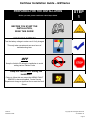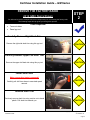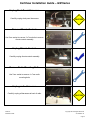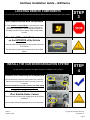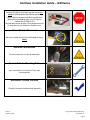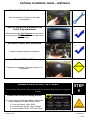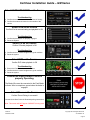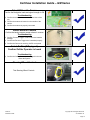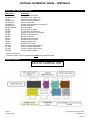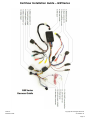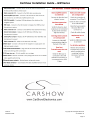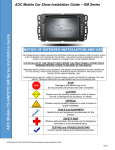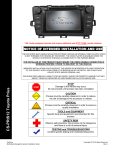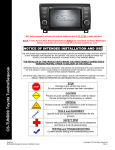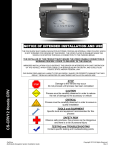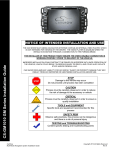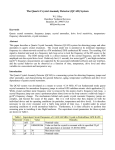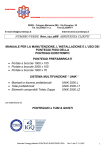Download Rosen CAR SHOW 7 Installation guide
Transcript
GM Series Installation Guide NOTICE OF INTENDED INSTALLATION AND USE THE CAR SHOW MULTI-MEDIA NAVIGATION SYSTEMS CONTAIN AN INTERNAL VIDEO PLAYER, WHICH IS NOT INTENDED FOR VIEWING BY THE DRIVER. THE VIDEO PLAYER IS DISABLED WHEN THE VEHICLE IS IN MOTION THROUGH A CONNECTION TO THE PARKING BRAKE. THE INSTALLER OF THIS PRODUCT MUST INSURE THE VIDEO DISABLE CONNECTION IS WORKING PROPERLY PRIOR TO DELIVERY OF THE VEHICLE. IMPROPER INSTALLATION COULD DISTRACT THE DRIVER OR INTERFERE WITH SAFE OPERATION OF THE VEHICLE, WHICH COULD RESULT IN SERIOUS INJURY OR DEATH, AND COULD ALSO VIOLATE STATE AND/OR FEDERAL LAW. CAR SHOW DISCLAIMS ANY LIABILITY FOR ANY BODILY INJURY OR PROPERTY DAMAGE THAT MAY RESULT FROM ANY IMPROPER OR UNINTENDED INSTALLATION AND/OR USE. STOP Damage to the vehicle may occur Do not proceed until process has been completed CAUTION CS-GM1012 GM Series CAUTION CarShow Multi-Media Navigation System Installation Guide Process must be carefully observed in order to reduce the risk of damage to the accessory or vehicle CRITICAL Process must be carefully observed in order to ensure a quality installation TOOLS and EQUIPMENT Specific tools and equipment recommended for this process SAFETY RISK Observe safe practices, this process can be dangerous and there is a risk of personal injury TESTING and TROUBLESHOOTING Content specific testing and troubleshooting points Copyright 2012 All Rights Reserved Rev C CarShow Installation Guide – GM Series PREPARING FOR THE INSTALLATION Before you start, please read these critical steps below STEP 1 BEFORE YOU START THE INSTALLATION, READ THIS GUIDE! CHECK THE BATTERY Test the battery voltage to make sure it’s fully charged This only takes seconds and can save hours of troubleshooting later. TURN THE VEHICLE OFF Keep the Vehicle Off during the installation to avoid setting various Vehicle Faults Keep the Vehicle OFF during the installation Failure to follow this may cause the AIRBAG FAULT SENSOR to become enabled. Dealer Service Departments charge a significant fee to reset the Fault Sensor. CarShow Installation Guide Copyright 2012 All Rights Reserved CS-GM1210-12 Page 2 CarShow Installation Guide – GM Series REMOVE THE FACTORY RADIO 2012 GMC Sierra Shown You will need to remove multiple interior trim components prior to removing the factory radio. The following steps will help guide you through this process. STEP 2 Tools Required: 7mm nut-driver Panel pry tool Carefully Remove Right Dash Trim Remove the right side dash trim using thin pry tool CAUTION Carefully Remove Upper Left Dash Trim Remove the upper Left dash trim using thin pry tool CAUTION Lower Shift Lever Make sure parking brake is engaged!! Carefully pull shift lever down to ease dash panel removal. CAUTION Remove Dash Trim Cautiously remove dash trim using caution not to break plastic. Pull dash trim towards you. CarShow Installation Guide CAUTION Copyright 2012 All Rights Reserved CS-GM1210-12 Page 3 CarShow Installation Guide – GM Series Unplug Dash Panel Harnesses Carefully unplug dash panel harnesses CAUTION Remove Climate Controls Use 7mm socket to remove 2 x 7mm bolts to remove climate control assembly Unplug Climate Controls Carefully unplug climate control assembly Remove Radio Mounting Bolts Use 7mm socket to remove 4 x 7mm radio mounting bolts Unplug radio Harnesses Carefully unplug all harnesses at back of radio CarShow Installation Guide CAUTION Copyright 2012 All Rights Reserved CS-GM1210-12 Page 4 CarShow Installation Guide – GM Series LOCATING REMOTE COMPONENTS You will need to mount the GPS and Optional Satellite Radio Antennas on the exterior of the vehicle. STEP 3 Use Caution around SRS Components It is the installer’s responsibility to ensure that the safety equipment in the vehicle is NOT adversely affected by installation of this system. Ensure that the routing of the harnesses do NOT obstruct airbags, SRS or other safety devices. Mount the GPS and Sat Radio antenna on the EXTERIOR of the Vehicle Route the GPS harness away from other power harnesses in the vehicle. This will help to ensure optimum performance of the GPS system. INSTALL THE CAR SHOW NAVIGATION SYSTEM You will need to prepare the Navigation System for installation in the vehicle. STEP 4 Connect the Power and GPS Harnesses The GPS Harness must be properly seated into connector. Also be sure steering wheel control connector is securely connected. Failure to follow this step may result in poor GPS signal and steering wheel controls being inop. Connect Optional Harnesses such as iPod, Satellite Radio, Camera These harnesses must be fully engaged prior to the system installation. See the Main Harness Diagram below for more information CarShow Installation Guide Copyright 2012 All Rights Reserved CS-GM1210-12 Page 5 CarShow Installation Guide – GM Series CarShow PP-GM-1210-2 Main harness comes prewired for NON-Amplified (Non-Bose) systems. If your vehicle is equipped with Bose amplification (Bose will be on speaker grills), you will need to connect the PP-GM-1210-8 amp harness (shown at right). This harness connects to “amp pre-out” port on back of CarShow unit. Chime Module Placement Be sure to install chime module with speaker facing down Harness Connections Be sure to securely connect all harnesses Re-install Radio Mounting Bolts Use 7mm socket to re-install 4 x 7mm radio mounting bolts Reconnect Climate Controls Carefully reconnect climate control assembly CarShow Installation Guide Copyright 2012 All Rights Reserved CS-GM1210-12 Page 6 CarShow Installation Guide – GM Series Re-install Climate Control Bolts Use 7mm socket to re-install 2 x 7mm radio mounting bolts Turn the vehicle ON and confirm the unit is fully operational With the connectors Fully Engaged, turn the vehicle on and press the RESET located at lower right corner of radio face Reconnect Dash Panel Harnesses Carefully reconnect dash panel harnesses Re-install Dash Trim CAUTION Cautiously re-install dash trim using caution not to break plastic. ENABLE INSTALLER SETTINGS You will need to select certain Installer setting based on any Optional Equipment that you may have installed STEP 5 Launch the Installer Setting Screen From any screen with the Menu Button, follow these steps to display the Installer Setting Screen: 1) From any Screen, select “Menu” 2) From the Menu Screen, select “Settings” 3) Press “Keypad,” Press “1120” and “Enter” CarShow Installation Guide Copyright 2012 All Rights Reserved CS-GM1210-12 Page 7 CarShow Installation Guide – GM Series Select the individual Settings as needed for the installed components Selectable options vary by product and installation. Select the options as applicable for the installed optional components. ResLink Sat Radio Settings Be sure that OE Sat option is configured properly. If OEM Sat radio is desired, “Factory Sat” option needs to be set to “ON.” If “aftermarket” Sirius tuner (SCC1) is being used, set “Factory Sat” option to “Off.” BLUETOOTH PHONE NOTICE If this Vehicle is equipped with FACTORY BLUETOOTH, the “BT” option must be set to “OFF” in the Installer Setting Menu. ONLY ONE BT System can be Paired at a time (either Factory GM OR CarShow) Perform Pre-Delivery Tests You will need to perform several Pre-Delivery Tests to ensure customer satisfaction Some equipment may be optional STEP 6 Turn the vehicle ON and System ON Confirm the unit starts up properly Troubleshooting 1) Reset the System while the Vehicle is ON 2) Confirm all connectors are properly installed 3) Check the Vehicle and System Fuses Select RADIO as the Source Confirm that the AM and FM reception are as expected Troubleshooting 1) Confirm Antenna is properly connected. 2) Reset the System CarShow Installation Guide Copyright 2012 All Rights Reserved CS-GM1210-12 Page 8 CarShow Installation Guide – GM Series Select SATELLITE RADIO as the Source Troubleshooting 1) Confirm the antenna has unobstructed view of the sky 2) Confirm the antenna is located on the outside of the vehicle Select iPod as the Source Confirm iPod is communicating and playback is OK Troubleshooting 1) Confirm the harnesses are properly engaged 2) Reset the System Select CD as the Source Confirm CD audio playback is OK Troubleshooting 1) Confirm the disc is store bought and in good condition 2) Reset the system Select DVD as the Source Confirm DVD video playback is OK Troubleshooting 1) Ensure the Park Brake is set to view video 2) Confirm the disc is store bought and in good condition 3) Reset the system Confirm the Video Disable Circuit is properly Operating. The Brake Wire must be connected to the Park Brake Indicator Wire to complete a ground when the brake is engaged. Select Phone as the Source Confirm Phone Pairing is successful Consult Quick Start Guide for Bluetooth pairing instructions Note: This screen will NOT appear if OEM BT is being used CarShow Installation Guide Copyright 2012 All Rights Reserved CS-GM1210-12 Page 9 CarShow Installation Guide – GM Series Select NAV as the Source Confirm the Navigation loads and signal strength is OK Troubleshooting 1) Confirm the antenna has an unobstructed view of the sky 2) Confirm the antenna is located on the outside of the vehicle 3) Confirm the antenna is properly connected Select Reverse Camera Confirm the backup camera screen shows in reverse Troubleshooting 1) Confirm “Reverse Trigger” is set to ON in the Installer Settings 2) Confirm the Reverse Trigger wire is attached properly 3) Confirm the Camera is receiving 12VDC as required Select OnStar (If Equipped) Confirm OnStar Operator is heard Troubleshooting 1) Confirm the OnStar Connector is engaged in the unit Reset the System Steering Wheel Controls Test Steering Wheel Controls CarShow Installation Guide Copyright 2012 All Rights Reserved CS-GM1210-12 Page 10 CarShow Installation Guide – GM Series Service and Optional Parts List Part Number PP-GM1210-2 CS-GM1012-12 CS108 PP-GM1210-5 PP-GM1210-6 PP-GM1210-7 PP-GM1210-8 PP-SW-RESLink PP1005 PP1006 PP1007 PP1008 PP1009 PP1011 PP1012 PP1014 PP1010 DP-1047 DP-1066 DP-1067 DP-1068 Description Harness, GM-Series Main Installation Guide, GM-Series Quick Start Guide. GM-Series Control, Remote GM-Series Harness, Rear Video Harness, Bose Subwoofer (Centerpoint) Harness, STD Bose GM Can Module Antenna, GPS, 5 meters Ground Plate, GPS Antenna Harness, Line Level Pre-Out w/ Sub Harness, AUX IN/Cam In** Harness, AUX Out** Harness, External BT Mic Harness, AUX in 3.5/RCA Display Cleaning Cloth Harness, Sirius Tuner* GPS Antenna Windshield Mount * Camera, License Plate Black* Camera, License Plate Chrome* Camera, Universal Black* * Optional Accessories ** Cannot be used in vehicles equipped with OEM Rear Seat Entertainment Harness Diagram Back Of CarShow Unit CarShow Installation Guide Copyright 2012 All Rights Reserved CS-GM1210-12 Page 11 CarShow Installation Guide – GM Series CarShow Installation Guide Copyright 2012 All Rights Reserved CS-GM1210-12 Page 12 CarShow Installation Guide – GM Series CarShow Installation Guide Copyright 2012 All Rights Reserved CS-GM1210-12 Page 13