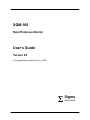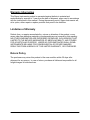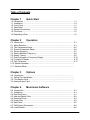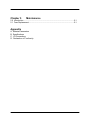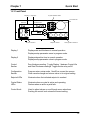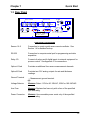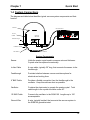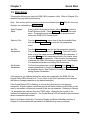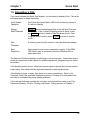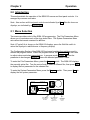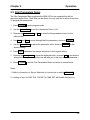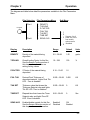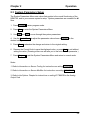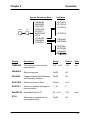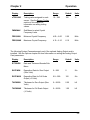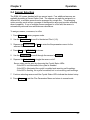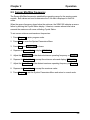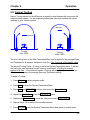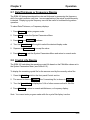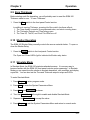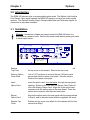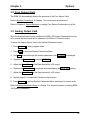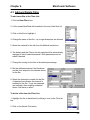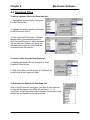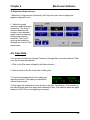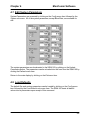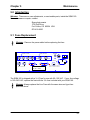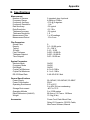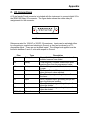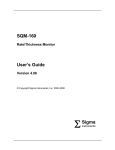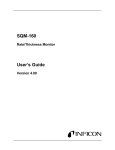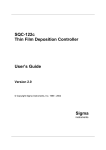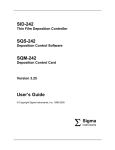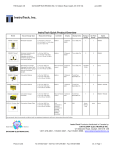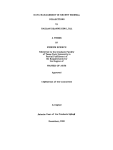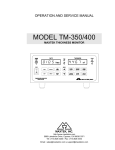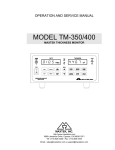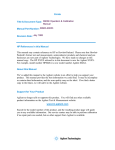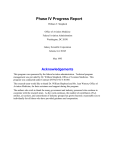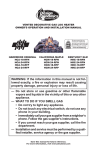Download Sigma SQM-160 User`s guide
Transcript
SQM-160 Rate/Thickness Monitor User’s Guide Version 2.0 © Copyright Sigma Instruments, Inc. 2000 Σ Sigma instruments Safety Information Read this manual before installing, operating, or servicing this equipment. Do not install substitute parts, or perform any unauthorized modification of the product. Return the product to Sigma Instruments for service and repair to ensure that safety features are maintained. Safety Symbols WARNING: Calls attention to a procedure, practice, or condition, that could possibly cause bodily injury or death. CAUTION: Calls attention to a procedure, practice, or condition, that could possibly cause damage to equipment or permanent loss of data. Refer to manual for specific Warning or Caution information to avoid personal injury or equipment damage. Hazardous voltages may be present. Earth ground symbol. Chassis ground symbol. Warranty Information This Sigma Instruments product is warranted against defects in material and workmanship for a period of 1 year from the date of shipment, when used in accordance with the instructions in this manual. During the warranty period, Sigma Instruments will, at its option, either repair or replace products that prove to be defective. Limitation of Warranty Defects from, or repairs necessitated by, misuse or alteration of the product, or any cause other than defective materials or workmanship are not covered by this warranty. NO OTHER WARRANTIES ARE EXPRESSED OR IMPLIED, INCLUDING BUT NOT LIMITED TO THE IMPLIED WARRANTIES OF MERCHANTABILITY AND FITNESS FOR A PARTICULAR PURPOSE. UNDER NO CIRCUMSTANCES SHALL SIGMA INSTRUMENTS BE LIABLE FOR CONSEQUENTIAL OR OTHER DAMAGES RESULTING FROM A BREACH OF THIS LIMITED WARRANTY, OR OTHERWISE. Return Policy The purchaser may return this product in like new condition within 30 days after shipment for any reason. In case of return, purchaser is liable and responsible for all freight charges in both directions. Table of Contents Chapter 1 1.0 1.1 1.2 1.3 1.4 1.5 1.6 Quick Start Introduction ..................................................................................................................1-1 Installation.....................................................................................................................1-4 Front Panel...................................................................................................................1-1 Rear Panel....................................................................................................................1-2 System Connections ...................................................................................................1-3 Film Setup .....................................................................................................................1-5 Depositing a Film .........................................................................................................1-6 Chapter 2 Operation 2.0 Introduction...................................................................................................................2-1 2.1 Menu Selection............................................................................................................2-1 2.2 Film Parameters Setup...............................................................................................2-2 2.3 System Parameters Setup .........................................................................................2-4 2.4 Sensor Selection .........................................................................................................2-7 2.5 Sensor Min/Max Frequency.......................................................................................2-8 2.6 Sensor Tooling .............................................................................................................2-9 2.7 Rate/Thickness or Frequency Display......................................................................2-10 2.8 Crystal Life Display......................................................................................................2-10 2.9 Zero Thickness.............................................................................................................2-11 2.10 Shutter Operation ...................................................................................................... 2.11 Simulate Mode ........................................................................................................... Chapter 3 3.0 3.1 3.2 3.3 Introduction................................................................................................................... Option Card Installation .............................................................................................. Four Sensor Card ........................................................................................................ Analog Output Card..................................................................................................... Chapter 4 4.0 4.1 4.2 4.3 4.4 4.5 4.6 4.7 4.8 Options MonComm Software Introduction...................................................................................................................4-1 Installation.....................................................................................................................4-1 Run MonComm ............................................................................................................4-1 Add and Delete Films..................................................................................................4-2 Download Films............................................................................................................4-3 Graph Data ...................................................................................................................4-4 Save Data .....................................................................................................................4-5 Edit System Parameters.............................................................................................4-6 Load Defaults ...............................................................................................................4-6 Chapter 5 Maintenance 5.0 Introduction...................................................................................................................5-1 5.1 Fuse Replacement ......................................................................................................5-1 Appendix A. B. C. D. Material Parameters Specifications I/O Connections Declaration of Conformity Chapter 1 Quick Start 1.0 Introduction Congratulations on your purchase of the SQM-160 Deposition Rate/Thickness Monitor. The SQM-160 is an easy-to-use instrument for measuring many types of thin film coatings. This chapter will help to get you up and running quickly. Please review the entire manual for detailed operational, programming, and safety information. 1.1 Installation Refer to Sections 1.3 and 1.4 for detailed system hookup information. Rack Installation The SQM-160 occupies a 3.5” high, half-rack space. An optional kit (900-008) is available to adapt to a full rack. Install the unit in a 19” rack with the supplied hardware. Power Connection WARNING: The SQM-160 is shipped with a ½ A Fuse for use with 90–120 VAC. If your line voltage is 180–240 VAC, replace the fuse with the ¼A fuse included with your SQM-160. WARNING: Verify that the Voltage Selector Switch located next to the power switch matches your line voltage. Plug the SQM-160 into your power source with the included power cord. Sensor Connections Connect the BNC cables and oscillator from your vacuum chamber feedthrough to the desired SQM-160 Sensor Input(s). Digital I/O Connections Refer to Appendix C for details on wiring digital I/O to the SQM-160 Relay I/O connector. Computer Connection If you would like to use the supplied Windows software to collect data or program the SQM-160, attach a 9 pin straightthru cable from the SQM-160 RS-232 connector to your computer’s serial port. Option Connections If you purchased the Analog Output Option (502-021), connect a BNC cable form the Rate or Thickness connector to your chart recorder. Move the rear panel power switch to the On (|) position. The SQM-160 will briefly display its software version, then go to normal operating mode. 1-1 Chapter 1 Quick Start 1.2 Front Panel Display1 Display2 Crystal Status LEDs Control Knob Rate A/s Thickness kA Zero 2 3 4 5 6 Crystal Status Open Time Closed Xtal Life 1 Time SP Thk SP Next Shutter Prev Clear Program Final Thk Control Σ Sigma instruments Control Section SQM-160 Configuration Rate/Thickness Monitor Setpoint LEDs Configuration Section Front Panel Controls Display 1 Displays rate and thickness in normal operation. Displays setup parameter name in program mode. Display 2 Displays deposition time in normal operation. Displays setup parameter value in program mode. Control Section Zero thickness reading. Toggle Display 1 between Crystal Life and Rate/Thickness readings. Toggle shutter relay on/off. Configuration Section Program enters setup mode. Next/Prev moves thru menus. Clear cancels change and returns value to its original setting. Setpoint LEDs Illuminate when the indicated setpoint is reached. Crystal Status LEDs Illuminate when a crystal is active and operating. Flashes when an active crystal fails. Control Knob Used to adjust values or scroll though menu selections. Pushing the control knob stores the current setting. 1-2 Chapter 1 Quick Start 1.3 Rear Panel Option A Card Ground Option B Card 11 3 4 5 Sensor 1 Sensor 2 Σ Sigma Manufactured By Rate 6 RS-232 0 22 0 0 1 Thick Relay I/O Model No. SQM-160 Ser No. 80901 Line Fuse Fuse 1/2 A SB at 120VAC Fuse 1/4 A SB at 240VAC instruments Rear Panel Connections Sensor 1 & 2 Connection to quartz crystal sensor remote oscillator. See Section 1.4 for detailed hookup. RS-232 Connection to computer serial port for programming and data acquisition. Relay I/O Connects 4 relays and 4 digital inputs to external equipment for process control. See Appendix C for connections. Option A Card Provides an additional four sensor measurement channels. Option B Card Provides two 0-5V analog outputs for rate and thickness readings. Ground Terminal Measurement ground terminal. Voltage Selector WARNING: Select 115V for 90-120VAC, 230V for 180-240VAC. Line Fuse WARNING: Replace line fuse only with a fuse of the specified type and rating. Power Connector WARNING: Use removable power cords only of the specified type and rating. 1-3 Chapter 1 Quick Start 1.4 System Connections The diagram and table below identifies typical vacuum system components and their function. Sensor Ground Wire Option A Card Option B Card Ground 0 11 In-Vac Cable Sensor 1 Source Shutter Sensor 2 Σ Sigma Manufactured By RS-232 Relay I/O Model No. SQM-160 Ser No. 80901 22 0 0 1 Line Fuse Fuse 1/2 A SB at 120VAC Fuse 1/4 A SB at 240VAC instruments Feedthrough 6" BNC Cable Oscillator 10' BNC Cable System Components Sensor Holds the quartz crystal used to measure rate and thickness. Crystals must be replaced occasionally. In-Vac Cable A coax cable, typically 30” long, that connects the sensor to the feedthrough. Feedthrough Provides isolation between vacuum and atmosphere for electrical and cooling lines. 6” BNC Cable Provides a flexible connection from the feedthrough to the oscillator. Keep this cable as short as possible. Oscillator Contains the electronics to operate the quartz crystal. Total cable length to the crystal should be under 40”. 10’ BNC Cable Connects the oscillator to the SQM-160. Lengths up to 100’ are acceptable. Ground Wire A wire, typically braided, that connects the vacuum system to the SQM160 ground terminal. 1-4 Chapter 1 Quick Start 1.5 Film Setup This section will help you setup the SQM-160 to measure a film. Refer to Chapter 2 for detailed film programming instructions. Note: User actions with front panel controls are indicated by a Box. Results shown on displays, are indicated by a Dashed Box. Enter Program Mode If the Crystal Life display is shown, press Xtal Life to return to Rate/Thickness mode. Press Program to enter the film setup menu. Pressing the program switch while in program mode returns the SQM-160 to normal mode. Select a Film Turn the Control Knob to select one of the nine possible films, then press the Control Knob to enter the film parameters menu. Set Film Parameters Turn the Control Knob to set the first film parameter (density). The parameter value is shown in Display 2 . Press the Control Knob to save the value and move to the next film parameter. If you press Clear , the film parameter returns to its original value. Continue to set each parameter. When the last film parameter is entered, the SQM-160 returns to normal mode. See Chapter 2 for detailed instructions on setting Film Parameters. To Enter the system menu, press Program, then Prev. Set system parameters by turning, then pushing, the Control Knob as described above. See Chapter 2 for detailed instructions on setting System Parameters. Set System Parameters If the sensor(s) you selected during film setup are connected to the SQM-160, the Crystal Status LEDs should be lit. If not, return to the Film Parameters menu and set the Sensor Average parameter to the desired sensor(s). If the Crystal Status LED is flashing, it is most likely that sensor is not properly connected. Sigma supplies a small test crystal with each oscillator module that can be used to test sensor connections external to the vacuum chamber. Referring to Section 1.4, disconnect the oscillator from its 6” BNC cable. Attach the test crystal to the oscillator’s feedthrough connector. The Crystal Status LED will remain lit if the external sensor connections are correct. Refer to the Sensor Selection, Frequency Display and Sensor Min/Max sections of Chapter 2 for information that can assist in troubleshooting sensor problems. 1-5 Chapter 1 Quick Start 1.6 Depositing a Film If you have followed this Quick Start chapter, you are ready to deposit a film. Follow the procedure below to begin deposition. Verify Sensor Operation Verify that the Crystal Status LED for the measuring sensor is lit, and not flashing. Display Rate/Thickness Display 1 should be displaying Rate on the left and Thickness on the right. If the Crystal Life display mode is active, press the Xtal Life switch to return to Rate/Thickness mode. If the Program Mode is active, press Program to return to normal mode. Zero Thickness If needed, press the Zero switch to zero the thickness reading. Start Deposition Apply power to your source evaporation supply. If the SQM160 shutter relay is connected, press the Shutter switch to begin deposition. The Rate and Thickness displays should begin to move from zero. Please take time to review the remainder of this manual for detailed operational, programming, and safety information. If the displays remain at zero, check your system setup to assure that you are actually evaporating. Also check that the deposited material is reaching the sensor. If the display is erratic or noisy, first check your sensor connections. Refer to the Timebase, Rate Filter and Rate Resolution sections of Chapter 2 for information that can help in troubleshooting noisy reading problems. If the rate and thickness readings do not match your expectations, refer to the Film Parameter (Density, Z-Factor, Tooling) and Sensor Tooling sections of Chapter 2. 1-6 Chapter 2 Operation 2.0 Introduction This section details the operation of the SQM-160 menus and front panel controls. It is arranged by common user tasks. Note: User actions with front panel controls are indicated by a Box. Results shown on displays, are indicated by a Dashed Box. 2.1 Menu Selection Two menus provide control of the SQM-160 programming. The Film Parameters Menu allows you to customize each of the nine stored films. The System Parameters Menu sets values that remain constant for all films. Note: If Crystal Life is shown on the SQM-160 displays, press the Xtal Life switch to return the displays to rate/thickness or frequency display. The Configuration Section of the SQM-160 front panel contains four switches used to access the program menus. Within the program menus, the Control Knob is also used to adjust values and select menu choices. In program mode, Display 1 shows the parameter to be changed. Display 2 shows the selected parameter’s value. To enter the Film Parameters Menu, press the Program switch. The SQM-160 displays the currently active film. Turn the control knob to select a different film, then press Next to display the first parameter for the selected film. To enter the System Parameters Menu, press the Program switch. Then press Prev to display the first system parameter. Rate A/s Thickness kA Zero 2 3 4 5 6 Crystal Status Open Time Closed Xtal Life 1 Time SP Thk SP Next Shutter Prev Clear Program Final Thk Control ΣSigma instruments SQM-160 Rate/Thickness Monitor Press NEXT to move thru the Film menu Configuration Press PREV then NEXT to move thru the System menu Press PROGRAM to access menus 2-1 Chapter 2 Operation 2.2 Film Parameters Setup The Film Parameters Menu programs the SQM-160 for the materials that will be deposited as thin films. Nine films can be stored, but only one film is active at any time. To program film parameters: 1. Press Program to enter program mode. 2. Use the Control Knob to scroll to the desired Film # (1-9). 3. Depress the Control Knob or Next to enter the film parameters menu for the selected film. 4. Use Next and Prev to move through the film parameters, shown in Display 1 . 5. Use the Control Knob to adjust the parameter value, shown in Display2 , to the desired setting. 6. Press Clear to abandon the change and return to the original setting. 7. Depress the Control Knob to save the displayed value, or press Next to exit without saving the value. (Pressing either one will take you to the next material parameter.) 8. Press Program to exit the Film Parameters Menu and return to normal mode. Notes: 1. Refer to the section on Sensor Selection for instructions on setting SENS AVG. 2. A setting of zero for FINL THK, THK SET or TIME SET will disable that function. 2-2 Chapter 2 Operation The diagram and table below detail the parameters available in the Film Parameters Menu: Film Selection Program Film1 . . . . . . Film9 Film Parameters Menu - Sub-Menu DENSITY TOOLING Z-FACTOR FINL THK THK SET TIME SET SENS AVG - 1 - 2 Sensors 3 to 6 - 3 show only if the . four sensor . option card is - 6 iinstalled. Display Description Range Default Units DENSITY Density of the material being deposited. 0.5 – 99.99 1.00 gm/cc TOOLING Overall tooling Factor for this film. See the Sensor Tooling section of this chapter for information on setting tooling values. 10 – 399 100 % Z-FACTOR Z-Factor of the material being deposited. 0.10 – 10.00 1.0 FINL THK Desired Final Thickness of deposited material. Lights Final Thk LED. Zero is disabled. 0.000 – 99.99 0.500 KÅ THK SET Thickness value that closes the Thickness Setpoint relay and lights Thk SP LED. Zero is disabled. 0.000 – 99.99 0 KÅ TIME SET Elapsed time that closes the Timer Setpoint relay and lights Time SP LED. Zero is disabled. 0:00 – 99:59 0 Sec SENS AVG Enable/disable crystals for this film. See the Sensor Selection section of this chapter for more information. Enabled/ Disabled Ch1 Enabled 2-3 Chapter 2 Operation 2.3 System Parameters Setup The System Parameters Menu sets values that pertain to the overall functioning of the SQM-160, and to your vacuum system’s setup. System parameters are constant for all films. 1. Press Program to enter program mode. 2. Press Prev to enter the System Parameters Menu 3. Use Next and Prev to move through the system parameters. 4. Use the Control Knob to adjust the parameter value shown in Display2 to the desired setting. 5. Press Clear to abandon the change and return to the original setting. 6. Depress the Control Knob to save the displayed value, or press Next to exit without saving the value. (Pressing either one will take you to the next material parameter.) 7. Press Program to exit the System Parameters Menu and return to normal mode. Notes: 1. Refer to the section on Sensor Tooling for instructions on setting xTOOLING. 2. Refer to the section on Sensor Min/Max for instructions on setting FMIN/FMAX. 3. Refer to the Options Chapter for instructions on setting R/T BNDS for the Analog Output Card 2-4 Chapter 2 Operation System Parameters Menu Program Prev - TIMEBASE SIM MODE FRQ DISP RATE RES RATEFILT BAUDRATE ETCH xTOOLING FMIN/MAX R/T BNDS Sub-Menu - xTLTOOL1 - xTLTOOL2 - xTLTOOL3 . . - xTLTOOL6 - FREQ MIN - FREQ MAX - RATE MIN - RATE MAX - THICKMIN Display Description Range Default Units TIMEBASE Time required to take a single measurement 0.15 – 2.00 0.25 sec SIM MODE Simulates sensors. On/Off Off FRQ DISP Toggles between Rate/Thickness and Frequency Displays On/Off Off RATE RES Display resolution of Rate Hi/Low Low RATEFILT Number of readings averaged for rate calculations 1 – 20 8 BAUDRATE Serial Baud Rate to PC 2.4 – 19.2 19.2 ETCH Sets mode to negative rate for etching applications On/Off Off kbps 2-5 Chapter 2 Operation Display Description Range Default Units xTOOLING Tooling value assigned to each sensor. See the Sensor Tooling section of this chapter for information on setting tooling values. 10 – 399 100 % FMIN/MAX Sub-Menu to select Crystal Frequency Limits FREQ MIN Minimum Crystal Frequency 4.00 – 6.00 5.00 MHz FREQ MAX Maximum Crystal Frequency 4.10 – 6.10 6.10 MHz The following System Parameters apply only if the optional Analog Output card is installed. See the Options chapter for more information on setting the Analog Output Card parameters. Display Description Range Default Units R/T BNDS Rate and Thickness Bounds SubMenu RATE MIN Deposition Rate for Zero Output (Zero Volts) 0 – 999 0 Å/s RATE MAX Deposition Rate for Full Scale Output (+5 Volts) 9.9 – 999 100 Å/s THICKMIN Thickness for Zero Output (Zero Volts) 0 – 99.99 0.00 kÅ THICKMAX Thickness for Full Scale Output (+5 Volts) 0 – 99.99 1.00 kÅ 2-6 Chapter 2 Operation 2.4 Sensor Selection The SQM-160 comes standard with two sensor inputs. Four additional sensors are available by adding a Sensor Option Card. The sensors can each be assigned to a different film, or multiple sensors can be averaged for a single film. The averaging option provides more uniform coverage of the deposition area, and provides a backup sensor capability. If one of multiple sensors assigned to a film fails, the sensor is automatically removed from rate/thickness calculations. To assign a sensor, or sensors, to a film: 1. Press Program to enter program mode. 2. Use the Control Knob to scroll to the desired Film # (1-9). 3. Depress the Control Knob or Next to enter the film parameters menu for the selected film. 4. Press Next until SENS AVG is shown. 5. Use the Control Knob to scroll through the sensors in Display2. 6. Depress the Control Knob to toggle the sensor on/off. Sensor status can be seen by observing the Crystal Status LEDs: If the LED is not illuminated, the crystal is disabled. If the LED is illuminated,the crystal is enabled and receiving valid readings. If the LED is flashing, the crystal is enabled, but is not receiving valid readings. 7. Continue selecting sensors until the Crystal Status LEDs indicate the desired setup. 8. Press Program to exit the Film Parameters Menu and return to normal mode. 2-7 Chapter 2 Operation 2.5 Sensor Min/Max Frequency The Sensor Min/Max frequencies establish the operating range for the sensing quartz crystals. Both values are used to determine the % life that is displayed in Xtal Life mode. When the sensor frequency drops below the minimum, the SQM-160 indicates a sensor failure by blinking the Crystal Status display. Likewise, a sensor whose initial value exceeds the maximum will cause a blinking Crystal Status. To set sensor minimum and maximum frequencies: 1. Press Program to enter program mode. 2. Press Prev to enter the System Parameters Menu 3. Press Next until FMIN/FMAX is shown. 4. Depress the Control Knob to display FREQ MIN . 5. Adjust the Control Knob to the desired minimum operating frequency on Display2. 6. Depress the Control Knob to accept the minimum value and display FREQ MAX. 7. Adjust the Control Knob to the desired maximum operating frequency on Display2. 8. Depress the Control Knob to accept the maximum value. 9. Press Program to exit the System Parameters Menu and return to normal mode. 2-8 Chapter 2 Operation 2.6 Sensor Tooling Sensor Tooling adjusts for the difference in deposition rate between the sensor and the substrate being coated. It is an empirically determined value that matches the sensor readings to your vacuum system. Substrate Substrate Tooling Over 100% Tooling Under 100% The first Tooling is set in the Film Parameters Menu and is applied to the averaged Rate and Thickness for all sensors assigned to that film. Film Tooling is a film specific value. The second Tooling Factor, xTooling, is set in the System Parameters menu. It adjusts the tooling for each individual sensor before it is averaged. xTooling for a sensor applies to all films. If the individual sensor xToolings are set properly, a sensor failure will not cause a jump in the average Rate and Thickness reading. To adjust xTooling: 1. Press Program to enter program mode. 2. Press Prev to enter the System Parameters Menu 3. Press Next until FRQ DISP is shown, then press the Control Knob . 4. Adjust the Control Knob to set the XTLTOOL 1 value 5. Depress the Control Knob to save the value and move to XTALTOOL 2 . 6. Repeat Steps 4-5 for each of the installed sensors. 7. Press Program to exit the System Parameters Menu and return to normal mode. 2-9 Chapter 2 Operation 2.7 Rate/Thickness or Frequency Display The SQM-160 determines deposition rate and thickness by measuring the frequency shift of a crystal oscillator over time. In some applications, the actual crystal frequency is desired. Displaying crystal frequency can also be useful in troubleshooting sensor operation. To select Rate/Thickness, or Frequency displays: 1. Press Program to enter program mode. 2. Press Prev to enter the System Parameters Menu 3. Press Next until FRQ DISP is shown. 4. Turn the Control Knob left or right to select the desired display mode. 5. Depress the Control Knob to accept the value. 6. Press Program to exit the System Parameters Menu and return to normal mode. 2.8 Crystal Life Display The SQM-160 calculates the remaining crystal life based on the FMin/Max values set in the System Parameters Menu (see Section 2.5). To display the remaining crystal life for the sensors used by the currently active film: 1. Press the Xtal Life switch in the front panel Control section. 2. The sensor is shown in Display 1 , the % remaining life, is shown in Display2 . 3. Turn the Control Knob to display the % life of other sensors active for this film. 4. Press Xtal Life to return to normal rate/thickness, or frequency display. Note: You cannot enter program mode while the crystal life display is active. 2-10 Chapter 2 Operation 2.9 Zero Thickness Before starting each film deposition, you will probably want to reset the SQM-160 Thickness value to zero. To zero Thickness: 1. Press the Zero switch in the front panel Control section. In addition to zeroing Thickness, pressing the Zero switch has these effects: 1. The Time display is reset to its programmed value, and starts counting down. 2. The Thickness Setpoint and Timer relays open. 3. The Time SP, Thk SP, and Final Thk LEDs turn off. 2.10 Shutter Operation The SQM-160 Shutter Relay normally controls the source material shutter. To open or close the Shutter Relay: 1. Press the Shutter switch in the front panel Control section. The Open and Closed LEDs light to indicate the Shutter relay status. 2.11 Simulate Mode In Simulate Mode, the SQM-160 simulates attached sensors. It is an easy way to become familiar with the SQM-160 front panel controls and programming. In Simulate Mode you can open/close the shutter to simulate deposition, zero readings, and display crystal life. You can also test the Time and Thickness setpoint relays and LEDs. To enter Simulate Mode: 1. Press Program to enter program mode. 2. Press Prev to enter the System Parameters Menu 3. Press Next until SIM MODE is shown. 4. Turn the Control Knob left or right to enable and disable Simulate Mode. 5. Depress the Control Knob to accept the value. 6. Press Program to exit the System Parameters Menu and return to normal mode. 2-11 Chapter 3 Options 3.0 Introduction The SQM-160 has two slots to accommodate option cards. The Option A slot holds a Four Sensor Card, which expands the SQM-160 inputs to a total of six quartz crystal sensors. The Option B Analog Output Card provides Rate and Thickness outputs for connection to strip chart recorders. 3.1 Installation WARNING: Hazardous voltages are present inside the SQM-160 when it is connected to a power source. Remove the power cable before opening the case to install option cards. Option A Card Ground Option B Card 11 4 3 5 Sensor 1 Sensor 2 Σ Sigma Manufactured By Rate 6 RS-232 0 22 0 0 1 Thick Relay I/O Model No. SQM-160 Ser No. 80901 Line Fuse Fuse 1/2 A SB at 120VAC Fuse 1/4 A SB at 240VAC instruments Remove Top Cover. Use a 1/16” hex driver to remove the four screws that attach the top cover to the chassis. Remove the top cover. Remove Option Cover Plate Use a 1/16” hex driver to remove the two 4-40 back panel screws that hold the option cover plate. Save the screws. Remove the option cover plate. Insert Option Card Insert the option card, from the inside, through the rear panel opening. Option A slot is for the Four Sensor Card, Option B slot is the Analog Output Card. Align the 36-pin option card connector with the mating pins on the main board. Press the option card connector onto the main board pins. Secure Option Card Secure the option card to the rear panel with the screws saved in Step 2, and to the main board with the supplied 4-40 screw. Replace Top Cover Replace the top cover, and attach it to the chassis with the four screws from Step 1. 3-1 Chapter 3 Options 3.2 Four Sensor Card The SQM-160 automatically detects the presence of the Four Sensor Card. Refer to System Connections in Chapter 1 for sensor hookup information. Refer to Chapter 2, Sensor Selection, to assign Four Sensor Card sensors to a film. 3.3 Analog Output Card Once the Analog Output Card is installed, the SQM-160 System Parameters must be set to match the device that will be attached to the Rate or Thickness output. To setup the Analog Output Card in the System Parameters menu: 1. Press Program to enter program mode. 2. Press Prev to enter the System Parameters Menu 3. Use Next to move through the system parameters until R/T BNDS is displayed. 4. Depress the Control Knob to display RATE MIN. 5. Adjust the Control Knob to the Rate desired for a 0V output. 6. Depress the Control Knob to save the value and display the RATE MAX setting. 7. Adjust the Control Knob to the Rate desired for a 5V output. 8. Repeat steps 4-7 to adjust the Thickness output values. 9. Press Program to exit the System Parameters Menu and return to normal mode. Refer to System Parameters Setup in Chapter 2 for more information on setting SQM160 System Parameters. 3-2 Chapter 4 MonComm Software 4.0 Introduction Included with the SQM-160 is a Windows 95/98 program, MonComm. MonComm is used to setup instrument parameters, graph, and save instrument readings. 4.1 Installation 1. Insert installation Disk 1 into your computer’s A Drive. 2. In Windows 95/98 select Start, then Run. Type A:\Setup, then click OK. 3. Follow the on-screen instructions to complete the installation. 4.2 Run MonComm Before starting the MonComm program, connect the SQM-160 to your computer with the straight-thru DB-9 cable supplied. In Windows 95/98 select Start, Programs, MonComm 1.0, MonComm to start the program. The main MonComm screen will appear. If the SQM-160 was located by the program, MON Ver X.XX will appear below the menu. If “No Instrument Found” appears instead, check your connections, and click Find Instrument to try again. At this point, the download list displays the last films downloaded to the SQM-160. To display the setup currently stored in the SQM-160, click Load Unit Films. The Download list is updated with the SQM-160 films. 4-1 Chapter 4 MonComm Software 4.3 Add and Delete Films To add a new film to the Films List: 1. Click the New Film button. 2. A film named NewFilm# will be added to the end of the films list. 3. Click on this film to highlight it. 4. Change the name of the film - up to eight characters are allowed. 5. Select the material for the film from the Material combo box. 6. The density and the Z-factor for the material will be automatically changed to that of selected material. Both parameters can be edited if desired. 7. Change the tooling for the film to the desired percentage. 8. Set the thickness setpoint, final thickness, and the time setpoint to the desired values for the film. 9. Select the channels to enable for the film. A checked box indicates the channel is enabled for the film. If only two channels are available, then enabling a channel above 2 will have no effect. To delete a film from the Films List: 1. Highlight the film to be deleted by clicking it once in the Films list box. 2. Click on the Delete Film button. 4-2 Chapter 4 MonComm Software 4.4 Download Films To add or replace a film in the Download List: 1. Highlight the desired film by clicking on it in the Films list box. 2. Highlight the desired position for the film in the Download List box. 3. Click on the Add Film button. If there is already a film in the selected position in the Download Films box, it will be replaced with the new film. If there is no film in the selected position then the “UnitFilm#” will be replaced with the new film. To remove a film from the Download List : 1. Highlight the desired film by clicking on it in the Download Films list box. 2. Click on the Remove Film button. A “UnitFilm#” will be left in the list as a position holder. To download the films in the Download List : Click on the Download Films button. The films in the Download List box will be placed in the SQM-160 as Films 1 - 9 . A “UnitFilm#” in the Download List box indicates that the film in that position will not be affected by the download. 4-3 Chapter 4 MonComm Software 4.5 Graph Data The SQM-160 graphs are accessed by clicking the Graph button. Two graphs of data from the SQM-160 can be displayed. The first displays the average rate of all active channels versus time. The second graph displays each individual channel’s rate versus time. To the right of the graph average rate, average thickness, each channel’s rate, elapsed time, and estimated time remaining until final thickness are displayed. The display is changed from one graph to the other by clicking on the Channel/Average button in the upper left hand corner of the screen. The caption on the button is the graph that will appear if the button is clicked. Graphing begins when the Go button is clicked. Graphing continues until the Stop button is clicked. 4-4 Chapter 4 MonComm Software To Adjust the Graph’s Scope: 1 Select the Configure menu followed by the Graph sub menu item to display the graphs configuration form. 2. Adjust the graph minimums and maximums as desired. The X and Y divisions determine the number of ticks between graph numerical markings and grid placement for each axis. The X and Y grids can be enabled or disabled with X and Y Grid check boxes. 4.6 Save Data Your can save the data for Average Thickness, Average Rate, and each channel’s Rate in an Excel format spreadsheet. 1. Click on the File menu followed by the New sub menu. 2. Enter a name for the file in the Save In dialog box. 3. First set the starting time for the readings by adjusting the Start Time display to the desired minutes and seconds. 4. Next adjust the ending time for the window in the End Time display. The recording of the data will begin when the graph time reaches the Start Time and end when the graph reaches the End Time or the graphing is stopped. 4-5 Chapter 4 MonComm Software 4.7 Edit System Parameters System Parameters are accessed by clicking on the Config menu item followed by the System sub menu. All of the system parameters, except Baud Rate, are available for edit. The system parameters are downloaded to the SQM-160 by clicking on the Update Parameters button. The parameters can be reloaded into the form from the SQM-160 by clicking the Refresh menu item. Return to the main display by clicking on the Exit menu item. 4.8 Load Defaults The default film and system parameters can be loaded by clicking on the Config menu item followed by the Load Defaults sub menu item. The SQM-160 loads all default values into its parameters upon receipt of this command. 4-6 Chapter 5 Maintenance 5.0 Introduction WARNING: There are no user adjustments, or serviceable parts, inside the SQM-160. For maintenance or repair, contact Sigma Instruments 1318 Duff Drive Fort Collins, CO 80524 USA 970-416-9660 5.1 Fuse Replacement WARNING: Remove the power cable before replacing the fuse. Option A Card Ground Option B Card 11 3 4 5 Sensor 1 Sensor 2 Σ Sigma Manufactured By Rate 6 RS-232 0 22 0 0 1 Thick Relay I/O Model No. SQM-160 Ser No. 80901 Line Fuse Fuse 1/2 A SB at 120VAC Fuse 1/4 A SB at 240VAC instruments The SQM-160 is shipped with a ½ A Fuse for use with 90–120 VAC. If your line voltage is 180–240 VAC, replace the fuse with the ¼A fuse included with your SQM-160. WARNING: Always replace the Line Fuse with the same size and type fuse specified above. 5-1 Appendix A. Material Parameters Material Aluminum Aluminum Oxide Antimony Arsenic Barium Beryllium Bismuth Bismuth Oxide Boron Cadmium Cadmium Selenium Cadmium Sulfide Cadmium Teluridium Calcium Calcium Fluoride Carbon Diamond Carbon Graphite Cerium Fluoride Cerium Oxide Chromium Chromium Oxide Cobalt Copper Copper Sulfide Copper Sulfide B Copper Sulfide A Dysprosium Erbium Gadolinium Gallium Gallium Arsenide Germanium Gold Hafnium Hafnium Oxide Holnium Indium Indium Intimnide Indium Oxide Iridium Iron Lanthanum Lanthanum Fluoride Lanthanum Oxide Lead Lead Sulfide Lithium Lithium Fluoride Magnesium Magnesium Fluoride Density 2.73 3.97 6.66 2.9 3.5 1.87 9.8 8.92 2.54 8.64 5.82 4.83 5.85 1.55 3.18 3.52 2.25 6.16 7.13 99.9 5.21 8.71 8.93 4.6 5.8 5.6 8.54 9.05 7.89 5.93 5.31 5.35 99.9 13.1 9.63 8.8 7.3 5.76 7.18 22.4 7.86 6.17 5.94 6.51 11.3 7.5 0.53 2.64 1.74 3 ZFactor 1.08 1 0.766 0.966 2.1 0.543 0.79 1.003 0.389 0.682 1 1.02 0.98 2.62 0.775 0.22 3.26 1 1 0.305 1 0.343 1 0.82 0.67 0.69 0.6 0.74 0.67 0.593 1.59 0.516 1.111 0.36 1 0.58 0.841 0.769 1 0.129 0.349 0.92 1 1 1.13 0.566 5.9 0.774 1.61 1 Material Manganese Manganese Sulfide Mercury Molybdenum Neodymium Fluoride Neodymium Oxide New Nickel Niobium Niobium Oxide Palladium Platinum Potassium Chloride Rhenium Rhodium Samarium Scandium Selenium Silicon Silicon Dioxide Silicon Oxide Silver Silver Bromide Silver Chloride Sodium Sodium Chloride Sulfur Tantalum Tantalum Oxide Tellurium Terbium Thallium Thorium Fluoride Tin Titanium Titanium Oxide Titanium Oxide IV Tungsten Tungsten Carbide Uranium Vanadium Ytterbium Yttrium Yttrium Oxide Zinc Zinc Oxide Zinc Selenide Zinc Sulfide Zirconium Oxide Density 7.2 3.99 13.46 10.2 6.506 7.24 1 8.91 8.57 4.47 12 21.4 1.98 21.04 12.41 7.54 3 4.82 2.32 2.21 2.13 10.5 6.48 5.56 0.97 2.17 2.07 16.6 8.2 6.25 8.27 11.85 6.32 7.3 4.5 4.9 4.26 19.3 15.6 18.7 5.96 6.98 4.34 5.01 7.04 5.61 5.26 4.09 5.6 ZFactor 0.377 0.94 0.74 0.257 1 1 1 0.331 0.493 1 0.357 0.245 2.05 0.15 0.21 0.89 0.91 0.864 0.712 1.07 0.87 0.529 1.18 1.32 4.8 1.57 2.29 0.262 0.3 0.9 0.66 1.55 1 0.724 0.628 1 0.4 0.163 0.151 0.508 0.53 1.13 0.835 1 0.514 0.556 0.722 0.775 1.001 Appendix B. Specifications Measurement Number of Sensors Frequency Range Frequency Accuracy Frequency Resolution Rate Accuracy Rate Resolution Thickness Accuracy Thickness Resolution Measurement Filter Measurement Period 2 standard, plus 4 optional 4.0MHz to 6.0Mhz .01% @ 2 rdgs/sec. .1 Hz .5% typical .01/.1 Å/s .5% typical 1Å 1 to 20 readings .15 to 2 sec Film Parameters Stored Films Density Tooling Z-Factor Final Thickness Thickness Setpoint Time Setpoint 9 0.5 – 99.99 gm/cc 10 – 399 % 0.10 – 10.00 0.000 – 99.99 kÅ 0.000 – 99.99 kÅ 0:00 – 99:59 sec System Parameters Simulate Mode Frequency Mode Etch Mode Crystal Fail Minimum. Crystal Fail Maximum RS-232 Baud Rate On/Off On/Off On/Off 4.0 to 6.0 MHz 4.1 to 6.1 MHz 2.4/4.8/9.6/19.2 kb/s General Specifications Power Supply Power Consumption Operating Environment Storage Environment Operating Altitude Rack Dimensions (HxWxD) Weight Accessories 90-140VAC, 180-240VAC, 50-60HZ 20VA 0°C to 50°C 0 to 80% RH non-condensing -40°C to 70°C 0 to 2,000 meters 88.5mm x 212.7mm x 196.9mm 13.2 kg (6 lbs) Power Cord, Rack Mount Ears, Relay I/O Connector, RS-232 Cable, MonComm Software, Manual Appendix C. I/O Connections A 15-pin female D-sub connector is included with the instrument to connect digital I/O to the SQM-160 Relay I/O connector. The figure below shows the solder side pin assignments for the connector. 1 8 9 15 Relay I/O Connector Rear View Relays are rated for 125VAC or 30VDC, 2A maximum. Inputs can be activated either by connecting to a switch and shorting to Ground, or they can be driven by a TTL compatible signal. These are not isolated inputs! The voltage level applied must be limited to between 0 and +5 volts with respect to Ground. Pins Type 1,2 Relay 3,4 Relay 5,6 Relay 7,8 Relay 9 Input 10 Input 11 Input 12 Input 13,14,15 Ground Description Crystal Fail Relay, contacts closed when all enabled sensors have failed. Timer Setpoint, contacts closed when timer reaches Zero from its programmed value. Shutter Relay, contacts closed when shutter is open. Thickness Setpoint Relay, contacts close when thickness value reached. Zero Timer Input, grounding this pin will zero the timer. Zero Thickness Input, grounding this pin will zero the thickness reading. Close Shutter Input, grounding this pin will close the shutter. Open Shutter Input, grounding this pin will open the shutter. Appendix D. Declaration of Conformity Manufacturer’s Name: Sigma Instruments Manufacturer’s Address: 1318 Duff Drive Fort Collins, CO 80524 USA declares that the product: Product Name: Rate/Thickness Monitor Product Model: SQM-160 Product Options: All Options conforms to the following Product Specifications: Safety: IEC CSA UL EMC: CISPR IEC IEC IEC Supplementary Information: This product complies with the requirements of the Low Voltage Directive 73 / 23 / EEC and the EMC Directive 89 / 336 / EEC (inclusive 93 / 68 / EEC) and carries the “CE” mark accordingly. Fort Collins, Colorado April 2000 Gary L. Halcomb President