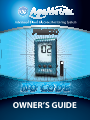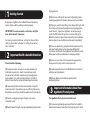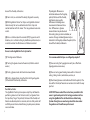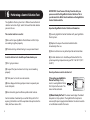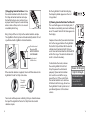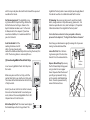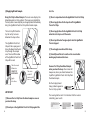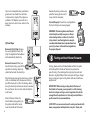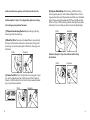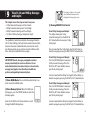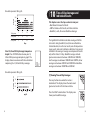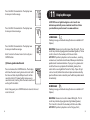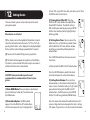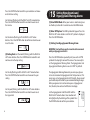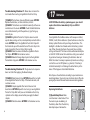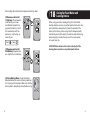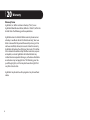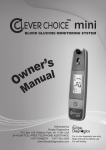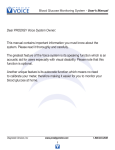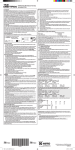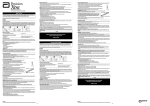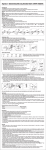Download WaveSense Presto Specifications
Transcript
OWNER’S GUIDE Key Feature in the AgaMatrix Presto® No Coding Required The AgaMatrix Presto doesn’t require you to code your meter. Insert a test strip and you are ready to test. Toll Free, 24-Hour Customer Service: +1 (866) 906 4197 In case of emergency, contact your healthcare professional or emergency medical response. Manufacturer: AgaMatrix, Inc. 7C Raymond Avenue Salem, NH 03079 USA ©2009-2011 AgaMatrix, Inc. Meter Firmware ©2004-2011 AgaMatrix, Inc. US and International Patents Pending. All rights reserved. All trademarks and copyrights are the property of their respective owners. 8100-02682 Rev G 1 Contents CHAPTER 2 TITLE PAGE CHAPTER TITLE PAGE 1 Getting Started 4 11 Display Messages 35 2 Important Health-related Information 4 12 Setting Alarms 38 3 Important Information About Your AgaMatrix Presto System 5 13 Setting Meter Volume and Backlight 40 14 Setting Time Format, Time, and Date 41 4 About the AgaMatrix Presto System 8 Meter Basics 14 15 Setting Hypoglycemic and Hyperglycemic Warning Alarms 43 5 6 Performing a Control Solution Test 16 16 Error Messages and Troubleshooting 45 7 How To Test Your Blood Glucose Level 21 17 Batteries 49 8 Testing on Your Palm or Forearm 27 18 Caring for Your Meter and Lancing Device 51 9 View 14, 30, and 90 Day Averages and Graphs 30 19 Meter Specifications 52 10 Time-of-Day Averages and Individual Results 33 20 Warranty 54 3 Unpack your AgaMatrix Presto Blood Glucose Monitoring System. Dispose of the packing material properly. IMPORTANT: To ensure accurate use of meter, verify the time, date and units of measure. CHAPTER For step-by-step instructions on setting the time and date settings, please refer to chapter 14 “Setting Time Format, Time, and Date.” 2 Important Health-related Information Please Read the Following: [1] Inaccurate results may occur in severely hypotensive individuals or patients in shock. Inaccurate low results may occur for individuals experiencing a hyperglycemichyperosmolar state, with or without ketosis. Critically ill patients should not be tested with blood glucose meters. [2] Severe dehydration and excessive water loss may yield inaccurate results. If you believe you are suffering from severe dehydration, consult your healthcare professional immediately. [3] Patients undergoing oxygen therapy may receive inaccurate results. [4] Results below 70 mg/dL may mean low blood glucose levels 4 [5] Results over 240 mg/dL may mean high blood glucose levels (hyperglycemia). Checking ketones may be advisable. [6] If you get results below 70 mg/dL or above 240 mg/dL and do not have symptoms of hypoglycemia or hyperglycemia, repeat the test. If you have symptoms, or continue to get results that fall below 70 mg/dL or rise above 240 mg/dL, follow the treatment plan recommended by your healthcare team or contact your healthcare professional immediately. [7] If you are experiencing symptoms that are not consistent with your blood glucose test and you have followed all instructions described in the AgaMatrix Presto Owner’s Guide, follow your healthcare professional’s recommendations. [8] Do not use test strips that are expired or appear to be damaged as they may return inaccurate results. [9] Healthcare professionals should follow their institution’s infection control protocols. [10] Always follow your healthcare professional’s recommendations. CHAPTER CHAPTER 1 (hypoglycemia). Getting Started 3 Important Information About Your AgaMatrix Presto System The AgaMatrix Presto System should be used: [1] For measuring blood glucose levels from fresh capillary whole blood samples taken from the fingertip, palms (at the 5 base of the thumb), or forearms. [2] For in vitro (i.e. outside of the body) diagnostic use only. [3] With AgaMatrix Presto Test Strips and AgaMatrix Control Solution only. Do not use other brands of test strips and control solution with this meter. This may produce inaccurate results. [4] For use at home (over the counter (OTC)) by persons with diabetes, or in a clinical setting by healthcare professionals, as an aid to monitor the effectiveness of diabetes control. Physiological differences in circulation between the fingertip, palm (at the base of the thumb), and forearm may result in differences in blood glucose measurements between these sites. Differences in glucose concentrations may be observed after eating, taking insulin medication, or exercise. Changes in blood glucose may be detected in the fingertips before the palm (at the base of the thumb) and forearm. Do not use the AgaMatrix Presto System for: [1] The diagnosis of diabetes. It is recommended that you use a fingertip sample if: [2] Testing the glucose levels of neonates (children under 4 weeks). [1] You are testing for hypoglycemia or if you suffer from hypoglycemia unawareness, [3] Testing glucose levels of arterial or venous blood. [2] You are testing your blood glucose within 2 hours of eating, taking insulin, medication, exercise, or [4] Testing glucose from sites other than the fingertip, palm (at the base of the thumb), or forearm. Possible test sites: The AgaMatrix Presto System requires only 0.5 μL of blood to perform a glucose test. For the best results, test glucose from the tips of any finger. The palm (at the base of the thumb) and forearm are alternate, but less accurate, test sites. Only select soft and fleshy areas to lance. Avoid lancing any bony areas, obvious veins and moles. 6 [3] Your blood glucose results obtained from the palm (at the base of the thumb) or forearm are not consistent with the way you feel. CAUTION: Please read all the instructions provided in this owner’s guide and practice the testing procedures before using the AgaMatrix Presto Blood Glucose Monitoring System. Blood glucose monitoring should be done under the guidance of a healthcare professional. 7 CHAPTER 4 About the AgaMatrix Presto System About the AgaMatrix Presto Test Strip With your AgaMatrix Presto System, you can test your blood glucose on your fingertips, palms (at the base of the thumb) and forearms. Testing with the AgaMatrix Presto System requires a small sample size; 0.5 μL of blood, about the size of a pinhead. Contact Bars: Insert this end, facing up, into the meter’s test strip port. Visual Fill Window: The window will turn red when enough blood has been applied or blue when enough control solution has been applied. Sample Area: Apply blood or control solution to the tip of the test strip here. CAUTION: Discard used test strips properly. Important Test Strip Information: [1] Store the AgaMatrix Presto Test Strip vial in a cool, dry place at 46 °F to 86 °F (8 °C to 30 °C). [2] Use AgaMatrix Presto Test Strips only within the system operating temperature range of 50 °F to 104 °F (10 °C to 40 °C). [3] Keep away from direct sunlight and heat. [4] Store your AgaMatrix Presto Test Strips in their original vial only; never store them in another vial, any other container or outside the vial. [5] After removing an AgaMatrix Presto Test Strip from the vial, immediately close the vial cap tightly. [6] With clean, dry hands you may gently handle the AgaMatrix Presto Test Strip when removing it from the vial or inserting it into the meter. IMPORTANT: Use AgaMatrix Presto Test Strips only once. [7] Do not use AgaMatrix Presto Test Strips beyond the expiration date or 90 days after first opening the vial. This may cause inaccurate results. Write the discard date (90 days from the first opening) on the test strip vial. [8] Do not bend, cut or alter AgaMatrix Presto Test Strips. [9] Apply only fresh capillary blood or control solution to the sample area of the AgaMatrix Presto Test Strip. 8 9 About the AgaMatrix Presto Meter About the AgaMatrix Presto Meter Display Segments (1) Display: Glucose test results, symbols, messages and graphs appear here. 1 (2) CENTER Button: Use the CENTER button to confirm an option or make a selection in a menu. 2 (3) RIGHT Arrow Button: Use the RIGHT arrow button to scroll forward through options. 4 5 (4) Test Strip Port: Insert the AgaMatrix Presto Test Strip, with the contact bars facing up, into the test strip port. (5) LEFT Arrow Button: Use the LEFT arrow button to scroll backward through options. 3 7 6 (1) Date and Time: Appears here, including when the meter is deactivated. (2) Glucose Test Results 2 (3) Low Battery: Appears when the batteries in your meter are running low. 1 (4) Temperature Symbol: Appears when the meter is outside its operating temperature range of 50 °F to 104 °F (10 °C to 40 °C ). 5 3 4 (5) Ketone Symbol: Appears when your glucose test results are higher than 240 mg/dL. (6) Control Solution Symbol: Appears after you have performed a control solution test. (7) Units of Measurement: Results will be displayed in mg/dL. 10 11 8 9 12 11 About the AgaMatrix Lancing System 10 13 1 6 2 5 14 7 8 15 (8) Apply Sample to Test Strip: The test strip symbol and flashing droplet symbol will signal you to apply sample to the test strip. (9) Sample Entering Test Strip: The three droplet symbols will appear within the test strip symbol when blood or control solution enters the test strip. 3 4 9 (1) Cocking Handle: Cocks the device so it is ready to lance. (2) Depth Adjustment Dial: Adjusts how deep the lancet will lance the skin. (10) High Volume: Large bell indicates high volume. (3) Depth Indicator Window: Displays the depth setting of the lancing device. (11) Low Volume: Small bell indicates low volume. (4) Release Button: Fires the lancet. (12) Volume OFF: Small bell with a line across it indicates the volume is muted. (5) Lancet: Lances the skin to produce a drop of blood. (6) Lancet Cover: Covers the lancet for safety. 12 (13) 14, 30, and 90 Day Indicators: The appropriate number of days will appear when viewing graphical averages. (7) Lancing Device Cap: Covers the lancet when in lancing device. (14) 1,2,3 Countdown: The 1, 2 and 3 symbols will appear during a test. (8) Alternate Site Testing Cap: Used for obtaining a blood sample on the palm (at the base of the thumb) or forearm. (15) Graphing Area: Areas of the dot matrix will appear during a test and when displaying graphs. (9) Lancet Holder Cup: Holds the lancet into place inside the lancing device. 13 CHAPTER 5 Meter Basics METER SYSTEM CHECK Each time your meter is first activated, the meter will perform a meter system check. All display segments and the backlight will briefly flash ON. IMPORTANT: If all the display segments DO NOT flash ON (each time your meter is first activated), do not use the meter. Call customer service immediately. HOW TO ACTIVATE THE METER AND View Individual Results: [1] When your meter is deactivated, press any button once. The display shows the most recent test result with time and date. [2] Press the LEFT arrow button repeatedly to scroll thru every test result, starting from the most recent and ending with the oldest. View Time-of- Day Averages: [1] When your meter is deactivated, press any button once. The display shows the most recent test result with time and date. [2] Press the RIGHT arrow button repeatedly to scroll thru your Breakfast, Lunch, Dinner, and Bedtime Averages. [2] Press the RIGHT or LEFT arrow buttons to view the options: MEM (14, 30, and 90 Day Averages and Graphs), SET (meter settings), and AL1 to AL6 (reminder alarms 1 thru 6). Enter MEM (Memory) Mode to view 14, 30, and 90 Day Averages and Graphs: [1] Enter the MENU mode. [2] Press the RIGHT or LEFT arrow buttons until the MEM symbol is displayed. [3] When the MEM symbol is displayed, press the CENTER button. Enter SET (Settings) Mode: [1] Enter the MENU mode. [2] Press the RIGHT or LEFT arrow buttons until the SET symbol is displayed. [3] When the SET symbol is displayed, press the CENTER button. HOW TO DEACTIVATE THE METER To deactivate the meter, press and hold the CENTER button for 2 seconds. If left inactive for 3 minutes, the meter will be deactivated automatically. HOW TO ACCELERATE THRU OPTIONS Hold down the RIGHT or LEFT arrow buttons to accelerate thru options or results. Enter MENU Mode: [1] When your meter is deactivated, press and hold any button for 2 seconds to enter the MENU mode. 14 15 CHAPTER 6 Performing a Control Solution Test The AgaMatrix Presto system has 2 different levels of control solution: normal and high. Select the level of control solution you want to use. The control solution is used to: [1] Ensure that your AgaMatrix Presto Meter and Test Strips are working together properly. IMPORTANT: Count forward 90 days from the date you open a new bottle of AgaMatrix Control Solution. This is your discard date. Write the discard date on the AgaMatrix Control Solution bottle. Important AgaMatrix Control Solution information: [1] Use only AgaMatrix Control Solution with your AgaMatrix Presto System. [2] Replace the cap on the control solution bottle immediately after use. [2] Practice testing without having to use your own blood. [3] Do not add water or any other liquid to control solution. Control solution tests should be performed when you: [1] First get your meter. [4] Control solution tests should be performed within the system operating temperature range of 50 °F to 104 °F (10 °C to 40 °C). [2] Suspect that your meter or test strips are not working properly. How to perform a control solution test: [3] Think your test results are not accurate. [4] Have dropped or damaged your meter or exposed your meter to liquids. [1] Inserting an AgaMatrix Presto Test Strip: Gently insert a new AgaMatrix Presto Test Strip into the meter. The meter will be activated. [5] Are advised by your healthcare professional to do so. Control solution should only be used for 90 days after first opening the bottle or until the expiration date printed on the label, whichever comes first. 16 [2] Meter Ready For Test: The meter now displays the blood drop and test strip symbols. The AgaMatrix Presto System is now ready for you to apply control solution. You do not need to set a calibration code for this meter. 17 [3] Applying Control Solution: Shake the control solution bottle. Discard the first drop of control solution and wipe the bottle tip clean using a clean tissue or paper towel. Dispense a second drop onto a clean surface, such as an unused resealable plastic bag. On the AgaMatrix Presto Meter display, the droplet symbols appear on the test strip symbol. Bring the tip of the test strip to the control solution sample. The AgaMatrix Presto System will automatically detect if a test is performed with AgaMatrix Control Solution. This is the visual fill window. DO NOT PUT CONTROL SOLUTION HERE. Apply control solution here. When control solution is applied, the visual fill window on the AgaMatrix Presto Test Strip turns blue. The entire visual fill window will turn blue. [4] Viewing Control Solution Test Result: The result will appear on the display and, if the volume is enabled, your meter will beep once. The word “control” will also appear on the display. Compare the result of your control solution test to the range printed on the AgaMatrix Presto Test Strip vial label for the control solution level (normal or high) that you used. Your control solution result should fall within this range. The control solution test result is stored in memory. To deactivate the meter, remove the used AgaMatrix Presto Test Strip. Dispose of used materials properly. If your control solution test results are out of the range, repeat the test. If the results from the control solution tests continue to fall outside that range, do not use the AgaMatrix Presto System to test your blood glucose. Call customer service. Normal: 80-120 mg/dL High: 220-320 mg/dL FOR EXAMPLE ONLY. Refer to your test strip vial label for corresponding range. Your meter will beep once indicating that you should remove the tip of the AgaMatrix Presto Test Strip from the control solution sample. 18 19 [1] Expired or defective control solution. [2] Expired or defective test strip. [3] Error in performing test. CHAPTER IMPORTANT: Out-of-range results may be due to one or more of the following factors: 7 How to Test Your Blood Glucose Level CAUTION: To ensure accurate results, wash your hands with warm, soapy water and dry before every test. Make sure there is no grease, oil or lotion on the test site. Use lancets only once. Do not use any lancet that has been used by another person. Unwashed hands may lead to inaccurate results. [4] Watered-down control solution. How to test your blood glucose level: [5] Meter malfunction. [6] Control solution test done outside the system operating temperature of 50 °F to 104 °F (10 °C to 40 °C). [7] Failure to shake the control solution bottle vigorously before using. [8] Failure to discard the first drop of control solution and to wipe the bottle tip clean. CAUTION: Results from control solution tests do not reflect your blood glucose level. The control solution range is a target range for control solution only. It is not a target range for your blood glucose level. [1] Preparing the AgaMatrix Lancing Device: Use the gray cap for testing on a fingertip and the clear cap for testing on the palm (at the base of the thumb) or forearm. Remove Lancing Device Cap: Snap off the cap from the lancing device. Insert New Lancet: Insert a new AgaMatrix Lancet firmly into the lancet holder cup. Pushing the lancet into the lancet holder cup may cock the device; this is OK. Twist the Lancet Cover Off: Hold the lancet firmly in place with one hand and use your other hand to twist off the lancet cover. Do not discard the lancet cover. It should be used when discarding your used lancet. Replace Lancing Device Cap: Replace the lancing device cap 20 21 until it snaps into place. Be careful not to touch the exposed needle on the lancet. AgaMatrix Presto System is now ready for you to apply blood. You do not need to set a calibration code for this meter. Set the Lancing Level: The AgaMatrix Lancing Device offers 8 depth settings. Rotate the dial to the desired setting as shown in the depth indicator window. Level 1 is the most shallow; level 8 is the deepest. If you have never lanced before, it is recommended that you start at level 3. [3] Lancing: To ensure accurate results, wash hands with warm, soapy water and dry before every glucose test. For details on possible test sites, refer to chapter 3, “Important Information About Your AgaMatrix Presto System.” Cock the Handle: Pull the cocking handle out until it clicks. You may have already cocked the handle accidentally while inserting the lancet; this is OK. The lancing device is now ready for use. Note: Keep your hand warm or gently massage the site you are lancing to stimulate blood flow. For instructions on how to test on your palm or forearm, please refer to chapter 8, “Testing On Your Palm or Forearm.” Lance Test Site: Press the lancing device against the site to be lanced. Press the release button. [2] Insert an AgaMatrix Presto Test Strip: Insert a new AgaMatrix Presto Test Strip into the meter. Make sure you insert the test strip, with the contact bars facing up, into the test strip port. The meter will be activated when the test strip is fully inserted. Express Blood Drop: Wipe away the first blood drop that appears using a clean tissue or paper towel. Squeeze from the base of your finger up towards the tip, until a second small blood drop forms. Do not squeeze directly around the lanced area. Release Button Note: If you do not start the test within 3 minutes, the meter will be deactivated. To reactivate your meter, take out the unused AgaMatrix Presto Test Strip and reinsert it into the meter. Meter Ready For Test: The meter now displays the blood drop and test strip symbols. The 22 23 [4] Applying Blood Sample test site. Bring Test Strip to Blood Sample: The meter now displays the blood drop and test strip symbols. This means your AgaMatrix Presto System is now ready for you to apply blood. Immediately bring the AgaMatrix Presto Test Strip to the blood sample. [3] Do not scrape blood onto the AgaMatrix Presto Test Strip. The test strip fills from the tip. Do not try to smear blood on the top surface. [5] Do not apply blood to the AgaMatrix Presto Test Strip when the test strip is out of the meter. [6] Do not put blood or foreign objects into the AgaMatrix Presto strip port. The AgaMatrix Presto Test Strip acts like a sponge and draws the blood into the test strip through the sample area. The visual fill window of the AgaMatrix Presto Test Strip will turn red. This is the visual fill window. DO NOT PUT BLOOD HERE. Apply blood here. [4] Do not apply blood to the top side of the AgaMatrix Presto Test Strip. [7] Do not apply more blood after beep. [8] Carefully read the test results on the screen before making any treatment decisions. The entire visual fill window will turn red. Remove Test Strip from Blood Sample when you hear the beep: Your meter will beep once, when you should remove the tip of the AgaMatrix Presto Test Strip from the blood sample. On the display, blood drop symbols appear on the test strip symbol. IMPORTANT: [1] Remove the test strip from the blood sample as soon as you hear the beep. The moving dot bar and 1-2-3 indicates that the meter is calculating your results. [2] Do not press the AgaMatrix Presto Test Strip against the 24 25 [5] Final Steps Remove the Test Strip: Remove the used AgaMatrix Presto Test Strip. The AgaMatrix Presto Meter will automatically deactivate. Remove the Lancet: When you have finished testing, snap off the cap from the lancing device. Be careful not to touch the lancet tip. Place the lancet cover onto a hard, even surface (such as a tabletop) with the open-end facing up. While the lancet is still in the lancing device, bring the lancet tip to the lancet cover to recover the used lancet. You can then safely handle the used lancet Extract the lancet from the lancet holder cup by pulling on the plastic collar of the lancet (near the middle of the lancet). 26 Replace the lancing device cap onto the lancing device until it snaps or clicks into place. Discard Properly: Discard the used AgaMatrix Presto Test Strip and Lancet properly. WARNING: The lancing device and lancets should only be used by one person. Never share lancing devices or lancets. Used test strips, lancets, and lancing devices may be considered biohazardous or medical waste in your city or town. Follow all local regulations for proper disposal. CHAPTER Your test is completed when your blood glucose test result with time and date is shown on the display. If the volume is enabled in SET Options, you will hear a beep. Your test result is now stored in the memory. 8 Testing on Your Palm or Forearm Testing glucose levels with blood obtained from the palm (at the base of the thumb) or forearm may reduce the pain of testing. The technique for testing on the palm and forearm is slightly different than testing on the finger. Always discuss changes to your testing habits with your healthcare professional. IMPORTANT: When testing on the palm (at the base of the thumb) or forearm, you may need to set the lancing device to a deeper setting or use a larger lancet to obtain enough blood to perform a test. Consult your healthcare professional for a recommendation. CAUTION: To ensure accurate results, wash your hands with warm, soapy water and dry before every test. Clean and 27 make sure there is no grease, oil or lotion on the test site. Follow chapter 7, steps 1-2, to begin blood glucose testing. For testing on your palm or forearm: [1] Prepare the Lancing Device: Replace the gray lancing device cap with the clear cap. [2] Rub Test Site: To increase the blood flow in your palm (at the base of the thumb) or forearm, rub the area that you will be testing. Ensure that your palm or forearm is facing up and held level. Palm: Forearm: [4] Express Blood Drop: After lancing, hold the lancing device against your skin until a blood droplet forms. Do not squeeze directly around the lanced area. Make sure the blood drop is large enough to completely fill the visual fill window of the test strip. Pull the lancing device directly off your palm or forearm to ensure that you do not smear the blood drop. Palm: Forearm: Return to chapter 7, step 4 to continue with testing instructions. Palm: Forearm: [3] Lance Test Site: Press the tip of the clear cap against your skin on the palm of your hand (at the base of the thumb) or forearm. Hold the tip to the test site for a few seconds before pressing the release button. Palm: 28 Forearm: 29 CHAPTER 9 The number of glucose test results saved (within the time period) is displayed in the top right corner. View 14, 30, and 90 Day Averages and Graphs mg /dL This chapter covers the steps on how to view your: – 14 Day Numerical Average and Trend Graph – 30 Day Numerical Average and Trend Graph – 90 Day Numerical Average and Trend Graph – 14, 30, and 90 Day Averages Comparison Graph The AgaMatrix Presto Meter calculates the averages from the last 14, 30 and 90 days, starting from the current time and date shown on the meter. Control solution, Hi and Lo test results, out-of-temperature-range results and results without a valid time / date are not included in the averages. IMPORTANT: Results, averages, and graphs stored in memory should only be used as a reference. Do not make treatment decisions based solely on stored results, averages and graphs. Consult with your healthcare professional regarding treatment options. [3] Viewing MEMORY Test Results View 14 Day Averages and Graphs: The display shows your 14 day numerical average. Press the RIGHT or LEFT arrow buttons to view your 14 day trend graph. mg /dL 14 You can move from the 14 day trend graph to the 14 day numerical average by pressing the RIGHT or LEFT arrow buttons. View 30 Day Averages and Graphs: Press the CENTER button to view your 30 day numerical average. Press the RIGHT or LEFT arrow buttons to view your 30 day trend graph. mg /dL 30 You can move from the 30 day trend graph to the 30 day numerical average by pressing the RIGHT or LEFT arrow buttons. [1] Enter MENU Mode: Press and hold any button for 2 seconds to enter the MENU mode. 30 [2] Enter Memory Option: When the MEM symbol appears, press the CENTER button to enter the Memory option. View 90 Day Averages and Graphs: Press the CENTER button to view your 90 day numerical average. Press the RIGHT or LEFT arrow buttons to view your 90 day trend graph. Note: Use the RIGHT or LEFT arrow buttons to scroll through the MENU Mode options. You can move from the 90 day trend graph to the 90 day numerical average by pressing the RIGHT or LEFT arrow buttons. mg /dL 90 31 CHAPTER One dot represents 50 mg/dL. mg/dL 300 200 0 1 5 10 30 day view 2 10 20 30 90 day view 6 30 60 90 14 Days View 14, 30 and 90 Day Average Comparison Graph: Press CENTER button to view your 14, 30 and 90 day average comparison graph. The display shows an overview with three trend bars comparing the 14, 30 and 90 days averages. Time-of-Day Averages and Individual Results This chapter covers the steps on how to view your: – Most Recent Glucose Test Result – 300 Past Glucose Test Results, with time and date – Breakfast, Lunch, Dinner and Bedtime Averages 100 14 day view 10 14 30 90 The AgaMatrix Presto Meter calculates averages of all the test results during breakfast, lunch, dinner and bedtime. Control solution, Hi and Lo test results, out-of-temperaturerange results, and results without a valid date / time are not included in the averages. Averages are composed of results only within the last 14 days. Breakfast averages include glucose measurements between 4:00 AM and 10:00 AM, lunch averages are between 10:00 AM and 4:00 PM, dinner averages are between 4:00 PM and 10:00 PM and bedtime averages are between 10:00 PM and 4:00 AM. One dot represents 20 mg/dL. Day Averages [1] Viewing Time-of-Day Averages 14 Press any button once when the meter is deactivated. The display shows the most recent glucose test result with the time and date. 30 90 20 32 100 200 mg/dL 300 Press the RIGHT arrow button. The display now shows your breakfast average. 33 Press the RIGHT arrow button. The display now shows your dinner average. CHAPTER Press the RIGHT arrow button. The display now shows your lunch average. 11 Display Messages CAUTION: Low or high blood glucose test results can indicate a potentially serious medical condition. Follow your healthcare professional’s recommendations. LO MESSAGE: Flashing message, with double beep (if volume is enabled in SET Options) Press the RIGHT arrow button. The display now shows your bedtime average. Note: To return to the most recent test result, press CENTER button. [2] Viewing Individual Results Press and release the CENTER button. The display will show the most recent glucose test result with the time and date. Up to 300 past results will be saved. Use the LEFT arrow button to view every saved test result, starting from the most recent and ending with the oldest. Note: At any point, press CENTER button to return to the most recent test result. MEANING: Glucose test result is lower than 20 mg/dL. This Lo result may indicate hypoglycemia (low blood glucose). The Lo result is stored in the memory with time and date. ACTIONS: If you feel symptoms such as weakness, sweating, nervousness, headache or confusion, follow your healthcare professional’s recommendations. If you get a Lo glucose test result but have no symptoms of low blood glucose, then retest with a new AgaMatrix Presto Test Strip. If you still get a Lo test result, follow the treatment plan recommended by your healthcare team or contact your healthcare professional immediately. HI MESSAGE: Flashing message, with double beep (if volume is enabled in SET Options) MEANING: Glucose test result is above 600 mg/dL. This Hi result may indicate hyperglycemia (high blood glucose). The Hi result is stored in the memory with time and date. ACTIONS: If you feel symptoms such as fatigue, thirst, 34 35 excessive urination, or blurry vision, follow your healthcare professional’s recommendations. If you get a Hi glucose test result but have no symptoms of high blood glucose, then retest with a new AgaMatrix Presto Test Strip. If you still get a Hi glucose test result, follow your healthcare professional’s recommendations. Checking ketones may be advisable. HYPOGLYCEMIC WARNING ALARM: Test result flashes, with double beep (if volume is enabled in SET Options) MEANING: If the Hypoglycemic Warning Alarm is set, your glucose test result is lower than the pre-set limit. HYPERGLYCEMIC WARNING ALARM: Test result flashes, with double beep (if volume is enabled in SET Options) TEMPERATURE MESSAGE: Flashing message, with double beep (if volume is enabled in SET Options) MEANING: The test has been performed outside the operating temperature range. ACTIONS: Move to an area with an ambient temperature of 50 °F to 104 °F (10 °C to 40 °C). Wait for the meter and test strips to reach the new temperature (usually 10-20 minutes) and retest. LOW BATTERY MESSAGE: Flashing message MEANING: The battery in your meter is low. ACTIONS: If the battery symbol appears, the batteries must be replaced. If the battery symbol appears, the backlight will be disabled in all modes. MEANING: If the Hyperglycemic Warning Alarm is set, your glucose test result is higher than the pre-set limit. KETONE MESSAGE: Flashing message, with double beep (if volume is enabled in SET Options) MEANING: The result of the glucose test is higher than 240 mg/dL. ACTIONS: You should check ketones. Follow your healthcare professional’s recommendations. 36 37 CHAPTER 12 Setting Alarms There are 6 alarms you can set to remind you when to test your glucose levels. When alarms are activated: [1] If an alarm is set and the AgaMatrix Presto Meter is deactivated, the alarm will activate the meter. “AL1” thru “AL6” (depending which alarm is set) is displayed. The display backlight flashes, and the meter will beep repeatedly for 15 seconds. to AL6). If this is your first time setting an alarm, use AL1. Press CENTER to select an alarm to set. [3] Turning Alarms ON or OFF: Press the RIGHT or LEFT arrow buttons to enable (ON) or disable (OFF) the alarm. The default setting is OFF. Confirm your selection by pressing CENTER button. Your selections will be highlighted by a blinking symbol. [4] Setting Alarm Times: You can now set the alarm time. First, set the flashing numbers (hour) with the RIGHT or LEFT arrow buttons. Accelerated change is possible by holding down the arrow buttons. [2] You can turn the alarm OFF by pressing any button. [3] The alarms will not appear during Menu and Test Modes. If an alarm is set to sound or flash while using these modes, it will alarm after the meter is deactivated. CAUTION: Follow your healthcare professional’s recommendations on when and how often to test your glucose. 38 Press CENTER to confirm and to move on to set the minute. Set (minute) with the RIGHT or LEFT arrow buttons. Press the CENTER button to confirm the alarm time and to move on to set the alarm volume. [1] Enter MENU Mode: When your meter is deactivated, press and hold any button for 2 seconds to enter the MENU mode. [5] Setting Alarm Volumes: There are three volume options. A silent alarm will only flash the meter’s screen. The default setting is “high”. Select your preferred setting with the RIGHT or LEFT arrow buttons. Confirm by pressing the CENTER button. This will bring you back to MENU Mode. [2] Enter Alarm Option: The MEM symbol appears. Press the RIGHT or LEFT arrow buttons until the alarm you want to set is displayed (AL1 Note: The volume of an alarm will be affected by the meter’s volume setting, which can be changed in the meter’s settings (SET) option. If your meter is set to silent mode, then the alarm 39 [4] Setting Backlight Option: You can enable or disable the backlight. The default setting for the backlight is enabled. [6] Setting Multiple Alarms: To set other alarms, press the RIGHT or LEFT arrow buttons until the alarm you want to set (AL1 to AL6) is displayed. Follow the previous steps in this chapter 12, “Setting Alarms.” Select the preferred setting with the RIGHT or LEFT arrow buttons. Press the CENTER button to confirm and continue on to set the Time Format and Time. 13 Setting Meter Volume and Backlight [1] Enter MENU Mode: When your meter is deactivated, press and hold any button for 2 seconds to enter the MENU mode. [2] Enter SET Option: The MEM symbol will appear. Press the RIGHT or LEFT arrow buttons until the SET symbol is displayed. Press the CENTER button. [3] Setting Meter Volume: There are three beep volume options. The default setting is “high.” Select the preferred volume setting with the RIGHT or LEFT arrow buttons. Your selection will be highlighted by the blinking of the symbol. Press the CENTER button to confirm your selection. Continue to set the MENU Mode Backlight option. Note: The meter will always produce a beeping sound after you have applied blood or control solution to a test strip. This sound lets you know when to take your blood sample or control solution away from the test strip. You will hear this sound if the volume is set to ON or OFF in the SET Options. 40 Note: Disabling the backlight in the SET menu also disables backlight for alarms. CHAPTER CHAPTER will not sound, regardless of the individual alarm setting. Also, if your meter is set to low volume mode, then an alarm set for high volume will default to low volume mode. 14 Setting Time Format, Time, and Date [1] Enter MENU Mode: When your meter is deactivated, press and hold any button for 2 seconds to enter the MENU mode. [2] Enter SET Option: The MEM symbol will appear. Press the RIGHT or LEFT arrow buttons until the SET symbol is displayed. Press the CENTER button. [3] Setting Time: Press CENTER repeatedly until you see a screen with the message 12H or 24H, you are ready to set the meter’s time. : PM Select a 12 or 24 hour clock format with the RIGHT or LEFT arrow buttons. The 12 hour clock display option is indicated by a 12H. The 24 hour clock display option is indicated by a 24H. Your selection will be highlighted by the blinking of the symbol. 41 Set the hour (flashing) with the RIGHT or LEFT arrow buttons. Press the CENTER button to confirm and continue on to set the minute. Hour: Set the minute (flashing) with the RIGHT or LEFT arrow buttons. Press the CENTER button to confirm and continue on to set the date. Minute: [4] Setting Date: Set the month (flashing) with the RIGHT or LEFT arrow buttons. Press the CENTER button to confirm and continue on to the day setting. Month: Set the day (flashing) with the RIGHT or LEFT arrow buttons. Press the CENTER button to confirm and move on the year setting. Day: Set the year (flashing) with the RIGHT or LEFT arrow buttons. Press the CENTER button to confirm and continue on to set the Hypo Limit. Year: 42 CHAPTER Press the CENTER button to confirm your selection and move on to the hour setting. 15 Setting Hypoglycemic and Hyperglycemic Warning Alarms [1] Enter MENU Mode: When your meter is deactivated, press and hold any button for 2 seconds to enter the MENU mode. [2] Enter SET Option: The MEM symbol will appear. Press the RIGHT or LEFT arrow buttons until the SET symbol is displayed. Press the CENTER button. [3] Setting Your Hypoglycemic Warning Alarm: WARNING: Your healthcare professional should recommend what your hypoglycemic limit is. Press the CENTER button repeatedly until you see the HYPO symbol in the top right corner of the screen. You are ready to set the Hypoglycemic Warning Alarm. The Hypoglycemic and Hyperglycemic Warning Alarms are set to “OFF” by default. The Hypoglycemic Warning Alarm alerts you when your glucose test results are below the hypoglycemic limit that you have set. The meter is pre-set to a hypoglycemic limit of 70 mg/dL. Always consult your healthcare professional for your recommended target ranges. When your glucose test results are below your set hypoglycemic limit, the date, time and result will flash on the display. Set the Hypoglycemic Limit ON or OFF with the RIGHT or LEFT arrow buttons. Your selection will be highlighted by the blinking of the symbol. Press the CENTER button to confirm your selection. 43 [4] Setting Your Hyperglycemic Warning Alarm: WARNING: Your healthcare professional should recommend what your hyperglycemic limit is. The Hyperglycemic Warning Alarm alerts you when your glucose test results are above the hyperglycemic limit that you have set. The meter is pre-set to a hyperglycemic limit of 240 mg/dL. Always consult your healthcare professional for your recommended target ranges. When your glucose test results are above your set hyperglycemic limit, the date, time and result will flash on the display. Set the Hyperglycemic Limit ON or OFF with the RIGHT or LEFT arrow buttons. Your selection will be highlighted by the blinking of the symbol. Press the CENTER button to confirm your selection. CHAPTER Set the Hypoglycemic Limit (flashing) with the RIGHT or LEFT arrow buttons. Press CENTER button to confirm and continue on to set the Hyper Limit. 16 Error Messages and Troubleshooting The AgaMatrix Presto Blood Glucose Monitoring System has been designed to work accurately under most usual conditions. On rare occasions, the meter will display an error message instead of a glucose result. The AgaMatrix Presto system is able to detect specific problems which may allow you to determine the cause of the error without wasting valuable test strips. When you are presented with an error message, check for common problems that may explain the source of the error. CAUTION: In certain cases, the meter may return an error code or provide an inaccurate result if it is being used near electrical equipment, like a power generator or a computer monitor. If this is the case, move the meter away from the source of electrical interference. Error 1: Problems have occurred that are related to test strip use. Set the Hyperglycemic Limit (flashing) with the RIGHT or LEFT arrow buttons. Press the CENTER button to confirm. This will bring you back to MENU Mode at the SET options. 44 [1] If this message appears the moment the test strip is inserted, the test strip may be wet or damaged. [2] If the message appears during a test, the test strip may have been removed too early. [3] If this message appears after the last progress bar instead of a result, it may indicate that you applied more blood after testing began. 45 Error 2: Error 5: The meter has detected an irregularity with the sample. The meter was unable to produce a reliable result. [1] The test strip may be partially filled; you should check the window of the test strip to confirm that it is full. [2] The sample may not be blood or control solution. [1] This may be caused by a non-blood sample, or a combination of high glucose and other medical conditions. [2] If this error code persists on retesting, consult your healthcare professional. Error 3: Error 6: The meter has detected that the test strip is in poor condition. [1] The test strip may have been improperly stored (e.g. hot, humid conditions) or may be expired. [2] The test strip may have been mishandled by vigorous bending or shaking. [3] Parts of the test strip may have become covered in grease, oil, or lotion. [4] The test strip port connector may be dirty. The test strip has taken too long to generate a signal. [1] This may be caused by a combination of cold operating temperature and high hematocrit levels. Retest in a warmer location. [2] If this error code persists on retesting, consult your healthcare professional. Error 7 with Battery Icon: Error 4: Replace batteries immediately before testing. Unusual test strip problems have occurred that may be related to extreme conditions. Error 7: [1] Retest where it is closer to a room temperature of 70 °F to 75 °F (21 °C to 24 °C). 46 Meter problems have occurred that are beyond your control. Contact customer service for assistance. 47 [1] CAUSE: The batteries have insufficient power. ACTION: Replace the batteries, set time and date, and test. [2] CAUSE: The batteries are installed incorrectly or there are no batteries in the meter. ACTION: Check that both batteries are installed correctly, with the positive (+) sign facing up towards you. [3] CAUSE: AgaMatrix Presto Test Strip has been inserted upside down, wrong end in, or incompletely inserted into the meter. ACTION: Insert the AgaMatrix Presto Test Strip with the black side up and the contact bars of the test strip in the meter. Ensure that the test strip is fully inserted. [4] CAUSE: Defective meter or defective AgaMatrix Presto Test Strips. ACTION: Call customer service. [5] CAUSE: Blood or foreign objects put into the AgaMatrix Presto Meter strip port. ACTION: Call customer service. Troubleshooting Situation #2: The glucose test sequence does not start after applying the blood sample. [1] CAUSE: Defective test strip. ACTION: Repeat the test with a new AgaMatrix Presto Test Strip. If this does not work, call customer service. [2] CAUSE: Sample applied after meter times out and deactivates. ACTION: Repeat the test using a new AgaMatrix Presto Test Strip. Wait until you see the blood and test strip symbols on the display screen before you apply the blood sample. [3] CAUSE: Defective meter. ACTION: Call customer service. 48 CHAPTER Troubleshooting Situation #1: Meter does not enter the test mode after inserting an AgaMatrix Presto Test Strip. 17 Batteries CAUTION: When the battery symbol appears, you should replace the batteries immediately. Only use CR2032 batteries. Your AgaMatrix Presto Meter comes with two pre-installed, CR2032, 3 volt, lithium batteries. If your batteries run low, the battery symbol flashes until you change the batteries. The backlight is disabled in all modes when the battery symbol is on. When changing batteries the current time and date settings will be reset. The time and date will automatically be set to 01-01 12:00. Correct time and date settings are needed to get correct averages. Removing the batteries does not affect the meter’s memory or previously stored user settings, such as those set in SET Options (e.g. alarms). If a battery is installed incorrectly it will damage the other battery in the meter. If this happens discard both batteries. Note: Dispose of used batteries according to your local environmental regulations. Your meter is an electronic device. When disposing of your meter follow all local environmental regulations. Replacing the Batteries [1] Open Battery Door: Make sure the meter is deactivated. Turn the meter so you are looking at the battery door. Press the battery door clip to open. Remove the 49 [2] Remove and Install 1st Battery: To remove the used battery, use a nonmetallic tool at point A to pop out the battery. Install the new battery with the positive (+) sign facing up towards you. Used: New: [3] Remove and Install 2nd Battery: Repeat previous step for the 2nd battery. CHAPTER battery door. Be careful not to misplace the battery door. 18 Caring for Your Meter and Lancing Device When using your meter, avoid getting dirt, dust, blood, control solution, water, or any other liquid into the test strip port and battery compartment. Clean the outside of the meter or the lancing device using a cloth dampened with mild detergent or mild soap. If you wish to clean the lancing device cap only, remove the cap, wash it in warm water, rinse well, and dry. CAUTION: Never immerse the meter or the body of the lancing device in water or any other liquid solution. [4] Close Battery Door: Angle the battery door back onto the meter and swing down until it snaps gently into place. Make sure that the battery door is completely closed before using. 50 51 CHAPTER 19 Meter Specifications Memory: 300 blood glucose and control solution test results with date, time, and averaging (14, 30, 90 days and time-of-day) Power Source: Two CR2032, 3 volt, lithium batteries, replaceable Assay Method: Dynamic Electrochemistry Automatic Shutoff: 3 minutes after last user action Maximum Altitude: 10,000 ft Calibration: Plasma equivalent Size: Width 1.7” x Length 3.0” x Height 0.6” (4.4 cm x 7.7 cm x 1.6 cm) Coding: No Code Test Strip Storage Temperature: 46 °F to 86 °F (8 °C to 30 °C) Control Solution Storage Temperature: 36 °F to 86 °F (2 °C to 30 °C) Weight: 46.9 g (including batteries) Sample: Whole blood, capillary Sample Size: 0.5 microliters Average Glucose Test Time: 6 seconds Measurement Units: mg/dL Alarms: 6 programmable alarms Equipment not suitable for use in the presence of flammable mixtures. This meter complies with the applicable standards for Electromagnetic Compatibility; however it is not recommended that it be used in the presence of strong electromagnetic fields. When using this meter, keep away from sources of electromagnetic disturbances such as electric motors or radio transmitting equipment. This meter should not affect the normal operation of other devices. If this does occur, provide more distance between the meter and the affected device. Result Range: 20 to 600 mg/dL Hematocrit: 20% to 60% Operating Relative Humidity: Up to 90% Operating Temperature: 50 °F to 104 °F (10 °C to 40 °C) 52 53 CHAPTER 20 Warranty Warranty Terms AgaMatrix, Inc. offers customers who buy (“You”) a new AgaMatrix Blood Glucose Meter (defined as “Meter”) within the United States the following purchase protections. AgaMatrix extends a limited lifetime warranty to consumers who buy a new Meter. Under this limited warranty, Your new Meter is covered for the period of ownership as long as it has not been modified, altered, or misused. Under this warranty AgaMatrix will replace, free of charge, Your meter if it is defective in material or workmanship. No other warranties, express or implied, are made. AgaMatrix will not be liable for any incidental or consequential damages, so the above limitations or exclusions may not apply to You. This Warranty gives You specific legal rights, and You may also have other rights that vary from state to state. AgaMatrix may discontinue this program at any time without notice. 54