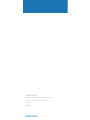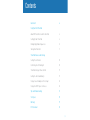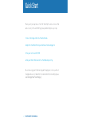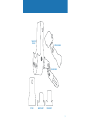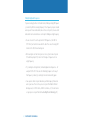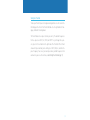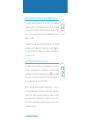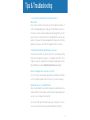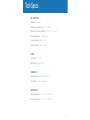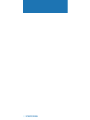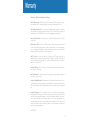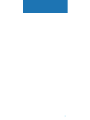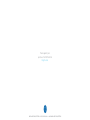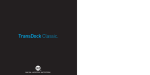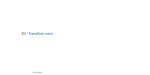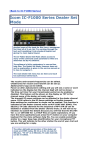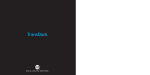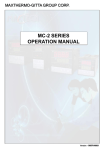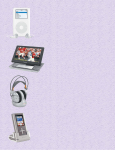Download DLO TransPod User manual
Transcript
DLO | TransPod ® for iPod & iPod nano USER MANUAL © 2005 DIGITAL LIFESTYLE OUTFITTERS TransPod, Digital Lifestyle Outfitters & DLO logo are trademarks of Digital Lifestyle Outfitters. iPod is a registered trademark of Apple Computer, Inc. All Rights Reserved Printed in Taiwan M3030-050804-F 2 | DLO TRANSPOD USER MANUAL Contents Quick Start 4 Using Your DLO TransPod About FM Transmitters and the TransPod 6 Setting Up Your TransPod 6 Finding Empty Radio Frequencies 8 Tuning Your TransPod 9 TransPod Features and Settings Setting Preset Stations 10 Controlling the LCD Backlight 10 TransPod Intelligent Power Control 11 Getting the Best Sound Quality 11 Using a Cassette Adapter or Direct Input 12 Using other MP3 Players or Devices 12 Tips and Troubleshooting 13 Tech Specs 15 Warranty 17 FCC Statement 18 | 3 Quick Start Thank you for your purchase of the DLO TransPod, the best all-in-one iPod auto accessory in the world. We’ll get you up and running in 4 easy steps: 1. Connect the Charger Arm to the TransPod Cradle. 2. Adjust the TransPod to fit into your Auto Power Outlet and plug it in. 3. Tune your car stereo to 88.5 FM. 4. Slide your iPod or iPod nano into the TransPod and press Play. You can now enjoy your iPod’s music played through your car stereo, while it’s charging and securely cradled. For more detailed instructions and tips, please read Setting Up Your TransPod [pg 6]. 4 | DLO TRANSPOD USER MANUAL TRANSPOD CRADLE EXTENSION ARM CHARGER ARM FIT PAD NANO INSERT MINI INSERT | 5 Using Your TransPod About the DLO TransPod FM Transmitter The TransPod is basically a mini radio station that broadcasts your iPod, iPod nano or iPod mini’s audio to the FM radio in your car, truck, boat – anything that has a 12v Auto Power Outlet. It also charges the battery in your iPod while cradling it for easy access in your car. The TransPod has two triangular buttons either side of its LCD screen for easy tuning. Other features include four programmable presets, controllable LCD backlight, external device input, cassette or line-out, and power control. Setting up your TransPod 1. Connect the Charger Arm to the TransPod Cradle. Take the Charger Arm, insert the flat side into the back of the TransPod Cradle body and turn 90 degrees clockwise to lock it into place. Do not use the included Extension Arm until you have determined that you’ll need it to fit TransPod into your car. Most cars will do fine with just the shorter Charger Arm. 2. Adjust your TransPod to fit into your Auto Power Outlet and plug it in. Loosen the Charger Arm knobs to adjust the angle the TransPod for the best placement and access to your iPod. Adjusting the arm angles is easier when the TransPod is not plugged into the Auto Power Outlet. When you’ve found a good fit, tighten the knobs back up again and then plug the Transpod into your Auto Power Outlet. If you have trouble finding a comfortable position for the TransPod, or it happens to block controls in your car, use the TransPod Extension Arm to achieve other positioning options. 6 | DLO TRANSPOD USER MANUAL 3. Tune your car stereo to 88.5 FM. This is the default broadcast frequency for the TransPod. If your TransPod is already plugged in, you should hear silence. If 88.5 is not an empty frequency in your area (i.e. there is music or talk already on that station in your area) you may hear static. Try finding another station in your area with less interference. For help doing this, please see Finding Empty Radio Frequencies [pg 8]. 4. Slide your iPod or iPod nano into the TransPod’s Cradle and press play. • For thinner iPods (video 30GB, video 60GB for example), remove the mini insert, attach the included Fit Pad for a perfect fit and slide your iPod in • For larger iPods (40GB photo, 60GB photo for example), remove the mini insert then slide your iPod right in • iPod nano owners - use the included nano insert to securely fit your iPod nano into your TransPod • iPod mini owners - use the included mini insert to securely fit your iPod mini into your TransPod You can now enjoy your iPod’s music played through your car stereo, while it’s charging and securely cradled in your car. Control your iPod with its Click Wheel, just as you normally would except for the volume. Use your car stereo to adjust the volume instead of the iPod. Your TransPod is using the superior line-out audio from the bottom of your iPod, which is not controlled by your iPod’s volume control on its Click Wheel. | 7 Finding Empty Radio Frequencies If you live in a big city with a lot of radio stations, finding an empty FM frequency can be tricky. What is an empty frequency? It’s a frequency on your car radio where you can’t hear a radio station, where there is only static, not even a faint radio station can be heard. Here are some tips for finding an empty frequency: • Be sure to search the entire spectrum of FM frequencies, from 88.1 to 107.9. Don’t just look to the low end of the dial. There are often empty FM stations in the 100’s that will work great. • When using the scan function on your car stereo, if you’re tuner stops on 101 and then jumps to 103, look in the 102 range of frequencies for an empty frequency. • Try scanning to a strong station, then backing down two frequencies - for example 103.5 to 103.1. You can often find empty frequencies this way. If that frequency is taken, try scanning to the next station and try again. • Save a preset station on your radio when you find a frequency that works well in your area. Then set these presets on your TransPod for different driving areas (ie. CH01 for home, CH02 for commute, etc). To learn how to set your presets on your TransPod read Setting Preset Stations [pg 10]. 8 | DLO TRANSPOD USER MANUAL Tuning Your TransPod To tune your TransPod, use the triangular tuning buttons on either side of the LCD display on the front of the TransPod Cradle. Use the right button for tuning up, left button for tuning down. The TransPod also has 4 preset stations you can try. The default frequencies for these presets are 88.1, 94.9, 100.9, and 107.9. To cycle through these presets, press the Preset button on the right side of the TransPod. The LCD will show which preset number you’re writing to, ie. CH01, CH02, etc, and then the preset frequency. You can set your own preset when you find frequencies that work well in your area. To learn how, read Setting Preset Stations [pg 10]. | 9 Features & Settings Setting Preset Stations To set your own preset stations follow these simple steps: 1. Tune the TransPod to the station you’d like to set a Preset for. 2. Press and hold the preset button on the right side of the TransPod for a few seconds. The display on the TransPod will flash the preset channel you just set, e.g., CHO1 to confirm your setting. 3. To add a second preset, cycle to another preset number by pressing the preset button and repeat step 2. NOTE: Your new preset will override whatever preset was last saved on for that channel. 4. Repeat steps 1 and 2 for all available Preset channels (up to four). Controlling the LCD Backlight The TransPod features a beautiful Indigo Blue backlit LCD display. Its backlight comes on automatically when you power up the TransPod and any time you change frequencies. It then automatically turns off after 2 minutes. You can also manually operate the backlight by pressing the Backlight button on the left of the TransPod. If it is already on, pressing the button will immediately turn it off. If the backlight is off, pressing the button will turn the backlight on indefinitely. To turn it off simply press the Backlight button again. 10 | DLO TRANSPOD USER MANUAL TransPod Intelligent Power Control The TransPod contains Intelligent Power Control. It turns on automatically when you plug it in or when you connect your iPod. It then automatically shuts itself off when not in use for 2 minutes. This feature is ideal for owners of cars that do not turn their Auto Power Outlets off. TransPod will turn itself off – and protect your battery for you. To manually power down the TransPod, hold the Backlight Button down for several seconds. This will completely turn off the TransPod until you manually turn it on again or it automatically turns on as described above. To manually turn TransPod back on while off, press and hold the Backlight Button for three seconds. Getting the best sound quality with your DLO TransPod • Make sure the frequency you’ve tuned to is empty and not near a strong station. A good place to start is channel 88.5, which is the default frequency on the TransPod and is often open. • The TransPod will tune to any radio frequency, from 88.1 to 107.9, so try the entire spectrum until you find an unoccupied channel. To learn more see Finding Empty Radio Frequencies [pg 8]. • Be sure to manage your music’s volume, bass and treble settings using your car stereo’s controls. | 11 Using TransPod with a Cassette Adapter or Auxiliary Audio Input in your car The TransPod can be connected to your car stereo with a cassette adapter or a mini plug cable for cars with auxiliary input jacks. This is a great idea because your TransPod will still cradle and charge your iPod, and it will provide access to the superior line-out signal from the iPod dock to your cassette adapter or car input. LINE OUT The output for these applications is located on the right side of the TransPod. Just plug your cassette adapter or mini cable into the Line Out jack on the right side of the TransPod, then plug your cassette adapter or mini plug directly into your car stereo. Using the TransPod with other MP3 Players or Devices The TransPod will also transmit the music from other devices like other iPods, MP3 players, portable game devices, portable DVDs, etc. To do this, just plug your audio device into the TransPod’s Auxiliary Input Jack using a standard male-to-male mini cable (not included). The TransPod will broadcast the device’s audio using its high-quality FM transmitter. When the TransPod is broadcasting audio from another device, it is very sensitive to the variable output levels of the device. To get the best sound and performance in this situation, you will need to adjust the volume level of your device up or down very carefully, until there is no distortion, only clear sound. Then control the overall volume of your music with your car stereo’s volume control and not the device. 12 | DLO TRANSPOD USER MANUAL AUX IN Tips & Troubleshooting I can’t seem to find a comfortable fit for the TransPod in my car. What can I do? All car interiors are different in their placement of their Auto Power Outlets. It can be challenging finding just the right way to fit TransPod into certain cars. Do loosen the arms for complete flexibility when attempting to fit the unit into your car. Also try the Extension Arm to fit seemingly difficult or out of the way positions. If you have tried all possible adjustments and you still can’t find a good connection, please contact DLO Tech Support for further assistance. I’m having trouble finding an empty FM frequency in my area. Be sure to look in the 100’s, not just in the 80’s or 90’s. Try scanning to a strong station, then back down two frequencies - for example 103.5 to 103.1. If that frequency is taken, try scanning to the next strong station and repeat. For more tips and information read the Finding Empty Radio Frequencies [pg 8]. My music is playing but there seems to be a lot of static. First, check that you have found an empty frequency. Unplug the TransPod to see if there might be a radio station interfering. If so, try another frequency. My radio will only scan to occupied FM stations. Many car radios default to scan mode for tuning, so they automatically tune to a radio station. Most of these radios can be switched to manual tuning (consult your car or stereo manual on how to do this). You can also “find” your TransPod’s frequency by scanning to it. Your car stereo’s scan function will most likely automatically find the TransPod. | 13 If I leave the TransPod plugged into my car’s power outlet, will it drain my car battery? No. The Intelligent Power Control will automatically turn the TransPod off after 2 minutes of inactivity. When off, the TransPod uses no power at all. Can I use the TransPod with the iPod shuffle or other devices? Yes. Just plug any audio device into the TransPod Auxiliary Input Jack on the left side of the unit using a standard male-to-male mini plug (not included). The TransPod will broadcast the audio from another iPod, MP3 players, portable gaming systems, DVD players, laptops or any other audio device. Because of where my Auto Power Outlet is located, the iPod is hard to access when it's connected to the TransPod. What can I do? For power outlets that are located in out-of-the-way places, the TransPod comes with a charger arm extension that fastens to the charger arm. The extension is double-jointed and features a swivel end that allows you to better position your iPod and TransPod for the easiest access. Is the TransPod Fuse Protected from Power Surges? Yes it is. The TransPod contains a fuse that protects it from power surges. In fact if your TransPod ever unexpectedly ‘quits working’ it’s almost always because the fuse blew to protect your TransPod. You can check and change the fuse very easily. To change the fuse, unscrew the top plastic disk just below the metal contact tip. Inside, you will find the fuse, spring and silver tip. Take the blown fuse to you local electronics store to purchase a replacement. 14 | DLO TRANSPOD USER MANUAL Tech Specs FM TRANSMITTER Modulation: FM Stereo RF Output Frequency Range: 88.1 - 107.9 MHz Default Preset Frequencies (MHz): 88.1, 94.9, 100.9, and 107.9 Frequency Adjustment: 0.1 MHz per step Frequency Response: 50Hz ~ 15KHz Transmitter Range: Up to 30 feet (9M) POWER Input Voltage: 12 – 16 VDC Input Current: 1A @ DC12V~16V CONNECTORS Auxiliary Input Jack: 3.5mm Stereo mini jack Direct Output: 3.5mm Stereo mini jack TEMPERATURE Storage Temperature: - 10° to 120° F (-23° to 49° C) Operating Temperature: -4° to 113° F (-20° to 45° C) | 15 16 | DLO TRANSPOD USER MANUAL Warranty Digital Lifestyle Outfitters Limited Manufacturer’s Warranty What This Warranty Covers. DLO (Digital Lifestyle Outfitters) warrants this product against defects in materials and workmanship. This limited warranty applies only to products manufactured by or for DLO. What This Warranty Does Not Cover. This warranty does not apply to damage caused by: (a) accident, abuse, misuse, misapplication, ordinary wear, improper maintenance, failure to follow instructions, or products not manufactured by or for DLO; and (b) aftermarket services (including upgrades and expansions). How Long This Warranty Lasts. This warranty lasts for a period of ninety (90) days from the date of original retail purchase. What Netalog, Inc. Will Do. If a defect exists, DLO will exchange the product, at its option, with a product that is new or has been manufactured from new or serviceable used parts and that is at least functionally equivalent to the original product. DLO will warrant a replacement product against defects in materials and workmanship for a period of ninety (90) days from the date of replacement. How To Get Service. In order to be eligible for this warranty, you MUST register your purchase at www.dlo.com/register within thirty (30) days of purchasing this product. If you believe that this product is defective in materials or workmanship, please e-mail [email protected] with a brief description of the problem, for further instructions. No Change To Warranty. No DLO reseller, agent or employee is authorized to make any modification, extension, or addition to this warranty. How State Law Applies. This warranty gives you specific legal rights, and you also may have other rights that vary from state to state, or country. Restrictions On Implied Warranties. All implied warranties, including, without limitation, warranties of merchantability and fitness for a particular purpose, are limited in duration to the duration of this warranty. Some states do not allow limitations on how long an implied warranty lasts, so the above limitation may not apply to you. Restrictions On Damages. DLO is not responsible for direct, special, incidental or consequential damages resulting from any breach of warranty or condition or under any other legal theory (including, without limitation, lost profits; downtime; goodwill; damage to or replacement of equipment and property; failure to maintain the confidentiality of data stored on the product; and any costs of recovering, reprogramming or reproducing any program or data stored in or used with products manufactured by or for DLO). Some states and countries do not allow the exclusion or limitation of incidental or consequential damages, so the above limitation or exclusion may not apply to you. W1000-050803-A | 17 FCC Statement Federal Communications Commission Interference Statement This equipment has been tested and found to comply with the limits for a class B digital devices, pursuant to Part 15 of the FCC Rules. These limits are designed to provide reasonable protection against harmful interference in a residential installation. This equipment generates, uses, and can radiate radio frequency energy and, if not installed and used in accordance with the instructions, may cause harmful interference to radio communications. However, there is no guarantee that interference will not occur in a particular installation. If this equipment does cause harmful interference to radio or television reception, which can be determined by turning the equipment off and on, the user is encouraged to try to correct the interference by one or more of the following measures: • Reorient or relocate the receiving antenna. • Increase the separation between the equipment and receiver. • Connect the equipment into an outlet on a circuit different from that to which the receiver is connected. • Consult the dealer or an experienced radio/TV technician for help. CAUTION: To assure continued FCC compliance: Any changes or modifications not expressly approved by the grantee of this device could void the user’s authority to operate the equipment. 18 | DLO TRANSPOD USER MANUAL | 19 Thanks again for your purchase of the DLO TransPod. Enjoy the ride. DIGITAL LIFESTYLE OUTFITTERS • VISIT US AT DLO.COM • ©2005 DIGITAL LIFESTYLE OUTFITTERS