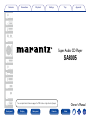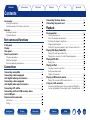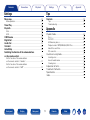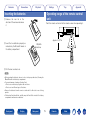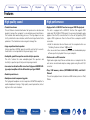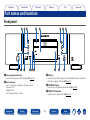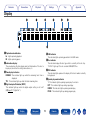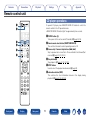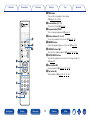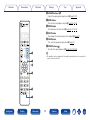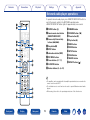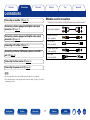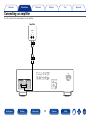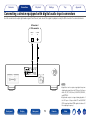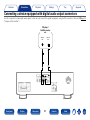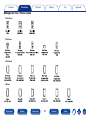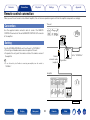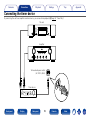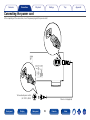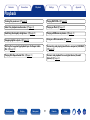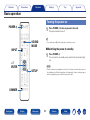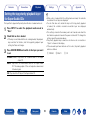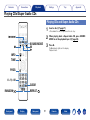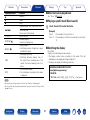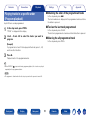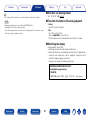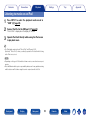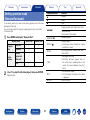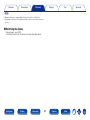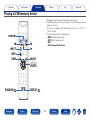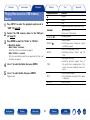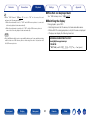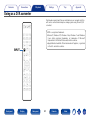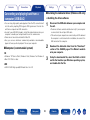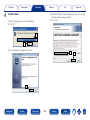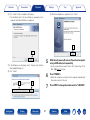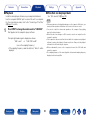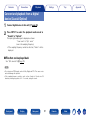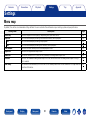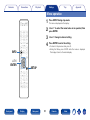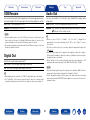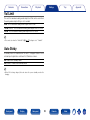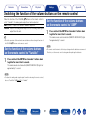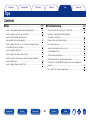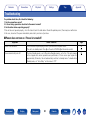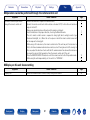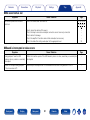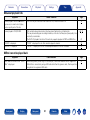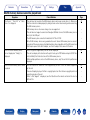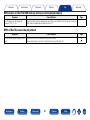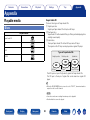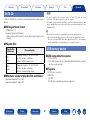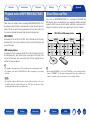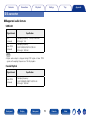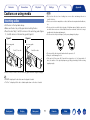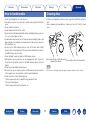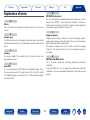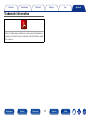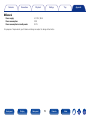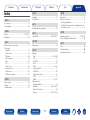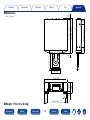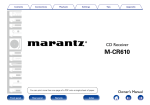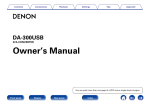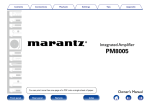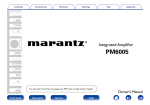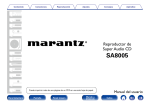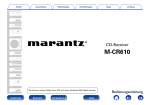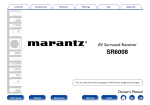Download Marantz CD-67SE Owner`s manual
Transcript
Contents
Connections
Playback
Settings
Tips
Appendix
Super Audio CD Player
SA8005
You can print more than one page of a PDF onto a single sheet of paper.
Front panel
Display
Rear panel
Remote
Owner’s Manual
Index
Contents
Connections
Playback
Settings
Tips
Appendix
Contents
Connecting the timer device······················································· 25
Connecting the power cord························································· 26
Accessories························································································· 4
Inserting the batteries······································································· 5
Operating range of the remote control unit······································ 5
Features······························································································· 6
High quality sound············································································· 6
High performance············································································· 6
Playback
Basic operation··············································································· 28
Turning the power on······································································ 28
Select the playback media mode···················································· 29
Switching the display’s brightness·················································· 29
Stopping digital outputs·································································· 29
Setting the top priority playback layer for Super Audio CDs··········· 30
Playing CDs/Super Audio CDs···················································· 31
Playing CDs and Super Audio CDs·················································· 31
Playing tracks in a specific order (Program playback)······················ 33
Playing DATA CDs·········································································· 34
Playing files····················································································· 35
Playing an iPod················································································ 37
Listening to music on an iPod························································· 38
Setting operation mode
(Remote iPod mode)······································································· 39
Playing a USB memory device ·················································· 41
Playing files stored on USB memory device··································· 42
Using as a D/A converter····························································· 44
Connecting and playing back from a computer (USB-DAC)············ 45
Connect and playback from a digital device (Coaxial/Optical)········· 51
Part names and functions
Front panel························································································· 8
Display······························································································· 10
Rear panel························································································· 11
Remote control unit······································································· 12
CD player operations······································································· 12
Amplifier operations········································································ 15
Network audio player operations···················································· 16
Connections
Connecting an amplifier······························································· 18
Connecting a device equipped
with digital audio input connectors·········································· 19
Connecting a device equipped
with digital audio output connectors······································· 20
Connecting a PC or Mac······························································· 21
Connecting an iPod or USB memory device
to the USB port··············································································· 22
Remote control connection························································· 24
Connection······················································································ 24
Setting····························································································· 24
Front panel
Display
Rear panel
2
Remote
Index
Contents
Connections
Playback
Settings
Settings
Appendix
Tips
Menu map························································································· 52
Contents···························································································· 58
Menu operation··············································································· 53
Timer Play························································································· 54
Disp Info···························································································· 54
iPod································································································· 54
USB································································································· 54
USB Resume···················································································· 55
Digital Out························································································ 55
Audio Out························································································· 55
Vol.Limit···························································································· 56
Auto Stnby······················································································· 56
Tips·································································································· 59
Troubleshooting·············································································· 60
Appendix
Playable media·················································································· 66
Discs······························································································· 66
DATA CD························································································· 67
USB memory device······································································· 67
Playback order of MP3/WMA/AAC/WAV files································· 69
About Discs and Files······································································ 69
D/A converter·················································································· 70
Cautions on using media································································· 71
Inserting a disc················································································ 71
How to handle media ····································································· 72
Cleaning discs················································································· 72
Explanation of terms········································································ 73
Trademark information····································································· 74
Specifications···················································································· 75
Index··································································································· 77
Switching the function of the volume buttons
on the remote control··································································· 57
Set the function of the volume buttons
on the remote control to “Variable”················································ 57
Set the function of the volume buttons
on the remote control to “AMP”···················································· 57
Front panel
Tips
Display
Rear panel
3
Remote
Index
Contents
Connections
Playback
Settings
Appendix
Tips
Thank you for purchasing this Marantz product. To ensure proper operation, please read this owner’s manual carefully before using the product.
After reading them, be sure to keep them for future reference.
Accessories
Check that the following parts are supplied with the product.
qGetting Started
wCD-ROM (Owner’s Manual)
eSafety Instructions
rWarranty
tPower cord
yRemote control unit
uR03/AAA batteries
iAudio cable
(RC002PMSA)
(for USA)
(for CANADA)
oRemote connector cable
Front panel
Display
Rear panel
4
Remote
Index
Contents
Connections
Playback
Settings
Inserting the batteries
Operating range of the remote control
unit
q
Remove the rear lid in the
direction of the arrow and remove
it.
wLoad the two batteries properly as
indicated by the q and w marks in
the battery compartment.
Point the remote control unit at the remote sensor when operating it.
Approx. 23 ft/7 m
R03/AAA
batteries
30°
e Put the rear cover back on.
NOTE
•When inserting the batteries, be sure to do so in the proper direction, following the
q and w marks in the battery compartment.
•To prevent damage or leakage of battery fluid:
•Do not use a new battery together with an old one.
•Do not use two different types of batteries.
•Remove the batteries from the remote control unit if it will not be in use for long
periods.
•If the battery fluid should leak, carefully wipe the fluid off the inside of the battery
compartment and insert new batteries.
Front panel
Display
Appendix
Tips
Rear panel
5
Remote
Index
30°
Contents
Connections
Playback
Settings
Tips
Appendix
Features
High quality sound
High performance
•Toroidal transformer
This unit features a toroidal transformer that produces less vibration and
magnetic leakage flux compared to conventional power transformers.
The materials and manufacturing process of the ring-shaped core are
strictly controlled to reduce vibration, while the short-ring attached to the
perimeter of the transformer reduce magnetic leakage flux.
•Equipped with a USB-DAC function to support DSD file playback
This unit is equipped with a USB-DAC function that supports DSD
signals and 192 kHz/24 bit PCM signals. You can enjoy high-quality audio
playback from the D/A converter built in to this unit by inputting PCM
signal or DSD signal music files into this unit from a computer via USB
connection.
•Install the dedicated driver software onto the computer before use
(“Installing the driver software” (vpage 45).
•You can use whichever commercially available or downloadable player
software you like to playback files on your computer.
•Large-capacitance block capacitor
A large capacitance 3300 μF capacitor carefully selected for its acoustic
characteristics is incorporated into the power supply circuit.
•Audiophile-grade film capacitors and electrolytic capacitors
The unit’s features the same audiophile-grade film capacitors and
electrolytic capacitors specifically used in top-range models.
•Can be used as a D/A convertor
Digital audio signals input from an external device or computer into this
unit can be converted and output as analog signals using this unit’s D/A
converter.
•Low-noise low-distortion filter circuit and highspeed HDAM®SA2type output amplifier with the differential input type HDAM®
•Plays USB memory devices (MP3/WMA/AAC/WAV) and iPod®/
iPhone®
This unit can playback music stored on an USB memory device or iPod/
iPhone.
•Double-layered chassis
•Headphone circuit component upgrade
The high-grade headphone circuit incorporates HDAM®SA2 amplifier to
enable headphone listening of high quality sound reproduction, late at
night or in other such situations.
Front panel
Display
Rear panel
6
Remote
Index
Contents
Connections
Playback
Settings
Tips
•Supports MP3 and WMA file playback (vpage 34)
MP3 and WMA files that have been recorded onto CD-R or CD-RW discs
can be played back on this CD player.
•Peripheral circuitry off function minimizes audio output signal
interference
In order to minimize noise from peripheral circuitry which could interfere
with the analog audio signal, this unit is equipped with a peripheral
circuitry off function which turns off the digital output circuit and the
display.
•iPod auto detect charges your device even after this unit switches
to standby mode
•Auto Standby mode for energy savings
Front panel
Display
Rear panel
7
Remote
Index
Appendix
Contents
Connections
Playback
Settings
Tips
Appendix
Part names and functions
Front panel
Q7 Q6 Q5
q
w
e
Q4
Q3
Q2 Q1 Q0
rty
u
qPower operation button (X)
Used to connect USB storages (such as USB memory devices) and the
USB cable supplied with iPod (vpage 22).
wPower indicator
rDISC/INPUT button
This is lit as follows according to the power status :
•Power on: Off
•Standby: Red
•iPod charge standby : Orange
Display
Rear panel
o
eUSB port
Used to turn the power on/off (standby) (vpage 28).
Front panel
i
Used to select the playback media mode (vpage 29).
tDISPLAY OFF indicator
Lights when the display is off (vpage 29).
8
Remote
Index
Contents
Q7 Q6 Q5
Connections
Q4 Q3
Playback
Settings
Tips
Appendix
Q0Pause button (3)
Q2 Q1 Q0
Pauses playback (vpage 32, 35, 39, 42).
Q1Stop button (2)
Stop playback (vpage 32, 35, 39, 42).
Q2Play button (1)
Starts playback (vpage 32, 35, 39, 42).
y
Q3Display
ui o
This displays various pieces of information (vpage 10).
Q4Disc tray
yMulti layer indicator (MULTI)
Used to insert a disc (vpage 71).
This indicator lights up when the Multi channel area of a Super Audio
CD is selected (vpage 30).
Q5Disc tray open/close button (5)
Opens and closes the disc tray (vpage 31).
uRemote control sensor
Q6Fast-forward/Forward-skip button (7/9)
This receives signals from the remote control unit (vpage 5).
Plays the next track. Press and hold to fast-forward the track
(vpage 32, 35, 39, 42).
iHeadphones jack (PHONES)
Used to connect headphones.
Q7Fast-reverse/Reverse-skip button (8/6)
NOTE
Returns to the start of the currently playing track. Press and hold to
fast-reverse the track (vpage 32, 35, 39, 42).
•To prevent hearing loss, do not raise the volume level excessively when using
headphones.
oHeadphone volume control knob (LEVEL)
Adjusts the headphone volume.
Front panel
Display
Rear panel
9
Remote
Index
Contents
Connections
Playback
Settings
Appendix
Tips
Display
i
u
y
q
r
e
w
qPlayback mode indicators
tUSB indicator
1 : Lights up during playback.
3 : Lights up during pause.
This indicator lights up during operation in the USB mode.
yDisc indicator
wInformation display
This indicator displays the disc type which is currently in the disc tray.
“M FILE” lights up if the disc contains WMA/MP3 files.
This area displays the time display and text information of the disc to
be played, as well as the setting menu items, etc.
uTRK indicator
eTime display indicators
This indicator lights up above the display of the track number currently
being played.
REMAIN : This indicator lights up while the remaining track time is
displayed.
TTL : T
his indicator lights up while the total remaining time.
iSpecial play mode indicator
1 : This indicator lights up during repeat play of one track.
RPT : This indicator lights up during repeat play.
RNDM : This indicator lights up during random play.
PROG : This indicator lights up during program play.
rDigital output off indicator (DOFF)
This indicator lights up when the digital output setting is set to off
(vpage 55 “Digital Out”).
Front panel
t
Display
Rear panel
10
Remote
Index
Contents
Connections
Playback
Settings
Appendix
Tips
Rear panel
y
t
q
w
qAUDIO OUT connectors
Used to connect the power cord (vpage 26).
tDIGITAL AUDIO IN connectors
wREMOTE CONTROL IN/OUT connectors
Used to connect devices equipped with digital audio output connectors
and PC (vpage 20, 21).
Used to connect to a Marantz amplifier that is compatible with the
remote control function (vpage 24).
yDIGITAL AUDIO OUT connectors
eEXTERNAL/INTERNAL switch
Used to connect an AV receiver or D/A converter equipped with digital
audio input connectors (vpage 19).
Turn this switch to “EXTERNAL” to operate the unit by pointing the
remote control at the amplifier connected to this unit using the remote
control connection (vpage 24).
Display
Rear panel
e
rAC inlet (AC IN)
Used to connect devices equipped with analog audio inputs connectors
or an external power amplifier (vpage 18).
Front panel
r
11
Remote
Index
Contents
Connections
Playback
Settings
Tips
Appendix
Remote control unit
CD player operations
To operate CD player, press REMOTE MODE CD button to switch the
remote control to the CD operation mode.
•REMOTE MODE CD button lights for approximately two seconds.
q
w
qPOWER button (X)
Turns power to this unit on and off (standby) (vpage 28, 56).
e
r
wRemote mode select button (REMOTE MODE CD)
t
eReverse-skip / Forward-skip buttons (8, 9)
This switches the remote control operating mode to CD.
Skip to previous track or next track. Press and hold to fast-forward/fast
reverse (vpage 32, 35, 39, 42).
y
rStop button (2)
Stop playback (vpage 32, 35, 39, 42).
tINPUT button
Used to select the playback media mode (vpage 29).
yInformation button (INFO)
This switches the track information shown in the display during
playback (vpage 32, 36, 40, 43).
Front panel
Display
Rear panel
12
Remote
Index
Contents
Connections
Playback
Settings
Tips
Appendix
uTIME button
This switches the playback time display
(vpage 32, 35, 39, 42).
iCursor buttons (uio p)
These select items (vpage 53).
oProgram button (PROG)
This sets program playback (vpage 33).
Q0Number buttons (0 – 9, +10)
These enter numbers into the unit (vpage 32, 33).
Q3
Q1DIMMER button
Q4
Q5
Adjust the display brightness of this unit (vpage 29).
Q2RANDOM button (
)
Switches the random playback (vpage 32, 35, 39, 42).
Q3SOUND MODE button
Switches the playback area or layer of the Super Audio CD
(vpage 30).
u
Q4Pause button (3)
i
Pauses playback (vpage 32, 35, 39, 42).
Q5Play button (1)
o
Starts playback (vpage 32, 35, 39, 42).
Q0
Q1
Q2
Front panel
Display
Rear panel
13
Remote
Index
Contents
Connections
Playback
Settings
Tips
Appendix
Q6VOLUME buttons (df)
Adjusts the analog audio output level (vpage 55, 57).
Q7MODE button
This switches the playback mode (vpage 34, 37, 42).
Q8ENTER button
This determines the selection (vpage 36, 37, 42, 53).
Q9SETUP button
This displays the setting menu on the display (vpage 53).
W0CLEAR button
This clears the program registration (vpage 33).
W1REPEAT button (
)
Switches the repeat playback (vpage 32, 35, 39, 42).
%
Q6
•The amplifier can be operated with the amplifier operation buttons even when the
remote control mode is CD.
Q7
Q8
Q9
W0
W1
Front panel
Display
Rear panel
14
Remote
Index
Contents
Connections
Playback
Settings
Tips
Appendix
Amplifier operations
The included remote control unit can be used to operate Marantz
amplifiers.
r
qInput source select buttons
wSOURCE DIRCET button
eMUTE button ( )
rAMP POWER button (X)
tVOLUME buttons (df)
q
w
t
e
Front panel
Display
Rear panel
15
Remote
Index
Contents
Connections
Playback
Settings
Appendix
Tips
Network audio player operations
To operate network audio player, press REMOTE MODE NET button to
switch the remote control to the NETWORK operation mode.
•REMOTE MODE NET button lights for approximately two seconds.
q
w
qPOWER button (X)
wRemote mode select button
(REMOTE MODE NET)
eReverse-skip/Forward-skip
e
r
buttons (8, 9)
Q3
Q4
t
rStop button (2)
tINPUT button
yInformation button (INFO)
uTOP MENU button
iCursor buttons (uio p)
oFAVORITES button
Q0Number buttons (0 – 9, +10)
y
Q5
Q6
u
i
o
Q1DIMMER button
Q2RANDOM button (
Q3Pause button (3)
Q4Play button (1)
Q5MODE button
Q6ENTER button
Q7SETUP button
Q8CLEAR button
Q9SEARCH button
W0REPEAT button (
)
Q7
%
•The amplifier can be operated with the amplifier operation buttons even when the
remote control mode is NET.
•The included remote control unit can be used to operate Marantz network audio
players.
•When using it, also refer to the operating instructions of the other devices.
Q0
Q8
Q9
W0
Q1
Q2
Front panel
)
Display
Rear panel
16
Remote
Index
Contents
Connections
Playback
Settings
Tips
Appendix
Connections
22Cables used for connections
Connecting an amplifier (vpage 18)
Provide necessary cables according to the devices you want to connect.
Connecting a device equipped with digital audio input
connectors (vpage 19)
Audio cable (supplied)
L
L
R
R
Remote connector
cable (supplied)
Optical cable
(sold separately)
Connecting a device equipped with digital audio output
connectors (vpage 20)
Connecting a PC or Mac (vpage 21)
Coaxial digital cable
(sold separately)
Connecting an iPod or USB memory device to the USB
port (vpage 22)
USB cable
(sold separately)
Connecting the timer device (vpage 25)
Connecting the power cord (vpage 26)
NOTE
•Do not plug in the power cord until all connections have been completed.
•Do not bundle power cords together with connection cables. Doing so can result
in humming or noise.
Front panel
Display
Rear panel
17
Remote
Index
Contents
Connections
Playback
Settings
Tips
Connecting an amplifier
Use this connection for audio playback via an amplifier.
Amplifier
AUDIO
IN
L
R
Front panel
Display
R
L
R
L
Rear panel
18
Remote
Index
Appendix
Contents
Connections
Playback
Settings
Tips
Appendix
Connecting a device equipped with digital audio input connectors
Use this connection to output digital audio signals from this unit, and convert the signals for playback using the D/A converter of a connected device.
AV receiver /
D/A converter
OPTICAL
IN
COAXIAL
IN
NOTE
•Signals that can be output using digital output are
digital audio signals from the CD layer of the Super
Audio CD, CD, USB (front), USB-DAC, COAXIAL,
and OPTICAL.
•Digital audio output is stopped during playback of
the HD layer of a Super Audio CD and USB-DAC
(DSD signals and linear PCM signals that have a 32
kHz sampling frequency).
Front panel
Display
Rear panel
19
Remote
Index
Contents
Connections
Playback
Settings
Tips
Appendix
Connecting a device equipped with digital audio output connectors
Use this connection to input digital audio signals to this unit, and convert the signals for playback using the D/A converter of this unit (vpage 44
“Using as a D/A converter”).
CD player /
Satellite receiver
etc.
COAXIAL
OUT
Front panel
Display
Rear panel
OPTICAL
OUT
20
Remote
Index
Contents
Connections
Playback
Settings
Tips
Appendix
Connecting a PC or Mac
By connecting a computer to the USB-DAC port on the rear panel of this unit using a commercially available USB connecting cable, this unit can be used
as a D/A converter (vpage 44 “Using as a D/A converter”).
Type A
USB 2.0 cable (sold separately)
Computer on which the driver
software and audio player
software are installed
Type B
%
•Install the dedicated driver software on the computer to
enable communication between the computer and this
unit in order to playback high-resolution sound source
(DSD signal or 192 kHz/24 bit PCM signal) audio available
on the internet “Installing the dedicated driver (Windows
OS only)” (vpage 45).
•Download the driver software from the SA8005 page of
the Marantz website.
NOTE
•Use a cable that is 10 ft (3 m) or less to connect to the
computer.
Front panel
Display
Rear panel
21
Remote
Index
Contents
Connections
Playback
Settings
Tips
Appendix
Connecting an iPod or USB memory device to the USB port
To connect an iPod/iPhone to this unit, use the USB adapter cable that was supplied with the iPod/iPhone.
For operating instructions see “Playing an iPod” (vpage 37) or “Playing a USB memory device” (vpage 41).
iPod
USB memory
device
or
%
•Marantz does not guarantee that all USB memory devices will operate or receive power. When using a portable USB hard disk drive (HDD) which came with an AC adapter,
use that device’s supplied AC adapter.
NOTE
•USB memory devices will not work via a USB hub.
•It is not possible to use this unit by connecting the unit’s USB port to a PC via a USB cable.
•Do not use an extension cable when connecting a USB memory device. This may cause radio interference with other devices.
•Connection to a computer is possible via the digital input USB-DAC port (Type B) on the rear panel. Playback is not possible when connected via the front panel’s USB port.
Front panel
Display
Rear panel
22
Remote
Index
Contents
Connections
Playback
Settings
Tips
22Supported iPod ∕ iPhone models
•iPod classic
•iPod nano
•iPod touch
•iPhone
Front panel
Display
Rear panel
23
Remote
Index
Appendix
Contents
Connections
Playback
Settings
Tips
Appendix
Remote control connection
When you use this unit connected to a Marantz amplifier, this unit receives operation signals sent from the amplifier and operates accordingly.
This unit
Connection
Use the supplied remote connector cable to connect the REMOTE
CONTROL IN connector of this unit to REMOTE CONTROL OUT connector
of the amplifier.
Setting
Turn the EXTERNAL/INTERNAL switch on the unit to “EXTERNAL”.
•This setting will disable remote sensor reception of this unit.
•To operate the unit, point the remote control at the remote sensor of
the amplifier.
Remote
connector cable
(supplied)
%
•To use this unit by itself without connecting an amplifier, turn the switch to
“INTERNAL”.
Set to “EXTERNAL”.
Signal flow
Amplifier
Front panel
Display
Rear panel
24
Remote
Index
Contents
Connections
Playback
Settings
Tips
Connecting the timer device
By connecting this unit to an amplifier and timer device, you can use timer playback (vpage 54 “Timer Play”).
This unit
Amplifier
To household power outlet
(AC 120 V, 60 Hz)
Timer device
Front panel
Display
Rear panel
25
Remote
Index
Appendix
Contents
Connections
Playback
Settings
Tips
Connecting the power cord
After completing all the connections, insert the power plug into the power outlet.
To household power outlet
(AC 120 V, 60 Hz)
Front panel
Display
Power cord (supplied)
Rear panel
26
Remote
Index
Appendix
Contents
Connections
Playback
Settings
Tips
Appendix
Playback
Turning the power on (vpage 28)
Playing DATA CDs (vpage 34)
Select the playback media mode (vpage 29)
Playing an iPod (vpage 37)
Switching the display’s brightness (vpage 29)
Playing a USB memory device (vpage 41)
Stopping digital outputs (vpage 29)
Using as a D/A converter (vpage 44)
Setting the top priority playback layer for Super Audio
CDs (vpage 30)
Connecting and playing back from a computer (USB-DAC)
(vpage 45)
Playing CDs/Super Audio CDs (vpage 31)
Connect and playback from a digital device (Coaxial/
Optical) (vpage 51)
Front panel
Display
Rear panel
27
Remote
Index
Contents
Connections
Playback
Settings
Tips
Appendix
Basic operation
Turning the power on
POWER X
1
The power indicator turns off.
%
SOUND
MODE
INPUT
Press POWER X to turn on power to the unit.
•You can also press X on the main unit to turn the power on.
22Switching the power to standby
1
ui
Press POWER X.
The unit switches to standby mode, and the Power indicator lights
red.
NOTE
ENTER
•Power continues to be supplied to some of the circuitry even when the power is in
the standby mode. When leaving home for long periods of time or when going on
vacation, unplug the power cord from the power outlet.
SETUP
DIMMER
Front panel
Display
Rear panel
28
Remote
Index
Contents
Connections
Playback
Settings
Select the playback media mode
1
Appendix
Stopping digital outputs
Press INPUT to select the playback media mode.
Stopping digital audio output reduces a source of noise that affects sound
quality, enabling higher sound quality playback.
Disc : S
elect to playback a disc.
1
2
3
USB : Select to playback an iPod or USB memory device.
USB-DAC / Coaxial / Optical : Select to use this unit as a D/A converter.
%
•You can also select the media mode by pressing DISC/INPUT on the main unit.
During stop mode, press SETUP.
Use ui to select “Digital Out”, and press ENTER.
Use ui to select “Off”, and press ENTER.
On (Default) : Outputs the digital signal.
Switching the display’s brightness
Off : Digital signal is not output.
%
The display brightness can be adjusted between four levels. Switching the
display off reduces a source of noise that affects sound quality, enabling
higher sound quality playback.
1
Tips
•When digital output is turned off, the “DOFF” indicator lights up on the display.
•The “Digital Out” has a memory retention function where the settings remain
stored and unchanged even when the disc is changed or the power is turned off.
Press DIMMER.
%
•When the display is turned off, the DISPLAY OFF indicator lights.
NOTE
•During stop mode, the display information does not turn off. The information is
turned off only during playback.
Front panel
Display
Rear panel
29
Remote
Index
Contents
Connections
Playback
Settings
Setting the top priority playback layer
for Super Audio CDs
Press INPUT to select the playback media mode to
“Disc”.
2
Check that no disc is loaded.
3
Press SOUND MODE and switch to the layer you want
to set.
%
•If the layer is switched while the disc is being loaded, the playback
layer switches for that disc, but the top priority playback layer
setting itself does not change.
qSTEREO
wMULTI
eCD
STEREO (Default) : Plays back the 2-channel area of the Super
Audio CD.
MULTI : Plays back the multi-channel area of the Super Audio
CD. The analog output of this unit outputs a down-mixed
2-channel signal.
CD : P
lays back the CD layer of the Super Audio CD.
Front panel
Display
Rear panel
Appendix
•When a disc is loaded after the setting has been made, the contents
recorded on the set layer are displayed.
•If a disc that does not contain the layer set for top priority playback
is loaded, the contents recorded on another layer are displayed
automatically.
•This setting is stored in the memory and is not cleared even when the
disc holder is opened or closed or the power is turned off. To change the
setting, repeat the procedure above.
•The priority playback layer cannot be set when a disc is inserted or
“Open” is shown on the display.
•If the area and layer have not been set for a disc, the priority playback
order is as follows:
The layer that is played with priority when the disc is loaded can be set.
1
Tips
30
Remote
Index
Contents
Connections
Playback
Settings
Tips
Appendix
Playing CDs/Super Audio CDs
Playing CDs and Super Audio CDs
89
SOUND MODE
3
1
2
INFO
TIME
1
Insert a disc (vpage 71).
2
When playing back a Super Audio CD, press SOUND
MODE to set the playback layer (vpage 30).
3
Press 1.
•Press 5 on the unit to open/close the disc tray.
The 1 indicator lights on the display.
Playback starts.
PROG
0 – 9, +10
CLEAR
REPEAT
RANDOM
Front panel
Display
Rear panel
31
Remote
Index
Contents
Operation buttons
1
3
2
8 9
0 – 9, +10
RANDOM
REPEAT
TIME
INFO
Connections
Playback
Settings
Tips
22Discs that can be played back
Function
Playback
Pause
Stop
Skip to previous track / Skip to next track
(Press and hold)
Fast-reverse / Fast-forward
Select the track
Random playback
•Can be set during stop.
Repeat playback
•Switching between Single-track repeat
and All-track repeat.
Time display switching
•Switching between elapsed time of
the current track, remaining time of the
current track and remaining time of all
tracks.
Text information display
•Text information recorded on the media
is displayed.
See “Discs” (vpage 66).
22Playing a specific track (Direct search)
1
Use 0 – 9 and +10 to select the tracks.
GExampleH
: Press number 4 to select track 4.
Track 4
Track 12 : Press numbers +10 and 2 consecutively to select track
12.
22Switching the display
Press INFO.
Displays text information stored on media.
•The display content varies according to the media. (The text
information is only displayed for Super Audio CD.)
•The player can display the following characters :
ABCDEFGHIJKLMNOPQRSTUVWXYZ
abcdefghijklmnopqrstuvwxyz
0123456789
! ” # $ % & : ; < > ? @ \ [ ] _ ` | { } ~ ^ ’ ( ) * + , - . / = (space)
NOTE
•Do not place any foreign objects in the disc tray. Doing so could damage it.
•Do not push the disc tray in by hand when the power is turned off. Doing so could
damage the set.
Front panel
Display
Rear panel
Appendix
32
Remote
Index
Contents
Connections
Playback
Settings
Tips
Appendix
22Checking the order of the programmed tracks
Playing tracks in a specific order
(Program playback)
In the stop mode, press 9.
The track numbers are displayed in the programmed order each time
the button is pressed.
Up to 20 tracks can be programmed.
1
In the stop mode, press PROG.
22To clear the last track programmed
2
Use 0 – 9 and +10 to select the tracks you want to
program.
22Clearing the all programmed track
In the stop mode, press CLEAR.
The last track programmed is cleared each time the button is pressed.
“PROG” is displayed on the display.
In the stop mode, press PROG.
GExampleH
To program tracks 3 and 12 to be played in that order, press 3, +10,
and 2 one after the other.
3
Press 1.
Playback starts in the programmed order.
%
•When REPEAT
is pressed during program playback, the tracks are played
repeatedly in the programmed order.
NOTE
•The program is cleared when the disc tray is opened or the power is turned off.
Front panel
Display
Rear panel
33
Remote
Index
Contents
Connections
Playback
Settings
Tips
Appendix
Playing DATA CDs
•This section explains how to playback MP3 and WMA files that are
recorded onto a CD-R or CD-RW.
•There are many music distribution sites on the Internet allowing you to
download music files in MP3 or WMA (Windows Media® Audio) format.
The music (files) downloaded from such sites can be stored on CD-R or
CD-RW discs and played on this unit.
89
“Windows Media” and “Windows” are registered trademarks or
trademarks in the United States and other countries of Microsoft
Corporation of the United States.
3
1
2
INFO
TIME
MODE
uio p
REPEAT
RANDOM
Front panel
Display
Rear panel
34
Remote
Index
Contents
Connections
Playback
Settings
Playing files
1
Operation buttons
1
3
2
Load a CD-R or CD-RW disc containing music files in the
MP3 or WMA formats into the disc tray (vpage 71).
•Press 5 on the unit to open/close the disc tray.
2
8 9
Press MODE to select “Folder” or “All Files”.
nn About the display
ui
op
•When “Folder” is selected
All the files in the selected folder are played.
•When “All Files” is selected
After the selected folder and files are played, all the files in all
the folders are played.
3
4
5
MODE
Use ui to select the folder to be played.
RANDOM
Use o p to select the file to be played.
REPEAT
Press 1.
Playback starts.
TIME
INFO
Front panel
Display
Rear panel
35
Remote
Tips
Appendix
Function
Playback
Pause
Stop
Skip to previous track / Skip to next track
(Press and hold)
Fast-reverse / Fast-forward
Folder select
File select
Switch to Folder playback mode
•Playing back only within the selected
folder.
Random playback
•During random playback, the playback
range becomes “All Files”.
•Can be set during stop.
Repeat playback
•Switching between Single-track repeat
and All-track repeat.
Time display switching
•Switching between elapsed time of
the current track, remaining time of the
current track and remaining time of all
tracks.
Text information display
•Text information recorded on the media
is displayed.
Index
Contents
Connections
Playback
Settings
Tips
Appendix
22Files that can be played back
%
See “DATA CD” (vpage 67).
•The folder and file numbers are set automatically when the disc is loaded.
22To switch the folder or file during playback
NOTE
•Folder
Use ui to select the folder.
•File
Use o p to select the file.
Also use 8, 9 to select the file.
•The file numbers are set automatically when the disc is loaded.
•Programmed playback is not possible with MP3/WMA discs.
•Copyright-protected files cannot be played.
Note that depending on the software used for burning and other conditions, some
files may not play or display correctly.
22Switching the display
During playback, press INFO.
•Switching between the folder name and file name.
•Folder and file names can be displayed as titles. Up to 11 alphanumeric
characters and underscores can be displayed. Characters which
cannot be displayed appear as asterisks.
•The player can display the following characters:
ABCDEFGHIJKLMNOPQRSTUVWXYZ
abcdefghijklmnopqrstuvwxyz
0123456789
! ” # $ % & : ; < > ? @ \ [ ] _ ` | { } ~ ^ ’ ( ) * + , - . / = (space)
Front panel
Display
Rear panel
36
Remote
Index
Contents
Connections
Playback
Settings
Tips
Appendix
Playing an iPod
•You can use the USB cable provided with the iPod to connect the iPod
with the unit’s USB port and enjoy music stored on the iPod.
•For information on the iPod models that can be played back with this
unit, see “Supported iPod ∕ iPhone models” (vpage 23).
89
“Made for iPod” and “Made for iPhone” mean that an electronic accessory
has been designed to connect specifically to iPod or iPhone, respectively,
and has been certified by the developer to meet Apple performance
standards.
Apple is not responsible for the operation of this device or its compliance
with safety and regulatory standards. Please note that the use of this
accessory with iPod or iPhone may affect wireless performance.
iPhone, iPod, iPod classic, iPod nano, iPod shuffle, and iPod touch are
trademarks of Apple Inc., registered in the U.S. and other countries.
•Individual users are permitted to use iPhone, iPod, iPod classic, iPod
nano, iPod shuffle, and iPod touch for private copy and playback of
non-copyrighted contents and contents whose copy and playback is
permitted by law. Copyright infringement is prohibited by law.
3
1
2
INPUT
INFO
TIME
MODE
uio p
ENTER
REPEAT
RANDOM
Front panel
Display
Rear panel
37
Remote
Index
Contents
Connections
Playback
Settings
Tips
Listening to music on an iPod
1
Press INPUT to select the playback media mode to
“USB” (vpage 29).
2
Connect the iPod to the USB port (vpage 22).
3
Operate iPod itself directly while seeing the iPod screen
to play back music.
“Direct iPod” is displayed on the display of this unit.
%
•The iPod display modes include “Direct iPod” and “Remote iPod”.
By default, “Direct iPod”, where you directly operate the iPod itself while looking
at the iPod screen, is set.
NOTE
•Depending on the type of iPod and the software version, some functions may not
operate.
•Note that Marantz will accept no responsibility whatsoever for any problems arising
with the data on an iPod when using this unit in conjunction with the iPod.
Front panel
Display
Rear panel
38
Remote
Index
Appendix
Contents
Connections
Playback
Settings
Setting operation mode
(Remote iPod mode)
Operation buttons
1
3
2
In this mode, various lists and screens during playback on the iPod are
displayed on the body.
This section describes the steps up to playing back tracks on the iPod
in“Remote iPod”.
1
Playable
files
Active
buttons
Direct iPod
Remote iPod
Music file
P
P
Video file
z
Remote
control unit
(This unit)
P
iPod
P
(Press and hold)
Fast-reverse / Fast-forward
RANDOM
Random playback
Repeat playback
•Switching between Single-track repeat
and All-track repeat.
Switching between “Remote iPod” and
“Direct iPod”
Time display switching
•Switching between elapsed time of
the current track, remaining time of the
current track and remaining time of all
tracks.
Text information display
•Text information recorded on the media
is displayed.
Select the item
REPEAT
MODE
P
TIME
Use ui to select the file to be played, then press ENTER.
INFO
Playback starts.
uio p
Front panel
Display
Rear panel
Function
Playback
Pause
Stop
8 9
zz Only the sound is played.
2
Appendix
Skip to previous track / Skip to next track
Press MODE and display “Remote iPod”.
Display mode
Tips
39
Remote
Index
Contents
Connections
Playback
Settings
Tips
NOTE
•Marantz will accept no responsibility whatsoever for any loss of iPod data.
•Depending on the type of iPod and the software version, some functions may not
operate.
22Switching the display
During playback, press INFO.
•Switching between the title name, artist name and album name.
Front panel
Display
Rear panel
40
Remote
Index
Appendix
Contents
Connections
Playback
Settings
Tips
Appendix
Playing a USB memory device
•Playing back music files stored on a USB memory device.
•Only USB memory devices conforming to mass storage class can be
played on this unit.
•This unit is compatible with USB memory devices in “FAT16” or
“FAT32” format.
•This unit can play back the following files.
•WMA (Windows Media Audio)
•MP3 (MPEG-1 Audio Layer-3)
•WAV
•AAC (Advanced Audio Codec)
89
3
1
2
INPUT
INFO
TIME
MODE
uio p
ENTER
REPEAT
RANDOM
Front panel
Display
Rear panel
41
Remote
Index
Contents
Connections
Playback
Settings
Playing files stored on USB memory
device
1
Press INPUT to select the playback media mode to
“USB” (vpage 29).
2
Connect the USB memory device to the USB port
(vpage 22).
3
Press MODE to select the “Folder” or “All Files”.
nn About the display
Operation buttons
1
3
2
8 9
RANDOM
4
Use ui to select the folder, then press ENTER.
5
Use ui to select the file, then press ENTER.
MODE
TIME
Playback starts.
INFO
uio p
Front panel
Display
Rear panel
42
Appendix
Function
Playback
Pause
Stop
Skip to previous track / Skip to next track
(Press and hold)
Fast-reverse / Fast-forward
Random playback
Repeat playback
•Switching between Single-track repeat
and All-track repeat.
Switch to Folder playback mode
•Switching between “Folder” and “All
Files”.
Time display switching
•Switching between elapsed time of
the current track, remaining time of the
current track and remaining time of all
tracks.
Text information display
•Text information recorded on the media
is displayed.
Select the item
REPEAT
•When “Folder” is selected
All the files in the selected folder are played.
•When “All Files” is selected
After the selected folder and files are played, all the files in all
the folders are played.
Tips
Remote
Index
Contents
Connections
Playback
Settings
Tips
Appendix
22Files that can be played back
%
See “USB memory device” (vpage 67).
•When “USB Resume” (vpage 55) is set to “On” in the menu, this unit
performs the following operations.
•When the media mode is set to “USB” and a USB memory device is connected
to this unit, playback starts automatically.
•When the media mode is switched to “USB” while a USB memory device is
connected to this unit, playback starts automatically.
22Switching the display
During playback, press INFO.
•Switching between the title name, artist name and album name.
•While a WAV file is being played back, only the file name is displayed.
•The player can display the following characters:
NOTE
ABCDEFGHIJKLMNOPQRSTUVWXYZ
abcdefghijklmnopqrstuvwxyz
0123456789
! ” # $ % & : ; < > ? @ \ [ ] _ ` | { } ~ ^ ’ ( ) * + , - . / = (space)
•Note that Marantz will accept no responsibility whatsoever for any problems arising
with the data on a USB memory device when using this unit in conjunction with
the USB memory device.
Front panel
Display
Rear panel
43
Remote
Index
Contents
Connections
Playback
Settings
Tips
Appendix
Using as a D/A converter
Digital audio signals input from an external device or computer into this
unit can be converted and output as analog signals using this unit (D/A
converter).
•DSD is a registered trademark.
•Microsoft, Windows XP, Windows Vista, Windows 7 and Windows
8 are either registered trademarks or trademarks of Microsoft
Corporation in the United States and/or other countries.
•Apple,Macintosh and Mac OS are trademarks of Apple Inc., registered
in the U.S. and other countries.
INPUT
Front panel
Display
Rear panel
44
Remote
Index
Contents
Connections
Playback
Settings
Tips
22Installing the dedicated driver (Windows OS only)
Connecting and playing back from a
computer (USB-DAC)
nn Installing the driver software
1
•You can enjoy high-quality audio playback from the D/A converter built
in to this unit by inputting PCM signal or DSD signal music files into this
unit from a computer via USB connection.
•In order to use USB-DAC playback, install the dedicated driver onto your
computer to enable your computer and this unit to communicate.
•Drivers do not need to be installed for Mac OS.
•Also, you can use whichever commercially available or downloadable
player software you like to playback files on your computer.
Disconnect the USB cable between your computer and
the unit.
•The driver software cannot be installed correctly if your computer
is connected to the unit by a USB cable.
•If the unit and your computer are connected by a USB cable and
the computer is switched on before installation, disconnect the
USB and restart the computer.
22Computer (recommended system)
2
Download the dedicated driver from the “Download”
section of the SA8005 page of the Marantz website
onto your computer.
3
Unzip the downloaded file, select the 32-bit or 64-bit
exe file that matches your Windows operating system,
and double-click the file.
OS
•Windows® XP Service Pack3, Windows® Vista, Windows 7 or Windows 8
•Mac OS X 10.6.3 or later.
USB
•USB 2.0: USB High speed/USB Audio Class Ver.2.0
Front panel
Display
Rear panel
Appendix
45
Remote
Index
Contents
4
Connections
Playback
Settings
Install the driver.
rRead the Software Licensing Agreement, and click “I accept
the terms in the license agreement”.
t Click “Next”.
q Select the language to use for the installation.
w Click “OK”.
q
SOFTWARE LICENSING AGREEMENT
Marantz
w
e The wizard menu is displayed. Click “Next”.
r
e
Front panel
Display
Appendix
Tips
Rear panel
46
Remote
Index
t
Contents
Connections
Playback
Settings
y Click “Install” on the installation start dialog.
•The installtion starts. Do not perform any operation on the
computer until the installation is completed.
Appendix
Tips
o When the installation is completed, click “Finish”.
o
y
5
uIn the Windows security dialog, select “Always trust software
from DandM Holdings Inc.”.
i Click “Install”.
u
Front panel
•For the connection procedure, refer to the “Connecting a PC or
Mac” (vpage 21) section.
i
Display
Rear panel
With the unit power off, connect the unit and computer
using a USB cable (sold separately).
47
6
Press POWER X.
7
Press INPUT to change the media mode to “USB-DAC”.
•When the unit power is turned on, the computer automatically
finds and connects to the unit.
Remote
Index
Contents
8
Connections
Playback
Settings
9
Checking the installed driver
q
Click the “Start” button and click “Control Panel” on the
computer.
•The control panel setting list is displayed.
Appendix
Tips
Checking audio output
Outputs a TEST signal from the computer and checks the audio
output from the USB-DAC function.
q Select “Digital Audio Interface” and click “Properties”.
•The Digital Audio Interface Properties window is displayed.
w Click the “Sound” icon.
•The sound menu window is displayed.
Sound
Playback Recording
Sounds
Communications
Select a playback device below to modify its settings:
e
Check that there is a checkmark next to “Default Device”
under “Marantz USB Audio” in “Digital Audio Interface” of the
“Playback” tab.
•When there is a checkmark for a different device, click
“Marantz USB Audio” and “Set Default”.
Digital Audio Interface
Marantz USB Audio
Default Device
Speakers
Ready
q
Configure
Set Default
OK
Front panel
Display
Rear panel
48
Remote
Index
Cancel
Properties
Apply
Contents
Connections
Playback
Settings
Tips
NOTE
w Click the “Advanced” tab.
eSelect the sampling rate and bit rate to be applied to the D/A
converter.
•It is recommended that “24 bit, 192000 Hz (Studio Quality)”
is selected.
r Click “Apply”.
t Click “Test”.
•Check that audio from this unit is output from the computer.
•The dedicated driver must be installed in the computer before this unit is connected
to a computer. Operation will not occur correctly if connected to the computer
before the dedicated driver has been installed. Moreover, if the computer is
running Windows XP as its OS, the computer’s speed will decrease significantly,
and a computer restart may be required.
•Operation may fail in some computer hardware and software configurations.
Digital Audio Interface Properties
General
Supported Formats
Levels
Advanced
w
Default Format
t
Select the sample rate and bit depth to be used when running
in shared mode.
2 channel, 24 bit, 192000 Hz (Studio Quality)
Test
2 channel, 24 bit, 44100 Hz (Studio Quality)
2 channel, 24 bit, 48000 Hz (Studio Quality)
2 channel, 24 bit, 96000 Hz (Studio Quality)
2 channel, 24 bit, 192000 Hz (Studio Quality)
Allow applications to take exclusive control of this device
e
Give exclusive mode applications priority
r
Restore Defaults
OK
Front panel
Display
Cancel
Apply
Rear panel
Appendix
49
Remote
Index
Contents
Connections
Playback
Settings
22Playback
See “D/A converter” (vpage 70).
NOTE
•Perform operations such as playback and pause on the computer. At this time, you
cannot perform operations with buttons on this unit or the remote control.
•You can also control the volume and equalizer on the computer. Enjoy playing
music at the desired volume.
•When this unit is functioning as a D/A converter, sound is not output from the
computer’s speakers.
•If the computer is disconnected from this unit while the computer music playback
software is running, the playback software may freeze. Always exit the playback
software before disconnecting the computer.
•When an abnormality occurs on the computer, disconnect the USB cable and
restart the computer.
•The sampling frequency of the music playback software and sampling frequency
displayed on this unit may differ.
Press INPUT to change the media mode to “USB-DAC”.
Start playback on the computer’s player software.
The input digital audio signal is displayed as shown.
“USB : xxxxk“ or “USB : DSD xxxM“
(xxxx is the sampling frequency.)
•If the sampling frequency cannot be detected, “Unlock” will be
displayed.
Front panel
Display
Rear panel
Appendix
22Files that can be played back
Install the desired player software on your computer beforehand.
Use the rear panel USB-DAC port to connect this unit to a computer.
For the connection procedure, refer to the “Connecting a PC or Mac”
(vpage 21) section.
1
Tips
50
Remote
Index
Contents
Connections
Playback
Settings
Tips
Connect and playback from a digital
device (Coaxial/Optical)
1
Connect digital device to this unit (vpage 20).
2
Press INPUT to select the playback media mode to
“Coaxial” or “Optical”.
The input digital audio signal is displayed as shown.
“Coax: xxxxk” or “Opt : xxxxk”
(xxxx is the sampling frequency.)
•If the sampling frequency cannot be detected, “Unlock” will be
displayed.
22Files that can be played back
See “D/A converter” (vpage 70).
NOTE
•Do not input non-PCM signals, such as Dolby Digital, and DTS. This causes noise
and could damage the speakers.
•If the sampling frequency switches, such as from A mode to B mode in a CS
broadcast, muting may operate for 1 – 2 seconds, cutting the sound.
Front panel
Display
Rear panel
51
Remote
Index
Appendix
Contents
Connections
Playback
Settings
Tips
Appendix
Settings
Menu map
By default, this unit has recommended settings defined. You can customize this unit based on your existing system and your preferences.
Setting items
Timer Play
Disp Info
iPod
USB
USB Resume
Digital Out
Audio Out
Vol.Limit
Auto Stnby
Front panel
Description
Page
This unit can perform timer play by cooperating with your timer device.
Sets the information played during iPod and USB memory device playback.
Sets the information played during iPod playback.
Sets the information played during USB memory device playback.
Switches the USB memory device resume playback on/off.
Switches the digital audio output on/off.
You can set whether to fix (Fixed) or vary (Variable) the analog audio output level.
This sets the maximum analog audio output level that can be used when the analog audio output setting is
set to variable.
Sets whether to automatically switch the unit to the standby mode when the unit remains in the stop mode for
more than 30 minutes.
Display
Rear panel
52
Remote
Index
54
54
54
54
55
55
55
56
56
Contents
Connections
Playback
Settings
Tips
Appendix
Menu operation
INFO
1
Press SETUP during stop mode.
2
Use ui to select the menu to be set or operated, then
press ENTER.
3
4
Use ui change to desired setting.
The menu is displayed on the display.
Press ENTER to enter the setting.
•To return to the previous item, press o.
•Exiting the Menu, press SETUP while the menu is displayed.
The display returns to the normal display.
uio
ENTER
Front panel
SETUP
Display
Rear panel
53
Remote
Index
Contents
Connections
Playback
Settings
Tips
Appendix
Timer Play
Disp Info
This unit can perform timer play by cooperating with your audio timer
(vpage 25 “Connecting the timer device”).
On : Timer play is set.
Off (Default) : T
imer play is not set.
Sets the information displayed during iPod or USB memory device
playback.
iPod
Sets the information displayed during iPod playback.
Time (Default) : Displays the time information.
Title : Displays the title name.
Artist : D
isplays the artist name.
Album : Displays the album name.
22Using the timer play function
1
2
Turn on the power of the connected components.
Switch the amplifier’s function to input from the
connected unit.
3
4
Load a disc or connect an iPod or USB memory device.
5
Turn the timer on.
%
•Press INFO to switch the information during playback.
USB
Set the audio timer for the desired times.
•For connection to audio timer and it’s operation, please refer to
the instruction manual of your audio timer.
Sets the information displayed during USB memory device playback.
Time (Default) : Displays the time information.
Title : Displays the title name.
Artist : D
isplays the artist name.
Album : Displays the album name.
•The power of the components connected to the timer turns off.
•When the set time is reached, the power of the different
components automatically turns on and playback starts from the
first track.
%
•Press INFO to switch the information during playback.
NOTE
•The timer play does not support the random play or program play.
Front panel
Display
Rear panel
54
Remote
Index
Contents
Connections
Playback
Settings
Tips
Appendix
USB Resume
Audio Out
This unit stores the point at which playback of a file was stopped previously,
and starts playback from the same point the next time playback is started.
On (Default) : Resume playback is set.
Remote : R
esume playback is not set.
You can set whether to fix (Fixed) or vary (Variable) the analog audio
output level.
Fixed (Default) : Fixes the analog audio output level (0 dB).
Variable : You can adjust the analog audio output level using the VOLUME
df buttons on the remote control.
NOTE
%
•Resume playback works even if the USB memory device is disconnected and
then reconnected. However, if a different USB memory device is connected, the
resume information for the previous USB memory device is deleted.
•The resume information may be deleted when the USB memory device is removed
and files are added or deleted.
•When you enter “Fixed” or “Variable”, “Are You Sure?” is displayed for
approximately 3 seconds on the display. Select “OK” to set or “Cancel” to cancel
the selection.
•The remote control needs to be set in order to adjust the analog audio output level
(vpage 57).
•When the analog output level is adjusted, the headphone volume also changes.
When using the headphones, adjust the volume to a suitable level by also using the
headphone volume control knob.
•When “Variable” is selected, the analog audio output level can be adjusted to --- dB
(minimum) and between the range from –99 dB – 0 dB (Default:–40 dB).
Digital Out
Switches the digital audio output on/off.
On (Default) : U
se the digital audio output connector.
Off : D
o not use the digital audio output connector.
NOTE
•Note that the analog audio output level changes to the maximum (0 dB) when the
analog audio output setting is changed from (Variable) to (Fixed).
•Before changing the settings, turn the volume of the amp connected to the analog
audio output terminals (AUDIO OUT) and headphones connected to the unit to the
minimum volume.
%
•When digital output is turned off, the “DOFF” indicator lights up on the display.
•The “Digital Out” has a memory retention function where the settings remain
stored and unchanged even when the disc is changed or the power is turned off.
Front panel
Display
Rear panel
55
Remote
Index
Contents
Connections
Playback
Settings
Tips
Vol.Limit
This sets the maximum analog audio output level that can be used when
the analog audio output setting is set to variable.
0 dB : Set the maximum analog audio output level to 0 dB.
–10 dB (Default) : S
et the maximum analog audio output level to –10 dB.
–20 dB : Set the maximum analog audio output level to –20 dB.
%
•This can be set when the “Audio Out” (vpage 55) setting is set to “Variable”.
Auto Stnby
A standby status is established at the unit if a stopped status or a no
external input signal status continues for 30 minutes or more.
On : E
nable Auto Standby mode.
Off (Default) : D
isable Auto Standby mode.
%
•When iPod is being charged, this unit enters the power standby mode after
charging.
Front panel
Display
Rear panel
56
Remote
Index
Appendix
Contents
Connections
Playback
Settings
Tips
Appendix
Switching the function of the volume buttons on the remote control
When the function of the VOLUME df buttons on the remote control is
set to “Variable”, the analog audio output level can be adjusted.
AMP (Default) : A
djusts the volume of Marantz amplifiers.
Variable : Adjusts the analog audio output level of the analog audio signal
output from this unit.
Set the function of the volume buttons
on the remote control to “AMP”
1
The remote mode selection button (REMOTE MODE NET) lights
for approximately 1 second.
%
•Check the operation of this unit and connected devices after setting the function of
the VOLUME df buttons on the remote control.
NOTE
Set the function of the volume buttons
on the remote control to “Variable”
1
Press and hold the ENTER and number 2 button down
together for more than 5 seconds.
•The remote control returns to the factory settings when the batteries are removed.
Therefore, set the remote control code again after replacing the batteries.
Press and hold the ENTER and number 1 button down
together for more than 5 seconds.
The remote mode selection button (REMOTE MODE CD) lights for
approximately 1 second.
NOTE
•To adjust the analog audio signal output from this unit using the remote control,
also set “Audio Out” (vpage 55) to “Variable”.
Front panel
Display
Rear panel
57
Remote
Index
Contents
Connections
Playback
Settings
Tips
Appendix
Tips
Contents
22Tips.....................................................................(59)
22Troubleshooting...............................................(60)
I want to enjoy analog output audio at higher quality........................(59)
Power does not turn on / Power is turned off...................................(60)
I want to playback just the specified folder.......................................(59)
Operations cannot be performed through
the remote control unit......................................................................(61)
I want to stop the USB memory device
from automatically starting playback. ...............................................(59)
Display on this unit shows nothing...................................................(61)
I want to display the title, etc. of the file currently playing back
on the iPod on this unit’s display.......................................................(59)
No sound comes out.........................................................................(62)
I want to playback WAV files.............................................................(59)
Cannot playback CDs........................................................................(63)
Sound is interrupted or noise occurs.................................................(62)
I want to adjust the volume with this unit.........................................(59)
iPod cannot be played back...............................................................(63)
I want to use this unit’s remote control to operate a Marantz
network audio player.........................................................................(59)
USB memory devices cannot be played back...................................(64)
File names on the iPod/USB memory device are not displayed
properly.............................................................................................(65)
I want to display Super Audio CD text..............................................(59)
PC or Mac files cannot be played back.............................................(65)
Front panel
Display
Rear panel
58
Remote
Index
Contents
Connections
Playback
Settings
Tips
Tips
I want to enjoy analog output audio at higher quality
•Set “Digital Out” on the menu to “Off” (vpage 55).
•Press the DIMMER button to turn the display off (vpage 29).
I want to playback just the specified folder
•Press the MODE button to set the playback range to “Folder mode” (vpage 35, 42).
I want to stop the USB memory device from automatically starting playback
•Set “USB Resume” to “Off” in the menu (vpage 55).
I want to display the title, etc. of the file currently playing back on the iPod on this unit’s display
•Press the MODE button to set Remote iPod mode (vpage 39).
I want to playback WAV files
•This unit can playback WAV files that are stored on a USB memory device (vpage 41).
I want to adjust the volume with this unit
•Set “Audio Out” on the menu to “Variable” (vpage 55).
•Set the function of the volume buttons on the remote control to “Variable” (vpage 57).
I want to use this unit’s remote control to operate a Marantz network audio player
•Switch the remote mode of the remote control (vpage 16).
•Also, refer to the instruction manual of the network audio player.
I want to display Super Audio CD text
•This unit supports Super Audio CD text. Press the INFO button to switch the display information (vpage 32).
Front panel
Display
Rear panel
59
Remote
Index
Appendix
Contents
Connections
Playback
Settings
Tips
Appendix
Troubleshooting
If a problem should arise, first check the following:
1. Are the connections correct?
2. Is the set being operated as described in the owner’s manual?
3. Are the other devices operating properly?
If this unit does not operate properly, check the items listed in the table below. Should the problem persist, there may be a malfunction.
In this case, disconnect the power immediately and contact your store of purchase.
22Power does not turn on / Power is turned off
Symptom
Cause / Solution
Page
Power is not turned on.
•Check whether the power plug is correctly inserted into the power outlet.
•This unit is in standby mode. Press X on the unit or POWER X on the remote control.
26
28
Power automatically turns off.
•The Auto Standby mode is set. When Auto Standby mode is set to On, if the unit remains
in the stopped state and no operations are performed or if there are no input signals for
approximately 30 minutes, the unit automatically switches to standby mode. To disable Auto
Standby mode, set “Auto Stnby” on the menu to “Off”.
56
Front panel
Display
Rear panel
60
Remote
Index
Contents
Connections
Playback
Settings
Tips
Appendix
22Operations cannot be performed through the remote control unit
Symptom
Operations cannot be performed
through the remote control unit.
Cause / Solution
Page
•Batteries are worn out. Replace with new batteries.
•Operate the remote control unit within a distance of about 23 ft/7 m from this unit and at an
angle of within 30°.
•Remove any obstacle between this unit and the remote control unit.
•Insert the batteries in the proper direction, checking the q and w marks.
•The set’s remote control sensor is exposed to strong light (direct sunlight, inverter type
fluorescent bulb light, etc.). Move the set to a place in which the remote control sensor will
not be exposed to strong light.
•When using a 3D video device, the remote control unit of this unit may not function due to
effects of infrared communications between units (such as TV and glasses for 3D viewing). In
this case, adjust the direction of units with the 3D communications function and their distance
to ensure they do not affect operations from the remote control unit of this unit.
•Press the REMOTE MODE CD button to switch the remote control to the CD operation mode.
•When using this unit independently, set the switch to “INTERNAL”.
5
5
–
5
–
–
12
24
22Display on this unit shows nothing
Symptom
Cause / Solution
Display is off.
Front panel
Page
29
•Press the DIMMER button to switch to any setting other than off.
Display
Rear panel
61
Remote
Index
Contents
Connections
Playback
Settings
Tips
Appendix
22No sound comes out
Symptom
Cause / Solution
No sound is produced or sound is
distorted.
Page
•Check the connections for all devices.
•Insert connection cables all the way in.
•Check that input connectors and output connectors are not reversely connected.
•Check cables for damage.
•Check the amplifier’s functions and controls and adjust as necessary.
•Check the Audio Out settings and adjust to the appropriate level.
17, 18, 19, 20,
21, 22, 24, 25,
26
–
–
–
–
55
22Sound is interrupted or noise occurs
Symptom
Cause / Solution
Page
During playback from the USB
•When the transfer speed of the USB memory device is slow, sound may occasionally be
memory device, sound is occasionally
interrupted.
interrupted.
–
Sound is interrupted during playback
of tracks saved on a PC.
–
Front panel
Display
•Sound may be interrupted due to the hardware and software configurations of the PC.
Rear panel
62
Remote
Index
Contents
Connections
Playback
Settings
Tips
Appendix
22Cannot playback CDs
Symptom
Cause / Solution
Page
Cannot playback when the 1 button
is pressed, or cannot correctly play
back a specific part of the disc.
•The CD is dirty or scratched. Either clean the CD, or insert a different CD.
Cannot playback CD-R/CD-RW.
•CDs cannot be played back unless they have been finalized. Use a finalized disc.
•This may be caused by poor recording conditions, or the disc itself may be of poor quality. Use
a correctly recorded disc.
•The DATA CD playback function of this unit only supports playback of MP3 and WMA files.
“0 0:00” is displayed.
•“0 0:00” is displayed if a disc that cannot be played is loaded.
71
“No Disc” is displayed.
•“No Disc” is displayed if the disc is loaded upside-down or if no disc is loaded.
71
72
66, 73
–
67
22iPod cannot be played back
Symptom
iPod cannot be connected or “Check
iPod” is displayed.
Front panel
Display
Cause/Solution
Page
•When using iPod by connecting it to the USB port, some iPod variations are not supported.
•When iPod is connected by using a USB cable other than the genuine cable, iPod may not be
recognized. Use a genuine USB cable.
23
–
Rear panel
63
Remote
Index
Contents
Connections
Playback
Settings
Tips
Appendix
22USB memory devices cannot be played back
Symptom
Cause/Solution
Page
•This unit may not recognize the USB memory device due to poor connection, etc. Make sure
that the connection is made properly by taking actions such as disconnecting and reconnecting
the USB memory device.
•USB memory devices of a mass storage class are supported.
•This unit does not support a connection through a USB hub. Connect the USB memory device
directly to the USB port.
•The USB memory device must be formatted to FAT16 or FAT32.
•Not all USB memory devices are guaranteed to work. Some USB memory devices are not
recognized. When using a type of portable hard disc drive compatible with the USB connection
that requires power from an AC adapter, use the AC adapter that came with the drive.
22
•Files of a type not supported by this unit are not displayed.
•This unit can display a file structure with up to 8 levels, up to 700 folders and up to 65535 files
in total. Modify the folder structure of the USB memory device.
•When multiple partitions exist on the USB memory device, only files on the first partition are
displayed.
67
–
Files on a USB memory device cannot •Files are created in a format that is not supported by this unit. Check the formats supported
be played.
by this unit.
•You are attempting to play a file that is copyright protected. Files that are copyright protected
cannot be played on this unit.
•When “< Not Support” is displayed, use the o button on the remote control unit to select a
different file.
67
“No Device”, “Check FS” or “Check
Device” is displayed.
Files on the USB memory device
are not displayed or “Empty” is
displayed.
Front panel
Display
Rear panel
64
Remote
Index
–
–
–
–
–
–
–
Contents
Connections
Playback
Settings
Tips
Appendix
22File names on the iPod/USB memory device are not displayed properly
Symptom
The file names are not displayed
properly (“zzz”, etc.).
Cause/Solution
Page
•Characters that cannot be displayed are used. This is not a malfunction. On this unit, characters
that cannot be displayed are replaced with a “z”.
–
22PC or Mac files cannot be played back
Symptom
Cause/Solution
The PC or Mac cannot recognize this
unit.
Front panel
Display
Page
45
45
•Check the OS of the PC or Mac connected to this unit.
•A specialized driver needs to be installed when using a Windows PC.
Rear panel
65
Remote
Index
Contents
Connections
Playback
Settings
Appendix
Tips
Appendix
Playable media
Super Audio CD
There are three types of Super Audio CDs:
qSingle layer discs
Single layer Super Audio CD with just an HD layer.
wDual layer discs
Super Audio CD with a double HD layer, offering extended playing time
and high sound quality.
eHybrid discs
Two-layer Super Audio CD with an HD layer and a CD layer.
The signals on the CD layer can be played on a regular CD player.
Discs
Playable media
Super Audio CD
CD
CD-R
Types of Super Audio CDs
Single layer disc
CD-RW
HD layer
Dual layer disc
HD layer
Hybrid disc
CD layer HD layer
The HD layer is a layer of high density signals for Super Audio CDs.
The CD layer is the layer of signals that can be read on a regular CD
player.
%
•When the SOUND MODE button is used to select “MULTI”, down mixed audio is
output from the L and R channels.
NOTE
•Some discs and some recording formats may not be playable.
•Non-finalized discs cannot be played.
Front panel
Display
Rear panel
66
Remote
Index
Contents
Connections
Playback
Settings
DATA CD
Appendix
NOTE
•Be sure to give files the extension “.mp3” or “.wma” Files with any other
extensions or files with no extensions cannot be played.
•Recordings you have made should only be used for your personal enjoyment, and
as per copyright laws may not be used in other ways without permission of the
copyright holder.
CD-R and CD-RW discs created in the format described below can be
played.
22Writing software format
ISO9660 level 1, 2
Expansion format (Juliet.Romeo)
•When written in other formats, it may not be possible to play the disc
properly.
%
•Only music files that are not copyright-protected can be played on this set.
•Contents downloaded from pay sites on the Internet are copyright protected.
Also, files encoded in WMA format when ripped from a CD, etc., on a computer
may be copyright protected, depending on the computer’s settings.
22Playable files
Playable files
(Extension)
USB memory device
File specification
MP3
(.mp3)
•Sampling frequency : 32 / 44.1 / 48 kHz
•Bit rate : 32 kbps to 320 kbps
•Format : MPEG1 Audio Layer 3
WMA
(.wma)
•Sampling frequency : 32 / 44.1 / 48 kHz
•Bit rate : 64 kbps to 192 kbps
•Format : Windows Media Audio
22USB-compatible file systems
FAT16 or FAT32
•If the USB memory device is divided into multiple partitions, only the
top drive can be selected.
22Tag data
ID3-TAG (Ver.1.x and 2.x)
WMA-TAG
AAC-TAG
The title, artist, and album tag data are supported.
22Maximum number of playable files and folders
Maximum number of files: 1,000
Maximum number of folders: 255
Front panel
Tips
Display
Rear panel
67
Remote
Index
Contents
Connections
Playback
Settings
22Playable files
Tips
%
Playable files
(Extension)
•Only music files that are not copyright-protected can be played on this set.
•Contents downloaded from pay sites on the Internet are copyright protected.
Also, files encoded in WMA format when ripped from a CD, etc., on a computer
may be copyright protected, depending on the computer’s settings.
•When audio from files in the USB memory device is output from the digital
audio output connector, the sampling frequency is converted to 44.1 kHz for
output.
File specification
MP3
(.mp3)
•Sampling frequency : 32 / 44.1 / 48 kHz
•Bit rate : 32 kbps to 320 kbps
•Format : MPEG1 Audio Layer 3
WMA
(.wma)
•Sampling frequency : 32 / 44.1 / 48 kHz
•Bit rate : 48 kbps to 320 kbps
•Format : Windows Media Audio
AAC
(.m4a)
•Sampling frequency : 32 / 44.1 / 48 kHz
•Bit rate : 64 kbps to 192 kbps
•Format : Advanced Audio Codec
Linear PCM
(.wav)
•Sampling frequency : 32 / 44.1 / 48 kHz
•Bit length : 16 bit
•Format : Linear PCM
NOTE
•It is not compatible with an MP3 player, digital camera, a USB device for a mobile
phone, etc.
•The unit cannot charge a USB device.
22Maximum number of playable files and folders
Maximum number of files: 65,535
Maximum number of folders: 700
Front panel
Appendix
Display
Rear panel
68
Remote
Index
Contents
Connections
Playback
Settings
Playback order of MP3/WMA/AAC/WAV
files
Appendix
Tips
About Discs and Files
Files, such as MP3/WMA/AAC/WAV etc., recorded on CD-R/-RW and
USB memory device are divided into large segments (folders) and small
segments (files). Files are stored in folders, and folders can be placed for
storage in a hierarchy. The unit can recognize up to 8 levels of folders.
When there are multiple folders containing MP3/WMA/AAC/WAV files,
the playback order of folders is automatically set when this unit reads the
media. The files in each folder are played back in the order in which the
files were recorded on the media, from the oldest date and time.
CD-R/-RW or USB memory device
CD-R/CD-RW
Folder 1
For playback of files on CD-R or CD-RW , files in all folders on the first layer
are played first, next on the second layer, then next on the third layer, and
so on in this order.
File 1
USB memory device
File 4
For playback of files recorded on USB, files in the first folder on the first
layer are played first, next folders on the second layer in the folder, then
next on the third layer, and so on in this order. Then accordingly files on
another first layer are played.
%
Folder 2
File 2
File 5
File 3
Folder 3
2nd level
File 6
File 7
3rd level
%
•The playback order displayed on a PC may differ from the actual playback order.
•The playback order with a CD-R/CD-RW may differ, depending on the writing
software.
•When writing MP3/WMA etc. files on a CD-R/-RW disc, set the writing software’s
format to “ISO9660”. The files may not play properly if they are recorded in other
formats. For details, refer to the instructions of your writing software.
NOTE
•The playback order may differ from the order in which the folders or files were
recorded if you delete or add a folder or file on USB. This occurs because of data
recording specifications and is not a malfunction.
Front panel
Display
Rear panel
1st level
69
Remote
Index
Contents
Connections
Playback
Settings
Tips
D/A converter
22Supported audio formats
USB-DAC
Signal format
Specification
DSD
(2-channel)
•Sampling frequency : 2.8224/5.6448 MHz
•Bit length : 1 bit
Linear PCM
(2-channel)
•Sampling frequency :
32/44.1/48/88.2/96/176.4/192 kHz
•Bit length : 16/24 bit
NOTE
•Digital audio output is stopped during DSD signal or linear PCM
signals with sampling frequencies of 32 kHz playback.
Coaxial/Optical
Signal format
Linear PCM
(2-channel)
Front panel
Specification
•Sampling frequency :
32/44.1/48/64/88.2/96/176.4/192 kHz
•Bit length : 16/24 bit
Display
Rear panel
70
Remote
Index
Appendix
Contents
Connections
Playback
Settings
Cautions on using media
Appendix
NOTE
•Only load one disc at a time. Loading two or more discs can damage the unit or
scratch the discs.
•Do not use cracked or warped discs or discs that have been repaired with adhesive,
etc.
•Do not use discs on which the sticky part of cellophane tape or labels is exposed or
on which there are traces of where labels have been removed. Such discs can get
caught inside the player and damage it.
•Do not use discs in special shapes, as they may damage the player.
Inserting a disc
•Set the disc in the tray label side up.
•Make sure the disc tray is fully open when inserting the disc.
•Place the discs flatly, 5 inch/12 cm discs in the outer tray guide (Figure
1), 3 inch/8 cm discs in the inner tray guide (Figure 2).
Figure 1
Figure 2
Outer tray guide
Inner tray guide
5 inch/12 cm disc
Tips
3 inch/8 cm disc
•Do not push the disc tray in by hand when the power is off.
•Doing so could damage the set.
•If the unit is left in a room full of smoke from cigarettes, etc., for long periods of
time, the surface of the optical pickup may get dirty, preventing it from receiving
signals properly.
•Place 3 inch/8 cm discs in the inner tray guide without using an adapter.
%
•“0 0:00” is displayed if a disc that cannot be played is loaded.
•“No Disc” is displayed if the disc is loaded upside-down or if no disc is loaded.
Front panel
Display
Rear panel
71
Remote
Index
Contents
Connections
Playback
Settings
How to handle media
Display
Appendix
Cleaning discs
•Do not get fingerprints, oil or dirt on discs.
•Take special care not to scratch discs when removing them from their
cases.
•Do not bend or heat discs.
•Do not enlarge the hole in the center.
•Do not write on the labeled (printed) surface with ball-point pens, pencils,
etc., or stick new labels on discs.
•Condensation may form on discs if they are moved suddenly from a cold
place (outdoors for example) to a warm place, but do not try to dry discs
with a hairdryer, etc.
•Do not eject a USB memory device or turn off the unit while a USB
memory device is being played. This may result in malfunction or loss of
the USB memory device’s data.
•Do not attempt to open or modify a USB memory device.
•USB memory device and files can be damaged by static electricity.
Do not touch the metal contacts of an USB memory device with your
fingers.
•Do not use warped USB memory device.
•After use, be sure to remove any disc or USB memory device, and store
it in its proper case, to avoid dust, scratches and deformation.
•Do not store discs in the following places:
1. Places exposed to direct sunlight for long periods of time
2. Dusty or humid places
3. Places exposed to heat from heaters, etc.
Front panel
Tips
Rear panel
•If there are fingerprints or dirt on a disc, wipe them off before using the
disc.
•Use a commercially available disc cleaning set or a soft cloth to clean
discs.
Gently wipe the disc from the inside
Do not wipe with a circular motion.
towards the outside.
NOTE
•Do not use record spray, antistatic agents, benzene, thinner or other solvents.
72
Remote
Index
Contents
Connections
Playback
Settings
Explanation of terms
S
Sampling frequency
Sampling involves taking a reading of a sound wave (analog signal) at
regular intervals and expressing the height of the wave at each reading in
digitized format (producing a digital signal).
The number of readings taken in one second is called the “sampling
frequency”. The larger the value, the closer the reproduced sound is to
the original.
D
Dynamic range
The difference between the maximum, undistorted sound level and the
minimum sound level that is discernible above the noise emitted by the
device.
F
Finalizing
This process enables CDs recorded with a CD recorder or drive to be
played by other players.
W
WMA (Windows Media Audio)
This is the audio compression technology developed by Microsoft
Corporation.
To encode WMA files, only use applications authorized by Microsoft
Corporation. If you use an unauthorized application, the file may not work
properly.
L
Linear PCM
This is an uncompressed PCM (Pulse Code Modulation) signal. This is
the same system used for CD audio but uses 192 kHz, 96 kHz, and 48
kHz sampling frequencies on Blu-ray Disc or DVD and provides higher
resolution than CD.
Display
Rear panel
Appendix
M
MP3 (MPEG Audio Layer 3)
This is an internationally standardized audio data compression scheme,
based on the “MPEG-1” video compression standard. It compresses
the data volume to about one eleventh its original size while maintaining
sound quality roughly equivalent to a music CD.
B
Bit rate
This is the amount of audio data recorded on a disc that is read in one
second.
Front panel
Tips
73
Remote
Index
Contents
Connections
Playback
Settings
Tips
Trademark information
Adobe, the Adobe logo and Reader are either registered trademarks or
trademarks of Adobe Systems Incorporated in the United States and/or
other countries.
Front panel
Display
Rear panel
74
Remote
Index
Appendix
Contents
Connections
Playback
Settings
Tips
Specifications
22Audio performance
•Analog output
Channels:
Playable frequency range:
Playable frequency response:
S/N:
Dynamic range:
Harmonic distortion:
Wow & flutter:
Output level:
Headphone output:
Signal type:
Sampling frequency:
Usable discs:
•Digital output
Coaxial:
Optical:
Emission wavelength:
•Digital input signal format
Format:
Coaxial input:
Optical
Optical input:
Optical wavelength:
Front panel
Display
[Super Audio CD]
[CD]
2 channels
2 Hz – 100 kHz
2 Hz – 60 kHz (–3 dB)
110 dB (Audible range)
106 dB (Audible range)
0.0012 % (1 kHz, Audible range)
Below measurable limits
1.7 V (10 kΩ/kohms)
30 mW / 32 Ω/ohms
(variable maximum)
1-bit DSD
2.8224 MHz
Super Audio CD
2 channels
2 Hz – 20 kHz
2 Hz – 20 kHz (±0.5 dB)
110 dB
101 dB
0.0018 % (1 kHz)
Below measurable limits
2.4 V (10 kΩ/kohms)
30 mW / 32 Ω/ohms
(variable maximum)
16-bit linear PCM
44.1 kHz
Compact Disc
–
–
–
0.5 Vp-p / 75 Ω/ohms
–15 – –21 dBm
660 nm
Digital audio interface (Linear PCM)
0.5 Vp-p / 75 Ω/ohms
More than –27 dBm
660 nm
Rear panel
75
Remote
Index
Appendix
Contents
Connections
22General
Power supply:
Power consumption:
Power consumption in standby mode:
Playback
Settings
Tips
AC 120 V, 60 Hz
29 W
0.2 W
For purposes of improvement, specifications and design are subject to change without notice.
Front panel
Display
Rear panel
76
Remote
Index
Appendix
Contents
Connections
Index
Settings
vv F
vv A
vv B
Bit rate························································ 67, 70, 73
Brightness······························································· 29
vv I
Installing the driver software·································· 45
vv D
Direct search··························································· 32
Display···································································· 10
Dynamic range························································ 73
Display
Menu map······························································· 52
vv P
Playback
AAC·························································· 41, 68, 69
CD········································································ 31
DATA CD······························································ 34
iPod······································································ 37
MP3································································ 34, 41
Super Audio CD···················································· 31
USB-DAC······························································ 45
USB memory device············································ 41
WAV····································································· 41
WMA······························································ 34, 41
Playback mode
Program playback················································· 33
Random·············································· 32, 35, 39, 42
Remote iPod mode·············································· 39
Repeat················································ 32, 35, 39, 42
Rear panel
Appendix
Rear panel······························································· 11
Remote control unit················································ 12
Inserting the batteries············································ 5
Switching the function of the volume buttons on
the remote control··············································· 57
vv S
vv L
Linear PCM··········································· 51, 68, 70, 73
vv M
vv C
Cables used for connections··································· 17
Connection
Amplifier······························································· 18
AV receivers························································· 19
CD player······························································ 20
D/A converters····················································· 19
iPod······································································ 22
PC········································································· 21
Power cord··························································· 26
Remote control···················································· 24
Timer device························································· 25
USB memory device············································ 22
Tips
vv R
Finalizing································································· 73
Front Panel································································ 8
Accessories······························································· 4
Auto Standby·························································· 56
Front panel
Playback
77
Remote
Sampling frequency···································· 67, 70, 73
Select the playback media mode···························· 29
vv T
Tips········································································· 59
Troubleshooting······················································ 60
Turning the power on·············································· 28
Index
Contents
Connections
Playback
Settings
Appendix
Tips
9/32
(7)
22Dimensions
5 63/64 (152)
13/64
(5)
8 55/64 (225)
2 21/64
(59)
13 27/64 (341)
12 61/64 (329)
1 49/64
(45)
Unit : in. (mm)
5 13/64 (132)
22Weight : 17 lbs 10 oz (8.0 kg)
Front panel
Display
Rear panel
+
2 13/64
(56)
1 31/32
(50)
19/32
(15)
–
3 37/64
(91)
4 11/64
(106)
17 21/64 (440)
1 31/32
(50)
13 25/64 (340)
78
Remote
Index
D&M Holdings Inc.
3520 10285 00AM