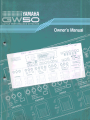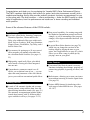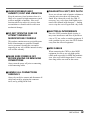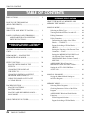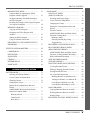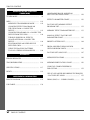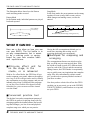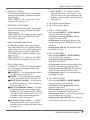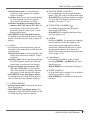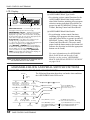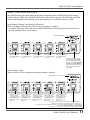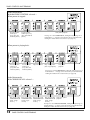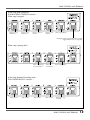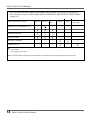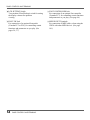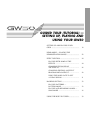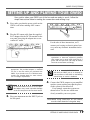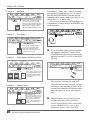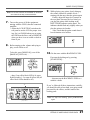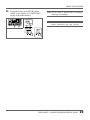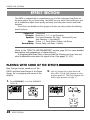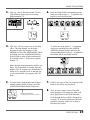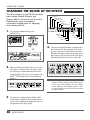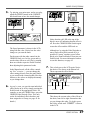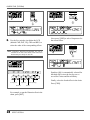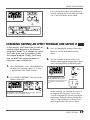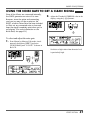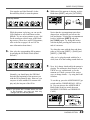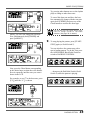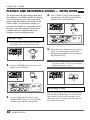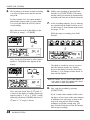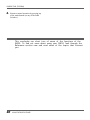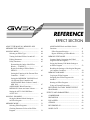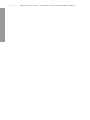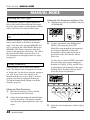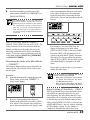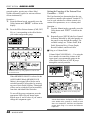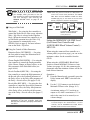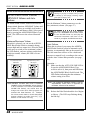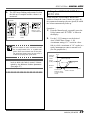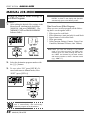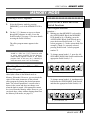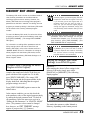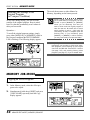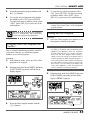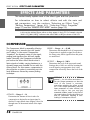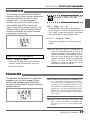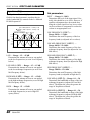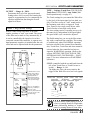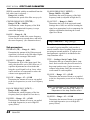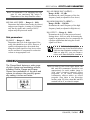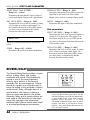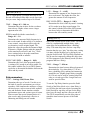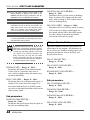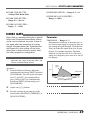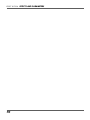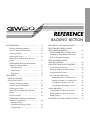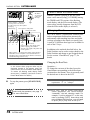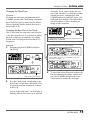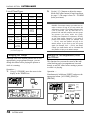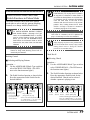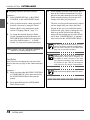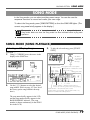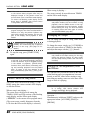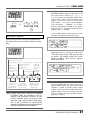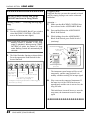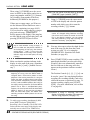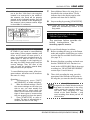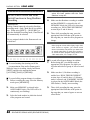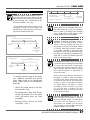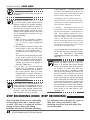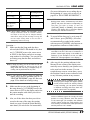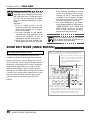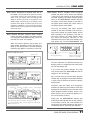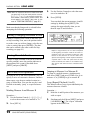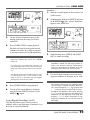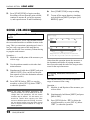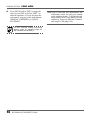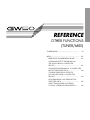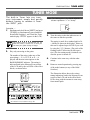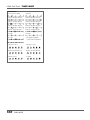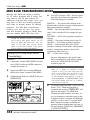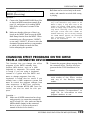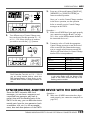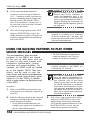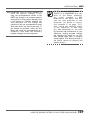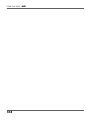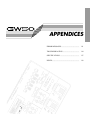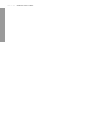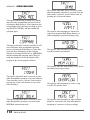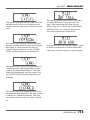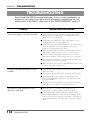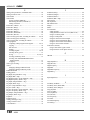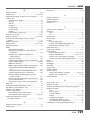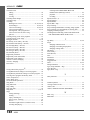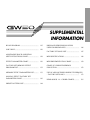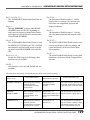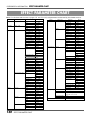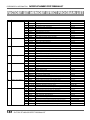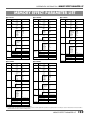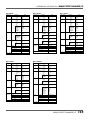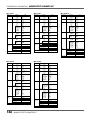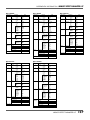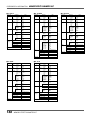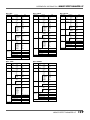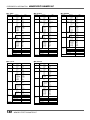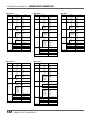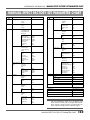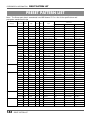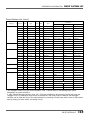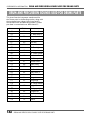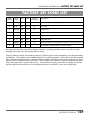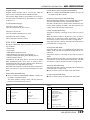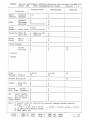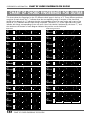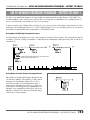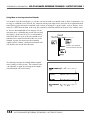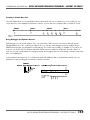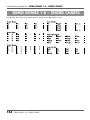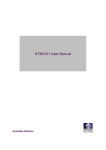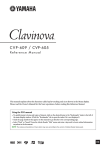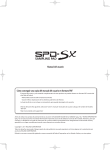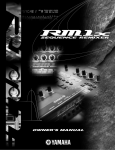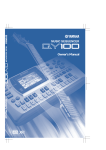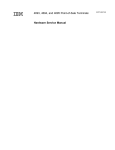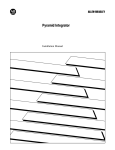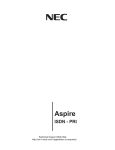Download Yamaha GW50 Specifications
Transcript
FCC INFORMATION (U.S.A.) 1. IMPORTANT NOTICE: DO NOT MODIFY THIS UNIT! This product, when installed as indicated in the instructions contained in this manual, meets FCC requirements. Modifications not expressly approved by Yamaha may void your authority, granted by the FCC, to use the product. 2. IMPORTANT: When connecting this product to accessories and/or another product use only high quality shielded cables. Cable/s supplied with this product MUST be used. Follow all installation instructions. Failure to follow instructions could void your FCC authorization to use this product in the USA. 3. NOTE: This product has been tested and found to comply with the requirements listed in FCC Regulations, Part 15 for Class ”B” digital devices. Compliance with these requirements provides a reasonable level of assurance that your use of this product in a residential environment will not result in harmful interference with other electronic devices. This equipment generates/uses radio frequencies and, if not installed and used according to the instructions found in the users manual, may cause interference harmful to the operation of other electronic devices. Compliance with FCC regulations does not guarantee that interference will not occur in all installations. If this product is found to be the source of interference, which can be determined by turning the unit ”OFF” and ”ON”, please try to eliminate the problem by using one of the following measures: Relocate either this product or the device that is being affected by the interference. Utilize power outlets that are on different branch (circuit breaker or fuse) circuits or install AC line filter/s. In the case of radio or TV interference, relocate/reorient the antenna. If the antenna lead-in is 300 ohm ribbon lead, change the lead-in to co-axial type cable. If these corrective measures do not produce satisfactory results, please contact the local retailer authorized to distribute this type of product. If you can not locate the appropriate retailer, please contact Yamaha Corporation of America, Electronic Service Division, 6600 Orangethorpe Ave, Buena Park, CA 90620 The above statements apply ONLY to those products distributed by Yamaha Corporation of America or its subsidiaries. * This applies only to products distributed by YAMAHA CORPORATION OF AMERICA. Litiumbatteri! Bör endast bytas av servicepersonal. Explosionsfara vid felaktig hantering. VAROITUS! Lithiumparisto, Räjähdysvaara. Pariston saa vaihtaa ainoastaan alan ammattimies. ADVARSEL! Lithiumbatteri! Eksplosionsfare. Udskiftning må kun foretages af en sagkyndig, – og som beskrevet i servicemanualen. CANADA THIS DIGITAL APPARATUS DOES NOT EXCEED THE “CLASS B” LIMITS FOR RADIO NOISE EMISSIONS FROM DIGITAL APPARATUS SET OUT IN THE RADIO INTERFERENCE REGULATION OF THE CANADIAN DEPARTMENT OF COMMUNICATIONS. LE PRESENT APPAREIL NUMERIQUE N’EMET PAS DE BRUITS RADIOELECTRIQUES DEPASSANT LES LIMITES APPLICABLES AUX APPAREILS NUMERIQUES DE LA “CLASSE B” PRESCRITES DANS LE REGLEMENT SUR LE BROUILLAGE RADIOELECTRIQUE EDICTE PAR LE MINISTERE DES COMMUNICATIONS DU CANADA. * This applies only to products distributed by YAMAHA CANADA MUSIC LTD. * Ceci ne s’applique qu’aux produits distribués par Yamaha Canada Musique Ltée. SPECIAL MESSAGE SECTION This product utilizes an external power supply (adapter). DO NOT connect this product to any power supply or adapter other than one described in the manual, on the name plate, or specifically recommended by Yamaha. WARNING: Do not place this product in a position where anyone could walk on, trip over, or roll anything over power or connecting cords of any kind. The use of an extension cord is not recommended! If you must use an extension cord, the minimum wire size for a 25’ cord (or 1 cm) is I8 AWG. NOTE: The smaller the AWG number, the larger the current handling capacity. For longer extension cords, consult a local electrician. This product should be used only with the components supplied, or a cart, rack, or stand that is recommended by Yamaha. If a cart, etc., is used, please observe all safety markings and instructions that accompany the accessory product. SPECIFICATIONS SUBJECT TO CHANGE: The information contained in this manual is believed to be correct at the time of printing. However, Yamaha reserves the right to change or modify any of the specifications without notice or obligation to update existing units. Do not attempt to service this product beyond that described in the user-maintenance instructions. All other servicing should be referred to qualified service personnel. This product, either alone or in combination with an amplifier and headphones or speaker/s, may be capable of producing sound levels that could cause permanent hearing loss. DO NOT operate for long periods of time at a high volume level or at a level that is uncomfortable. If you experience any hearing loss or ringing in the ears, you should consult an audiologist. IMPORTANT: The louder the sound, the shorter the time period before damage occurs. Battery Notice: This product MAY contain a small non-rechargeable battery which (if applicable) is soldered in place. The average life span of this type of battery is approximately five years. When replacement becomes necessary, contact a qualified service representative to perform the replacement. This product may also use “household” type batteries. Some of these may be rechargeable. Make sure that the battery being charged is a rechargeable type and that the charger is intended for the battery being charged. When installing batteries, do not mix old batteries with new, or with batteries of a different type. Batteries MUST be installed correctly. Mismatches or incorrect installation may result in overheating and battery case rupture. Warning: Do not attempt to disassemble, or incinerate any battery. Keep all batteries away from children. Dispose of used batteries promptly and as regulated by the laws in your area. Note: Check with any retailer of household type batteries in your area for battery disposal information. Disposal Notice: Should this product become damaged beyond repair, or for some reason its useful life is considered to be at an end, please observe all local, state, and federal regulations that relate to the disposal of products that contain lead, batteries, plastics, etc. If your dealer is unable to assist you, please contact Yamaha directly. NAME PLATE LOCATION: The graphic below indicates the location of the name plate for this model. The model number, serial number, power requirements, etc., are located on this plate. You should record the model number, serial number, and the date of purchase in the spaces provided below and retain this manual as a permanent record of your purchase. Some Yamaha products may have benches and/or accessory mounting fixtures that are either supplied with the product or as optional accessories. Some of these items are designed to be dealer assembled or installed. Please make sure that benches are stable and any optional fixtures (where applicable) are well secured BEFORE using. Benches supplied by Yamaha are designed for seating only. No other uses are recommended. NOTICE: Service charges incurred due to lack of knowledge relating to how a function or effect works (when the unit is operating as designed) are not covered by the manufacturer’s warranty, and are therefore the owner’s responsibility. Please study this manual carefully and consult your dealer before requesting service. ENVIRONMENTAL ISSUES: Yamaha strives to produce products that are both user safe and environmentally friendly. We sincerely believe that our products and the production methods used to produce them, meet these goals. In keeping with both the letter and the spirit of the law, we want you to be aware of the following: Model Serial No. Purchase Date PLEASE KEEP THIS MANUAL 92-BP Congratulations and thank you for purchasing the Yamaha GW50 Guitar Performance Effector. The GW50 combines high-quality multi effects for guitar (and other instruments as well) with a sophisticated backing section that provides realistic automatic rhythmic accompaniment for you to play along with. The dual functions — effects and backing — make the GW50 useful in a wide range of applications, from live performance and studio use to home recording and individual music practice. Some of the advanced features of the GW50 include: Effect Section ■ Five basic effect blocks, featuring Compressor, Distortion, Equalizer, Chorus and Reverb/ Delay, plus additional effect types within each block, such as Overdrive, Wah, Amp Simulator, Flanger, Phaser, Pitch Shifter, Tap Delay, and a built-in Noise Gate. ■ User memory for storing up to 50 user-created effect programs, all instantly selectable from the convenient Pedal Switches. (See pages 11, 25.) ■ High-quality sound in all effects, plus added sonic benefit of having all effects integrated into one unit. ■ Comprehensive parameter control over all effects, yet exceptional ease-of-use — you can adjust the main parameters of the effect blocks just as you would on conventional pedal effects. ■ Song record capability, for creating songs with the rhythm/accompaniment patterns and chord changes, as well as automating effect program changes, effect bypass and other functions. (See pages 36-38.) ■ A special Root Select function (see page 78), which lets you change the root note of the backing chord by playing the note on your guitar, and Triggered Run (see page 82), which allows you to start a song or pattern just by playing a note on your guitar. Other Features ■ Convenient Pedal Switch control over many functions, including chord change, start/stop of pattern/song playback, bypassing of effects, and so on. ■ Built-in tuner, allowing you to tune your instrument without removing it from the signal chain. (See page 39.) Backing Section ■ A total of 248 automatic rhythm and accompaniment patterns, using realistic drum, bass and other backing instrument sounds. (See page 32.) The automatic accompaniment includes sophisticated chord control, with 25 different chord types available in all keys. (See pages 33-35.) ■ Various MIDI features for interfacing with a wide range of other MIDI devices. (See pages 101-107.) i PRECAUTIONS PRECAUTIONS ■ USE THE CORRECT POWER SUPPLY Power to the GW50 should be supplied only from the appropriate Yamaha AC adaptor (the included PA-3). Use of another adaptor may cause serious damage to the unit. Also make sure that the adaptor you have is appropriate for the AC mains supply voltage in the area where you intend to use the GW50. (The correct input voltage is marked on the adaptor.) ■ USE ONLY APPROPRIATE FOOT CONTROLLERS AND FOOTSWITCHES Certain functions of the GW50 can be controlled by the optional Yamaha FC7 Foot Controller and the FC5 (or FC4) Footswitch. Use of any other pedal or footswitch besides those recommended here may result in erratic operation or may cause some other trouble in the foot controller or footswitch itself. ■ MEMORY BACKUP The GW50 memorizes the following data, even when the power is turned off: Memory effect program data, Manual effect data (excepting main parameter values), song data, and general panel settings. The GW50 contains a special long-life lithium battery that retains this data in the internal RAM memory. The battery should last for approximately five years from the date of manufacture. When the backup battery power becomes too low to maintain the memory contents, a warning message appears in the LCD: ii PRECAUTIONS (This message appears only when the power is turned on, and stays in the LCD until a panel button is pressed.) When this happens, save all original data to a MIDI data storage device (see note below) or write down all necessary settings to a piece of paper, then have the battery replaced by qualified Yamaha service personnel as soon as possible. DO NOT ATTEMPT TO REPLACE THE BACKUP BATTERY YOURSELF! IMPORTANT BACKING UP DATA—We recommend that you transfer all important data to a MIDI data recorder, such as the Yamaha MDF2 MIDI Data Filer or another data storage device, for safe, longterm storage. (For more information, refer to the section on the MIDI Bulk Dump function, page 102.) Yamaha cannot be held responsible for data loss caused by battery failure or improper operation of the GW50. ■ AVOID PHYSICAL SHOCKS Although the GW50 has been constructed to withstand the normal rigors of stage and studio use for optimum sturdiness and reliability, avoid subjecting it to strong physical shocks (such as dropping or hitting it), since this may damage the unit. Since the GW50 is a precision-made electronic device, also avoid applying excessive force to the various controls. Also, avoid stepping on any part of the GW50 other than the Pedal Switches, since this may damage or break the controls or glass of the display. PRECAUTIONS ■ AVOID EXCESSIVE HEAT, HUMIDITY, DUST AND VIBRATION Keep the unit away from locations where it is likely to be exposed to high temperatures (such as direct sunlight) or humidity. Also avoid locations which are subject to excessive dust accumulation or vibration which could cause mechanical damage. ■ CLEAN WITH A SOFT, DRY CLOTH Never use solvents such as benzine or thinner to clean the unit, since these will damage the finish. Wipe clean with a soft, dry cloth. If necessary, use a soft, clean cloth slightly moistened with a diluted, mild detergent — making sure to wipe the case off again with a dry cloth. ■ ELECTRICAL INTERFERENCE ■ DO NOT OPEN THE CASE OR ATTEMPT REPAIRS OR MODIFICATIONS YOURSELF This product contains no user-serviceable parts. Refer all maintenance to qualified Yamaha service personnel. Opening the case and/or tampering in any way with the internal circuitry will void the warranty. ■ MAKE SURE POWER IS OFF BEFORE MAKING OR REMOVING CONNECTIONS Since the GW50 contains digital circuitry, it may cause interference and noise if placed too close to TV sets, radios or similar equipment. If such a problem occurs, move the GW50 further away from the affected equipment. ■ MIDI CABLES When connecting the GW50 to other MIDI equipment, be sure to use only high-quality cables made especially for MIDI data transmission. Also avoid cables longer than 15 meters, since long cables can result in data errors. Always turn the power off prior to connecting or disconnecting cables. ■ HANDLE ALL CONNECTIONS CAREFULLY Always be careful to connect and disconnect all cables and cords by gripping the connector itself, not by pulling on the cord. PRECAUTIONS iii TABLE OF CONTENTS TABLE OF CONTENTS PRECAUTIONS .................................................... ii REFERENCE/EFFECT SECTION ABOUT THE MANUAL, MEMORY AND MEMORY EDIT MODES .................................... 43 MANUAL MODE ................................................. 44 Selecting an Effect Type ............................... 44 Turning Individual Effects On and Off......... 44 Editing Parameters ........................................ 44 Utility Functions ............................................ 45 Determining the Order of the Effect Blocks — CONNECT ............................... 45 Bypass Switching of Effect Blocks — GROUP ..................................................... 45 19 Setting the Function of the External Foot Controller — FOOT .................................. 46 DEMO MODE — PLAYING THE DEMONSTRATION SONGS .............................. 22 Setting the MINIMUM VOLUME Level (for External Foot Controller and ASSIGNABLE Block Volume Control) — MIN VOL .................................................. 47 EFFECT SECTION ............................................... 24 PLAYING WITH SOME OF THE EFFECTS .......................................................... 24 CHANGING THE SOUND OF THE EFFECTS ................................................. 26 CHANGING (EDITING) AN EFFECT PROGRAM AND SAVING IT ........................ 29 USING THE NOISE GATE TO GET A CLEAN SIGNAL .......................................... 31 BACKING SECTION ........................................... 32 PLAYING PATTERNS — PATTERN MODE ............................................ HOW TO USE THIS MANUAL (READ THIS FIRST!!) ......................................... 1 THE GW50: WHAT IT IS AND WHAT IT CAN DO ............. 2 PANEL CONTROLS AND TERMINALS .......... 5 ASSIGNABLE BLOCK AND PEDAL SWITCH FUNCTIONS ................................ 10 GUIDED TOUR (TUTORIAL) — SETTING UP, PLAYING AND USING YOUR GW50 SETTING UP AND PLAYING YOUR GW50 .................................................................... ASSIGNABLE Block Functions — MIN/MAX Volume and Auto Volume ......... 48 Setting the AUTO VOLUME Rate — AUTO VOL .................................................. 49 MANUAL JOB MODE ........................................ 50 Saving the Manual Mode Settings to an Effect Program ......................................... 50 MEMORY MODE ................................................ 51 Selecting Effect Programs ............................. 51 32 Checking Parameter Values of the Effect Program ......................................................... 51 PLAYING AND RECORDING SONGS — SONG MODE ................................................... 36 ASSIGNABLE Block and Pedal Switch Functions ....................................................... 51 Effect Program Selection .......................... 51 USING THE BUILT-IN TUNER ......................... 39 Bypass Switching of Effect Blocks .......... 52 iv TABLE OF CONTENTS TABLE OF CONTENTS MEMORY EDIT MODE .................................. 53 SONG MODE ....................................................... 79 Compare Mode (Comparing the Edited Program with the Original) ........................... 53 SONG PLAY MODE (SONG PLAYBACK) ....................................... 79 Selecting and Playing Songs ......................... 79 53 Cursor Control in Song Mode ....................... 80 Recalling the Settings of the Original Program (in Compare Condition) ................................ 54 Changing the Tempo ..................................... 80 Saving the Memory Edit Mode Settings to an Effect Program ......................................... MEMORY JOB MODE .................................... 54 Muting the Accompaniment, Bass and Drums ............................................................ 80 Copying an Effect Program .......................... 54 Position Controls ........................................... 81 Swapping One Effect Program with Another .......................................................... 55 ASSIGNABLE Block and Pedal Switch Functions in Song Mode ............................... 82 Naming an Effect Program ........................... 55 Using an External Footswitch ....................... 56 Backing Control — Selecting and Playing a Song ................... 82 Triggered Run ........................................... 82 RESTORING FACTORY PRESET EFFECT PROGRAMS ..................................................... 57 RECORDING AND EDITING SONGS .......... 83 EFFECTS AND PARAMETERS ......................... 58 REALTIME RECORDING MODE (REALTIME RECORDING) ............................ 83 COMPRESSOR ................................................. 58 DISTORTION ................................................... 59 ASSIGNABLE Block and Pedal Switch Functions in Song Realtime Recording ........ 86 EQUALIZER ..................................................... 59 Hints on Realtime Recording ........................ 87 CHORUS ........................................................... 63 REVERB/DELAY ............................................. 66 STEP RECORDING MODE (STEP RECORDING) ....................................... 88 NOISE GATE ................................................... 69 SONG EDIT MODE (SONG EDITING) ......... 90 Viewing Recorded Events ............................. 90 Editing (Changing) Recorded Events ........... 92 REFERENCE/BACKING SECTION PATTERN MODE ................................................ 73 Erasing Recorded Events .............................. 92 Selecting and Playing Patterns ...................... 73 Set A and Set B Operations .......................... 92 Cursor Control in Pattern Mode .................... 74 Marking Measure A and Measure B ......... 92 Changing Chords ........................................... 74 Jumping to Measure A or Measure B ....... 92 Changing the Tempo ..................................... 76 Loop (Repeat) Playback (A to B) ............. 92 Loop (Repeat) Recording (A to B) ........... 93 SONG JOB MODE ........................................... 94 Muting the Accompaniment, Bass and Drums ............................................................ 76 ASSIGNABLE Block and Pedal Switch Functions in Pattern Mode ............................ Copying Measures Between A and B ........... 94 77 Deleting Measures Between A and B ........... 94 Backing Control ........................................ 77 Naming Songs ............................................... 95 Chord Recall ............................................. 77 RESTORING FACTORY PRESET SONGS ... 95 Root Select ................................................ 78 TABLE OF CONTENTS v TABLE OF CONTENTS REFERENCE/OTHER FUNCTIONS (TUNER/MIDI) TUNER MODE ..................................................... 99 MIDI ...................................................................... 101 MIDI BULK TRANSMISSION MODE .......... 102 CHANGING EFFECT PROGRAMS ON THE GW50 FROM A CONNECTED DEVICE ............................................................ 103 CHANGING PROGRAMS ON A CONNECTED DEVICE FROM THE GW50 ........................... 104 ASSIGNABLE BLOCK AND PEDAL SWITCH FUNCTIONS CHART .......................... 128 EFFECT PARAMETER CHART ......................... 130 FACTORY SET MEMORY EFFECT PROGRAM LIST .................................................. 132 MEMORY EFFECT PARAMETER LIST ........... 133 MANUAL EFFECT FACTORY SET PARAMETER CHART ........................................ 143 TURNING INDIVIDUAL EFFECTS ON AND OFF FROM A CONNECTED DEVICE ............................................................ 104 PRESET PATTERN LIST .................................... 144 SYNCHRONIZING ANOTHER DEVICE WITH THE GW50 ............................................ 105 DRUM AND PERCUSSION SOUNDS USED FOR DRUM PARTS ................................. 146 FACTORY SET SONG LIST ............................... 147 USING THE BACKING PATTERNS TO PLAY OTHER SOUND MODULES ........ 106 APPENDICES ERROR MESSAGES ............................................ 111 MIDI SPECIFICATIONS ..................................... 148 TROUBLESHOOTING ........................................ 114 MIDI IMPLEMENTATION CHART .................. 150 SPECIFICATIONS ............................................... 117 CHART OF CHORD FINGERINGS FOR GUITAR ....................................................... 152 INDEX ................................................................... 119 SUPPLEMENTAL INFORMATION BLOCK DIAGRAM ............................................. 125 JOB TABLE .......................................................... 126 vi TABLE OF CONTENTS USE OF ADVANCED RECORDING TECHNIQUES – FACTORY SET SONG 1 .................................. 153 DEMO SONG 1-6 – CHORD CHARTS .............. 156 HOW TO USE THIS MANUAL (READ THIS FIRST!) HOW TO USE THIS MANUAL You are probably eager to try out your new GW50 right away and hear what it can do, rather than have to read through a lot of instructions before you can even get a sound out of it. Before you do anything else, however, you should read the PRECAUTIONS section. This tells you briefly how to care for your new GW50, how to avoid damaging it, and how to ensure long-term, reliable operation. Next, read through the section The GW50: WHAT IT IS AND WHAT IT CAN DO. This briefly gives you an overview of the functions of the GW50 and how you can use it effectively. The bulk of the manual has been organized into two parts: the GUIDED TOUR (TUTORIAL) and the REFERENCE section. Read the GUIDED TOUR (TUTORIAL) next. It guides you step-by-step in setting up your GW50, connecting it properly, and (most importantly!) getting sound out of it. The section also goes on to take you through some of the more important functions of the GW50, explaining by way of example how to use it. (READ THIS FIRST!!) The PANEL CONTROLS AND TERMINALS is also mainly for reference. However, you should read through the parts here concerning the Pedal Switches, since these are particularly useful and convenient in operating the GW50. In general, look through this section to familiarize yourself with the controls, and refer to it when necessary. The INDEX in the APPENDICES sections at the back of this manual is also very helpful. It lists and gives page numbers for virtually every function, feature, control and terminal found on the GW50, and gives you a quick, easy way to find what you’re looking for. Other parts of the APPENDICES and SUPPLEMENTAL INFORMATION sections provide additional useful information: lists of all effect programs, patterns and songs of the GW50, a list of error messages, tips on troubleshooting (when something doesn’t work as expected), and other important information. The REFERENCE section, on the other hand, is a comprehensive guide to all functions. You won’t need (or want) to read through all of it at once, but it is there for you to refer to when you need information about a certain feature or function. HOW TO USE THIS MANUAL (READ THIS FIRST!!) 1 THE GW50: WHAT IT IS AND WHAT IT CAN DO THE GW50: WHAT IT IS AND WHAT IT CAN DO WHAT IT IS … Effect and Backing Sections The GW50 is actually two different devices in one. On the one hand, it has an Effect section which provides high-quality and easy-to-use multi effects designed especially for processing electric guitar. On the other, it has a Backing section which provides realistic automatic rhythm, chord and bass patterns for creating your own accompaniment. Moreover, the GW50 includes a built-in tuner for tuning your instrument without having to remove it from the effect chain. The Effect section has two mode groups: Manual, which lets you use the GW50 effects just as would a normal pedal effect unit, and Memory, which lets you call up preset effect programs and create your own original programs. The Backing section also has two mode groups: Pattern, which lets you play the various rhythm patterns, and Song, which lets you play pre-programmed songs and create your own original songs. Modes of the GW50 The tree chart on the next page shows the relationships of the various modes of the GW50. There are four main modes — Manual, Memory, Pattern and Song — indicated by the shaded areas. All other modes are either separate from them (as with Tuner, MIDI Bulk Transmission and Demo) or are subordinate to them. 2 THE GW50: WHAT IT IS AND WHAT IT CAN DO The Effect and Backing sections are active simultaneously; however, when making adjustments or performing certain operations within a mode in one of the sections, generally you should press the desired mode button ([MANUAL], [MEMORY] or [SONG/PATTERN]) to make sure that the mode is properly called up before attempting the operation. Functions in Each Mode Specific functions and operations of the various modes include: Manual: Changing the parameters of the effects. Manual Job: Storing parameter settings to a program. Memory: Selecting and using an effect program. Memory Edit: Changing the parameters of an effect program. Memory Edit Compare: Comparing the sound and values of edited program with the original. Memory Job: Copying, swapping and naming effect programs. Pattern: Playing the patterns of the Backing section. Song: Playing a song, or using the Step Recording features to edit a song. Song Realtime Recording: Recording events to a song in realtime. Song Job: Copying or deleting measures within a song; naming a song. Keep in mind as you read this manual that the phrase “main modes” refers to the Manual, Memory, Pattern and Song modes, and that “mode buttons” refers to the [MANUAL], [MEMORY] and [SONG/PATTERN] buttons. THE GW50: WHAT IT IS AND WHAT IT CAN DO EFFECT SECTION MANUAL MODE JOB MODE or EDIT MODE or MEMORY MODE COMPARE MODE JOB MODE BACKING SECTION PATTERN MODE or REALTIME RECORDING MODE or SONG MODE (PLAY / STEP RECORDING / EDIT) JOB MODE or TUNER MODE or Main modes MIDI BULK TRANSMISSION MODE or DEMO MODE The illustration below shows what comprises an effect program (either Manual or Memory), and Manual Effect Program Contents of an Effect Program EFFECT ORDER IN Compressor EFFECT TYPE Memory Effect Program write (store) ONE EFFECT PROGRAM order changeable the bank number/program number configuration to which they can be stored. There are 50 factory preset memory effect programs. These can be freely edited and stored. Noise Gate order changeble Distortion Equalizer Chorus Reverb/Delay •DIST1 •DIST2 •DIST3 •DIST4 •Overdrive •Equalizer •Wah+EQ •Amp Simulator +EQ •Chorus 1 •Chorus 2 •Pitch Shifter •Flanger •Phaser •Reverb •Delay (Tap) •Delay +Reverb OUT Bank number Program number EFFECT PARAMETERS BYPASS SETTINGS OTHER UTILITY SETTINGS (Group, Foot Controller, Minimum Volume, Auto Volume) THE GW50: WHAT IT IS AND WHAT IT CAN DO 3 THE GW50: WHAT IT IS AND WHAT IT CAN DO The illustration below shows how the Pattern mode and Song mode are used. Pattern Mode In the Pattern mode, individual patterns are played back and repeated. Song Mode In the Song mode, the preset patterns can be strung together to create a song. Other events, such as chord changes and muting events, can also be entered. Pattern A Pattern B (for examples, 2 measures) Recorded events (chord changes, muting events etc.) WHAT IT CAN DO … Here are a few ideas on how you can use your GW50. The list below is in no way comprehensive, but is meant to be a starting point or springboard for your own creative ideas and explorations. ■ All-in-one effect unit for on the stage, in the studio, or in rehearsal With its five effect blocks, the GW50 has all you need to augment your sound, whatever the application. Any or all five effects can be used in virtually any combination as an effect program, and you can instantly select from 50 different effect programs as you play. Plus, flexible effect bypass (on/off) functions give you even more real time control over the sound. ■ Convenient practice tool The rhythm, bass and accompaniment patterns of the GW50 are perfect for playing along with. By stringing together the rhythm patterns and recording chord changes, you can create and playback complete songs over which you can practice. 4 THE GW50: WHAT IT IS AND WHAT IT CAN DO Having the full accompaniment behind you is a much more inspiring and exciting way of practicing than using just a metronome. ■ Sketchpad for composing and arranging The accompaniment features can also be used to help you flesh out your own musical ideas. With the wealth of chords (a total of 25 different chord types for each of the 12 keys) and the convenient editing features, the GW50 makes it exceptionally easy to quickly turn your inspirations into complete songs. Plus, the extraordinarily realistic sounds give you the tools to present polished versions of your ideas to others. Now that you have a basic idea of how the GW50 can help you in your music, go on to the GUIDED TOUR (TUTORIAL), and learn how to set up and use your GW50. PANEL CONTROLS AND TERMINALS PANEL CONTROLS AND TERMINALS This section shows and explains all of the controls and terminals of the GW50. Since the explanations below are fairly brief, you should turn to the page references given for more information on individual buttons and features. A few general comments: ■ Some of the buttons described below must be pressed together to call up a certain function. These are indicated either by a “+” mark (for example, “[SHIFT] + [SUB PARAM]”), or by the word “with” (for example, “With [SHIFT]:”). ■ Markings for three of the panel controls which are used simultaneously with another control — SHIFT , CHORD and B (for the ASSIGNABLE Block Pedal Switch) — are enclosed in a border which indicates the direction(s) in which their companion controls can be found. For example, the CHORD mark points to the right, indicating that the settings below the buttons on the right can be selected by simultaneously pressing CHORD and the appropriate button. ■ Also, keep in mind that the function which is enabled — simultaneously holding down SHIFT , CHORD or B , and pressing that button — is always printed below the button. ■ The buttons whose primary functions are indicated in boxed titles above each button ([MANUAL], [MEMORY] and [SONG/PATTERN]) are referred to as the “mode buttons” and can be conveniently used as exit buttons to “escape” from most in-progress operations (such as Copying, Naming, MIDI Bulk Transmission, etc.). ■ All controls that are used to increase or decrease values feature continuous and rapid operation, to let you more quickly and easily reach a desired value. With the [–]/[+] buttons, hold down one button to continuously move through the values and, while holding down that button, press the other to increase the speed. Releasing the second button returns to normal speed. With Pedal Switches 1 and 2 (when used for [–]/[+] control) and the Position Control buttons (<, >, etc.), holding down the appropriate control moves through the values with increasing speed. PANEL CONTROLS AND TERMINALS 5 PANEL CONTROLS AND TERMINALS ■ TOP PANEL 21 20 22 s 14 4 15 16 19 17 18 5 6 8 7 9 10 11 12 13 2 23 1 24 3 1Effect Type Switch • For selecting the different effect types available in each effect block. These are active only in the Manual and Memory Edit modes. (See pages 26, 44.) 2Parameter Knobs • For adjusting the main parameters of the effects. These are active only in the Manual and Memory Edit modes. (See page 26.) 3Effect Block Pedal Switches • The Pedal Switches have different functions depending on the mode selected. In Manual mode: For turning individual effect blocks (or groups) on and off. (See page 11.) In Memory mode: For selecting effect programs and changing the banks of the effect programs. (See page 11.) Also, when ASSIGNABLE Pedal Switch has been pressed twice quickly, for turning individual effect blocks (or groups) on and off. (See page 11.) 6 PANEL CONTROLS AND TERMINALS In Memory Edit mode: For selecting which effect blocks are active in an effect program. (See page 11.) In Pattern mode: For performing various control functions, such as (when BACKING CONTROL is selected) selecting patterns, starting or stopping a pattern, or (in CHORD RECALL) changing to pre-assigned chords. (See page 12.) In Song mode (playback): For performing various control functions, such as: selecting songs, fast forwarding/rewinding within a song, starting/stopping songs. (See page 13.) In Song mode (recording): For starting or stopping song recording and selecting preassigned chords. (See page 13.) • The REVERB/DELAY Pedal Switch is also used as a delay time tap control. (See page 67.) For more information on the Pedal Switches, see the boxed section “ASSIGNABLE BLOCK AND PEDAL SWITCH FUNCTIONS” on pages 10-14. PANEL CONTROLS AND TERMINALS 4MANUAL (TUNER) • For selecting the Manual mode. Pressing this button in any operating condition calls up the Manual mode. • With [SHIFT]: For selecting the Tuner function. (See pages 39, 99.) 5MEMORY (COPY/NAME) • For selecting the Memory mode. Pressing this button in any operating condition calls up the Memory mode. • With [SHIFT]: For calling up (and toggling between) the Effect Copy, Effect Swap and Effect Name operations. 6EDIT/COMPARE (MIDI BULK) • In Memory mode: Selects the Memory Edit mode, and serves as a Compare switch to toggle between the newly edited settings of an effect program and its original settings (the LED flashes in the Compare condition). (See pages 29, 53.) • With [SHIFT]: For calling up the MIDI Bulk Transmission operation. (See page 102.) 7Effect Utility Switch (CONNECT … AUTO VOL)/(SUB PARAM) • For selecting the miscellaneous Utility functions of the GW50: ■ CONNECT — For determining the order of the effect blocks. (See page 45.) ■ GROUP — For simultaneously switching several effect blocks on/off. (See page 45.) ■ FOOT (Foot Controller) — For determining how the optional FC7 Foot Controller is used. (See pages 46, 47.) ■ MIN VOL (Minimum Volume) — For determining the minimum volume setting for the optional FC7 Foot Controller and the ASSIGNABLE Block Pedal Switch (which can be used to instantly change between minimum and maximum volume). (See page 47.) ■ AUTO VOL (Auto Volume) — ASSIGNABLE Block Pedal Switch can be used to gradually fade up volume at the rate set here. (See page 49.) • With [SHIFT]: For calling up Noise Gate effect parameter. (See pages 31, 69.) This also calls up the sub parameters of the Equalizer, Chorus and Reverb/Delay effects. (See page 44.) 8~# Position Control Buttons 8~@ Effect Selector Buttons 8CMP/<< (SONG NAME) • After pressing [SHIFT] + [SUB PARAM]: Calls up Noise Gate parameter. • In Connect and Group functions: Selects Compressor effect block. • In Song mode: For moving to the top of the current or last measure. Hold down for rapid operation. • In Song mode, with [v]: For returning to the beginning of a song. 9DST/< (MEAS DEL) • After pressing [SHIFT] + [SUB PARAM]: Calls up Noise Gate parameter. • In Connect and Group functions: Selects Distortion effect block. • In Song mode: For moving backward in 16thnote steps. Hold down for rapid operation. • In Song mode (with [SHIFT]): For deleting a selected range of measures from a song. • In Song mode, with [n]: For returning to the beginning of a song. 0EQ/> (MEAS COPY) • After pressing [SHIFT] + [SUB PARAM]: Calls up Equalizer Sub parameters. • In Connect and Group functions: Selects Equalizer effect block. • In Song mode: For moving forward in 16thnote steps. Hold down for rapid operation. • In Song mode, with [ >>]: For moving to the end (last recorded event) of a song. • In Song mode (with [SHIFT]): For copying a selected range of measures in a song. PANEL CONTROLS AND TERMINALS 7 PANEL CONTROLS AND TERMINALS 21 20 22 s 14 4 15 16 19 17 18 5 6 8 7 9 10 11 12 13 2 23 1 24 3 !CHO/>> (ERASE) • After pressing [SHIFT] + [SUB PARAM]: Calls up Chorus Sub parameters. • In Connect and Group functions: Selects Chorus effect block. • In Song mode: For moving to the top of the next measure. Hold down for rapid operation. • In Song mode, with [>>]: For moving to the end (last recorded event) of a song. • In Song mode (with [SHIFT]): For erasing the recorded event(s) at a specific position in a song. @REV/SET-A (JUMP-A) • After pressing [SHIFT] + [SUB PARAM]: Calls up Reverb/Delay Sub parameters. • In Connect and Group functions: Selects Reverb/Delay effect block. • In Song mode: For setting the “A” mark in a song. Pressing [SHIFT] + [JUMP-A] jumps to the A-marked measure. 8 PANEL CONTROLS AND TERMINALS #Foot Controller/SET-B (JUMP-B) • In the Foot (Foot Controller) function: For determining how the connected foot controller is used. (See page 46.) • In Song mode: For setting the “B” mark in a song. Pressing [SHIFT] + [JUMP-B] jumps to the B-marked measure. $SHIFT • For selecting the shifted-state functions, indicated by the names printed below the appropriate buttons. Hold down this button and simultaneously press the appropriate button. (The arrow marks printed with the button name indicate the direction in which the appropriate buttons can be found.) %– (ACCOMP) • For decreasing a selected parameter value (as described for the modes below). Hold down for rapid operation. PANEL CONTROLS AND TERMINALS In Song/Pattern mode: For decreasing the value at the cursor position (for example, Tempo or Pattern). In Memory mode: For moving backward through the effect programs, one by one (when the cursor arrow is not shown in the display). In Manual and Memory Edit mode (sub parameters, MIN VOL, and AUTO VOL): For decreasing the value of the selected sub parameter (when the cursor arrow is at the bottom of the display). • With [SHIFT] (in the Song/Pattern modes): For turning the sound of the Backing Accompaniment on and off, while the song or pattern is playing. ^+ (BASS) • For increasing a selected parameter value (as described for the modes below). Hold down for rapid operation. In Song/Pattern mode: For increasing the value at the cursor position (for example, Tempo or Pattern). In Memory mode: For moving forward through the effect programs, one by one (when the cursor arrow is not shown in the display). In Memory Edit mode (sub parameters, MIN VOL, and AUTO VOL): For increasing the value of the selected sub parameter (when the cursor arrow is at the bottom of the display). • With [SHIFT] (in the Song/Pattern modes): For turning the sound of the Backing Bass on and off, while the song or pattern is playing. *SONG/PATTERN (SONG REC) • For switching between the Song and Pattern modes. The LED of the selected function lights. • With [SHIFT]: For enabling realtime recording of a song (the LED flashes to indicate record standby). (See pages 37, 84.) (START/STOP (A-B REPEAT ) • For starting/stopping the Backing Song or Pattern (the LED flashes). • With [SHIFT]: For enabling the Repeat function. (See pages 92, 93.) )CHORD • Similar to [SHIFT], for selecting the secondary (lower) functions of the Chord buttons. The arrow mark pointing right (printed with the button name) indicates the direction in which the appropriate buttons can be found. (For details on this and other chord-related functions, refer to pages 74-76.) qChord Buttons • For selecting the chord root note, or (after pressing [CHORD] + [on/ROOT]) for selecting the bass note. • With [CHORD]: For selecting the chord type. wENTER (on/ROOT) • In Song mode (step recording): For recording or entering event data to a song. • With [CHORD]: For enabling selection of the bass note. &6 CURSOR (DRUMS) • In Song/Pattern modes: For moving the cursor arrow in the display. • With [SHIFT] (in Song/Pattern modes): For turning the sound of the Backing Drums on and off, while the song or pattern is playing. PANEL CONTROLS AND TERMINALS 9 PANEL CONTROLS AND TERMINALS LCD Display ASSIGNABLE Block Controls 2 4 s eASSIGNABLE Block Type Switch • For selecting various control functions for the ASSIGNABLE Block Pedal Switch and the other Pedal Switches including effect program selection, turning individual effect blocks (or groups) on and off, MIN/MAX Volume, Auto Volume, Backing Control and Chord Recall. 3 4 1 1 INPUT PEAK indicator — for monitoring the input signal level (lights continuously when level is too high). 2 BANK/MEMORY indicator — displays the memory bank and program numbers. When selecting songs, this briefly displays the song number. In the Tuner function, this displays the string number (when an open string is played) and/or the name of the note played (for example, 6E). 3 Sharp indicator — This flashes when a sharp note (for example, G or C) is played in the tuner function. 4 6 — This cursor arrow points to a value in the display that can currently be changed by using the [–]/[+] buttons. When [MANUAL] or [MEMORY] are pressed (calling up the Effect mode display), the arrow automatically disappears from the display. You can use [6 CURSOR] to move the cursor arrow back “in” the display. When [SONG/PATTERN] is pressed (calling up the Backing mode display), the cursor automatically appears in the display. rASSIGNABLE Block Pedal Switch • For performing various control functions, including effect program selection, turning individual effect blocks (or groups) on and off, MIN/MAX Volume, Auto Volume, Backing Control and Chord Recall. (The arrow mark printed with the button name at the bottom left indicates the direction in which the appropriate buttons can be found.) For more information on the ASSIGNABLE Block Pedal Switch and the other Pedal Switches, see the section “ASSIGNABLE BLOCK AND PEDAL SWITCH FUNCTIONS” on pages 10-14. Note: Other display indications are explained later in the relevant sections of the manual. ASSIGNABLE BLOCK AND PEDAL SWITCH FUNCTIONS ABOUT THE ASSIGNABLE BLOCK LED INDICATORS LED status The following illustration shows how and under what conditions the ASSIGNABLE block LEDs are lit. : Lit : Flashing : Off Indicates bank/ program number can be selected. Indicates effect (or effect group) can be turned on/off. Indicates maximum Indicates minimum volume. volume. Off (not active). MEMORY ( BANK)/ x2 ON•OFF MIN/MAX VOLUME Off (not active). AUTO VOLUME ( MUTE FADE IN) Note: The MEMORY LED above will still be lit or flashing, even if either of these is on. BACKING CONTROL Indicates maximum Indicates mute volume. or fade-in condition. On (active). Indicates Triggered Run standby condition. On (active). 10 Off (not active). Off (not active). Off (not active). PANEL CONTROLS AND TERMINALS CHORD RECALL When [MANUAL] is pressed the MEMORY LED here flashes, and no other LED in this block is lit. When [MEMORY] is pressed only the MEMORY LED here is lit or flashing. When [SONG/PATTERN] is pressed When [SHIFT] + [SONG REC] are pressed only the BACKING CONTROL LED is lit. only the CHORD RECALL LED is lit. PANEL CONTROLS AND TERMINALS ABOUT THE PEDAL SWITCHES The Pedal Switches have many different functions, depending on the ASSIGNABLE block settings (indicated by the LEDs in the ASSIGNABLE block) and the selected mode. The following panel illustrations and explanations should help you in understanding how the Pedal Switches are used. In the Manual, Memory* and Memory Edit modes: When switching on/off individual effect blocks (or Groups) is enabled — * Available in Memory mode only when ASSIGNABLE Block Pedal Switch has been pressed twice quickly (enabling effect on/off control). Memory LED flashes. Turns Compressor (or selected Group) on or off. Turns Distortion (or selected Group) on or off. Turns Equalizer (or selected Group) on or off. Turns Chorus (or selected Group) on or off. Turns Reverb/Delay (or selected Group) on or off. In Memory mode, pressing once enables effect program selection with Pedal Switches 1–5. For controlling MIN/MAX VOLUME or AUTO VOLUME (when either of those functions have been selected with the type switch). In the Memory mode: When selection of effect bank number/program number is enabled — Memory LED is lit continuously. Selects effect program number 1 (for the current bank); with the ASSIGNABLE Block Pedal Switch, selects bank 1 or 6. Selects effect program number 2 (for the current bank); with the ASSIGNABLE Block Pedal Switch, selects bank 2 or 7. Selects effect program number 3 (for the current bank); with the ASSIGNABLE Block Pedal Switch, selects bank 3 or 8. Selects effect program Selects effect program number 4 (for the number 5 (for the current bank); with the current bank); with the ASSIGNABLE Block ASSIGNABLE Block Pedal Switch, selects Pedal Switch, selects bank 4 or 9. bank 5 or 0. Pressing this once and pressing another Pedal Switch selects banks 1 – 5. Holding this and pressing another Pedal Switch selects banks 6 – 0. Pressing twice quickly enables Pedal Switch control over on/off of individual effect or selected Group. For controlling MIN/MAX VOLUME or AUTO VOLUME (when either of those functions have been selected with the type switch). PANEL CONTROLS AND TERMINALS 11 PANEL CONTROLS AND TERMINALS In the Pattern mode: With BACKING CONTROL selected — When pattern is stopped: Decreases pattern number by 2 (every other odd numbered pattern). Increases pattern number by 2 (every other odd numbered pattern). Starts pattern playback. Pressing once selects CHORD RECALL; holding this and pressing one of Pedal Switches 1 – 4 assigns current chord to the pressed Pedal Switch. Holding this enables the Root Select function (see page 78). When pattern is playing back: Decreases pattern number by 2 (every other odd numbered pattern). Increases pattern number by 2 (every other odd numbered pattern). Plays fill in pattern. Plays ending pattern (then stops playback). Stops pattern playback. Pressing once selects CHORD RECALL; holding this and pressing one of Pedal Switches 1 – 4 assigns current chord to the pressed Pedal Switch. Holding this enables the Root Select function (see page 78). In the Pattern mode: With CHORD RECALL selected — Plays chord 1 (with ASSIGNABLE Pedal Switch; assigns chord 1). Plays chord 2 (with ASSIGNABLE Pedal Switch; assigns chord 2). Plays chord 3 (with ASSIGNABLE Pedal Switch; assigns chord 3). Plays chord 4 (with ASSIGNABLE Pedal Switch; assigns chord 4). Starts/stops pattern playback. Pressing once selects BACKING CONTROL; holding this and pressing one of Pedal Switches 1 – 4 assigns current chord to the pressed Pedal Switch. Holding this enables the Root Select function (see page 78). 12 PANEL CONTROLS AND TERMINALS PANEL CONTROLS AND TERMINALS In the Song mode (playback): With BACKING CONTROL selected — When song is stopped: Decreases song number by 1. Increases song number by 1. Moves to previous measure. Moves to next measure. Starts song playback. Holding this and pressing Pedal Switch 5 enables Triggered Run function (see page 82). When song is playing back: Moves to beginning of current measure. Moves to next measure. Stops song playback. Plays chord 4. Starts/stops song recording. In the Song Realtime Recording mode: With CHORD RECALL selected — Plays chord 1. Plays chord 2. Plays chord 3. PANEL CONTROLS AND TERMINALS 13 PANEL CONTROLS AND TERMINALS * The following chart shows which ASSIGNABLE Block functions are available in which modes. Also refer to the section “ASSIGNABLE BLOCK AND PEDAL SWITCH FUNCTIONS CHART” on page 128. ASSIGNABLE Block function Manual MEMORY: BANK/NUMBER select × Memory Memory Edit Pattern Song Song Realtime Recording ● × — — — or MEMORY: ON/OFF ● ● ● — — — MIN/MAX VOLUME ● ● ● — — — AUTO VOLUME ● ● ● — — — BACKING CONTROL — — — ● ● × CHORD RECALL — — — ● × ● ● : Available × : Not available — : Not relevant (to this mode) Shaded sections indicate settings that are automatically selected when the corresponding mode buttons are pressed. 14 PANEL CONTROLS AND TERMINALS PANEL CONTROLS AND TERMINALS ■ REAR PANEL 1 2 3 4 5 6 7 1POWER ON/OFF Switch 2DC IN Terminal For connection to the supplied PA-3 AC adaptor. The cable clip located next to this terminal helps to prevent accidental unplugging of the power supply during use. Wrap the adaptor cord firmly around the clip (as shown at right). 8 9 0 ! @ # 5L/L+R OUTPUT and R OUTPUT Jacks For stereo or mono output of the instrument/ effect sound. Connect both of these to the corresponding left and right channels of your stereo amplification system to take full advantage of the stereo effects of the GW50. For mono operation, connect your system to the L/L+R jack; this provides a mono mix of the instrument/effect sound. 6BACKING/MONO OUTPUT Jack When only this output jack is connected, this outputs a mono mix of the Backing Accompaniment, Bass and Drums sound, plus the input instrument/effect sound. When the other output(s) are also connected, only the Backing sound is output from this jack. 7BACKING LEVEL Control For adjusting the level of the Backing Accompaniment, Bass and Drums output. 3PHONES Jack For output of both the Backing sound (mono) and the instrument/effect sound (stereo) to a set of stereo headphones. 4Headphone LEVEL Control For adjusting only the headphone output; this does not affect the output of the other output jacks. 8Input LEVEL Control For adjusting the level of the input signal. 9INPUT Jack For connection of an instrument (guitar, bass, etc.). (See pages 19, 20 for more information on input/output connections.) PANEL CONTROLS AND TERMINALS 15 PANEL CONTROLS AND TERMINALS 0LCD SETTING Switch Two-position (Floor/Desktop) switch for setting the display contrast for optimum viewing. @FOOT CONTROLLER Jack For connection of an optional foot controller (Yamaha FC7), for controlling certain functions and parameters as you play. (See page 46.) !FOOT SW Jack For connection of an optional footswitch (Yamaha FC5 or FC4), for controlling certain functions and parameters as you play. (See pages 56, 57.) #MIDI IN/OUT Terminals For connection of MIDI cables, when using the GW50 with other MIDI devices. (See page 101.) 16 PANEL CONTROLS AND TERMINALS GUIDED TOUR (TUTORIAL) — SETTING UP, PLAYING AND USING YOUR GW50 SETTING UP AND PLAYING YOUR GW50 .................................................................... 19 DEMO MODE — PLAYING THE DEMONSTRATION SONGS .............................. 22 EFFECT SECTION ............................................... 24 PLAYING WITH SOME OF THE EFFECTS .......................................................... 24 CHANGING THE SOUND OF THE EFFECTS ................................................. 26 CHANGING (EDITING) AN EFFECT PROGRAM AND SAVING IT ........................ 29 USING THE NOISE GATE TO GET A CLEAN SIGNAL .......................................... 31 BACKING SECTION ........................................... 32 PLAYING PATTERNS — PATTERN MODE ............................................ 32 PLAYING AND RECORDING SONGS — SONG MODE ................................................... 36 USING THE BUILT-IN TUNER ......................... 39 GUIDED TOUR (TUTORIAL) 18 SETTING UP AND PLAYING YOUR GW50 GUIDED TOUR (TUTORIAL) SETTING UP AND PLAYING YOUR GW50 Once you’ve taken your GW50 out of the box and are ready to use it, follow the simple instructions below in making the connections and setting it up. 1. First, make sure that the power switch on the GW50 is off before making ANY connections. INPUT 2. Plug the DC output cable from the supplied PA-3 adaptor into the DC IN terminal on the rear panel, then plug the adaptor into a convenient AC outlet. For the sake of these instructions, we’ll assume you’re using an electric guitar; however, most any electronic instrument can be used. Cable clip (see page 15). DC IN Note: You should be careful if you are connecting a synthesizer or electronic keyboard; generally their output level is much higher than that of a guitar and the input level (see step #6 below) should be turned down accordingly. Note: Be sure to check whether the rated voltage is appropriate. The provided adaptor is intended for use in the area which you purchased the GW50. If you intend to use it in a different area, consult your Yamaha dealer for more information on voltage requirements. CAUTION 4. CAUTION 3. Do not attempt to use a different AC adaptor with the GW50. The use of an incompatible adaptor may cause irreparable damage to the unit and pose a serious shock hazard. Plug your instrument into the INPUT jack on the rear panel. Do not connect the BACKING/MONO output jack with the INPUT jack in an attempt to use the effects of the GW50 on the Backing sound. Doing so results in feedback. Connect the GW50 outputs to your amplifier/ speaker system, making sure that the power on the system is first turned off. Four example connection systems are shown below. Use the one which most closely resembles your own system. Note:When using Distortion on the GW50, use the clean channel of the guitar amp. SETTING UP AND PLAYING YOUR GW50 19 GUIDED TOUR (TUTORIAL) Example 1 — One Input In this system, a guitar amp with only one input is used. Since the Backing sound and instrument/effect sound are output together, adjust the balance between the two with the rear panel BACKING LEVEL control. In examples 2, 3 and 4 above, only the Backing parts (rhythm, accompaniment, etc.) are output from the BACKING/MONO jack and only the instrument/effect sound is output from the L/L + R jack or the L/L + R and R jacks. You can also listen to the GW50 through a set of headphones. Connect them to the PHONES jack on the rear panel. Example 2 — Two Inputs In this system, a guitar amp with two inputs is used. The balance between the instrument/effect output and the Backing sound can be adjusted on the amp. 5. Example 3 — Guitar Amp(s) and Stereo System Stereo System Use this (the L/L + R) jack if only one amp is available. Here, a stereo system is used for only the Backing sound, while the instrument/effect sound goes into one or two guitar amps. This step isn’t necessary for using your GW50 for the first time; however, you may wish later to take advantage of some of the external foot controller and footswitch functions. (See pages 46, 56 for more information.) Example 4 — Mixing Console This set up is best used with the Amp Simulator effect. In this system for studio recording applications, the Backing sound only goes into one channel of a mixer, while the left and right Mixing channels of the instrument/effect Console sound go into separate mixer channels. 20 If you have them, connect a foot controller (the optional Yamaha FC7) to the FOOT CONTROLLER jack, and a footswitch (the optional Yamaha FC5 or FC4) to the FOOT SW jack. SETTING UP AND PLAYING YOUR GW50 6. Make sure that all volume settings are at the minimum: the guitar controls, the INPUT LEVEL and BACKING LEVEL on the GW50 (and the PHONES LEVEL, if you’re using headphones), and the volume on the amp. GUIDED TOUR (TUTORIAL) Note: To set the controls on the GW50 to minimum, turn them all the way counterclockwise. 7. Turn on the power of all the equipment, starting with the GW50, then the connected amplifier. * Adjust the LCD SETTING switch on the rear panel to set the LCD for proper viewing. Set it to FLOOR when you are using the GW50 on the floor, and to DESKTOP when you have it set on a table or desk in front of you. 8. Before turning up the volume and trying to play, set all effects to off. To do this, press [MANUAL] (even if the [MANUAL] LED is lit) … 9. While playing your guitar, slowly bring up the volume controls to suitable levels — starting with the amp, then the guitar output. Finally, adjust the input level control on the rear panel. Increase the level slowly as you play the guitar while looking at the INPUT PEAK indicator on the panel. The indicator should flash only slightly when you play the guitar at its loudest. Also, check that the guitar sound doesn’t have distortion at its loudest. 10. Do the same with the BACKING LEVEL. First turn the backing on by pressing [START/STOP]… …then, if any effect block LED is lit, press Pedal Switches 1–5 to turn all effects off (all effect block LEDs should be off). off …then turn up the BACKING LEVEL to a suitable volume. If you’ve followed all these instructions carefully, you should be able to hear both your guitar sound processed by the effects, and the sound of the backing parts. Note: To stop the backing, press [START/STOP] press these again. SETTING UP AND PLAYING YOUR GW50 21 GUIDED TOUR (TUTORIAL) DEMO MODE — PLAYING THE DEMONSTRATION SONGS The GW50 features a special Demo mode that showcases some of the interesting things that can be accomplished by using the Backing patterns and the song recording functions. The Song Demo plays continuously through preset songs 1 to 6, while the Pattern Demo plays various patterns in succession. Try playing along on your guitar with both of the demos, since they feature some effect program changes as well. To use the Demo mode: 1. Simultaneously hold down [SONG/PATTERN] and press [START/STOP]. Note: The Demo mode cannot be entered from the Memory Edit modes (EDIT/COMPARE LED is lit or flashes). In this case, exit the Memory Edit modes (see pages 30, 53). Select Pattern Demo Select Song Demo The Song or Pattern Demo begins playing once you press the appropriate button. (The [START/STOP] LED flashes.) (You can abort or exit the Demo mode at this stage by pressing any of the mode buttons.) 2. Select the Song Demo by pressing [SET-A] (below “SONG” in the display), or the Pattern Demo by pressing [SET-B] (below “PTN” in the display). 3. While the Song Demo or Pattern Demo is playing back, try playing your guitar along with the song or pattern. You’ll notice that some effect program changes have been recorded to the Demo, automatically changing the sound as you play. If you’ve selected the Pattern Demo, you can change chords as it plays by pressing Pedal Switches 1 – 4. The following chords have been assigned to the Pedal Switches: C 22 DEMO MODE — PLAYING THE DEMONSTRATION SONGS Am F G GUIDED TOUR (TUTORIAL) 4. To stop the Demo, press [SET-B] (below “STOP” in the display) or [START/STOP] (or any of the mode buttons). Note: All the songs or patterns play in succession indefinitely until stopped. Note:While the Demo mode is called up, other functions are not active. DEMO MODE — PLAYING THE DEMONSTRATION SONGS 23 GUIDED TOUR (TUTORIAL) EFFECT SECTION The GW50 is equipped with a comprehensive set of effects designed specifically for the guitar player. As you’ll see below, the GW50 lets you switch these effects on and off as needed and adjust them quickly and easily from the panel controls and Pedal Switches. The effects are divided into five groups or blocks, and they include the following specific effects: Compressor Distortion Equalizer Chorus Reverb/Delay Compressor Distortion 1, 2, 3, 4, and Overdrive Four-band Parametric EQ, Wah + Two-band EQ, and Amp Simulator + Two-band EQ Chorus 1, 2, Pitch Shifter, Flanger, and Phaser Reverb, Delay, and Delay + Reverb, (Refer to the “EFFECTS AND PARAMETERS” section, page 58, for more detailed descriptions and explanations of these effects.) A programmable Noise Gate is also included for filtering out hum, hiss and other undesirable noise when the signal is low. (See pages 31, 69.) PLAYING WITH SOME OF THE EFFECTS Now that you’ve got sound out of the GW50 and have heard some of the Demo Songs, let’s try playing with some of the effects. 1. 2. First, try playing with a clean chorus and delay effect. Use the [–]/[+] buttons to select program number 25. (The [–]/[+] buttons also feature rapid operation; see page 5.) Press [MEMORY], even if the MEMORY LED is lit. s 24 EFFECT SECTION GUIDED TOUR (TUTORIAL) 3. Now, try a heavy distortion sound. Use the [–]/[+] buttons again, this time selecting program number 74. 6. s 4. Press the Pedal Switch corresponding to the bank you wish to select, 1 – 5 (printed at the top left of each Pedal Switch). s Next, let’s call up a classic rock’n’roll delay effect. This time though, use the Pedal Switches to select the program. (If the MEMORY LED in the ASSIGNABLE Block is flashing, press the ASSIGNABLE Block Pedal Switch to make it light continuously.) Press Pedal Switch 1. This selects program number 71. To select one of the banks 6 – 0, simultaneously press and hold down the ASSIGNABLE Block Pedal Switch, and press the corresponding Pedal Switch, 6 – 0 (printed at the bottom left of each Pedal Switch). Notice that the program numbers all have two digits. The first number is actually the bank number. The 50 programs are divided into 10 banks of five programs each. In the last step, you just selected the 1st program of the 7th bank. 5. To select both a bank number and program number with the Pedal Switches, press the ASSIGNABLE Block Pedal Switch once. s The bank number flashes to indicate the bank can be selected. 7. Finally, select one of the five programs in the bank (as you did in step #4 above). 8. Now, go on to explore some of the other effect programs, selecting them either with the [–]/[+] buttons or the Pedal Switches. Look through the Preset Effect Program list on page 132 for more information about the programs, and play with a few of them to hear how they sound. EFFECT SECTION 25 GUIDED TOUR (TUTORIAL) CHANGING THE SOUND OF THE EFFECTS The effect section of the GW50 has three basic modes: Manual, Memory and Memory Edit. In this section we’ll use the Manual mode, since it provides a convenient starting point for adjusting and creating effects. 1. ATTACK: 7 SENSE: –24 dB OUTPUT: 100% DRIVE: 50% SPEED: 0.60 Hz BRIL (Brilliance): 0 dB TONE: 0% DEPTH: 50% OUTPUT: 50% To select the Manual mode, press [MANUAL]. LOW: 0 dB L MID: 0 dB H MID: 0 dB TIME: 2.0 seconds HIGH: 0.5 MIX: 25% HIGH: 0 dB 4. 2. Next, use the Pedal Switches to turn on only the Chorus block. For example, if the Compressor is on (its red LED will be lit), press the Pedal Switch in the block to turn it off; if the Chorus is off (its LED will be off), press the Pedal Switch in the block to turn it on. Make sure that each effect block is set to its first effect, as shown below. If it isn’t, press the effect type switch until the LED next to the appropriate effect is lit. (For example, the DIST 1 LED should be lit in the Distortion block.) Note: The settings you’ve made in steps #2, #3 and #4 above are only arbitrary; they make it possible for you to use and hear all of the effect blocks. (However, the Equalizer effect is “flat” for these settings, and cannot be heard unless you adjust them.) 3. 26 To start out, set the parameter knobs of the effect blocks roughly to the positions shown below. (The approximate suggested values of the parameters are also given.) EFFECT SECTION GUIDED TOUR (TUTORIAL) 5. Try playing your guitar now, and as you play, adjust the SPEED control in the CHORUS block and listen to how the sound changes. LED is off. LED is off. Notice that the red LED at the top of the block is now off, indicating that the effect is off. Press the CHORUS Pedal Switch again to turn the effect and the LED back on. The Speed parameter is shown in the LCD, along with the value. Notice how the value changes as you turn the knob. Do the same with the other controls in the CHORUS block, too. In fact, go on and try out the other effects as well, first by turning them on with the respective Pedal Switches, then adjusting their parameter knobs. In the Manual mode, all the effect controls are “live” or active — you can change the effect settings directly from the panel knobs as you would with a normal pedal effect box. Moreover, the values are displayed instantly as you change them. 6. As you’ve seen, you can also turn individual effect blocks on or off by simply pressing the Pedal Switch of the appropriate block. For example, to turn off CHORUS here, press the CHORUS Pedal Switch. (Note: This only works for individual effects that have not been assigned to a Group; see page 45 for details.) Although we’re using the Pedal Switches to turn a single effect block on and off, it is possible to “group” together several effect blocks to be turned on and off from just one Pedal Switch. For more information on how to use this function, see page 45. 7. Take a look now at the LCD again. Notice the chain of five boxes at the bottom left. These represent the effect blocks. Compressor Equalizer Distortion Reverb/Delay Chorus This shows the current order of the effects in the chain, from left to right. Remember that you can change this order. To do this, press the Utility switch until “CONECT” is shown in the LCD. EFFECT SECTION 27 GUIDED TOUR (TUTORIAL) 8. Use the five switches just below the LCD (labeled CMP, DST, EQ, CHO and REV) to select the order of the corresponding effects. Next, press [CMP] to select Compressor for the second effect. Note: Compressor, Distortion and Equalizer can only be selected for the first three effects, while Chorus and Reverb/Delay are always the last two. Equalizer (EQ) is automatically selected for the third effect, since the last two are reserved for Chorus and Reverb/Delay. Compressor Equalizer Distortion Reverb/Delay Chorus For example, to put the Distortion first in the chain, press [DST]. 28 EFFECT SECTION Finally, select the fourth effect in the chain. Press [CHO]. GUIDED TOUR (TUTORIAL) Like with Equalizer above, Reverb/Delay is selected automatically for the fifth effect after you’ve selected Chorus for the fourth. CHANGING (EDITING) AN EFFECT PROGRAM AND SAVING IT In this section, you’ll learn how to take an existing effect program in the Memory mode and “tweak” it, or change its sound. You’ll also learn how to compare it with the original program. Finally, you’ll learn how to recall that original program or save your newly created one. 1. 2. 3. Now, try changing the settings of the effect blocks, as you did in the Manual mode above. 4. You can compare the sound of the newly edited program with the sound of the original one by pressing [EDIT/COMPARE] again. Press [MEMORY], (even if the MEMORY is lit) then select program number 25. Use the [–]/[+] buttons or the Pedal Switches. Press [EDIT/COMPARE]. This calls up the Memory Edit mode. The MEMORY and the EDIT/COMPARE LEDs both light, indicating that the Memory Edit mode has been selected. LED flashes The EDIT/COMPARE LED and the BANK/MEMORY indicator flash, indicating that the Compare function is on and the original program is active. s In this condition, you can hear the sound of the original effect program. You can also view the old parameter values by turning the panel knobs. Doing this doesn’t change the value, it simply displays it so that you can check it against the value you’ve edited. EFFECT SECTION 29 GUIDED TOUR (TUTORIAL) Switch between the original program and your newly edited as often as you like by pressing [EDIT/COMPARE]. 5. You have two choices here: 1) you can recall the original program (and erase your changes), or 2) you can store your changes to the current program number (and erase the original one). 1) If you happen to like the sound of the original effect program better than your changes, press [MANUAL] or [MEMORY] while the EDIT/COMPARE LED is flashing (Compare condition). This recalls the original program. CAUTION AVOID LOSING IMPORTANT DATA—After you’ve made some edits using the steps above, be careful NOT to press [MANUAL] or [MEMORY] unless you are absolutely sure that you want to either recall the original program or save the new one. Be careful also to check which condition is active — Edit (with the continuously lit LED) or Compare (with the flashing LED). If you mistakenly press [MANUAL] or [MEMORY] in either condition, you may irretrievably lose important data! Note: Regarding the above caution, there are certain precautions you can take to avoid losing important programs, such as backing up your original ones with the MIDI Bulk Transmission function (see page 102), and restoring factory preset programs (see page 57) if you’ve erased them. 2) If you want to save your newly edited program (and don’t mind erasing the original one), press [MANUAL] or [MEMORY] while the EDIT/COMPARE LED is lit continuously (Edit condition). 30 EFFECT SECTION HINT TROUBLESHOOTING SOUND PROBLEMS— Keep in mind that the sound of one effect depends on the effects that are placed before it in the chain. If while creating an effect program, you don’t get any sound or the sound is not what you expected it to be, try listening to each effect block alone in order to isolate the “problem” effect. Usually the trouble is in the input or output settings of an effect (see notes on pages 58, 59, 63 and 66 for more information). If the input or output is too low, you may get too soft a sound or no sound at all; if the input or output is too high, you may get a signal that is overloading subsequent effects. GUIDED TOUR (TUTORIAL) USING THE NOISE GATE TO GET A CLEAN SIGNAL Since all its effects are connected internally, the GW50 generates no noise of its own. However, since the guitar and connecting cord you use may not be as quiet as the GW50, a built-in Noise Gate has been included to filter out any unwanted noise or hum and keep the signal completely quiet when you’re not playing. (For more information on the Noise Gate, see page 69.) 2. Adjust the Threshold (THRESH) value in the display, using the [–]/[+] buttons. To select and adjust the noise gate: 1. From Manual or Memory Edit mode, simultaneously hold down [SHIFT] and press [SUB PARAM] until “N.GATE” is shown in the LCD. Set this to a high value when the noise level is particularly high. EFFECT SECTION 31 GUIDED TOUR (TUTORIAL) BACKING SECTION The Backing section of the GW50 is divided into two modes: Pattern and Song. PLAYING PATTERNS — PATTERN MODE The Pattern mode lets you play various rhythm and accompaniment patterns in a wide variety of styles. The patterns feature dynamic and realistic drum, bass and other accompaniment sounds, such as piano, guitar and organ. What’s more, the sophisticated accompaniment and bass sounds can be changed to any key and automatically reharmonized in 25 different chord types. With this kind of control, you’ve got a complete backing band to accompany you as you practice, play or perform. 1. 2. 32 3. Press [SONG/PATTERN] until the PATTERN LED lights (even if the LED is already lit). This selects the Pattern mode. Using [6 CURSOR], move the arrow in the display to the PTN (Pattern) box. BACKING SECTION Now, you can use the [–]/[+] buttons to select a pattern number. (The [–]/[+] buttons also feature rapid operation; see page 5.) With the exception of the last several patterns (see note on page 73), note that only odd number patterns can be selected here. These are the basic rhythm patterns, and the even ones are Fill In patterns. For example, pattern #1 is the basic pattern and #2 is its companion Fill In pattern. (We’ll describe how to play the Fill In patterns in step #5 below.) 4. Press [START/STOP] to play the pattern you’ve selected. (The LED above the button flashes in time with the rhythm.) GUIDED TOUR (TUTORIAL) You can also use Pedal Switch 5 (in the Reverb/Delay block) to start the pattern. 6. While one of the patterns is playing, try this: Hold down [SHIFT] and press [ACCOMP]. Start/stop function Notice that the accompaniment parts have dropped out, and that all you hear are the bass and drums. To bring the accompaniment back in, hold down [SHIFT] and press [ACCOMP] again. Try doing this in time with the rhythm, pressing the button at the end of a measure. While the pattern is playing, you can use the [–]/[+] buttons to select and listen to other patterns. Try out various patterns to get a feel for the enormous stylistic range of the Backing section. (There are a total of 248 patterns; refer to the list on pages 144 and 145 for more information about them.) 5. Try doing the same with the bass and drum parts as well, using [SHIFT] + [BASS] and [SHIFT] + [DRUMS]. Now, play the corresponding fill in pattern by pressing the Fill Pedal Switch (Pedal Switch 3). After you’ve played around with this for a while, turn all of the backing sounds back on. Fill In pattern 7. Normally, you should press the Fill Pedal Switch at the beginning of the measure you wish the fill in pattern to play. However, you can press it in the middle of a measure and play only the last part of the fill in. Note: If you press the Fill Pedal Switch too late in the measure, you may not hear any change from the normal pattern. Now, let’s change chords while the pattern is playing. The automatic chord features of the GW50 are very sophisticated, so for the moment we’ll show you one of the easiest ways to change chords — by using the Pedal Switches. To set this up, press the ASSIGNABLE Type switch until the CHORD RECALL LED is lit. (You can also use the ASSIGNABLE Block Pedal Switch to switch between BACKING CONTROL and CHORD RECALL.) Press Type switch until CHORD RECALL is lit. BACKING SECTION 33 GUIDED TOUR (TUTORIAL) While the pattern is playing, press Pedal Switch 2. The chord changes as soon as you press the Pedal Switch, and the new chord is shown in the display. Press the other Pedal Switches (1–4) to change to other chords. (These are the factory-assigned chord settings for the Pedal Switches.) Try doing this in time with the rhythm as well. Note: Be careful not to press Pedal Switch 5 here, since it does not change the chord, but starts or stops the pattern. This mark is used to represent “” or “sharp.” If the root note that you want isn’t selected (each button has more than one root note), press it again until the note is selected. Next, let’s change the chord type. Remember that the GW50 gives you a total 25 different chord types for all keys. These chord types are shown below the Chord buttons. Note: 8. For more information about the chord types, see the lists of chord types on pages 76 and 152. While the pattern is still playing, try using the chord section at the top right of the panel to select some other chords. First, let’s change the root note of the chord. To do this, press the Chord button corresponding to the desired note (written above the button). To select a different chord type, simultaneously hold [CHORD] and press the Chord button corresponding to the desired type (written below the button). Press it repeatedly until the desired chord type is shown in the LCD. For example, hold [CHORD] and press [D/E/E] until the “m” chord is selected. 34 BACKING SECTION GUIDED TOUR (TUTORIAL) Try pressing other buttons now as the rhythm plays to change to other bass notes. To cancel this bass note and have the bass line automatically change with the root note again, hold [CHORD] and press one of the Chord buttons to reselect the chord type. HINT Finally, you can even change the bass note. First, simultaneously hold [CHORD] and press [on/ROOT]. 9. You can also use the chord section functions to assign chords to the Pedal Switches. (See page 78 for details.) To stop playing the pattern, press [START/ STOP] again (or Pedal Switch 5). You can also have the pattern stop with a special ending pattern. To do this, first press the ASSIGNABLE Block Pedal Switch to switch to BACKING CONTROL. Next, press the Chord button corresponding to the desired note (written above the button). Press it repeatedly until the note you want is shown in the LCD. … then press the End Pedal Switch (Pedal Switch 4) while the pattern is playing. For example, to use C as the bass note, press [C/C ] until the “/C ” is shown. BACKING SECTION 35 GUIDED TOUR (TUTORIAL) PLAYING AND RECORDING SONGS — SONG MODE The Song mode has eight songs (made up of the patterns in the Pattern mode) for playing. You can also record your own songs in this mode, using the patterns and chords of the Pattern mode. This provides a simple, yet powerful “sketchpad” for composing, and it also gives you solid, dynamic rhythm parts complete with pre- programmed chord changes for performing along with. 4. Press [START/STOP] to start playing the selected song. (The LED above the button flashes in time with the rhythm.) 5. When the song is finished playing, playback stops. You can also pause (and resume) playback in the middle of the song by pressing [START/STOP]. Playing a Song 1. Press [SONG/PATTERN] until the SONG LED lights. This selects the Song mode. Note: If you’ve stopped playback in the middle of a 2. Using [6 CURSOR], move the arrow in the display to the SONG box. song and you want to return to the beginning, simultaneously press [n] and [v]. Recording a Song 3. 36 Use the [–]/[+] buttons to select a song number. (Refer to page 147 for a list of the available songs and their descriptions.) BACKING SECTION You can use the drum, bass and accompaniment patterns, along with the chords, as well as other types of data, to create your own songs. Up to eight songs can be recorded, and each song can have up to 299 measures. GUIDED TOUR (TUTORIAL) Songs can be recorded by using two different methods: Realtime recording and Step recording. 2. Using [6 CURSOR], move the arrow in the display to the SONG box. 3. Use the [–]/[+] buttons to select a song number. (For this example, select song number 8, since this has deliberately been left blank for you to use in creating your own song.) Realtime recording is similar to using a multitrack tape recorder; you can hear the events as you record them, and you can hear previously recorded events as you record new ones on top. Step recording, on the other hand, allows you to record events one-by-one, using the controls on the panel to “program” them to 16th note divisions of a measure. It is much like writing down notes onto a sheet of music paper; each event is entered one at a time, and you cannot actually hear what the event sounds like as you are entering it. Each method has its own advantages and uses. Step recording is good for precision and for editing purposes (erasing an event or replacing an event). Realtime recording is best for capturing the “feel” of the song, since it allows you to actually “play” the events in time as you record them. Note: You can even switch between the two methods, recording the basic parts with Realtime recording, then using Step recording to add details and edit or “clean up” the recording if needed. HINT RECORDING EFFECT CHANGES—After recording the basic parts of the song (the patterns and chord changes), you can also record effect program changes and their on/off settings in real time as you play. (See page 86 for details.) AVOID LOSING IMPORTANT SONGS—Once you do any recording to a song, the changes that you make are automatically saved to that song number. For this reason, you should be careful when recording or editing an existing song. There are certain precautions you can take to avoid losing important songs, such as backing up your original ones with the MIDI Bulk Transmission function (see page 102), and restoring factory preset songs (see page 95) if you’ve erased them. 4. Simultaneously hold down [SHIFT] and press [SONG REC]. To record a song: 1. First select the Song mode by pressing [SONG/PATTERN] until the SONG LED lights. The SONG LED flashes to indicate record standby. BACKING SECTION 37 GUIDED TOUR (TUTORIAL) 5. The first thing to do before actually recording is to select a pattern and a chord to start the song with. For this example, let’s use pattern number 5, and start the song out with a C major chord. You can do this while the GW50 is still in record standby: 6. Finally, start recording by pressing Pedal Switch 5 (or [START/STOP]). The pattern and the chord you selected are automatically recorded to the first note of the first measure. 7. As the recording continues, let’s try entering new chords from the Pedal Switches, just as we did in step #7 in the Pattern mode section (see pages 33, 34): Move the cursor arrow in the display to the PTN box, by using [-> CURSOR]. While the song is recording, press Pedal Switch 2. Next, use the [–]/[+] buttons to select pattern number 5. The pattern name appears in the display. The chord is recorded as soon as you press the Pedal Switch, and the new chord is shown in the display. Press the other Pedal Switches (1–4) to change to other chords, in time with the rhythm. Note: Be careful not to press Pedal Switch 5 here, since it does not change the chord, but starts or stops the pattern. Now, select the chord. Press [C/C] until “C” is shown in the display. If another chord type appears (such as “C m” or “C SUS4”), simultaneously hold down [CHORD] and press [C/ C] until “C” (C major) is shown. 38 BACKING SECTION 8. Now, stop the recording by pressing [START/STOP]. If you’ve made some mistakes while recording above or just want to make some changes or additions, you can always go back to the start of the song and use Step recording techniques to edit the existing song. (See page 88 in the Reference section for information on Step recording.) GUIDED TOUR (TUTORIAL) USING THE BUILT-IN TUNER The GW50 has a convenient built-in tuner that lets you tune your guitar without having to disconnect it. 1. toward the left, indicating that the string is slightly flat. When the string is sharp, the marks will be on the right. Simultaneously hold down [SHIFT] and press [TUNER] (or simultaneously press and hold don Pedal Switches 1 and 2 until the Tuner mode display “PITCH” appears in the LCD). Adjust the tuning of the string and play it again. The tuning marks in the display should move toward the center. When they are in or around the center, the string is in tune. or s 2. Now, making sure that other strings do not sound, play the bottom E string on your guitar. Let the string ring out, so that the tuner receives a fairly constant pitch. The effect block LEDs also function as tuning indicators when the tuner is used, with the Equalizer block LED serving as the center tuning indicator. The number of the string and the note name appears in the BANK/MEMORY indicator. s 3. Go on and tune the other strings in the same way. The marks in the display shown above are USING THE BUILT-IN TUNER 39 GUIDED TOUR (TUTORIAL) 4. Return to normal operation by pressing any of the mode buttons (or any of the Pedal Switches). This concludes our short tour of some of the functions of the GW50. To find out more about using your GW50, look through the Reference section now and read some of the topics that interest you. 40 USING THE BUILT-IN TUNER REFERENCE EFFECT SECTION ABOUT THE MANUAL, MEMORY AND MEMORY EDIT MODES .................................... 43 ASSIGNABLE Block and Pedal Switch Functions ....................................................... 51 MANUAL MODE ................................................. 44 Effect Program Selection .......................... 51 Selecting an Effect Type ............................... 44 Bypass Switching of Effect Blocks .......... 52 Turning Individual Effects On and Off......... 44 MEMORY EDIT MODE .................................. 53 Editing Parameters ........................................ 44 Utility Functions ............................................ 45 Compare Mode (Comparing the Edited Program with the Original) ........................... 53 Saving the Memory Edit Mode Settings to an Effect Program ......................................... 53 Determining the Order of the Effect Blocks — CONNECT ............................... Bypass Switching of Effect Blocks — GROUP ..................................................... Setting the Function of the External Foot Controller — FOOT .................................. Setting the MINIMUM VOLUME Level (for External Foot Controller and ASSIGNABLE Block Volume Control) — MIN VOL .................................................. 45 45 46 47 Recalling the Settings of the Original Program (in Compare Condition) ................................ 54 MEMORY JOB MODE .................................... 54 Copying an Effect Program .......................... 54 Swapping One Effect Program with Another .......................................................... 55 Naming an Effect Program ........................... 55 Using an External Footswitch ....................... 56 ASSIGNABLE Block Functions — MIN/MAX Volume and Auto Volume ......... 48 RESTORING FACTORY PRESET EFFECT PROGRAMS ..................................................... 57 Setting the AUTO VOLUME Rate — AUTO VOL .................................................. 49 EFFECTS AND PARAMETERS ......................... 58 MANUAL JOB MODE ........................................ 50 COMPRESSOR ................................................. 58 DISTORTION ................................................... 59 Saving the Manual Mode Settings to an Effect Program ......................................... 50 EQUALIZER ..................................................... 59 MEMORY MODE ................................................ 51 CHORUS ........................................................... 63 Selecting Effect Programs ............................. 51 REVERB/DELAY ............................................. 66 NOISE GATE ................................................... 69 Checking Parameter Values of the Effect Program ......................................................... 51 EFFECT SECTION 42 ABOUT THE MANUAL, MEMORY AND MEMORY EDIT MODES ABOUT THE MANUAL, MEMORY AND MEMORY EDIT MODES EFFECT SECTION ABOUT THE MANUAL, MEMORY AND MEMORY EDIT MODES ABOUT THE MANUAL, MEMORY AND MEMORY EDIT MODES The Effect section of the GW50 is basically divided into three operating modes: Manual mode, Memory mode and Memory Edit mode. In the Manual mode, you can use the effect blocks just as you would conventional pedal effects. All parameter knobs are active for adjusting the main parameters, and the sub parameters can be selected and adjusted here as well (see page 44). You can also perform other effect-related operations, such as determining the order of effects, setting the external foot controller, and so on. To select the Manual mode, press [MANUAL]. (“MANUAL” appears in the display.) In the Memory mode, you can select effect programs. The GW50 has 50 programs in its internal memory, divided into ten banks of five programs each. The parameter knobs cannot be used here, except to check the set values of the main parameters (see page 51). The Pedal Switches can be used either to select programs or turn effect blocks of a selected program on or off (see pages 51, 52). To select the Memory mode, press [MEMORY]. (The MEMORY LED lights and the program number is shown in the BANK/MEMORY indicator.) In the Memory Edit mode, you can create your own effect programs, for selecting later in the Memory mode. As in the Manual mode, all controls are active and you can make main and sub parameter settings, as well as set all other effect-related operations. Note: ABOUT THE PARAMETER KNOBS—In the Memory and Memory Edit modes, remember that the position of the parameter knobs in the effect blocks does not necessarily correspond to the actual value of the parameters. Also, in the Memory Edit mode, once you adjust a parameter knob — even slightly — the value of that parameter instantly changes to the new position of the knob. (Only the knob adjusted will correspond to the actual value.) To select the Memory Edit mode, press [EDIT/COMPARE] from the Memory mode. (The EDIT/COMPARE LED lights.) ABOUT THE MANUAL, MEMORY AND MEMORY EDIT MODES 43 EFFECT SECTION MANUAL MODE MANUAL MODE Selecting an Effect Type The Distortion, Equalizer, Chorus and Reverb/ Delay effect blocks feature different effect types. Press the Type switch to step through the available effects. The LED of the selected effect lights. Editing the Sub Parameters and Noise Gate 1. Simultaneously hold down [SHIFT] and press [SUB PARAM]. 2. To select a parameter, keep holding down [SHIFT] and repeatedly press [SUB PARAM] to step through the sub parameters for all selected Equalizer, Chorus and Reverb/Delay effects (indicated by the lit green LEDs in the effect blocks) and the Noise Gate. Turning Individual Effects On and Off When not assigned to a group, individual effect blocks can be turned on and off in the Manual mode. To do this, make sure that MEMORY ON/ OFF is selected in the ASSIGNABLE Block (the MEMORY LED flashes), then press the Pedal Switch of the appropriate effect block. The LED of the selected effect lights when the effect is on. (For information on assigning effects to a group, see page 45.) Or, after step #1, release [SHIFT] and simply press one of the effect selector buttons beneath the LCD ([EQ], [CHO], and [REV]) to step through the sub parameters of the corresponding effect. Pressing [CMP] or [DST] selects the Noise Gate parameter. Editing Parameters Effect parameters can be edited in the Manual mode. The Manual mode is designed to be a kind of “blank slate” on which you can make settings as you wish. If you create some settings in the Manual mode that you want to keep as an effect program, save them to a program number (see “Saving the Manual Mode Settings to an Effect Program,” page 50). Editing the Main Parameters 1. Select the desired type of effect with the Type button in each effect block. 2. Adjust the desired parameters with the knobs in each effect block. (The display automatically shows the adjusted parameter name and value.) 44 MANUAL MODE 3. Adjust the selected parameter with the [–]/[+] buttons. EFFECT SECTION 4. Exit this operation by pressing any of the mode buttons ([MANUAL], [MEMORY] or [SONG/PATTERN]). HINT FOR EASIER EDITING—You can easily switch back and forth between editing main and sub parameters in any of the effects by first selecting the sub parameters (as done in step #1 above). After that, you can edit the main parameters as usual, and switch back to the sub parameters at any time by pressing the appropriate effect selector buttons. MANUAL MODE boxes representing the blocks in order from left to right.) Compressor, Distortion and Equalizer must always be among the first three blocks; Chorus and Reverb must be the last two. Utility Functions There are five Utility functions: CONNECT, GROUP, FOOT, MIN VOL and AUTO VOL. The Utility functions can be executed from both the Manual and Memory Edit modes (however, the following explanation refers only to the Manual mode). To exit any of these operations, press any of the mode buttons ([MANUAL], [MEMORY] or [SONG/PATTERN]). Determining the Order of the Effect Blocks — CONNECT For example, if you press [EQ] first, the display will prompt you to press either [CMP] or [DST]. Then, if you press [CMP], Distortion (DST) will automatically be assigned to the third block. Finally, determine the order of the last two effects by pressing either [CHO] or [REV]; the one NOT pressed will automatically be assigned to the fifth block. The Connect function allows you to determine in what order the effect blocks will be used to process the signal. Repeat steps #1 and #2 above if you want to change the order again. Operation — 1. From the Manual mode, repeatedly press the Effect Utility switch until “CONECT” is shown in the display. HINT For best results in connecting the various effects, follow these guidelines: * When using the Equalizer or Amp Simulator effects with Distortion, put Distortion BEFORE the EQ block. * When using the Wah effect with Distortion, put Distortion AFTER the EQ block. Bypass Switching of Effect Blocks — GROUP 2. Press the corresponding Effect Selector buttons in the order that you wish the effects to be placed. (The selected effect configuration is shown graphically in the display, with The Group function allows you to determine which effect blocks are grouped together for one-press effect bypassing. The effect blocks that have been assigned here can be switched off or on all together by pressing any one of the Pedal Switches of those effects (when MEMORY ON/OFF is selected in the ASSIGNABLE block). (Also see “Bypass Switching of Effect Blocks” on page 52.) For example, if Compressor, Distortion and Chorus have been MANUAL MODE 45 EFFECT SECTION MANUAL MODE grouped together, pressing any of those Pedal Switches alternately bypasses or activates all those effects simultaneously. Operation — 1. From the Manual mode, repeatedly press the Utility button until “GROUP” is shown in the display. 2. Press the Effect Selector buttons (CMP, DST, EQ, etc.) corresponding to the effect blocks you wish to assign to the group. Setting the Function of the External Foot Controller — FOOT The Foot function here determines how the connected foot controller (the optional Yamaha FC7) is to be used: whether for realtime control over certain effect parameters, or as a volume pedal. Operation — 1. From the Manual mode, repeatedly press the Utility button until “FOOT” is shown in the display. 2. Repeatedly press [SET-B] (the Foot Controller button, indicated by the pedal graphic on the panel) to step through the settings. The available settings are: Volume Pedal, Wah Pedal, Distortion Drive, Chorus Depth, Reverb Feedback, and Reverb Mix. ■ Using as a Volume Pedal Volume Pedal (VOL PEDAL) — For using the foot controller to control the volume of the input signal, at programmable points in the effect chain. Each press of [SET-B] steps through the various positions. The dark bars at the top of the graphic boxes indicate each selected effect block. When MEMORY ON/OFF is selected in the ASSIGNABLE Block (MEMORY LED flashes), the assigned effect blocks can be switched on and off all together by pressing any one of their Pedal Switches. Unassigned effects can be switched off and on normally from their individual Pedal Switches. To turn off the group assignment, press the appropriate Effect Selector button again. Repeat steps #1 and #2 above if you want to change the assignment again. 46 MANUAL MODE The pedal graphic in the LCD shows the selected position of the volume Pedal. Note: VOLUME PEDAL PLACEMENT—Since placing the Volume Pedal before the Equalizer may result in some added noise, generally it should be used after the Compressor, Distortion and Equalizer except when using it to control the Distortion Input level. EFFECT SECTION HINT You can set the minimum volume of the foot controller to a value other than zero (for example, when you want to use the foot controller to easily move between loud and soft settings). See “Setting the MINIMUM VOLUME Level” on page 47 for details. MANUAL MODE Note: When using the foot controller as a Wah pedal or to control one of these other parameters, the ASSIGNABLE Block functions MIN/MAX VOLUME and AUTO VOLUME apply only to the volume of the first three effects (Compressor, Distortion and Equalizer). ■ Using as a Wah Pedal Wah Pedal — For using the foot controller to control the Wah effect or filter sweep, when the Wah + EQ effect is selected in the Equalizer block. (When the external foot controller is set to Wah Pedal operation here, the Wah + EQ Type parameter is automatically set to PEDAL.) Refer to page 61 for more information on the Wah + EQ effect. ■ Using for Control of Other Parameters Distortion Drive (DST DRIVE) — For using the foot pedal to control the Distortion Drive parameter (see page 59). Chorus Depth (CHO DEPTH) — For using the foot controller to control the Depth parameter of the Chorus, Flanger or Phaser effects, or the Mix parameter of the Pitch Shift effect (see pages 64-66). Reverb Feedback (REV FB) — For using the foot controller to control the High parameter of the Reverb effect, the Feedback parameter of the Delay effect, or the Delay Mix parameter of the Delay + Reverb effect (See pages 67-69). Reverb Mix (REV MIX) — For using the foot controller to control the Reverb Mix parameter of the Reverb effect, the Delay Mix parameter of the Delay effect, or the Reverb Mix parameter of the Delay + Reverb effect (See pages 67, 68). Note: When selecting Wah Pedal and control of other parameters for the foot controller, make sure that the foot controller is properly connected to the GW50. ASSIGNABLE block’s MIN/MAX VOLUME and AUTO VOLUME control placed here. Setting the MINIMUM VOLUME Level (for External Foot Controller and ASSIGNABLE Block Volume Control) — MIN VOL When using the connected foot controller as a volume pedal (see previous page), you can set the minimum volume for the controller from the GW50. When using the ASSIGNABLE Block Pedal Switch to control MIN/MAX Volume or Auto Volume (see pages 48, 49), this parameter also determines what the minimum volume will be for both of these functions. Operation — 1. From the Manual mode, repeatedly press the Utility button until “MIN” is shown in the display. 2. Use the [–]/[+] buttons to set the desired Minimum Volume value. (Range: 0–9) A minimum setting of “0” results in no output or off, while a maximum of “9” results in the same level as normal (or no volume change). Note: Keep in mind that a maximum setting of “9” results in no volume change for ALL related functions — the foot controller, and the ASSIGNABLE Block Pedal Switch’s MIN/MAX Volume and Auto Volume functions. MANUAL MODE 47 EFFECT SECTION MANUAL MODE ❉❉❉❉❉❉❉❉❉❉❉❉❉❉❉❉❉❉❉❉❉❉❉❉ ASSIGNABLE Block Funtions — MIN/MAX Volume and Auto Volume The ASSIGNABLE Block Pedal Switch has two volume-related functions: MIN/MAX Volume and Auto Volume. (These are available in all modes — Manual, Memory and Memory Edit.) Select one of them by pressing the ASSIGNABLE Block Type switch. (The LED next to the selected function lights.) HINT The main use of this function is to change volume instantly as you play, for example, when you need to instantly go from playing a backing, rhythm guitar part to playing a solo. Use the Minimum Volume parameter to set the low (minimum) volume. (See page 47.) HINT For ease in making the low volume setting, press the ASSIGNABLE Block Pedal Switch to turn the MIN Volume on, then play the connected instrument and listen to the sound as you adjust the MIN Volume value. Minimum/Maximum Volume When this is selected, you can use the ASSIGNABLE Block Pedal Switch to instantly change between high and low output level. Press the Pedal Switch once to switch to low (minimum) volume (the LED flashes), and once again to switch back to high (or normal) volume (the LED is lit continuously). Low (minimum) volume LED flashes High (maximum) volume LED stays lit Note: MIN/MAX VOLUME AND EFFECT PROGRAM CHANGES—When the MIN/MAX Volume function is set to minimum or low volume (the MIN/MAX VOLUME LED flashes), the volume does not change even when other effect programs are selected with Pedal Switches 1–5. However, the volume reverts back to normal when effect program changes are made from the [–]/[+] buttons or from events in a song. 48 MANUAL MODE Auto Volume When this is selected, you can use the ASSIGNABLE Pedal Switch as a kind of automatic swell function, to automatically fade up the output level. The fade starts from silence or low volume and increases to normal level, according to the rate set with the Auto Volume Rate parameter (see page 49). Operation — 1. Make sure that the AUTO VOLUME LED is lit (use the ASSIGNABLE Block Type switch to select it), then press and hold down the ASSIGNABLE Block Pedal Switch. The LED flashes indicating that the minimum volume setting is in effect. Note: The change to minimum volume is not instantaneous. Some time is required for minimum volume to be reached. 2. Release the Pedal Switch and the level begins to fade up. (The LED stays flashing during the fade up.) EFFECT SECTION 3. The LED stops flashing and remains lit when the fade up is complete and the volume is at maximum. LED flashes When LED stops flashing, volume reaches maximam. Press and hold Pedal Switch HINT Release Pedal Switch Applications of this would include imitating the slow attack of other instrument sounds like a softly-bowed violin, or a pedal steel guitar. Since Auto Volume cuts off the picking sound and slowly brings up the level, it is ideal for playing soft, lyrical solos. Note: The low volume of this function (or the level at which the fade in starts) is determined by the Minimum Volume parameter. (See page 47.) ❉❉❉❉❉❉❉❉❉❉❉❉❉❉❉❉❉❉❉❉❉❉❉❉❉ MANUAL MODE Setting the AUTO VOLUME Rate — AUTO VOL When using the ASSIGNABLE Block Pedal Switch to control the Auto Volume (see page 48), this parameter determines the rate (speed) at which the volume automatically fades up. Operation — 1. From the Manual mode, repeatedly press the Utility button until “AT VOL” is shown in the display. 2. Use the [–]/[+] buttons to set the desired Auto Volume Rate. (Range: 1–10) A minimum setting of “1” results in a slow fade in, while a maximum of “10” results in a nearly instantaneous return to normal level. (See the graph below.) Maximum (normal) volume Level Switch is pressed. Volume pedal position Rate = 10 Rate = 1 Minimum volume Time Sound is at minimum volume as long as Switch is held. Switch is released. MANUAL JOB MODE 49 EFFECT SECTION MANUAL MODE MANUAL JOB MODE Saving the Manual Mode Settings to an Effect Program Operation — 1. After making the desired effect settings in the Manual mode, simultaneously hold down [MANUAL] and press [MEMORY]. (The [MEMORY] LED and BANK/MEMORY indicator flash.) s Note: When the settings have been saved, “COMPLETED” is shown in the display and operation automatically goes to the Memory mode. Data Saved to an Effect Program When you save an effect program, all the following data is saved together with it: * Effect types for each block * Effect parameters (main and sub) for each block * Bypass status of each effect block * Noise gate setting * Utility function settings (Connect, Group, Foot Controller, Minimum Volume, Auto Volume) Note: When you save the settings in the Manual mode to an effect program, the GW50 automatically gives it a name, starting with the letters “MEM” and followed by the bank number and memory number to which it has been saved (e.g., “MEM 15”). 2. Select the destination program number with the [–]/[+] buttons. 3. To save, select “GO” (press [SET-B]). To cancel and return to Manual mode, select “EXIT” (press [SET-A]). CAUTION 50 Be careful when performing this operation, since it automatically and irretrievably erases the program at the destination. MANUAL JOB MODE EFFECT SECTION MEMORY MODE MEMORY MODE Selecting Effect Programs Operation — 1. Select the Memory mode by pressing [MEMORY] (even if the MEMORY LED is lit). 2. Use the [–]/[+] buttons to step up or down through the programs in order, or use the Pedal Switches. (See page 11 for more details on using the Pedal Switches.) The effect program name appears in the LCD. Note: If the cursor arrow in the display is at “TEMPO,” “SONG” or “PTN,” the [–]/[+] cannot be used to select effect programs and the Backingrelated display appears instead of the effect program name. In this case, use [6 CURSOR] to move the cursor arrow “out” of the display. ❉❉❉❉❉❉❉❉❉❉❉❉❉❉❉❉❉❉❉❉❉❉❉❉❉ ASSIGNABLE Block and Pedal Switch Functions Effect Program Selection Operation — 1. Making sure that MEMORY is selected in the ASSIGNABLE Block (the MEMORY LED should be lit; if flashing, press the ASSIGNABLE Block Pedal Switch once), press the desired Pedal Switch, 1–5. This selects programs 1–5 in the current bank. For example, if bank 2 is currently selected, pressing Pedal Switch 3 selects program number 23. 2. To change among banks 1–5, press the ASSIGNABLE Block Pedal Switch and then the appropriate Pedal Switch, 1–5. 1) Press ASSIGNABLE Block Pedal Switch… Checking Parameter Values of the Effect Program In the Memory mode, effect parameters cannot be edited (this is done in the Manual mode or Memory Edit mode). However, you can check the values of the main parameters of the selected effect program by turning the desired parameter knob. The selected parameter’s current value is shown in the screen and does not change even when the knob is turned. (Sub parameters cannot be viewed from the Memory mode. However, you can check these values without altering them from the Memory Edit mode; see page 53.) 2) …then press Pedal Switch 1–5. To change among banks 6–0, simultaneously hold down the ASSIGNABLE Pedal Switch and then the appropriate Pedal Switch, 6–0. 1) While holding down ASSIGNABLE Block Pedal Switch… 2) …press Pedal Switch, 6–0. MEMORY MODE 51 EFFECT SECTION MEMORY MODE Bypass Switching of Effect Blocks The Pedal Switches can also be used to bypass or activate individual effect blocks or the assigned effect Group. Note: When [MANUAL] is pressed, the bypass function is automatically selected (the MEMORY LED in the ASSIGNABLE Block flashes). When [MEMORY] is pressed, either the bypass function (LED flashes) or the effect program selection function (LED is lit continuously) is automatically selected, depending on the last setting made. Operation — 1. In the Memory mode, press the Type switch in the ASSIGNABLE Block until the MEMORY LED is lit. 2. To select bypass operation, press the ASSIGNABLE Block Pedal Switch twice quickly. Note: Whether the ASSIGNABLE Block is set for use as a bypass switch (the MEMORY LED is flashing) or as a bank/program selector (the MEMORY LED is lit continuously), you can also select the MINIMUM VOLUME and AUTO VOLUME functions of the ASSIGNABLE Block Pedal Switch. Either of these functions can be performed with the ASSIGNABLE Block Pedal Switch without disturbing the bypass or effect program selection operations (excepting bank selection) of the effect block Pedal Switches. (See pages 10, 11 for more information.) LED flashes. 4. Press the ASSIGNABLE Block Pedal Switch once to return to normal operation in the Memory mode. Press twice quickly. HINT 3. 52 In this condition, the Pedal Switches can be used as bypass on/off switches. Those effect blocks as part of a group can be switched on and off together, while those not part of a group can be switched on and off individually. The LEDs of the effect blocks are lit in red when the effects are on. MEMORY MODE You can also use the external footswitch as an total effect bypass switch to turn all active effects on or off; see page 57 for details. ❉❉❉❉❉❉❉❉❉❉❉❉❉❉❉❉❉❉❉❉❉❉❉❉❉ EFFECT SECTION MEMORY MODE MEMORY EDIT MODE The Memory Edit mode is similar to the Manual mode in PERIODICALLY CHECK YOUR EDITS—While you edit an effect program, you should regularly and often compare the sound with the original. In this way, if you find that you like the original value of a parameter better than the value you most recently set, you can recall the original program settings (see page 54). Remember, though, that this permanently erases whatever edits you have made. that all effect parameters can be edited and the resulting program stored to memory. However, the HINT Memory Edit mode uses an existing effect program’s parameters as the basic “material” for editing; the new program you create by editing in the Memory Edit mode can be saved to the currently selected program number. To enter the Memory Edit mode, first select the effect program you wish to edit from the Memory mode, then press [EDIT/COMPARE]. (The orange EDIT/COMPARE LED lights.) Note: No other effect operation (except for checking parameter values and settings) can be performed while Compare is on. To exit the Compare function, press [EDIT/COMPARE]. (The EDIT/COMPARE LED will stop flashing.) For information on editing effect parameters and the Utility settings (which can also be done from the Memory Edit mode), refer to the relevant sections in “MANUAL MODE” above. For information on saving an effect program from the Memory Edit mode, see the section “Saving the Memory Edit Mode Settings to an CAUTION Be careful not to inadvertently press [MANUAL] or [MEMORY] at any time in the Edit or Compare conditions. Important data could be irretrievably lost. (See the sections on Saving and Recalling programs below for more information.) Effect Program” below. Saving the Memory Edit Mode Settings to an Effect Program Compare Mode (Comparing the Edited Program with the Original) Once you’ve made edits to a program, you can compare the sound (and values) of the new program with that of the original one. To do this, press [EDIT/COMPARE]. (The orange LED above the button and the program number in the display both flash, indicating that the original program settings are active.) Operation — After making the desired effect settings in the Memory Edit mode, simply press either [MANUAL] or [MEMORY]. The following display appears. Press [EDIT/COMPARE] again to return to the edited values. In the compare condition, you can also check the main parameter values of the original program simply by turning the desired parameter knob. To check its sub parameters, follow the same steps as given in “Editing the Sub Parameters” in “MANUAL MODE” above. (The parameter values cannot be changed here, however; an “EXIT COMPARE” message appears if you press the [–]/[+] buttons.) The mode then returns to either Manual or Memory, depending on the button pressed. MEMORY EDIT MODE 53 EFFECT SECTION MEMORY MODE Recalling the Settings of the Original Program (in Compare Condition) At any time during editing, you can recall the settings of the original program. Keep in mind, however, that this permanently erases whatever edits you have made. Operation — To recall the original program settings, simply press either [MANUAL] or [MEMORY] while in the Compare condition (the EDIT/COMPARE LED is flashing). The following display appears. The mode then returns to either Manual or Memory, depending on the button pressed. CAUTION AVOID LOSING IMPORTANT DATA—After you’ve made edits to the program, be careful NOT to press [MANUAL] or [MEMORY] unless you are absolutely sure that you want to either recall the original program or save the new one. Be careful also to check which condition is active — Edit (with the continuously lit LED) or Compare (with the flashing LED). If you mistakenly press [MANUAL] or [MEMORY] in either condition, you may irretrievably lose important data! Note: Regarding the above caution, there are certain precautions you can take to avoid losing important programs, such as backing up your original ones with the MIDI Bulk Transmission function (see page 102), and restoring factory preset programs (see page 57) if you’ve erased them. MEMORY JOB MODE Copying an Effect Program Operation — 1. In the Memory mode, select the effect program to be copied. 2. 54 Simultaneously hold down [SHIFT] and press [COPY/NAME] repeatedly until the Copy display appears. MEMORY EDIT MODE / MEMORY JOB MODE LED flashes EFFECT SECTION 3. Select the destination program number with the [–]/[+] buttons. 4. To copy the selected program to the destination number, select “GO” (press [SET-B]). To cancel and return to Memory mode, select “EXIT” (press [SET-A]), or press any of the mode buttons. CAUTION Be careful when performing this operation, since it automatically and irretrievably erases the program at the destination. Swapping One Effect Program with Another 4. cluding the program name, to the designated program number. Naming an Effect Program Operation — 1. Select the effect program to be named, or use the program currently being edited. Note: Naming can only be done in the Memory mode. If you are editing in the Manual mode, simultaneously press [MANUAL] and [MEMORY], select the destination program number with the [–]/[+] buttons, then [SETB] to save the effect program before naming it. (When you save the settings in the Manual mode to an effect program, the GW50 automatically gives it a name, starting with the letters “MEM” and followed by the bank number and memory number to which it has been saved.) If you are editing in the Memory Edit mode, press [MEMORY] to save the program and return to the Memory mode before naming it. Operation — 1. In the Memory mode, select one of the effect programs to be swapped. Simultaneously hold down [SHIFT] and press [COPY/NAME] repeatedly until the Swap display appears. 2. LED flashes To swap the two selected programs, select “GO” (press [SET-B]). To cancel and return to Memory mode, select “EXIT” (press [SET-A]), or press any of the mode buttons. Note: This operation changes or swaps all data, in- This is a simple renumbering operation, similar to Copy above, that lets you switch the program numbers of two effect programs. 2. MEMORY MODE Simultaneously hold down [SHIFT] and press [COPY/NAME] repeatedly until the Name display (“MEM<”) appears. LED flashes 3. Select the other program number with the [–]/[+] buttons. Cursor MEMORY JOB MODE 55 EFFECT SECTION 3. MEMORY MODE Use the [–]/[+] buttons to select the desired character at the cursor (<) position. Use [6 CURSOR] to move the cursor (<) in the display. The following characters are available: ❈ Total effects bypass (Turning all active effects on/off) (See “Using the External Footswitch as a Total Effect Bypass Switch” below.) Operation (other than ❈)— 1. Connect the footswitch to the FOOT SW jack on the rear panel. 2. 4. Press [MANUAL] or [MEMORY] to return to the desired mode. The name is automatically saved to the program. For example, if you want to use the footswitch to start and stop the Backing Song or Pattern, hold down the footswitch and press [START/STOP]. ❉❉❉❉❉❉❉❉❉❉❉❉❉❉❉❉❉❉❉❉❉❉❉❉❉ Using an External Footswitch An optional external footswitch (the Yamaha FC5 or FC4) can be used to perform certain operations, letting you execute the selected operation without having to use the appropriate panel controls. The following operations can be assigned to the footswitch: * Entering and exiting the Tuner mode (pressing [SHIFT] + [TUNER]) * Switching between functions in the ASSIGNABLE Block (pressing the ASSIGNABLE Block Type switch) * Changing the effect type in an effect block (pressing the effect block Type switch) * Starting/stopping a song or pattern (pressing [START/STOP]) * Switching Pedal Switch operation between bank select and Memory select or effect on/off. (Normally, this is done by pressing the ASSIGNABLE Block Pedal Switch. However, if the MIN/MAX VOLUME or AUTO VOLUME functions are active, the ASSIGNABLE Block Pedal Switch is used for either of these. Assign the footswitch to substitute for this ASSIGNABLE Block Pedal Switch function when you are using the MIN/MAX VOLUME or AUTO VOLUME functions.) 56 MEMORY JOB MODE Simultaneously hold the footswitch down and press the switch corresponding to the operation that you wish to control with the footswitch. 3. Release the footswitch. It can now be used instead of the panel switch you selected in step #2. Note: To use the footswitch for entering and exiting the Tuner mode: 1. Hold down the footswitch. 2. Press and hold down [SHIFT]. 3. Then while holding the two above, press [TUNER] and release the buttons and footswitch. Note: Functions other than those listed above are not controllable with the footswitch. Even if you’ve properly assigned one of the functions listed above to the footswitch, certain messages (such as “NOT AVAILABLE,” “STOP SONG,” “STOP PATTERN,” “EXIT TUNER” or “EXIT MEM EDIT”) may appear, indicating that the selected function cannot be performed in the current condition. When this happens, simply follow the directions of the message and/or use the appropriate panel button (depending on the function currently selected) to return to the appropriate mode. EFFECT SECTION For example, if you are using the footswitch to enter and exit the Tuner mode, and press it while the MIDI Bulk Trasmission function is active, the message “EXIT MIDI BULK” will appear. Either continue with the MIDI Bulk Transmission operation, or press one of the mode buttons on the panel to return to normal operation. Using the External Footswitch as a Total Effect Bypass Switch (All Effects ON/OFF) You can also use the external footswitch to turn all active effects on and off at once, as a total bypass switch. HINT MEMORY MODE This function is useful when you want to turn on or off ALL effects (not just the group-assigned effects) at once. It is also useful as a kind of “panic” switch in live performance, to turn off all effects if some kind of trouble (such as feedback) suddenly occurs. Operation — 1. Simultaneously hold down the connected external footswitch and press [SHIFT]. 2. Now, when you press the external footswitch, all currently active effects are turned on or off. RESTORING FACTORY PRESET EFFECT PROGRAMS If you’ve erased one of the factory effect programs by replacing it with one of your own creation, this function lets you restore the original program. HINT Operation — 1. Turn off the power of the GW50. 2. Simultaneously hold down [MEMORY] and turn the power back on. The MEMORY LED and the BANK/MEMORY indicator both flash. (“LD MEM” appears in the LCD.) 3. Select the number of the effect program you wish to restore with the [–]/[+] buttons. 4. Press [SET-B] (below “GO”) to restore the program, or press [SET-A] (below “EXIT”) to abort the operation. (You can also abort the operation by using any of the mode buttons: [MANUAL], [MEMORY], or [SONG/PATTERN].) CAUTION You can continue loading successive factory effect programs by repeating steps #3 and #4 above as necessary. AVOID LOSING IMPORTANT DATA—Keep in mind that this operation automatically and irretrievably erases the program you created at the selected number. To avoid losing the program entirely, save it and others you have created by using the MIDI Bulk Transmission function. (See page 102.) MEMORY JOB MODE / RESTORING FACTORY PRESET EFFECT PROGRAMS 57 EFFECT SECTION EFFECTS AND PARAMETERS EFFECTS AND PARAMETERS This section briefly explains each of the effect types and their parameters. For information on how to select effects and edit the main and sub parameters, see the sections “Selecting an Effect Type,” “Editing Parameters” (page 44), “Selecting Effect Programs” (page 51) and the “MEMORY EDIT MODE” section (page 53). Note: The characters that appear in parentheses after certain effect and parameter names in this section indicate those names as they appear in the LCD. For example, the title “WAH + EQ (WAH, WEQ)” indicates that either WAH or WEQ are shown in the LCD. COMPRESSOR The Compressor block is especially effective for guitar since it smooths out the “peaks” and “valleys” in the sound. Compression “squashes” the dynamic range of the signal, making loud signals softer and soft signals louder. Normally, the Compressor should be put before the other effect blocks since it limits signals of widely varying loudness to a dynamic range more suitable for use with the other effects. For this reason, compression is also effective on guitar in smoothing out the level differences caused by uneven picking technique. SENSE — Range: –6 ~ –42 dB Determines the threshold level of compression. Compression is applied to signal levels above the Sense point, while signals below this point are unaffected. OUTPUT — Range: 0 ~ 200% Determines the level of the processed sound. Settings above 100% are used for boosting the overall signal to an appropriate level, since compression effectively lowers the level of the sound. HINT ATTACK — Range: 1 ~ 14 Determines the amount of time it takes for compression to begin after an input signal is detected. Longer attack times (higher values) let through more of the natural attack of the input signal. 58 COMPRESSOR SETTING THE OUTPUT PARAMETER—In general — for this effect and others — set the Output parameter so that the level of the sound is constant, even when switching the effect on and off. If the Output parameter (and the Input parameter on other effects) are set too high or low, you may get unwanted sudden jumps in the level of the sound when turning the effects on and off, sometimes resulting in overloading of subsequent effects. EFFECT SECTION EFFECTS AND PARAMETERS DISTORTION The Distortion block features five different distortion effects, some of which recreate the same warm distortion as that of a tube ampflifier. Dist 1 is a general-purpose distortion sound, Dist 2 provides a warm, tube amplifier sound, Dist 3 has a hard “edgy” sound, Dist 4 provides a heavy, “fat” distortion effect, while the Overdrive effect provides a sound like the natural overdrive produced by a guitar amp. For best results, set the Drive parameter to roughly 25%–60%. HINT TONE — Range: –16 ~ +16 Determines the total quality of the distortion sound. Negative values cut the high frequencies for a “fatter” sound, while positive values boost the high frequencies for a brighter sound. OUTPUT — Range: 0 ~ 100% Determines the output level of the processed sound. DIST 1–4, OD (Overdrive) DRIVE — Range: 0 ~ 100% Determines the intensity of the distortion or overdrive sound. The higher the value, the greater the distortion. Note: SETTING THE OUTPUT PARAMETER—In order to avoid sudden jumps in level when changing between effect programs, or to avoid overloading subsequent effects within an effect program, the Output parameter should be set to an appropriate value — a value at which the level difference is small or nonexistent when switching the effect on and off. EQUALIZER The Equalizer block features a parametric equalizer, wah (or filter sweep) effect, and an amp simulator that effectively reproduces the sound of a guitar amp and speaker cabinet. Note: SETTING THE INPUT AND OUTPUT PARAMETERS—For each of the Equalizer types below, the Input parameter should be set to an appropriate value to avoid overloading of this and subsequent effects. Also, the Output parameter should be set appropriately to avoid sudden jumps in level when changing between effect programs, or to avoid overloading subsequent effects within an effect program. (See Note in the Distortion section, above.) Note: When the Wah + EQ effect or Amp Simulator +EQ effect is placed before Distortion (in CONNECT), the EQ portion of the effect is actually applied AFTER Distortion. DISTORTION / EQUALIZER 59 EFFECTS AND PARAMETERS EFFECT SECTION Equalizer (EQ) The Equalizer effect is a highly versatile and flexible four-band parametric equalizer that includes bandwidth (Q) controls on the Lo Mid and Hi Mid frequencies. HIGH (500 Hz – 12 kHz) LMID F, HMID F (80 Hz – 12 kHz) LOW F (40 Hz – 1.2 kHz) Q=1.0 Q=5.0 +15 +10 +5 Gain 0 (dB) –5 –10 –15 LOW F 20 100 500 LMID F HMID F 1k 5k Frequency (Hz) HIGH F 10 k 20 k LOW — Range: –15 ~ +15 dB Determines the amount of boost or cut applied to the low frequencies (as set in Low Frequency below). LOW MID (L MID) — Range: –15 ~ +15 dB Determines the amount of boost or cut applied to the low-midrange frequencies (as set in Low Mid Frequency below). HIGH MID (H MID) — Range: –15 ~ +15 dB Determines the amount of boost or cut applied to the high-midrange frequencies (as set in High Mid Frequency below). HIGH — Range: –15 ~ +15 dB Determines the amount of boost or cut applied to the high frequencies (as set in High Frequency below). 60 EQUALIZER Sub parameters: INPUT — Range: 0 ~ 100% Determines the level of the input signal. Normally, this should be set to 100%; however, if equalizer adjustments have been made that bring the overall signal level up, lower values can be used here to compensate to reduce the volume to an appropriate level. LOW FREQUENCY (LOW F) — Range: 40 Hz ~ 1.2 kHz Determines the cutoff frequency of the low frequency band (as adjusted in Low above). LOW MID FREQUENCY (LMID F) — Range: 80 Hz ~ 12.0 kHz Determines the central frequency of the lowmidrange frequency band (as adjusted in Low Mid above). HIGH MID FREQUENCY (HMID F) — Range: 80 Hz ~ 12.0 kHz Determines the central frequency of the highmidrange frequency band (as adjusted in High Mid above). HIGH FREQUENCY (HIGH F) — Range: 500 Hz ~ 12.0 kHz Determines the cutoff frequency of the high frequency band (as adjusted in High above). LOW MID Q (LMID Q) — Range: 0.1 ~ 5.0 Determines the bandwidth or range of the lowmidrange frequencies (adjusted in Low Mid above). The higher the value, the greater the range of frequencies affected. HIGH MID Q (HMID Q) — Range: 0.1 ~ 5.0 Determines the bandwidth or range of the highmidrange frequencies (adjusted in High Mid above). The higher the value, the greater the range of frequencies affected. EFFECT SECTION OUTPUT — Range: 0 ~ 200% Determines the level of the processed sound. Settings above 100% are used for boosting the signal to an appropriate level to compensate for equalizer adjustments that bring the overall signal level down. WAH + EQ (WAH, WEQ) Wah is a filter sweep effect that, as its name implies, produces a “wah” type sound. The sweep of the filter can be made to vary automatically, or it can be controlled by the input level or with a connected external foot controller. A separate twoband parametric equalizer is included after the wah effect and can be adjusted with the sub parameters. FB=100% Range Gain FB=0% Frequency Center Frequency Pedal Pedal minimum Touch Guitar minimum High speed In Pedal and Touch, the setting of the pedal or Pedal maximum the level of the guitar signal (minimum or maximum) determines the position of the filter Guitar in the specified range. maximum EFFECTS AND PARAMETERS TYPE — Settings: Touch Slow (TOUCH SLW), Touch Fast (TOUCH FST), Auto, Pedal (Wah Pedal operation only; see page 47). The Touch settings let you control the Wah effect by the level of the input signal (or how hard you play). The filter sweep (or “wah” sound) starts at the beginning each time it is triggered. Touch Slow creates a slow single sweep down, while Touch Fast has a fast single sweep down. The Auto setting creates a repeating sweep cycle that runs freely, independent of the input signal; the speed of this cycle can also be adjusted. The Pedal setting lets you sweep the filter manually with a connected foot controller. This setting is available only when WAH PEDAL operation has been selected for the external foot controller; also, Touch Slow, Touch Fast and Auto cannot be selected when the foot controller has been assigned to WAH PEDAL operation. (Refer to the section “SETTING THE FUNCTION OF THE EXTERNAL FOOT CONTROLLER — FOOT,” page 47, for more information on WAH PEDAL operation.) SENSE (controlled with the second knob from the left, when Touch Slow or Touch Fast are selected) — Range: 1 ~ 10 The higher the value, the more sensitive the trigger of the Wah effect is to low level signals. Note:The second knob from the left controls different parameters, depending on the selected type. Low speed Auto uses an LFO (low frequency oscillator) to move the center frequency back and forth in a cycle as far as the specified range. HINT Touch Slow Touch Fast Sense Auto Speed Pedal (No parameter) For best results, when playing a solo or a line, try setting Sense to a high value; when performing backing or rhythm parts, try setting Sense to a low value. EQUALIZER 61 EFFECT SECTION EFFECTS AND PARAMETERS SPEED (controlled with the second knob from the left, when Auto is selected) — Range: 0.4 ~ 6.4 Hz Determines the speed of the filter sweep cycle. EQ HIGH FREQUENCY (HIGH F) — Range: 500 Hz ~ 12.0 kHz Determines the cutoff frequency of the high frequency band (as adjusted in High above). CENTER FREQUENCY (CENTER) — Range: 125 Hz ~ 9.0 kHz Determines the center frequency of the Wah effect. The emphasized frequency is swept around this frequency. EQ OUTPUT — Range: 0 ~ 200% Determines the level of the processed sound. Settings above 100% are used for boosting the signal to an appropriate level to compensate for equalizer adjustments that bring the overall signal level down. RANGE — Range: 0 ~ 28 Determines the width of the center frequency, or how far the sweep extends above and below the center frequency. (See illustration above.) Sub parameters: FEEDBACK (FB) — Range: 0 ~ 100% Determines the amount of the Wah-processed signal that is fed back to the Wah input. Higher values result in a stronger Wah sound. EQ INPUT — Range: 0 ~ 100% Determines the level of the input signal. Normally, this should be set to 100%; however, if equalizer adjustments have been made that bring the overall signal level up, lower values can be used here to compensate to reduce the volume to an appropriate level. EQ LOW — Range: –15 ~ +15 dB Determines the amount of boost or cut applied to the low frequencies (as set in Low Frequency below). EQ LOW FREQUENCY (LOW F) — Range: 40 Hz ~ 1.2 kHz Determines the cutoff frequency of the low frequency band (as adjusted in Low above). EQ HIGH — Range: –15 ~ +15 dB Determines the amount of boost or cut applied to the high frequencies (as set in High Frequency below). 62 EQUALIZER Amp Simulator + EQ (AEQ) This effect realistically reproduces the characteristic sound of a guitar amplifier, and provides a natural sound for direct recording purposes when not using an external amplifier. A separate twoband parametric equalizer is included after the Amp Simulator effect. TYPE — Settings: Stack, Combo, Tube Determines the type of amplifier that is simulated. Stack recreates the powerful sound of a huge amp/speaker setup, Combo recreates a compact amp cabinet, and Tube recreates the warm sound of a tube amplifier. EQ LOW — Range: –15 ~ +15 dB Determines the amount of boost or cut applied to the low frequencies (as set in Low Frequency below). Note: This parameter is for adjusting the low gain of the two-band EQ, which is independent of the Amp Simulator effect. EQ HIGH — Range: –15 ~ +15 dB Determines the amount of boost or cut applied to the high frequencies (as set in High Frequency below). EFFECT SECTION Note: This parameter is for adjusting the high gain of the two-band EQ, which is independent of the Amp Simulator effect. MIX BALANCE (MIX) — Range: 0 ~ 100% Determines the balance between the dry (direct) and processed signals. A setting of 0% outputs only the dry signal, and a setting of 100% outputs only the processed sound. Sub parameters: EQ INPUT — Range: 0 ~ 100% Determines the level of the input signal. Normally, this should be set to 100%; however, if equalizer adjustments have been made that bring the overall signal level up, lower values can be used here to compensate to reduce the volume to an appropriate level. EFFECTS AND PARAMETERS EQ LOW FREQUENCY (LOW F) — Range: 40 Hz ~ 1.2 kHz Determines the cutoff frequency of the low frequency band (as adjusted in Low above). EQ HIGH FREQUENCY (HIGH F) — Range: 500 Hz ~ 12.0 kHz Determines the cutoff frequency of the high frequency band (as adjusted in High above). EQ OUTPUT — Range: 0 ~ 200% Determines the level of the processed sound. Settings above 100% are used for boosting the signal to an appropriate level to compensate for equalizer adjustments that bring the overall signal level down. HINT ENHANCING THE AMP SIMULATOR— By judicious use of the Pitch Shift effect (see the Amp Simulation settings in the table on page 65), you can create a richer, more natural amplifier simulation. CHORUS The Chorus block features a wide range of pitch change and modulation effects, including Chorus, Flanger and Phaser. Chorus uses modulation of the pitch and volume to enhance the sound by generally making it richer and fatter. Note: For each of the Chorus types below, the MIX and DRY parameters should be set appropriately to avoid sudden jumps in level when changing between effect programs, or to avoid overloading subsequent effects within an effect program. (See Note in the Distortion section, page 59.) Also, when MIX and DRY are both set to 0, no sound is output. EQUALIZER / CHORUS 63 EFFECT SECTION EFFECTS AND PARAMETERS Chorus 1, 2 (CH1, CH2) Two chorus effects are provided: Chorus 1 features both pitch and volume modulation for an animated sound, while Chorus 2 provides a richer, more spacious effect. SPEED — Range: 0.03 ~ 6.18 Hz Determines the speed of the pitch modulation. BRILLIANCE (BRIL) (controlled with the center knob) — Range: –3 ~ +6 dB This functions as a tone control, for adjusting the brightness of the chorus sound. DEPTH — Range: 0 ~ 100% Determines the depth of the pitch modulation, or how widely the pitch is varied. Sub parameters: EFFECT MIX (MIX) — Range: 0 ~ 100% Determines the level of the processed signals. A setting of 0% results in no effect output. Use this control with the Dry Level (DRY) parameter below to determine the balance between the effect and dry (direct) sound. AMD (Chorus 1 only) — Range: 0 ~ 100% AMD (Amplitude Modulation Depth) varies the volume instead of the pitch, creating a tremolo effect along with the chorus. DRY LEVEL (DRY) — Range: 0 ~ 100% Determines the level of the dry (direct) sound. A setting of 0% results in no direct sound output. Use this control with the Effect Mix (MIX) parameter above to determine the balance between the effect and dry sound. Pitch Shift (P.L, P.R, P.S) Pitch Shift lets you change the pitch of the sound, up to an octave above or below normal pitch. Since the amount of pitch shift can be set independently for the left and right channels, three separate pitches (including the original direct signal) can be heard. One application for this would be to create a natural yet complex chorus effect in which the left and right pitches are detuned slightly relative to the direct sound. Other applications include setting the pitch shift to an octave below or above (to make a six-string guitar sound like a twelve-string), or setting the pitch to other intervals (such as a fourth or fifth) to create instant harmonies and fill out the sound.. PITCH LEFT (LEFT) — Range: –1200 ~ +1200 cents Determines the amount of pitch shift for the left channel, up to one octave above or below the input pitch. Fine pitch shift values can be set in 5-cent steps up to +/–200 cents; 100 cents is equivalent to a half step or semitone. PITCH RIGHT (RIGHT) — Range: –1200 ~ +1200 cents Determines the amount of pitch shift for the right channel, up to one octave above or below the input pitch. EFFECT MIX (MIX) — Range: 0 ~ 100% Determines the level of the processed signals. A setting of 0% results in no effect output. Use this control with the Dry Level (DRY) parameter below to determine the balance between the effect and dry sound. Sub parameters: LEFT DELAY TIME (DL TIM, P.L) — Range: 0.1 ~ 10 ms Determines the time that the left pitch-shifted signal is delayed. 64 CHORUS EFFECT SECTION LEFT DELAY FEEDBACK (DL FB, P.L) — Range: 0 ~ 99% Determines the amount of regeneration of the left signal’s delayed repeats. The higher the value, the greater the number of repeats. Since the pitch shift is applied to each delayed repeat, each successive repeat has a different pitch. RIGHT DELAY TIME (DL TIM, P R) Range: 0.1 ~ 10 ms Determines the time that the right pitch-shifted signal is delayed. RIGHT DELAY FEEDBACK (DL FB, P R)— Range: 0 ~ 99% Determines the amount of regeneration of the right signal’s delayed repeats. The higher the value, the greater the number of repeats. Since the pitch shift is applied to each delayed repeat, each successive repeat has a different pitch. DRY LEVEL (DRY, P.S) — Range: 0 ~ 100% Determines the level of the dry sound. A setting of 0% results in no direct sound output. Use this control with the Effect Mix (MIX) parameter above below to determine the balance between the effect and dry sound. HINT Pitch Shift is capable of creating a wide range of effects — from subtle “fattening” of the sound to wild, special effects. To get you started exploring some of the possibilities, here are some suggested settings. Detuning Pitch Left Pitch Right Effect Mix DL TIM, P.L DL FB, P.L DL TIM, P.R DL FB, P.R DRY Harmony –5 ~ –25 cents –100 ~ –1200 cents (–1200 = –1 octave) +5 ~ +25 cents +100 ~ +1200 cents (+1200 = +1 octave) 50% 50% 10ms 10ms 0% 0% 10ms 10ms 0% 0% 50% 50% Amp Simulation 0 cents 0 cents 50% 0.1~2ms 0% 0.1~2ms 0% 100% EFFECTS AND PARAMETERS The detuning settings create a soft, natural chorus effect, while the harmony settings provide a completely separate pitch, enabling two- or three-part harmonies. With the octave and harmony settings in particular, try increasing the Left and Right Delay Feedback values to create interesting special effects like stacked harmonies. Flanger (FL) Flanger is used to enhance the sound with modulation, creating an animated, swirling motion effect. It is effective in emphasizing the metallic sound of a guitar. This is a stereo flanging effect that lets you set separate left and right delay times. SPEED — Range: 0.03 ~ 6.18 Hz Determines the speed of the pitch modulation. FEEDBACK (FB) — Range: 0 ~ 100% Determines the amount of the Flanger-processed signal that is fed back to the Flanger input. Higher values result in a stronger Flanger sound. DEPTH — Range: 0 ~ 100% Determines the depth of the pitch modulation, or how widely the pitch is varied. Sub parameters: EFFECT MIX (MIX) — Range: 0 ~ 100% Determines the level of the processed signals. A setting of 0% results in no effect output. Use this control with the Dry Level (DRY) parameter below to determine the balance between the effect and dry sound. LEFT DELAY TIME (L TIME) — Range: 0.1 ~ 12.0 ms Determines the time that the signal is delayed before applying the flanger to the left channel. CHORUS 65 EFFECT SECTION EFFECTS AND PARAMETERS RIGHT DELAY TIME (R TIME) — Range: 0.1 ~ 12.0 ms Determines the time that the signal is delayed before applying the flanger to the right channel. FEEDBACK (FB) — Range: 0 ~ 100% Determines the amount of the Phaser-processed signal that is fed back to the Phaser input. Higher values result in a stronger Phaser sound. DRY LEVEL (DRY) — Range: 0 ~ 100% Determines the level of the dry sound. A setting of 0% results in no direct sound output. Use this control with the Effect Mix (MIX) parameter above below to determine the balance between the effect and dry sound. DEPTH — Range: 0 ~ 100% Determines the depth of the phase modulation. Phaser (PH) Phaser is a strong and pronounced modulation effect. SPEED — Range: 0.03 ~ 6.18 Hz Determines the speed of the phase modulation. Sub parameters: EFFECT MIX (MIX) — Range: 0 ~ 100% Determines the level of the processed signals. A setting of 0% results in no effect output. Use this control with the Dry Level (DRY) parameter below to determine the balance between the effect and dry sound. DRY LEVEL (DRY) — Range: 0 ~ 100% Determines the level of the dry sound. A setting of 0% results in no direct sound output. Use this control with the Effect Mix (MIX) parameter above below to determine the balance between the effect and dry sound. REVERB/DELAY The Reverb/Delay block provides a reverb effect, a delay effect, and a delay combined with reverb. Used judiciously, reverb is one of the most important effects, since without it the sound is generally flat, dry and unnatural. Putting reverb on a guitar is an effective way to bring the sound to life and make it sound more natural. Delay, although more of a special effect, also helps in creating a sense of space and depth in the sound. Generally, delay and/or reverb effects are best used as the last effect in the chain, since they reproduce the echoes and ambience that follow a sound when heard in an actual performance environment. 66 CHORUS / REVERB/DELAY Note: SETTING THE MIX AND DRY PARAMETERS—For each of the Reverb/Delay types below, the MIX and DRY parameters should be set appropriately to avoid sudden jumps in level when changing between effect programs, or to avoid overloading subsequent effects within an effect program. (See Note in the Distortion section, page 59.) Also, when MIX and DRY are both set to 0, no sound is output. EFFECT SECTION Reverb (REV) This is a high-quality, yet simple and easy-to-use Reverb effect that provides three reverb types and lets you create long reverbs of up to 10 seconds. TIME — Range: 0.3 ~ 10.0 sec Determines the time it takes for the reverberation to decay. Higher values create a larger apparent room size. HIGH (controlled with the center knob) — Range: 0.1 ~ 1.0 Determines the amount of high frequencies in the reverb sound. In other words, it is similar to a tone control, except that it affects only the reverberation, not the original signal. The higher the value, the greater the amount of high frequencies. Higher settings make the apparent room sound more reflective and “live,” while lower settings help to keep the sound from becoming too harsh or metallic. EFFECT MIX (MIX) — Range: 0 ~ 100% Determines the level of the processed signals. A setting of 0% results in no effect output. Use this control with the Dry Level (DRY) parameter below to determine the balance between the effect and dry sound. Sub parameters: TYPE — Settings: Hall, Room, Plate Determines the type of reverb. Use this to set the kind of acoustic environment you wish to reproduce. Hall simulates the ambience of large enclosed spaces, such as concert halls, auditoriums and stadiums. Room simulates smaller performance spaces and various types of rooms. Plate recreates the special characteristics of a plate reverb, and is particularly effective at enhancing and filling out solo sounds. EFFECTS AND PARAMETERS LOW — Range: –3 ~ +6 dB Determines the amount of low frequencies in the reverb sound. The higher the value, the greater the amount of low frequencies. DRY LEVEL (DRY) — Range: 0 ~ 100% Determines the level of the dry sound. A setting of 0% results in no direct sound output. Use this control with the Effect Mix (MIX) parameter above below to determine the balance between the effect and dry sound. Delay (DLY) Delay adds echoed repeats to the sound. This delay effect is a sophisticated multiple delay, with a main delay and an additional short “doubling” delay. The main delay time also has a tap delay function that lets you “play” the delay time, setting it in time with the rhythm you’re playing by tapping the Pedal Switch. The Tap Delay function can also be used to temporarily change the delay time of effect programs in the Memory mode (for those programs that have Delay). TIME — Range: 7 ~ 896 ms Determines the time between delayed repeats of the main delay. Very short delays (7–50 ms) have a doubling effect, making one instrument sound like two. Slightly longer delays (roughly 60–150 ms) can be used for creating slap-back echo or a reverb-type effect. Longer times are used for special effects. To use the Tap Delay function, press the Pedal Switch of the Delay block twice, when Delay is on. (If Delay has not been selected, pressing the Pedal Switch for tap delay will not set the delay time, but will simply turn the effect on and off.) The GW50 automatically sets the delay time to match the time between presses of the Pedal Switch. REVERB/DELAY 67 EFFECT SECTION EFFECTS AND PARAMETERS Note: The Tap Delay function can be used in the Manual, Memory or Memory Edit modes, if the MEMORY ON/OFF function is selected in the ASSIGNABLE Block (the MEMORY LED flashes). DOUBLING BALANCE (DB BAL) — Range: 0 ~ 100% Determines the level of the short (or doubling) delay. A setting of 0% outputs only the main delay, while a setting of 100% outputs only the short (or doubling) delay. Note: If you tap the Pedal Switch a little beyond the maximum time (up to about one second), the delay time will be set to the maximum value (896 ms). However, taps made much longer than one second will not set the delay time. Note: The time set by Tap Delay is not saved as part DRY LEVEL (DRY) — Range: 0 ~ 100% Determines the level of the dry sound. A setting of 0% results in no direct sound output. Use this control with the Effect Mix (MIX) parameter above below to determine the balance between the effect and dry sound. of the program data; only the delay time set by the panel knob can be saved. Delay + Reverb (D+R) HINT QUANTIZE FUNCTION ON TAP DELAY—The GW50 has a convenient “quantize” function that works with the backing rhythm patterns to keep your tap delay settings in time with the rhythm. This function measures the delay time that you tap with the Pedal Switch, and adjusts the time (if necessary) to synchronize the delay with the tempo of the rhythm pattern that is playing. FEEDBACK (FB) — Range: 0 ~ 100% Determines the number of the delayed repeats. Values close to 0 repeat the delay once or twice, while for higher values the repeats carry on almost indefinitely. This effect combines both the Delay and Reverb effects above in one program. All parameters in the two effects are available in this program. (For parameter descriptions, refer to the Delay and Reverb effects above.) DELAY TIME (DL TIM) — Range: 4 ~ 512 ms DELAY EFFECT MIX (DL MIX) — Range: 0 ~ 100% REVERB EFFECT MIX (RV MIX) — Range: 0 ~ 100% EFFECT MIX (MIX) — Range: 0 ~ 100% Determines the level of the processed signals. A setting of 0% results in no effect output. Use this control with the Dry Level (DRY) parameter below to determine the balance between the effect and dry sound. Sub parameters: Sub parameters: DOUBLING BALANCE (DB BAL) — Range: 0 ~ 100% DOUBLING TIME (DB TIM) — Range: 30 ~ 50 ms Determines the time between delayed repeats of the short (or doubling) delay. 68 REVERB/DELAY DELAY FEEDBACK (DL FB) — Range: 0 ~ 100% DOUBLING TIME (DB TIM) — Range: 30 ~ 50 ms DELAY DRY LEVEL (DL DRY) — Range: 0 ~ 100% EFFECTS AND PARAMETERS EFFECT SECTION REVERB TYPE (RV TYP) — Settings: Hall, Room, Plate REVERB TIME (RV TIM) — Range: 0.3 ~ 10.0 sec REVERB HIGH (RV HI) — Range: 0.1 ~ 1.0 REVERB DRY LEVEL (RV DRY) — Range: 0 ~ 100% REVERB LOW (RV LOW) — Range: –3 ~ +6 dB NOISE GATE Noise Gate is a separate effect that is placed before the Chorus and Reverb/Delay effects, and is used to eliminate any noise or hum in the signal when the instrument isn’t being played. All signals below the Threshold point are filtered out, thus cutting off the noise. Noise Gate is always active no matter what the effect program or configuration. Note: The Noise Gate cannot be used to eliminate any noise occurring after the Chorus or Reverb/Delay effects. Parameter THRESHOLD — Range: 0 ~ 9 Determines the sensitivity of the noise gate, or how loud an input signal is required to open the gate (letting the signal through). The higher the value, the louder the signal needs to be to open the gate. For optimum operation, Threshold should be set just above the level of the noise; setting it too high may cause notes to be cut off too abruptly. Guitar signal Operation — 1. From the Manual or Memory Edit mode, simultaneously hold down [SHIFT] and press [SUB PARAM]. This calls up the sub parameters. If “N.GATE” is not displayed here, press [CMP] or [DST] (or simultaneously hold down [SHIFT] and repeatedly press [SUB PARAM]). 2. Adjust with [–]/[+] buttons. 3. Exit this operation by pressing any of the mode buttons ([MANUAL], [MEMORY] or [SONG/PATTERN]). Level Threshold level NOISE NOISE Time This part of signal is filtered out. REVERB/DELAY / NOISE GATE 69 EFFECT SECTION 70 EFFECTS AND PARAMETERS REFERENCE BACKING SECTION PATTERN MODE ................................................ 73 RECORDING AND EDITING SONGS .......... 83 Selecting and Playing Patterns ...................... 73 Cursor Control in Pattern Mode .................... 74 REALTIME RECORDING MODE (REALTIME RECORDING) ............................ 83 Changing Chords ........................................... 74 Changing the Tempo ..................................... 76 ASSIGNABLE Block and Pedal Switch Functions in Song Realtime Recording ........ 86 Muting the Accompaniment, Bass and Drums ............................................................ Hints on Realtime Recording ........................ 87 76 ASSIGNABLE Block and Pedal Switch Functions in Pattern Mode ............................ STEP RECORDING MODE (STEP RECORDING) ....................................... 88 77 SONG EDIT MODE (SONG EDITING) ......... 90 Backing Control ........................................ 77 Viewing Recorded Events ............................. 90 Chord Recall ............................................. 77 Editing (Changing) Recorded Events ........... 92 Root Select ................................................ 78 Erasing Recorded Events .............................. 92 SONG MODE ....................................................... 79 Set A and Set B Operations .......................... 92 Marking Measure A and Measure B ......... 92 SONG PLAY MODE (SONG PLAYBACK) ....................................... 79 Jumping to Measure A or Measure B ....... 92 Selecting and Playing Songs ......................... 79 Loop (Repeat) Playback (A to B) ............. 92 Cursor Control in Song Mode ....................... 80 Loop (Repeat) Recording (A to B) ........... 93 Changing the Tempo ..................................... 80 SONG JOB MODE ........................................... 94 Copying Measures Between A and B ........... 94 Muting the Accompaniment, Bass and Drums ............................................................ 80 Deleting Measures Between A and B ........... 94 Position Controls ........................................... 81 Naming Songs ............................................... 95 ASSIGNABLE Block and Pedal Switch Functions in Song Mode ............................... RESTORING FACTORY PRESET SONGS ... 95 82 Backing Control — Selecting and Playing a Song ................... 82 Triggered Run ........................................... 82 BACKING SECTION 72 PATTERN MODE PATTERN MODE BACKING SECTION PATTERN MODE PATTERN MODE In the Pattern mode, you can select and play rhythm and accompaniment patterns. There are 248 preset patterns covering a wide variety of musical styles, and they feature realistic drum, bass and other accompaniment sounds. Combined with the sophisticated chord controls of the GW50, these preset patterns provide easy-to-use backing tracks for performing along with. Note: Unless indicated otherwise, all operations in the Pattern mode covered below can be performed either while the pattern is stopped or being played. HINT PATTERN TYPES—The patterns can be roughly divided into groups of four types, each designed to fill a specific role in a song. The types are indicated by the last one or two characters in the pattern name: …A — Basic pattern, used generally for the “A” part of a song, such as the verse. …AF — Fill in based on the basic pattern. …B — Variation pattern, used generally for the “B” part of a song, such as the bridge or chorus. …BF — Fill in based on the variation pattern. To select the Pattern mode, press [SONG/PATTERN] so that the PATTERN LED lights. (The current pattern name appears in the display.) IMPORTANT 2. Use the [–]/[+] buttons to select the desired pattern number. (Refer to pages 144 and 145 for a list of the available patterns and their descriptions.) Note: Only the odd number patterns from 1 – 239 (the basic patterns) can be selected here in the Pattern mode. Fill in patterns (even numbered patterns from 2 – 240) cannot be selected here; however, once a basic pattern has started, the companion fill in pattern for that basic pattern can be played by pressing Pedal Switch 3. (See page 77 for details.) Patterns 241 – 248, which include the special Retrigger, Ending, Metronome and Blank patterns, can all be selected. The operations covered in this section on the Pattern mode pertain specifically to the Pattern mode. Make sure that the Pattern mode has been selected before trying each operation. Selecting and Playing Patterns 3. Operation — 1. Using [6 CURSOR], move the arrow in the display to the PTN (Pattern) box. To play the selected pattern, press [START/ STOP]. PATTERN MODE 73 BACKING SECTION PATTERN MODE This flashes on every beat in time with the tempo. Position indicator — Displays the current position in the measure (in 16th notes); moves when pattern is playing. Pattern tempo Beat Beat 1 2 Time signature of the pattern Backing mute status Beat 3 Pattern name Beat Current chord 4 Measure/Beat — This changes as the pattern in playing; the indication depends on the length of the pattern and its time signature. Pattern number — This display title (“PTN”) changes briefly to “NEXT PTN” if a second pattern is selected while the first is still playing. (The second pattern begins from the next measure, and the title changes back as well.) Cursor Control in Pattern Mode Whether a pattern is playing or not, the cursor arrow can be moved (using [6 CURSOR]) among the TEMPO and PTN sections of the Backing mode display, and the Effect mode display. (The cursor arrow actually disappears from the LCD when the Effect mode display is selected.) Changing Chords The GW50 features a sophisticated automatic bass and accompaniment function that automatically and instantly adds matching bass lines and chord voicings according to the chords you specify here. A total of 25 different chord types are available for each of the 12 keys. In addition to the methods described below, the Pedal Switches can be used to assign chords to the Pedal Switches and change to pre-assigned chords. See the section “Chord Recall,” page 77, for details. Changing the Root Note Note: If the cursor arrow has been moved, “MANUAL” or the current effect program name may be displayed instead of the pattern name and current chord. (This is the Effect mode display.) To restore the Backing mode display shown above, press [6 CURSOR]. (See Cursor Control in Pattern Mode below for details.) 4. To stop the pattern, press [START/STOP] again. HINT 74 You can also use the Pedal Switches to select and play patterns; see page 12 for more information. PATTERN MODE Operation — To change the root note of the chord, press the Chord button corresponding to the desired note (written above the button). Press it repeatedly until the desired note is shown in the LCD. Note: The mark “ #” in the LCD is used to represent “ ” or “sharp.” Note:For this, and all other note/chord select operations, the Chord buttons “remember” the last selection made. For example, if you’ve selected “E” as the root note by pressing [D/E E] three times, and press another Chord button, you will need to press [D/E E] only once to call up “E.” BACKING SECTION Changing the Chord Type PATTERN MODE Optionally, if you want to change the root note of the chord here (yet keep the currently selected bass note), simultaneously hold [CHORD] and press [on/ROOT] again. (The slash mark stops flashing.) The selected bass note will continue to play even when you change to other root notes. Operation — To change the chord type, simultaneously hold [CHORD] and press the Chord button corresponding to the desired type (written below the button). Press it repeatedly until the desired chord type is shown in the LCD. Changing the Bass Note of the Chord This is used when you want to have the bass play a note other than the root. It is effective in adding harmonic complexity to transitions or in adding tension before resolving to the main chords of a progression. To switch between the two conditions below, simultaneously hold [CHORD] and press [on/ROOT]. Operation — 1. Simultaneously hold [CHORD] and press [on/ROOT]. In this condition, the bass note can be changed. In this condition, the bass note is fixed and the root note of chord can be changed. 3. Flashes (waiting for note entry). 2. To cancel the selected bass note and have the bass line automatically change with the root note, hold [CHORD] and press one of the Chord buttons to reselect the chord type. Press the Chord button corresponding to the desired note (written above the button). Press it repeatedly until the desired note is shown in the LCD. As long as the slash mark (/) in the display is flashing, different bass notes can be selected. PATTERN MODE 75 BACKING SECTION PATTERN MODE 2. List of Chord Types M m 7 m7 M7 major minor seventh minor seventh major seventh Madd9 madd9 9 m9 M9 ninth minor ninth major ninth major minor added ninth added ninth sus4 m6 7+9 m7-11 7-9 suspended fourth minor sixth seventh sharp ninth minor seventh flatted eleventh seventh flatted ninth 7sus4 mM7 7+11 6 7-13 seventh suspended fourth minor major seventh seventh sharp eleventh sixth seventh flatted thirteenth dim m7-5 13 6.9 aug diminshed minor seventh flatted fifth thirteenth sixth ninth augmented Note: A fingering chart for all these chords (in the key of C) is provided on page 152. Changing the Tempo Although each of the rhythm patterns has its own appropriately pre-programmed tempo, you can change this either before playing the pattern or while it is running. Operation — 1. Using [6 CURSOR], move the arrow in the display to the TEMPO box. Use the [–]/[+] buttons to adjust the tempo. (Hold down either button for rapid operation; see page 5.) The range is from 30 – 250 BPM (beats per minute). Note: ABOUT TEMPO CHANGES AND PATTERN GROUPS—The tempo change you make here remains in effect as long as you stay within the A/B pattern “group.” For example, patterns 201 (JT2 A) and 203 (JT2 B), with their fill in patterns 202 and 204 comprise one such group. Any pattern you select within this group, including the companion fill in patterns, will stay at the same tempo. However, if you select a pattern from another group (for example, 205 — JT3 A), that new pattern will play at its default tempo. If you return to the first group again (for example, 203 — JT2 B), the tempo change you made before will be cancelled and the pattern will play at its default tempo. Muting the Accompaniment, Bass and Drums This function lets you turn the sound of the individual backing parts (accompaniment, bass and drums) on and off, either before starting a pattern or while it is playing. Operation — Simultaneously hold down [SHIFT] and press the appropriate button: [ACCOMP], [BASS] or [DRUMS]. (on) (off) (on) The speaker symbol indicates the on/off status. 76 PATTERN MODE BACKING SECTION ❉❉❉❉❉❉❉❉❉❉❉❉❉❉❉❉❉❉❉❉❉❉❉❉❉ ASSIGNABLE Block and Pedal Switch Functions in Pattern Mode PLAYING FILL IN PATTERNS—You can use Pedal Switch 3 (Fill) to play the fill in pattern at any point in a measure. In other words, if you press the Pedal Switch on the third beat of a measure, the fill in pattern will playback from the third beat to the end of the measure and then will return to the normal pattern. Also, holding down the Fill Pedal Switch through successive measures continues playing the fill in pattern. HINT The Pedal Switches can be used in the Pattern mode either to select and play patterns (Backing Control) or to change chords (Chord Recall). HINT USING ASSIGNABLE BLOCK PEDAL SWITCH TO SWITCH BETWEEN BACKING CONTROL AND CHORD RECALL—Although the Type switch in the ASSIGNABLE Block is normally used to select Backing Control and Chord Recall, you can use the ASSIGNABLE Block Pedal Switch in the Pattern mode to switch between the two, after either one has been selected. PATTERN MODE Note: If you press the Fill Pedal Switch on the last 16th note of a measure, the fill in pattern will play in its entirety from the next measure. HINT Note: When pressing [SONG/PATTERN] to select the PLAYING AN ENDING PATTERN—Rather than simply stopping the pattern with [START/STOP], you can use Pedal Switch 4 (End) to play a simple ending pattern. Press it during the measure previous to the intended ending. Pattern or Song mode, Backing Control will automatically be selected. Chord Recall Backing Control ■ Selecting and Playing Patterns Operation — 1. Use the ASSIGNABLE Block Type switch to select BACKING CONTROL. (The LED next to the function name lights.) 2. The Pedal Switches function as shown below. Press the appropriate Pedal Switch for the desired function. Decreases pattern number by 2 (every other odd numbered pattern) Plays fill in pattern Starts/stops (during pattern pattern play play only) Plays ending pattern (during pattern play only) Increases pattern number by 2 (every other odd Switches to Chord Recall (Hold this and press numbered pattern) one of Pedal Switches 1 – 4 to assign current chord to the pressed Pedal Switch.) ■ Selecting Chords Operation — 1. Use the ASSIGNABLE Block Type switch to select CHORD RECALL. (The LED next to the function name lights.) 2. The Pedal Switches function as shown below. Press the appropriate Pedal Switch for the desired function. Chords can be selected whether a pattern is playing or not. Selects chord 1 Selects chord 2 Selects chord 3 Selects Starts/stops chord 4 pattern play Switches to Backing Control (Hold this and press one of Pedal Switches 1 – 4 to assign current chord to the pressed Pedal Switches.) PATTERN MODE 77 BACKING SECTION PATTERN MODE ■ Assigning Chords to the Pedal Switches Operation — 1. Select CHORD RECALL or BACKING CONTROL in the ASSIGNABLE block. 2. Select a chord root note, chord type and (if desired) a bass note by using the Chord buttons. (Refer to the instructions in the section “Changing Chords,” page 74.) 3. To assign the selected chord to a Pedal Switch, simultaneously hold down the ASSIGNABLE Block Pedal Switch and press one of the Pedal Switches 1 – 4. (Pedal Switch 5 is reserved for pattern start/stop.) Note:Chords can be assigned whether a pattern is currently playing or not. Root Select 3. While holding down the Pedal Switch, play a note on the connected instrument. If you’ve played a note other than the root note of the chord currently playing, the root note will change to the note you just played. The note you play on the instrument is muted and not output until you release the Pedal Switch. In this way you can hold down the Pedal Switch, play a note to change the root, then let up on the Pedal Switch and play along with the backing part as usual. (When this is done, CHORD RECALL is automatically selected in the ASSIGNABLE Block.) HINT HINT Root Select lets you change the root note of the chord to the note you play on the connected instrument. Operation — 1. Make sure that either BACKING CONTROL or CHORD RECALL have been selected in the ASSIGNABLE Block, then start the pattern. 2. 78 Press and hold down the ASSIGNABLE Block Pedal Switch. PATTERN MODE For best results with Root Select, the connected instrument should be tuned properly. Use the Tuner function of the GW50 (see page 99) to tune the instrument. Keep in mind that this function is not instantaneous; a short time is necessary for the GW50 to “hear” the pitch of the note and respond accordingly. Play around with this function to get a feel for the response time before you try using it in performance. The GW50 detects and responds to high notes more quickly than low notes. HINT ❉❉❉❉❉❉❉❉❉❉❉❉❉❉❉❉❉❉❉❉❉❉❉❉❉❉❉❉ BACKING SECTION SONG MODE SONG MODE In the Song modes, you can select and play preset songs. You can also use the sequencer functions to record and create your own songs. To select the Song mode, press [SONG/PATTERN] so that the SONG LED lights. (The current song name briefly appears in the display.) IMPORTANT The operations covered in this section on the Song mode pertain specifically to the Song mode. Make sure that the Song mode has been selected before trying each operation. SONG MODE (SONG PLAYBACK) Selecting and Playing Songs 3. To play the selected song, press [START/ STOP]. Operation — 1. Using [6 CURSOR], move the arrow in the display to the SONG box. This flashes on every beat in time with the tempo. Measure/Event section Pattern number Song Song tempo number 2. Use the [–]/[+] buttons to select the desired song number. (Refer to page 147 for a list of the factory preset songs and their descriptions.) Time signature of the current pattern Measure/Beat — Indicates the current position in the song. Backing mute status Beat Beat Beat Beat Current Pattern name 2 3 4 chord 1 Position indicator — Displays current position in measure (in 16th notes); moves when song is playing. Event indicator — Shows that an event or events (pattern number, chord change, effect program number, etc.) has been recorded at the marked position. The song name briefly appears in the LCD, and the song number briefly appears in the BANK/MEMORY indicator. (The song number is shown continuously in the SONG box in the LCD.) SONG MODE (SONG PLAYBACK) 79 BACKING SECTION SONG MODE Note: If the cursor arrow has been moved, “MANUAL” or the current effect program name may be displayed instead of the pattern name and current chord. (This is the Effect mode display.) To restore the Backing mode display shown above, press [6 CURSOR]. (See “Cursor Control in Song Mode” below for details.) Note: If many events (particularly those of effect program changes) have been recorded within a measure of a song, the position indicator may move jerkily through the measure. This only applies to the display; actual playback is unaffected. HINT 4. A Repeat function (A-B Repeat) lets you repeatedly and continuously play a specified section of the song. (See page 92 for details.) To stop the song, press [START/STOP] again. Note: ABOUT SONG STOP—If you let the song play to the end, it will stop automatically and return to the first measure. If you’ve stopped the song in the middle of playback, [START/STOP] functions like a pause button, alternately pausing and resuming playback from the paused point. To return to the first measure of the song, simultaneously press the [n] and [v] buttons. Cursor Control in Song Mode The cursor arrow can be moved (using [6 CURSOR]) among the various sections of the display as described below: When a song is not playing — The cursor arrow can be moved among the TEMPO, SONG and PTN sections of the Backing mode display, and the Effect mode display (“MANUAL” or the current effect program name). (The cursor arrow actually disappears from the LCD when the Effect mode display is selected.) 80 SONG MODE (SONG PLAYBACK) When a song is playing — The cursor can only be moved between TEMPO and the Effect mode display. Note: Although you can change the displayed chord and pattern number, this has no effect on song playback, since the GW50 returns to the originally programmed chord and pattern number before starting the song. For more information on entering these and other types of events, see STEP RECORDING, page 88.) Changing the Tempo You can change the tempo of a song, either before or during playback. To change the tempo, simply use [6 CURSOR] to move the cursor arrow to TEMPO in the display, and adjust the tempo with the [–]/[+] buttons. Note: The tempo change you make here is automatically saved as the tempo setting for the song, erasing the previous setting. (In other words, the last tempo setting made is the one that is in effect.) Muting the Accompaniment, Bass and Drums This function lets you turn the sound of the individual backing parts (accompaniment, bass and drums) on and off, either before starting a song (providing no muting events are at the start of the song) or while it is playing. Note:If muting events have been entered in a song, the mute status will change accordingly during playback. Operation — Simultaneously hold down [SHIFT] and press the appropriate button: [ACCOMP], [BASS] or [DRUMS]. BACKING SECTION SONG MODE Note: USING POSITION CONTROLS TO VIEW RECORDED EVENTS—When you press any of the four main Position Controls ([n], [v], [ /], or [ m]), the currently active pattern number, mute status, pattern name, and chord appear in the display. (If the cursor arrow is in the Effect mode display — the cursor arrow disappears from the display — “MANUAL” or an effect program name appears instead of the pattern name and chord.) To restore the Backing mode display, press [ -> CURSOR]. In the example display shown below, no event has been recorded to the current position: Position Controls These are used to move the position indicator in the Measure/Event section of the display in Song play. Reverse one measure. (Hold down for continuous rapid operation.) Forward one 16th note. (Hold down for continuous rapid operation.) Forward one measure. Reverse one (Hold down for 16th note. continuous rapid (Hold down for operation.) Set measure B. continuous rapid operation.) Set measure A. Simultaneously Simultaneously press these to press these to jump jump to end of to beginning of song (first beat song (last recorded event in song). of first measure). When you press [ /] to move to the next 16th note, even if that 16th note also has no event, the display shows the active pattern number, mute status, pattern name, and chord: Simultaneously hold down [SHIFT] and press this to jump to measure B (first beat). Simultaneously hold down [SHIFT] and press this to jump to measure A (first beat). Note: USING POSITION CONTROLS DURING PLAYBACK—With the exception of the Ameasure and B-measure controls, all the Position Controls above can also be used while the song is playing back. When using the [n] and [v] buttons to reverse during playback, hold down the appropriate button until the desired position is reached. Note: VIEWING MULTIPLE RECORDED EVENTS—With the song stopped and the cursor arrow in the Backing mode display, and when the position indicator is moved to position where certain multiple events have been recorded, each event appears briefly in the LCD, one after the other. (See the section “Viewing Recorded Events,” page 90, for details.) SONG MODE (SONG PLAYBACK) 81 BACKING SECTION SONG MODE ❉❉❉❉❉❉❉❉❉❉❉❉❉❉❉❉❉❉❉ ASSIGNABLE Block and Pedal Switch Functions in Song Mode Backing Control — Selecting and Playing a Song Operation — 1. Use the ASSIGNABLE Block Type switch to select BACKING CONTROL. (The LED next to the function name lights.) Triggered Run Triggered Run lets you start the currently selected song by simply playing a note on the connected instrument. Operation — 1. Make sure that BACKING CONTROL has been selected in the ASSIGNABLE Block. 2. Press and hold down the ASSIGNABLE Block Pedal Switch. 3. While holding down the ASSIGNABLE Block Pedal Switch, press Pedal Switch 5 (start/stop). Note: Chord Recall cannot be selected here. Only Backing Control is available in the Song mode (in playback). When pressing [SONG/ PATTERN] to select the Pattern or Song mode, Backing Control will automatically be selected. 2. BACKING CONTROL LED flashes 1) While holding this down The Pedal Switches function as shown below. Press the appropriate Pedal Switch for the desired function. 2) Press this n — Reverse one measure — Starts/stops song play b – — Decreases song number by 1 (only when song is stopped). The instrument sound output will be cut off temporarily, and the song playback is in standby condition waiting for an input signal. m — Forward one measure + — Increases song number by 1 (only when song is stopped). Holding this and pressing Pedal Switch 5 enables Triggered Run function (see below). 4. Play a note on the connected instrument. If the input level of the GW50 has been set appropriately and the note is not too low, the song will start. This initial note is muted; however, once the song starts, the instrument sound is output again. ❉❉❉❉❉❉❉❉❉❉❉❉❉❉❉❉❉❉❉ 82 SONG MODE (SONG PLAYBACK) BACKING SECTION SONG MODE RECORDING AND EDITING SONGS Virtually all of the functions of the Pattern mode — including selecting patterns, changing chords, muting and turning on backing tracks, etc. — can be programmed into a song for completely automatic playback. You can also have effect programs automatically change within a song, as well as the on/off (bypass) setting of individual effects. Moreover, using several techniques described in the Hints section (page 87), you can customize the accompaniment patterns and bass lines for creating highly sophisticated recordings. Two different recording methods are available: Realtime and Step. (See page 37 for a more detailed discussion of the two methods.) Up to eight songs can be recorded, each song having a maximum length of 299 measures, with a maximum of 4000 chord events available for all songs. (However, if individual songs have a large amount of recorded data, less than eight songs may be available.) Keep in mind that once you do any recording or editing to a song, the changes that you make are automatically saved to that song number. The original song is altered or lost. For this reason, you should be careful when recording or editing an existing song. If you have song data you wish to keep, you should use the MIDI Bulk Transmission function (see page 102) to save it before recording or editing. If you’ve erased one of the original factory songs, you can restore it. (See “RESTORING FACTORY PRESET SONGS,” page 95, for details.) REALTIME RECORDING MODE (REALTIME RECORDING) Note: ABOUT TEMPO CHANGES AND RECORDING— Realtime recording allows you to enter data as the song is playing. The types of data that can be recorded in realtime, as well as how and when they can be recorded are shown in this chart: Data Type Method of Entry Available Recording Position Pattern By panel controls. At the beginning of the current measure.* Chords By Pedal Switches only; also by panel controls during record standby. At start of song, and any point after. Effect program numbers By Pedal Switches or panel controls. At start of song, and any point after. Effect on/off setting By Pedal Switches only. At start of song, and any point after. Backing (Accompaniment, Bass, Drums) mute status By panel controls. At start of song, and any point after. * Tempo changes themselves cannot be recorded. However, the tempo of the song can be changed manually, either during or before or after recording of a song, and the last tempo setting made is the one that is subsequently used for the song. For example, if you’ve originally recorded a song at a tempo of 120 and you later change this to 135 during playback, the next time you select the song, it will play back at the new tempo of 135, not 120. This section on Realtime recording is divided into three basic parts: 1) overall operation instructions, 2) individual instructions on recording different types of data, and 3) helpful hints. You may want to skim through all three parts first, then follow the instructions in the first two parts as you record a song. The section of hints at the end provides some practical tips and helpful additional information for recording. When the current song has no recorded patterns, a single pattern may be selected during record standby, and it will be entered once recording has started. In Realtime recording, a pattern can be entered only one time, and pattern changes can be entered only in Step recording. 1) Overall Operation Instructions 1. First, make sure that the Song mode has been selected (the SONG LED should be lit). REALTIME RECORDING MODE (REALTIME RECORDING) 83 BACKING SECTION SONG MODE Then, using [6 CURSOR] move the cursor arrow to SONG in the display and select an empty song number with the [–]/[+] buttons for recording. (Song number 8 has been deliberately left blank for this purpose.) If there are no empty songs, you’ll have to use the Measure Delete function to erase a song before continuing (see pages 94-95). You can check for empty songs by trying to play back each song; “SONG EMPTY” briefly appears in the display if the song has no data, and the song will not play back, and pressing [START/STOP] has no effect. HINT 2. CHECKING FOR DATA IN A SONG—Another way to check whether a song is empty or not is to make sure the position indicator is at the beginning of the song, then simultaneously press [ /] and [ m] to go to the last recorded data in the song. If the position indicator stays at the same place, the song is empty. Note: You can cancel recording here by pressing [SONG REC] again (without [SHIFT]). 4. Using [6 CURSOR], more the cursor arrow to PTN in the display and select the pattern number with which you wish to start the recording with the [–]/[+] buttons. Note: Once a pattern has been set for a song, it cannot be changed during Realtime recording (the cursor arrow cannot be moved to the PTN box in the display). However, you can change and enter patterns by using Step recording operations if necessary. (See page 88.) 5. You may also want to select the chord for the start of the song. Do this from the Chord section (see page 74), or by using the CHORD RECALL function of the Pedal Switches (see page 86). 6. Press [START/STOP] to start recording. (The pattern and chord that you selected in steps #4 and #5 above are automatically entered to the first 16th note in the song, and a dot appears at the position to indicate recorded events.) Make sure that the position indicator in the display is at the start of the song. (Simultaneously press the [n] and [v] buttons if necessary.) Note: Generally, you should start recording at the beginning of a song, since the GW50 needs to recognize both a chord and a pattern to start playback. If the starting measures of a song are empty, but there is pattern data in later measures, the GW50 automatically provides a default chord (C) and the METRO pattern (No. 246) for the empty starting measures. (Since the METRO pattern has no bass or accompaniment parts, however, the chord sound cannot be heard while METRO is playing.) If the song has no pattern data, but other data exists, the GW50 automatically provides a METRO pattern for the entire song. 3. 84 The Position Controls ([n], [v], [/], [m]) can be used to “pause” the song during Realtime recording (for recording standby), and select a different measure or position in a song. To resume recording, simply press [START/ STOP]. (For more information, refer to Hint #7 on page 88.) Note:When a song is running, the LCD display in Realtime recording is the same as that for song playback (see page 79). To enable song recording, simultaneously hold down [SHIFT] and press [SONG REC]. Recording is now in standby. (The SONG LED flashes and the cursor arrow in the display automatically moves to the PTN or TEMPO box.) REALTIME RECORDING MODE (REALTIME RECORDING) BACKING SECTION Note: If for some reason the position indicator is not at the first 16th note in the song but instead is at some point in the middle of the measure, the chord will be properly entered at the indicated position, but the pattern will be entered at the beginning of the measure (since patterns cannot begin in the middle of a measure). SONG MODE 7. Enter additional data as the song plays, as described in the sections below. (Event indicator dots in the display appear at the position each time data is entered.) 8. Stop recording by pressing [START/STOP]. Note: Doing this exits the Realtime recording mode and automatically returns to the Song mode. 2) Individual Instructions on Recording Different Types of Data The chord is entered at the selected position. The pattern is automatically entered here. The sections below provide detailed instructions for recording specific events. Note: USE OF STARTING EVENTS AT BEGINNING OF SONG—If you intend to record Backing mute status, effect program numbers, and effect on/off events at some point in a song, you should enter starting events for these types of data as well. If no such events are recorded at the beginning of the song, the GW50 simply plays back the current settings. Thus, the start of the song (up until the properly entered data) may not sound as you expect. To record Backing mute status, effect program numbers, and effect on/off events at the start of a song: Operation — 1. Simultaneously press [SHIFT] and [SONG REC] to enable recording. 2. Make the desired settings. (Even if the current settings are the ones you wish to use, you must actually use the panel here to select them; the GW50 will not record the current settings of these types of events unless they are properly set from the panel.) 3. Press [START/STOP] to start recording. The data is automatically recorded to the start of the song. ■ To record chord changes in realtime: 1. Before recording the song, go to the Pattern mode and assign the chords that you wish to record to the four available Pedal Switches. (See page 78.) 2. Return to Realtime recording, and make sure that the CHORD RECALL function is selected in the ASSIGNABLE Block, then start recording (see “REALTIME RECORDING” section steps #3 and #6 above). 3. Then, while recording the song, press the appropriate Pedal Switches at the points in the song that you want the chords to change. HINT Since only four different chords can be assigned to the Pedal Switches and you may want to record more in the song, simply repeat the operation above — this time, after assigning four new chords to the Pedal Switches — and start recording from where you left off the last time. REALTIME RECORDING MODE (REALTIME RECORDING) 85 BACKING SECTION SONG MODE !❉❉❉❉❉❉❉❉❉❉❉❉❉❉❉❉❉❉❉❉❉❉❉ ASSIGNABLE Block and Pedal Switch Functions in Song Realtime Recording Note: This step is optional, since you can also select the bank number with the Pedal Switches in step #5. 4. Make sure that Realtime recording is enabled and that MEMORY is selected in the ASSIGNABLE block (the LED is lit), then start recording (see “REALTIME RECORDING” section steps #3 and #6 above). 5. Then, while recording the song, press the appropriate Pedal Switches at the points in the song that you want the effect programs to change. Chord Recall Backing Control cannot be selected in Realtime Recording mode. Only Chord Recall is available here. When using [SHIFT] + [SONG REC] to select the Realtime Recording mode, Chord Recall will automatically be selected. The pre-assigned chords in the Pattern mode can be used here. Note: TIMING OF EFFECT PROGRAM EVENTS—Since effect program events take slightly longer than other events to register, you should record them a little before the position you want them to actually take effect. A good rule of thumb is to record an effect program change about four 16th notes earlier, for a tempo of 120. !!!!!!!!!!!!!!!!!!!!!!!!! ■ To record muting data (turning on/off the Accompaniment, Bass and/or Drums parts): While the song is recording, simply hold down [SHIFT] and press the appropriate button ([ACCOMP], [BASS] or [DRUMS]). ■ To record effect bypass changes in realtime: 1. Before doing this, you should record an appropriate effect program, for which you will turn individual or group of effects on and off. 2. Make sure that: 1) Realtime recording is enabled (see “REALTIME RECORDING” section, steps #3 and #6 above), 2) Memory mode is selected, and 3) MEMORY ON/OFF is selected in the ASSIGNABLE Block (the LED flashes). Finally, start recording. 3. Then, while recording the song, press the appropriate Pedal Switches at the points in the song that you want to bypass or turn on effect blocks. ■ To record effect program changes in realtime: 1. Before recording the song, select the Memory mode (press [MEMORY]). 2. Make sure MEMORY is selected in the ASSIGNABLE block. (The LED will be lit continuously, not flashing.) 3. Select the bank number in which the desired effect programs are located. 86 REALTIME RECORDING MODE (REALTIME RECORDING) SONG MODE BACKING SECTION 3) Hints on Realtime Recording 1 ENSURING PROPER SONG ENDING—Keep in mind that the end of the song is not the point at which you pressed [START/STOP] to end recording, but is determined by the last event entered in the song. 1 HINT In the example shown below, the last event recorded to a song is a chord change, and [START/STOP] was pressed to end recording several measures after that. At beginning of two-measure pattern 2 At beginning of intended last measure 3 At intended end of song *Enter one of these events. 2 HINT RECOMMENDED RECORDING ORDER—Even though there are no immutable rules to follow when recording a song, it’s generally best to start by recording chord changes over a single basic rhythm pattern, then adding additional events as needed. During recording: Sound of pattern (for a two-measure pattern) 3 HINT Measures Last event (chord change) During playback: START / STOP pressed here (intended end of song) No sound (since nothing has been recorded here) 4 HINT Measures Playback stops here Intended end of song 1 Chord (The same chord as the last one entered is fine.) 5 HINT 3 Ending pattern (Done by Step recording only.) RECORDING IN SECTIONS—Keep in mind that you can also start recording from the middle of a song. This would come in handy when you have a fairly complex song with a lot of chord changes and mute status changes that would be difficult, or impossible, to record all at once. Think of the song in sections, and stop the recording (or pause it using the Position Controls) at the end of each section. Then, to record the next section, use the position controls to move to the desired measure (or slightly before), and begin or resume recording as usual. Of course, if you want to, you can start recording from the beginning and “jump in” when you’re ready to record the next part. To actually end the song at the point you originally intended, you should enter some event at an appropriate point. Typical events for this purpose would be: 2 Accompaniment, Bass and Drums muting (All turned off at the same time; preferably done by Step recording.) ENSURING PROPER TIMING IN REALTIME RECORDING—In Realtime recording, timing is important. You can make it easier to enter events in time by recording the song at a slow tempo. This gives you a better chance of “hitting” each event precisely. However, if you make a mistake in the timing while recording an event, you can always use Step recording and song editing techniques (see page 88) to erase the mistake and then enter it in the proper place. OVERDUB RECORDING—You can use the same technique as described in Hint #2 above to “overdub” events, or record different events over the measures in two or more passes. For example, you can record chord changes in the first pass and effect program changes in the second. REALTIME RECORDING MODE (REALTIME RECORDING) 87 BACKING SECTION 6 HINT 7 HINT SONG MODE A Repeat function (A-B Repeat) lets you repeatedly and continuously record over a specified section of the song. (See page 93 for details.) • Mute (page 86) — The Mute function can USING POSITION CONTROLS IN RECORDING— The Position Controls ([n], [v], [ /], and [ m]) can be used to pause the song during Realtime recording (for recording standby), and select a different measure or position in the song. You can also set events such as effect program number and effect on/off settings at the paused position, and these will be automatically entered once you resume recording. To do this: 1. While the song is recording in realtime, press any of the Position Controls ([n], [v], [ /], and [ m]). Song recording will then pause. 2. Use the Position Controls to select a different position in the song. (The jumpto-beginning ( b) and jump-to-end ( ) controls can also be used in this condition.) The effective chords, patterns and mute on/off status events at the current position are indicated in the LCD display, when the Backing mode display is selected (the cursor arrow appears at the PTN or TEMPO box). 3. If you want, you can set additional events here as recording is paused. These will automatically be recorded to the current position when you press [START/STOP] to resume recording in realtime. Then, as Realtime recording continues, you can “overdub” additional events as you wish. • Changing the bass note function (page 75) — This lets you make your own bass lines; keep in mind that you can enter a different bass note for each 16th note in a measure. be used to create sophisticated arrangements and textures, allowing you to selectively bring instruments in and out, adding variety to the song. • Retrigger — The Retrigger function lets you record rhythmic “hits” in which some of the Backing parts sound altogether, to create accents in a song. Special Retrigger patterns (nos. 241 – 244) are provided for this purpose, letting you enter the retrigger “hits” by entering a chord event at the desired 16th note position. However, the Retrigger function can be used with any of the other patterns by entering a chord event while a note of the pattern data is playing (in other words, not during a rest). To get a better idea of how the above tools can be effectively used, refer to the section “USE OF ADVANCED RECORDING TECHNIQUES—FACTORY SET SONG 1” on page 153. b 8 HINT MUTE, BASS NOTE, AND RETRIGGER—The various automatic accompaniment and recording features of the GW50 make it possible to easily create polished, complex compositions. Here are three important tools and some ideas on how to use them: 9 HINT MUTING SUSTAINED SOUNDS—Since mute events only affect notes on or after the event, it is possible that certain backing sounds may continue even after the mute. For example, if a whole note bass note starting at the top of a measure is muted part of the way through the measure, the note will continue to sound to the end of the measure. You can mute the note part of the way through the measure by entering both a mute event and a Retrigger or chord event at the desired position. In effect, this cuts off the current note, replacing it with the new Retrigger or chord event; however, this new event is not heard, since a muting event occurs at the same position. (Also see page 154.) STEP RECORDING MODE (STEP RECORDING) Step recording allows you to individually and precisely enter data “step-by-step” to each 16th note in a measure, without having to worry about the timing problems inherent in Realtime recording. 88 STEP RECORDING MODE (STEP RECORDING) The following chart indicates the types of data that can be recorded in Step recording as well as how and when they can be recorded. BACKING SECTION Data Type Method of Entry Available Recording Position Patterns (including Fill In, Ending) By panel controls only. At the beginning of any measure. Chords By panel controls only. Anywhere in song. Backing (Accompaniment, Bass, Drums) mute status By panel controls. Anywhere in song. (For more information on recording data at the beginning of a song, refer to step #2 on page 84 in “REALTIME RECORDING.”) Note: SETTING BACKING MUTE STATUS—To set the Backing mute status, simultaneously hold down [SHIFT] and press the button corresponding to the part you wish to mute or turn on ([ACCOMP], [BASS] or [DRUMS]). (The speaker symbol in the display next to each part appears when the part has been turned on.) Note: ABOUT TEMPO CHANGES AND RECORDING—Tempo changes themselves cannot be recorded. However, the tempo of the song can be changed manually, either before, during or after recording of a song, and the last tempo setting made is the one that is subsequently used for the song. Operation — 1. Make sure that the Song mode has been selected (the SONG LED should be lit), then use [6 CURSOR] to move the cursor arrow to SONG in the display and select an empty song number for recording. (You can also use an existing song that has data, and add new data to it.) Note: In Step recording, you do not need to use the [SONG REC] button. As long as you are in the Song mode and the song is stopped, Step recording can be performed at any time. Note: If you have to erase a song to make an empty song, refer to operation step #1 in “REALTIME RECORDING”, page 83; also see page 95 for details on erasing a song. 4. To record all the data you’ve set in steps #2 and #3 above, press [ENTER]. (All events are automatically recorded to the position with one press of [ENTER]; a dot appears at the position to indicate recorded events.) Note: In Step recording, pattern numbers can only be recorded to the first 16th note of a measure. A pattern cannot begin playing in the middle of a measure. (If you attempt to do this, an “ONLY MEAS TOP” message appears in the display.) 5. After step #4, the position indicator in the Measure/Event section of the display automatically moves ahead (by one quarter note) to the next beat in the measure. You can record the next event or events there, or use the Position Controls to move ahead or back to any 16th note position in any measure. HINT 2. 3. SONG MODE RECORDING EFFECT CHANGES—Even though effect program changes and bypass (effect on/off) events cannot be actually entered in Step recording, you can pause recording in Realtime recording and enter them individually (see hint #7 on page 88). Make sure that you are at the beginning of the song, then use [6 CURSOR] to move the cursor arrow to PTN in the display and select the pattern number with which you wish to start the recording. Note: MULTIPLE EVENTS—Remember that several Also, set all the other data that you wish to record at the start of the song: the starting chord (see page 84) and the initial Backing mute status (see note below for instructions). events of different types can occupy the same position in a song. However, since two events of the same type (for example, two different chords) cannot occupy the same position, the most recently recorded event takes precedence and the previous one is erased. STEP RECORDING MODE (STEP RECORDING) 89 BACKING SECTION HINT SONG MODE USING BOTH REALTIME AND STEP RECORDING—Realtime recording and Step recording can be effectively used in tandem with each other. Though the possible uses are too numerous to explain here, one common application is given below: Operation — 1. Enter a single pattern at the beginning of the song and record the basic chord changes of a song in Realtime recording. 2. Use Step recording to add pattern changes in the song, putting in Fill In patterns and variations, as well as changing to another basic pattern. 3. Switch back and forth between the two methods as necessary, generally using Realtime recording to record chord and Backing mute status changes “on the fly,” and using Step recording to put in pattern changes and when you wish to enter events to specific positions in the song. 4. Also, take advantage of the various song editing operations (described in “SONG EDITING” and “SONG JOB MODE” below) to correct mistakes, erase or copy sections of the song, and perform other functions. HINT Also refer back to Hints #1, #3, #8 and #9 on pages 87 and 88, since these are also useful in Step recording. SONG EDIT MODE (SONG EDITING) Viewing Recorded Events You can easily tell whether an event has been recorded in a measure or not and what position it has been recorded to, since it appears as a dot (or “Event indicator”) in the Measure/Event section of the display (when playback of a song is stopped in Song mode and when the cursor arrow is in the Backing mode display). By moving the position indicator to one of these dots (by using the Position Controls), you can also check what event or events have been recorded at the position. The various types of events are indicated on the GW50 as follows: Patterns — Pattern numbers are indicated in the PTN (Pattern) box and the pattern name appears in the top right of the LCD. Effect program numbers and effect on/off settings — These are shown in alternation with or instead of the pattern name and chord in the right part of the LCD. (See note “VIEWING MULTIPLE EVENTS,” page 91.) Chords — Chords are indicated at the bottom right of the LCD. Muting of backing parts — The speaker symbol to the right of BASS, ACCOMP, and DRUMS in the display indicates that the corresponding part will be turned on from this position. No speaker symbol indicates that the part will be muted. 90 SONG EDIT MODE (SONG EDITING) BACKING SECTION Note: DISPLAY DIFFERENCES IN BACKING MODE AND EFFECT MODE—The recorded chords, patterns and mute on/off status events at the current position are indicated in the LCD display, when the Backing mode display is selected (the cursor arrow appears in the TEMPO, SONG, and PTN boxes in the display). When the Effect mode display is selected (the cursor arrow disappears), “MANUAL” or the current effect program name is shown in the LCD instead of the pattern name and current chord. Note: VIEWING MULTIPLE EVENTS—When multiple events have been recorded to the same position in a song, each event appears briefly in the LCD, one after the other. For example: When four events (pattern, chord, effect program number and effect on/off) have been entered to the same position, the three following indications will appear in succession in the LCD. SONG MODE Note: ABOUT EFFECT EVENTS—Effect program number and effect on/off events are indicated in the LCD for the positions to which they were recorded. However, the effect program number shown in the BANK/MEMORY indicator LED and the effect on/off status shown by the LEDs in the effect blocks indicate the current state of the Effect section of the GW50. Let’s say, for example, that effect program number 12 has been recorded at the start of a song, and a change to program number 44 has been recorded to the thirteenth 16th note of the fourth measure (as shown below). When you move the position indicator to the thirteenth 16th note of the fourth measure, the LCD shows “44,” but the BANK/MEMORY LED shows “12.” s Pattern and Chord events Pattern name Effect program number event If you move the position indicator one 16th note step forward, the BANK/MEMORY LED will change to “44” accordingly. Effect number Effect on/off event Distortion Equalizer Chorus Indicates effect program number event at current position in song (#44) The two indications are different because the Backing section is stopped and the event (#44) has not been played yet. Chord Compressor Indicates current effect program (#12) Reverb/Delay “–” indicates that the effect (corresponding to the letter directly above the mark) is off or bypassed. “ ” indicates that the effect (corresponding to the letter directly above the mark) is on. Also, consider that the current effect program number may be changed via the Pedal Switches or panel controls without the position indicator being moved. Therefore, there will always be a discrepancy between the effect program number event data displayed for the Backing section and the actual effect program number currently active in the Effect section. (All of the above applies to effect on/off events, as well.) Simply put, the BANK/MEMORY indicator and effect block LEDs indicate the current condition of the Effect section; the LCD indicates the events that have been recorded to the song in the Backing section. These two are different. SONG EDIT MODE (SONG EDITING) 91 BACKING SECTION SONG MODE Note: When at a position where no event exists and you press any of the four main position controls ([n], [ v], [ /], or [ m]), the currently active pattern number, mute status, pattern name, and chord appear in the display. (Also refer to the 3. Use the Position Controls to select the measure to be marked as “B.” 4. Press [SET-B]. note in “POSITION CONTROLS,” page 81.) You can check the current measure A and B settings by holding down [SHIFT]. The settings also appear briefly when you set them in steps #2 and #4 above. Make sure that the Song mode is selected before attempting the following operations. Editing (Changing) Recorded Events Editing a recorded event is done in the same way as Step recording. First, move the position indicator to the event you wish to change, select the new value or setting, then press [ENTER]. (The data that can be entered is the same as that for Step recording; see page 89.) Note: ABOUT THE “A” AND “B” MARKS—When using the Repeat or Copy functions, the “A” mark corresponds to the beginning of measure A and the “B” mark corresponds to the end of measure B. When the Jump function is used, both the “A” and “B” marks correspond to the beginning of those respective measures. A specific beat or 16th note (other than the first) cannot be marked; the marks are for measures only. Also, the “B” mark cannot be set to a measure earlier than “A.” Erasing Recorded Events To erase a single recorded event (or all events at a specific position), move the position indicator to the position of the event(s), then hold down [SHIFT] and press [ERASE]. Set-A and Set-B Operations By using the Set-A and Set-B operations, you can specify a series of consecutive measures, and have them repeat, copy them to another location in a song, or delete them. You can also use the A and B marks to instantly “jump” to a specified measure. Marking Measure A and Measure B Operation — 1. Use the Position Controls [<<] [<] [>] [>>] to select the measure to be marked as “A.” 2. 92 Press [SET-A]. SONG EDIT MODE (SONG EDITING) Jumping to Measure A or Measure B To jump to a marked measure, simultaneously hold down [SHIFT] and press [JUMP-A] to go to measure A, or [JUMP-B] to go to measure B. Loop (Repeat) Playback (A to B) This function allows you to repeat indefinitely the measures between A and B. Operation — 1. Mark the A and B points of the measures you wish to repeat. 2. Simultaneously hold down [SHIFT] and press [A-B REPEAT ]. The “repeat” indication appears in the SONG box. BACKING SECTION SONG MODE Operation — 1. Mark the A and B points of the measures you wish to repeat. 2. Indicates repeat function. 3. Use the Position Controls to move to the starting position in the song, at or before measure B. 4. Press [START/STOP] to begin playback. Playback will start from the point selected, continue to measure B, go back to measure A, and repeat between A and B indefinitely. Simultaneously hold down [SHIFT] and press [A-B REPEAT ]. The “repeat” indication appears in the SONG box. Indicates repeat function. 3. Simultaneously press [SHIFT] and [SONG REC] to enable recording. Note: For the A-B Repeat function to operate properly, you should start playback from a point AT or BEFORE measure B. Note: In Repeat recording, if the current position is somewhere outside the A-B region (before or after), the position indicator automatically moves to the beginning of measure A for the starting position, when step #3 is executed. If you start from a point AFTER the B measure, the song will playback until the end of the song and then simply stop, without going to either the A or B measure. This happens because the A-B Repeat function “looks for” the B measure, and if it is not “found” (in other words, if there is no B measure after the playback starting point), there will be no repeat. 4. Use the Position Controls to move the starting point within the A-B region, if you wish. Note: POSITION CONTROLS IN REPEAT RECORDING— 5. Press [START/STOP] to stop playback. 6. To turn off the repeat function, simultaneously hold down [SHIFT] and press [A-B REPEAT ] again. The Position Controls are only effective within the A-B range in Repeat recording. Moreover, the jump-to-beginning ( b ) and jump-to-end ( ) controls function respectively the same as JUMP-A and JUMP-B. In other words, pressing [n] + [v] moves the position to the beginning of measure A, not the beginning of the song, and pressing [ /] + [ m] moves the position to the beginning of measure B, not the last event of b Loop (Repeat) Recording (A to B) the song. This function allows you to record events in realtime, while a specified range of measures (A to B) loops or repeats indefinitely. SONG EDIT MODE (SONG EDITING) 93 BACKING SECTION 5. SONG MODE Press [START/STOP] to begin recording. Recording will start from the point selected, continue to measure B, go back to measure A, and repeat between A and B indefinitely. 6. Press [START/STOP] to stop recording. 7. To turn off the repeat function, simultaneously hold down [SHIFT] and press [A-B REPEAT] again. SONG JOB MODE Copying Measures Between A and B Before copying This function allows you to copy the data between the two marked measures to another location in the song. This is a convenient composing tool, since it lets you easily copy parts of the song that are similar (such as the verse sections), without having to program each measure. Operation — 1. Mark the A and B points of the measures you wish to copy. 2. Use the position controls to select the destination measure. 3. Simultaneously hold down [SHIFT] and press [MEAS COPY]. (You can still use the position controls to select the destination measure here, if you wish.) 4. Press [SET-B] (below “GO”) to copy the measures, or press [SET-A] (below “EXIT”) to abort the operation. Note: In the Copy and Delete operations, the measure numbers for the A and B points do not change after the operations, but the actual contents may be altered. For this reason, you should be careful when copying the same section to different parts of the song, for example; the desired section may have been moved from its original location because of a Copy or Delete operation. 94 SONG JOB MODE Original measures 17 and beyond are moved forward the end of the song to make room for the copied measures. Notice that this operation inserts the measures at the destination and shifts all existing measures there forward toward the end of the song to make room for the copied measures. Deleting Measures Between A and B This function allows you to delete a specified range of measures from a song. Operation — 1. Mark the A and B points of the measures you wish to delete. 2. Simultaneously hold down [SHIFT] and press [MEAS DEL]. 3. Press [SET-B] (below “GO”) to delete the selected measures, or press [SET-A] (below “EXIT”) to abort the operation. BACKING SECTION Before deleting Measures 2. 5 10 15 20 25 SONG MODE Simultaneously hold down [SHIFT] and press [SONG NAME]. Measures to delete After deleting Measures 5 10 15 20 25 Original measures 21 – 24 are moved back toward the start of the song to fill space left by delete operation. Notice that this operation shifts all existing measures after measure B back toward the start of the song. HINT Cursor 3. Use the [–]/[+] buttons to select the desired character at the cursor position. Use [6 CURSOR] to move the cursor (<) in the display. The following characters are available for naming: 4. Press any of the mode buttons to exit the operation. The name is automatically saved to the song and briefly appears whenever the song is selected. DELETING ALL DATA OF A SINGLE SONG The following operation can be used to delete all the data of a song. Simply mark measure A to the starting measure of the song and measure B to the ending measure (measure with the last event) (using [n] + [v] and/or [ /] + [ m] if necessary), then delete the range of measures. Naming Songs Operation — 1. Select the song to be named, or use the song currently being recorded. RESTORING FACTORY PRESET SONGS If you’ve erased one of the factory songs by replacing it with one of your own creation, this function lets you restore the original song. Operation — 1. Turn off the power of the GW50. 2. Simultaneously hold down [SONG] and turn the power back on. (The SONG LED lights and “LD SONG” appears in the LCD.) 3. Select the number of the song you wish to restore with the [–]/[+] buttons. RESTORING FACTORY PRESET SONGS 95 BACKING SECTION 4. SONG MODE Press [SET-B] (below “GO”) to restore the song, or press [SET-A] (below “EXIT”) to abort the operation. (You can also abort the operation by using any of the mode buttons: [MANUAL], [MEMORY], or [SONG/ PATTERN].) HINT 96 You can continue loading successive factory songs by repeating steps #3 and #4 above as necessary. RESTORING FACTORY PRESET SONGS Note: Keep in mind that this automatically and irretrievably erases the song you created at the selected number. To avoid losing the song entirely, save it and others you have created by using the MIDI Bulk Transmission function. (See page 102.) REFERENCE OTHER FUNCTIONS (TUNER/MIDI) TUNER MODE ..................................................... 99 MIDI ...................................................................... 101 MIDI BULK TRANSMISSION MODE .......... 102 CHANGING EFFECT PROGRAMS ON THE GW50 FROM A CONNECTED DEVICE ............................................................ 103 CHANGING PROGRAMS ON A CONNECTED DEVICE FROM THE GW50 ........................... 104 TURNING INDIVIDUAL EFFECTS ON AND OFF FROM A CONNECTED DEVICE ............................................................ 104 SYNCHRONIZING ANOTHER DEVICE WITH THE GW50 ............................................ 105 USING THE BACKING PATTERNS TO PLAY OTHER SOUND MODULES ........ 106 OTHER FUNCTIONS 98 TUNER MODE TUNER MODE OTHER FUNCTIONS TUNER MODE The built-in Tuner lets you tune your instrument simply and quickly without having to remove it from the INPUT jack. Operation — 1. Simultaneously hold down [SHIFT] and press [TUNER] (or simultaneously press and hold down Pedal Switches 1 and 2 until the Tuner mode display “PITCH” appears in the LCD). HINT 2. Note: The flashing dot in the BANK/MEMORY indicator represents “ s” or “sharp”. s 3. The tuning is made for a standard pitch of A = 440Hz (as shown in the display). However, this can be adjusted up to 445 Hz if you wish by using the [–]/[+] buttons. (The pitch of the backing tracks is also raised by this operation.) The last setting mode is retained even after the power is turned off. The output sound is automatically cut off when the Tuner is turned on, so that you can tune your guitar silently on stage. Play only one string on the guitar. The number of the string (when one of the open strings — E, A, D, G, B, or E — is played) and the note name appears in the BANK/MEMORY indicator. The tuning is indicated both in the Measure/Event section of the LCD and by the red LEDs of the effect blocks, as shown below. s Tune the string so that the indicators are in the center as much as possible. 4. Continue in the same way with the other strings. 5. Return to normal operation by pressing any of the mode buttons (or any of the Pedal Switches). The illustration below shows the various tuning indications both in the Measure/Event section of the LCD and in the effect block LEDs, along with the amount in cents away from normal pitch. The indications here show that the tuning is flat. TUNER MODE 99 TUNER MODE OTHER FUNCTIONS LCD Indications –50 cents (or no signal) +50 cents between –40 and –50 cents between +40 and +50 cents between –30 and –40 cents between +30 and +40 cents between –20 and –30 cents between +20 and +30 cents between –5 and –20 cents between +5 and +20 cents –4 cents* +4 cents* ±2 cents* * The signal is regarded in tune for these indications. Effect Block LED Indications –20 cents or more cmp dst eq +20 cents or more cho rev between –5 and –20 cents cmp dst eq cho rev ±4 cents or less* cmp dst 100 eq cmp dst eq cho rev between +5 and +20 cents cmp dst eq cho rev eq cho rev no signal cho rev TUNER MODE cmp dst MIDI OTHER FUNCTIONS MIDI MIDI (Musical Instrument Digital Interface) is a system built into many electronic and digital musical instruments. It allows many different devices — not only instruments, but computers, effect devices, and so on — to “communicate” with each other. Some typical applications include playing one instrument from the controls of another, recording performances as MIDI data to a sequencer for further editing and control, and instantly changing the programs and settings on many connected devices from just one device. The MIDI functions and applications of the GW50 include: * MIDI Bulk Transmission — for storing effect program, song data, and other settings to another MIDI data storage device. * Program change reception — for changing effect programs on the GW50 from another MIDI device. * Program change transmission — for changing programs on another MIDI device from the GW50. * Control change reception — for turning individual effects on and off from another MIDI device (via Control Change messages). * Synchronizing another MIDI device (such as a rhythm machine or sequencer) to the Backing section of the GW50. * Using the rhythm, accompaniment and bass patterns to play sounds on other MIDI sound modules. The rest of this section provides instructions on how to use these functions. For all MIDI applications given below, connect the devices as shown in the illustration: Note: This manual cannot cover every application or connection possibility. For more information on how to use the GW50 in a MIDI system, refer to the owner’s manuals of the other MIDI devices you are using, or read any of the many books and magazine articles on MIDI applications and setups. MIDI 101 OTHER FUNCTIONS MIDI MIDI BULK TRANSMISSION MODE Although the GW50 has space in memory for 50 effect programs and 8 songs, you may want to free up that memory for additional programs and songs. Also, you may want to save the existing programs and songs to another device for backup purposes. The MIDI Bulk Transmission function lets you do this. For quick, safe and economic storage of GW50 data, use the Yamaha MDF2 MIDI Data Filer . Note:USE OF OTHER MIDI DATA STORAGE DEVICES— Though the operation steps for transmitting and receiving data below assume you are using the MDF2 MIDI Data Filer, they also apply to any MIDI data storage device. (Refer to the owner’s manual of the device you are using for more information.) Storing GW50 Data to the MDF2 (Transmitting) Operation — 1. Connect the Yamaha MDF2 MIDI Data Filer to the GW50 as shown in MIDI connection example A on page 101. 2. Prepare the MDF2 for receiving MIDI data. (Refer to the owner’s manual of the MDF2.) 3. Simultaneously hold down [SHIFT] and press [MIDI BULK]. 4. MANUAL — The current effect settings in the Manual mode [with the exception of the parameter knob (main parameter) settings]. 1MEM — One effect program (selected prior to step #3); this includes all effect settings of a program. ALLMEM — All 50 effect programs currently in memory. 1SONG — One song (selected prior to step #3). ALLSNG — All 8 songs currently in memory. SETUP — Miscellaneous data of the GW50 (includes: currently selected modes, bank/program numbers, song/pattern numbers, chord recall assignments, tuner pitch, etc.). ALL — All the above settings. For more information on the specific data that is transmitted for each of these settings, refer to the “MIDI SPECIFICATIONS” section on page 148. Note: ABOUT “1 MEM” AND “1 SONG”—If you use “1 MEM” or “1 SONG” to transmit a single program or song, you must select that program or song before step #3 above. If you go to step #4 without selecting it, return to the appropriate mode (Memory or Song) by pressing [MEMORY] or [SONG/PATTERN], select the desired number with the [–]/[+] buttons, then return to step #3. 5. 102 MIDI BULK TRANSMISSION MODE Use [SET-A] (below “SEL,” Select) to determine the type of data to be transmitted. The following settings are available: To send the data to the MDF2, press [SET-B] (below “GO”). When the operation is completed, the message “COMPLETED” will appear in the display. The MIDI Bulk Transmission mode remains active here, so you can continue to send other types of data as needed (with the exception of 1MEM and 1SONG; see above note). To exit the MIDI Bulk Transmission mode or abandon the operation without sending data, press any of the mode buttons: [MANUAL], [MEMORY], or [SONG/PATTERN]. OTHER FUNCTIONS Bulk data can be received only in the main modes, and cannot be received while a song is playing. Restoring GW50 Data from the MDF2 (Receiving) Operation — 1. Connect the Yamaha MDF2 MIDI Data Filer as shown in MIDI connection example A on page 101, and prepare it for sending MIDI data. (Refer to the owner’s manual of the MDF2.) 2. MIDI Note: Single song data (“1SONG”) can be received only if the destination song number on the GW50 is empty. If song data exists at the number, the message “SONG EXISTS” appears. Select an empty song or delete the current song before continuing. Also, keep in mind that types of data other than “1SONG” are handled differently, and no warning message like “SONG EXISTS” appears; the transmitted data automatically replaces the original data at the destination. Make sure that the right type of data is selected on the MDF2, then execute the MIDI Bulk Dump function from the MDF2. When transmitting one effect program (“1MEM”) or one song (“1SONG”), be sure to select the destination program number or song number to which you intend to transfer the data, before attempting the operation. CHANGING EFFECT PROGRAMS ON THE GW50 FROM A CONNECTED DEVICE This function lets you change the effect programs of the GW50 remotely from another MIDI device, such as a MIDI keyboard or sequencer. This would come in handy if you are using a keyboard instead of a guitar with the GW50 and want to change programs from the keyboard. It would also be useful if you already have a MIDI sequencer system and want to control the program changes from that sequencer. A MIDI foot controller (such as the Yamaha MFC06 MIDI Foot Controller) can also be used for this purpose. Operation — 1. Make sure all MIDI connections have been made properly (see connection examples B and C on page 101). Also, make sure that the MIDI transmit channel on the connected device is set to 1. (Refer to the owner’s manual of the device for details.) 2. Transmit the program change message from the connected device. The new effect program on the the GW50 should now be selected. Note:This function can be used from the main modes of the Effect section and any of the Backing section modes. Note:Refer to the chart “MIDI to GW50 Program Number Correspondence” on page 104, for information on what program numbers to use. RESTORING GW50 DATA FROM THE MDF2 (RECEIVING) 103 OTHER FUNCTIONS MIDI CHANGING PROGRAMS ON A CONNECTED DEVICE FROM THE GW50 This function lets you remotely select programs on another MIDI device, such as on an external sound module or effect unit. Applications of this would include automatically changing programs on a second, supplemental effect unit when changing programs from the GW50 panel. Likewise, it could be used to automatically change sound programs on a guitar synthesizer module as you change programs on the GW50. Operation — 1. Make sure all MIDI connections have been made properly (see connection example D on page 101). Also, make sure that the MIDI receive channel on the connected device is set to 1 (or OMNI ON). (Refer to the owner’s manual of the device for details.) 2. From the Memory mode, change the effect program on the GW50. The program on the connected device should change as well. Note:Refer to the chart below, “MIDI to GW50 Program Number Correspondence,” for information on what program numbers to use. MIDI to GW50 Program Number Correspondence Since the program numbering system of the GW50 differs from that of MIDI, the following chart shows which MIDI program number must be transmitted to select the desired effect program on the GW50, and vice versa. Refer to this chart before trying to make any program changes via MIDI. MIDI GW50 0–4 5–9 10–14 15–19 20–24 25–29 30–34 35–39 40–44 11–15 21–25 31–35 41–45 51–55 61–65 71–75 81–85 91–95 45–49 01–05 TURNING INDIVIDUAL EFFECTS ON AND OFF FROM A CONNECTED DEVICE This function lets you turn individual effects on and off from the connected MIDI devices, by using Control Change messages. Applications of this would include automating effect on/off switching from a connected MIDI sequencer. A MIDI foot controller (such as the Yamaha MFC06 MIDI Foot Controller) can also be used for this purpose. 104 Before using this function, use the operation below to set the Control Change numbers that the GW50 will respond to (91 – 95 or 116 – 120). Operation — 1. With the power on the GW50 turned off, simultaneously hold down [SHIFT] and turn the power back on again. The following display appears: CHANGING PROGRAMS ON A CONNECTED DEVICE FROM THE GW50 OTHER FUNCTIONS 3. MIDI Press any of the mode buttons ([MANUAL], [MEMORY], or [SONG/PATTERN]) to return to normal operation. Once you’ve set the Control Change numbers in the above operation, use the operation below to actually receive Control Change messages on the GW50. 2. Two different sets of Control Change numbers can be used for this operation: 91 – 95, or 116 – 120. Select which set of numbers you wish to use with the [–]/[+] buttons. Operation — 1. Make sure all MIDI have been made properly (see connection examples B and C on page 101). Also, set the MIDI transmit channel on the connected device to 1. 2. Transmit a value of 0 with the appropriate Control Change message to turn the desired effect on and off (the transmitted message acts as a toggle switch between on and off). (Refer to the chart below for Control Change number/Effect correspondence.) Effect Note: If you are using the Yamaha MFC06 MIDI Foot Controller, set this to 116 – 120. If you are using another device, check the MIDI Implementation of that device to determine which Control Change numbers to use. Control Change number Compressor 92 (or 116) Distortion 94 (or 117) Equalizer 95 (or 118) Chorus 93 (or 119) Reverb/Delay 91 (or 120) Note: Control Change messages can be received in the main modes and the Memory Edit mode of the Effect section and any of the Backing section modes. SYNCHRONIZING ANOTHER DEVICE WITH THE GW50 Since the GW50 transmits MIDI clock messages, you can have a sequencer and connected tone generator play back in perfect time with the Backing parts of the GW50. In this way, you can add other instrumental parts from the tone generator (such as melodies, riffs, etc.) to the accompaniment, bass and drum patterns of the GW50. Operation — 1. Make sure all MIDI connections have been made properly (see connection example E on page 101). TURNING INDIVIDUAL EFFECTS ON AND OFF FROM A CONNECTED DEVICE 105 OTHER FUNCTIONS 2. 3. MIDI Set the connected rhythm machine or sequencer to receive on one of channels 6 – 16 (1 – 5 should be avoided, since these are used for transmitting program changes and Backing part note data from the GW50). Also, set its operation to “external sync” or the equivalent, (refer to the owner’s manual of the device for details). Now, select a song or pattern on the GW50 and press [START/STOP] to start it. The rhythm machine or sequencer will play back in perfect synchronization with the Backing parts of the GW50. HINT ADDING SEQUENCER PARTS TO THE GW50’S BACKING—You can record additional parts on the sequencer to match and supplement parts in the song of the GW50. The sequencer can then be synchronized with the GW50 in playback, allowing you to play both the GW50 parts and the sequencer parts at the same time. Note: Since the GW50 does not, however, respond to incoming clock messages (it has no “external sync” operation), you cannot synchronize and control the GW50 from the connected device. USING THE BACKING PATTERNS TO PLAY OTHER SOUND MODULES The accompaniment, bass and drum patterns of the GW50 are stored in the unit as MIDI data, and can be used to play back sounds from connected synthesizers, rhythm machines and sound modules. For example, the GW50 could be hooked up to the Yamaha TG500 Tone Generator, and be used to play the bass, drums, and various accompaniment instrument sounds (such as piano, guitar, organ, etc.) on the TG500, to complement or even replace the Backing sounds of the GW50. * The GW50 transmits accompaniment sounds on channels 2 and 3, bass on channel 4, and drums on channel 5. Note: Program change messages (effect program changes on the GW50) are transmitted on Channel 1. HINT Operation — 1. Make sure all MIDI connections have been made properly (see connection example F on page 101). 2. Make the following settings on the connected instrument (referring to the owner’s manual of that instrument for details): * Set up different instrumental parts (for example, piano, guitar, bass and drums) as part of a multi-timbral program. 106 3. MATCHING ACCOMPANIMENT SOUNDS— Since the specific accompaniment instruments differ according to the pattern selected, refer to the Preset Pattern List on page 144; this will help you decide what kinds of accompaniment sounds you should select on your tone generator, depending on the Backing pattern. Refer also to the chart on page 146 for specific drum and percussion sound assignments. Now, select a song or pattern on the GW50 and press [START/STOP] to start it. The Backing tracks will now play on both the GW50 and the connected instrument. (If the BACKING LEVEL is set to 0, only the connected tone generator will sound.) SYNCHRONIZING ANOTHER DEVICE WITH THE GW50 OTHER FUNCTIONS Note: PROBLEMS WITH PATTERN CHANGES—If there are pattern changes in the song, the accompaniment sounds of the GW50 may change (in an extreme example, from guitar to strings when changing from a rock pattern to a ballad). However, the tone generator will not change but continue to play the accompaniment sound which was set for the start of the song. To get around this problem, follow the hint below and record the accompaniment to a sequencer, then make the necessary program changes from the sequencer. HINT MIDI RECORDING THE GW50’S BACKING TRACKS TO A SEQUENCER—In a variation of the above operation, you could connect a MIDI sequencer to the GW50, and connect the tone generator to the sequencer (as shown in connection example E on page 101), then record the Backing tracks to the sequencer. In this way, you take advantage of the editing functions and conveniences of your sequencer, making program changes and changing the tracks as you like, then playing them back on another sound module. (The Backing sounds of the GW50 cannot be played from another device.) USING THE BACKING PATTERNS TO PLAY OTHER SOUND MODULES 107 OTHER FUNCTIONS 108 MIDI APPENDICES ERROR MESSAGES ............................................ 111 TROUBLESHOOTING ........................................ 114 SPECIFICATIONS ............................................... 117 INDEX ................................................................... 119 APPENDICES 110 ERROR MESSAGES ERROR MESSAGES APPENDICES ERROR MESSAGES ERROR MESSAGES The GW50 monitors the battery voltage only once (when the power is turned on), and if there is a problem with the battery, one of the following battery-related error messages will appear. This is shown when the Edit Compare function has been selected without any edits having been made in the Memory Edit mode. This indicates that the voltage of the battery is low. Have the battery changed by Yamaha service personnel as soon as possible (see your nearest Yamaha dealer). (Also refer to “PRECAUTIONS,” page ii.) This indicates that the voltage of the battery may be too high because something is wrong with the battery backup circuit. Have the GW50 serviced by Yamaha service personnel as soon as possible (see your nearest Yamaha dealer). This indicates that the button pressed is inactive in the current mode. This appears when Pedal Wah has been selected in the WAH + EQ effect, and the [L MID/SPEED] knob is adjusted. This appears when the Memory Edit mode is active and some other incompatible operation (such as selecting the Bulk Dump or Tuner functions) has been attempted. Exit the Memory Edit mode by pressing [MANUAL] or [MEMORY], and then attempt the operation again. (Keep in mind that doing this stores your recent edits to the current program number.) This appears when bulk data is received in the Memory Job mode, or when some unavailable operation or function has been attempted in this mode. Exit the mode by pressing any of the mode buttons. This appears when bulk data is received in the Song Job mode, or when some unavailable operation or function has been attempted in this mode. Exit the mode by pressing any of the mode buttons. ERROR MESSAGES 111 APPENDICES ERROR MESSAGES This appears when bulk data is received or some other incompatible operation is executed while the Demo mode is selected. Exit the Demo mode by pressing any of the mode buttons. This appears when Song recording is in standby and some other incompatible operation (such as selecting the Bulk Dump or Tuner functions) has been attempted. Exit the Song recording by pressing [SONG/PATTERN], and then attempt the operation again. This appears when the Compare condition is still active and some other incompatible operation (such as selecting the Bulk Dump or Tuner functions) has been attempted. Exit the Compare function by pressing [MANUAL] or [MEMORY], and then attempt the operation again. (Keep in mind that doing this recalls the original effect program to the current program number.) This appears when attempting to transmit an empty song using the Bulk Dump function, or when attempting to playback an empty song. This appears when attempting to start a song from a point beyond the end measure. This appears when the song memory is full. Delete any unnecessary song or songs. This appears when bulk data is received or some other incompatible operation is executed while the Tuner function is active. Exit the Tuner mode by pressing any of the mode buttons (or any of the Pedal Switches). This appears when attempting to create a song over the 299-measure limit. This appears when bulk data is received or some other incompatible operation is executed in the MIDI Bulk transmission mode. This appears when attempting to input a pattern number to a position in the song other than the beginning of a measure (in Step recording). 112 ERROR MESSAGES APPENDICES ERROR MESSAGES This appears when bulk data for a song is received and data already exists for the destination song number. Select an empty song or delete the current song. This appears when the MIDI buffer is full (when too much MIDI data is being received at one time). When transmitting Bulk Data from the MIDI storage device (such as the Yamaha MDF2 MIDI Data Filer), set a relatively long interval time between data blocks on that device. This appears when a pattern is playing and some other incompatible operation (such as selecting the Bulk Dump or Tuner functions) has been attempted. Stop the pattern by pressing [START/ STOP], and then attempt the operation again. This appears when some error has occurred in data reception or transmission. Check the MIDI cable connections, and then attempt the operation again. This appears when a song is being played back or recorded and some other incompatible operation (such as selecting the Bulk Dump or Tuner functions) has been attempted. Stop the song by pressing [START/STOP], and then attempt the operation again. This appears when song data has somehow been corrupted and made unreadable. The song or songs in memory are cleared automatically. This message appears only once when the power is turned on. ERROR MESSAGES 113 APPENDICES TROUBLESHOOTING TROUBLESHOOTING Even though the GW50 is exceptionally easy to use, it may occasionally not function as you expect it to. Note that the problems covered here are not malfunctions of the GW50. (Also refer to the “ERROR MESSAGES” section.) PROBLEM The instrument (guitar) sound cannot be heard. POSSIBLE CAUSE AND SOLUTION ■ Check that all connections have been properly made and that all levels have been appropriately set (including the INPUT LEVEL control on the rear panel). ■ Check that the HEADPHONES LEVEL control has been set to an appropriate level (if using headphones). ■ Check that the Input and Output parameters of the various effects are set to appropriate levels. (In particular, check the sub parameters of the Equalizer block effects.) ■ Make sure that the Effect Mix and Dry Level parameters are set appropriately. When they are set to 0, no sound is output. ■ Make sure that the MIN/MAX Volume function is not active (and that the Minimum Volume setting is not 0). (See page 48.) ■ If an external foot controller is connected, make sure that it is not all the way up (at the minimum setting). ■ Make sure that the Tuner mode or MIDI Bulk Dump functions are not active. (See pages 99 and 102.) The effect sound cannot be heard or is nearly inaudible. ■ Check all of the above points (for when the instrument sound cannot be heard). ■ Check that the desired effect blocks are turned on (LEDs are lit). ■ Check that the Effect Mix and Dry Level parameters of the Chorus and Reverb/Delay blocks are set to appropriate levels. (See pages 64-69.) ■ Check that other effect parameters (such as Depth in the Chorus, or Reverb Time in Reverb) are set to appropriate levels. The sound is too loud or the effect sound is abnormal or unexpected. ■ The guitar level is too loud (the INPUT PEAK LED is lit continuously). Set all levels appropriately (see page 21). ■ In general, remember that the parameters within an effect interact with and depend on each other. If you are using more than one effect, try each effect block separately, checking and adjusting all parameters in the effect until you get the sound you want. 114 TROUBLESHOOTING APPENDICES PROBLEM The sound is too loud or the effect sound is abnormal or unexpected. TROUBLESHOOTING POSSIBLE CAUSE AND SOLUTION ■ If there is too much distortion or noise, check: ● The Output parameters of the effects — especially, Compressor, Distortion and Equalizer. ● The Input parameter of the Equalizer. ● That the Equalizer gain controls (for example, Low and High) have not been set too high. ● That the Effect Mix and Dry Level parameters of the Chorus and Reverb/Delay blocks are set to appropriate levels. ■ Also check your connected amplifier. If you are getting too much distortion, check that the GW50 is connected to the clean channel and not to the distortion channel. The effect sound doesn’t change, even when the parameter knobs are adjusted. ■ Make sure that either the Manual mode or Memory Edit mode has been selected. (Effects cannot be changed in the Memory mode.) The foot controller volume, ASSIGNABLE block MIN/MAX Volume and the Auto Volume controls do not have any effect. ■ The Minimum Volume is set to 9 (9 equals the maximum volume). Set it to a lower value. (See page 47.) The ASSIGNABLE Block and Pedal Switch do not function as expected. ■ The functions that are available or called up automatically depend on the selected mode. (See the “ASSIGNABLE Block and Pedal Switch Functions Chart” on page 128.) In the Delay effect, tapping the Pedal Switch does not set the expected delay time (Tap Delay function). ■ In tapping the Pedal Switch, make sure that the time between taps is not longer than the maximum delay time (896 ms). (See pages 67-68.) Note:If you tap the Pedal Switch a little beyond the maximum time (up to about one second), the delay time will be set. However, taps longer than one second may not register at all. ■ For the Tap Delay function to be effective, 1) the REVERB/DELAY block must be on, 2) Delay (or Delay + Reverb) must be selected for the effect type, and 3) the MEMORY ON/OFF function in the ASSIGNABLE Block must be on (the LED flashes). A selected song or pattern does not play, even when [START/STOP] is pressed. ■ In the case of song playback, make sure that the selected song is not empty. ■ In the case of either song or pattern playback, make sure that the Tuner mode or MIDI Bulk Dump functions are not active. If one of them is, press [SONG/PATTERN] to return to the Song or Pattern mode. TROUBLESHOOTING 115 APPENDICES TROUBLESHOOTING PROBLEM The Backing sounds cannot be heard. POSSIBLE CAUSE AND SOLUTION ■ Check that all connections have been properly made and that the BACKING LEVEL control has been appropriately set. ■ Check that the HEADPHONES LEVEL control has been set to an appropriate level (if using headphones). ■ Check that the Backing tracks have not been muted. (See page 76.) Song playback stops before the end of the song. ■ Move to the last event of the song check what that event is; you may have to enter another “ending” event to the song for it to end as you intended. (See hint #1on page 87.) Song playback (or recording) only continues for a few measures and repeats those measures over and over. ■ The A-B Repeat function is active. Turn it off by simultaneously pressing [SHIFT] and [A-B REPEAT]. (See pages 92~93.) During song playback, even though the A-B Repeat function is active (the repeat mark is displayed in the LCD), the selected measures do not repeat. ■ Playback must be started before the B measure for the A-B Repeat function to work. (See page 93.) When using one of the metronome patterns, chords cannot be heard or entered. ■ This is normal; the metronome pattern was designed for using alone, without chord or bass accompaniment. (See note in step #2, page 84.) Pattern number 248 does not sound. ■ This is normal; pattern number 248 is a blank pattern designed for inserting blank measures into a song. MIDI bulk data cannot be received by the GW50; or, when transmitting from the GW50 to another device, the other device cannot receive bulk data. ■ Check all MIDI connections and settings on both devices, then try the operation again. (See pages 101, 102.) The LCD cannot be read. ■ Use the LCD SETTING switch on the rear panel to set the LCD for proper viewing. Set it to FLOOR when you are using the GW50 on the floor, and to DESKTOP when you have it set on a table or desk in front of you. The LCD is completely dark. ■ Leaving the GW50 in environments with temperatures over 50°C (122°F) causes the LCD to turn completely black. If this happens, you can make the LCD readable again by putting the GW50 in a cool location. 116 TROUBLESHOOTING ■ The A/B measure setting may have changed if you’ve last used the Copy or Delete functions. APPENDICES SPECIFICATIONS SPECIFICATIONS EFFECT SECTION Memory 1 Manual effect and 50 Memory effect programs (factory-set/user-programmable) Effect Types Compressor Distortion Equalizer Distortion 1 – 4, Overdrive 4-band Equalizer, Wah (Auto/ Touch/Pedal) + 2-band Equalizer, Amp Simulator (Stack/Combo/Tube) + 2 band Equalizer Chorus Chorus 1, 2, Pitch Shifter, Flanger, Phaser Reverb/Delay Reverb, Delay (Tap), Delay + Reverb Noise Gate Effect Functions Combination/order of Compressor, Distortion and Equalizer effects; combination/order of Chorus and Reverb/Delay effects Group/individual on/off (with Pedal Switches) Tap Delay control Min/Max Volume, Auto Volume Parameter control (with optional foot controller) Effect program Bank/Number selection (with –/+ buttons or Pedal Switches) BACKING SECTION Tone Generation AWM (Advanced Wave Memory) Preset Patterns 248 (60 styles × 4 variations, plus 8 special patterns; Accompaniment, Bass and Drums parts with independent on/off switching) Chord Types 25 Songs 8 (7 × factory-set, 1 × blank; all user-programmable) Record Modes Realtime, Step Data Capacity 8 songs, 299 measures/song, approximately 4000 chord events for all 8 songs Backing Functions Pattern/accompaniment control with Pedal Switches (song/pattern select, start/stop, measure reverse (n)/forward (m), Fill In, Ending, Chord Recall) Root Select and Triggered Run (from guitar input) TUNER SECTION Chromatic auto tuner GENERAL Display Custom large backlit LCD (with adjustable contrast) and 7-segment, 2-digit bank/memory number LED, input peak LED Input Jacks Instrument input (INPUT) –17 dBm (1 Mohm), mono, phone jack Foot Controller Footswitch (FOOT SW) Output Jacks Instrument outputs (OUTPUT: L/L+R, R), stereo/mono, phone jack 0 dBm (10 Kohm or greater) Backing output (OUTPUT: BACKING/MONO), mono, phone jack +3 dBm (10 Kohm or greater) Headphones (PHONES) 10 mW/47 ohm, stereo, stereo phone jack SPECIFICATIONS 117 APPENDICES SPECIFICATIONS MIDI Terminals MIDI IN, MIDI OUT Weight 2.4 kg (5 lbs., 5 oz.) Other Controls, Fittings Input level, Backing output level, headphones level, LCD contrast switch (LCD SETTING), DC IN jack, power switch, AC adaptor cord holder Supplied Accessories PA-3 AC adaptor, owner’s manual Optional Accessories FC5 (or FC4) Footswitch, FC7 Foot Controller Power Supply Supplied PA-3 AC adaptor Dimensions (W × D × H) 499 × 230 × 56 mm (19 5/8" × 9" × 2 1/4") Note: Specifications and appearance subject to change without notice. 118 SPECIFICATIONS APPENDICES INDEX INDEX A Accompaniment part .......................................................... 76 AMD ................................................................................... 64 Amp Simulator + EQ ......................................................... 63 ASSIGNABLE Block and Pedal Switch functions in Memory mode ................................................... 11, 51 in Pattern mode ...................................................... 12, 77 in Realtime recording ............................................ 13, 86 in Song mode ................................................... 13, 77, 86 ASSIGNABLE Block Pedal Switch, using to switch between Backing Control and Chord Recall ............ 13, 77 ASSIGNABLE Block volume control, setting minimum volume level for (MIN VOL) ......................................... 47 ASSIGNABLE Block, LED indicators .............................. 10 Attack ................................................................................. 58 audio connection examples ........................................... 19-20 Auto (Wah + EQ) ............................................................... 62 auto volume ........................................................................ 48 auto volume rate (AUTO VOL) ......................................... 49 B Backing Control in Pattern mode ...................................................... 12, 77 in Song mode ......................................................... 13, 82 banks, changing .................................................................. 51 Basic patterns ..................................................................... 73 bass note, changing ................................................ 35, 75, 88 Bass part ............................................................................. 76 Blank pattern ...................................................................... 73 Brilliance ............................................................................ 64 bypass switching ................................................................. 52 C cable clip ............................................................................. 15 Center Frequency ............................................................... 62 changing chord type ........................................................... 75 changing chords .................................................................. 74 chord changes, recording in realtime ................................. 85 Chord Recall ..................................................... 12, 13, 77, 86 chord types changing ....................................................................... 34 list of .................................................................... 76, 152 chords assigning to the Pedal Switches .................................. 78 changing bass note ....................................................... 75 changing chord type .................................................... 75 changing during playback of pattern ........................... 33 changing in Pattern mode ............................................ 74 changing root note ....................................................... 74 selecting with ASSIGNABLE Block and Pedal Switches (Chord Recall) ............... 12, 13, 77, 86 Chorus 1, 2 ......................................................................... 64 Chorus block ....................................................................... 63 Compare mode ............................................................. 29, 53 Compressor block ............................................................... 58 CONNECT ......................................................................... 45 connection examples audio ....................................................................... 19-20 MIDI .......................................................................... 101 copying an effect program ................................................. 54 copying measures ............................................................... 94 cursor arrow moving in Pattern mode .............................................. 74 moving in Song mode .................................................. 80 D data saved to an effect program .......................................... types and methods of entering in Realtime recording ................................................................... types and methods of entering in Step recording ........ Delay ................................................................................... Delay + Reverb ................................................................... Delay Dry Level (Delay + Reverb) .................................... Delay Effect Mix (Delay + Reverb) ................................... Delay Feedback (Delay + Reverb) ..................................... Delay Time (Delay + Reverb) ............................................ deleting a single song ................................................................ measures ...................................................................... Demo mode ........................................................................ Depth (Chorus 1, 2) ............................................................ Depth (Flanger) .................................................................. Depth (Phaser) .................................................................... Dist 1 – 4 ............................................................................ Distortion block .................................................................. Doubling Balance ............................................................... Doubling Balance (Delay + Reverb) .................................. Doubling Time ................................................................... Doubling Time (Delay + Reverb) ...................................... Drive ................................................................................... Drums part .......................................................................... Dry Level (Chorus 1, 2) ..................................................... Dry Level (Delay) .............................................................. Dry Level (Flanger) ............................................................ Dry Level (Phaser) ............................................................. Dry Level (Pitch Shift) ....................................................... Dry Level (Reverb) ............................................................ INDEX 50 83 89 67 68 68 68 68 68 95 94 22 64 65 66 59 59 68 68 68 68 59 76 64 68 66 66 65 67 119 APPENDICES INDEX E F editing effect parameters, in Manual mode ........................ 44 editing recorded events ....................................................... 92 effect blocks ....................................................................... 24 effect blocks bypass switching (GROUP) ........................................ 45 determining the order (CONNECT) ............................ 45 turning on and off ........................................................ 44 Effect Mix (Chorus 1, 2) .................................................... 64 Effect Mix (Delay) ............................................................. 68 Effect Mix (Flanger) ........................................................... 65 Effect Mix (Phaser) ............................................................ 66 Effect Mix (Pitch Shift) ...................................................... 64 Effect Mix (Reverb) ........................................................... 67 effect on/off (bypass) data, recording in realtime ........ 85, 86 effect on/off (bypass) switching ......................................... 52 effect program data, recording in realtime ......................... 85 effect programs comparing edited program with original ............... 29, 53 copying ........................................................................ 54 data saved to ................................................................ 50 naming ......................................................................... 55 recalling original .................................................... 30, 54 restoring factory preset ................................................ 57 saving ............................................................... 30, 50, 53 selecting in Memory mode .......................................... 51 selecting with ASSIGNABLE Block and Pedal Switches .......................................................... 51 swapping ...................................................................... 55 effect type, selecting ........................................................... 44 effects changing (editing) in Manual mode ............................ 26 changing (editing) in Memory mode ............................ 29 End Pedal Switch ............................................................... 77 Ending pattern .................................................................... 73 EQ High (Amp Simulator + EQ) ....................................... 63 EQ High (Wah + EQ) ......................................................... 62 EQ High Frequency (Amp Simulator + EQ) ..................... 63 EQ High Frequency (Wah + EQ) ....................................... 62 EQ Input (Amp Simulator + EQ) ....................................... 63 EQ Input (Wah + EQ) ........................................................ 62 EQ Low (Amp Simulator + EQ) ........................................ 62 EQ Low (Wah + EQ) ......................................................... 62 EQ Low Frequency (Amp Simulator + EQ) ...................... 63 EQ Low Frequency (Wah + EQ) ....................................... 62 EQ Output (Amp Simulator + EQ) .................................... 63 EQ Output (Wah + EQ) ..................................................... 62 Equalizer ............................................................................. 60 Equalizer block ................................................................... 59 erasing (deleting) a song .................................................... 95 erasing recorded events ...................................................... 92 event indicator .................................................................... 79 Feedback (Delay) ............................................................... 68 Feedback (Flanger) ............................................................. 65 Feedback (Phaser) .............................................................. 66 Feedback (Wah + EQ) ........................................................ 62 fill in pattern ....................................................................... 33 Fill in patterns ............................................................... 73, 77 Fill Pedal Switch ................................................................ 77 Flanger ................................................................................ 65 FOOT .................................................................................. 46 foot controller setting (FOOT) ............................................................. 46 setting minimum volume level for (MIN VOL) .......... 47 using as a volume pedal .............................................. 46 using as a wah pedal .............................................. 47, 61 using for control of Chorus Depth .............................. 47 using for control of Distortion Drive .......................... 47 using for control of Reverb Feedback ......................... 47 using for control of Reverb Mix .................................. 47 footswitch (external) using as total effect bypass switch .............................. 57 using instead of certain panel controls ........................ 56 120 INDEX G GROUP ............................................................................... 45 H High (Equalizer) ................................................................. High (Reverb) ..................................................................... High Frequency .................................................................. High Mid ............................................................................ High Mid Frequency .......................................................... High Mid Q ........................................................................ 60 67 61 60 60 60 I Input (Equalizer) ................................................................. 60 L Left Delay Feedback .......................................................... Left Delay Time (Pitch Shift) ............................................ Left Delay Time (Flanger) ................................................. Loop playback .................................................................... Loop recording ................................................................... Low (Equalizer) .................................................................. Low (Reverb) ..................................................................... Low Frequency ................................................................... Low Mid ............................................................................. Low Mid Frequency ........................................................... Low Mid Q ......................................................................... 65 64 65 92 93 60 67 60 60 60 60 APPENDICES M Manual Job mode ........................................................... 2, 50 Manual mode ....................................................... 2, 43, 44-49 Manual mode settings, saving to an effect program .......... 50 measure A/B checking current settings ............................................. 92 copying ........................................................................ 94 deleting ........................................................................ 94 jumping to .................................................................... 92 Loop playback ............................................................. 92 Loop recording ............................................................ 93 marking ........................................................................ 92 using to delete a single song ........................................ 95 measure/event section ................................................... 79, 81 Memory Edit mode .............................................. 2, 43, 53-54 Memory Edit mode settings, saving to an effect program ........................................................................... 53 Memory Job mode ..................................................... 2, 54-57 Memory mode ..................................................... 2, 43, 51-52 Metronome patterns ............................................................ 73 MIDI Bulk Transmission mode ........................................... 102 changing effect programs on connected device from GW50 ............................................................. 104 changing effect programs on GW50 from connected device ..................................................... 103 connection examples .................................................. 101 Control Change number to effect correspondence .... 106 Control Change numbers .................................... 104-105 MIDI clock messages ................................................ 106 MIDI to GW50 program number correspondence .... 104 restoring GW50 data from MDF2 MIDI Data Filer ......................................................................... 103 storing GW50 data to MDF2 MIDI Data Filer ......... 102 synchronizing another device with GW50 ................ 105 transmit channels for Backing parts and effect program changes ..................................................... 107 turning effects on and off from connected device ..... 104 types of transmitted data ............................................ 102 using patterns to play connected sound modules ...... 106 MIN VOL ........................................................................... 47 minimum/maximum (MIN/MAX) volume ........................ 48 Mix Balance (Amp Simulator + EQ) ................................. 63 multiple events, display of ................................................. 91 muting accompaniment bass and drums parts in Pattern mode ......................... 76 bass and drums parts in Song mode ................ 80, 86, 88 muting data (Backing mute status), recording in realtime ................................................. 85, 86 N INDEX Noise Gate .................................................................... 31, 69 O Output (Compressor) .......................................................... Output (Distortion) ............................................................. Output (Equalizer) .............................................................. Overdrive ............................................................................ 58 59 61 59 P parameter values, checking ................................................ 51 parameters main ............................................................................. 44 sub ................................................................................ 44 Pattern Demo ...................................................................... 22 Pattern mode ............................................................. 2, 32, 73 patterns selecting and playing ................................................... 73 selecting with ASSIGNABLE Block and Pedal Switches (Backing Control) .............................. 77 Pedal (Wah + EQ) .............................................................. 62 Pedal Switch functions .................................................. 11-13 Pedal Switches using for Backing Control ......................... 12, 13, 77, 86 using for Chord Recall .............................. 12, 13, 77, 86 using for effect on/off (bypass) switching ............. 11, 52 using to select effect bank/program numbers ......... 11, 25 Phaser ................................................................................. 66 Pitch Left ............................................................................ 64 Pitch Right .......................................................................... 64 Pitch Shift ........................................................................... 64 playing songs ...................................................................... 36 Position Controls ................................................................ 81 Position Controls using to pause Realtime recording .................. 84, 87, 88 using to view recorded events ............................... 81, 90 position indicator ................................................................ 79 R Range (Wah + EQ) ............................................................. 62 Realtime recording ....................................................... 37, 83 Realtime recording and Step recording, using together ..... 89 Realtime recording hints .............................................................................. 87 Loop recording ............................................................ 93 overdub technique ........................................................ 87 pausing ............................................................. 84, 87, 88 recording chord changes .............................................. 85 recording from middle of song .................................... 87 types and methods of entering data ............................. 83 recalling preset effect program during editing ................... 30 naming an effect program .................................................. 55 naming songs ...................................................................... 95 INDEX 121 APPENDICES INDEX recorded events editing .......................................................................... 92 erasing .......................................................................... 92 viewing ........................................................................ 90 recording chord changes ..................................................... 85 recording songs ................................................................... 36 recording Backing mute events .................................. 83, 85, 86, 89 chord changes .................................................. 83, 85, 89 effect on/off settings ........................................ 83, 85, 86 effect program numbers ......................................... 83, 85 entering mute, effect program and effect on/off events at start of song ............................. 85 patterns ................................................................... 83, 89 restoring factory preset effect programs ............................ 57 restoring factory preset songs ............................................. 95 Retrigger function ......................................................... 73, 88 Reverb Dry Level (Delay + Reverb) .................................. 69 Reverb Effect Mix (Delay + Reverb) ................................. 68 Reverb High (Delay + Reverb) .......................................... 69 Reverb Low (Delay + Reverb) ........................................... 69 Reverb Time (Delay + Reverb) .......................................... 69 Reverb Type (Delay + Reverb) .......................................... 69 Reverb/Delay block ............................................................ 67 Right Delay Feedback ........................................................ 65 Right Delay Time (Pitch Shift) .......................................... 65 Right Delay Time (Flanger) ............................................... 66 root note of chord, changing .............................................. 34 root note, changing ............................................................. 74 Root Select ......................................................................... 78 S saving edited effect program .............................................. 30 saving Manual mode settings to an effect program ........... 50 saving Memory Edit mode settings to an effect program .. 53 selecting effect programs in Memory mode ...................... 51 Sense (Compressor) ............................................................ 58 Sense (Wah + EQ) .............................................................. 61 Set-A and Set-B operations ................................................ 92 Song Demo ......................................................................... 22 Song Edit mode .................................................................. 90 song editing ........................................................................ 90 Song Job mode ................................................................... 94 Song mode ................................................................ 2, 36, 79 songs erasing (deleting) ......................................................... 95 naming ......................................................................... 95 empty, checking for ..................................................... 84 factory preset, restoring ............................................... 95 list of .......................................................................... 147 maximum length and size (recorded events) ............... 83 selecting and playing ................................................... 79 122 INDEX selecting with ASSIGNABLE Block and Pedal Switches (Backing Control) .............................. 82 playback ....................................................................... 36 recording .......................................................... 36, 83, 88 Speed (Chorus 1, 2) ............................................................ 64 Speed (Flanger) .................................................................. 66 Speed (Phaser) .................................................................... 66 Speed (Wah + EQ) ............................................................. 62 Step recording ............................................................... 37, 88 Step recording and Realtime recording, using together ..... 90 Step recording, types and methods of entering data .......... 88 swapping an effect program ............................................... 55 switching between Backing Control and Chord Recall with ASSIGNABLE Block Pedal Switch ....................... 77 T Tap Delay ..................................................................... 67, 68 tempo changing in Pattern mode ............................................ 76 changing in recording and playback ............................ 83 changing in Song mode ............................................... 80 Threshold ............................................................................ 69 Time (Delay) ...................................................................... 67 Time (Reverb) .................................................................... 67 Tone .................................................................................... 59 Touch Fast .......................................................................... 62 Touch Slow ......................................................................... 62 Triggered Run ..................................................................... 82 Tuner ............................................................................. 39, 99 tuning indications ............................................................... 99 Type (Amp Simulator + EQ) ............................................. 62 Type (Reverb) ..................................................................... 67 Type (Wah + EQ) ............................................................... 61 U utility functions ................................................................... 45 V Variation patterns ............................................................... viewing recorded events ..................................................... volume, auto ....................................................................... volume, minimum/maximum (MIN/MAX) ....................... 73 90 48 48 W Wah + EQ ........................................................................... 61 Wah Pedal ........................................................................... 61 SUPPLEMENTAL INFORMATION BLOCK DIAGRAM ............................................. JOB TABLE .......................................................... 125 DRUM AND PERCUSSION SOUNDS USED FOR DRUM PARTS ................................. 146 FACTORY SET SONG LIST ............................... 147 126 ASSIGNABLE BLOCK AND PEDAL SWITCH FUNCTIONS CHART .......................... 128 MIDI SPECIFICATIONS ..................................... 148 EFFECT PARAMETER CHART ......................... 130 MIDI IMPLEMENTATION CHART .................. 150 FACTORY SET MEMORY EFFECT PROGRAM LIST .................................................. 132 CHART OF CHORD FINGERINGS FOR GUITAR ....................................................... 152 MEMORY EFFECT PARAMETER LIST ........... 133 MANUAL EFFECT FACTORY SET PARAMETER CHART ........................................ 143 PRESET PATTERN LIST .................................... 144 USE OF ADVANCED RECORDING TECHNIQUES – FACTORY SET SONG 1 .................................. 153 DEMO SONGS 1-6 – CHORD CHARTS ............ 156 SUPPLEMENTAL INFORMATION 124 BLOCK DIAGRAM BLOCK DIAGRAM SUPPLEMENTAL INFORMATION BLOCK DIAGRAM BLOCK DIAGRAM BLOCK DIAGRAM 125 SUPPLEMENTAL INFORMATION JOB TABLE JOB TABLE JOB TABLE * In this chart, a plus mark between two button names (for example, SHIFT + SUB PARAM ) indicates that the two are to be pressed simultaneously. An arrow between buttons (for example, CURSOR ➔ – / + ) indicates that they are to be pressed in sequence. * —Main modes MANUAL mode— MANUAL • Editing main parameters—Parameter knobs • Editing sub parameters and Noise Gate— SHIFT + SUB PARAM ➔Effect Selectior buttons • Utility functions—Effect Utility switch • CONNECT • GROUP • FOOT (Foot Controller) • MIN VOL (Minimum Volume) @ • AUTO VOL (Auto Volume) ASSIGNABLE block functions • Effect ON/OFF • MIN/MAX VOLUME • AUTO VOLUME EFFECT SECTION or MEMORY mode— MEMORY • Effect program selection— CURSOR ➔ – / + ASSIGNABLE block functions • MEMORY BANK/NUMBER selection • Effect ON/OFF • MIN/MAX VOLUME • AUTO VOLUME active at the same time PATTERN mode— SONG/PATTERN • Pattern selection & playback— CURSOR ➔ – / + START/STOP • Chord entry (change)— CHORD , Chord buttons, ON/ROOT • Mute on/off— SHIFT + ACCOMP / BASS / DRUMS ASSIGNABLE block functions • BACKING CONTROL • CHORD RECALL • Root Select—Pedal switch B +Note played on guitar or SONG mode (Play/Step Recording/Edit BACKING SECTION • Song selection and playback— CURSOR ➔ – / + START/STOP • Step recording Patterns (recordable data types) Chords Make setting(s) & press ENTER Mute • Edit “A”/“B” Location Set—Position Controls ➔ SET-A / SET-B Jumping to “A”/“B”— SHIFT + JUMP-A / JUMP-B (Loop Recording/Loop Play)— SHIFT + A-B REPEAT Erase— SHIFT + ERASE } ASSIGNABLE block functions • BACKING CONTROL • Triggered Run—Pedal switch B + Pedal Switch 5 ➔ Note played on guitar or TUNER mode— SHIFT + TUNER • Tuning • Center pitch adjustment or MIDI BULK TRANSMISSION mode— SHIFT + MIDI BULK • MIDI bulk transmission or DEMO mode— SONG/PATTERN + START/STOP • Song demo play (with effect changes) • Pattern demo play (with effect changes) 126 JOB TABLE SUPPLEMENTAL INFORMATION JOB TABLE JOB mode • WRITE (Save)— MANUAL + MEMORY ASSIGNABLE block functions • Effect ON/OFF • MIN/MAX VOLUME • AUTO VOLUME EDIT mode— EDIT/COMPARE COMPARE mode— EDIT/COMPARE • Same as MANUAL mode (including ASSIGNABLE block functions) + • Save— MANUAL or MEMORY • Comparing with original effect • Recalling original effect— MANUAL or MEMORY ASSIGNABLE block functions • MIN/MAX VOLUME • AUTO VOLUME or JOB mode • COPY • SWAP • NAME } SHIFT + COPY/NAME ASSIGNABLE block functions • MIN/MAX VOLUME • AUTO VOLUME • Factory set recall REALTIME RECORDING mode— SHIFT + SONG REC • Realtime recording (recordable data types) (Pattern) Chords Mute Effect Program Number Effect on/off } Enter data as song is playing (— START/STOP ) ASSIGNABLE block function • CHORD RECALL or JOB mode • COPY— SHIFT + MEAS COPY • DELETE— SHIFT + MEAS DEL • NAME— SHIFT + SONG NAME ASSIGNABLE block function • BACKING CONTROL (only measure & available) • Factory set recall Other Functions • MIDI functions : Program Change (Effect change) reception : Program Change (Effect change) transmission : Control Change (Effect on/off) reception : Clock transmission : Note on/off (for Backing parts) transmission • External Footswitch function assignments—External Foot switch + apporopiate switch/button (for SHIFT + TUNER , ASSIGNABLE Block Type switch, START/STOP etc; see page 56.) • Tempo change (in Backing modes)— CURSOR ➔ – / + • LCD contrast adjustment— LCD SETTING JOB TABLE 127 SUPPLEMENTAL INFORMATION ASSIGNABLE BLOCK AND PEDAL SWITCH FUNCTIONS CHART ASSIGNABLE BLOCK AND PEDAL SWITCH FUNCTIONS CHART This chart indicates the availability of the ASSIGNABLE block functions for the various modes of the GW50. The shaded sections indicate settings that are automatically selected when the corresponding mode buttons are pressed. The BANK/NUMBER select or ON/OFF settings and the MIN/MAX VOLUME or AUTO VOLUME settings can be used simultaneously (the LEDs of both will be lit or flash). BACKING CONTROL and CHORD RECALL are independent and cannot be used simultaneously. Also, Pedal Switches 1–5 are applicable, except for MIN/MAX VOLUME and AUTO VOLUME (which are controlled by the ASSIGNABLE Block Pedal Switch). ASSIGNABLE Block Function Mode Manual MEMORY: BANK/NUMBER Select × MEMORY: ON/OFF ● MIN/MAX VOLUME ● AUTO VOLUME ● 1 7 13 19 Manual Job Memory × ● ● ● ● ASSIGNABLE Block Function 3 | or| ● 8 ● 14 ● 20 9 15 21 Memory Edit Compare × × ● ● ● 4 10 16 22 Mode Pattern Song BACKING CONTROL ● ● CHORD RECALL ● 128 2 Memory Edit 25 29 × 26 30 Song Realtime Recording Song Job × ● ● 27 31 ASSIGNABLE BLOCK AND PEDAL SWITCH FUNCTIONS CHART × 28 32 × ● ● Memory Job 5 11 17 23 × × ● ● 6 12 18 24 SUPPLEMENTAL INFORMATION For 7, 8, 10, 28, 31 — The ASSIGNABLE Block Pedal Switch has no function. For 3, 9 — Pressing [MEMORY] calls up either BANK/ NUMBER select or ON/OFF, depending on which was last selected with the Pedal Switch (pressing twice selects ON/OFF; pressing once selects BANK/NUMBER). For 15, 21 — The ASSIGNABLE Block Pedal Switch is used for MIN/MAX VOLUME or AUTO VOLUME and cannot be used for BANK select or switching between BANK/NUMBER select and ON/ OFF. For 5, 6, 11, 12 — Despite the LED being lit (or flashing), these functions are not available. ASSIGNABLE BLOCK AND PEDAL SWITCH FUNCTIONS CHART For 25, 26 — The functions of Pedal Switches 1–5 differ between the two settings. The functions also differ between song/pattern playback and stopped conditions. For 29 — The functions of Pedal Switches 1–5 are the same for pattern playback and stopped conditions. For 25, 29 — The ASSIGNABLE Block Pedal Switch can be used to switch between the two settings, and (when held down) can be used for the Root Select function. For 26 — The ASSIGNABLE Block Pedal Switch (when held down) can be used for the Triggered Run function. For 28 — Only measure reverse (n) and forward (m) are available. This chart shows how pressing various Pedal Switches affects some specific operations. If the ASSIGNABLE Block is set to: … in the condition below: … and one of the following Pedal Switches is pressed: … the following result occurs: The selected song or pattern is called up and the Job operation is aborted (operation returns to Memory mode). BACKING CONTROL When attempting a Memory Job mode operation (with the Pattern or Song mode selected). Pedal Switches 1, 2 (song/pattern number selected) MEMORY BANK/NUMBER When attempting a Song Job mode operation (with the Memory mode selected). Pedal Switches 1–5, The Job operation is aborted and ASSIGNABLE Pedal Switch operation returns to Song mode). (effect program bank/number select) CHORD RECALL When attempting a Memory Job mode operation (with the Pattern or Realtime Recording mode selected). Pedal Switches 1–4 (chord select) The Job operation is aborted and operation returns to Memory mode. (Realtime Recording is also still active if this had been selected.) ASSIGNABLE BLOCK AND PEDAL SWITCH FUNCTIONS CHART 129 SUPPLEMENTAL INFORMATION EFFECT PARAMETER CHART EFFECT PARAMETER CHART Note: For this chart and the ones on pages 131 and 133–143, sub parameters are denoted by the shaded sections. Effect Compressor Effect Type Comp Distortion Dist1~4, Od Equalizer Equalizer Wah+EQ Amp Simulator+EQ Chorus Chorus1 Chorus2 Pitch Shifter 130 Parameter Attack Sense Output Drive Tone Output Low Gain Low Middle Gain High Middle Gain High Gain Input Low Frequency Low Mid Frequency High Mid Frequency High Frequency Low Mid Q High Mid Q Output Type Range 1~14 –6~–42dB 0~200% 0~100% –16~+16 0~100% –15~+15dB –15~+15dB –15~+15dB –15~+15dB 0~100% 40~1.2kHz 80~12.0kHz 80~12.0kHz 500~12.0kHz 0.1~5.0 0.1~5.0 0~200% Touch Slow Touch Fast Auto Pedal Sense (Touch types) 1~10 Speed (Auto type) 0.4~6.4Hz (no parameter for Pedal type) Center Frequency 125~9.0kHz Range 0~28 Feedback 0~100% EQ Input 0~100% EQ Low Gain –15~+15dB EQ Low Frequency 40~1.2kHz EQ High Gain –15~+15dB EQ High Frequency 500~12.0kHz EQ Output 0~200% Type Stack Combo Tube EQ Low Gain –15~+15dB EQ High Gain –15~+15dB Mix Balance 0~100% EQ Input 0~100% EQ Low Frequency 40~1.2kHz EQ High Frequency 500~12.0kHz EQ Output 0~200% Speed 0.03~6.18Hz Brilliance –3~+6dB Depth 0~100% Mix 0~100% AMD (Chorus1 only) 0~100% Dry 0~100% Speed 0.03~6.18Hz Brilliance –3~+6dB Depth 0~100% Mix 0~100% Dry 0~100% Pitch L –1200~+1200 cent Pitch R –1200~+1200 cent Mix 0~100% EFFECT PARAMETER CHART Effect Effect Type Flanger Phaser Reverb/Delay Reverb Delay (Tap) Delay+Reverb Parameter L Delay Time L Delay FB R Delay Time R Delay FB Dry Speed Feedback Depth Mix L Delay Time R Delay Time Dry Speed Feedback Depth Mix Dry Time High Mix Type Low Gain Dry Time Feedback Mix Doubling Time Doubling Balance Dry Delay Time Delay Mix Reverb Mix Delay Feedback Doubling Time Doubling Balance Delay Dry Reverb Type Reverb Time Reverb Low Gain Reverb High Reverb Dry Utility Settings Connect Group Foot Controller Minimum Volume Auto Volume Noise Gate Range 0.1~10 ms 0~99% 0~10 ms 0~99% 0~100% 0.03~6.18Hz 0~100% 0~100% 0~100% 0.1~12 ms 0.1~12 ms 0~100% 0.03~6.18Hz 0~100% 0~100% 0~100% 0~100% 0.3~10.0 sec 0.1~1.0 0~100% Hall Room Plate –3~+6dB 0~100% 7~896 ms 0~100% 0~100% 30~50 ms 0~100% 0~100% 4~512 ms 0~100% 0~100% 0~100% 30~50ms 0~100% 0~100% Hall Room Plate 0.3~10.0 sec –3~+6dB 0.1~1.0 0~100% cmp, dst, eq, cho, rev cmp, dst, eq, cho, rev vol pedal, wah pedal, dst drive, cho depth, rev fb, rev mix 0~9 1~10 0~9 SUPPLEMENTAL INFORMATION EFFECT PARAMETER CHART Effect Parameter Blank Chart Copy this page and use it for keeping records of your own original parameter settings. Effect Compressor Effect Type Comp Distortion Dist1~4, Od Equalizer Equalizer Chorus Wah+EQ Parameter Attack Sense Output Drive Tone Output Low Gain Low Middle Gain High Middle Gain High Gain Input Low Frequency Low Mid Frequency High Mid Frequency High Frequency Low Mid Q High Mid Q Output Type Amp Simulator+EQ Sense (Touch types) Speed (Auto type) (no parameter for Pedal type) Center Frequency Range Feedback EQ Input EQ Low Gain EQ Low Frequency EQ High Gain EQ High Frequency EQ Output Type Chorus1 Chorus2 Pitch Shifter EQ Low Gain EQ High Gain Mix Balance EQ Input EQ Low Frequency EQ High Frequency EQ Output Speed Brilliance Depth Mix AMD (Chorus1 only) Dry Speed Brilliance Depth Mix Dry Pitch L Pitch R Mix Range Effect Effect Type Flanger Phaser Reverb/Delay Reverb Delay (Tap) Delay+Reverb Parameter L Delay Time L Delay FB R Delay Time R Delay FB Dry Speed Feedback Depth Mix L Delay Time R Delay Time Dry Speed Feedback Depth Mix Dry Time High Mix Type Range Low Gain Dry Time Feedback Mix Doubling Time Doubling Balance Dry Delay Time Delay Mix Reverb Mix Delay Feedback Doubling Time Doubling Balance Delay Dry Reverb Type Reverb Time Reverb Low Gain Reverb High Reverb Dry Utility Settings Connect Group Foot Controller Minimum Volume Auto Volume Noise Gate EFFECT PARAMETER CHART 131 SUPPLEMENTAL INFORMATION FACTORY SET MEMORY EFFECT PROGRAM LIST FACTORY SET MEMORY EFFECT PROGRAM LIST 1 2 3 4 5 6 7 8 Styles American Hard Rock Loc. 11 12 13 14 15 21 22 23 24 25 Heavy Metal 31 32 33 34 35 Funk & Jazz 41 42 43 44 45 British Progressive Rock 51 52 53 54 55 60’s & 70’s Rock 61 62 63 64 65 Rock’n’Roll & Blues 71 72 73 74 75 Special Trick Effects 81 82 83 84 85 Line Sound 91 92 93 94 95 01 02 03 04 05 132 Name SO FAT POPTOP CHINA TALKBX BIGBOT HIWAY ALIEN CROWS DRYBAK SWIRL METAL DRIVER TOKYO TOUCH WOMEN JAZZY FUNKY COMP+D QUACK SKANK PROGRE OWNER BREATH MYSTRY CHURCH ERA 66 TROWER BUSTER WOW 70/90 TELE TURKEY RHYFAT *TUSH* LONDON TRICK GHOSTS HORROR 5 /11TH OCTAVE HARD-L LEAD-L META-L COMP-L CLN-L BACK-L NECK-L OLD-L PHAS-L JAZZ-L Note Foot Controller Function Fat distortion for hard rock Volume Volume before Distortion Tight, bright distortion with chorus and delay Overdrive with rhythmic delay Reverb Mix Fat distortion with Touch Wah Volume Fat distortion with detuning and delay Volume Straight “crunch” distortion Distortion Drive Heavy distortion for solos Volume Tight distortion Volume Dry distortion for backing parts Volume Soft, clean sound with chorus and delay Volume Fat and warm metal distortion Volume Tight, dry metal distortion, with small room ambience Reverb Mix Hard, bright metal distortion Volume Metal distortion with Touch Wah Volume Clean, bright sound for rhythm parts Volume Clean jazz sound, with small room ambience Volume Slow phase sound for funky “chicken scratching,” etc. Phaser Depth American rock/fusion sound, with long delay, reverb Volume Dry, funky phase sound with Touch Wah Volume Clean sound for funky rhythm parts Volume Warm “fuzz” distortion, with long delay Volume Distortion with fifths (in octaves) for solos Volume Clean sound with short delay and heavy chorus Volume Distortion with Touch Wah and long delay Volume Three-octave pitch shift sound Volume Vintage 60’s sound Volume 70’s spacey flanger/distortion sound, with long delay Volume Classic smooth and loud overdrive Volume Fat distortion with half-open Pedal Wah Wah Vintage phaser sound Volume Slap back delay for rock’n’roll Volume Dry overdrive sound for heavy comping and rhythm parts Volume Fat sound for rhythm parts Volume Heavy distortion for blues rhythm or slide parts Volume Clean, warm amp sound with slight reverb Volume Spacey phaser sound with long, rhythmic delay Volume Distant modulated sound with heavy, cavernous reverb Volume Heavy modulated phaser sound with Auto Wah and long rhythmic delay Volume Three-pitch distortion sound for solos Reverb Mix Clean, two-octave sound, with slight detuning for natural chorus Volume Distortion for hard rock Volume Bright distortion with long delay for lead parts Volume Metal distortion with chorus for solos Volume Funky sound for rhythm parts Volume Clean sound with slight detuning Volume Distortion for backing parts Volume Blues sound (for use with the neck pickup) Volume Old style rock’n’roll sound, slightly detuned with small room ambience Distortion Drive Distortion with classic phaser sound Distortion Drive Modern jazz sound, with chorus and heavy reverb Volume FACTORY SET MEMORY EFFECT PROGRAM LIST SUPPLEMENTAL INFORMATION MEMORY EFFECT PARAMETER LIST MEMORY EFFECT PARAMETER LIST ■ 11: SO FAT on=o/off=X ■ 12: POPTOP parameter value on=o/off=X ■ 13: CHINA parameter value on=o/off=X parameter value o comp attack sense output 14 –26dB 170% o comp attack sense output 1 –22dB 122% o comp attack sense output 4 –19dB 164% o dist4 drive tone output 55% +8 39% o dist3 drive tone output 65% +3 60% o od drive tone output 57% +16 30% o eq low l mid h mid high +3dB –15dB +15dB +2dB o amp+eq type low high mix combo 0dB +2dB 9% o eq low l mid h mid high +7dB +7dB +1dB +5dB input lo freq lo mid freq hi mid freq hi freq lo mid q hi mid q output 80% 1.2kHz 1.0kHz 1.2kHz 4.5kHz 5.0 5.0 100% input lo freq hi freq output 100% 200Hz 2.8kHz 70% speed brilliance depth 1.02Hz –3dB 14% input lo freq lo mid freq hi mid freq hi freq lo mid q hi mid q output 80% 125Hz 630Hz 1.0kHz 3.2kHz 2.0 2.0 100% left right mix –15cent +10cent 10% mix amd dry 78% 0% 50% speed brilliance depth 0.57Hz 0dB 80% time dly mix rev mix 428ms 11% 10% mix amd dry 60% 0% 40% dly fb db time db balance dly dry rev type rev time rev low rev high rev dry 14% 30ms 50% 89% hall 1.9s +1dB 0.3 90% time dly mix rev mix 512ms 18% 11% dly fb db time db balance dly dry rev type rev time rev low rev high rev dry 20% 50ms 50% 81% hall 2.2s 0dB 0.5 100% X pitch L delay L delay R delay R delay dry o Utility Settings rev time fb time fb o o 10ms 0% 10ms 0% 90% time high mix 2.4s 0.6 20% type low dry hall –3dB 100% cho1 dly+rev X o connect cmp,dst,eq,cho,rev group —*1 foot controller cho-rev*2 foot controller cmp-dst minimum volume 0 minimum volume 5 auto volume noise gate Utility Settings 5 connect cmp,dst,eq,rev,cho group — auto volume 4 noise gate Utility Settings cho1 dly+rev connect cmp,dst,eq,cho,rev group — 5 foot controller rev mix 6 minimum volume 0 auto volume noise gate ■ 14: TALKBX on=o/off=X ■ 15: BIGBOT parameter value on=o/off=X parameter value o comp attack sense output 1 –18dB 156% o comp attack sense output 14 –29dB 200% o od drive tone output 71% +4 45% o dist4 drive tone output 66% +10 50% o wah+eq type sense center freq range touch slow 7 400Hz 14 o eq low l mid h mid high +3dB +5dB +3dB +4dB fb input lo lo freq hi hi freq output 0% 100% 0dB 125Hz 0dB 3.2kHz 130% speed fb depth 0.75Hz 18% 56% input lo freq lo mid freq hi mid freq hi freq lo mid q hi mid q output 100% 125Hz 800Hz 1.0kHz 3.2kHz 2.0 2.0 70% mix L time R time dry 60% 3.0ms 6.0ms 40% left right mix –5cent +5cent 81% time dly mix rev mix 304ms 9% 11% dly fb db time db balance dly dry rev type rev time rev low rev high rev dry 25% 30ms 66% 91% hall 2.0s 0dB 0.5 89% X o Utility Settings flanger dly+rev o pitch L delay L delay R delay R delay dry o Utility Settings rev time fb time fb 10ms 11% 10ms 10% 75% time high mix 1.7s 0.4 14% type low dry hall +3dB 86% connect cmp,dst,eq,cho,rev group — connect cmp,eq,dst,rev,cho foot controller cho-rev group — minimum volume 0 foot controller cho- auto volume minimum volume 0 auto volume noise gate 5 4 noise gate 5 5 5 3 *1: The dash (—) means that there is no group assignment. *2: Hyphens in this row indicate that the foot controller is used as a volume pedal and is placed at the hyphen position. For example, “cho-rev” indicate that the foot controller is placed between the Chorus and Reverb/Delay blocks. MEMORY EFFECT PARAMETER LIST 133 SUPPLEMENTAL INFORMATION MEMORY EFFECT PARAMETER LIST ■ 21: HIWAY on=o/off=X ■ 22: ALIEN parameter value on=o/off=X ■ 23: CROWS parameter value on=o/off=X parameter value X comp attack sense output 14 –28dB 186% o comp attack sense output 8 –21dB 178% o comp attack sense output 1 –13dB 144% o dist1 drive tone output 26% +9 42% o dist1 drive tone output 77% +3 56% o dist4 drive tone output 27% +8 38% o amp+eq type low high mix stack 0dB +5dB 25% o amp+eq type low high mix stack –5dB +3dB 21% o amp+eq type low high mix stack –4dB +4dB 25% input lo freq hi freq output 100% 125Hz 4.0kHz 74% input lo freq hi freq output 100% 200Hz 2.8kHz 100% input lo freq hi freq output 100% 280Hz 3.6kHz 100% left right mix –5cent +10cent 32% left right mix –10cent +10cent 65% speed fb depth 1.05Hz 0% 44% mix L time R time dry 60% 3.0ms 6.0ms 40% time high mix 3.0s 0.3 12% type low dry hall 0dB 88% X pitch L delay L delay R delay R delay dry o Utility Settings dly+rev time fb time fb X pitch 10ms 0% 10ms 0% 68% time dly mix rev mix 4ms 0% 4% dly fb db time db balance dly dry rev type rev time rev low rev high rev dry 20% 30ms 0% 100% hall 2.6s 0dB 0.1 96% L delay L delay R delay R delay dry o connect dst,eq,cmp,cho,rev group — Utility Settings dly+rev time fb time fb 0.1ms 0% 0.1ms 0% 76% time dly mix rev mix 380ms 12% 5% dly fb db time db balance dly dry rev type rev time rev low rev high rev dry 14% 30ms 0% 88% hall 2.6s 0dB 0.2 95% group — dst drive foot controller eq-rev 0 minimum volume 0 auto volume 5 auto volume 3 noise gate ■ 24: DRYBAK on=o/off=X 5 ■ 25: SWIRL parameter value on=o/off=X parameter value comp attack sense output 3 –20dB 134% o comp attack sense output 7 –20dB 200% o dist3 drive tone output 43% +1 52% X dist4 drive tone output 61% 0 54% o eq low l mid h mid high +6dB +6dB +7dB –5dB o amp+eq type low high mix combo +3dB +6dB 100% input lo freq lo mid freq hi mid freq hi freq lo mid q hi mid q output 81% 180Hz 630Hz 2.0kHz 5.0kHz 1.2 1.9 70% input lo freq hi freq output 80% 280Hz 3.6kHz 60% speed brilliance depth 0.66Hz –1dB 64% left right mix –5cent +5cent 14% mix dry 75% 50% time dly mix rev mix 392ms 44% 43% dly fb db time db balance dly dry rev type rev time rev low rev high rev dry 25% 30ms 66% 90% hall 3.8s 0dB 0.8 100% pitch o o L delay L delay R delay R delay dry o Utility Settings noise gate 134 rev time fb time fb dly+rev 0.1ms 80% 0.1ms 55% 86% time high mix 1.8s 0.8 24% type low dry hall 0dB 90% connect cho2 cmp,dst,eq,cho,rev group — foot controller eq-cho minimum volume 0 auto volume 5 5 Utility Settings connect cmp,eq,dst,rev,cho group — foot controller cho- minimum volume 0 auto volume noise gate MEMORY EFFECT PARAMETER LIST 5 6 flanger rev connect cmp,dst,eq,rev,cho group — foot controller cho- minimum volume 0 auto volume noise gate 8 o o Utility Settings cmp,dst,eq,rev,cho minimum volume noise gate o connect foot controller X 5 4 SUPPLEMENTAL INFORMATION ■ 31: METAL on=o/off=X ■ 32: DRIVER parameter value on=o/off=X MEMORY EFFECT PARAMETER LIST ■ 33: TOKYO parameter value on=o/off=X parameter value X comp attack sense output 5 –33dB 126% o comp attack sense output 12 –25dB 26% o comp attack sense output 12 –21dB 148% o dist4 drive tone output 70% +15 35% o dist1 drive tone output 85% +3 37% o dist4 drive tone output 82% +4 34% o eq low l mid h mid high +7dB +5dB –10dB +15dB o eq low l mid h mid high +2dB +1dB +3dB +6dB o eq low l mid h mid high –2dB +2dB +2dB +12dB input lo freq lo mid freq hi mid freq hi freq lo mid q hi mid q output 85% 450Hz 1.2kHz 500Hz 9.0kHz 5.0 5.0 70% input lo freq lo mid freq hi mid freq hi freq lo mid q hi mid q output 85% 160Hz 700Hz 2.2kHz 4.0kHz 1.6 1.7 76% input lo freq lo mid freq hi mid freq hi freq lo mid q hi mid q output 70% 140Hz 700Hz 1.2kHz 5.0kHz 2.2 1.8 100% left right mix –5cent +5cent 16% speed brilliance depth 0.57Hz 0dB 80% speed fb depth 2.04Hz 24% 44% mix amd dry 60% 0% 40% time high mix 1.2s 0.5 33% mix L time R time dry 38% 3.4ms 4.7ms 62% type low dry room 0dB 100% time high mix 2.4s 0.7 30% type low dry room –1dB 100% o pitch L delay L delay R delay R delay dry o Utility Settings rev time fb time fb X 0.1ms 0% 0.1ms 0% 86% time high mix 2.0s 0.4 22% type low dry hall –3dB 100% o Utility Settings cho1 rev connect o cmp,dst,eq,cho,rev connect cmp,dst,eq,cho,rev group cmp,dst group — foot controller rev mix foot controller cho-rev minimum volume 0 minimum volume 0 auto volume 5 auto volume noise gate noise gate 5 on=o/off=X 3 noise gate value on=o/off=X parameter attack sense output 12 –18dB 100% o comp attack sense output 11 –25dB 200% o dist4 drive tone output 54% +1 50% X dist4 drive tone output 64% –2 28% o wah+eq type sense center freq range touch slow 5 220Hz 22 o amp+eq type low high mix stack –1dB +15dB 0% fb input lo lo freq hi hi freq output 60% 29% +10dB 100Hz +10dB 3.2kHz 200% input lo freq hi freq output 90% 280Hz 3.6kHz 64% speed fb depth 0.75Hz 14% 26% speed brilliance depth 0.60Hz +1dB 70% mix L time R time dry 60% 5.0ms 6.0ms 40% mix amd dry 78% 0% 50% time dly mix rev mix 416ms 45% 35% time high mix 3.0s 0.7 16% time low dry hall 0dB 84% dly fb db time db balance dly dry rev type rev time rev low rev high rev dry 25% 30ms 49% 100% hall 3.8s 0dB 0.4 100% noise gate connect cmp,dst,eq,cho,rev group — foot controller cho-rev minimum volume 0 5 5 value comp Utility Settings rev ■ 35: WOMEN parameter o o Utility Settings flanger auto volume 5 ■ 34: TOUCH X X flanger rev connect o o cho1 dly+rev cmp,eq,dist,cho,rev group — foot controller cho-rev minimum volume 0 foot controller rev- auto volume 5 minimum volume 0 Utility Settings 4 connect cmp,dst,eq,cho,rev group — auto volume noise gate 5 6 MEMORY EFFECT PARAMETER LIST 135 SUPPLEMENTAL INFORMATION MEMORY EFFECT PARAMETER LIST ■ 41: JAZZY ■ 42: FUNKY on=o/off=X parameter value on=o/off=X ■ 43: COMP+D parameter value on=o/off=X parameter value o comp attack sense output 14 –19dB 68% o comp attack sense output 14 –24dB 116% o comp attack sense output 13 –42dB 144% X od drive tone output 0% –8 100% X dist1 drive tone output 60% +6 34% o od drive tone output 55% +6 32% o eq low l mid h mid high +9dB +7dB +2dB 0dB o eq low l mid h mid high –2dB +4dB +9dB +9dB o eq low l mid h mid high +10dB +6dB –6dB +7dB input lo freq lo mid freq hi mid freq hi freq lo mid q hi mid q output 80% 125Hz 630Hz 1.0kHz 3.2kHz 2.0 2.0 130% input lo freq lo mid freq hi mid freq hi freq lo mid q hi mid q output 60% 180Hz 800Hz 1.8kHz 4.0kHz 2.0 2.0 80% input lo freq lo mid freq hi mid freq hi freq lo mid q hi mid q output 100% 125Hz 630Hz 1.0kHz 3.2kHz 2.0 2.0 110% speed brilliance depth 0.48Hz +1dB 16% speed brilliance depth 0.75Hz +3dB 9% mix amd dry 60% 0% 40% mix amd dry 60% 0% 40% time high mix 1.6s 0.2 22% time dly mix rev mix 512ms 13% 19% type low dry hall +6dB 100% dly fb db time db balance dly dry rev type rev time rev low rev high rev dry 20% 50ms 50% 87% hall 3.0s 0dB 0.5 100% X o Utility Settings cho1 rev connect cmp,dst,eq,cho,rev group — foot controller cho-rev minimum volume 0 auto volume 5 noise gate o phaser speed fb depth 0.18Hz 33% 43% mix dry 62% 38% o rev time high mix 1.2s 0.6 24% type low dry plate 0dB 76% Utility Settings connect o cho1 dly+rev cmp,dst,eq,cho,rev group — foot controller cho depth minimum volume 0 auto volume Utility Settings 5 noise gate 3 X 0 connect cmp,dst,eq,cho,rev group amp,dst foot controller cho-rev minimum volume 0 auto volume noise gate ■ 44: QUACK on=o/off=X ■ 45: SKANK parameter value on=o/off=X parameter value o comp attack sense output 6 –20dB 200% o comp attack sense output 1 –16dB 200% X dist4 drive tone output 70% 0 64% X dist4 drive tone output 69% +1 65% o wah+eq type sense center freq range touch fast 5 1.0kHz 14 o eq low l mid h mid high –7dB +5dB +6dB +11dB fb input lo lo freq hi hi freq output 0% 70% +15dB 125Hz +6dB 3.6kHz 132% speed fb depth 0.72Hz 17% 50% input lo freq lo mid freq hi mid freq hi freq lo mid q hi mid q output 50% 125Hz 630Hz 1.8kHz 3.2kHz 2.0 2.0 40% mix dry 50% 50% left right mix –10cent +5cent 55% time dly mix rev mix 512ms 25% 19% dly fb db time db balance dly dry rev type rev time rev low rev high rev dry 14% 30ms 0% 75% hall 2.8s +2dB 0.5 81% o X Utility Settings noise gate phaser dly+rev connect cmp,dst,eq,rev,cho group dst,rev foot controller cho- minimum volume 0 auto volume o pitch L delay L delay R delay R delay dry X Utility Settings dly+rev 0.1ms 0% 0.1ms 0% 90% time dly mix rev mix 512ms 23% 27% dly fb db time db balance dly dry rev type rev time rev low rev high rev dry 14% 30ms 0% 77% hall 2.8s +2dB 0.5 73% connect cmp,dst,eq,rev,cho group dst,rev 5 foot controller cho- 7 minimum volume 0 auto volume noise gate 136 time fb time fb MEMORY EFFECT PARAMETER LIST 5 7 5 3 SUPPLEMENTAL INFORMATION ■ 51: PROGRE on=o/off=X ■ 52: OWNER parameter value on=o/off=X MEMORY EFFECT PARAMETER LIST ■ 53: BREATH parameter value on=o/off=X parameter value o comp attack sense output 5 –29dB 134% o comp attack sense output 1 –14dB 156% o comp attack sense output 4 –25dB 200% o dist3 drive tone output 60% +10 41% o dist1 drive tone output 89% +2 40% X od drive tone output 78% 0 39% o eq low l mid h mid high +10dB +6dB –4dB +2dB X wah+eq type sense center freq range touch fast 10 900Hz 7 o amp+eq type low high mix stack +5dB +8dB 51% input lo freq lo mid freq hi mid freq hi freq lo mid q hi mid q output 84% 125Hz 500Hz 1.1kHz 4.0kHz 1.7 2.0 60% fb input lo lo freq hi hi freq output 0% 100% –15dB 280Hz –13dB 6.3kHz 200% input lo freq hi freq output 80% 280Hz 3.2kHz 90% 1.20Hz +1dB 29% 0.03Hz +3dB 28% +700cent –500cent 32% speed brilliance depth speed brilliance depth left right mix mix amd dry 61% 0% 39% mix amd dry 90% 0% 60% time dly mix rev mix 156ms 50% 22% time fb mix 539ms 18% 25% db time db balance dry 50ms 58% 100% dly fb db time db balance dly dry rev type rev time rev low rev high rev dry 10% 30ms 49% 75% hall 1.9s 0dB 1.0 100% o o Utility Settings cho1 dly connect o pitch L delay L delay R delay R delay dry o dly+rev cmp,dst,eq,cho,rev group cho-rev foot controller cho- minimum volume 0 auto volume 5 noise gate Utility Settings 5 time fb time fb 188ms 0% 28% dly fb db time db balance dly dry rev type rev time rev low rev high rev dry 25% 30ms 66% 100% hall 0.4s +6dB 0.1 100% o Utility Settings connect cmp,dst,eq,cho,rev group — foot controller rev- minimum volume 0 noise gate value on=o/off=X parameter foot controller cho- minimum volume 0 5 3 value 1 –37dB 200% o comp attack sense output 10 –18dB 146% o dist4 drive tone output 62% +2 70% X od drive tone output 1% +9 95% o wah+eq type sense center freq range touch fast 9 450Hz 12 o eq low l mid h mid high +5dB +2dB +5dB +10dB fb input lo lo freq hi hi freq output 0% 100% –13dB 125Hz +15dB 5.6kHz 120% speed brilliance depth 0.39Hz –3dB 11% input lo freq lo mid freq hi mid freq hi freq lo mid q hi mid q output 86% 180Hz 900Hz 1.4kHz 4.5kHz 1.8 1.2 70% mix amd dry 61% 0% 39% left right mix +1200cent +1200cent 33% time dly mix rev mix 496ms 20% 10% dly fb db time db balance dly dry rev type rev time rev low rev high rev dry 6% 30ms 0% 80% hall 1.9s +1dB 0.2 90% cho1 dly+rev o connect cmp,dst,eq,rev,cho group — foot controller cho- minimum volume 0 auto volume pitch L delay L delay R delay R delay dry o noise gate cmp,dst,eq,rev,cho — ■ 55: CHURCH parameter attack sense output Utility Settings connect group 8 comp o dly+rev auto volume o X cho1 5 noise gate on=o/off=X 10ms 0% 10ms 0% 100% time dly mix rev mix auto volume ■ 54: MYSTRY o Utility Settings 5 6 dly+rev 2ms 76% 0.1ms 99% 67% time dly mix rev mix 348ms 39% 37% dly fb db time db balance dly dry rev type rev time rev low rev high rev dry 33% 36ms 45% 100% hall 3.0s –1dB 0.6 100% connect cmp,dst,eq,cho,rev group — foot controller cho-rev minimum volume 0 auto volume noise gate time fb time fb 5 4 MEMORY EFFECT PARAMETER LIST 137 SUPPLEMENTAL INFORMATION MEMORY EFFECT PARAMETER LIST ■ 61: ERA 66 on=o/off=X ■ 62: TROWER parameter value on=o/off=X ■ 63: BUSTER parameter value on=o/off=X parameter value o comp attack sense output 1 –22dB 200% o comp attack sense output 1 –19dB 200% o comp attack sense output 3 –15dB 158% o dist1 drive tone output 17% 0 33% o dist4 drive tone output 66% +7 47% o od drive tone output 37% +16 30% o amp+eq type low high mix stack –3dB +6dB 36% o eq low l mid h mid high –7dB +3dB +6dB +8dB o eq low l mid h mid high +8dB –1dB –3dB +6dB input lo freq hi freq output 100% 280Hz 3.6kHz 70% input lo freq lo mid freq hi mid freq hi freq lo mid q hi mid q output 90% 63Hz 630Hz 1.4kHz 3.2kHz 2.0 2.0 50% input lo freq lo mid freq hi mid freq hi freq lo mid q hi mid q output 100% 125Hz 560Hz 2.0kHz 4.5kHz 2.3 2.0 100% speed fb depth 0.81Hz 40% 40% speed fb depth 6.18Hz 0% 9% mix L time R time dry 60% 3.0ms 6.0ms 40% mix L time R time dry 60% 3.0ms 6.0ms 40% time dly mix rev mix 420ms 19% 19% time high mix 0.3s 0.1 16% dly fb db time db balance dly dry rev type rev time rev low rev high rev dry 25% 30ms 66% 81% hall 3.2s +2dB 0.3 100% type low dry plate 0dB 100% X phaser speed fb depth 5.10Hz 0% 16% mix dry 50% 50% o rev time high mix 0.8s 0.2 39% type low dry hall 0dB 100% Utility Settings connect o o flanger dly+rev cmp,dst,eq,rev,cho group — foot controller cho- minimum volume 0 auto volume 5 noise gate 4 Utility Settings o Utility Settings value cho0 group — auto volume foot controller cho- minimum volume 0 noise gate 5 5 on=o/off=X parameter value comp attack sense output 1 –6dB 196% o comp attack sense output 1 –20dB 134% o dist4 drive tone output 71% +16 93% X dist3 drive tone output 93% +7 27% o wah+eq type pedal no parameter 2.2kHz 28 o eq center freq range low l mid h mid high +3dB +5dB +3dB +8dB fb input lo lo freq hi hi freq output 22% 26% 0dB 1.2kHz 0dB 800Hz 140% speed fb depth 0.75Hz 72% 29% input lo freq lo mid freq hi mid freq hi freq lo mid q hi mid q output 50% 220Hz 800Hz 1.2kHz 3.6kHz 1.1 1.4 100% mix dry 60% 40% speed fb depth 0.60Hz 48% 61% time high mix 1.4s 0.3 24% mix dry 61% 39% type low dry room 0dB 76% time high mix 1.6s 0.8 14% type low dry room 0dB 86% o Utility Settings noise gate 138 phaser rev connect cmp,eq,dst,rev,cho group — foot controller wah pedal minimum volume 0 auto volume 5 4 o o Utility Settings phaser rev connect cmp,dst,eq,cho,rev group — foot controller eq-cho minimum volume 0 auto volume noise gate MEMORY EFFECT PARAMETER LIST cmp,eq,dst,rev,cho cmp,eq minimum volume X X connect group foot controller ■ 65: 70/90 parameter rev cmp,dst,eq,rev,cho noise gate on=o/off=X flanger connect auto volume ■ 64: WOW X 5 5 5 6 SUPPLEMENTAL INFORMATION ■ 71: TELE on=o/off=X ■ 72: TURKEY parameter value on=o/off=X MEMORY EFFECT PARAMETER LIST ■ 73: RHYFAT parameter value on=o/off=X parameter value o comp attack sense output 3 –14dB 126% o comp attack sense output 1 –6dB 172% o comp attack sense output 11 –8dB 104% X dist3 drive tone output 36% +10 17% o od drive tone output 20% 0 50% o dist2 drive tone output 14% +8 42% o eq low l mid h mid high +6dB +4dB +4dB +10dB o eq low l mid h mid high +11dB +5dB –8dB +10dB o amp+eq type low high mix stack +7dB –2dB 63% input lo freq lo mid freq hi mid freq hi freq lo mid q hi mid q output 60% 125Hz 630Hz 1.0kHz 3.2kHz 2.0 2.0 90% input lo freq lo mid freq hi mid freq hi freq lo mid q hi mid q output 100% 125Hz 560Hz 2.0kHz 4.5kHz 2.3 2.0 80% input lo freq hi freq output 100% 125Hz 800Hz 80% left right mix –10cent +10cent 34% speed brilliance depth 5.34Hz +4dB 11% X pitch L delay L delay R delay R delay dry o Utility Settings dly+rev time fb time fb 10ms 0% 10ms 0% 66% time dly mix rev mix 164ms 20% 27% dly fb db time db balance dly dry rev type rev time rev low rev high rev dry 21% 30ms 0% 100% hall 0.9s 0dB 0.2 100% o Utility Settings connect cmp,dst,eq,cho,rev group — foot controller eq-cho minimum volume 0 auto volume noise gate X cho2 dly+rev mix dry 60% 40% o rev 0.3s 1.0 7% room 0dB 93% 45% 55% time dly mix rev mix 156ms 16% 0% type low dry dly fb db time db balance dly dry rev type rev time rev low rev high rev dry 0% 50ms 83% 100% hall 3.0s 0dB 0.5 100% Utility Settings cmp,dst,eq,cho,rev group — foot controller rev- minimum volume 0 auto volume connect dst,cmp,eq,cho,rev group dst,cmp,eq foot controller rev- minimum volume 0 auto volume connect noise gate 5 4 5 6 5 ■ 75: LONDON parameter value on=o/off=X parameter value comp attack sense output 1 –26dB 122% o comp attack sense output 13 –26dB 178% o dist3 drive tone output 65% +1 50% o dist2 drive tone output 0% +16 50% o amp+eq type low high mix combo +3dB +1dB 15% o eq low l mid h mid high 0dB +1dB +2dB +5dB input lo freq hi freq output 100% 200Hz 2.8kHz 90% speed brilliance depth 0.93Hz –3dB 41% input lo freq lo mid freq hi mid freq hi freq lo mid q hi mid q output 100% 125Hz 125Hz 5.0kHz 1.0kHz 1.0 1.5 120% mix amd dry 61% 0% 39% speed brilliance depth 0.45Hz +6dB 37% time dly mix rev mix 428ms 0% 5% mix dry 60% 40% dly fb db time db balance dly dry rev type rev time rev low rev high rev dry 14% 50ms 100% 100% hall 2.4s 0dB 0.2 94% time high mix 1.6s 0.4 33% type low dry hall 0dB 100% cho1 dly+rev X o connect cmp,dst,eq,rev,cho group — foot controller cho- minimum volume 0 auto volume noise gate 1.14Hz –3dB 18% mix dry o Utility Settings speed brilliance depth 3 on=o/off=X o cho2 time high mix noise gate ■ 74: *TUSH* X X Utility Settings cho2 rev connect cmp,eq,dst,cho,rev group — foot controller rev- minimum volume 0 auto volume noise gate 5 5 5 6 MEMORY EFFECT PARAMETER LIST 139 SUPPLEMENTAL INFORMATION MEMORY EFFECT PARAMETER LIST ■ 81: TRICK ■ 82: GHOSTS on=o/off=X parameter value on=o/off=X ■ 83: HORROR parameter value on=o/off=X parameter value o comp attack sense output 3 –38dB 56% o comp attack sense output 14 –42dB 122% o comp attack sense output 8 –25dB 200% o dist1 drive tone output 82% +13 47% o dist4 drive tone output 87% +5 30% o dist1 drive tone output 46% +2 20% o eq low l mid h mid high +3dB +2dB +9dB 0dB o wah+eq type sense center freq range touch slow 3 400Hz 12 o wah+eq type speed center freq range auto 0.4Hz 355Hz 2 input lo freq lo mid freq hi mid freq hi freq lo mid q hi mid q output 100% 125Hz 560Hz 1.1kHz 2.5kHz 2.0 1.6 70% fb input lo lo freq hi hi freq output 0% 60% +15dB 125Hz +14dB 3.6kHz 100% fb input lo lo freq hi hi freq output 90% 100% +10dB 180Hz +3dB 3.2kHz 180% speed fb depth 0.12Hz 100% 50% speed brilliance depth 1.14Hz –3dB 37% speed fb depth 0.78Hz 71% 24% mix dry 25% 75% mix amd dry 100% 0% 64% mix dry 100% 43% time dly mix rev mix 512ms 46% 30% time dly mix rev mix 392ms 100% 100% time dly mix rev mix 512ms 100% 10% dly fb db time db balance dly dry rev type rev time rev low rev high rev dry 30% 50ms 50% 54% hall 3.0s 0dB 0.5 70% dly fb db time db balance dly dry rev type rev time rev low rev high rev dry 15% 50ms 100% 35% hall 10.0s +5dB 0.5 0% dly fb db time db balance dly dry rev type rev time rev low rev high rev dry 30% 50ms 50% 43% hall 1.6s +4dB 0.5 100% o phaser o cho1 o o o Utility Settings dly+rev connect o cmp,dst,eq,cho,rev Utility Settings dly+rev connect cmp,dst,eq,rev,cho group — group — foot controller cho-rev foot controller cho- minimum volume 0 minimum volume 0 auto volume 5 auto volume noise gate 0 ■ 84: 5/11TH on=o/off=X noise gate 7 ■ 85: OCTAVE parameter value on=o/off=X parameter value o comp attack sense output 8 –19dB 200% o comp attack sense output 3 –24dB 184% o dist4 drive tone output 56% +16 30% X dist1 drive tone output 50% 0 20% o eq low l mid h mid high –2dB +8dB +4dB +10dB o amp+eq type low high mix combo +5dB +15dB 100% input lo freq lo mid freq hi mid freq hi freq lo mid q hi mid q output 23% 800Hz 3.2kHz 8.0kHz 2.2kHz 1.3 2.0 200% input lo freq hi freq output 60% 630Hz 4.5kHz 70% left right mix –1200cent +5cent 77% left right mix –500cent +500cent 37% o pitch L delay L delay R delay R delay dry o Utility Settings noise gate dly time fb time fb 0.1ms 0% 0.1ms 0% 63% time fb mix 623ms 15% 27% db time db balance dry 50ms 50% 100% o L delay L delay R delay R delay dry o dly+rev time fb time fb 0.1ms 0% 10ms 0% 100% time dly mix rev mix 240ms 25% 33% dly fb db time db balance dly dry rev type rev time rev low rev high rev dry 30% 50ms 60% 100% plate 1.0s +6dB 1.0 100% connect cmp,eq,dst,rev,cho group — foot controller rev mix minimum volume 0 foot controller cho-rev auto volume 5 minimum volume 0 Utility Settings 6 connect cmp,dst,eq,cho,rev group — auto volume noise gate 140 pitch MEMORY EFFECT PARAMETER LIST 5 5 dly+rev connect cmp,eq,dst,cho,rev group — foot controller cho-rev minimum volume 0 auto volume 5 noise gate Utility Settings phaser 5 9 SUPPLEMENTAL INFORMATION ■ 91: HARD-L on=o/off=X ■ 92: LEAD-L parameter value on=o/off=X MEMORY EFFECT PARAMETER LIST ■ 93: META-L parameter value on=o/off=X parameter value o comp attack sense output 14 –17dB 40% o comp attack sense output 7 –16dB 116% o comp attack sense output 2 –25dB 98% o dist2 drive tone output 61% +2 66% o dist3 drive tone output 77% 0 40% o dist4 drive tone output 81% +3 36% o amp+eq type low high mix combo –4dB +5dB 100% o amp+eq type low high mix tube +5dB +8dB 100% o amp+eq type low high mix combo –1dB +2dB 100% input lo freq hi freq output 100% 125Hz 4.0kHz 100% input lo freq hi freq output 90% 140Hz 4.5kHz 50% input lo freq hi freq output 80% 280Hz 3.6kHz 60% speed fb depth 1.23Hz 16% 25% speed fb depth 1.26Hz 29% 100% speed brilliance depth 0.48Hz +1dB 49% mix L time R time dry 60% 3.0ms 6.0ms 40% mix L time R time dry 54% 3.1ms 4.5ms 46% mix amd dry 78% 0% 50% time dly mix rev mix 4ms 0% 22% time dly mix rev mix 384ms 37% 22% time dly mix rev mix 260ms 45% 23% dly fb db time db balance dly dry rev type rev time rev low rev high rev dry 20% 30ms 0% 100% hall 2.6s 0dB 0.1 100% dly fb db time db balance dly dry rev type rev time rev low rev high rev dry 38% 32ms 22% 100% hall 2.0s –1dB 0.8 100% dly fb db time db balance dly dry rev type rev time rev low rev high rev dry 25% 30ms 49% 100% hall 3.8s 0dB 0.4 100% X o Utility Settings flanger dly+rev X o connect dst,eq,cmp,cho,rev group — foot controller dly+rev o cmp,dst,eq,cho,rev group — cmp-cho foot controller cho-rev minimum volume 0 minimum volume 0 auto volume 5 auto volume 5 3 noise gate ■ 94: COMP-L on=o/off=X 5 value on=o/off=X parameter connect cmp,dst,eq,cho,rev group — foot controller rev- minimum volume 0 1 6 value 12 –31dB 168% o comp attack sense output 2 –17dB 120% X od drive tone output 4% +11 88% X dist1 drive tone output 55% –2 17% o eq low l mid h mid high +4dB +3dB +2dB +12dB o amp+eq type low high mix combo –3dB +10dB 100% input lo freq lo mid freq hi mid freq hi freq lo mid q hi mid q output 94% 180Hz 560Hz 1.0kHz 4.5kHz 1.4 1.7 100% input lo freq hi freq output 70% 200Hz 2.8kHz 70% speed brilliance depth 1.44Hz 0dB 47% left right mix –10cent +5cent 47% mix amd dry 100% 0% 64% time dly mix rev mix 300ms 4% 19% dly fb db time db balance dly dry rev type rev time rev low rev high rev dry 14% 30ms 50% 96% hall 1.9s +1dB 0.3 100% pitch L delay L delay R delay R delay dry noise gate dly+rev ■ 95: CLN -L parameter attack sense output Utility Settings cho1 auto volume comp o Utility Settings noise gate o o o connect noise gate Utility Settings flanger rev time fb time fb 0.1ms 10% 0.1ms 0% 100% time high mix 1.4s 0.7 19% type low dry plate –1dB 100% o o dly+rev connect cmp,dst,eq,rev,cho group — eq-cho foot controller cho- 0 minimum volume 0 5 auto volume connect cmp,dst,eq,cho,rev group — foot controller minimum volume auto volume 5 Utility Settings cho1 noise gate 5 7 MEMORY EFFECT PARAMETER LIST 141 SUPPLEMENTAL INFORMATION MEMORY EFFECT PARAMETER LIST ■ 01: BACK-L on=o/off=X ■ 02: NECK-L parameter value on=o/off=X ■ 03: OLD -L parameter value on=o/off=X parameter value o comp attack sense output 11 –21dB 158% o comp attack sense output 5 –28dB 102% X comp attack sense output 3 –10dB 100% o dist3 drive tone output 78% +6 62% o dist1 drive tone output 36% +1 26% o od drive tone output 68% +5 35% o amp+eq type low high mix stack +6dB +4dB 85% o amp+eq type low high mix combo +7dB +15dB 100% o amp+eq type low high mix combo +3dB +5dB 80% input lo freq hi freq output 92% 200Hz 3.6kHz 48% input lo freq hi freq output 100% 200Hz 4.5kHz 56% input lo freq hi freq output 80% 125Hz 3.2kHz 70% left right mix –10cent +15cent 55% left right mix –10cent +5cent 37% left right mix +5cent +10cent 59% X pitch L delay L delay R delay R delay dry o Utility Settings rev time fb time fb pitch 0.1ms 7% 0.1ms 0% 45% time high mix 2.2s 0.6 18% type low dry hall +2dB 82% L delay L delay R delay R delay dry o connect cmp,dst,eq,cho,rev group — foot controller cho-rev minimum volume 0 auto volume 5 noise gate X Utility Settings 6 dly+rev time fb time fb 4ms 0% 10% dly fb db time db balance dly dry rev type rev time rev low rev high rev dry 14% 30ms 0% 100% room 1.0s –2dB 0.4 100% group — foot controller cho- minimum volume 0 noise gate ■ 04: PHAS-L on=o/off=X value on=o/off=X parameter value 14 –16dB 46% o comp attack sense output 1 –20dB 200% o od drive tone output 72% +4 65% X dist4 drive tone output 22% –4 42% o amp+eq type low high mix combo +3dB +4dB 40% o eq low l mid h mid high +1dB +2dB +8dB +9dB input lo freq hi freq output 100% 200Hz 4.0kHz 88% speed fb depth 0.66Hz 0% 25% input lo freq lo mid freq hi mid freq hi freq lo mid q hi mid q output 60% 70Hz 630Hz 1.0kHz 3.2kHz 2.0 2.0 50% mix dry 90% 90% time dly mix rev mix 512ms 5% 12% speed brilliance depth 0.42Hz –1dB 30% mix dry 75% 50% dly fb db time db balance dly dry rev type rev time rev low rev high rev dry 21% 30ms 0% 95% hall 2.0s 0dB 0.2 100% time dly mix rev mix 408ms 11% 49% dly fb db time db balance dly dry rev type rev time rev low rev high rev dry 14% 30ms 0% 100% hall 2.8s –3dB 0.8 100% noise gate phaser dly+rev connect dst,eq,cmp,cho,rev group cmp,dst,eq foot controller dst drive minimum volume 0 auto volume o o Utility Settings cho2 dly+rev connect cmp,dst,eq,rev,cho group — 5 foot controller cho- 5 minimum volume 0 auto volume noise gate 142 MEMORY EFFECT PARAMETER LIST 5 7 rev time fb time fb 0.1ms 0% 0.1ms 0% 100% time high mix 0.8s 0.4 30% type low dry room +2dB 100% connect cmp,dst,eq,cho,rev group — foot controller dst drive minimum volume 0 auto volume noise gate ■ 05: JAZZ-L parameter attack sense output Utility Settings Utility Settings 5 comp o o 7 o o L delay L delay R delay R delay dry cmp,dst,eq,rev,cho auto volume pitch 0.1ms 0% 0.1ms 0% 63% time dly mix rev mix connect o 5 5 SUPPLEMENTAL INFORMATION MANUAL EFFECT FACTORY SET PARAMETER CHART MANUAL EFFECT FACTORY SET PARAMETER CHART on=●/off=× Effect Type Parameter Value × Comp Attack Sense Output * × Dist 1~4, Od Drive Tone Output * × Equalizer Low Gain Low Middle Gain High Middle Gain High Gain * Input Low Frequency Low Mid Frequency High Mid Frequency High Frequency Low Mid Q High Mid Q Output 100% 140Hz 700Hz 1.2kHz 3.6kHz 2.0 2.0 100% Type Sense or Speed Center Frequency Range * Feedback Input Low Gain Low Frequency High Gain High Frequency Output 0% 100% 0dB 125kHz 0dB 3.6kHz 100% Wah+EQ Amp Simulator+ Type EQ Low Gain High Gain Mix × Chorus1 Chorus2 Pitch Shifter on=●/off=× Effect Type Flanger Phaser × Reverb Delay (Tap) Delay+Reverb * Input Low Frequency High Frequency Output 100% 200% 3.6kHz 100% Speed Brilliance Depth * Mix AMD Dry 75% 0% 50% Speed Brilliance Depth * Mix Dry 75% 50% Pitch L Pitch R Mix * L Delay Time L Delay FB R Delay Time R Delay FB Dry 0.1ms 0% 0.1ms 0% 100% Utility Settings Parameter Value Speed Feedback Depth * Mix L Delay Time R Delay Time Dry 75% 3ms 6ms 50% Speed Feedback Depth * Mix Dry 75% 50% Time High Mix * Reverb Type Low Gain Dry Hall 0dB 100% Time Feedback Mix * Doubling Time Doubling Balance Dry 50ms 55% 100% Delay Time Delay Mix Reverb Mix * Delay Feedback Doubling Time Doubling/Dry Balance Delay Dry Reverb Type Reverb Time Reverb Low Gain Reverb High Reverb Dry 25% 50% 55% 100% Hall 2.6sec 0dB 0.5 100% Connect cmp, dst, eq, cho, rev Group — Foot Controller cho-rev Minimum Volume 0 Auto Volume 5 Noise Gate Factory Set Values for Other Functions Foot Switch 3 ASSIGNABLE Type switch Pitch 440Hz Chord C, Am, F, G Control Change 91~95 * Main parameter settings depend on the parameter knob position. Note: The sub parameter values here are default settings that are automatically called up in the Memory Edit mode when the effect type is changed. Main parameters, however, remain the same (or proportionally the same, if different ranges exist for different types). MANUAL EFFECT FACTORY SET PARAMETER CHART 143 SUPPLEMENTAL INFORMATION PRESET PATTERN LIST PRESET PATTERN LIST Note: The Drums part data is transmitted over MIDI channel 5. For a list of the specific drum and percussion sounds used in the Drums part, see page 146. Instrument Category Rock/Pop Hard Rock Rock’n’Roll Ballad Funk Dance 144 Pattern No. Name Type Tempo Meas Style Accomp1 (MIDI Ch. 2)Accomp2 (MIDI Ch. 3)Bass (MIDI Ch. 4) 1~4 RP1 8-beat 120 2 Popular Piano Muted Guitar Fingered Bass 5~8 RP2 8-beat 146 2 Soul pop Muted Guitar Organ 2 Fingered Bass 9~12 RP3 8-beat 120 2 Hard rock pop Strings Ensemble Distortion Guitar Fingered Bass 13~16 RP4 8-beat 200 2 Fast pop Piano Electric Guitar Fingered Bass 17~20 RP5 8-beat 116 2 Slow Euro Piano Muted Guitar Fingered Bass 21~24 RP6 16-beat 130 2 16-beat pop Piano Electric Guitar Fingered Bass 25~28 RP7 8-beat shuffle 150 2 Shuffle rock pop Piano Distortion Guitar Fingered Bass 29~32 RP8 8-beat shuffle 110 2 Old shuffle Folk Guitar Electric Guitar Fingered Bass 33~36 RP9 16-beat shuffle 2 Dance pop Piano Clavi Fingered Bass 37~40 HR1 8-beat 4 Fast rock boogie Piano Distortion Guitar Picked Bass 92 136 41~44 HR2 8-beat 118 2 Slow rock boogie Piano Distortion Guitar Fingered Bass 45~48 HR3 8-beat 100 2 Slow modern Distortion Guitar Synth Brass Fingered Bass 49~52 HR4 8-beat 160 2 Hard rock Distortion Guitar Distortion Guitar Fingered Bass 53~56 HR5 8-beat 118 4 Hard psychedelic Electric Guitar Distortion Guitar Fingered Bass 57~60 HR6 16-beat 100 2 Heavy metal Distortion Guitar Distortion Guitar Fingered Bass 61~64 HR7 16-beat 160 4 Fast 16-beat Distortion Guitar Synth Brass Fingered Bass 65~68 HR8 8-beat shuffle 140 2 Mid tempo shuffle Distortion Guitar Clavi Fingered Bass 69~72 HR9 8-beat shuffle 194 2 Fast shuffle Electric Guitar Distortion Guitar Fingered Bass 73~76 RR1 8-beat 158 2 50s rock’n’roll Muted Guitar Organ 2 Fingered Bass 77~80 RR2 8-beat shuffle 155 4 Boogie woogie Electric Guitar Piano Fingered Bass 81~84 RR3 8-beat shuffle 126 2 Modern Synth Brass Muted Guitar Synth Bass 1 85~88 RR4 8-beat shuffle 146 2 with brass section Piano Brass Ensemble Fingered Bass 89~92 BA1 8-beat 80 4 Popular Piano Strings Ensemble Fingered Bass 93~96 BA2 8-beat 80 2 Basic Electric Piano 2 Strings Ensemble Fingered Bass 97~100 BA3 16-beat 90 4 Basic funk Piano Electric Piano 1 Slap Bass 101~104 BA4 16-beat 84 2 Funk Clavi Muted Guitar Slap Bass 105~108 BA5 8-beat shuffle 66 2 8-beat shuffle Folk Guitar Piano Fingered Bass 109~112 BA6 16-beat shuffle 4 Euro shuffle Piano Muted Guitar Fingered Bass 113~116 BA7 16-beat shuffle 96 2 Popular shuffle Strings Ensemble Folk Guitar Fingered Bass 117~120 BA8 16-beat shuffle 88 4 Funk shuffle Muted Guitar Electric Piano 1 Synth Bass 1 86 121~124 BA9 6/4 time 100 2 Gospel Organ 1 Electric Piano 1 Fingered Bass 125~128 FU1 16-beat 128 4 Late ’70s Organ 2 Clavi Fingered Bass 129~132 FU2 16-beat 108 4 Early ’70s Organ 2 Clavi Fingered Bass 133~136 FU3 16-beat 100 2 Modern Clavi Electric Piano 1 Slap Bass 137~140 DA1 16-beat 120 4 Rock dance Synth Comp Electric Guitar Synth Bass 2 141~144 DA2 16-beat 120 4 Disco Electric Piano 1 Strings Ensemble Fingered Bass 145~148 DA3 16-beat 120 149~152 DA4 16-beat shuffle PRESET PATTERN LIST 90 2 Euro house Piano Synth Bass 2 Synth Lead 2 Slow Euro Piano Muted Guitar Fingered Bass SUPPLEMENTAL INFORMATION PRESET PATTERN LIST Preset Pattern List (cont.) Instrument Category Rhythm & Blues Jazz Contemporary Jazz Traditional Latin Reggae World For Retrigger* Pattern No. Name Type Tempo Meas Style Accomp1 (MIDI Ch. 2)Accomp2 (MIDI Ch. 3)Bass (MIDI Ch. 4) 153~156 RB1 8-beat 126 2 with organ Organ 2 Muted Guitar Fingered Bass 157~160 RB2 8-beat 120 2 Basic Electric Piano 1 Electric Guitar Slap Bass 161~164 RB3 8-beat 192 4 Old Piano Electric Guitar Fingered Bass 165~168 RB4 8-beat 122 2 Slow soul Electric Piano 1 Muted Guitar Slap Bass 169~172 RB5 16-beat 140 2 Soul with brass Piano Brass Ensemble Fingered Bass 173~176 RB6 8-beat shuffle 132 4 Blues Organ 1 Distortion Guitar Fingered Bass 177~180 RB7 8-beat shuffle 180 2 Detroit soul Electric Piano 1 Electric Guitar Slap Bass 181~184 RB8 12-beat 93 2 Blues with triplet feel Piano Electric Guitar Fingered Bass 185~188 JC1 16-beat 108 2 Pop fusion Electric Piano 2 Fingered Bass Fingered Bass 189~192 JC2 16-beat 104 2 Latin fusion Piano Marimba Fingered Bass 193~196 JC3 16-beat 100 2 West coast Electric Piano 1 Vibes Fingered Bass 197~200 JT1 8-beat shuffle 250 3 Bebop — Piano Fingered Bass 201~204 JT2 8-beat shuffle 80 3 Jazz ballad Vibes Piano Fingered Bass 205~208 JT3 8-beat shuffle 126 3 Swing Muted Guitar Piano Fingered Bass 209~212 JT4 3/4 time 200 4 Jazz waltz — Piano Fingered Bass 213~216 LA1 8-beat 146 2 Bossa nova Folk Guitar Electric Piano 1 Fingered Bass 217~220 LA2 8-beat 126 2 Rock cha cha Organ 1 Organ 2 Fingered Bass 221~224 LA3 16-beat 116 4 Salsa Folk Guitar Brass Ensemble Fingered Bass 90 225~228 RE1 16-beat 229~232 RE2 16-beat shuffle 233~236 WO1 2-beat 237~240 WO2 3/4 time 4 Modern with strings Piano Strings Ensemble Fingered Bass 4 Basic Organ 1 Piano Fingered Bass 128 2 Polka Folk Guitar Brass Ensemble Fingered Bass 104 4 New age ethnic Synth Bell Marimba Fingered Bass 78 241 RT8 8-beat 116 2 Piano — Fingered Bass 242 RT8S 8-beat shuffle 146 2 Piano — Fingered Bass 243 RT16 16-beat 244 RT16S 16-beat shuffle 245 END — 246 METRO 4/4 time 247 MET 3 248 BLANK 3/4 time 100 2 Electric Piano 1 — Fingered Bass 4 Piano — Fingered Bass 100 1 the currently sounding voice(s) 120 1 86 100 1 100 1 * The Retrigger function lets you record rhythmic “hits” in which some of the Backing parts sound altogether, to create accents in a song. Special Retrigger patterns (nos. 241–244) are provided for this purpose, letting you enter the retrigger “hits” by entering a chord event at the desired 16th note position. However, the Retrigger function can be used with any of the other patterns by entering a chord event while a note of the pattern data is playing (in other words, not during a rest). PRESET PATTERN LIST 145 SUPPLEMENTAL INFORMATION DRUM AND PERCUSSION SOUNDS USED FOR DRUMS PARTS DRUM AND PERCUSSION SOUNDS USED FOR DRUMS PARTS This chart lists the instrument sounds used for the Drums parts in the Backing section, along with their assigned note values (given here both in conventional form and MIDI note number). Drums part data is transmitted over MIDI channel 5. Note name C1 C1 D1 D1 MIDI Note 36 Instrument Bass drum 1 37 Bass drum 2 38 Snare drum 1 39 Snare drum 2 E1 40 Tom low F1 41 Tom mid F1 G1 G1 A A1 42 Tom high 43 Handclaps 44 Crash cymbal 45 Rimshot 46 Ride cymbal B1 47 Closed hi-hat C2 48 Open hi-hat C3 60 Bass drum 3 C3 D3 D3 61 Cowbell 62 Snare drum 3 63 Snare drum 4 E3 64 Conga low F3 65 Conga high F3 G3 G3 A3 A3 66 Conga muted 67 Agogo low 68 Agogo high 69 Timbale low 70 Timbale high B3 71 Hi-hat 2 C4 72 Shaker 146 DRUM AND PERCUSSION SOUNDS USED FOR DRUMS PARTS SUPPLEMENTAL INFORMATION FACTORY SET SONG LIST FACTORY SET SONG LIST Song number Song name Beat Tempo Length (in measures) 1 BOOGIE 4/4 150 54 Two-part medley: old-style boogie and hard rock version 2 FUNK 4/4 119 20 Funk motif 3 REGGAE 4/4 78 16 Reggae motif 4 BALLAD 4/4 72 16 Slow ballad motif 5 BOSSA 4/4 131 16 Bossa nova motif 6 R*B 4/4 136 24 Funky R&B motif 7 4MEAS 4/4 120 60 Special four-measure chord progressions/patterns for practice purposes 8 Description No recorded data (left blank for user recording) All songs also have their own effect program setting (or settings) specially chosen to match the style, allowing you to play your guitar along with the song. Song #7 features several four-measure phrases in different styles, each preceded by a one-bar metronome introduction. These phrases are intended especially for practice purposes. Each phrase has been recorded with a different chord progression, and the phrases increase in difficulty, with easy progressions in the first phrases and more difficult ones in the latter. Use the Repeat A-B function to repeat a single phrase indefinitely while you practice a guitar part over it. These phrases (as well as the other six songs) also should provide helpful hints as to how to use the Backing section of the GW50 in your own compositions. FACTORY SET SONG LIST 147 SUPPLEMENTAL INFORMATION MIDI SPECIFICATIONS MIDI SPECIFICATIONS EFFECT AND BACKING MODES ■ Data Reception/Transmission (Received Data) sw1 MIDI IN $B0 (Control change) $C0 (Program change) $F0 43 00 7A bb bb LM_ _0091MS (Manual effect bulk) $F0 43 00 7A bb bb LM_ _0091OM (Memory effect bulk) $F0 43 00 7A bb bb LM_ _0091MA (All memory effect bulk) $F0 43 00 7A bb bb LM_ _0091OS (Song bulk) $F0 43 00 7A bb bb LM_ _0091SA (All song bulk) $F0 43 00 7A bb bb LM_ _0091SY (System setup bulk) $F0 43 00 7A bb bb LM_ _0091SS (Song setup bulk) sw1: Selects control numbers 91~95 or 116~120 for Effect on/off. (Transmitted Data) $9n (Note on/off) $C0 (Program change) $F8 (MIDI clock) $FA (Start) $FB (Continue) $FC (Stop) $FE (Active sensing) $F0 43 00 7A bb bb LM_ $F0 43 00 7A bb bb LM_ $F0 43 00 7A bb bb LM_ $F0 43 00 7A bb bb LM_ $F0 43 00 7A bb bb LM_ $F0 43 00 7A bb bb LM_ $F0 43 00 7A bb bb LM_ (over each channel) l MIDI OUT Memory number Program Change Data $C0 xx 11~15 00~04 21~25 05~09 31~35 10~14 41~45 15~19 51~55 20~24 61~65 25~29 71~75 30~34 81~85 35~39 91~95 40~44 01~05 45~49 ■ Received Channel Messages _0091MS (Manual effect bulk) _0091OM (Memory effect bulk) _0091MA (All memory effect bulk) _0091OS (Song bulk) _0091SA (All song bulk) _0091SY (System setup bulk) _0091SS (Song setup bulk) ■ Transmitted Channel Messages Note On/Off Note on/off messages are transmitted only when Backing patterns (or songs) are played back or when notes are played by using the Position Controls. Transmitted note range : Transmitted velocity range : Note off : 0~127 1~127 Velocity 0 Control Change Control change messages are not transmitted. Program Change Program change messages are transmitted when an effect program is selected in the Memory mode and when effect 148 program change events are played back in Song play. (However, the GW50’s internal effect program does not change if the Job or Edit mode of the Effect section is currently selected.) The transmit channel is fixed at 1. The program change number assignments are shown in the following chart: MIDI SPECIFICATIONS Note On/Off Note on/off messages are not received. Control Change Switch individual effect blocks on/off by using the control change numbers shown below. The corresponding effect is alternately switched on and off each time an appropriate control change message is received. The receive channel is fixed at 1, and the control value is fixed at 0. Control Change Data $B0 xxx $0 Compressor on/off 92 (116) Distortion on/off 94 (117) Equalizer Section on/off 95 (118) Chorus Section on/off 93 (119) Reverb Section on/off 91 (120) One of two different sets of control change numbers can be used: 91~95, or 116~120. The set of numbers used is part of the system setup data, and the setting is maintained even when the power is turned off. The default factory setting is 91~95. SUPPLEMENTAL INFORMATION Program Change Program change messages can be received only when the Effect section is in Memory mode and Manual mode. The program change number correspondence for receiving is the same as that for transmission. The MIDI receive channel is also set to 1. System Realtime Messages Status bytes: F8, FA, FB, FC These are transmitted, but not received. Status bytes: F9, FD, FF These are neither transmitted nor received. Status byte: FE (Active sensing) This is transmitted, but not received. BULK DUMP Reception of bulk dump data is possible in all but the following conditions: * Demo mode * Tuner mode * MIDI Bulk Transmission mode * While Backing section parts are being played * During recording and editing in the Backing section * During editing of effects Transmission of bulk dump data is executed in the MIDI Bulk Transmission mode; when “ALL” is selected, data is transmitted in the following order: Manual effect, all Memory effect programs, all songs and System setup. When data is divided into several blocks before transmission, there is an interval of 100 ms between transmission of each block. MIDI SPECIFICATIONS Current Memory Effect Program Data Bulk Dump ◆ Refer to “EFFECT PARAMETER CHART” on page 130 for details on the data contents. All Memory Effect Program Data Bulk Dump When transmitting all Memory effect program data, transmission starts from Memory bank 1 and ends with bank 0. The data is divided into ten blocks before transmission (one memory bank equalling one block), with data from the byte count to check sum treated as a single block. Current Song Data Bulk Dump Song data is output by converting one byte into two bytes of ASCII. When the amount of data is beyond 512 bytes, the data is divided into several blocks before transmission, with data from the byte count to check sum treated as a single block. Song setup bulk data is always transmitted after transmission of the bulk data of a single song. All Song Data Bulk Dump Song setup data for song 1~8 is transmitted in the first block, and the actual song data is transmitted starting with the second block. Song data is output by converting one byte into two bytes of ASCII. When the amount of song data is beyond 512 bytes, the data is divided into several blocks before transmission, with data from the byte count to check sum treated as a single block. Song Setup Data Bulk Dump Song setup bulk data is always transmitted after transmission of the bulk data of a single song. ◆ Refer to Chart 1 below for details on the data format. Manual Effect Data Bulk Dump ◆ Refer to “EFFECT PARAMETER CHART” on page 130 for details on the data contents. The main parameter settings (made with the parameter knobs) are not transmitted or received. System Setup Data Bulk Dump ◆ Refer to Chart 2 below for details on the data format. Chart 1 Chart 2 ~ 0 1 2 3 4 5 6 11 DATA RANGE set a measure 0~298 set b measure 0~298 a-b repeat tempo song name 0,1(repeat) 30~250 (Space) ,0~9,A~Z,*,+,-,/ 0 1 2 3 4 5 6 7 8 DATA NAME DATA RANGE effect mode backing mode effect memory bank effect memory number pattern number song number tuner pitch assignable foot type recall chord 0(manual), 1(memory) 0(pattern), 1(song) 0~9 0~4 0~247 0~7 0~5 0~4 0~255 external foot assign control change select switch 16~255 0(91~95),1(116~120) ~ DATA NAME 19 20 21 MIDI SPECIFICATIONS 149 SUPPLEMENTAL INFORMATION 150 CHART OF CHORD FINGERINGS FOR GUITAR CHART OF CHORD FINGERINGS FOR GUITAR SUPPLEMENTAL INFORMATION CHART OF CHORD FINGERINGS FOR GUITAR MIDI IMPLENTATION CHART — BACKING PART CHART OF CHORD FINGERINGS FOR GUITAR 151 SUPPLEMENTAL INFORMATION CHART OF CHORD FINGERINGS FOR GUITAR CHART OF CHORD FINGERINGS FOR GUITAR This chart shows the fingerings for the 25 different chord types in the key of C. Three different positions are given for each chord. An “×” indicates that the corresponding string is not part of the chord and should not be played. An “o” indicates that the corresponding string is an open string and is part of the chord; an “(o)” indicates that the open string is optional. The stars (“✩”) on the right side of the chart indicate the strings corresponding to the root note. Use of the thumb is indicated by the letter “T,” and the number at the bottom of each diagram indicates the position on the fretboard. MAJOR TRIAD C MINOR SEVENTH ELEVENTH G E C 3 Cm7-11 3 8 MINOR Cm G E C 3 C7-9 10 8 B G E C 3 C7SUS4 3 8 B G E C 3 8 CmM7 10 B G E C 3 10 8 B G E C 3 10 3 B G E C 3 10 8 D B G E C 3 7 D B G E C 3 8 8 8 10 B G E C 3 8 10 F B (G) E C 1 8 A G E C 3 10 10 C6 C7-13 A B (G) E C 8 3 3 F D C 3, 6 9, 12 5 8 Cm7-5 B G E C 3 A B G E C 1 10 8 THIRTEENTH D B G E C 3 8 C13 T 8 G F C 8 3 SIXTH NINTH C (9) 6 8 3 10 MINOR SIXTH Cm6 3 MINOR SEVENTH FLATTED FIFTH SUSPENDED FOURTH Csus4 C7+11 Cdim 10 MAJOR NINTH CM9 B G F C DIMINISHED MINOR NINTH Cm9 3 SEVENTH FLATTED THIRTEENTH NINTH C9 10 3 SIXTH MINOR ADDED NINTH Cm add9 D B G E C SEVENTH SHARP ELEVENTH MAJOR ADDED NINTH CMadd9 10 MINOR MAJOR SEVENTH MAJOR SEVENTH CM7 8 SEVENTH SUSPENDED FOURTH MINOR SEVENTH Cm7 3 SEVENTH FLATTED NINTH SEVENTH C7 F B G E C D A G E C 3 10 8 AUGMENTED A G E C 3 5 Caug 8 SEVENTH SHARP NINTH C7+9 D B G E C 152 CHART OF CHORD FINGERINGS FOR GUITAR 3 10 8 G E C 3, 7 11 3 11 7 5 13 9 SUPPLEMENTAL INFORMATION USE OF ADVANCED RECORDING TECHNIQUES – FACTORY SET SONG 1 USE OF ADVANCED RECORDING TECHNIQUES – FACTORY SET SONG 1 The demo songs take full advantage of the sophisticated accompaniment and recording features of the GW50. We recommend that you listen closely to the songs and “browse” through the recorded data to pick up helpful pointers on how you can effectively use these features in your own recordings. To get you started, some of details of the recording of Song 1 are shown below, illustrating in particular the use of the Mute, bass note and Retrigger functions. Try some of these techniques in your own recordings, and you’ll soon see how powerful the accompaniment and recording features of the GW50 can be. Using Mute to Build Up Instrumental Layers In this passage from the beginning of Song 1, the instrument sounds are built up in layers, with only the drums playing in measure 1, the bass coming in at measure 2, and finally the accompaniment starting at the top of the second chorus at measure 13. The drums are briefly muted here for three 16th notes, before coming in again at beat 2. Using Mute to Create Custom Accompaniment Although the accompaniment has been designed to best suit the various patterns of the GW50, you may want to change the accompaniment slightly to fit your music. Since the mute status of the accompaniment, bass or drums can be changed every 16th note, you have a lot of flexibility in customizing the pre-programmed accompaniment. In this example from measure 22, the accompaniment is muted for one 16th note, effectively cutting off the brass sound from beat 2. USE OF ADVANCED RECORDING TECHNIQUES – FACTORY SET SONG 1 153 SUPPLEMENTAL INFORMATION USE OF ADVANCED RECORDING TECHNIQUES – FACTORY SET SONG 1 Using Mute to Interrupt Sustained Sounds In a variation of the above technique, you can also use mute to break up sustained sounds in the accompaniment, such as strings or a held bass note. However, this cannot be done by mute events alone; even with an accompaniment mute event following a chord event, the sustained sound continues to be heard. To get around this, insert a “dummy” chord event AT or AFTER the mute event. In this way, the sustained sound will be muted from the point of the “dummy” event. As shown in the example below from measure 53, the mute event At or is entered at the second 16th note and the “dummy” chord event (A7+9/Fs ) is entered after it, at the third 16th note. As a result, the sustained accompaniment note is muted from the third 16th note. In this example, however, the mute event can be entered together with the “dummy” chord event at the third 16th note and the result would still be the same. s This effectively interrupts the normally held accompaniment sound by two 8th note rests. The sustained sound is brought back in again by un-muting the accompaniment at the third 16th note in beat 2. 154 USE OF ADVANCED RECORDING TECHNIQUES – FACTORY SET SONG 1 “Dummy” chord; sustained sound is muted from this point. SUPPLEMENTAL INFORMATION USE OF ADVANCED RECORDING TECHNIQUES – FACTORY SET SONG 1 Creating a Custom Bass Line Since the GW50 allows you to enter different bass notes at each 16th note in a measure, you can create your own custom bass line. In this example from measures 4 and 5, a custom bass line is played under a constant A7 chord. s s s Using Retrigger for Rhythmic Accents With Retrigger, you can record rhythmic “hits” or accents at any 16th note point of a measure. Although special Retrigger patterns (nos. 241 - 244) are provided for this, you can also enter retrigger accents by simply putting in additional chord events over the pattern currently playing. This would come in handy, for example, if you want to put accents in just the first half of a measure and let the rhythm continue normally for the last half. However, there is a restriction on using normal patterns for retrigger purposes: the retrigger points must come during sustained sounds in the bass or accompaniment. In this example from measure 53, four chord events (each with a different bass note) have been entered over a sustained bass sound, providing 8th note accents in the first two beats. s s s s USE OF ADVANCED RECORDING TECHNIQUES – FACTORY SET SONG 1 155 SUPPLEMENTAL INFORMATION DEMO SONGS 1-6 – CHORD CHARTS DEMO SONGS 1-6 – CHORD CHARTS The following charts show the chord progressions used in the six demonstration songs. 156 DEMO SONGS 1-6 – CHORD CHARTS