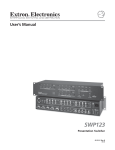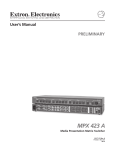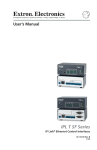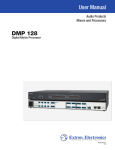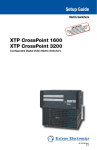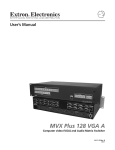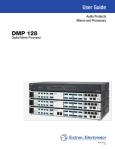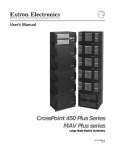Download Extron electronics MPX 423 A Operating instructions
Transcript
MPX 423 A
Media Presentation Matrix Switcher
68-972-01 Rev. B
12 07
Precautions
Safety Instructions • English
Warning
This symbol is intended to alert the user of important operating and maintenance
(servicing) instructions in the literature provided with the equipment.
Power sources • This equipment should be operated only from the power source indicated on the product. This
equipment is intended to be used with a main power system with a grounded (neutral) conductor. The
third (grounding) pin is a safety feature, do not attempt to bypass or disable it.
This symbol is intended to alert the user of the presence of uninsulated dangerous
voltage within the product’s enclosure that may present a risk of electric shock.
Power disconnection • To remove power from the equipment safely, remove all power cords from the rear of
the equipment, or the desktop power module (if detachable), or from the power source receptacle (wall
plug).
Caution
Read Instructions • Read and understand all safety and operating instructions before using the equipment.
Retain Instructions • The safety instructions should be kept for future reference.
Follow Warnings • Follow all warnings and instructions marked on the equipment or in the user
information.
Avoid Attachments • Do not use tools or attachments that are not recommended by the equipment
manufacturer because they may be hazardous.
Consignes de Sécurité • Français
Power cord protection • Power cords should be routed so that they are not likely to be stepped on or pinched by
items placed upon or against them.
Servicing • Refer all servicing to qualified service personnel. There are no user-serviceable parts inside. To
prevent the risk of shock, do not attempt to service this equipment yourself because opening or removing
covers may expose you to dangerous voltage or other hazards.
Slots and openings • If the equipment has slots or holes in the enclosure, these are provided to prevent
overheating of sensitive components inside. These openings must never be blocked by other objects.
Lithium battery • There is a danger of explosion if battery is incorrectly replaced. Replace it only with the
same or equivalent type recommended by the manufacturer. Dispose of used batteries according to the
manufacturer’s instructions.
Avertissement
Ce symbole sert à avertir l’utilisateur que la documentation fournie avec le matériel
contient des instructions importantes concernant l’exploitation et la maintenance
(réparation).
Alimentations• Ne faire fonctionner ce matériel qu’avec la source d’alimentation indiquée sur l’appareil. Ce
matériel doit être utilisé avec une alimentation principale comportant un fil de terre (neutre). Le troisième
contact (de mise à la terre) constitue un dispositif de sécurité : n’essayez pas de la contourner ni de la
désactiver.
Ce symbole sert à avertir l’utilisateur de la présence dans le boîtier de l’appareil
de tensions dangereuses non isolées posant des risques d’électrocution.
Déconnexion de l’alimentation• Pour mettre le matériel hors tension sans danger, déconnectez tous les cordons
d’alimentation de l’arrière de l’appareil ou du module d’alimentation de bureau (s’il est amovible) ou
encore de la prise secteur.
Attention
Lire les instructions• Prendre connaissance de toutes les consignes de sécurité et d’exploitation avant
d’utiliser le matériel.
Conserver les instructions• Ranger les consignes de sécurité afin de pouvoir les consulter à l’avenir.
Respecter les avertissements • Observer tous les avertissements et consignes marqués sur le matériel ou
présentés dans la documentation utilisateur.
Eviter les pièces de fixation • Ne pas utiliser de pièces de fixation ni d’outils non recommandés par le
fabricant du matériel car cela risquerait de poser certains dangers.
Protection du cordon d’alimentation • Acheminer les cordons d’alimentation de manière à ce que personne ne
risque de marcher dessus et à ce qu’ils ne soient pas écrasés ou pincés par des objets.
Réparation-maintenance • Faire exécuter toutes les interventions de réparation-maintenance par un technicien
qualifié. Aucun des éléments internes ne peut être réparé par l’utilisateur. Afin d’éviter tout danger
d’électrocution, l’utilisateur ne doit pas essayer de procéder lui-même à ces opérations car l’ouverture ou le
retrait des couvercles risquent de l’exposer à de hautes tensions et autres dangers.
Fentes et orifices • Si le boîtier de l’appareil comporte des fentes ou des orifices, ceux-ci servent à empêcher
les composants internes sensibles de surchauffer. Ces ouvertures ne doivent jamais être bloquées par des
objets.
Lithium Batterie • Il a danger d’explosion s’ll y a remplacment incorrect de la batterie. Remplacer uniquement
avec une batterie du meme type ou d’un ype equivalent recommande par le constructeur. Mettre au reut les
batteries usagees conformement aux instructions du fabricant.
Sicherheitsanleitungen • Deutsch
Vorsicht
Dieses Symbol soll dem Benutzer in der im Lieferumfang enthaltenen
Dokumentation besonders wichtige Hinweise zur Bedienung und Wartung
(Instandhaltung) geben.
Stromquellen • Dieses Gerät sollte nur über die auf dem Produkt angegebene Stromquelle betrieben werden.
Dieses Gerät wurde für eine Verwendung mit einer Hauptstromleitung mit einem geerdeten (neutralen)
Leiter konzipiert. Der dritte Kontakt ist für einen Erdanschluß, und stellt eine Sicherheitsfunktion dar. Diese
sollte nicht umgangen oder außer Betrieb gesetzt werden.
Dieses Symbol soll den Benutzer darauf aufmerksam machen, daß im Inneren des
Gehäuses dieses Produktes gefährliche Spannungen, die nicht isoliert sind und
die einen elektrischen Schock verursachen können, herrschen.
Stromunterbrechung • Um das Gerät auf sichere Weise vom Netz zu trennen, sollten Sie alle Netzkabel
aus der Rückseite des Gerätes, aus der externen Stomversorgung (falls dies möglich ist) oder aus der
Wandsteckdose ziehen.
Achtung
Lesen der Anleitungen • Bevor Sie das Gerät zum ersten Mal verwenden, sollten Sie alle Sicherheits-und
Bedienungsanleitungen genau durchlesen und verstehen.
Aufbewahren der Anleitungen • Die Hinweise zur elektrischen Sicherheit des Produktes sollten Sie
aufbewahren, damit Sie im Bedarfsfall darauf zurückgreifen können.
Befolgen der Warnhinweise • Befolgen Sie alle Warnhinweise und Anleitungen auf dem Gerät oder in der
Benutzerdokumentation.
Keine Zusatzgeräte • Verwenden Sie keine Werkzeuge oder Zusatzgeräte, die nicht ausdrücklich vom
Hersteller empfohlen wurden, da diese eine Gefahrenquelle darstellen können.
Instrucciones de seguridad • Español
Schutz des Netzkabels • Netzkabel sollten stets so verlegt werden, daß sie nicht im Weg liegen und niemand
darauf treten kann oder Objekte darauf- oder unmittelbar dagegengestellt werden können.
Wartung • Alle Wartungsmaßnahmen sollten nur von qualifiziertem Servicepersonal durchgeführt werden.
Die internen Komponenten des Gerätes sind wartungsfrei. Zur Vermeidung eines elektrischen Schocks
versuchen Sie in keinem Fall, dieses Gerät selbst öffnen, da beim Entfernen der Abdeckungen die Gefahr
eines elektrischen Schlags und/oder andere Gefahren bestehen.
Schlitze und Öffnungen • Wenn das Gerät Schlitze oder Löcher im Gehäuse aufweist, dienen diese zur
Vermeidung einer Überhitzung der empfindlichen Teile im Inneren. Diese Öffnungen dürfen niemals von
anderen Objekten blockiert werden.
Litium-Batterie • Explosionsgefahr, falls die Batterie nicht richtig ersetzt wird. Ersetzen Sie verbrauchte
Batterien nur durch den gleichen oder einen vergleichbaren Batterietyp, der auch vom Hersteller
empfohlen wird. Entsorgen Sie verbrauchte Batterien bitte gemäß den Herstelleranweisungen.
Advertencia
Este símbolo se utiliza para advertir al usuario sobre instrucciones importantes
de operación y mantenimiento (o cambio de partes) que se desean destacar en el
contenido de la documentación suministrada con los equipos.
Alimentación eléctrica • Este equipo debe conectarse únicamente a la fuente/tipo de alimentación eléctrica
indicada en el mismo. La alimentación eléctrica de este equipo debe provenir de un sistema de distribución
general con conductor neutro a tierra. La tercera pata (puesta a tierra) es una medida de seguridad, no
puentearia ni eliminaria.
Este símbolo se utiliza para advertir al usuario sobre la presencia de elementos con
voltaje peligroso sin protección aislante, que puedan encontrarse dentro de la caja
o alojamiento del producto, y que puedan representar riesgo de electrocución.
Desconexión de alimentación eléctrica • Para desconectar con seguridad la acometida de alimentación eléctrica
al equipo, desenchufar todos los cables de alimentación en el panel trasero del equipo, o desenchufar el
módulo de alimentación (si fuera independiente), o desenchufar el cable del receptáculo de la pared.
Precaucion
Leer las instrucciones • Leer y analizar todas las instrucciones de operación y seguridad, antes de usar el
equipo.
Conservar las instrucciones • Conservar las instrucciones de seguridad para futura consulta.
Obedecer las advertencias • Todas las advertencias e instrucciones marcadas en el equipo o en la
documentación del usuario, deben ser obedecidas.
Evitar el uso de accesorios • No usar herramientas o accesorios que no sean especificamente recomendados
por el fabricante, ya que podrian implicar riesgos.
安全须知 • 中文
这个符号提示用户该设备用户手册中有重要的操作和维护说明。
这个符号警告用户该设备机壳内有暴露的危险电压,有触电危险。
注意
阅读说明书 • 用户使用该设备前必须阅读并理解所有安全和使用说明。
保存说明书 • 用户应保存安全说明书以备将来使用。
遵守警告 • 用户应遵守产品和用户指南上的所有安全和操作说明。
避免追加 • 不要使用该产品厂商没有推荐的工具或追加设备,以避免危险。
Protección del cables de alimentación • Los cables de alimentación eléctrica se deben instalar en lugares donde
no sean pisados ni apretados por objetos que se puedan apoyar sobre ellos.
Reparaciones/mantenimiento • Solicitar siempre los servicios técnicos de personal calificado. En el interior no
hay partes a las que el usuario deba acceder. Para evitar riesgo de electrocución, no intentar personalmente
la reparación/mantenimiento de este equipo, ya que al abrir o extraer las tapas puede quedar expuesto a
voltajes peligrosos u otros riesgos.
Ranuras y aberturas • Si el equipo posee ranuras o orificios en su caja/alojamiento, es para evitar el
sobrecalientamiento de componentes internos sensibles. Estas aberturas nunca se deben obstruir con otros
objetos.
Batería de litio • Existe riesgo de explosión si esta batería se coloca en la posición incorrecta. Cambiar esta
batería únicamente con el mismo tipo (o su equivalente) recomendado por el fabricante. Desachar las
baterías usadas siguiendo las instrucciones del fabricante.
警告
电源 • 该设备只能使用产品上标明的电源。 设备必须使用有地线的供电系统供电。 第三条线
(地线)是安全设施,不能不用或跳过 。
拔掉电源 • 为安全地从设备拔掉电源,请拔掉所有设备后或桌面电源的电源线,或任何接到市
电系统的电源线。
电源线保护 • 妥善布线, 避免被踩踏,或重物挤压。
维护 • 所有维修必须由认证的维修人员进行。 设备内部没有用户可以更换的零件。为避免出
现触电危险不要自己试图打开设备盖子维修该设备。
通风孔 • 有些设备机壳上有通风槽或孔,它们是用来防止机内敏感元件过热。 不要用任何东
西挡住通风孔。
锂电池 • 不正确的更换电池会有爆炸的危险。必须使用与厂家推荐的相同或相近型号的电池。
按照生产厂的建议处理废弃电池。
FCC Class A Notice
This equipment has been tested and found to comply with the limits for a Class A digital device, pursuant to part 15 of the FCC Rules. Operation
is subject to the following two conditions: (1) this device may not cause harmful interference, and (2) this device must accept any interference
received, including interference that may cause undesired operation. The Class A limits are designed to provide reasonable protection
against harmful interference when the equipment is operated in a commercial environment. This equipment generates, uses, and can radiate
radio frequency energy and, if not installed and used in accordance with the instruction manual, may cause harmful interference to radio
communications. Operation of this equipment in a residential area is likely to cause harmful interference, in which case the user will be required
to correct the interference at his own expense.
N
This unit was tested with shielded cables on the peripheral devices. Shielded cables must be used with the unit to ensure compliance with FCC
emissions limits. Quick Start — MPX 423 A Matrix Switcher
Installation
Step 1
Turn off power to the MPX 423 A switcher and all other devices that will be connected.
Step 2
Select your mounting option and install the appropriate brackets. Mount the switcher as illustrated
below (see chapter 2, “Installation”).
Mounting Screws (2 Plcs)
Each Side
Optional Bracket
-232
RS
E
RIBL
VA
O
DE
S-VI
L
O
VIDE
L
R
TE
MPU
CO
L
T
OU
#8 Screw (4 Plcs)
Each Side
O IN
DE
S-VI 11
T
OU
2
9
I
N
P
U
T
S
L
L
1
2
R
L
3
4
L
R
L
2
R
L
4
L
1
2
R
L
3
4
R
R
O
I
U L
N
T
P
P
L
U
U
T
T
S
S
3
4
R
R
R
R
R
R
R
12
1
O IN
VIDE 7
T
R OU
TE
MPU
CO
1
1
R
C
O
N
T
T
SE
RE
R
LINK
O
L ACT
10
2
5
8
6
1
R IN
TE
MPU
CO
A
0.3
V
40
0-2
10
1
3
2
4
2
Supplied Bracket
/60
50
Hz
Step 3
Attach up to four VGA, four S-video, and four Video (composite) input devices (up to four of each
type) to the MPX 423 A switcher.
Step 4
Connect up to two VGA, two composite video, or two S-video outputs from the switcher to a projector
or other output device. See the following page for an installation diagram.
Step 5
For audio input, connect up to 12 audio sources to the audio inputs of the VGA, Video (composite),
or S-video groups (up to four audio sources for each group). Refer to Chapter 2, Installation, for wiring
diagrams.
Step 6
For audio output, connect up to two audio output devices. Refer to Chapter 2, Installation, for wiring
diagrams.
Step 7
If the MPX 423 A matrix switcher is to be connected to a computer or host controller for remote
control,
1. Connect the host controller’s RS-232 cable to the 9-pin, female RS-232 remote connector of the
switcher (see pinout table on the following page).
MPX 423 A • Quick Start
QS-1
PRELIMINARY
or
L
3
O
U
T
P
U
T
S
Quick Start — MPX 423 A, cont’d
Pin
RS-232
Description
1
—
not used
2
Tx
Transmit data
3
Rx
Receive data
4
—
not used
5
Gnd
6
—
not used
7
—
not used
8
—
not used
9
—
not used
5
Signal ground
1
1
9
6
Female
(MPX 423 A)
5
6
9
Male
(Host Controller)
RS-232 remote connector pinout table
And/or
2. Plug one end of a CAT 5, straight-through Ethernet cable to the RJ-45 LAN port of the switcher.
See below for pinout instructions.
Pins:
Straight-through Cable
PRELIMINARY
12345678
(for connection to a switch, hub, or router)
End 1
Pin
1
2
3
4
5
6
7
8
Side View
Insert
Twisted
Pair Wires
End 2
Wire Color
white-orange
orange
white-green
blue
white-blue
green
white-brown
brown
Pin
1
2
3
4
5
6
7
8
Wire Color
white-orange
orange
white-green
blue
white-blue
green
white-brown
brown
RJ-45 Connector
For more detailed information, see the “Remote Control Port (RS-232)” section in chapter 4.
Step 8
Power up the input and output devices, then connect power to the switcher’s rear AC connector.
TCP/IP
Network
Extron
MPX 423 A
Media Presentation
Matrix
2
-23
RS
E
IBL
VAR
O
IDE
S-V
L
EO
VID
L
ER
UT
MP
CO
L
T
OU
1
O IN
IDE
S-V 11
T
OU
T
OU
IN
2
9
L
L
1
2
R
L
3
4
L
R
L
1
2
R
L
L
3
4
R
L
2
R
L
3
4
4
R
R
O
U
T
P
U
T
S
C
O
N
T
T
SE
RE
R
K
LIN
O
L ACT
Speakers
R
R
R
R
Amplifier
10
2
5
R
R
3
R
12
1
EO
VID 7
ER
UT
MP
CO
I
N
P
U
T
S
1
O
I
U L
N
T
P
P
L
U
U
T
T
S
S
8
6
1
ER
UT
MP
CO
0.3A
100-
240V
1
IN
3
2
4
2
50/6
0 Hz
PC (2)
Projector
Plasma Monitor
DVD (4)
Laptop (2)
QS-2
MPX 423 A • Quick Start
VCR (4)
Table of Contents
Chapter One • Introduction . ..................................................................................................... 1-1
About This Manual..................................................................................................................... 1-2
About the MPX 423 A Media Presentation Matrix Switcher........................... 1-2
Features. ........................................................................................................................................... 1-2
Chapter Two • Installation ......................................................................................................... 2-1
Mounting the Matrix Switcher. ......................................................................................... 2-2
Tabletop use............................................................................................................................... 2-2
Rack mounting the switcher.................................................................................................... 2-2
UL requirements for rack mounting................................................................................... 2-2
Rack mounting instructions................................................................................................. 2-3
Furniture mounting the switcher............................................................................................ 2-3
Connecting the Matrix Switcher....................................................................................... 2-5
RS-232 and Ethernet Control............................................................................................... 2-6
Chapter Three • Operation . ....................................................................................................... 3-1
Front Panel Operation. ............................................................................................................ 3-2
Switcher Modes and Operation......................................................................................... 3-3
Introduction to single switcher mode. ................................................................................... 3-3
Introduction to separate switcher mode. .............................................................................. 3-3
Establishing a tie........................................................................................................................ 3-4
Reading the LEDs....................................................................................................................... 3-4
Viewing or changing the switching mode ............................................................................ 3-4
Muting and unmuting video and/or audio............................................................................ 3-5
Locking and unlocking the front panel . ............................................................................... 3-6
Setting RGB delay...................................................................................................................... 3-6
Using Genlock sync.................................................................................................................... 3-6
Audio ................................................................................................................................................. 3-7
Establishing an audio tie.......................................................................................................... 3-7
Audio breakaway . .................................................................................................................... 3-7
Volume control (output 1 only)............................................................................................... 3-7
Audio mute (output 1 only)..................................................................................................... 3-7
Adjusting the input audio level............................................................................................... 3-8
Audio outputs............................................................................................................................ 3-8
Resetting the Unit...................................................................................................................... 3-9
Hardware reset modes.............................................................................................................. 3-9
Factory reset modes. ................................................................................................................. 3-9
MPX 423 A • Table of Contents
PRELIMINARY
Rear Panel Connectors............................................................................................................. 2-4
Table of Contents, cont’d
Chapter Four • SIS Programming and Control............................................................ 4-1
Remote Control Port (RS-232)............................................................................................. 4-2
Host-to-MPX 423 A communications.............................................................................. 4-2
MPX 423 A-initiated messages................................................................................................. 4-2
Password information............................................................................................................... 4-3
Error responses........................................................................................................................... 4-3
Error response references......................................................................................................... 4-3
Copyright information.............................................................................................................. 4-3
Commands and Responses. .................................................................................................. 4-4
Using the command/response tables...................................................................................... 4-4
Symbol definitions..................................................................................................................... 4-5
Chapter Five • Ethernet Control............................................................................................. 5-1
Accessing and Using the Web Server. ............................................................................ 5-2
PRELIMINARY
Navigating the Default Web Pages. ................................................................................ 5-3
Status tab.................................................................................................................................... 5-3
System Status page. ............................................................................................................. 5-3
DSVP page . .......................................................................................................................... 5-4
Configuration tab...................................................................................................................... 5-5
System Settings page........................................................................................................... 5-5
IP settings fields.............................................................................................................. 5-5
Passwords page.................................................................................................................... 5-7
Firmware Upgrade page...................................................................................................... 5-8
File Management page...................................................................................................... 5-11
Control tab. .............................................................................................................................. 5-12
Set and View Ties page...................................................................................................... 5-12
Creating a tie................................................................................................................ 5-12
Video & Audio Settings page............................................................................................ 5-13
Change the input gain and attenuation. ......................................................................... 5-13
Mute and unmute one or all outputs............................................................................... 5-14
Use RGB Delay.................................................................................................................... 5-14
Change the output volume level. ..................................................................................... 5-15
Special Characters.................................................................................................................... 5-16
Appendix A • Specifications, Part Numbers, Accessories................................. A-1
Specifications............................................................................................................................... A-2
Part Numbers and Accessories.......................................................................................... A-5
Included parts............................................................................................................................ A-5
Optional accessories................................................................................................................. A-5
Cables. ........................................................................................................................................ A-5
Assorted connectors................................................................................................................. A-6
Pre-cut cables. ........................................................................................................................... A-6
All trademarks mentioned in this manual are the properties of their respective owners.
ii
MPX 423 A • Table of Contents
68-972-01 B
12 07
1
Chapter One
Introduction
About This Manual
About the MPX 423 A Media Presentation Switcher
Features
PRELIMINARY
MPX 423 A Matrix Switcher
Introduction
About This Manual
This manual describes the installation and operation of the Extron MPX 423 A
Media Presentation Matrix Switcher.
About the MPX 423 A Media Presentation Matrix
Switcher
The MPX 423 A is a matrix switcher that supports both single and separate
switching modes and merges the following independent switchers into a single,
compact enclosure:
• a 4x2 VGA —UXGA matrix switcher
• a 4x2 composite video matrix switcher
• a 4x2 S-video matrix switcher
• a 12x2 stereo audio switcher
The MPX 423 A has the following video connector types:
• 15-pin HD input connectors for VGA signals
PRELIMINARY
• BNC input connectors for composite video signals
• 4-pin mini DIN input connectors for S-video signals
The audio functions use captive screw connectors shared between three input
groups, and support balanced and unbalanced wiring.
There are three device control options:
• Front panel button control
• Ethernet control (using Telnet or the on-board Web server)
• RS-232 control using Extron SIS™ commands
Features
The features of the MPX 423 A Media Presentation Matrix Switcher include:
Multiple video inputs — Twelve inputs including four VGA (or SVGA or UXGA
RGBHV, RGBS, RGsB, or RsGsBs) inputs on 15-pin HD female connectors, four
S-video (NTSC, PAL, or SECAM) inputs on 4-pin mini DIN female connectors,
and four composite video (NTSC, PAL, or SECAM) inputs on BNC female
connectors.
Multiple video outputs — Two outputs per video format for simultaneous (in
separate switcher mode), or one at a time (in single switcher mode) display on
VGA, composite video, or S-video devices.
Audio switcher — The 12x2 audio switcher selects among the audio outputs of
each of the three signal groups.
Audio breakaway — The MPX 423 A provides the capability to break away an
audio signal from its corresponding video signal. Audio breakaway switching
can be controlled via the front panel, Ethernet, or RS-232.
Multiple audio inputs and outputs — Twelve balanced/unbalanced stereo inputs
and two balanced/unbalanced stereo outputs, all using captive screw connectors.
Single switcher mode — Allows for one-touch switching. When one of the 12
inputs is accessed, the signals of the input will be routed to the outputs of its
group. Outputs of the other groups are disconnected, while audio output
remains unaffected.
1-2
MPX 423 A • Introduction
Separate switcher mode — Allows for independent switching to the output of any
given I/O group. This effectively divides the MPX 423 A into three separate
switchers in one box.
Current configuration memory — Allows for ties and audio settings to be saved
in nonvolatile memory. When the switcher is powered off and then on again, the
switcher recalls the connections made on the last configuration, including audio
settings.
IP Link™ — IP Link-enabled products offer an integrated Web server with
high performance architecture, global compatibility with industry standard
Ethernet communication protocols, multi-user support, and a Web-based asset
management application specifically designed to work with products that
include IP Link technology.
RS-232 remote control — Allows remote control of the MPX switcher using
Extron’s Simple Instruction Set SIS™), or a third-party control system.
Bandwidth — Bandwidth is 350 MHz (-3 dB), typical for VGA video, allowing this
switcher to switch everything from NTSC video to high-resolution computer
signals.
Front panel security lockout — Locks out all front panel functions except for
input/output tie viewing to prevent unwanted setting changes.
Genlock sync (for composite and S-video) — Includes video genlock capabilities
allowing for vertical interval switching and smooth, glitch-free transitions.
Digital Sync Validation Processing (DSVP™) — Includes Extron’s exclusive DSVP,
which allows for the monitoring of input signal status information, as well as the
scan rate for computer signal inputs.
Input audio gain and attenuation (adjustable via RS-232) — Allows users to set
the level of audio gain or attenuation (-18 dB to +24 dB). Individual input audio
levels may be adjusted so there are no noticeable volume differences when
switching between sources. (The default setting is 0 dB.)
Speed-sensitive volume control — Automatic sensitivity control allows the user to
easily fine-tune the audio volume.
Versatile mounting options — The MPX 423 A is housed in a rugged, 1U, full rack
width metal enclosure, and can be easily mounted into any rack or podium, or
under a desk.
Internal international power supply — The internal power supply provides
worldwide power compatibility.
MPX 423 A • Introduction
1-3
PRELIMINARY
Downloadable firmware updates — The latest firmware can be conveniently
downloaded from the Extron Web site, and updates for new features and
capabilities can be easily upgraded through the IP Link Ethernet port.
PRELIMINARY
Introduction, cont’d
1-4
MPX 423 A • Introduction
2
Chapter Two
Installation
Mounting the Matrix Switcher
Rear Panel Connectors
Connecting the Matrix Switcher
RS-232 and Ethernet Control
PRELIMINARY
MPX 423 A Matrix Switcher
Installation
Mounting the Matrix Switcher
MPX 423 A Matrix Switchers are housed in 1U high, 17.4” wide metal enclosures
that are rack- or desk-mountable. A rack/desk mounting kit (#70-077-03) is
supplied with each switcher. A switcher may also be mounted under a table, desk,
or podium, or on a wall, using the optional under-desk mounting kit (#70-222-01).
Tabletop use
Affix a self-adhesive rubber foot to each bottom corner of the switcher.
Rack mounting the switcher
UL requirements for rack mounting
PRELIMINARY
The following Underwriters Laboratories (UL) requirements pertain to the
installation of the MPX 423 A into or onto a rack.
2-2
1.
Elevated operating ambient — If installed in a closed or multi-unit rack
assembly, the operating ambient temperature of the rack environment may
be greater than room ambient termperature. Therefore, consider installing
the equipment in an environment compatible with the maximum ambient
temperature (Tma) specified by the manufacturer (122˚F, 50˚C for the MPX).
2.
Reduced air flow — Installation of the equipment in a rack should be such
that the amount of air flow required for safe operation of the equipment is not
compromised.
3.
Mechanical loading — Mounting of the equipment in the rack should be such
that a hazardous condition is not achieved due to uneven mechanical loading.
4.
Circuit overloading — Consideration should be given to the connection of the
equipment to the supply circuit and the effect that overloading of the circuits
might have on overcurrent protection and supply wiring. Appropriate
consideration of equipment nameplate ratings should be used when
addressing this concern.
5.
Reliable earthing (grounding) — Reliable earthing of rack-mounted
equipment should be maintained. Particular attention should be given to
supply connections other than direct connections to the branch circuit (such as
the use of power strips).
MPX 423 A • Installation
Rack mounting instructions
To rack mount the switcher:
1.
Attach the rack mount brackets to the switcher with the eight #8 machine
screws provided.
2.
Insert the switcher into the rack, align the holes in the mounting bracket with
those of the rack.
3.
Secure the switcher to the rack using the supplied machine screws.
Mounting Screws (2 Plcs)
Each Side
Optional
Table / Wall
Mounting Bracket
-232
RS
E
RIBL
VA
O
DE
S-VI
L
O
VIDE
R
TE
MPU
CO
T
OU
#8 Screw (4 Plcs)
Each Side
O IN
DE
S-VI 11
T
OU
O IN
VIDE 7
T
R OU
TE
MPU
CO
1
R IN
TE
MPU
CO
3
2
A
0.3
V
40
0-2
10
1
4
2
/60
8
6
2
9
12
1
10
2
5
1
I
N
P
U
T
S
L
L
L
1
2
R
L
3
4
L
R
L
1
2
R
L
L
3
4
R
L
1
2
R
L
3
4
R
R
O
I
U L
N
T
P
P
L
U
U
T
T
S
S
3
4
R
R
C
O
N
T
T
SE
RE
R
LINK
O
L ACT
R
R
R
R
R
Extron
MPX 423 A
Media Presentation
Matrix Switcher
Hz
50
Supplied Bracket
Figure 2-1 — Mounting the switcher
Furniture mounting the switcher
The MPX 423 A can be mounted under a table or other horizontal surface with an
optional Extron under-desk mounting kit (part #70-222-01).
1.
Secure the two table/wall mounting brackets included in the under-desk
mounting kit to the switcher with the eight machine screws provided in the
kit (figure 2-1).
2.
Hold the switcher with attached brackets against the underside of the desk,
and mark the location of holes for screws on the underside of the desk.
3.
Drill 1/4” (6.4 mm) deep, 3/32” (2 mm) diameter pilot holes in the desk at the
marked screw locations from the underside of the desk.
4.
Insert the four wood screws into the pilot holes. Fasten each screw into the
installation surface until just less than 1/4” of the screw head protrudes.
5.
Install the slotted holes of the mounting brackets (with the switcher attached)
over the protruding screw heads.
6.
Slide the switcher slightly forward or back, then tighten all four screws to
secure the switcher in place.
MPX 423 A • Installation
2-3
PRELIMINARY
or
L
O
U
T
P
U
T
S
Installation, cont’d
Rear Panel Connectors
3
1
100-240V
50/60 Hz
COMPUTER IN
0.3A
COMPUTER OUT
1
3
1
2
4
2
5
6
VIDEO IN
7
8
4
2
7
5
1
2
OUT
9
10
S-VIDEO IN
11
12
6
1
2
12
11
OUT
COMPUTER
I
N
P
U
T
S
VIDEO
S-VIDEO
1
R
L
3
R
L
5
R
L
7
R
L
9
R
L
11
R
L
2
R
L
4
R
L
6
R
L
8
R
L
10
R
L
12
R
8
9
RS-232
VARIABLE
L
I
N
P
U
T
S
O
U
T
P
U
T
S
L
1
R
L
2
R
O
U
T
P
U
T
S
C
O
N
T
R
O
L
LAN
15
ACT
LINK RESET
13 14
10
PRELIMINARY
Figure 2-2 — Rear panel of MPX 423 A
2-4
a
AC power — Standard AC power connector for a power source of
100 – 240 VAC, operating at 50/60 Hz.
b
VGA input group — Four female 15-pin HD connectors for RGB video input
(numbered 1 to 4).
c
d
VGA output — Two female 15-pin HD connectors for RGB video output.
e
f
Composite output — Two female BNC connectors for composite output.
Composite input group — Four female BNC connectors for composite input
(numbered 5 to 8).
S-video input group — Four female 4-pin mini DIN connectors for S-video
input (numbered 9 to 12).
g
h
S-video output — Two female 4-pin mini DIN connectors for S-video output.
i
Composite audio input group — Four 3.5 mm, female, captive screw
connectors for the composite group input (see “Audio” in chapter 3).
j
S-video audio input group — Four 3.5 mm, female, captive screw connectors
for the S-video group input (see “Audio” in chapter 3).
k
Variable audio output — Two 3.5 mm, female, captive screw connectors
for balanced/unbalanced variable audio output. Only audio output 1 is
variable from the front panel volume knob. Both audio outputs (1 and 2) are
variable through RS-232 or Ethernet/Telnet via the SIS commands and built-in
webpage.
l
RS-232 — One female DB9 connector for a host computer or third party
controller using Extron’s Simple Instruction Set (SIS).
m
LAN Activity LED — A blinking yellow LED indicates LAN activity.
VGA audio input group — Four 3.5 mm female captive screw connectors for
audio input from the VGA group (see “Audio” in chapter 3).
LAN connector — Plug an RJ-45 jack into this socket to connect
the unit to a computer network. Use a straight-through cable to
connect to a switch, hub, or router.
LAN
ACT
LINK
n
Link LED — The green LED lights to indicate a good LAN connection.
o
Reset LED — The green LED flashes to show the reset mode indicators and
that power is on (see “Resetting the Unit” in chapter 3).
Reset button — A recessed button that allows for a manual reset using a
Extron Tweeker, pointed stylus or ballpoint pen. The unit can be reset to five
modes (see “Resetting the Unit” in chapter 3).
MPX 423 A • Installation
Connecting the Matrix Switcher
The MPX 423 A matrix switcher connects to up to 12 input devices simultaneously,
and can output to as many as six devices simultaneously, or one at a time.
1.
Turn off power to the MPX 423 A matrix switcher and all other devices that
will be connected.
2.
Mount the MPX 423 A in the desired position on a desk, in a rack, or under a
table as described previously in this chapter.
3.
Connect up to four VGA, four composite video, and four S-video input
devices to the rear panel of the MPX 423 A matrix switcher.
4.
Connect the switcher’s VGA, Video (composite), and S-video outputs (up to
six, two of each video format) to the inputs of the display(s).
5.
For audio input, connect up to 12 audio sources to the switcher’s audio inputs
of the Computer (VGA), Video (composite), or S-video groups (up to 4 for
each group).
6.
For audio output, connect an audio output device to each of the two audio
outputs. See “Audio outputs” in chapter 3 for wiring diagrams.
7.
If the matrix switcher is to be connected to a computer or host controller
for remote control of the unit, connect the host’s RS-232 cable to the RS-232
connector on the rear panel. For the RS-232 pinout table, see “RS-232 and
Ethernet Control” later in this chapter.
8.
For an Ethernet connection, plug a CAT 5, straight-through Ethernet cable
into the RJ-45 LAN port on the rear panel of the switcher. See “RS-232 and
Ethernet Control” later in this chapter for pinout instructions.
9.
Power up the input and output devices, then connect power to the rear AC
connector of the switcher.
N The boot-up message (hello) reads: <c> Copyright 2007, Extron Electronics,
MPX 423A, V1.02, 60-683-01 (for RS-232 connection).
TCP/IP
Network
Extron
MPX 423 A
Media Presentation
Matrix
2
-23
RS
E
IBL
VAR
O
IDE
S-V
L
EO
VID
L
ER
UT
MP
CO
L
T
OU
1
O IN
IDE
S-V 11
T
OU
T
OU
IN
I
N
P
U
T
S
L
L
1
2
R
L
3
4
L
R
L
1
2
R
L
3
4
R
L
1
2
R
L
3
4
3
4
R
R
O
U
T
P
U
T
S
C
O
N
T
T
SE
RE
R
K
LIN
O
L ACT
Speakers
R
R
R
R
Amplifier
10
2
5
R
O
I
U L
N
T
P
P
L
U
U
T
T
S
S
R
12
1
EO
VID 7
ER
UT
MP
CO
2
9
L
R
8
6
1
ER
UT
MP
CO
0.3A
100-
240V
1
IN
3
2
4
2
50/6
0 Hz
PC (2)
Projector
Plasma Monitor
DVD (4)
Laptop (2)
VCR (4)
Figure 2-3 — MPX 423 A installation example
MPX 423 A • Installation
2-5
PRELIMINARY
Follow the steps below and see the installation example in figure 2-3.
Installation, cont’d
RS-232 and Ethernet Control
For RS-232 control, use a control cable with only pins 2, 3, and 5 connected.
Otherwise, either cut the wires to the other pins in hard-shelled connectors or
remove the unneeded pins from molded plugs. See chapter 4, “SIS Programming
and Control”, for definitions of the SIS commands and details on how to install and
use the control software.
N The cable used to connect the RS-232 port to a computer or control system may
need to be modified by removing pins or cutting wires. If unneeded pins are
connected, communication may not be possible.
PRELIMINARY
The RS-232 connector is a 9-pin D female with the following pin designations:
Pin
RS-232
Description
1
—
not used
2
Tx
Transmit data
3
Rx
Receive data
4
—
not used
5
Gnd
Signal ground
6
—
not used
7
—
not used
8
—
not used
9
—
not used
5
1
9
6
DB9 Pin Locations
Female
The protocol is 9600 baud, 8-bit, 1 stop bit, no parity, and no flow control. The
MPX 423 A is also compatible with baud rates 19200, 38400, and 115200.
For Ethernet control, connect a CAT 5, straight-through Ethernet cable to the RJ-45
LAN port of the switcher. See below for pinout instructions.
Pins:
12345678
Straight-through Cable
(for connection to a switch, hub, or router)
End 1
Side View
Insert
Twisted
Pair Wires
Pin
1
2
3
4
5
6
7
8
Wire Color
white-orange
orange
white-green
blue
white-blue
green
white-brown
brown
End 2
Pin
1
2
3
4
5
6
7
8
Wire Color
white-orange
orange
white-green
blue
white-blue
green
white-brown
brown
RJ-45 Connector
For more detailed information, see the “Remote Control Port (RS-232)” section in
chapter 4.
2-6
MPX 423 A • Installation
3
Chapter Three
Operation
Front Panel Operation
Switcher Modes and Operation
Audio
Resetting the Unit
PRELIMINARY
MPX 423 A Matrix Switcher
Operation
Front Panel Operation
2
1
3
COMPUTER
OUTPUTS/
AUDIO
1
2
5
4
VIDEO
INPUTS
3
4
OUTPUTS
5
6
MPX 423 A
S-VIDEO
INPUTS
7
8
OUTPUTS
9
10
INPUTS
MEDIA PRESENTATION MATRIX
11
12
I/O
MUTE
1
1
1
VIDEO
2
2
2
AUDIO
MODE
SINGLE
SEPARATE
6
7
8
VOLUME
AUDIO OUTPUT 1
9
10
11
12
Figure 3-1 — Front panel details of the MPX 423 A matrix switcher
PRELIMINARY
The following sections describe the front panel controls. The controls for the three
independent switchers are grouped by input type.
3-2
a
VGA output — These two green LEDs serve four functions:
b
VGA input — Buttons 1 through 4 select the input for the VGA input sections
of the MPX unit. The LEDs adjacent to each button (when lit) indicate which
input has been selected for output.
c
Composite video output — Displays which composite video output (output 1
or output 2) is currently active.
• Mute the selected Composite Video output. See “Muting and un-muting video and/or audio” later in this chapter.
d
S-video output — Displays which S-video output (output 1 or output 2) is
currently active.
• Mute the selected S-video output. See “Muting and unmuting video and/or audio” later in this chapter.
e
I/O — This button serves four functions:
f
• Provides a method of accessing the Front Panel Security Lockout function.
g
Single switcher mode — This is the secondary function of this button (see
b). Press and release this button when in “switching mode” (see “Using the
switching mode” later in this chapter) to select the single switcher mode. The
associated LED indicates if the single switcher mode is on (when flashing).
When the Mode button is released, the LED resumes input indication.
• Display VGA video output activity.
• Indicate which audio output is active.
• Indicate output selection when setting the switching mode.
• Mute the selected VGA output. See “Muting and un-muting video and/or audio” later in this chapter.
• Allows for toggling between video and audio modes, and simultaneous
video/audio functionality. The video and audio LEDs to the right of the I/O button indicate the current selection; video, audio, or video & audio.
• Acts as a system reset button.
• Functions with the Mute button to set an RGB delay.
Mode — This is the secondary function of this button (see b). The mode
function of this button allows the MPX 423 A to be used in either “single” or
“separate” mode.
MPX 423 A • Operation
Separate switcher mode — This is the secondary function of this button
(see b). Press and release this button to select the separate switcher
mode. The associated LED indicates if the separate switcher mode is on
(when flashing). When the Mode button is released, the LED resumes input
indication.
i
Composite video input — Buttons 5 through 8 select the input for the
composite video sections of the MPX unit. The LEDs adjacent to each button
(when lit) indicate which input has been selected for output.
j
S-video input — Buttons 9 through 12 select the input for the S-video group
of the MPX unit. The LEDs adjacent to each button (when lit) indicate which
input has been selected for output 1.
k
Audio mute — This button mutes audio output 1. The LED (when lit)
indicates that audio output 1 is muted.
l
Audio volume — This adjustment knob controls the volume of audio
output 1.
N The front panel audio controls (mute and volume) only control audio output 1. Both audio outputs (1 and 2) are controllable through RS-232 or Ethernet/Telnet
via the SIS commands and built-in webpage.
Switcher Modes and Operation
COMPUTER
OUTPUTS/
AUDIO
1
2
VIDEO
INPUTS
3
4
OUTPUTS
5
6
INPUTS
MPX 423 A
S-VIDEO
7
8
OUTPUTS
9
10
INPUTS
MEDIA PRESENTATION MATRIX
11
12
I/O
MUTE
1
1
1
VIDEO
2
2
2
AUDIO
MODE
SINGLE
VOLUME
AUDIO OUTPUT 1
SEPARATE
Figure 3-2 — MPX 423 A matrix switcher front panel
Introduction to single switcher mode
In single switcher mode, the switcher emulates a 1 output switcher with 12 inputs.
When a video input signal is tied to an output, it is routed to the output of the same
video signal format. All other video output signals are muted.
The audio operates independently as a 12 inputs to 2 outputs matrix switcher. See
“Audio” later in this chapter for more information.
N Both audio outputs can be configured in single switcher mode; i.e., the unit
emulates two 1-output switchers with 12 inputs each.
Introduction to separate switcher mode
In separate switcher mode the switcher emulates three 1 output switchers with 4
inputs. There are three input selection groups on the front panel: Computer, Video
(composite), and S-video. These three groups operate independently from each
other, and each of the twelve inputs can only be routed to its own video output
format group.
The audio operates independently as a 12 inputs to 2 outputs matrix switcher.
N Both audio outputs can be configured in Separate mode; i.e., the unit emulates
three 2-output switchers with 4 inputs each.
MPX 423 A • Operation
3-3
PRELIMINARY
h
Operation, cont’d
Establishing a tie
When you connect an input with an output in video or audio, you are establishing
a tie. A tie can be a video-only tie (only a video signal is being transmitted through
an output), an audio-only tie (only an audio signal is being transmitted through an
output) or an audio and video (A/V) tie (a video signal and audio signal are being
transmitted together or apart through one or more outputs).
To establish a tie using the MPX 423 A, do the following:
1.
Press the I/O button to select a video-only, audio-only, or A/V tie.
2.
Select the output using any of the output buttons.
3.
Select the input from any of the 12 inputs.
Reading the LEDs
Reading the LEDs of the MPX 423 A matrix switcher is the primary means of
controlling your inputs and outputs. The unit uses a series of LED colors and
actions to indicate the status of each group and/or tie.
When in audio-only or video-only mode
PRELIMINARY
• A lit input LED represents a tie.
• The lit I/O LEDs show the signal type (audio or video).
When in A/V mode
•A lit input LED represents a video-only tie.
•A flashing input LED represents an audio tie.
•A flashing audio I/O LED represents audio that follows the video signal.
•An active video LED is always lit.
N A flashing output LED represents a muted state.
Viewing or changing the switching mode
To view or change the active switching mode (single or separate) for a selected
output:
1.
Press the Outputs/Audio button to select an output (1 or 2). The LED for the
selected output lights.
COMPUTER
OUTPUTS/
AUDIO
INPUTS
1
2
MODE
SINGLE
3
4
1
2
SEPARATE
Outputs / Audio button
2.
Press and hold the Mode button for approximately 3 seconds. The Single and
Separate LEDs light. One will be on solid, one will be flashing. The flashing
LED indicates the currently active switching mode (single or separate).
COMPUTER
OUTPUTS/
AUDIO
INPUTS
1
2
MODE
SINGLE
3
1
2
SEPARATE
Mode button
3-4
MPX 423 A • Operation
4
3.
Press the Single button or the Separate button to select the desired mode.
When you make a mode selection, the Single and Separate LEDs go out, and
the Mode LED begins flashing.
If a selection is not made within 30 seconds, the currently active mode
remains active, the Single and Separate LEDs go out, and the Mode LED
begins flashing.
COMPUTER
OUTPUTS/
AUDIO
INPUTS
1
2
MODE
SINGLE
3
4
1
2
Single button
Separate button
Press the Mode button. The Mode LED goes out, and all other front panel
LEDs return to their input indications.
N The switcher mode selection affects only the selected output port. It is possible
to have one output port in single switcher mode, and the other output port in
separate switcher mode.
Muting and unmuting video and/or audio
Individual outputs can be muted or unmuted as follows:
N Regardless of switching modes, you can still mute individual outputs.
1. Select a video, audio, or both to mute or unmute by pressing the I/O button.
2.
One at a time, press and hold the output button for the desired output group
for approximately 2 seconds. The output LEDs for the selected output blinks
to indicate the mute or return to their previous state to indicate the unmute.
•
Press and hold the VGA output button for 2 seconds to mute the selected
VGA outputs.
•
Press and hold the Composite Video output for 2 seconds to mute the selected Composite Video output.
•
Press and hold the S-video output button for 2 seconds to mute the selected S-video output.
N Since the video groups share the audio outputs, audio outputs can be muted in
any video group. To avoid unwanted audio mute, select video only or audio only
by pressing the I/O button before muting the selected output.
N Mutes are saved to nonvolatile memory. When power is removed and restored,
the mute settings are retained.
N To view the mute status, it is recommended to select video only or audio only (I/O button) and toggle output buttons on any video group. The muted output
LED will blink.
N Selecting video & audio (I/O button) to view muted outputs is not
recommended. Blinking output LEDs could also mean an audio or follow-all tie.
MPX 423 A • Operation
3-5
PRELIMINARY
4.
SEPARATE
Operation, cont’d
Locking and unlocking the front panel
Front panel security lockout prevents accidental switching of inputs from the front
panel. When front panel security lockout is active, the user can only view the ties
in each group; all input buttons and audio functions are locked.
To toggle the front panel lockout on and off, press and hold the I/O button for three
seconds. The Video and Audio LEDs flash twice to indicate a change in the front
panel security status (on or off).
MPX 423 A
MEDIA PRESENTATION MATRIX
I/O
MUTE
VOLUME
VIDEO
AUDIO
AUDIO OUTPUT 1
I/O button
When front panel lockout is on, the user can still view the ties by toggling the I/O
and output buttons. The LEDs of the corresponding inputs light according to their
tie modes.
PRELIMINARY
If you attempt to make a tie in lockout mode, the Video and Audio LEDs flash
twice, indicating that no ties can be made from the front panel. RS-232 and
Ethernet controls are still available when the front panel is locked.
Setting RGB delay
The RGB delay feature clears the screen during transition to a new input source,
which prevents a visible glitch from occurring on the output screen. RGB delay can
be set between 0 and 5.0 seconds in 0.5 second increments.
To use the front panel to set an RGB delay:
1.
Select the desired output (1 or 2).
2. Press and hold the I/O and Mute buttons simultaneously for three seconds.
The Video LED and the currently selected Output LED begin flashing.
3.
Turn the volume knob clockwise to increase delay time. Input LEDs 1 - 10
come on one at a time as the volume knob is turned clockwise. Each lit input
LED represents a 0.5 second delay. When RGB delay reaches its maximum of
5 seconds (LEDs 1 through 10 on), the Mute LED flashes.
4.
Press the I/O button to exit.
MPX 423 A
MEDIA PRESENTATION MATRIX
I/O
MUTE
VOLUME
VIDEO
AUDIO
AUDIO OUTPUT 1
I/O
button
Mute
button
Volume
Knob
For setting the RGB delay through RS-232 or Ethernet control, see chapters 4 and 5.
Using Genlock sync
The Genlock sync feature locks the sync generators of multiple devices to a single
source which prevents visible glitches from occurring on the output screen during
transition to a new input source. The source at input 5 provides the Genlock sync
signal to all of the Video group inputs. The source at input 9 provides the Genlock
sync signal to all of the S-Video group inputs. This happens automatically when
inputs are connected to inputs 5 and 9. No configuration is required.
3-6
MPX 423 A • Operation
Audio
The MPX 423 A is also a 12x2 audio matrix switcher, where any of the 12 inputs can
be routed to one or both outputs simultaneously.
Establishing an audio tie
Regardless of the video switching mode to which the unit is configured (single or
separate), the MPX 423 A also emulates a 12x2 audio switcher.
To make an audio-only tie:
1. Press the I/O button until only the Audio LED is lit.
2. Use any one of the three Outputs buttons to select output 1 or 2 (output LEDs
1 or 2 will be lit in all three video groups to indicate which output, 1 or 2, is
selected).
3. Select any of the twelve inputs (buttons 1 - 12).
The selected input (1 - 12) is routed to the selected output (1 or 2).
• The front panel audio controls, Mute and Volume, only control audio output #1. Audio output #2 is controllable via RS-232 and Ethernet.
• A flashing LED indicates an audio tie or a mute.
• When an input LED and the I/O Audio LED are flashing simultaneously, the video input is being followed by its associated audio signal.
Audio breakaway
Audio breakaway allows you to route the audio signal separately from the video
signal. Any audio signal can be selected and sent with any video signal to one or
all outputs in any combination, simultaneously.
Audio breakaway switching can be done via front panel control, through RS-232, or
via Ethernet remote control.
Volume control (output 1 only)
Use the Audio Output 1 Volume knob to adjust the volume of audio output 1.
Turn the knob clockwise to increase volume at a rate of 1 dB per step of the digital
potentiometer. Turn the knob counterclockwise to decrease volume.
N
Control of audio output 2 is available through RS-232 or Ethernet/Telnet only. The volume adjustment is speed sensitive. To avoid large audible volume jumps
when the knob is turned quickly, the volume is changed in smaller steps.
Audio mute (output 1 only)
The Mute button toggles between mute and unmute for audio output 1. The Mute
LED lights when audio is muted. If a muted output is not at maximum attenuation,
it is disconnected. Press the Audio Mute button again to unmute the output and
return to the previous output level.
N Control of audio output 2 is available through RS-232 or Ethernet/Telnet only.
MPX 423 A • Operation
3-7
PRELIMINARY
N When establishing an audio tie, please note:
Operation, cont’d
Adjusting the input audio level
The audio level of each input can be adjusted from -18 to +24 dB. The factory
default level is 0 dB.
There is only one audio settting which is applied to both the left and right audio
inputs of the selected input device.
Audio level settings are stored in non-volatile memory, and retained through a
power cycle.
When performing the procedure below, you may monitor the Input Audio/Gain
Attenuation level via RS-232 using HyperTerminal (see chapter 4).
PRELIMINARY
To enter the audio adjust mode and adjust an input audio level:
1. Press and hold the Mute button for 2 seconds. The I/O Audio LED and one of
the input LEDs (ex: input 7) flashes indicating the audio adjust mode.
2. Press the desired input button. The selected button’s LED begins flashing.
C
There is no indication of the audio level available by viewing the front
panel. You may monitor the volume level adjustments via an RS-232
connection and HyperTerminal (see chapter 4).
C
Pressing an input button while in audio adjust mode will activate / de-activate a tie.
3. Turn the Volume control knob clockwise to increase volume and
counterclockwise to decrease the volume level of the selected input.
4. Press and release the I/O button or wait 30 seconds for the unit to exit the
audio adjustment mode.
C
Pressing the Mute button while in audio adjust mode will activate the mute for output 1.
Audio outputs
Balanced or unbalanced audio output is available on the MPX 423 A using a 3.5
mm, 5-pole captive screw connector, wired as shown below.
Tip
Ring
Sleeve (s)
Tip
Ring
Tip
See caution
Sleeve
Tip
See caution
Unbalanced Input / Output
Balanced Input / Output
Figure 3-4 — 3.5 mm, 5-pole captive screw audio connectors
C
3-8
MPX 423 A • Operation
Connect the sleeve to ground (Gnd). Connecting the sleeve to a negative (-) terminal damages the audio output circuits.
Resetting the Unit
There are four reset modes activated by a recessed Reset button on the rear panel.
Use a pointed sytlus, Extron Tweeker, or ballpoint pen to activate the Reset button.
S-VIDEO
RS-232
VARIABLE
L
9
R
L
11
R
L
10
R
L
12
R
I
N
P
U
T
S
O
U
T
P
U
T
S
L
3
R
L
R
R
O
U
T
P
U
T
S
C
O
N
T
R
O
L
LAN
ACT
LINK RESET
Reset button
The I/O button on the front panel also has limited reset capabilities, described on
the following page.
Hardware reset modes
The available reset modes are listed in the table below.
Reset modes close all open IP and Telnet connections, and all sockets.
Reset Modes
Description
Mode 1
(Hardware Reset)
Holding the Reset button while applying power defaults the unit back
to the base firmware that shipped with the unit from the factory. Event
scripting does not start when the unit is powered on in this mode. This
allows you to recover a unit that has incorrect code or updated firmware
running. All user files and settings are maintained. User Web pages
may not work correctly if the unit is using an earlier firmware version.
Mode 3
(Event Reset)
Holding the Reset button until the I/O LED blinks once (3 seconds)
followed by a momentary (<1 second) press turns events either on or off,
depending on the current state of the events.
Mode 4
(IP Setting Reset)
Holding the Reset button until the I/O LED blinks twice (6 seconds)
followed by a momentary (<1 second) press resets IP settings. The I/O
LED blinks four times in quick succession, confirming a Mode 4 reset. This mode
1. Enables ARP program capability
2. Sets IP address back to factory default
3. Sets subnet back to factory default
4. Sets gateway address back to factory default
5. Turns DHCP off
6. Turns events off
Nothing happens if the momentary press does not occur within one
second.
Mode 5
(Absolute Reset)
Holding the Reset button until the I/O LED blinks three times (9
seconds) followed by a momentary (<1 second) press causes a complete
system reset back to factory default conditions. Nothing happens if the
momentary press does not occur within 1 second. The I/O LED blinks
four times in quick succession, confirming a Mode 5 reset.
Factory reset modes
Factory resets can be set using the front panel I/O button. To reset the MPX 423 A
to factory defaults
1.
Press and hold the I/O button on the front panel while plugging in AC power.
2.
Continue to hold the I/O button until all LEDs on the front panel flash. Once
the I/O button is released, power-up continues and the LEDs go back to their
default configuration.
MPX 423 A • Operation
3-9
PRELIMINARY
C
PRELIMINARY
Operation, cont’d
3-10
MPX 423 A • Operation
4
Chapter Four
SIS Programming and Control
Remote Control Port (RS-232)
Host-to-MPX 423 A Communications
Commands and Responses
PRELIMINARY
MPX 423 A Matrix Switcher
SIS™ Programming and Control
Remote Control Port (RS-232)
The MPX 423 A’s RS-232 port connects to a host or controller that generates the
proper command codes and recognizes the switcher’s responses.
N The cable used to connect the RS-232 port to a computer or control system
may need to be modified by removing pins or cutting wires. If unneeded
pins are connected, the switcher may hinder communication. See chapter 2,
“Installation”, for more information on wiring the connectors.
PRELIMINARY
The RS-232 connector is a 9-pin D female (see illustration below) with the following
pin designations:
Pin
RS-232
Description
1
—
not used
2
Tx
Transmit data
3
Rx
Receive data
4
—
not used
5
Gnd
Signal ground
6
—
not used
7
—
not used
8
—
not used
9
—
not used
5
1
9
6
Female
(MPX 423 A)
1
5
6
9
Male
(Host Controller)
The protocol is 9600 baud, 8-bit, 1 stop bit, no parity, and no flow control. The
MPX 423 A is also compatible with the following baud rates: 19200, 38400, & 115200.
Commands and responses for programming the MPX 423 A from a host system
connected to the RS‑232 port are listed on the following pages.
Host-to-MPX 423 A communications
The MPX 423 A matrix switcher accepts SIS commands through the RS-232 port or
via Telnet through the LAN port. SIS commands consist of one or more characters
per field. No special characters are required to begin or end a command sequence.
When the unit determines that a command is valid, it executes the command and
sends a response to the host device. All responses from the unit to the host end
with a carriage return and a line feed (CR/LF = ]), which signals the end of the
response character string. A string is one or more characters.
MPX 423 A-initiated messages
If you are communicating with the MPX 423 A via RS-232 or via a verbose Telnet
connection, when a local event such as a front panel selection or adjustment takes
place, the unit responds by sending a message to the host. No response is required
from the host. The unit-initiated messages are listed here (underlined).
(c) Copyright 2007, Extron Electronics, MPX 423 A, Vx.xx , 60-683-01]
Day, DD Mon YYYY HH:MM:SS]
Vx.xx is the firmware version number.
The unit sends the boot and copyright messages under the following circumstances:
• If the unit is off and an RS-232 connection is already set up (the PC is cabled to
the unit and a serial communication program such as HyperTerminal is open),
the connected unit sends these messages via RS-232 when it is first powered on.
4-2
MPX 423 A • SIS Programming and Control
• If the unit is on, it sends the boot and copyright messages when you first open
a Telnet connection to the unit. You can see the day of the week, date, and time
if the unit is connected via Telnet, but not via RS-232. If you are using a Telnet
connection, the copyright message, date, and time are followed by a password
prompt (if set).
Password information
The “]Password:” prompt requires a password (administrator level or user level)
followed by a carriage return.
If the correct password is entered, the unit responds with “]Login Administrator
]” or “]Login User]”, depending on password entered. If passwords are the
same for both administrator and user, the unit defaults to administrator privileges.
Error responses
E01 – Invalid input channel number (the number is too large)
E10 – Invalid command
E12 – Invalid output number / invalid port number
E13 – Invalid value (the number is out of range/too large)
E14 – Not valid for this configuration
E17 – System timed out
E22 – Busy
E23 – Checksum error (for file uploads)
E24 – Privilege violation (Ethernet, Extron software only). User privileges have access to ALL view and read commands, and the following:
• create ties
• set RGB and audio mutes
Exception: User cannot read Admin password
E25 – Device is not present
E26 – Maximum number of connections has been exceeded
E27 – Invalid event number
E28 – Bad filename or file not found
Error response references
The following superscripted numbers are used within the command descriptions
on the following pages to identify commands that may respond as shown:
14
= Commands that give an E14 (not valid for this configuration) response if the
unit’s current configuration doesn’t support that command
22
= Commands that yield an E22 (busy) response.
24
= Commands that give an E24 (privilege violation) response if you are not
logged in at the administrator level.
27
= Commands that may yield an E27 (invalid event number) response.
28
= Commands that may give an E28 (file not found) response.
Copyright information
The following copyright message is initiated by the MPX 423 A matrix switcher at
power-up (for an RS-232 connection):
(c) Copyright 2007, Extron Electronics, MPX 423A, Vx.xx, 60-683-01
Vx.xx = the firmware version number.
MPX 423 A • SIS Programming and Control
4-3
PRELIMINARY
If the MPX 423 A is unable to execute a command, it returns an error response to the
host. The error response codes and their descriptions are as follows:
SIS™ Programming and Control, cont’d
Commands and Responses
Using the command/response tables
The MPX 423 A can be controlled via a Telnet connection (port 23) or a Web browser
connection (port 80). The ASCII and URL commands listed in the tables starting on
page 4-9 perform the same functions, but are encoded differently to accommodate
the requirements of each port (Telnet or Web browser).
This ASCII to hexadecimal (HEX) conversion table is for use with the command/
response tables.
ASCII to HEX Conversion Table
PRELIMINARY
•
Figure 4-1 ASCII to Hex conversion table
The command/response tables list ASCII command codes (for Telnet or RS-232),
the corresponding URL encoded command codes (for Web browsers), the unit’s
responses, and a description of the command’s function or results.
The following rules apply for commands and responses:
• Upper and lower case characters may be used in the command field unless
otherwise specified.
• Commands may be sent back-to-back without spaces (for example, 2!65V1Z).
• Numbers can be entered in 1, 2, or 3 digits, e.g., 8V = 08V = 008V.
• Telnet control versus Web browser control differences include:
•
For a Web browser, “URL” is used to shorten the examples. “URL” refers
to the full URL of the control interface and Web page, including all path
information (e.g., http://192.168.100.10/myform.htm).
•
To send a Web browser command, prefix it with the URL and ?cmd=.
•
For Web browser, all non-alphanumeric characters must be coded with
the hexadecimal equivalent, %xx, where xx is the two-character hex byte.
For example, a comma (,) is coded as %2C. Characters such as %, +, and
space ( ) must be coded with hex bytes to be interpreted correctly.
•
Some characters differ depending on the method used.
Telnet
Web browser
Escape = W or (hex 1B)
Escape = W [must not be hex encoded]
CR = Pipe (|) or (hex OD)
CR = Pipe (|) [must not be hex encoded]
In either method, {Data} = data that will be directed to a specified port
and must be hex encoded if non-alphanumeric.
N
4-4
If you make adjustments (changes to volume, etc.), via the front panel, RS-232
or IP, it takes 100 seconds for the new data to be saved to flash memory.
MPX 423 A • SIS Programming and Control
Symbol definitions
Symbols used in the command/response tables are described below.
CR/LF (carriage return/line feed) (hex 0D 0A)
(use the pipe character, | , instead for Web
browser commands)
•
X2) = Verbose firmware - description - upload date/
time. See Query Firmware Version, page
4-8.
Carriage return (no line feed, hex 0D)
X2@ = Power supply voltages and temperature (ºF)
= Space character
|
= Pipe (vertical bar) character
*
= asterisk - In this table, the asterisk does not
represent a variable or specific function. It is
merely used as a command line character.
E=
Escape key (hex 1B) (use W instead of Esc for
Web browsers)
X! = 1 thru max. number of inputs
X@ = 0 thru max. number of inputs
(Input 0 = muted output)
= Outputs 1 through 6
(1,2 = VGA & Audio, & mode selection outputs;
3,4 = Composite Video;
5,6 = S-Video)
X%
X^
X&
X(
= -18 through +24 (default 0 dB)
(43 steps of audio gain or attenuation)
= 0 dB (default) through 24 dB (audio gain)
= 1 dB through 18 dB (audio attenuation)
= Volume adjustment range (0%-100%)
HH:MM:SS•GMT]
X2& = IP address (###.###.###.###)
X2( = Default name: combination of model-name
and last 3 pairs of MAC address
(e.g., MPX-423-A-00-02-3D)
X3) = Password (12 digits, alphanumeric)
X3! = Connection’s security level:
X$
Invalid characters: + ~ @ = ‘ [ ] { } < > : | \ ?
X2^ = GMT date [WWW,•DD•MMM•YYYY•
X#
(+5.0 V, +3.3 V, =2.5 V, +15.0 V, -15.0 V, temp)
X2% = Matrix name (24 characters max.)
11 = user
12 = administrator
X3$ = Hardware (MAC) address (##-##-##-##-##-##)
X3% = Number of open connections (0 - 255)
X3& = GMT date (MM/DDD/YY•HH:MM:SS)
X3* = Domain name (example = extron.com)
X3( = GMT offset (-12.0 through 14.0 hours and
minutes removed from GMT)
[min. = 0 through max. = 64 default = (0 dB)]
X4) = Daylight saving time:
In 1 dB steps except from 1 to 0 = -30 dB
0 = Daylight saving time off/ignore
1 = Daylight saving time on (northern
= On/Off status: 0 = off/disable; 1 = on/enable
For Verbose mode
hemisphere)
0 = none (default for Telnet connection)
2 = Daylight saving time (Europe)
1 = Verbose mode (default for RS-232/RS-422)
3 = Daylight Saving time (Brazil)
2 = Tagged response for querries
3 = Verbose mode & tagged querries
X4% = DHCP (0 = off; 1 = on)
X4^ = Port # XX. The port number will be represented
X1) = Signal/no signal:
0 = no signal at input; 1 = signal at input
X1! = Switcher mode: 1 = Single; 2 = Separate
X1# = Delay in 1/2 second increments
(10 max. = 5.0 seconds / default = 0 seconds)
X1$ = Video/Audio Mute:
0 = no mute; 1 = video mute; 2 = audio mute;
3 = video and audio mute
X1% = Frequency in Hz or kHz (xxx.xx)
X1& = 10s of milliseconds wait time for characters
coming into a serial port before terminating
(default = 10 = 100ms, max = 32767
X1* = 10s of milliseconds wait time between
characters coming into a serial port before
terminating (default = 2 = 20ms, max.= 32767)
as two ASCII characters (2 bytes)
(example: port 01 is represented as 30 31 in hex)
X4& = Baud rate: (9600, 19200, 38400, 115200)
X4* = Parity: Odd, Even, None, Mark, Space
X4( = Data bits: 7 or 8
X5) = Stop bits: 1 or 2
X5! = Port type: 0 = RS-232
X5@ = Flow control: Hardware, Software, None
X5# = Data pacing (specified in milliseconds between
bytes): 0000 - 1000 (default = 0 ms)
X5$ =Web page priority flag (internal use only):
0 = internal (default on power-up)
1 = user
X1( = Controller firmware version to the second
decimal place
MPX 423 A • SIS Programming and Control
4-5
PRELIMINARY
] =
} =
SIS™ Programming and Control, cont’d
Command/response table for SIS commands
Command
ASCII Command
Response
Additional description
(host to switcher)
(switcher to host)
Input Selection (in Single and Separate Switcher Mode)
Tie input (A and V)
X@*X#!
Out X#•InX@•All]
Tie input X@’s video and audio
to output X#.
Tie input RGBHV
(VGA)
X@*X#&
Out X#•InX@•RGB]
Tie input X@’s video only to
output X#.
Tie input video
X@*X#%
Out X#•InX@•Vid]
Tie input X@’s video only to
output X#.
Tie input audio
X@*X#$
Out X#•InX@•Aud]
Audio breakaway
N Outputs 1 and 2 for each category of video (Computer, Composite Video, S-Video) are assigned as shown below.
VGA/Computer
Composite Video
S-Video
X@ = 1-4
X@ = 5 - 8
X@ = 9-12
Output 1
X# = 1
X# = 3
X# = 5
Output 2
X# = 2
X# = 4
X# = 6
PRELIMINARY
Input
Tie input to all outputs,
A&V
Example:
X@*!
InX@•All]
Tie input X@’s video and audio
to all outputs.
Tie input 5 video and audio to
all outputs.
5*!
In05•All]
Tie input to all outputs,
RGBHV only
Example (see Note):
X@*&
InX@•RGB]
Video breakaway.
8*&:
In08•RGB]
Tie input 8 video to all outputs.
Tie input to all outputs,
video only
Example (see Note):
X@*%
InX@•Vid]
Video breakaway.
10*%
In10•Vid]
Tie input 10 video to all outputs.
N The & tie all command for RGB and the % tie all command for video can be used interchangeably.
Tie an Input to all Outputs (Audio Only)
Tie input to all outputs,
audio only
X@*$
InX@•Aud]
Tie audio input X@ to all audio
outputs.
E0*X#*1VC }
X@1•X@2•X@3•X@4• X@5•X@6 − − − − − − − − − − Vid]
View
View current video ties
Show current video configuration
Example Response: 01 03 06 08 00 12 -- -- -- -- -- -- -- -- -- -- Vid
VGA video output 1 is tied to input 01. / VGA video output 2 is tied to input 03.
Composite Video output 1 is tied to input 06. / Composite Video output 2 is tied to input 08.
S-Video output 1 is tied to no input. / S-Video output 2 is tied to input 12
View current audio ties
E0*X#*2VC }
X@1•X@2 − − − − − − − − − − − − − − Aud]
Show current audio configuration.
Example Response: 06 12 -- -- -- -- -- -- -- -- -- -- -- -- -- -- Aud
Audio output 1 is tied to input 06. / Audio output 2 is tied to input 12.
Read video output tie
X#%
X@]
Video input X@ tied to output
X#.
Read RGBHV output
tie
X#&
X@]
RGBHV input X@ tied to output
X#.
4-6
MPX 423 A • SIS Programming and Control
Command
ASCII Command
Response
Additional description
(host to switcher)
(switcher to host)
Read audio output tie
X#$
X@]
Read audio gain for
input
X!G
X$]
Read audio volume for
output
X#V/v
X&]
Read output volume for audio
output 1 or 2.
Switcher mode
selection
X#*X1!*1#
X#ModX1!]
Set output X# to switcher mode
View Switcher Mode
X#*1#
X1!]
Read the mode of switcher
output X#
Audio input X@ tied to audio
output X#.
Switcher Mode Select
X1!
N Switcher mode selection
N The set gain (G) and atttenuation (g) commands are case sensitive.
Gain (+dB)
X!*X%G
InX!•AudX$]
Set input X! audio gain to +dB
value.
Attenuation (-dB)
X!*X^g
InX!•AudX$]
Set input X! audio gain to -dB
value.
Increment
X!+G
InX!•AudX$]
Increase gain by 1 dB.
Decrement
X!-G
InX!•AudX$]
Decrease gain by 1 dB.
View input gain
X#G/g
X$]
Settting Output Audio Volume
Output level
X#*X&V/v
OutX#•VolX&]
Set audio volume to specified
value.
Increment
X#+V/v
OutX#•VolX&]
Increase volume by 1 step.
Decrement
X#-V/v
OutX#•VolX&]
Decrease volume by 1 step.
View volume
X#V
X&]
Audio mute
X#*1Z/z
AmtX#*1]
Mute output X# audio (audio
off). 1 = mute on, 0 = mute off
Audio unmute
X#*0Z/z
AmtX#*0]
Unmute output X# audio (audio
on).
Read audio mute
X#Z/z
X(]
Mute on all
1*Z/z
Amt1]
Mute off all
0*Z/z
Amt0]
Audio Mute
RGB Delay (Triple Action Switching)
Set RGB delay
EX#*X1#D/d}
OutX#•DlyX1#]
Read RGB delay
EX#D/d }
X1#]
Set the RGB interval for
switches.
MPX 423 A • SIS Programming and Control
4-7
PRELIMINARY
1 = Single Mode; 2 = Separate Mode (default)
Setting Input Audio Gain/Attenuation
SIS™ Programming and Control, cont’d
Command
ASCII Command
Response
(host to switcher)
(switcher to host)
Additional description
RGB/video mute
X#*1B/b
VmtX#*1]
Mute output X# RGB (video off)
1 = mute on, 0 = mute off
RGB/video unmute
X#*0B/b
VmtX#*0]
Unmute output X# RGB (video
on).
Read RBG/video mute
X#B/b
X(]
1 = mute on, 0 = mute off
RGB/Video Mute
N User may also use input 0 (zero) for mute (i.e., 0*1! = mute output 1 for video and audio)
View output mutes
EVM}
X1$(1), X1$(2), X1$(3),
X1$(4), X1$(5),
X1$(6),]
Each X1$ response is the mute
status of an output, starting
from output 1.
N Outputs 1 and 2 = VGA and audio; Outputs 3 and 4 = video only; Outputs 5 and 6 = S-video only.
List DSVP (Digital Sync Validation Processing)
PRELIMINARY
List sync (DSVP)
(VGA inputs only)
X!LS
X1%, X1%]
Listed as Horz,
Vert - xxx.xx,xxx.xx
N If there is no connection or error, the unit responds with 000.00, 000.00.
List all (DSVP)
0LS
X1)1 X1)2 X1)3 X1)4
X1)5 X1)6 X1)7 X1)8
Each X1) response is the
connection status of an input,
starting from input 1.
X1)9 X1)1 0 X1)1 1 X1)12]
Example: “OLS” unit response = 010111001011]
In this example, signals are present on VGA inputs 2, 4; video inputs 1, 2; and S-video inputs 1,3, and 4.
Front Panel Security Lockout Mode
Lock all front panel
functions
1X/x
Exe 1]
Enable lock mode 1.
Unlock all front panel
functions
0X/x
Exe 0]
Unlock front panel.
View lock status
X/x
X(]
I/i
Vga1*X@•Vga2*X@•
Vid1*X@•Vid2*X@•
Svd1*X@•Svd2*X@•
Aud1*X@•Aud2*X@]
N/n
XX-XXX-XX]
See also Appendix A for part #.
60-683-01]
MPX 423 A part # is 60-683-01.
Request Information
Request Part Number
Example:
4-8
MPX 423 A • SIS Programming and Control
Command
ASCII Command
Response
(host to switcher)
(switcher to host)
Read controller
firmware version
Q/q
X1(]
Query verbose version
information
0Q
X1(X2)X2)]
Additional description
Query Firmware Version
Provide a detailed status of the
Ethernet protocol firmware, the
controller firmware, and any
firmware upgrade.
The firmware that is running is
marked by an asterisk (*).
A caret (^) indicates that the
firmware has a bad checksum
or an invalid load.
?.?? indicates the firmware is
not loaded.
N Response description: Controller firmware version - update firmware version ]
Read system status
S
X2@]
System Reset (Factory Default)
EZXXX}
Zpx]
Clears all ties, resets all audio
gains to 0 dB, and resets volume
to 100%.
EZQQQ}
Zpq]
Similar to system reset (ZXXX).
Resets IP address and subnet
mask to defaults of:
IP address = 192.168.254.254
subnet mask = 255.255.0.0
Set matrix name
(location)
EX2%CN}
Ipn•X2%]
X2% = Matrix name (24
Set unit name to factory
default24
E•CN}
Read matrix name
(location)
ECN}
Set time/date
EX3&CT}
Absoluete System Reset
IP Setup Commands
character max.)
Invalid characters:
+~@=‘[]{}<>:|\?
Ipn•X2(]
X2( = Default name:
combination of model-name
and last 3 pairs of MAC address
(e.g., MPX-423-A-00-02-3D)
X2%]
X2% = Matrix name (24
character max.)
Invalid characters:
+~@=‘[]{}<>:|\?
IptX3&]
X3& = GMT date:
(MM/DDD/YY•HH:MM:SS)
Read time/date
ECT}
X2^]
X2^ = GMT date:
[WWW,•DD•MMM•YYYY•
HH:MM:SS•GMT]
Set GMT, offset
EX3(CZ}
IptX3(]
X3( = GMT offset (-12.0
through 14.0 hours and minutes
removed from GMT)
MPX 423 A • SIS Programming and Control
4-9
PRELIMINARY
Request System Status
SIS™ Programming and Control, cont’d
Command
Read GMT, offset
ASCII Command
Response
(host to switcher)
(switcher to host)
ECZ}
X3(]
Additional description
X3( = GMT offset (-12.0
PRELIMINARY
through 14.0 hours and minutes
removed from GMT)
Set daylight saving
time
EX4)CX}
IptX4)]
X4) = Daylight saving time
Read daylight saving
time
ECX}
X4)]
Configure parameters24
EX!*X4&,X4*,X4(,
X5)CP }
Cpnx1•Ccp,X4&,X4*,
X4(,X5)]
Read port parameters
EX4^CP}
X4&,X4*,X4(,X5)]
(9600, 19200,
38400, 115200)
X4* = Parity: Odd, Even, None,
Mark, Space
X4( = Data bits: 7 or 8
X5) = Stop bits: 1 or 2
Set port mode
EX4^*X5!CY
CpmX4^•CtyX5!]
X4^ = Port # XX.
Read port mode
EX4^CY}
X5!]
Configure flow control24
EX4^*X5@,X5#
CF}
CpnX!•CflX5@,X5#]
View flow control
EX4^CF }
X5@,X5#]
View receive timeout
EX4^CE }
X1&,X1*]
0 = Daylight saving time off/
ignore
1 = Daylight saving time
(northern hemisphere)
2 = Daylight saving time
(Europe)
3 = Daylight saving time
(Brazil)
X4& = Baud rate:
The port
number will be represented as
two ASCII characters (2 bytes)
(example: port 01 is represented
as 30 31 in hex)
X5! = Port type: 0 = RS-232
X4^ = Port # XX.
The port
number will be represented as
two ASCII characters (2 bytes)
(example: port 01 is represented
as 30 31 in hex)
X5@ = Flow control: Hardware,
Software, None
X5# = Data pacing (specified in
milliseconds between bytes):
0000 - 1000 (default = 0 ms)
X1& = 10s of milliseconds wait
time for characters coming into
a serial port before terminating
(default = 10 = 100ms, max =
32767
X1* = 10s of milliseconds
wait time between characters
coming into a serial port before
terminating (default = 2 = 20ms,
max.= 32767)
Set DHCP on or off
EX4%DH }
IphX4%]
X4% = DHCP (0 = off;
1 = on)
Read DHCP status
EDH }
X4%]
X4% = DHCP (0 = off;
1 = on)
Set IP address
EX2&CI }
IpiX2&]
X2& = IP address
(###.###.###.###)
Read IP address
ECI }
X2&]
X2& = IP address
(###.###.###.###)
Read hardware (MAC)
4-10
ECH }
X3$]
MPX 423 A • SIS Programming and Control
Command
ASCII Command
Response
(host to switcher)
(switcher to host)
Set subnet mask
EX2&CS}
Ips X2&]
Read subnet mask
ECS}
X2&]
Additional description
X2& = IP address
(###.###.###.###)
X2& = IP address
(###.###.###.###)
Set gateway IP
EX2&CG}
Ipg X2&]
Read gateway IP
ECG}
X2&]
X2& = IP address
(###.###.###.###)
X2& = IP address
(###.###.###.###)
Set administrator
password
EX3)CA}
Ipa X3)]
Clear administrator
password24
E•CA}
Ipa•]
Read administrator
password
ECA}
X3)]
Set user password
EX3)CU}
Ipu X3)]
X3) = Password (12 characters,
alphanumeric)
X3) = Password (12 characters,
alphanumeric)
alphanumeric)
Clear user password
E•CU}
Ipu•]
Read user password
ECU}
X3)]
24
X3) = Password (12 characters,
alphanumeric)
N Password can only be read via RS-232.
Switch Web page
priority24
EX5$Cpag}
View Web page priority
ECpag}
IwpX5$]
X5$ =Web page priority flag
(internal use only):
0 = internal (default power-up)
1 = user
X5$]
X5$ =Web page priority flag
(internal use only):
0 = internal (default power-up)
1 = user
Set verbose mode24
EX(CV}
VrbX(]
X( = Verbose status:
0 = none (default for Telnet
connection)
1 = Verbose mode (default for
RS-232/RS-422 connection)
2 = Tagged response for
querries
3 = Verbose mode & tagged
response for querries
Read verbose mode
ECV}
X(]
X( = Verbose status:
0 = none (default for Telnet
connection)
1 = Verbose mode (default for
RS-232/RS-422 connection)
2 = Tagged response for
querries
3 = Verbose mode & tagged
response for querries
Read connection’s
security level
ECK}
X3!]
X3! = Connection’s security
level:
11 = user
12 = administrator
MPX 423 A • SIS Programming and Control
4-11
PRELIMINARY
X3) = Password (12 characters,
PRELIMINARY
SIS™ Programming and Control, cont’d
4-12
MPX 423 A • SIS Programming and Control
5
Chapter Five
Ethernet Control
Accessing and Using the Web Server
Navigating the Default Web Pages
Special Characters
PRELIMINARY
MPX 423 A Matrix Switcher
Ethernet Control
The MPX 423 A matrix switcher features an on-board Web server, displayed as a set
of default Web pages. These pages allow you to control and operate the MPX unit
through its Ethernet port, connected via a LAN or WAN, using a Web browser such
as the Microsoft Internet Explorer (version 5.5 or higher), or Netscape Navigator
(version 6.0 or higher).
This chapter describes these default Web pages, which are always available and
cannot be erased or overwritten.
Accessing and Using the Web Server
Access the switcher through the on-board Web server pages as follows:
1.
Double click the Web browser icon on your Windows desktop to launch your
Web browser.
2.
Click in the browser’s Address field.
3.
Enter your MPX 423 A’s IP address in the browser’s Address field.
N If the local system administrators have not changed the value, the factoryspecified default, 192.168.254.254, is the correct value for this field.
PRELIMINARY
4.
If you want the browser to display a page other than the default page (such as
a custom page that you have created and uploaded), enter a slash (/) and the
file name to open.
N The browser’s Address field should display the address in the following format:
xxx.xxx.xxx.xxx/{optional_file_name.html}
N The following characters are invalid in file names: {space} ~ @ = ‘ [ ] { } < > ’ “ ; : | \ and ?.
5.
Press the keyboard Enter key. The switcher checks to see if it is password
protected.
If the switcher is not password protected, proceed to step 7.
If the switcher is password protected, the Connect to (password prompt) page
is displayed (figure 5-1).
Figure 5-1 — Network Password window
N A User Name entry is not required.
5-2
6.
Click in the Password field and type in the appropriate administrator or user
password.
7.
Click the OK button.
MPX 423 A • Ethernet Control
The switcher checks several possibilities, in the following order, and then
responds accordingly:
a. Does the address include a specific file name, such as 10.13.156.10/file_name.html? If so, the switcher downloads that page.
b. Is there a file in the switcher’s memory that is named “index.html”?
If so, the switcher downloads “index.html” as the default start-up
page.
c. If neither of the above conditions is true, the switcher downloads the factory-installed default start-up page, “nortxe_index.html”
(figure 5-2), also known as the System Status page.
Navigating the Default Web Pages
Status tab
The Status tab includes pages that show the current System Status and DSVP data
for the MPX 423 A.
System Status page
The System Status page (figure 5-2), is the default page of the on-board Web server,
and provides an overview of the matrix switcher’s status. It provides immediate
system information, power status, and serial port settings for the MPX.
Figure 5-2 — System Status page
MPX 423 A • Ethernet Control
5-3
PRELIMINARY
The MPX 423 A default Web pages include four tabs (Status, Configuration, File
Management, and Control) for easy navigation of the administrative options
including system status, password control, file management, and video/audio
settings.
Ethernet Control, cont’d
DSVP page
PRELIMINARY
The DSVP page, accessible from the Status tab, allows you to view a snapshot-intime of the input frequencies of connected inputs on the Digital Sync Validation
Processing (DSVP) page (see figure 5-3).
Figure 5-3 — DSVP page
5-4
MPX 423 A • Ethernet Control
Configuration tab
The Configuration tab includes pages that show the current System Settings,
Passwords, and Firmware Upgrade data for the MPX 423 A.
System Settings page
The Systems Settings page (figure 5-4) consists of fields where you can view and
edit IP administration and system settings. Date and time information can be easily
updated.
PRELIMINARY
N Access to the MPX 423 A settings using the Ethernet port is not password
protected. Ensure only knowledgeable and qualified personnel access the
switcher using a Web browser.
Figure 5-4 — System Settings page
IP settings fields
The IP settings fields provide a location for viewing and editing settings unique
to the Ethernet interface. After editing any of the settings on this page, click the
Submit button. Explanations for some of these fields follows.
Unit Name
This name field can be changed to any valid name, up to 24 alphanumeric
characters.
N The following characters are invalid in the matrix name: {space} ~ @ = ‘ [ ] { } < > ’ “ ; : | \ and ?.
DHCP
The Dynamic Host Configuration Protocol (DHCP) is an Internet protocol for
automating the configuration of computers that use TCP/IP. DHCP can be used to
automatically assign IP addresses, deliver TCP/IP stack configuration parameters
such as the subnet mask and default router, and provide other configuration
information such as the addresses for printer, time and news servers. For specific
settings information, see your system administrator.
MPX 423 A • Ethernet Control
5-5
Ethernet Control, cont’d
IP Address
The MPX 423 A IP Address field contains the IP address of the connected matrix
switcher. This value is encoded in the flash memory in the switcher.
Valid IP addresses consist of four 1-, 2-, or 3-digit numeric subfields separated by
dots (periods). Each field can be numbered from 000 through 255. Leading zeroes,
up to 3 digits total per field, are optional. Values of 256 and above are invalid.
The default address is 192.168.254.254, but if this conflicts with other equipment at
your installation, you can change the IP address to any valid value.
N Editing the Extron IP address while connected via the Ethernet port can
immediately disconnect the user from the matrix switcher. Extron recommends
editing this field using the RS-232 link and protecting the Ethernet access to this
screen by assigning an administrator’s password to qualified and knowledgeable
personnel only.
PRELIMINARY
Edit this field as follows:
1.
Click in the IP Address field. The graphic cursor becomes a text cursor.
2.
Edit the address as desired.
3.
Press the Tab key on the keyboard or click in another field to exit the IP
Address field.
4.
Click the Submit button to make the address change take affect.
Gateway IP Address
The Gateway IP Address field identifies the address of the gateway to the mail
server to be used if the MPX 423 A switcher and the mail server are not on the same
subnet.
The gateway IP address has the same parameters rules as the system IP address.
Subnet Mask
The Subnet Mask field is used to determine whether the MPX 423 A switcher is on
the same subnet as the mail server when you are subnetting.
MAC Address
The hardware address is hard-coded in the switcher and cannot be changed.
Date/Time Settings
The Date/Time Settings fields provide a location for viewing and setting the date
and time functions. Click Local Date/Time to syncronize the MPX’s internal clock
with the PC’s time setting.
5-6
MPX 423 A • Ethernet Control
Passwords page
The fields on the Passwords page are for entering and verifying administrator and
user passwords. Passwords are case sensitive and are limited to 12 upper case and
lower case alphanumeric characters. Each password must be entered twice: once
in the Password field and then again in the Re-enter Password field. Characters in
these fields are masked by asterisks (*****).
N The following characters are invalid in passwords: {space} + ~ @ = ‘ [ ] { } < > ’ “ ; : | \ and ?.
If you do not want to password protect an access level, leave the Password field
and the Re-Enter password field blank. After entering the desired password in both
fields, click the Submit button.
As shown in figure 5-5, password-protected connections allow two levels of
protection: administrator and user. Administrators have full access to all
MPX 423 A switching capabilities and editing functions. Users can only create ties,
set video and audio mutes, and view all settings, with the exception of passwords.
PRELIMINARY
N An administrator password must be created before a user password can be
created.
Figure 5-5 — Passwords page
Please keep in mind that:
• connecting via an Ethernet connection and entering SIS commands (see
chapter 4, “SIS Programming and Control”) to access the MPX is password
protected.
• connecting via the RS-232 port and entering SIS commands to access the MPX
is not password protected.
N An administrator password must be created before a user password can be
created.
To clear an existing password so that no password is required, delete the asterisks
in the Password field and place a blank space in the field. Click the Submit button.
MPX 423 A • Ethernet Control
5-7
Ethernet Control, cont’d
Firmware Upgrade page
The Firmware Upgrade page (figure 5-6) provides a way to replace the firmware
that is coded on the switcher’s control board without taking the switcher out of
service, opening the switcher enclosure, and replacing the firmware chip.
Figure 5-6 — Firmware Upgrade page
PRELIMINARY
N The Firmware Upgrade page is only for replacing the firmware that controls all
switcher operation. To insert your own HTML pages, see “File Management”
later in this chapter.
Insure that your PC is connected to the MPX 423 A switcher via the switcher’s
Ethernet port. Update the switcher firmware as follows:
1.
Visit the Extron web site at www.extron.com.
2. Click the Download tab.
3. Click the Firmware link near the top of the left navigation bar.
Figure 5-7 — Download Center screen
5-8
MPX 423 A • Ethernet Control
4.
Scroll to the MPX 423 A firmware file.
5.
Click the Download link in the far right column.
6. Complete the Personal Information form.
7. Click the Download MPX423A_FW1x02.exe button.
PRELIMINARY
Figure 5-8 — MPX 423 A firmware file and Download link
Figure 5-9 — Personal Information form
MPX 423 A • Ethernet Control
5-9
Ethernet Control, cont’d
8. The File Download - Security Warning box is displayed.
9.
Click the Run button.
10. Follow the remaining system prompts, and the make a note of the file location
to which the new firmware file is saved.
PRELIMINARY
Figure 5-10 — File Download - Security Warning box
11. Access the MPX 423 A switcher via the on-board Web server.
12. Click the Configuration tab.
13. Click the Firmware Upgrade link.
14. Click the Browse button.
15. Navigate to and select the new firmware file.
N Valid firmware files must have the file extension ‘.S19’. Any other file extension
is not a firmware upgrade.
N The original factory-installed firmware is permanently available on the MPX
423 A switcher. If the attempted firmware upload fails for any reason, the
switcher automatically reverts to the factory-installed firmware.
16. Click the Open button.
17. Click the Upload button. The firmware upload to the MPX 423 A switcher
begins, and may take several minutes to complete.
5-10
MPX 423 A • Ethernet Control
File Management page
The File Management page (located under the File Management tab), is a useful
tool that allows you to use and upload existing and custom Web pages. Custom
pages can be developed using a third-party Web page development program
such as FrontPage or Dreamweaver. File management also allows you to remove
unnecessary or outdated files when they are no longer needed.
To add or update files:
Figure 5-11 — Web server File Management screen
2.
Click the Browse button to locate the file(s) you want to upload.
N If you want one of the pages that you create and upload to be the default start-up
page, name that file “index.html”.
3.
Click the Upload File button to upload the file. The file will be added to
the list of files under the Files column. After ten files have been loaded,
additional file management pages will appear in the page navigation area (on
the right side of the screen).
To add a directory:
1.
Enter the directory name in the Dir field.
2.
Click the Add Dir button.
3.
Click the Browse button, and locate your chosen directory.
4.
Upload a file to the new directory.
To delete unwanted files:
1.
Select the File Management tab and the File Management screen (figure 5-7) is
displayed.
2.
Find the file you wish to delete under the Files list.
3.
Click the Delete button next to the file to be deleted. If you wish to delete
additional files, wait for the screen to refresh before clicking the Delete button
of the next file.
If you wish to delete all files, click the Delete All button. The file count will
revert to 0 and all pages will be deleted.
MPX 423 A • Ethernet Control
5-11
PRELIMINARY
1.Select the File Management tab and the File Management screen (figure 5-11) is displayed.
Ethernet Control, cont’d
Control tab
The Control tab allows access to the Set and View Ties page (figure 5-12), and the
Video and Audio Settings page for the MPX 423 A.
Set and View Ties page
Use the Set and View Ties page (figure 5-12) to quickly view and change
input-to-output ties.
PRELIMINARY
The Set and View Ties page shows a representation of the MPX 423 A front panel,
where the computer (VGA) inputs, the video (composite) inputs, and the S-video
inputs are shown in their 4x2 groupings. Output modes can be easily identified as
Single or Separate.
Figure 5-12 — Set and View Ties page
The status of each tie is visible through buttons of three different colors:
• An amber button indicates video and audio ties.
• A green button indicates video only ties.
• A red button indicates audio only ties.
• The gray buttons indicate no ties.
Creating a tie
Select and switch an input as follows:
5-12
1.
Click the Video Only, Audio Only, or Video & Audio button to select video,
audio, or both for switching (audio follow or audio breakaway). Each mouse
click on a button toggles the other two buttons off.
2.
Move the mouse over the input and output selection buttons. Click on a
button to create a tie (if not tied) or untie (if tied) of the input and output
associated with that button. The button color represents the signal type for
the tie: green for video, red for audio and amber for audio and video.
MPX 423 A • Ethernet Control
Video & Audio Settings page
Figure 5-13 — Video and Audio Settings page
Change the input gain and attenuation
Users can set each input’s level of audio gain or attenuation (-18 dB to +24 dB) from
the Video & Audio Settings page. Audio levels can be adjusted so there are no
noticeable volume differences between sources.
Change an input’s audio level setting as follows:
1.
Click the Input drop box. A drop down scroll box appears (figure 5-14).
Figure 5-14 — Input selection drop-down box
2.
Click and drag the slider or click the scroll up ( ) button or scroll down ( )
button until the desired input is visible.
3.
Click the desired input.
MPX 423 A • Ethernet Control
5-13
PRELIMINARY
The Video & Audio Settings page (figure 5-13) provides a way to set the input audio
gain and attenuation, set the output volume, mute and unmute all video and audio
outputs, and set the video delay (switching interval).
Ethernet Control, cont’d
4.
Click the Input Audio Level (dB) drop box. A drop down scroll box appears.
Figure 5-15 — Input Audio Level drop-down box
5.
Click on the desired gain or attenuation value.
Mute and unmute one or all outputs
Mute one or all outputs as follows:
PRELIMINARY
1.
To select an individual output to mute or unmute, click on the Output drop
box. A drop-down scroll box appears (figure 5-16).
Figure 5-16 — Output selection drop-down box
2.
Click the desired output.
3.
Click the Video Only, Audio Only, or Video & Audio button to select video,
audio, or both for muting. Each mouse click on a button toggles the other two
buttons off.
4.
Click the Mute or UnMute button to mute or unmute the selected output,
or click the Mute All or UnMute All to mute or unmute all of the outputs.
Observe the mute status indications on the page (figure 5-17). Unmuted is
displayed in green and muted is displayed in red.
Figure 5-17 — Mute status indications
N If you choose an output number greater than 2, (i.e., outputs 3 or 4 for Video
signals and 5 or 6 for S-video signals) the audio mute options are no longer
accessible.
Use RGB Delay
You can use the RGB Delay feature to insure smooth, glitch-free transitions between
inputs of the Computer group only. With a range of half second increments, the
maximum delay possible is 5 seconds.
To use the RGB Delay feature
1.
5-14
Click on the RGB Delay drop box. A drop-down scroll box appears.
MPX 423 A • Ethernet Control
Figure 5-18— RGB Delay drop-down box
2.
Click the desired time (in seconds) for the output delay.
N If you choose an output number greater than 2, (i.e., outputs 3 or 4 for Video
signals and 5 or 6 for S-video signals) the RGB Delay options are no longer
accessible.
Change the output volume level
level 0 = minimum volume to
level 64 = maximum volume
N If you choose an output number greater than 2, (i.e., outputs 3 or 4 for Video
signals and 5 or 6 for S-video) the volume level options are no longer accessible.
N The default volume level for output 1 is at level 50. The default volume level for
output 2 is at level 64.
Change an output’s audio level setting as follows:
1.
Click on the output drop-down scroll box (figure 5-19).
2. Select the desired output (1 or 2).
Figure 5-19— Output selection drop-down box
3.
Click on the Volume Steps (64 max) drop box (figure 5-20).
4. Select the desired output level (00 to 64)
Figure 5-20— Volume steps drop-down box
MPX 423 A • Ethernet Control
5-15
PRELIMINARY
Users can set each output’s volume level. The range is:
Ethernet Control, cont’d
PRELIMINARY
The following table defines the value of each audio volume step.
X7 value
dB of
attenuation
Output
volume
X7 value
dB of
attenuation
Output
volume
X7 value
dB of
attenuation
Output
volume
00
98
0%
01
63
02
62
5.5%
23
41
38.5%
45
19
71.5%
7%
24
40
40%
46
18
03
73%
61
8.5%
25
39
41.5%
47
17
74.5%
04
60
10%
26
38
43%
48
16
76%
05
59
11.5%
27
37
44.5%
49
15
77.5%
06
58
13%
28
36
46%
50
14
79%
07
57
14.5%
29
35
47.5%
51
13
80.5%
08
56
16%
30
34
49%
52
12
82%
09
55
17.5%
31
33
50.5%
53
11
83.5%
10
54
19%
32
32
52%
54
10
85%
11
53
20.5%
33
31
53.5%
55
9
86.5%
12
52
22%
34
30
55%
56
8
88%
13
51
23.5%
35
29
56.5%
57
7
89.5%
14
50
25%
36
28
58%
58
6
91%
15
49
26.5%
37
27
59.5%
59
5
92.5%
16
48
28%
38
26
61%
60
4
94%
17
47
29.5%
39
25
62.5%
61
3
95.5%
18
46
31%
40
24
64%
62
2
97%
19
45
32.5%
41
23
65.5%
63
1
98.5%
20
44
34%
42
22
67%
64
0
100%
21
43
35.5%
43
21
68.5%
22
42
37%
44
20
70%
X& value = volume step level
Figure 5-21— Audio volume adjustment settings
Special Characters
The HTML language reserves certain characters for specific functions. The switcher
will not accept these characters as part of the switcher’s name, passwords, or
locally created file names.
The switcher rejects the following characters:
{space} ~ @ = ‘ [ ] { } < > ’ “ semicolon (;) colon (:) | \ and ?.
5-16
MPX 423 A • Ethernet Control
A
Appendix A
Specifications, Part Numbers,
Accessories
Specifications
Part Numbers and Accessories
PRELIMINARY
MPX 423 A Matrix Switcher
Specifications, Part Numbers, Accessories
Specifications
Video
PRELIMINARY
Routing .......................................... (3) 4 x 2 matrix switchers
Gain ............................................... Unity
Bandwidth
RGB signals ...................... 350 MHz (-3 dB)
S-video or composite
video signals....................... 150 MHz (-3 dB)
Differential phase error .............. 1.0º at 3.58 MHz and 4.43 MHz
Differential gain error ................. 1.0% at 3.58 MHz and 4.43 MHz
Crosstalk (RGB signals) .............. <-50 dB @ 10 MHz, <-30 dB @ 100 MHz
Switching speed
RGB signals’ sync............... <5 ms (max.)
RGB, S-video,
composite video................. 100 ms
Video input
Number/signal type
RGB/VGA inputs ............ 4 VGA–UXGA RGBHV, RGBS, RGsB, RsGsBs
S-video inputs .................. 4 S-video
Composite video inputs . 4 composite video
Connectors
RGB/VGA inputs ............ 4 female 15-pin HD
S-video inputs .................. 4 female 4-pin mini DIN
Composite video inputs . 4 female BNC
Nominal level ............................... 1 Vp-p for Y of component video and S-video, and for composite video
0.7 Vp-p for RGB and R-Y and B-Y of component video
0.3 Vp-p for C of S-video
Minimum/maximum levels
RGB/VGA inputs ............ Analog: 0.3 V to 1.5 Vp-p with no offset
S-video inputs .................. Analog: 0.5 V to 2.0 Vp-p with no offset
Composite video inputs . Analog: 0.5 V to 2.0 Vp-p with no offset
Impedance .................................... 75 ohms
Horizontal frequency .................. 15 kHz to 145 kHz
Vertical frequency .......................... 30 Hz to 170 Hz
Return loss
RGB/VGA inputs ............ <-40 dB @ 5 MHz
S-video inputs .................. <-30 dB @ 5 MHz
Composite video inputs . <-30 dB @ 5 MHz
Video output
Number/signal type
RGB/VGA outputs .......... 2 VGA–UXGA RGBHV, RGBS, RGsB, RsGsBs
S-video outputs ................ 2 S-video
Composite video outputs 2 composite video
Connectors
RGB/VGA outputs .......... 2 female 15-pin HD
S-video outputs ................ 2 female 4-pin mini DIN
Composite video outputs 2 female BNC
A-2
MPX 423 A • Specifications, Part Numbers, Accessories
PRELIMINARY
Nominal level ............................... 1 Vp-p for Y of component video and S-video, and for composite video
0.7 Vp-p for RGB, and R-Y and B-Y of component video
0.3 Vp-p for C of S-video
Minimum/maximum levels
RGB/VGA outputs .......... 0.3 V to 1.5 Vp-p
S-video outputs ................ 0.4 V to 2.0 Vp-p
Composite video outputs 0.4 V to 2.0 Vp-p
Impedance .................................... 75 ohms
Return loss .................................... -40 dB @ 5 MHz
RGB/VGA inputs ............ <-40 dB @ 5 MHz
S-video inputs .................. <-30 dB @ 5 MHz
Composite video inputs . <-30 dB @ 5 MHz
DC offset
RGB/VGA outputs .......... ±5 mV with input at 0 offset
S-video outputs ................ 1.5 V with input at 0 offset
Composite video outputs 1.5 V with input at 0 offset
Switching type (S-video and/or composite video)
.......................................................... Vertical interval
Sync
Input type (RGB/VGA group) .. RGBHV, RGBS, RGsB, RsGsBs
Output type (RGB/VGA group) RGBHV, RGBS, RGsB, RsGsBs (follows input)
Standards ...................................... NTSC 3.58, NTSC 4.43, PAL, SECAM
Input level ..................................... 1.9 V to 5.0 Vp-p
Output level .................................. TTL: 5.0 Vp-p, unterminated
Input impedance .......................... 510 ohms
Output impedance ...................... 75 ohms
Max input voltage ....................... 5.0 Vp-p
Max. propagation delay .............. 30 ns
Max. rise/fall time ....................... 4.2 ns
Polarity .......................................... Positive or negative (follows input)
Audio
Routing .......................................... 12 x 2 stereo matrix switcher
Gain ............................................... Unbalanced output: -6 dB; balanced output 0 dB
Frequency response ..................... 20 Hz to 20 kHz, ±0.05 dB
THD + Noise ................................ 0.03% @ 1 kHz, 0.3% @ 20 kHz at nominal level
S/N ................................................ >90 dB, output 21 dBu, balanced, at maximum output (unweighted)
Crosstalk ....................................... <-90 dB @ 1 kHz, fully loaded
Stereo channel separation .......... >80 dB @ 1 kHz
CMRR ............................................ >75 dB @ 20 Hz to 20 kHz
Volume range ............................... -98 dB to 0 dB (volume numbers 0 to 64 in 1.0 dB steps);
Output 2 default = 64 (0 dB)
N
Full attenuation is volume level 0, -98 dB. The default for output 1 is -15 dB, volume level 50.
MPX 423 A • Specifications, Part Numbers, Accessories
A-3
Specifications, Part Numbers, Accessories, cont’d
Audio input
Number/signal type ................... 12 stereo, balanced/unbalanced
Connectors .................................... (12) 3.5 mm captive screw connectors, 5 pole
Impedance .................................... >12.5k ohms unbalanced, 25k ohms balanced, DC coupled
Nominal level ............................... -10 dBV (316 mVrms)
Maximum level ............................ +20 dBu, (balanced or unbalanced) at 1%THD+N
Input gain adjustment ................. –18 dB to +24 dB, adjustable per input; default = 0 dB
N
0 dBu = 0.775 Vrms, 0 dBV = 1 Vrms, 0 dBV ≈ 2 dBu
Audio output
Number/signal type ................... 2 stereo, balanced/unbalanced
Connectors .................................... (2) 3.5 mm captive screw connectors, 5 pole
Impedance .................................... 50 ohms unbalanced, 100 ohms balanced
Gain error ...................................... ±0.1 dB channel to channel
Maximum level (Hi-Z) ................ >+20 dBu, balanced or unbalanced at 1% THD+N
PRELIMINARY
Control/remote — switcher
Serial control port ........................ RS-232, 9-pin female D connector
Baud rate and protocol ............... 9600 baud (default), 8 data bits, 1 stop bit, no parity
Serial control pin configurations 2 = TX, 3 = RX, 5 = GND
Ethernet control port ................... 1 RJ-45 female connector
Ethernet data rate ........................ 10/100Base-T, half/full duplex with autodetect
Ethernet protocol ......................... ARP, DHCP, ICMP (ping), TCP/IP, Telnet, HTTP
Program control ........................... Extron’s control/configuration program for Windows®
Extron’s Simple Instruction Set (SIS™) Microsoft® Internet Explorer,
Netscape® Navigator®, Telnet
General
Power............................................. 100 VAC to 240 VAC, 50/60 Hz, 15 watts, internal
Temperature/humidity .............. Storage -40° to +158°F (-40° to +70°C) / 10% to 90%, noncondensing
Operating +32° to +122°F (0° to +50°C) / 10% to 90%, noncondensing
Rack mount................................... Yes, with included brackets, part #70-077-03
Also furniture mountable with optional Under-Desk Mounting Kit,
part #70-222-01
Enclosure type .............................. Metal
Enclosure dimensions ................. 1.75” H x 17.4” W x 8.5” D (1U high, full rack wide)
4.4 cm H x 44.2 cm W x 21.6 cm D
(Depth excludes connectors and knob. Width excludes rack ears.)
Product weight............................. 7.0 lbs (3.2 kg)
Shipping weight ........................... 10 lbs (5 kg)
DIM weight
International........................ 11 lbs (5 kg)
Vibration ....................................... ISTA 1A in carton (International Safe Transit Association)
Listings .......................................... UL, CUL
Compliances ................................. CE, FCC Class A, VCCI, AS/NZS, ICES
MTBF ............................................. 30,000 hours
Warranty ....................................... 3 years parts and labor
N
All nominal levels are at ±10%
N
Specifications are subject to change without notice.
A-4
MPX 423 A • Specifications, Part Numbers, Accessories
Part Numbers and Accessories
Included parts
These items are included in each order for a MPX 423 A Matrix Switcher:
Included parts
Replacement part
number
MPX 423 A
60-683-01
Rack/desk mounting brackets
70-077-03
Tweeker (small screwdriver)
IEC power cord
MPX 423 IP User’s Manual
4 rubber feet (self-adhesive)
3.5 mm captive screw audio connectors
PRELIMINARY
Optional accessories
These items can be ordered separately:
Accessories
Part number
RCAF-BNCM/10 (qty. 10)
100-229-01
RCAF-BNCM/50 (qty. 50)
100-229-03
RCAF-BNCM/100 (qty. 100)
100-229-04
SVHS-BNC adapter
26-353-01
SY VGA-RGBHVM cable
26-533-02
Under-desk mounting bracket
70-222-01
3.5mm 5-pole captive screw audio connectors (Qty 10)
100-457-01
Cables
When using signals with a scanning frequency of 15-125 kHz over 100 feet or more,
use high resolution BNC cables to achieve maximum performance.
Cable Type
Part number
Super High Resolution Cable
RG6/SHR-1 bulk, 500’
22-098-02
RG6/SHR-1 bulk, 1000’
22-098-03
RG6/SHR-4 bulk, 500’
22-099-02
RG6/SHR-5 bulk, 500’
22-100-02
SHR male crimp connectors, qty. 50
100-075-51
BNC-4 Mini HR Cable
BNC-4 Mini HR bulk, 500’
22-032-02
BNC-4 Mini HR bulk, 1000’
22-032-03
BNC-5 Mini HR Cable
BNC-5 Mini HR bulk, 500’
22-020-02
MPX 423 A • Specifications, Part Numbers, Accessories
A-5
Specifications, Part Numbers, Accessories, cont’d
Cable Type
BNC-5 Mini HR bulk, 1000’
Part number
22-020-03
Plenum BNC-5 Mini HR Cable
Plenum BNC-5 Mini HR bulk, 500’
22-103-02
Plenum BNC-5 Mini HR bulk, 1000’
22-103-03
Assorted connectors
BNC Connectors
Part number
BNC mini HR crimp connectors, qty. 50
100-074-51
SHR male crimp connectors, qty. 50
100-075-51
BNC bulkhead connectors, qty. 50 (for custom wall plates)
100-076-51
Pre-cut cables
PRELIMINARY
BNC-4 Mini HR cable is used for RGBS cable runs. BNC-5 Mini HR cable is used
for RGBHV cable runs. Either type can also be used for composite video, S-video,
or RGsB. All Extron BNC cables have male connectors on both ends. A plenum
version of the BNC-5 Mini HR cable is also available.
Cable Type
Part number
BNC-4 Mini HR Cable
BNC-4-25 MHR, 25’
26-210-04
BNC-4-50 MHR, 50’
26-210-05
BNC-4-75 MHR, 75’
26-210-06
BNC-4-100 MHR, 100’
26-210-07
BNC-4-15 MHR, 150’
26-210-08
BNC-4-200 MHR, 200’
26-210-09
BNC-4-250 MHR, 250’
26-210-54
BNC-4-300 MHR, 300’
26-210-53
BNC-5 Mini HR Cable
BNC-5-25 MHR, 25’
26-260-03
BNC-5-50 MHR, 50’
26-260-04
BNC-5-75 MHR, 75’
26-260-16
BNC-5-100 MHR, 100’
26-260-05
BNC-5-15 MHR, 150’
26-260-12
BNC-5-200 MHR, 200’
26-260-06
BNC-5-250 MHR, 250’
26-260-18
BNC-5-300 MHR, 300’
26-260-14
N Rolls of bulk cable in lengths up to 5000’ (1524 meters) are available with or
without connectors.
A-6
MPX 423 A • Specifications, Part Numbers, Accessories
Extron’s Warranty
Extron Electronics warrants this product against defects in materials and workmanship for a period
of three years from the date of purchase. In the event of malfunction during the warranty period
attributable directly to faulty workmanship and/or materials, Extron Electronics will, at its option,
repair or replace said products or components, to whatever extent it shall deem necessary to restore
said product to proper operating condition, provided that it is returned within the warranty period,
with proof of purchase and description of malfunction to:
USA, Canada, South America, and Central America:
Extron Electronics 1001 East Ball Road
Anaheim, CA 92805, USA
Europe, Africa, and the Middle East:
Extron Electronics, Europe
Beeldschermweg 6C
3821 AH Amersfoort
The Netherlands
Asia:
Japan:
Extron Electronics, Asia
135 Joo Seng Road, #04-01
PM Industrial Bldg.
Singapore 368363
Extron Electronics, Japan
Kyodo Building
16 Ichibancho
Chiyoda-ku, Tokyo 102-0082
Japan
This Limited Warranty does not apply if the fault has been caused by misuse, improper handling care,
electrical or mechanical abuse, abnormal operating conditions or non-Extron authorized modification
to the product.
If it has been determined that the product is defective, please call Extron and ask for an Applications
Engineer at (714) 491-1500 (USA), 31.33.453.4040 (Europe), 65.383.4400 (Asia), or 81.3.3511.7655 (Japan)
to receive an RA# (Return Authorization number). This will begin the repair process as quickly as
possible.
Units must be returned insured, with shipping charges prepaid. If not insured, you assume the risk of
loss or damage during shipment. Returned units must include the serial number and a description
of the problem, as well as the name of the person to contact in case there are any questions.
Extron Electronics makes no further warranties either expressed or implied with respect to the
product and its quality, performance, merchantability, or fitness for any particular use. In no event
will Extron Electronics be liable for direct, indirect, or consequential damages resulting from any
defect in this product even if Extron Electronics has been advised of such damage.
Please note that laws vary from state to state and country to country, and that some provisions of this
warranty may not apply to you.
www.extron.com
Extron Electronics, USA
1230 South Lewis Street
Anaheim, CA 92805
800.633.9876 714.491.1500
FAX 714.491.1517
Extron Electronics, Europe
Beeldschermweg 6C
3821 AH Amersfoort, The Netherlands
+800.3987.6673 +31.33.453.4040
FAX +31.33.453.4050
Extron Electronics, Asia
135 Joo Seng Rd. #04-01
PM Industrial Bldg., Singapore 368363
+800.7339.8766 +65.6383.4400
FAX +65.6383.4664
© 2007 Extron Electronics. All rights reserved.
Extron Electronics, Japan
Kyodo Building, 16 Ichibancho
Chiyoda-ku, Tokyo 102-0082
Japan
+81.3.3511.7655 FAX +81.3.3511.7656