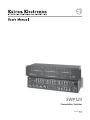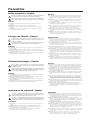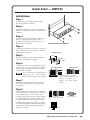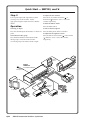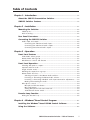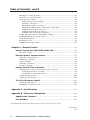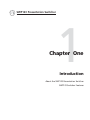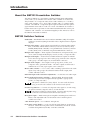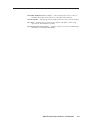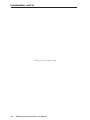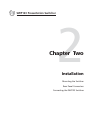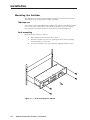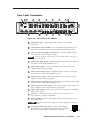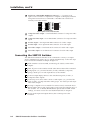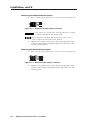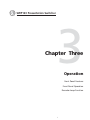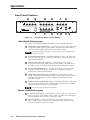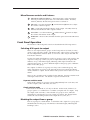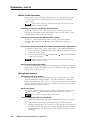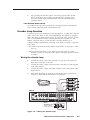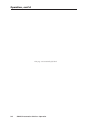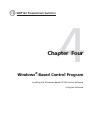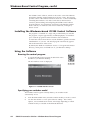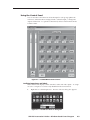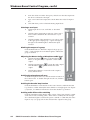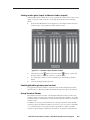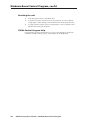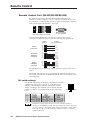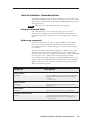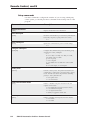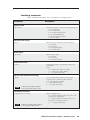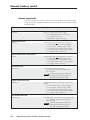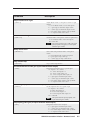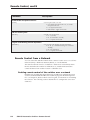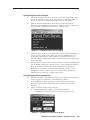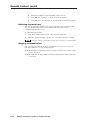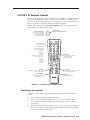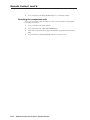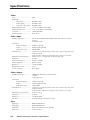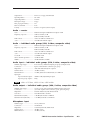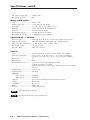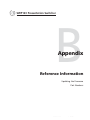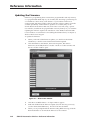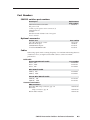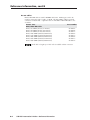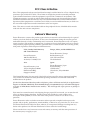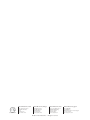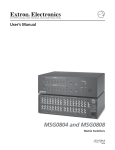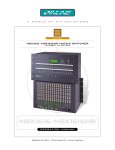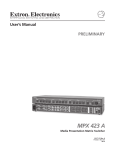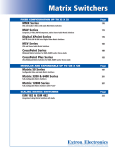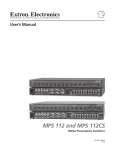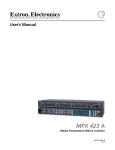Download Extron electronics SWP123 Operating instructions
Transcript
SWP123 Presentation Switcher 68-939-01 Rev. B 05 05 Precautions Safety Instructions • English This symbol is intended to alert the user of important operating and maintenance (servicing) instructions in the literature provided with the equipment. This symbol is intended to alert the user of the presence of uninsulated dangerous voltage within the product's enclosure that may present a risk of electric shock. Warning Power sources • This equipment should be operated only from the power source indicated on the product. This equipment is intended to be used with a main power system with a grounded (neutral) conductor. The third (grounding) pin is a safety feature, do not attempt to bypass or disable it. Caution Power disconnection • To remove power from the equipment safely, remove all power cords from the rear of the equipment, or the desktop power module (if detachable), or from the power source receptacle (wall plug). Read Instructions • Read and understand all safety and operating instructions before using the equipment. Power cord protection • Power cords should be routed so that they are not likely to be stepped on or pinched by items placed upon or against them. Retain Instructions • The safety instructions should be kept for future reference. Servicing • Refer all servicing to qualified service personnel. There are no user-serviceable parts inside. To prevent the risk of shock, do not attempt to service this equipment yourself because opening or removing covers may expose you to dangerous voltage or other hazards. Follow Warnings • Follow all warnings and instructions marked on the equipment or in the user information. Avoid Attachments • Do not use tools or attachments that are not recommended by the equipment manufacturer because they may be hazardous. Slots and openings • If the equipment has slots or holes in the enclosure, these are provided to prevent overheating of sensitive components inside. These openings must never be blocked by other objects. Lithium battery • There is a danger of explosion if battery is incorrectly replaced. Replace it only with the same or equivalent type recommended by the manufacturer. Dispose of used batteries according to the manufacturer's instructions. Consignes de Sécurité • Français Avertissement Ce symbole sert à avertir l’utilisateur que la documentation fournie avec le matériel contient des instructions importantes concernant l’exploitation et la maintenance (réparation). Alimentations• Ne faire fonctionner ce matériel qu’avec la source d’alimentation indiquée sur l’appareil. Ce matériel doit être utilisé avec une alimentation principale comportant un fil de terre (neutre). Le troisième contact (de mise à la terre) constitue un dispositif de sécurité : n’essayez pas de la contourner ni de la désactiver. Ce symbole sert à avertir l’utilisateur de la présence dans le boîtier de l’appareil de tensions dangereuses non isolées posant des risques d’électrocution. Déconnexion de l’alimentation• Pour mettre le matériel hors tension sans danger, déconnectez tous les cordons d’alimentation de l’arrière de l’appareil ou du module d’alimentation de bureau (s’il est amovible) ou encore de la prise secteur. Attention Lire les instructions• Prendre connaissance de toutes les consignes de sécurité et d’exploitation avant d’utiliser le matériel. Conserver les instructions• Ranger les consignes de sécurité afin de pouvoir les consulter à l’avenir. Respecter les avertissements • Observer tous les avertissements et consignes marqués sur le matériel ou présentés dans la documentation utilisateur. Eviter les pièces de fixation • Ne pas utiliser de pièces de fixation ni d’outils non recommandés par le fabricant du matériel car cela risquerait de poser certains dangers. Protection du cordon d’alimentation • Acheminer les cordons d’alimentation de manière à ce que personne ne risque de marcher dessus et à ce qu’ils ne soient pas écrasés ou pincés par des objets. Réparation-maintenance • Faire exécuter toutes les interventions de réparation-maintenance par un technicien qualifié. Aucun des éléments internes ne peut être réparé par l’utilisateur. Afin d’éviter tout danger d’électrocution, l’utilisateur ne doit pas essayer de procéder lui-même à ces opérations car l’ouverture ou le retrait des couvercles risquent de l’exposer à de hautes tensions et autres dangers. Fentes et orifices • Si le boîtier de l’appareil comporte des fentes ou des orifices, ceux-ci servent à empêcher les composants internes sensibles de surchauffer. Ces ouvertures ne doivent jamais être bloquées par des objets. Lithium Batterie • Il a danger d'explosion s'll y a remplacment incorrect de la batterie. Remplacer uniquement avec une batterie du meme type ou d'un ype equivalent recommande par le constructeur. Mettre au reut les batteries usagees conformement aux instructions du fabricant. Sicherheitsanleitungen • Deutsch Vorsicht Dieses Symbol soll dem Benutzer in der im Lieferumfang enthaltenen Dokumentation besonders wichtige Hinweise zur Bedienung und Wartung (Instandhaltung) geben. Stromquellen • Dieses Gerät sollte nur über die auf dem Produkt angegebene Stromquelle betrieben werden. Dieses Gerät wurde für eine Verwendung mit einer Hauptstromleitung mit einem geerdeten (neutralen) Leiter konzipiert. Der dritte Kontakt ist für einen Erdanschluß, und stellt eine Sicherheitsfunktion dar. Diese sollte nicht umgangen oder außer Betrieb gesetzt werden. Dieses Symbol soll den Benutzer darauf aufmerksam machen, daß im Inneren des Gehäuses dieses Produktes gefährliche Spannungen, die nicht isoliert sind und die einen elektrischen Schock verursachen können, herrschen. Stromunterbrechung • Um das Gerät auf sichere Weise vom Netz zu trennen, sollten Sie alle Netzkabel aus der Rückseite des Gerätes, aus der externen Stomversorgung (falls dies möglich ist) oder aus der Wandsteckdose ziehen. Achtung Lesen der Anleitungen • Bevor Sie das Gerät zum ersten Mal verwenden, sollten Sie alle Sicherheitsund Bedienungsanleitungen genau durchlesen und verstehen. Aufbewahren der Anleitungen • Die Hinweise zur elektrischen Sicherheit des Produktes sollten Sie aufbewahren, damit Sie im Bedarfsfall darauf zurückgreifen können. Befolgen der Warnhinweise • Befolgen Sie alle Warnhinweise und Anleitungen auf dem Gerät oder in der Benutzerdokumentation. Keine Zusatzgeräte • Verwenden Sie keine Werkzeuge oder Zusatzgeräte, die nicht ausdrücklich vom Hersteller empfohlen wurden, da diese eine Gefahrenquelle darstellen können. Instrucciones de seguridad • Español Schutz des Netzkabels • Netzkabel sollten stets so verlegt werden, daß sie nicht im Weg liegen und niemand darauf treten kann oder Objekte darauf- oder unmittelbar dagegengestellt werden können. Wartung • Alle Wartungsmaßnahmen sollten nur von qualifiziertem Servicepersonal durchgeführt werden. Die internen Komponenten des Gerätes sind wartungsfrei. Zur Vermeidung eines elektrischen Schocks versuchen Sie in keinem Fall, dieses Gerät selbst öffnen, da beim Entfernen der Abdeckungen die Gefahr eines elektrischen Schlags und/oder andere Gefahren bestehen. Schlitze und Öffnungen • Wenn das Gerät Schlitze oder Löcher im Gehäuse aufweist, dienen diese zur Vermeidung einer Überhitzung der empfindlichen Teile im Inneren. Diese Öffnungen dürfen niemals von anderen Objekten blockiert werden. Litium-Batterie • Explosionsgefahr, falls die Batterie nicht richtig ersetzt wird. Ersetzen Sie verbrauchte Batterien nur durch den gleichen oder einen vergleichbaren Batterietyp, der auch vom Hersteller empfohlen wird. Entsorgen Sie verbrauchte Batterien bitte gemäß den Herstelleranweisungen. Advertencia Este símbolo se utiliza para advertir al usuario sobre instrucciones importantes de operación y mantenimiento (o cambio de partes) que se desean destacar en el contenido de la documentación suministrada con los equipos. Alimentación eléctrica • Este equipo debe conectarse únicamente a la fuente/tipo de alimentación eléctrica indicada en el mismo. La alimentación eléctrica de este equipo debe provenir de un sistema de distribución general con conductor neutro a tierra. La tercera pata (puesta a tierra) es una medida de seguridad, no puentearia ni eliminaria. Este símbolo se utiliza para advertir al usuario sobre la presencia de elementos con voltaje peligroso sin protección aislante, que puedan encontrarse dentro de la caja o alojamiento del producto, y que puedan representar riesgo de electrocución. Desconexión de alimentación eléctrica • Para desconectar con seguridad la acometida de alimentación eléctrica al equipo, desenchufar todos los cables de alimentación en el panel trasero del equipo, o desenchufar el módulo de alimentación (si fuera independiente), o desenchufar el cable del receptáculo de la pared. Precaucion Leer las instrucciones • Leer y analizar todas las instrucciones de operación y seguridad, antes de usar el equipo. Conservar las instrucciones • Conservar las instrucciones de seguridad para futura consulta. Obedecer las advertencias • Todas las advertencias e instrucciones marcadas en el equipo o en la documentación del usuario, deben ser obedecidas. Evitar el uso de accesorios • No usar herramientas o accesorios que no sean especificamente recomendados por el fabricante, ya que podrian implicar riesgos. Protección del cables de alimentación • Los cables de alimentación eléctrica se deben instalar en lugares donde no sean pisados ni apretados por objetos que se puedan apoyar sobre ellos. Reparaciones/mantenimiento • Solicitar siempre los servicios técnicos de personal calificado. En el interior no hay partes a las que el usuario deba acceder. Para evitar riesgo de electrocución, no intentar personalmente la reparación/mantenimiento de este equipo, ya que al abrir o extraer las tapas puede quedar expuesto a voltajes peligrosos u otros riesgos. Ranuras y aberturas • Si el equipo posee ranuras o orificios en su caja/alojamiento, es para evitar el sobrecalientamiento de componentes internos sensibles. Estas aberturas nunca se deben obstruir con otros objetos. Batería de litio • Existe riesgo de explosión si esta batería se coloca en la posición incorrecta. Cambiar esta batería únicamente con el mismo tipo (o su equivalente) recomendado por el fabricante. Desachar las baterías usadas siguiendo las instrucciones del fabricante. Quick Start — SWP123 Installation Step 1 Turn off power to the switcher and all other devices that will be connected. Step 2 MIC VID Mount the switcher in a rack, or install the four rubber feet (included) and place the switcher on a desktop. S-V VG BL AN EO O SE MA ST ER AU LE CT ON PH RO OV ER MIC LK TA DIO LE MU 2 SE 1 S-V BL AN IDE O / AU LE DIO CO SE Step 3 Pre SW P1 se nta tio n Sw itc he LE AN K VO LU ME 4 SE / AU VID 2 / AU BL CT 3 2 1 A E L TE K 4 3 VG VE MIC 4 3 1 Attach VGA, S-video, or composite video input devices to the designated groups on the switcher, using appropriate connectors (see illustration on next page). IDE A K MP OS LE CT DIO EO ITE CT DIO r 23 Rack mounting the SWP123 Step 4 Connect up to three VGA, S-video, or composite video output devices to the switcher, using the appropriate connections. Unbalanced Input Tip (+) Step 5 Attach audio inputs to the switcher with RCA connectors (see illustration at right). Step 6 Sleeve ( ) Set the Mic “+24V Phantom Power” switch to match the microphone type, then plug in the microphone. L See Caution Tip CAUTION Step 7 Tip Ring Sleeve (s) Ring Tip R Sleeve (s) OUT R Tip See Caution L Pay extra attention to the Right channel audio wiring. The “+” and “-” layout is different than most other Extron products. Balanced Output Unbalanced Output OUT Connect up to four audio output devices to the switcher (one to each group and one to Master Audio) using 5-pole captive screw connectors (see illustration at right). Connect the sleeve to ground (Gnd). Connecting the sleeve to a negative (-) terminal will damage the audio output circuits. Step 8 If the switcher is to be connected to a computer or host controller for remote control, connect the host’s RS-232 cable to a 5-pole captive screw connector and to the serial port on the switcher (see wiring illustration at right and the serial port pinout table in chapter 5, Remote Control). Configure the serial port for the type of control you will be using (RS-232, RS-422, or RS-485) by setting the DIP switch adjacent to the port (see illustration at right ). Rx+ RxTx+ TxGnd Rx+ RxTx+ TxGnd RS-232/422-485 5-pole captive screw connector/socket RS-232 5 1 9 6 DB9 Pinout (Female) RS-422/485 SWP123 Presentation Switcher • Quick Start QS-1 Quick Start — SWP123, cont’d Step 9 To adjust the A/V Volume Power up the input and output devices, then connect power to the switcher. See the appropriate chapters in this manual for further details. Press the A/V Volume increment ( ) or decrement ( ) button to raise or lower the volume, respectively. Operation Press the Mute button. Selecting an input To turn on the microphone Press the desired Input Select button on the front panel. Press the Microphone Talk Over button. Select Master Audio group Press the Mic Level increment ( ) or decrement ( ) button to raise or lower the volume, respectively. To mute the Master Audio To adjust the microphone volume Press the desired button in the Master Audio Select group to route the audio from the associated group to the Master Audio output. Control System Extron SWP123-2 Presentation Switcher Microphone ! Sound System LAY DE E TIM63 HZ V; 250 A; 47A; 0.3 : 1.6 C; SE VA FU 260 90- ER ST MA DIO AU UT TP + OU R AU DI O [C OM PO SI TE UT TP OU + ] L - R -L L R + L R UT INP L R AU DI O [S -V ID EO UT TP OU + ] L - -L L R R R UT INP L R AU DI O [V GA ] L R R UT TP OU + - R -L L UT INP R MI C IN PU T OR PP SU 11 7 AL 2-7 0 NIC 88 0-1 80 m .co CH 0) inc TE (80 4) 45 ne R (71 nli w.i K OVE OLD TAL ww ESH V +24 M NTO PHA ER POW THR UST ADJ + F OF UT INP L R R UT INP UT INP 1 UT INP 3 4 UT INP UT INP 3 VI UT INP IN DE 4 3 U. E IT OS 3 MP UT CO INP MA . S.A VI 4 O DE UT INP L RIA SE RMAT L FOLECT RIA SE RT SE PO RX + RX UT TP OU - TX+ TXD GN 232 RS /48 RS 5 422 2 1 UT TP OU 2 S- O DE 3 UT INP 4 UT INP UT INP UT INP 4 UT INP 2 2 1 UT TP OU 2 UT INP 4 A VG 3 UT INP ON UT INP UT INP T: UT INP 1 + L UT INP 1 + L R UT INP - -L + 2 1 Projector Document Camera Computer Video Camera VCR Laptop QS-2 DVD SWP123 Presentation Switcher • Quick Start Table of Contents Chapter 1 • Introduction ................................................................................. 1-1 About the SWP123 Presentation Switcher .................................................. 1-2 SWP123 Switcher Features ............................................................................... 1-2 Chapter 2 • Installation ......................................................................................................... 2-1 Mounting the Switcher .................................................................................................. 2-2 Tabletop use ...................................................................................................................... 2-2 Rack mounting .................................................................................................................. 2-2 Rear Panel Connectors .................................................................................................... 2-3 Connecting the SWP123 Switcher ............................................................................ 2-4 Audio input and output .................................................................................................. 2-5 Connecting the unbalanced audio input ................................................................ 2-5 Connecting the unbalanced audio output ............................................................. 2-6 Connecting the balanced audio output .................................................................. 2-6 Chapter 3 • Operation ............................................................................................................ 3-1 Front Panel Features ........................................................................................................ 3-2 Video/Audio Select groups .............................................................................................. 3-2 Master Audio Select group .............................................................................................. 3-2 Miscellaneous controls and features .............................................................................. 3-3 Front Panel Operation ..................................................................................................... 3-3 Selecting A/V inputs to output ....................................................................................... 3-3 Separate switcher mode .................................................................................................. 3-3 Single switcher mode ....................................................................................................... 3-3 Blanking the output from a group ................................................................................. 3-3 Master Audio functions .................................................................................................... 3-4 Selecting an input for the Master Audio switcher ................................................. 3-4 Increasing or decreasing the Master Audio volume .............................................. 3-4 Increasing or decreasing individual audio input attenuation adjustments ........ 3-4 Muting and unmuting the audio ............................................................................. 3-4 Microphone controls ........................................................................................................ 3-4 Microphone Talk Over button .................................................................................. 3-4 Mic Level buttons ...................................................................................................... 3-4 Setting Microphone Talk Over threshold ................................................................ 3-4 +24V Phantom Power switch .................................................................................... 3-5 Decoder Loop Function .................................................................................................. 3-5 Wiring the decoder loop ................................................................................................. 3-5 Chapter 4 • Windows®-Based Control Program .................................................... 4-1 Installing the Windows®-based ICS100 Control Software .......................... 4-2 Using the Software ........................................................................................................... 4-2 SWP123 Presentation Switcher • Table of Contents i Table of Contents, cont’d Running the control program ......................................................................................... 4-2 Specifying your switcher model ..................................................................................... 4-2 Using the Control Panel ................................................................................................... 4-3 Defining input icons and labels ............................................................................... 4-3 Selecting a new input ............................................................................................... 4-4 Blanking the output of a group ............................................................................... 4-4 Adjusting the Master Audio or Microphone audio level ...................................... 4-4 Enabling the microphone talk-over ......................................................................... 4-4 Enabling the decoder loop function ....................................................................... 4-4 Enabling audio-follow-video switching .................................................................. 4-4 Setting audio gain (input to MasterAudio output) ...................................................... 4-5 Enabling/disabling front panel control .......................................................................... 4-5 Using Terminal Comm ...................................................................................................... 4-5 Resetting the unit ............................................................................................................. 4-6 ICS100 Control Program Help .......................................................................................... 4-6 Chapter 5 • Remote Control .............................................................................................. 5-1 Remote Control Port (RS-232/RS-422/RS-485) ..................................................... 5-2 DIP switch settings ............................................................................................................ 5-2 Host-to-Switcher Communications ......................................................................... 5-3 Using the command tables .............................................................................................. 5-3 Addressing commands ..................................................................................................... 5-3 Setup commands .............................................................................................................. 5-4 Switching commands ....................................................................................................... 5-5 Volume commands ........................................................................................................... 5-6 Remote Control from a Network ............................................................................. 5-8 Enabling remote control of the switcher over a network ........................................... 5-8 Configuring the server (local) PC ............................................................................. 5-9 Configuring the client (remote) PC .......................................................................... 5-9 Adjusting response time ................................................................................................ 5-10 Stopping communication .............................................................................................. 5-10 CTL 120-3 IR Remote Control ..................................................................................... 5-11 Switching input devices ................................................................................................. 5-11 Resetting the component code ..................................................................................... 5-12 Appendix A • Specifications .............................................................................................. A-1 Appendix B • Reference Information .......................................................................... B-1 Updating the Firmware .................................................................................................. B-2 Part Numbers ....................................................................................................................... B-3 All trademarks mentioned in this manual are the properties of their respective owners. 68-939-01 Rev. B 05 05 ii SWP123 Presentation Switcher • Table of Contents SWP123 Presentation Switcher 1 Chapter One Introduction About the SWP123 Presentation Switcher SWP123 Switcher Features Introduction About the SWP123 Presentation Switcher The Extron SWP123 is a presentation switcher featuring three independent audio/video (A/V) switchers and a master audio switcher in one enclosure. They include a 4 x 1 composite video/stereo audio switcher, a 4 x 1 S-video/ stereo audio switcher, a 4 x 1 VGA/audio switcher, and a 3 x 1 Master Audio switcher. The SWP123 accepts microphone input and mixes the microphone signal with the main audio in “talk over” mode. The SWP123 also features a built-in transcoder loop function and an RS-232/RS-422/RS-485 control port. “SWP123” and “switcher” are used interchangeably in this manual to refer to the SWP123 Presentation Switcher. SWP123 Switcher Features Bandwidth — Bandwidth for the VGA switcher is 450 MHz (-3dB), allowing the switcher to switch everything from NTSC video to high-resolution computer displays. Multiple video inputs — Twelve inputs can include four composite video (NTSC, PAL, or SECAM) on BNC female connectors, four VGA (or SVGA, UXGA, RGBHV, RGBS, RGsB, or RsGsBs) on 15-pin HD female connectors, and four S-video (NTSC, PAL, or SECAM) on 4-pin mini DIN female connectors. Multiple video outputs — Three outputs for simultaneous (in Separate mode), and one at a time (in Single mode) display on VGA, S-video, or composite video. Multiple audio inputs — Twelve line level unbalanced stereo inputs can include four to the VGA group, four to the S-video group, and four to the composite video group. All audio inputs are on female RCA connectors. Multiple audio outputs — One output for each group (VGA, S-video, and composite video), plus Master Audio. All audio outputs are balanced or unbalanced on 3.8 mm, 5-pin captive screw connectors. Master audio switcher — A 3 x 1 stereo audio switching system allows the audio input of any video group to be selected for Master Audio output, with volume and mute control. Individual input audio attenuation adjustments — To balance each audio input Master-Audio-Follow-Video switching — When enabled, the Master Audio automatically follows the last input selected, regardless of group (VGA, S-video, or composite video). This feature is disabled as a factory default. You must enable the feature using an RS-232 serial command or the ICS100 Control Software. Decoder loop function — Converts all composite video signals to S-video using an optional external composite video to S-video decoder. This feature is disabled as a factory default. You must enable the feature using an RS-232 serial command or the ICS100 Control Software. Microphone input — Built-in microphone amplifier and Microphone Talk Over button, with adjustable talk-over threshold control and microphone volume level control +24V Phantom power — For condenser microphones Front panel control disable — Locks out all front panel functions except input selection. When the front panel controls are disabled, all controls are still available through RS-232, RS-422, or RS-485 commands. 1-2 SWP123 Presentation Switcher • Introduction RS-232/RS-422/RS-485 remote control — Allows third-party remote control of switchers using Serial Control Protocol or ICS100 Control Software. Rack-mountable — The 2U high, full rack wide, metal enclosure is rack-mountable. IR control — Enables user to select inputs/outputs and adjust volume using optional CTL 120-3 IR Remote Control. Internal Universal power supply — Operates with AC power from 100-240 VAC, 50/60 Hz for worldwide compatibility. SWP123 Presentation Switcher • Introduction 1-3 Introduction, cont’d This page was intentionally left blank. 1-4 SWP123 Presentation Switcher • Introduction SWP123 Presentation Switcher 2 Chapter Two Installation Mounting the Switcher Rear Panel Connectors Connecting the SWP123 Switcher Installation Mounting the Switcher The SWP123 is housed in rack-mountable, 2U high, 19" wide metal enclosures. The switcher may also be placed on a table or desk top. Tabletop use The switcher comes with rubber feet for tabletop use. Attach a self-adhesive rubber foot to each corner of the bottom of the unit if you intend to use it on a tabletop. If you intend to mount the switcher in a rack, do not install the rubber feet. Rack mounting Rack mount the switcher as follows: 1. If the rubber feet are attached, remove them. 2. Insert the switcher into the rack, aligning the holes in the mounting bracket with those of the rack. 3. Secure the switcher to the rack using the supplied machine screws. M IC VI SVG BL AN VI A M AS K TE R AU 4 MU 3 / AU SBL AN VI D IO SE LE 4 D EO 3 / AU 3 CO 1 VG SW P1 23 P re se nt at io n Sw itc A / AU he D IO SE LE M PO SI TE VI D IO SE LE CT D EO CT r Figure 2-1 — Rack mounting the SWP123 2-2 SWP123 Presentation Switcher • Installation AN K VO 2 1 2 BL CT K 4 D IO SE LE CT ON PH R RO OVE M IC LK TA M IC 2 1 D EO D EO LU ME TE LE VE L E Rear Panel Connectors 1 2 4 3 SWP123- 2 OFF MIC INPUT L L TALK OVER THRESHOLD ADJUST L OUTPUT L L - R R INPUT 1 INPUT 2 R INPUT 3 L OUTPUT L L 100-240V L + R - R INPUT 4 R L + INPUT 1 R INPUT 2 R INPUT 3 R - R L + OUTPUT R R INPUT 3 R R INPUT 1 INPUT 2 INPUT 4 INPUT 1 C O M P OS I T E V I D E O INPUT 4 INPUT 3 INPUT 2 L + - 11 R L + INPUT 1 INPUT 2 INPUT 3 INPUT 4 OUTPUT INPUT 1 INPUT 2 INPUT 3 INPUT 4 OUTPUT 12 FUSE: 1.6A 250V TIME DELAY M A D E I N U. S. A . S- V I D E O VGA 0.4A 50/60Hz MASTER AUDIO OUTPUT + + R INPUT 4 10 9 8 AU D I O [ C O M P O S ITE] L + + ON 7 AU D I O [ S - V I D E O ] AUD I O [ VG A ] L L +24V PHANTOM POWER 6 5 OUTPUT SERIAL PORT RX+ SERIAL FORMAT SELECT LISTED 1T23 I.T.E. C RXTX+ TX- MADE IN USA GND RS232 20 19 18 17 16 15 RS4 2 2 / 4 8 5 14 13 Figure 2-2 — Rear panel of the SWP123 1 Microphone input — 3-pin female XLR connector for an external microphone 2 +24V Phantom Power On/Off — This switch turns the phantom power (24V) to the microphone input connector (3-pin female XLR) on or off. 3 Talk Over Threshold Adjust potentiometer — This pot adjusts the talkover sensitivity at the microphone input. The range of the pot is 3/4 of a turn, so care should be taken not to force or over turn this pot. 4 Audio (VGA) input group — Eight female RCA connectors (four right and four left) for audio input (numbered 1 to 4) 5 Audio (VGA) output — One 5-pole captive screw connector for stereo output from the VGA group input 6 Audio (S-video) input group — Eight female RCA connectors (four right and four left) for audio input (numbered 1 to 4) 7 Audio (S-video) output — One 5-pole captive screw connector for stereo output from the S-video group input 8 Audio (Composite) input group — Eight female RCA connectors (four right and four left) for audio input (numbered 1 to 4) 9 Audio (Composite) audio output — One 5-pole captive screw connector for stereo output from the Composite Video group inputs 10 Master Audio output — One 5-pole captive screw connector for the Master Audio stereo output 11 AC power — Standard AC power connector for a power source of 100 – 240 VAC, operating at 50/60 Hz 12 AC Fuse holder — Remove this holder to change out the AC fuses (1.6 A, 250 V, Time Delay). To avoid electric shock, unplug power before attempting to change the fuse. 13 Serial Format Select DIP switch — Allows the switcher to be configured to accept RS-232 (all switches left) or RS-422/ RS-485 (all switches right) communication standard. RS-232 SWP123 Presentation Switcher • Installation RS-422/485 2-3 Installation, cont’d 14 Serial Port A (RS-232/RS-422/RS-485 connector) — A 3.8 mm, 5-pole captive screw connector for input from a computer or third-party controller using Serial Control Protocol commands or ICS100 Control Software to remotely control the switcher. Rx+ RxTx+ TxGnd Rx+ RxTx+ TxGnd RS-232/422/485 5-pole captive screw connector/socket 15 Composite Video output — One female BNC connector for composite video output 16 Composite Video input — Four female BNC connectors for composite video input 17 S-video output — One 4-pin mini DIN connector for S-video output 18 S-video input — Four 4-pin mini DIN connectors for S-video input 19 VGA video output — One female VGA connector for VGA video output 20 VGA video input — Four female VGA connectors for VGA video input Connecting the SWP123 Switcher The SWP123 Presentation Switcher can be connected to as many as 12 input devices simultaneously and to up to 3 outputs simultaneously. Follow the steps below and see the installation example in figure 2-3. 2-4 1 If the switcher is to be mounted, see Mounting the Switcher, earlier in this chapter. 2 Turn off power to the switcher and all other devices that will be connected. 3 Using inputs 1, 2, 3, and 4 of the VGA, S-video, and Video (composite) groups, attach up to 12 video input devices to the switcher. 4 Connect output display devices to the switcher using VGA, S-video, or Composite Video outputs. 5 Connect up to 12 stereo audio sources to audio inputs 1, 2, 3, and 4 of the VGA, S-video, or Composite Video audio groups. See Audio input and output later in this chapter. 6 If using a computer or host controller for remote control, connect the host’s RS-232 cable to the 3.8 mm, 5-pole captive screw serial port (Serial Port A) of the switcher. For an RS-232/RS-422/RS-485 pinout table and DIP switch settings, see Remote Control Port (RS-232/RS-422/RS-485) in chapter 5. 7 Power up the input and output devices, then connect power to the switcher. SWP123 Presentation Switcher • Installation Control System Extron SWP123-2 Presentation Switcher Microphone ! Sound System LAY DE E TIM63 HZ V; 250 A; 47A; 0.3 : 1.6 ; SE VAC FU 260 90- ER ST MA DIO AU UT TP +R OU AU DI O [C OM PO SI TE UT TP OU +R ] L - L R + L R R DI O [S -V ID EO UT TP OU +R ] L R R -L L UT INP UT INP L R L R L A] AU DI O [VG R R UT TP OU +R -L L UT INP R MI C IN PU T V +24 M THR UST ADJ + NTO PHA ER POW F OF UT INP L R R UT INP UT INP 1 UT INP 3 4 UT INP UT INP 3 VI UT INP IN MA DE UT INP 4 3 .A. U.S ITE OS 3 MP UT INP VI 4 O DE UT INP L RIA SE RMAT L T FOLEC RIA SE RT SE PO RX+ RX- UT TP OU TX+ TXD GN 32 RS2 22/ 485 RS4 1 UT TP OU 2 S- O DE 3 UT INP 4 UT INP UT INP UT INP 4 UT INP 2 CO 2 2 1 UT TP OU 2 UT INP 4 A VG 3 UT INP ON UT INP UT INP T: 1 + L OR PP SU 17 AL -71 00 NIC 882 -18 om CH 0) c.c TE (80 4) 450 ein R (71 nlin w.i K OVE OLD TAL ww ESH UT INP UT INP 1 + -L + -L L AU - 2 1 Projector Document Camera Computer Video Camera VCR Laptop DVD Figure 2-3 — SWP123 installation example Audio input and output The SWP123 switcher accepts only unbalanced audio input on RCA connectors, but provides either unbalanced or balanced audio output on 3.8 mm, 5-pole captive screw connectors. Follow the instructions and illustrations below to correctly connect audio input and output. Connecting the unbalanced audio input Connect an unbalanced audio input to one of the A/V groups on the switcher, using an RCA connector (tip and sleeve). Wire the connector as shown in figure 2-4. Tip (+) Sleeve ( ) Figure 2-4 — Unbalanced audio input connector SWP123 Presentation Switcher • Installation 2-5 Installation, cont’d Connecting the unbalanced audio output Wire a 3.8 mm, 5-pole captive screw connector as shown in figure 2-5. OUT R 1. Tip See Caution L Sleeve (s) See Caution Tip Figure 2-5 — Unbalanced audio output connector CAUTION Connect the sleeve to ground (Gnd). Connecting the sleeve to a negative (-) terminal will damage the audio output circuits. Pay extra attention to the Right channel audio wiring. The “+” and “-” layout is different from most other Extron products. 2. Plug the 5-pole captive screw connector into the selected audio output connector of the switcher, and plug the speaker end of the audio cable into the powered speakers. Connecting the balanced audio output Wire a 3.8 mm, 5-pole captive screw connector as shown in figure 2-6. L OUT R 1. Tip Ring Sleeve (s) Ring Tip Figure 2-6 — Balanced audio output connector 2. 2-6 Plug the 5-pole captive screw connector into the selected audio output connector of the switcher, and plug the speaker end of the audio cable into the speakers. SWP123 Presentation Switcher • Installation SWP123 Presentation Switcher 3 Chapter Three Operation Front Panel Features Front Panel Operation Decoder Loop Function MVP 104GX Installation Operation Front Panel Features 1 1 3 2 2 3 4 BLANK 1 2 1 2 VGA / AUDIO SELECT 7 4 3 4 BLANK VGA 4 VIDEO MIC MASTER AUDIO SELECT S-VIDEO / AUDIO SELECT 3 S-VIDEO 8 BLANK MICROPHONE TALK OVER MUTE SWP123-2 Presentation Switcher VOLUME COMPOSITE VIDEO / AUDIO SELECT 13 5 6 12 MIC LEVEL 11 10 9 Figure 3-1 — Front panel details of the SWP123 Video/Audio Select groups The controls for the three independent switchers are grouped by input type. 1 VGA/Audio input select buttons — These buttons select inputs 1 through 4 for the VGA/Audio section of the switcher. The LEDs above the buttons, when lit, indicate which input has been selected for output. Pressing the buttons for inputs 1 and 4 in the VGA group simultaneously performs a soft reset. 2 VGA/Audio Blank button — This button blanks the video and audio from the VGA/Audio group. The LED above the button, when lit, indicates the input has been blanked. 3 S-video/Audio input select buttons — These buttons select inputs 1 through 4 for the S-video/Audio section of the switcher. The LEDs above the buttons, when lit, indicate which input has been selected for output. 4 S-video/Audio Blank button — This button blanks the video and audio from the S-video/Audio group. The LED above the button, when lit, indicates the input has been blanked. 5 Composite Video/Audio input select buttons — These buttons select inputs 1 through 4 for the Composite Video/Audio section of the switcher. The LEDs above the buttons, when lit, indicate which input has been selected for output. 6 Composite Video/Audio Blank button — This button blanks the video and audio from the Composite video/Audio group. The LED above the button, when lit, indicates the input has been blanked. To unblank, press the desired input button. Master Audio Select group 3-2 7 A/V group select buttons — These buttons route the audio from one of the three A/V groups to the Master Audio output. The LEDs above the buttons, when lit, indicate which group is selected for output. 8 Mic select button — This button selects the microphone input for the Master Audio output. The LED above the button, when lit, indicates the microphone input is selected for output. SWP123 Presentation Switcher • Operation Miscellaneous controls and features 9 Microphone Talk Over button — This button turns on the microphone mixer to provide microphone talk-over for the Master Audio. The LED, when lit, indicates that the microphone mixer is turned on. 10 Mic Level — Use the increment ( the volume of the microphone. 11 Mute — This button mutes the Master Audio output. The LED, when lit, indicates that the Master Audio output is muted. 12 AV Volume — Use the increment ( ) and decrement ( the volume of the Master Audio output. 13 IR Window — Receives IR commands from the optional CTL 120-3 IR remote control. ) and decrement ( ) buttons to adjust ) buttons to adjust Front Panel Operation The functions of the front panel controls are described in the following sections. Selecting A/V inputs to output There are four input selection groups on the front panel: VGA/Audio, S-video/ Audio, Composite Video/Audio, and Master Audio. These groups correspond to the four independent switchers (three A/V and one audio only) in the SWP 123 Presentation Switcher. Use the four input select buttons in each A/V group to route a video signal to the output for each group. When you press an input select button, the green LED indicator on top of the button lights, indicating which input is linked to the output for that group. To select a different input for that group, press a different button in the same group. The outputs of all three A/V groups are always active within the group. The audio output from any group (or the microphone) may be routed to the Master Audio switcher for output. See the Master Audio functions section (below) for more details. There are two switcher modes available for the SWP123: Separate switcher mode and Single switcher mode. The default is Separate switcher mode. Separate switcher mode In this mode, all three A/V groups operate independently from each other, and all three outputs (audio and video) are active. Single switcher mode This mode can be turned on/off only via RS-232. In this mode, all three A/V groups operate as a combined 12 x 1 switcher (12 inputs and one output). Only the output (audio and video) of the selected A/V group is active, while the remaining two unselected A/V group outputs are muted. This design feature enables the autoswitching feature of the output device (scaler, etc.). Blanking the output from a group Each A/V group has a blank button. To blank the video output for a group, press the Blank button for the group. The LED above the button lights, indicating that blanking is active. SWP123 Presentation Switchers • Operation 3-3 Operation, cont’d Master Audio functions Master Audio is a separate audio output from the A/V groups. Master Audio can route audio from any of the groups or from a microphone to the Master Audio output. Master Audio volume and individual audio input attenuation does not affect microphone volume. Selecting an input for the Master Audio switcher Select audio input from any of the A/V groups or from the microphone by pressing one of the Master Audio Select buttons (VGA, S-video, Video, or Mic). An LED lights to indicate the selected input. Increasing or decreasing the Master Audio volume To increase or decrease the Master Audio volume, press the AV Volume increment ( ) and decrement ( ) buttons until the desired sound level is reached. Increasing or decreasing individual audio input attenuation adjustments To equalize all audio input sources, audio inputs can be adjusted individually. 1. Press and hold the input button that corresponds to the input device whose volume you want to adjust. 2. Press the volume increment ( sound level is reached. ) and decrement ( ) buttons until the desired Master Audio volume and individual audio input attenuation does not affect microphone volume. Muting and unmuting the audio To mute the Master Audio output, press the Mute button. The LED over the Mute button lights to indicate that Mute is active. To unmute the audio, press the Mute button again; the LED goes out. Microphone controls Microphone Talk Over button To mix the microphone input with the Master Audio output (“talk-over” mode), press the Microphone Talk Over button. The indicator LED above the button lights when Microphone Talk Over is on. Press the Microphone Talk Over button again to unmix the output. In “talk-over” mode, the main audio level is lowered when the microphone picks up speech. Mic Level buttons To increase or decrease the microphone volume, press the Mic Level increment ( ) and decrement ( ) buttons until the desired sound level is reached. Mic Level does not affect Master Audio volume. Setting microphone talk over threshold 3-4 1. Finish installation wiring and setup as described in the previous sections. 2. Turn on the microphone by pressing the Microphone Talk Over button. 3. Speak into the microphone in a normal voice. The main program audio level should drop moderately. If not, lower the threshold by turning the Talk Over Threshold Adjust pot on the back panel of the switcher clockwise in small increments. SWP123 Presentation Switcher • Operation 4. Stop speaking into the microphone. The main program audio should recover to the previous level after approximately two seconds. If not, increase the threshold by turning the Talk Over Threshold Adjust pot counterclockwise. +24V Phantom Power switch If a condenser microphone is used and power is required, set the +24V Phantom Power switch on the back panel of the switcher to On. Decoder Loop Function For data projectors, plasma displays, and other displays on which the composite video and S-video inputs do not work independently, the SWP123 is equipped with a decoder loop function that converts all composite video signals to S-video. This is accomplished by using an external Extron YCS Transcoder or a VYC 100N/P composite video to S-video decoder. Once the decoder loop is configured and programmed, the following occurs when you select a composite video input: • The switcher automatically selects Input 4 in the S-video A/V group to enable the loop. • The Extron YCS Transcoder or VYC 100N/P composite video to S-video decoder converts all composite video signals coming through the switcher to S-video. Wiring the decoder loop 1. Connect the output of the Composite Video A/V group to the composite input of the transcoder or decoder. 2. Connect the S-video output of the transcoder or decoder to S-video input 4 of the SWP switcher. 3. Connect the S-video output of the SWP switcher to the S-video input of the display device. 4. Activate the decoder loop using the correct RS-232 serial command (see chapter 5) or the ICS100 Control Software (see chapter 4). Projector SWP123 VCRs SWP123-2 L L +24V PHANTOM POWER OFF MIC INPUT L L TALK OVER THRESHOLD ADJUST L OUTPUT L L L + - + R R INPUT 1 ON AUD I O [ C O M P O S I T E ] AUD I O [ S - V I D E O ] AUDIO [VGA] INPUT 2 R INPUT 4 L L + R - R INPUT 3 L L OUTPUT 100-240V R L + INPUT 1 R INPUT 2 R INPUT 3 - R R R INPUT 4 L + OUTPUT INPUT 1 INPUT 2 R INPUT 3 R R INPUT 4 L + - R L + FUSE: 1.6A 250V TIME DELAY M A D E I N U. S. A . S-VIDEO VGA INPUT 1 INPUT 2 INPUT 3 INPUT 4 OUTPUT INPUT 1 INPUT 2 INPUT 3 INPUT 4 OUTPUT INPUT INPUT 11 CCOMPOSITE O M P O S I T E VVIDEO IDEO INPUT INPUT INPUT INPUT44 INPUT33 INPUT 22 0.4A 50/60Hz MASTER AUDIO OUTPUT + + R OUTPUT OUTPUT SERIAL PORT RX+ SERIAL FORMAT SELECT LISTED 1T23 I.T.E. C RXTX+ TXGND RS232 Extron YCS Transcoder Composite Video/ S-Video Transcoder COMPOSITE TO S-VIDEO INPUT 9V 0.7A MAX. MADE IN USA RS422/485 S-VIDEO TO COMPOSITE INPUT PAL NTSC BUFFERED LOOP-OUT OUTPUT BUFFERED LOOP-OUT OUTPUT Figure 3-2 — Wiring the decoder loop SWP123 Presentation Switcher • Operation 3-5 Operation, cont’d This page was intentionally left blank. 3-6 SWP123 Presentation Switcher • Operation SWP123 Presentation Switcher 4 Chapter Four Windows®-Based Control Program Installing the Windows®-based ICS100 Control Software Using the Software MVP 104 Operation Windows-Based Control Program, cont’d The ICS100 Control Software, which can be used to control the SWP123 Presentation Switcher, requires Windows 95/98, NT, or later. The program provides control of the switcher’s functions from a PC. Control is enabled by connecting the switcher to a PC with a serial cable (to the Serial Port connector), then installing and configuring the ICS100 Control Software program in the PC. For information on remotely controlling the switcher from a network, see “Remote Control from a Network”, in chapter 5, Remote Control. Installing the Windows®-based ICS100 Control Software The program is contained on a single CD, provided with your switcher. The program occupies approximately 2.5 MB (megabytes) of hard drive space. Run the program from the hard drive after installation. To install the software from the CD onto the hard drive, put the CD in the CD-ROM drive of your PC. The install program automatically appears. Follow the instructions on the screen. By default, the Windows installation creates a C:\Program Files\Extron directory, and it places an ICS100 icon on your Windows desktop. Using the Software Running the control program 1. To run the ICS100 Control program, double-click on the ICS100 icon your Windows desktop. The ICS interface screen is displayed. Figure 4-1 — ICS100 interface screen Specifying your switcher model The ICS100 Control Program normally detects your switcher model automatically. If not: 4-2 1. From the Inline Model menu, select the switcher model you want to control. 2. Use the other menus to access optional device settings. The Controls, Options, and Communications menus will change depending on which switcher model you selected on the Inline Model menu. SWP123 Presentation Switcher • Windows-Based Control Program Using the Control Panel You can use the Control Panel to select the input for each group, update the software to reflect hardware changes, blank a selected output, or change the output volume level. To open the Control Panel, select Control Panel from the Controls menu. Figure 4-2 — ICS100 SWP123 Control Panel Defining input icons and labels The Control Panel displays all the switcher’s audio and video inputs. To assign an icon to an input so it can be easily identified in the Control Panel: 1. Right-click on a blank input icon. The Icon Chooser dialog box appears. Figure 4-3 — ICS100 Icon Chooser dialog box SWP123 Presentation Switcher • Windows-based Control Program 4-3 Windows-Based Control Program, cont’d 2. From the selection window that opens, click the icon that best represents the device connected to the input. 3. Type a new label for the input device in the Enter New Label for Input x box. 4. Click OK when you have finished entering input labels. Selecting a new input 1. Define input device icons and labels as described above. 2. Click the Query Status button at the top of the Control Panel screen to determine the current status of your switcher. 3. Click the number of the input device you want to select in the appropriate output group. A green rectangle to the right of the number lights to indicate the input selected. Blanking the output of a group Click the Blank button to blank the output of the group you select. A red rectangle above the button lights to indicate the group is blanked. Adjusting the Master Audio or Microphone audio level 1. Click the Increment button or the Decrement button, or drag the slider, to adjust the volume of the output. 2. to mute the audio output. Click the Speaker button Click the button again to unmute the audio output. 3. Click the Reset button to restore the audio output to factory default levels. Enabling the microphone talk-over To enable microphone talk-over, click the Talk Over button on the Control Panel. To disable microphone talk-over, click the button again. Enabling the decoder loop function Click the SPM button on the bottom of the Control Panel to enable the decoder loop function. When enabled, the letters SPM show in bright green. See chapter 3, Operation, for additional information about the decoder loop function. Enabling audio-follow-video switching Click the AFV button in the Master Audio section of the Control Panel to enable audio-follow-video switching (AFV). When AFV is enabled, the red rectangle above the button lights to indicate the option is turned on. With AFV, the audio input for any A/V group follows the selected video output for that group. 4-4 SWP123 Presentation Switcher • Windows-Based Control Program Setting audio gain (input to Master Audio output) Adjusting the input volume allows you to equalize the audio levels of the various inputs so that the audio levels do not change dramatically when switching inputs. 1. From the ICS100 Interface screen (figure 4-1) select Input Volume from the Controls menu. The Set Input Volume window opens. Figure 4-4 — ICS100 Set Input Volume window 2. Click the Increment button or the Decrement button, or click and drag the slider, to adjust the volume of an input device. 3. To set the input volume to factory default levels, click the Reset Volume button. 4. Close the Set Input Volume window. Enabling/disabling front panel control To toggle the front panel controls on and off, select Front Panel Enable from the Options menu. A check mark indicates that the front panel controls are enabled. Using Terminal Comm The Terminal window is used to view ICS100 commands as they are sent to the switcher, and to view responses as they are received from the switcher. To use the Terminal window, select Terminal Comm from the Options menu. The Terminal window opens. In addition to viewing commands that are sent and received from the ICS100 Control Program, the Terminal window also allows you to save macro commands or a communication session and recall it for repeated use. Refer to ICS100 Control Program Help for additional information on terminal communication. SWP123 Presentation Switcher • Windows-based Control Program 4-5 Windows-Based Control Program, cont’d Resetting the unit 1. From the Options menu, select Reset Unit. 2. To partially reset the switcher (restore all parameters to factory default, except input volume settings) select Partial Reset from the pull-out menu . 3. To fully reset the switcher (restore all parameters to factory default) select Full Reset from the pull-out menu. ICS100 Control Program Help For information about program features, you can access the help program from within the ICS100 Control program, select Help from the Help menu. 4-6 SWP123 Presentation Switcher • Windows-Based Control Program SWP123 Presentation Switcher 5 Chapter Five Remote Control Remote Control Port (RS-232/RS-422/RS-485) Host-to-Switcher Communications Remote Control from a Network CTL120-3 IR Remote Control MVP 104 Windows Control Program Remote Control Remote Control Port (RS-232/RS-422/RS-485) The SWP123 Presentation Switcher RS-232/RS-422/RS-485 port connector is used to connect to a host or external controlling device, such as a computer or control system, which can generate the proper command codes and recognize the switcher’s responses. Rx+ RxTx+ TxGnd Rx+ RxTx+ TxGnd 5 1 9 6 DB9 Pinout (Female) To control equipment RS-232/422/485 5-pole captive screw connector/socket The RS-232/RS-422/RS-485 connector is a 5-pole, captive screw connector (see illustration above) with the following pin designations: Switcher Serial Port Computer DB-9 Serial Connector RX+ RXTX+ TXGND 3 TX RS-422/485 Full Duplex Connection RX+ RXTX+ TXGND 2 6 3 7 5 1 TX+ TXRX+ RXGND GND RS-485 Half Duplex Connection RX+ RXTX+ TXGND 2 6 3 7 5 1 TX+ TXRX+ RXGND GND RS-232 Connection 2 RX 5 GND The default protocol is 9600 baud, 8-bit, 1 stop bit, no parity, and no flow control. Commands and responses for programming the SWP123 Switcher from a host system connected to the RS-232/RS-422/RS-485 port are listed on the following pages. DIP switch settings Use the DIP switch bank in the back of the SWP123 switcher to configure the serial ports to operate as an RS-232 (factory default) or RS-422/RS-485 interface. DIP switch settings change according to the standard used. Configure the DIP switch according to your requirements, based on the table below. RS-232 RS-422/485 Termination resistors should be turned on only when the switcher is operating in RS-422/RS-485 mode, and then only for the first and last units on a long serial line. The default switch settings are all OFF. In half-duplex mode, turn on only one of the termination resistors, as they are connected together by the cable. 5-2 SWP123 Presentation Switcher • Remote Control Host-to-Switcher Communications The SWP123 switcher accepts Serial Control Protocol commands through the RS-232/RS-422/RS-485 port. These commands consist of one or more characters per command field. They require a beginning character ([) and an ending character (]). This unit does not work with standard Extron SIS commands. Using the command tables The command table is shown on the following pages. Lowercase characters are acceptable in the command field only where indicated. Command and response examples are shown throughout the command table. Addressing commands In RS-232 mode, there is no need to assign an address to the switcher; however, if you are using RS-422 or RS-485 mode with several devices connected in parallel to a single serial port, you must assign an address for each unit. The factory default for the SWP123 Switcher is no address. If you want addressing, you must assign an address from 01 to 98. Address 00 is a broadcast address, and all connected units perform the action commanded (no responses is sent). Address 99 is reserved for future products. Once an address has been assigned to a unit [ADDRxx] the unit does not accept or respond to commands unless the commands are sent to the unit’s address [CCxx]. The unit accepts all commands issued to the specified address and sends responses. Command Description Assign address [ADDRxx] Assigns an address from 01 to 98 to the unit. Address 00 is a broadcast address and address 99 is reserved for future products. xx = 01 to 98 Remove address [ADDR@] Removes an address from the unit. This is the factory dafault setting. View address [ADDR?] Queries the unit for a previously assigned address. Connect to addressed unit [CCxx] Connects the controller to the addressed unit. 00 is a broadcast address and connects to all attached units. xx = 01 to 98 SWP123 Presentation Switcher • Remote Control 5-3 Remote Control, cont’d Setup commands Use these commands to configure the switcher. If you are using a third-party control system, you should place these commands in the start-up section of the program. Command Description Request information [ARC] Requests model and version information. Reset comm port [CPx@] Resets the communications port to the factory default (9600 baud, 8-bit, 1 stop bit, no parity, and no flow control). x=1 Query comm port [CPx?] Queries the communications port for current settings. x=1 Configure comm port [CPxbpsfd] Configures the communications port for baud rate, parity, stop bits, flow control, and duplex. x=1 b = 0 for 1200, 1 for 2400, 2 for 4800, 3 for 9600, 4 for 19200, and 5 for 38400 p = 0 for no parity s = 0 for 1 stop bit f = 0 to disable and 1 to enable flow control (xON xOFF) d = 0 for full duplex, 1 for half duplex Factory reset [DFLTx] Performs a factory reset. The partial reset returns I/O configurations, volume levels, and serial setup to factory levels. The full reset returns all parameters (including presets) to factory default levels. x = 0 for partial reset x = 1 for for full reset Front panel executive mode [FPx] Enables or disables front panel executive mode and requests current status. x = 0 to disable the front panel (executive mode) x = 1 to enable the front panel x = ? to request current state x = (blank) to toggle the current state Serial response enable [RESx] 5-4 Enables or disables serial responses from the switcher. x = 0 to disable x = 1 to enable SWP123 Presentation Switcher • Remote Control Switching commands These commands can initiate only a one-input-to-one-output switch. Command Description Execute switch [MSxOooIii] Executes the selection of an input for the specified group. x = 1 to switch VGA x = 2 to switch S-video x = 3 to switch Composite Video x = 4 to switch Master Audio ii = 00 - 04 for input (00 = blank) oo = 01 for output 1 Switch current setting [MSx?] Returns the current connection for the selected group. x = 1 for VGA x = 2 for S-video x = 3 for Composite Video x = 4 for Master Audio Blank output [BLANKx] Blanks a specific output. x = 1 for VGA x = 2 for S-video x = 3 for Composite Video Audio follow video [AFVx] Causes Master Audio to automatically switch to the selected video group. x = 0: Audio Follow Video not enabled x = 1: Audio Follow Video enabled x = ?: To request current state Special mode (enable decoder loop) [SPMx] For use with decoder loop function where selected composite video is routed to S-video channel 4. x = 0: Special Mode not enabled x = 1: Special Mode enabled x = ?: To request current state Enabling Special Mode [SPM1] turns off Switching Mode (below). Switching mode select [SMDx] (Version 1.2 or later) Change switching mode. x = 0: Separate switcher mode (VGA, S-video, and Composite are independent) x = 1: Single switcher mode (VGA, S-video, and Composite are mutually exclusive.) x = ?: To request current state Enabling Switching Mode [SMD1] turns off Special Mode (above). SWP123 Presentation Switcher • Remote Control 5-5 Remote Control, cont’d Volume commands Use these commands to control volume levels for both inputs and outputs. Input levels are typically adjusted to minimize drastic changes in volume when switching between inputs. Command Description Mute/un-mute [MUTEx] Mutes or un-mutes Master Audio output. x = 0 to disable mute and 1 to enable mute. x = ? to request current state. x = (left blank) to toggle current state. Adjust volume Level [VOLoox] Adjusts Master Audio or microphone volume level. oo = 01 for Master Audio or 02 for microphone. x = + (plus sign) to increment output volume. x = – (minus sign) to decrement output volume. x = @ to return output volume to factory default. x = ? to request current volume level. Adjust volume level—simultaneous [VOLx] Adjusts Master Audio and microphone volume level. x = + (plus sign) to increment output volume. x = – (minus sign) to decrement output volume. x = @ to return output volume to factory default. x = ? to request current volume level. Set volume level [VOLooxxx] Sets the volume level to a specific value. oo = 01 for Master Audio or 02 for microphone. xxx = -550 to 090 090 equals maximum gain (+9dB), 000 equals factory default (unity gain), and -550 equals minimum gain (-55dB). Adjust volume level—left [VOLLoox] Adjusts Master Audio or microphone volume for left channel. oo = 01 for Master Audio or 02 for microphone. x = + (plus sign) to increment output volume. x = – (minus sign) to decrement output volume. x = @ to return output volume to factory default. x = ? to request current volume level. Set volume level—left [VOLLooxxx] Sets Master Audio or microphone volume for left channel. oo = 01 for Master Audio or 02 for microphone. xxx = -550 to 090 090 equals maximum gain (+9dB), 000 equals factory default (unity gain), and -550 equals minimum gain (-55dB). 5-6 SWP123 Presentation Switcher • Remote Control Command Description Adjust volume level—right [VOLRoox] Adjusts Master Audio or microphone volume for right channel. oo = 01 for Master Audio or 02 for microphone. x = + (plus sign) to increment output volume. x = – (minus sign) to decrement output volume. x = @ to return output volume to factory default. x = ? to request current volume level. Set volume level—right [VOLRooxxx] Sets Master Audio or microphone volume for right channel. oo = 01 for Master Audio or 02 for microphone. xxx = -550 to 090 090 equals maximum gain (+9dB), 000 equals factory default (unity gain), and -550 equals minimum gain (-55dB). Ramp volume level [VOLRMPoox] Starts volume ramp for Master Audio or microphone volume. oo = 01 for Master Audio or 02 for microphone. x = + (plus sign) to ramp volume up. x = – (minus sign) to ramp volume down. Stop volume ramp [VOLSTOP] Stops volume ramp function. Increment/decrement audio gain (input to Master Audio output) [VINiix] Changes the input trim level for a specific input. ii = input 01 - 12 as follows: 01 - 04 for VGA inputs 1–4 05 - 08 for S-video inputs 1–4 09 - 12 for Composite Video inputs 1–4 x = + (plus sign) to increment input volume. x = – (minus sign) to decrement input volume. x = @ to return output volume to factory default. x = ? to request current volume level. Set audio gain (input to Master Audio output) [VINiixxx] Sets the input trim level for a specific input. ii = input 01 - 12 as follows: 01 - 04 for VGA inputs 1–4 05 - 08 for S-video inputs 1–4 09 - 12 for Composite Video inputs 1–4 xxx = -640 to 000 000 equals maximum (factory default; -640 equals minimum gain (-64dB). Adjust/query global gain (all inputs to Master Audio output) [VINx] Changes the volume level for all inputs. x = + (plus sign) to increment input volume. x = – (minus sign) to decrement input volume. x = @ to return output volume to factory default. x = ? to request current volume level. SWP123 Presentation Switcher • Remote Control 5-7 Remote Control, cont’d Command Description Enable/disable microphone talk over [MTOx] Sets microphone talk-over state. x = 0 to disable microphone talk over; 1 to enable microphone talk over. x = ? to request current state. x = (left blank) to toggle current state. Talk over recovery time [MLAGx] Sets talk over recovery time. x = 0 - 5 (seconds) x = @ Set to default 2 (seconds). x = ? to request current state. Program audio ducking amount adjustment [MRAMPx] Sets program audio ducking amount adjustment. x = 0 - 40 (0 = minimum ducking; 40 = maximum ducking) x = @ Set to default 20. x = ? to request current state. Remote Control from a Network You can control the SWP123 switcher from a remote location across a Local Area Network (LAN), a Wide Area Network (WAN), or over the Internet. This remote network control is available in a client-server environment, where the PC attached to the switcher is called the server, and the PC that needs to control the device from another location is called the client. Enabling remote control of the switcher over a network Both the user operating the client (remote PC) and the user operating the server (local PC) must install the ICS100 Control Software program onto their respective PCs. See chapter 4, Windows-Based Control Program, for information on installing the software. The following sections describe how to configure the server and client PCs. 5-8 SWP123 Presentation Switcher • Remote Control Configuring the server (local) PC 1. Attach the switcher to the server PC with a serial cable from the PC’s serial port to the switcher’s serial port. For information on wiring the cable, see Remote Control Port (RS-232/RS-422/RS-485) earlier in this chapter. 2. Click the Windows Start button, then select Programs, then Extron Electronics, then ICS100, then Serial Server. The Extron Server Software (the server) launches, and the Serial Port Server window opens. Figure 5-1 — ICS100 Serial Port Server window 3. Make sure the Local IP, Port, Client IP, and Connection Status information is correct (you may need to check with your Network Administrator or IT group for this information). If the client PC is connected to the server, a Client IP address is displayed and the Connection Status shows green (red if not connected). 4. The Extron Serial Server “listens” for the client PC on TCP/IP port 2001 (the factory default). If that port is already in use, you may change the number of the port (open the ICS100 Control Software Help file for instructions). 5. When the server has been connected and configured correctly, you can configure the client to connect to the server (check with your Network Administrator to secure log-on rights to the server). Configuring the client (remote) PC: 1. Install the ICS100 Control Software program. See chapter 4, Windows-Based Control Program, for information on installing the software. 2. From the Windows Start pop-up menu, select Programs, then Extron Electronics, then ICS100. The ICS100 Control Software (the “client”) launches. 3. Open a connection to the server as follows: a. In the ICS100 Control Software, select Network from the Communications menu. The Server Connection window opens. Figure 5-2 — ICS100 Server Connection window SWP123 Presentation Switcher • Remote Control 5-9 Remote Control, cont’d b. Enter the IP Address and Port number of the server PC. c. Click OK. The connection is visible in the main window. d. Click OK again. The client PC can now be used to control the switcher. Adjusting response time The user operating the client PC may want to adjust the time out interval. The time out interval is the number of seconds that the client waits before communicating with the server. To adjust the response time: 1. From the Communications menu, select Response Time Out. 2. Select the appropriate time out interval for your network (4–12 seconds). Selecting a longer interval does not slow down client-server communication. Stopping communication The connection between the client PC and the server PC may be closed at any time from either PC. To stop communications: From the server PC—In the Extron Server Software, from the Server menu, select Close Connection. From the client PC—In the ICS100, from the Communications menu, select Close Connection. 5-10 SWP123 Presentation Switcher • Remote Control CTL120-3 IR Remote Control The CTL120-3 IR remote control sends infrared commands to the built-in infrared receiver in the SWP123 switcher to control various functions. The illustration below shows the location and function of each button on the remote control unit that can be used to control the SWP123 Presentation Switcher. Initially, press and release the SWP SWITCHER button on the remote control unit to change it to SWP switcher mode. SWP SWITCHER Button Press and release this button first to set the CTL120-3 to control the SWP123 Presentation Switcher. Important! Press this button first! SWP SWITCHER PROJECTOR S SWP SWITCHER VIDEO SCALER Numeric Buttons (1, 2, 3, 4, and 0 only) To select an input device: First press and release1-4 to select the A/V group: 1 = VGA 2 = S-Video 3 = Video 4 = Audio VGA S-VIDEO VIDEO 1 2 3 5 6 AUDIO 4 7 8 9 BLANK ENTER 0 PIP ENT Enter Button Press and release to execute switch after selecting A/V group and input. Next press and release 1-4 to select the input device: 1 = Input 1 2 = Input 2 3 = Input 3 4 = Input 4 0 = Blank FREEZE MENU MIC Button Press and release (+) to increase, or (-) to decrease MIC volume. TALK OVER Button Press and release to toggle Mic Talk Over on or off. MIC VOL ENTER + – + – TALK OVER MUTE Volume Buttons Press and release (+) to increase, or (-) to decrease Master A/V volume. Mute Button Mutes Master A/V audio. Figure 5-3 — CTL120-3 infrared remote control Switching input devices To switch to a new input group and input device using the CTL120-3 remote control: 1. Press and release the SWP SWITCHER button. 2. Press and release the numeric button (1, 2, 3, or 4) on the remote that corresponds to the desired input group (VGA, S-video, Video, or Audio, respectively). 3. Press and release the numeric button (1, 2, 3, or 4) on the remote control unit that corresponds to the desired input device within the selected group that you want to connect to the output. SWP123 Presentation Switcher • Remote Control 5-11 Remote Control, cont’d 4. Press and release the ENT (ENTER) button to execute the switch. Resetting the component code If, for any reason, the component device code is erased, reset the code with the following instructions: 5-12 1. Press and release the S (set) button. 2. Press and release the SWP SWITCHER button. 3. Enter the component’s three digit code number using the numeric buttons 001. 4. Press and release the ENT (ENTER) button to store the code. SWP123 Presentation Switcher • Remote Control SWP123 Presentation Switcher A Appendix Specifications MVP 104 Programmer’s Guide Specifications Video Gain ................................................ Bandwidth VGA signals ...................... S-video signals .................. Composite video signals Differential phase error .............. Differential gain error ................. Crosstalk ....................................... Switching speed ........................... Unity 450 MHz (-3 dB) 350 MHz (-3 dB) 500 MHz (-3 dB) <1.0º at 3.58 MHz and 4.43 MHz <1.0% at 3.58 MHz and 4.43 MHz <-44 dB @ 10 MHz 20 ms (max.) Video input Number/signal type ................... 4 VGA-UXGA RGBHV, RGBS, RGsB, component video (Y, R-Y, B-Y) 4 S-video 4 composite video Connectors VGA-UXGA RGB ............. 4 female 15-pin HD S-video ............................... 4 female 4-pin mini DIN Component video ........... 4 female BNC Nominal level ............................... 1 Vp-p for Y of component video and S-video, and for composite video 0.7 Vp-p for RGB 0.3 Vp-p for R-Y and B-Y of component video, and for C of S-video Minimum/maximum levels ....... Analog: 0.4 V to 1.5 Vp-p with no offset at unity gain Impedance .................................... 75 ohms Horizontal frequency .................. 15 kHz to 145 kHz Vertical frequency ....................... 50 Hz to 120Hz Return loss .................................... <-41 dB @ 5 MHz Maximum DC offset .................... ±0.5 V AC/DC coupling ......................... DC coupled Video output Number/signal type ................... 1 RGBHV, RGBS, RGsB, component video 1 S-video 1 composite video Connectors VGA-UXGA RGB ............. 1 female 15-pin HD S-video ............................... 1 female 4-pin mini DIN Component video ........... 1 female BNC Nominal level ............................... 1 Vp-p for Y of component video and S-video, and for composite video 0.7 Vp-p for RGB 0.3 Vp-p for R-Y and B-Y of component video, and for C of S-video Minimum/maximum levels ....... 0.4 V to 1.5 Vp-p Impedance .................................... 75 ohms Return loss .................................... <-37 dB @ 5 MHz DC offset ....................................... ±5 mV maximum with input at 0 offset Sync Input type ..................................... Output type .................................. Standards ...................................... Input level ..................................... A-2 RGBHV, RGBS, RGsB RGBHV, RGBS, RGsB NTSC 3.58, NTSC 4.43, PAL, SECAM 3.5 V to 5.0 Vp-p SWP123 Presentation Switcher • Specifications Output level .................................. Input impedance .......................... Output impedance ....................... Max input voltage ........................ Max. propagation delay .............. Max. rise/fall time ....................... Polarity .......................................... TTL: 4 V to 5 Vp-p, unterminated 510 ohms 75 ohms 5 Vp-p 8 ns 28 ns Positive or negative (follows input) Audio — master Gain ................................................ Unbalanced output: 0 dB; balanced output: +6 dB Frequency response .................... 10 Hz to 175 kHz, -3 dB 20 Hz to 20 kHz, ±0.05 dB THD + Noise ................................. <0.06% @ 1 kHz at nominal level S/N ............................................... >87.0 dB at maximum output Audio — individual audio groups (VGA, S-video, composite video) Gain ................................................ Unbalanced output: 0 dB; balanced output: +6 dB Frequency response .................... 10 Hz to 175 kHz, -3 dB 20 Hz to 20 kHz, ±0.05 dB THD + Noise ................................. <0.03% @ 1 kHz at nominal level S/N ............................................... >87.0 dB at maximum output Crosstalk ....................................... <-89 dB @ 1 kHz Stereo channel separation .......... >89 dB @ 1 kHz CMRR ............................................ >60 dB @ 20 Hz to 20 kHz Audio input — individual audio groups (VGA, S-video, composite video) Number/signal type ................... Connectors ................................... Impedance .................................... Nominal level ............................... Maximum level ............................ Input gain Input to Master output ... Input to group output ..... 4 sets of stereo, unbalanced inputs per group (12 inputs total) 4 pairs of female RCA connectors per group >20k ohms unbalanced, DC coupled -10 dBV (316 mV) +18 dBu, (balanced or unbalanced) at 1%THD+N -64 dB to 0 dB, adjustable per input Unity 0 dBu = 0.775 Vrms, 0 dBV = 1 Vrms, 0 dBV 2 dBu Audio output — individual audio groups (VGA, S-video, composite video) Number/signal type ................... Connectors ................................... Impedance .................................... Gain error ..................................... Maximum level (Hi-Z) ................ Maximum level (600 ohm) ......... 1 passive, local, stereo, balanced/unbalanced per each group (1) 3.8 mm captive screw connector, 5 pole, per each group 50 ohms unbalanced, 100 ohms balanced ±0.01 dB channel to channel >+24 dBu, balanced at 1%THD+N >+18 dBm, balanced at 1%THD+N Microphone input Number/type .............................. Connectors ................................... Impedance .................................... Nominal level ............................... Minimum level ............................. 1 mono, balanced 1 XLR female 1.8k ohms, balanced/unbalanced -48 dBV (1 mV) -72 dBV (0.25 mV) SWP123 Presentation Switcher • Specifications A-3 Specifications, cont’d Microphone volume range ........ -55 dB to +9 dB Microphone DC power ............... 24 V Master audio output Gain ................................................ Number/signal type ................... Connectors ................................... Impedance .................................... Gain error ..................................... Maximum level (Hi-Z) ................ Maximum level (600 ohm) ......... -55 dB to +9 dB 1 stereo, balanced/unbalanced (1) 3.8 mm captive screw connector, 5 pole 50 ohms unbalanced, 100 ohms balanced ±0.01 dB channel to channel >+24 dBu, balanced at 1%THD+N >+18 dBm, balanced at 1%THD+N Control/remote — switcher Serial control port ........................ Baud rate and protocol ............... Serial control pin configurations IR controller module ................... Program control .......................... RS-232, RS-422, or RS-485 on a 3.8 mm, 5-pole captive screw connector 1200/2400/4800/9600/19200/38400, 8-bit, 1 stop bit, no parity 1 = GND, 2 = TX-, 3 = TX+, 4 = RX-, 5 = RX+ CTL120-3 (optional) Inline control software General Power ............................................ 100 VAC to 240 VAC, 50/60 Hz, 15 watts, internal, autoswitchable Temperature/humidity .............. Storage: -40 to +158 °F (-40 to +70 °C) / 10% to 90%, noncondensing Operating: +32 to +122 °F (0 to +50 °C) / 10% to 90%, noncondensing Rack mount .................................. Yes Enclosure type .............................. Metal Enclosure dimensions ................. 3.5" H x 19.0" W x 5.5" D (2U high, full rack wide) 8.9 cm H x 48.3 cm W x 14.0 cm D (Depth excludes connectors and buttons. Width is 17.25"/43.8 cm excluding rack ears.) Product weight ............................. 5.5 lbs (2.5 kg) Shipping weight ........................... 7 lbs (4 kg) DIM weight USA/Canada .................... 8 lbs (4 kg) International ..................... 9 lbs (5 kg) Vibration ....................................... ISTA 1A in carton (International Safe Transit Association) Listings .......................................... ETL (UL1950) Compliances ................................. FCC Class A MTBF ............................................. 30,000 hours Warranty ....................................... 3 years parts and labor All nominal levels are at ±10%. Specifications are subject to change without notice. A-4 SWP123 Presentation Switcher • Specifications SWP123 Presentation Switcher B Appendix Reference Information Updating the Firmware Part Numbers MVP 104 Programmer’s Guide Reference Information Updating the Firmware Firmware is programming that is inserted into programmable read-only memory on a programmable ROM chip in your switcher, thus becoming a permanent part of it. Firmware controls many of the features of your switcher. Firmware is created, tested, and improved like software and, like software, updates are made available periodically. When firmware updates are available, they can be downloaded from the Extron Web site (www.extron.com) and, using a special user interface, installed in the programmable read-only memory in your switcher. Updating the firmware requires the installation of the Windows-based ICS100 Control Software. For information on installing the ICS100 software, see chapter 4, Windows-Based Control Program. To update the firmware: 1. When you download the firmware update, save the file in the ICS100 subdirectory so the file can be found and used when required. 2. Click the Windows Start button, then select Programs, then Extron Electronics, the ICS100, then Boot Loader. The Boot Loader launches and the Boot Loader window opens. Figure B-1 — Boot Loader window B-2 3. Click the Load Buffer button. An Open window appears. 4. Find and double-click the firmware update (hex) file that was previously saved in the ICS100 subdirectory. The file loads into the buffer. 5. When you are prompted with the Finish Loading Buffer message, click the Burn Flash button to download the firmware to the switcher. SWP123 Presentation Switcher • Reference Information Part Numbers SWP123 switcher part numbers Extron part SWP123 Presentation Switcher IEC power cord 3.8 mm, 5-pole captive screw connectors (5) Adjustment tools Tweeker Windows-based ICS100 Control Program User’s manual Replacement part number 60-663-01 Optional accessories Extron Part CTL 120-3 IR remote control BNC-RCAF adapter SVHSM-BNCF adapter SY VGAM-RGBHVM cable Part number 70-371-01 10-264-01 26-353-01 26-533-01 Cables When using signals with a scanning frequency of 15–125 kHz and running distances of 100 feet or more, use high resolution BNC cables to achieve maximum performance. Bulk cable Extron RG6/SHR Bulk Cable RG6-1, 500' RG6-1, 1000' RG6-5, 500' Part number 22-098-02 22-098-03 22-100-02 Mini HR Bulk Cable MHR-5, 500' MHR-5, 1000' 22-020-02 22-020-03 Plenum Mini HR Bulk Cable MHR-5P, 500' MHR-5P, 1000' 22-103-02 22-103-03 Assorted connectors BNC connectors BNC Mini HR crimp connectors, qty. 50 BNC RG6 crimp connectors, qty. 50 BNCF- BNCF PM/50 100-250-01 100-260-01 100-228-03 SWP123 Presentation Switcher • Reference Information B-3 Reference Information, cont’d Pre-cut cables BNC-5 Mini HR cable is used for RGBHV cable runs. Either type can also be used for composite video, S-video, or RGsB. All Extron BNC cables have male connectors on both ends. A plenum version of the BNC-5 Mini HR cable is also available. Extron Part BNC-5 Mini HR Cable BNC-5-25' MHR (25 feet/7.5 meters) BNC-5-50' MHR (50 feet/15.0 meters) BNC-5-75' MHR (75 feet/23.0 meters) BNC-5-100' MHR (100 feet/30.0 meters) BNC-5-150' MHR (150 feet/45.0 meters) BNC-5-200' MHR (200 feet/60.0 meters) BNC-5-250' MHR (250 feet/75.0 meters) BNC-5-300' MHR (300 feet/90.0 meters) Part number 26-260-03 26-260-04 26-260-16 26-260-05 26-260-12 26-260-06 26-260-18 26-260-14 Bulk cable in lengths up to 1000' rolls is available without connectors. B-4 SWP123 Presentation Switcher • Reference Information FCC Class A Notice Note: This equipment has been tested and found to comply with the limits for a Class A digital device, pursuant to part 15 of the FCC Rules. These limits are designed to provide reasonable protection against harmful interference when the equipment is operated in a commercial environment. This equipment generates, uses and can radiate radio frequency energy and, if not installed and used in accordance with the instruction manual, may cause harmful interference to radio communications. Operation of this equipment in a residential area is likely to cause harmful interference, in which case the user will be required to correct the interference at his own expense. Note: This unit was tested with shielded cables on the peripheral devices. Shielded cables must be used with the unit to ensure compliance. Extron’s Warranty Extron Electronics warrants this product against defects in materials and workmanship for a period of three years from the date of purchase. In the event of malfunction during the warranty period attributable directly to faulty workmanship and/or materials, Extron Electronics will, at its option, repair or replace said products or components, to whatever extent it shall deem necessary to restore said product to proper operating condition, provided that it is returned within the warranty period, with proof of purchase and description of malfunction to: USA, Canada, South America, and Central America: Europe, Africa, and the Middle East: Extron Electronics 1001 East Ball Road Anaheim, CA 92805, USA Extron Electronics, Europe Beeldschermweg 6C 3821 AH Amersfoort The Netherlands Asia: Japan: Extron Electronics, Asia 135 Joo Seng Road, #04-01 PM Industrial Bldg. Singapore 368363 Extron Electronics, Japan Kyodo Building 16 Ichibancho Chiyoda-ku, Tokyo 102-0082 Japan This Limited Warranty does not apply if the fault has been caused by misuse, improper handling care, electrical or mechanical abuse, abnormal operating conditions or non-Extron authorized modification to the product. If it has been determined that the product is defective, please call Extron and ask for an Applications Engineer at (714) 491-1500 (USA), 31.33.453.4040 (Europe), 65.6383.4400 (Asia), or 81.3.3511.7655 (Japan) to receive an RA# (Return Authorization number). This will begin the repair process as quickly as possible. Units must be returned insured, with shipping charges prepaid. If not insured, you assume the risk of loss or damage during shipment. Returned units must include the serial number and a description of the problem, as well as the name of the person to contact in case there are any questions. Extron Electronics makes no further warranties either expressed or implied with respect to the product and its quality, performance, merchantability, or fitness for any particular use. In no event will Extron Electronics be liable for direct, indirect, or consequential damages resulting from any defect in this product even if Extron Electronics has been advised of such damage. Please note that laws vary from state to state and country to country, and that some provisions of this warranty may not apply to you. www.extron.com Extron Electronics, USA Extron Electronics, Europe Extron Electronics, Asia Extron Electronics, Japan 1230 South Lewis Street Anaheim, CA 92805 USA 714.491.1500 Fax 714.491.1517 Beeldschermweg 6C 3821 AH Amersfoort The Netherlands +31.33.453.4040 Fax +31.33.453.4050 135 Joo Seng Road, #04-01 PM Industrial Building Singapore 368363 +65.6383.4400 Fax +65.6383.4664 Kyodo Building 16 Ichibancho Chiyoda-ku, Tokyo 102-0082 Japan +81.3.3511.7655 Fax +81.3.3511.7656 © 2005 Extron Electronics. All rights reserved.