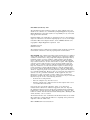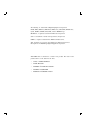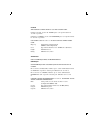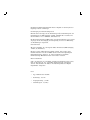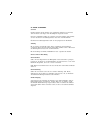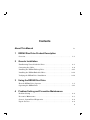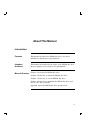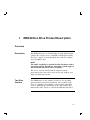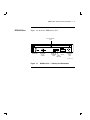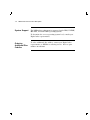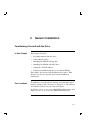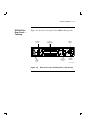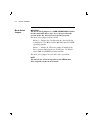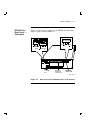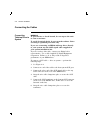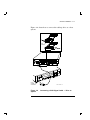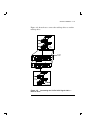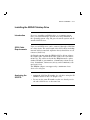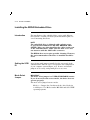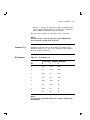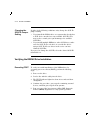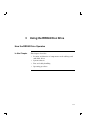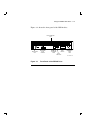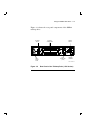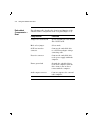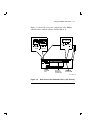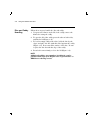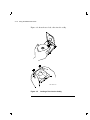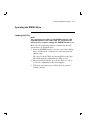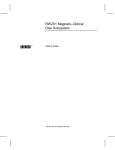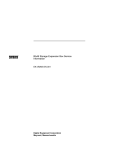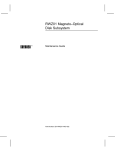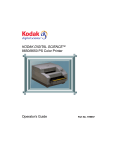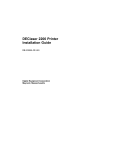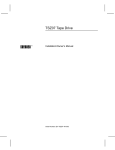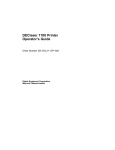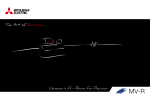Download Digital Equipment Corporation RRD42 Owner`s manual
Transcript
RRD42 Disc Drive Owner’s Manual Order Number EK-RRD42-OM-003 Digital Equipment Corporation First Edition, February 1991 The information in this document is subject to change without notice and should not be construed as a commitment by Digital Equipment Corporation. Digital Equipment Corporation assumes no responsibility for any errors that may appear in this document. Restricted Rights: Use, duplication, or disclosure by the U. S. Government is subject to restrictions as set forth in subparagraph ( c ) ( 1 ) ( ii ) of the Rights in Technical Data and Computer Software clause at DFARS 252.227–7013. Copyright © Digital Equipment Corporation 1991 All Rights Reserved. Printed in U.S.A. The postpaid Reader’s Comment Card included in this document requests the user’s critical evaluation to assist in preparing future documentation. FCC NOTICE: The equipment described in this manual has been certified to comply with the limits for a Class B computing device, pursuant to Subpart J of Part 15 of FCC Rules. Only peripherals (computer input/output devices, terminals, printers, etcetera) certified to comply with the Class B limits may be attached to this computer. Operation with noncertified peripherals may result in interference to radio and television reception. This equipment generates and uses radio frequency energy and if not installed and used properly, that is, in strict accordance with the manufacturer’s instructions, may cause interference to radio and television reception. It has been type tested and found to comply with the limits for a Class B computing device in accordance with the specifications in Subpart J of Part 15 of FCC Rules, which are designed to provide reasonable protection against such interference in a residential installation. However, there is no guarantee that interference will not occur in a particular installation. If this equipment does cause interference to radio or television reception, which can be determined by turning the equipment off and on, the user is encouraged to try to correct the interference by one or more of the following measures: – Reorient the receiving antenna. – Move the computer away from the receiver. – Plug the computer into a different outlet so that computer and receiver are on different branch circuits. If necessary, the user should consult the dealer or an experienced radio/television technician for additional suggestions. The user may find the following booklet prepared by the Federal Communications Commission helpful: How to Identify and Resolve Radio-TV Interference Problems. This booklet is available from the US Government Printing Office, Washington, DC 20402, Stock No. 004–000–00398–5 The shielded interface cable recommended in this manual must be used with this equipment to comply with the limits for a computing device pursuant to subpart J of Part 15 of FCC rules. DOC CANADA/CSA 108.8 class/classe B The following are trademarks of Digital Equipment Corporation. BASIC, DEC, DECdirect, DECmailer, DECservice, MicroVAX, SERVICenter, Q–bus, RRD42, ULTRIX, VAX, VMS, and the DIGITAL logo. MS–DOS is a registered trademark of Microsoft Corporation. SCO is a trademark of Santa Cruz Operations, Incorporated. UNIX is a registered trademark of AT&T Bell Laboratories. This document was prepared and published by Educational Services Development and Publishing, Digital Equipment Corporation. This RRD42 drive is classified as a Class 1 laser product. The Class 1 laser product label is on the bottom of the drive. • CLASS 1 LASER PRODUCT • LASER KLASSE 1 • APPAREIL À LASER DE CLASSE 1 • LUOKAN 1 LASERLAITE • PRODUCTO LÁSER DE CLASE 1 NOTICE THIS NOTICE IS APPLICABLE TO USA AND CANADA ONLY. If shipped to USA, use the UL LISTED power cord specified below for 100–120 V operation. If shipped to CANADA, use the CSA CERTIFIED power cord specified below for 100–120 V operation. USE POWER CORD 17-03040-01. DO NOT USE ANY OTHER POWER CORD. Plug Cap Cord Length Rating Parallel blade with ground pin (NEMA 5-15P Configuration) Type SVT or SJT, three 16 or 18 AWG wires (shielded ) Maximum 15 feet Minimum 10 A, 125 V ATTENTION LIRE LA REMARQUE DANS LE MODE D’EMPLOI REMARQUE CETTE REMARQUE NE CONCERNE QUE LES ETATS-UNIS ET LE CANADA. En cas d’envoi aux Etats-Unis, n’utiliser que le cordon d’alimentation inscrit sur LISTE UL et spécifié ci-dessous pour utilisation sur 100–120 V. En cas de’envoi au CANADA, n’utiliser que le cordon d’alimentation CERTIFIE Par CSA et spécifié ci-dessous pour utilisation sur 100–120 V. UTILISER CORDON D’ALIMENTATION 17-03040-01. N’UTILISER AUCUN AUTRE CORDON D’ALIMENTATION. Fiche Cordon Longeur Capacité Lame parallé avec une broche de mise à la terre (Configuration NEMA 5-15P) Type SVT ou SJT, trois fils 16 ou 18 AWG (blindé) Maximum 15 pieds Minimum 10 A, 125 V Für Bundesrepublik Deutschland For Federal Republic of Germany Pour la République féderale d’Allemagne Bescheinigung des Herstellers/Importeurs Hiermit wird bescheinigt, daß die Einrichtung in Übereinstimmung mit den Bestimmungen der DBP-Verfügung 1046/84, Amtsblatt Nr. 163/1984, und Grenzwertklasse "B" der VDE0871, funkentstört ist. Der Deutschen Bundespost (DBP) wurde das Inverkehrbringen dieses Gerätes angezeigt und die Berechtigung zur Überprüfung der Serie auf Einhaltung der Bestimmungen eingeräumt. Betreiberhinweis Wir sind verpflichtet, Sie auf folgende Fakten hinzuweisen (DBP-Verfügung 1046/84, §2, Abschnitt 5): Das Gerät wurde funktechnisch sorgfältig entstört und geprüft. Beim Zusammenschalten mit anderen EDV- Geräten können im ungünstigsten Fall Funkstörungen entstehen, die dann im Einzelnen zusätzliche Funkentstörungs- Maßnahmen durch den Benutzer erfordern. Externe Datenkabel Sollte ein Austausch der von Digital spezifizierten Datenkabel nötig werden, muß der Betreiber für eine einwandfreie Funkentstörung sicherstellen, daß das Austauschkabel im Aufbau und Abschirmqualität dem Digital Originalkabel entsprechen Laser • Typ: Halbleiterlaser GaAlAs • Wellenlänge: 780 nm • Ausgangsleistung: 0,6 mW • Strahldivergenz: 53,4°±1,5° ZU IHRER SICHERHEIT Vorsicht Um Feuergefahr und die Gefahr eines elektrischen Schlages zu vermeiden, darf das Gerät weder Regen noch Feuchtigkeit ausgesetzt werden. Um einen elektrischen Schlag zu vermeiden, darf das Gehäuse nicht geöffnet werden. Überlassen Sie Wartungsarbeiten stets nur einem Fachmann. Überlassen Sie Wartungsarbeiten dem von Sony zugelassenen Fachmann. Achtung Da der interne Laserstrahl in lhre Augen eindringen und Verletzugen verursachen kann, darf das Gehäuse nicht selbst geöffnet werden. Überlassen Sie Wartungsarbeiten stets nur einem Fachmann. Die Verwendung von Brillen, Kontaktlinsen usw. vergrößert die Gefahr. Zur besonderen Beachtung Zur Sicherheit Sollte ein fester Gegenstand oder Flüssigkeit in das Geräteinnere gelangen, trennen Sie das Gerät von der Wandsteckdose ab und lassen Sie es von einem Fachmann überprüfen, bevor Sie es weiter verwenden. Zum Abziehen des Kabels fassen Sie stets am Stecker und niemals am Kabel selbst an. Zur Aufstellung Stellen Sie das Gerät weder auf einer weichen Unterlage (z.B. Decke, Teppich) noch in der Nähe von Vorhängen, Tapeten usw. auf, da hierdurch die Ventilationsöffnungen blockiert werden können. Zur Reiningung Verwenden Sie zur Reinigung des Gehäuses, des Bedienungspultes und der Bedienungselemente ein trockenes, weiches Tuch oder ein weiches, leicht mit mildem Haushaltsreiniger angefeuchtetes Tuch. Lösemittel wie Alkohol oder Benzin dürfen nicht verwendet werden, da diese die Gehäuseoberfläche angreifen. Contents About This Manual 1 RRD42 Disc Drive Product Description Overview . . . . . . . . . . . . . . . . . . . . . . . . . . . . . . . . . . . . . . . . . . . . . . . . . . . 2 ix 1–1 Generic Installation Familiarizing Yourself with the Drive . . . . . . . . . . . . . . . . . . . . . . . . . . . . . 2–1 Connecting the Cables . . . . . . . . . . . . . . . . . . . . . . . . . . . . . . . . . . . . . . . . 2–6 Installing the RRD42 Tabletop Drive . . . . . . . . . . . . . . . . . . . . . . . . . . . . . 2–11 Installing the RRD42 Embedded Drive . . . . . . . . . . . . . . . . . . . . . . . . . . . . 2–12 Verifying the RRD42 Drive Installation . . . . . . . . . . . . . . . . . . . . . . . . . . . 2–14 3 Using the RRD42 Disc Drive How the RRD42 Drive Operates . . . . . . . . . . . . . . . . . . . . . . . . . . . . . . . . . 3–1 Operating the RRD42 Drive . . . . . . . . . . . . . . . . . . . . . . . . . . . . . . . . . . . . 3–11 4 Problem Solving and Preventive Maintenance Problem Solving . . . . . . . . . . . . . . . . . . . . . . . . . . . . . . . . . . . . . . . . . . . . . 4–2 Preventive Maintenance . . . . . . . . . . . . . . . . . . . . . . . . . . . . . . . . . . . . . . . 4–3 Generic, System-Based Diagnostics . . . . . . . . . . . . . . . . . . . . . . . . . . . . . . . 4–4 Repair Services . . . . . . . . . . . . . . . . . . . . . . . . . . . . . . . . . . . . . . . . . . . . . . 4–4 iii iv Contents A RRD42 Disc Drive Specification Specification . . . . . . . . . . . . . . . . . . . . . . . . . . . . . . . . . . . . . . . . . . . . . . . . A–1 Index Figures 1–1 2–1 2–2 2–3 2–4 2–5 2–6 3–1 3–2 3–3 3–4 3–5 3–6 3–7 4–1 RRD42 Drive — Tabletop and Embedded . . . . . . . . . . . . . . . . . . . Front Panel of the RRD42 Drive . . . . . . . . . . . . . . . . . . . . . . . . . . Rear Panel of the Tabletop Drive (–DA Version) . . . . . . . . . . . . . . Rear Panel of the Embedded Drive (–AA Version) . . . . . . . . . . . . Connecting a SCSI Signal Cable — Drive to System . . . . . . . . . . Connecting the 50-Pin SCSI Signal Cable — Drive to Drive . . . . . Connecting a Power Cable to the RRD42 Drive Power Connector . Front Panel of the RRD42 Drive . . . . . . . . . . . . . . . . . . . . . . . . . . Rear Panel of the Tabletop Drive (–DA Version) . . . . . . . . . . . . . . Rear Panel of the Embedded Drive (–AA Version) . . . . . . . . . . . . Opening the Caddy . . . . . . . . . . . . . . . . . . . . . . . . . . . . . . . . . . . . Loading a Disc into the Caddy . . . . . . . . . . . . . . . . . . . . . . . . . . . Loading the Drive . . . . . . . . . . . . . . . . . . . . . . . . . . . . . . . . . . . . . Ejecting the Caddy from the Drive . . . . . . . . . . . . . . . . . . . . . . . . Manually Ejecting the Caddy . . . . . . . . . . . . . . . . . . . . . . . . . . . . . . . . . . . . . . . . . . . . . . . . . . . . . . . . . . 1–3 2–2 2–3 2–5 2–7 2–9 2–10 3–3 3–5 3–7 3–9 3–10 3–12 3–13 4–2 Tables 2–1 ID Jumpers 0–2 . . . . . . . . . . . . . . . . . . . . . . . . . . . . . . . . . . . . . . . . 2–13 About This Manual Introduction Purpose This manual describes the RRD42 disc drive, the drive’s installation, and the drive’s specifications. Intended Audience This manual is intended for the owner of the RRD42 disc drive. No prerequisites are necessary to use this manual. Manual Structure Chapter 1 describes the RRD42 disc drive. Chapter 2 shows how to install the RRD42 disc drive. Chapter 3 shows how to use the RRD42 disc drive. Chapter 4 shows how to maintain the RRD42 disc drive and how to solve drive problems. Appendix A provides RRD42 disc drive specifications. ix 1 RRD42 Disc Drive Product Description Overview Description The RRD42 disc drive is a half-height, 5¼-inch, 600-megabyte, compact disc, storage device compatible with Digital systems. The drive, capable of audio playback, has audio line outputs and a headphone jack. NOTE The audio capability is included in the hardware and is operating system dependent. Operating system support will be added when it becomes available. The device uses the SCSI-2 (small computer system interconnect) bus, and can be used on low-end, desktop, and Digital workstation systems. Two Drive Versions The RRD42 drive is the primary load device for operating system software and layered products. Two versions of the drive are available: the tabletop version and the embedded version. Although the installation of the drives differ, they function the same. Figure 1–1 shows the RRD42 front panel. 1–1 1–2 RRD42 Disc Drive Product Description Tabletop Drive The RRD42 tabletop drive is a standalone unit and contains industry-standard SCSI connectors on the rear panel. An address selection switch, 3-pin ac connector, and audio output jacks are also on the rear panel. Embedded Drive The RRD42 embedded drive is designed to be installed in a host system. The embedded drive can be used in a horizontal or vertical position. RRD42 Disc Drive Product Description 1–3 RRD42 Drive Figure 1–1 shows the RRD42 disc drive. CADDY INSERTION SLOT HEADPHONE JACK HEADPHONE LEVEL CONTROL DIMPLE FOR ID NUMBER LABEL EJECT BUTTON BUSY INDICATOR EMERGENCY EJECT HOLE SHR−XR0062−90 Figure 1–1 RRD42 Drive — Tabletop and Embedded 1–4 RRD42 Disc Drive Product Description System Support The RRD42 drive subsystem is supported under VMS, ULTRIX, MS–DOS, and SCO UNIX operating systems. To determine the correct operating system level, consult your Digital sales representative. Ordering Additional Disc Caddies To order additional disc caddies, contact your Digital sales representative or DECdirect ordering service. Refer to part number 30-34512-01. 2 Generic Installation Familiarizing Yourself with the Drive In this Chapter This chapter describes: • Becoming familiar with the drive • Connecting the cables • Installing the RRD42 tabletop drive • Installing the RRD42 embedded drive • Setting the SCSI ID address • Verifying installation with power-on self-test (POST) This chapter provides general installation procedures. This chapter does not give specific, host system installation instructions. Part Locations To familiarize yourself with the tabletop and embedded drives’ buttons, switches, and connectors, see Figure 2–1. The tabletop and embedded drives have the same front panel. See Figure 2–2 for a rear view of the RRD42 tabletop drive and Figure 2–3 for a rear view of the RRD42 embedded drive. 2–1 2–2 Generic Installation RRD42 Drive Front Panel Figure 2–1 shows the front panel of the RRD42 drive. CADDY INSERTION SLOT HEADPHONE JACK HEADPHONE LEVEL CONTROL DIMPLE FOR ID NUMBER LABEL EJECT BUTTON BUSY INDICATOR EMERGENCY EJECT HOLE SHR−XR0062−90 Figure 2–1 Front Panel of the RRD42 Drive Generic Installation 2–3 RRD42 Drive Rear Panel — Tabletop Figure 2–2 shows the rear panel of the RRD42 tabletop drive. ID SELECT SWITCH SCSI BUS CONNECTORS POWER SWITCH 1 L 0 R AUDIO OUTPUT JACKS AC IN CONNECTOR (3 PIN) GROUND TERMINAL SHR−XR0063−90 Figure 2–2 Rear Panel of the Tabletop Drive (–DA Version) 2–4 Generic Installation Mode Select Jumper IMPORTANT The mode select jumper is a USER-SELECTABLE feature for the embedded drive only. If you do not select the correct mode, the drive does not operate properly. The mode select jumper has two modes: Mode 0 — Jumper Out. In this mode the drive block size is 2 kilobytes. Use Mode 0 under MS–DOS and SCO UNIX operating systems. Mode 1 — Jumper In. When the jumper is installed, the drive operates with a block size of 512 bytes. Use Mode 1 under VMS and ULTRIX operating systems. The mode select jumper does not affect other operations. NOTE The microcode revision reported by the RRD42 disc drive depends on the mode selected. Generic Installation 2–5 RRD42 Drive Rear Panel — Embedded Figure 2–3 shows the rear panel of the RRD42 embedded drive with the jumper installed (Mode 1). L GND 5V+5% R AUDIO OUT MODE 0 1 GND 12V+10% DC INPUT 2 ID SELECT FRAME GROUND TAB SCSI BUS INTERFACE CONNECTOR POWER−IN CONNECTOR SHR−XR0064−90 Figure 2–3 Rear Panel of the Embedded Drive (–AA Version) 2–6 Generic Installation Connecting the Cables WARNING Connecting Tabletop Drive to To prevent fire or shock hazard, do not expose the unit to rain or moisture. System To avoid electrical shock, do not open the cabinet. Refer servicing to qualified personnel only. If you are connecting an RRD42 tabletop drive directly to your system, use the SCSI signal cable supplied in your system installation kit.. If you do not have this cable, contact your Digital sales representative. Use a cable supplied by Digital Equipment Corporation. Failure to do so may result in degraded performance of your RRD42 drive. To connect a SCSI cable — drive to system — perform the following steps: 1. See Figure 2–4. 2. Connect one end of the cable to the host system SCSI port. 3. Connect the other end of the SCSI signal cable to the top SCSI connector on the rear of the RRD42 drive. 4. Snap the wire cable clamps into place to secure the SCSI cable. 5. Connect the SCSI terminator to the bottom SCSI connector on the rear of the RRD42 drive, if this device is to be the last unit on the bus. 6. Snap the wire cable clamps into place to secure the terminator. Generic Installation 2–7 Figure 2–4 shows how to connect the tabletop drive to a host system. SCSI CABLE SCSI TERMINATOR L 1 0 R o HOST SYSTEM SCSI PORT Figure 2–4 System SHR−XR0065−90 Connecting a SCSI Signal Cable — Drive to 2–8 Generic Installation If you already have a tabletop SCSI device connected to your Connecting system, you can connect the RRD42 drive to that device. For Tabletop Drive to drive to drive connections, use a 50-pin to 50-pin SCSI signal Tabletop Drive cable. 1. See Figure 2–5. 2. If present, remove the SCSI terminator from the existing SCSI drive. 3. Connect one end of a SCSI signal cable to the existing SCSI drive. NOTE If the host system uses a KZQSA adapter module, the SCSI cables must be type BC06P (part number 17-02659). Other systems can use the standard cable option BC19J (part number 17-01351-xx). 4. Snap the wire cable clamps onto the cable to secure it. 5. Connect the other end of the SCSI signal cable to the top SCSI connector on the RRD42 drive. 6. Snap the wire cable clamps onto the cable to secure it. 7. Connect the SCSI terminator to the bottom SCSI connector on the RRD42 drive. Generic Installation 2–9 Figure 2–5 shows how to connect the tabletop drive to another tabletop drive. SCSI CABLE SCSI CABLE TO HOST SYSTEM L 1 0 R L 1 0 R SCSI CABLE SCSI TERMINATOR SHR−XR0066−90 Figure 2–5 Connecting the 50-Pin SCSI Signal Cable — Drive to Drive 2–10 Generic Installation Connecting the Power Cable To connect the power cable, perform the following steps: 1. Make sure the RRD42 drive power switch (Figure 2–6) is off. 2. Connect the power cable to the RRD42 drive’s power connector (Figure 2–6). 3. Connect the other end of the power cable to a nearby ac outlet. NOTE For Digital service personnel — the power cable is the drive’s disconnect device from the main ac power source. AC IN CONNECTOR (3 PIN) POWER SWITCH L 1 0 R SHR−XR0067−90 SHR−XR0067−90B Figure 2–6 Connecting a Power Cable to the RRD42 Drive Power Connector Generic Installation 2–11 Installing the RRD42 Tabletop Drive Introduction If you are installing an RRD42 drive on a running system, have your system manager perform an orderly shutdown of the operating system: stop and power down the system and all attached SCSI devices. SCSI Cable Requirements Up to seven SCSI devices can be connected through a SCSI bus in a daisy chain. The total length of the SCSI cables (including internal cables in attached expansion boxes) should not exceed 6 meters (19.67 feet). On Digital systems using the KZQSA SCSI to Q–bus adapter, the length of the external SCSI cable cannot exceed 2 meters (6.56 feet). The cables used with the KZQSA must be option number BC06P or part numbers: 17-02659-01, 0.30 meters (1 foot); 17-02659-02, 1.82 meters (6 feet); and 17-02659-03, 0.76 meters (2.5 feet) The KZQSA adapter can support only a maximum of two devices on each port. Assigning the SCSI ID • Assign the SCSI bus ID number for each drive using the ID SELECT switch on the rear (Figure 2–2). • Do not use the same ID number as the one already set for the other SCSI device on the same bus. 2–12 Generic Installation Installing the RRD42 Embedded Drive Introduction The installation of the embedded drive varies with different host systems. Consult your host system installation guide for correct mounting directions. NOTE The embedded drive is shipped with a plastic cover to prevent dust infiltration. DO NOT REMOVE THIS COVER. Take care when installing the cables in the rear of the embedded drive. Make sure the dust cover does not interfere with the SCSI cable connector. The RRD42 does not require periodic cleaning. However, the environment where the drive is installed should be clean. Setting the SCSI ID A set of pins with jumpers installed on the rear panel of the embedded drive must be set to correspond to the configuration of your computer system (Figure 2–3). Remove and install jumpers as necessary, using small pliers or tweezers. Mode Select Jumper IMPORTANT The mode select jumper is a USER-SELECTABLE feature. If you do not select the correct mode, the drive does not operate properly. The mode select jumper has two modes: Mode 0 — Jumper Out. In this mode the drive block size is 2 kilobytes. Use Mode 0 under MS–DOS and SCO UNIX operating systems. Generic Installation 2–13 Mode 1 — Jumper In. When the jumper is installed, the drive operates with a block size of 512 bytes. Use Mode 1 under VMS and ULTRIX operating systems. The mode select jumper does not affect other operations. NOTE The microcode revision reported by the RRD42 disc drive depends on the mode selected. Jumpers 0–2 Assign the embedded drive’s ID number by setting the ID SELECT jumpers in or out. Do not assign the same number used on another SCSI device. ID Jumpers Table 2–1 ID Jumpers 0–2 ID ID SELECT Jumper Settings 0 1 2 0 Out Out Out 1 In Out Out 2 Out In Out 3 In In Out 4 Out Out In 5 In Out In 6 Out In In 7 In In In NOTE Consult system documentation for further addressing information. 2–14 Generic Installation Changing the SCSI ID Jumper Setting If either of the following conditions exist, change the SCSI ID jumper setting: • If you install the RRD42 drive on a system that already has a SCSI device attached, use any available SCSI ID. (You may need to consult your system manager for available SCSI IDs.) • If you install multiple RRD42 (or other SCSI) drives, make sure the SCSI ID for each drive is set with the drive’s unique SCSI ID. No two drives in the series can have identical SCSI IDs. If you need to change the SCSI ID, select the desired SCSI ID from Table 2–1. Verifying the RRD42 Drive Installation Executing POST To verify successful installation of the RRD42 drive by executing power-on self-test (POST), perform the following steps: 1. Power on the drive. 2. Load a disc with the caddy into the drive. 3. The BUSY indicator lights for about 10 seconds and then extinguishes. 4. Continue the procedure: power up the remaining external devices, and then power up the host systems. 5. Run one pass of the host system or MicroVAX diagnostic monitor (MDM) diagnostics to verify system operation. 3 Using the RRD42 Disc Drive How the RRD42 Drive Operates In this Chapter This chapter describes: • Location and function of components on the tabletop and embedded drives • System software • Disc and caddy handling • Operating procedure 3–1 3–2 Using the RRD42 Disc Drive The RRD42 tabletop and embedded drives have the same Parts and front panel parts and controls. The following table describes Controls — Front the location and function of the drive’s front panel parts and controls (Figure 3–1). Parts and Controls Function Caddy insertion slot Accepts a caddy loaded with a disc. Emergency eject hole Provides a means to manually eject a caddy (See chapter 4) Eject button Ejects the caddy from the drive when power is on. Busy indicator Lights when data is read from the disc, and blinks during seek operations. Dimple Where the drive number label is placed. Headphone level control Adjusts the volume. Headphone jack Accepts headphone connector. . Using the RRD42 Disc Drive 3–3 Figure 3–1 shows the front panel of the RRD42 drive. CADDY INSERTION SLOT HEADPHONE JACK HEADPHONE LEVEL CONTROL DIMPLE FOR ID NUMBER LABEL EJECT BUTTON BUSY INDICATOR EMERGENCY EJECT HOLE SHR−XR0062−90 Figure 3–1 Front Panel of the RRD42 Drive 3–4 Using the RRD42 Disc Drive Tabletop Components — Rear Power Switch — Tabletop The following table describes the location and function of the tabletop drive’s components in the rear panel (Figure 3–2). Components Function ID SELECT switch Selects unit SCSI address. SCSI bus connectors Connect to the host computer’s SCSI bus connector or to another SCSI device using a SCSI bus cable. POWER switch Powers on and off the drive. Ground terminal Connects to the host computer or an amplifier to reduce audio noise. AC IN connector (3-pin) Connects to an ac power source with supplied ac power cord. AUDIO output jacks Connect to CD or AUX input jacks of an amplifier using an audio cable. Press the power switch to turn on, or turn off, the RRD42 drive. The on position is designated with a 1. The off position is designated with a 0 (Figure 3–2). Using the RRD42 Disc Drive 3–5 Figure 3–2 shows the rear panel components of the RRD42 tabletop drive. ID SELECT SWITCH SCSI BUS CONNECTORS POWER SWITCH 1 L 0 R AUDIO OUTPUT JACKS AC IN CONNECTOR (3 PIN) GROUND TERMINAL SHR−XR0063−90 Figure 3–2 Rear Panel of the Tabletop Drive (–DA Version) 3–6 Using the RRD42 Disc Drive Embedded Components — Rear The following table describes the location and function of the embedded drive’s components in the rear panel (Figure 3–3). Components Function Jumpers for SCSI bus ID Specify assignment of the RRD42 drive SCSI bus ID. Mode select jumper Selects mode. SCSI bus interface connector Connects the embedded drive to a SCSI host adapter using a connecting cable. Power-in connector Connects the embedded drive to the power supply within the computer. Frame ground tab Grounds the embedded drive to the host computer when the drive frame is not in direct contact with the computer. Audio output connector Connects output to the external audio amplifier. Using the RRD42 Disc Drive 3–7 Figure 3–3 shows the rear panel components of the RRD42 embedded drive with the jumper installed (Mode 1). L GND 5V+5% R AUDIO OUT MODE 0 1 GND 12V+10% DC INPUT 2 ID SELECT FRAME GROUND TAB SCSI BUS INTERFACE CONNECTOR POWER−IN CONNECTOR SHR−XR0064−90 Figure 3–3 Rear Panel of the Embedded Drive (–AA Version) 3–8 Using the RRD42 Disc Drive Disc and Caddy Handling Follow these steps to handle the disc and caddy: 1. If a protective film is on the lid of the caddy, remove the film before using the caddy. 2. To open the lid of the caddy, press the tabs on both sides, and lift the lid (Figure 3–4). 3. To load an empty caddy with a disc, hold the disc by the edges, and place the disc (with disc label up) into the caddy (Figure 3–5). Do not touch the surface of the disc. Be sure to place the disc beneath the edge of the caddy. 4. Press both corners firmly, to close the lid (Figure 3–5). NOTE Additional caddies (part number 30-34512-01) can be purchased through your Digital sales representative or DECdirect ordering service. Using the RRD42 Disc Drive 3–9 Figure 3–4 shows how to open the caddy. SHR−XR0070−90 Figure 3–4 Opening the Caddy 3–10 Using the RRD42 Disc Drive Figure 3–5 shows how to load a disc into the caddy. SHR−XR0073−90 Figure 3–5 Loading a Disc into the Caddy Using the RRD42 Disc Drive 3–11 Operating the RRD42 Drive Loading the Drive NOTE The operating procedure for the RRD42 tabletop and embedded drives is the same with one exception: the tabletop drive requires setting the POWER switch to on. Make sure the supporting software is installed in the host system before operating the drive. 1. Press the POWER switch to on at the rear of the tabletop drive, and insert the caddy into the caddy insertion slot (Figure 3–6). The drive reads the Table of Contents (TOC) on the disc. The BUSY indicator lights while the TOC is read. 2. When the BUSY indicator goes off, the drive is ready to receive the command from the host computer. 3. Follow the instructions provided by the host system’s software manual.