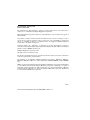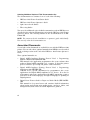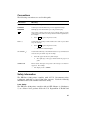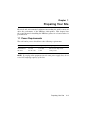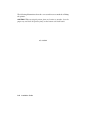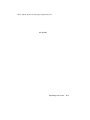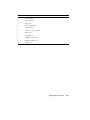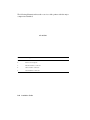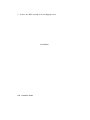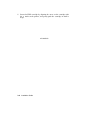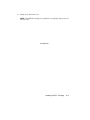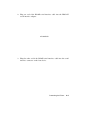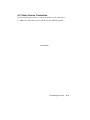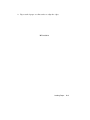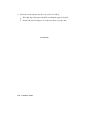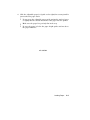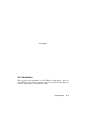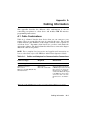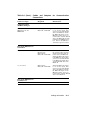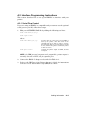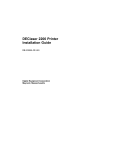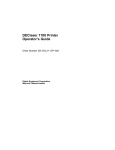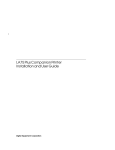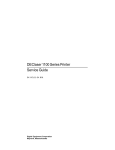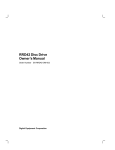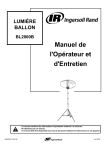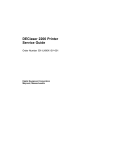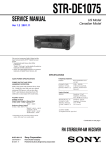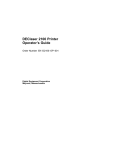Download Digital DEClaser 3500 Installation guide
Transcript
DEClaser 1100 Printer Installation Guide Order Number EK–DCL11–IN–002 Digital Equipment Corporation Maynard, Massachusetts First Printing, January 1991 Revised, June 1991 The information in this document is subject to change without notice and should not be construed as a commitment by Digital Equipment Corporation. Digital Equipment Corporation assumes no responsibility for any errors that may appear in this document. Any software described in this document is furnished under a license and may be used or copied only in accordance with the terms of such license. No responsibility is assumed for the use or reliability of software or equipment that is not supplied by Digital Equipment Corporation or its affiliated companies. Restricted Rights: Use, duplication, or disclosure by the U.S. Government is subject to restrictions as set forth in subparagraph (c)(1)(ii) of the Rights in Technical Data and Computer Software clause at DFARS 252.227–7013. © Digital Equipment Corporation 1991 All rights reserved. Printed in Japan. The Reader’s Comments form at the end of this document requests your critical evaluation to assist in preparing future documentation. The following are trademarks of Digital Equipment Corporation: DECdirect, DEClaser, DECmailer, DECmate, DECservice, LN03, LN03 Plus, VAX DOCUMENT, and the DIGITAL logo. IBM is a registered trademark of International Business Machines Corporation and ProPrinter is a trademark of International Business Machines Corporation. PostScript is a registered trademark of Adobe Systems, Inc. HP and LaserJet are registered trademarks of HewlettPackard Company. Microsoft is a registered trademark of Microsoft Corporation. WordPerfect is a trademark of WordPerfect Corporation. S1702 This document was prepared using VAX DOCUMENT, Version 1.2. First Printing, January 1991 Revised, June 1991 The information in this document is subject to change without notice and should not be construed as a commitment by Digital Equipment Corporation. Digital Equipment Corporation assumes no responsibility for any errors that may appear in this document. Any software described in this document is furnished under a license and may be used or copied only in accordance with the terms of such license. No responsibility is assumed for the use or reliability of software or equipment that is not supplied by Digital Equipment Corporation or its affiliated companies. Restricted Rights: Use, duplication, or disclosure by the U.S. Government is subject to restrictions as set forth in subparagraph (c)(1)(ii) of the Rights in Technical Data and Computer Software clause at DFARS 252.227–7013. © Digital Equipment Corporation 1991 All rights reserved. Printed in U.S.A. The Reader’s Comments form at the end of this document requests your critical evaluation to assist in preparing future documentation. The following are trademarks of Digital Equipment Corporation: DECdirect, DEClaser, DECmailer, DECmate, DECserivce, LN03, LN03 Plus, VAX DOCUMENT, and the DIGITAL logo. IBM is a registered trademark of International Business Machines Corporation and ProPrinter is a trademark of International Business Machines Corporation. PostScript is a registered trademark of Adobe Systems, Inc. HP and LaserJet are registered trademarks of HewlettPackard Company. Microsoft is a registered trademark of Microsoft Corporation. WordPerfect is a trademark of WordPerfect Corporation. S1702 This document was prepared using VAX DOCUMENT, Version 1.2. FCC NOTICE: This equipment generates and uses radio frequency energy and if not installed and used properly, that is, in strict accordance with the manufacturer’s instructions, may cause interference to radio and television reception. It has been type tested and found to comply with the limits for a Class B computing device in accordance with the specifications in Subpart J of Part 15 of FCC Rules, which are designed to provide reasonable protection against such interference in a residential installation. However, there is no guarantee that interference will not occur in a particular installation. If this equipment does cause interference to radio or television reception, which can be determined by turning the equipment off and on, the user is encouraged to try to correct the interference by one or more of the following methods. – Reorient the receiving antenna. – Relocate the computer or peripheral with respect to the receiver. – Move the computer or peripheral away from the receiver. – Plug the computer or peripheral into a different outlet so that they are on different branch circuits than the receiver. If necessary, the user should consult the dealer or an experienced radio/television technician for additional suggestions. The user may find the booklet How to Identify and Resolve Radio/TV Interference Problems, prepared by the Federal Communications Commission, helpful. This booklet is available from the U.S. Government Printing Office, Washington, DC 20402, Stock No. 004–000–00345–4. To meet FCC requirements, a shielded parallel cable is required to connect the device to a personal computer or other Class B device. 4 Contents v Preface Chapter 1 Preparing Your Site 1.1 1.2 1.3 Power Requirements . . . . . . . . . . . . . . . . . . . . . . . . . . . . . . . Operating Location Requirements . . . . . . . . . . . . . . . . . . . . . Environmental Conditions . . . . . . . . . . . . . . . . . . . . . . . . . . . 1–1 1–2 1–3 Chapter 2 Unpacking Your Printer 2.1 2.2 2.3 Printer Inventory . . . . . . . . . . . . . . . . . . . . . . . . . . . . . . . . . . DEClaser 1100 Printer Components . . . . . . . . . . . . . . . . . . . . Removing the Shipping Material . . . . . . . . . . . . . . . . . . . . . . 2–1 2–4 2–7 Chapter 3 Installing the EP-L Cartridge Chapter 4 Connecting the Printer 4.1 4.2 4.3 Serial Interface Connection . . . . . . . . . . . . . . . . . . . . . . . . . . Parallel Interface Connection . . . . . . . . . . . . . . . . . . . . . . . . . Power Source Connection . . . . . . . . . . . . . . . . . . . . . . . . . . . . 4–2 4–4 4–5 Chapter 5 Loading Paper 5.1 5.2 5.3 5.4 Loading Paper . . . . . . . . . . . . . . . . . . . . . . . . . . Turning the Printer Power On . . . . . . . . . . . . . . Producing the Printer Configuration Data Sheet Conclusion . . . . . . . . . . . . . . . . . . . . . . . . . . . . . . . . . . . . . . . . . . . . . . . . . . . . . . . . . . . . . . . . . . . . . 5–2 5–6 5–6 5–7 iii Appendix A Cabling Information A.1 Cable Combinations . . . . . . . . . . . . . A.2 Interface Programming Instructions A.2.1 Serial Flow Control . . . . . . . . . . . A.2.2 Parallel Communication . . . . . . . . . . . . . . . . . . . . . . . . . . . . . . . . . . . . . . . . . . . . . . . . . . . . . . . . . . . . . . . . . . . . . . . . . . . . . . . . . . . . A–1 A–5 A–5 A–6 Cables and Adapters for Communication Connections . . . . . . A–1 Tables A–1 iv Preface The DEClaser 1100 printer is a nonimpact, desktop, page printer. This guide covers the installation of the DEClaser 1100 printer up to the point where it is operating properly. All operating information can be found in the DEClaser 1100 Printer Operator’s Guide. Intended Audience This guide is written for installers of the DEClaser 1100 printer. The installation procedure is designed to be followed in order beginning with Chapter 1. Document Structure This guide is organized as follows: • Chapter 1, Preparing Your Site, discusses site preparation items, such as power requirements, operating location, and environmental conditions. • Chapter 2, Unpacking Your Printer, explains how to unpack the printer and identifies major printer components. • Chapter 3, Installing the EP-L Cartridge, explains how to install the electrophotographic laser (EP-L) cartridge. • Chapter 4, Connecting the Printer, explains how to connect the printer to your computer system or video terminal. • Chapter 5, Loading Paper, explains how to load paper in the paper tray, how to power on the printer, and how to print the default data sheet. • Appendix A, Cabling Information, explains how to cable your printer to different systems, such as workstations and personal computers. v Ordering Additional Copies of This Documentation Set The documentation set consists of one of each of the following: • DEClaser 1100 Printer Installation Guide • DEClaser 1100 Printer Operator’s Guide • Spine insert for the binder • Three-ring binder You can order additional copies of this documentation set from DECdirect as described in the ordering information section in the DEClaser 1100 Printer Operator’s Guide. The ordering number for the documentation set is EK– D1100–DK. NOTE: You cannot order the installation or operator’s guide individually. You can only order the documentation set. Associated Documents Several other related manuals are available for use with the DEClaser 1100 printer. You can order these optional manuals from DECdirect as described in the ordering section at the end of the DEClaser 1100 Printer Operator’s Guide. Those optional manuals are: • Digital ANSI-Compliant Printing Protocol Level 3 Programming Reference Manual (AA–PBWGA–TE) This manual is for application programmers who create software that produces Digital ANSI-compliant level 3 output. It describes printer protocol character processing and printer control functions. • Digital ANSI-Compliant Printing Protocol Level 3 Programming Supplement (AA–PBWHB–TE) Contains device specific information for programmers who create applications for Digital ANSI-compliant level 3 devices. It is also for programmers who write applications with ANSI output that requires conversion to the PostScript page description language for printing on Digital printers. • Digital Laser Printers Guide to Paper and Other Media (EK–LASER– GD) This manual is for general users and contains detailed information about buying and storing print media (paper, envelopes, labels, and transparencies) that can be used with Digital laser printers. vi Conventions The following conventions are used in this guide: Convention Meaning NOTE Notes provide important additional information. CAUTION Cautions provide information to prevent equipment damage. WARNING Warnings provide information to prevent personal injury. Key A key name is shown enclosed in a box to indicate that key on the control panel. Key names are always shown in initial capital letters. For example: 1. Dash (—) Press to place the printer on line. A statement preceded by a dash describes the result of a procedural step. For example: 1. Press — Check Mark ( ) On Line On Line to place the printer on line. The On Line indicator lights. A statement marked by a check mark indicates a special instruction related to the procedural step. For example: 1. Insert the paper into the tray until it stops. The right edge of the paper should touch the paper feed guide. UPPERCASE Printer status messages and operator call messages are shown in uppercase. For example: — The display reads 00 READY. Safety Information The DEClaser 1100 printer complies with all U.S. Government safety regulations applicable to laser beam light exposure. Read the following information to become familiar with laser safety. Laser Safety The DEClaser 1100 printer complies with 21 CFR Chapter 1, Subchapter J, as a Class 1 laser product under the U.S. Department of Health and vii Human Services (DHHS) Radiation Performance Standard according to the Radiation Control for Health and Safety Act of 1968. The printer does not emit hazardous light since the laser beam is totally enclosed during all modes of customer operation and maintenance. WARNING: Use of controls or adjustment procedures other than those specified in this manual may result in hazardous laser light exposure. CDRH Regulations The Center for Devices and Radiological Health (CDRH) of the U.S. Food and Drug Administration implemented regulations for laser products on August 2, 1976. These regulations apply to laser products manufactured beginning August 1, 1976. Compliance is mandatory for products marketed in the United States. viii Chapter 1 Preparing Your Site Electrical and environmental conditions surrounding the work location can affect the performance of the DEClaser 1100 printer. This chapter lists the requirements for installing the DEClaser printer in a location where it performs best. 1.1 Power Requirements The wall outlet you use should meet the following requirements: Area Voltage Frequency Amperage North America 120 volts 50–60 Hz At least an 8 Amp circuit All others 220–240 volts 50 Hz 5 Amp circuit NOTE: If you plug other equipment into the same power supply line, do not exceed the amperage capacity of the line. Preparing Your Site 1–1 1.2 Operating Location Requirements Install the DEClaser 1100 printer in an area that meets the following requirements: • A flat, level surface free from vibrations • Enough space to allow ventilation and easy access to all sides of the printer for servicing The following figure illustrates the space requirements for the printer when the optional printer feeder unit is not installed. mlo-005806 1–2 Installation Guide The following figure illustrates the space requirements for the printer when the optional printer feeder unit is installed. mlo-005807 1.3 Environmental Conditions Your operating site should abide by the following environmental requirements. • To ensure proper operation, maintain the printer site within a temperature range of 10°C to 32.5°C (50°F to 91°F). • To ensure consistent image quality and to prevent paper jams, maintain a humidity range of 20% to 80% (noncondensing). • To avoid heat buildup in the unit, install the printer in a well-ventilated area and do not expose it to direct sunlight. • To protect moving parts from unnecessary wear, avoid installing the printer in a dusty area. • To prevent condensation, avoid installing the printer in an area where it is: — Subjected to sudden changes in temperature or high humidity. — Exposed to a draft of hot or cold air from a heating system or an air conditioner. Preparing Your Site 1–3 Chapter 2 Unpacking Your Printer This chapter explains how to unpack the DEClaser 1100 printer and identifies printer components. CAUTION: Do not power on the printer until instructed to do so. 2.1 Printer Inventory Your DEClaser 1100 printer and accessories come packaged in two separate boxes. NOTE: For 240-volt printers, the serial interface cable and the power cord are packaged in a separate box called a country kit. The large box contains one of each of the following: • DEClaser 1100 printer • Front output tray • Power cord • Serial interface cable (BC16E) • Serial interface adapter (H8571–E) for coupling RS232 to RS423 connectors • Documentation set The small box contains one EP-L cartridge. NOTE: You may want to save the shipping cartons and the packing material; they are useful when transporting the printer to another location. Unpacking Your Printer 2–1 The following illustrations show the correct and incorrect methods of lifting the printer. CAUTION: When moving the printer from one location to another, close the paper tray and hold the printer firmly at the bottom with both hands. mlo-005804 2–2 Installation Guide Never lift the printer by the paper output tray slot. mlo-005803 Unpacking Your Printer 2–3 2.2 DEClaser 1100 Printer Components The following illustration shows the front view of the printer with the major components identified. mlo-005825 2–4 Installation Guide Number Description 1 Control panel 2 Top output tray 3 Paper stop 4 Font cartridge slots 5 Power switch 6 Front cover release button 7 Paper tray 8 Extension tray 9 Adjustable paper guide 10 Fixing assembly cover 11 Front cover Unpacking Your Printer 2–5 The following illustration shows the rear view of the printer with the major components identified. mlo-005823 Number Description 1 Air vent 2 Power cord receptacle 3 Parallel interface connector 4 Video interface connector 5 Serial interface connector 2–6 Installation Guide 2.3 Removing the Shipping Material Remove all shipping and packing material using the following procedure. 1. Remove the printer from the plastic bag. 2. Remove the shipping tape from the front of the printer. Discard the plastic bag and the shipping tape. mlo-005718 Unpacking Your Printer 2–7 3. Open the paper tray by pulling it toward you. mlo-005824 2–8 Installation Guide 4. Lift up the release button to open the front cover. mlo-005808 Unpacking Your Printer 2–9 5. Remove the orange-colored packing stopper by squeezing and then lifting it out. Discard the packing stopper. mlo-006612B 6. Continue with Chapter 3 to install the EP-L cartridge. 2–10 Installation Guide Chapter 3 Installing the EP-L Cartridge This chapter describes how to install the EP-L cartridge. When handling the EP-L cartridge, be sure you: • Install the EP-L cartridge immediately after removing it from its protective bag. • Keep the cartridge away from CRTs, disk drives, and floppy disks. The magnet in the cartridge can damage the data they contain. • Use the cartridge before its expiration date; otherwise, print quality may deteriorate. • Do not stand the cartridge on end or upside down. Installing the EP-L Cartridge 3–1 1. Remove the EP-L cartridge from its shipping carton. mlo-005809 3–2 Installation Guide 2. Remove the EP-L cartridge from its protective bag. mlo-005810 Installing the EP-L Cartridge 3–3 3. Hold the cartridge as shown and gently rock it five or six times to distribute the toner evenly. NOTE: Do not shake the cartridge vigorously. mlo-005811 3–4 Installation Guide 4. Remove the sealing tape from the cartridge by holding the cartridge on a flat, stable surface and gently pulling the orange tab straight out of the cartridge. CAUTION: Pull the tab straight out of the cartridge. Pulling the tab at an angle can snap or cut the sealing tape. – The sealing tape is about 457 mm (18 in.) long and may have toner on it. If you get toner on your hands or clothing, wash with cold water and soap. Discard the sealing tape. mlo-005812 Installing the EP-L Cartridge 3–5 5. Insert the EP-L cartridge by aligning the arrow on the cartridge with the mark on the printer, and gently push the cartridge in until it stops. mlo-005813 3–6 Installation Guide 6. Slowly close the front cover. NOTE: If the EP-L cartridge is not pushed in completely, the front cover will not close. mlo-005814 Installing the EP-L Cartridge 3–7 Chapter 4 Connecting the Printer Your printer is equipped with the following interface connectors: • Serial • Parallel • Video This chapter explains how to connect the serial and the parallel interface connectors. Refer to Appendix A for detailed information on connecting your DEClaser printer to various host devices. Appendix A lists adapters for both the host and the printer and lists hosts that do not accept the BC16E serial interface cable. Special interface instructions for IBM PCs, DECstation PCs, and compatibles are included in this appendix. If you are using an external video interface controller, refer to the controller documentation for cabling information to the video connector. Connecting the Printer 4–1 4.1 Serial Interface Connection The serial interface connection uses the supplied BC16E serial interface cable and the H8571–E serial interface adapter. CAUTION: Before connecting the parallel interface cable, be sure the host device you are connecting to is turned off. Follow these directions for the serial interface connection: 1. Attach the H8571–E serial interface adapter to the serial interface connector on the back of the printer. Use a small flathead screwdriver or your fingers to secure the adapter to the printer. mlo-005721 4–2 Installation Guide 2. Plug one end of the BC16E serial interface cable into the H8571–E serial interface adapter. mlo-005819 3. Plug the other end of the BC16E serial interface cable into the serial interface connector on the host device. Connecting the Printer 4–3 4.2 Parallel Interface Connection This procedure uses an optional BC19M–10 parallel interface cable to describe the parallel connection to the printer. You must order the BC19M– 10 parallel interface cable through DECdirect or through your Digital sales representative. CAUTION: Before connecting the parallel interface cable, be sure the host device you are connecting to is turned off. 1. Plug the other end of the BC19M–10 cable into the parallel interface connector on the printer. Secure the cable by pressing the clips over the sides of the connector. mlo-005722 2. Plug the end of the BC19M–10 cable (with the two screws attached to it) firmly into the parallel interface connector on the host device and tighten the two screws. 4–4 Installation Guide 4.3 Power Source Connection Use the following procedure to connect the printer to the wall outlet. 1. Make sure the printer power switch is in the OFF (O) position. mlo-005822 Connecting the Printer 4–5 2. Plug the power cord into the power cord receptacle. mlo-005720 3. Insert the other end of the power cord into the wall outlet. WARNING: Do not use a grounding adapter plug on the power cord. You must have a grounded wall outlet that accepts a 3-pronged plug. 4–6 Installation Guide Chapter 5 Loading Paper This chapter explains how to load paper into the paper tray and how to print the printer’s default data sheet. The paper tray holds 50 sheets of 75 g/m2 (20 lb.) paper. For further information about the kind of paper to use and for instructions on how to install the front output tray, refer to the DEClaser 1100 Printer Operator’s Guide. The DEClaser 1100 printer is designed for 50 sheets of input and 50 sheets of output at a time. Paper jams, uncollated pages, and sheets falling out of the output tray may result if the paper output is allowed to exceed the input sheet limit. Loading Paper 5–1 5.1 Loading Paper The following instructions show how to load paper. 1. Pull the extension tray straight out. MLO-005815 5–2 Installation Guide 2. Tap a stack of paper on a flat surface to align the edges. MLO-005816 Loading Paper 5–3 3. Insert the stack of paper into the tray as far as it will go. The right edge of the paper should be touching the paper feed guide. Forms and letterhead paper are loaded facedown, top edge first. mlo-005968 5–4 Installation Guide 4. Slide the adjustable paper feed guide to the right (if necessary) until it just touches the paper stack. Do not press the adjustable paper guide against the stack of paper so tightly that it restricts movement of the paper into the printer. Make sure the paper lies perfectly flat in the tray. Be sure the paper is below the paper height guides and not above the paper limit line. mlo-005964 Loading Paper 5–5 5.2 Turning the Printer Power On The following instructions show how to turn the printer power on. 1. Press the power switch to the ON ( | ) position. 2. Confirm that the control panel indicators and the message display operate properly as indicated by the following three items: mlo-005820 — All indicators light for a moment. — The Ready indicator flashes and the message display reads: 02 WARMING UP — The Ready and the On Line indicators light and the message display reads: 00 READY DEC If your printer did not power on as described above, refer to the troubleshooting section of the DEClaser 1100 Printer Operator’s Guide. 5.3 Producing the Printer Configuration Data Sheet The following instructions show how to print the data sheet containing the default values of this printer. 1. Press On Line to place the printer in the offline state. — The On Line indicator goes off. 2. Press Test/Font . — 05 TEST PRINT A appears on the display, and the following test image prints. 5–6 Installation Guide mlo-005821 5.4 Conclusion This concludes the installation of your DEClaser 1100 printer. Refer to your DEClaser 1100 Printer Operator’s Guide for detailed instructions on features, maintenance, and troubleshooting. Loading Paper 5–7 Appendix A Cabling Information This appendix describes the different cable combinations to use for connecting your printer to a host device and includes IBM PC interface programming instructions. A.1 Cable Combinations Table A–1, column 1 lists the host devices that you can connect to your printer. They are grouped by the type of connector they use. The second column lists the part numbers of the adapter and the cable required for each host device. Determine what host device you have and obtain the appropriate adapter. The third column describes how to connect the adapter and/or the cable to the printer. NOTE: For a complete list of accessories and supplies and instructions on how to order them, refer to the DEClaser 1100 Printer Operator’s Guide. Table A–1: Cables and Adapters for Communication Connections Connector Type Adapter and Cable Required Connecting Instructions H8571–A and H8571–E1 and BC16E1 Attach the H8571–A (25-pinto-MMJ) adapter to these hosts, then connect one end of the BC16E cable to the H8571– A. Attach the H8571–E adapter to the DEClaser printer, then connect the other end of the BC16E cable to the H8571– E. 25-Pin Plug Hosts VAXstation 3200/3500 VT100 Series DECserver 200/MC (DSRVB–AA) CPU RS232 Ports 1 H8571–E and BC16E (DECconnect cable) are included with the DEClaser 1100 printer. Cabling Information A–1 Table A–1 (Cont.): Cables and Adapters for Communication Connections Connector Type Adapter and Cable Required Connecting Instructions H8571–B and H8571–E1 and BC16E1 Attach the H8571–B (9-pinto-MMJ) adapter to these hosts, then connect one end of the BC16E cable to the H8571– B. Attach the H8571–E adapter to the DEClaser printer, then connect the other end of the BC16E cable to the H8571– E. H8571–E1 and BC16E1 Attach one end of the BC16E cable to one of these hosts. Attach the H8571–E adapter to the DEClaser printer, then connect the other end of the BC16E cable to the H8571– E. H8571–D and H8571–E1 and BC16E1 Attach the H8571–D adapter to one of these hosts, then connect one end of the BC16E cable to the H8571–D. Attach the H8571–E adapter to the DEClaser printer, then connect the other end of the BC16E cable to the H8571–E. 9-Pin Plug Hosts (DEC) VT200 Series DECmate PRO Series VAXstation 2000 DEC423 (MMJ) Serial Hosts VAXmate MicroVAX 2000 DECserver 300 DECserver 200/DL (DSRVB–BA) VT300 Series CPU DEC423 Ports 25-Pin Socket Hosts Rainbow Digital Modems 1 H8571–E and BC16E (DECconnect cable) are included with the DEClaser 1100 printer. A–2 Installation Guide Table A–1 (Cont.): Cables and Adapters for Communication Connections Adapter and Cable Required Connecting Instructions H8571–J and H8571–E1 and BC16E1 Attach the H8571–J adapter to one of these hosts, then connect one end of the BC16E cable to the H8571–J. Attach the H8571–E adapter to the DEClaser printer, then connect the other end of the BC16E cable to the H8571–E. Use data transmit ready (DTR) flow control. Refer to the DEClaser 1100 Printer Operator’s Guide. 200 Series 12–27591–01 Extender and H8571–A and H8571–E1 and BC16E1 Connect the female socket of the extender cable to the host and the male plug of the extender cable to the H8571–A. Attach the H8571–E adapter to the DEClaser printer, then connect one end of the BC16E to the H8571–A and the other end of the BC16E cable to the H8571–E. 300, 350 Series H8571–A and H8571–E1 and BC16E1 Attach the H8571–A adapter to one of these hosts, then connect one end of the BC16E cable to the H8571–A. Attach the H8571–E adapter to the DEClaser printer, then connect the other end of the BC16E cable to the H8571–E. Connector Type 9-Pin Plug Hosts (IBM PC/AT Type) DECstation 210, 212 DECstation 316, 320 IBM PC/AT European DECstations Serial Port European DECstations Parallel Port 1 H8571–E and BC16E (DECconnect cable) are included with the DEClaser 1100 printer. Cabling Information A–3 Table A–1 (Cont.): Cables and Adapters for Communication Connections Connector Type Adapter and Cable Required Connecting Instructions BC19M–10 Connect the BC19M–10 to the DEClaser printer and to the host. H8571–C and H8571–E1 and BC16E1 Connect the H8571–C adapter plug to the socket of your printer’s BC22D cable. Connect one end of the BC16E cable to the H8571–C adapter. Attach the H8571–E adapter to the DEClaser printer, then connect the other end of the BC16E cable to the H8571–E. The combination of the H8571–C adapter, the BC16E cable, and the H8571– E acts as a straight-through cable. European DECstations Parallel Port 200, 300, 350 Series Existing Cable BC22D cable (already installed) 1 H8571–E and BC16E (DECconnect cable) are included with the DEClaser 1100 printer. A–4 Installation Guide A.2 Interface Programming Instructions This section describes how to set up an IBM PC to interface with your printer. A.2.1 Serial Flow Control If you are using an IBM PC or compatible and you want to use the optional serial port on your PC, follow these steps: 1. Edit your AUTOEXEC.BAT file by adding the following two lines: mode com1:4800,n,8,1,p mode lpt1:=com1: where: mode com1:4800,n,8,1,p specifies that the first serial port (COM1) is used by the printer, that 4800 baud is the communication speed, that no parity is selected, that eight data bits are selected, that one stop bit is used, and that the printer continuously retries on time-out errors. mode lpt1:=com1: reassigns the printer output to COM1, the first serial port. NOTE: On IBM personal computers and compatibles, printer output is normally directed to LPT1, the first parallel port. 2. Connect the H8571–J adapter as described in Table A–1. 3. Refer to the DEClaser 1100 Printer Operator’s Guide for instructions on how to select data transit ready (DTR) flow control. Cabling Information A–5 If you are using a 25-pin PC/SA with xon/xoff, follow these steps: 1. Edit your AUTOEXEC.BAT file to contain the following two lines: mode com1:4800,n,8,1,-,n mode lpt1:=com1: where: mode com1:4800,n,8,1,-,n specifies that the first serial port (COM1) is used by the printer, that 4800 baud is the communication speed, that no parity is selected, that eight data bits are selected, that one stop bit is used, that the printer tries only once to connect, then time-out, and that the type weight is normal. mode lpt1:=com1: reassigns the printer output to COM1, the first serial port. NOTE: On IBM personal computers and compatibles, printer output is normally directed to LPT1, the first parallel port. 2. Connect the H8571–J adapter as described in Table A–1. 3. Refer to the DEClaser 1100 Printer Operator’s Guide for instructions on how to select xon/xoff. A.2.2 Parallel Communication If you are using an IBM PC, DECstation PC, or compatible and want to use the parallel port, follow these steps: 1. Refer to the DEClaser 1100 Printer Operator’s Guide for instructions on how to select parallel operation. 2. Use Digital’s BC19M–10 cable or the industry standard Centronics 25pin D-shell cable to make the connection from the PC to the DEClaser 1100 printer. A–6 Installation Guide