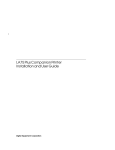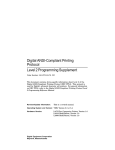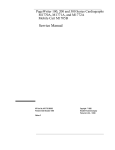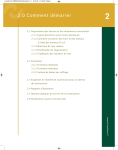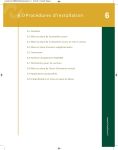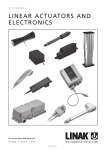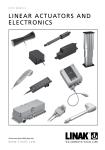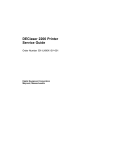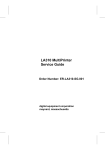Download Digital Equipment Corporation LA310 User guide
Transcript
LA310 MultiPrinter
Installation and User Guide
Order Number: EK-LA310-IN. A01
Digital Equipment Corporation
November 1992
The information in this document is subject to change without notice and should not be
construed as a commitment by Digital Equipment Corporation. Digital Equipment Corporation
assumes no responsibility for any errors that may appear in this document.
© Digital Equipment Corporation 1992.
All Rights Reserved.
The following are trademarks of Digital Equipment Corporation:
DEC
DEC/CMS
DEC/EDI
DECnet
DECsystem-10
DECSYSTEM-20
DECUS
DECwriter
DIBOL
EduSystem
IAS
MASSBUS
Message Router
PDP
PDT
RSTS
dt
RSX
UNIBUS
VAX
VAXcluster
VMS
VT
IBM is a registered trademark, and IBM Proprinter is a trademark of International Business
Machines Corporation.
Epson, FX-850, FX-1050 and ESC/P are registered trademarks of Seiko Epson Corporation.
This document was prepared using VAX DOCUMENT, Version 2.0.
FCC NOTICE
This equipment generates and uses radio frequency energy and if not installed
and used properly, that is, in strict accordance with the manufacturer’s
instructions, may cause interference to radio and television reception. It has
been type tested and found to comply with the limits for a Class B computing
device in accordance with the specifications in Subpart J of Part 15 of FCC
Rules, which are designed to provide reasonable protection against such
interference in a residential installation. However, there is no guarantee that
interference will not occur in a particular installation. If this equipment does
cause interference to radio or television reception, which can be determined by
turning the equipment off and on, the user is encouraged to try to correct the
interference by one or more of the following methods.
Reorient the receiving antenna.
Relocate the computer or peripheral with respect to the receiver.
Move the computer or peripheral away from the receiver.
Plug the computer or peripheral into a different outlet so that they are on
different branch circuits than the receiver.
If necessary, the user should consult the dealer or an experienced radio/television technician for additional suggestions. The user may find the
booklet How to Identify and Resolve Radio/TV Interference Problems, prepared
by the Federal Communications Commission helpful. This booklet is available
from the U.S. Government Printing Office, Washington DC, 20402, Stock No.
004-000-00345-4.
To meet FCC requirements, a shielded parallel cable is required to connect the
device to a personal computer or other Class B device.
iii
COMPLIANCE STATEMENT
TO THE CANADIAN DEPARTMENT
OF COMMUNICATIONS
Radio Act Registration SOR/88-475
This digital apparatus does not exceed the Class B limits for radio noise
emissions from digital apparatus as set out in the radio interference
regulations of the Canadian Department of Communications.
Le présent appareil numérique n’émet pas de bruits radio-électriques
dépassant les limites applicables aux appareils numériques de Classe B
prescrites dans le règlement sur le brouillage radio-électrique édicté par le
ministère des communications du Canada.
iv
NORMENKONFORMITÄT UND ZULASSUNGEN
Funkentstörung:
DBP-Verfügung 1046/84 und VDE 0871 - Klasse B
Dieses Gerät trägt als Nachweis, daß es den Funk-Entstöranforderungen
der DBP-Verfügung 1046/1984 entspricht, das VDE-Funkschutzzeichen. Der
Zusatz "0871-B/P" soll in Kurzform ausdrücken, daß es sich um ein peripheres
(nicht selbständig betreibbares) Gerät handelt, das nur einzeln den FunkEntstöranforderungen der Grenzwertklasse B nach DIN VDE 0871/6.78 und
der DBP-Verfügung 1046/1984 entspricht.
Wird das Gerät innerhalb einer Anlage zusammen mit anderen Geräten
betrieben, so muß bei Inanspruchnahme der "Allgemeinen (Betriebs-)
Genehmigung" nach der DBP-Verfügung 1046/1984 die gesamte Anlage der
Grenzwertklasse B nach DIN VDE 0871/6.78 sowie den Voraussetzungen nach
Paragraf 3 der DBP-Verfügung 1046/1984 entsprechen.
Dies ist in der Regel nur dann erfüllt, wenn das Gerät in einer Anlage
betrieben wird, die typgeprüft und mit dem VDE-Funkschutzzeichen mit
dem Zusatz "0871-B/P" gekennzeichnet ist.
NETZLEITUNG
Netzleitung muß geprüftem Typ HO5VV entsprechen.
Schallemissionswerte—Vorläufige Werteangaben nach ISO 9296 und ISO
7779/DIN45635-19:
Schalleistungspegel LWAd , B(A)
Schalldruckpegel LpAm , dB(A)
(Zuschauerpositionen)
Leerlauf
Keine meßbaren Geräuschemissionen
Keine meßbaren Geräuschemissionen
Betrieb
7,1 bels
58 dBA
[Aktuelle Werte für spezielle Ausrüstungsstufen sind über die Digital
Equipment Vertretungen erhältlich. 1 bel = 10dBA.]
v
Contents
Preface . . . . . . . . . . . . . . . . . . . . . . . . . . . . . . . . . . . . . . . . . . . . . . . . . . . . .
xv
1 Installing the Printer
1.1
1.2
1.3
1.3.1
1.3.2
1.3.3
1.3.3.1
1.4
1.5
1.5.1
1.5.2
1.5.3
1.5.4
1.5.5
1.5.6
1.6
1.6.1
1.6.2
Checking the Contents of the Box . . . . . . . . . . . . . . . . . .
Site Considerations . . . . . . . . . . . . . . . . . . . . . . . . . . . . .
A First Look at the Printer . . . . . . . . . . . . . . . . . . . . . . .
Removing the Packing Material . . . . . . . . . . . . . . . . .
Installing the Power Cord . . . . . . . . . . . . . . . . . . . . .
Installing the Ribbon Cartridge . . . . . . . . . . . . . . . . .
Removing and Replacing a Ribbon Cartridge . . . .
Testing the Printer . . . . . . . . . . . . . . . . . . . . . . . . . . . . . .
Connecting the Printer to a Computer System . . . . . . . . .
Physical Connection to a Computer System . . . . . . . .
Communication Modes . . . . . . . . . . . . . . . . . . . . . . . .
Protocols . . . . . . . . . . . . . . . . . . . . . . . . . . . . . . . . . .
Protocol Selection . . . . . . . . . . . . . . . . . . . . . . . . . . . .
Printing a File . . . . . . . . . . . . . . . . . . . . . . . . . . . . . .
If You Have Difficulties Printing a File . . . . . . . . . . .
Matching Printer Protocol to Your Computer Application
Matching Printer Protocol on Digital VMS Systems .
Matching Printer Protocol on a Personal Computer . .
.
.
.
.
.
.
.
.
.
.
.
.
.
.
.
.
.
.
.
.
.
.
.
.
.
.
.
.
.
.
.
.
.
.
.
.
.
.
.
.
.
.
.
.
.
.
.
.
.
.
.
.
.
.
.
.
.
.
.
.
.
.
.
.
.
.
.
.
.
.
.
.
.
.
.
.
.
.
.
.
.
.
.
.
.
.
.
.
.
.
.
.
.
.
.
.
.
.
.
.
.
.
.
.
.
.
.
.
1–1
1–3
1–4
1–6
1–7
1–8
1–10
1–11
1–19
1–19
1–22
1–22
1–22
1–23
1–23
1–25
1–25
1–26
About the LA310 MultiPrinter Control Panel . . . . . . . . . . . . . . .
Printer Operating Buttons . . . . . . . . . . . . . . . . . . . . . . . . . .
Printer Operating Indicators . . . . . . . . . . . . . . . . . . . . . . . . .
2–1
2–3
2–4
2 Using the Operator Control Panel
2.1
2.1.1
2.1.2
3 Loading the Paper
3.1
Paper Controls . . . . . . . . . . . . . . . . . . . . . . . . . . . . . . . . . .
3.2
Loading Paper . . . . . . . . . . . . . . . . . . . . . . . . . . . . . . . . . .
3.2.1
Tractor Feeding . . . . . . . . . . . . . . . . . . . . . . . . . . . . . .
3.2.1.1
Automatic Paper Feed . . . . . . . . . . . . . . . . . . . . . .
3.2.1.2
Viewing the Last Printed Line (Tractor-Fed Paper
Only) . . . . . . . . . . . . . . . . . . . . . . . . . . . . . . . . . . .
3.2.1.3
Document on Demand (Tractor-Fed Paper Only) . .
3.2.2
Single-sheet Loading . . . . . . . . . . . . . . . . . . . . . . . . . .
3.2.3
Parking Continous Stationery . . . . . . . . . . . . . . . . . . .
3.3
Adjusting the Printhead for Paper Thickness . . . . . . . . . .
3.4
Adjusting for Paper Width . . . . . . . . . . . . . . . . . . . . . . . . .
3.4.1
Paper Width—Recommended Settings . . . . . . . . . . . . .
3.5
Error Conditions During Operation . . . . . . . . . . . . . . . . . .
.
.
.
.
.
.
.
.
.
.
.
.
.
.
.
.
.
.
.
.
3–1
3–4
3–6
3–12
.
.
.
.
.
.
.
.
.
.
.
.
.
.
.
.
.
.
.
.
.
.
.
.
.
.
.
.
.
.
.
.
.
.
.
.
.
.
.
.
3–13
3–13
3–15
3–19
3–20
3–22
3–22
3–24
4 Configuring the Printer
4.1
4.2
4.3
4.3.1
4.3.2
4.3.3
4.3.4
4.3.5
4.3.6
4.3.7
4.4
What is Configuration? . . . . . . . . . . . . . . . . . . . .
Structure of the Set-up Menus . . . . . . . . . . . . . . .
Set-up Mode Buttons and Indicators . . . . . . . . . .
Entering Set-up Mode . . . . . . . . . . . . . . . . . .
Printing the Printer’s Current Configuration .
Changing the Printer’s Configuration . . . . . .
Saving New Values and Exiting Set-up Mode
Recalling the Factory Defaults . . . . . . . . . . . .
Optional Emulation Selection Set-up . . . . . . .
Error Conditions in Set-up Mode . . . . . . . . . .
Summary of Set-up Features . . . . . . . . . . . . . . . .
.
.
.
.
.
.
.
.
.
.
.
.
.
.
.
.
.
.
.
.
.
.
.
.
.
.
.
.
.
.
.
.
.
.
.
.
.
.
.
.
.
.
.
.
.
.
.
.
.
.
.
.
.
.
.
.
.
.
.
.
.
.
.
.
.
.
.
.
.
.
.
.
.
.
.
.
.
.
.
.
.
.
.
.
.
.
.
.
.
.
.
.
.
.
.
.
.
.
.
.
.
.
.
.
.
.
.
.
.
.
.
.
.
.
.
.
.
.
.
.
.
.
.
.
.
.
.
.
.
.
.
.
4–1
4–1
4–3
4–3
4–4
4–5
4–7
4–7
4–8
4–9
4–10
.
.
.
.
.
.
.
.
.
.
.
.
.
.
.
.
.
.
.
.
.
.
.
.
.
.
.
.
.
.
.
.
.
.
.
.
.
.
.
.
.
.
.
.
.
.
.
.
.
.
.
.
.
.
.
.
.
.
.
.
.
.
.
.
.
.
.
.
.
.
.
.
.
.
.
.
.
.
.
.
.
.
.
.
.
.
.
.
.
.
.
.
.
.
.
.
.
.
.
.
.
.
.
.
.
.
.
.
.
.
.
.
.
.
.
.
.
.
.
.
5–1
5–1
5–2
5–3
5–4
5–6
5–8
5–9
5–9
5–9
5 Maintaining the Printer
5.1
5.2
5.2.1
5.2.2
5.2.3
5.2.4
5.2.5
5.3
5.4
5.5
General Maintenance . . . . . . . . . . . . . . .
Correcting Simple Problems . . . . . . . . . .
Power-related Problems . . . . . . . . . .
No Printout . . . . . . . . . . . . . . . . . . .
Operation-related Problems . . . . . . .
Print-related Problems . . . . . . . . . . .
Ribbon or Carriage-related Problems
Service . . . . . . . . . . . . . . . . . . . . . . . . . .
Digital Equipment Corporation Services
Calling the Service Center . . . . . . . . . . .
.
.
.
.
.
.
.
.
.
.
.
.
.
.
.
.
.
.
.
.
.
.
.
.
.
.
.
.
.
.
.
.
.
.
.
.
.
.
.
.
.
.
.
.
.
.
.
.
.
.
.
.
.
.
.
.
.
.
.
.
.
.
.
.
.
.
.
.
.
.
A Reference Information
A.1
A.2
Specifications . . . . . . . . . . . . . . . . . . . . . . . . . . . . . . . . . . . . . . . .
Printer Accessories . . . . . . . . . . . . . . . . . . . . . . . . . . . . . . . . . . . .
A–1
A–7
B Using Font and Character Set Cartridges
B.1
Types of Cartridges . . . . . . . . . . . . . . . . . . . . . . . . . .
B.1.1
Font Cartridges . . . . . . . . . . . . . . . . . . . . . . . . . .
B.1.2
Character Set Cartridges . . . . . . . . . . . . . . . . . . .
B.2
Installing a Cartridge . . . . . . . . . . . . . . . . . . . . . . . .
B.3
Checking the Contents of the Cartridge . . . . . . . . . . .
B.3.1
Manual Selection of Cartridges . . . . . . . . . . . . . .
B.3.1.1
Manual Selection of Font Cartridges . . . . . . .
B.3.1.2
Manual Selection of Character Set Cartridges
.
.
.
.
.
.
.
.
.
.
.
.
.
.
.
.
.
.
.
.
.
.
.
.
.
.
.
.
.
.
.
.
.
.
.
.
.
.
.
.
.
.
.
.
.
.
.
.
.
.
.
.
.
.
.
.
.
.
.
.
.
.
.
.
.
.
.
.
.
.
.
.
B–1
B–2
B–2
B–2
B–4
B–4
B–4
B–4
.
.
.
.
.
.
.
.
.
.
.
.
.
.
.
.
.
.
.
.
.
.
.
.
.
.
.
.
.
.
.
.
.
.
.
.
.
.
.
.
.
.
.
.
.
C–1
C–1
C–2
C–3
C–4
Entering Control Rendition Mode . . . . . . . . . . . . . . . . . . . . . . . .
D–1
C Defining Form Settings
C.1
C.1.1
C.1.2
C.1.3
C.2
User Form Length Mode . . . . . . . . . . . . . . . .
Setting User Form Length Automatically
Setting User Form Length Manually . . . .
Checking the Form Length Value Store . .
Top of Form Setting . . . . . . . . . . . . . . . . . . . .
.
.
.
.
.
.
.
.
.
.
.
.
.
.
.
.
.
.
.
.
.
.
.
.
.
.
.
.
.
.
D Printing Control Characters
D.1
E Internal Console
F Horizontal Line Adjustment
G Set-up Menu Structure
G.1
Set-up Menu Structure . . . . . . . . . . . . . . . . . . . . . . . . . . . . . . . .
G–1
H DEC PPL2 Quick Reference
I IBM Proprinter III Quick Reference
J Epson FX-1050 Quick Reference
Index
Figures
1–1
1–2
1–3
1–4
1–5
1–6
1–7
1–8
1–9
1–10
1–11
1–12
1–13
1–14
2–1
3–1
3–2
3–3
3–4
3–5
3–6
3–7
3–8
Box Contents . . . . . . . . . . . . . . . . . . . . . . . . . . . . . . . . . . . . .
A First Look at the Printer . . . . . . . . . . . . . . . . . . . . . . . . . .
Removing the Packing . . . . . . . . . . . . . . . . . . . . . . . . . . . . . .
Plugging in the Power Cord . . . . . . . . . . . . . . . . . . . . . . . . . .
Preparing the Cartridge . . . . . . . . . . . . . . . . . . . . . . . . . . . . .
Installing the Cartridge . . . . . . . . . . . . . . . . . . . . . . . . . . . . .
Opening the Front Cover and Setting the Printhead
Adjustment Lever . . . . . . . . . . . . . . . . . . . . . . . . . . . . . . . . .
Fixing the Rollers . . . . . . . . . . . . . . . . . . . . . . . . . . . . . . . . .
Fixing the Rear Cover in Sloping Position . . . . . . . . . . . . . . .
Setting the Paper Selection Lever . . . . . . . . . . . . . . . . . . . . .
Adjusting the Paper Guides and Repositioning the Front
Cover . . . . . . . . . . . . . . . . . . . . . . . . . . . . . . . . . . . . . . . . . . .
Inserting Paper . . . . . . . . . . . . . . . . . . . . . . . . . . . . . . . . . . .
Interface Cable . . . . . . . . . . . . . . . . . . . . . . . . . . . . . . . . . . . .
Plugging the Interface Cable into Your Terminal . . . . . . . . . .
Operator Control Panel . . . . . . . . . . . . . . . . . . . . . . . . . . . . .
Paper Controls . . . . . . . . . . . . . . . . . . . . . . . . . . . . . . . . . . . .
Loading Methods—Push Tractor (sloping) (A1), Push Tractor
(horizontal) (A2), Single-sheet (B), Pull Tractor (C) . . . . . . . .
Setting the Paper Selection Lever and Removing Rear
Cover . . . . . . . . . . . . . . . . . . . . . . . . . . . . . . . . . . . . . . . . . . .
Unlocking and Adjusting the Tractor Clamps . . . . . . . . . . . .
Opening the Tractor Doors and Threading Pinfeed Paper . . .
Closing the Tractor Doors and Adjusting Tension . . . . . . . . .
Locking the Tractors into Position . . . . . . . . . . . . . . . . . . . . .
Positioning the Rear Paper Support in Sloping Position . . . .
1–2
1–5
1–6
1–7
1–8
1–9
1–11
1–13
1–14
1–15
1–16
1–17
1–20
1–21
2–2
3–2
3–5
3–6
3–7
3–8
3–9
3–10
3–11
3–9
3–10
3–11
3–12
3–13
3–14
3–15
4–1
B–1
E–1
F–1
H–1
H–2
H–3
H–4
H–5
H–6
H–7
H–8
H–9
H–10
H–11
H–12
H–13
H–14
H–15
H–16
H–17
H–18
I–1
I–2
I–3
I–4
I–5
Positioning the Rear Paper Support Horizontally . . . . .
Tearing Off Paper at the Tear Blade . . . . . . . . . . . . . . .
Raising the Rear Paper Support and Setting the Paper
Selection Lever . . . . . . . . . . . . . . . . . . . . . . . . . . . . . . . .
Adjusting the Paper Guides . . . . . . . . . . . . . . . . . . . . . .
Inserting a Sheet of Paper . . . . . . . . . . . . . . . . . . . . . . .
Adjusting the Printhead for Paper Thickness . . . . . . . .
Bail Bar Settings . . . . . . . . . . . . . . . . . . . . . . . . . . . . . .
Positioning of Red Triangle against Main Menu Entry
COMMUNICATIONS . . . . . . . . . . . . . . . . . . . . . . . . . . .
Inserting the cartridge . . . . . . . . . . . . . . . . . . . . . . . . . .
Internal Console . . . . . . . . . . . . . . . . . . . . . . . . . . . . . . .
Horizontal Line Adjustment Pattern . . . . . . . . . . . . . . .
Designating and Invoking Character Sets . . . . . . . . . . .
Standard 8-bit Code Table (Left Half) . . . . . . . . . . . . . .
Standard 8-bit Code Table (Right Half) . . . . . . . . . . . . .
DEC Special Graphics Character Set . . . . . . . . . . . . . . .
DEC Technical Character Set . . . . . . . . . . . . . . . . . . . . .
ISO Latin-1 Supplemental Character Set . . . . . . . . . . .
Legal Character Set . . . . . . . . . . . . . . . . . . . . . . . . . . . .
DEC 7-bit Hebrew Character Set . . . . . . . . . . . . . . . . . .
DEC Hebrew Supplemental Character Set . . . . . . . . . .
ISO Latin-Hebrew Supplemental Character Set . . . . . .
ISO Latin-Greek Supplemental Character Set . . . . . . . .
DEC Greek Supplemental Character Set . . . . . . . . . . . .
ISO Latin-5 Supplemental Character Set . . . . . . . . . . .
DEC Turkish 7-bit Character Set . . . . . . . . . . . . . . . . . .
DEC Turkish 8-bit Supplemental Character Set . . . . . .
ISO Latin-Cyrillic Supplemental Character Set . . . . . . .
ISO Latin-2 Supplemental Character Set . . . . . . . . . . .
JIS Katakana Character Set . . . . . . . . . . . . . . . . . . . . .
All Characters Set, All Code-pages, Left Side . . . . . . . .
All Characters Set, Code-page 437 U.S.A. , Right Side .
All Characters Set, Code-page 850 Multilingual, Right
Side . . . . . . . . . . . . . . . . . . . . . . . . . . . . . . . . . . . . . . . .
All Characters Set, Code-page 210 Right Side . . . . . . . .
All Characters Set, Code-page 220 Right Side . . . . . . . .
....
....
3–12
3–14
.
.
.
.
.
.
.
.
.
.
.
.
.
.
.
.
.
.
.
.
3–16
3–17
3–18
3–21
3–23
.
.
.
.
.
.
.
.
.
.
.
.
.
.
.
.
.
.
.
.
.
.
.
.
.
.
.
.
.
.
.
.
.
.
.
.
.
.
.
.
.
.
.
.
.
.
.
.
.
.
.
.
.
.
.
.
.
.
.
.
.
.
.
.
.
.
.
.
.
.
.
.
.
.
.
.
.
.
.
.
.
.
.
.
.
.
.
.
.
.
.
.
.
.
.
.
4–2
B–3
E–2
F–2
H–7
H–12
H–13
H–16
H–17
H–18
H–19
H–20
H–21
H–22
H–23
H–24
H–25
H–26
H–27
H–28
H–29
H–30
I–10
I–11
....
....
....
I–12
I–13
I–14
I–6
I–7
I–8
I–9
I–10
I–11
I–12
J–1
J–2
All Characters Set, Code-page 852 Right Side
All Characters Set, Code-page 857 Right Side
All Characters Set, Code-page 860 Right Side
All Characters Set, Code-page 862 Right Side
All Characters Set, Code-page 863 Right Side
All Characters Set, Code-page 865 Right Side
All Characters Set, Code-page 866 Right Side
Italic Table . . . . . . . . . . . . . . . . . . . . . . . . . . .
National ASCII Table . . . . . . . . . . . . . . . . . . .
.
.
.
.
.
.
.
.
.
.
.
.
.
.
.
.
.
.
.
.
.
.
.
.
.
.
.
.
.
.
.
.
.
.
.
.
.
.
.
.
.
.
.
.
.
.
.
.
.
.
.
.
.
.
.
.
.
.
.
.
.
.
.
.
.
.
.
.
.
.
.
.
.
.
.
.
.
.
.
.
.
.
.
.
.
.
.
.
.
.
.
.
.
.
.
.
.
.
.
.
.
.
.
.
.
.
.
.
I–15
I–16
I–17
I–18
I–19
I–20
I–21
J–10
J–11
A First Look at the Printer . . . . . . . . . . . . . . . . . . . . . .
Matching Printer Protocol on a Personal Computer . . . .
Paper Controls . . . . . . . . . . . . . . . . . . . . . . . . . . . . . . . .
Loading Methods and Types of Paper . . . . . . . . . . . . . .
Adjusting the Printhead for Paper Thickness . . . . . . . .
SET-UP DIRECTORY menu . . . . . . . . . . . . . . . . . . . . .
GENERAL Menu . . . . . . . . . . . . . . . . . . . . . . . . . . . . . .
PROTOCOL SELECTION menu . . . . . . . . . . . . . . . . . .
COMMUNICATIONS Menu . . . . . . . . . . . . . . . . . . . . . .
DEC PPL2 Menu . . . . . . . . . . . . . . . . . . . . . . . . . . . . . .
IBM PP III Menu . . . . . . . . . . . . . . . . . . . . . . . . . . . . . .
Epson FX-1050 Menu . . . . . . . . . . . . . . . . . . . . . . . . . . .
OPTIONAL EMULATION Menu . . . . . . . . . . . . . . . . . .
Top of Form Setting Buttons . . . . . . . . . . . . . . . . . . . . .
Conventions . . . . . . . . . . . . . . . . . . . . . . . . . . . . . . . . . .
Positioning Controls . . . . . . . . . . . . . . . . . . . . . . . . . . . .
Sheet size and margins . . . . . . . . . . . . . . . . . . . . . . . . .
Type size and spacing, managing implicit cursor motion
Font management and attribute selection . . . . . . . . . . .
Tabs . . . . . . . . . . . . . . . . . . . . . . . . . . . . . . . . . . . . . . . .
Selecting character sets . . . . . . . . . . . . . . . . . . . . . . . . .
Character Sets Power-up Settings . . . . . . . . . . . . . . . . .
Reports . . . . . . . . . . . . . . . . . . . . . . . . . . . . . . . . . . . . . .
Miscellaneous . . . . . . . . . . . . . . . . . . . . . . . . . . . . . . . . .
SCS Final Characters . . . . . . . . . . . . . . . . . . . . . . . . . .
.
.
.
.
.
.
.
.
.
.
.
.
.
.
.
.
.
.
.
.
.
.
.
.
.
.
.
.
.
.
.
.
.
.
.
.
.
.
.
.
.
.
.
.
.
.
.
.
.
.
.
.
.
.
.
.
.
.
.
.
.
.
.
.
.
.
.
.
.
.
.
.
.
.
.
.
.
.
.
.
.
.
.
.
.
.
.
.
.
.
.
.
.
.
.
.
.
.
.
.
1–4
1–26
3–3
3–4
3–20
4–10
4–10
4–11
4–11
4–12
4–13
4–14
4–14
C–4
H–2
H–3
H–3
H–4
H–5
H–5
H–6
H–8
H–8
H–9
H–10
Tables
1–1
1–2
3–1
3–2
3–3
4–1
4–2
4–3
4–4
4–5
4–6
4–7
4–8
C–1
H–1
H–2
H–3
H–4
H–5
H–6
H–7
H–8
H–9
H–10
H–11
H–12
I–1
I–2
I–3
I–4
I–5
I–6
I–7
I–8
I–9
J–1
J–2
J–3
J–4
J–5
J–6
J–7
J–8
J–9
J–10
J–11
National Replacement Character sets . . . . . . . . . . . . . . . . .
Conventions . . . . . . . . . . . . . . . . . . . . . . . . . . . . . . . . . . . . .
Control Characters . . . . . . . . . . . . . . . . . . . . . . . . . . . . . . . .
Terminal Management . . . . . . . . . . . . . . . . . . . . . . . . . . . . .
Vertical Form Handling . . . . . . . . . . . . . . . . . . . . . . . . . . . .
Horizontal Form Handling and Printing Modes . . . . . . . . . .
Print-Mode Priority Chart . . . . . . . . . . . . . . . . . . . . . . . . . .
Graphics Modes . . . . . . . . . . . . . . . . . . . . . . . . . . . . . . . . . .
Character Set Selection . . . . . . . . . . . . . . . . . . . . . . . . . . . .
Emulation Differences between the LA310 MultiPrinter in
IBM PP III mode and the IBM Proprinter III/III-XL . . . . . .
Conventions . . . . . . . . . . . . . . . . . . . . . . . . . . . . . . . . . . . . .
Printer Management . . . . . . . . . . . . . . . . . . . . . . . . . . . . . .
Data Control . . . . . . . . . . . . . . . . . . . . . . . . . . . . . . . . . . . .
Character Table Selection . . . . . . . . . . . . . . . . . . . . . . . . . .
User-Defined Characters . . . . . . . . . . . . . . . . . . . . . . . . . . .
Graphics . . . . . . . . . . . . . . . . . . . . . . . . . . . . . . . . . . . . . . . .
Horizontal Form Handling . . . . . . . . . . . . . . . . . . . . . . . . . .
Vertical Form Handling . . . . . . . . . . . . . . . . . . . . . . . . . . . .
Printing Attributes and Styles . . . . . . . . . . . . . . . . . . . . . . .
Character Size and Pitch . . . . . . . . . . . . . . . . . . . . . . . . . . .
Emulation Differences Between the LA310 MultiPrinter in
EPSON FX-1050 mode and the Epson FX-1050 Machine . . .
.
.
.
.
.
.
.
.
.
H–14
I–1
I–2
I–2
I–3
I–4
I–5
I–6
I–7
.
.
.
.
.
.
.
.
.
.
.
I–7
J–1
J–2
J–2
J–3
J–4
J–4
J–5
J–6
J–7
J–8
.
J–8
Preface
About This Guide
The LA310 MultiPrinter Installation and User Guide explains how to install
and operate the LA310 MultiPrinter. This guide is written for someone with
little or no computer experience. Even if you are familiar with this kind of
desktop printer, you should read at least Chapter 3, Loading the Paper, to
familiarize yourself with the LA310 MultiPrinter’s new features.
The guide is divided into five chapters and ten appendixes.
Chapter 1, Installing the Printer describes how to unpack and install the
printer. It names the printer parts, shows you how to test the printer, and
how to connect your printer to your computer system, personal computer, or
video terminal. Read this chapter completely before you begin the installation
procedure.
Chapter 2, Using the Operator Control Panel describes how to use the
printer’s operating controls.
Chapter 3, Loading the Paper provides a detailed explanation of the
different ways to load paper.
Chapter 4, Configuring the Printer explains how to configure the printer so
that it can communicate with your computer system.
Chapter 5, Maintaining the Printer describes how to keep the printer clean.
The chapter also suggests how you can identify and solve simple problems, and
so avoid having to contact your local Digital office.
Appendix A, Reference Information contains general user reference
material, including a summary of the printer’s set-up features, and printer and
paper specifications.
Appendix B, Using Font and Character Set Cartridges describes how
to insert and access the optional font cartridges available for the LA310
MultiPrinter.
xv
Appendix C, Defining Form Settings describes how to set User Form
Length and Top of Form settings.
Appendix D, Printing Control Characters explains how to print printer
control codes and escape sequences.
Appendix E, Internal Console explains buttons that are used in the internal
console.
Appendix F, Horizontal Line Adjustment provides a procedure to check
and adjust the alignment between lines in bidirectional mode.
Appendix G, Set-up Menu Structure contains details of the Set-up menus
structure.
Appendix H, DEC PPL2 Quick Reference contains basic information on
using DEC PPL2 control codes and escape sequences.
Appendix I, IBM Proprinter III Quick Reference contains basic
information on using IBM Proprinter III control codes and escape sequences.
Appendix J, Epson FX-1050 Quick Reference contains basic information
on using Epson FX-1050 control codes and escape sequences.
Conventions Used in This Guide
Warnings, Cautions, and Notes
The warnings, cautions, and notes in this guide have the following specific
purposes:
xvi
WARNING:
Contains information about preventing personal injury.
CAUTION:
Contains information about preventing damage to equipment.
NOTE:
Contains general information of which you should be aware.
Associated Documentation
The optional Pull Tractor is documented separately in the LA310 MultiPrinter
Pull Tractor Guide, which is included with the Pull Tractor kit.
The LA310 MultiPrinter Programmer Reference Manual, part number
EK-PPLV2-DK, consists of the following two volumes:
•
Digital ANSI Printing Protocol Level 2 Programming Reference Manual:
this is generic for the DEC PPL2 protocol.
•
Digital ANSI Printing Protocol Level 2 Programming Supplement: this
documents the specific protocol details for the LA310 MultiPrinter and
other Digital printers that support the DEC PPL2 protocol.
Software Requirements
The LA310 MultiPrinter has many features. The features you can use depend
on the following conditions:
•
The computer system (also known as the host) to which the printer is
connected
•
The operating software used by your computer
•
The software program you are using
Check the documentation for the software you are using to determine which
printer features you can use. Some software programs may allow insertion
of printer control codes and escape sequences. The escape sequences are
listed in Appendix H, Appendix I, and Appendix J. Refer to your software
documentation for information about how to insert escape sequences.
The correct use of the LA310 MultiPrinter requires your application package
to have the Digital LA310 driver. If this driver is not available, choose
between the IBM Proprinter driver or the Epson FX-1050 driver, and select the
corresponding protocol on the LA310 MultiPrinter. For more information, refer
to Section 1.6.
If you need help choosing the correct computer software for your application
needs, contact your local Digital office.
xvii
About the Printer
The LA310 MultiPrinter is a wide-carriage, impact dot-matrix printer, designed
for general business applications. It has flexible paper handling, and is capable
of printing on continuous pinfeed paper, single sheets, multiple-part forms,
and envelopes. A Pull Tractor is available as an option. The print quality is
suitable for word processing in a small-to-medium computer environment.
The following are the major features of the LA310 MultiPrinter:
•
The LA310 MultiPrinter is a 9-pin printer.
•
The printer has a Document on Demand capability (automatic or manual)
which prevents you from wasting forms or paper between printing jobs.
•
The printer has an Automatic Viewing capability, which allows you to see
the last printed line after a job has finished.
•
The printer can be connected to both serial and parallel ports, and will
read automatically from them when data is received.
•
The printer has protocol switching. The protocol can be switched from the
front panel or by software. Also, different protocols can be assigned to the
serial and parallel ports. The printer will switch to the assigned protocol
when a port is selected.
•
The printer is compatible with Digital ANSI-Compliant Printing Protocol
Level 2 (DEC PPL2). It is also compatible with the LA210 Letterprinter.
•
The printer is compatible with the IBM Proprinter III, and with the Epson
FX-1050 printer.
•
The printer has a slot for optional cartridges for one of the following:
Optional emulation
Fonts
Additional character sets
xviii
1
Installing the Printer
1.1 Checking the Contents of the Box
Unpack the LA310 MultiPrinter and make sure you have all the items shown
in Figure 1–1. If any items are missing or damaged, contact your Digital office.
Please complete the installation procedure in sequence. After you install the
LA310 MultiPrinter, keep this guide near the printer for easy reference.
Installing the Printer 1–1
Installing the Printer
1.1 Checking the Contents of the Box
Figure 1–1 Box Contents
1.
Printer
2.
Documentation
3.
Ribbon Cartridge
4.
Power Cord
5.
Serial Interface Cable
1–2 Installing the Printer
Installing the Printer
1.2 Site Considerations
1.2 Site Considerations
The LA310 MultiPrinter can be installed in a variety of locations—for example,
your office, school, or home. The LA310 MultiPrinter has the following
requirements:
Environmental Conditions
•
Install the printer in an area away from a heater or other heat source, and
away from an air conditioner or strong drafts.
•
Avoid installing the printer in a dusty or humid environment.
Work Location
•
Place the printer on a flat, solid, level area such as a desk or printer stand.
•
Allow enough space around the printer to ensure correct ventilation and
easy access to all sides of the printer.
Power Requirements
WARNING: This equipment must be grounded.
•
The printer must be reliably connected to ground, using the supplied
detachable three-pin power cord, but otherwise no special wiring is
required. A typical grounded household or office wall outlet is sufficient.
•
Do not plug other equipment such as coffee pots, office copiers, or air
conditioners into the same wall outlet.
Handling
•
The printer weighs 10kg. If you are not accustomed to handling such
weights, obtain assistance.
•
Make sure that the printer is handled carefully to avoid damage.
See Appendix A for more detailed specifications.
Installing the Printer 1–3
Installing the Printer
1.3 A First Look at the Printer
1.3 A First Look at the Printer
Before installing the LA310 MultiPrinter, spend a little time familiarizing
yourself with the printer.
Table 1–1 A First Look at the Printer
Item Number
Item Name
1.
Rear Cover (paper support) with guides
2.
Paper Selection Lever
3.
Platen Knob
4.
Operator Control Panel
5.
Prop (for holding paper support in sloping position)
6.
Push Tractor
7.
Paper Present Switch on Tractor
8.
Power Cord Socket
9.
Electrical Data Plate
10.
Ruler
11.
Plastic Guide with Red Arrow Head
12.
Internal Console
13.
Metallic Antismudge Plate
14.
Printhead Carriage
15.
Printhead
16.
Platen
17.
Bail Bar and Rollers
18.
Parallel Cable Socket
19.
Serial cable socket
20.
Slot for Optional Card
21.
Printhead Adjustment Lever
22.
ON/OFF Switch
23.
Front Cover
24.
Transparent Cover
1–4 Installing the Printer
Installing the Printer
1.3 A First Look at the Printer
Figure 1–2 A First Look at the Printer
24
1
2
22
3
21
4
23
5
6
7
8
20
9
19
18
17
10
16
11
12
15
14
13
Installing the Printer 1–5
Installing the Printer
1.3 A First Look at the Printer
1.3.1 Removing the Packing Material
1. Remove the adhesive film from the transparent covers on the front of the
printer.
2. Open the front cover (see Figure 1–3), raise it, and tip it back towards the
rear of the printer.
3. Remove the strip of cardboard blocking the printhead and the bail bar (see
Figure 1–3).
Figure 1–3 Removing the Packing
1–6 Installing the Printer
Installing the Printer
1.3 A First Look at the Printer
1.3.2 Installing the Power Cord
1. Set the power switch to OFF (0).
2. Check that the voltage of the printer (marked on the printer’s electrical
data plate) matches the voltage supplied through the wall outlet.
3. Plug the power cord into the inlet at the back of the printer (see
Figure 1–4).
4. Plug the other end of the cord into the wall outlet.
Figure 1–4 Plugging in the Power Cord
Installing the Printer 1–7
Installing the Printer
1.3 A First Look at the Printer
1.3.3 Installing the Ribbon Cartridge
1. The ribbon cartridge is packed separately from the printer. Remove the
ribbon cartridge from its wrapper. Remove the red plastic plug (provided
for shipping purposes only) from the ribbon cartridge (see Figure 1–5, part
1). If the ribbon is slack, turn the ribbon adjustment knob in the direction
indicated on the cartridge (see Figure 1–5, part 2).
Figure 1–5 Preparing the Cartridge
1
1–8 Installing the Printer
2
Installing the Printer
1.3 A First Look at the Printer
2. Set the printhead adjustment lever to the position marked with the ribbon
icon.
3. Position the ribbon cartridge on the printhead carriage, and press it
downwards (see Figure 1–6). Listen for a click, then check that both sides
of the cartridge are secure.
Figure 1–6 Installing the Cartridge
NOTE: To make sure that the ribbon is able to feed correctly, turn the
ribbon adjustment knob counter-clockwise a short distance. If the ribbon
adjustment knob turns easily, the ribbon path is free.
4. Reset the printhead adjustment lever to the original position (position 1).
Installing the Printer 1–9
Installing the Printer
1.3 A First Look at the Printer
1.3.3.1 Removing and Replacing a Ribbon Cartridge
To remove an old ribbon cartridge:
1. Set the power switch to OFF (0).
2. Open the front cover of the printer. Raise the front cover, and tip it back as
far as you can (see Figure 1–6).
3. If the printhead carriage is not centered, you can move the carriage to the
center by hand.
4. Set the printhead adjustment lever to the position marked with the ribbon
icon.
5. Push the ribbon cartridge notches inward, and remove the ribbon cartridge
by pulling it upwards. Discard the old cartridge.
6. To install a new ribbon cartridge, follow the instructions in Section 1.3.3.
1–10 Installing the Printer
Installing the Printer
1.4 Testing the Printer
1.4 Testing the Printer
The printer self-test allows the printer to check its operations independently.
To load paper into the printer and run the self-test, perform the following
steps:
1. Open the front cover, and check that the printhead adjustment lever is in
position 1 (see Figure 1–7).
NOTE: For paper other than single sheet originals, you must adjust the
printhead adjustment lever to a different position. See Section 3.3.
Figure 1–7 Opening the Front Cover and Setting the Printhead Adjustment
Lever
Installing the Printer 1–11
Installing the Printer
1.4 Testing the Printer
2. Make sure the rollers on the bail bar are fixed in their correct grooves (see
Figure 1–8), and close the front cover.
The bail rollers should be fixed as follows:
•
In most circumstances, the left bail roller must be fixed at the groove in
front of ruler position 40, and the right bail roller at the groove in front
of ruler position 90. See Figure 1–8, part B.
•
When the paper width is set to 1"–8" in Set-up, use the other two
grooves marked on the platen, located in front of ruler positions 20 and
60. See Figure 1–8, part A.
NOTE: If you set the rollers in the incorrect grooves, there is high risk
of a paper jam. For more information on paper width configuration,
refer to Section 3.4.
1–12 Installing the Printer
Installing the Printer
1.4 Testing the Printer
Figure 1–8 Fixing the Rollers
A
B
Installing the Printer 1–13
Installing the Printer
1.4 Testing the Printer
3. Close the front cover.
4. Raise the rear cover (paper support), and fix it in its sloping position with
the prop (see Figure 1–9).
Figure 1–9 Fixing the Rear Cover in Sloping Position
1–14 Installing the Printer
Installing the Printer
1.4 Testing the Printer
5. Set the paper selection lever so that it points to the front of the printer (see
Figure 1–10), enabling the printer to print on a cut sheet of paper.
Figure 1–10 Setting the Paper Selection Lever
Installing the Printer 1–15
Installing the Printer
1.4 Testing the Printer
6. Fold down the upper part of the transparent cover so that you can adjust
the position of the paper guides on the rear paper support.
i The number 1 on the ruler behind the platen marks the position of
the left margin of the printed text. Adjust the left paper guide in
accordance with this left margin mark.
ii Adjust the right paper guide according to the paper width (see
Figure 1–11).
Figure 1–11 Adjusting the Paper Guides and Repositioning the Front Cover
1
10
20
30
40
50
60
70
80
90
100
110
120
130
7. Reposition the upper part of the transparent cover so that it is leaning
against the rear paper support (see Figure 1–11).
1–16 Installing the Printer
Installing the Printer
1.4 Testing the Printer
8. Insert a sheet of paper that is Letter size (U.S.A.) or A4 size (Europe)
between the guides, and let it slide into the printer until it comes to rest
behind the platen (see Figure 1–12).
NOTE: Do not turn the platen knob to manually advance the paper. Only
turn the platen knob to manually clear a paper jam.
Figure 1–12 Inserting Paper
9. Hold down the QUIET key, and keep holding it down while you switch the
printer ON and until the mechanical reset has completed. The mechanical
reset is completed when the print head has moved and recentered itself.
Release the QUIET key as soon as the mechanical reset has completed.
10. Press the FF key. The printer feeds the paper in to the first print line. The
Fault indicator turns off.
Installing the Printer 1–17
Installing the Printer
1.4 Testing the Printer
The printer produces the following pattern:
!"#$%&"’()*+,-./0123456789:;<=>?@ABCDEFGHIJKLMNOPQRSTUVWXYZ[\]^‘abcdefghijklmno
!"#$%&"’()*+,-./0123456789:;<=>?@ABCDEFGHIJKLMNOPQRSTUVWXYZ[\]^‘abcdefghijklmnop
"#$%&"’()*+,-./0123456789:;<=>?@ABCDEFGHIJKLMNOPQRSTUVWXYZ[\]^‘abcdefghijklmnopq
#$%&"’()*+,-./0123456789:;<=>?@ABCDEFGHIJKLMNOPQRSTUVWXYZ[\]^‘abcdefghijklmnopqr
$%&"’()*+,-./0123456789:;<=>?@ABCDEFGHIJKLMNOPQRSTUVWXYZ[\]^‘abcdefghijklmnopqrs
%&"’()*+,-./0123456789:;<=>?@ABCDEFGHIJKLMNOPQRSTUVWXYZ[\]^‘abcdefghijklmnopqrst
&"’()*+,-./0123456789:;<=>?@ABCDEFGHIJKLMNOPQRSTUVWXYZ[\]^‘abcdefghijklmnopqrstu
"’()*+,-./0123456789:;<=>?@ABCDEFGHIJKLMNOPQRSTUVWXYZ[\]^‘abcdefghijklmnopqrstuv
’()*+,-./0123456789:;<=>?@ABCDEFGHIJKLMNOPQRSTUVWXYZ[\]^‘abcdefghijklmnopqrstuvw
()*+,-./0123456789:;<=>?@ABCDEFGHIJKLMNOPQRSTUVWXYZ[\]^‘abcdefghijklmnopqrstuvwx
)*+,-./0123456789:;<=>?@ABCDEFGHIJKLMNOPQRSTUVWXYZ[\]^‘abcdefghijklmnopqrstuvwxy
*+,-./0123456789:;<=>?@ABCDEFGHIJKLMNOPQRSTUVWXYZ[\]^‘abcdefghijklmnopqrstuvwxyz
+,-./0123456789:;<=>?@ABCDEFGHIJKLMNOPQRSTUVWXYZ[\]^‘abcdefghijklmnopqrstuvwxyz(
,-./0123456789:;<=>?@ABCDEFGHIJKLMNOPQRSTUVWXYZ[\]^‘abcdefghijklmnopqrstuvwxyz(|
-./0123456789:;<=>?@ABCDEFGHIJKLMNOPQRSTUVWXYZ[\]^‘abcdefghijklmnopqrstuvwxyz(|)
./0123456789:;<=>?@ABCDEFGHIJKLMNOPQRSTUVWXYZ[\]^‘abcdefghijklmnopqrstuvwxyz(|)~
When the bottom of the paper is detected, the sheet is automatically
ejected. You can use the FF button to load another sheet.
This test can be initiated with the cover open by pressing the PRINT TEST
switch on the internal console while switching the power ON, but the
print test will not start until the cover is closed and paper is loaded. See
Appendix E, Internal Console.
This test can also be performed with continuous paper in tractor mode
(with the paper selection lever in the rear position). If the printer test fails,
refer to Section 5.2.2.
NOTE: As you are using paper that is less than 13.5" wide, the printer
will print over the edge of the paper onto the platen. To prevent too many
lines printing onto the platen, you can interrupt the test at any point by
switching the printer OFF. The test is continuous and continues printing
until you switch the printer off.
1–18 Installing the Printer
Installing the Printer
1.5 Connecting the Printer to a Computer System
1.5 Connecting the Printer to a Computer System
You need to consider the following elements when connecting LA310
MultiPrinter to a computer system:
•
Physical connection
•
Communication modes
•
Protocols
•
Protocol selection
1.5.1 Physical Connection to a Computer System
To connect the printer to a computer system:
1. Plug the interface cable into the back of the printer.
To connect the LA310 MultiPrinter to your Digital PC or PC-compatible
machine through parallel communication, use the parallel data cable
BC19M-10. See Figure 1–13, part A.
To connect the LA310 MultiPrinter to your Digital VAX system, Digital PC
or PC compatible, or video terminal, through serial communication, use one
of the following:
•
the non-shielded serial data cable BC16E-10. See Figure 1–13, part B.
•
the shielded serial cable DD16E-10, and attach the grounding hook –
see Figure 1–13, part C.
Installing the Printer 1–19
Installing the Printer
1.5 Connecting the Printer to a Computer System
Figure 1–13 Interface Cable
A
1–20 Installing the Printer
B
C
Installing the Printer
1.5 Connecting the Printer to a Computer System
2. Plug the other end of the interface cable directly into your host computer.
If you use an adapter, first plug the interface cable into the appropriate
adapter, and then to your host computer or video terminal (with printer
port).
Figure 1–14 Plugging the Interface Cable into Your Terminal
1
2
Installing the Printer 1–21
Installing the Printer
1.5 Connecting the Printer to a Computer System
NOTE: For specific information on cables, see Section A.2.
1.5.2 Communication Modes
The LA310 MultiPrinter has three different communication modes for sending
data that you can select. These communication modes affect the way in which
you connect to a computer system. The modes are:
•
Communication through the serial port.
•
Communication through the parallel port.
•
Automatic port selection (the default setting). Under this setting, the
printer senses which interface is active, and automatically processes data
from the active port.
1.5.3 Protocols
The LA310 MultiPrinter supports the following protocols (each labeled on the
printer):
•
DEC PPL2 (labeled DEC)
•
IBM Proprinter III (labeled PP III)
•
Epson FX-1050 (labeled FX), or an optional emulation protocol through a
cartridge
The protocol that you choose depends on the host software program that you
are using.
NOTE: The optional emulation protocol is not supplied with the printer.
1.5.4 Protocol Selection
There are different ways in which protocols are selected:
•
By Set-up:
One of the available protocols is forced, regardless of the communications port used.
Protocol selection is port-dependent, with one of each of the available
protocols assigned to each port. By default, DEC PPL2 is assigned
to the serial port, and IBM PP III is assigned to the parallel port
(although this is the default setting, it can be configured differently
through Set-up).
•
By manual selection, using the front panel.
•
By software selection.
1–22 Installing the Printer
Installing the Printer
1.5 Connecting the Printer to a Computer System
Refer to Section 2.1.2 for details about the protocol indicators.
1.5.5 Printing a File
Refer to your computer system documentation for information about operating
the printer with your computer. Your computer or terminal may require printer
set-up before it can operate with the printer.
If your computer does not require printer set-up, you can print a file as follows:
1. Turn your computer or video terminal on.
2. Turn the power switch to 1 (on). The printer is ready to print.
3. Make sure there is paper in the printer, and, if necessary, that you have
advanced the paper (by pressing the FF switch) to the print position.
Do not turn the platen knob to manually advance the paper. Only
turn the platen knob to manually clear a paper jam.
4. Follow the instructions in your computer system’s documentation on
printing a file.
WARNING: Make sure that all printer covers are in place before you begin
printing.
NOTE: When the LA310 MultiPrinter is connected to two computer systems at
the same time, the printer can accept data to print from the second port only
if it has been idle for two seconds. If the same port is used for two consecutive
jobs, no idle time is needed.
1.5.6 If You Have Difficulties Printing a File
The LA310 MultiPrinter configuration is factory set with default settings.
These settings are:
•
If data is sent through the serial port:
DEC PPL2 protocol, for Digital VAX computer systems, at 4800 baud.
•
If data is sent through the parallel port:
IBM Proprinter III, for IBM PC systems and PC-compatible machines.
Installing the Printer 1–23
Installing the Printer
1.5 Connecting the Printer to a Computer System
If you have difficulties printing your files correctly, you may need to change the
printer’s configuration. Some suggestions follow.
1. Check that the printer features match the host computer configuration,
in particular, the communication mode. If the printer is connected to
the serial port, check the printer’s baud rate, data bits and parity. See
Section 4.4 for information on these features. Also check your computer
system’s documentation.
2. If you have to change the printer’s configuration to match that of the host
computer, see Chapter 4.
3. If your printer still does not print your files correctly, see Section 5.2.
4. If you are not sure of how to correct the problem, contact your Digital sales
representative.
NOTE: You can check whether the file is actually received by the printer by
checking the indicator lights. When the file is being received through the serial
port, the Serial indicator is on and steady, and the Data indicator is on or
blinking. When the file is being received through the parallel port, the Parallel
indicator is on and the Data indicator is on or blinking.
1–24 Installing the Printer
Installing the Printer
1.6 Matching Printer Protocol to Your Computer Application
1.6 Matching Printer Protocol to Your Computer Application
To get the most out of your printer, you need to set the correct protocol on
your printer, and set the correct driver on your host system, depending on the
application that you are running.
1.6.1 Matching Printer Protocol on Digital VMS Systems
For applications running on a Digital VMS system, select the DEC PPL2
protocol on the LA310 MultiPrinter (this is the default setting if you are using
the serial port), and specify LA310 printer to your software. If the LA310
cannot be specified to your software, specify any of the following if available:
LA75, LA70, LA210.
Installing the Printer 1–25
Installing the Printer
1.6 Matching Printer Protocol to Your Computer Application
1.6.2 Matching Printer Protocol on a Personal Computer
The matching of the printer protocol on a Personal Computer or PC-compatible
machine depends on the driver. This table provides settings in a recommended
order.
Table 1–2 Matching Printer Protocol on a Personal Computer
PC With Driver For:
Action:
Digital LA310
Select the LA310 driver on the application software, and
select the DEC PPL2 protocol on the LA310 MultiPrinter
(default setting if using serial port).
Digital LA75
Select the LA75 driver on the application software, and
select the DEC PPL2 protocol on the LA310 MultiPrinter
(default setting if using serial port).
Digital LA70
Select the LA70 driver on the application software, and
select the DEC PPL2 protocol on the LA310 MultiPrinter
(default setting if using serial port).
Digital LA210
Select the LA210 driver on the application software, and
select the DEC PPL2 protocol on the LA310 MultiPrinter
(default setting if using serial port).
Epson FX-1050 or
FX-850
Select the FX-1050 driver on the application software, and
select the FX-1050 protocol on the LA310 MultiPrinter.
Epson FX-105, FX-85,
FX-100+, FX-80+,
FX100, FX-80, FX, or
EPSON
Select one of those drivers on the application software, and
select the FX-1050 protocol on the LA310 MultiPrinter.
IBM Proprinter III or III
XL or IBM 4202/4203
machines
Select the appropriate IBM driver on the application
software, and select the PP III protocol on the LA310
MultiPrinter (default setting if using parallel port).
IBM Proprinters
Select the IBM Proprinter driver on the application
software, and select the PP III protocol on the LA310
MultiPrinter (default setting if using parallel port).
1–26 Installing the Printer
2
Using the Operator Control Panel
2.1 About the LA310 MultiPrinter Control Panel
This chapter describes how to use the printer’s operating controls. When the
cover is closed, the control panel switches perform the functions that appear
above the switches.
Using the Operator Control Panel 2–1
Using the Operator Control Panel
2.1 About the LA310 MultiPrinter Control Panel
Figure 2–1 Operator Control Panel
Quiet
Quality
Quiet
HSD
NLQ1
NLQ2
LF
Protocol
DEC
Protocol
PP III
FX / Option
Port
Serial
Parallel
Parking
Data
Ready
Fault
Ready
FF
Pause
Set-up
NOTE: The functions on the control panel that appear below the switches are Set-up
switches, and are explained in Chapter 4, Configuring the Printer. The functions on
the internal console, which you use when the front cover is open, are explained in
Appendix E, Internal Console.
2–2 Using the Operator Control Panel
Using the Operator Control Panel
2.1 About the LA310 MultiPrinter Control Panel
2.1.1 Printer Operating Buttons
Ready/Pause Button
Pressing and releasing this button toggles the printer between Pause and
Ready states.
In normal operation, when the printer is ready, the Ready indicator is on.
When the printer is in Pause, the Ready indicator blinks.
If you press this button while the printer is printing, the indicator changes
immediately, but allows the printer to complete to the end of the line.
LF/Protocol Button
The effect of this button depends on the state that the printer is in:
•
When the printer is in the Ready state, pressing this button advances
the paper by one line.
•
When the printer is in the Pause state, pressing this button toggles the
protocol selection mode between the port-dependent mode and the various
other modes (DEC PPL2, PP III, FX/Option; see the heading Protocol
Indicators in Section 2.1.2).
The Protocol indicators reflect the current selection, and the following
sequence is used when you press the LF/Protocol button:
1. Port-dependent mode: the protocol indicators that are assigned to a
port blink in phase with the related port indicators.
2. DEC PPL2 Protocol selected: DEC indicator is on.
3. IBM PP III protocol selected: PPIII indicator is on.
4. The resident Epson FX-1050 emulation or the optional card emulation
selected: FX/Option indicator is on.
Protocol change can only take place if the input buffer is empty (the data
indicator is off).
Parking Button
When the printer is paused, in Push Tractor mode, pressing this button puts
the paper into a parking position. Parking enables you to switch between rear
loading and single-sheet loading of the printer.
FF Button
Pressing the FF button advances the paper to the top of the form, ready for
printing.
Using the Operator Control Panel 2–3
Using the Operator Control Panel
2.1 About the LA310 MultiPrinter Control Panel
Quiet/Quality Button
The effect of this button depends on the state that the printer is in:
•
When the printer is in the Ready or busy state, pressing this button
toggles the print mode between normal and quiet print modes.
•
When the printer is in the Pause state, pressing this button forces one
of the four print quality settings:
High Speed Draft—HSD indicator on.
NLQ 1—NLQ1 indicator on.
NLQ 2—NLQ2 indicator on.
Software control—all print quality indicators off.
2.1.2 Printer Operating Indicators
Fault Indicator
The Fault indicator is amber. The indicator is lit when the printer is in a
Paper Out condition. The indicator blinks at one-second intervals when the
front cover is open, when the printer detects a paper jam, or when there is a
carriage error.
The indicator blinks at half-second intervals when an internal diagnostic error
occurs. (See Section 5.2.3 to find the probable cause of the problem, as well as
suggestions for correcting the problem.)
Ready Indicator
The Ready indicator is lit when the printer is in the Ready or Busy states. The
indicator blinks when the printer is in the Pause state.
Data Indicator
The Data indicator blinks at one-second intervals when the printer is receiving
data through one of the ports.
The Data indicator is lit if the input buffer is not empty and no communication
port is active. It is unlit when the input buffer is empty and no communication
port is active.
2–4 Using the Operator Control Panel
Using the Operator Control Panel
2.1 About the LA310 MultiPrinter Control Panel
Port Indicators
There are two port indicators:
1. Serial indicator
The Serial indicator lights up when the serial port is active or selected.
It may be active automatically because data is flowing through the serial
port, or the serial port may have been selected in Set-up Mode.
2. Parallel indicator
The Parallel indicator lights up when the parallel port is active or selected.
It may be active automatically because data is flowing through the parallel
port, or the parallel port may have been selected in Set-up Mode.
The Serial and Parallel indicators blink when the communication port is
automatic (the default setting), and when they are not currently receiving or
processing data.
Protocol Indicators
There are three protocol indicators:
1. DEC
The DEC indicator is on when the DEC PPL2 protocol is selected or active.
2. PP III
The PP III indicator is on when the IBM Proprinter III protocol is selected
or active.
3. FX/Option
The behavior of the indicator depends on the type of emulation:
•
When the resident Epson FX-1050 emulation is enabled, the FX/Option
indicator is on when the Epson FX-1050 is selected or active.
•
When the optional emulation through a cartridge is enabled, the
FX/Option indicator is on when the optional emulation is selected or
active.
When the protocol is driven by the active port, provided no communications
port is active at that time, the protocol indicators blink in phase with the port
indicators, to reflect which protocol is assigned to which port. For example, the
default setting is:
1. Serial indicator blinks in phase with the DEC indicator.
2. Parallel indicator blinks in phase with the IBM indicator.
NOTE: This is the default setting and can be reconfigured to suit your needs.
Using the Operator Control Panel 2–5
Using the Operator Control Panel
2.1 About the LA310 MultiPrinter Control Panel
Print Quality Indicators
There are three print quality indicators, colored green on the control panel:
1. HSD
This indicator is on when the print quality mode is specifically set to HSD
(High Speed Draft) by yourself or by Set-up.
2. NLQ1
This indicator is on when the print quality mode is specifically set to NLQ1
(Near Letter Quality 1) by yourself or by Set-up.
3. NLQ2
This indicator is on when the print quality mode is specifically set to NLQ2
(Near Letter Quality 2) by yourself or by Set-up. You must set NLQ2 when
you are using typestyles from a font cartridge.
NOTE: All of the print quality indicators are off when the print quality is
under software control.
Quiet Indicator
The Quiet indicator is green. It lights up when the printer is turned to Quiet
mode (for the quietest mode of printing).
2–6 Using the Operator Control Panel
3
Loading the Paper
3.1 Paper Controls
The levers and controls described in this section are used for loading and
positioning paper in the printer.
Loading the Paper 3–1
Loading the Paper
3.1 Paper Controls
Figure 3–1 Paper Controls
7
1
6
2
5
3
6
4
3–2 Loading the Paper
Loading the Paper
3.1 Paper Controls
Table 3–1 Paper Controls
Control
Description
1. Paper Guides
The paper guides help to position cut-sheet paper in the correct
position for printing. The guides are attached to the rear
cover/paper support, and must be adjusted according to the
width and type of paper that you are using.
2. Paper Selection
Lever
This lever is positioned depending on whether you are using
continuous pinfeed or single-sheet stationery. For continuous
pinfeed stationery, position the lever towards the rear of the
printer. For single sheets, position the lever towards the front of
the printer.
3. Platen Knob
The platen knob is used to clear paper jams. Do not use it to
put paper in the correct position under the printhead (this is an
automatic process on the LA310 MultiPrinter.)
4. Push Tractor
The push tractor feeds single or multiple-copy continuous pinfeed
stationery (see Table 3–2). The left tractor has a microswitch
that detects when there is no paper left in the printer.
An optional pull tractor is available to enable you to use
continuous pinfeed stationery paper of an original and up to
four carbon or chemical copies.
5. Bail Bar
The bail bar holds the paper against the platen as it is fed
through the printer. Before you load paper, check that the rollers
on the bail bar are positioned in the correct grooves on the bail.
Two settings are provided for the bail bar rollers, depending on
the paper width you are using. See Section 3.4.1.
6. Printhead
Adjustment Lever
The printhead adjustment lever changes the printhead position
to allow for different thicknesses of paper, forms, or envelopes.
The lever can be moved to eight positions to vary the distance
between the printhead and the platen. See Section 3.3 for more
information.
7. Ruler
The ruler is embossed on the printer between the platen and
the push tractor. It simplifies the alignment of paper and paper
guides. The triangle marked on the ruler marks the position of
the paper sensor. Paper must fall under this mark to be detected
by the printer.
Loading the Paper 3–3
Loading the Paper
3.2 Loading Paper
3.2 Loading Paper
There are three ways to load paper for the LA310 MultiPrinter:
•
Load pinfeed paper using the push tractors at the back of the printer
(factory default).
•
Hand feed single sheets from the rear of the printer carriage.
•
Using the optional pull tractor. Refer to the LA310 MultiPrinter Pull
Tractor Guide.
These methods are illustrated in the cross-section diagrams later in this
section. Table 3–2 contains information on the recommended paper for each of
the three methods.
Table 3–2 Loading Methods and Types of Paper
Method
Type of Paper
Push Tractor
Pinfeed Paper
Labels on continuous media
Multipart Forms (one original and three copies)
Single-sheet
Loading
Single Sheets
Envelopes
Pull Tractor option
Pinfeed Paper
Multipart Forms (one original and four copies)
Labels on continuous media
Loading Methods
In Figure 3–2, Diagram A1 shows the Push Tractor method with the back cover
in the sloping position (for multipart forms, single continuous pinfeed forms,
and for Document on Demand feature); Diagram A2 shows the Push Tractor
method with the back cover in the horizontal position (for single continuous
pinfeed forms, and lowest noise configuration); Diagram B shows the Singlesheet Loading method, and Diagram C shows the optional Pull Tractor option
(see also the LA310 MultiPrinter Pull Tractor Guide).
3–4 Loading the Paper
Loading the Paper
3.2 Loading Paper
Figure 3–2 Loading Methods—Push Tractor (sloping) (A1), Push Tractor
(horizontal) (A2), Single-sheet (B), Pull Tractor (C)
A1
A2
B
C
Loading the Paper 3–5
Loading the Paper
3.2 Loading Paper
3.2.1 Tractor Feeding
1. Set the paper selection lever towards the rear of the printer.
NOTE: If you try to set the paper selection lever and paper is detected
under the platen, all indicators flash simultaneously, except the Ready
indicator which is lit when in the Ready state. You must clear the paper
path and set the paper selection lever again before you proceed.
2. Raise the transparent cover, and tip the entire cover towards the front of
the printer, so that it rests on the front of the printer.
3. Raise the rear cover, and remove it.
Figure 3–3 Setting the Paper Selection Lever and Removing Rear Cover
3–6 Loading the Paper
Loading the Paper
3.2 Loading Paper
4. Unlock the two tractor clamps, and position them according to the width of
the stationery that you are using. Center the paper guide on the shaft so
that it is in the center of the stationery.
Figure 3–4 Unlocking and Adjusting the Tractor Clamps
Loading the Paper 3–7
Loading the Paper
3.2 Loading Paper
5. Open both tractor doors, and thread the pinfeed perforations onto the
tractors. Make sure that the paper covers the paper sensor on the left
tractor, and that at least two pins on each tractor are fed with paper.
Figure 3–5 Opening the Tractor Doors and Threading Pinfeed Paper
3–8 Loading the Paper
Loading the Paper
3.2 Loading Paper
6. Close the tractor doors, and adjust the tension between the two tractors.
Do not over-tension the paper so that the pinfeed holes are stretched out of
shape.
Figure 3–6 Closing the Tractor Doors and Adjusting Tension
Loading the Paper 3–9
Loading the Paper
3.2 Loading Paper
7. When the tension has been adjusted so that the paper is taut without being
overstretched, lock the tractors into position.
8. Make sure that:
•
the paper falls in front of the triangle marked on the the ruler.
•
the default left margin is set at position 1 on the ruler.
•
the paper width is correct (see also Section 3.4).
Figure 3–7 Locking the Tractors into Position
3–10 Loading the Paper
Loading the Paper
3.2 Loading Paper
9. Remount the rear paper support.
10. Reposition the rear paper support and the transparent covers according to
the type of continuous pinfeed stationery that you are using:
•
If you are using multicopy stationery (original plus up to three copies),
or want to use Document on Demand (see Section 3.2.1.3), fix the
rear paper support in its sloping position, with the transparent covers
leaning against it.
NOTE: If you have two copies or less, the paper support can be flat or
sloping.
NOTE: To prevent paper misfeeding, it is important to position
the input stack of paper lower than the rear of the printer (see
Figure 3–2).
Figure 3–8 Positioning the Rear Paper Support in Sloping Position
Loading the Paper 3–11
Loading the Paper
3.2 Loading Paper
11. If you are using originals (no carbon or carbonless copies), or originals plus
not more than one carbon or carbonless copy, you can position the rear
paper support horizontally so that the tractor is completely covered. Close
the transparent covers so that they lie flat against the paper support.
Figure 3–9 Positioning the Rear Paper Support Horizontally
3.2.1.1 Automatic Paper Feed
You can now advance the paper to the print position by activating the
automatic paper feed as follows:
•
Set the power switch to ON (1).
All the indicators light up on the Control Panel.
For tractor-fed paper, the printhead moves to the center, and the paper
moves under the platen to the print position.
•
If the power was already ON, press FF to load the paper.
When paper is loaded to the print position, the Fault indicator turns off.
You are now ready to print.
3–12 Loading the Paper
Loading the Paper
3.2 Loading Paper
3.2.1.2 Viewing the Last Printed Line (Tractor-Fed Paper Only)
This section and Section 3.2.1.3 describe two LA310 MultiPrinter features that
are available using tractor-fed paper.
There are three methods to advance the paper to see the last printed line. To
ease readability, place the paper support in the raised position.
A. When printing has ended and the printer is in the Ready state:
1. Press the Ready switch.
The paper advances so that the last printed line can be seen above the
bail bar (if the printer is not at the top of form), or above the tear-off
line (if the printer is at the top of form).
2. Press the Ready switch again.
The paper returns to the previous printing position and Ready state.
B. When the printer is printing:
1. Press the Ready switch.
The printing stops after it has finished the current line, and the paper
advances so that the last printed line can be seen above the bail bar.
2. Press the Ready switch again.
The printer moves back, and printing continues from the next line
C. If you select Auto Advance from the GENERAL Set-up menu, the paper
will advance for viewing if no data is received for two seconds. The paper
will move back as soon as the next data is received.
NOTE: You cannot view the last printed line if the end of the paper has been
detected.
3.2.1.3 Document on Demand (Tractor-Fed Paper Only)
If the last character received by the printer was a Form Feed, or if you pressed
FF at the end of the last printed job, you can make use of the Document on
Demand feature and so avoid wasting paper before the next printed job.
You can only use this feature for rear-loaded paper, and if the Backward Motion
set-up feature is set to ENABLED (this is the default setting).
For this feature to work correctly, the rear cover should be in the sloping
position. (See part A1 of Figure 3–2.) With the rear cover not in the sloping
position, the tear line will be misaligned.
Loading the Paper 3–13
Loading the Paper
3.2 Loading Paper
Document on Demand works in the same way as Viewing the Last Printed
Line. To use Automatic Document on Demand, you need to set Auto Advance
to Selected in the GENERAL Set-up menu (the default setting is Not Selected):
•
Automatic Document on Demand (Auto Advance Selected)
When two seconds have elapsed since the printer received the last piece
of data (FF), the paper perforation moves on to the tear blade. Make sure
that the top part of the transparent cover is folded down, then tear off the
paper (see Figure 3–10). On the receipt of new data, the paper moves back
to its previous position (the first printable line).
Figure 3–10 Tearing Off Paper at the Tear Blade
•
Manual Document on Demand (Auto Advance Not Selected)
3–14 Loading the Paper
Loading the Paper
3.2 Loading Paper
Press the Ready switch to move the paper perforation on to the tear blade.
Make sure that the top part of the transparent cover is folded down, and
tear off the paper. Press the Ready switch again to move the paper back to
its previous position (the first printable line).
NOTE: To use Document on Demand correctly, make sure that the value of
the printer’s form length matches the physical paper size. For selecting form
length, see Section A.1, Specifications.
3.2.2 Single-sheet Loading
1. Check that there is no paper loaded under the platen and in the print
position. If there is paper in that position, put the paper into the Parking
position (see Section 3.2.3).
2. Raise the rear paper support, and set it in the sloping position with the
prop.
Loading the Paper 3–15
Loading the Paper
3.2 Loading Paper
Figure 3–11 Raising the Rear Paper Support and Setting the Paper Selection
Lever
3. Set the paper selection lever towards the front of the printer.
3–16 Loading the Paper
Loading the Paper
3.2 Loading Paper
4. Set the power switch to ON (1).
All indicators light up on the Control Panel. The printhead moves to the
center. All indicators turn off, except for the Fault indicator.
5. Raise the upper half of the transparent cover, and fold it towards the front
of the printer, so that you can access the paper guides.
6. Position the left paper guide so that the left margin is at position 1 on the
ruler. Adjust the right guide according to the width of the paper.
NOTE: You must make additional specific adjustments for narrow paper.
See Section 3.4.
Figure 3–12 Adjusting the Paper Guides
Loading the Paper 3–17
Loading the Paper
3.2 Loading Paper
7. Replace the upper half of the transparent cover so that it leans against the
rear paper support.
8. Insert the sheet of paper between the guides, and let it come to rest behind
the platen. Do not use the platen knob to manually advance the paper,
except to clear paper jams.
Figure 3–13 Inserting a Sheet of Paper
9. Press FF. The printer feeds the paper to the first line at which it will print.
The Fault indicator turns off. If the Ready indicator is blinking, press the
Ready button so that the Ready indicator is lit continuously.
You are now ready to print on the single sheet.
3–18 Loading the Paper
Loading the Paper
3.2 Loading Paper
3.2.3 Parking Continous Stationery
You can switch from rear loading continous stationery to single-sheet loading
even if you already have continuous pinfeed stationery loaded in the printer. If
you have stationery already loaded, you must tear off any completed forms.
To switch from rear loading to single-sheet loading (this switching is called the
Park function):
1. Press PAUSE to pause the printer. The Ready indicator should blink. (You
must tear off any completed forms.)
2. Press PARKING. The paper feeds back to the parking position, and the
Fault indicator lights.
3. Set the paper selection lever to the front of the printer.
4. You can now load single-sheet paper.
NOTE: When you use the Park function, backward paper motion is limited to
two forms. If paper is still detected under the platen after two forms, it is fed
forward to ensure that the paper is positioned in front of the printhead.
NOTE: Parking does not function if you have disabled Backward Motion in
Set-up (under the General menu).
Loading the Paper 3–19
Loading the Paper
3.3 Adjusting the Printhead for Paper Thickness
3.3 Adjusting the Printhead for Paper Thickness
You must adjust the printhead to the setting appropriate for the stationery you
are using. You adjust the printhead by using the printhead adjustment lever
(see Figure 3–14). The following table shows the settings:
Table 3–3 Adjusting the Printhead for Paper Thickness
Lever
Position
Housing
Marking
Number of Copies
Maximum Thickness
0
0
Needle wear recovery only
0.125mm
1
-
Original only
0.125mm
2
-
Original + 1 copy
0.200mm
3
3
Original + 2 copies
0.280mm
4
-
Original + 3 copies
0.360mm
1
5
-
Original + 4 copies
6
6
Non-printing position
7
Cartridge Changing the ribbon cartridge
symbol
position
1
You must use the Pull Tractor when the lever is in this position.
3–20 Loading the Paper
0.360mm
Loading the Paper
3.3 Adjusting the Printhead for Paper Thickness
Figure 3–14 Adjusting the Printhead for Paper Thickness
Loading the Paper 3–21
Loading the Paper
3.4 Adjusting for Paper Width
3.4 Adjusting for Paper Width
Paper must fall in front of the mark on the ruler (the paper sensor).
The default left margin is numbered 1 on the ruler. The only way to change the
left margin is by sending the appropriate protocol-specific software sequence.
The right margin setting is set by the Paper Width set-up feature:
Paper Width set-up selection
Right margin column (number on ruler)
1–8 inches
80
8 inches
80
13.6 inches
136
The right margin can be modified by software sequences.
3.4.1 Paper Width—Recommended Settings
There are a number of recommended settings for different widths of paper –
refer to Figure 3–15 for positioning:
Width of paper
used
Recommended settings
8 inches
Set Paper Width Set-up feature to 8".
Put the rollers on the bail bar in the grooves on the bar that are
marked at ruler positions of approximately 40 and 90. This centers
the printhead plastic guide on the rollers. See Figure 3–15, part B.
More than 8
inches
Set Paper Width Set-up feature to 13.6".
Put the rollers on the bail bar in the grooves on the bar that are
marked at ruler positions of approximately 40 and 90. This centers
the printhead plastic guide on the rollers. See Figure 3–15, part B.
Less than 8
inches
Set the Paper Width Set-up feature to 1–8". This causes the default
printhead to be aligned with the paper sensor mark. Put the rollers
on the bail bar in the grooves on the bar that are marked at ruler
positions of approximately 20 and 60. See Figure 3–15, part A.
NOTE: If you do not use the correct settings, there is a high risk of the printer
causing the paper to jam.
3–22 Loading the Paper
Loading the Paper
3.4 Adjusting for Paper Width
Figure 3–15 Bail Bar Settings
A
B
Loading the Paper 3–23
Loading the Paper
3.5 Error Conditions During Operation
3.5 Error Conditions During Operation
When the printer detects an error condition, the following applies:
•
Paper-out conditions at power-up:
At power-up in Push Tractor mode, if paper is not loaded under the
platen and is not installed in the push tractors, the printer beeps and
the Fault indicator lights.
In order to start printing, you must install paper into the tractors (see
Section 3.2.1), then press the FF button. As a result, paper is loaded
under the platen to the print position and the Fault indicator turns off.
At power-up in single-sheet mode, if paper is not loaded under the
platen, the printer beeps and the Fault indicator lights.
In order to start printing, you must insert a sheet of paper as decribed
in Section 3.2.2, then press the FF button. As a result, paper is loaded
under the platen to the print position and the Fault indicator turns
off.
•
Paper-out conditions when printing:
In Push tractor mode, if the printer detects no more paper when
printing, it beeps and the Fault indicator turns on. Printing stops, and
will not resume (or new job will not start) until the paper out condition
is fixed.
In order to resume or start printing, you must install paper into
the tractors (see Section 3.2.1), then press the FF button. As a
result, paper is loaded under the platen to the print position, the
Fault indicator turns off, and printing resumes, or the printer moves
automatically to the Ready state at which a new job can be printed.
In single-sheet mode, when the bottom of the sheet is detected during
printing, the sheet is ejected, the printer beeps, and the Fault indicator
turns on. Printing stops and cannot resume, or a new job cannot start,
until the paper out condition is fixed.
In order to start or resume printing, you must insert a sheet of paper as
described in Section 3.2.2, then press the FF button. As a result, paper
is loaded under the platen to the print position, the Fault indicator
turns off, and printing resumes or the printer moves automatically to
the Ready state at which a new job can be printed.
3–24 Loading the Paper
Loading the Paper
3.5 Error Conditions During Operation
•
Moving the paper selection lever when paper is in the printing position:
If you move the paper selection lever in an attempt to toggle from one
loading method to another (for example, from the Push Tractor method
to the Single-sheet method), when paper is in the printing position,
all indicators blink simultaneously, with the exception of the Ready
indicator.
You must move the paper selection lever back to the previous position
(causing all indicators to stop blinking), unload the inserted paper, and
set the paper selection lever as required.
•
Cover open at power-up:
If the front cover is open at power-up, all indicators light, the printer
beeps, and no carriage motion or paper feeding can take place.
However, you can initiate some tests or modes with the cover open —
see Appendix E. In these cases, most of the tests or modes commence
when you close the cover.
In order to make the printer ready for operation, close the front cover.
•
Cover open during operation:
When the front cover is open during operation, the printer beeps. The
printer also interrupts any carriage motion or paper feeding, the Fault
and Ready indicators blink, and no further operations are possible.
In order to resume operation, you must close the cover and press the
Ready button. As long as the printer detects no further error condition,
closing the cover causes the Fault indicator to turn off, and pressing
the Ready button causes the Ready indicator to light.
•
Carriage fault:
The printer checks the position of the carriage at regular intervals.
When it detects an error in carriage position, the printer beeps, the
Ready and Fault indicators blink, and printing is interrupted.
To resume printing, open the front cover, clear the carriage fault (see
Chapter 5), close the cover, and press the Ready button. The Fault
indicator turns off, the Ready indicator lights, and normal operation
continues.
Loading the Paper 3–25
4
Configuring the Printer
4.1 What is Configuration?
This chapter describes how to set up or configure the LA310 MultiPrinter, so
that the printer and your computer system can communicate correctly with
each other, and so that the printer suits your requirements.
Communication between the printer and computer requires each to have
the same communication settings or features. The most important of these
are protocol, baud rate, data bits, parity and communication port. You may
also need to change some of the printer’s other features depending on your
hardware and software requirements. (See Section 4.4 for a complete list of
printer features.)
For further details on the structure of the Set-up menus, refer to Appendix G,
Set-up Menu Structure.
4.2 Structure of the Set-up Menus
When you enter Set-up mode, the Set-up Directory menu is displayed. From
the Set-up Directory menu, you can enter the Main Menu for each option
that is displayed on the Set-up Directory menu. At each main menu there are
several levels of submenus.
Set-up mode allows you to access the LA310 MultiPrinter’s configuration
memory. The memory stores a list of all values, both factory defaults and
user-defined settings. The Set-up controls, which are discussed in Section 4.3,
allow you to access Set-up mode.
Configuring the Printer 4–1
Configuring the Printer
4.2 Structure of the Set-up Menus
At each main menu or submenu, the item that was selected prior to entering
this menu is printed in bold type, and the red triangle on the printhead guide
is automatically positioned underneath the item.
Figure 4–1 provides an example of the location of the red triangle on the
printhead plastic guide against the main menu entry COMMUNICATIONS.
Figure 4–1 Positioning of Red Triangle against Main Menu Entry COMMUNICATIONS
In each main menu there are items to be selected or other submenus that you
can move to. You can select these items or submenus by pressing the
and
keys to move to the item you want to select, and then pressing .
#
4–2 Configuring the Printer
!
Configuring the Printer
4.3 Set-up Mode Buttons and Indicators
4.3 Set-up Mode Buttons and Indicators
There are five buttons on the control panel that perform functions in Set-up
mode.
Normal mode
function
Set-up mode
function
Set-up function
Ready
Set-up
Enter/Exit Set-up mode
Quiet/Quality
LF/Protocol
Parking
FF
!
#
"
Next Item
Select item at red triangle
Previous Item
Return to previous menu level
4.3.1 Entering Set-up Mode
Digital recommends that you enter Set-up mode in tractor-feeding mode, and
not cut sheet mode.
NOTE: You must not run Set-up mode with the Pull Tractor option installed.
To enter Set-up mode:
1. Press and hold down the Set-up button while setting the power switch
to ON (1). If you have put paper in the parking position and use tractor
feeding, paper is loaded automatically.
Do not release the Set-up button until the printhead has started moving.
The printer automatically prints the first part of the Set-up directory:
Configuring the Printer 4–3
Configuring the Printer
4.3 Set-up Mode Buttons and Indicators
The symbol > > indicates that there are additional items at this level,
when the rightmost item is above the
which you can move to by pressing
red triangle.
!
NOTE: If an option cartridge is installed, the type of cartridge is displayed
before you enter the Set-up directory, with information about the contents
of the cartridge.
4.3.2 Printing the Printer’s Current Configuration
To examine the printer’s current configuration, you can print all current
settings.
To print the current configuration:
1. At the Set-up directory, the red triangle points to PRINT, which is the
initial default entry. Select PRINT by pressing .
#
The printer then prints its current settings.
The factory-set configuration for the LA310 MultiPrinter begins printing as
follows:
4–4 Configuring the Printer
Configuring the Printer
4.3 Set-up Mode Buttons and Indicators
4.3.3 Changing the Printer’s Configuration
At each menu or submenu beyond the Set-up menu, the item that was selected
prior to entering this menu is printed in bold type, and the red triangle on the
printhead is automatically positioned underneath the item.
The symbol > > indicates that there are additional items at this level, which
you can move to by pressing .
!
To change the printer’s configuration from the Set-up menu:
1. Use
Press
or
! to move to the menu that you want to change.
# to select the menu.
The entries at the menus are either items that you can set, or submenus
(with items you can set) that you can move to. Refer to Section 4.4 for
details of all submenus and items.
!
2. Use
or
to move the red triangle to the item that you want to change.
The red triangle moves to the item that you want to select.
#
3. To select the item at the red triangle, press . The printer underlines the
item that you selected.
Example:
For example, to change the Error Beep on the printer to three beeps:
1. Refer to Section 4.4 to find the menu on which you can find the Error
Beep setting. Section 4.4 shows that the Error Beep setting appears on the
GENERAL menu.
2. Press and hold down the Set-up switch while setting the power switch to
ON (1). The first part of the Set-up Directory is printed.
Using
#
and
!, move the red triangle to GENERAL.
Press to select the General menu. The entry GENERAL is underlined,
and the first part of the General menu is displayed:
Configuring the Printer 4–5
Configuring the Printer
4.3 Set-up Mode Buttons and Indicators
!
3. As the Error Beep setting is not listed, press
as many times as necessary
to move to the final line of the menu, which is displayed as follows:
!
#
4. Press
to move to the Error Beep setting, and press to select it. The
printer underlines ERROR BEEP and displays the Error beep values:
4–6 Configuring the Printer
Configuring the Printer
4.3 Set-up Mode Buttons and Indicators
The entry ONE BEEP is bolded as it is the default setting.
!
#
to move to the THREE BEEPS setting, and press to select it.
5. Press
The selected item is underlined, the printer enters the GENERAL menu,
and the red triangle points to the ERROR BEEP submenu:
4.3.4 Saving New Values and Exiting Set-up Mode
Pressing the Set-up switch once while in Set-up mode stores your set-up
changes in the printer’s memory, exits Set-up mode, and automatically returns
the printer to print mode.
NOTE: If you switch off the printer, or if the power is otherwise interrupted
before you press the Set-up switch, no changes are stored in the printer’s
memory.
4.3.5 Recalling the Factory Defaults
To recall factory default settings, from the Set-up Directory:
1. Use
#
or
! to move the red triangle to the FACTORY DFLT setting.
2. Press .
Refer to the table of factory set-up defaults in Appendix A for full details of
all factory defaults.
Configuring the Printer 4–7
Configuring the Printer
4.3 Set-up Mode Buttons and Indicators
4.3.6 Optional Emulation Selection Set-up
Optional emulation can be the resident EPSON FX-1050 emulation, or
emulation provided by a cartridge installed in the printer. To determine
which optional emulation you want to use, you must define the emulation
using optional emulation set-up.
To enter the optional emulation selection set-up:
1. Set the power switch to OFF (0).
2. Press and hold simultaneously the SET-UP and PROTOCOL buttons.
3. Set the power switch to ON (1).
If tractor mode is set, and paper has not already been inserted, the printer
loads paper automatically.
4. The printer enters Optional Emulation Selection Set-up.
All indicators (except the Fault indicator) flash simultaneously.
!
5. Use
or
to move the red triangle to the EPSON FX-1050 or
CARTRIDGE setting.
# to select the setting you require.
Press ! to move to the MAIN SET-UP option, and press # to move back to
6. Press
7.
the Main Set-up menu.
OR
Press the Set-up key to exit this set-up and save the new setting
4–8 Configuring the Printer
Configuring the Printer
4.3 Set-up Mode Buttons and Indicators
4.3.7 Error Conditions in Set-up Mode
When the printer detects that there is no paper, or that the printer cover is
open, the following applies:
1. Paper-out condition in Set-up mode:
•
In cut sheet mode, the FF switch is active to load a sheet and resume
set-up automatically.
•
In tractor mode, as soon as paper is detected in the left tractor, the FF
switch is active to load paper and resume set-up automatically.
2. Cover-open condition in Set-up mode:
•
When the cover is closed after a Cover-open condition, all indicators
remain off with the exception of the Ready indicator which blinks. Only
the Ready switch is active.
When you press the Ready switch, Set-up mode is resumed by reentering the submenu that was selected prior to the Cover-open
condition
Configuring the Printer 4–9
Configuring the Printer
4.4 Summary of Set-up Features
4.4 Summary of Set-up Features
The following tables list the Set-up menu features and reflect the Set-up
architecture.
In the Menu Items column, the main menu items are bolded.
In the Parameter column, the default setting of each parameter is bolded. This
is the factory setting and is automatically reset when the FACTORY DFLT
feature is selected, with the exception of the Optional Emulation Selection.
Table 4–1 SET-UP DIRECTORY menu
PRINT, GENERAL, PROTOCOL SELECTION,
COMMUNICATIONS, DEC PPL2, IBM PP III, EPSON
FX-1050 or Optional Emulation1 , FACTORY DFLT
1
This item depends on the Optional Emulation Selection. Factory setting is EPSON FX-1050.
When an optional emulation card is used and is selected, the actual optional emulation name is
printed here.
Table 4–2 GENERAL Menu
Menu Item
Parameter
FORM LENGTH
3, 3.5, 4, 5.5, 6, 7, 8, 8.5, 11 (A), 11 2/3 (A4), 12, 14, 15 INCHES
and USER
PAPER WIDTH
1"-8", 8", 13.6"
PRINT QUALITY
FORCED HSD, FORCED NLQ1, FORCED NLQ2,
SOFT/CONTROL
TYPESTYLE
INTERNAL, "Card style 1", "Card Style 2"
NLQ DIRECTION
BIDIRECTION (prints 2-pass modes in two directions),
UNIDIRECTION (prints 2-pass modes in one direction)
BACKWARD
MOTION
ENABLED,
DISABLED (no viewing and parking functions)
AUTO ADVANCE
NOT SELECTED,
SELECTED
BOTTOM OF
FORM
0, 1 INCH (an automatic feed to next top of form is executed at 1
inch from the bottom of the form)
INPUT BUFFER
16K, 32 K (no downloaded font capability in IBM PP III and
EPSON FX-1050 modes)
ERROR BEEP
ONE BEEP, THREE BEEPS, CONTINUOUS, OFF
PAPER OUT
SELECTED, NOT SELECTED (no error beep on paper out)
4–10 Configuring the Printer
Configuring the Printer
4.4 Summary of Set-up Features
Table 4–3 PROTOCOL SELECTION menu
Menu Item
Parameter
PORT DEPENDENT, DEC PPL2, IBM PP III, EPSON FX-1050
or Optional Emulation1
PORT DEPENDENT
SERIAL PORT
DEC PPL2, IBM PP III,
EPSON FX-1050 or Optional Emulation1
PARALLEL PORT
DEC PPL2, IBM PP III,
EPSON FX-1050 or Optional Emulation1
1
This item depends on the Optional Emulation Selection. Factory setting is EPSON FX-1050.
When an optional emulation card is used and is selected, the actual optional emulation name is
printed here.
Table 4–4 COMMUNICATIONS Menu
Menu Item
Parameter
PORT
SELECTION
SERIAL PORT, PARALLEL PORT, AUTOMATIC
SERIAL COMM
BAUD RATE
150, 300, 600, 1200, 2400, 4800, 9600
DATA FORMAT
7-SPACE, 7-MARK, 7-NONE, 7-EVEN, 7-ODD, 8-NONE, 8EVEN, 8-ODD
BUFFER
CONTROL
XON/XOFF, DTR
MONITOR DSR
NOT SELECTED,
SELECTED (received data ignored from serial line and data not
sent to host when DSR is low)
DISCON/FAULT
NOT SELECTED,
DROP DTR2 (on any fault, the DTR signal is dropped until the
fault is cleared),
PULSE DTR2 (on any fault, the DTR signal is dropped for 5
seconds),
BREAK SIGNAL (break signal sent on any fault ; a break signal
is a space condition transmitted for 0.275 seconds)
2
These features are disabled if BUFFER CONTROL is set to DTR.
Configuring the Printer 4–11
Configuring the Printer
4.4 Summary of Set-up Features
Table 4–5 DEC PPL2 Menu
Menu Item
Parameter
CHARACTER
SETS
G0 CHAR SET
ASCII, BRITISH, DEC FINNISH, FRENCH, DEC FRENCHCAN, GERMAN, ISO ITALIAN, JIS ROMAN, DEC NORW/DAN,
ISO SPANISH, DEC SWEDISH, NORWEG/DANISH, DEC
DUTCH, DEC SWISS, DEC PORTUGUESE, LEGAL, DEC
7 HEBREW, DEC HEBREW SUPP, DEC GREEK SUPP,
DEC 7 TURKISH, DEC 8 TURKISH, JIS KATAKANA, DEC
SUPPLEMENT, DEC SPEC GRAPH, DEC TECHNICAL, USER
PREF SET, Not Present3 , Cartridge character sets (labeled EXT)4
USER PREF
DEC SUPPLEMENT, ISO LATIN 1, DEC 8 TURKISH, ISO
LAT-HEBREW, ISO LAT-GREEK, DEC GREEK SUPP, ISO
LATIN-5, JIS KATAKANA, DEC 7 HEBREW, DEC HEBREW
SUP, DEC TECHNICAL, Not Present3 , Cartridge character sets
(labeled EXT)4
HORIZ. PITCH
5 cpi, 6 cpi, 6.6 cpi, 8.25 cpi, 8.55 cpi, 9 cpi, 10 cpi, 12 cpi,
13.2 cpi, 15 cpi, 16.5 cpi, 17.1 cpi, 18 cpi
VERTICAL
PITCH
2 lpi, 3 lpi, 4 lpi, 6 lpi, 8 lpi, 12 lpi,
1 lpcm, 2 lpcm, 4 lpcm (lines per cm)
PRINTER ID5
6
LA50, LA120, LA210, DEC PPL2
DISCON/EOT
NOT SELECTED, SELECTED (The DTR signal is dropped for 5
seconds when the control code EOT (0/4) is received.)
INIT.REPORT6
NOT SELECTED, SELECTED (at power-up an initialization
message is sent to the host)
AUTO
ANSWERBACK6
NOT SELECTED, SELECTED (at power-up the Answerback
message is sent to the host at completion of the internal
diagnostic test if no error is detected.)
ANSWERBACK/ENQ6
NOT SELECTED, SELECTED (When the control code ENQ
(0/5) is received, the Answerback message is sent to the host.)
AUTO WRAP
NOT SELECTED (truncate), SELECTED (wrap)
LF ON CR
NOT SELECTED (no auto LF on CR),
SELECTED (auto LF on CR)
CR ON LF
NOT SELECTED (no auto CR on LF),
SELECTED (auto CR on LF)
3
The item Not Present is printed and bolded when the selected character set is not found in the
list of built-in or cartridge character sets.
4
The cartridge character sets are listed if an optional cartridge with additional character sets is
installed.
5
The PRINTER ID sub-menu defines the Device Attributes Report (DAR) response returned by the
printer in DEC PPL2 emulation.
6
These features are active only if the serial port is active.
4–12 Configuring the Printer
Configuring the Printer
4.4 Summary of Set-up Features
Table 4–6 IBM PP III Menu
Menu Item
Parameter
CHARACTER
SETS
C-SET 1/2
C-SET 1 (selects Character Set 1),
C-SET 2 (selects Character Set 2)
NATIONAL SET
USA (437), MULTI (850), PORTUG (860), NORWAY (865),
SPAIN (220), GREECE (210), CAN-FR (863), TURKEY (857),
HEBREW (862), Not Present 3 , Cartridge character sets (labeled
EXT)4
HORIZ. PITCH
5 cpi, 6 cpi, 8.55 cpi, 10 cpi, 12 cpi, 17.1 cpi,
PROPORTIONAL, Proportional Enlarged
VERTICAL
PITCH
2 lpi, 3 lpi, 4 lpi, 6 lpi, 8 lpi, 72/7 lpi,
1 lpcm, 2 lpcm and 4 lpcm (lines per cm)
12CPI/COND
12 CPI (12 CPI and Condensed commands set 12 CPI),
20 CPI (12 CPI and Condensed commands set 20 CPI)
SLASHED 0
NORMAL 0, SLASHED 0
LF ON CR
NOT SELECTED (no auto LF on CR),
SELECTED (auto LF on CR)
CR ON LF
NOT SELECTED (no auto CR on LF),
SELECTED (auto CR on LF and any vertical motion function)
3
The item Not Present is printed and bolded when the selected character set is not found in the
list of built-in or cartridge character sets.
4
The cartridge character sets are listed if an optional cartridge with additional character sets is
installed.
Configuring the Printer 4–13
Configuring the Printer
4.4 Summary of Set-up Features
Table 4–7 Epson FX-1050 Menu
Menu Item
Parameter
CHARACTER
SETS
GRAPHIC 17 , GRAPHIC 27 , ITALIC 18 , ITALIC 28
GRAPHIC/ITALIC
9
NATIONAL ASCII
USA, FRANCE, GERMANY, U.K., DENMARK 1, SWEDEN,
ITALY, SPAIN 1, JAPAN, NORWAY, DENMARK 2, SPAIN
2, LATIN AMERICA, Not Present 3 , Cartridge character sets
(labeled EXT)4
CODE PAGE10
USA (437), MULTI (850), PORTUG (860), NORWAY (865),
SPAIN (220), GREECE (210), CAN-FR (863), TURKEY (857),
HEBREW (862), Cartridge character sets (labeled EXT)4
HORIZ. PITCH
5 cpi, 6 cpi, 8.55 cpi, 10 cpi, 12 cpi, 17 cpi, 20 CPI,
PROPORTIONAL, Proportional Enlarged
VERTICAL
PITCH
2 lpi, 3 lpi, 4 lpi, 6 lpi, 8 lpi, 72/7 lpi,
1 lpcm, 2 lpcm and 4 lpcm (lines per cm)
SLASHED 0
NORMAL 0, SLASHED 0
LF ON CR
NOT SELECTED (no auto LF on CR), SELECTED (auto LF on
CR)
3
The item Not Present is printed and bolded when the selected character set is not found in the
list of built-in or cartridge character sets.
4
The cartridge character sets are listed if an optional cartridge with additional character sets is
installed.
7
GRAPHIC 1 and GRAPHIC 2 select the Graphic character set table defined by the Code Page
and the National ASCII set selected. If GRAPHIC 1 is selected, decimal positions 128 to 159 are
control codes.
8
ITALIC 1 and ITALIC 2 select the Italic charater set table defined by the National ASCII set
selected. If ITALIC 1 is selected, decimal positions 128 to 159 are control codes.
9
The National ASCII selection affects the Graphic character set and the Italic character sets as
specified in Appendix J.
10
The Code Page selection affects the Graphic character set only.
Table 4–8 OPTIONAL EMULATION Menu
CARTRIDGE, EPSON FX-105011 , MAIN SET-UP
11
This selection is not affected by the FACTORY DFLT function.
4–14 Configuring the Printer
5
Maintaining the Printer
5.1 General Maintenance
The printer does not need preventive maintenance.
The casing of the printer and the platen will need cleaning from time to time.
Digital’s computer-accessories catalog, DECdirect, lists suitable cleaners for
these tasks.
Always use the cleaners in accordance with the instructions on the cleaners.
Paper
Select the correct kind of paper for the job. Always make sure to position
paper squarely and set it tightly around the platen. Also make sure that the
printhead adjustment lever is in the correct position (See Section 3.3 and
Section 3.4). See Section A.1 for paper specifications. To remove paper from
the printer, press the FF switch.
Ribbon Cartridge and Printhead
Keep samples of early printouts to help you know when to replace the ribbon
cartridge and printhead. Use only Digital-approved ribbon cartridges in the
printer. (Other cartridges may not give the same performance and may shorten
the life of the printhead.) See Section 1.3.3.1 for information on how to replace
the ribbon cartridge, See Section 5.2 for tips on recognizing when to replace the
ribbon cartridge and printhead, or when to contact your service representative.
5.2 Correcting Simple Problems
This section lists possible fault symptoms and suggests tests and actions to
help you clear those symptoms.
Maintaining the Printer 5–1
Maintaining the Printer
5.2 Correcting Simple Problems
How to Use This Section
1. Find the category in which your problem occurs. The problem categories
are:
Power-related Problems
No Printout
Operation-related Problems
Print-related Problems
Ribbon or Carriage-related Problems
For example, if the print appears very light on the paper, look at
Section 5.2.4, Print-related Problems.
2. Find the symptom description that most closely matches the printer
symptom. In this example you would look at the symptom "Print faint
or of poor quality."
3. Try the first suggestion under that heading.
4. If the suggestion does not cure the problem, try the next suggestion.
5. If none of the suggestions enable you to continue printing, or if the fault is
not listed, contact your Digital office.
Each time the printer is switched On, the indicators turn on while the internal
self-tests are run. Look at all the indicators to make sure that they are all
working. If an internal fault is detected, the Fault indicator will flash.
If any indicators are faulty, or if the Fault indicator flashes, contact your
Digital sales representative.
5.2.1 Power-related Problems
•
No indicators come On when power is switched On.
)
)
)
Check that the power cord and plug are securely fitted to the printer
and to an electrical outlet.
Ask for the power connector connections (and fuse, if fitted) to be
verified.
Ask for the building electrical supply to be verified.
5–2 Maintaining the Printer
Maintaining the Printer
5.2 Correcting Simple Problems
•
Ready indicator is flashing; Fault indicator is flashing (1 second
period), and does not respond when the Ready switch is pressed.
)
Is the access cover fitted and seated correctly?
Closing it and pressing the Ready switch should light the Ready
indicator.
•
When the power is On, the carriage does not move.
)
)
Make sure that the access cover is seated correctly.
Make sure that you have removed all packing material from the
printer. Refer to Section 1.3.1.
5.2.2 No Printout
•
•
Printer self-test does not start.
)
)
)
)
Make sure that you have closed the cover.
Make sure that pinfeed paper is against the pressure-sensitive switch
on the left tractor. Refer to Table 1–1.
Make sure that paper is loaded in the printer.
Printing does not start.
)
)
)
)
)
)
•
Make sure that you press the Quiet key when you turn the power on.
Make sure that the Ready indicator is On. If not, press the Ready
switch. Printing should start when you send data from the host
computer.
Make sure that the printer is connected to the host computer. (Refer to
Section 1.5). Make sure that connectors are properly fixed at both ends.
Make sure that the printer is receiving data from the host computer.
When data is being sent, the Data indicator flashes. When data is in
the buffer but flow is not active, the Data indicator is on.
Make sure that the correct protocol is enabled. (Refer to Section 4.3.)
Make sure that you have selected the correct port (if the automatic
feature has not been selected). (Refer to the Set-up Mode information
in Section 4.3.)
Make sure that paper is loaded.
No response to computer commands. Ready indicator is On.
)
Examine and, if necessary, reseat the data cable connections.
Maintaining the Printer 5–3
Maintaining the Printer
5.2 Correcting Simple Problems
)
)
)
•
•
•
•
Check the condition of the data cable. Replace it if necessary.
Examine the features set-up for a communications mismatch. Do the
features match those of the host computer?
Check data flow with the Data indicator.
Carriage moves, but there is no printout during Printing Self-test.
)
)
Make sure that the ribbon is installed.
Examine the ribbon path. Does the ribbon pass in front of the whole
printhead? Adjust the ribbon if necessary. (See Section 1.3.3).
Pinfeed paper does not advance.
)
)
Make sure that pinfeed paper is depressing the switch on the left
tractor. See Chapter 3.
Push the paper selection lever towards the back of the printer for
tractor feed.
Single sheet paper does not advance.
)
Pull the paper selection lever towards the front of the printer for
friction feed.
Paper not detected by printer even though it is loaded.
)
Check that the paper falls in front of the triangle marked on the plastic
guide.
5.2.3 Operation-related Problems
•
•
Power/Ready indicator is flashing; Fault indicator is On.
)
This is an "out of paper" response. Make sure that the tractor/friction
feed lever is in the position needed by your application. Load paper;
the Fault indicator will turn Off, and the Power/Ready indicator will
either turn On or flash. If it flashes, press the Ready switch to turn On
the Power/Ready indicator.
The LA310 MultiPrinter stops printing; Fault indicator is On.
)
)
This is an "out of paper" response. Load paper; if the Ready indicator
is flashing, press the Ready switch. The LA310 MultiPrinter should
resume printing.
Make sure that the paper is not torn or otherwise damaged.
5–4 Maintaining the Printer
Maintaining the Printer
5.2 Correcting Simple Problems
•
•
•
No reverse paper feed.
)
)
)
)
)
•
)
)
)
)
)
Make sure that the paper is not damaged.
Make sure that you have set the printer for tractor feeding.
Make sure that the backward motion feature (in Set-up) is enabled.
Make sure that the printer is in the Pause state. If the Ready indicator
is On, press the Ready switch.
If the platen has been moved by hand, reload the paper. Make sure
that you use a complete form for the first sheet.
Select the correct form length using the Set-up feature.
Reset top of form by performing a Parking function.
Check that the rear paper cover is in the raised position with the prop
correctly set.
Printhead carriage does not move smoothly.
)
)
)
Examine the paper pathway. Remove any obstructions.
Check that all packaging material has been removed.
Examine the printhead carriage bar (the round bar on which the
printhead moves). Is it dirty? If so, clean it with an oil-lubricated soft
cloth. Do not use water or cleaners containing solvents.
Examine the carriage area for obstructions. Remove, where necessary.
Carriage does not move; Fault indicator flashes.
)
Examine the paper pathway. Remove any obstructions. Press the
Ready switch when the paper pathway is cleared.
Feeding mode cannot be switched (all lights flash, and Fault light
is off).
)
•
Make sure that the printer is in the pause state.
Paper is not positioned at perforation for tear-off feature.
)
•
Make sure that you are not at the end of the paper.
Unload paper (Fault light must be on).
Specific continuous media causes paper jam when feeding is
reversed.
)
Disable the Backward Motion feature in Set-up.
Maintaining the Printer 5–5
Maintaining the Printer
5.2 Correcting Simple Problems
•
•
Narrow paper hits bail bar on top of form, or jams.
)
)
)
Refer to Section 3.4.
Check the paper width setting in Set-up.
Adjust the bail rollers.
Cut sheet paper is skewed.
)
Adjust cut sheet paper guides.
5.2.4 Print-related Problems
•
•
Printed characters are smudged.
)
Print faint or of poor quality.
)
)
)
)
)
)
•
Is the paper thickness control set correctly for the paper you are using?
Adjust as necessary. See Section 3.3.
Have you used the correct paper? See Section A.1 which contains a full
specification of the paper you can use. Replace the paper if it does not
match the specification.
Make sure that the ribbon is tensioned correctly.
Make sure that the ribbon is of the correct type. (See Section A.2).
Does the ribbon need changing? Replace it with a new ribbon if
necessary.
Is the ribbon cartridge properly seated? Reseat as necessary.
Character or characters do not print evenly or are not uniform in
pitch.
)
•
Adjust the paper thickness lever.
Examine the paper pathway for dirt or other obstruction that may
cause the gap between printhead and platen to vary. Remove the
obstruction.
Print lines overlap.
)
)
Examine the paper pathway for dirt or other obstruction that may
prevent the platen from rotating freely. Remove the obstruction.
Make sure that the paper selection lever is set fully to the front or to
the rear and not in an intermediate position.
5–6 Maintaining the Printer
Maintaining the Printer
5.2 Correcting Simple Problems
)
)
•
•
•
•
Check and adjust the Horizontal Line Adjustment, as described in
Appendix F.
NLQ1 or NLQ2 print mode produces poor quality printing.
)
Check and adjust the Horizontal Line Adjustment, as described in
Appendix F.
On multipart preprinted forms, the printing on the copies is not
aligned with the preprinted matter.
)
)
•
Make sure that the paper stack is free.
In bidirectional printing mode, characters are not well-aligned
vertically between two consecutive lines.
)
•
Make sure that the platen can rotate freely by moving the platen knob.
The platen can only rotate freely when the printer is in the Pause
state.
Check the paper stack adjustment against the tractors.
Use the optional Pull Tractor.
Characters printed at a slant; paper tears or jams.
)
)
)
Make sure that the paper selection lever is set fully to the front or to
the rear and not in an intermediate position.
Examine the paper pathway; remove any obstructions.
Is the paper too loose or too taut between the tractors?
If the holes in the paper are deformed at their outer edges, the paper is
too taut.
If the paper rises between the tractors, it is too loose.
Readjust the tractor spacing so that the paper lies smoothly but
without any tension.
Ensure that the paper is horizontally aligned on the pins.
Part of printed text is missing (loss of data).
)
)
If you are using Serial communications, check the buffer control setting
in Set-up.
Check the data flow control setting on the host computer.
Error reports or characters printed; Ready indicator is On.
)
)
Examine and, if necessary, reseat the data cable connections.
Examine the features set-up; there may be a communications
mismatch. Do the features match those of the host computer?
Maintaining the Printer 5–7
Maintaining the Printer
5.2 Correcting Simple Problems
•
•
Printer does not stop when out of paper.
)
Printer circuits do not detect that there is no paper. Examine the paper
pathway. Remove any obstructions. Press the Ready switch when the
paper pathway is cleared.
Font cartridge has been installed, but the printer is still using
internal fonts.
)
)
Power OFF the printer and check that the font cartridge has been
correctly inserted.
Check that the font cartridge has been selected in the printer Set-up
(see Appendix B).
5.2.5 Ribbon or Carriage-related Problems
•
Ribbon Problems.
)
Make sure that the ribbon is:
Tensioned correctly
Not worn thin or dry
Not torn or damaged in any other way
Not jammed
The correct type as recommended by Digital (See Section A.2).
•
Carriage does not move smoothly.
)
)
)
Examine the paper pathway. Remove any obstructions. Check that all
packing material is removed.
Examine the printhead carriage bar (the round bar on which the
printhead moves.) Is it dirty? If so, clean it with a soft cloth.
Examine the carriage area for obstructions. Remove where necessary.
5–8 Maintaining the Printer
Maintaining the Printer
5.3 Service
5.3 Service
If you cannot correct a problem with the printer, contact your local Digital
office.
5.4 Digital Equipment Corporation Services
Digital Equipment Corporation provides a wide range of maintenance programs
that cover small systems, terminals, and printers. These include on-site, carryin, and mail-in maintenance services. You can use these programs to select
a plan that meets your service needs, from complete Digital support to
self-maintenance.
On-Site Service
Choose from three fast, low-cost, high quality, onsite maintenance options: OPENcare+, OPENcare,
or Time and Materials service.
Carry-In Service
More than 150 Digital service centers in major
cities around the world offer convenient, fast, and
dependable DECreturn maintenance.
DECmailer
For those capable of self-maintenance, a fast
turnaround module and sub-assembly repair
service.
For more information on any of Digital Equipment Corporation’s Maintenance
Services, call the Digital Customer Services office in your area during normal
business hours.
5.5 Calling the Service Center
Refer to the following advice before calling the service center.
Before calling for service, check
the problem yourself.
Check Section 5.2; you may be able to solve the
problem yourself.
Who should call for service?
Typically, the system manager should place the call
for service.
What the service center
needs to know.
Write down the serial and model numbers of the
LA310 MultiPrinter. These are located on the back
of the printer.
Maintaining the Printer 5–9
Maintaining the Printer
5.5 Calling the Service Center
Be ready to answer questions
when you call.
Summarize the problem. Make a note of:
•
What you were doing when the printer failed
•
Any indications on the control panel
•
Any strange noises
Stay by the printer/host system if possible; the
service engineer may ask you to recreate the
problem.
Where you should call.
5–10 Maintaining the Printer
In the continental United States, call DIGITAL at
1–800–272–2001. In Alaska, Hawaii, Canada and
Europe, call your local sales office for service.
A
Reference Information
A.1 Specifications
Printer Specifications
Feature
Range
Printing Method:
Impact Dot Matrix, 9 pin
Protocols:
Digital’s Conformance Level-2 (for sixel graphics)
IBM Proprinter III (4201/4202-III)
Epson FX-1050
Interfaces:
Serial, via 6 pin DECconnect type connector
Parallel, via 36 pin Centronics type connector
Selectable Baud
Rates:
150, 300, 600, 1200
2400, 4800, 9600
Selectable Data Bits
and Parity:
7-Even, 7-Odd, 7-Space, 7-Mark, 7-None
8-Even, 8-Odd, 8-None
Print Modes:
Normal
Quiet (double passes)
Reference Information A–1
Reference Information
A.1 Specifications
Feature
Range
Average Print Speeds:
Print
Speed
HSD
300 CPS
Draft
240 CPS
NLQ1
55 CPS
NLQ2
55 CPS
Throughput Performance:
Standard ECMA 132,
continuous form
Print
Speed (pages per hour)
Draft Letter
271 pph
HSD Letter
298 pph
NLQ1/2 Letter
97 pph
Graphics
38 pph
Text Printing Pitches:
—Horizontal:
from 5 cpi to 20 cpi
—Vertical:
from 2 lpi to 12 lpi, and 1, 2, or 4 lines per centimeter
Graphic Resolutions:
—Horizontal:
1/60", 1/72", 1/80", 1/90", 1/120", 1/144", 1/180", 1/240"
—Vertical:
1/72", 1/144"
A–2 Reference Information
Reference Information
A.1 Specifications
Feature
Range
Character Sets:
DEC PPL2
ASCII
DEC Supplemental
DEC VT100 Special Graphics
DEC Technical
ISO Latin-1 Supplemental
National Replacement Character (NRC) Sets:
British
DEC Finnish
French
DEC French/Canadian
German
ISO Italian
JIS Roman
DEC Norway/Denmark
ISO Spanish
DEC Swedish
Norway/Denmark
DEC Dutch
DEC Swiss
DEC Portuguese
Legal
DEC Hebrew Character Sets:
DEC 7-bit Hebrew
DEC 7-bit Hebrew Supplemental
ISO Latin Hebrew Supplemental
Greek Character Sets:
DEC Greek Supplemental
ISO Latin Greek Supplemental
Turkish Character Sets:
DEC 7-bit Turkish
DEC 8-bit Turkish Supplemental
ISO Latin-5 Supplemental
JIS Katakana
Reference Information A–3
Reference Information
A.1 Specifications
Feature
Range
Character Sets:
IBM PP III and Epson FX
USA (Code Page 437)
Multilingual (Code Page 850)
Portugal (Code Page 860)
Norway (Code Page 865)
National Spain (Code Page 220)
Greece (Code Page 210)
Canada - French (Code Page 863)
Hebrew (code Page 862)
Turkey (Code Page 857)
Input Buffer:
16K characters with down-loadable character set capability
32K characters with no down-loadable character set
capability in IBM PP III and EPSON FX-1050 modes.
Serial Communications Data flow control: Xon/Xoff or DTR
Features:
Disconnect on Fault: Drop DTR or Pulse DTR or Break
DEC PPL2 specifics: Auto answerback message,
Answerback on ENQ, Disconnect on EOT, Initialization
report
Optional Cards:
Character set cartridge
Font cartridge
Optional emulation
Resident Typestyles:
High Speed Draft
Draft Sans Serif
NLQ1 Sans Serif
NLQ2 Serifed
Print Attributes:
Underline
Double underline
Overline
Italic
Strike-through
Shadow bold
Double width
A–4 Reference Information
Reference Information
A.1 Specifications
Feature
Range
Dimensions:
Width= 605 mm,
Depth = 378 mm,
Height = 110 mm.
Weight:
10 kg
Power Requirements:
120 V @ 1.6 Amps, 50/60 Hz, 50 W
220 V @ 1.0 Amps, 50/60 Hz, 50 W
240 V @ 1.0 Amps, 50/60 Hz, 50 W
Noise Level:
—Average Acoustic
noise per ISO 77791
Mode
LwA
(bels)
LpA (dB)
Draft
6.8
55
Draft Quiet
6.6
53
NLQ
6.6
53
NLQ Quiet
6.4
51
Safety and Regulatory
Approvals
Geography
Approval
North America
UL1950 Listed
CSA C22-2
FCC Class B
CSA 108-8
UK and Australia
VDE 871 and VDE 875
FCC Class B
EN 60950, IEC 950, ZH 1/618
Mainland Europe
VDE 871 and VDE 875
FCC Class B
EN 60950, IEC 950, ZH 1/618,
NEMKO, DEMKO, FEI
1
LwA = A-weighted sound power level measured in bels re 1 pw; LpA = A-weighted sound power
pressure in dB at bystander position
Reference Information A–5
Reference Information
A.1 Specifications
Paper Specifications
Feature
Range
Paper Types:
Pinfeed (tractor media)
Single sheets
Up to 4 part forms (with no pull tractor)
Envelopes
Continuous Paper (Tractor
Media):
1. Single part continuous paper up to 16" (40.6
cm) wide including perforations is supported.
The allowable weight for these forms is 56 to
90 g/m² (15 to 24 pounds per ream).
2. Multiple part forms: up to 16" wide including
perforation.
Single-sheet Paper (Hand-fed
Media):
A–6 Reference Information
•
4 parts (1 original and 3 copies) with
carbon:
150 to 270g/m²
Total thickness: .013" maximum (0.4 mm)
•
4 parts (1 original and 3 copies) without
carbon:
130 to 220g/m²
Total thickness: .013" maximum (0.4 mm)
•
NOTE
Hole spacing should be 12.7 mm +/- 0.25
mm (0.50" +/- 0.01") non-accumulative
over 50.8 mm (2.00") with a hole
diameter of 3.8 mm to 4.1 mm (0.15"
to 0.16").
Single-sheet plain bond, typewriter quality paper
between 60 and 100 g/m².
Hand-fed multiple-part forms (0.013" max.
thickness) and up to 16.5" (42cm) in width.
Minimum form length: 2.5" (63.5 mm).
Reference Information
A.2 Printer Accessories
A.2 Printer Accessories
Description
Part Number
Ribbon Cartridges
Black Ribbon Cartridges (six in a box)
LA31R-06
Optional Cartridge
ISO Latin-2/Cyrillic character sets
LA31X-CA
Cables
Serial Data Cable
BC16E-10
Parallel Data Cable
BC-19M-10
Shielded Serial Data Cable
DD-16E-10
Accessories
Pull Tractor
LA31X-PT
Acoustic Cover
See current edition of DECdirect
Desk Stand
See current edition of DECdirect
Printer Table
See current edition of DECdirect
Dust Cover
See current edition of DECdirect
Paper Basket
See current edition of DECdirect
Cleaning Materials
See current edition of DECdirect
Paper
See current edition of DECdirect
Reference Information A–7
Reference Information
A.2 Printer Accessories
Interface/System Cable and Adapters
Connector Type
Adapter and Cable
25-Pin Male
VAXstation 3200/3500
H8571-A and BC16E1
VT100 Series
H8571-A and BC16E1
DECserver 200/MC (DSRVB-AA)
H8571-A and BC16E1
CCITT V.24/CCITT V.28
H8571-A and BC16E1
DECpc 222, 320, 325, 333, 425, 433 (Serial Port)
H8571-A and BC16E1
DECstation 316, 320, 325, 425 (Serial Port)
H8571-A and BC16E1
9-Pin Male
VT200-Series
H8571-B and BC16E1
DECmate
H8571-B and BC16E1
Pro-Series
H8571-B and BC16E1
VAXstation 2000
H8571-B and BC16E1
DECpc 433 Workstation, 433T, 400ST series,
320sx Notebook, 333 Portable
H8571-J and BC16E1
DEC423 Serial
VAXmate
BC16E1
MicroVAX 2000
BC16E1
DECserver 200/DL (DSRVB-BA)
BC16E1
VT300-Series
BC16E1
CPU DEC423 ports
BC16E1
VT 420
BC16E1
1
The BC16E cable is included with the LA310 MultiPrinter. If the BC16E cable is listed on its
own, no adapter is required.
A–8 Reference Information
Reference Information
A.2 Printer Accessories
Connector Type
Adapter and Cable
25-Pin Female
Rainbow
H8571-D and BC16E1
25-Pin Female Parallel Port
DECpc and DECstation machines
BC19M-10
1
The BC16E cable is included with the LA310 MultiPrinter. If the BC16E cable is listed on its
own, no adapter is required.
Reference Information A–9
B
Using Font and Character Set Cartridges
This appendix contains details on the following:
•
Font cartridges and character set cartridges that you can use with the
LA310 MultiPrinter.
Font and character set cartridges provide support for additional typestyles
or additional character sets that apply to all resident protocols.
•
Installing the font and character set cartridges.
•
Checking the contents of the font or character set cartridge you have
installed.
•
Using font cartridges (including selection through Set-up and selection
through software commands in DEC PPL2 mode).
•
Using character set cartridges (including selection through Set-up and
selection through software commands in DEC PPL2 mode).
All cartridges are optional. Only one cartridge can be used at a time.
B.1 Types of Cartridges
There are three types of cartridges supported by the LA310 MultiPrinter:
1. Font cartridges
2. Character set cartridges
3. Protocol emulation cartridges
This appendix contains details of font and character set cartridges only. For
details of selecting the optional emulation provided by the protocol emulation
cartridges, refer to Section 4.3.6, Optional Emulation Selection Set-up.
Using Font and Character Set Cartridges B–1
Using Font and Character Set Cartridges
B.1 Types of Cartridges
B.1.1 Font Cartridges
A font cartridge provides one or two typestyles in addition to the NLQ2 style
that is resident in the LA310. Most of the resident character sets are covered
with these typestyles. See Section B.3 to check the contents of the cartridge
installed.
In all resident emulations, these typestyles can be selected by Set-up. In DEC
PPL2 mode, these typestyles can also be selected by software commands.
B.1.2 Character Set Cartridges
Character set cartridges add new character sets to those resident in the
printer.
See Section B.3 for details of how to check the list of available character sets
for each resident emulation. For all characters, these cartridges contain the
same print qualities as the resident characters.
In all resident emulations, these character sets can be selected by Set-up. In
addition in DEC PPL2 mode, these character sets can be selected by software
commands.
In IBM PP III mode, the Code Page numbers required for the software
selection are also provided.
B.2 Installing a Cartridge
To install a cartridge (see also Figure B–1):
1. Set the power to OFF (0).
CAUTION: The printer must be powered off to install cartridges.
2. Hold the cartridge with the side containing the insertion direction arrow
facing the platen knob.
3. Insert the cartridge into the slot on the right rear side of the printer. When
the cartridge is fully inserted, it clicks as it connects to a board inside the
printer.
4. Set the power to ON (1).
B–2 Using Font and Character Set Cartridges
Using Font and Character Set Cartridges
B.2 Installing a Cartridge
Figure B–1 Inserting the cartridge
Using Font and Character Set Cartridges B–3
Using Font and Character Set Cartridges
B.3 Checking the Contents of the Cartridge
B.3 Checking the Contents of the Cartridge
When you enter Set-up mode with a cartridge installed, the printer lists the
contents of the cartridge, before you can make any selection.
In DEC PPL2 mode, the data needed for the software selection of the character
sets or the typestyles is also provided. For detailed information on the control
commands for selecting the character set cartridges, refer to the DEC PPL2
Programming Reference Manual.
B.3.1 Manual Selection of Cartridges
Manual selection of cartridges depends on whether the cartridge is a font
cartridge or a character set cartridge.
Refer to Chapter 4 for details of entering Set-up mode and selecting a new
configuration.
B.3.1.1 Manual Selection of Font Cartridges
You can select one of the typestyles provided by the cartridge by moving to the
TYPESTYLE submenu under the GENERAL main menu.
B.3.1.2 Manual Selection of Character Set Cartridges
You can select a character set for a protocol from the character sets provided
by the cartridge by moving to the CHARACTER SETS submenus under the
related protocol main menu.
B–4 Using Font and Character Set Cartridges
C
Defining Form Settings
There are two important form settings that you might need to define:
•
The User Form Length setting, which enables you to store, in the printer’s
memory, the length of a form you want to use.
•
The Top of Form setting, which enables you to adjust the position of the
printed text on the physical page.
C.1 User Form Length Mode
User form length mode allows you to define a form length that is not already
defined in the set of form lengths in Set-up mode (see Appendix A for details of
available form lengths).
NOTE: You cannot set a user-defined form length if the form is over 21 inches.
You can set the form length in one of two ways: automatic or manual.
C.1.1 Setting User Form Length Automatically
To set a form length automatically, the LA310 MultiPrinter measures a sample
form. The sample form must be fed in single-sheet mode. Even if you plan to
use continuous stationery in the printer, you must feed a single sheet of this
stationery into the printer in order for the printer to measure it.
To set the form length automatically:
1. Set the power to OFF (0).
2. Unload any paper that you have loaded.
3. Set the printer to single-sheet mode (see Figure 3–2).
4. Press the FF button, and hold while setting the power to ON (1).
All indicators, except the Fault indicator, turn on.
5. Load the paper you want to measure:
a. Put the paper in the position to be loaded.
Defining Form Settings C–1
Defining Form Settings
C.1 User Form Length Mode
b. Press the FF button.
The printer aligns the top of the form with the top of the printhead
plastic guide.
c.
Press the FF button again.
The printer measures the length of the form automatically. The form is
then ejected.
6. Press the Ready button to store the measured form in the printer’s
memory. The form length setting in the printer’s configuration memory is
automatically set to the value measured.
All indicators switch off for approximately one second, and the printer
resets automatically to normal operation.
C.1.2 Setting User Form Length Manually
You can set the form length manually in tractor mode or in single-sheet mode.
To enter the form length manually:
1. Set the power switch to OFF (0), and unload any paper.
2. Prepare the printer depending on the mode you are using:
•
In tractor mode, put continuous paper in the Park position.
•
In single-sheet mode, do not load paper yet.
3. Press FF, and hold as you set the power switch to ON (1).
4. Load paper:
•
In tractor mode, press FF.
•
In single sheet mode, put the paper in the position to be loaded and
press FF.
The printer aligns the top of the form with the top of the printhead plastic
guide.
5. Press Quiet, either step-by-step, or continously, until you reach the length
you require for the form. Each step is 1/12 inch long. Use the top of the
printhead plastic guide as a reference to determine the form length you
need.
NOTE: In single sheet mode, the form length entered must be at least
30mm (1.17") less than the length of the paper.
6. Press READY to store the form length in the printer’s memory. The form
length setting in the printer’s configuration memory is automatically set to
the value measured.
C–2 Defining Form Settings
Defining Form Settings
C.1 User Form Length Mode
All indicators switch off for approximately one second, and the printer
resets automatically to normal operation.
In single-sheet mode, the current sheet is ejected before the printer returns
to normal operation.
C.1.3 Checking the Form Length Value Store
As the form length setting is set automatically, you may want to check its
value.
To check the value:
1. Enter Set-up.
2. Print the configuration list.
The entry FORM LENGTH in the GENERAL menu is set to USER. The
entry USER FORM LENGTH contains the length previously entered in
one-twelfths of an inch. For example, 132 (the default setting) indicates a
form length of 132 twelfths of an inch, or 11 inches.
Through Set-up mode from the GENERAL main menu, you can change the
form length setting to any of the available values; the User Form Length value
determined by the above procedures is not altered as a result of your selection
of a value.
When recalling the factory default settings for all parameters (entry FACTORY
DFLT), the User Form Length is not altered, but the form length setting under
the GENERAL main menu is reset to the default setting (11 inches).
Defining Form Settings C–3
Defining Form Settings
C.2 Top of Form Setting
C.2 Top of Form Setting
The Top of Form setting allows you to adjust the position of the printed text on
the page within a range of ±0.25 inches, with no impact on tear-off operations,
and can be set at any line on the form.
The Top of Form setting can be entered either
•
With the front cover closed using the front panel buttons, or
•
With the front cover open using the internal console buttons
To enter a Top of Form setting, you use a number of buttons that have specific
meanings in this setting. These are:
Table C–1 Top of Form Setting Buttons
Front Panel Button
Internal Console
Button
Function
Quiet
LINE
LF
"
T.O.F. #
Line down
T.O.F.
Change adjustment 2/216" closer to top of
page
FF
SET T.O.F.
Print previous setting
Ready
SAVE
Store last setting and perform Form Feed
Parking
Change adjustment 2/216" closer to
bottom of page
To enter a Top of Form setting:
1. Set the power to OFF (0).
2. Prepare and install paper for automatic loading at power-up, either for
push tractor mode or single-sheet mode.
3. Press Parking (T.O.F.
ON (1).
# in the internal console) while setting the power to
Paper loads automatically.
4. Press Quiet (LINE) to position the paper to the line at which the
adjustment is needed. If you do not use this button, the printer makes the
adjustment at the first line in the page.
C–4 Defining Form Settings
Defining Form Settings
C.2 Top of Form Setting
5. Press FF (SET T.O.F).
The following line is printed at the current line first column:
HHHHHHHH
and the paper is advanced to enable you to read the printed line.
The printer disables the LINE and SET T.O.F. keys.
"
#
6. Change the current setting using the LF (T.O.F ) and Parking (T.O.F. )
keys to the position you require.
"
#
Each time you press the LF (T.O.F ) and Parking (T.O.F. ) keys, the
printer prints the following at the new setting:
HHHHHHHH
and advances the paper to enable you to read the printed line.
If you reach the lowest point at which you can set the Top of Form setting,
you hear a beep, and there is no printing or advancing of the paper.
7. Press Ready (SAVE) to save the setting you require.
NOTE: When you recall the factory default settings for all parameters (entry
FACTORY DFLT), the Top of Form setting is not affected.
Defining Form Settings C–5
D
Printing Control Characters
This appendix contains information on printing control characters. Printing
control characters can help the user who is debugging software, as it translates
a graphic token for each byte. While printing control characters, each control
character is not active but is printed by the LA310 MultiPrinter, with the
exception of:
•
Line Feed, which executes a carriage return/line feed in addition to
printing <LF>.
•
Form Feed, which prints <FF>, then executes a form feed.
D.1 Entering Control Rendition Mode
To print control characters, you must be in Control Rendition mode, also known
as DUMP mode. To enter Control Rendition Mode:
1. Set the power switch to OFF (0).
2. Hold the LF button, and at the same time, set the power switch to ON (1).
3. To begin printing, load the printer with paper, and close the cover.
4. To stop printing, set the power switch to OFF (0).
The LA310 MultiPrinter prints all printable characters using the character
set selection determined by Set-up, in normal mode, draft at 10 cpi and 6 lpi,
except the following:
•
Control characters, such as <FF>, are printed in bold.
•
Control characters without acronyms are printed in hexadecimal, in the
format <Xnn> where nn is the hexadecimal code—for example, 8/0 is
printed as <X80>.
Printing Control Characters D–1
E
Internal Console
This appendix provides information on operations that use buttons on the
internal console.
Internal Console E–1
Internal Console
Figure E–1 Internal Console
PRINT TEST
LINE
DUMP
TOP OF FORM
TOP OF FORM
FAULT
SET-UP
SAVE
TOP OF FORM
FORM LENGTH
SET TOP OF FORM
The following modes can be initiated at power-up with the front cover open, by
pressing a button on the internal console:
•
Printing self-test
Pressing the PRINT TEST key at power-up causes the printer to enter the
printing self-test, as described in Section 1.4, Testing the Printer. The test
begins when the front cover is closed and the paper is successfully loaded.
•
DUMP printing
Pressing the DUMP key at power-up causes the printer to enter the DUMP
mode (or Printing Control Characters mode) as described in Appendix D.
The test begins when the front cover is closed and the paper is successfully
loaded.
•
Top of Form setting
E–2 Internal Console
Internal Console
Pressing the T.O.F key at power-up causes the printer to enter the Top of
Form Setting mode as described in Section C.2, which also provides the
meaning of each key on the internal console in this mode.
•
User Form Length mode
Pressing the FORM LENGTH key at power-up causes the printer to enter
the User Form Length mode, as described in Section C.1. The two modes,
automatic and manual, can be run by using the following keys:
•
Key
Function
FORM LENGTH
Load paper (both modes)
Automatic form length adjustment (automatic mode)
LINE
Enter the required number of lines (manual mode)
SET-UP/SAVE
Store the measured form length (automatic mode)
Store the number of lines entered (manual mode)
Set-up mode
Pressing the SET-UP key at power-up causes the printer to enter Set-up
mode, as described in Chapter 4. The Set-up mode begins when the front
cover is closed and the paper is successfully loaded.
Internal Console E–3
F
Horizontal Line Adjustment
The LA310 MultiPrinter processes text printing in bidirectional mode by
default. It also processes NLQ1 and NLQ2 print modes in two passes in
bidirectional mode (provided that the set-up feature NLQ DIRECTION is set to
BIDIRECTIONAL).
The horizontal line adjustment is optimized before the printer leaves the
factory, so that the two passes are horizontally aligned. During the life of the
printer, it may be necessary to improve this adjustment.
The following procedure allows you to check the horizontal line adjustment and
to improve it if necessary:
1. Set the power to OFF (0).
2. Load paper into the printer (preferably in Push Tractor mode).
3. Press the QUIET and FF buttons simultaneously while setting the power
to ON (1).
4. After the printer has finished its initialization procedure, and if the paper
has been loaded successfully, the following pattern is printed:
Horizontal Line Adjustment F–1
Horizontal Line Adjustment
Figure F–1 Horizontal Line Adjustment Pattern
LEVEL 1
HHHHHHHHHHHHHHHHHHHHHHHHHHHHHHHHHHHHHHHHHH
HHHHHHHHHHHHHHHHHHHHHHHHHHHHHHHHHHHHHHHHHH
HHHHHHHHHHHHHHHHHHHHHHHHHHHHHHHHHHHHHHHHHH
HHHHHHHHHHHHHHHHHHHHHHHHHHHHHHHHHHHHHHHHHH
LEVEL 2
HHHHHHHHHHHHHHHHHHHHHHHHHHHHHHHHHHHHHHHHHH
HHHHHHHHHHHHHHHHHHHHHHHHHHHHHHHHHHHHHHHHHH
HHHHHHHHHHHHHHHHHHHHHHHHHHHHHHHHHHHHHHHHHH
HHHHHHHHHHHHHHHHHHHHHHHHHHHHHHHHHHHHHHHHHH
LEVEL 3
HHHHHHHHHHHHHHHHHHHHHHHHHHHHHHHHHHHHHHHHHH
HHHHHHHHHHHHHHHHHHHHHHHHHHHHHHHHHHHHHHHHHH
HHHHHHHHHHHHHHHHHHHHHHHHHHHHHHHHHHHHHHHHHH
HHHHHHHHHHHHHHHHHHHHHHHHHHHHHHHHHHHHHHHHHH
LEVEL 4
HHHHHHHHHHHHHHHHHHHHHHHHHHHHHHHHHHHHHHHHHH
HHHHHHHHHHHHHHHHHHHHHHHHHHHHHHHHHHHHHHHHHH
HHHHHHHHHHHHHHHHHHHHHHHHHHHHHHHHHHHHHHHHHH
HHHHHHHHHHHHHHHHHHHHHHHHHHHHHHHHHHHHHHHHHH
LEVEL 5
HHHHHHHHHHHHHHHHHHHHHHHHHHHHHHHHHHHHHHHHHH
HHHHHHHHHHHHHHHHHHHHHHHHHHHHHHHHHHHHHHHHHH
HHHHHHHHHHHHHHHHHHHHHHHHHHHHHHHHHHHHHHHHHH
HHHHHHHHHHHHHHHHHHHHHHHHHHHHHHHHHHHHHHHHHH
LEVEL 6
HHHHHHHHHHHHHHHHHHHHHHHHHHHHHHHHHHHHHHHHHH
HHHHHHHHHHHHHHHHHHHHHHHHHHHHHHHHHHHHHHHHHH
HHHHHHHHHHHHHHHHHHHHHHHHHHHHHHHHHHHHHHHHHH
HHHHHHHHHHHHHHHHHHHHHHHHHHHHHHHHHHHHHHHHHH
LEVEL 7
HHHHHHHHHHHHHHHHHHHHHHHHHHHHHHHHHHHHHHHHHH
HHHHHHHHHHHHHHHHHHHHHHHHHHHHHHHHHHHHHHHHHH
HHHHHHHHHHHHHHHHHHHHHHHHHHHHHHHHHHHHHHHHHH
HHHHHHHHHHHHHHHHHHHHHHHHHHHHHHHHHHHHHHHHHH
Selection : 4
The horizontal line adjustment allows you to select one of the seven
possible settings that are given in the pattern.
The last line of the printed pattern shows the pattern that was selected
last. For example, in Figure F–1, the selected setting is displayed as
Selection: 4.
5. To list the next setting, press the LF button. To choose a setting, press LF
as many times as you need to display the selection you require. Pressing
the FF button causes the latest setting to be saved in non-volatile memory,
and a printhead pattern to be printed.
F–2 Horizontal Line Adjustment
Horizontal Line Adjustment
6. To leave this mode, switch the power to OFF (0). You can switch the power
off at any time during the printhead test.
Horizontal Line Adjustment F–3
G
Set-up Menu Structure
G.1 Set-up Menu Structure
Set-up mode enables you to customize the printer for your specific use.
This appendix shows the structure of the Set-up menus, and can be used in
conjunction with Chapter 4. In the following figures, bolded items are the
default settings.
Set-up Directory
PRINT
GENERAL
PROTOCOL
SELECTION
GENERAL
Main Menu
PRINT
Configuration
List
COMMUNICATIONS
COMMS
Main Menu
PROTOCOL
SELECTION
Main Menu
DEC
PPL2
IBM
PP III
OPTIONAL
EMULATION
IBM PP III
Main Menu
DEC
PPL2
Main Menu
EPSON
FX-1050
Main Menu
FACTORY
DEFAULT
Recall
Factory Defaults
CARD
EMULATION
Main Menu
Set-up Menu Structure G–1
Set-up Menu Structure
G.1 Set-up Menu Structure
General Main Menu
Form Paper
Length Width
3"
3.5"
4"
5.5"
6"
7"
8"
8.5"
11" (A)
11 2/3" (A4)
12"
14"
15"
USER
Print
Quality
Typestyle
Forced HSD
Forced NLQ1
Forced NLQ2
Soft/Control
1"–8"
8"
13.6"
G–2 Set-up Menu Structure
NLQ
Backward
Direction Motion
Bidirectional
Unidirectional
Internal
Card Style 1
Card Style 2
Enabled
Disabled
Auto
Bottom Input
Advance of form Buffer
Not Selected
Selected
16 k
32 k
0
1 inch
Error
Beep
Paper
Out
Selected
Not Selected
1 Beep
3 Beeps
Continuous
Off
Set-up Menu Structure
G.1 Set-up Menu Structure
Protocol Selection Main Menu
PORT-DEPENDENT
SERIAL PORT
DEC PPL2
IBM PP III
EPSON FX-1050 OR
CARD EMULATION
DEC PPL2
Protocol
Selected
IBM PP III
Protocol
Selected
EPSON FX-1050
or Card Emulation
Selected
PARALLEL PORT
DEC PPL2
IBM PP III
DEC PPL2
IBM PP III
EPSON FX-1050 OR
CARD EMULATION
EPSON FX-1050 OR
CARD EMULATION
Set-up Menu Structure G–3
Set-up Menu Structure
G.1 Set-up Menu Structure
Communications Main Menu
PORT SELECTION
SERIAL COMMUNICATIONS
Automatic
Serial Port
Parallel Port
BAUD
RATE
150
300
600
1200
2400
4800
9600
DATA
FORMAT
BUFFER
CONTROL
MONITOR
DSR
Xon/Xoff
DTR
7-Space
7-Mark
7-None
7-Even
7-Odd
8-None
8-Even
8-Odd
G–4 Set-up Menu Structure
DISCONNECT
ON FAULT
Not Selected
Drop DTR
Pulse DTR
Break Signal
Not Selected
Selected
Set-up Menu Structure
G.1 Set-up Menu Structure
DEC PPL2 Main Menu
Character Horizontal Vertical
Sets
Pitch
Pitch
GO User
Char Pref.
5
6
6.6
8.25
8.55
9
10
12
13.2
15
16.5
17.1
18
ASCII
British
French
DEC Finnish
DEC French-Can
German
ISO Italian
JIS Roman
DEC Norw/Dan
ISO Spanish
DEC Swedish
Norweg/Danish
DEC Dutch
DEC Swiss
DEC Portug
Legal
DEC 7 Hebrew
DEC Hebrew Sup.
DEC Greek Sup.
DEC 7 Turkish
DEC 8 Turkish
JIS Katakana
DEC Supplement
DEC Spec Graph
DEC Technical
User Pref Set
.
.
.
cpi
cpi
cpi
cpi
cpi
cpi
cpi
cpi
cpi
cpi
cpi
cpi
cpi
2
3
4
6
8
12
1
2
4
Printer
ID
lpi
lpi
lpi
lpi
lpi
lpi
lpcm
lpcm
lpcm
Disconnect Init.
Auto
Answerback Auto
on EOT Report Answerback on ENQ
Wrap
Not Selected
Selected
Not Selected
Selected
Not Selected
Selected
LF
on CR
Not Selected
Selected
Not Selected
Selected
CR
on LF
Not Selected
Selected
Not Selected
Selected
LA50
LA120
LA210
DEC PPL2
DEC Supplement
ISO Latin-1
DEC 8 Turkish
ISO Lat-Hebrew
ISO Lat-Greek
DEC Greek Sup
ISO Latin-5
JIS Katakana
DEC 7 Hebrew
DEC Hebrew Sup
DEC Technical
.
.
.
Set-up Menu Structure G–5
Set-up Menu Structure
G.1 Set-up Menu Structure
IBM PP III Main Menu
Character
Sets
C-Set
1/2
National
Set
C-Set 1
C-Set 2
USA (437)
Multi (850)
Portug (860)
Norway (865)
Spain (220)
Greece (210)
Can-Fr (863)
Turkey (857)
Hebrew (862)
.
.
G–6 Set-up Menu Structure
Horizontal
Pitch
5
cpi
6
cpi
8.55 cpi
10 cpi
12 cpi
17.1 cpi
Proport.
Prop. Enl
Vertical
Pitch
2
3
4
6
8
72/7
1
2
4
lpi
lpi
lpi
lpi
lpi
lpi
lpcm
lpcm
lpcm
12 cpi
/Cond.
Slashed
0
12 cpi
20 cpi
LF
on CR
CR
on LF
Not Selected
Selected
Normal 0
Slashed 0
Not Selected
Selected
Set-up Menu Structure
G.1 Set-up Menu Structure
Epson FX-1050 Main Menu
Character
Sets
Graphic
/Italic
National
ASCII
Graphic 1
Graphic 2
Italic 1
Italic 2
USA
France
Germany
U.K.
Denmark 1
Sweden
Italy
Spain 1
Japan
Norway
Denmark 2
Spain 2
Latin America
Horizontal
Pitch
Code
Page
cpi
5
cpi
6
8.55 cpi
10 cpi
12 cpi
17.1 cpi
20 cpi
Proport.
Prop. Enl
Vertical
Pitch
2
3
4
6
8
72/7
1
2
4
lpi
lpi
lpi
lpi
lpi
lpi
lpcm
lpcm
lpcm
Slashed
0
LF
on CR
Normal 0
Slashed 0
Not Selected
Selected
USA (437)
Multi (850)
Portug (860)
Norway (865)
Spain (220)
Greece (210)
Can-Fr (863)
Turkey (857)
Hebrew (862)
.
.
Set-up Menu Structure G–7
H
DEC PPL2 Quick Reference
This appendix contains basic information on the DEC PPL2 commands that
are supported in the LA310 MultiPrinter. It also contains the character set
code tables supported by the LA310 MultiPrinter in the DEC PPL2 protocol.
The commands are listed by function in the following order:
Positioning Controls
Sheet Size and Margins
Type Size and Spacing, Managing Implicit Cursor Motion
Font Management and Attribute Selection
Tabs
Selecting Character Sets
Reports
Miscellaneous
This guide should be used in conjunction with the Digital ANSI-compliant
Printing Protocol Level 2 Programming Reference Manual and the Digital
ANSI-compliant Printing Protocol Level 2 Programming Supplement
(EK–PPLV2–DK).
Characters used in control functions appear in monospaced type. Table H–1
explains some of the conventions used.
A pair of numbers separated by a slash (/) character indicates Column/Row
notation. This notation refers to the location of a character in a standard code
table, such as ASCII.
Spaces appear between characters in sequences for clarity; they are not part
of the format. Space is designated as "SP" when it is part of the format of a
command or sequence.
The following conventions are used in the command listings:
DEC PPL2 Quick Reference H–1
DEC PPL2 Quick Reference
Table H–1 Conventions
ESC
CSI
Escape (1/11), introduces an escape sequence
DCS
Device Control String (9/0), introduces a device control string. DCS can also
be represented by the equivalent escape sequence ESC P (1/11 5/0).
ST
String Terminator (9/12) indicates the end of a control string. ST can also be
represented by the equivalent escape sequence ESC \ (1/11 5/12).
Pn
Numeric parameter, or number of units that specify a distance or quantity
pertaining to the escape sequence, control function or control string.
Ps
Selective parameter, or one which identifies a list of options pertaining to
the specific command. If ">" (3/14) or "?" (3/15) occurs at the beginning
of a string of parameters, the parameters that follow are Digital private
parameters. ">" or "?", if present, must occur only once at the beginning of
the parameter string.
In
Intermediate character — component of an escape sequence, control sequence
or control string
F
Final character — component of an escape sequence, control sequence or
control string
SP
Space (2/0)
Control Sequence Introducer (9/11), introduces a control sequence. CSI can
also be represented by the equivalent escape sequence ESC [ (1/11 5/11).
NOTE: Both numeric and selective parameters are interpreted as unsigned
decimal integers, with the most significant digit sent first. For instance, the
value 16 is coded as "16" (3/1 3/6). Leading zeros are allowed but are ignored.
Plus and minus signs are not allowed.
H–2 DEC PPL2 Quick Reference
DEC PPL2 Quick Reference
Table H–2 Positioning Controls
DECCAHT
Clear All Horizontal
Tabs
ESC 2
DECCAVT
Clear All Vertical Tabs
DECSHTS
Set Horizontal Tab Stops
DECSVTS
Set Vertical Tab Stops
DECHTS
Horizontal Tab Set
DECVTS
Vertical Tab Set
HPA
Horizontal Position
Absolute
ESC 4
CSI Pn ;...; Pn u
CSI Pn ;...; Pn v
ESC 1
ESC 3
CSI Pn ‘
HPR
Horizontal Position
Relative
CSI Pn a
Pn = number of columns
right
VPA
Vertical Position
Absolute
CSI Pn d
Pn = position to move to
VPR
Vertical Position
Relative
CSI Pn e
Pn = number of lines down
Pn = tab stop position
Pn = tab stop position
Pn = position to move to
Table H–3 Sheet size and margins
DECSLPP
Set Lines per Physical
Page
CSI Pn t
Pn = number of lines per
page
DECSLRM
Set Left and Right
Margins
CSI Pn1 ; Pn2 s
Pn1 = left margin
Pn2 = right margin
DECHPWA
Set Page Width
Alignment
CSI Pn1 ; Pn2 " s
Pn11 = origin
Pn21 = paper width
DECSTBM
Set Top and Bottom
Margins
CSI Pn1 ; Pn2 r
Pn1 = top margin
Pn2 = bottom margin
1
Units are 1/12 inch.
DEC PPL2 Quick Reference H–3
DEC PPL2 Quick Reference
Table H–4 Type size and spacing, managing implicit cursor motion
DECAWM
Autowrap Mode
DECCRNLM
Carriage
Return/ New
Line Mode
DECSHORP
Set Horizontal
Pitch
CSI ? 7 h
CSI ? 7 l
CSI ? 40 h
CSI ? 40 l
Set autowrap mode
Reset autowrap mode
CSI Ps w
Ps = 0: Determined by current font
CR acts as New Line
CR acts as Carriage Return
Ps
Ps
Ps
Ps
Ps
Ps
Ps
Ps
Ps
Ps
Ps
Ps
Ps
Ps
DECVERP
Set Vertical
Pitch
CSI Ps z
=
=
=
=
=
=
=
=
=
=
=
=
=
=
1: 10 CPI
2: 12 CPI
3: 13.2 CPI
4: 16.5 CPI
5: 5 CPI
6: 6 CPI
7: 6.6 CPI
8: 8.25 CPI
9: 15 CPI
11: 17.1 CPI
12: 8.55 CPI
13: 18 CPI
14: 9 CPI
15: 10 CPI
Ps = 0: Determined by current font
Ps = 1: 6 LPI
Ps = 2: 8 LPI
Ps = 3: 12 LPI
Ps = 4: 2 LPI
Ps = 5: 3 LPI
Ps = 6: 4 LPI
Ps = 21: 4 LPcm1
Ps = 22: 2 LPcm
Ps = 23: 1 LPcm
Ps = 11–16 and 31–33: same as 1–6 and
21–23
LNM
1
Line Feed/New
Line Mode
LPcm = Lines per centimeter
H–4 DEC PPL2 Quick Reference
CSI 20 h
CSI 20 l
LF acts as New Line
LF acts as Line Feed
DEC PPL2 Quick Reference
Table H–5 Font management and attribute selection
SGR
Select Graphic Rendition
- Selecting Fonts
CSI Ps m
Ps = 10: Built in Typestyle
Ps = 11–19: Cartridge
Typestyle or Downloaded
font
SGR
Select Graphic Rendition
- Selecting Attributes
CSI Ps ; . . . ; Ps m
Ps
Ps
Ps
Ps
Ps
Ps
Ps
Ps
Ps
Ps
Ps
Ps
Ps
Ps
Ps
DECDEN
Printing Density
Selection
CSI Ps " z
Ps = 0 or 1: Select High
Speed Draft
Ps = 2: Select Near Letter
Quality 2
Ps = 3: Select Draft
Ps = 4: Select Near Letter
Quality 1
DECDLD
Download Font
DCS parameter_string
{ D . . . D ST
See the Programming
Reference Manual
=
=
=
=
=
=
=
=
=
=
=
=
=
=
=
0: Turn off all attributes
1: Bold on
3: Slant on
4: Underline on
9: Strike-through on
21: Double underline on
22: Bold off
23: Slant off
24: Any underline off
29: Strike through off
53: Overline on
55: Overline off
?4: Superscript on
?5: Subscript on
?24: Script off
Table H–6 Tabs
TBC
Tab Clear
CSI Ps ; . . . ; Ps g
Ps = 0: Clear horiz.
tab at active position
Ps = 1: Clear vert.
tab at active position
Ps = 2 or 3: Clear all
horiz. tabs
Ps = 4: Clear all
vert. tabs
DEC PPL2 Quick Reference H–5
DEC PPL2 Quick Reference
Table H–7 Selecting character sets
ASCEF
Announce Subset
of Code Extension
Facilities
DECAUPSS
Assign User
Preference
Supplemental Set
SS2
Single Shift 2
ESC SP L
ESC SP M
ESC SP N
DCS Ps ! u
D . . . D ST
ASCII in G0 and GL.
ISO Latin-1 Supplemental in G1 and
GR.
Same as ESC SP L
ASCII in G0 and GL.
Ps = 0: 94-char. set
Ps = 1: 96-char. set
D . . . D: SCS designating sequence.
ESC N
ESC O
SI
Take the next character from G2
SS3
Single Shift 3
LS0
Locking Shift 0
(or Shift In)
LS1
Locking Shift 1
(or Shift Out)
SO
Invoke G1 into GL
LS2
Locking Shift 2
Locking Shift 3
LS1R
Locking Shift 1 Right
LS2R
Locking Shift 1 Right
LS3R
Locking Shift 1 Right
SCS
Select Character Set
ESC n
ESC o
ESC ~
ESC }
ESC |
ESC I1 I2 F
Incoke G2 into GL
LS3
H–6 DEC PPL2 Quick Reference
Take the next character from G3
Invoke G0 into GL
Invoke G3 into GL
Invoke G1 into GR
Invoke G2 into GR
Invoke G3 into GR
I1 = "(": Invoke 94-char. set into G0
I1 = ")": Invoke 94-char. set into G1
I1 = "*": Invoke 94-char. set into G2
I1 = "+": Invoke 94-char. set into G3
I1 = "-": Invoke 96-char. set into G1
I1 = ".": Invoke 96-char. set into G2
I1 = "/": Invoke 96-char. set into G3
I2 F = additional characters from
Table H–11, at the end of this appendix.
DEC PPL2 Quick Reference
Figure H–1 Designating and Invoking Character Sets
1 LS0
2 LS1
GL
C0
C1
GR
3 SS2
or LS2
4 LS1R
Invoking
"Invoking"
Sequences
Locking Shift,
Single Shift,
or Announcers
1
2
3
4
5
6
7
5 SS3
or LS3
6 LS2R
7 LS3R
G0
G1
G2
G3
or
Announcer
Sequences
"Designating"
Sequences
(SCS)
or Announcers
Selecting
94-Char
Graphic
Repertory
96-Char
Graphic
Repertory
DECAUPSS
User
Preference
MLO-003976
DEC PPL2 Quick Reference H–7
DEC PPL2 Quick Reference
Table H–8 Character Sets Power-up Settings
Character Set
Power-up Setting
G0 CHAR SET
Defined by Set-up feature G0 CHAR SET
G1
ASCII
G2 and G3
User Preference Character Set
GL
G0
GR
G2
User Preference Supplemental
Defined by Set-up feature USER PREF SET
Table H–9 Reports
DA
Device
Attributes
CSI c
Request Device Attributes Report
DAR
Device
Attributes
Report
ESC [ ? Ps1 ; Ps2
; . . . ; Psn c
(printer to host)
Ps1 = 72
Ps2–Psn describe extensions. See the
Programming Supplement.
DA2
Secondary
Device
Attributes
CSI > Ps c
Ps must = 0
DA2R
Secondary
Device
Attributes
Report
ESC [ > Ps1 ; Ps2 ; 0
; Ps4 ; Ps5 c
Ps1
Ps2
Ps4
Ps5
DECFSR
Font Status
Report
ESC P 3 " { D . . . D
ST
DECRFS
Request Font
Status
CSI Ps " {
Ps must = 0 or 3
DSR
Device Status
Request
CSI Ps n
Ps = 0 or 5: Request extended DSR
Ps = ?1: Disable all unsolicited reports
Ps = ?2: Enable brief unsolicited
reports, send extended report
Ps = ?3: Enable/send extended
unsolicited reports
(printer to host)
=
=
=
=
59
firmware revision x 10
20 (IBM and EPSON emulations)
firmware edit revision
D . . . D = type_style (intended_pitch ;
SGR_parameter) ; CR LF . . .
(printer to host)
(continued on next page)
H–8 DEC PPL2 Quick Reference
DEC PPL2 Quick Reference
Table H–9 (Cont.) Reports
DSR
Device Status
Report
Brief: ESC [ Ps n
Extended: brief,
followed by
ESC [ Pn1 ; Pn2
; . . . ; Pnn n
Ps = 0: No errors
Ps = 3: Error
See the Programming Supplement for
extended report
Table H–10 Miscellaneous
Select Conformance
Level
CSI Ps1 " p
Ps = 0: reset - native level
Ps = 71: reset - DEC PPL1
Ps = 72: reset - DEC PPL2
DECSTR
Soft Terminal Reset
Reset to Initial State
DECIPEM
IBM Proprinter
Emulation Mode
ROCS
Return from Other
Coding System
CSI ! p
ESC c
ESC [ ? 58 h
CSI ? 58 l
ESC % @
Reset to initial state
RIS
SOCS
Select Other Coding
System
ESC % =
IBM Proprinter Emulation
SOCS
Select Other Coding
System
ESC % SP 2
EPSON Emulation
CRM
Control Representation
Mode
CSI 3 h
Print hex representation for all
characters
Print text normally
DECSCL
DECASFC
Automatic Sheet
Feeder Control
DECUPM
Unidirectional Print
Mode
CSI 3 l
CSI Ps ! v
CSI ? 41 h
CSI ? 41 l
Reset to initial state
Deprecated function
Return to DEC PPL2 mode
Performs Conditional Sheet Feed (The
LA310 MultiPrinter has no sheet
feeder)
Set unidirectional print mode
Reset unidirectional print mode
(continued on next page)
DEC PPL2 Quick Reference H–9
DEC PPL2 Quick Reference
Table H–10 (Cont.) Miscellaneous
DECTC1/
DECAC1
C1 Receive
DECLANS Load
Answerback
DECLANS Load
Answerback and
Protect
ESC SP 6
ESC SP 7
DCS Ps v
D...D ST
Process 7-bit, drop 8th bit
Process 7-bit and 8-bit
DCS 3 ; Pn2;
Pn3 v D...D ST
Pn2: old numeric password (default is
"0", maximum is "9999")
Pn3: new numeric password
D...D: hex-encoded message
Ps = 1: load message, do not store in
NVRAM
Ps = 2: load message, store in NVRAM
D...D: hex-encoded message
Table H–11 SCS Final Characters
I2 F Designator
Characters
Code
A
4/1
B
4/2
DEC Dutch
4
3/4
DEC Finnish1
5
3/5
R
5/2
9
3/9
German
K
4/11
DEC Hebrew Supplemental
"4
2/2, 3/4
DEC 7-Bit Hebrew
%=
2/5, 3/13
Character Set
94-Character Sets
British1
ASCII
1
1
French
DEC French-Canadian
1
1
ISO Italian
1
Y
5/9
%4
2/5, 3/4
I
4/9
J
4/10
DEC Norwegian/Danish
6
3/6
ISO Spanish1
Z
5/10
7
3/7
Legal
JIS Katakana
1
JIS Roman
1
1
DEC Swedish
1
These character sets are National Replacement Character (NRC) sets. See Table H–12.
(continued on next page)
H–10 DEC PPL2 Quick Reference
DEC PPL2 Quick Reference
Table H–11 (Cont.) SCS Final Characters
Character Set
I2 F Designator
Characters
Code
DEC Swiss1
=
3/13
Norwegian/Danish1
‘
6/0
DEC Supplemental
%5
2/5, 3/5
DEC Technical
>
3/14
DEC Special Graphics
0
3/0
DEC Portuguese1
%6
2/5, 3/6
7-Bit Turkish
%2
2/5, 3/2
DEC 8-Bit Turkish Supplemental
%0
2/5, 3/0
DEC 8-Bit Greek Supplemental
"?
2/2, 3/15
User Preference Supplemental
<
3/122
ISO Latin-1 Supplemental
A
4/1
ISO Latin-2 Supplemental3
B
4/2
ISO Latin-Greek Supplemental
F
4/6
H
4/8
96-Character Sets
ISO Latin-Hebrew Supplemental
ISO Latin/Cyrillic Supplemental
ISO Latin-5 Supplemental
1
3
L
4/12
M
4/13
These character sets are National Replacement Character (NRC) sets. See Table H–12.
2
For compatibility with older devices, set the User Preference Supplemental character set to the DEC
Supplemental character set.
3
These character sets are supported by an optional cartridge.
DEC PPL2 Quick Reference H–11
DEC PPL2 Quick Reference
Figure H–2 Standard 8-bit Code Table (Left Half)
Standard Left
C0 Control Set
Column
Row
0
NUL
1
SOH
2
STX
3
ETX
4
EOT
5
ENQ
6
ACK
7
BEL
8
BS
9
HT
10
LF
11
VT
12
FF
13
CR
14
SO
15
SI
0
0
0
0
1
1
1
2
2
2
3
3
3
4
4
4
5
5
5
6
6
6
7
7
7
10
8
8
11
9
9
12
10
A
13
11
B
14
12
C
15
13
D
16
14
E
17
15
F
Graphics Left (GL)
1
DLE
DC1
(XON)
DC2
DC3
(XOFF)
DC4
NAK
SYN
ETB
CAN
EM
SUB
ESC
FS
GS
RS
US
2
20
16
10
21
17
11
22
18
12
23
19
13
24
20
14
25
21
15
26
22
16
27
23
17
30
24
18
31
25
19
32
26
1A
33
27
1B
34
28
1C
35
29
1D
36
30
1E
37
31
1F
3
40
32
20
SP
!
"
#
$
%
&
(
)
*
+
,
.
41
33
21
42
34
22
43
35
23
44
36
24
45
37
25
46
38
26
47
39
27
50
40
28
51
41
29
52
42
2A
53
43
2B
54
44
2C
55
45
2D
56
46
2E
57
47
2F
0
1
2
3
4
5
6
7
8
9
:
;
<
=
>
?
4
60
48
30
61
49
31
62
50
32
63
51
33
64
52
34
65
53
35
66
54
36
67
55
37
70
56
38
71
57
39
72
58
3A
73
59
3B
74
60
3C
75
61
3D
76
62
3E
77
63
3F
@
A
B
C
D
E
F
G
H
I
J
K
L
M
N
O
5
100
64
40
101
65
41
102
66
42
103
67
43
104
68
44
105
69
45
106
70
46
107
71
47
110
72
48
111
73
49
112
74
4A
113
75
4B
114
76
4C
115
77
4D
116
78
4E
117
79
4F
P
Q
R
S
T
U
V
W
X
Y
Z
[
]
^
6
120
80
50
121
81
51
122
82
52
123
83
53
124
84
54
125
85
55
126
86
56
127
87
57
130
88
58
131
89
59
132
90
5A
133
91
5B
134
92
5C
135
93
5D
136
94
5E
137
95
5F
a
b
c
d
e
f
g
h
i
j
k
l
m
n
o
7
140
96
60
141
97
61
142
98
62
143
99
63
144
100
64
145
101
65
146
102
66
147
103
67
150
104
68
151
105
69
152
106
6A
153
107
6B
154
108
6C
155
109
6D
156
110
6E
157
111
6F
p
q
r
s
t
u
v
w
x
y
z
{
}
~
160
112
70
161
113
71
162
114
72
163
115
73
164
116
74
165
117
75
166
118
76
167
119
77
170
120
78
171
121
79
172
122
7A
173
123
7B
174
124
7C
175
125
7D
176
126
7E
DEL
177
127
7F
ASCII Graphic Character Set
LEGEND
GL
A
4/1
101
65
41
Column/Row
Octal
Decimal
Hex
H–12 DEC PPL2 Quick Reference
MLO-003973
DEC PPL2 Quick Reference
Figure H–3 Standard 8-bit Code Table (Right Half)
Standard Right
C1 Control Set
1
2
3
4
BPH
NBH
IND
5
NEL
6
SSA
7
ESA
8
HTS
9
HTJ
10
VTS
11
PLD
12
PLU
13
RI
14
SS2
15
SS3
200
128
80
201
129
81
202
130
82
203
131
83
204
132
84
205
133
85
206
134
86
207
135
87
210
136
88
211
137
89
212
138
8A
213
139
8B
214
140
8C
215
141
8D
216
142
8E
217
143
8F
9
DCS
PU1
PU2
STS
CCH
MW
SPA
EPA
SOS
SCI
CSI
ST
OSC
PM
APC
10
220
144
90
221
145
91
222
146
92
223
147
93
224
148
94
225
149
95
226
150
96
227
151
97
230
152
98
231
153
99
232
154
9A
233
155
9B
234
156
9C
235
157
9D
236
158
9E
237
159
9F
11
240
160
A0
a
241
161
A1
242
162
A2
243
163
A3
244
164
A4
245
165
A5
246
166
A6
247
167
A7
250
168
A8
251
169
A9
252
170
AA
253
171
AB
254
172
AC
255
173
AD
256
174
AE
257
175
AF
2
3
µ
1
o
1
1
4
2
?
Row
0
8
!
Column
Graphics Right (GR)
12
260
176
B0
261
177
B1
262
178
B2
263
179
B3
264
180
B4
265
181
B5
266
182
B6
267
183
B7
270
184
B8
271
185
B9
272
186
BA
273
187
BB
274
188
BC
275
189
BD
276
190
BE
277
191
BF
A
A
A
~
A
..
A
A
C
E
E
E
..
E
I
I
I
..
I
13
300
192
C0
301
193
C1
302
194
C2
303
195
C3
304
196
C4
305
197
C5
306
198
C6
307
199
C7
310
200
C8
311
201
C9
312
202
CA
313
203
CB
314
204
CC
315
205
CD
316
206
CE
317
207
CF
~
N
O
O
O
~
O
..
O
OE
O
U
U
U
..
U
..
Y
B
14
320
208
D0
321
209
D1
322
210
D2
323
211
D3
324
212
D4
325
213
D5
326
214
D6
327
215
D7
330
216
D8
331
217
D9
332
218
DA
333
219
DB
334
220
DC
335
221
DD
336
222
DE
337
223
DF
a
a
a
a~
..
a
a
ae
c
e
e
e
..
e
i
i
i
..
i
15
340
224
E0
341
225
E1
342
226
E2
343
227
E3
344
228
E4
345
229
E5
346
230
E6
347
231
E7
350
232
E8
351
233
E9
352
234
EA
353
235
EB
354
236
EC
355
237
ED
356
238
EE
357
239
EF
n~
o
o
o
o~
..
o
oe
o
u
u
u
..
u
..
y
360
240
F0
361
241
F1
362
242
F2
363
243
F3
364
244
F4
365
245
F5
366
246
F6
367
247
F7
370
248
F8
371
249
F9
372
250
FA
373
251
FB
374
252
FC
375
253
FD
376
254
FE
377
255
FF
DEC Supplemental Graphic Character Set
LEGEND
GR
A
12/1
301
193
C1
Column/Row
Octal
Decimal
Hex
MLO-003974
DEC PPL2 Quick Reference H–13
DEC PPL2 Quick Reference
The following tables provide a list of positions from the National Replacement Character
(NRC) sets which differ from the U.S. ASCII Character Set. All other positions of these
NRC sets are the same as in the U.S. ASCII character set.
Table H–12 National Replacement Character sets
National Replacement Character Sets
Location
US
ASCII
British
2/3
#
£
4/0
@
5/11
[
DEC
Finnish
French
DEC
FrenchCanada
German
£
ISO
Italian
JIS Roman
£
à
à
§
§
Ä
°
â
Ä
°
5/12
n
Ö
ç
ç
Ö
ç
5/13
]
Å
§
ê
Ü
é
5/14
^
Ü
î
6/0
‘
é
ô
7/11
{
ä
é
é
ä
à
7/12
|
ö
ù
ù
ö
ò
7/13
}
å
è
è
ü
è
7/14
~
ü
¨
û
ß
ì
¥
ù
—
(continued on next page)
H–14 DEC PPL2 Quick Reference
DEC PPL2 Quick Reference
Table H–12 (Cont.) National Replacement Character sets
National Replacement Character Sets
Location
US
ASCII
DEC
Norwegian- ISO
Danish
Spanish
DEC
Swedish
Norwegian- DEC
Danish
Dutch
£
DEC
Swiss
DEC
Portuguese
2/3
#
£
ù
4/0
@
Ä
§
É
5/11
[
Æ
¡
Ä
Æ
3/4
à
ÿ
é
Ã
5/12
n
Ø
Ñ
Ö
Ø
½
ç
Ç
5/13
]
Å
¿
Å
Å
|
ê
Õ
5/14
^
Ü
5/15
_
6/0
‘
7/11
{
æ
°
ä
æ
¨
ä
ã
7/12
|
ø
ñ
ö
ø
f
ö
ç
7/13
}
å
ç
å
å
¼
ü
õ
7/14
~
ü
’
û
Ü
î
è
ä
é
ü
ô
DEC PPL2 Quick Reference H–15
DEC PPL2 Quick Reference
Figure H–4 DEC Special Graphics Character Set
DEC Special Graphics Character Set
Column
GL GR
2 10
Row
0
1
2
3
0
!
"
#
4
$
5
%
6
&
7
8
(
9
)
10
*
11
+
12
,
13
14
GL GR
3 11
.
15
41
33
21
42
34
22
43
35
23
44
36
24
45
37
25
46
38
26
47
39
27
50
40
28
51
41
29
52
42
2A
53
43
2B
54
44
2C
55
45
2D
56
46
2E
57
47
2F
LEGEND
241
161
A1
242
162
A2
243
163
A3
244
164
A4
245
165
A5
246
166
A6
247
167
A7
250
168
A8
251
169
A9
252
170
AA
253
171
AB
254
172
AC
255
173
AD
256
174
AE
257
175
AF
1
2
3
4
5
6
7
8
9
:
;
<
=
>
?
60
48
30
61
49
31
62
50
32
63
51
33
64
52
34
65
53
35
66
54
36
67
55
37
70
56
38
71
57
39
72
58
3A
73
59
3B
74
60
3C
75
61
3D
76
62
3E
77
63
3F
260
176
B0
261
177
B1
262
178
B2
263
179
B3
264
180
B4
265
181
B5
266
182
B6
267
183
B7
270
184
B8
271
185
B9
272
186
BA
273
187
BB
274
188
BC
275
189
BD
276
190
BE
277
191
BF
GL GR
4 12
@
A
B
C
D
E
F
G
H
I
J
K
L
M
N
O
100
64
40
101
65
41
102
66
42
103
67
43
104
68
44
105
69
45
106
70
46
107
71
47
110
72
48
111
73
49
112
74
4A
113
75
4B
114
76
4C
115
77
4D
116
78
4E
117
79
4F
300
192
C0
301
193
C1
302
194
C2
303
195
C3
304
196
C4
305
197
C5
306
198
C6
307
199
C7
310
200
C8
311
201
C9
312
202
CA
313
203
CB
314
204
CC
315
205
CD
316
206
CE
317
207
CF
P
Q
R
S
T
U
V
W
X
Y
Z
[
]
^
GL GR
5 13
GL GR
6 14
120
80
50
121
81
51
122
82
52
123
83
53
124
84
54
125
85
55
126
86
56
127
87
57
130
88
58
131
89
59
132
90
5A
133
91
5B
134
92
5C
135
93
5D
136
94
5E
137
95
5F
140
96
60
141
97
61
142
98
62
143
99
63
144
100
64
145
101
65
146
102
66
147
103
67
150
104
68
151
105
69
152
106
6A
153
107
6B
154
108
6C
155
109
6D
156
110
6E
157
111
6F
320
208
D0
321
209
D1
322
210
D2
323
211
D3
324
212
D4
325
213
D5
326
214
D6
327
215
D7
330
216
D8
331
217
D9
332
218
DA
333
219
DB
334
220
DC
335
221
DD
336
222
DE
337
223
DF
H
T
F
F
C
R
L
F
N
L
V
T
SCAN 1
340
224
E0
341
225
E1
342
226
E2
343
227
E3
344
228
E4
345
229
E5
346
230
E6
347
231
E7
350
232
E8
351
233
E9
352
234
EA
353
235
EB
354
236
EC
355
237
ED
356
238
EE
357
239
EF
GL GR
7 15
SCAN 3
SCAN 5
SCAN 7
SCAN 9
π
.
160
112
70
161
113
71
162
114
72
163
115
73
164
116
74
165
117
75
166
118
76
167
119
77
170
120
78
171
121
79
172
122
7A
173
123
7B
174
124
7C
175
125
7D
176
126
7E
360
240
F0
361
241
F1
362
242
F2
363
243
F3
364
244
F4
365
245
F5
366
246
F6
367
247
F7
370
248
F8
371
249
F9
372
250
FA
373
251
FB
374
252
FC
375
253
FD
376
254
FE
Row
0
1
2
3
4
5
6
7
8
9
10
11
12
13
14
15
GL GR
A
4/1 12/1
101 301
65 193
41 C1
Column/Row
Octal
Decimal
Hex
H–16 DEC PPL2 Quick Reference
MLO-003984
DEC PPL2 Quick Reference
Figure H–5 DEC Technical Character Set
DEC Technical Character Set
Column
GL GR
2 10
Row
0
1
2
3
4
5
6
7
8
9
10
11
12
13
14
15
LEGEND
41
33
21
42
34
22
43
35
23
44
36
24
45
37
25
46
38
26
47
39
27
50
40
28
51
41
29
52
42
2A
53
43
2B
54
44
2C
55
45
2D
56
46
2E
57
47
2F
241
161
A1
242
162
A2
243
163
A3
244
164
A4
245
165
A5
246
166
A6
247
167
A7
250
168
A8
251
169
A9
252
170
AA
253
171
AB
254
172
AC
255
173
AD
256
174
AE
257
175
AF
GL GR
3 11
60
48
30
61
49
31
62
50
32
63
51
33
64
52
34
65
53
35
66
54
36
67
55
37
70
56
38
71
57
39
72
58
3A
73
59
3B
74
60
3C
75
61
3D
76
62
3E
77
63
3F
260
176
B0
261
177
B1
262
178
B2
263
179
B3
264
180
B4
265
181
B5
266
182
B6
267
183
B7
270
184
B8
271
185
B9
272
186
BA
273
187
BB
274
188
BC
275
189
BD
276
190
BE
277
191
BF
GL GR
4 12
Φ
Γ
Θ
Λ
100
64
40
101
65
41
102
66
42
103
67
43
104
68
44
105
69
45
106
70
46
107
71
47
110
72
48
111
73
49
112
74
4A
113
75
4B
114
76
4C
115
77
4D
116
78
4E
117
79
4F
300
192
C0
301
193
C1
302
194
C2
303
195
C3
304
196
C4
305
197
C5
306
198
C6
307
199
C7
310
200
C8
311
201
C9
312
202
CA
313
203
CB
314
204
CC
315
205
CD
316
206
CE
317
207
CF
Π
Ψ
Σ
Ω
Ξ
GL GR
5 13
GL GR
6 14
120
80
50
121
81
51
122
82
52
123
83
53
124
84
54
125
85
55
126
86
56
127
87
57
130
88
58
131
89
59
132
90
5A
133
91
5B
134
92
5C
135
93
5D
136
94
5E
137
95
5F
140
96
60
141
97
61
142
98
62
143
99
63
144
100
64
145
101
65
146
102
66
147
103
67
150
104
68
151
105
69
152
106
6A
153
107
6B
154
108
6C
155
109
6D
156
110
6E
157
111
6F
320
208
D0
321
209
D1
322
210
D2
323
211
D3
324
212
D4
325
213
D5
326
214
D6
327
215
D7
330
216
D8
331
217
D9
332
218
DA
333
219
DB
334
220
DC
335
221
DD
336
222
DE
337
223
DF
α
β
χ
δ
ε
φ
γ
η
ι
θ
κ
λ
ν
340
224
E0
341
225
E1
342
226
E2
343
227
E3
344
228
E4
345
229
E5
346
230
E6
347
231
E7
350
232
E8
351
233
E9
352
234
EA
353
235
EB
354
236
EC
355
237
ED
356
238
EE
357
239
EF
GL GR
7 15
π
ψ
ρ
σ
τ
ω
ξ
υ
ζ
160
112
70
161
113
71
162
114
72
163
115
73
164
116
74
165
117
75
166
118
76
167
119
77
170
120
78
171
121
79
172
122
7A
173
123
7B
174
124
7C
175
125
7D
176
126
7E
360
240
F0
361
241
F1
362
242
F2
363
243
F3
364
244
F4
365
245
F5
366
246
F6
367
247
F7
370
248
F8
371
249
F9
372
250
FA
373
251
FB
374
252
FC
375
253
FD
376
254
FE
Row
0
1
2
3
4
5
6
7
8
9
10
11
12
13
14
15
GL GR
4/1 12/1
101 301
65 193
41 C1
Column/Row
Octal
Decimal
Hex
MLO-003985
DEC PPL2 Quick Reference H–17
DEC PPL2 Quick Reference
Figure H–6 ISO Latin-1 Supplemental Character Set
ISO Latin-1 Supplemental Character Set
GL GR
2 10
GL GR
3 11
240
160
A0
241
161
A1
242
162
A2
243
163
A3
244
164
A4
245
165
A5
246
166
A6
247
167
A7
250
168
A8
251
169
A9
252
170
AA
253
171
AB
254
172
AC
255
173
AD
256
174
AE
257
175
AF
260
176
B0
261
177
B1
262
178
B2
263
179
B3
264
180
B4
265
181
B5
266
182
B6
267
183
B7
270
184
B8
271
185
B9
272
186
BA
273
187
BB
274
188
BC
275
189
BD
276
190
BE
277
191
BF
Row
0 NBSP
!
1
2
3
4
5
6
7
8
..
9
10
a
11
12
13
14
15
LEGEND
2
3
1
o
1
1
3
4
2
4
?
Column
A
A
A
~
A
..
A
A
C
E
E
E
..
E
I
I
I
..
I
GL GR
4 12
GL GR
5 13
300
192
C0
301
193
C1
302
194
C2
303
195
C3
304
196
C4
305
197
C5
306
198
C6
307
199
C7
310
200
C8
311
201
C9
312
202
CA
313
203
CB
314
204
CC
315
205
CD
316
206
CE
317
207
CF
320
208
D0
321
209
D1
322
210
D2
323
211
D3
324
212
D4
325
213
D5
326
214
D6
327
215
D7
330
216
D8
331
217
D9
332
218
DA
333
219
DB
334
220
DC
335
221
DD
336
222
DE
337
223
DF
~
N
O
O
O
~
O
..
O
O
U
U
U
..
U
Y
B
a
a
a
~
a
..
a
a
ae
c
e
e
e
..
e
i
i
i
..
i
GL GR
6 14
GL GR
7 15
340
224
E0
341
225
E1
342
226
E2
343
227
E3
344
228
E4
345
229
E5
346
230
E6
347
231
E7
350
232
E8
351
233
E9
352
234
EA
353
235
EB
354
236
EC
355
237
ED
356
238
EE
357
239
EF
360
240
F0
361
241
F1
362
242
F2
363
243
F3
364
244
F4
365
245
F5
366
246
F6
367
247
F7
370
248
F8
371
249
F9
372
250
FA
373
251
FB
374
252
FC
375
253
FD
376
254
FE
377
255
FF
~
n
o
o
o
~
o
..
o
o
u
u
u
..
u
y
..
y
Row
0
1
2
3
4
5
6
7
8
9
10
11
12
13
14
15
GR
A
12/1
301
193
C1
Column/Row
Octal
Decimal
Hex
H–18 DEC PPL2 Quick Reference
MLO-004000
DEC PPL2 Quick Reference
Figure H–7 Legal Character Set
Legal
Column
GL GR
2 10
Row
0
0
1
!
2
"
3
#
4
$
5
%
6
&
7
8
(
9
)
10
*
11
+
12
,
13
14
GL GR
3 11
.
15
41
33
21
42
34
22
43
35
23
44
36
24
45
37
25
46
38
26
47
39
27
50
40
28
51
41
29
52
42
2A
53
43
2B
54
44
2C
55
45
2D
56
46
2E
57
47
2F
LEGEND
241
161
A1
242
162
A2
243
163
A3
244
164
A4
245
165
A5
246
166
A6
247
167
A7
250
168
A8
251
169
A9
252
170
AA
253
171
AB
254
172
AC
255
173
AD
256
174
AE
257
175
AF
1
2
3
4
5
6
7
8
9
:
;
<
=
>
?
60
48
30
61
49
31
62
50
32
63
51
33
64
52
34
65
53
35
66
54
36
67
55
37
70
56
38
71
57
39
72
58
3A
73
59
3B
74
60
3C
75
61
3D
76
62
3E
77
63
3F
260
176
B0
261
177
B1
262
178
B2
263
179
B3
264
180
B4
265
181
B5
266
182
B6
267
183
B7
270
184
B8
271
185
B9
272
186
BA
273
187
BB
274
188
BC
275
189
BD
276
190
BE
277
191
BF
GL GR
4 12
@
A
B
C
D
E
F
G
H
I
J
K
L
M
N
O
100
64
40
101
65
41
102
66
42
103
67
43
104
68
44
105
69
45
106
70
46
107
71
47
110
72
48
111
73
49
112
74
4A
113
75
4B
114
76
4C
115
77
4D
116
78
4E
117
79
4F
300
192
C0
301
193
C1
302
194
C2
303
195
C3
304
196
C4
305
197
C5
306
198
C6
307
199
C7
310
200
C8
311
201
C9
312
202
CA
313
203
CB
314
204
CC
315
205
CD
316
206
CE
317
207
CF
P
Q
R
S
T
U
V
W
X
Y
Z
[
]
GL GR
5 13
GL GR
6 14
120
80
50
121
81
51
122
82
52
123
83
53
124
84
54
125
85
55
126
86
56
127
87
57
130
88
58
131
89
59
132
90
5A
133
91
5B
134
92
5C
135
93
5D
136
94
5E
137
95
5F
140
96
60
141
97
61
142
98
62
143
99
63
144
100
64
145
101
65
146
102
66
147
103
67
150
104
68
151
105
69
152
106
6A
153
107
6B
154
108
6C
155
109
6D
156
110
6E
157
111
6F
320
208
D0
321
209
D1
322
210
D2
323
211
D3
324
212
D4
325
213
D5
326
214
D6
327
215
D7
330
216
D8
331
217
D9
332
218
DA
333
219
DB
334
220
DC
335
221
DD
336
222
DE
337
223
DF
a
b
c
d
e
f
g
h
i
j
k
l
m
n
o
340
224
E0
341
225
E1
342
226
E2
343
227
E3
344
228
E4
345
229
E5
346
230
E6
347
231
E7
350
232
E8
351
233
E9
352
234
EA
353
235
EB
354
236
EC
355
237
ED
356
238
EE
357
239
EF
GL GR
7 15
p
q
r
s
t
u
v
w
x
y
z
TM
160
112
70
161
113
71
162
114
72
163
115
73
164
116
74
165
117
75
166
118
76
167
119
77
170
120
78
171
121
79
172
122
7A
173
123
7B
174
124
7C
175
125
7D
176
126
7E
360
240
F0
361
241
F1
362
242
F2
363
243
F3
364
244
F4
365
245
F5
366
246
F6
367
247
F7
370
248
F8
371
249
F9
372
250
FA
373
251
FB
374
252
FC
375
253
FD
376
254
FE
Row
0
1
2
3
4
5
6
7
8
9
10
11
12
13
14
15
GL GR
A
4/1 12/1
101 301
65 193
41 C1
Column/Row
Octal
Decimal
Hex
MLO-003982
DEC PPL2 Quick Reference H–19
DEC PPL2 Quick Reference
Figure H–8 DEC 7-bit Hebrew Character Set
DEC 7-Bit Hebrew Character Set
Column
GL GR
2 10
Row
0
0
1
!
2
"
3
#
4
$
5
%
6
&
7
8
(
9
)
10
*
11
+
12
,
13
14
GL GR
3 11
.
15
41
33
21
42
34
22
43
35
23
44
36
24
45
37
25
46
38
26
47
39
27
50
40
28
51
41
29
52
42
2A
53
43
2B
54
44
2C
55
45
2D
56
46
2E
57
47
2F
LEGEND
241
161
A1
242
162
A2
243
163
A3
244
164
A4
245
165
A5
246
166
A6
247
167
A7
250
168
A8
251
169
A9
252
170
AA
253
171
AB
254
172
AC
255
173
AD
256
174
AE
257
175
AF
1
2
3
4
5
6
7
8
9
:
;
<
=
>
?
60
48
30
61
49
31
62
50
32
63
51
33
64
52
34
65
53
35
66
54
36
67
55
37
70
56
38
71
57
39
72
58
3A
73
59
3B
74
60
3C
75
61
3D
76
62
3E
77
63
3F
260
176
B0
261
177
B1
262
178
B2
263
179
B3
264
180
B4
265
181
B5
266
182
B6
267
183
B7
270
184
B8
271
185
B9
272
186
BA
273
187
BB
274
188
BC
275
189
BD
276
190
BE
277
191
BF
GL GR
4 12
@
A
B
C
D
E
F
G
H
I
J
K
L
M
N
O
100
64
40
101
65
41
102
66
42
103
67
43
104
68
44
105
69
45
106
70
46
107
71
47
110
72
48
111
73
49
112
74
4A
113
75
4B
114
76
4C
115
77
4D
116
78
4E
117
79
4F
300
192
C0
301
193
C1
302
194
C2
303
195
C3
304
196
C4
305
197
C5
306
198
C6
307
199
C7
310
200
C8
311
201
C9
312
202
CA
313
203
CB
314
204
CC
315
205
CD
316
206
CE
317
207
CF
P
Q
R
S
T
U
V
W
X
Y
Z
[
]
^
GL GR
5 13
GL GR
6 14
GL GR
7 15
120
80
50
121
81
51
122
82
52
123
83
53
124
84
54
125
85
55
126
86
56
127
87
57
130
88
58
131
89
59
132
90
5A
133
91
5B
134
92
5C
135
93
5D
136
94
5E
137
95
5F
140
96
60
141
97
61
142
98
62
143
99
63
144
100
64
145
101
65
146
102
66
147
103
67
150
104
68
151
105
69
152
106
6A
153
107
6B
154
108
6C
155
109
6D
156
110
6E
157
111
6F
160
112
70
161
113
71
162
114
72
163
115
73
164
116
74
165
117
75
166
118
76
167
119
77
170
120
78
171
121
79
172
122
7A
173
123
7B
174
124
7C
175
125
7D
176
126
7E
320
208
D0
321
209
D1
322
210
D2
323
211
D3
324
212
D4
325
213
D5
326
214
D6
327
215
D7
330
216
D8
331
217
D9
332
218
DA
333
219
DB
334
220
DC
335
221
DD
336
222
DE
337
223
DF
340
224
E0
341
225
E1
342
226
E2
343
227
E3
344
228
E4
345
229
E5
346
230
E6
347
231
E7
350
232
E8
351
233
E9
352
234
EA
353
235
EB
354
236
EC
355
237
ED
356
238
EE
357
239
EF
{
}
~
360
240
F0
361
241
F1
362
242
F2
363
243
F3
364
244
F4
365
245
F5
366
246
F6
367
247
F7
370
248
F8
371
249
F9
372
250
FA
373
251
FB
374
252
FC
375
253
FD
376
254
FE
Row
0
1
2
3
4
5
6
7
8
9
10
11
12
13
14
15
GL GR
A
4/1 12/1
101 301
65 193
41 C1
Column/Row
Octal
Decimal
Hex
H–20 DEC PPL2 Quick Reference
MLO-004001
DEC PPL2 Quick Reference
Figure H–9 DEC Hebrew Supplemental Character Set
DEC Hebrew Supplemental Character Set
Column
GL GR
2 10
GL GR
3 11
Row
0
2
3
4
5
6
7
8
9
10
a
11
12
13
14
15
LEGEND
41
33
21
42
34
22
43
35
23
44
36
24
45
37
25
46
38
26
47
39
27
50
40
28
51
41
29
52
42
2A
53
43
2B
54
44
2C
55
45
2D
56
46
2E
57
47
2F
241
161
A1
242
162
A2
243
163
A3
244
164
A4
245
165
A5
246
166
A6
247
167
A7
250
168
A8
251
169
A9
252
170
AA
253
171
AB
254
172
AC
255
173
AD
256
174
AE
257
175
AF
2
3
µ
1
o
1
1
4
2
?
!
1
60
48
30
61
49
31
62
50
32
63
51
33
64
52
34
65
53
35
66
54
36
67
55
37
70
56
38
71
57
39
72
58
3A
73
59
3B
74
60
3C
75
61
3D
76
62
3E
77
63
3F
260
176
B0
261
177
B1
262
178
B2
263
179
B3
264
180
B4
265
181
B5
266
182
B6
267
183
B7
270
184
B8
271
185
B9
272
186
BA
273
187
BB
274
188
BC
275
189
BD
276
190
BE
277
191
BF
GL GR
4 12
GL GR
5 13
GL GR
6 14
GL GR
7 15
100
64
40
101
65
41
102
66
42
103
67
43
104
68
44
105
69
45
106
70
46
107
71
47
110
72
48
111
73
49
112
74
4A
113
75
4B
114
76
4C
115
77
4D
116
78
4E
117
79
4F
120
80
50
121
81
51
122
82
52
123
83
53
124
84
54
125
85
55
126
86
56
127
87
57
130
88
58
131
89
59
132
90
5A
133
91
5B
134
92
5C
135
93
5D
136
94
5E
137
95
5F
140
96
60
141
97
61
142
98
62
143
99
63
144
100
64
145
101
65
146
102
66
147
103
67
150
104
68
151
105
69
152
106
6A
153
107
6B
154
108
6C
155
109
6D
156
110
6E
157
111
6F
160
112
70
161
113
71
162
114
72
163
115
73
164
116
74
165
117
75
166
118
76
167
119
77
170
120
78
171
121
79
172
122
7A
173
123
7B
174
124
7C
175
125
7D
176
126
7E
300
192
C0
301
193
C1
302
194
C2
303
195
C3
304
196
C4
305
197
C5
306
198
C6
307
199
C7
310
200
C8
311
201
C9
312
202
CA
313
203
CB
314
204
CC
315
205
CD
316
206
CE
317
207
CF
320
208
D0
321
209
D1
322
210
D2
323
211
D3
324
212
D4
325
213
D5
326
214
D6
327
215
D7
330
216
D8
331
217
D9
332
218
DA
333
219
DB
334
220
DC
335
221
DD
336
222
DE
337
223
DF
340
224
E0
341
225
E1
342
226
E2
343
227
E3
344
228
E4
345
229
E5
346
230
E6
347
231
E7
350
232
E8
351
233
E9
352
234
EA
353
235
EB
354
236
EC
355
237
ED
356
238
EE
357
239
EF
360
240
F0
361
241
F1
362
242
F2
363
243
F3
364
244
F4
365
245
F5
366
246
F6
367
247
F7
370
248
F8
371
249
F9
372
250
FA
373
251
FB
374
252
FC
375
253
FD
376
254
FE
Row
0
1
2
3
4
5
6
7
8
9
10
11
12
13
14
15
GL GR
4/1 12/1
101 301
65 193
41 C1
Column/Row
Octal
Decimal
Hex
MLO-004002
DEC PPL2 Quick Reference H–21
DEC PPL2 Quick Reference
Figure H–10 ISO Latin-Hebrew Supplemental Character Set
ISO Latin-Hebrew Supplemental Character Set
Column
Row
0 NBSP
1
2
3
4
5
6
7
8
..
9
10
11
12
13
14
15
LEGEND
GL GR
2 10
GL GR
3 11
GL GR
4 12
GL GR
5 13
GL GR
6 14
GL GR
7 15
240
160
A0
241
161
A1
242
162
A2
243
163
A3
244
164
A4
245
165
A5
246
166
A6
247
167
A7
250
168
A8
251
169
A9
252
170
AA
253
171
AB
254
172
AC
255
173
AD
256
174
AE
257
175
AF
260
176
B0
261
177
B1
262
178
B2
263
179
B3
264
180
B4
265
181
B5
266
182
B6
267
183
B7
270
184
B8
271
185
B9
272
186
BA
273
187
BB
274
188
BC
275
189
BD
276
190
BE
277
191
BF
300
192
C0
301
193
C1
302
194
C2
303
195
C3
304
196
C4
305
197
C5
306
198
C6
307
199
C7
310
200
C8
311
201
C9
312
202
CA
313
203
CB
314
204
CC
315
205
CD
316
206
CE
317
207
CF
320
208
D0
321
209
D1
322
210
D2
323
211
D3
324
212
D4
325
213
D5
326
214
D6
327
215
D7
330
216
D8
331
217
D9
332
218
DA
333
219
DB
334
220
DC
335
221
DD
336
222
DE
337
223
DF
340
224
E0
341
225
E1
342
226
E2
343
227
E3
344
228
E4
345
229
E5
346
230
E6
347
231
E7
350
232
E8
351
233
E9
352
234
EA
353
235
EB
354
236
EC
355
237
ED
356
238
EE
357
239
EF
360
240
F0
361
241
F1
362
242
F2
363
243
F3
364
244
F4
365
245
F5
366
246
F6
367
247
F7
370
248
F8
371
249
F9
372
250
FA
373
251
FB
374
252
FC
375
253
FD
376
254
FE
377
255
FF
2
3
µ
1
1
1
3
4
2
4
Row
0
1
2
3
4
5
6
7
8
9
10
11
12
13
14
15
GR
12/1
301
193
C1
Column/Row
Octal
Decimal
Hex
H–22 DEC PPL2 Quick Reference
MLO-004003
DEC PPL2 Quick Reference
Figure H–11 ISO Latin-Greek Supplemental Character Set
ISO Latin-Greek Supplemental Character Set
Column
GL GR
2 10
40 240
Row
0 NBSP 32 160
20 A0
41 241
33 161
1
21 A1
42 242
34 162
2
22 A2
43 243
35 163
3
23 A3
44 244
36 164
4
24 A4
45 245
37 165
5
25 A5
46 246
38 166
6
26 A6
47 247
39 167
7
27 A7
50 250
40 168
8
28 A8
51 251
41 169
9
29 A9
52 252
42 170
10
2A AA
53 253
43 171
11
2B AB
54 254
44 172
12
¬
2C AC
55 255
45 173
13
2D AD
56 256
46 174
14
2E AE
57 257
47 175
15
— 2F
AF
LEGEND
GL GR
3 11
2
3
..
Α
Ε
Η
Ι
Ο
1
2
Ω
60
48
30
61
49
31
62
50
32
63
51
33
64
52
34
65
53
35
66
54
36
67
55
37
70
56
38
71
57
39
72
58
3A
73
59
3B
74
60
3C
75
61
3D
76
62
3E
77
63
3F
260
176
B0
261
177
B1
262
178
B2
263
179
B3
264
180
B4
265
181
B5
266
182
B6
267
183
B7
270
184
B8
271
185
B9
272
186
BA
273
187
BB
274
188
BC
275
189
BD
276
190
BE
277
191
BF
GL GR
4 12
..
ι
Α
Β
Γ
∆
Ε
Ζ
Η
Θ
Ι
Κ
Λ
Μ
Ν
Ξ
Ο
100
64
40
101
65
41
102
66
42
103
67
43
104
68
44
105
69
45
106
70
46
107
71
47
110
72
48
111
73
49
112
74
4A
113
75
4B
114
76
4C
115
77
4D
116
78
4E
117
79
4F
300
192
C0
301
193
C1
302
194
C2
303
195
C3
304
196
C4
305
197
C5
306
198
C6
307
199
C7
310
200
C8
311
201
C9
312
202
CA
313
203
CB
314
204
CC
315
205
CD
316
206
CE
317
207
CF
GL GR
5 13
Π
Ρ
Σ
Τ
Υ
Φ
Χ
Ψ
Ω
..
Ι
..
α
ε
η
ι
120
80
50
121
81
51
122
82
52
123
83
53
124
84
54
125
85
55
126
86
56
127
87
57
130
88
58
131
89
59
132
90
5A
133
91
5B
134
92
5C
135
93
5D
136
94
5E
137
95
5F
320
208
D0
321
209
D1
322
210
D2
323
211
D3
324
212
D4
325
213
D5
326
214
D6
327
215
D7
330
216
D8
331
217
D9
332
218
DA
333
219
DB
334
220
DC
335
221
DD
336
222
DE
337
223
DF
GL GR
6 14
..
υ
α
β
γ
δ
ε
ζ
η
θ
ι
κ
λ
µ
ν
ξ
ο
140
96
60
141
97
61
142
98
62
143
99
63
144
100
64
145
101
65
146
102
66
147
103
67
150
104
68
151
105
69
152
106
6A
153
107
6B
154
108
6C
155
109
6D
156
110
6E
157
111
6F
340
224
E0
341
225
E1
342
226
E2
343
227
E3
344
228
E4
345
229
E5
346
230
E6
347
231
E7
350
232
E8
351
233
E9
352
234
EA
353
235
EB
354
236
EC
355
237
ED
356
238
EE
357
239
EF
GL GR
7 15
π
ρ
ς
σ
τ
υ
φ
χ
ψ
ω
..
ι
..
υ
ο
υ
ω
160
112
70
161
113
71
162
114
72
163
115
73
164
116
74
165
117
75
166
118
76
167
119
77
170
120
78
171
121
79
172
122
7A
173
123
7B
174
124
7C
175
125
7D
176
126
7E
177
127
7F
360
240
F0
361
241
F1
362
242
F2
363
243
F3
364
244
F4
365
245
F5
366
246
F6
367
247
F7
370
248
F8
371
249
F9
372
250
FA
373
251
FB
374
252
FC
375
253
FD
376
254
FE
377
255
FF
Row
0
1
2
3
4
5
6
7
8
9
10
11
12
13
14
15
GL GR
Α
4/1 12/1
101 301
65 193
41 C1
Column/Row
Octal
Decimal
Hex
MLO-006610
DEC PPL2 Quick Reference H–23
DEC PPL2 Quick Reference
Figure H–12 DEC Greek Supplemental Character Set
DEC Greek Supplemental Character Set
Column
GL GR
2 10
GL GR
3 11
Row
0
2
3
4
5
6
7
8
9
10
a
11
12
13
14
15
41
33
21
42
34
22
43
35
23
44
36
24
45
37
25
46
38
26
47
39
27
50
40
28
51
41
29
52
42
2A
53
43
2B
54
44
2C
55
45
2D
56
46
2E
57
47
2F
LEGEND
241
161
A1
242
162
A2
243
163
A3
244
164
A4
245
165
A5
246
166
A6
247
167
A7
250
168
A8
251
169
A9
252
170
AA
253
171
AB
254
172
AC
255
173
AD
256
174
AE
257
175
AF
2
3
µ
1
o
1
1
4
2
?
!
1
60
48
30
61
49
31
62
50
32
63
51
33
64
52
34
65
53
35
66
54
36
67
55
37
70
56
38
71
57
39
72
58
3A
73
59
3B
74
60
3C
75
61
3D
76
62
3E
77
63
3F
260
176
B0
261
177
B1
262
178
B2
263
179
B3
264
180
B4
265
181
B5
266
182
B6
267
183
B7
270
184
B8
271
185
B9
272
186
BA
273
187
BB
274
188
BC
275
189
BD
276
190
BE
277
191
BF
..
ι
Α
Β
Γ
∆
Ε
Ζ
Η
Θ
Ι
Κ
Λ
Μ
Ν
Ξ
Ο
GL GR
4 12
GL GR
5 13
100
64
40
101
65
41
102
66
42
103
67
43
104
68
44
105
69
45
106
70
46
107
71
47
110
72
48
111
73
49
112
74
4A
113
75
4B
114
76
4C
115
77
4D
116
78
4E
117
79
4F
120
80
50
121
81
51
122
82
52
123
83
53
124
84
54
125
85
55
126
86
56
127
87
57
130
88
58
131
89
59
132
90
5A
133
91
5B
134
92
5C
135
93
5D
136
94
5E
137
95
5F
300
192
C0
301
193
C1
302
194
C2
303
195
C3
304
196
C4
305
197
C5
306
198
C6
307
199
C7
310
200
C8
311
201
C9
312
202
CA
313
203
CB
314
204
CC
315
205
CD
316
206
CE
317
207
CF
Π
Ρ
Σ
Τ
Υ
Φ
Χ
Ψ
Ω
α
ε
η
ι
ο
320
208
D0
321
209
D1
322
210
D2
323
211
D3
324
212
D4
325
213
D5
326
214
D6
327
215
D7
330
216
D8
331
217
D9
332
218
DA
333
219
DB
334
220
DC
335
221
DD
336
222
DE
337
223
DF
..
υ
α
β
γ
δ
ε
ζ
η
θ
ι
κ
λ
µ
ν
ξ
ο
GL GR
6 14
GL GR
7 15
140
96
60
141
97
61
142
98
62
143
99
63
144
100
64
145
101
65
146
102
66
147
103
67
150
104
68
151
105
69
152
106
6A
153
107
6B
154
108
6C
155
109
6D
156
110
6E
157
111
6F
160
112
70
161
113
71
162
114
72
163
115
73
164
116
74
165
117
75
166
118
76
167
119
77
170
120
78
171
121
79
172
122
7A
173
123
7B
174
124
7C
175
125
7D
176
126
7E
340
224
E0
341
225
E1
342
226
E2
343
227
E3
344
228
E4
345
229
E5
346
230
E6
347
231
E7
350
232
E8
351
233
E9
352
234
EA
353
235
EB
354
236
EC
355
237
ED
356
238
EE
357
239
EF
π
ρ
σ
τ
υ
φ
χ
ψ
ω
ς
υ
ω
360
240
F0
361
241
F1
362
242
F2
363
243
F3
364
244
F4
365
245
F5
366
246
F6
367
247
F7
370
248
F8
371
249
F9
372
250
FA
373
251
FB
374
252
FC
375
253
FD
376
254
FE
Row
0
1
2
3
4
5
6
7
8
9
10
11
12
13
14
15
GL GR
Α
4/1 12/1
101 301
65 193
41 C1
Column/Row
Octal
Decimal
Hex
H–24 DEC PPL2 Quick Reference
MLO-006607
DEC PPL2 Quick Reference
Figure H–13 ISO Latin-5 Supplemental Character Set
ISO Latin-5 Supplemental Character Set
Column
GL GR
2 10
40 240
Row
0 NBSP 32 160
20 A0
41 241
33 161
1
21 A1
42 242
34 162
2
22 A2
43 243
35 163
3
23 A3
44 244
36 164
4
24 A4
45 245
37 165
5
25 A5
46 246
38 166
6
26 A6
47 247
39 167
7
27 A7
50 250
..
40 168
8
28 A8
51 251
41 169
9
29 A9
52 252
a
42 170
10
2A AA
53 253
43 171
11
2B AB
54 254
44 172
12
2C AC
55 255
45 173
13
2D AD
56 256
46 174
14
2E AE
57 257
47 175
15
2F AF
GL GR
3 11
!
3
1
o
1
1
3
4
2
4
?
LEGEND
2
60
48
30
61
49
31
62
50
32
63
51
33
64
52
34
65
53
35
66
54
36
67
55
37
70
56
38
71
57
39
72
58
3A
73
59
3B
74
60
3C
75
61
3D
76
62
3E
77
63
3F
260
176
B0
261
177
B1
262
178
B2
263
179
B3
264
180
B4
265
181
B5
266
182
B6
267
183
B7
270
184
B8
271
185
B9
272
186
BA
273
187
BB
274
188
BC
275
189
BD
276
190
BE
277
191
BF
GL GR
4 12
A
A
A
~
A
..
A
A
C
E
E
E
..
E
I
I
I
..
I
100
64
40
101
65
41
102
66
42
103
67
43
104
68
44
105
69
45
106
70
46
107
71
47
110
72
48
111
73
49
112
74
4A
113
75
4B
114
76
4C
115
77
4D
116
78
4E
117
79
4F
300
192
C0
301
193
C1
302
194
C2
303
195
C3
304
196
C4
305
197
C5
306
198
C6
307
199
C7
310
200
C8
311
201
C9
312
202
CA
313
203
CB
314
204
CC
315
205
CD
316
206
CE
317
207
CF
GL GR
5 13
G
~
N
O
O
O
~
O
..
O
O
U
U
U
..
U
.
I
S
β
120
80
50
121
81
51
122
82
52
123
83
53
124
84
54
125
85
55
126
86
56
127
87
57
130
88
58
131
89
59
132
90
5A
133
91
5B
134
92
5C
135
93
5D
136
94
5E
137
95
5F
320
208
D0
321
209
D1
322
210
D2
323
211
D3
324
212
D4
325
213
D5
326
214
D6
327
215
D7
330
216
D8
331
217
D9
332
218
DA
333
219
DB
334
220
DC
335
221
DD
336
222
DE
337
223
DF
GL GR
6 14
a
a
a
a~
..
a
a
ae
c
e
e
e
..
e
i
i
i
..
i
140
96
60
141
97
61
142
98
62
143
99
63
144
100
64
145
101
65
146
102
66
147
103
67
150
104
68
151
105
69
152
106
6A
153
107
6B
154
108
6C
155
109
6D
156
110
6E
157
111
6F
340
224
E0
341
225
E1
342
226
E2
343
227
E3
344
228
E4
345
229
E5
346
230
E6
347
231
E7
350
232
E8
351
233
E9
352
234
EA
353
235
EB
354
236
EC
355
237
ED
356
238
EE
357
239
EF
GL GR
7 15
g
n~
o
o
o
o~
..
o
o
u
u
u
..
u
i
s
..
y
160
112
70
161
113
71
162
114
72
163
115
73
164
116
74
165
117
75
166
118
76
167
119
77
170
120
78
171
121
79
172
122
7A
173
123
7B
174
124
7C
175
125
7D
176
126
7E
177
127
7F
360
240
F0
361
241
F1
362
242
F2
363
243
F3
364
244
F4
365
245
F5
366
246
F6
367
247
F7
370
248
F8
371
249
F9
372
250
FA
373
251
FB
374
252
FC
375
253
FD
376
254
FE
377
255
FF
Row
0
1
2
3
4
5
6
7
8
9
10
11
12
13
14
15
GR
A
12/1
301
193
C1
Column/Row
Octal
Decimal
Hex
MLO-006611
DEC PPL2 Quick Reference H–25
DEC PPL2 Quick Reference
Figure H–14 DEC Turkish 7-bit Character Set
DEC Turkish 7-bit Character Set
Column
GL GR
2 10
Row
0
0
1
i
2
"
3
#
4
$
5
%
6
g
7
8
(
9
)
10
*
11
+
12
,
13
14
GL GR
3 11
.
15
41
33
21
42
34
22
43
35
23
44
36
24
45
37
25
46
38
26
47
39
27
50
40
28
51
41
29
52
42
2A
53
43
2B
54
44
2C
55
45
2D
56
46
2E
57
47
2F
LEGEND
241
161
A1
242
162
A2
243
163
A3
244
164
A4
245
165
A5
246
166
A6
247
167
A7
250
168
A8
251
169
A9
252
170
AA
253
171
AB
254
172
AC
255
173
AD
256
174
AE
257
175
AF
1
2
3
4
5
6
7
8
9
:
;
<
=
>
?
60
48
30
61
49
31
62
50
32
63
51
33
64
52
34
65
53
35
66
54
36
67
55
37
70
56
38
71
57
39
72
58
3A
73
59
3B
74
60
3C
75
61
3D
76
62
3E
77
63
3F
260
176
B0
261
177
B1
262
178
B2
263
179
B3
264
180
B4
265
181
B5
266
182
B6
267
183
B7
270
184
B8
271
185
B9
272
186
BA
273
187
BB
274
188
BC
275
189
BD
276
190
BE
277
191
BF
GL GR
4 12
I
A
B
C
D
E
F
G
H
I
J
K
L
M
N
O
100
64
40
101
65
41
102
66
42
103
67
43
104
68
44
105
69
45
106
70
46
107
71
47
110
72
48
111
73
49
112
74
4A
113
75
4B
114
76
4C
115
77
4D
116
78
4E
117
79
4F
300
192
C0
301
193
C1
302
194
C2
303
195
C3
304
196
C4
305
197
C5
306
198
C6
307
199
C7
310
200
C8
311
201
C9
312
202
CA
313
203
CB
314
204
CC
315
205
CD
316
206
CE
317
207
CF
GL GR
5 13
P
Q
R
S
T
U
V
W
X
Y
Z
S
..
O
C
..
U
120
80
50
121
81
51
122
82
52
123
83
53
124
84
54
125
85
55
126
86
56
127
87
57
130
88
58
131
89
59
132
90
5A
133
91
5B
134
92
5C
135
93
5D
136
94
5E
137
95
5F
320
208
D0
321
209
D1
322
210
D2
323
211
D3
324
212
D4
325
213
D5
326
214
D6
327
215
D7
330
216
D8
331
217
D9
332
218
DA
333
219
DB
334
220
DC
335
221
DD
336
222
DE
337
223
DF
GL GR
6 14
G
a
b
c
d
e
f
g
h
i
j
k
l
m
n
o
140
96
60
141
97
61
142
98
62
143
99
63
144
100
64
145
101
65
146
102
66
147
103
67
150
104
68
151
105
69
152
106
6A
153
107
6B
154
108
6C
155
109
6D
156
110
6E
157
111
6F
340
224
E0
341
225
E1
342
226
E2
343
227
E3
344
228
E4
345
229
E5
346
230
E6
347
231
E7
350
232
E8
351
233
E9
352
234
EA
353
235
EB
354
236
EC
355
237
ED
356
238
EE
357
239
EF
GL GR
7 15
p
q
r
s
t
u
v
w
x
y
z
s
..
o
c
..
u
160
112
70
161
113
71
162
114
72
163
115
73
164
116
74
165
117
75
166
118
76
167
119
77
170
120
78
171
121
79
172
122
7A
173
123
7B
174
124
7C
175
125
7D
176
126
7E
360
240
F0
361
241
F1
362
242
F2
363
243
F3
364
244
F4
365
245
F5
366
246
F6
367
247
F7
370
248
F8
371
249
F9
372
250
FA
373
251
FB
374
252
FC
375
253
FD
376
254
FE
Row
0
1
2
3
4
5
6
7
8
9
10
11
12
13
14
15
GL GR
A
4/1 12/1
101 301
65 193
41 C1
Column/Row
Octal
Decimal
Hex
H–26 DEC PPL2 Quick Reference
MLO-006605
DEC PPL2 Quick Reference
Figure H–15 DEC Turkish 8-bit Supplemental Character Set
DEC Turkish 8-bit Supplemental Character Set
Column
GL GR
2 10
GL GR
3 11
Row
0
2
3
4
5
6
7
8
9
10
a
11
12
13
14
I
15
41
33
21
42
34
22
43
35
23
44
36
24
45
37
25
46
38
26
47
39
27
50
40
28
51
41
29
52
42
2A
53
43
2B
54
44
2C
55
45
2D
56
46
2E
57
47
2F
LEGEND
241
161
A1
242
162
A2
243
163
A3
244
164
A4
245
165
A5
246
166
A6
247
167
A7
250
168
A8
251
169
A9
252
170
AA
253
171
AB
254
172
AC
255
173
AD
256
174
AE
257
175
AF
2
3
µ
1
o
1
1
4
2
i
?
!
1
60
48
30
61
49
31
62
50
32
63
51
33
64
52
34
65
53
35
66
54
36
67
55
37
70
56
38
71
57
39
72
58
3A
73
59
3B
74
60
3C
75
61
3D
76
62
3E
77
63
3F
260
176
B0
261
177
B1
262
178
B2
263
179
B3
264
180
B4
265
181
B5
266
182
B6
267
183
B7
270
184
B8
271
185
B9
272
186
BA
273
187
BB
274
188
BC
275
189
BD
276
190
BE
277
191
BF
GL GR
4 12
A
A
A
~
A
..
A
A
C
E
E
E
..
E
I
I
I
..
I
100
64
40
101
65
41
102
66
42
103
67
43
104
68
44
105
69
45
106
70
46
107
71
47
110
72
48
111
73
49
112
74
4A
113
75
4B
114
76
4C
115
77
4D
116
78
4E
117
79
4F
300
192
C0
301
193
C1
302
194
C2
303
195
C3
304
196
C4
305
197
C5
306
198
C6
307
199
C7
310
200
C8
311
201
C9
312
202
CA
313
203
CB
314
204
CC
315
205
CD
316
206
CE
317
207
CF
GL GR
5 13
G
~
N
O
O
O
~
O
..
O
OE
O
U
U
U
..
U
..
Y
S
β
120
80
50
121
81
51
122
82
52
123
83
53
124
84
54
125
85
55
126
86
56
127
87
57
130
88
58
131
89
59
132
90
5A
133
91
5B
134
92
5C
135
93
5D
136
94
5E
137
95
5F
320
208
D0
321
209
D1
322
210
D2
323
211
D3
324
212
D4
325
213
D5
326
214
D6
327
215
D7
330
216
D8
331
217
D9
332
218
DA
333
219
DB
334
220
DC
335
221
DD
336
222
DE
337
223
DF
GL GR
6 14
a
a
a
a~
..
a
a
ae
c
e
e
e
..
e
i
i
i
..
i
140
96
60
141
97
61
142
98
62
143
99
63
144
100
64
145
101
65
146
102
66
147
103
67
150
104
68
151
105
69
152
106
6A
153
107
6B
154
108
6C
155
109
6D
156
110
6E
157
111
6F
340
224
E0
341
225
E1
342
226
E2
343
227
E3
344
228
E4
345
229
E5
346
230
E6
347
231
E7
350
232
E8
351
233
E9
352
234
EA
353
235
EB
354
236
EC
355
237
ED
356
238
EE
357
239
EF
GL GR
7 15
g
n~
o
o
o
o~
..
o
oe
o
u
u
u
..
u
..
y
s
160
112
70
161
113
71
162
114
72
163
115
73
164
116
74
165
117
75
166
118
76
167
119
77
170
120
78
171
121
79
172
122
7A
173
123
7B
174
124
7C
175
125
7D
176
126
7E
360
240
F0
361
241
F1
362
242
F2
363
243
F3
364
244
F4
365
245
F5
366
246
F6
367
247
F7
370
248
F8
371
249
F9
372
250
FA
373
251
FB
374
252
FC
375
253
FD
376
254
FE
Row
0
1
2
3
4
5
6
7
8
9
10
11
12
13
14
15
GL GR
A
4/1 12/1
101 301
65 193
41 C1
Column/Row
Octal
Decimal
Hex
MLO-006606
DEC PPL2 Quick Reference H–27
DEC PPL2 Quick Reference
Figure H–16 ISO Latin-Cyrillic Supplemental Character Set
ISO Latin-Cyrillic Supplemental Character Set
Column
GL GR
2 10
40 240
Row
0 NBSP 32 160
20 A0
41 241
..
33 161
1
E
21 A1
42 242
34 162
2
22 A2
43 243
35 163
3
Γ
23 A3
44 244
36 164
4
24 A4
45 245
37 165
5
S
25 A5
46 246
38 166
6
Ι
26 A6
47 247
..
39 167
7
I
27 A7
50 250
40 168
8
J
28 A8
51 251
41 169
9
29 A9
52 252
42 170
10
2A AA
53 253
43 171
11
2B AB
54 254
44 172
12
Κ
2C AC
55 255
45 173
13
2D AD
56 256
46 174
14
2E AE
Π
57 257
47 175
15
2F AF
∋
y
LEGEND
GL GR
3 11
Α
Β
Γ
L
E
ε
Κ
Ι
Μ
Η
Ο
Π
60
48
30
61
49
31
62
50
32
63
51
33
64
52
34
65
53
35
66
54
36
67
55
37
70
56
38
71
57
39
72
58
3A
73
59
3B
74
60
3C
75
61
3D
76
62
3E
77
63
3F
260
176
B0
261
177
B1
262
178
B2
263
179
B3
264
180
B4
265
181
B5
266
182
B6
267
183
B7
270
184
B8
271
185
B9
272
186
BA
273
187
BB
274
188
BC
275
189
BD
276
190
BE
277
191
BF
GL GR
4 12
Ρ
C
Τ
y
Φ
Χ
Π
ΠΠ
ΠΠ
P
P
∋
R
100
64
40
101
65
41
102
66
42
103
67
43
104
68
44
105
69
45
106
70
46
107
71
47
110
72
48
111
73
49
112
74
4A
113
75
4B
114
76
4C
115
77
4D
116
78
4E
117
79
4F
300
192
C0
301
193
C1
302
194
C2
303
195
C3
304
196
C4
305
197
C5
306
198
C6
307
199
C7
310
200
C8
311
201
C9
312
202
CA
313
203
CB
314
204
CC
315
205
CD
316
206
CE
317
207
CF
GL GR
5 13
a
δ
Β
Γ
L
e
ε
κ
Ι
Μ
Η
ο
Π
120
80
50
121
81
51
122
82
52
123
83
53
124
84
54
125
85
55
126
86
56
127
87
57
130
88
58
131
89
59
132
90
5A
133
91
5B
134
92
5C
135
93
5D
136
94
5E
137
95
5F
320
208
D0
321
209
D1
322
210
D2
323
211
D3
324
212
D4
325
213
D5
326
214
D6
327
215
D7
330
216
D8
331
217
D9
332
218
DA
333
219
DB
334
220
DC
335
221
DD
336
222
DE
337
223
DF
GL GR
6 14
ρ
c
Τ
y
x
Π
ΠΠ
ΠΠ
P
P
∋
R
140
96
60
141
97
61
142
98
62
143
99
63
144
100
64
145
101
65
146
102
66
147
103
67
150
104
68
151
105
69
152
106
6A
153
107
6B
154
108
6C
155
109
6D
156
110
6E
157
111
6F
340
224
E0
341
225
E1
342
226
E2
343
227
E3
344
228
E4
345
229
E5
346
230
E6
347
231
E7
350
232
E8
351
233
E9
352
234
EA
353
235
EB
354
236
EC
355
237
ED
356
238
EE
357
239
EF
GL GR
7 15
Ν
..
e
t
Γ
∋
s
i
..
i
j
κ
y
Π
160
112
70
161
113
71
162
114
72
163
115
73
164
116
74
165
117
75
166
118
76
167
119
77
170
120
78
171
121
79
172
122
7A
173
123
7B
174
124
7C
175
125
7D
176
126
7E
177
127
7F
360
240
F0
361
241
F1
362
242
F2
363
243
F3
364
244
F4
365
245
F5
366
246
F6
367
247
F7
370
248
F8
371
249
F9
372
250
FA
373
251
FB
374
252
FC
375
253
FD
376
254
FE
377
255
FF
Row
0
1
2
3
4
5
6
7
8
9
10
11
12
13
14
15
GL GR
C
4/1 12/1
101 301
65 193
41 C1
Column/Row
Octal
Decimal
Hex
H–28 DEC PPL2 Quick Reference
MLO-006609
DEC PPL2 Quick Reference
Figure H–17 ISO Latin-2 Supplemental Character Set
ISO Latin-2 Supplemental Character Set
Column
GL GR
2 10
40 240
Row
0 NBSP 32 160
20 A0
41 241
33 161
1
21 A1
42 242
34 162
2
22 A2
43 243
35 163
3
23 A3
44 244
36 164
4
24 A4
45 245
37 165
5
L
25 A5
46 246
38 166
6
S
26 A6
47 247
39 167
7
27 A7
50 250
40 168
8
28 A8
51 251
41 169
9
S
29 A9
52 252
42 170
10
S
2A AA
53 253
43 171
11
T
2B AB
54 254
44 172
12
Z
2C AC
55 255
45 173
13
2D AD
56 256
46 174
14
Z
2E AE
57 257
47 175
15
Z
2F AF
LEGEND
GL GR
3 11
l
s
s
s
t
z
z
z
60
48
30
61
49
31
62
50
32
63
51
33
64
52
34
65
53
35
66
54
36
67
55
37
70
56
38
71
57
39
72
58
3A
73
59
3B
74
60
3C
75
61
3D
76
62
3E
77
63
3F
260
176
B0
261
177
B1
262
178
B2
263
179
B3
264
180
B4
265
181
B5
266
182
B6
267
183
B7
270
184
B8
271
185
B9
272
186
BA
273
187
BB
274
188
BC
275
189
BD
276
190
BE
277
191
BF
R
A
A
A
..
A
L
C
C
C
E
E
..
E
E
I
I
D
GL GR
4 12
GL GR
5 13
100
64
40
101
65
41
102
66
42
103
67
43
104
68
44
105
69
45
106
70
46
107
71
47
110
72
48
111
73
49
112
74
4A
113
75
4B
114
76
4C
115
77
4D
116
78
4E
117
79
4F
120
80
50
121
81
51
122
82
52
123
83
53
124
84
54
125
85
55
126
86
56
127
87
57
130
88
58
131
89
59
132
90
5A
133
91
5B
134
92
5C
135
93
5D
136
94
5E
137
95
5F
300
192
C0
301
193
C1
302
194
C2
303
195
C3
304
196
C4
305
197
C5
306
198
C6
307
199
C7
310
200
C8
311
201
C9
312
202
CA
313
203
CB
314
204
CC
315
205
CD
316
206
CE
317
207
CF
N
N
O
O
O
..
O
R
U
U
U
..
U
Y
T
320
208
D0
321
209
D1
322
210
D2
323
211
D3
324
212
D4
325
213
D5
326
214
D6
327
215
D7
330
216
D8
331
217
D9
332
218
DA
333
219
DB
334
220
DC
335
221
DD
336
222
DE
337
223
DF
r
a
a
a
..
a
l
c
c
c
e
e
..
e
e
i
i
d
GL GR
6 14
GL GR
7 15
140
96
60
141
97
61
142
98
62
143
99
63
144
100
64
145
101
65
146
102
66
147
103
67
150
104
68
151
105
69
152
106
6A
153
107
6B
154
108
6C
155
109
6D
156
110
6E
157
111
6F
160
112
70
161
113
71
162
114
72
163
115
73
164
116
74
165
117
75
166
118
76
167
119
77
170
120
78
171
121
79
172
122
7A
173
123
7B
174
124
7C
175
125
7D
176
126
7E
177
127
7F
340
224
E0
341
225
E1
342
226
E2
343
227
E3
344
228
E4
345
229
E5
346
230
E6
347
231
E7
350
232
E8
351
233
E9
352
234
EA
353
235
EB
354
236
EC
355
237
ED
356
238
EE
357
239
EF
n
n
o
o
o
..
o
r
u
u
u
..
u
y
t
360
240
F0
361
241
F1
362
242
F2
363
243
F3
364
244
F4
365
245
F5
366
246
F6
367
247
F7
370
248
F8
371
249
F9
372
250
FA
373
251
FB
374
252
FC
375
253
FD
376
254
FE
377
255
FF
Row
0
1
2
3
4
5
6
7
8
9
10
11
12
13
14
15
GL GR
A
4/1 12/1
101 301
65 193
41 C1
Column/Row
Octal
Decimal
Hex
MLO-006608
DEC PPL2 Quick Reference H–29
DEC PPL2 Quick Reference
Figure H–18 JIS Katakana Character Set
JIS Katakana
Column
GL GR
2 10
Row
0
1
2
3
4
5
6
7
8
9
10
11
12
13
14
15
LEGEND
41
33
21
42
34
22
43
35
23
44
36
24
45
37
25
46
38
26
47
39
27
50
40
28
51
41
29
52
42
2A
53
43
2B
54
44
2C
55
45
2D
56
46
2E
57
47
2F
241
161
A1
242
162
A2
243
163
A3
244
164
A4
245
165
A5
246
166
A6
247
167
A7
250
168
A8
251
169
A9
252
170
AA
253
171
AB
254
172
AC
255
173
AD
256
174
AE
257
175
AF
GL GR
3 11
60
48
30
61
49
31
62
50
32
63
51
33
64
52
34
65
53
35
66
54
36
67
55
37
70
56
38
71
57
39
72
58
3A
73
59
3B
74
60
3C
75
61
3D
76
62
3E
77
63
3F
260
176
B0
261
177
B1
262
178
B2
263
179
B3
264
180
B4
265
181
B5
266
182
B6
267
183
B7
270
184
B8
271
185
B9
272
186
BA
273
187
BB
274
188
BC
275
189
BD
276
190
BE
277
191
BF
GL GR
4 12
GL GR
5 13
GL GR
6 14
GL GR
7 15
100
64
40
101
65
41
102
66
42
103
67
43
104
68
44
105
69
45
106
70
46
107
71
47
110
72
48
111
73
49
112
74
4A
113
75
4B
114
76
4C
115
77
4D
116
78
4E
117
79
4F
120
80
50
121
81
51
122
82
52
123
83
53
124
84
54
125
85
55
126
86
56
127
87
57
130
88
58
131
89
59
132
90
5A
133
91
5B
134
92
5C
135
93
5D
136
94
5E
137
95
5F
140
96
60
141
97
61
142
98
62
143
99
63
144
100
64
145
101
65
146
102
66
147
103
67
150
104
68
151
105
69
152
106
6A
153
107
6B
154
108
6C
155
109
6D
156
110
6E
157
111
6F
160
112
70
161
113
71
162
114
72
163
115
73
164
116
74
165
117
75
166
118
76
167
119
77
170
120
78
171
121
79
172
122
7A
173
123
7B
174
124
7C
175
125
7D
176
126
7E
300
192
C0
301
193
C1
302
194
C2
303
195
C3
304
196
C4
305
197
C5
306
198
C6
307
199
C7
310
200
C8
311
201
C9
312
202
CA
313
203
CB
314
204
CC
315
205
CD
316
206
CE
317
207
CF
320
208
D0
321
209
D1
322
210
D2
323
211
D3
324
212
D4
325
213
D5
326
214
D6
327
215
D7
330
216
D8
331
217
D9
332
218
DA
333
219
DB
334
220
DC
335
221
DD
336
222
DE
337
223
DF
340
224
E0
341
225
E1
342
226
E2
343
227
E3
344
228
E4
345
229
E5
346
230
E6
347
231
E7
350
232
E8
351
233
E9
352
234
EA
353
235
EB
354
236
EC
355
237
ED
356
238
EE
357
239
EF
360
240
F0
361
241
F1
362
242
F2
363
243
F3
364
244
F4
365
245
F5
366
246
F6
367
247
F7
370
248
F8
371
249
F9
372
250
FA
373
251
FB
374
252
FC
375
253
FD
376
254
FE
Row
0
1
2
3
4
5
6
7
8
9
10
11
12
13
14
15
GL GR
4/1 12/1
101 301
65 193
41 C1
Column/Row
Octal
Decimal
Hex
H–30 DEC PPL2 Quick Reference
MLO-003983
I
IBM Proprinter III Quick Reference
This appendix contains basic information on the Proprinter III Emulation
commands supported in the LA310 MultiPrinter. It also contains the character
set code tables supported by the LA310 MultiPrinter in Proprinter III
emulation mode. In addition Table I–9 provides a list of differences between
the LA310 MultiPrinter in Proprinter III emulation mode, and the IBM
Proprinter III machine.
The IBM Proprinter III emulation commands are fully detailed in the IBM
Proprinter Family Technical Reference (SC31-2587). Refer to this manual for
further information.
Characters used in control functions appear in monospaced type. Table I–1
explains some of the conventions used.
A pair of numbers separated by a slash (/) character indicates Column/Row
notation. This notation refers to the location of a character in a standard code
table, such as ASCII.
Spaces appear between characters in sequences for clarity; they are not part of
the format.
The following conventions are used in the command listings:
Table I–1 Conventions
ESC
n1 n2
Escape (1/11), introduces an escape sequence
Pn
Numeric parameter, or number of units that specify a distance or
quantity pertaining to the escape sequence.
v1 ... vn
A series of parameters pertaining to the escape sequence, control function
or control string. The number of parameters is determined by n1 n2.
A 2 byte number of data beginning with the next byte, low byte followed
by high byte. This number indicates the number of parameters in the
escape sequence, excluding these two bytes.
IBM Proprinter III Quick Reference I–1
IBM Proprinter III Quick Reference
Table I–2 Control Characters
Location
Control
Character1 in Character Set 1
NUL
BEL
BS
HT
LF
VT
FF
CR
SO
SI
DC1
DC2
DC3
DC4
CAN
ESC
SP
1
in Character Set 2
Description
0/0 or 8/0
0/0
Null
0/7 or 8/7
0/7
Beeper
0/8 or 8/8
0/8
Backspace
0/9 or 8/9
0/9
Horizontal Tab
0/10 or 8/10
0/10
Line Feed
0/11 or 8/11
0/11
Vertical Tab
0/12 or 8/12
0/12
Form Feed
0/13 or 8/13
0/13
Carriage Return
0/14 or 8/14
0/14
Double-Wide Printing By Line
0/15 or 8/15
0/15
Condensed Printing (17 cpi)
1/1 or 9/1
1/1
Select Printer
1/2 or 9/2
1/2
10 Characters-per-Inch Print
1/3 or 9/3
1/3
Deselect Printer
1/4 or 9/4
1/4
Cancel Double-Wide Printing By Line
1/8 or 9/8
1/8
Cancel Data
1/11 or 9/11
1/11
Initiate Escape Sequence
2/0 or 15/15
2/0 or 15/15
Space
These Control Characters are not available when the All Characters Set is addressed.
Table I–3 Terminal Management
Escape Sequence
Description
ESC [ ? 5 8 h
Enter Proprinter III mode.
(From DEC PPL2 mode. Deprecated function.)
Ignored in IBM PP III mode.
ESC [ ? 5 8 l
ESC % =
Return to DEC PPL2 mode. (Deprecated function.)
Enter Proprinter III mode (from DEC PPL2 mode).
Ignored in IBM PP III mode.
(continued on next page)
I–2 IBM Proprinter III Quick Reference
IBM Proprinter III Quick Reference
Table I–3 (Cont.) Terminal Management
Escape Sequence
Description
ESC % @
ESC @
ESC Q 1/6
ESC [ ! p
ESC [ K n1 n2 init id P1 P2
ESC [ T n1 n2 NUL NUL P1 P2
Return to DEC PPL2 mode
Reset Printer
Deselect Printer
Reset Printer to DEC PPL2 mode
id = 1/6
Code Page Switching. P1 P2 for Code Page number, most
Set Initial Condition.
significant byte first. The requested Code Page number is
searched in the resident character sets and in the installed
optional cartridge.
Table I–4 Vertical Form Handling
Escape Sequence
Description
ESC 0
ESC 1
ESC 2
ESC 4
ESC 5 Pn
1/8-Inch Line spacing
ESC A Pn
Set Text Line spacing at 72/Pn lines per inch.
Maximum value for Pn is 255.
ESC B P1 P2 ... Pn NUL
Set Vertical Tabs Stops.
Tab stops are given in ascending order.
ESC R or ESC B NUL clears vertical tab stops.
ESC C Pn
ESC C NUL Pn
ESC N Pn
Set Form Length in Lines
ESC O
Cancel Automatic Perforation Skip
7/72-Inch Line spacing
Start Text Line spacing defined by
ESC A
Set Top of Form at current vertical position
Automatic Line Feed
Pn = 0/1: set automatic line feed on CR,
Pn = 0/0: cancel automatic line feed on CR
Set Form Length in Inches
Set Automatic Perforation Skip
Pn is the number of lines from bottom of paper to skip
IBM Proprinter III Quick Reference I–3
IBM Proprinter III Quick Reference
Table I–5 Horizontal Form Handling and Printing Modes
Escape Sequence
Description
ESC :
ESC - Pn
Set Horizontal Spacing to 12 CPI
ESC _ Pn
Continuous Overscore Printing
Pn = 0/1 : set Overscore Printing,
Pn = 0/0 : cancel Overscore Printing
ESC D P1 P2 ... P28 NUL
Set Horizontal Tab Stops.
Tab stops are given in ascending order.
ESC D NUL clears horizontal tab stops.
ESC E
ESC F
ESC G
ESC H
ESC I Pn
Begin Emphasized Printing (Bold)
ESC P Pn
Proportional Printing
Pn = 1 set Proportional printing,
Pn = 0 disable Proportional printing
ESC R
ESC S Pn
Set All Horizontal and Vertical Tabs to Default
ESC T
ESC U Pn
Cancel Script Printing
Continuous Underline Printing
Pn = 0/1 : set Underline Printing,
Pn = 0/0 : cancel Underline Printing
End Emphasized Printing
Begin Double-Strike Printing
End Double-Strike Printing
Select Print Mode
Pn = 0/0: Draft resident
Pn = 0/1: Fastfont (12cpi) resident
Pn = 0/2: NLQ1 resident
Pn = 0/3: NLQ2 resident
Pn = 0/4: Downloaded Draft
Pn = 0/5: Downloaded Fastfont (12cpi)
Pn = 0/6: Downloaded NLQ1
Pn = 0/7: Downloaded NLQ2
Pn = 0/11: Italic NLQ2 resident
Pn = 0/15: Downloaded Italic NLQ2
Script Printing
Pn = 0/1 : set Subscript Printing,
Pn = 0/0 : set Superscript Printing
Bidirectional Printing,
Pn = 0/0 : set Bidirectional printing,
Pn = 0/1 : set Unidirectional printing
(continued on next page)
I–4 IBM Proprinter III Quick Reference
IBM Proprinter III Quick Reference
Table I–5 (Cont.) Horizontal Form Handling and Printing Modes
Escape Sequence
Description
ESC W Pn
Continuous Double-Wide Printing
Pn = 0/1 : set Double-Wide printing,
Pn = 0/0 : cancel Double-Wide printing
ESC SO
Double-Wide Printing by Line.
This command is cancelled by DC4
ESC X P1 P2
Set Horizontal Margins
P1 is Left Margin, P2 is Right Margin
ESC [ @ n1 n2 NUL NUL P1 P2
Double-Wide/Double-High Mode
P1 controls line spacing and character height :
P1 = 0/0: no change
P1 = 0/1: Single-High Character
P1 = 0/2: Double-High character
P1 = 1/0: Character height unchanged, Single Line Feed
P1 = 1/1: Single-High Character, Single Line Feed
P1 = 1/2: Double-High Character, Single Line Feed
P1 = 2/0: Character height unchanged, Double Line Feed
P1 = 2/1: Single-High Character, Double Line Feed
P1 = 2/2: Double-High Character, Double Line Feed
P2 controls character width :
P2 = 0/0: no change
P2 = 0/1: Single-Wide Character
P2 = 0/2: Double-Wide character
Table I–6 Print-Mode Priority Chart
Print-Mode Combinations
Resulting Mode1
Condensed, 12 cpi
12 cpi or 20 cpi (if selected by the 12CPI/COND
set-up feature)
Condensed, 12 cpi, NLQ1 or NLQ2
12 cpi-NLQ1 or 12 cpi-NLQ2 or 20 cpi-Draft (if
selected by the 12CPI/COND set-up feature)
Condensed, Emphasized
Emphasized
Condensed, NLQ1 or NLQ2
Condensed, Draft
Condensed, Emphasized, NLQ1 or NLQ2
Emphasized, NLQ1 or NLQ2
Emphasized, High Speed Draft
Emphasized, Draft
1
Graphics commands suspend any text printing command. ESC I Pn (Select Print Mode) cancels any existing
conflicting combinations.
(continued on next page)
IBM Proprinter III Quick Reference I–5
IBM Proprinter III Quick Reference
Table I–6 (Cont.) Print-Mode Priority Chart
Print-Mode Combinations
Resulting Mode1
Double-Strike, Draft
NLQ1
Double-Strike, NLQ1
NLQ1
Super/Subscript, NLQ1 or NLQ2
Super/Subscript, Draft
Block Graphics (176-223,244), Overscore or
Underline
Block Graphics, no Over/Underline
Double-High, Draft, Emphasized
Double-High, NLQ1, Emphasized
Double-High, 12 cpi
Double-High, 10 cpi
Double-High, Condensed
Double-High, 10 cpi
Double-High, NLQ2
Double-High, NLQ1
Double-High, Super/Subscript
Double-High
NLQ2 12 cpi, Emphasized
NLQ2 12cpi
Double-Wide, NLQ2
Double-Wide, NLQ1
NLQ2, Proportional spacing
NLQ1, Proportional spacing
1
Graphics commands suspend any text printing command. ESC I Pn (Select Print Mode) cancels any existing
conflicting combinations.
Table I–7 Graphics Modes
Escape Sequence
Description1
ESC 3 Pn
ESC J Pn
ESC K n1 n2 v1 ... vn
ESC L n1 n2 v1 ... vn
Graphics Line spacing, 216/Pn lines per inch
ESC Y n1 n2 v1 ... vn
Dual-Density Bit-Image Graphics, normal-speed. Horizontal
density: 120 dpi. Second consecutive horizontal dot is ignored.1
ESC Z n1 n2 v1 ... vn
High-Density Bit-Image Graphics. Horizontal density: 240 dpi.
Second consecutive horizontal dot is ignored.1
1
Graphics Variable Line spacing, 216/Pn lines per inch
Normal-Density Bit-Image Graphics. Horizontal density: 60 dpi.1
Dual-Density Bit-Image Graphics, half-speed. Horizontal density:
120 dpi.1
Vertical dot density is 72 dpi in all modes.
I–6 IBM Proprinter III Quick Reference
IBM Proprinter III Quick Reference
Table I–8 Character Set Selection
Escape Sequence
Description
ESC 6
ESC 7
ESC n1 n2 v1 ... vn
ESC ^
ESC = n1 n2 ID v1 ... vn
Select Character Set 2
3
Select Character Set 1
2
n
Select All Characters Set
1
Print Single Character from All Characters Set
1
Downloading Printer Characters
ID = 1/4 for Draft printing Downloading
ID = 1/5 for NLQ2 printing Downloading
1
All Characters Sets charts are given starting from Figure I–1.
2
Character Set 1 is based on the All Characters Set with the exception of the following:
The characters in columns 0, 1, 8, and 9 are not printed.
The control characters as specified in the second column of Table I–2 are applicable.
3
Character Set 2 is based on the All Characters Set with the exception of the following:
The characters in columns 0, and 1 are not printed.
The control characters as specified in the third column of Table I–2 are applicable.
Table I–9 Emulation Differences between the LA310 MultiPrinter in IBM PP III mode
and the IBM Proprinter III/III-XL
LA310 MultiPrinter
IBM Proprinter III/III-XL
Resident Code Pages
437, 850, 210, 220, 857, 860, 862, 863, 865.
437, 850.
ESC I Pn — Select Print Mode
Sequence does not reset the Code Page selection.
Sequence resets Code Page to 437.
Sequence with an illegal parameter is ignored.
Sequence with an illegal parameter is NOT
ignored and is unpredictable.
ESC [ T —Code Page Switching
Applicable.
Not applicable.
(continued on next page)
IBM Proprinter III Quick Reference I–7
IBM Proprinter III Quick Reference
Table I–9 (Cont.) Emulation Differences between the LA310 MultiPrinter in IBM PP III
mode and the IBM Proprinter III/III-XL
LA310 MultiPrinter
IBM Proprinter III/III-XL
High Speed Draft print density (HSD)
Applicable if set by the front panel or setup.
When HSD on, the following attributes cause the
print mode to be forced to Draft: Emphasized,
Proportional Spacing, Double High, Fast Font,
Italic, Full Cell.
HSD not applicable.
HSD or NLQ1 or NLQ2 indicators On
Sequence ESC I Pn to change print mode is ignored
when a mode is forced through the front panel or
setup.
Sequence ESC I 0/11 Italic NLQ2 produces italic
printing with an algorithm applied to the forced
print density.
Print mode is not forced by front panel.
Italic printing applies to the NLQ2 font
only.
Downloading character at location 3/0
Downloaded character 3/0 is printed whenever
Slashed Zero is set or not.
Sequences :
Downloaded character 3/0 is printed only if
Slashed Zero is not set.
ESC [ ? 5 8 l — ESC % @ — ESC [ ! p
Return to DEC PPL2 mode.
Ignored.
ESC @ – Reset
Reset Printer to IBM PP III mode.
Ignored.
Full cell characters in script printing
Script algorithm is applied to the whole character
cell (12-dot high).
Script algorithm is applied to the top 8 dots
of the character font.
(continued on next page)
I–8 IBM Proprinter III Quick Reference
IBM Proprinter III Quick Reference
Table I–9 (Cont.) Emulation Differences between the LA310 MultiPrinter in IBM PP III
mode and the IBM Proprinter III/III-XL
LA310 MultiPrinter
IBM Proprinter III/III-XL
Underlining Full Cell characters
Full Cell characters cannot be underlined in any
printing mode.
Full Cell characters may be underlined in
NLQ2 mode.
ESC A Pn — Set Text Line spacing at 72/Pn lines per inch
Maximum value for Pn is 255.
Maximum value for Pn is 85. If Pn greater
than 85, result is unpredictable.
Fastfont printing
All characters from the All Characters Set may be
printed in Fastfont mode (12cpi).
Some characters from the All Characters
Set are not printed in Fastfont mode.
IBM Proprinter III Quick Reference I–9
IBM Proprinter III Quick Reference
Figure I–1 All Characters Set, All Code-pages, Left Side
IBM All Character Set (1)
Column
Row
0
0
1
2
3
4
5
6
7
8
9
10
11
12
13
14
15
GL
0
GL
1
0
0
0
1
1
1
2
2
2
3
3
3
4
4
4
5
5
5
6
6
6
7
7
7
10
8
8
11
9
9
12
10
A
13
11
B
14
12
C
15
13
D
16
14
E
17
15
F
20
16
10
21
17
11
22
18
12
23
19
13
24
20
14
25
21
15
26
22
16
27
23
17
30
24
18
31
25
19
32
26
1A
33
27
1B
34
28
1C
35
29
1D
36
30
1E
37
31
1F
LEGEND
!!
GL
2
SP
!
"
#
$
%
&
(
)
*
+
,
.
40
32
20
41
33
21
42
34
22
43
35
23
44
36
24
45
37
25
46
38
26
47
39
27
50
40
28
51
41
29
52
42
2A
53
43
2B
54
44
2C
55
45
2D
56
46
2E
57
47
2F
GL
3
0
1
2
3
4
5
6
7
8
9
:
;
<
=
>
?
60
48
30
61
49
31
62
50
32
63
51
33
64
52
34
65
53
35
66
54
36
67
55
37
70
56
38
71
57
39
72
58
3A
73
59
3B
74
60
3C
75
61
3D
76
62
3E
77
63
3F
GL
4
@
A
B
C
D
E
F
G
H
I
J
K
L
M
N
O
100
64
40
101
65
41
102
66
42
103
67
43
104
68
44
105
69
45
106
70
46
107
71
47
110
72
48
111
73
49
112
74
4A
113
75
4B
114
76
4C
115
77
4D
116
78
4E
117
79
4F
P
Q
R
S
T
U
V
W
X
Y
Z
[
]
^
GL
5
GL
6
120
80
50
121
81
51
122
82
52
123
83
53
124
84
54
125
85
55
126
86
56
127
87
57
130
88
58
131
89
59
132
90
5A
133
91
5B
134
92
5C
135
93
5D
136
94
5E
137
95
5F
140
96
60
141
97
61
142
98
62
143
99
63
144
100
64
145
101
65
146
102
66
147
103
67
150
104
68
151
105
69
152
106
6A
153
107
6B
154
108
6C
155
109
6D
156
110
6E
157
111
6F
a
b
c
d
e
f
g
h
i
j
k
l
m
n
o
GL
7
p
q
r
s
t
u
v
w
x
y
z
{
}
~
160
112
70
161
113
71
162
114
72
163
115
73
164
116
74
165
117
75
166
118
76
167
119
77
170
120
78
171
121
79
172
122
7A
173
123
7B
174
124
7C
175
125
7D
176
126
7E
177
127
7F
Row
0
1
2
3
4
5
6
7
8
9
10
11
12
13
14
15
GL
A
4/1
101
65
41
Column/Row
Octal
Decimal
Hex
I–10 IBM Proprinter III Quick Reference
MLO-004008
IBM Proprinter III Quick Reference
Figure I–2 All Characters Set, Code-page 437 U.S.A. , Right Side
IBM All Character Set (1B)
C
1
..
u
2
e
3
a
4
..
a
5
a
6
a
7
c
8
e
9
..
e
10
e
11
..
i
12
i
13
i
14
..
A
15
A
LEGEND
200
128
80
201
129
81
202
130
82
203
131
83
204
132
84
205
133
85
206
134
86
207
135
87
210
136
88
211
137
89
212
138
8A
213
139
8B
214
140
8C
215
141
8D
216
142
8E
217
143
8F
GR
9
E
ae
o
..
o
o
u
u
..
y
..
O
..
U
P
220
144
90
221
145
91
222
146
92
223
147
93
224
148
94
225
149
95
226
150
96
227
151
97
230
152
98
231
153
99
232
154
9A
233
155
9B
234
156
9C
235
157
9D
236
158
9E
237
159
9F
a
i
o
u
~
n
~
N
a
o
1
1
2
4
!
Row
0
GR
8
?
Column
GR
10
GR
11
GR
12
GR
13
240
160
A0
241
161
A1
242
162
A2
243
163
A3
244
164
A4
245
165
A5
246
166
A6
247
167
A7
250
168
A8
251
169
A9
252
170
AA
253
171
AB
254
172
AC
255
173
AD
256
174
AE
257
175
AF
260
176
B0
261
177
B1
262
178
B2
263
179
B3
264
180
B4
265
181
B5
266
182
B6
267
183
B7
270
184
B8
271
185
B9
272
186
BA
273
187
BB
274
188
BC
275
189
BD
276
190
BE
277
191
BF
300
192
C0
301
193
C1
302
194
C2
303
195
C3
304
196
C4
305
197
C5
306
198
C6
307
199
C7
310
200
C8
311
201
C9
312
202
CA
313
203
CB
314
204
CC
315
205
CD
316
206
CE
317
207
CF
320
208
D0
321
209
D1
322
210
D2
323
211
D3
324
212
D4
325
213
D5
326
214
D6
327
215
D7
330
216
D8
331
217
D9
332
218
DA
333
219
DB
334
220
DC
335
221
DD
336
222
DE
337
223
DF
α
β
Γ
Π
Σ
σ
µ
τ
Φ
Θ
Ω
δ
φ
ε
GR
14
GR
15
340
224
E0
341
225
E1
342
226
E2
343
227
E3
344
228
E4
345
229
E5
346
230
E6
347
231
E7
350
232
E8
351
233
E9
352
234
EA
353
235
EB
354
236
EC
355
237
ED
356
238
EE
357
239
EF
360
240
F0
361
241
F1
362
242
F2
363
243
F3
364
244
F4
365
245
F5
366
246
F6
367
247
F7
370
248
F8
371
249
F9
372
250
FA
373
251
FB
374
252
FC
375
253
FD
376
254
FE
377
255
FF
n
2
SP
Row
0
1
2
3
4
5
6
7
8
9
10
11
12
13
14
15
GR
12/1
301
193
C1
Column/Row
Octal
Decimal
Hex
MLO-004009
IBM Proprinter III Quick Reference I–11
IBM Proprinter III Quick Reference
Figure I–3 All Characters Set, Code-page 850 Multilingual, Right Side
Code Page 850 (Multilingual)
C
1
..
u
2
e
3
a
4
..
a
5
a
6
a
7
c
8
e
9
..
e
10
e
11
..
i
12
i
13
i
14
..
A
15
A
LEGEND
200
128
80
201
129
81
202
130
82
203
131
83
204
132
84
205
133
85
206
134
86
207
135
87
210
136
88
211
137
89
212
138
8A
213
139
8B
214
140
8C
215
141
8D
216
142
8E
217
143
8F
GR
9
E
ae
o
..
o
o
u
u
..
y
..
O
..
U
220
144
90
221
145
91
222
146
92
223
147
93
224
148
94
225
149
95
226
150
96
227
151
97
230
152
98
231
153
99
232
154
9A
233
155
9B
234
156
9C
235
157
9D
236
158
9E
237
159
9F
a
i
o
u
n
N
a
o
1
1
2
4
!
Row
0
GR
8
?
Column
GR
10
GR
11
GR
12
GR
13
240
160
A0
241
161
A1
242
162
A2
243
163
A3
244
164
A4
245
165
A5
246
166
A6
247
167
A7
250
168
A8
251
169
A9
252
170
AA
253
171
AB
254
172
AC
255
173
AD
256
174
AE
257
175
AF
260
176
B0
261
177
B1
262
178
B2
263
179
B3
264
180
B4
265
181
B5
266
182
B6
267
183
B7
270
184
B8
271
185
B9
272
186
BA
273
187
BB
274
188
BC
275
189
BD
276
190
BE
277
191
BF
300
192
C0
301
193
C1
302
194
C2
303
195
C3
304
196
C4
305
197
C5
306
198
C6
307
199
C7
310
200
C8
311
201
C9
312
202
CA
313
203
CB
314
204
CC
315
205
CD
316
206
CE
317
207
CF
320
208
D0
321
209
D1
322
210
D2
323
211
D3
324
212
D4
325
213
D5
326
214
D6
327
215
D7
330
216
D8
331
217
D9
332
218
DA
333
219
DB
334
220
DC
335
221
DD
336
222
DE
337
223
DF
A
A
A
a
A
E
..
E
E
ι
I
I
..
I
I
O
β
O
O
o
O
µ
U
U
U
y
Y
GR
14
GR
15
340
224
E0
341
225
E1
342
226
E2
343
227
E3
344
228
E4
345
229
E5
346
230
E6
347
231
E7
350
232
E8
351
233
E9
352
234
EA
353
235
EB
354
236
EC
355
237
ED
356
238
EE
357
239
EF
360
240
F0
361
241
F1
362
242
F2
363
243
F3
364
244
F4
365
245
F5
366
246
F6
367
247
F7
370
248
F8
371
249
F9
372
250
FA
373
251
FB
374
252
FC
375
253
FD
376
254
FE
377
255
FF
3
4
1
3
2
SP
Row
0
1
2
3
4
5
6
7
8
9
10
11
12
13
14
15
GR
12/1
301
193
C1
Column/Row
Octal
Decimal
Hex
I–12 IBM Proprinter III Quick Reference
MLO-007427
IBM Proprinter III Quick Reference
Figure I–4 All Characters Set, Code-page 210 Right Side
Code Page 210 (Greece)
Column
Row
0
Α
1
Β
2
Γ
3
∆
4
Ε
5
Ζ
6
Η
7
Θ
8
Ι
9
Κ
10
Λ
11
Μ
12
Ν
13
Ξ
14
Ο
15
Π
LEGEND
GR
8
200
128
80
201
129
81
202
130
82
203
131
83
204
132
84
205
133
85
206
134
86
207
135
87
210
136
88
211
137
89
212
138
8A
213
139
8B
214
140
8C
215
141
8D
216
142
8E
217
143
8F
GR
9
Ρ
Σ
Τ
Υ
Φ
Χ
Ψ
Ω
α
β
γ
δ
ε
ζ
η
θ
220
144
90
221
145
91
222
146
92
223
147
93
224
148
94
225
149
95
226
150
96
227
151
97
230
152
98
231
153
99
232
154
9A
233
155
9B
234
156
9C
235
157
9D
236
158
9E
237
159
9F
ι
κ
λ
µ
ν
ξ
ο
π
ρ
σ
ς
τ
υ
ϕ
χ
ψ
GR
10
GR
11
GR
12
GR
13
240
160
A0
241
161
A1
242
162
A2
243
163
A3
244
164
A4
245
165
A5
246
166
A6
247
167
A7
250
168
A8
251
169
A9
252
170
AA
253
171
AB
254
172
AC
255
173
AD
256
174
AE
257
175
AF
260
176
B0
261
177
B1
262
178
B2
263
179
B3
264
180
B4
265
181
B5
266
182
B6
267
183
B7
270
184
B8
271
185
B9
272
186
BA
273
187
BB
274
188
BC
275
189
BD
276
190
BE
277
191
BF
300
192
C0
301
193
C1
302
194
C2
303
195
C3
304
196
C4
305
197
C5
306
198
C6
307
199
C7
310
200
C8
311
201
C9
312
202
CA
313
203
CB
314
204
CC
315
205
CD
316
206
CE
317
207
CF
320
208
D0
321
209
D1
322
210
D2
323
211
D3
324
212
D4
325
213
D5
326
214
D6
327
215
D7
330
216
D8
331
217
D9
332
218
DA
333
219
DB
334
220
DC
335
221
DD
336
222
DE
337
223
DF
GR
14
ω
α
ε
η
..
ι
ι
o
u
..
u
ω
Α
Ε
Η
Ι
Ο
Υ
340
224
E0
341
225
E1
342
226
E2
343
227
E3
344
228
E4
345
229
E5
346
230
E6
347
231
E7
350
232
E8
351
233
E9
352
234
EA
353
235
EB
354
236
EC
355
237
ED
356
238
EE
357
239
EF
GR
15
Ω
n
2
SP
360
240
F0
361
241
F1
362
242
F2
363
243
F3
364
244
F4
365
245
F5
366
246
F6
367
247
F7
370
248
F8
371
249
F9
372
250
FA
373
251
FB
374
252
FC
375
253
FD
376
254
FE
377
255
FF
Row
0
1
2
3
4
5
6
7
8
9
10
11
12
13
14
15
GR
12/1
301
193
C1
Column/Row
Octal
Decimal
Hex
MLO-007431
IBM Proprinter III Quick Reference I–13
IBM Proprinter III Quick Reference
Figure I–5 All Characters Set, Code-page 220 Right Side
Code Page 220 (National Spain)
C
1
..
u
2
e
3
a
4
..
a
5
a
6
A
7
c
8
e
9
..
e
10
e
11
..
i
12
i
13
i
14
..
A
15
E
LEGEND
200
128
80
201
129
81
202
130
82
203
131
83
204
132
84
205
133
85
206
134
86
207
135
87
210
136
88
211
137
89
212
138
8A
213
139
8B
214
140
8C
215
141
8D
216
142
8E
217
143
8F
GR
9
E
I
O
o
..
o
o
u
u
A
..
O
..
U
O
U
Pt
..
I
220
144
90
221
145
91
222
146
92
223
147
93
224
148
94
225
149
95
226
150
96
227
151
97
230
152
98
231
153
99
232
154
9A
233
155
9B
234
156
9C
235
157
9D
236
158
9E
237
159
9F
a
i
o
u
n
N
a
o
l.
L.
1
1
2
4
!
Row
0
GR
8
?
Column
GR
10
GR
11
GR
12
GR
13
240
160
A0
241
161
A1
242
162
A2
243
163
A3
244
164
A4
245
165
A5
246
166
A6
247
167
A7
250
168
A8
251
169
A9
252
170
AA
253
171
AB
254
172
AC
255
173
AD
256
174
AE
257
175
AF
260
176
B0
261
177
B1
262
178
B2
263
179
B3
264
180
B4
265
181
B5
266
182
B6
267
183
B7
270
184
B8
271
185
B9
272
186
BA
273
187
BB
274
188
BC
275
189
BD
276
190
BE
277
191
BF
300
192
C0
301
193
C1
302
194
C2
303
195
C3
304
196
C4
305
197
C5
306
198
C6
307
199
C7
310
200
C8
311
201
C9
312
202
CA
313
203
CB
314
204
CC
315
205
CD
316
206
CE
317
207
CF
320
208
D0
321
209
D1
322
210
D2
323
211
D3
324
212
D4
325
213
D5
326
214
D6
327
215
D7
330
216
D8
331
217
D9
332
218
DA
333
219
DB
334
220
DC
335
221
DD
336
222
DE
337
223
DF
∝
β
Γ
Π
Σ
σ
µ
τ
Φ
Θ
Ω
δ
∞
φ
ε
GR
14
GR
15
340
224
E0
341
225
E1
342
226
E2
343
227
E3
344
228
E4
345
229
E5
346
230
E6
347
231
E7
350
232
E8
351
233
E9
352
234
EA
353
235
EB
354
236
EC
355
237
ED
356
238
EE
357
239
EF
360
240
F0
361
241
F1
362
242
F2
363
243
F3
364
244
F4
365
245
F5
366
246
F6
367
247
F7
370
248
F8
371
249
F9
372
250
FA
373
251
FB
374
252
FC
375
253
FD
376
254
FE
377
255
FF
n
2
SP
Row
0
1
2
3
4
5
6
7
8
9
10
11
12
13
14
15
GR
12/1
301
193
C1
Column/Row
Octal
Decimal
Hex
I–14 IBM Proprinter III Quick Reference
MLO-007430
IBM Proprinter III Quick Reference
Figure I–6 All Characters Set, Code-page 852 Right Side
Code Page 852 (Latin 2)
Column
Row
0
C
1
..
u
2
e
3
a
4
..
a
5
u
6
c
7
c
8
9
..
e
10
O
11
o
12
i
13
Z
14
..
A
15
C
LEGEND
GR
8
200
128
80
201
129
81
202
130
82
203
131
83
204
132
84
205
133
85
206
134
86
207
135
87
210
136
88
211
137
89
212
138
8A
213
139
8B
214
140
8C
215
141
8D
216
142
8E
217
143
8F
GR
9
E
L
l
o
..
o
L
l
S
s
..
O
..
U
T
t
c
220
144
90
221
145
91
222
146
92
223
147
93
224
148
94
225
149
95
226
150
96
227
151
97
230
152
98
231
153
99
232
154
9A
233
155
9B
234
156
9C
235
157
9D
236
158
9E
237
159
9F
a
i
o
u
Z
z
E
e
z
C
s
GR
10
GR
11
GR
12
GR
13
240
160
A0
241
161
A1
242
162
A2
243
163
A3
244
164
A4
245
165
A5
246
166
A6
247
167
A7
250
168
A8
251
169
A9
252
170
AA
253
171
AB
254
172
AC
255
173
AD
256
174
AE
257
175
AF
260
176
B0
261
177
B1
262
178
B2
263
179
B3
264
180
B4
265
181
B5
266
182
B6
267
183
B7
270
184
B8
271
185
B9
272
186
BA
273
187
BB
274
188
BC
275
189
BD
276
190
BE
277
191
BF
300
192
C0
301
193
C1
302
194
C2
303
195
C3
304
196
C4
305
197
C5
306
198
C6
307
199
C7
310
200
C8
311
201
C9
312
202
CA
313
203
CB
314
204
CC
315
205
CD
316
206
CE
317
207
CF
320
208
D0
321
209
D1
322
210
D2
323
211
D3
324
212
D4
325
213
D5
326
214
D6
327
215
D7
330
216
D8
331
217
D9
332
218
DA
333
219
DB
334
220
DC
335
221
DD
336
222
DE
337
223
DF
A
A
E
S
Z
z
A
a
D
..
E
d
N
I
I
e
T
U
O
β
O
N
n
n
S
s
R
U
r
U
y
Y
t
GR
14
GR
15
340
224
E0
341
225
E1
342
226
E2
343
227
E3
344
228
E4
345
229
E5
346
230
E6
347
231
E7
350
232
E8
351
233
E9
352
234
EA
353
235
EB
354
236
EC
355
237
ED
356
238
EE
357
239
EF
360
240
F0
361
241
F1
362
242
F2
363
243
F3
364
244
F4
365
245
F5
366
246
F6
367
247
F7
370
248
F8
371
249
F9
372
250
FA
373
251
FB
374
252
FC
375
253
FD
376
254
FE
377
255
FF
u
R
r
SP
Row
0
1
2
3
4
5
6
7
8
9
10
11
12
13
14
15
GR
12/1
301
193
C1
Column/Row
Octal
Decimal
Hex
MLO-007434
Note: Available with an option cartridge, ref: LA31X-CA.
IBM Proprinter III Quick Reference I–15
IBM Proprinter III Quick Reference
Figure I–7 All Characters Set, Code-page 857 Right Side
Code Page 857 (Turkish)
C
1
..
u
2
e
3
a
4
..
a
5
a
6
a
7
c
8
e
9
..
e
10
e
11
..
i
12
i
13
i
14
..
A
15
A
LEGEND
200
128
80
201
129
81
202
130
82
203
131
83
204
132
84
205
133
85
206
134
86
207
135
87
210
136
88
211
137
89
212
138
8A
213
139
8B
214
140
8C
215
141
8D
216
142
8E
217
143
8F
GR
9
E
ae
o
..
o
o
u
u
.
I
..
O
..
U
S
s
220
144
90
221
145
91
222
146
92
223
147
93
224
148
94
225
149
95
226
150
96
227
151
97
230
152
98
231
153
99
232
154
9A
233
155
9B
234
156
9C
235
157
9D
236
158
9E
237
159
9F
a
i
o
u
n
N
G
g
1
1
2
4
!
Row
0
GR
8
?
Column
GR
10
GR
11
GR
12
240
160
A0
241
161
A1
242
162
A2
243
163
A3
244
164
A4
245
165
A5
246
166
A6
247
167
A7
250
168
A8
251
169
A9
252
170
AA
253
171
AB
254
172
AC
255
173
AD
256
174
AE
257
175
AF
260
176
B0
261
177
B1
262
178
B2
263
179
B3
264
180
B4
265
181
B5
266
182
B6
267
183
B7
270
184
B8
271
185
B9
272
186
BA
273
187
BB
274
188
BC
275
189
BD
276
190
BE
277
191
BF
300
192
C0
301
193
C1
302
194
C2
303
195
C3
304
196
C4
305
197
C5
306
198
C6
307
199
C7
310
200
C8
311
201
C9
312
202
CA
313
203
CB
314
204
CC
315
205
CD
316
206
CE
317
207
CF
A
A
A
a
A
GR
13
o
a
E
..
E
E
I
I
..
I
I
320
208
D0
321
209
D1
322
210
D2
323
211
D3
324
212
D4
325
213
D5
326
214
D6
327
215
D7
330
216
D8
331
217
D9
332
218
DA
333
219
DB
334
220
DC
335
221
DD
336
222
DE
337
223
DF
O
β
O
O
o
O
µ
U
U
U
i
..
y
GR
14
GR
15
340
224
E0
341
225
E1
342
226
E2
343
227
E3
344
228
E4
345
229
E5
346
230
E6
347
231
E7
350
232
E8
351
233
E9
352
234
EA
353
235
EB
354
236
EC
355
237
ED
356
238
EE
357
239
EF
360
240
F0
361
241
F1
362
242
F2
363
243
F3
364
244
F4
365
245
F5
366
246
F6
367
247
F7
370
248
F8
371
249
F9
372
250
FA
373
251
FB
374
252
FC
375
253
FD
376
254
FE
377
255
FF
3
4
1
3
2
SP
Row
0
1
2
3
4
5
6
7
8
9
10
11
12
13
14
15
GR
12/1
301
193
C1
Column/Row
Octal
Decimal
Hex
I–16 IBM Proprinter III Quick Reference
MLO-007433
IBM Proprinter III Quick Reference
Figure I–8 All Characters Set, Code-page 860 Right Side
Code Page 860 (Portugal)
C
1
..
u
2
e
3
a
4
a
5
a
6
A
7
c
8
e
9
E
10
e
11
i
12
O
13
i
14
A
15
A
LEGEND
200
128
80
201
129
81
202
130
82
203
131
83
204
132
84
205
133
85
206
134
86
207
135
87
210
136
88
211
137
89
212
138
8A
213
139
8B
214
140
8C
215
141
8D
216
142
8E
217
143
8F
GR
9
E
A
E
o
o
o
U
u
I
O
..
U
U
Pt
O
220
144
90
221
145
91
222
146
92
223
147
93
224
148
94
225
149
95
226
150
96
227
151
97
230
152
98
231
153
99
232
154
9A
233
155
9B
234
156
9C
235
157
9D
236
158
9E
237
159
9F
a
i
o
u
n
N
a
o
O
1
1
2
4
!
Row
0
GR
8
?
Column
GR
10
GR
11
GR
12
GR
13
240
160
A0
241
161
A1
242
162
A2
243
163
A3
244
164
A4
245
165
A5
246
166
A6
247
167
A7
250
168
A8
251
169
A9
252
170
AA
253
171
AB
254
172
AC
255
173
AD
256
174
AE
257
175
AF
260
176
B0
261
177
B1
262
178
B2
263
179
B3
264
180
B4
265
181
B5
266
182
B6
267
183
B7
270
184
B8
271
185
B9
272
186
BA
273
187
BB
274
188
BC
275
189
BD
276
190
BE
277
191
BF
300
192
C0
301
193
C1
302
194
C2
303
195
C3
304
196
C4
305
197
C5
306
198
C6
307
199
C7
310
200
C8
311
201
C9
312
202
CA
313
203
CB
314
204
CC
315
205
CD
316
206
CE
317
207
CF
320
208
D0
321
209
D1
322
210
D2
323
211
D3
324
212
D4
325
213
D5
326
214
D6
327
215
D7
330
216
D8
331
217
D9
332
218
DA
333
219
DB
334
220
DC
335
221
DD
336
222
DE
337
223
DF
∝
β
Γ
Π
Σ
σ
µ
τ
Φ
Θ
Ω
δ
∞
φ
ε
GR
14
GR
15
340
224
E0
341
225
E1
342
226
E2
343
227
E3
344
228
E4
345
229
E5
346
230
E6
347
231
E7
350
232
E8
351
233
E9
352
234
EA
353
235
EB
354
236
EC
355
237
ED
356
238
EE
357
239
EF
360
240
F0
361
241
F1
362
242
F2
363
243
F3
364
244
F4
365
245
F5
366
246
F6
367
247
F7
370
248
F8
371
249
F9
372
250
FA
373
251
FB
374
252
FC
375
253
FD
376
254
FE
377
255
FF
n
2
SP
Row
0
1
2
3
4
5
6
7
8
9
10
11
12
13
14
15
GR
12/1
301
193
C1
Column/Row
Octal
Decimal
Hex
MLO-007428
IBM Proprinter III Quick Reference I–17
IBM Proprinter III Quick Reference
Figure I–9 All Characters Set, Code-page 862 Right Side
Code Page 862 (Hebrew)
1
2
3
4
5
6
7
8
9
10
11
12
13
14
15
LEGEND
GR
9
200
128
80
201
129
81
202
130
82
203
131
83
204
132
84
205
133
85
206
134
86
207
135
87
210
136
88
211
137
89
212
138
8A
213
139
8B
214
140
8C
215
141
8D
216
142
8E
217
143
8F
220
144
90
221
145
91
222
146
92
223
147
93
224
148
94
225
149
95
226
150
96
227
151
97
230
152
98
231
153
99
232
154
9A
233
155
9B
234
156
9C
235
157
9D
236
158
9E
237
159
9F
Pts
a
i
o
u
n~
~
N
a
o
1
1
2
4
!
Row
0
GR
8
?
Column
GR
10
GR
11
GR
12
GR
13
240
160
A0
241
161
A1
242
162
A2
243
163
A3
244
164
A4
245
165
A5
246
166
A6
247
167
A7
250
168
A8
251
169
A9
252
170
AA
253
171
AB
254
172
AC
255
173
AD
256
174
AE
257
175
AF
260
176
B0
261
177
B1
262
178
B2
263
179
B3
264
180
B4
265
181
B5
266
182
B6
267
183
B7
270
184
B8
271
185
B9
272
186
BA
273
187
BB
274
188
BC
275
189
BD
276
190
BE
277
191
BF
300
192
C0
301
193
C1
302
194
C2
303
195
C3
304
196
C4
305
197
C5
306
198
C6
307
199
C7
310
200
C8
311
201
C9
312
202
CA
313
203
CB
314
204
CC
315
205
CD
316
206
CE
317
207
CF
320
208
D0
321
209
D1
322
210
D2
323
211
D3
324
212
D4
325
213
D5
326
214
D6
327
215
D7
330
216
D8
331
217
D9
332
218
DA
333
219
DB
334
220
DC
335
221
DD
336
222
DE
337
223
DF
α
β
Γ
Π
Σ
σ
µ
τ
Φ
Θ
Ω
δ
φ
ε
GR
14
GR
15
340
224
E0
341
225
E1
342
226
E2
343
227
E3
344
228
E4
345
229
E5
346
230
E6
347
231
E7
350
232
E8
351
233
E9
352
234
EA
353
235
EB
354
236
EC
355
237
ED
356
238
EE
357
239
EF
360
240
F0
361
241
F1
362
242
F2
363
243
F3
364
244
F4
365
245
F5
366
246
F6
367
247
F7
370
248
F8
371
249
F9
372
250
FA
373
251
FB
374
252
FC
375
253
FD
376
254
FE
377
255
FF
n
2
SP
Row
0
1
2
3
4
5
6
7
8
9
10
11
12
13
14
15
GR
12/1
301
193
C1
Column/Row
Octal
Decimal
Hex
I–18 IBM Proprinter III Quick Reference
MLO-007436
IBM Proprinter III Quick Reference
Figure I–10 All Characters Set, Code-page 863 Right Side
Code Page 863 (Canada-French)
Column
Row
0
C
1
..
u
2
e
3
a
4
A
5
a
6
7
c
8
e
9
..
e
10
e
11
..
i
12
i
13
14
A
15
LEGEND
GR
8
200
128
80
201
129
81
202
130
82
203
131
83
204
132
84
205
133
85
206
134
86
207
135
87
210
136
88
211
137
89
212
138
8A
213
139
8B
214
140
8C
215
141
8D
216
142
8E
217
143
8F
E
E
E
o
..
E
..
I
u
u
O
..
U
U
u
GR
9
GR
10
GR
11
GR
12
GR
13
220
144
90
221
145
91
222
146
92
223
147
93
224
148
94
225
149
95
226
150
96
227
151
97
230
152
98
231
153
99
232
154
9A
233
155
9B
234
156
9C
235
157
9D
236
158
9E
237
159
9F
240
160
A0
241
161
A1
242
162
A2
243
163
A3
244
164
A4
245
165
A5
246
166
A6
247
167
A7
250
168
A8
251
169
A9
252
170
AA
253
171
AB
254
172
AC
255
173
AD
256
174
AE
257
175
AF
260
176
B0
261
177
B1
262
178
B2
263
179
B3
264
180
B4
265
181
B5
266
182
B6
267
183
B7
270
184
B8
271
185
B9
272
186
BA
273
187
BB
274
188
BC
275
189
BD
276
190
BE
277
191
BF
300
192
C0
301
193
C1
302
194
C2
303
195
C3
304
196
C4
305
197
C5
306
198
C6
307
199
C7
310
200
C8
311
201
C9
312
202
CA
313
203
CB
314
204
CC
315
205
CD
316
206
CE
317
207
CF
320
208
D0
321
209
D1
322
210
D2
323
211
D3
324
212
D4
325
213
D5
326
214
D6
327
215
D7
330
216
D8
331
217
D9
332
218
DA
333
219
DB
334
220
DC
335
221
DD
336
222
DE
337
223
DF
o
u
..
3
I
1
1
3
2
4
4
α
β
Γ
Π
Σ
σ
µ
τ
Φ
Θ
Ω
δ
φ
ε
GR
14
GR
15
340
224
E0
341
225
E1
342
226
E2
343
227
E3
344
228
E4
345
229
E5
346
230
E6
347
231
E7
350
232
E8
351
233
E9
352
234
EA
353
235
EB
354
236
EC
355
237
ED
356
238
EE
357
239
EF
360
240
F0
361
241
F1
362
242
F2
363
243
F3
364
244
F4
365
245
F5
366
246
F6
367
247
F7
370
248
F8
371
249
F9
372
250
FA
373
251
FB
374
252
FC
375
253
FD
376
254
FE
377
255
FF
n
2
SP
Row
0
1
2
3
4
5
6
7
8
9
10
11
12
13
14
15
GR
12/1
301
193
C1
Column/Row
Octal
Decimal
Hex
MLO-007432
IBM Proprinter III Quick Reference I–19
IBM Proprinter III Quick Reference
Figure I–11 All Characters Set, Code-page 865 Right Side
Code Page 865 (Norway)
C
1
..
u
2
e
3
a
4
..
a
5
a
6
a
7
c
8
e
9
..
e
10
e
11
..
i
12
i
13
i
14
..
A
15
A
LEGEND
200
128
80
201
129
81
202
130
82
203
131
83
204
132
84
205
133
85
206
134
86
207
135
87
210
136
88
211
137
89
212
138
8A
213
139
8B
214
140
8C
215
141
8D
216
142
8E
217
143
8F
GR
9
E
ae
o
..
o
o
u
u
..
y
..
O
..
U
Pt
220
144
90
221
145
91
222
146
92
223
147
93
224
148
94
225
149
95
226
150
96
227
151
97
230
152
98
231
153
99
232
154
9A
233
155
9B
234
156
9C
235
157
9D
236
158
9E
237
159
9F
a
i
o
u
n
N
a
o
1
1
2
4
!
Row
0
GR
8
?
Column
GR
10
GR
11
GR
12
GR
13
240
160
A0
241
161
A1
242
162
A2
243
163
A3
244
164
A4
245
165
A5
246
166
A6
247
167
A7
250
168
A8
251
169
A9
252
170
AA
253
171
AB
254
172
AC
255
173
AD
256
174
AE
257
175
AF
260
176
B0
261
177
B1
262
178
B2
263
179
B3
264
180
B4
265
181
B5
266
182
B6
267
183
B7
270
184
B8
271
185
B9
272
186
BA
273
187
BB
274
188
BC
275
189
BD
276
190
BE
277
191
BF
300
192
C0
301
193
C1
302
194
C2
303
195
C3
304
196
C4
305
197
C5
306
198
C6
307
199
C7
310
200
C8
311
201
C9
312
202
CA
313
203
CB
314
204
CC
315
205
CD
316
206
CE
317
207
CF
320
208
D0
321
209
D1
322
210
D2
323
211
D3
324
212
D4
325
213
D5
326
214
D6
327
215
D7
330
216
D8
331
217
D9
332
218
DA
333
219
DB
334
220
DC
335
221
DD
336
222
DE
337
223
DF
α
β
Γ
Π
Σ
σ
µ
τ
Φ
Θ
Ω
δ
φ
ε
GR
14
GR
15
340
224
E0
341
225
E1
342
226
E2
343
227
E3
344
228
E4
345
229
E5
346
230
E6
347
231
E7
350
232
E8
351
233
E9
352
234
EA
353
235
EB
354
236
EC
355
237
ED
356
238
EE
357
239
EF
360
240
F0
361
241
F1
362
242
F2
363
243
F3
364
244
F4
365
245
F5
366
246
F6
367
247
F7
370
248
F8
371
249
F9
372
250
FA
373
251
FB
374
252
FC
375
253
FD
376
254
FE
377
255
FF
n
2
SP
Row
0
1
2
3
4
5
6
7
8
9
10
11
12
13
14
15
GR
12/1
301
193
C1
Column/Row
Octal
Decimal
Hex
I–20 IBM Proprinter III Quick Reference
MLO-007429
IBM Proprinter III Quick Reference
Figure I–12 All Characters Set, Code-page 866 Right Side
Code Page 866 (Cyrillic)
Column
Row
0
Α
1
2
Β
3
Γ
4
5
L
E
6
7
ε
8
9
10
Κ
11
Ι
12
Μ
13
Η
14
Ο
15
Π
LEGEND
GR
8
200
128
80
201
129
81
202
130
82
203
131
83
204
132
84
205
133
85
206
134
86
207
135
87
210
136
88
211
137
89
212
138
8A
213
139
8B
214
140
8C
215
141
8D
216
142
8E
217
143
8F
GR
9
Ρ
C
Τ
y
Φ
Χ
Π
ΠΠ
ΠΠ
P
P
∋
R
220
144
90
221
145
91
222
146
92
223
147
93
224
148
94
225
149
95
226
150
96
227
151
97
230
152
98
231
153
99
232
154
9A
233
155
9B
234
156
9C
235
157
9D
236
158
9E
237
159
9F
a
δ
Β
Γ
L
e
ε
κ
Ι
Μ
Η
ο
Π
GR
10
GR
11
GR
12
GR
13
240
160
A0
241
161
A1
242
162
A2
243
163
A3
244
164
A4
245
165
A5
246
166
A6
247
167
A7
250
168
A8
251
169
A9
252
170
AA
253
171
AB
254
172
AC
255
173
AD
256
174
AE
257
175
AF
260
176
B0
261
177
B1
262
178
B2
263
179
B3
264
180
B4
265
181
B5
266
182
B6
267
183
B7
270
184
B8
271
185
B9
272
186
BA
273
187
BB
274
188
BC
275
189
BD
276
190
BE
277
191
BF
300
192
C0
301
193
C1
302
194
C2
303
195
C3
304
196
C4
305
197
C5
306
198
C6
307
199
C7
310
200
C8
311
201
C9
312
202
CA
313
203
CB
314
204
CC
315
205
CD
316
206
CE
317
207
CF
320
208
D0
321
209
D1
322
210
D2
323
211
D3
324
212
D4
325
213
D5
326
214
D6
327
215
D7
330
216
D8
331
217
D9
332
218
DA
333
219
DB
334
220
DC
335
221
DD
336
222
DE
337
223
DF
GR
14
ρ
c
Τ
y
x
Π
ΠΠ
ΠΠ
P
P
∋
R
340
224
E0
341
225
E1
342
226
E2
343
227
E3
344
228
E4
345
229
E5
346
230
E6
347
231
E7
350
232
E8
351
233
E9
352
234
EA
353
235
EB
354
236
EC
355
237
ED
356
238
EE
357
239
EF
GR
15
..
E
..
e
∋
∋
..
I
..
i
y
y
e
N
SP
360
240
F0
361
241
F1
362
242
F2
363
243
F3
364
244
F4
365
245
F5
366
246
F6
367
247
F7
370
248
F8
371
249
F9
372
250
FA
373
251
FB
374
252
FC
375
253
FD
376
254
FE
377
255
FF
Row
0
1
2
3
4
5
6
7
8
9
10
11
12
13
14
15
GR
12/1
301
193
C1
Column/Row
Octal
Decimal
Hex
MLO-007435
Note: Available with an option cartridge, ref: LA31X-CA.
IBM Proprinter III Quick Reference I–21
J
Epson FX-1050 Quick Reference
dir
This appendix contains basic information on the Epson FX-1050 Emulation
commands supported in the LA310 MultiPrinter. In addition, Table J–11
provides a list of differences between the LA310 MultiPrinter in Epson
FX-1050 emulation mode, and the Epson FX-1050 machine.
The Epson FX-1050 emulation commands are fully detailed in the Epson
ESC/P™ Reference Manual. Refer to this manual when more instructions are
needed.
Characters used in control functions appear in monospaced type. Table J–1
explains some of the conventions used.
A pair of numbers separated by a slash (/) character indicates Column/Row
notation. This notation refers to the location of a character in a standard code
table, such as ASCII.
Spaces appear between characters in sequences for clarity; they are not part of
the format.
The following conventions are used in the command listings:
Table J–1 Conventions
ESC
n1 n2
Escape (1/11), introduces an escape sequence
n
Numeric parameter, or number of units that specify a distance or
quantity pertaining to the escape sequence, control function or control
string. Unless specified, maximum value is 255.
d1 ... dn
A series of parameters pertaining to the escape sequence, control function
or control string. The number of parameters is determined by n1 n2.
A 2 byte number of data beginning with the next byte, low byte followed
by high byte. This number indicates the number of parameters in the
escape sequence.
When d1 d2 make a 16-bit word,
gives a signed 16-bit value.
d2 is the most significant byte, and it
Epson FX-1050 Quick Reference
J–1
Epson FX-1050 Quick Reference
Table J–2 Printer Management
Command
Description
Notes
ESC @
ESC % @
ESC [ ! p
DC1
DC3
ESC s n
Reset Printer
FX-1050 emulation reset.
ESC <
ESC U n
Unidirectional Printing on one line
ESC 8
ESC 9
ESC =
ESC >
ESC #
BEL
Disable paper-out detector
Return to DEC PPL2 mode
Reset printer to DEC PPL2 mode
(1/1) Select Printer
(1/3) Deselect Printer
Select Draft or HighSpeed-Draft
Bidirectional Printing
n = 0/0 or 3/0 : Select High-Speed-Draft mode.
n = 0/1 or 3/1 : Select Draft mode.
Ignored if NLQ1 or NLQ2 selected.
n = 0/0 or 3/0 : Select Bidirectional Printing
n = 0/1 or 3/1 : Select Unidirectional Printing
Enable paper-out detector
Set MSB to 0
Set MSB to 1
Cancel MSB control
Beeper
Table J–3 Data Control
Control Character
Description
NUL
SP
CR
CAN
(0/0) Null
DEL
Notes
(2/0) Space
(0/13) Carriage Return
Print all data in line buffer.
(1/8) Delete Line
All printable characters and bit-image data
on the current line are cleared.
(7/15) Delete Character
Delete only printable characters.
Ignored when received after commands
ESC $, ESC , HT.
n
J–2 Epson FX-1050 Quick Reference
Epson FX-1050 Quick Reference
Table J–4 Character Table Selection
Command
Description
Notes
ESC 6
Enable Printing of
Upper Control Codes
Codes at locations 8/0 to 9/15 are treated as printable
characters. This command applies to both Character Table
Selections (ESC t n) : Italic or Graphic.
This setting is addressed by GRAPHIC 2 or ITALIC 2 in
the Set-up Epson menu.
ESC 7
Enable Upper Control
Codes
Codes at locations 8/0 to 9/15 are treated as control codes.
This setting is addressed by GRAPHIC 1 or ITALIC 1 in
the Epson Set-up menu.
ESC t n
Character Table
Selection
n = 0/0 : Select Italic Character Table, see Figure J–1.
This setting is addressed by ITALIC 1 or ITALIC 2 in the
Epson Set-up menu.
n = 0/1 : Select Graphic Character Table defined by
the Code Page1 Selection. This setting is addressed by
GRAPHIC 1 or GRAPHIC 2 in the Epson Set-up menu.
ESC R n
Select National ASCII
Set
See Figure J–2
n
n
n
n
n
n
n
n
n
n
n
n
n
ESC I n
Printable Characters
Extension2
n = 0/0 : locations 0/0 to 1/15 and 8/0 to 9/15 are not
treated as printable characters.
n = 0/1 : codes from locations 0/0 to 1/15 and 8/0 to 9/15
that are not control characters are treated as printable
characters.
=
=
=
=
=
=
=
=
=
=
=
=
=
0/0 : U.S.A
0/1 : France
0/2 : Germany
0/3 : U.K.
0/4 : Denmark 1
0/5 : Sweden
0/6 : Italy
0/7 : Spain 1
0/8 : Japan
0/9 : Norway
0/10 : Denmark 2
0/11 : Spain 2
0/12 : Latin America
1
All Code Page tables can be found in the IBM PP III Quick Reference; these tables are the same for both
emulations.
2
This command applies only if the character table selection is set to GRAPHIC 1 or ITALIC 1 in set-up or if
the sequence ESC 7 is received.
Epson FX-1050 Quick Reference
J–3
Epson FX-1050 Quick Reference
Table J–5 User-Defined Characters
Command
Description
Notes
ESC & NUL n m
a1 d1 ... dk
Draft User-Defined
Characters
(8-dot h. x 11-dot w.)
n and m : first and last characters defined (0-255)
a1 : attribute :
bit 7 (MSB) 1 : upper 8 pins ; 0 : lower 8 pins
bits 6-4 : start column number (0-7)
bits 3-0 : end column number (1-11)
d1 ... d11 : character matrix data.
Each character is defined by a sequence ai di1
... di11.
NLQ1 characters are built from the Draft userdefined characters.
ESC : NUL n
NUL
Copy ROM Generator to
RAM (Italic Character
table)
Clears previous user-defined characters.
n = 0/0 : Resident NLQ2
n = 0/1 : Resident NLQ1
ESC % n
User-Defined Characters
selection
n = 0/0 : Select the standard character set
n = 0/1 : Select the user-defined character set
Table J–6 Graphics
Command
Description
In the following sequences, n1 and n2 define the number of horizontal dots, maximum value for
n2 is 31 ; d1 ... dk are the bit-image data. Vertical density is 72 dpi for all modes.
ESC K n1 n2 d1 ... dk
ESC L n1 n2 d1 ... dk
Normal-Density Bit-Image Graphics; Horizontal density: 60 dpi.
ESC Y n1 n2 d1 ... dk
Dual-Density Bit-Image Graphics, normal-speed ; Horizontal
density: 120 dpi ; Second consecutive horizontal dot is ignored.
ESC Z n1 n2 d1 ... dk
High-Density Bit-Image Graphics ; Horizontal density: 240 dpi ;
Second consecutive horizontal dot is ignored.
Dual-Density Bit-Image Graphics, half-speed ; Horizontal density:
120 dpi.
(continued on next page)
J–4 Epson FX-1050 Quick Reference
Epson FX-1050 Quick Reference
Table J–6 (Cont.) Graphics
Command
Description
ESC * m n1 n2 d1 ... dk
8-wire BIM
mode selection
m: Horizontal density:
0/0 : 60 dpi (Normal density)
0/1 : 120 dpi (Double density, Half speed)
0/2 : 120 dpi (Double density, Normal speed)
0/3 : 240 dpi (Quadruple density)
0/4 : 80 dpi (Graphics CRT I)
0/5 : 72 dpi (Plotter 1:1)
0/6 : 90 dpi (Graphics CRT II)
0/7 : 144 dpi (Plotter, double density)
ESC ? n m
Redefines BIM
command
n = K, L, Y, Z.
m is same as in command
9-wire BIM
mode selection
m = 0/0 : Select normal density (60 dpi)
m = 0/1 : Select double density (120 dpi)
ESC ^ m n1 n2 d1 ... dk
ESC * .
Table J–7 Horizontal Form Handling
Command
Description
Notes
ESC l n
ESC Q n
BS
ESC $ d1 d2
Set Left Margin
n : Column number for left margin
Set Right Margin
n : Column number for right margin
(0/8) Backspace
Absolute Horizontal
positioning
d1 and d2 define the absolute position in 1/60"
from left margin
ESC d1 d2
Relative Horizontal
positioning
d1 and d2 define the relative position in 1/120" ,
left or right from current position.
HT
ESC D d1 ...
dk NUL
(0/9) Horizontal Tab
Set Horizontal Tabs
di : column numbers. di values must be in
ascending order. ESC D NUL clears previous
tab setting. Maximum number of tabs is 32.
ESC a n
Line Justification
mode
n
n
n
n
n
=
=
=
=
0/0 or 3/0 :
0/1 or 3/1 :
0/2 or 3/2 :
0/3 or 3/3 :
Line Left-justified to left margin
Line Centered between margins
Line Right-justified to right margin
Both margins justified
Epson FX-1050 Quick Reference
J–5
Epson FX-1050 Quick Reference
Table J–8 Vertical Form Handling
Command
Description
Notes
FF
(0/12) Form Feed
Horizontal position is reset to left margin.
Print all data in line buffer.
ESC C NUL n
Set Form Length in
Inches
Maximum form length is 22". Cancel bottommargin setting and set Top of Form.
ESC C n
Set Form Length in
Lines
Line spacing must be selected first.
Maximum value for n is 127 ; maximum form
length is 22 inches.
ESC N n
Set Automatic
Perforation Skip
n : number of lines to skip. On fanfold paper
only. Maximum value for n is 127.
ESC O
LF
Cancel Automatic Perforation Skip
ESC 01
ESC 11
ESC 21
ESC 3 n1
ESC A n1
ESC J n
Select 1/8-inch Line spacing
ESC j n
VT
ESC B d1 ... dk
NUL
Back paper motion n/216 inches
(0/10) Line Feed
Horizontal position is reset to left margin.
Print all data in line buffer.
Select 7/72-inch Line spacing
Select 1/6-inch Line spacing
Set n/216-inch Line Spacing
Set n/72-inch Line Spacing
Advance paper n/216
inches
This command does not affect the horizontal
print position.
(0/11) Vertical Tab
Horizontal position is reset to left margin.
Set Vertical Tabs
di : line number position. di values must be
in ascending order. This command defines the
vertical format unit (VFU) channel 0. ESC B
NUL clears previous tab settings. Maximum
number of tabs is 16.
ESC b n d1 ... dk
NUL
Multiple Vertical Tab
Programs
n : channel number of the vertical format unit
(VFU). n range is : 0, 7.
di : line number position in ascending order.
ESC b n NUL cancels all tabs in channel n.
ESC / n
Select Vertical Tab
Program
n : Selection of the VFU channel
1
These commands do not affect the form length setting.
J–6 Epson FX-1050 Quick Reference
Epson FX-1050 Quick Reference
Table J–9 Printing Attributes and Styles
Command
Description
Notes
ESC E
ESC F
ESC G
Emphasized Printing
(Also called Bold Printing.)
ESC H
ESC S n
Cancel Double-Strike Printing
ESC T
ESC 4
ESC 5
ESC - n
Cancel Script Printing
Cancel Emphasized Printing
Double-Strike Printing
Script Printing:
Double-Strike Printing disabled when NLQ1 or NLQ2
selected.
n = 0/1 or 3/1 : Select Subscript Printing
n = 0/0 or 3/0 : Select Superscript Printing
Applies only if Double-Height Printing canceled.
Graphics Characters are not script.
Italic Printing
Cancel Italic Printing
Underline Printing:
n = 0/0 or 3/0 : Cancel Underline Printing
n = 0/1 or 3/1 : Select Underline Printing
Underlining does not apply to HT, ESC $ commands and
ESC command for left motion.
Graphics Characters are not underlined.
n
ESC x n
Select Printing mode
(Draft or NLQ)
n = 0/0 or 3/0 : Select Draft mode
n = 0/1 or 3/1 : Select NLQ1 or NLQ2, depending on
ESC k n. Double-Strike printing is disabled when NLQ1 or
NLQ2 selected.
ESC k n
Select Print Style
(Sans Serif or Roman)
n = 0/0 : Select NLQ2
n = 0/1 : Select NLQ1
Applies if ESC x 1 received.
Ignored if user-defined characters selected.
ESC ! n
Select Printing
Attribute Combination
(Master Select)
n split
n0 = 0
n1 = 0
n2 = 0
n3 = 0
n4 = 0
n5 = 0
n6 = 0
n7 = 0
in 8 bits n0 to n7 (MSB):
: 10 cpi ; 1 : 12 cpi
: Cancel Proportional ; 1 : Select Proportional
: Cancel Condensed ; 1 : Select Condensed
: Cancel Emphasized ; 1 : Select Emphasized
: Cancel Double-Strike ; 1 : Select Double-Strike
: Cancel Double-Width ; 1 : Select Double-Width
: Cancel Italics ; 1 : Select Italics
: Cancel Underline ; 1 : Select Underline
Epson FX-1050 Quick Reference
J–7
Epson FX-1050 Quick Reference
Table J–10 Character Size and Pitch
Command
1
Description
Notes
ESC P
ESC M1
ESC p n
Set Horizontal Spacing to 10 CPI
Proportional Spacing
n = 0/0 or 3/0 : Cancel Proportional Spacing
n = 0/1 or 3/1 : Select Proportional Spacing
SI1
(0/15) Condensed Printing
10 cpi condensed to 17.14 cpi
12 cpi condensed to 20 cpi.
Applies only if Double-Height Printing
canceled.
ESC SI1
DC2
ESC SP n
Condensed Printing
Same as
Pitch modification
Increase the selected pitch by n/120 in.
Maximum value for n : 127.
SO
(0/14) Double-Width Printing By
Line
Canceled by the commands CR, LF, FF, VT,
DC4, ESC W 0.
ESC SO
DC4
ESC W n
Double-Width Printing By Line
Same as
Continuous Double-Width
Printing
n = 0/0 or 3/0 : Cancel Double-Width
n = 0/1 or 3/1 : Select Double-Width
ESC w n
Double-Height Printing
n = 0/0 or 3/0 : Cancel Double-Height
n = 0/1 or 3/1 : Select Double-Height
Overrides Script, Condensed and High Speed
Draft Printing.
1
Set Horizontal Spacing to 12 CPI
SI command.
(1/2) Cancel Condensed Printing
SO.
(1/4) Cancel Double-Width Printing By Line
These commands apply only if Proportional Spacing is canceled.
Table J–11 Emulation Differences Between the LA310 MultiPrinter in EPSON FX-1050
mode and the Epson FX-1050 Machine
LA310 MultiPrinter
Epson FX-1050
Resident Code Pages
437, 850, 210, 220, 857, 860, 862, 863, 865.
Machines produced starting from 1991 have
437, 850, 860, 863, 865.
(continued on next page)
J–8 Epson FX-1050 Quick Reference
Epson FX-1050 Quick Reference
Table J–11 (Cont.) Emulation Differences Between the LA310 MultiPrinter in EPSON
FX-1050 mode and the Epson FX-1050 Machine
LA310 MultiPrinter
Epson FX-1050
Default Character Tables
Available settings: GRAPHIC 1,
GRAPHIC 2, ITALIC 1, ITALIC 2.
Available settings: GRAPHIC 1,
ITALIC 1.
Text Printing Densities
HSD (equivalent to the FX-1050 Draft) This
density is active when the HSD indicator is on,
or selected by ESC s 0.
Draft (default density)
Draft (default density).
This density is active when the following
combinations are selected: HSD-Italic, HSDProportional-Spacing, or when Full-Cell characters
are in the same line as a text.
The print density that is equivalent to the
LA310 Draft is not selectable by software.
It is active when the following combinations
are selected: Draft-Italic, Draft-SlowPrinting, Draft-Proportional-Spacing, or
when Full-Cell characters are in the same
line as a Draft character.
NLQ1 (= Sans Serif).
When the NLQ1 indicator is on, any software
command to change the printing density is ignored.
Sans Serif
NLQ2 (= Roman)
When the NLQ2 indicator is on, any software
command to change the printing density is ignored.
Roman
User-Defined Characters
User-Defined characters are not saved when the
power is switched off.
Sequences:
ESC [ ? 5 8 l — ESC % @ — ESC [ ! p
Return to DEC PPL2 mode.
Sequence
User-Defined characters are saved when
the power is switched off.
Ignored.
ESC EM —Control Cut-Sheet Feeder
Ignored. No Cut-Sheet Feeder available.
Control Cut-Sheet Feeder.
Epson FX-1050 Quick Reference
J–9
Epson FX-1050 Quick Reference
Figure J–1 Italic Table
CODE
0
1
2
0
3
4
5
6
7
8
9
0
@
P
‘
p
à
§
A
B
C
D
E
F
0
@
P
‘
p
1
!
1
A
Q
a
q
é
ß
!
1
A
Q
a
q
2
"
2
B
R
b
r
ù
Æ
"
2
B
R
b
r
3
#
3
C
S
c
s
ò
æ
#
3
C
S
c
s
4
$
4
D
T
d
t
ì
Ø
$
4
D
T
d
t
5
%
5
E
U
e
u
°
ø
%
5
E
U
e
u
6
&
6
F
V
f
v
£
"
&
6
F
V
f
v
7
’
7
G
W
g
w
¡
Ä
’
7
G
W
g
w
8
(
8
H
X
h
x
¿
Ö
(
8
H
X
h
x
9
)
9
I
Y
i
y
Ñ
Ü
)
9
I
Y
i
y
A
*
:
J
Z
j
z
ñ
ä
*
:
J
Z
j
z
B
+
;
K
[
k
{
¤
ö
+
;
K
[
k
{
C
,
<
L
\
l
¦
Pt
ü
,
<
L
\
l
¦
D
-
=
M
]
m
}
Å
É
-
=
M
]
m
}
E
.
>
N
^
n
~
å
é
.
>
N
^
n
~
F
/
?
O
_
o
ç
¥
/
?
O
_
o
Ø
Note: Characters in boxes (for example: $ ) are modified by the National
ASCII selection. See Figure J–2. The above figure illustrates the USA setting.
J–10 Epson FX-1050 Quick Reference
Epson FX-1050 Quick Reference
Figure J–2 National ASCII Table
Character Code (Hex)
GRAPHIC& ITALIC
23
24
40
5B 5C
5D 5E 60
7B 7C 7D 7E
ITALIC ONLY
A3 A4 CO DB DC DD DE EO FB FC FD FE
USA
#
$
@
[
\
]
^
‘
{
¦
}
~
France
#
$
à
°
ç
§
^
‘
é
ù
è
"
Germany
#
$
§
Ä
Ö
Ü
^
‘
ä
ö
ü
ß
U.K.
£
$
@
[
\
]
^
‘
{
¦
}
~
Denmark
#
$
@
Æ
Ø
Å
^
‘
æ
ø
å
~
Sweden
#
¤
É
Ä
Ö
Å
Ü
é
ä
ö
å
ü
Italy
#
$
@
°
\
é
^
ù
à
ò
è
ì
Spain
Pt
$
@
¡
Ñ
¿
^
‘
"
ñ
}
~
Japan
#
$
@
[
¥
]
^
‘
{
¦
}
~
Norway
#
¤
É
Æ
Ø
Å
Ü
é
æ
ø
å
ü
Denmark 2
#
$
É
Æ
Ø
Å
Ü
é
æ
ø
å
ü
Spain 2
#
$
á
¡
Ñ
¿
é
‘
í
ñ
ó
ú
Latin Am.
#
$
á
¡
Ñ
¿
é
ü
í
ñ
ó
ú
Epson FX-1050 Quick Reference
J–11
Index
A
Accessories, A–7
Adapters
interface cables and adapters, A–8
Answerback/enq
set-up feature, 4–12
Auto advance
set-up feature, 4–10
Auto answerback
set-up feature, 4–12
Automatic Advance, 3–14
on demand, 3–14
Automatic paper feed, 3–12
Automatic viewing, xviii
Auto wrap
set-up feature, 4–12
Average print speeds, A–1
B
Bail bar
description, 3–3
position on paper, 3–3
settings on, 3–22
Bail bar and rollers, 1–4
Bail rollers, 1–12
Baud rate
set-up feature, 4–11
Baud rates
selectable, A–1
Beep, 3–24
Bottom of form
set-up feature, 4–10
Buffer control
set-up feature, 4–11
Busy state, 2–4
C
Cables, A–7
interface cables and adapters, A–8
Carriage fault condition, 3–25
Cartridges
character set, B–2
contents, B–4
installing, B–2
manual selection, B–4
optional, xviii
types, B–1
Character set cartridges, B–1
Character sets, A–2
Epson FX, A–3
IBM PP III, A–3
set-up feature, 4–12, 4–13, 4–14
Code page
set-up feature, 4–14
Communication modes, 1–22
Communications, 1–22
Communications main menu, G–4
Communications menu, 4–11
Configuration
changing, 4–5
printing, 4–4
Configuration list, 4–4
Index–1
Connection to computer system, 1–19
Continuous paper
specifications, A–6
Control characters
printing, D–1, E–2
Control codes
DEC PPL2 emulation, H–1
Control panel, 2–1
Control rendition mode
entering, D–1
Correcting problems, 5–1
Cover open condition, 3–25
Cover-open error condition, 4–9
12cpi/cond
set-up feature, 4–13
CR on LF
set-up feature, 4–12, 4–13
Current configuration
changing, 4–5
printing, 4–4
D
Data bits and parity
selectable, A–1
Data format
set-up feature, 4–11
Data indicator, 2–4
DEC indicator, 2–5
DEC PPL2, xvi
DEC PPL2 main menu, G–5
DEC PPL2 menu, 4–12
DEC PPL2 Quick Reference, H–1
Defaults
recalling, 4–7
Digital ANSI-Compliant Printing Protocol
Level 2 (DEC PPL2), xvi
Dimensions
of printer, A–4
Discon/EOT
set-up feature, 4–12
Discon/fault
set-up feature, 4–11
Index–2
Documentation, xvii
Document on demand, xviii, 3–13
automatic, 3–14
manual, 3–15
DUMP mode, D–1
DUMP printing, E–2
E
ECMA 132
performance, A–2
Electrical data plate, 1–4
Environmental conditions, 1–3
Epson FX-1050, xvi
Epson FX-1050 main menu, G–7
Epson FX-1050 menu, 4–14
Error beep
set-up feature, 4–10
Error conditions, 3–24
Error conditions in Set-up, 4–9
Escape sequences
DEC PPL2 emulation, H–1
F
Factory defaults
recalling, 4–7
Fault conditions, 3–24
Fault indicator, 2–4, 3–24
FF button, 2–3
Font cartridges, B–1, B–2
Form length
checking value, C–3
set-up feature, 4–10
user form length mode, C–1
Front cover, 1–4
FX/Option indicator, 2–5
G
General main menu, G–2
General menu, 4–10
Graphic/italic
set-up feature, 4–14
H
N
High Speed Draft, 2–6
Horiz. pitch
set-up feature, 4–12, 4–13, 4–14
HSD indicator, 2–6
National ASCII
set-up feature, 4–14
NLQ1 indicator, 2–6
NLQ2 indicator, 2–6
NLQ direction
set-up feature, 4–10
I
IBM PP III main menu, G–6
IBM PP III menu, 4–13
IBM Proprinter III, xvi
IBM Proprinter III Quick Reference, I–1
Init. report
set-up feature, 4–12
Input buffer, A–4
set-up feature, 4–10
Installation, 1–1
Interface cable, 1–20
Interfaces, A–1
Internal console, 1–4, E–2
L
LF/Protocol button, 2–3
LF on CR
set-up feature, 4–12, 4–13, 4–14
Loading methods, 3–4
Loading paper
pinfeed paper, 3–4
rear loading, 3–4
single sheets, 3–4, 3–15
using pull tractor, 3–4
M
Main menus, 4–1
Maintaining the printer, 5–1
Metallic antismudge plate, 1–4
Monitor DSR
set-up feature, 4–11
Multipart forms, 3–4
O
ON/OFF Switch
location, 1–4
Operating indicators, 2–4
Operator control panel, 1–4, 2–1
Optional cards, A–4
Optional cartridges, xviii, A–7
contents, B–4
installing, B–2
manual selection, B–4
types, B–1
Optional emulation
selection set-up, 4–8
set-up feature, 4–14
P
Packaging
box contents, 1–1
Packing material
removing, 1–6
Paper
removing, 5–1
selecting correct, 5–1
Paper controls, 3–1
description, 3–3
diagram, 3–1
Paper feeding
automatic, 3–12
Paper guides
description, 3–3
position on printer, 3–3
Index–3
Paper out
set-up feature, 4–10
Paper-out condition, 3–24
Paper-out error condition, 4–9
Paper present switch on tractor, 1–4
Paper selection lever, 1–4
description, 3–3
position on paper, 3–3
Paper specifications, A–6
Paper support, 1–4
Paper thickness
adjusting for, 3–20
Paper types, 3–4, A–6
Paper width
adjusting for, 3–22
recommended settings, 3–22
set-up feature, 4–10
Parallel cable socket, 1–4
Parallel indicator, 2–5
Parallel port, xviii
set-up feature, 4–11
Park function, 3–19
Parking, 3–19
Parking button, 2–3
Parking continuous stationery, 3–19
Pause state, 2–3
Plastic guide with red arrow head, 1–4
Platen, 1–4
Platen knob, 1–4
description, 3–3
position on paper, 3–3
Port
parallel, xviii
serial, xviii
Port dependent
set-up feature, 4–11
Port-dependent mode, 2–3
Port indicators, 2–5
Ports, xviii
Power cord
installing, 1–7
Power requirements, A–5
PP III indicator, 2–5
Index–4
Print attributes, A–4
Printer
dimensions, A–4
weight, A–4
Printer accesories, A–7
Printer ID
set-up feature, 4–12
Printer operating buttons, 2–3
Printer self-test, 1–11
Printer specifications, A–1
Printer test pattern, 1–18
Print head, 1–4
Printhead
adjusting for paper thickness, 3–20
Printhead adjustment lever, 1–4
description, 3–3
position on paper, 3–3
Print head carriage, 1–4
Printing
current configuration, 4–4
Printing a file, 1–23
Printing control characters, E–2
Printing self-test, E–2
Print modes, A–1
Print quality
set-up feature, 4–10
Print quality indicators, 2–6
Problem solving, 5–1
Programming Reference Manual, H–1
Prop (for holding paper support in sloping
position), 1–4
Protocol
LF/Protocol button, 2–3
Protocol indicators, 2–3, 2–5
Protocols, xviii, 1–22, A–1
matching, 1–25
selecting, 1–22
switching, xviii
Protocol selection, 1–22
menu, 4–11
Protocol selection main menu, G–3
Protocol selection menu, 4–11
Protocol switching, xviii
Pull tractor, xviii
Pull tractor option, 3–4
Push tractor, 1–4
description, 3–3
position on paper, 3–3
Q
Quality
print quality indicators, 2–6
Quiet/Quality button, 2–4
Quiet indicator, 2–6
R
Ready/Pause button, 2–3
Ready indicator, 2–4
Ready state, 2–3
Rear cover, 1–4
Regulatory approvals, A–5
Removing paper, 5–1
Resident typestyles, A–4
Ribbon
recommended type, 5–1
Ribbon cartridge, A–7
installing, 1–8
Right margin setting, 3–22
Ruler, 1–4
description, 3–3
position on paper, 3–3
S
Safety approvals, A–5
Selectable baud rates, A–1
Selectable data bits and parity, A–1
Serial cable socket, 1–4
Serial comm
set-up feature, 4–11
Serial communications
features, A–4
Serial communications features, A–4
Serial indicator, 2–5
Serial port, xviii
set-up feature, 4–11
Service for your printer, 5–9
Set-up, 4–1
buttons and indicators, 4–3
configuration list, 4–4
directory, 4–10, G–1
error conditions, 4–9
exiting, 4–7
features, 4–10
main menus, 4–1
menu, 4–10
menus, G–1
menu structure, 4–1
recalling factory defaults, 4–7
saving, 4–7
saving new values, 4–7
Set-up directory, 4–1, G–1
structure, G–1
Set-up directory, 4–1
menu, 4–10
Set-up mode, 4–1, 4–3
entering, 4–3
error conditions, 4–9
Single-sheet loading, 3–15
Single-sheet paper
specifications, A–6
Site considerations, 1–3
Slashed 0
set-up feature, 4–13, 4–14
Slot for optional card, 1–4
Socket
for power cord, 1–4
Software requirements, xvii
Specifications, A–1
of paper, A–6
Switching
from rear-load to single-sheet, 3–19
T
T.O.F. setting, E–2
Tearing off paper, 3–14
Index–5
Testing the printer, 1–11
Test pattern, 1–18
Text printing pitches, A–2
Throughput performance, A–2
Top of Form setting, C–4, E–2
Tractor feeding, 3–4
Transparent cover, 1–4
Troubleshooting, 5–1
Typestyle
set-up feature, 4–10
V
Vertical pitch
set-up feature, 4–12, 4–13, 4–14
Viewing
Automatic, xviii
Viewing the last printed line, 3–13
Voltage requirements, A–5
W
U
User form length, C–1
Index–6
Weight
of printer, A–4