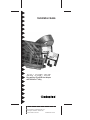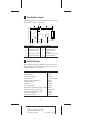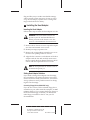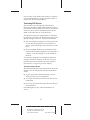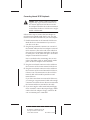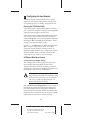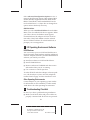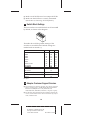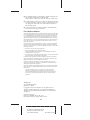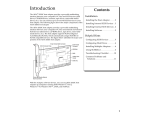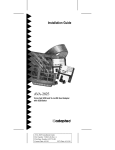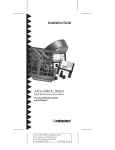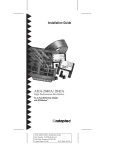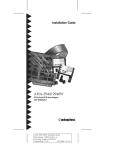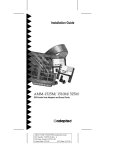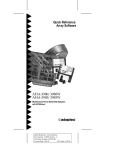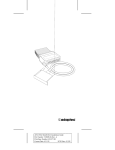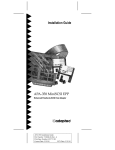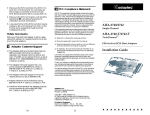Download Adaptec AHA-1530P Installation guide
Transcript
Installation Guide AHA™-1530P/1532P Plug and Play AT-to-SCSI Host Adapter with SCSISelect™ Utility R AA AAAA AA AAAAAAAA AAAAAAAA AAAAAAAA AAAAAAAA AAAAAAAA AAAAAAAA AAAAAAAA AAAAAAAA AAAAAAAA AAAAAAAA AAAAAAAA AAAAAAAA AAAAAAA AA AHA-1530P/1532P Installation Guide AA AA AA AA AA Part Number: 510484-00, Rev. B AA AA AA AA Print Spec Number: 492211-00 AA AA AA AA Current Date: 4/27/94 ECN Date: 5/3/94 AA AA AA AAAAAAAAAAAAAAAAAAAAAAAAAAAAAAAAAAAAAAAAAAAAAAAAAAAAAA A Note: Read the AHA-1530P/1532P Getting Started guide first when you are ready to install your AHA-1530P/1532P Plug and Play host adapter. Getting Started explains Plug and Play technology and tells you how to make your PC Plug and Play ready before you install the host adapter. 1 Overview This Installation Guide explains how to physically install and configure Adaptec AHA-1530P/1532P Plug and Play SCSI host adapters. AHA-1530P/ 1532P host adapters can be installed in Plug and Play ready PCs with little or no manual configuration. The steps needed to make your PC Plug and Play ready depend on how the PC is configured. Does it have a Plug and Play BIOS? Are you using an operating system that supports Plug and Play? One of the steps may be to install the ISA Configuration Utility (ICU) software included with the host adapter. All this is explained in Getting Started. AHA-1530P/1532P host adapters support the SCSI Configured AutoMagically (SCAM) protocol, which assigns SCSI IDs dynamically and resolves SCSI ID conflicts automatically. If your system includes SCSI disk drives or other peripherals that support SCAM, you do not need to manually assign SCSI IDs to these devices. 1 A AAAA AAAA A AA AAAA AAAAAAAA AAAAAAAA AAAAAAAA AAAAAAAA AAAAAAAA AAAAAAAA AAAAAAAA AAAAAAAA AAAAAAAA AAAAAAAA AAAAAAAA AAAAAA A AA AHA-1530P/1532P Installation Guide A AA A AA A AA Part Number: 510484-00, Rev. B A AA A AA A AA Print Spec Number: 492211-00 A AA A AA A AA Current Date: 4/27/94 ECN Date: 5/3/94 A AA A AAAAAAAAAAAAAAAAAAAAAAAAAAAAAAAAAAAAAAAAAAAAAAAAAAAAAA AA 2 Host Adapter Layout This diagram and the following table show the major AHA-1530P/1532P components. J1 U1 U7 J2 DS1 S1 J3 U5 U6 Label DS1 J1 J2 Description Termination Indicator Floppy Drive Connector1 External LED Connector Label S1 U1 U5 J3 J4 Internal SCSI Connector External SCSI Connector U6 U7 1 AHA-1532P J4 Description Switch Block Floppy Drive Controller1 AIC-3350 Plug and Play Interface Chip AIC-6360 SCSI Protocol Chip Host Adapter BIOS Chip only. 3 Default Settings AHA-1530P/1532P host adapters operate correctly with their factory default settings in most PCs. The default settings are as follows: Parameter Host Adapter SCSI ID Interrupt Channel Host Adapter Termination Host Adapter BIOS Initiate Synchronous Negotiation Enable Disconnection Port Address SCSI Parity Checking Extended BIOS Translation for Drives >1 GByte Maximum Synchronous Transfer Rate Support Removable Disks under BIOS Send Start Unit Command Floppy Drive Controller1 Default Setting 7 IRQ 11 Automatic Enabled at DC000h Enabled Enabled 340h-35Fh Enabled Disabled 10 MBytes/sec. Boot only Disabled Enabled 1 AHA-1532P only 2 A AAAA AAAA A AA AAAA AAAAAAAA AAAAAAAA AAAAAAAA AAAAAAAA AAAAAAAA AAAAAAAA AAAAAAAA AAAAAAAA AAAAAAAA AAAAAAAA AAAAAAAA AAAAAA A AA AHA-1530P/1532P Installation Guide A AA A AA A AA Part Number: 510484-00, Rev. B A AA A AA A AA Print Spec Number: 492211-00 A AA A AA A AA Current Date: 4/27/94 ECN Date: 5/3/94 A AA A AAAAAAAAAAAAAAAAAAAAAAAAAAAAAAAAAAAAAAAAAAAAAAAAAAAAAA AA Plug and Play may override some default settings when it assigns system resources. Section 6, Configuring the Host Adapter, explains how to change settings with the SCSISelect utility. 4 Installing the Host Adapter Inserting the Host Adapter Follow these steps to insert the host adapter in a slot: WARNING: Turn OFF and disconnect the power to your PC and attached devices before you remove the chassis cover. See your PC’s documentation for instructions. 1 Remove the PC chassis cover to expose the expansion slots and external access covers. 2 Identify an empty expansion slot. 3 Remove the corresponding external access cover from the rear opening on the PC chassis. 4 Align the bus connector on the bottom of the host adapter with the slot and carefully insert it into the slot. Attach the host adapter bracket to the PC chassis with the expansion slot cover screw. Note: Do not replace the PC chassis cover or reconnect the power yet. Setting Host Adapter Switches If you need to change host adapter switch settings, do it now before you replace the chassis cover and run the SCSISelect utility. (See Section 9, Switch Block Settings.) Here are some possible reasons for changing the switch settings: Controlling Floppy Drives (AHA-1532P only) If you do not want to use the onboard floppy drive controller on your AHA-1532P host adapter, set sw5 to On to disable it. If you connect the floppy drives to the AHA-1532P floppy controller you must disable other floppy controllers in the PC. See your PC documentation. 3 A AAAA AAAA A AA AAAA AAAAAAAA AAAAAAAA AAAAAAAA AAAAAAAA AAAAAAAA AAAAAAAA AAAAAAAA AAAAAAAA AAAAAAAA AAAAAAAA AAAAAAAA AAAAAA A AA AHA-1530P/1532P Installation Guide A AA A AA A AA Part Number: 510484-00, Rev. B A AA A AA A AA Print Spec Number: 492211-00 A AA A AA A AA Current Date: 4/27/94 ECN Date: 5/3/94 A AA A AAAAAAAAAAAAAAAAAAAAAAAAAAAAAAAAAAAAAAAAAAAAAAAAAAAAAA AA Disabling the BIOS The AHA-1530P/1532P onboard BIOS is enabled by default. This allows you to boot your PC from a SCSI disk drive connected to the host adapter. It also allows you to run the SCSISelect utility when your PC boots, as described in Section 6. However, when the onboard BIOS is enabled, the host adapter ’s IRQ and other resources are fixed and cannot be reassigned by Plug and Play, unless the PC motherboard BIOS supports Plug and Play. Depending on how your PC is configured, you may need to change the default host adapter BIOS setting. This is controlled by switches sw1, sw2, and sw3 on switch block s1. Getting Started explains the possible configuration scenarios. Section 9 of this Installation Guide lists the values of all the available switch settings. 5 Connecting Peripheral Devices Assigning SCSI IDs You can connect up to seven internal and/or external SCSI devices to your host adapter. Each SCSI disk drive, CD-ROM drive, or other peripheral device must have a unique SCSI ID in the range of 0 to 6. (The host adapter usually has ID 7.) Some newer SCSI disk drives are SCAM-capable. The SCAM software included with your host adapter automatically assigns unique SCSI IDs to SCAMcapable devices when you boot your PC. Most SCSI peripherals currently in use, however, are not SCAM-capable. SCSI IDs on these devices are set with switches or jumpers and cannot be changed by SCAM commands. If your SCSI peripherals are not SCAM-capable, you must be sure that each device is set to a unique SCSI ID. See your SCSI device documentation for instructions. The host adapter SCSI ID can be set in the SCSISelect utility but may be changed by SCAM. Normally, you should leave the host adapter SCSI ID at the default setting of 7. 4 A AAAA AAAA A AA AAAA AAAAAAAA AAAAAAAA AAAAAAAA AAAAAAAA AAAAAAAA AAAAAAAA AAAAAAAA AAAAAAAA AAAAAAAA AAAAAAAA AAAAAAAA AAAAAA A AA AHA-1530P/1532P Installation Guide A AA A AA A AA Part Number: 510484-00, Rev. B A AA A AA A AA Print Spec Number: 492211-00 A AA A AA A AA Current Date: 4/27/94 ECN Date: 5/3/94 A AA A AAAAAAAAAAAAAAAAAAAAAAAAAAAAAAAAAAAAAAAAAAAAAAAAAAAAAA AA If you need to set SCSI IDs with switches or jumpers, we recommend that you assign SCSI IDs 0 and 1 to the first two SCSI hard disk drives. Terminating SCSI Devices The SCSI bus is the cabling that connects SCSI devices to the AHA-1530P/1532P. Data can only be transmitted on the SCSI bus if the devices at each end of the bus are terminated. Termination must be disabled on all other devices on the SCSI bus. Termination on the host adapter itself is controlled by software commands via the SCSISelect utility. The default setting is Automatic, which works like this: ■ The host adapter terminates itself if only external or only internal peripherals are connected to it (that is, if the host adapter is the last device on the bus). ■ The host adapter disables its termination if both internal and external peripherals are connected to it (that is, if the host adapter is in the middle of the bus). You can also change the host adapter termination setting to Enabled or Disabled. To do this, first complete the physical installation, then run SCSISelect. (See Section 6, Configuring the Host Adapter.) Termination Status Indicator The onboard LED next to the internal SCSI connector changes color to indicate the SCSI bus termination status: ■ A green light means that termination is set correctly (two devices are terminated). ■ A red light means that more than two devices are terminated. ■ An orange light means that fewer than two devices are terminated. (The LED lights up only when the disk drive is active.) 5 A AAAA AAAA A AA AAAA AAAAAAAA AAAAAAAA AAAAAAAA AAAAAAAA AAAAAAAA AAAAAAAA AAAAAAAA AAAAAAAA AAAAAAAA AAAAAAAA AAAAAAAA AAAAAA A AA AHA-1530P/1532P Installation Guide A AA A AA A AA Part Number: 510484-00, Rev. B A AA A AA A AA Print Spec Number: 492211-00 A AA A AA A AA Current Date: 4/27/94 ECN Date: 5/3/94 A AA A AAAAAAAAAAAAAAAAAAAAAAAAAAAAAAAAAAAAAAAAAAAAAAAAAAAAAA AA Connecting Internal SCSI Peripherals Caution: AHA-1530P/1532P host adapters support only single-ended SCSI devices. Do not connect differential SCSI devices to the host adapter. Read the device documentation to determine whether a SCSI device is singleended or differential. Follow these steps to connect the host adapter to SCSI devices mounted inside the PC case. Use the internal SCSI cable included with your host adapter. 1 Disable termination on all internal SCSI devices. Read the device documentation if you are not sure how to do this. 2 Plug the 50-pin female connector on one end of the internal cable into the host adapter’s internal SCSI connector. (This is the end of the cable that does not have a terminator attached to it.) Be sure to match pin 1 on the cable with pin 1 on the host adapter ’s internal SCSI connector. Pin 1 is marked with a contrasting color on one edge of the ribbon cable. A small triangle marks pin 1 on the host adapter SCSI connector. 3 Plug the next female connector on the cable into the connector of the closest internal SCSI device. 4 Plug the next female connector on the cable into the connector of the second internal SCSI device, if there is one. The terminator on the end of the internal cable will extend beyond the second internal device. If you have more than two internal SCSI devices, you must get a 50-pin internal cable with enough connectors for all the devices. Be sure to terminate the last internal device attached to the cable. 5 If you are using the AHA-1532P onboard floppy drive controller, connect the 34-pin floppy ribbon cable to the host adapter’s floppy connector. Be sure to maintain pin-1 orientation. 6 A AAAA AAAA A AA AAAA AAAAAAAA AAAAAAAA AAAAAAAA AAAAAAAA AAAAAAAA AAAAAAAA AAAAAAAA AAAAAAAA AAAAAAAA AAAAAAAA AAAAAAAA AAAAAA A AA AHA-1530P/1532P Installation Guide A AA A AA A AA Part Number: 510484-00, Rev. B A AA A AA A AA Print Spec Number: 492211-00 A AA A AA A AA Current Date: 4/27/94 ECN Date: 5/3/94 A AA A AAAAAAAAAAAAAAAAAAAAAAAAAAAAAAAAAAAAAAAAAAAAAAAAAAAAAA AA Connecting External SCSI Peripherals Follow these steps to connect the host adapter to SCSI disk drives, CD-ROM drives, and other external devices. 1 Attach the connector of a 50-pin, high-density external SCSI cable to the host adapter ’s external SCSI connector. (External cables can only be plugged in one way, so pin-1 orientation is automatic.) 2 Plug the other end of the cable into one of the two SCSI connectors on the back of the first external SCSI device. 3a If there is only one external SCSI device, insert a terminator plug into the device’s other SCSI connector to terminate this end of the SCSI bus, or 3b If you have more than one external device, plug an external cable into the first device’s other SCSI connector. Plug the other end of this cable into a SCSI connector on the next external device. Link all external devices like this. Insert a terminator plug into the other SCSI connector on the last device. If you have an external device with only one SCSI connector, place it at the end of the bus and terminate it. (Read the device documentation.) Reassembling and Starting the PC Follow these steps to reassemble and power the PC: 1 Replace the PC chassis cover, following the instructions in your PC’s documentation. 2 Be sure all power switches are OFF, then reconnect the power cables to your PC. 3 Turn ON the power for the PC and peripheral(s). Last sentence deleted from this paragraph. At system bootup the host adapter BIOS sign-on message appears on the monitor (if the BIOS is enabled). The host adapter finds devices on the SCSI bus and assigns SCSI IDs to SCAM devices. 7 A AAAA AAAA A AA AAAA AAAAAAAA AAAAAAAA AAAAAAAA AAAAAAAA AAAAAAAA AAAAAAAA AAAAAAAA AAAAAAAA AAAAAAAA AAAAAAAA AAAAAAAA AAAAAA A AA AHA-1530P/1532P Installation Guide A AA A AA A AA Part Number: 510484-00, Rev. B A AA A AA A AA Print Spec Number: 492211-00 A AA A AA A AA Current Date: 4/27/94 ECN Date: 5/3/94 A AA A AAAAAAAAAAAAAAAAAAAAAAAAAAAAAAAAAAAAAAAAAAAAAAAAAAAAAA AA 6 Configuring the Host Adapter Your host adapter includes the SCSISelect utility, which lets you change configuration settings without opening your PC or editing configuration files. Running the SCSISelect Utility If the AHA-1530P/1532P onboard BIOS is enabled, you can start the SCSISelect utility by pressing Ctrl-A when the prompt appears at boot time. If the AHA-1530P/1532P onboard BIOS is disabled, you must run an executable version of SCSISelect called 1530cfg.exe. You can download this file from the Adaptec BBS. (The BBS phone number is listed on page 10 of this Installation Guide.) Use the ↑, ↓, and Enter keys to make selections. Press Esc to return to the previous menu. Press F6 to restore the original SCSISelect default values. To abandon changes made in the Configure/View Host Adapter Settings menu, press Esc and select No when asked if you want to save the changes. SCSISelect Main Menu Options Configure/View Host Adapter Settings The Configuration screen displays these options: Host Adapter Interrupt (IRQ) Channel, Host Adapter SCSI ID, SCSI Parity Checking, and Host Adapter SCSI Termination. Highlight an option and press Enter to see a list of possible values. Note: If the host adapter BIOS is disabled, Plug and Play assigns the host adapter’s IRQ and other resources when you boot the PC. This may override any IRQ changes you made in the SCSISelect utility. Select SCSI Device Configuration to view a menu of the following options for each device on the SCSI bus: Initiate Synchronous Negotiation, Maximum Synchronous Transfer Rate, Enable Disconnect, and Send Start Unit Command. You can set these options individually for each device on the SCSI bus. 8 A AAAA AAAA A AA AAAA AAAAAAAA AAAAAAAA AAAAAAAA AAAAAAAA AAAAAAAA AAAAAAAA AAAAAAAA AAAAAAAA AAAAAAAA AAAAAAAA AAAAAAAA AAAAAA A AA AHA-1530P/1532P Installation Guide A AA A AA A AA Part Number: 510484-00, Rev. B A AA A AA A AA Print Spec Number: 492211-00 A AA A AA A AA Current Date: 4/27/94 ECN Date: 5/3/94 A AA A AAAAAAAAAAAAAAAAAAAAAAAAAAAAAAAAAAAAAAAAAAAAAAAAAAAAAA AA Select Advanced Configuration Options to view a menu of the following options: Host Adapter BIOS Enable/Disable, Support Removable Disks under BIOS as Fixed Disks, and Extended BIOS Translation for DOS Drives > 1 GByte. Do not change these options unless absolutely necessary. SCSI Disk Utilities When you select SCSI Disk Utilities from the Main Menu, a list of installed SCSI devices appears. When you select a device, the Utilities menu appears. Format Disk runs the Adaptec SCSI low-level format utility. Verify Disk Media scans the selected device's media for defects. If it finds bad blocks, it prompts you to reassign them. 7 I/O Operating Environment Software DOS/Windows You can connect up to two SCSI hard disk drives to the AHA-1530P/1532P without installing additional software. Adaptec EZ-SCSI™ provides the additional software you need if you want to ■ Install more than two SCSI hard disk drives ■ Install CD-ROM drives ■ Remove and insert CD-ROMs and other removable media while your PC is running ■ Use a scanner or a SCSI tape drive To order EZ-SCSI and other Adaptec software products, call the Adaptec software and cables telephone number listed on page 10 of this Installation Guide. Other Operating Environments Contact Adaptec or your operating system vendor for information on the availability of AHA-1530P/ 1532P drivers for other operating environments. 8 Troubleshooting Checklist Do this if you have a problem during installation: ■ Make sure all SCSI cables and power cables are properly connected and all devices are powered. 9 A AAAA AAAA A AA AAAA AAAAAAAA AAAAAAAA AAAAAAAA AAAAAAAA AAAAAAAA AAAAAAAA AAAAAAAA AAAAAAAA AAAAAAAA AAAAAAAA AAAAAAAA AAAAAA A AA AHA-1530P/1532P Installation Guide A AA A AA A AA Part Number: 510484-00, Rev. B A AA A AA A AA Print Spec Number: 492211-00 A AA A AA A AA Current Date: 4/27/94 ECN Date: 5/3/94 A AA A AAAAAAAAAAAAAAAAAAAAAAAAAAAAAAAAAAAAAAAAAAAAAAAAAAAAAA AA ■ Make sure all SCSI devices have unique SCSI IDs. ■ Make sure the SCSI bus is correctly terminated. (See Section 5, Connecting SCSI Peripherals.) 9 Switch Block Settings The five switches on switch block s1 are all set to Off by default, as shown in this diagram: 5 4 3 1 2 OF F This table shows all the possible settings of the switches on switch block s1. Default settings are marked with an asterisk (*). BIOS Address DC000h* D8000h D4000h D0000h CC000h C8000h DC000h, Inactive BIOS Disable Port Address 340h to 35Fh* 140h to 15Fh Floppy Controller (AHA-1532P only) Enabled* Disabled sw1 Off On Off On Off On Off On sw2 Off Off On On Off Off On On sw4 Off On sw5 Off On sw3 Off Off Off Off On On On On Off = Open 10 Adaptec Customer Support Services ■ For information on software upgrades, new releases, technical advice, and other topics, call the Adaptec Electronic Bulletin Board Service (BBS) 24 hours a day at 408-945-7727; 1200/2400/9600/14400 baud, 8 data bits, 1 stop bit, no parity. ■ For the latest online information about Adaptec products and services, call the Interactive Fax Service 23 hours a day, 7 days a week, at 408-957-7150. 10 A AAAA AAAA A AA AAAA AAAAAAAA AAAAAAAA AAAAAAAA AAAAAAAA AAAAAAAA AAAAAAAA AAAAAAAA AAAAAAAA AAAAAAAA AAAAAAAA AAAAAAAA AAAAAA A AA AHA-1530P/1532P Installation Guide A AA A AA A AA Part Number: 510484-00, Rev. B A AA A AA A AA Print Spec Number: 492211-00 A AA A AA A AA Current Date: 4/27/94 ECN Date: 5/3/94 A AA A AAAAAAAAAAAAAAAAAAAAAAAAAAAAAAAAAAAAAAAAAAAAAAAAAAAAAA AA ■ For technical assistance, call Adaptec’s Technical Support Hot Line at 800-959-SCSI (7274), or 408-945-2550. M–Th: 6:00 a.m.–5:00 p.m., F: 6:00 a.m.–3:00 p.m., Pacific Time. ■ To order Adaptec software and cables, call 800-442-SCSI (7274) or 818-365-6264. M–F: 6:00 a.m.–5:00 p.m., Pacific Time. If you are calling from outside the U.S. and Canada, the number is 408-957-SCSI (7274). ■ To request literature on Adaptec products, call 800-934-2766. M–F: 5:00 a.m.–6:00 p.m., Pacific Time. FCC Compliance Statement NOTE: This equipment has been tested and found to comply with the limits for a Class B digital device, pursuant to Part 15 of the FCC rules. These limits are designed to provide reasonable protection against harmful interference in residential installations. This equipment generates, uses, and can radiate radio frequency energy, and if not installed and used in accordance with the instructions, may cause harmful interference to radio communications. However, there is no guarantee that interference will not occur in a particular installation. If this equipment does cause interference to radio or television equipment reception, which can be determined by turning the equipment off and on, the user is encouraged to try to correct the interference by one or more of the following measures: • • • Reorient or relocate the receiving antenna Move the equipment away from the receiver Plug the equipment into an outlet on a circuit different from that to which the receiver is powered • If necessary, the user should consult the dealer or an experienced radio/ television technician for additional suggestions CAUTION: Only equipment certified to comply with Class B (computer input/output devices, terminals, printers, etc.) should be attached to this equipment, and must have shielded interface cables. Finally, any change or modifications to the equipment by the user not expressly approved by the grantee or manufacturer could void the user's authority to operate such equipment. Each AHA-1530P/1532P is equipped with an FCC compliance label which shows only the FCC Identification number. The full text of the associated label follows: This device complies with part 15 of the FCC rules. Operation is subject to the following two conditions: (1) this device may not cause harmful interference and (2) this device must accept any interference received, including interference that may cause undesired operation. Adaptec, Inc. 691 South Milpitas Blvd. Milpitas, CA 95035 Copyright © 1993, 1994, Adaptec, Inc. All rights reserved. Adaptec and the Adaptec logo are registered trademarks of Adaptec, Inc. AHA, EZ-SCSI, and SCSISelect are trademarks of Adaptec, Inc. Printed in Singapore Stock No.: 510484-00, Rev. B KL 5/94 Information subject to change without notice. 11 A AAAA AAAA A AA AAAA AAAAAAAA AAAAAAAA AAAAAAAA AAAAAAAA AAAAAAAA AAAAAAAA AAAAAAAA AAAAAAAA AAAAAAAA AAAAAAAA AAAAAAAA AAAAAA A AA AHA-1530P/1532P Installation Guide A AA A AA A AA Part Number: 510484-00, Rev. B A AA A AA A AA Print Spec Number: 492211-00 A AA A AA A AA Current Date: 4/27/94 ECN Date: 5/3/94 A AA A AAAAAAAAAAAAAAAAAAAAAAAAAAAAAAAAAAAAAAAAAAAAAAAAAAAAAA AA