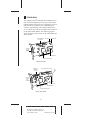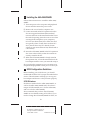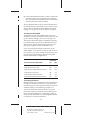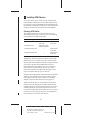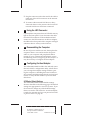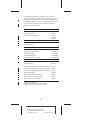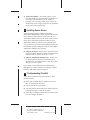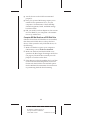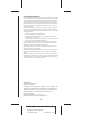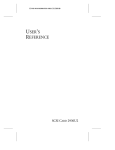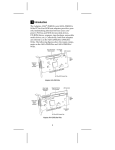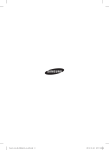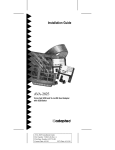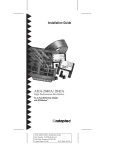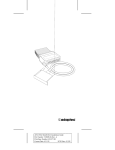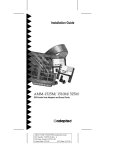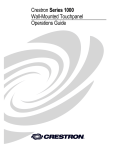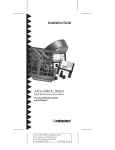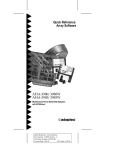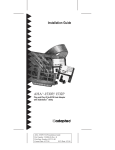Download Adaptec 2940UW Installation guide
Transcript
Installation Guide AHA-2940/2940W PCI-to-Fast SCSI Host Adapter with SCSISelect R AA AAAA AA AAAAAAAA AAAAAAAA AAAAAAAA AAAAAAAA AAAAAAAA AAAAAAAA AAAAAAAA AAAAAAAA AAAAAAAA AAAAAAAA AAAAAAAA AAAAAAAA AAAAAAA AA AHA-2940/2940W Installation Guide AA AA AA AA AA Part Number: 510881-00, Rev. A AA AA AA AA Print Spec Number: 493890-00 AA AA AA AA Current Date: 7/5/95 ECN Date: 7/11/95 AA AA AA AAAAAAAAAAAAAAAAAAAAAAAAAAAAAAAAAAAAAAAAAAAAAAAAAAAAAA A 1 Introduction The Adaptec AHA®-2940 and AHA-2940W PCI-toFast SCSI host adapters provide a powerful multitasking interface between your computer’s PCI bus and SCSI devices (disk drives, CD-ROM drives, scanners, tape backups, removable media drives, etc.). Collectively, both host adapters are referred to as the AHA-2940/2940W. The following figures show the major components on the AHA-2940 and AHA-2940W. 50-pin 8-bit Internal SCSI Connector LED Connector Host Adapter LED 50-pin 8-bit External SCSI Connector Host Adapter BIOS AIC-78xx SCSI Protocol Chip Adaptec AHA-2940 68-pin 16-bit Internal SCSI Connector 50-pin 8-bit Internal SCSI Connector Host Adapter LED 68-pin 16-bit External SCSI Connector LED Connector Host Adapter BIOS AIC-78xx SCSI Protocol Chip Adaptec AHA-2940W 1 A AAAA AAAA A AA AAAA AAAAAAAA AAAAAAAA AAAAAAAA AAAAAAAA AAAAAAAA AAAAAAAA AAAAAAAA AAAAAAAA AAAAAAAA AAAAAAAA AAAAAAAA AAAAAA A AA AHA-2940/2940W Installation Guide A AA A AA A AA Part Number: 510881-00, Rev. A A AA A AA A AA Print Spec Number: 493890-00 A AA A AA A AA Current Date: 7/5/95 ECN Date: 7/11/95 A AA A AAAAAAAAAAAAAAAAAAAAAAAAAAAAAAAAAAAAAAAAAAAAAAAAAAAAAA AA 2 Installing the AHA-2940/2940W Follow these instructions to install the AHA-2940/ 2940W: 1 Turn OFF power to the computer and peripheral devices and disconnect the power cords. 2 Remove the cover from the computer case. 3 Locate an unused 32-bit PCI expansion slot (the slot must support Bus Master data transfers); unscrew and remove the metal bracket that covers the card-slot opening. (Save the screw to use when securing the host adapter in your computer.) PCI slots are shorter than ISA or EISA slots and are typically white. Usually there are three PCI slots. (One of these may be a shared slot into which you can insert either an ISA/EISA board or a PCI board.) 4 Insert the AHA-2940/2940W in the PCI expansion slot. Press it down firmly so that the contacts are securely seated in the slot. 5 When the AHA-2940/2940W is firmly seated in the expansion slot, secure the metal bracket of the host adapter with the screw you removed in step 3. Do not replace the computer cover or reconnect your computer and peripherals to their power sources yet! 3 SCSI Configuration Guidelines Before installing your SCSI devices, you should understand the basic SCSI concepts described in this section. The information will help you set up your host adapter and devices so they function properly. SCSI ID Numbers Each device attached to the AHA-2940/2940W, as well as the AHA-2940/2940W itself, must have a unique SCSI ID number (0 to 7 for the AHA-2940, and 0 to 15 for the AHA-2940W). We recommend that you leave the AHA-2940/ 2940W set to its default setting of SCSI ID 7. If you need to change the AHA-2940/2940W SCSI ID, see 2 A AAAA AAAA A AA AAAA AAAAAAAA AAAAAAAA AAAAAAAA AAAAAAAA AAAAAAAA AAAAAAAA AAAAAAAA AAAAAAAA AAAAAAAA AAAAAAAA AAAAAAAA AAAAAA A AA AHA-2940/2940W Installation Guide A AA A AA A AA Part Number: 510881-00, Rev. A A AA A AA A AA Print Spec Number: 493890-00 A AA A AA A AA Current Date: 7/5/95 ECN Date: 7/11/95 A AA A AAAAAAAAAAAAAAAAAAAAAAAAAAAAAAAAAAAAAAAAAAAAAAAAAAAAAA AA Configuring the Host Adapter on page 8. To change the SCSI ID on your hard disk and other SCSI devices, refer to the device’s documentation. The AHA-2940/2940W supports the SCSI Configured AutoMatically (SCAM) protocol, which assigns SCSI IDs dynamically and resolves SCSI ID conflicts automatically at bootup. If your system includes SCSI disk drives or other devices that support SCAM, you do not need to manually assign SCSI IDs to these devices. To disable SCAM support, see Configuring the Host Adapter on page 8. Most SCSI devices currently in use, however, do not support SCAM. The SCSI IDs on these devices must be set manually. To change the SCSI IDs on these devices, refer to the device’s documentation. Note: If you plan to boot your computer from a SCSI device attached to the AHA-2940/ 2940W, set the Boot Target ID setting in the SCSISelect utility to correspond to the SCSI ID of the device you are booting from (see Configuring the Host Adapter on page 8). SCSI Terminators To ensure reliable communication, the SCSI bus must be properly terminated. Termination is controlled by a set of electrical resistors, called terminators. Terminators must be placed (or enabled) at the two extreme ends of the SCSI bus. All devices that lie between the ends must have their terminators removed (or disabled). Terminating the AHA-2940 Termination on the AHA-2940 itself is controlled by software commands via the SCSISelect utility. The default setting is Automatic, which works like this: ■ If the AHA-2940 detects that a cable is connected to either its internal or external SCSI connector, then it enables its terminators (the AHA-2940 is at the end of the SCSI bus). 3 A AAAA AAAA A AA AAAA AAAAAAAA AAAAAAAA AAAAAAAA AAAAAAAA AAAAAAAA AAAAAAAA AAAAAAAA AAAAAAAA AAAAAAAA AAAAAAAA AAAAAAAA AAAAAA A AA AHA-2940/2940W Installation Guide A AA A AA A AA Part Number: 510881-00, Rev. A A AA A AA A AA Print Spec Number: 493890-00 A AA A AA A AA Current Date: 7/5/95 ECN Date: 7/11/95 A AA A AAAAAAAAAAAAAAAAAAAAAAAAAAAAAAAAAAAAAAAAAAAAAAAAAAAAAA AA ■ If the AHA-2940 detects that a cable is connected to both its internal and external SCSI connector, then it disables its terminators (the AHA-2940 lies between the ends of the SCSI bus). We recommend that you leave the AHA-2940 set to its default setting of Automatic. If you want to manually enable or disable the AHA-2940 termination setting, see Configuring the Host Adapter on page 8. Terminating the AHA-2940W Termination on the AHA-2940W itself is also controlled by software commands via the SCSISelect utility. The default setting is set to Low ON/High ON. This means that termination is enabled for both the low and the high bytes of the 16-bit Wide SCSI bus. The low byte controls the 8-bit SCSI; the low and high bytes together control 16-bit Wide SCSI. If you are using both internal connectors on the AHA-2940W, or an internal connector and the external connector, you must change the termination setting from the default setting. The following table lists the termination configurations. AHA-2940W Termination Devices Connected to AHA-2940W Low High 68-pin internal connector only ON ON 68-pin external connector only ON ON 68-pin internal and 68-pin external connectors OFF OFF 50-pin internal connector only ON ON 50-pin and 68-pin internal connectors OFF ON 50-pin internal and 68-pin external connectors OFF ON Terminating SCSI Devices Read the device’s documentation to determine how to enable or disable termination on your particular SCSI device(s). On most internal SCSI devices the termination setting is controlled by a jumper or a switch. On other internal SCSI devices you must physically remove or install resistor module(s). On most external SCSI devices, a terminating plug (a resistor pack embedded in a small plug) is installed or removed to control termination. 4 A AAAA AAAA A AA AAAA AAAAAAAA AAAAAAAA AAAAAAAA AAAAAAAA AAAAAAAA AAAAAAAA AAAAAAAA AAAAAAAA AAAAAAAA AAAAAAAA AAAAAAAA AAAAAA A AA AHA-2940/2940W Installation Guide A AA A AA A AA Part Number: 510881-00, Rev. A A AA A AA A AA Print Spec Number: 493890-00 A AA A AA A AA Current Date: 7/5/95 ECN Date: 7/11/95 A AA A AAAAAAAAAAAAAAAAAAAAAAAAAAAAAAAAAAAAAAAAAAAAAAAAAAAAAA AA 4 Installing SCSI Devices You can connect up to a total of seven internal and external 8-bit SCSI devices to the AHA-2940, and up to 15 devices (seven 8-bit internal and eight Wide (16bit) internal or external SCSI devices, or 15 Wide internal and external SCSI devices) to the AHA-2940W. Choosing SCSI Cables The cables required to connect SCSI devices are determined by the type of devices you are installing, as described in the following table. SCSI Device Type AHA-2940 AHA-2940W 8-bit Internal SCSI 50-pin internal SCSI cable 50-pin internal SCSI cable 8-bit External SCSI 50-pin high-density external SCSI cable — 16-bit Internal Wide SCSI — 68-pin internal SCSI cable 16-bit External Wide SCSI — 68-pin external SCSI cable If you purchased your AHA-2940/2940W in an Adaptec kit, the kit includes an internal SCSI cable that allows you to connect up to two internal SCSI devices (the AHA-2940 kit includes a 50-pin internal SCSI cable, and the AHA-2940W kit includes a 68-pin internal SCSI cable). If you are connecting more than two internal SCSI devices, you must obtain an internal SCSI cable with enough connectors to accommodate all of your devices. Adaptec sells high-quality internal and external SCSI cables. If your reseller does not stock these cables, call Adaptec directly at the number for ordering Adaptec software and cables listed on page 12. When Fast SCSI devices are connected to the host adapter, the total length of all cables (internal and external) must not exceed 3 meters (9.8 ft.) to ensure reliable operation. If no Fast SCSI devices are connected, the total length of all cables must not exceed 6 meters (19.7 ft). See your device’s documentation to determine if it is a Fast SCSI device. 5 A AAAA AAAA A AA AAAA AAAAAAAA AAAAAAAA AAAAAAAA AAAAAAAA AAAAAAAA AAAAAAAA AAAAAAAA AAAAAAAA AAAAAAAA AAAAAAAA AAAAAAAA AAAAAA A AA AHA-2940/2940W Installation Guide A AA A AA A AA Part Number: 510881-00, Rev. A A AA A AA A AA Print Spec Number: 493890-00 A AA A AA A AA Current Date: 7/5/95 ECN Date: 7/11/95 A AA A AAAAAAAAAAAAAAAAAAAAAAAAAAAAAAAAAAAAAAAAAAAAAAAAAAAAAA AA Connecting Internal SCSI Devices If you are connecting internal SCSI devices, make sure you have an internal SCSI cable with enough connectors to accommodate all of your devices. 1 Prepare each SCSI device for installation; configure the device SCSI ID and terminators (terminate the last internal device attached to the cable). For instructions, see the device’s documentation as well as SCSI Configuration Guidelines on page 2. 2 Install the SCSI device in your computer. Refer to your computer and device documentation for instructions. 3 Plug the connector at one end of the internal SCSI cable into the host adapter’s internal SCSI connector. Make sure the colored stripe on one side of the cable is aligned with pin-1 of the host adapter’s connector. Pin-1 of the connector is usually designated by a small triangle (▲), or a “1” on the connector. 4 Plug the remaining connectors on the cable into the connectors on the backs of the devices. Make sure the colored stripe on the cable is aligned with pin-1 of the device’s connector. 5 Connect a DC power cable (from your computer ’s power supply) to the power connector on the SCSI device. Connecting External SCSI Devices If you are connecting external SCSI devices to your host adapter, you must obtain an external SCSI cable for each external device you install. 1 Prepare each SCSI device for installation; configure the SCSI ID and attach a terminating plug into the last external device. For instructions, see the device’s documentation as well as SCSI Configuration Guidelines on page 2. 2 Plug the connector at one end of the external SCSI cable into the host adapter’s external SCSI connector. 6 A AAAA AAAA A AA AAAA AAAAAAAA AAAAAAAA AAAAAAAA AAAAAAAA AAAAAAAA AAAAAAAA AAAAAAAA AAAAAAAA AAAAAAAA AAAAAAAA AAAAAAAA AAAAAA A AA AHA-2940/2940W Installation Guide A AA A AA A AA Part Number: 510881-00, Rev. A A AA A AA A AA Print Spec Number: 493890-00 A AA A AA A AA Current Date: 7/5/95 ECN Date: 7/11/95 A AA A AAAAAAAAAAAAAAAAAAAAAAAAAAAAAAAAAAAAAAAAAAAAAAAAAAAAAA AA 3 Plug the connector at the other end of the cable to either one of the SCSI connectors on the external SCSI device. 4 To connect other external SCSI devices, daisychain each device to the previous device until all external SCSI devices have been connected. 5 Using the LED Connector (Optional) Most computers have an LED disk activity light on the front panel. If you disconnect the cable from the LED connector on the motherboard and connect it to the LED connector on the host adapter, the LED on the front panel of the computer will light whenever there is activity on the SCSI bus. 6 Reassembling the Computer Be sure all power switches are OFF, then replace the computer chassis cover and reconnect the power cables to your computer and peripherals. Before turning on your computer and peripherals, review the following section, Configuring the Host Adapter. It may be necessary to configure the host adapter. 7 Configuring the Host Adapter The AHA-2940/2940W includes the onboard, menudriven SCSISelect configuration utility, which allows you to change host adapter settings without opening the computer or handling the board. SCSISelect also contains SCSI disk utilities that let you low-level format or verify the disk media of your SCSI hard disk drives. SCSISelect Default Settings The AHA-2940/2940W has the default settings shown in the table on the following page. The default settings are appropriate for most PCI systems. If you do not need to change any of the default settings, there is no need to run SCSISelect. Your host adapter is ready for operation and you can proceed to Installing Device Drivers on page 10. 7 A AAAA AAAA A AA AAAA AAAAAAAA AAAAAAAA AAAAAAAA AAAAAAAA AAAAAAAA AAAAAAAA AAAAAAAA AAAAAAAA AAAAAAAA AAAAAAAA AAAAAAAA AAAAAA A AA AHA-2940/2940W Installation Guide A AA A AA A AA Part Number: 510881-00, Rev. A A AA A AA A AA Print Spec Number: 493890-00 A AA A AA A AA Current Date: 7/5/95 ECN Date: 7/11/95 A AA A AAAAAAAAAAAAAAAAAAAAAAAAAAAAAAAAAAAAAAAAAAAAAAAAAAAAAA AA For situations where you might want or need to change the settings, see the descriptions of each setting in the user’s guide. If you need to change any of the default settings, or if you would like to format or verify a disk, see Starting the SCSISelect Utility on page 9 to start the utility. Basic Host Adapter Settings Default Host Adapter SCSI ID 7 SCSI Parity Checking Enabled Host Adapter SCSI Termination Automatic1; Low ON/ High ON2 Boot Device Settings Default Boot Target ID 0 Boot LUN Number3 0 SCSI Device Settings Default Initiate Sync Negotiation Yes (Enabled) Maximum Sync Transfer Rate 10 MBytes/sec Enable Disconnection Yes (Enabled) Initiate Wide Negotiation 2 Yes (Enabled) Send Start Unit SCSI Command4 No (Disabled) Advanced Host Adapter Settings Default Plug and Play SCAM Support Disabled Host Adapter BIOS Enabled Support Removable Disks Under BIOS as Fixed Disks 4 Boot only Extended BIOS Translation for DOS Drives > 1 GByte4 Enabled Display <Ctrl-A> Message During BIOS Initialization4 4 Enabled Disabled Multiple LUN Support BIOS Support for More Than 2 Drives4 BIOS Support for Bootable CD-ROM 4 BIOS Support for Int 13 Extensions4 Enabled Enabled Enabled 1 Applies to AHA-2940 only 2 Applies to AHA-2940W only 3 Setting is valid only if Multiple LUN Support is enabled 4 Settings are valid only if host adapter BIOS is enabled. 8 A AAAA AAAA A AA AAAA AAAAAAAA AAAAAAAA AAAAAAAA AAAAAAAA AAAAAAAA AAAAAAAA AAAAAAAA AAAAAAAA AAAAAAAA AAAAAAAA AAAAAAAA AAAAAA A AA AHA-2940/2940W Installation Guide A AA A AA A AA Part Number: 510881-00, Rev. A A AA A AA A AA Print Spec Number: 493890-00 A AA A AA A AA Current Date: 7/5/95 ECN Date: 7/11/95 A AA A AAAAAAAAAAAAAAAAAAAAAAAAAAAAAAAAAAAAAAAAAAAAAAAAAAAAAA AA Starting the SCSISelect Utility You can start the SCSISelect utility by pressing Ctrl-A when the following prompt appears at boot time: Press <Ctrl><A> for SCSISelect (TM) Utility! The first menu that appears displays the options Configure/View Host Adapter Settings and SCSI Disk Utilities. Using SCSISelect Menus SCSISelect uses menus to list options you can select. To select an option, use the ↑ and ↓ keys to move the cursor to the option, then press Enter. In some cases, selecting an option displays another menu. You can return to the previous menu at any time by pressing Esc. To restore the original SCSISelect default values, press F6. To toggle the display between color and monochrome modes, press F5 (this feature may not work on some kinds of monitors). Exiting SCSISelect To exit SCSISelect, press Esc until a message prompts you to exit (if you changed any AHA-2940/2940W settings, you are prompted to save the changes before you exit). At the prompt, select Yes to exit, then press any key to reboot the computer. Any changes you made in SCSISelect take effect after the computer boots. Using the SCSI Disk Utilities To access the SCSI disk utilities, select the SCSI Disk Utilities option from the menu that appears after starting SCSISelect. Once the option is selected, SCSISelect immediately scans the SCSI bus and displays a list of all SCSI IDs and the devices assigned to each ID. When you select a specific ID and device, a small menu appears, displaying the options Format Disk and Verify Disk Media. ■ Format Disk—This utility allows you to perform a low-level format on a hard disk drive. Most SCSI disk devices are preformatted at the factory and do not need to be formatted again. The Adaptec Format Disk utility is compatible with the vast majority of SCSI disk drives. 9 A AAAA AAAA A AA AAAA AAAAAAAA AAAAAAAA AAAAAAAA AAAAAAAA AAAAAAAA AAAAAAAA AAAAAAAA AAAAAAAA AAAAAAAA AAAAAAAA AAAAAAAA AAAAAA A AA AHA-2940/2940W Installation Guide A AA A AA A AA Part Number: 510881-00, Rev. A A AA A AA A AA Print Spec Number: 493890-00 A AA A AA A AA Current Date: 7/5/95 ECN Date: 7/11/95 A AA A AAAAAAAAAAAAAAAAAAAAAAAAAAAAAAAAAAAAAAAAAAAAAAAAAAAAAA AA ■ Verify Disk Media—This utility allows you to scan the media of a hard disk drive for defects. If the utility finds bad blocks on the media, it prompts you to reassign them; if you select yes, those blocks are no longer used. You can press Esc at any time to abort the utility. 8 Installing Device Drivers Some operating systems embed (include) the AHA-2940/2940W device driver as part of their installation software. These drivers work fine with your AHA-2940/2940W; however, the most recent version of the driver should be installed in order for your AHA-2940/2940W to perform at its optimum level. If you purchased your AHA-2940/2940W in a kit, the kit includes the latest Adaptec EZ-SCSI and Adaptec 7800 Family Manager Set software. ■ Adaptec EZ-SCSI—allows you to install software drivers for DOS/Windows and several additional utilities. Refer to the EZ-SCSI User’s Guide. ■ Adaptec 7800 Family Manager Set—allows you to install software drivers for NetWare, OS/2, Windows NT, and UNIX. Refer to the 7800 Family Manager Set User’s Guide. If you need to order EZ-SCSI or the 7800 Family Manager Set, call the number for ordering Adaptec software and cables listed on page 12. 9 Troubleshooting Checklist If you have a problem during installation, check these items first: ■ Have you installed the host adapter into a PCI Rev 2.0 compliant computer? ■ Are all SCSI devices powered? ■ Are all SCSI bus cables and power cables properly connected? Is pin 1 oriented correctly? ■ Does the host adapter and all devices on the SCSI bus have unique SCSI IDs? 10 A AAAA AAAA A AA AAAA AAAAAAAA AAAAAAAA AAAAAAAA AAAAAAAA AAAAAAAA AAAAAAAA AAAAAAAA AAAAAAAA AAAAAAAA AAAAAAAA AAAAAAAA AAAAAA A AA AHA-2940/2940W Installation Guide A AA A AA A AA Part Number: 510881-00, Rev. A A AA A AA A AA Print Spec Number: 493890-00 A AA A AA A AA Current Date: 7/5/95 ECN Date: 7/11/95 A AA A AAAAAAAAAAAAAAAAAAAAAAAAAAAAAAAAAAAAAAAAAAAAAAAAAAAAAA AA ■ Are all devices on the SCSI bus terminated properly? ■ Does your system CMOS setup require you to enable PCI bus parameters? If so, see your computer ’s documentation. Check that IRQ channel assignment, board, and BIOS settings have been made. ■ Did you install your host adapter in a bus master PCI slot? Refer to your computer’s documentation or try another slot. Computer Will Not Boot from a SCSI Disk Drive If both SCSI and non-SCSI disk drives are installed, then the non-SCSI disk drive is always the boot device. If the system has only SCSI disk drives, do the following: 1 Make sure the drive type in your computer’s CMOS setup is set to No Drives Installed. 2 Make sure the boot hard disk SCSI ID corresponds to the Boot Target ID setting in SCSISelect (see page 8). The SCSI ID is normally set with jumpers or switches on the drive. 3 If this does not solve the problem, back up all data on the SCSI hard disk and perform a low-level format with the SCSISelect Format Disk option. See the MS-DOS documentation for instructions on partitioning the disk after formatting. 11 A AAAA AAAA A AA AAAA AAAAAAAA AAAAAAAA AAAAAAAA AAAAAAAA AAAAAAAA AAAAAAAA AAAAAAAA AAAAAAAA AAAAAAAA AAAAAAAA AAAAAAAA AAAAAA A AA AHA-2940/2940W Installation Guide A AA A AA A AA Part Number: 510881-00, Rev. A A AA A AA A AA Print Spec Number: 493890-00 A AA A AA A AA Current Date: 7/5/95 ECN Date: 7/11/95 A AA A AAAAAAAAAAAAAAAAAAAAAAAAAAAAAAAAAAAAAAAAAAAAAAAAAAAAAA AA 10 Adaptec Customer Support If you have questions about installing or using your Adaptec product, check this guide first—you will find answers to most of your questions here. If you need further assistance, please contact us. We offer the following support and information services: ■ For technical support (answers to technical questions, information about the Adaptec BBS, FTP and WWW Servers, and access to the Interactive Fax system), call 800-959-SCSI (7274) or 408-945-2550, 24 hours a day, 7 days a week. To speak with a product support representative, call 408-934-SCSI (7274), M–F: 6:00 a.m. to 5:00 p.m., Pacific Time. ■ To order Adaptec software and SCSI cables, call 800-442-SCSI (7274) or 408-957-SCSI (7274), M–F: 6:00 a.m. to 5:00 p.m., Pacific Time. ■ The Adaptec Electronic Bulletin Board Service (BBS) provides information on software upgrades, answers to common questions, and other topics. The BBS is available 24 hours a day, 7 days a week, at 408-945-7727; 1200/2400/9600/14,400/28,800 baud, 8 data bits, 1 stop bit, no parity. ■ The Adaptec FTP and WWW Servers provide information on software upgrades, product literature, answers to common questions, and other topics. The FTP and WWW Servers are available from the Internet 24 hours a day, 7 days a week, at ftp.adaptec.com and http://www.adaptec.com. ■ The Adaptec Interactive Fax system provides answers to common questions, product literature, and current information about Adaptec products and services. The Adaptec Interactive Fax system is available 23 hours a day, 7 days a week. The Fax system is out of service 1 hour each day. You can call this service directly at 408-957-7150. ■ To request additional documentation for Adaptec products, call 800-934-2766 or 510-732-3829, M–F: 6:00 a.m. to 5:00 p.m., Pacific Time. 12 A AAAA AAAA A AA AAAA AAAAAAAA AAAAAAAA AAAAAAAA AAAAAAAA AAAAAAAA AAAAAAAA AAAAAAAA AAAAAAAA AAAAAAAA AAAAAAAA AAAAAAAA AAAAAA A AA AHA-2940/2940W Installation Guide A AA A AA A AA Part Number: 510881-00, Rev. A A AA A AA A AA Print Spec Number: 493890-00 A AA A AA A AA Current Date: 7/5/95 ECN Date: 7/11/95 A AA A AAAAAAAAAAAAAAAAAAAAAAAAAAAAAAAAAAAAAAAAAAAAAAAAAAAAAA AA FCC Compliance Statement NOTE: This equipment has been tested and found to comply with the limits for a Class B digital device, pursuant to Part 15 of the FCC rules. These limits are designed to provide reasonable protection against harmful interference in residential installations. This equipment generates, uses, and can radiate radio frequency energy, and if not installed and used in accordance with the instructions, may cause harmful interference to radio communications. However, there is no guarantee that interference will not occur in a particular installation. If this equipment does cause interference to radio or television equipment reception, which can be determined by turning the equipment off and on, the user is encouraged to try to correct the interference by one or more of the following measures: • • • Reorient or relocate the receiving antenna Move the equipment away from the receiver Plug the equipment into an outlet on a circuit different from that to which the receiver is powered • If necessary, the user should consult the dealer or an experienced radio/ television technician for additional suggestions CAUTION: Only equipment certified to comply with Class B (computer input/output devices, terminals, printers, etc.) should be attached to this equipment, and must have shielded interface cables. Finally, any changes or modifications to the equipment by the user not expressly approved by the grantee or manufacturer could void the user's authority to operate such equipment. Each host adapter is equipped with an FCC compliance label which shows only the FCC Identification number. The full text of the associated label follows: This device complies with part 15 of the FCC rules. Operation is subject to the following two conditions: (1) this device may not cause harmful interference and (2) this device must accept any interference received, including interference that may cause undesired operation. Adaptec, Inc. 691 South Milpitas Blvd. Milpitas, CA 95035 Copyright © 1995, Adaptec, Inc. All rights reserved. Adaptec, the Adaptec logo, AHA, EZ-SCSI, and SCSISelect are trademarks of Adaptec, Inc. which may be registered in some jurisdictions. All other trademarks are owned by their respective owners. Printed in Singapore Stock No.: 510881-00, Rev. A RQ 7/95 Information subject to change without notice. 13 A AAAA AAAA A AA AAAA AAAAAAAA AAAAAAAA AAAAAAAA AAAAAAAA AAAAAAAA AAAAAAAA AAAAAAAA AAAAAAAA AAAAAAAA AAAAAAAA AAAAAAAA AAAAAA A AA AHA-2940/2940W Installation Guide A AA A AA A AA Part Number: 510881-00, Rev. A A AA A AA A AA Print Spec Number: 493890-00 A AA A AA A AA Current Date: 7/5/95 ECN Date: 7/11/95 A AA A AAAAAAAAAAAAAAAAAAAAAAAAAAAAAAAAAAAAAAAAAAAAAAAAAAAAAA AA