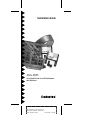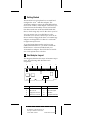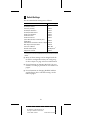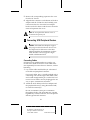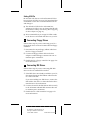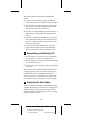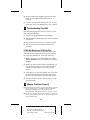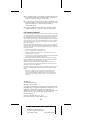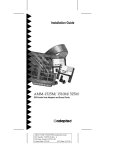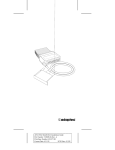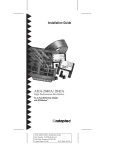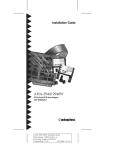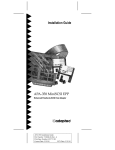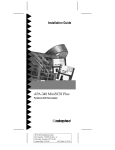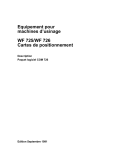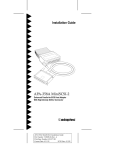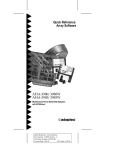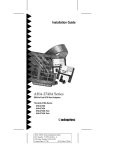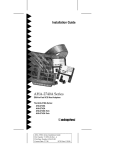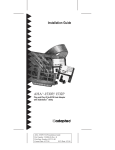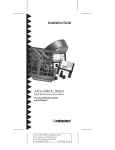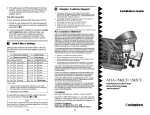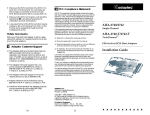Download Adaptec AVA-2825 Installation guide
Transcript
Installation Guide AVA-2825 VL-to-Fast SCSI and VL-to-IDE Host Adapter with SCSISelect R AA AAAA AA AAAAAAAA AAAAAAAA AAAAAAAA AAAAAAAA AAAAAAAA AAAAAAAA AAAAAAAA AAAAAAAA AAAAAAAA AAAAAAAA AAAAAAAA AAAAAAAA AAAAAA AA AA AA AVA-2825 Installation Guide AA AA AA AA AA AA Part Number: 510612-00, Rev A AA AA AA AA AA AA Print Spec Number: 492733-00 AA AA AA AA AA AA Current Date: 6/8/94 ECN Date: 6/14/94 AA AA AAAAAAAAAAAAAAAAAAAAAAAAAAAAAAAAAAAAAAAAAAAAAAAAAAAAAAA AA 1 Getting Started This Installation Guide explains how to install and configure the AVA™-2825 host adapter. The AVA-2825 combines support for both IDE and Fast SCSI on one VL-Bus™ host adapter. This allows you to benefit from the flexibility of Fast SCSI and the fast data transfer rate of advanced IDE hard disk drives, while using only one VL-Bus slot in your PC. You can connect one or two IDE drives to the AVA-2825. You can also connect up to seven SCSI devices and two floppy disk drives. AVA-2825 host adapters are designed for VL-Bus PCs with a 486™ or higher microprocessor. To get the fastest data transfer rate from your enhanced IDE disk drives, you need to install the FLEXI-Driver™ software included with your AVA-2825 host adapter. The FLEXI-Driver Installation Guide explains how to do this. 2 Host Adapter Layout This diagram identifies the major AVA-2825 components. The following table describes each component. J1 J2 S1 J3 J4 J7 Location J5 U12 Description Location Description J1 External LED Connector J5 External SCSI Connector J2 IDE Connector J7 SCSI I/O Port Jumper J3 Floppy Drive Connector S1 Switch Block J4 Internal SCSI Connector U12 Host Adapter BIOS ROM 1 A AAAA AAAA AAAA A AAAAAAAA AAAAAAAA AAAAAAAA AAAAAAAA AAAAAAAA AAAAAAAA AAAAAAAA AAAAAAAA AAAAAAAA AAAAAAAA AAAAAAAA AAAAAA AA A AA AVA-2825 Installation Guide A AA A AA A AA Part Number: 510612-00, Rev A A AA A AA A AA Print Spec Number: 492733-00 A AA A AA A AA Current Date: 6/8/94 ECN Date: 6/14/94 A AA A AAAAAAAAAAAAAAAAAAAAAAAAAAAAAAAAAAAAAAAAAAAAAAAAAAAAAA AA 3 Default Settings The AVA-2825 default settings are as follows: Parameter Host Adapter Interrupt Channel Host Adapter SCSI ID SCSI Parity Checking Host Adapter Termination Host Adapter BIOS Address Enable Sync Negotiation Enable FAST SCSI Enable Disconnection System Boot (INT 19h) Controlled by Host Adapter BIOS Extended BIOS Translation for Drives >1 GByte BIOS Support for Floptical Drives SCSI I/O Port Address IDE Data Transfer Speed Floppy Drive Controller 1 Default Setting IRQ 11 7 Enabled Enabled DC000h Enabled Enabled Enabled Enabled Disabled Disabled 340h–35Fh 3.3 MBytes/sec1 Enabled This is the IDE Mode 0 data transfer rate. You can achieve higher IDE data transfer rates if you have an enhanced IDE disk drive and you install the FLEXI-Driver software. ■ Many of these settings can be changed with the SCSISelect configuration utility. See Configuring the Host Adapter on page 8 for more information. ■ For information on changing the SCSI I/O port address, see Changing the SCSI I/O Port Address on page 4. ■ For information on changing the BIOS address and the floppy drive controller setting, see the table on page 3. 2 A AAAA AAAA AAAA A AAAAAAAA AAAAAAAA AAAAAAAA AAAAAAAA AAAAAAAA AAAAAAAA AAAAAAAA AAAAAAAA AAAAAAAA AAAAAAAA AAAAAAAA AAAAAA AA A AA AVA-2825 Installation Guide A AA A AA A AA Part Number: 510612-00, Rev A A AA A AA A AA Print Spec Number: 492733-00 A AA A AA A AA Current Date: 6/8/94 ECN Date: 6/14/94 A AA A AAAAAAAAAAAAAAAAAAAAAAAAAAAAAAAAAAAAAAAAAAAAAAAAAAAAAA AA 4 Installing the Host Adapter Changing Switches and Jumpers This table shows all the possible settings of the AVA-2825 switch block (s1). Default settings are marked with an asterisk (*). Floppy Drive Controller sw1 Enabled* On Disabled Off IDE sw2 Enabled* Off Disabled On BIOS Address sw3 sw4 DC000h* On On C8000h Off Off CC000h Off On D8000h On Off If you need to change switch settings or the setting of jumper J7, do it now before you install the host adapter. Here are some possible reasons for changing the settings: Disabling the Floppy Controller Only one floppy controller can be enabled in your PC. If you leave the floppy drive cable attached to the PC’s built-in floppy controller, turn sw1 Off to disable the AVA-2825 floppy controller. If you connect the floppy drive cable to the host adapter, you must disable the PC’s floppy controller. (The PC’s floppy controller may be on a separate option card or on the PC motherboard. See the PC documentation.) Disabling the IDE Controller Only one IDE controller can be enabled in your PC. If you leave the IDE cable attached to the PC’s IDE controller, turn sw2 On to disable the AVA-2825 IDE controller. If you connect the IDE cable to the AVA-2825, you must disable the PC’s IDE controller. (The IDE controller may be on a separate option card or on the PC motherboard. See the PC documentation.) 3 A AAAA AAAA AAAA A AAAAAAAA AAAAAAAA AAAAAAAA AAAAAAAA AAAAAAAA AAAAAAAA AAAAAAAA AAAAAAAA AAAAAAAA AAAAAAAA AAAAAAAA AAAAAA AA A AA AVA-2825 Installation Guide A AA A AA A AA Part Number: 510612-00, Rev A A AA A AA A AA Print Spec Number: 492733-00 A AA A AA A AA Current Date: 6/8/94 ECN Date: 6/14/94 A AA A AAAAAAAAAAAAAAAAAAAAAAAAAAAAAAAAAAAAAAAAAAAAAAAAAAAAAA AA Changing the SCSI I/O Port Address The AVA-2825 SCSI I/O port address is set by jumper block J7. The default port address is 340h-35Fh. You can change the SCSI I/O port address to its alternate setting of 140h-15Fh if it conflicts with another option board in your PC. For example, if you install two AVA-2825 host adapters in your PC, you must change one host adapter’s SCSI I/O port to the alternate address. To change the SCSI I/O port address, locate jumper block J7 and remove the jumper shunt from pins 1 and 2 (the default setting). Then place the jumper shunt on pins 2 and 3, as shown in this diagram: Default I/O Port Address 1 2 Alternate I/O Port Address 3 1 2 3 Inserting the Host Adapter in a Slot WARNING: Turn OFF and disconnect the power to your PC and attached devices before you remove the chassis cover. See the PC documentation for instructions. 1 Remove the PC’s chassis cover to expose the expansion slots and expansion slot covers. 2 Locate an unused VESA® local bus (VL-Bus) expansion slot. VL-Bus slots are longer than ISA slots, as shown in the diagram below: Expansion slot covers VL-Bus slots 4 A AAAA AAAA AAAA A AAAAAAAA AAAAAAAA AAAAAAAA AAAAAAAA AAAAAAAA AAAAAAAA AAAAAAAA AAAAAAAA AAAAAAAA AAAAAAAA AAAAAAAA AAAAAA AA A AA AVA-2825 Installation Guide A AA A AA A AA Part Number: 510612-00, Rev A A AA A AA A AA Print Spec Number: 492733-00 A AA A AA A AA Current Date: 6/8/94 ECN Date: 6/14/94 A AA A AAAAAAAAAAAAAAAAAAAAAAAAAAAAAAAAAAAAAAAAAAAAAAAAAAAAAA AA 3 Remove the corresponding expansion slot cover from the PC chassis. 4 Align the bus connector on the bottom of the host adapter with the VL-Bus slot and carefully press it down into the slot. Secure the host adapter bracket to the PC chassis with the screw from the removed expansion slot cover. Note: Do not replace the chassis cover or reconnect the power yet! 5 Connecting SCSI Peripheral Devices Caution: AVA-2825 host adapters support only single-ended SCSI devices. Do not connect differential SCSI devices to this host adapter. Read the documentation to determine whether a device supports singleended or differential SCSI. Connecting Cables SCSI devices are cabled together in a single, connected series called the SCSI bus. SCSI cables must run sequentially from one device to the next, with no branching. 1 Lay out the cables and find the pin-1 element of each cable and peripheral connector. On internal cables, pin 1 is usually marked with a contrasting color on one edge of the ribbon cable, and a small triangle marks pin 1 on the SCSI connector. External cables can only be plugged in one way, so pin-1 orientation is automatic. 2 Attach the SCSI cable(s) to the host adapter and the peripheral device(s), using the internal and/ or external connector(s). Be sure to maintain correct pin-1 orientation throughout the bus. The AVA-2825 uses a 50-pin high-density external connector, and a 50-pin flat ribbon-type internal connector. 5 A AAAA AAAA AAAA A AAAAAAAA AAAAAAAA AAAAAAAA AAAAAAAA AAAAAAAA AAAAAAAA AAAAAAAA AAAAAAAA AAAAAAAA AAAAAAAA AAAAAAAA AAAAAA AA A AA AVA-2825 Installation Guide A AA A AA A AA Part Number: 510612-00, Rev A A AA A AA A AA Print Spec Number: 492733-00 A AA A AA A AA Current Date: 6/8/94 ECN Date: 6/14/94 A AA A AAAAAAAAAAAAAAAAAAAAAAAAAAAAAAAAAAAAAAAAAAAAAAAAAAAAAA AA Terminating SCSI Devices The last peripheral device at each end of the SCSI bus must have a set of resistors called terminators installed or enabled. Terminators must be removed from, or disabled on, other devices in the middle of the SCSI bus. The AVA-2825 and most SCSI peripherals have built-in terminators that can be enabled or disabled. Terminating the Host Adapter Termination is enabled by default on AVA-2825 host adapters. You must disable host adapter termination if you attach SCSI devices to both the internal and external SCSI connectors. The table below lists possible SCSI device/host adapter configurations. Devices Connected to Host Adapter Internal devices only (host adapter at end of bus) External devices only (host adapter at end of bus) Internal and external devices (host adapter in middle of bus) Host Adapter Termination Enabled Enabled Disabled AVA-2825 SCSI termination is controlled by the SCSISelect program. If you need to disable host adapter termination, first complete the physical installation, then run SCSISelect and follow the directions in Configuring the Host Adapter on page 8. Terminating Other SCSI Peripherals 1 Install/enable terminators on SCSI devices at the ends of the SCSI bus (cable). Check the manufacturer's documentation to determine how to enable or disable termination on SCSI disk drives and other SCSI peripheral devices. 2 Remove/disable terminators on all devices in the middle of the SCSI bus. 3 Be sure the SCSI cables are connected securely. They may have been knocked loose if you changed jumpers or switch settings on the peripheral devices. 6 A AAAA AAAA AAAA A AAAAAAAA AAAAAAAA AAAAAAAA AAAAAAAA AAAAAAAA AAAAAAAA AAAAAAAA AAAAAAAA AAAAAAAA AAAAAAAA AAAAAAAA AAAAAA AA A AA AVA-2825 Installation Guide A AA A AA A AA Part Number: 510612-00, Rev A A AA A AA A AA Print Spec Number: 492733-00 A AA A AA A AA Current Date: 6/8/94 ECN Date: 6/14/94 A AA A AAAAAAAAAAAAAAAAAAAAAAAAAAAAAAAAAAAAAAAAAAAAAAAAAAAAAA AA Setting SCSI IDs Be sure that each device on the AVA-2825 SCSI bus has a different SCSI ID. See your SCSI peripheral documentation to learn how to determine the SCSI ID and change it. ■ The default SCSI ID for the AVA-2825 host adapter is SCSI ID 7. You can change the ID with the SCSISelect utility, if necessary. (See Configuring the Host Adapter on page 8.) ■ We recommend that you assign SCSI IDs 0 and 1 to the first two SCSI hard disk drives in your PC. 6 Connecting Floppy Drives Follow these steps if you are connecting your PC’s floppy disk drives to the AVA-2825 onboard floppy controller: 1 Disconnect the 34-pin floppy ribbon cable from the PC’s floppy controller. 2 Connect the floppy ribbon cable to the host adapter ’s onboard floppy connector. Be sure to maintain pin-1 orientation. 3 Disable the PC’s floppy controller. See page 3 for more information. 7 Connecting IDE Drives Follow these steps if you are connecting IDE disk drives to the AVA-2825 IDE controller: 1 If the IDE drives are already installed in your PC, disconnect the 40-pin IDE ribbon cable from the PC’s IDE controller. If you are installing new IDE drives, connect the IDE cable to the drives, as described in the drive manufacturer’s documentation. 2 Connect the end of the IDE ribbon cable securely to the AVA-2825 onboard IDE connector. Be sure to maintain pin-1 orientation. 3 Disable the PC’s IDE controller. See page 3 for more information. 7 A AAAA AAAA AAAA A AAAAAAAA AAAAAAAA AAAAAAAA AAAAAAAA AAAAAAAA AAAAAAAA AAAAAAAA AAAAAAAA AAAAAAAA AAAAAAAA AAAAAAAA AAAAAA AA A AA AVA-2825 Installation Guide A AA A AA A AA Part Number: 510612-00, Rev A A AA A AA A AA Print Spec Number: 492733-00 A AA A AA A AA Current Date: 6/8/94 ECN Date: 6/14/94 A AA A AAAAAAAAAAAAAAAAAAAAAAAAAAAAAAAAAAAAAAAAAAAAAAAAAAAAAA AA Keep these points in mind when installing IDE drives: ■ Your PC can recognize two physical IDE disk drives when they are connected to the AVA-2825. ■ The first IDE drive must be set up as the master drive (drive C) in CMOS setup, and the second IDE drive (if any) as the slave drive. ■ If your PC has both IDE drives and SCSI drives, it always boots from the IDE drive designated as drive C. ■ IDE drives larger than 528 MBytes may require a disk partitioning utility for use under DOS. The utility is usually available from the drive manufacturer or the dealer. ■ You need to install FLEXI-Driver to attain the highest data transfer rate from enhanced IDE drives. See the FLEXI-Driver Installation Guide. 8 Reassembling and Starting the PC 1 Put the chassis cover back on the PC, following the instructions in the PC documentation. 2 Be sure all power switches are OFF, then reconnect power cables to the PC. 3 Turn ON the power for the PC and the peripheral device(s). When the PC boots, the host adapter BIOS sign-on message appears on the screen. This message lists installed SCSI devices and BIOS information. In most cases your PC, host adapter, and SCSI peripherals are ready to use, and you do not need to run the SCSISelect utility or change any switch settings. 9 Configuring the Host Adapter Your AVA-2825 host adapter includes the SCSISelect configuration utility. SCSISelect lets you change host adapter settings such as parity checking and host adapter SCSI ID without opening your PC or changing host adapter switches. 8 A AAAA AAAA AAAA A AAAAAAAA AAAAAAAA AAAAAAAA AAAAAAAA AAAAAAAA AAAAAAAA AAAAAAAA AAAAAAAA AAAAAAAA AAAAAAAA AAAAAAAA AAAAAA AA A AA AVA-2825 Installation Guide A AA A AA A AA Part Number: 510612-00, Rev A A AA A AA A AA Print Spec Number: 492733-00 A AA A AA A AA Current Date: 6/8/94 ECN Date: 6/14/94 A AA A AAAAAAAAAAAAAAAAAAAAAAAAAAAAAAAAAAAAAAAAAAAAAAAAAAAAAA AA To run SCSISelect, press Ctrl-A when you boot your PC and the SCSISelect message appears. Use the arrow (↑↓) and Enter keys to make selections. Press Esc at any time to return to the previous menu. Press F6 to restore the original default settings. To abandon changes made in the Configure/View Host Adapter Settings menu, press Esc and select No when asked if you want to save the changes. Configure/View Host Adapter Settings The SCSISelect Configuration screen displays these options: Host Adapter Interrupt (IRQ) Channel, Host Adapter SCSI ID, SCSI Parity Checking, and Host Adapter SCSI Termination. Highlight an option and press Enter to see a list of possible values. Select SCSI Device Configuration to view a menu of the following options: Enable Sync Negotiation, Enable FAST SCSI, and Enable Disconnection. These settings apply to all devices on the SCSI bus. You must disable an option if one or more SCSI devices do not support it. Select Advanced Configuration Options to view a menu of the following options: System Boot (Int 19h) Controlled by Host Adapter BIOS, Extended BIOS Translation for DOS Drives > 1 GByte, and BIOS Support for Floptical Drives. Do not change these options unless absolutely necessary. SCSI Disk Utilities When you select SCSI Disk Utilities from the Main Menu, a list of installed SCSI devices appears. When you select a device, the Utilities menu appears. Format Disk runs the Adaptec SCSI low-level format utility. Verify Disk Media scans the selected disk drive (or other disk device) for defects. 10 I/O Operating Environment Software You can connect up to two hard disk drives to the AVA-2825 without additional software. You need additional software, such as Adaptec’s EZ-SCSI™ Lite, if you want to do the following: ■ Connect more than two hard disk drives 9 A AAAA AAAA AAAA A AAAAAAAA AAAAAAAA AAAAAAAA AAAAAAAA AAAAAAAA AAAAAAAA AAAAAAAA AAAAAAAA AAAAAAAA AAAAAAAA AAAAAAAA AAAAAA AA A AA AVA-2825 Installation Guide A AA A AA A AA Part Number: 510612-00, Rev A A AA A AA A AA Print Spec Number: 492733-00 A AA A AA A AA Current Date: 6/8/94 ECN Date: 6/14/94 A AA A AAAAAAAAAAAAAAAAAAAAAAAAAAAAAAAAAAAAAAAAAAAAAAAAAAAAAA AA ■ Remove and insert magneto-optical and other kinds of removable media while your PC is running ■ Connect devices other than disk drives, such as SCSI tape drives, CD-ROM drives, and scanners. 11 Troubleshooting Checklist Check the following items first if you have a problem during installation: ■ Are all SCSI peripheral devices powered? ■ Are all SCSI bus cables and power cables properly connected? ■ Does each SCSI device have a unique SCSI ID? ■ Are all devices on the SCSI bus terminated properly? PC Will Not Boot from a SCSI Disk Drive If your PC has both SCSI and IDE disk drives, the IDE disk drive is always the boot device. If the PC has only SCSI disk drives, check the following: 1 Make sure your PC's CMOS setup is set to No Drives Installed, which is required for SCSI host adapters. 2 Make sure the SCSI ID of the boot hard disk is 0 and the boot partition is active. (The SCSI ID is usually set with jumpers or switches on the drive.) 3 If this does not solve the problem, back up all data on the SCSI hard disk and perform a low-level format with the SCSISelect Format Disk option. 4 Partition the disk. See the MS-DOS User’s Guide for instructions. 12 Adaptec Customer Support ■ For information on software upgrades, new releases, technical advice, and other topics, call Adaptec’s Electronic Bulletin Board Service (BBS) 24 hours a day at 408-945-7727; 1200/2400/9600/14400 baud, 8 data bits, 1 stop bit, no parity. ■ For the latest online information about Adaptec products and services, call the Interactive Fax Service 23 hours a day, 7 days a week, at 408-957-7150. 10 A AAAA AAAA AAAA A AAAAAAAA AAAAAAAA AAAAAAAA AAAAAAAA AAAAAAAA AAAAAAAA AAAAAAAA AAAAAAAA AAAAAAAA AAAAAAAA AAAAAAAA AAAAAA AA A AA AVA-2825 Installation Guide A AA A AA A AA Part Number: 510612-00, Rev A A AA A AA A AA Print Spec Number: 492733-00 A AA A AA A AA Current Date: 6/8/94 ECN Date: 6/14/94 A AA A AAAAAAAAAAAAAAAAAAAAAAAAAAAAAAAAAAAAAAAAAAAAAAAAAAAAAA AA ■ For technical assistance, call Adaptec’s Technical Support Hot Line at 800-959-SCSI (7274), or 408-945-2550. M–Th: 6:00 a.m.– 5:00 p.m., F: 6:00 a.m.–3:00 p.m., Pacific Time. ■ To order Adaptec software and SCSI cables, call 800-442-SCSI (7274), M–F: 6:00 a.m. to 5:00 p.m., Pacific Time. If you are calling from outside the U.S. and Canada, the number is 408-957-SCSI (7274). ■ To request additional documentation for Adaptec products, call 800-934-2766, M–F: 5:00 a.m. to 6:00 p.m., Pacific Time. FCC Compliance Statement NOTE: This equipment has been tested and found to comply with the limits for a Class B digital device, pursuant to Part 15 of the FCC rules. These limits are designed to provide reasonable protection against harmful interference in residential installations. This equipment generates, uses, and can radiate radio frequency energy, and if not installed and used in accordance with the instructions, may cause harmful interference to radio communications. However, there is no guarantee that interference will not occur in a particular installation. If this equipment does cause interference to radio or television equipment reception, which can be determined by turning the equipment off and on, the user is encouraged to try to correct the interference by one or more of the following measures: • • • Reorient or relocate the receiving antenna Move the equipment away from the receiver Plug the equipment into an outlet on a circuit different from that to which the receiver is powered • If necessary, the user should consult the dealer or an experienced radio/ television technician for additional suggestions CAUTION: Only equipment certified to comply with Class B (computer input/output devices, terminals, printers, etc.) should be attached to this equipment, and must have shielded interface cables. Finally, any change or modifications to the equipment by the user not expressly approved by the grantee or manufacturer could void the user's authority to operate such equipment. Each host adapter is equipped with an FCC compliance label which shows only the FCC Identification number. The full text of the associated label follows: This device complies with part 15 of the FCC rules. Operation is subject to the following two conditions: (1) this device may not cause harmful interference and (2) this device must accept any interference received, including interference that may cause undesired operation. Adaptec, Inc. 691 South Milpitas Blvd. Milpitas, California 95035 Copyright © 1994 Adaptec, Inc. All rights reserved. Adaptec and the Adaptec logo are registered trademarks of Adaptec, Inc. AVA, FLEXI-Driver, EZ-SCSI and SCSISelect are trademarks, of Adaptec, Inc. VL-Bus is a trademark of the Video Electronics Standards Association. 486 is a trademark of Intel Corporation. Printed in Singapore Stock No.: 510612-00, Rev A KL 6/94 Information subject to change without notice. 11 A AAAA AAAA AAAA A AAAAAAAA AAAAAAAA AAAAAAAA AAAAAAAA AAAAAAAA AAAAAAAA AAAAAAAA AAAAAAAA AAAAAAAA AAAAAAAA AAAAAAAA AAAAAA AA A AA AVA-2825 Installation Guide A AA A AA A AA Part Number: 510612-00, Rev A A AA A AA A AA Print Spec Number: 492733-00 A AA A AA A AA Current Date: 6/8/94 ECN Date: 6/14/94 A AA A AAAAAAAAAAAAAAAAAAAAAAAAAAAAAAAAAAAAAAAAAAAAAAAAAAAAAA AA