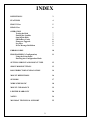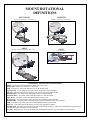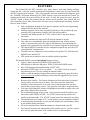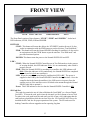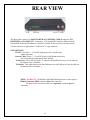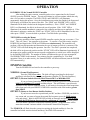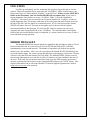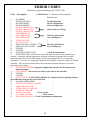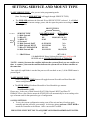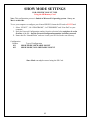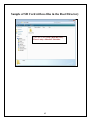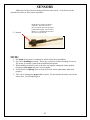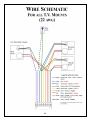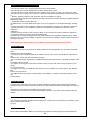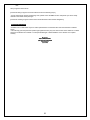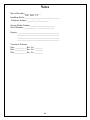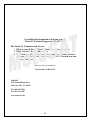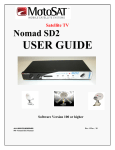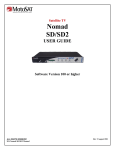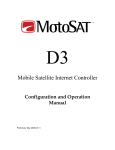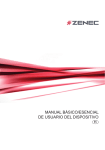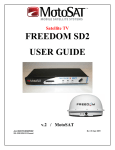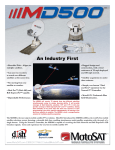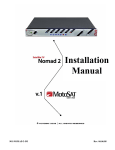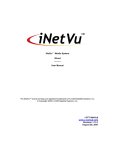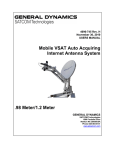Download RF Mogul Mount User guide
Transcript
Satellite TV Nomad SD/SD2 USER GUIDE Software Version 116 or higher ALL RIGHTS RESERVED 901-Nomad SD2 Manual Rev 20 Dec ‘10 INDEX DEFINITIONS 3 FEATURES 4 FRONT View REAR View 5 6 OPERATION Testing the Dish Finding the Satellite Stowing the Dish SD Memory Cards Firmware Upgrade Log Files Error Message Definition 7 7 7 8 8 9 9 ERROR CODES 10 PROGRAMMING (Configuration) Using the Front Panel Entering into Configuration Mode 11 SETTING SERVICE AND MOUNT TYPE 12 SHOW MODE SETTINGS 13 ROOT DIRECTORY EXPLANATION 14 MOUNT DEFINITIONS 16 SENSORS 17 WIRE SCHEMATIC 18 MOUNT CLEARANCE 19 LIMITED WARRANTY 20 NOTES 24 MOTOSAT TECHNICAL SUPPORT 25 2 MOUNT ROTATIONAL DEFINITIONS ELEVATION AZIMUTH (Raising of the dish from the stowed position) (Rotation of the mount on the base plate) SKEW STOW (Rotating or tilting of the dish from side to side) (Travel Position) COMPONENT AND FUNCTIONAL DEFINITIONS Mount – Consisting of the dish and the mechanics to move the dish Nomad SD2 - Positioner, Controller or Control Box LNB – The device in front of the dish that receives the satellite signal Control Cable – The 9 conductor cable that connects the Mount to the Nomad SD2 SD Card – The data storage device which provides software and configuration updates Azimuth Motor – The motor on the mount that controls azimuth movement Elevation Motor – The motor on the mount that controls elevation movement Skew Motor – The motor on the mount that controls skew movement Scotch Locks – The devices used to splice electrical wires within the mount assembly BLUE LIGHT – The illumination of the dish face that signifies MotoSAT quality and excellence LED – The lights on the front panel of the Nomad SD2 that indicates system status Software – Code which instructs the mount to move, locate and identify satellites Configuration – The instruction that tells the mount which satellites to identify. This can be accomplished from either from either the front panel or with the use of the SD card Log Files - Diagnostic files stored on the SD card for monitoring the system as it goes through its various routines 3 FEATURES The Nomad SD and SD2 Controller have many features that make finding satellites simple and fast. All of the satellite pointing and identification is taken care of by the Nomad SD and SD2 Antenna and Controller. After your controller has been installed and configured, push the “POWER” ON button followed by the “FIND” button (to put your antenna into “search” for satellites mode) and your system will do all the work. To stow the system for travel, press the “STOW” button to bring your antenna into the stowed (travel) position Your Nomad SD and SD2 Controller(s) have many features that will assist you in acquiring and identifying satellites. Here are some of them: • Fully configurable through the front panel or optional .dat file (see Programming Using the Front Panel in this manual.) • Software upgrades can be done using the SD Memory Card provided with your controller (see Programming Using the SD Card in this manual.) • Controller and Mount operate on 12 VDC with less than 3 amp draw during movement.. • Controller automatically shuts itself off when the antenna is stowed. • New software is automatically detected and loaded into non volatile memory within 15 seconds after power ON when an SD Memory Card (containing new upgrade file) is placed into the controller (see Firmware Upgrade for instructions.) • The Nomad SD/SD2 Controller may be configured to operate any open faced TV system MotoSAT manufactures. • Controller may be configured to select satellites serving DirecTV, Dish Network, SHAW Direct and Bell TV. • GPS option may be added to assist in satellite quicker acquisition. The Nomad SD/SD2 contains Operational Features such as: • Three (3) button operation, POWER, FIND and STOW. • LED Display to indicate LNB power, FIND, STOW and POWER status. • Error Coded displayed through blinking “FIND” LED. • Automatic STOW feature on every system…… it is called “the first overpass”. Just checking to see if you are reading the manual (smile.) • Ability to take advantage of improvement software upgrades by going directly to www.motosat.com and downloading the latest firmware upgrade for use in your system. • Return to Last Satellite. This feature eliminates the blind search that is required when you have moved to a new location. Once the system has located the satellite(s), when instructed to do so, will return to that location after you have stowed then re-powered the system. This operation will reduces acquisition time. • Your open faced MotoSAT antenna is highlighted (noticeable at night) with a soft glow from a blue LED on the mount. • No accidental deploying of the system. Power must be turned ON and then you must select either FIND or STOW. The “FIND” button puts the antenna into satellite acquisition mode. The “STOW” button retracts the antenna for traveling. • The antenna stows to a height of 10 ½ inches (below your air conditioner height.) • A mounting plate that attaches to your roof will disperse the wind loading created by the antenna during wind gusts. • All of the electronics that control the antenna are located inside your RV. • The Nomad Controller runs independent of the satellite receiver. In other words it does not rely upon interaction of the satellite receiver to find satellites. 4 FRONT VIEW STOW FIND SD Card Status Indicators Power The Front Panel consists of three buttons; “STOW”, “FIND” and “POWER.” It also has 4 LED indicators; STOW, FIND, LNB and POWER. BUTTONS STOW: This button will return the dish to the “STOWED” position for travel. It also works in conjunction with the FIND button to put the unit into “Test Dish Mode.” FIND: This button will start the Nomad SD/SD2 searching for satellite(s). It also works in conjunction with the STOW button to put the unit into “Test Dish mode” and provides functional options. POWER: This button turns the power to the Nomad SD/SD2 ON and OFF. LED’s STOW: When the Nomad SD/SD2 Controllers are in Test Dish mode or in the process of stowing the dish, this LED indicator blinks. It is on continuously when a dish is properly stowed. FIND: When the Nomad SD/SD2 is searching for a satellite, this LED indicator will blink. When this indicator is ON continuously, the Nomad SD/SD2 has completed its search and is locked onto satellite(s). LNB: When the controller is searching for satellites this LED is ON. The power is supplied to the LNB by the Nomad SD/SD2 Controller during this time. Once the controller has locked onto the satellite(s), the LNB receives its power from the satellite receiver if the satellite receiver is linked to the mount through the Nomad SD/SD2 (this link is optional.) Power: This LED indicates to the user that the Nomad SD/SD2 Controller is ON. SD Card Slot This card slot permits the use of either a Multimedia Card (MMC) or a Secure Digital Card (SD). To insert the card, push it into the slot until you feel a detent or hear a click. To remove the card, push in on the card until you feel or hear a click indicating that the card has been released then slide the card out of its slot. SD Cards DO NOT have to be installed the SD Card slot for proper operation of the system. The SD cards used for loading Controller software upgrades and/or capturing Log data 5 REAR VIEW 12 VDC Control Cable To Receiver To Mount The Rear Panel consists of a MAIN POWER and CONTROL CABLE connector, TO RECEIVER and TO MOUNT F-Connectors. The Nomad SD Controller differs from the Nomad SD2 in that the SD Memory Card Slot is located in the rear of the unit between the Control Connector (9 pin) and the “To Receiver” F-type connector. CONNECTIONS 12 VDC: Provides +/- 12 volt DC input power for Controller and Mount operation. Control Cable: Sends +/- 12 volt DC power to the Mount motors and receives positioning information from the dish. To Receiver: This cable routes the TV signal to the Satellite Receiver (see the label on the bottom of the Controller.) To Mount: This cable routes to the Roof Mount to provide LNB power (see the label on the bottom of the Controller.) NOTE: For DirecTV 5 LNB Slim Line High Definition receivers that require a B-Band Converter (BBC), install it before the Controller. For Dish Network receivers that use a Separator, install it after the controller. 6 OPERATION POWERING UP the Nomad SD /SD2 Controller After making the entire antenna, controller and receiver connections for the Nomad SD/SD2, press the POWER button. The unit will initiate its self test routines which take only take a few seconds to complete. The FIND, STOW, and LNB LED’s will illuminate momentarily during this process. Once the initialization test routine has finished, the front panel LED display will indicate the status of the dish. The “FIND” and “POWER” LED’s will be illuminated if the dish is locked on the designated satellite(s). If the “STOW” and “POWER” LED’s are illuminated, the dish is in the stowed (travel) position. If the “LNB” LED is illuminated, the satellite receiver is connected to the controller and has power applied to it. If the dish status is unknown, neither the “FIND” nor “STOW” LED’s will be illuminated. In this case either press “STOW” to stow the dish or perform a Test Dish before proceeding. TEST DISH or testing the Mount First time operation of the Nomad SD/SD2 controller requires the user to execute a “Test Dish.” This will “marry” the controller to the mount. To execute a Test Dish routine, turn the POWER ON and depress the STOW and FIND buttons simultaneously. The controller will perform a full test dish operation and determine the type of mount to which it is connected. The “STOW” LED will flash during this operation. Once the “Test Dish” operation has completed, the dish will be in the stowed position and the “STOW” LED will be illuminated continuously. If the mount type conflicts with the current network configuration, a critical error will be displayed by the flashing FIND LED. The number of blinks will indicate the type of error encountered. See ERROR CODES in this manual. Two minutes after the completion of a “Test Dish” operation if there is no other activity, the Nomad SD/SD2 will shut itself down (turn the POWER OFF automatically.) FINDING Satellite Turn the POWER ON and wait for the controller to power up. NORMAL (Normal Find Sequence) Press the FIND button once. The dish will begin searching for the desired satellite(s) as defined by the network configuration (Satellite TV Provider Satellites.) OPTION 1 (Eastern Seaboard Search) Dish Network DP-3 or MD1000 ONLY If you are located somewhere on the Eastern Seaboard, press the FIND button and hold for a minimum of 3 seconds and then release. This will initiate a special search sequence for the Eastern Seaboard region. It will assist in lowering the initial acquisition time when used with your HD-DP3 or MD1000 controllers with serial number greater than 902015. OPTION 2 (Return to Last Known Satellite Position) If you have not moved or repositioned your RV and have STOWED your dish for any reason and you want to bypass the normal find sequence, press the FIND button once and release. Wait for the FIND LED to blink at least once and then press it again and hold the FIND button down again for a minimum of 3 seconds and then release. This will initiate a Return to Last Known Satellite position. Acquisition time will be somewhere around 3 minutes which is less than the Normal Find Sequence. The FIND LED will flash when the system is acquiring the desired satellite(s). Once the controller has locked onto the desired satellite(s), the FIND LED remains lit 7 STOWING the Dish To stow the dish (place it into the travel position (fully retracted)) press the “STOW” button once and the controller will begin to return the dish to the travel position. The STOW LED will flash while stowing. The “STOW” button can be pressed anytime during the search for and after locking onto a satellite(s). Once the dish is stowed, the controller will shut itself down automatically. SD MEMORY CARDS The system will operate properly with or without a memory card inserted. The card has two Functions. 1. Upgrading the latest firmware (obtained from www.motosat.com ) when it is placed into the Root Directory. 2. If you create a folder on the SD Card called “LOGFILES” the system will be able to log information which will aid in troubleshooting the system if an error should occur. This file folder is not automatically created it must be created in order to function. The card is inserted by pushing the card into the slot until it clicks into place. To remove the card, depress the card once again and the socket will eject it then slide the card out of the memory slot. The SD Card must be formatted to a FAT32 file format. STEPS TO PERFORM A FIRMWARE UPGRADE 1. Stow the dish before beginning this upgrade procedure. 2. The Nomad SD/SD2 Controller(s) can be upgraded manually by copying the latest firmware upgrade from the MotoSAT WEB site www.motosat.com into the Root Directory. See EXPLANATION of SD Card Root Directory in this manual. Be sure to copy the file into the card’s “root directory" and not into a subdirectory or folder. 3. Power OFF the controller then insert the memory into the card slot of the controller. 4. Power ON the controller. Within 10 seconds the Nomad SD/SD2 Controller will automatically detect the upgrade and install the upgrade code. During the upgrade process, the FIND and STOW LED’s will flash alternately indicating that programming is taking place. DO NOT remove the SD memory card from the Controller until upgrade process is completed. Completion of the upgrade is indicated by steady FIND and STOW LED's. If no upgrade is detected or the upgrade attempted has an older version file name than what is already installed in the controller, an upgrade will not take place. 8 LOG FILES Log files are a diagnostic tool for monitoring the system as it goes through its various routines. Data will automatically be copied into the “LOGFILES” folder on the memory card being used if there is a folder marked “LogFiles” on the SD Card. If there is not a LOGFILES folder on the SD memory card, the Nomad SD/SD2 will not capture data. If you want to capture diagnostic data you have to create a “LogFiles” folder. It must be identified as “LogFiles”. The name is not case sensitive but it must be identified as “LogFiles” in order to capture diagnostic data. The memory card must not be write-protected (note the slide switch on the side of the SD Card) for data to be created and stored. If it is write-protected the Nomad SD/SD2 will ignore the card. The most recent logfiles entry is the one with the highest incremental number in the file name. To read a log file, insert the memory card into your computer and open it using Word Pad or any Text Editor. The controller adds to the logfiles folder when a successful satellite search is completed, if a system critical error occurs, or after a successful dish stowing operation. ERROR MESSAGES The Nomad SD/SD2 has internal diagnostic capabilities that will indicate when a Critical Error has been detected. If a critical error occurs, the STOW and FIND LED’s will blink simultaneously at one second intervals. The number of repetitions will indicate the specific number error code number. After a two (2) second pause the Nomad SD/SD2 will blink out the error code number again. The system can not function after experiencing a critical error. The unit will have to be shut OFF and restarted (see Test Dish.) The Nomad SD/SD2 will also record a text message indicating the error into the Log File if a memory card was installed at the time of the error. If the card was not inserted at the time of the error turn OFF the power and insert a memory card and turn ON the power to the Nomad SD/SD2 and press the “FIND” button. This captured information can be sent to the MotoSAT Technical Support Department by email to [email protected] to be analyzed. 9 ERROR CODES Indicated by sequential flashing of the “FIND” LED Code Description Critical Error = ! (Factory action required) Probable cause 0 NO ERROR 1 MOTOR, MOVING Normal Operation 2 INVALID MODE 1 Check Configuration 3 INVALID MODE 2 Check Configuration 4 MOTOR, TIMEOUT EL 5 MOTOR, TIMEOUT AZ Check sensors or Wiring 6 MOTOR, TIMEOUT SK 7 LIMIT ERROR, EL 8 LIMIT ERROR, AZ Check for obstructions 9 LIMIT ERROR SK trees, buildings etc. 10 TUNER FAILURE ! 11 AGC, NO LOCK ! 12 MAIN SAT ONLY FOUND Check for obstructions 13 MAIN SAT NOT FOUND trees, buildings etc. 14 UNUSED 15 UNUSED 16 NO SATELLITES FOUND Check for obstructions 17 OVER TEMP (This code does not necessarily mean that the Nomad controller has a problem. It indicates that the temperature within the working environment has exceeded a normal operational level and could damage or affect normal operation of your electronic equipment. Correct the over temperature problem and if problem continues, replace the Nomad controller. This error means that you have been warned concerning damage to your other electronics in the cabinet. 18 DISH HEIGHT ERROR - Improper configuration selection for the mount or the mount is binding. 19 COAX ERROR – Reversed Coax cables on the back of the controller. 20 UNUSED 21 UNUSED GPS FAILURE - The FIND LED will blink for 5 minutes before beginning starting a 22 Search Routine using the last stored GPS data 23 NO MAIN AFTER SKEW 24 CRITICAL INTERNAL FAILURE ! 25 LNB POWER FAILURE ! 26 TUNER AMP ON, FAILURE ! 27 TUNER ID, FAILURE ! 28 MOTOR, FAILURE - Check sensors 29 COUNTER, FAILURE - Check sensors 30 MOUNT MISS-MATCH – Check Programming configuration 10 SETTING SERVICE AND MOUNT TYPE Using the Front Panel (With Version 29 Software or greater) This process is only needed to be done only once per installation. It is used to marry the controller to the mount. CAUTION!! Do not confuse this software with any earlier versions. If you have a NomadSD.dat file on your Memory Card Remove it from the Root Directory FIRST. Failure to do so will cause your stored Configuration data to be overwritten by this data thus preventing any programming that you may do through the front panel. The Nomad SD/SD2 Controller can be programmed in the steps listed below. The STOW, FIND and the POWER buttons will allow you to configure your controller. NOMAD SD2 CONTROLLER STOW FIND POWER Entering into the Configuration Mode • Hold down the STOW and FIND buttons then press the POWER ON button. Release the POWER button but continue to hold the STOW and FIND buttons for an additional 10 seconds or until you see the STOW and FIND LED’s turn OFF, then turn ON again - then release all buttons. You are now ready to proceed with the configuration process. If the above does not happen, repeat the process until it does. This will put the controller into the Configuration mode. 11 SETTING SERVICE AND MOUNT TYPE To SET SERVICE TYPE after you are in the programming mode. (Note: Pressing the FIND BUTTON will toggle through SERVICE TYPE.) • The FIND LED indicates the Network ID (or SERVICE TYPE) selected. It will blink the number of the current settings, pause, and the repeat the pattern according to the following table: MOUNT TYPES Slow Blink Rapid Blink SERVICE TYPE 1= Dish Network 2= DirecTV 3= BELL TV 4= Not used 5= Dish Network EAST 6= Dish Network WEST 7= DirecTV ENHANCED 8= Dish Network HD ** SHAW Direct NON SKEWABLE * SKEWABLE * 119/110 110,119 101 99,101,103,110,119 91/82 82,91 61.5/110/119 110/119/148 101/119 110/119/129 N/A N/A N/A 110,119,129 107.3,111.1 ** LOAD SHAW Direct Software Revision nsd_1000.hex OR HIGHER and the CONFIGURATION IS AUTOMATIC. *NOTE: A slash (/) between the satellites indicates the system will only see one satellite at a time. A comma (,) between the satellites indicates the system will see all these satellites at the same time. Once eight (8) rapid blinks is reached the process will start back at one (1) if the FIND button is pressed again. To SET MOUNT TYPE (Note: Pressing the STOW button will toggle between Skewable and Non-Skewable mount configurations.) • The STOW LED will indicate Skewable or Non-Skewable type mounts Skewable = ON, Non-Skewable = OFF. Please note: In the case of Dish Network EAST, Dish Network WEST and DirecTV ENHANCED or a Star Choice mount the STOW LED will automatically be set according to the type of mount used for that particular type of configuration. SAVING SETTINGS • To save the current configuration setting, turn off the unit and turn it back on again normally and that will store your settings. At this time please perform a TEST DISH to match the Controller to the Mount. After a successful Test Dish… PRESS THE “FIND” BUTTON TO ACQUIRE YOUR PROGRAMMED SATELLITES. 12 SHOW MODE SETTINGS FOR SPECIFIC MOUNT TYPE Using the SD Memory Card Note: This configuration process is limited to Microsoft’s Operating system. Sorry, no Mac’s at this time. To use your computer to configure your Nomad SD/SD2, format the SD card to FAT32 and: 1. Select “START”, “ALL PROGRAMS”, “ACCESSORIES” and “Note Pad” on your computer. 2. Enter the Network Configuration number from the selection below and place it on the first line of the file. Just the Network Configuration number is all that you need. 3. Name this file “NomadSD.dat” and save it onto your SD Card in the root directory. Configuration Number Type of Configuration 011 SHOW MODE, SKEWABLE MOUNT 012 SHOW MODE, NON-SKEWABLE MOUNT Show Mode can only be entered using the SD Card. 13 EXPANATION SD Card Root Directory Sample of files located in the root directory NomadSD.dat Sample shows a MotoSAT file folder and a Software file. Since the software file is not in a “folder” then it is considered to be in the “Root Directory”. NOTE: The .hex file contains the operating program of the Nomad SD/SD2 and once read it will be stored into the Nomad SD/SD2 memory. After the Nomad SD2 is first configured, it is not necessary to have the software file in the root directory. It may be moved into the MotoSAT files folder or a folder of your choice. 14 Sample of SD Card with no files in the Root Directory There are no files in the “Root Directory”. There is only a MotoSAT file folder. 15 MOUNT DEFINITION Motors and Sensors (Azimuth, Elevation) Mounting Plate Elevation Sensor Azimuth Sensor Mount (HD) Skew Motor and Sensor Skew Sensor LNB Arm (HD) When replacing a motor, improper handling can result in this…... Tape the motor gear housing together to prevent separation. Motors returned in this condition will be charged a fee. Proper orientation 16 SENSORS All Sensors for the television mounts utilize the same sensor. It can be used in the Azimuth, Elevation or Skew motor assemblies. 5 ½ threads Depth into the gearbox assembly is important. The lock nuts are in place to keep the sensor at the proper predetermined depth. A good rule of thumb is 5 ½ threads from the end of the sensor to the first nut. NOTE: 1. The depth of the sensor is common for all television motor assemblies. 2. Use care in handling the sensor. Do not pry or put into a bind as breakage can occur. The sensor is actually a glass bead encapsulated into plastic. 3. When handling motors use care as the case can separate causing the motor gearbox housing to come apart and prove to be unusable. 4. Scotch Locks are splicing devices which will aid in sensor replacement when used properly. 5. Take care in locating the proper wire to splice. Do not mistake the motor wire for the sensor wire. See Wiring Diagram 17 18 19 Effective 23 April 2008 3-YEAR LIMITED WARRANTY FOR NEW SYSTEMS PURCHASED AND INSTALLED THROUGH A CERTIFIED DEALER DETAILS BELOW MotoSAT designs and manufactures high quality equipment and makes every effort to insure that you are getting the most reliable product available. In the event your product should fail please follow the guidelines set below. 90-DAY SERVICE AND FREIGHT WARRANTY GUIDELINES 90 DAY SERVICE • MotoSAT will cover in the first 90 days from date of installation pre-approved dealer piece rates for removal, reinstallation and alignments of any defective component manufactured by MotoSAT. • Conditions of the warranty: o Customer agrees to take his vehicle to an approved MotoSAT service center or agrees to pay the travel time for the approved MotoSAT Service Technician. o The service appointment must be pre-approved by the MotoSAT Warranty/Support Department. o All reasonable charges have been discussed and accepted, in advance, by both parties. o New parts received for installation and found to be non-functional at the time of installation can be sent back to MotoSAT for a full exchange and compensation for time and shipping when part is verified by MotoSAT to be non-functional. If said part is found to be fully operative and functional, no compensation for time will be approved and shipping will be charged both directions. o If during repair the Service Technician discovers that failure is due to either damage after installation or improper installation the Service Technician will contact MotoSAT Technical Support Department for further instruction. FREIGHT • MotoSAT agrees to pay ground freight ONLY, in both directions, for replacement parts and components in the first 90 days of Warranty. Any other requested method of shipping will be at the sole expense of the customer. 1 YEAR FACTORY LABOR, 3 YEARS PARTS AND FREIGHT WARRANTY GUIDELINES 1 YEAR LABOR • MotoSAT will cover factory labor rates on all new equipment and components manufactured by MotoSAT for 1 year from the date of installation. • After 1 year from the date of installation all equipment and components manufactured by MotoSAT will be charged pre-set factory labor rates for repair or replacement. • Refer to the MotoSAT RMA policy at the end of this warranty for part replacement options. 3 YEARS PARTS • MotoSAT will cover all new equipment and components manufactured by MotoSAT to be free from defects in material and workmanship under conditions of normal use for 3 years from the date of installation. • Refer to the MotoSAT RMA policy at the end of this warranty for part replacement options. FREIGHT • After 90 days, MotoSAT agrees to pay for ground freight ONLY, in one direction, for replacement parts and components. Any other requested method of shipping will be at the sole expense of the customer. 20 WARRANTY EXCLUSIONS AND LIMITATIONS XCLUSIONS AND LIMITATIONS • This warranty extends only to the Original purchaser and is not transferable • This warranty does not cover damage due to accident, misuse, abuse, neglect. • This warranty does not cover damage due to wind, lightning, power surges, fire, flood or any other act of nature. • This warranty does not apply to any component or product not manufactured by MotoSAT, included but not limited to: o Modems, (IRU/ITU), feed horn, LNB, transmitter, dish face and Satellite TV receiver. • All components not manufactured by MotoSAT are subject to separate warranties issued by the Original Equipment Manufacturer (OEM). o Hughes.Net, Prodelin, UnaSat, IDirect, etc. • MotoSAT shall in no event be liable for damage to or loss of any equipment or consequential damages. Including but not limited to damages to other equipment resulting from the installation or operation of the MotoSAT components. • This warranty does not cover installation by Dealers or individuals who are independent contractors and not employees of MotoSAT. • MotoSAT reserves the right to make changes in design or improvements in its products without the obligation to incorporate the same in any product previously manufactured. • MotoSAT internet system and equipment must be initially installed and/or upgraded by MotoSAT factory certified Installers. In the event system installation or upgrade is not preformed by a MotoSAT certified installer all warranty on said equipment is void. NOTE: Consult your dealer/installer for any installation warranty provided by the dealer/installer. WARRANTY SERVICE • To receive the benefits of this warranty you must complete the enclosed registration form and mail it to MotoSAT within 30 days from the date of installation. • Our Internet Technical Support Department is available 24 hours a day 7 days a week at 800-247-7486, listen for your options for day, evening and after hours/weekend support. • Our TV Technical Support Department is available Monday through Friday from 8am – 5pm (MST) at 800-247-7486 ask for Satellite Television support. • For support concerning your Internet Service please contact your VAR or ISP, these are the companies you are paying for your internet service. • For support concerning your Satellite Receiver please contact your Satellite TV provider; DirecTV, Dish Network, Bell Express VU or Star Choice. • For additional after hours support or issues relating to the installation or operation of this product please contact your installing dealer. EXPIRED WARRANTY • MotoSAT offers replacement parts, technical support troubleshooting tickets, support warranties and extended warranties for all out of warranty customers at a fair price. Please contact MotoSAT Technical Support for assistance in determining your best options and available pricing for these services. • MotoSAT does not cover the cost of removal, reinstallation, alignment or any other service performed under this warranty. WARRANTY EXTENSIONS AND SERVICE CONTRACTS • For information concerning extended warranties and service contracts that can be tailored for your individual needs please contact MotoSAT support. 4/23/2008 MotoSAT RMA POLICY Return material Authorizations (RMA’s) may be issued by the MotoSAT technical support and sales departments. 21 MotoSAT factory certified dealers/installers may request RMA’s via Email and phone at there discretion with or without troubleshooting assistance understanding they are subject to same terms and conditions below. RMA’s have 3 designation subsets. 1. RA = Repair and Return: The customer sends in the defective part or product and we repair it in house and return it to them. Depending on the customers warranty status we may charge them for the price of the component and/or the labor cost to repair it sometimes including shipping costs. This allows for MotoSAT to determine exactly what the problem is and enhance product to avoid the same issues in the future 2. RS = Return Swap: MotoSAT sends the customer a replacement part and after the customer has changed out the part, they then return to us the “core” item that is perceived to be defective. MotoSAT will only offer this option if the customer is within warranty and willing to provide a credit card to guarantee return shipment of the bad part. The RS designation is a convenience to the customer and in consideration of this convenience the customer needs to accept full liability for this type of RMA. When it is determined that a customer needs a part replacement MotoSAT support will read an exact script (Appendix A) of terms and conditions and expect the customer to verbally agree to the terms and conditions before sending the part. The support agent will also add the acceptance to the customer’s notes in our warranty database. These same terms and conditions will be sent in writing with each part shipped as an RS. The terms and conditions will reflect the following: A. If the customer wishes to receive the item in advance they will be required to acknowledge that they were instrumental in diagnosing probable issues with the item and if the item is found to be without defect, the customer will be liable for all shipment costs and a 25% restocking fee of the Item. B. If the customer wishes to receive the item in advance they will be required to provide a credit card number to ensure return of the original item that is perceived to be defective. The customer will be given 10 business working days to return the item beginning with the day it is received by the customer from MotoSAT. If on the 11th business working day after the item is received by the customer from MotoSAT the “core part” has not been received by MotoSAT from the customer, the customer will be charged for the full retail value of that item to the credit card given. Customers requiring International shipping may be an exception to this rule and dealt with on a case by case basis. C. In the case of a dealer requesting an RS a credit card will not be required if the dealer has credit terms with MotoSAT. D. If the Customer can not agree to all the terms and conditions of receiving an RS (item in advance) they will be directed to use the RA option. 3. RN = Part Sent no return required: This occurs in the case of misc. nuts and bolts plastic pieces etc. that would not help MotoSAT in any way if the item was returned. Any item being returned to MotoSAT must be properly packaged and addressed including return material authorization (RMA) number to: MotoSAT Attn: Technical Support (place RMA number here) 1955 S. Milestone Dr. Salt Lake City, UT 84104 Note: Items received without RMA numbers clearly marked on the outside of the package could experience receiving delays. MotoSAT does not accept responsibility for these delays. In the event this item is an RS designation the customer is still liable for RS terms and conditions mentioned in part 2.B. above. 4/23/2008 Appendix A Our Phone support technicians will follow the script below to ensure there is no misunderstanding in regards to our RS RMA designation. “For your convenience MotoSAT offers to send you replacement parts in advance under the condition that you agree to the following terms. - You agree to provide MotoSAT with a valid credit card to guarantee return shipping of the original item. If the item is not returned to MotoSAT within 10 business working days beginning with the day it is received. You may be charged for the full price of the item. - You agree that you have been instrumental in diagnosing probable issues with your system and understand that if the item being returned has no defect, you may be subject to further shipping charges and restocking 22 fees. Will you agree to these terms?” [Customers willing to agree to the terms will also receive the following script:] “To help avoid further charges and shipping costs, please ensure the RMA number I will provide you with is clearly marked on the outside of the package”. [Customers unwilling to agree to theses terms will be directed to follow the RA designation.] MISREPRESENTATIONS • MotoSAT has not authorized anyone to make representations or warranties other than the warranties contained herein. • This warranty gives the purchases specific legal rights which may vary from state to state. Some states do not allow exclusion of limitations of incidental or consequential damages or allow limitations on the duration of an implied warranty. MotoSAT 1955 S. Milestone Dr. Salt Lake City, UT 84104 www.motosat.com 1.800.247.7486 23 Notes Date of Purchase________________ DD / MM / YY Installing Dealer __________________________________ Telephone Number ______/_____/_________ System Model Number ________________________ Serial Numbers ____________ ________________ Repairs ________________________________________ _________________________________________ _________________________________________ _________________________________________ Version of Software Date ___________ Rev. No. ________ Date ___________ Rev. No. ________ Date ___________ Rev. No. ________ 24 For additional information at this time contact MotoSAT Technical Support @ 800-247-7486 The MotoSAT Technician will ask you 1. What is your of Mount “Type” (Skewable or Non-Skewable) 2. What “Service” do you subscribe to 3. If you feel that it is a Warranty problem then be sure that you have your system registered before you call else it will be treated as a nonwarranty situation. Thank you for your assistance, Your Friends at MotoSAT MotoSAT 1955 South Milestone Dr. Salt Lake City, UT 84104 Tele 800-247-7486 Fax 801-972-5407 www.motosat.com 25