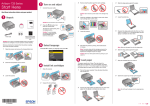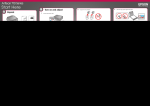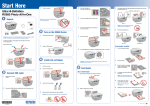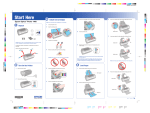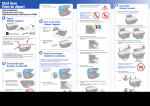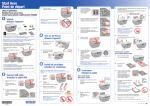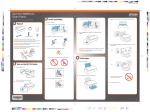Download Artisan 50 - Start Here
Transcript
Start Here Please read these instructions before using the printer. 1 Unpack 3 Install ink cartridges 6 Press the ink button to charge ink. Charging takes about 3 minutes. 4 Load paper against the right edge guide and behind the tab, with the printable side face up. Note: Don’t load paper before installing the ink cartridges. 1 Lift up the printer cover, then open the cartridge cover. Caution: Don’t turn off the printer while the 8 1/2 × 11 or 8 × 10 power light is flashing or you’ll waste ink. 4 Load paper CD/DVD adapter CD/DVD tray 2 U npack the ink cartridges. Caution: Do not open ink cartridge packages until you are ready to install the ink. 1 Open the paper support, then pull up the extension. Cartridges are vacuum packed to maintain reliability. If anything is missing, contact Epson® as described on the back of this sheet. Remove all protective materials. 3 4×6 or 5×7 Remove only the yellow tape from each cartridge. 2 Open the front cover and pull out the tray extensions. Note: Don’t load the paper sideways; always load it short edge first. 5 Slide the edge guide over. Caution: Don’t remove any other seals from the cartridges. 2 Turn on the printer 1 Connect the power cable. 4 Insert the cartridges in the holder for each color. Press the cartridges down until they click. 3 Caution: Do not connect to your computer yet. 2 Press the power button. *411642200* *411642200* 5 Close the ink cartridge cover and press it down until it clicks. Then close the printer cover. Slide the edge guide to the left. Start Here Please read these instructions before using the printer. 1 Unpack 3 Install ink cartridges 6 Press the ink button to charge ink. Charging takes about 3 minutes. 4 Load paper against the right edge guide and behind the tab, with the printable side face up. Note: Don’t load paper before installing the ink cartridges. 1 Lift up the printer cover, then open the cartridge cover. Caution: Don’t turn off the printer while the 8 1/2 × 11 or 8 × 10 power light is flashing or you’ll waste ink. 4 Load paper CD/DVD adapter CD/DVD tray 2 U npack the ink cartridges. Caution: Do not open ink cartridge packages until you are ready to install the ink. 1 Open the paper support, then pull up the extension. Cartridges are vacuum packed to maintain reliability. If anything is missing, contact Epson® as described on the back of this sheet. Remove all protective materials. 3 4×6 or 5×7 Remove only the yellow tape from each cartridge. 2 Open the front cover and pull out the tray extensions. Note: Don’t load the paper sideways; always load it short edge first. 5 Slide the edge guide over. Caution: Don’t remove any other seals from the cartridges. 2 Turn on the printer 1 Connect the power cable. 4 Insert the cartridges in the holder for each color. Press the cartridges down until they click. 3 Caution: Do not connect to your computer yet. 2 Press the power button. *411642200* *411642200* 5 Close the ink cartridge cover and press it down until it clicks. Then close the printer cover. Slide the edge guide to the left. Start Here Please read these instructions before using the printer. 1 Unpack 3 Install ink cartridges 6 Press the ink button to charge ink. Charging takes about 3 minutes. 4 Load paper against the right edge guide and behind the tab, with the printable side face up. Note: Don’t load paper before installing the ink cartridges. 1 Lift up the printer cover, then open the cartridge cover. Caution: Don’t turn off the printer while the 8 1/2 × 11 or 8 × 10 power light is flashing or you’ll waste ink. 4 Load paper CD/DVD adapter CD/DVD tray 2 U npack the ink cartridges. Caution: Do not open ink cartridge packages until you are ready to install the ink. 1 Open the paper support, then pull up the extension. Cartridges are vacuum packed to maintain reliability. If anything is missing, contact Epson® as described on the back of this sheet. Remove all protective materials. 3 4×6 or 5×7 Remove only the yellow tape from each cartridge. 2 Open the front cover and pull out the tray extensions. Note: Don’t load the paper sideways; always load it short edge first. 5 Slide the edge guide over. Caution: Don’t remove any other seals from the cartridges. 2 Turn on the printer 1 Connect the power cable. 4 Insert the cartridges in the holder for each color. Press the cartridges down until they click. 3 Caution: Do not connect to your computer yet. 2 Press the power button. *411642200* *411642200* 5 Close the ink cartridge cover and press it down until it clicks. Then close the printer cover. Slide the edge guide to the left. Start Here Please read these instructions before using the printer. 1 Unpack 3 Install ink cartridges 6 Press the ink button to charge ink. Charging takes about 3 minutes. 4 Load paper against the right edge guide and behind the tab, with the printable side face up. Note: Don’t load paper before installing the ink cartridges. 1 Lift up the printer cover, then open the cartridge cover. Caution: Don’t turn off the printer while the 8 1/2 × 11 or 8 × 10 power light is flashing or you’ll waste ink. 4 Load paper CD/DVD adapter CD/DVD tray 2 U npack the ink cartridges. Caution: Do not open ink cartridge packages until you are ready to install the ink. 1 Open the paper support, then pull up the extension. Cartridges are vacuum packed to maintain reliability. If anything is missing, contact Epson® as described on the back of this sheet. Remove all protective materials. 3 4×6 or 5×7 Remove only the yellow tape from each cartridge. 2 Open the front cover and pull out the tray extensions. Note: Don’t load the paper sideways; always load it short edge first. 5 Slide the edge guide over. Caution: Don’t remove any other seals from the cartridges. 2 Turn on the printer 1 Connect the power cable. 4 Insert the cartridges in the holder for each color. Press the cartridges down until they click. 3 Caution: Do not connect to your computer yet. 2 Press the power button. *411642200* *411642200* 5 Close the ink cartridge cover and press it down until it clicks. Then close the printer cover. Slide the edge guide to the left. 5 Install software Macintosh® 1 Your software works with Windows 2000, XP, XP Professional x64 Edition, Windows Vista®, and Mac OS® X 10.3.9, 10.4.11, and 10.5.x. ® Make sure the printer is NOT CONNECTED to your computer. Make sure the printer is NOT CONNECTED to your computer. 2 Insert the Artisan 50 Series software CD. 3 Double-click the Epson icon. The printer makes noise after ink cartridge installation. Try Epson premium papers with Claria® Ink for better than lab quality results. For the right supplies at the right time, you can purchase them at Epson Supplies CentralSM at www.epson.com/ink3 (U.S. sales) or www.epson.ca (Canadian sales). You can also purchase supplies from an Epson authorized reseller. To find the nearest one, call 800-GO-EPSON (800-463-7766). • If the printer stops moving or making noise, but the power light is still flashing after 5 minutes, turn off the printer. If the light is still flashing when you turn it back on, contact Epson as described in “Any Questions?”. Genuine Epson Paper Epson offers a wide variety of papers to meet your needs; visit Epson Supplies Central for more information. • Make sure the ink cartridges are inserted completely and the ink cartridge cover is closed completely. Note: If you see a Found New Hardware screen, click Cancel and disconnect the USB cable. You can’t install your software that way. Need paper and ink? • The first time you install ink cartridges, the printer must charge its print head for 3 minutes or so. Wait until charging finishes (the power light stops flashing) before you turn off the printer, or it may charge improperly and use excess ink the next time you turn it on. Windows 1 Solving problems 4 Click Install and follow the on-screen instructions. You’re having problems installing the printer software. Ultra Premium Photo Paper Glossy Instant-drying high gloss paper for long-lasting photos, suitable for framing. Premium Photo Paper Glossy igh gloss, instant-drying paper for beautiful, durable H photos made to share or display in an album. • During software installation, you are prompted to connect the USB cable. When you connect the cable, make sure your printer is turned on and the cable is securely connected at both ends. 2 3 • Close your other programs, including any screen savers and virus protection software, and install the software again. Insert the Artisan 50 Series software CD. With Windows Vista, if you see the AutoPlay window, click Run SETUP.EXE. When you see the User Account Control screen, click Continue. 5 Click Install and follow the on-screen instructions. When prompted, connect a USB cable. Use any open USB port on your computer. Any questions? Genuine Epson Inks Quick Guide Look for the numbers below to find your cartridges. It’s as easy as remembering your number! Get basic instructions for printing, maintenance, and problem solving. Color 4 When you see this screen, click the first option and then click Next, unless the printer is connected to your computer through an external print server. If you’re using an external print server, click the second option, click Next, then skip to step 6. If you’re using Mac OS X 10.5.x, skip to step 9. On-screen Epson Information Center If you’re using Mac OS 10.3.9 or 10.4.11, continue with the next step. Click the desktop shortcut to view your on-screen manual, see animated printing movies, and link to Epson technical support. 6 When you see this screen, click Add Printer. Standard-capacity High-capacity Black 78 77 Cyan 78 77 Magenta 78 77 Yellow 78 77 Light Magenta 78 77 Light Cyan 78 77 On-screen help with your software Select Help or ? when you’re using your software. Technical Support 7 5 Follow the steps on the right side of the screen to add the printer. Visit Epson’s support website at epson.com/support and select your product for solutions to common problems. You can download drivers and documentation, get FAQs and troubleshooting advice, or e-mail Epson with your questions. Speak to a Support Representative Call (562) 276-7282 (U.S.) or (905) 709-2567 (Canada), 6 AM to 6 PM, Pacific Time, Monday through Friday. Days and hours of support are subject to change without notice. Toll or long distance charges may apply. 6 7 Note: If installation doesn’t continue after a moment, make sure you multipack are available online and from Epson authorized resellers. Internet Support When prompted, connect a USB cable. Use any open USB port on your computer. 8 Note: The 78 Standard-capacity ink cartridges and the 77 High-capacity color Epson is a registered trademark, Epson Exceed Your Vision is a registered logomark and Supplies Central is a service mark of Seiko Epson Corporation. Claria is a registered trademark and Artisan is a trademark of Epson America, Inc. General Notice: Other product names used herein are for identification purposes only and may be trademarks of their respective owners. Epson disclaims any and all rights in those marks. This information is subject to change without notice. © 2009 Epson America, Inc. 1/09 CPD-27277 Click Next again, if necessary. securely connected and turned on the printer. 9 Follow the on-screen instructions to install the rest of the software and register your printer. 10 When you’re done, remove the CD. You’re ready to print! See your Quick Guide or on-screen Epson Information Center for instructions. Follow the on-screen instructions to install the rest of the software and register your printer. When you’re done, eject the CD. Cut out the card to the right and keep it with you when purchasing replacement ink cartridges. You’re ready to print! See your Quick Guide or on-screen Epson Information Center for instructions. Printed in XXXXXX Printed in XXXXXX Ink Cartridges for Artisan™ 50 Series Color Standard capacity High capacity Black 78 77 Cyan 78 77 Magenta 78 77 Yellow 78 77 Light Magenta 78 77 Light Cyan 78 77 5 Install software Macintosh® 1 Your software works with Windows 2000, XP, XP Professional x64 Edition, Windows Vista®, and Mac OS® X 10.3.9, 10.4.11, and 10.5.x. ® Make sure the printer is NOT CONNECTED to your computer. Make sure the printer is NOT CONNECTED to your computer. 2 Insert the Artisan 50 Series software CD. 3 Double-click the Epson icon. The printer makes noise after ink cartridge installation. Try Epson premium papers with Claria® Ink for better than lab quality results. For the right supplies at the right time, you can purchase them at Epson Supplies CentralSM at www.epson.com/ink3 (U.S. sales) or www.epson.ca (Canadian sales). You can also purchase supplies from an Epson authorized reseller. To find the nearest one, call 800-GO-EPSON (800-463-7766). • If the printer stops moving or making noise, but the power light is still flashing after 5 minutes, turn off the printer. If the light is still flashing when you turn it back on, contact Epson as described in “Any Questions?”. Genuine Epson Paper Epson offers a wide variety of papers to meet your needs; visit Epson Supplies Central for more information. • Make sure the ink cartridges are inserted completely and the ink cartridge cover is closed completely. Note: If you see a Found New Hardware screen, click Cancel and disconnect the USB cable. You can’t install your software that way. Need paper and ink? • The first time you install ink cartridges, the printer must charge its print head for 3 minutes or so. Wait until charging finishes (the power light stops flashing) before you turn off the printer, or it may charge improperly and use excess ink the next time you turn it on. Windows 1 Solving problems 4 Click Install and follow the on-screen instructions. You’re having problems installing the printer software. Ultra Premium Photo Paper Glossy Instant-drying high gloss paper for long-lasting photos, suitable for framing. Premium Photo Paper Glossy igh gloss, instant-drying paper for beautiful, durable H photos made to share or display in an album. • During software installation, you are prompted to connect the USB cable. When you connect the cable, make sure your printer is turned on and the cable is securely connected at both ends. 2 3 • Close your other programs, including any screen savers and virus protection software, and install the software again. Insert the Artisan 50 Series software CD. With Windows Vista, if you see the AutoPlay window, click Run SETUP.EXE. When you see the User Account Control screen, click Continue. 5 Click Install and follow the on-screen instructions. When prompted, connect a USB cable. Use any open USB port on your computer. Any questions? Genuine Epson Inks Quick Guide Look for the numbers below to find your cartridges. It’s as easy as remembering your number! Get basic instructions for printing, maintenance, and problem solving. Color 4 When you see this screen, click the first option and then click Next, unless the printer is connected to your computer through an external print server. If you’re using an external print server, click the second option, click Next, then skip to step 6. If you’re using Mac OS X 10.5.x, skip to step 9. On-screen Epson Information Center If you’re using Mac OS 10.3.9 or 10.4.11, continue with the next step. Click the desktop shortcut to view your on-screen manual, see animated printing movies, and link to Epson technical support. 6 When you see this screen, click Add Printer. Standard-capacity High-capacity Black 78 77 Cyan 78 77 Magenta 78 77 Yellow 78 77 Light Magenta 78 77 Light Cyan 78 77 On-screen help with your software Select Help or ? when you’re using your software. Technical Support 7 5 Follow the steps on the right side of the screen to add the printer. Visit Epson’s support website at epson.com/support and select your product for solutions to common problems. You can download drivers and documentation, get FAQs and troubleshooting advice, or e-mail Epson with your questions. Speak to a Support Representative Call (562) 276-7282 (U.S.) or (905) 709-2567 (Canada), 6 AM to 6 PM, Pacific Time, Monday through Friday. Days and hours of support are subject to change without notice. Toll or long distance charges may apply. 6 7 Note: If installation doesn’t continue after a moment, make sure you multipack are available online and from Epson authorized resellers. Internet Support When prompted, connect a USB cable. Use any open USB port on your computer. 8 Note: The 78 Standard-capacity ink cartridges and the 77 High-capacity color Epson is a registered trademark, Epson Exceed Your Vision is a registered logomark and Supplies Central is a service mark of Seiko Epson Corporation. Claria is a registered trademark and Artisan is a trademark of Epson America, Inc. General Notice: Other product names used herein are for identification purposes only and may be trademarks of their respective owners. Epson disclaims any and all rights in those marks. This information is subject to change without notice. © 2009 Epson America, Inc. 1/09 CPD-27277 Click Next again, if necessary. securely connected and turned on the printer. 9 Follow the on-screen instructions to install the rest of the software and register your printer. 10 When you’re done, remove the CD. You’re ready to print! See your Quick Guide or on-screen Epson Information Center for instructions. Follow the on-screen instructions to install the rest of the software and register your printer. When you’re done, eject the CD. Cut out the card to the right and keep it with you when purchasing replacement ink cartridges. You’re ready to print! See your Quick Guide or on-screen Epson Information Center for instructions. Printed in XXXXXX Printed in XXXXXX Ink Cartridges for Artisan™ 50 Series Color Standard capacity High capacity Black 78 77 Cyan 78 77 Magenta 78 77 Yellow 78 77 Light Magenta 78 77 Light Cyan 78 77 5 Install software Macintosh® 1 Your software works with Windows 2000, XP, XP Professional x64 Edition, Windows Vista®, and Mac OS® X 10.3.9, 10.4.11, and 10.5.x. ® Make sure the printer is NOT CONNECTED to your computer. Make sure the printer is NOT CONNECTED to your computer. 2 Insert the Artisan 50 Series software CD. 3 Double-click the Epson icon. The printer makes noise after ink cartridge installation. Try Epson premium papers with Claria® Ink for better than lab quality results. For the right supplies at the right time, you can purchase them at Epson Supplies CentralSM at www.epson.com/ink3 (U.S. sales) or www.epson.ca (Canadian sales). You can also purchase supplies from an Epson authorized reseller. To find the nearest one, call 800-GO-EPSON (800-463-7766). • If the printer stops moving or making noise, but the power light is still flashing after 5 minutes, turn off the printer. If the light is still flashing when you turn it back on, contact Epson as described in “Any Questions?”. Genuine Epson Paper Epson offers a wide variety of papers to meet your needs; visit Epson Supplies Central for more information. • Make sure the ink cartridges are inserted completely and the ink cartridge cover is closed completely. Note: If you see a Found New Hardware screen, click Cancel and disconnect the USB cable. You can’t install your software that way. Need paper and ink? • The first time you install ink cartridges, the printer must charge its print head for 3 minutes or so. Wait until charging finishes (the power light stops flashing) before you turn off the printer, or it may charge improperly and use excess ink the next time you turn it on. Windows 1 Solving problems 4 Click Install and follow the on-screen instructions. You’re having problems installing the printer software. Ultra Premium Photo Paper Glossy Instant-drying high gloss paper for long-lasting photos, suitable for framing. Premium Photo Paper Glossy igh gloss, instant-drying paper for beautiful, durable H photos made to share or display in an album. • During software installation, you are prompted to connect the USB cable. When you connect the cable, make sure your printer is turned on and the cable is securely connected at both ends. 2 3 • Close your other programs, including any screen savers and virus protection software, and install the software again. Insert the Artisan 50 Series software CD. With Windows Vista, if you see the AutoPlay window, click Run SETUP.EXE. When you see the User Account Control screen, click Continue. 5 Click Install and follow the on-screen instructions. When prompted, connect a USB cable. Use any open USB port on your computer. Any questions? Genuine Epson Inks Quick Guide Look for the numbers below to find your cartridges. It’s as easy as remembering your number! Get basic instructions for printing, maintenance, and problem solving. Color 4 When you see this screen, click the first option and then click Next, unless the printer is connected to your computer through an external print server. If you’re using an external print server, click the second option, click Next, then skip to step 6. If you’re using Mac OS X 10.5.x, skip to step 9. On-screen Epson Information Center If you’re using Mac OS 10.3.9 or 10.4.11, continue with the next step. Click the desktop shortcut to view your on-screen manual, see animated printing movies, and link to Epson technical support. 6 When you see this screen, click Add Printer. Standard-capacity High-capacity Black 78 77 Cyan 78 77 Magenta 78 77 Yellow 78 77 Light Magenta 78 77 Light Cyan 78 77 On-screen help with your software Select Help or ? when you’re using your software. Technical Support 7 5 Follow the steps on the right side of the screen to add the printer. Visit Epson’s support website at epson.com/support and select your product for solutions to common problems. You can download drivers and documentation, get FAQs and troubleshooting advice, or e-mail Epson with your questions. Speak to a Support Representative Call (562) 276-7282 (U.S.) or (905) 709-2567 (Canada), 6 AM to 6 PM, Pacific Time, Monday through Friday. Days and hours of support are subject to change without notice. Toll or long distance charges may apply. 6 7 Note: If installation doesn’t continue after a moment, make sure you multipack are available online and from Epson authorized resellers. Internet Support When prompted, connect a USB cable. Use any open USB port on your computer. 8 Note: The 78 Standard-capacity ink cartridges and the 77 High-capacity color Epson is a registered trademark, Epson Exceed Your Vision is a registered logomark and Supplies Central is a service mark of Seiko Epson Corporation. Claria is a registered trademark and Artisan is a trademark of Epson America, Inc. General Notice: Other product names used herein are for identification purposes only and may be trademarks of their respective owners. Epson disclaims any and all rights in those marks. This information is subject to change without notice. © 2009 Epson America, Inc. 1/09 CPD-27277 Click Next again, if necessary. securely connected and turned on the printer. 9 Follow the on-screen instructions to install the rest of the software and register your printer. 10 When you’re done, remove the CD. You’re ready to print! See your Quick Guide or on-screen Epson Information Center for instructions. Follow the on-screen instructions to install the rest of the software and register your printer. When you’re done, eject the CD. Cut out the card to the right and keep it with you when purchasing replacement ink cartridges. You’re ready to print! See your Quick Guide or on-screen Epson Information Center for instructions. Printed in XXXXXX Printed in XXXXXX Ink Cartridges for Artisan™ 50 Series Color Standard capacity High capacity Black 78 77 Cyan 78 77 Magenta 78 77 Yellow 78 77 Light Magenta 78 77 Light Cyan 78 77 5 Install software Macintosh® 1 Your software works with Windows 2000, XP, XP Professional x64 Edition, Windows Vista®, and Mac OS® X 10.3.9, 10.4.11, and 10.5.x. ® Make sure the printer is NOT CONNECTED to your computer. Make sure the printer is NOT CONNECTED to your computer. 2 Insert the Artisan 50 Series software CD. 3 Double-click the Epson icon. The printer makes noise after ink cartridge installation. Try Epson premium papers with Claria® Ink for better than lab quality results. For the right supplies at the right time, you can purchase them at Epson Supplies CentralSM at www.epson.com/ink3 (U.S. sales) or www.epson.ca (Canadian sales). You can also purchase supplies from an Epson authorized reseller. To find the nearest one, call 800-GO-EPSON (800-463-7766). • If the printer stops moving or making noise, but the power light is still flashing after 5 minutes, turn off the printer. If the light is still flashing when you turn it back on, contact Epson as described in “Any Questions?”. Genuine Epson Paper Epson offers a wide variety of papers to meet your needs; visit Epson Supplies Central for more information. • Make sure the ink cartridges are inserted completely and the ink cartridge cover is closed completely. Note: If you see a Found New Hardware screen, click Cancel and disconnect the USB cable. You can’t install your software that way. Need paper and ink? • The first time you install ink cartridges, the printer must charge its print head for 3 minutes or so. Wait until charging finishes (the power light stops flashing) before you turn off the printer, or it may charge improperly and use excess ink the next time you turn it on. Windows 1 Solving problems 4 Click Install and follow the on-screen instructions. You’re having problems installing the printer software. Ultra Premium Photo Paper Glossy Instant-drying high gloss paper for long-lasting photos, suitable for framing. Premium Photo Paper Glossy igh gloss, instant-drying paper for beautiful, durable H photos made to share or display in an album. • During software installation, you are prompted to connect the USB cable. When you connect the cable, make sure your printer is turned on and the cable is securely connected at both ends. 2 3 • Close your other programs, including any screen savers and virus protection software, and install the software again. Insert the Artisan 50 Series software CD. With Windows Vista, if you see the AutoPlay window, click Run SETUP.EXE. When you see the User Account Control screen, click Continue. 5 Click Install and follow the on-screen instructions. When prompted, connect a USB cable. Use any open USB port on your computer. Any questions? Genuine Epson Inks Quick Guide Look for the numbers below to find your cartridges. It’s as easy as remembering your number! Get basic instructions for printing, maintenance, and problem solving. Color 4 When you see this screen, click the first option and then click Next, unless the printer is connected to your computer through an external print server. If you’re using an external print server, click the second option, click Next, then skip to step 6. If you’re using Mac OS X 10.5.x, skip to step 9. On-screen Epson Information Center If you’re using Mac OS 10.3.9 or 10.4.11, continue with the next step. Click the desktop shortcut to view your on-screen manual, see animated printing movies, and link to Epson technical support. 6 When you see this screen, click Add Printer. Standard-capacity High-capacity Black 78 77 Cyan 78 77 Magenta 78 77 Yellow 78 77 Light Magenta 78 77 Light Cyan 78 77 On-screen help with your software Select Help or ? when you’re using your software. Technical Support 7 5 Follow the steps on the right side of the screen to add the printer. Visit Epson’s support website at epson.com/support and select your product for solutions to common problems. You can download drivers and documentation, get FAQs and troubleshooting advice, or e-mail Epson with your questions. Speak to a Support Representative Call (562) 276-7282 (U.S.) or (905) 709-2567 (Canada), 6 AM to 6 PM, Pacific Time, Monday through Friday. Days and hours of support are subject to change without notice. Toll or long distance charges may apply. 6 7 Note: If installation doesn’t continue after a moment, make sure you multipack are available online and from Epson authorized resellers. Internet Support When prompted, connect a USB cable. Use any open USB port on your computer. 8 Note: The 78 Standard-capacity ink cartridges and the 77 High-capacity color Epson is a registered trademark, Epson Exceed Your Vision is a registered logomark and Supplies Central is a service mark of Seiko Epson Corporation. Claria is a registered trademark and Artisan is a trademark of Epson America, Inc. General Notice: Other product names used herein are for identification purposes only and may be trademarks of their respective owners. Epson disclaims any and all rights in those marks. This information is subject to change without notice. © 2009 Epson America, Inc. 1/09 CPD-27277 Click Next again, if necessary. securely connected and turned on the printer. 9 Follow the on-screen instructions to install the rest of the software and register your printer. 10 When you’re done, remove the CD. You’re ready to print! See your Quick Guide or on-screen Epson Information Center for instructions. Follow the on-screen instructions to install the rest of the software and register your printer. When you’re done, eject the CD. Cut out the card to the right and keep it with you when purchasing replacement ink cartridges. You’re ready to print! See your Quick Guide or on-screen Epson Information Center for instructions. Printed in XXXXXX Printed in XXXXXX Ink Cartridges for Artisan™ 50 Series Color Standard capacity High capacity Black 78 77 Cyan 78 77 Magenta 78 77 Yellow 78 77 Light Magenta 78 77 Light Cyan 78 77