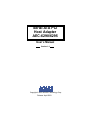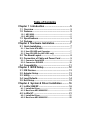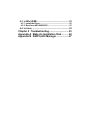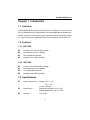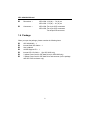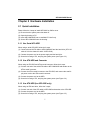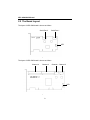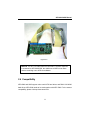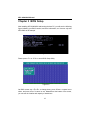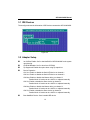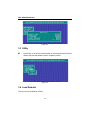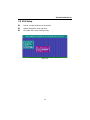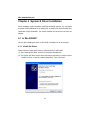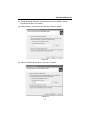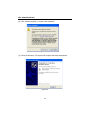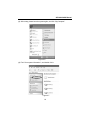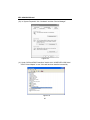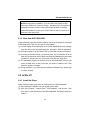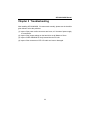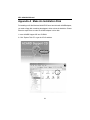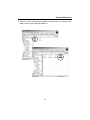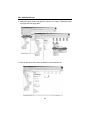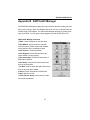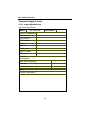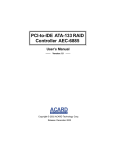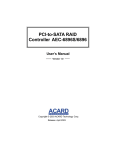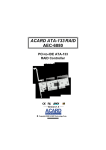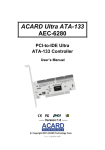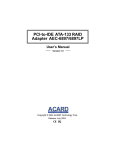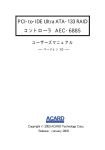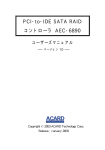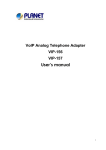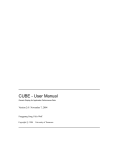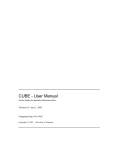Download Acard AEC-6290 User`s manual
Transcript
Serial ATA PCI Host Adapter AEC-6290/6295 User’s Manual Version:1.0 Copyright © 2003 ACARD Technology Corp. Release: April 2003 Copyright and Trademarks The information of the product in this manual is subject to change without prior notice and does not represent a commitment on the part of the vendor, who assumes no liability or responsibility for any errors that may appear in this manual. ACARD and SCSIDE are the trademarks of ACARD Technology Corp. Microsoft and the Windows Logo are the registered trademarks, and Windows is the trademark of Microsoft Corporation. All brands and trademarks are the properties of their respective owners. This manual contains materials protected under International Copyright Laws. All rights reserved. No part of this manual may be reproduced in any form or by any means, electronic or mechanical, including photocopying, without the written permission of the manufacturer and the author. All inquires should be addressed to ACARD Technology Corp. Table of Contents Chapter 1 Introduction ....................................... 5 1.1 Overview ................................................................ 5 1.2 Features ................................................................. 5 1.2.1 AEC-6290 .......................................................................... 5 1.2.2 AEC-6295 .......................................................................... 5 1.3 Specifications ........................................................ 5 1.4 Package.................................................................. 6 Chapter 2 Hardware Installation........................ 7 2.1 Quick Installation .................................................. 7 2.1.1 Use Serial ATA HDD ........................................................ 7 2.1.2 Use ATA HDD and Converter.......................................... 7 2.1.3 Use ATA HDD (for AEC-6295 only) ................................ 7 2.2 The Board Layout.................................................. 8 2.3 Connection of Cable and Power Cord ................ 9 2.3.1 Connect a Serial HDD ..................................................... 9 2.3.2 Connect an IDE HDD ..................................................... 10 2.4 Compatibility ........................................................ 11 Chapter 3 BIOS Setup ...................................... 12 3.1 3.2 3.3 3.4 3.5 IDE Devices.......................................................... Adapter Setup...................................................... Utility .................................................................... Load Defaults ...................................................... Exit Setup ............................................................. 13 13 14 14 15 Chapter 4 System & Driver Installation .......... 16 4.1 In Win 2000/XP..................................................... 16 4.1.1 Install the Driver ............................................................ 16 4.1.2 Boot from AEC-6290/6295 ............................................ 21 4.2 In Win NT .............................................................. 21 4.2.1 Install the Driver ............................................................ 21 4.2.2 Boot from AEC-6290/6295 ............................................ 22 4.3 In Win 9X/ME........................................................ 22 4.3.1 Install the Driver ............................................................ 22 4.3.2 Boot from AEC-6290/6295 ............................................ 22 4.4 In Linux ................................................................ 22 Chapter 5 Troubleshooting .............................. 23 Appendix A Make An Installation Disk ........... 24 Appendix B ASPITool32 Manager ................... 27 AEC-6290/6295 Manual Chapter 1 Introduction 1.1 Overview ACARD AEC-6290 and 6295 are Serial ATA PCI host adapters. They meet serial ATA 1.0 and parallel ATA 133 specifications. Their advantages are robust data transmission, reduced pin counts, lower power requirement, thinner and longer cabling, etc. They have drop-in compatibility with the current operating environment, too. 1.2 Features 1.2.1 AEC-6290 n n n n An add-on PCI-to-Serial ATA controller Data transfer rate up to 150MB/s Two independent channels Supports up to 2 IDE hard drives 1.2.2 AEC-6295 n n n n An add-on PCI-to-Serial ATA controller Data transfer rate up to 150MB/s Four independent channels Supports up to 6 IDE hard drives 1.3 Specifications n Power requirement --- n Environment --- n Humidity --- Voltage: 3.3V +/– 2% 5V +/– 2% Current: 0.5A Max. Operating temperature: 0oC to 70oC Storage temperature: –20oC to 85oC 15% to 90% 5 AEC-6290/6295 Manual n Dimensions --- n Connectors --- AEC-6290: 13.0 (W) × 7.6 (H) cm AEC-6295: 17.5 (W) × 8.1 (H) cm AEC-6290: Two 4-pin SATA connectors AEC-6295: Two 4-pin SATA connectors Two 40-pin IDE connectors 1.4 Package When you open the package, please examine the following items. n AEC-6290/6295 × 1 n Internal Serial ATA Cable × 1 n User’s Manual n ACARD Support CD × 1 n Internal ATA 133 Cable × 1 (for AEC-6295 only) n Y-splitter Power Cord for IDE Hard Drive (for AEC-6295 only) n Y-splitter Power Cord for IDE Hard Drive and converter (for the package with AEC-7900 enclosure only) 6 AEC-6290/6295 Manual Chapter 2 Hardware Installation 2.1 Quick Installation Please follow the 4 steps to install AEC-6290 or 6295 at once. (1). Be sure that the system power has been off. (2). Open the housing of PC. (3). Insert AEC-6290/6295 into an available PCI slot firmly. (4). Screw AEC-6290/6295 onto the housing. 2.1.1 Use Serial ATA HDD When using a serial ATA HDD, follow the 3 steps. (1). Connect the serial ATA cable to AEC-6290/6295 and the hard drive (ATA 133 cable is fit for the channel 3 and 4 of AEC-6295). (2). Connect the power cord to the power supply and the hard drive. (3). Screw the housing of PC, and plug the system power (see Figure 2-3). 2.1.2 Use ATA HDD and Converter When using an ATA HDD and ATA-to-serial converter, follow the 4 steps. (1). Connect one end of the serial ATA cable to AEC-6290/6295 and another to the ATA-to-serial converter. (2). Connect the ATA-to-serial converter to the ATA HDD, and connect the small 4pin power cord to the ATA-to-serial converter. (3). Connect the power cord to the HDD. (4). Screw the housing of PC, and plug the system power (see Figure 2-4). 2.1.3 Use ATA HDD (for AEC-6295 only) When using an ATA hard drive, follow the 3 steps. (1). Connect one end of the ATA cable to AEC-6295 and another to the ATA HDD. (2). Connect the power cord to the HDD. (3). Screw the housing of PC, and plug the system power (see Figure 2-5). 7 AEC-6290/6295 Manual 2.2 The Board Layout The layout of AEC-6290 board is shown as follows. Serial Port 2 Serial Port 1 LED Figure 2-1 The layout of AEC-6295 board is shown as follows. Channel 4 Channel 3 Channel 1 Channel 2 LED Figure 2-2 8 AEC-6290/6295 Manual 2.3 Connection of Cable and Power Cord It is quite easy to connect the ATA 133 cable, serial ATA cable, and the power cord, because they are foolproof. Here we take AEC-6295 as an example. On the 4channel adapter Channel 3 and Channel 4 are two channels for connecting IDE hard drives while Channel 1 and Channel 2 for connecting serial ones. 2.3.1 Connect a Serial HDD (1). Connect the serial ATA cable to AEC-6295 and the serial hard drive. (2). Connect the power cord to the hard drive. Figure 2-3 9 AEC-6290/6295 Manual But If your hard drive is not a serial one, you need a converter to connect. (1). Connect one end of the serial ATA cable to AEC-6295 and another to the ATAto-serial converter. (2). Connect the converter to the IDE HDD, then connect them with a Y-splitter power cord. Figure 2-4 2.3.2 Connect an IDE HDD (1). Find out a color line of the ATA 133 cable indicating pin 1 of the connector. (2). Find out pin 1 of the connector on the IDE hard drive. (3). Connect the ATA 133 cable to the IDE hard drive by pin 1 to pin 1. (4). Connect the power cord to the IDE hard drive. 10 AEC-6290/6295 Manual Figure 2-5 NOTICE: The ATA 133 cable has three connectors. The blue connector is connected to AEC-6290/6295, the middle one to HDD set as Slave and the remaining one to HDD set as Master. 2.4 Compatibility AEC-6290 and 6295 support native serial ATA hard drives and DMA 133/100/66 hard drives. AEC-6290 needs to be used together with AEC-7900. For the newest compatibility, please visit http://www.acard.com 11 AEC-6290/6295 Manual Chapter 3 BIOS Setup After installing AEC-6290/6295 and booting the host PC, you will see the following figure indicating your BIOS version, hard drive information, etc. Here we only take AEC-6290 as an example. Figure 3-1 Please press <F1> or <F10> to enter BIOS Setup Utility. Figure 3-2 On BIOS screen use <á>,<â> to change items, press <Enter> or space bar to select, and press <Esc> to cancel or exit. Meanwhile at the bottom of the screen, you can see the location and capacity of hard drives. 12 AEC-6290/6295 Manual 3.1 IDE Devices The next figure shows the information of IDE devices connected to AEC-6290/6295. Figure 3-3 3.2 Adapter Setup n n n n n Int 13h Bios Enable: Set if to load the BIOS of AEC6290/6295 to the system upon booting. CD-ROM Bootable: Set if to boot from CD-ROM. Zip Supported: Enable this option when using Zip tape drive. Device Properties Ch1 Ser: Enable or disable the Serial ATA device on channel 1. Ch2 Ser: Enable or disable the Serial ATA device on channel 2. Ch3 Mas: Enable or disable the Master device on channel 3. Transfer Mode: IO mode can be <AUTO> or adjusted manually. Ch3 Slv: Enable or disable the Slave device on channel 3. Transfer Mode: IO mode can be <AUTO> or adjusted manually. Ch4 Mas: Enable or disable the Master device on channel 4. Transfer Mode: IO mode can be <AUTO> or adjusted manually. Ch4 Slv: Enable or disable the Slave device on channel 4. Transfer Mode: IO mode can be <AUTO> or adjusted manually. Boot HardDisk Device: Set a bootable IDE device. 13 AEC-6290/6295 Manual Figure 3-4 3.3 Utility n Quick Erase: It can quickly erase the data on a selected hard drive. Beware that the data and the partitions will be completely erased. Figure 3-5 3.4 Load Defaults This can recover the defaults of BIOS. 14 AEC-6290/6295 Manual 3.5 Exit Setup n n n Cancel: It makes ineffective or inoperative. Update Data & Exit: Save and leave. No update, Exit: Leave withoug saving. Figure 3-6 15 AEC-6290/6295 Manual Chapter 4 System & Driver Installation Driver installation varies somewhat in different operating systems. You can install the driver of AEC-6290/6295 in an existing OS, or install a new OS to the hard drive connected to AEC-6290/6295. The second method can be said to boot from the adapter. 4.1 In Win 2000/XP We only take installing the driver of AEC-6295 in Windows XP as an example. 4.1.1 Install the Driver Please follow the steps given below to install the driver of AEC-6295. (1). After installing AEC-6295, boot the PC and enter Windows XP. (2). The system will detect a new device and require a directory to access. Select “Install from a list or specific location (Advanced)”. Then click “Next”. Figure 4-1 16 AEC-6290/6295 Manual (3). Follow the wizard. Windows XP will require the driver’s location. Select “Include this location in the search”. (4). Select “Browse” to find the driver’s directory such as A:\WinXP. Figure 4-2 (5). After the wizard finds the driver, click “Next” to install it. Figure 4-3 17 AEC-6290/6295 Manual (6). Click “Continue Anyway” to continue the installation. Figure 4-4 (7). Follow the directions. The system will complete the setup automatically. Figure 4-5 18 AEC-6290/6295 Manual (8). After setup, please boot the system again, and click “My Computer”. Figure 4-6 (9). Find “View system information”, and double click it. Figure 4-7 19 AEC-6290/6295 Manual (10). In “System Properties” click “Hardware” and then “Device Manager”. Figure 4-8 (11). Under “SCSI and RAID Controllers” double click “ACARD AEC-6295 Serial ATA PCI Host Adapter” to see if the card has been installed successfully. Figure 4-9 20 AEC-6290/6295 Manual NOTICE: During driver installation, if you encounter the problem of Windows logo, please click “Continue Anyway”. Windows logo is a mechanism designed to prevent OS from working abnormally because of installing unidentified software. Yet, the driver of AEC-6290 or 6295 is proven not to affect the entire work of OS. 4.1.2 Boot from AEC-6290/6295 Please follow the steps given below to install a new OS to the hard drive connected to AEC-6290/6295. Thus you can boot from the adapter. (1). Find the support CD containing the driver of AEC-6290/6295 from the package. Copy the driver into a formatted floppy disk, and label it. Refer to Appendix A. (2). Place the original CD of Win 2000 or XP into CD-ROM, and boot from hence. (3). On seeing the first blue screen, you need to press <F6> to install the OS to the hard drive connected to SCSI or RAID card. After the installation program loads needed files, please press <S> and put the driver disk into floppy drive. (5). The installation program will load the driver of AEC-6290/6295. And you can select the hard drive or array into which you intend to install the OS. Then follow the wizard to complete. (6). During installation, if you encounter the problem of Windows logo, please click “Continue Anyway”. 4.2 In Win NT 4.2.1 Install the Driver Please follow the steps given below to install the driver of AEC-6290/6295. (1). After installing the adapter, boot the original system again. (2). Click “My Computer”, “Control Panel”, “SCSI Adapters”, and “Drivers”. Then click “Add”. Put the driver disk or CD of AEC-6290/6295, and specify the driver’s location. 21 AEC-6290/6295 Manual (3) Follow the wizard to complete. After execution, boot the system again. 4.2.2 Boot from AEC-6290/6295 Please refer to 4.1.2. 4.3 In Win 9X/ME 4.3.1 Install the Driver (1). The procedures are similar to those in 4.1.1. Follow the wizard to complete. (2). After installation, boot the system again. Then click “My Computer”, “Control Panel”, “System”, “Device Manager”, and “SCSI or RAID Controllers”. If you can find AEC-6290/6295, that means successful installation. 4.3.2 Boot from AEC-6290/6295 (1). Boot the computer and enter DOS. Build an array on BIOS, then execute FDISK to partition the hard drive connected to AEC-6290/6295. (2). Boot again, and format the newly created partition. (3). Boot the system again. Place the original CD of 9X/ME into CD-ROM, and begin installing the OS. (4). Click “My Computer”, “Control Panel”, “System”, and “Device Manager”. You will learn that the system has found an unknown SCSI controller. (5). Put the driver of AEC-6290/6295, and let the system search automatically. Or you can specify the driver’s location, and tell OS to get for installation. Follow the wizard to complete. 4.4 In Linux There is a variety in Linux version, but the installation is similar. Please refer to README.txt in various versions, or visit http://www.acard.com to download the installation guide. 22 AEC-6290/6295 Manual Chapter 5 Troubleshooting After installing AEC-6290/6295, if it cannot work normally, please use the checklist given below to solve the problems. (1). Inspect if the power cord’s connectors are loose, or if the watt of power supply is not sufficient. (2). Inspect if the jumper settings on the hard drive are all Master or Slave. (3). Inspect if AEC-6290/6295 is firmly inserted into the PCI slot. (4). Inspect if the connectors of ATA 133 cable are loose or damaged. 23 AEC-6290/6295 Manual Appendix A Make An Installation Disk For installing an OS like Windows 2000/NT/XP into a hard drive with ACARD adapter, you need a floppy disk containing the adapter’s driver to boot the hard drive. Please follow the steps below to make an ACARD adapter’s driver disk. 1. Insert ACARD Support CD into CD-ROM. 2. Click “Explore This CD” to get the CD file window. 24 AEC-6290/6295 Manual 3. Under the “Driver” folder find your adapter’s model number. For example, AEC6880’s driver is Driver>IDE>AEC6880V1.3. 25 AEC-6290/6295 Manual 4. Choose the driver folder, and right-click “Send to 3.5” floppy”. Meanwhile insert an empty disk into floppy drive. 5. Now use the driver disk to boot the hard drive and install the OS. 26 AEC-6290/6295 Manual Appendix B ASPITool32 Manager The ASPITool32 Manager program has many functions aimed at making the hard drives work properly under the Windows OS while they are connected with the ACARD SCSI or IDE adapter. The ASPITool32 Manager program is proudly developed by ACARD. You may get the setup program from the ACARD Driver CD. ASPITool32 Manager Functions 1.FDsik: Create a partition on the hard drive. 2.Disk QErase: Quickly erase the contents of the hard drive. Please beware that the data on the partition will be completely erased. 3.Disk Format: Format the partition. 4.Disk Diagnose: Detect the hard drive and check whether it works properly. 5.Disk information: Provide the information of BPB and the partition. 6.Disk Verify: Verify the hard drive and check if there is any bad sector. 7.On Now: Scan the SCSI bus again and check if there is any new device added. 8.About: Provide information of ASPITool32. 9.Hide: Hide the tool bar. 10.Disk Express Setup: Instruct how to create and format the partition. 27 AEC-6290/6295 Manual Technical Support Form Email: [email protected] http://www.acard.com Model AEC-6290/6295 F/W Version System Configuration Motherboard BIOS version SCSI adapter Chipset Memory Display card Other I/O card OS version Hard Disk Configuration Hard Disk Model/type Capacity Firmware version Others Problem Description MALAEC629XXE10-0 28