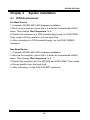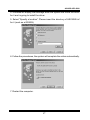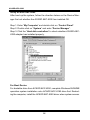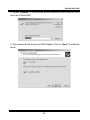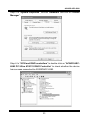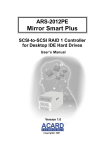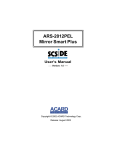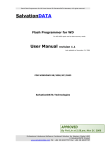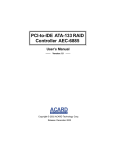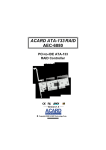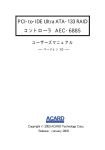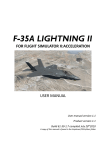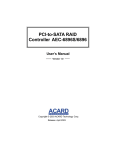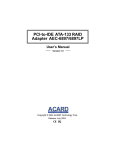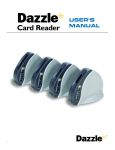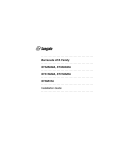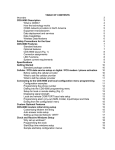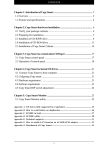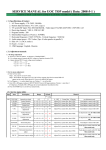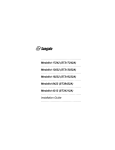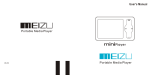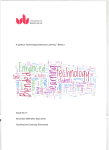Download Manual
Transcript
ACARD Ultra ATA-133 AEC-6280 PCI-to-IDE Ultra ATA-133 Controller User’s Manual Version:1.0 Copyright 2001 ACARD Technology Corp. Ver:1.0.20011007.6280 Copyright and Trademarks Information The information of product in this manual is subject to change without prior notice and does not represent a commitment on part of the vendor, who assumes no liability or responsibility for any errors that may appear in this manual. ACARD and SCSIDE are the trademarks of ACARD Technology Corp. Windows is a trademark of the Microsoft. All brand names and trademarks are properties of their respective owners. This manual contains materials protected under International Copyright Laws. All rights reserved. No part of this manual may be reproduced, transmitted or transcribed without the expressed written permission of the manufacturer and authors of this manual. ACARD AEC-6280 Table of Contents Chapter 1 Introduction ....................................................... 5 1.1 Introduction ................................................................................... 5 1.2 Feature ........................................................................................... 5 1.3 Packing List ................................................................................... 5 1.4 Specification .................................................................................. 6 Chapter 2 Hardware Installation........................................ 7 2.1 ACARD AEC-6280 Board Layout: ................................................ 7 2.2 Installing the AEC-6280 IDE Adapter ........................................... 8 2.3 ACARD AEC-6280 cable & power installation ............................ 9 2.4 Compatibility list ......................................................................... 10 Chapter 3 BIOS Setup ...................................................... 11 3.1 Functions description ................................................................. 11 3.1.1 IDE Deivces .......................................................................... 13 3.1.2 Adapter Setup ....................................................................... 13 3.1.3 Utility ..................................................................................... 14 3.1.4 Load Defaults ........................................................................ 15 3.1.5 Exit Setup .............................................................................. 15 Chapter 4 System Installation ......................................... 16 4.1 DOS Environment ........................................................................ 16 4.1.2 Windows 95/98/ME Environment .......................................... 17 4.1.3 Windows NT Environment ..................................................... 20 4.1.4 Windows 2000 Environment ................................................. 24 4.1.5 Windows XP (Beta Version) Environment ............................. 29 Chapter 5 Troubleshooting.............................................. 35 Appendix 1 Application Utility......................................... 36 Appendix 2 Technical Support Form .............................. 37 3 ACARD AEC-6280 Chapter 1 Introduction 1.1 Introduction ACARD AEC-6280 is a high performance PCI P&P bus master Ultra ATA-133 adapter and on board Flash BIOS that supports to boot from ATA device or Ultra ATA 100/66/33 and even ATA-133 hard drives. ACARD AEC-6280 supports full featured PCI 32-bit bus master transfer capability including PCI enhanced data transfer commands (133MB/s) and Built-in Scatter/Gather function improves performance for multi-tasking OS. 1.2 Feature ! ! ! ! ! A standalone PCI-to-IDE controller Supports Ultra ATA 133/100/66/33 hard drive Supports ATAPI devices Data transfer rate up to 133MB/sec Cost effective and high performance 1.3 Packing List When you open the ACARD AEC-6280 cabinet, check the following packing list. One ACARD AEC-6280 ! One ATA-133 Cables ! One Y-splitter Cable for Power ! One User’s Manual ! 4 ACARD AEC-6280 1.4 Specification Power requirement - voltage : 3.3V+/- 2% 5V+/- 2% current : 0.5A Max. Environment Humidity - - Temperature Operating 0 oC to 70 oC Storage -20 oC to 85 oC 15% to 90% Dimentions - Models: Width: Height: AEC-6280 14 cm 4.7 cm Connectors - Dual 40 pins IDE internal connectors 5 ACARD AEC-6280 Chapter 2 Hardware Installation 2.1 ACARD AEC-6280 Board Layout: IDE1: The Primary IDE port IDE2: The Secondary IDE port IDE2 IDE1 LED ATA-133 Cable Layout: Connect to ACARD AEC6280 Adapter IDE ports (IDE1/IDE2) Connect to IDE hard drive (Slave) 6 Connect to IDE hard drive (Master) ACARD AEC-6280 2.2 Installing the AEC-6280 IDE Adapter Step 1. Turn off the computer. Step 2. Plug out the power core and all the connection of external devices from your system. PCI slot Step 3. Referring your original case user’s manual to see how to open your case. Step 4. Select one unused PCI expansion slot of your computer. Unscrew the slot cover and remove it. Step 5. Remove the IDE host adapter from the anti-static bag and hold its metal bracket part. Step 6. Plug the AEC-6280 IDE adapter card into the unused PCI slot with care on the bottom of edge. Then fit the adapter bracket on case frame just like a slot cover. ! When two hard drives connected with ACARD AEC-6280 at the same IDE port (i.e.on same cable), the hard drives Jumper setting must be set as a respectively positioning “Master” and a “Slave” on the hard drives. The two hard drives could not be set on both “Master” nor both “Slave” on the same cable. ! For the hard drive or ATAPI device Jumper setting (Master ! / Slave), refer to hard drive or ATAPI device User Manual. In order to achieve best performance, use same hard drive model, ex. Ultra ATA 66, Ultra ATA 100 or Ultra ATA 133 hard drive. 7 ACARD AEC-6280 2.3 ACARD AEC-6280 cable & power installation The cable connection methods: Step 1. Find out pin 1 of IDE connector on IDE device. Step 2. Find out a color line of the internal IDE ribbon cable which indicates pin 1 of the connector. Step 3. Connect the internal IDE cable to the IDE device by aligns with pin1 to pin-1. Step 4. Connect 4-pin power cable to the IDE device. Power Cable Slave Master Slave IDE hard drive Master 8 ACARD AEC-6280 2.4 Compatibility list IDE Hard Drive Quantum ! ! ! ! ! ! FireBall LM series, LC series, LB series, LD series FireBall KX series, KA series FireBall CX series, CR series, EX series FireBall EL series, AS 20G,60G Seagate Medalist IDE series Barracuda ATA II/III/IV series ST320430A, ST313620A, ST3240AT, ST38422A, ST36531A IBM DTLA series, DPTA series, DTTA series, DJNA series GXP60/75 series Maxtor 54098U8, 52049U4, 91366U4, 94098U8, 91020U3, 98196H8 DiamondMax60 Plus series Fujitsu MPF-3204AT, MPD series, MPG series Western Digital Expert 13BA, Caviar AC14300, WD300BB WD600AB, WD800BB Removable disk IOMEGA ! ZIP100, ZIP250 Imation ! LS120 9 ACARD AEC-6280 Chapter 3 BIOS Setup Plug the ACARD AEC-6280 IDE card in the PCI slot, while the PC remains power on. When you see the following messages, press <F1> or <F10> to BIOS setup. 3.1 Functions description Press <F1> or <F10>, the BIOS setup screen will be appeared : 10 ACARD AEC-6280 ATAPI CD-ROM AFREEY ! ASUS ! AOPEN/Acer ! BTC ! Philips ! Pioneer ! SONY ! TEAC ! 50X, 52X 40X, 50X, 52X 48X, 52X 48X, 50X, 52X, 56X 48X 32X 48X 532E, 540E ATAPI CD-R/RW AFREEY ! ASUS ! HP ! LITE-ON ! Philips ! PLEXTOR ! RICOH ! SONY ! TEAC ! YAMAHA ! 50X, 52X 40X, 50X, 52X 9100, 9300, 9500 LTR-24102B 4X, 8X 8432, 1210TA, 1610TA, 2410TA 7060A, 7120A, 7163A, 7200A, 9060A, 9120A 120E, 140E, 145E, 160E, 168E W54E, W512E, W516E 8824E, 2100E, 2200E ATAPI DVD-ROM AFREEY ! ASUS ! ! ! ! ! AOPEN/Acer RICOH Pioneer SONY 8X, 10X 8X, 10X, 16X 16X 9060A, 9120A 113, 114, 115, 16X 8X For the lastest compatibility list, please refer to http://www.acard.com 11 ACARD AEC-6280 3.1.1 IDE Deivces To get the IDE device information which connect with AEC-6280. 3.1.2 Adapter Setup ! Host Adapter BIOS : For setting AEC-6280 adapter’s BIOS. ! PCI Master-DMA Burst Mode : For setting AEC-6280 adapter’s DMABrust mode. ! IDE HDD Block Mode : For setting IDE HDD block mode, use the default value to achieve best performance. 12 ACARD AEC-6280 ! Support Removable Disk As Fixed Disk : For setting removabledisk as fixed disk. ! ATAPI CD-ROM Bootable : For setting ATAPI CD-ROM to boot. ! Primary Master IDE & Transfer Mode : For setting primary Master ATAPI deivce, use default setting to achieve best performance. ! Primary Slave IDE & Transfer Mode : For setting primary Slave ATAPI deivce, use default setting to achieve best performance. ! Secondary Master IDE & Transfer Mode : For setting secondary Master ATAPI deivce, use default setting to achieve best performance. ! Secondary Slave IDE & Transfer Mode : For setting secondary Slave ATAPI deivce, use default setting to achieve best performance. 3.1.3 Utility ! QuickErase : Quick erase the hard drive content. Please beware, that data and partition will be completed erased. 13 ACARD AEC-6280 3.1.4 Load Defaults To restore the AEC-6280 BIOS defaults parameters setting. 3.1.5 Exit Setup Press <Esc> to quit the RAID setup utiltiy screen. Then choose the “Update Data” or “No Update” to Exit. 14 ACARD AEC-6280 Chapter 4 System Installation 4.1 DOS Environment For Boot Device 1. Complete ACARD AEC-6280 hardware installation. 2. Boot-up the computer, press <Del> to enter the motherboard’s BIOS setup. Then change “Boot Sequence” to A:. 3. Restart the computer by a DOS bootable floppy and run DOS FDISK. Then create a Primary partition onto the hard drive. 4. After re-booting to a DOS bootable floppy, run the DOS FORMAT command. Non Boot Device 1. Complete ACARD AEC-6280 hardware installation. 2. Boot-up the computer, press <Del> to enter the motherboard’s BIOS setup. Then change “Boot Sequence” to C:. 3. Restart the computer, and run MS-DOS and DOS FDISK. Then create a Primary partition onto the hard drive. 4. After re-booting, run the DOS FORMAT command. 15 ACARD AEC-6280 4.1.2 Windows 95/98/ME Environment Non Boot Device 1. Complete ACARD AEC-6280 hardware installation. 2. The system will detect any new device and ask for directory to access the device driver. Click “Next” to go on. 3. Select “Search for the best driver for your device (Recommend)”. Then click on “Next”. 16 ACARD AEC-6280 4. Windows will display the message when the system has found the driver for it and is going to install the driver. 5. Select “Specify a location”. Please insert the directory of AEC6280.inf for it (such as a:\WIN9X). 6. Follow the procedures, the system will complete the action automatically. 7. Restart the computer. 17 ACARD AEC-6280 Verify ACARD AEC-6280 After boot-up the system, follow the direction below on the Device Manager find out whether the ACARD AEC-6280 has installed OK. Step 1. Enter “My Computer” and double click on “Control Panel”. Step 2. Double click on “System” and enter “Device Manager”. Step 3. Click the “Hard disk controllers” to check whether ACARD AEC6280 adapter has installed properly. For Boot Device For bootable drive from ACARD AEC-6280, complete Windows 95/98/ME operation system installation onto ACARD AEC-6280 drive first. Restarting the computer, install the ACARD AEC-6280 driver when system access. 18 ACARD AEC-6280 4.1.3 Windows NT Environment Driver installation is required when it is the first time to setup Windows NT into the System For Boot Device AEC6280.SYS is designed for Microsoft Windows NT miniport drivers. It allows driver connects to IDE devices (which support by Microsoft) 1. Insert Windows NT boot disk and boot from floppy disk. (If boot from CD-ROM or install from hard disk, please press “F6” for the first booting screen) 2. Follow the Windows NT setup procedures. 3. Press “S” to specify additional SCSI adapter. 4. Move the highlight bar to “the other” and press “Enter”. 5. Before the installation, copy the AEC-6280’s driver into a floppy diskette first. Then insert the ACARD AEC-6280 driver disk into the floppy. 6. The ACARD Miniport driver should be highlighted at this stage. Press “Enter” to proceed. 7. NT should now recognize the ACARD Miniport driver and the IDE hardware. Please follow the Microsoft Windows NT installation. Install Driver for Windows NT After Windows NT has been installed, you may wish to plug the ACARD AEC-6280 device on the Windows NT system. Follow the procedures below, Windows NT would install the newest ACARD AEC-6280 driver to the system. 19 ACARD AEC-6280 1. Double click on “My Computer”, enter ”Controller Panel” . 2. Double click on “SCSI Adapter“. 3. Choose “Drivers” and click on “Add”. 20 ACARD AEC-6280 4. Click on “Hard Disk” to select the right driver for the IDE adapter. 5. Insert the directory of driver for Windows NT, for example “A:\Winnt” 6. Then follow the direction to complete the installation. 21 ACARD AEC-6280 Verify ACARD AEC-6280 After system booted, follow the directions below to check the “Device Manager” and see whether the ACARD AEC-6280 has installed. Step 1. Enter “My Computer” and double click on “Control Panel”. Step 2. Find “SCSI Adapters”, double click it. Step 3. In “SCSI Adapters”, get the “ACARD AEC6280 UDMA133 IDE Adapter ” to check whether the device has connected to AEC-6280. 22 ACARD AEC-6280 4.1.4 Windows 2000 Environment Driver installation is required when it is the first time to setup Windows 2000 into the System For Boot Device AEC6280.SYS is designed for Microsoft Windows 2000 miniport drivers. It allows driver connected to IDE devices (which support by Microsoft) 1. Insert Windows 2000 boot disk and boot from floppy disk. (If boot from CD-ROM or install from hard disk, please press “F6” for the first booting screen) 2. Follow the Windows 2000 setup procedures. 3. Press “S” to specify additional SCSI adapter. 4. Move the highlight bar to “the other” and press “Enter”. 5. Before the installation, copy the AEC-6280’s driver into a floppy diskette first. Then insert the ACARD AEC-6280 driver disk into the floppy. 6. The ACARD Miniport driver should be highlighted at this stage. Press “Enter” to proceed. 7. Windows 2000 should now recognize the ACARD Miniport driver and the IDE hardware. Please follow the Microsoft Windows 2000 installation. Install Driver for Windows 2000 After Windows 2000 has been installed, you may wish to plug the ACARD AEC-6280 device on the Windows 2000 system. Before plug in AEC-6280, follow the procedures to install driver manually. 23 ACARD AEC-6280 1. Complete ACARD AEC-6280 hardware installation. The system will find “New Hardware”. 2. The system will detect a new device and ask for directory to access the driver. Select “Search for a suitable driver for my device (Recommended)”. Then click “Next”. 3. Follow the wizard, Windows will ask for the driver files’ location. Select “Specify a location”. 24 ACARD AEC-6280 4. Select “Browse” to find out the driver directory of AEC6280.inf for it (such as A:\Win2000). 5. The wizard will find a driver for IDE adapter. Click on “Next” to install the driver. 25 ACARD AEC-6280 6. Click on “Yes” to continue the installation. 7. Follow the directions, the system will complete the setup automatically. 26 ACARD AEC-6280 Verify ACARD AEC-6280 After system booted, follow the directions below to check the “Device Manager” and see whether the ACARD AEC-6280 has installed. Step 1. Enter “My Computer” and double click on “Control Panel”. Step 2. Find “System”, double click it. Step 3. In “System Properties”, choose “Hardware” and click on “Device Manager”. Step 4. In “SCSI and RAID controllers” to double click on “ACARD TECHOLOGY CORP. AEC6280 IDE Ultra ATA133 Adapter” to check whether the device has connected to AEC-6280. 27 ACARD AEC-6280 4.1.5 Windows XP (Beta Version) Environment Driver installation is required when it is the first time to setup Windows XP (Beta Version) into the System For Boot Device AEC6280.SYS is designed for Microsoft Windows XP (Beta Version) miniport drivers. It allows driver connected to IDE devices (which support by Microsoft) 1. Insert Windows XP (Beta Version) boot disk and boot from floppy disk. (If boot from CD-ROM or install from hard disk, please press “F6” for the first booting screen) 2. Follow the Windows XP (Beta Version) setup procedures. 3. Press “S” to specify additional SCSI adapter. 4. Move the highlight bar to “the other” and press “Enter”. 5. Before the installation, copy the AEC-6280’s driver into a floppy diskette first. Then insert the ACARD AEC-6280 driver disk into the floppy. 6. The ACARD Miniport driver should be highlighted at this stage. Press “Enter” to proceed. 7. Windows XP (Beta Version) should now recognize the ACARD Miniport driver and the IDE hardware. Please follow the Microsoft Windows XP (Beta Version) installation. Install Driver for Windows XP (Beta Version) After Windows XP (Beta Version) has been installed, you may wish to plug the ACARD AEC-6280 device on the Windows XP system (Beta Version). Before plug in AEC-6280, follow the procedures to install driver manually. 28 ACARD AEC-6280 1. Complete ACARD AEC-6280 hardware installation. The system will find “New Hardware”. 2. The system will detect a new device and ask for directory to access the driver. Select “ Install from a list or specific location (Advanced) ”. Then click “Next”. 29 ACARD AEC-6280 3. Follow the wizard, Windows will ask for the driver files’ location. Select “Include this location in the search”. 4. Then select “Browse” to find out the driver directory of AEC6280.inf for it (such as A:\Win2000). 5. The wizard will find a driver for IDE adapter. Click on “Next” to install the driver. 30 ACARD AEC-6280 6. Click on “Continue Anyway” to continue the installation. 7. Follow the directions, the system will complete the setup automatically. 31 ACARD AEC-6280 Verify ACARD AEC-6280 After the system booted, follow the directions below to check “Device Manager” and see whether the ACARD AEC-6280 has installed. Step 1. Press “Start” and select “My Computer” Step 2. Find “View system information”, double click it. 32 ACARD AEC-6280 Step 3. In “System Properties”, choose “Hardware” and click on “Device Manager”. Step 4. In “SCSI and RAID controllers” to double click on “ACARD AEC6880 PCI Ultra ATA133 RAID Controller” to check whether the device has success connected to ACARDAEC-6880. 33 ACARD AEC-6280 Chapter 5 Troubleshooting Installing the ACARD AEC-6280 while it does not function properly, follow the troubleshooting guide below. 1. Check power supply Check the malfunction devices and the power status (ON / OFF) at all times. 2. Verify IDE device Before installing the ACARD AEC-6280, ensure your IDE device functions are set in proper mode. 3. Check host adapter Verify the adapter card is seated well in its slot on the motherboard. 4. Check all connectors and cables Ensure all internal IDE connector, device power connector, and cables are well connected. Beware that cables are easily damaged because of unproper fold. Make sure no connector pins are bent. Last, verify pin 1 on the interface cable is aligned with pin 1 on the drive and the host adapter. 34 ACARD AEC-6280 Appendix 1 Application Utility ASPITool32 Manager The ASPITool32 Manager program has many functions which are aiming to manage the hard drives working properly under the Windows OS while connect with ACARD SCSI adapter or IDE adapter. The ASPITool32 Manager program has proudly and solely developed by ACARD. You may get the installation executive program from the ACARD Driver CD. ASPITool32 Manager Functions 1. FDsik: Create the hard drive partition. 2. Disk QErase: Quick erase the hard drive content. Please beware, that data and partition will be complete erased. 3. Disk Fromat: Format the partition. 4. Disk Diagnose: Detect the hard drive and check whether it works properly. 5. Diak information: Provide the information of BPB and partition. 6. Disk Verfiy: Verfiy the hard drive and check, if there is any bad sector. 7. On Now: Re-scran the SCSI bus and check, if there is any new device added. 8. About: Provide ASPITool32’s information. 9. Hide: Zoom out the function windows to tray icon. 10. Disk Express Setup: Instruction of how to create and format the partition. 35 ACARD AEC-6280 Appendix 2 Technical Support Form Email: [email protected] http://www.acard.com Model F/W Version AEC-6280 System Configuration Main Board vendor BIOS version SCSI adapter Chipset Memory Dispay card Other I/O card OS version Hard Disk Configuration Hard Disk Model/type Capacity Firmware version Others Problem Description MALAEC6280XE10-0 36