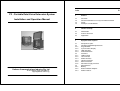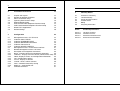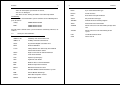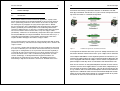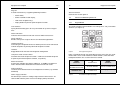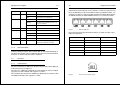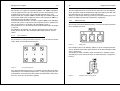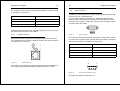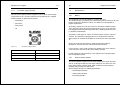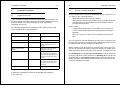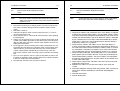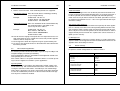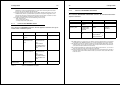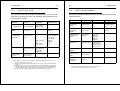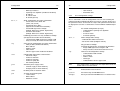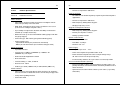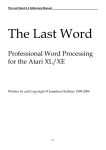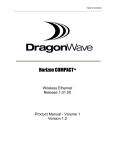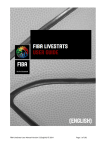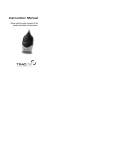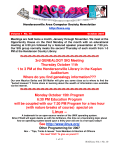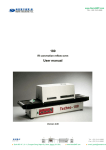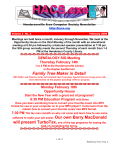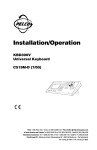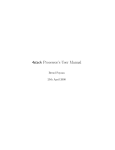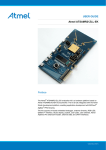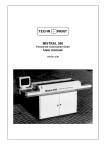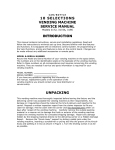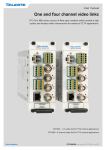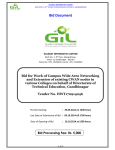Download P3 Technical Reference 370Kb - Defence Communications Industry
Transcript
1 Index P3 - Portable Data/Voice Extension System Installation and Operation Manual Defence Communications Industry Pty Ltd Tel +613 9850 6110 Fax +613 9850 6113 [email protected] - September 2006 - Side 1 Preface 5 1.1 1.2 1.3 1.4 Overview General Information on P3 System Documentation Safety Acronyms and Definitions 5 5 5 7 2 The P3 Concept 9 2.1 2.2 2.3 Introduction Feature Overview Application 9 12 14 3 Equipment Description 16 3.1 3.2 3.2.1 3.2.2 3.2.3 3.2.4 3.3 3.3.1 3.3.2 3.3.3 3.3.4 3.3.5 3.3.6 3.4 3.4.1 3.4.2 3.4.3 Frontpanel Layout Control and Monitoring Elements Keypad Block System Status Display LED Signaling Acoustical Alarm Interfaces LAN Interface Line Interface POTS Interface Handset Interface RS232 Interface DC Power Supply Interface Miscellaneous Battery External AC/DC Adaptor POTS Handset 16 18 18 21 22 23 23 23 25 26 27 28 29 30 30 30 31 2 3 4 Installation Instructions 33 6 Warranty Details 64 4.1 4.2 4.3 4.4 4.5 4.6 4.7 4.8 4.9 Unpack and Inspect General Installation Guidelines ADSL Connection Setup Spanning Tree Function Setup Ethernet Bridge Setup Point-to-Point Field Telephone Function Setup VoIP based Network Telephone Function Setup Mixed P3/P1 Applications Default Settings 33 34 35 35 36 37 38 39 40 6.1 6.2 6.3 6.4 6.5 6.6 Provisions of warranty Limited Warranty Repair Turnaround Time Product Return Billing Recycling information 64 65 65 65 66 66 5 Configuration 42 5.1 5.1.1 5.1.2 5.1.3 5.1.4 5.1.5 5.2 5.3 5.4 5.4.1 5.4.2 5.4.3 5.4.4 5.4.5 5.4.6 5.4.7 5.4.8 5.5 Management access via LCD menu Submenu ADSL PORTS Submenu ETHERNET PORT Submenu NETWORK SETTINGS Submenu Voice over IP Submenu MISCELLANEOUS Management access via the RS232 interface Remote Management access via Telnet Description of management commands HELP - Overview about all management commands VERSION - Display of current version (administrative data) SHOW Display of Status and Configuration information SET -Configuration settings STATS - Display of statistics CLEAR - Clears statistic counters PING – Network connectivity testing REBOOT – Software Restart Software Download 42 46 47 48 49 50 51 54 55 56 56 56 58 59 60 61 61 61 Annex Product Specifications 67 Annex A Annex B Annex C Annex D Hardware Features Software Features Mechanical Characteristics Environmental Conditions 67 69 69 70 Preface 5 1 Preface 1.1 Overview General Information on P3 System Documentation The documentation concept for the P3 system covers a number of individual documents ( see Individual documents and ID numbers) Document Abbreviation Id no. Data Sheet English DBe 951931 System Description English SYSe 951933 User Manual English IOMe 951935 Table 1 1.3 Preface The following rules must be observed to keep the technically unavoidable residual risk to a minimum We are pleased with your choice of our product P3 – Portable RADSL Communications System. The purpose of this handbook is to provide an overview of the P3 system and to describe the installation, operation and maintenance procedures. Carefully reading these following instructions, will enable you to quickly familiarise with diverse features and advantages of this advanced broadband communications system. 1.2 6 Individual documents and ID numbers Safety The P3 system has been developed with the latest technology and high degree of operational safety including compliance with the latest ISO 9001 standards. The system is safe in normal operation. There are however, limited sources of danger that mustnot be neglected: inside the device exist dangerous currents and due care must be excercised. DCI recommends only experienced personnel to access P3's internal components. • installation, commissioning, configuration and de-installation solely by skilled personal using the relevant documentation; the user must have read and understood installation, operation and safety instructions, • P3 system must be connected to earth ground by using the terminal screw attached to the front panel before connecting any external cabling, • no smoking, no open flames, no sparks during battery charging process in close neighborhood to the unit • in case of using the supplied AC/DC adapter it must be ensured that AC power plug fits securely into the AC outlet and that the voltage and frequency ratings indicated in this manual will correspond to the AC power source, • in case of using any alternative external power suppliy (e.g. generator car battery, solar panel) it must be ensured that the produced voltage corresponds to the specified P3 DC input voltage range (see 3.3.6 / page 29), • transport, storage and operation of the system solely under the specified environmental conditions (see Annex D / page 70), • direct contact with water has to be avoided. never place the device or any auxiliary part (e.g. AC/DC adapter) in a location where the danger exists that water would be able to penetrate into the device, • the external AC/DC adaptor must not be applied under conditions of high relative humidity above 95% or condensation • if a device with ground connection (e.g. PC desktop with protection earth) shall be connected to the RS232 interface the phone selector switch must be in position "VoIP" (this safety rule does not apply to devices without earth connection), • operation of the system only in perfect working order: in case of following situations the device has to be disconnected from the power supply and sent to repair: - the power cable or connector are worn or damaged, Preface 7 - water or other liquids penetrated the device, - the case is damaged - the device shows striking deviations from normal operation CE Marking: The P3 RADSL Communication System conforms to the following European directives: 8 Preface RJ45 8 pin connector/socket type RS232 Serial Interface RTP Real Time Transport Protocol Sub-D Physical connector type TELNET TCP/IP oriented terminal program Safety: CENELEC EN 60950 TFTP Trivial File Transfer Protocol EMC: CENELEC EN 55024 CENELEC EN 55022 TxHIGH ADSL transceiver unit transmitting at high data rate The CE mark is affixed to the system to indicate conformity with these directives. TxLOW ADSL transceiver unit transmitting at low speed 1.4 UTP Unshiedled Twisted Pair VoIP Voice over IP Acronyms and Definitions 100Base-TX 100 Mbps Twisted Pair Ethernet 10Base-T 10 Mbps Twisted Pair Ethernet ADSL Asymmetric Digital Subscriber Line DMT Discrete Multitone H.323 VoIP protocol suite defined by International Telecommunications Union HDLC High Level Data Link Control Protocol LAN Local Area Network LCD Liquid Crystal Display LED Light Emission Diode MAC Medium Access Control Protocol MDI Medium Dependent Interface MDI-X MDI with internal crossover P3 Portable RADSL Communications System PBX Private Branch Exchange POTS Plain Old Telephone Service RADSL Rate-Adaptive ADSL The P3 Concept 2 The P3 Concept 2.1 Introduction 9 10 The P3 Concept transceiver transmitting in lowstream direction is denoted as TxLOW. Each physical RADSL interface of a P3 system can be configured according to the real needs in a network configuration. In the world of modern and diversified data applications, rapidly established communications links of high bandwidth are in increasing demand. This is particularly prominent in areas where no clear line of sight exist for radio signals to propogate or laying of fibre-optic cable is difficult. P3 were designed in close collaboration with Australian Army Signallers (RASC) specifically to overcome problems of establishing comms infrastructure in difficult terrain. In short, P3 is a soldier friendly device designed for fast and effective data and voice links set up over copper cables (or DON10) - without loss of functionality, compared to fibre-optic networks. The P3 (P for Portable; 3 independent RADSL transmission channels) is a stand alone communication system for data and voice links extensions: capable of 8Mbs throughput over 8Kms of copper cables. The asymmetric tranmsission channels can be configured for high and low (or Master and Slave) data transmission independently. This is shown in the Figure 1 below. Let's assume a simple point to point links must be established: consisting of 2 x P3s indicated by P3-a and P3-b and interconnected by one twisted copper pair. In configuration A, the asymmetric transmission capability is set for high bit rate transmission from P3-a to P3-b and low bit rate transmission from P3-b to P3-a. This is indicated by "highstream" and "lowstream" accordingly. In configuration B the opposite directions for "highstream" and "lowstream" are adjusted. The RADSL transceiver transmitting in highstream direction is denoted as TxHIGH whereas the Figure 1 Definition of highstream and lowstream bitrates In the highstream direction data rates up to max. 8 Mbps are achieved; for lowstream direction maximum data rates up to 1 Mbps can be achieved. The multiport 100/10Base-T auto-negotiating Ethernet interface for symmetrical UTP cabling allows for universal interconnection of Ethernet LAN or PCs equipped with Ethernet adapter. The P3 features integrated transparent bridge functionality which is interfaced to the three RADSL lines. Each P3 unit contains an integrated telephone handset for voice communications over the same copper cable as used for data, independently of the LAN traffic and even to LAN failures. This can be used to connect P3 to e.g. a PBX as well as for direct field telephone communication between adjacent P3s. Additional Voice over IP based network telephone function allows for secure voice communication in a meshed network to any other P3 location or even PCs connected to the network. The P3 Concept 11 12 P3 is easily configured via the integrated tactile membran keypad and LCD display, thus no external computers are required. Furthermore a remote management is provided from any PC without the need of installating any dedicated management software. 2.2 The P3 Concept Feature Overview Hardware Features • 3 independent rate-adaptive RADSL DMT transceivers The units’s functionality can be greatly extended by connecting auxiliary units (video cameras, encryption modules etc.) to the Ethernet interface. • each transceiver can be configured for TxHIGH or TxLOW mode independently P3 can operate on the internal battery capable of up to 8 hours of operations under full load conditions (significantly longer with only one or two RADSL channels in use). Apart from the internal power supply P3 offers a number of external powering options, like AC/DC mains adapter, car batteries, generators or solar panels. • 6-port auto-negotiating 10 Base-T/100 Base-TX Ethernet interface The following Figure 2 shows the P3 system layout with the main controls. • field telephone function – for independent point-to-point voice communications over the same copper line as used for data • POTS splitter provides a simultaneous voiceband channel • keypad with tactile membrane control buttons • antiglare black-on-green LCD display • voice-over IP (VoIP) based network telephone function • power supply by internal battery or external AC/DC adapter or alternative DC power source inputs • up to 8 hours battery backup, • LED indication of battery/mains feeding, battery charging, ADSL and Ethernet link and data transmission status • sophisticated power management function feeding only those units which are in operational mode • interconnection panel with spring loaded binding posts • shock absorbent ruggedised casing, in-built carry handle • operation with closed lid possible Software Features • Ethernet transparent Multiport Bridge Figure 2 P3 Mechanical Layout P3 is fully compliant with the P1 (single RADSL channel LAN extension) system, ensuring flexible and cost effective configurations. Please refer to 4.8 / page 39 for detailed information how to operate P1 and P3 in common system applications. • Self-learning bridging algorithm (dynamic update of bridge lookup table) • Spanning Tree Algorithm • HDLC Encapsulation of MAC frames The P3 Concept 13 • Configuration & supervision software supporting menu driven commands • VoIP software stack (H.323 & RTP) • TELNET based remote management access • Software download via TFTP 14 2.3 The P3 Concept Application P3 offers many possibilities in the way the system can operate. From a simple point to point transparent LAN link to a complex web of “P3”s, including a data repeater, effectively extending the reach of “P3” from 5 to 10Kms to 15Kms, etc., see Figure 3 below. • Extended diagnostics and testing functions via RS232 interface Figure 3 P3 Field Deployment Configurations The P3 Concept 15 The main application of the system are: • field deployed LAN networks, especially where no other data infrastructure exist or possible, 16 Equipment Description 3 Equipment Description 3.1 Frontpanel Layout • general LAN network extensions and back-ups, • telemetry applications where a rapid deployment of data networks is essential, including defence, fire brigades, police, mining, telemedicine, remote instrumentation control and monitoring. This section summarizes all interfaces, control and supervising elements of P3. Detailed information about it will be provided in the subsequent sections. • range extender (P3 Repeater configuration) for up to 5 km with every hop. Figure 4 P3 Frontpanel Layout LCD Display: Provides P3 status and responses to the keypad management functions. Equipment Description 17 Keypad: 9 tactile membran keys supporting following functions: • on/off switch, • contrast control of LCD display, 18 Equipment Description Ground Terminal: Connects P3 to earth ground. 3.2 Control and Monitoring Elements 3.2.1 Keypad Block • LCD menu navigation keys, • ringing button for point-to-point telephone function. Line Interface: Spring loaded binding posts for easy connection of up to three copper lines. The tactile membrane control buttons are arranged in a ‘3x3’ push button structure (see Figure 5). ADSL LED block: Indicates link and data transmission status of ADSL transceivers. POTS Interface: Enables transparent usage of the line for voiceband applications. Handset Interface: Connecting the integrated handset or ordinary POTS set for VoIP based network telephone or point-to-point field telephone function. Handset: Ruggedized POTS handset with integrated dialing block. Telephone mode selector switch: Selection of desired telephone function – VoIP based network telephone or point-to-point field telephone function, respectively. Figure 5 From a functional point of view according to Figure 6 the four grey shadowed buttons are used for hardware related functions, while the white background buttons are used for LCD menu control. LOWER CONTRAST Ethernet Interface: 6 LAN ports available operating at 10Base-T or 100Base-Tx Ethernet mode. Attached LEDs indicate link and data transmission status. RS232 Interface: Useful for extended maintenance and diagnostics functions (e.g. software download) Power Supply interface: For all DC input sources in voltage range between 10V and 45 V. Attached LEDs indicate power status and voltage polarity mismatch. P3 Keypad Arrangement UP INCREMENT VALUE HIGHER CONTRAST LEFT MENU / SEL RIGHT DECREMENT VALUE / ESCAPE VALIDATION / MAIN MENU EXECUTE / INCREMENT VALUE DOWN Ringing Button POWER ON / OFF Figure 6 DECREMENT VALUE Functional Description of P3 Keys Equipment Description 19 The two corner buttons on the top control LCD contrast. It is worthful to adjust them to optimize LCD visibility under different ambient light conditions. 20 Equipment Description The parameter setting mode can be abandoned by scrolling through the displayed parameter list until no further parameter is available in the respective direction. On the bottom left corner the power on/off switch is located. In point-to-point field telephone function the ringing button on the bottom right corner can be pressed in order to call the opposite P3 at the line where the phone selector switch is directed to. The remaining white background buttons in the figure above provide software control of P3. By pushing the menu key (centre key) the program changes into the control mode. The main menu is displayed. The respective active menu item will be displayed highlighted by a blinking cursor. During active control mode the keypad is interpreted as follows: • “UP” or “DOWN”: the complete menu is scrolled accordingly in a circular way • “RIGHT”; executes current menu selection which may result for lower-level menu selection or execution of selected command. • “LEFT” return to previous upper-level menu selection or return from main menu to status display mode. • “MENU” return to main menu During parameters setting mode the buttons are programmed for selection of parameter and for setting the corresponding parameter values. In this case the keys indicated by “UP”, “DOWN”, “LEFT” and “RIGHT” have to be used for selecting the parameters in the direction as listed on the display (i.e. in the case of parameters being listed vertically “UP” and “DOWN” have to be used and, in the case of parameters being listed horizontally “LEFT” and “RIGHT” have to be used). Singular parameters have to be regarded as listed vertically. Selected values are entered by pushing the “SEL” key (centre keypad button). Moving to next menu without pushing “SEL” will ignore the selected settings. Parameter arrangement Key Vertical order Horizontal order RIGHT Increment parameter value Previous parameter LEFT Decrement parameter value Next parameter UP Previous parameter Increment parameter value DOWN Next parameter Decrement parameter value SEL Selection (Parameter valid) Selection (Parameter valid) Table 2 Key functions in parameter setting mode During selection of parameter values, typing the „Increment/Decrementparameter- value“ key will change the parameter values step by step (single step mode). Pushing down the key for longer periods the granularity of parameter values will increase within a first time period linear and after a certain time exponentially. Changing the direction will result in decreasing of value granularity. Inactivation for some time will reset the step width to the lowest one. In this case values within large intervals can be adjusted very economically. Please take care by typing the correct keys fast enough in order to adjust the required granularity steps for quick parameter settings before a time interval will be interpreted as a pause for switching back to single step mode. Most parameters do not need this procedure due to small parameter value ranges. Activation of dedicated operational states by following keypad combinations: • “RIGHT+LEFT” modifies the control mode in a way that previous menu sequences are recommended to the user for subsequent operations. This may simplify the navigation within the menu structure if specific system parts have to be configured or supervised. The function is deactivated by typing these key combination again. Equipment Description 21 • “RIGHT+SEL” switch on display light permanently (only if manual display light control is selected) • “LEFT+SEL” switch off display light permanently (only if manual display light control is selected) 3.2.2 22 Equipment Description NOLINK (TxHigh): No ADSL link available INIT (TxHigh): During ADSL link activation Transceiver operates in TxLOW-Mode: RX:xxxx TX:yyy: ADSL link displaying data rates [kbps] established NOLINK (TxLow): No ADSL link available INIT (TxLow): During ADSL link activation System Status Display After switching the P3 ‘on’, the system status is displayed on the LCD display. Dynamic refresh/update of this information is performed periodically. The following general system status information can be obtained from the display in the default mode (i.e. neither control mode nor parameter settings mode is active): The top row shows status infomation about LAN interfaces and power supply: Transceiver disabled: DISABLED: ADSL transceiver switched off Optionally a fifth row can be displayed when pressing the DOWN key. It dislayes the adjusted IP address of P3 (required for TELNET management and VoIP based network telephone). It disappears when pressing the UP key. ETHER 10 HDuplex: LAN interfaces operating at 10 Mbps in halfduplex mode 3.2.3 ETHER 100 HDuplex: LAN interfaces operating at 100 Mbps in halfduplex mode Table 3 shows the P3‘s LED signaling scheme. Battery operation (normal battery status, capacity >30%) LED Signaling Designation Color Status Description PS Green/ orange/ red Steady green External power source connected; Battery fully charged (charge retainment) Steady orange External power source connected; Battery is charging Steady red Battery operation; (Battery capacity > 30%) Slow blinking red Battery low; (Battery capacity >10%) Fast blinking red Battery critical low; (Battery capacity ≤10%) Off P3 switched off and no external power source connected Battery low (capacity >10%) Battery critical low (capacity <10%) Note: The periodic display cycle of all battery icons symbolizes the battery charging process (including charge retainment) which takes place as soon as an external power adpator is connected with P3. The lower three rows characterize the status of ADSL Transceivers 1..3: Transceiver operates in TxHIGH-Mode: TX:xxxx RX:yyy: ADSL link displaying data rates [kbps] established Table 3 Local LED signaling Equipment Description 23 Designation Color Status Description +/- Red On Invalid polarity of external DC source Off External DC source polarity ok On LAN link established Blinking Port temporalely partitioned because of excessive collisions Off No LAN link L (LAN) Green D (LAN) Yellow Blinking During reception of Ethernet Frames L (ADSL) Green Steady ADSL link established Blinking ADSL link activation Off No ADSL link D (ADSL) Yellow Blinking Data transfer via ADSL line Line 1..3 Red Steady Incoming or outgoing ringing signal (point-to-point telephone function) Table 3 3.2.4 24 A general rule for the correct use of a normal 1:1 cable or a crossover cable is the following: To connect a MDI interface to a MDIX interface, use a normal 1:1 cable. To connect a MDI interface to another MDI interface or a MDIX interface to another MDIX interface, use a crossover cable. Figure 7 Acoustical Alarm 3.3 Interfaces 3.3.1 LAN Interface The P3 unit contains six Ethernet LAN ports located at the lower right part of the front panel (see Figure 7). The left one is a MDI type RJ45 port or a connection be made in a MDIX type port of a Hub or Switch with supplied 1:1 cable. The remaining five interfaces are MDIX type RJ45 ports destined to a PCHost MDI connection with supplied 1:1 cable. Ethernet LAN ports Pin assignment of the RJ-45 Ethernet sockets is shown in Table 4 and Figure 8 respectively: Local LED signaling If battery voltage becomes low or critical low an acoustical notification is possible. This function can be enabled by the LCD menu or command line interface. In default state this alarm is disabled. Equipment Description Table 4 Pin MDI MDIX 1 TX+ (transmit data +) RX+ (receive data +) 2 TX- (transmit data -) RX- (receive data -) 3 RX+ (receive data +) TX+ (transmit data +) 4 .. 5 Not used Not used 6 RX- (receive data -) TX- (transmit data -) 7 .. 8 Not used Not used Pin assignment of the RJ45 socket 8 Figure 8 1 Front view of the RJ-45 socket Equipment Description 25 All interfaces are capable of supporting 10Base-T or 100Base-TX Ethernet half duplex transmission. The actually speed is determined by autonegotion between P3 and the corresponding opposite node. If the opposite node also supports 100Base-TX this high speed will be adjusted. On the other hand when the opposite node is only capable of 10Base-T operation this low rate will be adjusted. If all connected Ethernet links are able to support 100Base-TX 100 Mbps transmission speed is adjusted for the integrated repeater; otherwise all links are forced to run at 10 Mbps for compatibility reasons. The P3 allows the use of either shielded or nonshielded cables of category 3,4 or 5. For 100 Base-TX category 5 is strongly recommended to ensure high quality of transmission. The maximum cable length shall not exceed 100 m. 3.3.2 26 Equipment Description The line length influences the transmission data rate. The rate adaptive ADSL operation mode will automatically adjust the highest possible data rate dependent on the actual line length and diameter. Always use twisted pair cable types because non-twisted cable types may reduce the ADSL transmission performance significantly. 3.3.3 POTS Interface Three independent RJ45 POTS interfaces serve for transparent provision of the voiceband channel. Line Interface P3 provides three independent line interfaces – each of them for simultaneous ADSL and voiceband transmission. Figure 10 POTS ports For example at one P3 an ordinary POTS set or the integrated handset can be attached to the RJ45 socket whereas at the other location a PBX may be connected. The telephone mode selections switch shouldn‘t be in position of corresponding line in order not to influence the connection by the integrated handset. Figure 9 Line port binding posts The spring loaded binding posts are especially suited dedicted for direct connection of steel reinforced copper wires - simply by pressing the connector buttons and inserting the wires into the prepared holes. No precautions are necessary for correct line polarity. Figure 11 Telephone mode selector switch Equipment Description 27 Pin assignment of the RJ45 socket for POTS interface is shown in Table 5 and Figure 8 respectively: Table 5 Pin Description 1..3 Not used 4,5 POTS wires 6..8 Not used 28 3.3.5 Equipment Description RS232 Interface The RS232 serial interface serves for P3 service and diagnostic management access from a notebook or PC. If a device with protector connection (e.g. PC desktop with protector ground) shall be connected to the RS232 interface the phone selector switch must be in position "VoIP" (this safety rule does not apply to devices without earth connection), Pin assignment of the POTS interface Recommended cable type: UTP-3 or higher category (e.g. UTP-5, STP). The cable length shall not exceed 100 m. 3.3.4 Handset Interface The handset interface connects the integrated POTS handset with P3. The standard two wire telephone interface enables also usage of alternative POTS sets if necessary. Figure 13 Pin assignment of the Sub-D jack for connecting a configuration terminal is shown in Pin assignment of the Sub-D jack for connecting a configuration terminal is shown in and Figure 14 respectively. Table 6 Figure 12 RS232 interface Pin Description 1,4,6..9 Not used 2 Transmit data 3 Receive data 5 Ground Pin assignment of the RS232 interface Handset interface 5 1 The socket‘s pin assignment, recommended cable type and maximum cable length is identical with information provided in previous section. 9 Figure 14 6 Front view of the RS232 socket The cable cord shall be shorter than 3 m. Equipment Description 3.3.6 29 DC Power Supply Interface The DC power supply interface supports a universal DC input voltage range between 10 V and 45 V which can be provided by the supplied AC/DC adaptor or alternative source like • car batteries • generators • solar panels 30 Equipment Description 3.4 Miscellaneous 3.4.1 Battery The integrated 12V lead acid battery is maintenance free. The nominal lifetime specified by the manufacturer [Sonnenschein] is 10 years. Please contact DCI should the battery ever become not chargeable or require replacement. The battery supplies the unit up to 8 hours at 20°C/68°F ambient temperature and up to 4 hours at very low temperature of -25°C/-13°F. If the battery voltage becomes too low to guarantee P3’s reliable operation the unit is shutdown automatically. • etc. The battery is recharged as soon as an external power source is connected to P3. The maximum recharging time of an empty battery amounts about 5 hours in switched off condition or 12 hours if the unit is operational. Please do not charge the battery at ambient temperature above 40°C/104°F becauce this may reduce the batteries lifetime. Figure 15 Table 7 DC Power Supply Interface Pin Description A Plus B Minus C Unconnected Pin assignment of the DC Power Supply Interface In case the P3 is not used for a longer time periode it has to be stored in a free from frost environment to prevent battary damage. P3 with equipped lead acid battery is not subject of the transport regulations on dangerous good. 3.4.2 External AC/DC Adaptor The external AC/DC adaptor converts input voltage between 90..260 VAC and 47..63 Hz input frequency into output voltage of +24 VDC. The maximum output power amounts 60 W, which enables P3 internal battery charging and operation simultaneously. The DC output contains the following protections: • Overvoltage Protection • Short circuit protection • Overload protection Equipment Description 31 32 Equipment Description In all cases the output will shut-down and latch-off till restarting. When using the adapter relative humidity of 95 % shall not exceed. Condensation conditions must be avoided. 3.4.3 POTS Handset The integrated POTS handset can be used for both VoIP based network telephone function or point-to-point field telephone function respectively. The on-hook/off-hook key is located at the bottom side of the unit. It must be pressed to enable receiving calls. Therefore please make sure, that the handset is always inserted into the attachment angles when no call is active. For VoIP based network telephone function the dialing keys „0“..“9“ are used to enter the destination number. Integrated calling number memories and a re-dialing function facilitate the entry of phone numbers. 6. Press key Dial with stored number: 1. Off-hook the handset and wait for dialing tone 2. Press key: 3. Type in the memory index Dialing memory deletion: 1. Off-hook the handset and wait for dialing tone 2. Press key: 3. Press “1” key: Re-dialing function: Press key: The last dialed phone number will be taken automatically for setup of the next call 4. Dial „1590“ 5. Press key: 6. Dial “251” Storage of dialing numbers: 1. Off-hook the handset and wait for dialing tone 7. Press key: All memory indices will be deleted now. 2. Press key: 3. Press key: 4. Type in the desired memory index (0..9) 5. Type in the phone number to be stored on this memory index Installation Instructions 33 34 Installation Instructions 4 Installation Instructions 4.2 4.1 Unpack and Inspect The P3’s location of use must be in accordance with the safety rules (see 1.3 / page 5). This especially implies: Upon receiving P3 unpack the unit and inspect it for signs of damage. If it has been damaged in transit, report the extent of the damage to the transportation company and to DCI immediately. Order replacement equipment if necessary. General Installation Guidelines • direct contact with water has to be avoided. never place the device or any auxiliary part (e.g. AC/DC adapter) in a location where the danger exists that water would be able to penetrate into the device, Further advice: The following standard items are shipped with each P3; please check your package for all the expected items. Component Number Description P3 Base Unit 1 Aluminium case with closable lid POTS Handset 1 Handset for telephone functions AC/DC Adapter 1 External adapter converting mains voltage into 24 V DC voltage Mains Cable for AC/DC Adapter 1 With power plug according to national specifications LAN Cable 1 1:1 connecting cable for interconnecting P3 and a Ethernet Hub, Switch or Host with RJ-45 connector at both sides (black colour) Management Cable 1 1:1 connecting cable for interconnecting P3 and a PC with 9 pin Sub-D male and female connector Operations Manual 1 This document Table 8 P3 scope of delivery If shipment is incomplete or incorrect, contact dci as described in in 6.4 / page 65 • at high ambient temperature (> 40°C/104°F) never expose the system to direct solar radiation immediately before or during it’s operation, • excessive exposure to dust must be avoided when device lid is open, You can operate the unit with both opened or closed lid, respectively. Before closing the lid make sure that all external cabling is located in the rubber cable insertion slot at the bottom side of the unit. Before switching on or connecting any external power source to P3 the unit must be connected to ground. Use for this purpose the yellow-green coloured terminal screw on the front panel after you have opened the lid. For switching on the unit press the On/Off button on the lower left corner of the keypad for a short moment. For switching off the unit the On/ Off button must be pressed for at least 3 sec in order to avoid unintentionally shutdown. After switching off the unit please wait for at least 10 sec before switching on it again. Installation Instructions 4.3 35 ADSL Connection Setup 1. Installed twisted pair copper line connection between spring loaded binding posts of different P3 units 36 Installation Instructions You can check whether spanning tree is enabled or disabled by the menu NETWORK SETTINGS - SPANNING TREE. Enable spanning tree function is further reviewed in 5.1.3 / page 48 and 5.4.4 / page 58. Point-to-Point Configuration Note: Never shortcut the ports of P3 because the resulting loops will disturb the bridging of Ethernet frames through the unit! ! Used ADSL Path P3 2. Configure the ADSL Transceivers. TxHigh must be selected at the line end where high data rate shall be transmitted, whereas TxLow must be adjusted at the opposite side. For configuration of ADSL Transceiver‘s operating mode refer to sections 5.1.1 / page 46 and 5.4.4 / page 58. 3. Check whether the corresponding ADSL link LED begins to flash and shows steady green indication after some seconds. The ADSL link is now active and ready for Ethernet packet transfer. You can see the automatically adjusted data rate at the LCD display It is recommended to disable ADSL transceivers not used for network connection in order to save power consumption. This is especially important during internal battery operation. For switching off transceivers see same sections as mentioned above. 4.4 Spanning Tree Function Setup For protection purposes it is possible to use serveral different connections between two P3 or to setup arbitrary ring or meshed network topologies (see Figure 16). The spanning tree algorithm ensures that only one of several possible links between two units will be used for data transmission in order to prevent endless Ethernet frame transmission loops. When network topology changes e.g. because of link failure the algorithm automatically determines new pathes for all reachable nodes. However this procedure takes some time of about 30 s while application data transmission is interrupted. Therefore it is recommended to enable spanning tree algorithm only where required. P3 P3 P3 Used ADSL Path Unused ADSL Path Ring Configuration Used ADSL Path P3 Used ADSL Path P3 P3 P3 Unused ADSL Path Used ADSL Path P3 Figure 16 4.5 P3 P3 Used ADSL Path Used ADSL Path Used ADSL Path ! P3 Used ADSL Path P3 P3 Used ADSL Path System Configurations requiring Spanning Tree Function Ethernet Bridge Setup 1. Connect network units (PCs, workstations, hubs, switches, routers etc.) with P3‘s LAN interfaces (refer to 3.3.1 / page 23 for cabling and 10Mbps or 100Mbps mode related information). 2. Check whether the green link LED signals Ethernet link availability for the corresponding LAN port 3. The bridging of Ethernet Frames via P3 does not require any configuration. All hosts in the network will be reachable as well as they would belong to a common Ethernet segment Installation Instructions 4.6 Note: 37 Point-to-Point Field Telephone Function Setup For safety reasons no device with ground connection may be attached to RS232 interface when point-to-point telephone function is used. 1. Connect the handset (or an ordinary phone set) to the handset interface which is located directly below the telephone mode selector switch 2. Off-hook the handset. 3. Switch the telephone mode selector switch to the line (1..3) where you want to direct the call. 4. Check whether there is a twisted pair connected to the corresponding line binding post. 5. Call the user at opposite P3 by pressing the button marked with a bell symbol at the bottom right corner of the LED keypad. The corresponding line LED above the phone selector switch indicates that you are calling desired direction. 6. On the opposite side the incoming call is always indicated by the corresponding line LED above the telephone mode selector switch and a acoustic alarm is generated independently of the actual telephone selector switch position. Additionally the handset rings if the telephone mode selector switch is already in the line position of incoming call. 7. The user at the opposite side has simply to off hook the handset and to switch the telephone mode selector switch to the indicated position in order to enable voice communications. 8. On-Hook both handsets after the call has finished 38 4.7 Note: Installation Instructions VoIP based Network Telephone Function Setup Code-protection of the VoIP feature has been superceded. All P3 units come with VoIP enabled as a standard. 1. Setup the IP address and subnetmask of P3. This address is required to reach your unit from other stations. If P3 and other stations supporting VoIP based network telephone which belong to the same IP subnetwork the network address part of IP addresses (which is indicated by the subnetmask) must be equal. Otherwise additionally a default router entry is necessary. How to perform these network settings is explained in section 5.1.3 / page 48. 2. Setup the base address and address mask. The base address is used in short dialing mode to calculate the destination IP address of the node to be called. The part of the base address which is used for this calculation is marked by the address mask. These and all following configuration settings are described in section 5.1.4 / page 49. 3. Setup the voice coder type. Voice coder types G.711 serve for best quality phone calls at 64 kbps data rate. A-law and µ-law identify different PCM encoding schemes. The G.723 codecs save bandwidth by applying voice compression. All VoIP stations in the network must use the same coder type. 4. Select silence suppression if desired. It will save transmission bandwidth during voice pause. 5. Reboot P3 in order to assure that new settings are used by the system 6. Switch the telephone selector switch into position „VoIP“ at local and all P3 which shall be reachable by VoIP based field telephone function. 7. Off-Hook the handset 8. Wait for dialing tone. Installation Instructions 39 9. Dial the desired number . Two numbering formats are supported: Long Dialing Format: Enter the full IP address including preceding „0“ (in 12 digits format). Example: Called Node: 192.168.1.2 12 digits format: 192.168.001.002 Dialed Number: 192168001002 Short Dialing Format: Enter 9 as indication for this format followed by the remaining address part which is not covered by the base address. Example: Called Node: 192.168.1.2 Base Address: 192.168.1.0 Address Mask: 255.255.255.0 Dialed Number: 9002 10.You will hear the ringing or occupied tone now dependent on the network connection has been established successfully and the opposite station is able to accept the call. 11.On the opposite station the telephone rings to signal incoming call 12.As soon as the opposite handset is off-hooked the voice communication will be possible. 4.8 40 Installation Instructions P3/P1 connection Steel reinforced copper wires can be directly connected to both P1 and P3 at the integrated spring loaded binding posts. If you want to connect a P3 ADSL port with P1-H it must be configered for TxLOW operating mode. Vice versa if you want to connect a P3 ADSL port with P1-L it must be configured for TxHIGH. See 5.1.1 or 5.4.4 to get informed how to perform these settings. Transparent Voice Channel If you want to use the voiceband channel transparently for other applications it is directly accessible at the corresponding POTS interface of P3 (The telephone mode selector switch should not be directed to this line). At P1 side you need a external splitter to be inserted between P1 and the copper twisted pair transmission line. Splitter units can be ordered as a option (see P1 manual). P1 Management The P1 management command "remote" which is used to perform management actions on the opposite P1 from the local RS232 terminal is not appliable when connecting P1 with P3. 4.9 Default Settings Mixed P3/P1 Applications P3 provides default configurations as shown in Table 9: P1 modems provide LAN interconnection at speeds of up to 8 Mbps and integrate bridging and routing functionality. General information about it's installation and configuration contains the corresponding P1 user manual. This section addresses all specific information which is useful for operating P3 and P1 together in common system applications. Operating Mode Always configure P1 for "bridge" operating mode (default setting). You can check this e.g. with a terminal connected to P1 serial interface and issuing the command "show mode". If disabled you can enable bridge mode with the command "set mode". Don't forget to call write command to save this modification permanent. It doesn't matter whether management IP port is enabled or disabled. Parameter Default Value ADSL operating mode Line #1 Line #2 Line #3 TxHigh TxLow Disabled ADSL target signal-to-noise ratio (SNR) Highstream direction Lowstream iirection 3 dB 3 dB ADSL interleaver delay Highstream direction Lowstream direction 0 ms 0 ms Spanning Tree mode disabled Table 9 Default configuration 42 Installation Instructions Configuration 41 Parameter Default Value IP address 192.168.1.1 Subnet mask 255.255.255.0 Default gateway 0.0.0.0 VoIP mode enabled Base Address 192.168.1.0 Address Mask 255.255.255.0 Coder Type G.723 (6,3 kbps) Silence Suppresion disabled Voice volume 32 Tone volume 24 Shutdown-time for LCD display background light 5 min Acoustical alarm locking state Disabled 5 Configuration 5.1 Management access via LCD menu The integrated LCD display and keypad enables immediate configuartion and monitoring of P3 without the need for any additional tool like PC etc. The menu structure is displayed in following picture. The operation of the keypad to navigate through the menu items and to select or modify parameters is explained in section 3.2.1 / page 18. The main menu is divided into five categories which are described in the following sections. MAIN MENU MAIN MENU ADSL PORTS# 3 ADSL PORTS# 2 ADSL PORTS# 1 ADSL PORTS# 3 ADSL PORTS# 2 ADSL PORTS# 1 b NETWORK SETTINGS c ETHERNET PORT d VOICE OVER IP1) e MISCELLANEOUS f NETWORK SETTINGS Telnet password pw-p3 ETHERNET PORT Table 9 Default configuration VOICE OVER IP1) MISCELLANEOUS Information about parameter settings are described in section 5 / page 42. 1) Software option only displayed if unlocked MAIN MENU ADSL PORTS# 3 ADSL PORTS# 2 ADSL PORTS# 1 NETWORK SETTINGS ETHERNET PORT VOICE OVER IP1) MISCELLANEOUS b CONFIGURATION MODE TxHigh TxLow Disabled HIGHSTREAM (TxHigh only) Target SNR Margin Interleaver Delay LOWSTREAM (TxHigh only) Target SNR Margin Interleaver Delay Configuration 43 STATISTIC 44 Configuration MAIN MENU ADSL ADSL PORTS# 3 ADSL PORTS# 2 ADSL PORTS# 1 NETWORK SETTINGS TX Blocks RX Blocks RX Corrected Blocks RX Uncorrectable Blocks RX Errored Seconds Activations ETHERNET PORT d STATUS 10 Mbps 100Mbps VOICE OVER IP1) MISCELLANEOUS CLEAR STATISTICS HDLC STATISTICS TX TX Frames Errored Frames Discerded Frames Unicast Frames Non Unicast Frames Errored Frames Discarded Frames RX RX Frames Errored Frames Discerded Frames Unicast Frames Non Unicast Frames Errored Frames Discarded Frames CLEAR STATISTIC INVENTORY Firmware Version MAIN MENU ADSL PORTS# 3 ADSL PORTS# 2 ADSL PORTS# 1 NETWORK SETTINGS ETHERNET PORT MAIN MENU ADSL PORTS# 3 ADSL PORTS# 2 ADSL PORTS# 1 NETWORK SETTINGS VOICE OVER IP1) c MAC MAC Adddress ETHERNET PORT VOICE OVER IP1) MISCELLANEOUS e CONFIGURATION DAILING PLAN Base Address Address Mask SPANNING TREE OPERATION SETTINGS Enable Disable MISCELLANEOUS IP IP Address Subnet Mask Default Gateway Coder Type Silence Suppression Voice Volume Tone Volume MODE Enable Disable STATISTICS Call Status Called Number Time Total Calls CLEAR STATISTICS Configuration 45 46 Configuration 5.1.1 MAIN MENU Submenu ADSL PORTS ADSL PORTS# 3 ADSL PORTS# 2 ADSL PORTS# 1 The submenu ADSL contains all management elements for configuration and retrieving of statistical and inventory data of ADSL transceivers. NETWORK SETTINGS ETHERNET PORT VOICE OVER IP1) MISCELLANEOUS f Submenu Purpose Parameters Parameter values CONFIGURATION - MODE Setup mode of ADSL transceiver Mode TxHigh, TxLow, Disabled CONFIGURATION - HIGHSTREAM Setup highstream transmission parameters Target SNR Mar- 0..15 dB 0.. 16ms Setup lowstream transmission parameters Target SNR Mar- Shows ADSL statistical data TxBlocks RxBlocks RxCorrect Blocks RxUncorrectable Blocks RxErrored Seconds CONFIGURATION LIGHT SHUTDOWN 5 min 15 min 1 hour manually ACOUSTIC ALARM Eabled Disabled SERIAL SETTINGS Baudrate Data bits Stop bits Parity bits Protocol CONFIGURATION - LOWSTREAM STATISTICS ADSL INVENTORY Software name Manufacturer Software date Software version gin 1) Interleaver Delay 2) gin 1) 0..15 dB 0.. 16ms Interleaver Delay 2) 3) Activations COMMANDS Reboot Default Settings Clear all counters STATISTICS – HDLC - TX Shows HDLC Transmitter statistics Frame Number Error Number Discarded Frames due to buffer overflow STATISTICS – HDLC - RX Shows HDLC Receiver statistics Frame Number Error Number Discarded Frames due to buffer overflow CLEAR STATISTICS Clears statistic counters INVENTORY Shows ADSL firmware version Table 10 Firmware version Submenu ADSL desription 1) Target SNR Margin specifies a target signal-to-noise ratio which must be met during line Configuration 47 initialization. A high target SNR will make the system more resistant against noise disturbance on the cost of a slightly reduced data rate. 2) Interleaver enables burst error correction for up to 500 µs duration. However this causes an additional delay which is specified with this parameter. The optimal configuration can be achieved by selecting a maximum possible interleave channel delay in relation to a toleradet delay of the application or higher layer protocols respectively. 3) Second interval where at least one of the following events occured: - CRC checksum error - Loss of signal (LOS) defect - Severely errored frame (SEF) defect 5.1.2 Submenu ETHERNET PORT The submenu ETHERNET contains all management elements for supervision of the six Ethernet ports. Submenu Purpose Parameters Parameter values STATUS Shows interface speed Mode 10 Mbps, 100 Mbps STATISTICS - TX Shows Ethernet Transmitter statistics Unicast Frames Non-Unicast Frames Error Number Discarded Frames due to buffer overflow STATISTICS - RX Shows Ethernet Receiver statistics Unicast Frames Non-Unicast Frames Error Number Discarded Frames due to buffer overflow CLEAR STATISTICS Clears Ethernet statistic counters 48 Configuration 5.1.3 The submenu NETWORK SETTINGS contains all network related management elements. Submenu Purpose Parameters MAC ADDRESS Display of MAC Address MAC Address 1) Spanning Tree Enable/Disable Spanning Tree algorithm Mode IP SETTINGS Setup of IP parmeters IP Address 2) Submenu ETHERNET desription Parameter values Enabled Disabled Subnet Mask 3) Default Gateway 4) Table 12 Table 11 Submenu NETWORK SETTINGS Submenu NETWORK SETTINGS desription 1) The MAC address is assigned as layer 2 address to the local IP port which is used for TCP/ IP applications like TELNET and VoIP. It is set uniqly by pmns and can not be modifed. 2) The IP address denotes the local IP node which is used for TCP/IP applications. It must be configured by the user in order to match to and be unique within the local subnetwork (i.e. same subnet number but different node number). 3) The subnetmask identifies the subnet part of the IP address (bits which are „1“). Vice versa all „0“ bits identify the node number within the subnetwork. 4) As default gateway the IP address of a router within the local subnetwork may be entered as an option. All IP packets with destination addresses outside the local subnet will be directed to this router. Configuration 5.1.4 49 Submenu Voice over IP Submenu Purpose Parameters CONFIGURATION – DIALING PLAN Setup short dialing mode parameters Base Address 1) CONFIGURATION MODE Disable/Enable VoIP mode Mode Enabled Disabled CONFIGURATION – OPERATION SETTINGS Setup VoIP operational parameters Coder Type 3) G.723.1 (6,3 kbps) G.723.1 (5,3 kbps) G.711 (A-law) G.711 (µ-law) Enabled Disabled 0..63 0..31 sion 4) Voice Volume Tone Volume CLEAR STATISTICS Table 13 Submenu MISCELLANEOUS The submenu MISCELLANEOUS contains all remaining equipment management functions. Submenu Purpose Parameters Parameter values CONFIGURATION -LIGHT SHUTDOWN Delay until LCD light switches off Shutdown delay 5 min, 15 min, 1 hour, manual con- CONFIGURATION – ACOUSTIC ALARM Enable or disable acoustic alarm Alarm CONFIGURATION – SERIAL SETTINGS Shows RS232 parameters Baud rate Data bits Stop bits Parity bits Protocol INVENTORY P3 general information Software name Manufacturer Software version Software date COMMANDS REBOOT Software restart COMMANDS DEFAULT SETTINGS configuration of COMMANDS CLEAR ALL COUNTERS Clears all statistical counters Parameter values Address Mask 2) Silence Suppre- Shows information about current VoIP call Configuration 5.1.5 The submenu Voice over IP contains all management elements for configuration and retrieving of status and statistical data of VoIP based network telephone function. STATISTIC 50 Call status Called Number Call Duration Total Calls Clears VoIP statistics counters Submenu Voice over IP desription 1) Base address is used in short dialing mode to calculate the destination IP address of the node to be called (see 4.7 / page 38). 2) Address mask identifies the part of base address to be used to calculate the destination IP address 3) Voice coder types G.711 serve for best quality phone calls at 64 kbps data rate. A-law and µlaw identify different PCM encoding schemes. The G.723 codecs save bandwidth by applying voice compression. All VoIP stations in the network must use the same coder type. 4) Silence suppresion capability saves transmission bandwidth during voice pause. Table 14 trol 1) default settings 2) Submenu MISCELLANEOUS desription 1) The manual light control is explained in section 3.2.1 / page 18 2) P3 default settings are listed in section 4.3 / page 35 Enable Disable Configuration 5.2 51 Management access via the RS232 interface 52 Configuration 3. Assign a name to it, e.g. P3! The management access via RS232 interface supports sophisticated service and diagnostics functions like software download. It is not required for typical application of P3 which can be fully controlled and supervised via the display and keypad based integrated user interface. Note: If a device with ground connection (e.g. PC desktop with protection earth) shall be connected to the RS232 interface the telephone mode selector switch must be in position "VoIP" (this safety rule does not apply to devices without earth connection), In the sequel management access via the serial interface of a Windows based PC is described. Alternatively other terminal types can be utilized as well. Please consult the documentation of the appropriate device in this case. 1. Connect your P3 unit to the serial PC interface by means of the supplied cable cord. 2. Start the program "Hyper Terminal". You will find this program within the start menu, follow the path "Program-Accessories-Hyper Terminal" 4. Adjust the correct designation of the serial interface port in case your PC has more than one COM port! Configuration 53 54 5. For serial data transfer following parameter settings have to be done: Bits per second:Data rate equal to 38400 bps. Data bits: Always utilise value 8 here! Parity: Check whether "no parity" is set! Stop bits: Choose 1 stop bit! Flow Control: The option “None” has to be selected. 5.3 6. If you press now the enter key, the command prompt „P3>“ appears at the screen. Now you are permitted to perform management transactions as described in section 5.4 / page 55. Configuration Remote Management access via Telnet Beside the local management access via the RS232 interface management access to P3 can be performed alternatively via an Ethernet LAN. The following steps are required: 1. Setup the IP address and subnetmask of P3. If P3 and the PC where the management actions shall take place belong to the same IP subnetwork the network address part of IP addresses (which is indicated by the subnetmask) must be equal. Otherwise additionally a default router entry is necessary. How to perform these network settings is explained in section 5.1.3 / page 48. After settings have made a P3 restart is necessary. 2. To access P3 from a local host connect P3 with the LAN via Ethernet interface. It´s also possible to access P3 from hosts connected at remote P3 via ADSL links. 3. Select the program "Telnet" at your PC or at your workstation! 4. Go to menu "connect" and open the window "remote system" 5. Enter the current IP address of P3 for establishing the connectivity. If PC and P3 do not belong to the same IP subnetwork additionally the default gateway settings have to be made in the PC. 6. After establishing the connection between P3 and PC you are requested to enter user name „user-p3“ and password (default: „pw-p3“). See section 5.4 / page 55 for changing the password or reset it to default value respectively. Configuration 55 7. After display of the „P3>“ command prompt at the screen, you may perform configuration management of the P3 unit. 56 Configuration Command Description clear clears statistic counters ping network connectivity testing reboot software restart Table 15 Overview about management commands Only lower-case letters may be used for command input! 5.4.1 HELP - Overview about all management commands The help command lists all available management commands. Alternatively this could be done by entering the key question mark ("?"). 5.4.2 VERSION - Display of current version (administrative data) The version command displays administrative data: - Application 5.4 Description of management commands - Manufacturer - Software version Table 15 contains all available management commands for accessing P3’ via the RS232 or the TELNET interface. - Software release date - Software version of ADSL firmware Command Description help,? overview about commands version display of current version show status indication set configuration stats statistics 5.4.3 Table 15 Overview about management commands SHOW Display of Status and Configuration information The show command displays current status, configurations and interface conditions. For selecting particular status and configuration information additional qualifiers have to be selected, which parameters are listed in the sequel. This parameter list will also be displayed in case the show command is executed without additional qualifiers. ether Shows actual speed at the Ethernet interface (10 Mbps or 100 Mbps) net P3 network settings (IP and MAC layer) Configuration 57 dsl <1..3> MAC layer address Spanning tree algorithm (enabled or disabled) IP address IP subnet mask IP default gateway ADSL configuration and status information: - actual status of the ADSL link (active, init, no link) - actual data rate in kbps (highstream and lowstream direction) - actual SNR signal noise margin (TxHigh: lowstream / TxLow: highstream) - actual line attenuation (TxHigh: lowstream / TxLow: highstream) Following parameters are only available at TxHigh (for highstream and low-stream direction) - selected target SNR signal noise margin in dB - delay caused by the interleaved channel in ms voip Voice over IP configuration and status information: - VoIP (enabled, disabled or locked) - Base address - Address mask - Voice coder - Silence suppression enabled or disabled serial Configuration data about serial interface: - baud rate in kbps - number of data bits - number of stop bits - number of parity bits - flow control protocol power Actual P3 power supply status - external supply or internal battery - charging status of internal battery alarm Enabling status of acoustic alarm prod Specific manufacturing data - serial number - MAC address - Hardware version 58 Configuration 5.4.4 Ident number Production date SET -Configuration settings The set command is used for configuration of the P3. For selecting the particular functions additional qualifiers have to be selected, which possible parameter values are listed in the sequel. This parameter list will also be displayed in case the set command is executed without additional qualifiers. net P3 network configuration (IP layer) - enable/disable spanning tree algorithm - IP address - IP subnet mask - IP default gateway dsl <1..3> ADSL configuration settings - enable/disable ADSL transceiver - transceiver mode (TxHigh or TxLow) only possible at TxHigh: Separate for highstream- and lowstream directions: - Target SNR signal noise margin in dB - Delay caused be interleaved channel in msec voip Note: Voice over IP configuration settings: - enable/disable VoIP function - base address - address mask - coder type - enable/disable silence suppression If the VoIP function is locked you are requested to enter the unlock code to use this feature. alarm Enable/disable acoustic alarm password Password setup for TELNET access defaultpw Reset password for TELNET access to default value Configuration 60 Configuration Reset all configuration parameters (except TELNET password) to default values. defaults 5.4.5 59 HDLC transmitter: - number of sent HDLC frames - number of transmit errors - number of discarded frames due to buffer overflows STATS - Display of statistics The stats command displays the actual counter value of different data for valuation of data transmission capabilities and system performance. For selecting the particular statistic information additional qualifiers have to be selected, which possible parameter values are listed below. This parameter list will also be displayed in case the stat command is executed without additional qualifiers. ether Statistic data about the Ethernet interface: Receiver: - number of received unicast Ethernet frames - number of received non-unicast Ethernet frames (i.e. broadcast or multicast) - number of receive errors - number of discarded frames due to buffer overflows Transmitter: - number of sent unicast Ethernet frames - number of sent non-unicast Ethernet frames - number of transmit errors - number of discarded frames due to buffer overflows dsl <1..3> hdlc <1..3> ADSL statistical information: - number of sent blocks - number of received blocks - number of corrected received blocks - number of uncorrectable received blocks - number of errored seconds - number of ADSL initializations HDLC statistical information: HDLC receiver: - number of received HDLC frames - number of receive errors - number of discarded frames due to buffer overflows Voice over IP statistical information: - current call state - dialed number - total calls - list of previous calls: - called number - incoming/outgoing call - call establishment - remote site address for outgoing calls voip 5.4.6 CLEAR - Clears statistic counters The clear command clears statistic counters. For selecting the particular statistic counters additional qualifiers have to be selected, which possible parameter values are listed below. This parameter list will also be displayed in case the clear command is executed without additional qualifiers. ether Clears Ethernet statistic counters dsl Clears ADSL statistic counters of all lines dsl [<1..3>] Clears ADSL statistic counters of specified line hdlc Clears HDLC statistic counters of all lines hdlc [<1..3>] Clears HDLC statistic counters of specified line voip Clears Voice over IP statistic counters all Clears all P3 statistic counters Configuration 61 5.4.7 PING – Network connectivity testing The ping command checks connectivity to the host in the network to the IP address that is specified in the command. The timeout of waiting for a reply (in seconds) and the number of repetitions are optional parameters. Syntax: ping host [timeout] ping -s [count] host [timeout] 5.4.8 REBOOT – Software Restart The reboot command performs a software restart of the P3. 5.5 P3 Software Download / Upgrade Configuration 62 Next a connection between pc and P3 via an RS232 interface is to be established Start the terminal program as described in the P3 User Guide (section 5.2 / Page 51) 5.5.4 Start / Programs / Accessories / Communications / Hyperterminal and Configure the serial port (COM1 or COM2 or other) to the following parameters: - from the Hyperterminal window select File/Properties/ - from the newly opened window "New Connection Properties" select "Connection Using" the appropriate serial port (COM1 or COM2, etc.) - Select "Configure" option and select the following communications parameters: Bit Rate : 38400 bps Data Bits :8 Parity : none Stop Bits : none Flow Control : none The software download function provides P3 functionality update, as well as, any new features introduction. Communication to the P3 via the serial cable should now be possible. Any key pressed and the computer keyboard should produce a response from P3 The manufacturer will provide advice about new software releases and may conduct the installation during annual training refreshers. 5.5.5 Type the command "reboot". Please press a key (computer keyboard) within 2 seconds of the initial message: To carry out this function the following steps have to be done: “To run boot monitor, press any key within 2 seconds ...“ the "reboot" command provides access to the ‘boot management’ menu. 5.5.1 Getting the TFTP server software and the P3 software image The following files are required: - PUMPKIN.EXE (contains installation software for TFTP server) - P3 software image (file name is dependent on version) 5.5.2 Installing the TFTP server Please run the program PUMPKIN.EXE This will install the TFTP server on your computer. You may select the destination directory during installation procedure. 5.5.3 Software Download from TFTP server to ’P3’ units 5.5 6 At this stage please select item "Software-Update (Flash) via TFTP" You will be asked for some values relating to the necessary Ethernet connection between P3 and your computer. 5.5.7 PC to P3 (LAN) connection Please ensure that the connection from the PC 10BaseT port is to one of the P3 LAN ports from 2 to 6 (i.e. not Port-1). This connection should made using the supplied Ethernet cable (straight of 1:1 LAN cable). PCs with autonegotiation 100/10 Mbps Ethernet adapters must be configured to 10Base-T halfduplex mode within System Control / Network Settings / Network Adapter window. Please start the TFTP server via the start menu: 5.5.8 Provide the following connection paramenters: “Programs - Accessories - Klever Co - Pumpkin” After the program window appears on the screen, please select the menu “Options” and enter the directory where the P3 software image is located. Please select the option “Give all files” within the group “Read behaviour”. - IP address for the P3 unit Subnet mask for the P3 unit Default gateway (optional, only required if TFTP server and P3 unit belongs to different subnetworks) IP address of your computer containing the TFTP server P3 software image file name 64 Configuration Warranty Details 63 6 Warranty Details 6.1 Provisions of warranty An example of all of the boot monitor and P3 settings is depicted in Figure 17 The dci grants a claim of guarantee for this product in accordance with contract conditions. dci warrants that, for a period of 24 month from the date of shipment, the hardware portion of its products will be free of material defects and faulty workmanship, under normal use. dci obligations under this warranty, is limited to replacing or repairing, at dci premises any such hardware product which is returned during the 12 months warranty period in accordance with dci instructions and which is confirmed by dci to comply with the foregoing warranty conditions. This warranty does not cover the following and the customer will be required to pay repair charges, even for defects occuring within the guarantee period referred to above. • Any defect that occurs due to mishandling ( such as an operation performed that is not mentioned in the Instruction, etc.) Figure 17 : Software download - boot manager menu (example) 5.5.9 Software Download Completion When the download is complete, the P3 unit will perform an automatic restart with the new software version. You may now quit the TFTP server or continue software download for additional P3 units. The TFTP server supports also downloading for several P3 units in parallel. Note: If a download could not be completed successfully e.g. because of power fail or Ethernet link disconnection, you will need to repeat the software download process by calling the boot manager again after restart. • Any defect that occurs due to repair, modification etc. performed by anyone other than dci. • Removing the front panel by unauthorized users will void any future warranty claims • Any defect or damage that occurs due to transport, a fall, shock, etc. after purchase of the product. • Any defect or damage that occurs due to fire, earthquake, flood damage, thunderbolt, other natural disasters, environmental pollution and irregular voltage sources. • Any defect that occurs due to careless or improper storage (such as keeping the product under conditions of high temperature and humidity), improper maintenance, etc. • Any defect that occurs due to sand, mud etc. entering the inside of the product casing. dci's sole liability under warranty shall be limited to repairing or replacing the product. Any liability for secondary damage, which are caused by a defect of this product are excluded. Warranty Details 6.2 65 Limited Warranty If a returned product, after examination by dci was found to have a fault or defect or damage of any sort caused by improper use of the product or it would be obvious that the product being exposed to extreme operating conditions, dci will undertake repairs or replacement at cost. The transportation charges for shipment of returned products to dci will be prepaid by the Buyer. dci may use reconditioned parts for such repair or replacement. This warranty does not apply to any product which has been repaired, worked upon, or altered by persons not authorised by dci or has been determined to be subjected to misuse, accident, fire or other accident, or operation beyond its designed range. 6.3 66 Repair Turnaround Time • Company name, address and name of person to contact in case of questions about the unit(s) • Shipping address for the return of the unit(s) upon completion of repairs 6.5 6.4 Product Return The returned P3 must be packed at least in equivalent quality packaging material. Otherwise, if equipment arrives damaged due to sub-standard packaging the owners for such a damage would lie with the customer. Return the defective unit(s), freight prepaid, to the dci Customer Repair Facility at the following address: Defence Communications Industry 4 Nirvana Crescnt Bulleen VIC 3105 Australia Please mark the correspondence regarding the order and include the following with the returned unit: • All known facts as to the nature of the failure Billing In the event of euipment returned for repair, replacement - irrespectively of the warranty status and which is found to be damaged due to customer negligence or which has had parts removed - will be repaired on a time and material basis. dci will contact the customer for disposition on any equipment that is in this condition or determined to be beyond repair. In the event that the returned equipment is not covered by warranty, dci will contact the customer with estimated repair or replacement charges and obtain customer disposition of the product if a purchase order has not been provided. 6.6 Products sent in for repair will be repaired and returned promptly. The standard turnaround time on all repairs shall be 30 days of receipt of the returned unit at dci on current products and within 30 days. Warranty Details Recycling information The product contains a lead acid battery. At the product 'end of life' customer should return battery (or the complete unit) to dci. Alternatively, qualified recycling metal merchant could be approached. 67 Annex Product Specifications 68 • Reference impedance: 600 Ohms Handset interface: Annex A Hardware Features ADSL interface: • Three ADSL interfaces which can operate in TxHigh or TxLow mode independently from each other • DMT ADSL according to ITU-T G.992.1 & ANSI T1.413 Issue 2 (Full rate over analogue telephone lines) • For VoiP based network telephoniy or point-to-point field telephone applications • Reference impedance: 600 Ohms • Multi-frequency Dialing Mode Support • Ringing Frequency: 25 Hz Ruggedised Telephone Handset: • Up to 8 Mbps in highstream direction and 1Mbps in lowstream direction (in 32 kbps increments) • Multi-frequency Dialing Mode Support • Maximum reach up to 5 km with AWG26 cabling (longer with thikker gauge copper) • Dialing repetition function • Connector type: WD-1A/TT (spring loaded binding posts) • Copper Cable Types: - Symmetrical twisted pair (shielded or unshielded) - Military or Industrial Grade (steel reinforced copper cable) Ethernet interface: • Memory for 10 phone numbers RS232 serial interface: • Sub D, 9 pin connector • Data Rate: 38,4 kbps • Distance max. 3 m Power Supply: • 6 parallel interfaces • DC power input 10 V … 45 V • Interface Type: 10Base-T (IEEE802.3) / 100Base-TX (IEEE802.3u), half duplex • Power consumption for operation below 15 W • Data Rate Auto-Negotiation Function • External AC/DC adaptor with universal input voltage range 90..260 V and 47..63 Hz input frequency • RJ45 connector • Internal backup batteries for up to 8 hours sustained operation • Interface Wiring: 1 * MDI, 5* MDI-X • Distance max. 100 m • Cable Type: UTP5 (100Base-TX) or UTP3/UTP5 (10Base-T) POTS interface: • Three interfaces corresponding to ADSL interfaces for simultaneous transmission of voiceband services via twisted pair copper line • Transparent Tip/Ring interface • Connector: RJ45 Visual and Audio indicators (Alarms): • Front panel LEDs indicate unit power/battery charging status, DC polarity mismatch, network connection and activity for Ethernet and ADSL interfaces • Optional acoustic alarm notifies critical system states (e.g. battery critical low) 69 Annex B Software Features 70 • Weight approx. 11kg/24lb • Storage space for supplementary parts ADSL: • Automatic Bitrate Adjustment (RADSL) Ethernet Bridging: • IEEE802.1d transparent, learning bridge • Dynamic learning of MAC addresses • Bridging table size: 4096 stations • Automatic aging of bridging table entries • Spanning Tree Algorithm (IEEE802.1d) • HDLC Encapsulation of MAC-Frames with minimum overhead Management: • Manage all functions through an integrated LCD display/keypad interface • Local management console for extended service and diagnostics via RS232 interface • Remote management support vial Telnet console from an arbitrary point in the network • Trivial File Transfer Protocol (TFTP) support for software updates Voice over IP software: • Compliant with ITU-T H.323 Protocol Stack family • Speech Compression according to ITU-T G.723.1 (6.3/5.3 kbps) and G.711 (64 kbps A-law/µ-law) Annex C Mechanical Characteristics • Mil. Spec. shock absorbent ruggedised casing • air-pressure valve for air transport • In-built carry handle • Dimensions: 326 mm x 300 mm x 226 mm (L x W x H) Annex D Environmental Conditions • Safety: CENELEC EN 60 950 • EMC: - Immunity CENELEC EN 55024 - Emission CENELEC EN 55 022 • Climatic Conditions - Operation -25°C/-13°F … 55°C/131°F (ETSI ETS 300 019-1-3: Class 3.3) - Storage -25°C/-13°F … 55°C/131°F (ETSI ETS 300 019-1-1: Class 1.2) - Transport -40°C/-40°F … 70°C/158°F (ETSI ETS 300 019-1-2: Class 2.3) • Mechanical Protection Class (IEC529) - Closed Lid IP52 - Opened Lid IP41 (Information on compliance with further standards on request)