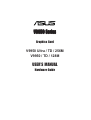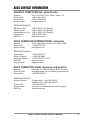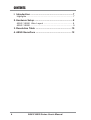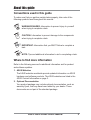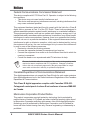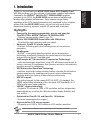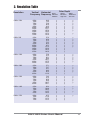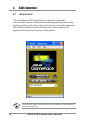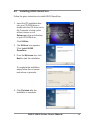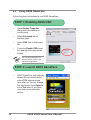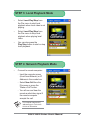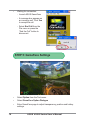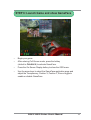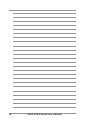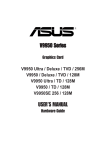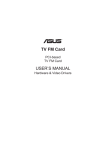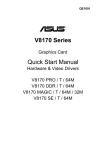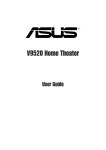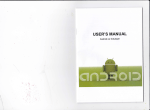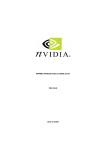Download Asus V9950 Series User`s manual
Transcript
V9950 Series Graphics Card V9950 Ultra / TD / 256M V9950 / TD / 128M USER’S MANUAL Hardware Guide USER NOTICE No part of this manual, including the products and software described in it, may be reproduced, transmitted, transcribed, stored in a retrieval system, or translated into any language in any form or by any means, except documentation kept by the purchaser for backup purposes, without the express written permission of ASUSTeK COMPUTER INC. (“ASUS”). ASUS PROVIDES THIS MANUAL “AS IS” WITHOUT WARRANTY OF ANY KIND, EITHER EXPRESS OR IMPLIED, INCLUDING BUT NOT LIMITED TO THE IMPLIED WARRANTIES OR CONDITIONS OF MERCHANTABILITY OR FITNESS FOR A PARTICULAR PURPOSE. IN NO EVENT SHALL ASUS, ITS DIRECTORS, OFFICERS, EMPLOYEES OR AGENTS BE LIABLE FOR ANY INDIRECT, SPECIAL, INCIDENTAL, OR CONSEQUENTIAL DAMAGES (INCLUDING DAMAGES FOR LOSS OF PROFITS, LOSS OF BUSINESS, LOSS OF USE OR DATA, INTERRUPTION OF BUSINESS AND THE LIKE), EVEN IF ASUS HAS BEEN ADVISED OF THE POSSIBILITY OF SUCH DAMAGES ARISING FROM ANY DEFECT OR ERROR IN THIS MANUAL OR PRODUCT. Product warranty or service will not be extended if: (1) the product is repaired, modified or altered, unless such repair, modification of alteration is authorized in writing by ASUS; or (2) the serial number of the product is defaced or missing. Products and corporate names appearing in this manual may or may not be registered trademarks or copyrights of their respective companies, and are used only for identification or explanation and to the owners’ benefit, without intent to infringe. • NVIDIA, nFiniteFX, GeForce4, and Lightspeed Memory Architecture are registered trademarks of NVIDIA Corporation. • Windows, MS-DOS, and DirectX are registered trademarks of Microsoft Corporation. • Adobe and Acrobat are registered trademarks of Adobe Systems Incorporated. The product name and revision number are both printed on the product itself. Manual revisions are released for each product design represented by the digit before and after the period of the manual revision number. Manual updates are represented by the third digit in the manual revision number. For previous or updated manuals, BIOS, drivers, or product release information, contact ASUS at http://www.asus.com.tw or through any of the means indicated on the following page. SPECIFICATIONS AND INFORMATION CONTAINED IN THIS MANUAL ARE FURNISHED FOR INFORMATIONAL USE ONLY, AND ARE SUBJECT TO CHANGE AT ANY TIME WITHOUT NOTICE, AND SHOULD NOT BE CONSTRUED AS A COMMITMENT BY ASUS. ASUS ASSUMES NO RESPONSIBILITY OR LIABILITY FOR ANY ERRORS OR INACCURACIES THAT MAY APPEAR IN THIS MANUAL, INCLUDING THE PRODUCTS AND SOFTWARE DESCRIBED IN IT. Copyright © 2003 ASUSTeK COMPUTER INC. All Rights Reserved. Product Name: Manual Edition: Release Date: 2 ASUS V9950 Series First Edition V1 E1335 May 2003 ASUS V9950 Series User’s Manual ASUS CONTACT INFORMATION ASUSTeK COMPUTER INC. (Asia-Pacific) Address: General Tel: General Fax: General Email: 150 Li-Te Road, Peitou, Taipei, Taiwan 112 +886-2-2894-3447 +886-2-2894-3449 [email protected] Technical Support MB/Others (Tel): Notebook (Tel): Desktop/Server (Tel): Support Fax: Web Site: +886-2-2890-7121 (English) +886-2-2890-7122 (English) +886-2-2890-7123 (English) +886-2-2890-7698 www.asus.com.tw ASUS COMPUTER INTERNATIONAL (America) Address: General Fax: General Email: 44370 Nobel Drive, Fremont, CA 94538, USA +1-502-933-8713 [email protected] Technical Support Support Fax: General Support: Notebook Support: Web Site: Support Email: +1-502-933-8713 +1-502-995-0883 +1-510-739-3777 x5110 www.asus.com [email protected] ASUS COMPUTER GmbH (Germany and Austria) Address: General Email: General Fax: Harkortstr. 25, 40880 Ratingen, BRD, Germany [email protected] (for marketing requests only) +49-2102-9599-31 Technical Support Support Hotlines: Support Fax: Support Email: Web Site: (Components) +49-2102-9599-0 (Notebook PC) +49-2102-9599-10 +49-2102-9599-11 www.asuscom.de/kontakt (for online support) www.asuscom.de ASUS V9950 Series User’s Manual 3 CONTENTS I. Introduction ................................................................. 7 Highlights .............................................................................. 7 2. Hardware Setup ........................................................... 8 ASUS V9950 Ultra Layout ................................................. 8 ASUS V9950 ........................................................................ 9 3. Resolution Table ....................................................... 10 4. ASUS GameFace ....................................................... 12 4 ASUS V9950 Series User’s Manual About this guide Conventions used in this guide To make sure that you perform certain tasks properly, take note of the following symbols used throughout this manual. WARNING/DANGER: Information to prevent injury to yourself when trying to complete a task. CAUTION: Information to prevent damage to the components when trying to complete a task. IMPORTANT: Information that you MUST follow to complete a task. NOTE: Tips and additional information to aid in completing a task. Where to find more information Refer to the following sources for additional information and for product and software updates. 1. ASUS Websites The ASUS websites worldwide provide updated information on ASUS hardware and software products. The ASUS websites are listed in the ASUS Contact Information on page 3. 2. Optional Documentation Your product package may include optional documentation, such as warranty flyers, that may have been added by your dealer. These documents are not part of the standard package. ASUS V9950 Series User’s Manual 5 Notices Federal Communications Commission Statement This device complies with FCC Rules Part 15. Operation is subject to the following two conditions: • This device may not cause harmful interference, and • This device must accept any interference received, including interference that may cause undesired operation. This equipment has been tested and found to comply with the limits for a Class B digital device, pursuant to Part 15 of the FCC Rules. These limits are designed to provide reasonable protection against harmful interference in a residential installation. This equipment generates, uses and can radiate radio frequency energy and, if not installed and used in accordance with manufacturer’s instructions, may cause harmful interference to radio communications. However, there is no guarantee that interference will not occur in a particular installation. If this equipment does cause harmful interference to radio or television reception, which can be determined by turning the equipment off and on, the user is encouraged to try to correct the interference by one or more of the following measures: • Reorient or relocate the receiving antenna. • Increase the separation between the equipment and receiver. • Connect the equipment to an outlet on a circuit different from that to which the receiver is connected. • Consult the dealer or an experienced radio/TV technician for help. The use of shielded cables for connection of the monitor to the graphics card is required to assure compliance with FCC regulations. Changes or modifications to this unit not expressly approved by the party responsible for compliance could void the user’s authority to operate this equipment. Canadian Department of Communications Statement This digital apparatus does not exceed the Class B limits for radio noise emissions from digital apparatus set out in the Radio Interference Regulations of the Canadian Department of Communications. This Class B digital apparatus complies with Canadian ICES-003. Cet appareil numérique de la classe B est conforme à la norme NMB-003 du Canada. Macrovision Corporation Product Notice This product incorporates copyright protection technology that is protected by method claims of certain U.S. patents and other intellectual property rights owned by Macrovision Corporation and other rights owners. Use of this copyright protection technology must be authorized by Macrovision Corporation, and is intended for home and other limited viewing uses only. Reverse engineering or disassemby is prohibited. 6 ASUS V9950 Series User’s Manual 1. Introduction 1. Introudction Highlights/Models Thank you for purchasing an ASUS V9950 Series GPU Graphics Card. With this purchase, you join a legion of mainstream graphics enthusiasts. Powered by the NVIDIA™ GeForce FX™ 5900Ultra/5900 graphics processing unit (GPU), the ASUS V9950 series delivers breakthrough leading-edge graphics performance. Enjoy superior image fidelity regardless of the CPU (central processing unit) employed by the computer system.With the ASUS V9950 series, you will not only see but also experience stunning, dynamic, realistic 3D worlds and characters. Highlights • • • • • • • • Powered by the most programmable, precise and powerful CineFX2.0 GPU: NVIDIA® GeForce FX 5900Ultra/5900 ~ Delivers cinema-quality video to your PC. Built-in 256/128MB DDR frame buffer with 256-bit bus: ~ Provides the most resolution and color depth. Advanced CineFX 2.0 shader engine: ~ Delivers 2x floating-point pixel shading power of our previous generation. UltraShadow: ~NVIDIA® ‘s new patent pending shadow volume acceleration technology, significantly enhances the performance for the latest engines such as Doom 3 and Abducted. Intellisample HCT (Hi-resolution Compression Technology): ~ with new anisotropic algorithms, bring 50% efficiency improvement in texture, color and Z compression than previous solutions, automatically providing a boost to antialiasing. ASUS innovative GameFace Technology: ~real-time audio/video communication feature, elevates the interactive gaming experience by enabling point-to-point video conferencing functions and online gaming to take place simultaneously. AGP 8X support: ~By adding support for the newest AGP 8X (AGP 3.0) standard, the V9950 series takes advantage of the new peak AGP bandwidth of 2.1 GB/s to offer even higher graphics. nVIEW™ display technology: ~ Supports TV encoder at 1024 x 768 resolution and two independent display pipelines, providing the ultimate multiple display flexibility and user control. • Optimized for DirectX® 9.0 and OpenGL® 1.4 features: ~ Ensures broad application support. • High-resolution LCD screen support ~ Supports up to 1600 x 1200 maximum LCD monitor resolution. Actual screen resolution varies depending on LCD monitor resolution. ASUS V9950 Series User’s Manual 7 8 ASUS V9950 Series User’s Manual VGA Output S-Video Output VGA Output OR DVI-I Dual-Link output (28pins) TV output (4pins) ASUS V9950 Ultra 256M Graphics Card (PAL or NTSC) This User’s Manual ASUS V9950 Ultra Driver and Utility CD Disc Item Checklist Projector DVI-enabled Flat-Panel Display Projector VGA Monitor Output (15pin) (Standard) • • e am er Fr uff R) B D (D Chip with Fan (Graphics Processing Unit) TM NVIDIA GeForce FX 5900ultra GPU Chip Frame Buffer (DDR) Frame Buffer (DDR) e am er Fr uff R) B D (D ATX POWER Use the same TV standard for all devices. Drawings are for reference only; actual cards may vary. Notes 256MB DDR Frame Buffer ASUS V9950 Ultra Layout 2. Hardware Setup ASUS V9950 Series User’s Manual VGA Output S-Video Output VGA Output OR ASUS V9950 TD Graphics Card (PAL or NTSC) This User’s Manual ASUS V9950 Driver and Utility CD Disc Item Checklist Projector DVI-enabled Flat-Panel Display Projector DVI-I Dual-Link output (28pins) TV output (4pins) VGA Monitor Output (15pin) (Standard) • • e am er Fr uff R) B D (D Chip with Fan (Graphics Processing Unit) TM NVIDIA GeForce FX 5900 GPU Chip Frame Buffer (DDR) Frame Buffer (DDR) e am er Fr uff R) B D (D ATX POWER Use the same TV standard for all devices. Drawings are for reference only; actual cards may vary. Notes 128MB DDR Frame Buffer 2.2.H/W Setup H/WSetup Installation 2. H/W Setup V9950 /TD/64M ASUS V9950 Layout 2. Hardware Setup 9 3. Resolution Table Resolution 640 x 480 800 x 600 1024 x 768 1152 x 864 1280 x 960 10 Vertical Horizontal Frequency Frequency 60Hz 70Hz 72Hz 75Hz 85Hz 100Hz 120Hz 140Hz 144Hz 150Hz 170Hz 200Hz 240Hz 60Hz 70Hz 72Hz 75Hz 85Hz 100Hz 120Hz 140Hz 144Hz 170Hz 200Hz 240Hz 60Hz 70Hz 72Hz 75Hz 85Hz 100Hz 120Hz 140Hz 144Hz 150Hz 170Hz 200Hz 240Hz 60Hz 70Hz 72Hz 75Hz 85Hz 100Hz 120Hz 140Hz 144Hz 150Hz 170Hz 200Hz 60Hz 70Hz 72Hz 75Hz 85Hz 100Hz 120Hz 140Hz 144Hz 150Hz 170Hz 31.5 34.9 37.9 37.5 43.3 51.0 61.8 72.9 75.2 78.7 90.3 108.0 132.9 37.9 43.8 48.2 46.9 53.7 63.7 77.2 91.1 94.0 112.7 135.1 166.2 48.4 56.4 57.5 60.0 68.7 81.7 98.8 116.6 120.2 125.7 144.1 172.8 212.1 53.7 62.9 64.9 67.5 77.1 91.3 111.2 131.3 135.2 141.4 162.9 194.9 60.0 69.9 72.1 75.2 86.0 101.7 123.5 145.1 150.5 157.2 179.8 Color Depth 8bpp = 256 colors Standard 16bpp = 65K colors High Color √ √ √ √ √ √ √ √ √ √ √ √ √ √ √ √ √ √ √ √ √ √ √ √ √ √ √ √ √ √ √ √ √ √ √ √ √ √ √ √ √ √ √ √ √ √ √ √ √ √ √ √ √ √ √ √ √ √ √ √ √ ASUS V9950 Series User’s Manual √ √ √ √ √ √ √ √ √ √ √ √ √ √ √ √ √ √ √ √ √ √ √ √ √ √ √ √ √ √ √ √ √ √ √ √ √ √ √ √ √ √ √ √ √ √ √ √ √ √ √ √ √ √ √ √ √ √ √ √ √ 32bpp = 16.7M colors True Color √ √ √ √ √ √ √ √ √ √ √ √ √ √ √ √ √ √ √ √ √ √ √ √ √ √ √ √ √ √ √ √ √ √ √ √ √ √ √ √ √ √ √ √ √ √ √ √ √ √ √ √ √ √ √ √ 3. Resolution Table Resolution Vertical Horizontal Frequency Frequency Color Depth 8bpp = 256 colors Standard 16bpp = 65K colors High Color 32bpp = 16.7M colors True Color 60Hz 70Hz 72Hz 75Hz 85Hz 100Hz 120Hz 140Hz 144Hz 150Hz 170Hz 64.0 74.6 76.8 80.0 91.3 108.5 131.7 155.9 159.6 167.3 191.8 √ √ √ √ √ √ √ √ √ √ √ √ √ √ √ √ √ √ √ √ √ √ √ √ √ √ √ √ √ √ 1600 x 900 60Hz 70Hz 72Hz 75Hz 85Hz 100Hz 120Hz 140Hz 144Hz 150Hz 55.9 65.6 67.5 70.5 80.4 95.3 115.4 136.8 140.4 146.8 √ √ √ √ √ √ √ √ √ √ √ √ √ √ √ √ √ √ √ √ √ √ √ √ √ √ √ 1600 x 1200 60Hz 70Hz 72Hz 75Hz 85Hz 100Hz 120Hz 75.0 87.5 90.1 94.0 106.1 127.5 154.5 √ √ √ √ √ √ √ √ √ √ √ √ √ √ √ √ √ √ √ √ 1920 x 1080 60Hz 70Hz 72Hz 75Hz 85Hz 100Hz 67.1 78.7 81.1 84.6 96.4 113.9 √ √ √ √ √ √ √ √ √ √ √ √ √ √ √ √ √ 1920 x 1200 60Hz 70Hz 72Hz 75Hz 85Hz 100Hz 74.6 87.4 90.0 94.0 106.7 126.7 √ √ √ √ √ √ √ √ √ √ √ √ √ √ √ √ √ 1920 x 1440 60Hz 70Hz 72Hz 75Hz 85Hz 89.4 104.9 108.5 112.5 129.4 √ √ √ √ √ √ √ √ √ √ √ √ 60Hz 70Hz 72Hz 75Hz 95.5 111.9 115.3 121.3 √ √ √ √ √ √ √ √ √ 1280 x 1024 2048 x 1536 ASUS V9950 Series User’s Manual √ √ 11 4. ASUS GameFace 4.1 Introduction The revolutionary ASUS GameFace is a real-time audio/video communication feature that enhances interactive gaming experience by enabling point-to-point video conferencing functions and online gaming to take place simultaneously thus allowing you to see and talk to your opponents while playing full-screen online games! Visit the ASUS website (www.asus.com) for more information about the ASUS GameFace technology. 12 ASUS V9950 Series User’s Manual 4.2 Installing ASUS GameFace Follow the given instructions to install ASUS GameFace. 1. Insert the CD installation disc into your CD-ROM drive or double click the CD drive icon in My Computer to bring up the autorun screen or run Setup.exe in the root directory of your CD-ROM drive. Click Utilities. 2. The Utilities box appears. Click Install ASUS GameFace. 3. From the Welcome box, click Next to start the installation. To complete the installation, simply follow the on-screen instructions or prompts. 4. Click Finished after the installation is complete. ASUS V9950 Series User’s Manual 13 4.3 Using ASUS GameFace Follow the given instructions to use ASUS GameFace. STEP 1: Enabling ASUS OSD • Open Display Properties dialog box from desktop or control panel. • Select Advanced tab on Settings page. • Select OSD from in Advanced tab. • Check the Enable OSD check box and input the appropriate hotkey. You can also enable the OnScreen Display (OSD) in the GameFace application. STEP 2: Launch ASUS GameFace • 14 ASUS GameFace automatically detects the connected audio/ video WDM capture device upon start-up. You can change the input device from Options in the Tool menu if you have more than one audio/video device. ASUS V9950 Series User’s Manual STEP 3: Local Playback Mode • Select Local Play/Stop from the File menu to start local playback when local video is not playing. • Select Local Play/Stop from the File menu to stop local playback when playing local video. • You can also press the Play/Stop button to start or stop local playback. STEP 4: Network Playback Mode • Connect to remote computer: - Input the computer name (Local Area Network) or IP Address in the combo box. - Select New Call from the File menu or press the “Make a Call” button. - You will see and hear the remote audio/video signal if the remote computer accepts the call. For computer name and IP addresses go to Tools->Info for lists of information. ASUS V9950 Series User’s Manual 15 • Waiting for connection: - Launch ASUS GameFace - A message box appears on an incoming call. Click Yes to accept the call. - Select End Call from the File menu or press the “End the Call” button to disconnect. STEP 5: GameFace Settings 16 • Select Option from the Tool menu. • Select GameFace Option Dialogue • Enter GameFace page to adjust transparency, position and hotkey settings. ASUS V9950 Series User’s Manual STEP 6: Launch Game and show GameFace • Begin your game. • After entering Full-Screen mode, press the hotkey (default is Ctrl+Alt+V) to activate GameFace. • Press the On-Screen Display hotkey to show the OSD menu. • Use the arrow keys to select the GameFace application page and adjust the Transparency, Position X, Position Y, Size or toggle to enable or disable GameFace. ASUS V9950 Series User’s Manual 17 18 ASUS V9950 Series User’s Manual