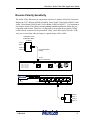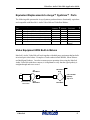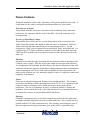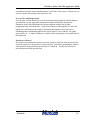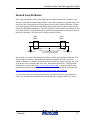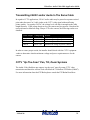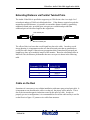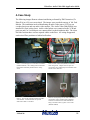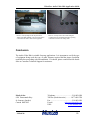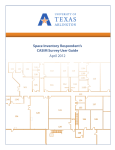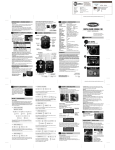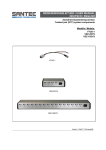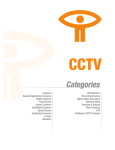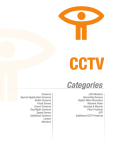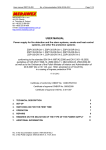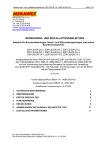Download Altinex DA1226AT Installation guide
Transcript
VideoEase Audio-Video Hub Application Guide VideoEase Audio-Video Hub p/n 500200 Application Guide Version 1.03 Feb 2007 ©MuxLab 1 VideoEase Audio-Video Hub Application Guide Purpose The purpose of this document is to explain how to apply the VideoEase Audio-Video Twisted Pair Distribution Hub under different operating conditions and to discuss issues not covered in the Installation Guide that comes with this product. Function of the Audio-Video Hub The function of the Audio-Video Hub(500200) is to allow up to two (2) baseband video and two (2) audio sources to be distributed to eight (8) locations via twisted pair cable. The Audio-Video Hub may be used in both security surveillance and audio-video environments. Used in conjunction with MuxLab’s VideoEase video baluns, the AudioVideo Hub provides a more cost-effective total cabling solution via Category 5 twisted pair cable. The Audio-Video Hub works in conjunction with the following MuxLab baluns; CCTV Baluns (500000 & 500009), Stereo Audio-Video Balun (500001), 2-Way Audio-Video Baluns (500003 & 500012) and S-Video Baluns (500016 & 500017) for a complete twisted pair cabling solution. By providing a total twisted pair solution; structured cabling system techniques may be used to managed the connection between the Audio-Video Hub and the AV equipment for neater wiring and quicker moves, adds and changes. The following is a list of some of the many applications where the Audio-Video Hub may be used: Industrial and Corporate Security and Surveillance Prison and Correctional Institutions CCTV Security Systems Traffic Monitoring Systems Government and Educational Institution CCTV Monitoring Commercial and Retail CCTV Security Systems Residential Cabling Systems Medical Video Information Systems Video-Conferencing Systems Hospital Training Systems Airline Lounge Information Systems Auditoriums ©MuxLab 2 VideoEase Audio-Video Hub Application Guide Video-Only Distribution (1 or 2 channels) The Audio-Video hub may be used to distribute one (1) or two (2) independent video channels to a maximum of eight (8) locations. For example in the CCTV security surveillance field, this hub could be used to distribute a monitor output from a video multiplexer to eight (8) different viewing locations. MuxLab’s CCTV Baluns (500000 or 500009) are used to convert each camera and mux-monitor output to twisted pair. Patch panels can be used to connect any of the eight identical outputs to any desired UTP outlet in the building. The following diagram illustrates this: D CC CC D CCTV Baluns Mux Cat 3 or Cat 5 CCTV-AV Hub Power Outputs 4 VCR Monitoring locations Parking ©MuxLab 3 VideoEase Audio-Video Hub Application Guide Composite Video and Stereo Audio Distribution There are many applications that require a single video and stereo audio source to be distributed to multiple locations. An example would be of an auditorium where audiovideo presentations are frequently given to large numbers of people. In order to ease viewing, multiple AV monitors could be installed throughout the auditorium connected via twisted pair instead of coaxial cable. Using MuxLab’s Stereo Audio/Video Baluns (500001) and CCTV-Audio-Video Hub (500200), only one (1) Cat 5 twisted pair cable needs to be brought to each monitor. The connection between the hub ports and each Cat 5 audio-video outlet could be managed via patch panels in a local wiring closet. The following diagram illustrates this type of application. Audio Video Source DVD or VCR Power Outputs 4 CCTV-AV Hub (500200) Stereo Audio Video Balun (500001) Audio Left Video Audio Right Cat 5 UTP ©MuxLab 4 VideoEase Audio-Video Hub Application Guide S-Video Distribution S-Video is being adopted by schools, hospitals and other institutions as a cost-effective alternative to the more costly VGA and RGB high-resolution video systems. The Audio-Video Hub allows up to two (2) video channels to be distributed to up to eight (8) locations and therefore is perfect for S-Video distribution since it requires two (2) video channels; luma and chroma. The Audio-Video Hub works in conjunction with MuxLab’s S-Video Baluns (500016 and 500017) to allow an S-Video source to be distributed via twisted pair. The 500016 supports S-Video without audio via two (2) twisted pairs. The 500017 supports S-Video and stereo audio via four (4) twisted pairs; two (2) pairs for S-Video and two (2) pairs for Left and Right audio channels. Together, the hub and 500017 supports distribution of S-Video and stereo audio to eight (8) locations. The following application diagram shows how a single S-Video/Audio source is distributed to multiple S-Video/Audio monitors in an auditorium situation. Audio Video Source DVD or VCR S-Video/Audio Balun (500017) Power Outputs 4 CCTV-AV Hub (500200) S-Video/Audio Balun (500017) Audio Left Video Audio Right Cat 5 UTP ©MuxLab 5 VideoEase Audio-Video Hub Application Guide Reverse Polarity Sensitivity The Audio-Video Hub works in conjunction with four (4) models of MuxLab VideoEase Baluns; the CCTV Baluns (500000 & 500009), Stereo Audio-Video Balun (500001), Dual Audio-Video Baluns (500012) and S-Video Baluns (500016 & 500017). It is important to note that the Audio-Video Hub is reverse polarity sensitive and that the baluns are pincompatible with the hub. Therefore it is important to ensure that the pin marked “Ring” on the balun be connected to the pin marked “Ring” on the RJ45 port of the hub. If the wires are reversed, then either no image or a partial image will be visible. VideoEase 2-Way Audio/Video Balun (500012) Audio1 Video 1 Audio 2 Cat 5 Twisted Pair (4-Pair) Video 2 RJ45 8-pin modular plug RJ45 Pin Configuration Video 1: Video 2: Audio 1: Audio 2: Ring 7 Tip 8 Ring 4 Tip 5 Ring 1 Tip 2 Ring 3 Tip 6 Power Input Outputs Looping Output NC GND +12V -12V Power 4 Audio1 Video 1 Audio 2 Video 2 ©MuxLab 6 VideoEase Audio-Video Hub Application Guide Compatibility With Third Party Balun Vendors The Audio-Video Hub will work with any third party vendor baluns that have the same pin-configuration and signal polarity as MuxLab’s VideoEase baluns. In order for the cabling solution to function correctly, it is necessary to ensure that the signal polarity of other vendors’ videobaluns match up with the MuxLab baluns listed above. When installing an MuxLab Audio-Video Hub on one end and a third party balun on the other, verify that the signal polarity is straight-through and not reversed. ©MuxLab 7 VideoEase Audio-Video Hub Application Guide Equivalent Replacements to Avaya™ Systimax™ Parts The following table presents the Avaya Systimax products that are functionally equivalent and compatible with MuxLab’s Audio-Video Hub and VideoEase Baluns: MuxLab Part 500000 500009 500001 500012 500016 500017 500200 Description VideoEase CCTV Modular RJ45 Balun VideoEase CCTV Screw Terminal Balun VideoEase Stereo Audio/Video Balun VideoEase Dual Audio-Video Balun VideoEase S-Video-Only Balun (Q1 02) VideoEase S-Video/Audio Balun (Q1 02) VideoEase Audio-Video Hub Video Channels 1 1 1 2 1 S-Video 1 S-Video 2 Audio Channels 1 1 2 2 2 2 2 Avaya Systimax Equivalent 380B None 380A None None None 383A (1 video signal) Video Equipment With Built-In Baluns MuxLab’s Audio-Video Hub will work together with third party equipment that has builtin twisted pair video baluns. Examples of such vendors include Kalatel, Silent Witness and Intelligent Products. In order to ensure proper operation when using the MuxLab Audio-Video Hub with these cameras, it is important to verify that the signal polarity is straight-through and not reversed. Tip Blue/White White/Blue Ring C CCTV-AV Hub (500200) Top View CCTV Camera with built-in balun ©MuxLab Ring White/Blue Tip Blue/White 8 VideoEase Audio-Video Hub Application Guide Increasing the Number of Ports via Cascading Hubs Several Audio-Video Hubs may be cascaded in order to distribute a baseband audio video source to up to sixty-four (64) destinations. There are two ways to achieve this; a) using the Looping Output on the rear of the hub or b) connecting additional hubs to the Output Ports on the front of the hub creating a hierarchical topology. Looping Output Method In the first method, a Looping Output on the rear panel is provided for the purpose of connecting an adjacent hub. The following picture shows the location of the Looping Output. Looping Output For example an audio video presentation from a VCR or DVD source may be distributed to multiple classrooms via pre-installed Cat 5 twisted pair cable. Due to the active electronics in the hub, the maximum number of hubs that may be cascaded is eight (8) at which point the total number of ports is 64. * In order to cascade the first hub to a second hub, prepare a 4-pair Cat 5 cable from the Looping Output of the first hub to the Input Port of the second hub. The cable must be configured as straight-through and terminated with RJ45 modular plugs on either end. Note: The Distribution Ports and Looping Outputs do not amplify the signal. The maximum distance from the source to the most distant hub or monitor may be up to 2500 feet depending on the type of audio/video signal being transmitted. Please consult the hub data sheet or installation for distance specifications. The use of patch panels and punch-down blocks is supported with each cross-connect resulting in an average loss of 5 to 10 feet depending on the type of audio/video signal. For best performance, the patch panels and punch-down blocks should be Category 5 rated. Furthermore, when splicing connections onto a punch-down block, ensure that the individual wires remain twisted right up within ½” of the connection point. Hierarchical Topology Method The second method of cascading hubs is to connect secondary hubs to a primary hub in hierarchical topology. Each of the nine outputs of the primary hub is identical and may ©MuxLab 9 VideoEase Audio-Video Hub Application Guide be connected to the Input Port of another hub. In the example below, nine (9) hubs (one primary and eight secondary) may be used to distribute an audio-video source to up to 64 monitors. VideoEase Stereo Video Balun (500001) DVD or VCR Power Outputs 4 Cat 5 TP (3-Pair) Power Outputs 4 Power Outputs Cat 5 TP (3-Pair) 4 Cat 5 TP (3-Pair) Composite or Component Audio/Video Monitors 1 Classroom A 8 57 64 Classroom H Using a Single Hub to Feed Sixteen (16) Monitors It is possible to use a single hub to feed a single composite video channel to sixteen (16) monitors. If the video source (V1) is connected to the input, then V1 can be extracted from the Looping Output port and fed back to the second video channel (V2) of the primary input port. The primary composite video source will now appear at the V1 and V2 channels of each output port. This will require a custom RJ45 cable assembly to assign the twisted pairs to the correct pins on the RJ45. Please note that V2 may be slightly boosted versus V1 and therefore at short distances (<100 ft) there may be some wash-out. Inserting a 3 dB attenuator may be necessary. At longer distances, the cable will attenuate the V2 signal sufficiently to eliminate any washout. ©MuxLab 10 VideoEase Audio-Video Hub Application Guide Picture Problems During the installation of the Audio-Video Hub, various picture problems may result. It is important to know what is causing these problems and how to correct them. Total Absence of Signal This problem is almost always due a loss and/or lack of continuity in the connection between the AV equipment and the Audio-Video Hub. Check the continuity of the twisted pair link. Presence of Signal But No Image This problem is most likely due to a reversal of the polarity of the wires between the Audio-Video Hub and the video baluns at either the source or destination. MuxLab’s Audio-Video hub and audio/video baluns are reverse polarity sensitive. The pin designated as “Ring” must be connected to the pin labeled “Ring” at the other end. For example if the CCTV Balun (500000) is connected to the Audio-Video Hub, then Pins 7&8 of the RJ45 modular jack at one end must connect to Pins 7&8 respectively at the other end. Smearing Smearing occurs when the edge of an image leaves trail traces similar to smudging a line of ink on a piece of paper. This may occur as the length of twisted pair cable increases. As one approaches the maximum specified distance, the physical limitations of the cable and baluns will become apparent, mainly due to signal propagation delay and attenuation. Aside from using an active device with a built-in amplifier to correct the problem, the other possible solutions are; a) to shorten the length of cable or b) adjust the contrast and brightness of the monitor. Flutter Flutter occurs when the background fluctuates between light and dark. This symptom may be due to problems with the grounding between the CCTV or AV equipment or the connection may be picking up some external interference from a nearby power transformer. One way to compensate for this is to adjust the monitor’s contrast and brightness. Please consult the Audio-Video Hub data sheet for recommended distances to maintain from sources of external EMI and RFI interference. Ghosting Ghosting is characterized by a second video image being received after the main image, resulting in a double image that is skewed in relation to the first. This is usually due to a problem with the UTP cable connection itself. Poor crimping, untwisted pairs, some of the twisted pairs may be longer than others, poor quality cable, exceptionally high ©MuxLab 11 VideoEase Audio-Video Hub Application Guide crosstalk between the camera and the monitor are all some of the causes. In these cases it is best to replace the existing cable with a new one. Loss of Color and Image Detail Loss of color or image detail may occur if twisted pair cable length exceeds the distance specifications. As one approaches the maximum specified distance, the physical limitations of the cable and baluns will become apparent, mainly due to signal propagation delay and attenuation. Aside from using an in-line amplifier to restore the signal, one could improve the image by shortening the length of twisted pair or by eliminating other contributing signal losses such as splices, cross-connects, low-grade patch cables, etc. A further solution is to double up the twisted pairs as described later in this document. Interference Patterns If a faint moving interference pattern is present, it may be related to noise injected by the electrical system or by the presence of a ground loop. Sometimes grounding the audio or video shield to earth ground, the picture may be cleared up. See the next section for more information about ground loop. ©MuxLab 12 VideoEase Audio-Video Hub Application Guide Ground Loop Problems Due to the fact that the Audio-Video Hub and video baluns feature DC-continuity, one must be careful about ground loop problems. One of the symptoms of ground loop is the image may have horizontal bars moving up the screen or there may be flickering. If there is a serious ground loop problem, then higher than normal current will flow between the source and destination equipment. This will cause the coils inside the video baluns or hub to overheat and fail. This problem can be spotted by the appearance of a pin-hole burn in the side of the balun. The balun will no longer operate after this. CCTV Balun Ground Potential V1 CCTV Balun If V1 is higher than V2 then high current may flow between baluns Ground Potential V2 One remedy is to replace the twisted pair cable by coaxial cable for this connection. The video image may improve, although the ground loop problem will still be present. Another solution is to install a ground-loop blocker on the line at the receiving end. FM Systems Inc is one company that offers one. Information about FM’s GB-60 groundloop blocker can be found at http://www.fmsystems-inc.com/. An article about video ground loop problems and how to correct them may also be found at the following link: http://www.epanorama.net/documents/groundloop/video_isolation.html A second option is to break the ground loop by disconnecting the AC ground and for safety, use an isolation transformer between the hub power supply and the AC source. ©MuxLab 13 VideoEase Audio-Video Hub Application Guide Transmitting 24VAC and/or Audio In The Same Cable In regard to CCTV applications, 24VAC and/or audio may be passed on separate twisted pairs under the same Cat 5 cable jacket as the CCTV video signal without affecting picture quality. In regard to 24VAC, the voltage level will drop in strength as the cable length increases. If the voltage drops too low, the camera may not operate. Based on lab tests performed at MuxLab using a Sanyo CCD color camera, the following results were obtained: Cable Length 100 ft 500ft 750 ft 1000 ft Voltage level 26.70 VAC 24.10 VAC 21.79 VAC 20.50 VAC Results Video image unaffected Video image unaffected Video image unaffected Insufficient voltage to power camera In order to ensure proper results, the installer should check with the CCTV equipment vendor to determine what the minimum voltage and power requirements are for the camera. CCTV “Up-The-Coax” Pan, Tilt, Zoom Systems The Audio-Video Hub does not support “up-the-coax” pan, tilt, zoom CCTV video transmission and therefore will not work with MuxLab’s VideoEase PTZ Balun (500007). For more information about the PTZ Balun please consult the PTZ Balun Data Sheet. ©MuxLab 14 VideoEase Audio-Video Hub Application Guide Extending Distance via Parallel Twisted Pairs The Audio-Video Hub is specified to support up to 2200 feet in color via a single Cat 5 twisted pair and up to 2500 feet in black and white. If the distance required exceeds the maximum specified distance, it is possible to extend the distance further by paralleling additional twisted pairs, provided spare wire pairs are available and provided the additional pairs are the same length as the original one. First twisted pair Second twisted pair The effect of this is to lower the overall signal loss due to the cable. In order to avoid image ghosting, it is important to make sure that all twisted pairs that are paralleled are exactly the same length. Otherwise any propagation delays introduced by unequal pair lengths may show up as multiple images on the monitor. Based on calculations done in MuxLab’s lab, the distance performance that one can expect is shown in the following table. Number Pairs Used to Transmit CCTV Signal 1 2 3 4 Maximum Distance via Cat 5 UTP 2200 ft. 2684 ft. 2904 ft. 3432 ft. Cable on the Reel Sometimes it is necessary to test a balun installation with some spare twisted pair cable. It is important to note that when the cable is on the reel, the picture will be inferior. This is due to the increased magnetic induction created by the spool of cable. In order to properly pre-test a configuration, it is recommended to un-coil the cable and lay it out flat on the floor in a figure “8” pattern or in a cable farm structure. ©MuxLab 15 VideoEase Audio-Video Hub Application Guide Multiple AV Signals Under One Cable Jacket Multiple AV signals may be transmitted under a single Category 5 cable jacket. As long as the cable is rated Category 5 or better, the number of pairs may be 4, 25, 50, 100 or 200). The rating of Category 5 ensures that performance is adequate enough to prevent CCTV signals from interfering with each other under the same cable jacket. To locate sources for multi-pair Cat 5 cable, please contact your local cable and connector vendor. Cable Types Supported The Audio-Video Hub will work with lower grades of cable such as Category 3 or Category 2. The maximum specified distance will be considerably shorter than with Category 5. Please consult the Audio-Video Hub Product Data Sheet or Installation Guide for maximum distance specifications. In outdoor applications, outside Cat 5 cable is recommended. Cable vendors typically sell different types of outdoor cable. Information about Mohawk/CDT outdoors Cat 5 cable may be found at http://www.mohawk-cdt.com/prod/lan-10.html RGB Video The Audio-Video Hub will only support Composite and S-Video. It will not support RGB. In order to distribute RGB via Cat5 UTP, it is recommended to use a coax-based RGB distribution amplifier such as the Altinex DA1226AT (http://www.altinex.com/PDFs/DA/DA1226AT.pdf ) and connect the RGB Balun (500002) or three (3) of the CCTV Baluns (500009) to each port. Digital Multiplexers Some video multiplexers introduce additional signal loss in the course of digitizing and processing the incoming analog camera signal. Consequently, the maximum distance achievable between the camera and the multiplexer will be shorter than with standard analog-based multiplexers. Based on actual results in the field, a maximum of 800 feet seems to be achievable when used with these muxes, versus 2200 feet with analog muxes. In order to extend the distance beyond 800 feet, an active balun transmitter or receiver must be used. ©MuxLab 16 VideoEase Audio-Video Hub Application Guide Scan Converters In regard to the use of scan converters with the 500200, it is recommended to test the scan converter with the 500200 before using it. Some scan converters generate better quality composite video output than others and therefore when used with the 500200, better results may be achieved depending on the model of scan converter. MuxLab has tested two (2) models of scan converters with the 500200; GrandTec XP Pro and SB-3800 PC to TV Converter. When tested with S-Video, the GrandTech XP Pro was found to give poor results with significant image distortion and smearing even at short distances. However, the SB-3800 gave good results with no distortion and smearing even at long distance. Fmore information about the SB-3800 please refer to the following link: http://www.celakovice.cz/~gemos-cz/f.htm ©MuxLab 17 VideoEase Audio-Video Hub Application Guide A Case Study The following images illustrate a demo installation performed by FM Electronics (Cle Elum,WA) at a US west coast school. The images were provided courtesy of Mr. Fred Marion. The installation involved distributing an audio-video source (VCR) to one overhead projector and one audio-video monitor. The Audio-Video Hub(500200) was installed in a local wiring closet. Audio-video baluns were connected to the VCR and projector and Cat 5 twisted pair was connected back to the distribution hub. The client liked the fact that there were no exposed cables on the floor. All wiring disappeared under raised floor partitions or behind wall outlets. Photo 1: Overhead projector connected to videobalun (MuxLab 500012). Cat 5 cabling is then routed from balun under raised floor partition back to wiring closet. Photo 2: Audio-Video Hub (500200) is installed in local wiring closet. Outputs from two ports are connected to the overhead projector and audio-video monitor in the classroom. Photo 3: View of the overhead projector and audiovideo monitor. Note the absence of exposed audio-video cables on the floor. Photo 4: Close-up image of the audio video baluns connected to a piece of audio-video equipment. Note that one video and two audio channels are being converted to three (3) pairs of Cat 5 UTP. (MuxLab 500012) ©MuxLab 18 VideoEase Audio-Video Hub Application Guide Photo 5: Close-up image of the rear panel of the Audio-Video Hub (500200). The input of the hub is connected to the audio-video source equipment. Photo 6: Close-up of the Cat 5 cable exiting the overhead projector and feeding through an opening in the floor to return to the wiring closet. Conclusion The Audio-Video Hub is suitable for many applications. It is important to verify the type of equipment being used, the type of cable, distance required and the picture resolution needed before proceeding with an installation. If in doubt, please contact MuxLab Inside Sales or Customer Technical Support for assistance. MuxLab Inc. 8114 Transcanada Hwy St. Laurent (Quebec) Canada H4S 1M5 ©MuxLab Telephone : ......................................514-905-0588 Toll-free (North America) : ........ 1-877-689-5228 Fax : .................................................514-905-0589 E-mail: [email protected] URL: www.muxlab.com 19