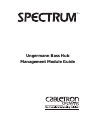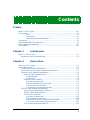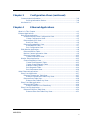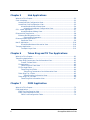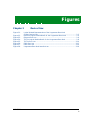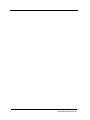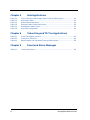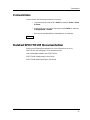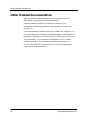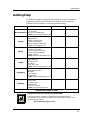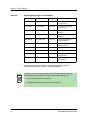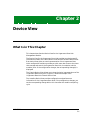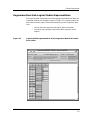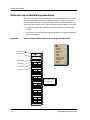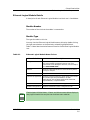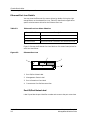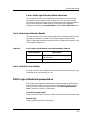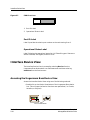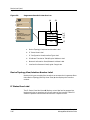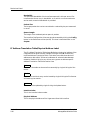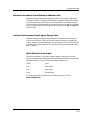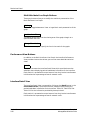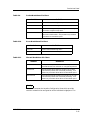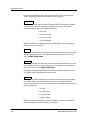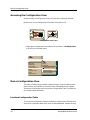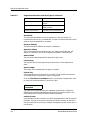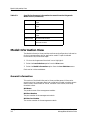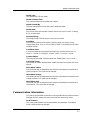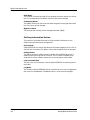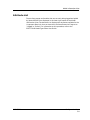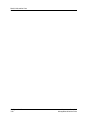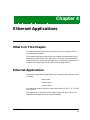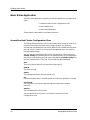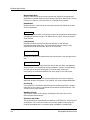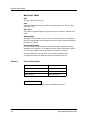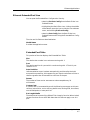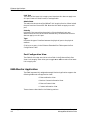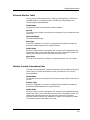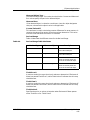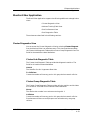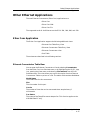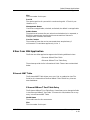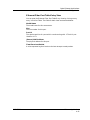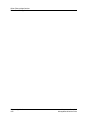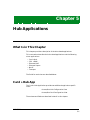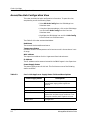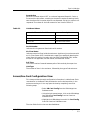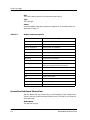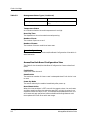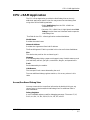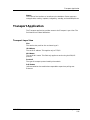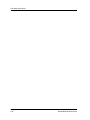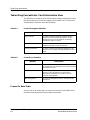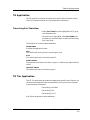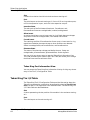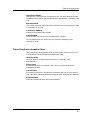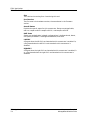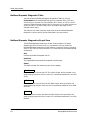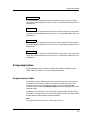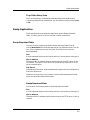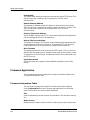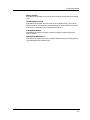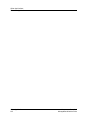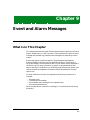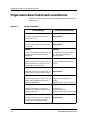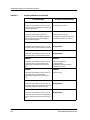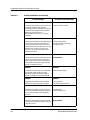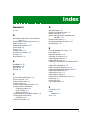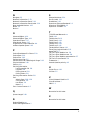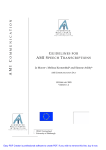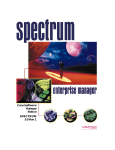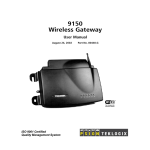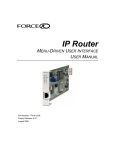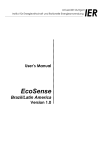Download Cabletron Systems MT-800 Specifications
Transcript
® Ungermann Bass Hub Management Module Guide Notice Cabletron Systems reserves the right to make changes in specifications and other information contained in this document without prior notice. The reader should in all cases consult Cabletron Systems to determine whether any such changes have been made. The hardware, firmware, or software described in this manual is subject to change without notice. IN NO EVENT SHALL CABLETRON SYSTEMS BE LIABLE FOR ANY INCIDENTAL, INDIRECT, SPECIAL, OR CONSEQUENTIAL DAMAGES WHATSOEVER (INCLUDING BUT NOT LIMITED TO LOST PROFITS) ARISING OUT OF OR RELATED TO THIS MANUAL OR THE INFORMATION CONTAINED IN IT, EVEN IF CABLETRON SYSTEMS HAS BEEN ADVISED OF, KNOWN, OR SHOULD HAVE KNOWN, THE POSSIBILITY OF SUCH DAMAGES. Virus Disclaimer Cabletron has tested its software with current virus checking technologies. However, because no anti-virus system is 100% reliable, we strongly caution you to write protect and then verify that the Licensed Software, prior to installing it, is virus-free with an anti-virus system in which you have confidence. Cabletron Systems makes no representations or warranties to the effect that the Licensed Software is virus-free. Copyright © May 1996, by Cabletron Systems, Inc. All rights reserved. Printed in the United States of America. Order Number: 9031035 E4 Cabletron Systems, Inc. P.O. Box 5005 Rochester, NH 03866-5005 SPECTRUM, the SPECTRUM IMT/VNM logo, DCM, IMT, and VNM are registered trademarks, and SpectroGRAPH, SpectroSERVER, Inductive Modeling Technology, Device Communications Manager, and Virtual Network Machine are trademarks of Cabletron Systems, Inc. C++ is a trademark of American Telephone and Telegraph, Inc. UNIX is a trademark of UNIX System Laboratories, Inc. OSF/Motif and Motif are trademarks of the Open Software Foundation, Inc. X Window System is a trademark of X Consortium, Inc. Ethernet is a trademark of Xerox Corporation. 9031035 E4 i Restricted Rights Notice (Applicable to licenses to the United States Government only.) 1. Use, duplication, or disclosure by the Government is subject to restrictions as set forth in subparagraph (c) (1) (ii) of the Rights in Technical Data and Computer Software clause at DFARS 252.227-7013. Cabletron Systems, Inc., 35 Industrial Way, Rochester, New Hampshire 03866-5005. 2. (a) This computer software is submitted with restricted rights. It may not be used, reproduced, or disclosed by the Government except as provided in paragraph (b) of this Notice or as otherwise expressly stated in the contract. (b) This computer software may be: (c) (1) Used or copied for use in or with the computer or computers for which it was acquired, including use at any Government installation to which such computer or computers may be transferred; (2) Used or copied for use in a backup computer if any computer for which it was acquired is inoperative; (3) Reproduced for safekeeping (archives) or backup purposes; (4) Modified, adapted, or combined with other computer software, provided that the modified, combined, or adapted portions of the derivative software incorporating restricted computer software are made subject to the same restricted rights; (5) Disclosed to and reproduced for use by support service contractors in accordance with subparagraphs (b) (1) through (4) of this clause, provided the Government makes such disclosure or reproduction subject to these restricted rights; and (6) Used or copied for use in or transferred to a replacement computer. Notwithstanding the foregoing, if this computer software is published copyrighted computer software, it is licensed to the Government, without disclosure prohibitions, with the minimum rights set forth in paragraph (b) of this clause. (d) Any other rights or limitations regarding the use, duplication, or disclosure of this computer software are to be expressly stated in, or incorporated in, the contract. (e) This Notice shall be marked on any reproduction of this computer software, in whole or in part. ii Ungermann Bass Hub Management Module Guide Contents Preface What Is in This Guide ........................................................................................................ xiii Terminology......................................................................................................................... xiv Hub................................................................................................................... xiv Hub chassis...................................................................................................... xiv MIMs (Media Interface Modules) ................................................................... xiv Conventions ..........................................................................................................................xv Related SPECTRUM Documentation..................................................................................xv Other Related Documentation ........................................................................................... xvi Getting Help....................................................................................................................... xvii Chapter 1 Introduction What Is in This Chapter..................................................................................................... 1-1 Ungermann Bass Hub Model Types............................................................................ 1-1 Chapter 2 Device View What Is in This Chapter..................................................................................................... 2-1 Chassis Device View ........................................................................................................... 2-2 Accessing the Chassis Device View ............................................................................. 2-2 Ungermann Bass Hub Logical Module Representation............................................. 2-3 Ethernet Logical Module Representation ................................................................... 2-4 Ethernet Logical Module Details .......................................................................... 2-5 Module Number............................................................................................... 2-5 Module Type .................................................................................................... 2-5 Ethernet Port Icon Details .................................................................................... 2-6 Port ID/Port Notes Label ................................................................................ 2-6 Ethernet Management Status Label.............................................................. 2-7 Port Information View Label .......................................................................... 2-7 Concentrator Port Performance View ............................................................ 2-7 TR Tier Logical Module Representation ..................................................................... 2-7 TR Tier Logical Module Menu Selections............................................................. 2-8 TR Tier Logical Module Details ............................................................................ 2-9 TR Tier Port Icon Details ...................................................................................... 2-9 Port ID/Port Notes Label .............................................................................. 2-10 Port Information View Label ........................................................................ 2-10 Operational Status/Port Information View Label ....................................... 2-10 Card + Hub Logical Module Menu Selections ............................................. 2-11 Card + Hub Logical Module Details ................................................................... 2-11 9031035 E4 iii Chapter 2 Device Views (continued) Card + Hub Port Icon Details.............................................................................. 2-11 FDDI Logical Module Representation ....................................................................... 2-11 FDDI Logical Module Details ..............................................................................2-12 FDDI Port Icon .....................................................................................................2-12 Slot ID Label ..................................................................................................2-12 Port Status Label...........................................................................................2-12 Token Ring Logical Module Representation .............................................................2-13 Token Ring Logical Module Details.....................................................................2-13 Token Ring Port Icon Details...............................................................................2-13 Port ID Label .................................................................................................2-14 Operational Status Label ..............................................................................2-14 Interface Device View .......................................................................................................2-14 Accessing the Ungermann Bass Device View ...........................................................2-14 Device Icon Panel ..............................................................................................................2-15 Logical Interface Icons ...............................................................................................2-15 Device Topology View/Interface Number Label ..................................................2-16 IF Status View Label ...........................................................................................2-16 IF Configuration View/Interface Type Label ......................................................2-17 IF Address Translation Table/Physical Address Label ......................................2-18 Network Information Panel/Network Address Label ........................................2-19 Interface Performance View/Logical Gauge Label .............................................2-19 Multi-Attribute Line Graph ..........................................................................2-19 Multi-Attribute Line Graph Buttons............................................................2-20 Performance View Buttons ..................................................................................2-20 Interface Detail View ...........................................................................................2-20 Interface Option Panel ...............................................................................................2-23 Find .......................................................................................................................2-23 Network Information ...........................................................................................2-23 Interface Description ...........................................................................................2-23 Gauge Control Panel ..................................................................................................2-23 Selected Attribute ................................................................................................2-24 Gauge Mode ..........................................................................................................2-24 Gauge Type ...........................................................................................................2-26 Gauge Control Panel Buttons..............................................................................2-26 Chapter 3 Configuration Views What Is in This Chapter .....................................................................................................3-1 Device Configuration View .................................................................................................3-1 Accessing the Configuration View ...............................................................................3-2 Device Configuration View ...........................................................................................3-2 Interface Configuration Table ...............................................................................3-2 Address Translation Table Information View ................................................3-5 Performance View ...............................................................................................................3-5 Diagnostic View ...................................................................................................................3-5 Model Information View .....................................................................................................3-6 General Information .....................................................................................................3-6 iv Ungermann Bass Hub Management Module Guide Chapter 3 Configuration Views (continued) Communication Information ....................................................................................... 3-8 Poll/Log Information Section .......................................................................... 3-8 Attribute List................................................................................................................ 3-9 Chapter 4 Ethernet Applications What Is in This Chapter..................................................................................................... 4-1 Ethernet Applications ........................................................................................................ 4-1 Basic Ether Application ............................................................................................... 4-2 Access/One Hub Cluster Configuration View....................................................... 4-2 Cluster Configuration View ............................................................................ 4-3 Ethernet Basic Port View...................................................................................... 4-5 Basic Port Table .............................................................................................. 4-6 Ethernet Extended Port View ............................................................................... 4-7 Extended Port Table........................................................................................ 4-7 Port Configuration View ................................................................................. 4-8 EWA Monitor Application ............................................................................................ 4-8 Ethernet Monitor Table ......................................................................................... 4-9 Monitor Context Information View....................................................................... 4-9 Ethernet Context Table ....................................................................................... 4-12 Context Information View ............................................................................ 4-12 Monitor Ether Application......................................................................................... 4-13 Cluster Diagnostics View .................................................................................... 4-13 Cluster Hub Diagnostic Table ...................................................................... 4-13 Cluster Group Diagnostic Table ................................................................... 4-13 Address Tracking Table ................................................................................ 4-14 Port Diagnostic Table.................................................................................... 4-14 Port Performance View ................................................................................. 4-16 Other Ethernet Applications............................................................................................ 4-17 Ether Conc Application.............................................................................................. 4-17 Ethernet Concentrator Table View ..................................................................... 4-17 Ethernet Concentrator Table Entry View.................................................... 4-18 Ethernet Ports Table View .................................................................................. 4-18 Ethernet Port Table Entry View................................................................... 4-18 Ether Conc 10bt Application ..................................................................................... 4-19 Ethernet 10BT Table ........................................................................................... 4-19 Ethernet 10Base T Port Table Entry ........................................................... 4-19 Ether Conc Fib Application ....................................................................................... 4-20 Ethernet Fiber Port Table View.......................................................................... 4-20 Ethernet Fiber Port Table Entry View......................................................... 4-21 9031035 E4 v Chapter 5 Hub Applications What Is in This Chapter .....................................................................................................5-1 Card + Hub App ..................................................................................................................5-1 Access/One Hub Configuration View ...........................................................................5-2 Access/One Card Configuration View ..........................................................................5-3 Access/One Hub Board Status View......................................................................5-4 Access/One Hub Board Configuration View ...................................................5-6 CPU + RAM Application.....................................................................................................5-7 Access/One Board Debug View ..............................................................................5-7 Ethernet MAC Application .................................................................................................5-8 Ethernet Bus Diagnostics View ...................................................................................5-8 Ethernet Bus Diagnostics ...............................................................................5-9 Ethernet Superv Application..............................................................................................5-9 Supervisor View .....................................................................................................5-9 Net IF Application.............................................................................................................5-10 Access/One Backbone Information View.............................................................5-10 Transport Application ....................................................................................................... 5-11 Transport Layer View .......................................................................................... 5-11 Chapter 6 Token Ring and TR Tier Applications What Is in This Chapter .....................................................................................................6-1 Token Ring Applications .....................................................................................................6-1 Token Ring Concentrator Card Information View ......................................................6-2 Frames Tx Rate Table............................................................................................6-2 TR Application ..............................................................................................................6-3 Token Ring Port Table View ..................................................................................6-3 TR Tier Application ......................................................................................................6-3 Token Ring Card Table ..........................................................................................6-4 Token Ring Concentrator Card Information View .........................................6-5 Token Ring Tier 1 Table ...............................................................................................6-5 Token Ring Port Information View .................................................................6-6 Token Ring Tier 2,3 Table ............................................................................................6-6 Token Ring Port Information View .......................................................................6-7 Chapter 7 FDDI Application What Is in This Chapter .....................................................................................................7-1 FDDI Application ................................................................................................................7-1 FDDI Port Configuration View ....................................................................................7-1 FDDI Card Performance View .....................................................................................7-2 FDDI Card Configuration Table............................................................................7-3 vi Ungermann Bass Hub Management Module Guide Chapter 8 Other Applications What Is in This Chapter..................................................................................................... 8-1 Other Applications.............................................................................................................. 8-1 Buffered Net Application ............................................................................................. 8-1 Buffered Repeater Diagnostic Table ..................................................................... 8-2 Buffered Repeater Diagnostics Graph View......................................................... 8-2 Bridge Application ....................................................................................................... 8-3 Bridge Interface Table ........................................................................................... 8-3 Trap Application........................................................................................................... 8-4 Trap Subscription .................................................................................................. 8-4 Trap Table Entry View .................................................................................... 8-5 Bootp Application ......................................................................................................... 8-5 Bootp Download Table ........................................................................................... 8-5 Bootp Download View ..................................................................................... 8-5 Firmware Application .................................................................................................. 8-6 Firmware Information Table................................................................................. 8-6 Chapter 9 Event and Alarm Messages What Is in This Chapter..................................................................................................... 9-1 Ungermann Bass Hub Events and Alarms ....................................................................... 9-2 Index 9031035 E4 vii viii Ungermann Bass Hub Management Module Guide Figures Chapter 2 Figure 2-1. Figure 2-2. Figure 2-3. Figure 2-4. Figure 2-5. Figure 2-6. Figure 2-7. Figure 2-8. Device View Logical Module Representation of the Ungermann Bass Hub Chassis Device View ............................................................................................. 2-3 Ethernet Logical Module Detail for the Ungermann Bass Hub ........................ 2-4 Ethernet Port Icon ................................................................................................ 2-6 TR Tier Logical Module Detail for the Ungermann Bass Hub ........................... 2-8 TR Tier Port Icon ................................................................................................ 2-10 FDDI Port Icon ................................................................................................... 2-12 FDDI Port Icon ................................................................................................... 2-14 Ungermann Bass Hub Interface Icon ................................................................ 2-16 9031035 E4 ix x Ungermann Bass Hub Management Module Guide Tables Chapter 1 Table 1-1. Chapter 2 Table 2-1. Table 2-2. Table 2-3. Table 2-4. Table 2-5. Table 2-6. Table 2-7. Table 2-8. Table 2-9. Table 2-10. Table 2-11. Table 2-12. Table 2-13. Chapter 3 Table 3-1. Table 3-2. Chapter 4 Table 4-1. Table 4-2. Table 4-3. Table 4-4. Table 4-5. Introduction Model Type Description........................................................................................ 1-1 Device View Ethernet Logical Module Menu Choices .............................................................. 2-5 Ethernet Port Icon Menu Selection ..................................................................... 2-6 Token Ring Logical Module Icon Menu ................................................................ 2-9 TR Tier Port Icon Menu ........................................................................................ 2-9 Card + Hub Logical Module Icon Subviews Menu Choices ............................... 2-11 FDDI Logical Module Application-Specific Menu Choices................................ 2-12 Token Ring Logical Module Icon Menu .............................................................. 2-13 Operational/Administrative Background Colors ............................................... 2-17 Packet Breakdown Pie Chart.............................................................................. 2-21 Error Breakdown Pie Chart ................................................................................ 2-21 Discard Breakdown Pie Chart ............................................................................ 2-21 Performance View Gauge Rate Mode Attribute Definitions and Colors ........................................................................ 2-24 Performance View Gauge Total/Percentage Mode Attribute Definitions and Colors ........................................................................ 2-25 Configuration Views Ungermann Bass Hub Interface Types ................................................................ 3-3 Specific Performance Information Accessed from the Diagnostic Menu Choice ........................................................................................ 3-6 Ethernet Applications Hub Operational States......................................................................................... 4-3 Hub Operational States......................................................................................... 4-5 Port Partition States ............................................................................................. 4-6 Derived Gauge Table 4-4e States ....................................................................... 4-11 Link Test Status Descriptions ............................................................................ 4-20 9031035 E4 xi Chapter 5 Table 5-1. Table 5-2. Table 5-3. Table 5-4. Table 5-5. Table 5-6. Chapter 6 Table 6-1. Table 6-2. Table 6-3. Chapter 9 Table 9-1. xii Hub Applications Card + Hub App Power Supply Status Fields and Descriptions .........................5-2 Hub Reset Values...................................................................................................5-3 Module State Descriptions.....................................................................................5-4 Ethernet Admin Status Descriptions....................................................................5-5 Management Status Types ....................................................................................5-5 Static Net Config States ........................................................................................5-9 Token Ring and TR Tier Applications Frame Throughput Statistics ................................................................................6-2 Frame Error Statistics...........................................................................................6-2 Reset Durable User Attributes Types and Descriptions......................................6-5 Event and Alarm Messages Events and Alarms................................................................................................9-2 Ungermann Bass Hub Management Module Guide Preface You should read this guide if you are going to manage an Ungermann Bass Hub through SPECTRUM. What Is in This Guide This guide provides all the information you need to create, configure, and manage Ungermann Bass Hubs in SPECTRUM. Before reading this document, you should be familiar with SPECTRUM’s functions and any hardware manuals associated with the Ungermann Bass Hub. This guide is organized as follows: Chapter Description Chapter 1 Introduction Describes the Ungermann Bass management module and model types. Chapter 2 Device View Describes the Interface and Chassis Device View. Chapter 3 Configuration View Provides a general description of the configuration views associated with the Ungermann Bass hubs. Chapter 4 Ethernet Applications Describes each Ethernet major application and its minor applications. Chapter 5 Hub Applications Describes the Card + Hub major application and its minor applications. Chapter 6 Token Ring and TR Tier Applications Describes the Token Ring and TR Tier major applications and minor applicastions. 9031035 E4 xiii Terminology Chapter Description Chapter 7 FDDI Applications Describes the FDDI major applicastions and minor applications. Chapter 8 Other Applications Describes all other applications not previously described in other applications chapters. Other applications include Bridging, Token Ring, TR Tier, FDDI, and Trap. Chapter 9 Event and Alarm Messages Lists and explains the event/alarm messages generated in the Event Log or Alarm Log View for any model of an Ungermann Bass hubs. Terminology This section defines several terms used in this guide to describe the Ungermann Bass concentrator and board model types. The terms are as follows: Hub For the purposes of this guide, the general term hub replaces the term concentrator in representing Ungermann Bass devices. Hub chassis The software model representation of the Ungermann Bass hub (4 or 12 slots) with no boards installed in any of its slots. MIMs (Media Interface Modules) The software model representations of boards installed in an Ungermann Bass hub chassis. There are two types of MIMs: Intelligent MIMs, which provide network management functions and network media interfacing; and Non-Intelligent MIMs, which provide interfaces to different kinds of network media, but have no network management capabilities. Refer to the specific Ungermann Bass hardware manual for a detailed description of your particular Ungermann Bass hub or Media Interface Module. Preface xiv Ungermann Bass Hub Management Module Guide Conventions Conventions In this manual the following conventions are used: • Command names are printed in bold; for example, Clear or Save & Close. • Menu selections to access a view are printed in bold; for example, Configuration or Detail. • Buttons are represented by a shadowed box; for example, Help Related SPECTRUM Documentation Refer to the following documentation for more information on using SPECTRUM and managing TCP/IP-based networks: How to Manage a Network with SPECTRUM SPECTRUM AutoDiscovery User’s Guide SPECTRUM Model Type Editor User Guide 9031035 E4 Preface xv Other Related Documentation Other Related Documentation Refer to the following documentation for more information on using SPECTRUM and managing TCP/IP-based networks: Computer Networks, Andrew S. Tanenbaum, Prentice-Hall, Inc. Internetworking Technology Overview, Cisco Systems, Inc. (1993, Cisco Systems, Inc.) LAN Troubleshooting Handbook, Mark Miller (1989, M&T Publishing, Inc.) Local Area Networks, Architectures and Implementations, James Martin & Kathleen K. Chapman for the Arben Group, Inc. (1989, Prentice-Hall, Inc.) The Simple Book — An Introduction to Management of TCP/IP-based Internets, Marshall T. Rose, Performance Systems International, Inc. To learn more about the Ungermann Bass hub, refer to the appropriate Ungermann Bass documentation. Preface xvi Ungermann Bass Hub Management Module Guide Getting Help Getting Help For additional support for SPECTRUM products, or to make comments or suggestions regarding SPECTRUM or this manual, contact Cabletron Systems Technical Support via one of the following means: Location Mail FAX Telephone 603-337-3075 603-337-3500 (*)-44-635-552062 (*)-44-635-580000 Europe Cabletron Systems, Ltd. Network House Newbury Business Park London Road, Newbury Berkshire, England RG13 2PZ E-mail: [email protected] (*)-61-2-950-5950 (*)-61-2-950-5900 Pacific Cabletron Systems, Inc. Allambie Grove Estate 25 French’s Forest Road East French’s Forest, NSW 2086 Sydney, Australia E-mail: [email protected] (*)-81-3-3240-1985 (*)-81-3-3240-1981 Japan Cabletron Systems, KK JTB Building 9F 164 Maranouchi Chiyoda-ku Tokyo 100 Japan E-mail: [email protected] (*)-65-7763382 (*)-65-7755355 Singapore Cabletron Systems, Inc. 85 Science Park Drive #03-03/04 The Cavendish Singapore 051 E-mail: [email protected] (*)-49-6103/991-229 (*)-49-6103/991-269 Germany Cabletron Systems GmbH Dreieich Park Im Gefierth 13d 63303 Dreieich Frankfurt, Germany E-mail: [email protected] Cabletron Systems, Inc. P. O. Box 5005 North America Rochester, NH 03866-5005 E-mail: [email protected] *International Operator Code Questions About SPECTRUM Documentation? E-MAIL 9031035 E4 Send your questions, comments or suggestions regarding SPECTRUM documentation to the Technical Communications Department directly via the following internet address: [email protected] Preface xvii Getting Help Preface xviii Ungermann Bass Hub Management Module Guide Chapter 1 Introduction What Is in This Chapter This chapter describes the SPECTRUM Management Module for Ungermann Bass Hubs. It also provides the model type name(s) assigned to the Ungermann Bass Hub(s) in SPECTRUM. The model type name refers to the template used to specify device attributes, actions, and associations for device models in SPECTRUM. Ungermann Bass Hub Model Types Table 1-1 lists the model types for the 2, 5, and 11-slot Access/One hubs. For this release of SPECTRUM, the Ungermann Bass Hub Management Module supports the intelligent hub MIM devices listed. A brief description follows the model type name. In SPECTRUM, the model type name appears in a text label at the bottom of the Ungermann Bass Hub icon. The Virtual Network Machine (VNM) supplies the model type name. Table 1-1. Model Type Description Model Type UB Supervisor Type Description HubUB700 SUPRV-700 ASM-700 Supervisor Ethernet Baseband HubUB700s_au AUSUP-700S ASM-700S Supervisor AUI for 2-slot enclosure 9031035 E4 1-1 What Is in This Chapter Ungermann Bass Hub Model Types Table 1-1. Model Type Description (Continued) Model Type UB Supervisor Type Description HubUB700s_fo FOSUP-700S ASM-700S Supervisor FOIRL for 2-slot enclosure HubUB700s SUPRV-700S ASM-700S Supervisor, no media for 2-slot enclosure HubUB700s_tp TPSUP-700S ASM-700S Supervisor EOTP for 2-slot enclosure HubUB701 SUPRV-701 ASM-701 Supervisor Ethernet Baseband HubUB710br BRSUPRV-710 ASM-710 Supervisor, Baseband, Buffered Repeater HubUB760br BRSUPRV-760 ASM-760 Supervisor Baseband, Buffered Repeater HubUB780 SUPRV-780 ASM-780 Supervisor TR 4Mbit HubUB790 SUPRV-790 ASM-790 Supervisor TR 4/16Mbit HubUB790s4 SUPRV-790s ASM-790s4 Supervisor TR 4Mbit for 2-slot enclosure HubUB790s16 SUPRV-790s ASM-790S Supervisor TR 16Mbit for 2slot enclosure Each MIM that can be installed in an Ungermann Bass Hub is also represented by a software model in the VNM database. NOTE If you are running a previous version of SPECTRUM, the following user interface aspects may differ from those in SPECTRUM version 4.0: • Order and names of menu selections • Navigational features (mouse button functionality) Introduction 1-2 Ungermann Bass Hub Management Module Guide Chapter 2 Device View What Is in This Chapter This chapter describes the Device View for the Ungermann Bass Hub Management Module. The Device View for the Ungermann Bass Hub provides two device-specific informational views; the Chassis Device View and the Interface Device View. Each device View gives an actual representation of the Ungermann Bass Hub’s configuration and also provides you with menu bar access to the views that manage and control the Ungermann Bass Hub, its modules, and the modules’ ports. If the configuration changes, the corresponding change(s) is displayed. The Chassis Device View allows you to view the logical representations of the Ungermann Bass Hub’s ports. Figure 2-1 shows an example of the Ungermann Bass Hub Chassis Device View. The Interface Device View provides configuration and performance information for the Ungermann Bass Hub. If the configuration changes, you see the corresponding change within this view after the model's next polling cycle. 9031035 E4 2-1 Chassis Device View Chassis Device View The Ungermann Bass Hub Chassis Device View displays a logical representation of each module installed in the hub. Figure 2-1 provides an overview of the process for accessing the Chassis Device View. Accessing the Chassis Device View Access the Chassis Device View using one of the following methods: • Double-click on the Device View button of the Ungermann Bass hub device icon. This will open the Device View that was opened last (i.e. Chassis, Interface, or Physical). Model Name Model Type Device View Button • Highlight the device icon and select Device -> Chassis from the Icon Subviews menu. Go Back Go Up Icon Subviews View Path New View Bookmarks View History Current View Info... Notes... Jump by name... Zoom Map Hierarchy Device View 2-2 Close Navigate Alarms Performance Notes... Utilities Zoom UB Hub Config UB Card Config UB Net Util Device DevTop Chassis Interface Ungermann Bass Hub Management Module Guide Chassis Device View Ungermann Bass Hub Logical Module Representation Ungermann Bass Hub Logical Module Representation The logical module representation provides gauges and information about the individual modules. An example is shown in Figure 2-1. A logical module can be divided into block rows of information pertaining to the Ungermann Bass Hub: • • Figure 2-1. 9031035 E4 The top two rows represent information about the module. The lower rows represent information about each port on the module. Logical Module Representation of the Ungermann Bass Hub Chassis Device View Device View 2-3 Chassis Device View Ethernet Logical Module Representation Ethernet Logical Module Representation The Ethernet Logical Module representation provides gauges and information about this individual module. An example is shown in Figure 2-2. You can view this information by clicking upon either of the two top-most blocks of an Ethernet Logical Module icon. A logical module can be divided into two areas: • the top-most two blocks represent information about the (highlighted) module • each lower section of highlighted blocks represents information about each port on the module Figure 2-2. Ethernet Logical Module Detail for the Ungermann Bass Hub Close Navigate Alarms Performance Notes... Utilities Zoom UB Hub Config UB Card Config UB Net Util Device DevTop Module Number 1 Module Type ecm-320-2 1 NLK ENA 0 2 LNK ENA 800 Port Statistics 3 NLK ENA 0 Port Performance 4 NLK ENA 0 5 NLK ENA 0 6 NLK ENA 0 7 NLK ENA 0 8 NLK DIS 0 9 NLK DIS 0 Port Number Port Status Port Notes Port Configuration Port Performance 10 NLK ENA 0 11 NLK ENA 0 12 NLK ENA 0 AUI Device View 2-4 OFF ENA 0 Ungermann Bass Hub Management Module Guide Chassis Device View Ethernet Logical Module Representation Ethernet Logical Module Details A description of each Ethernet Logical Module Icon block row is listed below: Module Number The number of the slot that the module is connected to. Module Type The type of module in this slot. You may view the Ethernet Logical Module menu choices by double-clicking the right mouse button on the previously selected (highlighted) block. Table 2-1 describes the subview menu choices for the Ethernet Logical Module Icon. Table 2-1. Ethernet Logical Module Menu Choices Menu Selection NOTE 9031035 E4 Description Navigate Opens the Navigator submenu, which allows you to select one of two possible navigational choices. For more information on the Navigator submenu, refer to Chapter 4 in SPECTRUM Views. Alarms Opens the SPECTRUM Alarms View containing alarms (if any) for the port. Notes... Opens the Ethernet Model Notes View. Utilities (if supported) Opens the Utilities submenu, which allows you to access any utilities you have purchased for use with SPECTRUM, such as SPMA Applications, PathView, SpectroWATCH, or SpectroGAURD. Module Notes Opens the Notes for GnModule of type GnModule View. Module Configuration Opens the Ethernet Cluster Configuration View. The Navigate, Utilities, Notes..., Events, and Alarms menu choices display in every logical module icon and port icon subviews menu selection. Device View 2-5 Chassis Device View Ethernet Logical Module Representation Ethernet Port Icon Details You may view the Ethernet Port menu choices by double-clicking the right mouse button on the selected Port Icon. Table 2-2 describes the applicationspecific subview menu choices for the Ethernet Port Icon. Table 2-2. Ethernet Port Icon Menu Selection Menu Selection Description Port Notes Opens the GnPort Notes View. Port Configuration Opens the Port Configuration View. Port Performance Opens the Ethernet Concentrator Port Performance View. Figure 2-3 shows the Ethernet Port Icon labels or click zones. Descriptions for each icon label follow. Figure 2-3. Ethernet Port Icon 2 3 1 1 NLK ENA 3 0 4 1. Port ID/Port Notes Label 2. Management Status Label 3. Port Information View Label 4. Concentrator Port Performance View Port ID/Port Notes Label Label 1 provides the port identifier number and access to the port notes view. Device View 2-6 Ungermann Bass Hub Management Module Guide Chassis Device View TR Tier Logical Module Representation Ethernet Management Status Label Label 2 provides the status, description, and color of the Ethernet port icon and are described as follows: NLK (no link) Yellow LNK (link) Green Off (disabled) Blue Port Information View Label Label 3 provides the status, description, and color of the Ethernet port icon which is described as follows: ENA (enabled) Green DIS (disabled) Red Concentrator Port Performance View Label 4 provides the Ethernet Concentrator Port Performance View. TR Tier Logical Module Representation The TR Tier Logical Module representation provides gauges and information about the TR Tier module. You may select the module by clicking on either of the two top-most blocks of a TR Tier Logical Module Icon. A description of the information accessible from each block is listed below: Module Number The number of the slot that the module is connected to. Module Type Displays tpsup-700s; the type of module in this slot. Figure 2-4 shows an example of a TR Tier Logical Module representation. 9031035 E4 Device View 2-7 Chassis Device View TR Tier Logical Module Representation Figure 2-4. TR Tier Logical Module Detail for the Ungermann Bass Hub Close Navigate Alarms Performance Notes... Utilities Module Notes Module Configuration Module Performance Module Diagnositcs Module Number 2 Module Type trc-410-2 1 Bypassed 0 2 Bypassed 800 3 Bypassed 0 4 Bypassed 0 5 Bypassed 0 6 Bypassed 0 7 Bypassed 0 8 Bypassed 0 9 Bypassed 0 Port Number Port Status Port Information Port Notes Tier 1 Port Config Tier 23 Port Config Port Performance 10 Bypassed 0 11 Bypassed 0 12 Bypassed 0 In Bypassed 0 Out Bypassed 0 TR Tier Logical Module Menu Selections You can access the TR Tier Logical Module menu by double-clicking the right mouse button on either of the two top-most blocks of the TR Tier Logical Module Icon (refer to Figure 2-4). You can also access the module menu by clicking near the top of the logical module to highlight it and then selecting Icon Subviews from the View menu. Device View 2-8 Ungermann Bass Hub Management Module Guide Chassis Device View TR Tier Logical Module Representation TR Tier Logical Module Details The TR Tier Logical Module icon provides access to the following information: Module ID The number of the slot that the module is connected to. Click this block to access the Port Notes View. Module Type The TR Tier module type. Table 2-3 describes the TR Tier Logical Module Icon application-specific menu choices. Table 2-3. Token Ring Logical Module Icon Menu Menu Selection Description Module Notes Opens the Notes for GnModule of type GnModule View. Module Configuration Opens the Token Ring Concentrator Card Information View. Module Performance Opens the Token Ring Concentrator Card Performance View. Module Diagnostics Opens the Token Ring Concentrator Card Diagnostics View. TR Tier Port Icon Details You can access the Port Icon Menu by double-clicking the right mouse button on a port or by clicking on a port and selecting Icon Subviews from the View menu. Table 2-4 describes the Port Icon application-specific menu choices. Table 2-4. TR Tier Port Icon Menu Menu Selection 9031035 E4 Description Port Notes Opens the Port Notes View. Tier 1 Port Config Opens the TR Tier Port Information View, for basic insertion state statistics. Tier 23 Port Config Opens the TR Tier Port Information View with additional operational and receive/transmit information. Port Performance Opens the TR Tier Port Information View. Device View 2-9 Chassis Device View TR Tier Logical Module Representation The TR Tier Port Icon also provides labels, or double-click zones, for accessing additional port information. Figure 2-5 describes the Port Icon labels. Figure 2-5. TR Tier Port Icon 1 Bypassed 1 2 0 3 1. Port ID/Port Notes Label 2. Port Information View Label 3. Operational Status/Port Information View Label Port ID/Port Notes Label Label 1 provides the port identifier number and access to the Port Notes View. Port Information View Label Label 2 provides the status, description, and color of the TR Tier port icon which is described as follows: Bypassed Yellow Inserted Green If the module is in the Bypassed mode, “Bypassed” is displayed; if the module is in the insert mode, “Inserted” is displayed. Double-click this block to access the Token Ring Port Information View. The fields for this view are described under the TR Tier Application. Operational Status/Port Information View Label Label 3 provides the TR Tier Port Information View’s port diagnostics, receive, and transmit performance information. Device View 2-10 Ungermann Bass Hub Management Module Guide Chassis Device View FDDI Logical Module Representation Card + Hub Logical Module Menu Selections You can access the Card + Hub module menu by double-clicking the right mouse button on the modules (refer to Figure 2-2). You can select a menu option box by double-clicking the right mouse button on the appropriate block. You can also access the module menu by clicking the logical module to highlight it and selecting Icon Subviews from the Card + Hub View menu. Card + Hub Logical Module Details You may view the Card + Hub Logical Module menu choices by double-clicking the right mouse button on either of the two top Logical Interface blocks. Table 2-5 describes the subview menu choices for the application-specific Card + Hub Logical Module Icon. Table 2-5. Card + Hub Logical Module Icon Subviews Menu Choices Menu Selection Description Module Notes Opens the Notes for GnModule of type GnModule View. Module Configuration Opens the Access/One Board Status View. Card + Hub Port Icon Details You may view the Card + Hub Port menu choices by double-clicking the right mouse button on the selected Port Icon. FDDI Logical Module Representation Each FDDI Logical Module representation provides gauges and information about the FDDI module. You may view this information by double-clicking clicking on either of the two top-most blocks of a FDDI Logical Module Icon; a description of each is listed below: Port ID/Port Notes Label Label 1 provides the port identifier number and access to the Port Notes View. Module Type Label 2 provides the FDDI module type. 9031035 E4 Device View 2-11 Chassis Device View FDDI Logical Module Representation FDDI Logical Module Details You may view the FDDI Logical Module menu choices by double-clicking the right mouse button on either of the two top-most FDDI Logical Module Icon blocks. Table 2-6 describes the subview menu choices for the applicationspecific FDDI Logical Module Icon. Table 2-6. FDDI Logical Module Application-Specific Menu Choices Menu Selection Description Module Notes Opens the Notes for GnModule of type GnModule View. Module Configuration Opens the Access/One Board Status View. FDDI Port Icon The FDDI Port Icon allows you to access informational areas pertaining to a specific FDDI port. Each FDDI port icon provides labels, or double-click zones, for accessing port information. The icon labels are shown in Figure 2-6, followed by a label description. Figure 2-6. FDDI Port Icon 1 2 (ENA) 1. Slot ID Label 2. Port Status Label Slot ID Label Label 1 provides the IP address for this concentrator and access to the Notes View. Port Status Label Label 2 provides an indication of the connect state of this port. States are notApplicable, Enabled, and Disabled. Device View 2-12 Ungermann Bass Hub Management Module Guide Chassis Device View Token Ring Logical Module Representation Token Ring Logical Module Representation The Token Ring Logical Module representation provides gauges and information about the Token Ring module. You can view this information by double-clicking with the right mouse button on either of the two top-most blocks of the Token Ring Logical Module Icon. A description of each is listed below. Token Ring Logical Module Details The Logical Repeater module icon for the Token Ring application consists of the following click zones providing information pertaining to the module. Port ID/Port Notes Label Label 1 provides the port identifier number and access to the Port Notes View. Port Status The channel to which the module is connected. Double-click this block to access the Token Ring Port Information View. Table 2-7 describes the TR Tier Logical Module Icon application-specific menu choices. Table 2-7. Token Ring Logical Module Icon Menu Menu Selection Description Module Notes Opens the Notes for GnModule of type GnModule View. Module Configuration Opens the Token Ring Concentrator Card Information View. Module Performance Opens the Token Ring Concentrator Card Performance View. Module Diagnostics Opens the Token Ring Concentrator Card Diagnostics View. Token Ring Port Icon Details The Token Ring Port Icon provides labels or double-click zones for accessing port information. The icon labels are described below: 9031035 E4 Device View 2-13 Interface Device View Figure 2-7. FDDI Port Icon 1 22 1. Port ID Label 2. Operational Status Label Port ID Label Label 1 provides the relative port number on the card starting from 1. Operational Status Label Label 2 displays the operational status for this Token Ring port. States are Station Inserted, Self Bypass, and Port Error. Interface Device View The Interface Device View is accessed by selecting Device from the Ungermann Bass Hub model’s Icon Subviews menu and then selecting Interface from the Device menu. Accessing the Ungermann Bass Device View Access the Interface Device View using one of the following methods: • Double-click on the Device View button of the Ungermann Bass device icon. This will open the Device View that was opened last (i.e. Chassis, Interface, or Physical) . Model Name Model Type Device View Button Device View 2-14 Ungermann Bass Hub Management Module Guide Device Icon Panel • Highlight theUngermann Bass device icon and select Device -> Interface from the Icon Subviews menu. Go Back Go Up Icon Subviews View Path New View Bookmarks View History Current View Info... Notes... Jump by name... Zoom Map Hierarchy Close Navigate Alarms Performance Notes... Utilities Zoom Device DevTop Chassis Interface Device Icon Panel The Device Icon Panel displays the Ungermann Bass Hub Location/Topology View Icon. The icon provides the same functionality for the Location/Topology View Icon as described in How to Manage a Network with SPECTRUM. Logical Interface Icons An Ungermann Bass Hub Device View displays a logical representation of each of the router’s interfaces. An interface icon represents each port on the Ungermann Bass Hub. Additional views for the interface can be accessed by single-clicking the interface icon to highlight it and selecting Icon Subviews from the File menu or double-clicking with the right mouse button on the icon’s zones. The Port Notes facility is also accessed from the Icon Subviews menu. The Logical Interface Icon consists of six zones, or labels, providing configuration and performance information. Figure 2-8 provides a detailed illustration of the Logical Interface Icon and the following sections detail each icon zone. 9031035 E4 Device View 2-15 Device Icon Panel Logical Interface Icons Figure 2-8. Ungermann Bass Hub Interface Icon Navigate Alarms Performance Notes... Utilities DevTop Detail IF Status IF Configuration IF Address Translation Table Network Information Panel Thresholds Model Information (a) (b) (a) (b) 2 ON (c) (d) (e) ETHERNET 0:0:0:0:0:0 NULL (f) 16 a. Device Topology View/Interface Number Label b. IF Status View Label c. IF Configuration View/Interface Type Label d. IFAddress Translation Table/Physical Address Label e. Network Information Panel/Network Address Label f. Interface Performance View/Logical Gauge Labe Device Topology View/Interface Number Label Double-clicking on zone (a) of the Interface Icon accesses the Ungermann Bass Hub’s Device Topology (DevTop) View. Zone (a) also displays the interface number. IF Status View Label The IF Status View label (zone b) displays a text label and an appropriate background color to represent the current status of the interface. Table 2-8 shows the possible interface statuses and their respective colors. Device View 2-16 Ungermann Bass Hub Management Module Guide Device Icon Panel Logical Interface Icons Table 2-8. Operational/Administrative Background Colors Operational Status Administrative Status Text Display Color ON ON ON Green OFF OFF OFF Blue OFF ON OFF Yellow Testing Testing Test Red Double-clicking the IF Status View label accesses the Interface Status View which provides the following information on the status of the interface: Operational Status A read-only indicator button displaying the current operational state of the interface (Default, ON, OFF, or Testing). Administrative Status The desired operational state of the interface. You can select one of the following choices: Default, ON, OFF, or Testing. IF Configuration View/Interface Type Label The IF Configuration View label (zone c) displays the Ungermann Bass Hubtype interface. Double-clicking on the ETHERNET icon accesses the Interface Configuration View, with the following information: Operation Status This read-only field provides the current operating condition of the interface for which the entry exists. Possible interface types are On, Off, or Testing. Admin. Status The desired operational state of the interface (On, Off, or Testing). Last Change The System UpTime value when the interface entered its current operational state. Network Name/Address The network names and addresses display in this mid-view field. Physical Address The Ethernet (MAC) address of the interface. 9031035 E4 Device View 2-17 Device Icon Panel Bandwidth The estimated bandwidth of the interface measured in bits per second. For interfaces that do not vary in bandwidth, or for which no accurate estimate can be made, a nominal bandwidth is provided. Packet Size The largest packet that can be transmitted or received by the port measured in octets. Queue Length The length of the outbound packet queue in packets. The Interface Configuration View may also be accessed by clicking the Config button in the Performance View (zone f). This view is described later in this chapter. IF Address Translation Table/Physical Address Label The IF Address Translation Table (zone d) displays the physical address of the Ungermann Bass Hub interface. Double-clicking on zone (d) accesses the Interface Address Translation Table. This table cross-references device IP addresses to device MAC (Ethernet) addresses for selected nodes between networks. Double-clicking on any column entry opens an address-specific Address Translation Table Information View. Sort Columns in the table can be sorted incrementally by single-clicking the Sort button. Find A particular statistical entry can be located by single-clicking the Find button and entering the statistic. Update The table can be updated by single-clicking the Update button. Interface Index This is the interface index number. Physical Address This is the physical address of the Ungermann Bass Hub interface. Device View 2-18 Ungermann Bass Hub Management Module Guide Device Icon Panel Network Information Panel/Network Address Label Double-clicking zone (e) of the Logical Interface Icon accesses the Network Information Panel. This panel provides Name, Network Address, and subnet mask information for the interface. Any of the network information entries from this panel can be displayed on zone (f) of the Logical Interface Icon. Refer to the Interface Options Panel section of this chapter. Click OK or Cancel to close this view. Interface Performance View/Logical Gauge Label Double-clicking on zone (f) of the Interface Icon accesses the Performance View for the interface. This area includes a multi-attribute line graph and Logical Gauge which are described in the next section. The Performance View provides routing information for this interface. The view summarizes traffic flow in packets. Multi-Attribute Line Graph The Multi-Attribute Line Graph provides a general indication of routing activity. The attributes displayed are pre-selected and use colors to represent different statistics. The colors have the following definitions: Green Load Blue Packet Rate Red Error Rate Gray Discard Rate For more information on the Multi-Attribute Line Graph, refer to SPECTRUM Views. 9031035 E4 Device View 2-19 Device Icon Panel Multi-Attribute Line Graph Buttons These gray buttons allow you to modify the statistical presentation of the Multi-Attribute Line Graph. Lin/Log This button toggles between a linear or logarithmic scale presentation of the graph. Scroll to Date-Time This button allows you to set the viewing area of the graph to begin at a specified date and time. Change Time Scale This button allows you to specify the Y-axis time scale for the graph. Performance View Buttons In addition to the Multi-Attribute Line Graph, the Interface Performance View provides a button that allows you to access more detailed statistical views. Detail This button accesses the Interface Detail View which provides three colorcoded pie charts displaying packet breakdown information for the interface. Each statistic is presented as a total amount from the time the interface was initialized and as a percentage of overall network traffic. Interface Detail View The Interface Detail View is accessed by clicking on the Detail button in the Performance View. It provides three color-coded pie charts displaying packet breakdown information for the interface. Table 2-9, Table 2-10, and Table 2-11 list the information provided by these pie charts. Each statistic is presented as a total amount from the time the interface was initialized and as a percentage of overall network traffic. Device View 2-20 Ungermann Bass Hub Management Module Guide Device Icon Panel Table 2-9. Packet Breakdown Pie Chart Statistic Table 2-10. Definition Delivered Packets delivered to a high level protocol. Transmitted Packets transmitted through this interface. Errors Packets containing errors preventing them from being delivered to a higher level protocol. Discards Packets discarded even though no errors were detected to make them undeliverable - such packets may have been discarded to increase buffer space. Error Breakdown Pie Chart Statistic Table 2-11. Definition In Errors Packets received containing errors. Out Errors Packets transmitted containing errors. Discard Breakdown Pie Chart Statistic Definition Unknown Locally addressed packets received successfully but discarded because of an unknown or unsupported protocol. In Discards Received packets discarded even though no errors were encountered to prevent their continued processing - such packets may have been discarded to increase buffer space. Out Discards Transmitted packets discarded even though no errors were encountered to prevent their continued processing - such packets may have been discarded to increase buffer space. Config This button accesses the Interface Configuration View which provides statistics related to the configuration of the individual bridge ports. The 9031035 E4 Device View 2-21 Device Icon Panel Interface Configuration View fields are discussed in the IF Configuration View /Interface Type zone c section earlier in this chapter. Threshold This button accesses the Interface Threshold View. The Interface Threshold View allows a user to set statistical thresholds on a per interface basis. Thresholds can be set for the following statistics: • Out Load • Out Packet Rate • Out % Error Rate • Out % Discarded When a threshold is exceeded, an event is generated, and the Ungermann Bass Hub icon turns yellow. Events This button accesses the Events Log which provides a history of the interface’s status at specific times. For more detailed information on the Events Log, refer to SPECTRUM Views. Alarms This button accesses the Alarms View which provides information on current alarm conditions (if any) for the interface. For more detailed information on the Alarms View, refer to SPECTRUM Views. This button accesses an additional Performance View providing information on network traffic transmitted by this interface. Receive This button accesses an additional Performance View providing information on network traffic received by this interface. This view allows a user to monitor traffic statistics on a per interface basis. Thresholds can be set for the following statistics: • In Load • In Packet Rate • In% Error Rate • In% Discarded When a threshold is exceeded, an event is generated, and the Ungermann Bass HubUngermann Bass Hub icon turns yellow. Device View 2-22 Ungermann Bass Hub Management Module Guide Device Icon Panel Interface Option Panel Interface Option Panel The Interface Options Panel area of the Device View allows a user to modify the presentation of the Logical Interface Icon. Find The Find area of the Interface Options Panel allows a user to find a specific interface by selecting either the interface’s Physical Address, IP Address, Type, or Network Name and entering the appropriate information in the Popup dialog box. Once the information is entered, the corresponding area of the specific Logical Interface Icon appears highlighted. The Find option also looks for and displays other addresses in the Network Information Panel. Network Information The Network Information area of the Interface Options Panel allows a user to select what interface information is displayed in the Network Information Label zone of that interface’s Logical Interface Icon. Possible selections are ADDRESS, NAME, or MASK. Interface Description Selecting a Logical Interface Icon displays the type of interface in the Interface Description area of the Interface Options Panel. Double-clicking on the Interface Description field accesses the Interface Description Map View which provides a table’s mapping interface numbers and descriptions. This view can also be accessed by single-clicking on the Interface Options Panel to highlight it and then selecting Inf Description Map from the Icon Subviews menu. Double-clicking on a column entry in the Interface Description Map accesses the Interface Configuration View described previously. Gauge Control Panel The Gauge Control Panel allows a user to change the type of statistical information presented in the Logical Gauge area of the Logical Interface Icon. To access the Gauge Control Panel, either double-click anywhere on the Interface Options Panel or single-click on the panel to highlight it and then select Gauge Control Panel from the Icon Subviews menu. 9031035 E4 Device View 2-23 Device Icon Panel Gauge Control Panel Selected Attribute This area of the Gauge Control Panel allows a user to select the statistical attribute displayed on the Logical Interface Icon’s Gauge. The label changes color to reflect the attribute selected. Table 2-12 and Table 2-13 provide a list of the attributes and their corresponding colors. Gauge Mode This area of the Gauge Control Panel allows a user to select the mode presented by the Logical Gauge. Possible selections are Totals, Rates, or Percentages. The Percentages selection represents the percentage of the interface compared to the rest of the interfaces. Table 2-12 shows the displayed attributes and their color definitions if the Totals or Percentages modes are selected. Table Table 2-13, shows the displayed attributes and their color definitions if the Rates model is selected. Table 2-12. Performance View Gauge Rate Mode Attribute Definitions and Colors Selected Attribute Device View 2-24 Definition Color Load The traffic load rate during uptime. Green Load In The load rate at which packets have been received, device-wide, during uptime. Green Load Out The load rate at which packets have been transmitted, device-wide, during uptime. Green Packet Rate The total number of packets that have been Blue occurred, device-wide, during uptime. Packet In Rate The total number of packets that have been Blue received, device-wide, during uptime. Packet Out Rate The total number of packets that have been Blue transmitted, device-wide, during uptime. Error Rate The total number of error packets that have Orange occurred, device-wide, during uptime. Error In Rate The total number of error packets that have Orange been received, device-wide, during uptime. Error Out Rate The total number of error packets that have Orange been transmitted, device-wide, during uptime. Discard Rate The total number of error packets that have Beige been discarded, device-wide, during uptime. Ungermann Bass Hub Management Module Guide Device Icon Panel Gauge Control Panel Table 2-12. Performance View Gauge Rate Mode Attribute Definitions and Colors (Continued) Selected Attribute Table 2-13. Definition Color Discard In Rate The total number of error packets received that have been discarded, device-wide, during uptime. Beige Discard Out Rate The total number of error packets transmitted that have been discarded, device-wide, during uptime. Beige Performance View Gauge Total/Percentage Mode Attribute Definitions and Colors Selected Attribute Definition Color In Errors The total number of error packets that have been received, device-wide, during uptime. Orange Out Errors The total number of error packets that have been transmitted, device-wide, during uptime. Orange In Packets The total number of packets that have Blue been received, device-wide, during uptime. Out Packets The total number of packets that have been transmitted, device-wide, during uptime. Blue Unknown Protocols The total number of unknown packets that Yellow have occurred, device-wide, during uptime. 9031035 E4 In Discards The total number of packets received that Beige have been discarded, device-wide, during uptime. Out Discards The total number of packets transmitted that have been discarded, device-wide, during uptime. In Octets The total number of octets that have been Green received, device-wide, during uptime. Out Octets The total number of octets that have been Green transmitted, device-wide, during uptime. Beige Device View 2-25 Device Icon Panel Gauge Type This option allows you to select either a numeric or linear presentation of the Logical Gauge. Gauge Control Panel Buttons The following buttons are available in the Gauge Control Panel: Apply Apply the current selections to the Logical Gauge. The settings are not saved. Keep Settings Save the current gauge settings while running SpectroGRAPH. Reset Reset back to the last Keep Settings selections. Close Close the Gauge Control Panel. Default Reset back to the default attribute of In Errors. Device View 2-26 Ungermann Bass Hub Management Module Guide Chapter 3 Configuration Views What Is in This Chapter This chapter describes the Generic Information Block (GIB) Views available for each Ungermann Bass hub managed by the Simple Network Management Protocol (SNMP). These views allow you to access network configuration and monitoring information, traffic flow, and error data. This chapter provides descriptions of the generic views that are available for the Ungermann Bass hub. These views allow you to access network configuration information, network traffic flow and error rates, and model information. The generic views are: • • • • Device Configuration View Performance View Diagnostic View Model Information View Device Configuration View The Device Configuration View for the Ungermann Bass hub provides detailed information on the Ungermann Bass hub's network, host, port, and model configuration. 9031035 E4 3-1 Device Configuration View Accessing the Configuration View Accessing the Configuration View Access the Device Configuration View using one of the following methods: Double-click on the Configuration View label of the device icon. Configuration View Label • Highlight the Ungermann Bass device icon and select -> Configuration from the Icon Subviews menu. Go Back Go Up Icon Subviews View Path New View Bookmarks View History Current View Info... Notes... Jump by name... Zoom Map Hierarchy Device DevTop Application Acknowledge Flash Green Enabled Configuration Model Information Primary Application Device Configuration View The Device Configuration provides a Generic Banner View, the device name, contact status, and number of interfaces fields, followed by the IF Address Translation View button and the Interface Configuration Table. The fields for this view are described below: Interface Configuration Table The Interface Configuration Table provides port configuration information for each of the Ungermann Bass hub's ports as described below. (Double-clicking Configuration Views 3-2 Ungermann Bass Hub Management Module Guide Device Configuration View Device Configuration View on any column entry for a particular port brings up an Interface Configuration View for that port. This view provides the same information as the table but in a different format.) Index The port number on the Ungermann Bass hub is displayed. Description A textual description of the interface including the name of the manufacturer, the product name, and version number of the hardware interface is displayed. Type The type of interface for the port, distinguished according to the physical/link/ network protocol(s) immediately below IP in the protocol stack, is displayed. Possible interface types and a brief description of each type are shown in Table 3-1. Table 3-1. Ungermann Bass Hub Interface Types Interface Type 9031035 E4 Description other None of the following regular Regular 1822 hdh1822 HDLC Distant host protocol ddn-x25 Defense Data Network X25 rfc877-x25 RFC877 X25 ethernet-csmacd Ethernet CSMA/CD iso88023-csmacd ISO CSMA/CD iso88024-tokenBus ISO Token Bus iso88025-tokenRing ISO Token Ring iso88026-man ISO man starLan StarLAN IEEE802.3 proteon-10MBit ProNET 10Mbps proteon-80MBit ProNET 80Mbps hyperchannel Hyperchannel fddi Fiber Distributed Data Interface lapb X25 Line Access Procedure, Balanced sdlc IBM Synchronous Data Link Control protocol t1-carrier T1 link (USA + Japan) Configuration Views 3-3 Device Configuration View Table 3-1. Ungermann Bass Hub Interface Types (Continued) cept T1 link (Europe) basic Isdn Basic Integrated Services Digital Network primary Isdn Proprietary Integrated Services Digital Network propPointToPointSerial Proprietary Point to Point Serial Bandwidth The estimated bandwidth of the port measured in bits per second. For interfaces that do not vary in bandwidth, or when no accurate estimate can be made, a nominal bandwidth is provided. Physical Address The Ethernet (MAC) address of the port is displayed. Operation Status The current operational state of the port: On (ready to send packets), Off (down), or Testing (in test mode: no operational packets can be passed). Admin Status You can set the desired operational state of the port to On. Last Change The System UpTime value when the port entered its current operational state. Queue Length The length of the outbound packet queue in packets. Packet Size The largest Maximum Transmission Unit (MTU) that can be transmitted or received by the port (measured in octets) is displayed. Click the IF Address Translation button in the Device Configuration View to access the Interface Address Translation Table. IF Address Translation This table cross-references device IP addresses to device MAC (Ethernet) addresses for selected nodes between networks. The read-only fields in the Interface Address Translation Table are described below: Interface Index A unique value for each interface. Its value ranges between 1 and the value of ifnumber. The value 0 for each interface must remain constant at least from one reinitialization of the entity’s network management system to the next reinitialization. Configuration Views 3-4 Ungermann Bass Hub Management Module Guide Performance View Physical Address The interface’s address at the protocol layer immediately below IP in the protocol stack. The ethernet address of the bridge is returned for both channels of the bridge. Network Address The network address for the interface. Double-clicking on any column entry opens the Address Translation Table Information View in which you can update the entry. Address Translation Table Information View The fields in the Address Translation Table Information View are similar to those in the Address Translation Table; you can update the information in this view only. Performance View The Performance View, accessible from the Ungermann Bass hub Location View, the Topology View, or Alarm and Find View icons is identical to the Performance View of the application selected as the Primary Application. The view provides a breakdown of network traffic errors for the Ungermann Bass hub. Each error attribute is summarized for the total interval since first poll and the rate interval between polls.You can access the Event Log and the Alarm View from the Performance View. Diagnostic View The Diagnostic View provides Performance View statistics, described in the last section, or application-specific performance tables. You can access the Alarm View and Event log for the device through the Performance View. Table 3-2 describes specific applications and matching views that appear when the Diagnostic menu choice is selected. Table 3-2. Specific Performance Information Accessed from the Diagnostic Menu Choice Application MIB-II 9031035 E4 View Description Performance View with Multi-Attribute Line Graph Configuration Views 3-5 Model Information View General Information Table 3-2. Specific Performance Information Accessed from the Diagnostic Menu Choice (Continued) ICMP Performance View with Multi-Attribute Line Graph IP Performance View with Multi-Attribute Line Graph TCP Performance View with Multi-Attribute Line Graph UDP Performance View with Multi-Attribute Line Graph Monitor Ether Port Performance Table FDDI FDDI Card Performance View with Performance Table Model Information View The Model Information View provides attribute and configuration information for the Ungermann Bass hub or application model. To open the Model Information View, follow these steps: 1. Click on the Ungermann Bass hub icon to highlight it. 2. Select the Icon Subviews option from the View menu. 3. Select the Model Information option from the Icon Subviews menu. Each section is discussed below: General Information This section of the Model Information View provides general information pertaining to the Ungermann Bass hub or application model including contact status values, model condition values, connector count values, and rollup threshold values. MM Name The product name of the management module. MM Part Number The part number of the management module. MM Version Number The version number of the management module. Configuration Views 3-6 Ungermann Bass Hub Management Module Guide Model Information View Communication Information Model Type The type of SPECTRUM model. Model Creation Time The time and date that the model was created. Model Created By The user identification of the user that created the model. Model State The current state of the model. Possible values are: Initial, Active, Creating, Error, or Destroyed. Security String The assigned SPECTRUM security level for this model. Condition The current condition of the model. Possible values are: Green, Yellow, Orange, Red, Blue, Gray, or Initial. Refer to Table 3-1 for definitions of these condition values. Condition Value A value corresponding to the possible conditions. Possible values are: 0 = Green, 1 = Yellow, 2 = Orange, 3 = Red, 4 = Blue, 5 = Gray, 6 = Initial. Contact Status The status of the model. Possible values are: Established, Lost, or Initial. Lost Child Count The number of models below another model that have lost contact with their devices. Value When Yellow The value that will be assigned to the condition value when the model has a yellow condition. This value can be changed. Value When Orange The value that will be assigned to the condition value when the model has an orange condition. This value can be changed. Value When Red The value that will be assigned to the condition value when the model has a red condition. This value can be changed. Communication Information This section of the Model Information View provides Device Communications Manager (DCM) timeout and retry values and the community name. DCM TimeOut The time in thousandths of a second between retry attempts. The default value is 3000 and can be changed. 9031035 E4 Configuration Views 3-7 Model Information View Communication Information DCM Retry The number of times that the DCM will attempt to send a request to a device that is not responding. The default value is 3 and can be changed. Community Name The SNMP community name that has been assigned to the Ungermann Bass hub. This value can be changed. Mgmnt Protocol The protocol that is being used to manage the model: SNMP. Poll/Log Information Section This section of the Model Information View provides information on the model’s polling and attribute configuration. Poll Interval SpectroSERVER will read all attributes of the model flagged as “POLLED” at set intervals in seconds. The default value is 60 seconds and can be changed. Polling Status This button allows an administrator to disable SpectroSERVER polls of a model by setting Polling Status to FALSE. This is useful to disable rollup conditions for minor network events such as a workstation power-down. Last Successful Poll The last time, in milliseconds, since the SpectroSERVER successfully polled the model. Log Ratio The number of SpectroSERVER polls of a model that occur prior to logging the poll results in the database. The default value is 10 and can be changed. Configuration Views 3-8 Ungermann Bass Hub Management Module Guide Model Information View Attribute List Attribute List The attribute names and handles that are currently being logged and polled by SpectroSERVER are displayed in the lower right section of the Model Information View. The Attribute List displays the attributes available for the Ungermann Bass hub that can have their Attribute Extension Flags set to “Logged” or “Polled.” For information on this procedure, refer to the SPECTRUM Model Type Editor User Guide. 9031035 E4 Configuration Views 3-9 Model Information View Attribute List Configuration Views 3-10 Ungermann Bass Hub Management Module Guide Chapter 4 Ethernet Applications What Is in This Chapter This chapter discusses the Ethernet applications for the Ungermann Bass Hub management module. The Ethernet applications described in this chapter include the Basic Ether applications and the Ether Conc applications. The Basic Ether applications are discussed next, under Ethernet Applications, followed by a description of the Ether Conc applications under Other Ethernet Applications. Ethernet Applications The Ethernet applications supported by the Ungermann Bass Hub are listed as follows: • Basic Ether • EWA Monitor • Monitor Ether The supported cards for the Basic Ethernet are the ECM -320 -1, -2, -3, ECM 324 -2, and -3. Each application is discussed in this chapter, along with each of the three application’s sub-applications and associated fields. 9031035 E4 4-1 Ethernet Applications Basic Ether Application Basic Ether Application The Basic Ether Application supports the following additional sub-application views : • Access/One Hub Cluster Configuration View • Ethernet Basic Port • Ethernet Extended Port These views are described in the following sections: Access/One Hub Cluster Configuration View The Hub group contains each card in a hub cluster and includes all cards in an Access/One enclosure that constitutes a single repeater. Any Ethernet concentrator may belong to a hub cluster. When a card is added to an Ethernet bus hub cluster it retains its Group (card) management data, but resets its Hub management data. You can open the Access/One Hub Cluster Concentration View by selecting Cluster Config from the Basic Ether Icon Subviews menu, or by selecting the Basic Ether icon, opening the View menu, and selecting Cluster Config from the Icon Subviews menu. The view and its fields are described below: Slot The card’s relative position in the enclosure starting at 1. Hub ID The ID of this hub. Status The management status of this Ethernet port. for Indicates whether there is a known operational failure or problem in the hub. Product ID A string of ASCII characters representing the concentrator’s product identifier. Version The firmware version for this hub. You may double-click any entry in this table to access the Cluster Configuration View. Ethernet Applications 4-2 Ungermann Bass Hub Management Module Guide Ethernet Applications Basic Ether Application Cluster Configuration View Double-clicking any entry in the Access/One Hub Cluster Concentration View provides the following product ID and hub reset information: Slot ID The card’s relative position in the hub starting at 1. Hub ID A unique identifier within the hub enclosure of the hub cluster, representing the set of cards in an Access/One enclosure that constitutes a single repeater. Product ID A string of ASCII characters representing the concentrator’s product identifier. Version A unique string for a specific manufacturer’s product ID that identifies a concentrator’s hardware or firmware version. Group Capacity The number of cards that can potentially be contained within a hub cluster. Group Map A bit string that indicates which enclosure slots are currently occupied by groups from this hub. The first bit (starting from the left) corresponds to the first relative slot. A “1” indicates a slot is occupied by a group that is part of this hub. OK Indicates whether there is a known operational failure or problem in the hub. A description of the operational states is described in Table 4-1. Table 4-1. Hub Operational States Health State 9031035 E4 Description other Undefined or unknown. Ok No known failures or problems. hubFailure Failure affecting all groups. groupFailure Failure affecting all ports on one group. portFailure Failure of one or more but not all ports in a group. generalFailure Some other failure or problem not covered above. Ethernet Applications 4-3 Ethernet Applications Normal Operation Displays information concerning the operational health of the hub and its components. Possible states are other, Normal Operation, Hub Failure, Group Failure, Port Failure, Control bus Error, or Temperature Problem. Health data Displays numeric information concerning the operational health of the hub and its components. Hub Reset Setting this object’s value to Yes causes a hub to be reset without affecting the management state of the hub. The default choice is No if you do not want to reset the hub. Last Reset at Records the value of sysUpTime anytime the hub is reset without management data being reset. The resolution of the time stamp is only required to be 100 milliseconds, which is 10 TimeTicks. Execute SelfTest 1 Setting this value to Yes requests that the hub perform a non-disruptive selftest. Execute SelfTest 2 The hub performs a disruptive self-test, which does not affect management data and does not inject packets onto any segment. Packets received during this test may or may not be relayed. This test at least invokes the functionality of the Execute SelfTest2 for each group in this hub cluster. Group Configuration Click this button to access the Group Configuration View, which displays additional product information. The fields for this view are described below: Product ID A string of ASCII characters representing the resident supervisor’s product identifier for the cluster of concentrators attached to the Ethernet bus. This cluster forms a single repeater. Number of Ports The number of ports in this group, including the AUI port, but not the Ethernet backplane bus port. Electronic Serial No The Organization Unique Identifier as defined in IEEE 802.1A, Overview and Architecture. This is the first 24 bits of UB’s MAC address identifying UB uniquely worldwide and is a constant equal to 00DD00 in hexadecimal. Ethernet Applications 4-4 Ungermann Bass Hub Management Module Guide Ethernet Applications Ok Indicates whether there is a known operational failure or problem in the hub. A description of the operational states is described inTable 4-2. . Table 4-2. Hub Operational States Health State other Description Undefined or unknown. Ok No known failures or problems. hubFailure Failure affecting all groups. groupFailure Failure affecting all ports on one group. portFailure Failure of one or more but not all ports in a group. generalFailure Some other failure or problem not covered above. Normal Operation Displays information concerning the operational health of the hub and its components. Health Data Numeric information concerning the operational health of the hub and its components. Custom Counter Selection Selects a port event that increments the Port Custom Counter associated with that port. Setting this attribute also sets the Port Custom Counter to zero. Each occurrence of the selected event increments by 1. Carrier Senses The number of times carrier sense was on when sampled every 10 milliseconds. This attribute applies only in tier 1. Ethernet Basic Port View You can open the Port Config View by selecting Port Config from the Basic Ether Icon Subviews menu, or by selecting the Basic Ether icon, opening the View menu, and selecting Port Config from the Icon Subviews menu. The view and its fields are described below: Model Name The model name for this concentrator. 9031035 E4 Ethernet Applications 4-5 Ethernet Applications Basic Port Table Slot The slot number for this port. Port The relative position of a port within a card starting with 1. The AUI port identifier is 13. Port Type This read-only object displays the type of this port. States are repeater and other. Admin Status The administrative state of a port; when the unlocked action is requested, a BEGIN is exerted upon the auto-partition state machine. Possible states are locked and unlocked. Port Partition State Indicates whether a port has been automatically partitioned by the hub’s auto-partition protection. This happens if a port signals continuous collision or if there are greater than 30 consectutive collisions on the port. You may double-click on any entry in this table to access the Port Configuration View. Port partition states are listed in Table 4-3. Table 4-3. Port Partition States Port Partition State Description Other Not Applicable notAutoPartitioned Not Auto Partitioned autoPartitioned Auto Partitioned Extended Port Config Click this button to access the Ethernet Extended Port View. Ethernet Applications 4-6 Ungermann Bass Hub Management Module Guide Ethernet Applications Ethernet Extended Port View You can open the Extended Port Configuration View by: • selecting Ext Port Config from the Basic Ether icon Subviews menu • highlighting the Basic Ether Icon, clicking the middle mouse button upon the icon to view the icon subviews menu, and selecting Ext Port Config • selecting Port Config from the Basic Ether Icon Subviews menu and clicking the Extended Port Config button. The view and its fields are described below: Model Name Provides the application name. Extended Port Table This portion of the view displays the Extended Port Table. Slot The relative slot number in an enclosure starting with 1. Port The relative position of a port within a card starting with 1. The AUI port identifier is 13. Auto Partition Indicates whether a port has been automatically partitioned by the hub’s auto-partition protection; this happens if a port signals continuous collision or there are greater than 30 consectutive collisions on the port. Senses The number of times carrier sense was on when sampled every 10 milliseconds. Custom Cnt# A counter that is incremented by one of the following occurences on this port: collision, late collision, carrier too long, bad bit rate, missing SFD, short event, non-collided packet, or auto partition. Ext Length Media The administrative state of the 10BaseT link integrity function. When locked, the port functions like an ASP-300. Note that this does not apply to an AUI port. 9031035 E4 Ethernet Applications 4-7 Ethernet Applications EWA Monitor Application Link Test The result of the latest link integrity test. Note that this does not apply to an AUI port. Returns Failed, Passed, or notApplicable. Admin State The administrative state of the 10BaseT link integrity function. When locked, the port functions like an ASP-300. Note that this does not apply to an AUI port. Polarity Indicates if the transmit/receive polarity of the twisted pair port was determined to be incorrect and then automatically corrected. Note that this does not apply to an AUI port. Type Indicates the type of interface between the (physical) port to the physical medium. Clicking on an entry in the Ethernet Extended Port Table opens the Port Configuration Table. Port Configuration View The fields for this view are similar to the fields in the Ethernet Basic Port View. Link Integrity Tests allow you to toggle on or off the result of the latest link integrity test. EWA Monitor Application The EWA (exponentially weighted average) Monitor Application supports the following additional sub-application views: • Ethernet Monitor View • Monitor Context Information View • Ethernet Context View • Context Information View These views are described in the following sections: Ethernet Applications 4-8 Ungermann Bass Hub Management Module Guide Ethernet Applications EWA Monitor Application Ethernet Monitor Table You can access the Ethernet Monitor Table by selecting Monitor Table from the EWA Monitor Icon Subviews menu.The Monitor Table displays the following fields, described below: Model Name Displays the name for the hub device being modeled. Mon ID The relative slot number in an enclosure, starting with 1 (as numbered on the enclosure). Observed Object The observed object type. Mon Type A monitor is applied to a counter or a gauge and the method of computing Estimate Of Mean depends on the type of monitor. Admin State When this object’s value is changed to lock, monitoring is suspended and the operational state is set to reserved; when the value is changed to unlock, the operational state becomes active and monitoring resumes. Oper State The state of an instance of a monitor as represented by a row in this table. Monitor Context Information View You may access the Monitor Context Information View by double-clicking any column entry in the Ethernet Monitor Table. The fields for this view are described below: Model Name An attribute that uniquely identifies the monitor instance within the monitor context. Monitor Type A monitor is applied to a counter or a gauge and the method of computing Estimate Of Mean depends on the type of monitor. Admin State When this object’s value is changed to lock, monitoring is suspended and the operational state is set to reserved; when the value is changed to unlock, the operational state becomes active and monitoring resumes. This object assumes a default value of lock whenever an object is initialized; this allows initialization objects to be either set or reset. 9031035 E4 Ethernet Applications 4-9 Ethernet Applications EWA Monitor Application Oper State The state of an instance of a monitor as represented by a row in this table. If the state is notInUse, then the row is available. Estimate Of Mean A weighted average computed using the exponentially weighted moving average (EWMA). This attribute may be set or reset while the ewmaMmAdministrative state is lock. Estimate Of Variance An estimate of the variance of Estimate Of Mean calculated by using a different equation that gives the effect of exponential weighting. MovingTime Period This attribute provides a value that is greater than or equal to and in the same units as Granularity Period. It is a constant used in the calculation of the EWMA. Granularity Period This object is used to specify the period between observations of the observed object. The unit of time may be seconds, minutes, hours, or days. Its value must be greater than zero. Time Unit Indicates the units in which ewmaMmMovingTimePeriod and ewmaMmGranularityPeriod are expressed, for example, seconds, minutes, hours, or days. An implementation may restrict the value of this object to seconds only. Thold Error1 This attribute contains an error threshold level associated with the Estimate Of Mean. It must be initialized before the object is unlocked and may later be modified if the object has been locked. Thold Clear1 Contains a clear threshold level which is compared against Estimate Of Mean. It must be initialized before the object is unlocked and may later be modified after the object has been locked. Thold Action1 Specifies the action or actions to be taken when ewmaEstimateOfMean passes either Thold Error1 or Thold Clear1. Observed Object The object identifier of the object to which this monitor instance is applied. It consists of the object identifier that specifies the object’s type, followed by components specifying the object’s instance. Threshold Pair States The current clear/error states of a monitor’s two threshold pairs. The default value is clear1Clear2(1). Unlock Error An error detected when the monitor was unlocked. Ethernet Applications 4-10 Ungermann Bass Hub Management Module Guide Ethernet Applications EWA Monitor Application Observed Object Type The observed object type. This value plus the Monitor Context and Observed Port values specify the particular observed object. Observed Port If the observed object is related to a card’s port, then this object designates that port; otherwise this object’s value is notApplicable. CounterTminusDT This attribute is used in calculating counter differences for wrap counters. It contains the value of the counter from the previous observation. This value must be initialized when the monitor is unlocked. Derived Gauge Table 4-4 describes the different states for the Derived Gauge. Table 4-4. Derived Gauge Table 4-4e States Monitor Type Observer Object Description valueMonitor Last Contains the last observed value of the observed object. meanMonitor Guage Equal to the last observed value of the observed object. meanMonitor Counter The difference between the two latest successively observed values of the observed object. deltaMonitor Counter or Gauge The difference between the two latest successively observed values of the observed object. Thold Error2 A monitor sends this trap at the time it makes an observation if Estimate of Mean has passed Thold Error2, while Thold Action2 indicates that this trap should be sent. Thold Clear2 A monitor sends this trap at the time it makes an observation if Estimate Of Mean has passed Thold Clear2, while Thold Action2 indicates that this trap should be sent. Thold Action2 Specifies the action or actions to be taken when Estimate Of Mean passes either Thold Error2 or Thold Clear2. 9031035 E4 Ethernet Applications 4-11 Ethernet Applications EWA Monitor Application Ethernet Context Table You can access the Ethernet Context Table by selecting Context Table from the EWA Monitor Icon Subviews menu.The Context Table displays the following fields: Model Name Displays the name for the hub device being modeled. Monitor Context A monitor is applied to a counter or a gauge and the method of computing Estimate Of Mean depends on the type of monitor. Next Available Monitor The next available row in this table. The value returned is the Id of the next available row in the table. The definition of next available is determined by the agent. If no more unused rows are available then the value returned is 0. Global Actions All the objects in this table are saved in the active area of persistent (flash) memory. This table is initialized from these saved values should power be lost and restored. Context Information View You may access the Context Information View by double-clicking any column entry in the Ethernet Context Table. The fields for this view are described below: Model Name Displays the name for the hub device being modeled. Monitor Context A monitor is applied to a counter or a gauge and the method of computing Estimate Of Mean depends on the type of monitor. Next Available Monitor The next available row in this table. The value returned is the Id of the next available row in the table. The definition of next available is determined by the agent. If no more unused rows are available then the value returned is 0. Global Actions All the objects in this table are saved in the active area of persistent (flash) memory. This table is initialized from these saved values should power be lost and restored. Ethernet Applications 4-12 Ungermann Bass Hub Management Module Guide Ethernet Applications Monitor Ether Application Monitor Ether Application The Basic Ether Application supports the following additional sub-application views: • Cluster Diagnostics View • Address Tracking Table View • Port Performance View • Port Diagnostics Table These views are described in the following sections: Cluster Diagnostics View You can access the Cluster Diagnostics View by selecting Cluster Diagnost from the Monitor Ether icon subviews menu. This view provides two tables: the Cluster Hub Diagnostic Table and the Cluster Group Diagnostic View. The fields for these tables are described below: Cluster Hub Diagnostic Table The Cluster Hub Diagnostic Table provides hub diagnostic statistics. The fields for this table are described below. Hub Id The identifier for this Ungermann Bass Hub. Tx Collisions Counts the number of times any port in this group had a transmit collision. Cluster Group Diagnostic Table The Cluster Group Diagnostic Table provides collision statistics and includes a Print button. The fields for this table are described below: Group The relative slot number in an enclosure starting with 1. Collisions Counts the number of times any port in this group had a transmit collision. Simultaneous collisions on multiple ports are counted as only one group collision. 9031035 E4 Ethernet Applications 4-13 Ethernet Applications Monitor Ether Application Late Collisions Counts the number of times any port in this group had transmit and receive active concurrently but late. Simultaneous late collisions on multiple ports are counted as only one group late collision. Address Tracking Table You can access the Address Table View by clicking Address Tracking from the Monitor Ether icon subviews menu. The fields for this table are described below: Slot The relative slot number in an enclosure starting with 1. Port The relative position of a port within a card starting with 1. The AUI port identifier is 13. MAC Address The physical address for this hub. Changes The relative number of changes for this port. Port Diagnostic Table The fields for this table are described below. Slot The relative slot number in an enclosure starting with 1. Port The relative slot number in an enclosure starting with 1. Bad Pkts The number of times that a packet has been received with the transmission frequency (data rate) detectably out of spec. This count may, but does not have to, include packets that were still able to be repeated. A sum of hmMonPortFrameCheckSeqErrors, hmMonPortFramesTooLong, and hmMonPortAlignmentErrors. Short A carrier-sense event that lasts longer than 0 microseconds but less than or equal to 7.4 microseconds increments this counter. A carrier-sense event that lasts longer than 7.4 but less than 8.2 microseconds increments either this counter or the hmMonPortRunts counter, but not both. Ethernet Applications 4-14 Ungermann Bass Hub Management Module Guide Ethernet Applications Monitor Ether Application Runts A carrier-sense event that lasts longer than 7.4 microseconds but less than 8.2 microseconds increments either the hmMonPortShortEvents counter or this counter, but not both. A carrier-sense event that lasts at least 8.2 but not longer than 63.2 microseconds increments this counter. A carrier-sense event that does not result from a collision and that lasts longer than 63.2 but less than 64.0 microseconds increments either this counter or the hmMonPortLateCollisions counter, but not both. FCS Errors The number of frames that are an integral number of octets and do not pass the Frame Check Sequence (FCS) Error check. Alignment The number of frames received on this port that are not an integral number of octets in length. Too Longs The number of frames received that are greater than 1518 octets. OOR The number of frames with a length field whose value is greater than the maximum value allowed for LLC frames (1500 or 5DC hex). This could be used to count Ethernet frames (length fields whose values are 600 hex or greater). Collisions The number of times this port had transmit and receive active concurrently. Note that the sum of all port collisions in a group is not necessarily ubHmMonGroupCollisions. Late Collisions The number of times this port detects a collision later than 512 bit times and relays it into the transmitted packet. Late Col Counts the number of times any port in this group had transmit and receive action concurrently but late. Simultaneous late collisions on multiple ports are counted as only one group late collision. AutoPart. Indicates whether a port has been automatically partitioned by the hub’s auto-partition protection; this happens if a port signals continuous collision or there are greater than 30 consectutive collisions on the port. DR Mismatch The number of times a packet has been received with the transmission frequency (data rate) detectably out of spec. This count may include repeated packets. SFD Errors The number of times this port detects a double-zero before a start-frame delimiter. 9031035 E4 Ethernet Applications 4-15 Ethernet Applications Monitor Ether Application Port Performance View You can open the Port Performance View by selecting Performance from the Monitor Ether Icon Subviews menu, or by selecting the Monitor Ether icon, opening the Views menu, and selecting Performance from the Icon Subviews menu. The view and its fields are described below: Slot The relative slot number in an enclosure starting with 1. Port The relative position of a port within a card starting with 1. The AUI port identifier is 13. Rx Frames The number of frames of legal length that have not been corrupted while being received. It is equal to the sum of frames received ok and those received with only an out-of-range length error. Rx Octets The number of data and padding octets contained in frames counted by Rx Frames. This does not count octets in a frame used in the preamble and the SFD of a packet. Total Octets The total of all octets contained in frames counted by Rx Frames and octets in the frame used in the preamble and the SFD of a packet. Ethernet Applications 4-16 Ungermann Bass Hub Management Module Guide Other Ethernet Applications Ether Conc Application Other Ethernet Applications The new Ethernet Concentrator (Ether Conc) applications are: • Ether Conc • Ether Conc 10bt • Ether Conc Fib The supported cards for the Ethernet are the ECM -300, -900, -800, and -310. Ether Conc Application The Ether Conc Application supports the following additional views: • Ethernet Port Table Entry View • Ethernet Concentrator Table Entry View • Ethernet Concentrator View • Port Table These views are described in the following sections: Ethernet Concentrator Table View You can open the Ethernet Concentrator View by selecting Concentrator from the Ether Conc Icon Subviews menu, or by highlighting the UB_EC_App icon, opening the Views menu, and selecting Concentrator from the Icon Subviews menu. This view allows you to print the results from the Ethernet Concentrator Table to a printer or a file. The table’s fields are described below. Model Name The model name for this concentrator. Slot The slot number for this port. Carrier The number of times the carrier was sensed when sampled every 2 milliseconds. Fan Status The status of the Temp/Flex mount adaptor fan. This function applies to the ASM 800 fiber EC only. 9031035 E4 Ethernet Applications 4-17 Other Ethernet Applications Ether Conc Application Ethernet Concentrator Table Entry View You can open the Ethernet Port Table Entry View by clicking any table entry from the Ethernet Port Table. The fields for this view are described below: Model Name The model name for this concentrator. Slot The slot number for this port. Carrier Counter The number of times the carrier was sensed when sampled every 2 milliseconds. Fan Status The status of the Temp/Flex mount adaptor fan. This function applies to the ASM 800 fiber EC only. Ethernet Ports Table View You can open the Ethernet Ports Table View by selecting Ports from the Ether Conc Icon Subviews menu, or by highlighting the UB_EC_App icon, opening the Views menu, and selecting Ports from the Icon Subviews menu. Slot The relative slot, starting from 1, containing this card. Port The relative position of a port within a card starting with 1. The AUI port identifier is 13. Management Status The management status of this Ethernet port. Admin Status The administrative state of the 10BaseT link integrity function. Counter The number of times the carrier was sensed when sampled every 1 millisecond. Ethernet Port Table Entry View You can open the Ethernet Port Table Entry View by double-clicking any entry from the Ethernet Port Table. The fields for this view are described below: Model Name The model name for this concentrator. Ethernet Applications 4-18 Ungermann Bass Hub Management Module Guide Other Ethernet Applications Ether Conc 10bt Application Slot The slot number for this port. Port ID The relative position of a port within a card starting with 1. The AUI port identifier is 13. Management Status Choices are notApplicable, unlocked, and locked; the default is notApplicable. Admin Status The administrative state of a port; when the unlocked action is requested, a BEGIN is exerted upon the auto-partition state machine. States are notApplicable, unlocked, and locked. Carrier Counter The number of times the carrier was sensed when sampled every 2 milliseconds. This attribute applies only in tier 1. Ether Conc 10bt Application The Ether conc 10bt application supports the following additional views: • Ethernet 10BaseT Port Table • Ethernet 10Base T Port Table Entry These views provide similar informational fields. These views are described below: Ethernet 10BT Table The Ethernet10BT Table allows you to sort, find, or update the view. The fields for this view and the Ethernet 10Base T Port Table Entry View are described below: Ethernet 10Base T Port Table Entry The Ethernet 10Base T Port Table Entry View allows you to change the fields in the Ethernet 10Base T Port Table. To access this view, double-click on any entry in the Ethernet10BT Table. Model Name The model name for this concentrator. Slot The slot number for this port. 9031035 E4 Ethernet Applications 4-19 Other Ethernet Applications Ether Conc Fib Application Port Id The relative position of a port within a card starting with 1. The AUI port identifier is 13. Link Test Status The result of the link integrity test. The Link Test Status types and descriptions are listed in Table 4-5. Link Test Action A request to unlock the link integrity test, which is a continuous test. The Link Test Status types and descriptions are listed in Table 4-5. Table 4-5. Link Test Status Descriptions Link Test Status Description testLocked 10BaseT Link integrity test (Administrativelylocked ) testFailed 10BaseT Link integrity test failed testPassed 10BaseT Link integrity test passed Ether Conc Fib Application The Ether conc 10bt application supports the following application-specific views: • Ethernet Fiber Port Table View • Ethernet Fiber Port Table Entry View. These views provide similar informational fields. These views are described below: Ethernet Fiber Port Table View You can open the Ethernet Fiber Table View by selecting port-table from the Ether Conc Fib Icon Subviews menu, or by highlighting the Ether Conc Fib icon, opening the Views menu, and selecting Port Table from the Icon Subviews menu. This view and the Ethernet Fiber Port Table Entry View provide similar informational fields; the Ethernet Fiber Port Table View allows you to sort, find, or update the view. The fields for both views are described below. Ethernet Applications 4-20 Ungermann Bass Hub Management Module Guide Other Ethernet Applications Ether Conc Fib Application Ethernet Fiber Port Table Entry View You can open the Ethernet Fiber Port Table Entry View by clicking on any entry in the Port Table. The fields for both views are described below. Model Name The model name for this concentrator. Slot The slot number for this port. Port Id The relative position of a port within a card starting with 1. The AUI port identifier is 13. (Source) MAC Address The physical address for this port. Time Since Last Packet A value representing the time since the last attempt to send packets. 9031035 E4 Ethernet Applications 4-21 Other Ethernet Applications Ether Conc Fib Application Ethernet Applications 4-22 Ungermann Bass Hub Management Module Guide Chapter 5 Hub Applications What Is in This Chapter This chapter provides a description of the hub-related applications. This next section describes the hub-related applications and the following minor applications: • • • • • • Card + Hub CPU + RAM Ethernet MAC Ethernet Superv Net IF Transport The fields for each view are described below: Card + Hub App The Card + Hub Application provides two additional application-specific views: • Access/One Hub Configuration View • Access/One Card Configuration View These views and fields are described in detail in this chapter. 9031035 E4 5-1 Card + Hub App Access/One Hub Configuration View Access/One Hub Configuration View This view provides the hub’s configuration information. To open this view, complete any one of the following steps: • Select UB Hub Config from the UBHubApp Icon Subviews menu • Using the right mouse button, click on the UBHubApp icon and select Hub Config from the View Icon Subviews menu • Highlight the UBHubApp icon and click Hub Config from the View Icon Subviews menu. The fields for this view are described below: Hub Name The name of the Access/One enclosure. Temperature Status Indicates whether the temperature of at least one card in the enclosure is out of range. MAC address The supervisor’s address for this Ungermann Bass hub enclosure. IP Address The IP address used to communicate with the SNMP agent in the Supervisor. Power Supply Status The power supply status of this hub. This field returns one of the following status conditions: Table 5-1. Card + Hub App Power Supply Status Fields and Descriptions Power Supply Status Hub Applications 5-2 Description Normal Normal power and both ( power supplies for a fault tolerant power supply) power supplies are operative. acPower Abnormal AC power abnormal. High Temp The temperature of the unit is too high. onePsModuleFailed One module failed; normal DC power is being supplied, but one power supply module for a unit having fault tolerant power supplies has failed . notApplicable Not Applicable Ungermann Bass Hub Management Module Guide Card + Hub App Access/One Card Configuration View Reset Action When this internet object is SET to a value of requested, Reset All Cards, or ForceLoad, the hub resets, according to the specific request. Resetting locally sets the value of this internet object to not-requested. Initially its value is notrequested. The values for the hub reset action are listed in Table 5-2. Table 5-2. Hub Reset Values Hub Reset Action Value Description Not Requested Not Requested. Reset All Cards Reset all except Supervisor. Force Load Load zero slot enclosure. Serial Number Indicates this Ungermann Bass hub’s serial number. Air Flow Status Indicates normal airflow inside the enclosure. Applies only to enclosures with an Air Flow Sensor (AFS) installed and a supervisor capable of detecting the signal from this sensor (currently only the ASM-710 and ASM-760). Values are n/a for not applicable, normal airflow, and abnormal airflow. Poll Time The time in tenths of seconds between polls of hub cards by the supervisor. Hub Type The number of slots in the enclosure, followed by the type of hub enclosure. Access/One Card Configuration View This view provides the card’s configuration information in table format. Each row selection in the Board Table provides the card’s relative position in the enclosure starting at 1. You may open the view by completing one of the following steps: • Select UB Card Config from the UBHubApp Icon Subviews menu • Using the right mouse button, click on the UBHubApp icon and select Card Config from the View Icon Subviews menu • Highlight the UBHubApp icon and click Card Config from the View Icon Subviews menu. The view fields for this view are described below: 9031035 E4 Hub Applications 5-3 Card + Hub App Access/One Card Configuration View Slot The card’s relative position in the enclosure starting at 1. Type The card type. Status Provides module states during power-on diagnostics. The module states are described in Table 5-3. Table 5-3. Module State Descriptions State Description notApplicable Unknown. initializing Initializing. power on diagnostics Running power on diagnostics. debug mode Module is in debug mode. online diagnostics Online diagnostics in progress. module fault This module is faulty. net booting Network booting requested. net loading Network downloading. cbloading Supervisor is loading configuration data usintg the control bus using the eontrol bus interface. up Intelligent module is up. standby The module is in standby state. software disabled The software is disabled. reset Module is being reset. inactive This concentrator is inactive. active This non-intelligent concentrator is active. not responding Module is not reacting to supervisor polls. Access/One Hub Board Status View You can double-click any column entry in the Access/One Card Configuration Table to view the Access /One Board Status View. The fields for this view are described below: Model Name The application type. Hub Applications 5-4 Ungermann Bass Hub Management Module Guide Card + Hub App Access/One Card Configuration View Slot The card’s relative position in the enclosure starting at 1. Board Type The board type for this enclosure. Operational Status States the module goes through when doing power-on diagnostics. Management Status The management status of a module’s Ethernet bus interface. Ethernet Admin Status The administrative status of a module’s Ethernet Bus interface action. Table 5-4 describes the Ethernet Admin Status types. Table 5-4. Ethernet Admin Status Descriptions Administrative Status Description notApplicable Not Applicable unlock Administratively unlocked; module’s Ethernet Bus interface is enabled. lock Administratively locked; module is segmented from enclosure’s Ethernet Bus interface. lockedByJumper Values of this attribute cannot be set. Ethernet Bus Mgmt Status The management status of a module’s Ethernet bus interface. Table 5-5 describes the Ethernet Management Status types. Table 5-5. Management Status Types Management Status Types 9031035 E4 Description notApplicable Not Applicable unlocked Ethernet Bus interface unlocked and enabled. locked Module locked and either enabled or disabled. notResponding Module not responding to supervisor polls and unlocked. autosegmented Ethernet Bus autosegmented and unlocked. Hub Applications 5-5 Card + Hub App Table 5-5. Management Status Types (Continued) hardwareFault FAULTY: hardware fault and unlocked. lockedByJumper LOCKED BY JUMPER: applies to ASM320 only. Temperature Status An indication whether the card’s temperature is too high. Board Up Time The elapsed time since the module started operating. Number of Ports The number of ports on a card. Number of Resets The number of times a module has been reset. Reset Configuration Click this button to access the Access/One Board Configurastion View which is described below. Access/One Hub Board Configuration View The fields for the Access/One Hub Board Configuration View are described below: Fault Action Supervisor resets the card. Reset Retries The maximum number of times a reset is attempted when Fault Action is set to reset. Power Up Mode The actions taken by the module immediately after power up. Board Reset Action When this internet-object is SET to one of the request values, the card resets, and after resetting retains the value that was SET. Initially its value is notrequested. When this object is SET to resetSuprvAndUpdateFlashProm, the card resets and gets operational software download through Network and then updates the Flash Prom with new Image. Hub Applications 5-6 Ungermann Bass Hub Management Module Guide CPU + RAM Application CPU + RAM Application The CPU + Ram Application provides the Hub Debug View as the only additional application-specific view. You may access the Hub Debug View using either of the following methods: • Select Hub Debug from the CPU + RAM Icon Subviews menu • Once the CPU + RAM icon is highlighted, select Hub Debug from the View Icon Subviews menu to open the Hub Debug View. The fields for the CPU + Ram Application are described below: Model Name Provides the model name. Network Address Provides the Ungermann Bass hub IP address. The Board Diagnostic Table is provided in this view and is described below: Slot The relative slot position of a card starting at 1. Message A text message describing a power-on diagnostic state. Possible states are n/a (not available), noFault, parityErr, networkErr, diagErr, and operationErr. Fault Faults detected by the module. Halt Reason The last specific halt reason detected by the card. To access additional debug register statistics, click on any column in this table. Access/One Board Debug View You may access similar Access/One information by double-clicking on any column entry in the Access/One Hub Debug View. An additional field is described below: Debug Registers A set of 14 80186 registers used for debugging purposes. These are CS, IP, FLAG, AX, BX, CX, DX, SP, BP, SI, DI, DS, ES, and SS. 9031035 E4 Hub Applications 5-7 Ethernet MAC Application Ethernet Bus Diagnostics View Ethernet MAC Application The Ethernet MAC Application displays one application-specific view. The Ethernet Bus Diagnostics View provides additional Intelligent Module Ethernet (IMEN) Datalink information for the Ethernet Bus interface. You may access this view by either of the following methods: • Click Ethernet Bus in the Ethernet MAC icon Subviews menu to access the Ethernet Bus Diagnostics View • Once the Ethernet MAC icon is highlighted, select Ethernet Bus from the View Icon Subviews menu to open the Ethernet Bus View. Ethernet Bus Diagnostics View The fields for the Ethernet Bus Diagnostics View are described below: Model Name Provides the application name. Network Address Provides the Ungermann Bass hub IP address. Additionally, the IMEN Datalink Table is provided in this view, and its fields are described below: Slot The relative position of the card in the enclosure starting from 1. Transmit The total number of packets transmitted. Receive The total number of packets received. CRC Errors The number of packets received with CRC errors. Collisions The total number of packets transmitted with collision(s) detected. Click any statistic in the IMEN Datalink Table to access the Ethernet Bus Diagnostics View. Hub Applications 5-8 Ungermann Bass Hub Management Module Guide Ethernet Superv Application Ethernet Bus Diagnostics The next Ethernet Bus Diagnostics Bar Chart provides access buttons for transmit, receive, CRC error, and collision information. Each button opens a 2-axis rate graph for the corresponding set of statistics. Ethernet Superv Application The Ethernet Superv Application provides one additional application-specific view; the Supervisor View. The fields for this view are described below: Supervisor View You can access the Supervisor View by following these steps: • Select Configuration from the UB_Ensup_App Icon Subviews menu. • Once the icon UB_Ensup_App icon is highlighted, select Configuration from the View Icon Subviews menu to open the Supervisor View. The fields for this view are described below: Static Net Config The configured status of the interface between the net module(s) and the backbone. Table 5-6 describes the static net configuration states. Table 5-6. Static Net Config States Static Net Config States Description netAndSupDirect Netcard+Supervisor Direct: Supervisor uses its Net Interface, all other cards use Net Card. supOnly All cards use Supervisor’s Net Interface. netOnly All cards use Net Card. supElseBridge All cards use ETHERNET BUS interface to .3 bridge; if the bridge is down, then use the supervisor. Dynamic Net Status The dynamically changed status of the interface between the net module(s) and the backbone. States are notApplicable, netAndSupDirect, supPOnly, and netOrSupLoopback. 9031035 E4 Hub Applications 5-9 Net IF Application Net Bridge Slot The relative group slot containing a local bridge by which the modules access the backbone; relevant only if the value of ensupStaticNetConfig is “supbridge.” Carrier Counter The number of times carrier sense is on when sampled every 2 milliseconds. This field is used in conjunction with algUpTime. Net Utilization The percentage of time carrier sense is on; the percentage is expressed to the nearest tenth. Net Util Threshold The threshold for ensupNetUtilization; it sends a trap when exceeded. Percentage utilization to the nearest whole integer. Net Util Int An integer representing Net Utilization. Net IF Application The Net IF Application provides the additional Backbone Information View. Access/One Backbone Information View Select Backbone Info from the Net IF application icon Subviews menu, or once the icon is highlighted, select Backbone Info from the View Icon Subviews menu to open the Backbone Information View. The fields for this view are described below: Model Name Provides the application name. Network Address Provides the Ungermann Bass hub IP address. Slot The relative slot starting from 1 containing this slot. Type The type of backbone to which the NET interface is attached. Interface Status The interface fault at various points between the module and the backbone. Status types are notApplicable, internal, auiBad, mdiBad, bonebad, bufferedRepeaterBad, and normal. Hub Applications 5-10 Ungermann Bass Hub Management Module Guide Transport Application Status The status of the interface or interfaces to the backbone. Status types are notApplicable, netOnly, loopback, bridgeOnly, standby, and netAndSupDirect. Transport Application The Transport application provides access to the Transport Layer View. The field statistics are described below: Transport Layer View Slot The relative slot position of a card starting at 1. IP Address The card’s IP address. This applies only to TCP/IP. NIU Name The card’s NIU name. This field only applies to cards using the ISO/OSI protocol. Protocol The type of transport protocol used by the module. Poll Status Indicates whether the module has responded to supervisor polling over Ethernet. 9031035 E4 Hub Applications 5-11 Transport Application Hub Applications 5-12 Ungermann Bass Hub Management Module Guide Chapter 6 Token Ring and TR Tier Applications What Is in This Chapter This chapter describes the Token Ring and TR Tier Applications for Ungermann Bass Hubs. Token Ring Applications The Ungermann Bass Hubs support Token Ring applications, which are described below. • Token Ring (TR) App • TR Tier App These applications and the tables accessed by the views are described below: 9031035 E4 6-1 Token Ring Applications Token Ring Concentrator Card Information View Token Ring Concentrator Card Information View The Token Ring Concentrator Card Information View provides two pie charts that give statistics for Frame Throughput and Frame Errors. The statistics are described in Table 6-1 and Table 6-2 below: Table 6-1. Frame Throughput Statistics Statistics Table 6-2. Description Frames Copied The count of frames successfully received into this concentrator’s receive buffers by the MAC in this concentrator. This count includes all successfully received SMT and LLC frames. Frames Received The count of frames received and repeated on the network by the MAC in this concentrator. Frames Transmitted The count of frames transmitted by the MAC in this concentrator. It includes all transmitted SMT and LLC frames. Frame Error Statistics Statistic Description Frames In Error The count of frames with errors received by the MAC in this concentrator. A frame with errors may be one with a bad checksum value. Frames Lost The count of frames that are not completely received by the MAC in this concentrator. A frame may be malformed or incomplete in the event of a rin-op transition on the network. PMD Config Errors The count of configuration errors in the PMD of this concentrator. Frames Tx Rate Table You can click on any table entry to access the Frames Tx Rate Table, which provides information pertaining to frames transmitted. Token Ring and TR Tier Applications 6-2 Ungermann Bass Hub Management Module Guide Token Ring Applications TR Application TR Application The TR application provides the application-specific Token Ring Port Table View. This view provides token ring configuration information. Token Ring Port Table View • Select Port Table from the highlighted UB_TR_App icon Subviews menu. • Once the icon is highlighted, select Port Table from the View Icon Subviews menu to open the Token Ring Port Table View. The fields for this view are described below: Model Name Provides the application name. Slot The relative slot starting from 1 containing the card. Port The relative porton the card starting from 1. Admin Status The administrative status of a token ring port. It reflects only administrative status. Operator Status The operational status of a token ring port. TR Tier Application The TR Tier application provides three application-specific menu choices. You can access the respective Token Ring tables by clicking on the Icon Subview menu selections listed below: • Token Ring Card Table • Token Ring Tier1 • Token Ring Tier 23 Each Token Ring table is described below: 9031035 E4 Token Ring and TR Tier Applications 6-3 Token Ring Applications TR Tier Application Token Ring Card Table The Token Ring Card Table View provides information about the Token Ring concentrator card and can be accessed by selecting Card Info from the highlighted UB_TRTier_App application icon Subviews menu, or once the icon is highlighted, select Card Info from the View Icon Subviews menu to open the Token Ring Concentrator Card Information View. Model Name Provides the application name. Slot Contains the relative position of a concentrator within an enclosure starting at 1. (Board) Type A string of ASCII characters representing the concentrator’s product identifier (for example, a name identifying an enumeration of a1gProductType). Examples are “trc-410-1” and “trc-410-2.” Version A string that is unique for a specific manufacturer’s product id that identifies a concentrator’s hardware and firmware versions. The two octets are non-negative integers with values from 0 through 255. If a version does not apply, then the version number is zero. One is the first applicable version number. The first octet is the hardware version and the second is the firmware version. Oper State The operational state of the ring. The states are BeaconDetectInProgress, Normal, and NotApplicable. Tier Indicates the management level of functionality (tier) of this concentrator. Ring Speed The current concentrator operating speed of either 4 or 16 Mbps. Each concentrator in a ring must be configured with the same value of this attribute. Up Time Represents system uptime. You can access the Token Ring Concentrator Card Information View for additional concentrator card information by clicking any column entry in this table. Token Ring and TR Tier Applications 6-4 Ungermann Bass Hub Management Module Guide Token Ring Applications Token Ring Tier 1 Table Token Ring Concentrator Card Information View The Token Ring Concentrator Card Information View provides additional concentrator card information; the fields not seen in the Token Ring Card Table are described below: Ring Number The ring number assigned when configuring a bridge. Active Monitor Port The relative port number of the active monitor for this ring. Its value is 0 if the active monitor is not attached to any port on this concentrator. Auto Partition Enable Timer Indicates the amount of time to wait until re-enabling a beacon detected port. The default value is 0 seconds. Auto Partition Hold Timer Indicates the amount of wait time until starting the beacon detect process. The default value is 0 seconds. Auto Partition Retries Indicates the number of times a port can be temporarily locked by the beacon detect process prior to being permanently locked. The default value is 3. Reset Durable User Attributes A request to copy the default values stored in durable memory to the User Durable attributes also in durable memory. User attributes effected are Ring Speed, Allow Insert, Forced Insert, Auto Partition Hold Timer, Auto Partition Retries, and Auto Partition Enable Timer. A description of the types of the Reset Durable User Attributes is listed in Table 6-3. Table 6-3. Reset Durable User Attributes Types and Descriptions Attributes Type Descriptions resetComplete Reset complete or never requested. setToDefaults User durable attributes reset to origional default values. Token Ring Tier 1 Table The Token Ring Tier1 Table View provides information about the Token Ring concentrator card and can be accessed by selecting Tier1 Port Info from the TR Tier application Icon Subviews menu. This view also provides the Token Ring Tier1 Table fields. Model Name Provides the application name. 9031035 E4 Token Ring and TR Tier Applications 6-5 Token Ring Applications Token Ring Tier 2,3 Table Slot Contains the relative slot within the hub enclosure starting at 1. Port The relative port on the card starting at 1. Ports rs1-12 are ring station ports; rs13 is the expansion in port; and rs14 is the expansion out port. Insertion State The end result of the field states AllowInsert, ForcedInsert, and PhantomState. States are notApplicable, inserted, and bypassed. Allow Insert An action that allows a port to insert onto its ring if both phantom voltages are present. States are notApplicable, not Allowed, and Allowed. Forced Insert The resulting condition if forcedInsertion forces a port to insert onto its ring, regardless of whether phantom voltage or other conditions are detected. States are notApplicable, noForcedInsertion, and forcedInsertion. Phantom State The status of the phantom voltage provided by the port. States are notApplicable, phantomPresent, phantomAbsent, and wiringFault. You may click any column entry to open the Token Ring Information View. This view provides similar fields to the Tier1 Table, but allows you to change the Allow Insert and Forced Insert fields. Token Ring Port Information View You may access the Token Ring Port Information View by clicking any column entry in the Tier 2,3 Configuration Table. Token Ring Tier 2,3 Table The Token Ring Tier2,3 Configuration Table provides information about the Token Ring concentrator card and can be accessed by selecting Tier 2,3 Port Info from the TR Tier application Icon Subviews menu. The Token Ring Tier 2, 3 Table fields are described below: Slot A value representing the slot position of the module in the enclosure starting at 1. Port The relative port on the card starting at 1. Token Ring and TR Tier Applications 6-6 Ungermann Bass Hub Management Module Guide Token Ring Applications Token Ring Tier 2,3 Table Operational Status Indicates if a hard failure has occurred on a port, has been detected through the beaconing procedure, and the offending port subsequently bypassed in the ring. Beacon Detects The number of beacon detects that have resulted in this port being partitioned or removed from its ring. Last Source Address Address of previously attached node. Last Changed Time since the value of Last Source Address last changed. You can double-click any column entry to access the Token Ring Port Information View. Token Ring Port Information View The Token Ring Port Diagnostics View includes similar fields as the Tier 2,3 Configuration View and the following additional fields: Insertion State The end result of the field states AllowInsert, ForcedInsert, and PhantomState. Allow Insert An action that allows an rs port to insert onto its ring if both phantom voltages are present. Forced Insert The resulting condition if forcedInsertion forces an RS port to insert onto its ring, regardless of whether phantom voltage or other conditions are detected. Phantom State States are PhantomPresent and PhantomAbsent. 9031035 E4 Token Ring and TR Tier Applications 6-7 Token Ring Applications Additional access buttons for diagnostic, receive, and transmit statistics display near the botom of this view. Each performance view displays a series of bar graphs which provides additional port statistics. The summary contains the following buttons: Diagnostic Click this button to display the Port Diagnostics View. Receive Click this button to display the Receive Performance View. Transmit Click this button to display the Port Transmit Performance View. Token Ring and TR Tier Applications 6-8 Ungermann Bass Hub Management Module Guide Chapter 7 FDDI Application What Is in This Chapter This chapter describes the FDDI Application for Ungermann Bass Hubs. FDDI Application The FDDI Application provides two application-specific views, listed below: • FDDI Port Configuration View • FDDI Card Performance View You can open additional informational views by clicking on column entries within the FDDI Port Configuration or Card Performance Tables. The FDDI Port Configuration and Card Performance Views are discussed below: FDDI Port Configuration View Select Port Config from the FDDI Application icon Subviews menu to open the FDDI Port Configuration View, which includes the Configuration Table with FDDI port statistics. Slot The FDDI port slot ID. Port The type that this port identifies itself as, during R_Val(1,2). Type The type that this port identifies itself as, during PC_Signalling. 9031035 E4 7-1 FDDI Application FDDI Card Performance View Neighbor Type The type of remote port that is determined in PC Signalling in R_Val (1,2). PMD Type The Physical Media Dependent entity type. This is the lower sublayer of the Physical Layer. LEM Count The aggregate-link error monitor error count set to zero only on station powerup. LER Average A long term average link error rate reported as the absolute value of the exponent of the estimate. The Configuration Table wraps around under the heading Configuration Table (Continued). The fields are described below: Slot The FDDI port slot ID. Port The FDDI port ID. Insert PS A value that indicates the desired association(s) of the port with a station path. The primary path is the default. The value of the secondary is only meaningful for S(slave) or M(master) port PC-types. Link State An indication of the link state of this port. Link Test Status An indication of the connect state of this port. Connect State An indication of the connect state of this port. This gives a higher level view of the state of the connection by grouping PCM states and the PC-Withold condition. Port State An indication of the FDDI port state. FDDI Card Performance View The Card Performance selection in the FDDI Application Icon Subviews menu provides access to the FDDI Card Configuration View. Select Card Performance under the FDDI Icon Subviews menu to open the FDDI Card Performance View, or you can open the Views menu and select Card Performance from the Icon Subviews menu. The Card Performance View contains the following fields: FDDI Application 7-2 Ungermann Bass Hub Management Module Guide FDDI Application FDDI Card Performance View Slot The relative slot starting from 1 containing this card. Frames Tx The count of frames transmitted by the MAC in this concentrator. It includes all transmitted SMT and LLC frames. Frames Rc The count of frames received and repeated on the network by the MAC in this concentrator. Frames Copied The count of frames successfully received into this concentrator’s receive buffers by the MAC in this concentrator. This count includes all successfully received SMT and LLC frames. Frames Lost The count of frames that are not completely received by the MAC in this concentrator. A frame may be malformed or incomplete in the event of a ringop transition on the network. Frame In Errors The count of frames with errors received by the MAC in this concentrator. A frame with errors may be one with a bad checksum value. PMD Conf Errors The count of configuration errors in the PMD of this concentrator. You can access additional informational fields in the FDDI Card Configuration Table by double-clicking any column entry in this table. The fields are described below: FDDI Card Configuration Table The FDDI Card Configuration Table provides the following fields: Slot The relative slot starting from 1 containing this card. IP Address The IP address for this concentrator. Netmask The subnet mask associated with the IP address ofthis concentrator. Its value is an IP address with all the network bits set to 1 and all the host bits set to 0. Gateway Address The IP address of the gateway which provides access to other IP networks. Trap IP The IP address of the management entity that will receive SNMP trap notifications. 9031035 E4 FDDI Application 7-3 FDDI Application FDDI Card Performance View Slot The relative slot starting from 1 containing this card. Prod Version The first octet is the hardware version; the second octet is the firmware version. Overall Status Provides the overall status for this concentrator. States are notApplicable, noError, tempErrorMCB. tempErrorPHYL, and tempErrorPHYR. RMT State States are: notApplicable, isolated, nonOperational, ringOperational, detect, nonOperDuplicateMAC, sendingDirectedBeacon, and trace. LeftPHY A flag set when the left PHY card attached to this concentrator is enabled. Or, a flag cleared when the left PHY card attached to this concentrator is disabled. RightPHY A flag set when the right PHY card attached to this concentrator is enabled; O or, a flag cleared when the right PHY card attached to this concentrator is disabled. FDDI Application 7-4 Ungermann Bass Hub Management Module Guide Chapter 8 Other Applications What Is in This Chapter This chapter provides information for all other applications supported by the Ungermannn Bass hubs not covered in the previous Application View chapters. Other Applications The Ungermann Bass hubs support other applications, which are described below: • Buffered Net • Bridge App • Trap App • BootP • Firmware To access one of these applications, highlight the UBHubApp icon of choice, and select Application from the View Icon Subviews menu. Each application is discussed below: Buffered Net Application The Buffered Net Application provides one additional application-specific view: the Buffered Repeater Diagnostic View. This view’s fields are discussed below: 9031035 E4 8-1 Other Applications Buffered Repeater Diagnostic Table You may access the Buffered Repeater Diagnostics Table by clicking Performance from the Buffered Net App icon subviews menu. Click any column entry in columns 1-3 (Slot Interface, DLC Status, or CRC Errors) to access the Total Overview Graph View. Click any entry in all other columns to access the CRC Error Rate Graph, which provides a rate graph for the selected column entry. The fields for the Total Overview Graph View and the Buffered Repeater Diagnostic View are similar and are described in the next section. Buffered Repeater Diagnostics Graph View The Buffered Repeater Diagnostics Graph View provides a line graph displaying statistics from a set of X-Y- coordinates. You may access the Buffered Repeater Diagnostics Graph View for a particular slot by clicking an entry in any of the first three columns. This view contains the following fields and buttons: Slot Provides the buffered repeater slot ID. Interface This updatable field provides the repeater interface type. Status This field provides the read-only status of the repeater. CRC Errors Click this button to access the CRC Error Rate Graph, which provides a line graph displaying statistics from a set of X-Y-coordinates measured in 0 to 100 errors. Collisions Click this button to access the Collision Rate Graph, which provides a line graph displaying statistics from a set of X-Y-coordinates measured in 0 to 1000 collisions. Aborted Click this button to access the Abortion Rate Graph, which provides a line graph displaying statistics from a set of X-Y-coordinates measured in 0 to 100 packets. Other Applications 8-2 Ungermann Bass Hub Management Module Guide Other Applications Short Packets Click this button to access the Short Packets Rate Graph, which provides a line graph displaying statistics from a set of X-Y-coordinates measured in 0 to 100 packets. Alignment Click this button to access the Alignment Error Rate Graph, which provides a line graph displaying statistics from a set of X-Y- coordinates measured in 0 to 100 packets. Overflows Click this button to access the Overflow Error Rate Graph, which provides a line graph displaying statistics from a set of X-Y- coordinates measured in 0 to 100 packets. Underflow Click this button to access the Underflow Error Rate Graph, which provides a line graph displaying statistics from a set of X-Y- coordinates measured in 0 to 100 packets. Bridge Application The Bridge Application provides the application-specific Bridge Interface Table View. The fields for this view are described below: Bridge Interface Table The Bridge Interface Table contains the relative position of a card within an enclosure, plus the relative interface information. Additionally, this view allows you to print this information to a file. You can access the Bridge Interface Table by selecting Interface Table from the Bridge application icon subviews menu. Double-click any table entry column to open another Bridge Interface Table field view. This view allows you to alter the interface fields; the fields for both Bridge Interface Table views are described below: Slot The relative slot starting from 1, containing this card. 9031035 E4 Other Applications 8-3 Other Applications Trap Application MAC Address The MAC address of the bridge’s specific interface. Id The relative interface of this entry starting from 1. Type The type of bridge interface. Status Returns the status of this bridge. Trap Application The Trap App application additionally provides the application-specific Trap Subscription View. The fields for this view are described below: Trap Subscription The Trap Subscription Table View provides trap information. You can sort, find, update, or add entries from this view. You can access the Trap Subscription Table View by: • Selecting Subscription from the highlighted Trap App application icon Subviews menu. • Once the icon is highlighted, select Subscription from the View Icon Subviews menu. Destination The IP destination address identifying a manager subscribing to traps. Community Name The community string identifying a manager subscribing to traps. Net Utilisation Threshold Represents a percentage of the net trap threshold. You may change this field. Authorisation Traps You may change this field to Disabled or Enabled. Instance The destination IP address. If you want to change Trap Subscription Table fields, double-click any table column entry to open the Trap Table Entry View. The Trap Table Entry View provides an additional field and is described below: Other Applications 8-4 Ungermann Bass Hub Management Module Guide Other Applications Bootp Application Trap Table Entry View The Trap Table Entry View displays alterable Destination Address and Community Name fields. Additionally, you can Delete a field by selecting Yes or No. Bootp Application The Bootp application provides one application-specific Bootp Download Table, including Tftp (Trivial File Transfer Protocol) information. Bootp Download Table You may access the application-specific Bootp Download Table View by clicking Download from the Bootp application Icon Subviews menu. You can sort, find, or update entries from this view. The fields for this view are described below: Slot A value representing the card’s relative position in the enclosure starting at 1. Niu IP Address The device’s Niu IP address, used to communicate to the TFTP server in the IP network. This value is static and is only used during Supervisor to TFTP server communication. Tftp Server The address of the server used to download the operational and configuration files to the Supervisor. Double-click on an entry in any column to access the Bootp Download View, which also provides informational fields. Bootp Download View You can alter the following fields in the Bootp Download View: Slot A value representing the card’s relative position in the enclosure starting at 1. Niu IP Address The device’s Niu IP address used to communicate to the TFTP server in the IP network. 9031035 E4 Other Applications 8-5 Other Applications Firmware Application Subnet Mask The subnet mask used by this device to communicate to the TFTP server. This value is static and is used only during Supervisor to TFTP server comminication. Default Gateway Address The gateway IP address used by this device to communicate to the remote TFTP server which resides within another subnet net of the IP network. This value is static and is used only during Supervisor to TFTP server communication. Primary Tftp Server Address The IP address of the primary TFTP server used to download the operational files and configuration files to the Supervisor. Backup Tftp Server Address The backup or secondary TFTP server used to download the operational files and configuration files to the Supervisor. This backup TFTP server will be tried if the primary TFTP server does not respond to the Supervisor. Boot Filename This designated boot file is derived from the TFTP server. This very first file determines if the supervisor will update the boot code on the firmware, create an upload file on the TFTP host, and determine which files to download from the TFTP server. Parms Save Action This is the status of a request to save the BootP parameters into FLASH PROM. Firmware Application The firmware Application provides the Firmware Information Table as the only application-specific view. Firmware Information Table You may access the application-specific Firmware Information Table by clicking Information from the Firmware App application Icon Subviews menu. The fields for this view are described below: Slot A value representing the slot position of the module in the enclosure starting at 1. Major Version Represents the firmware revision level for tracking the primary release level. Other Applications 8-6 Ungermann Bass Hub Management Module Guide Other Applications Firmware Application Minor Version Represents the firmware revision level for tracking the maintenance release level. PROM Usage Counter Represents the number of write cycles to the FLASH PROM. The FLASH PROMs used on UB products have an average life cycle of 1000 write cycles, after which the PROMs can no longer be written into. Last Update Status Represents the status of the last attempt to update the boot code on the FLASH PROM. Operational S/W Source Represents the status of the last successful download source that Supervisor received operational software from. 9031035 E4 Other Applications 8-7 Other Applications Firmware Application Other Applications 8-8 Ungermann Bass Hub Management Module Guide Chapter 9 Event and Alarm Messages What Is in This Chapter This chapter describes the types of events generated by Ungermann Bass Hub devices. Additionally, it notes if an event is also mapped to an identical alarm message and provides any probable cause messages corresponding to these alarms. Events and alarms originate as generic Simple Network Management Protocol (SNMP) traps sent from the physical hub device. These traps, or solicited messages, are translated as SPECTRUM events and are displayed in the Event Log. For more information on specific traps generated by each device, refer to RFC 1066 which is available through the Internet system. Also refer to the MIB (Management Information Base) documentation for each specific hub. For each event/alarm listed in this appendix the following information is included: • The event code • The event/alarm message • Any probable cause message for the mapped alarm • Any recommended actions When variable data is inserted in a message, it is indicated by the following brackets {}. 9031035 E4 9-1 Ungermann Bass Hub Events and Alarms Ungermann Bass Hub Events and Alarms Table 9-1 lists the events and alarms supported by Ungermann Bass Hub devices. Table 9-1. Events and Alarms Event Message Probable Cause Message 001b0001 Access/One hub model {m}: A card was inserted in slot {I 1}. Not applicable 001b0002 Access/One hub model {m}: Card {I1} has been removed. Not applicable 001b0003 001b0003 Access/One hub model {m}: Card in slot {I 1} The supervisor has detected a faulty has become faulty. Its state changed to card. The card has developed a moduleFault. hardware problem. 001b0004 001b0004 Access/One hub model {m}: Card in slot {I 1} The card has developed a hardware has not responded to a supervisor poll. Its problem. state changed to ’notResponding’. 001b0005 Access/One hub model {m}: Card in slot {I 1} Not applicable has been reset. Its state changed to ’reset’. 001b0006 001b0006 Access/One hub model {m}: Card in slot {I 1} 1) Manual intervention by the has been put into debug mode. Its state operator. changed to ’debugMode’. 2)Automatic fault action as specified. 001b0007 001b0007 Access/One hub model {m}: Card’s {I 1} temperature has become too high. Its state changed to ’abnormal’. 1) Defective Fan 2) Airflow obstruction. 3) Environment temperature too high. 001b0008 Access/One hub model {m}: The interface to the Ethernet bus of card {I 1} has been unlocked. Its state changed to ’unlock’. Event and Alarm Messages 9-2 Not applicable Ungermann Bass Hub Management Module Guide Ungermann Bass Hub Events and Alarms Table 9-1. Events and Alarms (Continued) Event Message Probable Cause Message 001b0009 Access/One hub model {m}: The interface to the Ethernet bus of card {I 1} has been locked. Its state changed to lock. Not applicable 001b0016 Access/One hub model {m}: The status of the Not applicable interface to the backbone has changed so that all modules (with the possible exception of the supervisor - when it is in direct mode) access the backbone through the card’s net interface: a state change to standby has occurred. 001b0017 Access/One hub model {m}: The status of the Not applicable interface to the backbone has changed so that there is no communication backbone through the card’s net interface: a state change to active has occurred. 001b0018 Access/One hub model {m}: The status of the Not applicable interface to the backbone has changed so that this card's net interface loops back traffic directed to the backbone, while other (possible) net interface’s status becomes standby: a state change to loopback has occurred. 001b0019 001b0019 Access/One hub model {m}: An internal error 1) Hardware failure. at the net interface has been detected: its 2) Software failure on the module. state changed to netFault-internal. 001b0020 001b0020 Access/One hub model {m}: An external error 1) Hardware failure on the module. at the net interface has been detected: its 2) Hardware failure in the hub. state changed to either netFault-auiBad or netFault-mdiBad. 9031035 E4 001b0021 001b0021 Access/One hub model {m}: Intelligent module in slot {I 1} has detected a parity error: its status has changed to parityErr. Hardware failure on the module. Event and Alarm Messages 9-3 Ungermann Bass Hub Events and Alarms Table 9-1. Events and Alarms (Continued) Event Message 001b0022 Probable Cause Message 001b0022 Access/One hub model {m}: The fan on the Hardware failure of fan. module in slot {I 1} is defective: its status has changed to abnormal. 001b0023 001b0023 Access/One hub model {m}: The ring containing card {I 1} has begun the beacon detect process: its status has changed to beacon DetectInProgress. 1) Disturbance on the ring. 2) Configuration change of the ring. 3) Hardware problem on a device. 001b0032 Access/One hub model {m}: One or more of Not applicable the concentrator’s ports have been unlocked. 001b0033 Access/One hub model {m}: One or more of the concentrator’s ports have been locked. Not applicable 001b0034 001b0034 Access/One hub model {m}: One or more of the concentrator’s ports have been autosegmented by the hardware because of a fault. 1) Too many collisions 2) Cable problem 3) Hardware problem on device connected to the port. 001b0035 001b0035 Access/One hub model {m}: One or more of the concentrator’s ports have been segmented by the supervisor because of a fault. Operator action. 001b0036 Access/One hub model {m}: One or more of the concentrator’s ports have been forced to allow passive devices to enter the ring. Not applicable 001b0037 Access/One hub model {m}: One or more of the concentrator’s ports are no longer being forced to allow passive devices to enter the ring. Event and Alarm Messages 9-4 Not applicable Ungermann Bass Hub Management Module Guide Ungermann Bass Hub Events and Alarms Table 9-1. Events and Alarms (Continued) Event Message Probable Cause Message 001b0038 001b0038 Access/One hub model {m}: One or more of the concentrator’s ports are experiencing a lobe fault. The concentrator experiences voltage (either positive or negative) in only one of the phantom pair wires. 1) Cable problem. 2) Hardware problem on a device connected to the port. 001b0039 Access/One hub model {m}: One or more of the concentrator’s ports are no longer experiencing a lobe fault. Not applicable 001b0040 Access/One hub model {m}: The link test on one or more of the concentrator’s ports has been unlocked. Not applicable 001b0041 Access/One hub model {m}: The link test on one or more of the concentrator’s ports has been locked. Not applicable 001b0048 001b0048 Access/One hub model {m}: At least one 1) AC power supply lost. power module has lost its AC power. Its state 2) Hardware problem on power supply changed to acPowerAbnormal. module. 001b0049 001b0049 Access/One hub model {m}: The temperature 1) Defective fan. of the power supply has become too high. Its 2) Airflow obstruction. state changed to highTemp. 3) Environment temperature too high. 9031035 E4 001b0050 001b0050 Access/One hub model {m}: One or more of the interfaces to the network backbone are experiencing faults. Its state changed to netOrSupLoopback. 1) Connection to the backbone is bad. 2) Backbone is faulty. 3) Faulty network interface. Event and Alarm Messages 9-5 Ungermann Bass Hub Events and Alarms Table 9-1. Events and Alarms (Continued) Event Message 001b0051 Probable Cause Message 001b0051 Access/One hub model {m}: The interface to Primary interface is down. the network backbone has changed (recovered) by using a redundant connection. The state of the interface to the backbone network has changed to one of netAndSupDirect | supOnly | netOnly | bridgeOnly. 001b0052 001b0052 Access/One hub model {m}: The temperature 1) Airflow obstructions. of the enclosure has been reported by an 2) Room temperature too high. enclosure temperature sensor to be out of 3) Faulty hub fan. range (possible enclosure fan failure) or the temperature of at least one card in the enclosure is out of range: the hub’s state changed to abnormal. 001b0053 Access/One hub model {m}: The temperature Not applicable of all cards in the enclosure is now in the proper range or the enclosure temperature has returned to the proper range: the hub’s state has changed to normal. 001b0054 001b0054 Access/One hub model {m}: One or both (for a Defective power supply. fault tolerant power supply) dc power supplies have failed. The power supply’s state has changed to onePsModuleFailed. 001b0055 001b0055 Access/One hub model {m}: The network utilization threshold has been exceeded. 1) Busy network. 2) Threshold setting too low. 001b0056 001b0056 Access/One hub model {m}: The enclosure 1) Defective fan. has an airflow problem (probably a defective 2) Airflow obstruction. fan): the state of hubAFS has changed to abnormal. 001b0064 Access/One hub model {m}: The interpreter Not applicable on the netcard has detected a login command on the service port. Event and Alarm Messages 9-6 Ungermann Bass Hub Management Module Guide Ungermann Bass Hub Events and Alarms Table 9-1. Events and Alarms (Continued) Event Message Probable Cause Message 001b0065 Access/One hub model {m}: The interpreter on the netcard has detected a logout command on the service port. Not applicable 001b0070 001b0070 Access/One hub model {m}: A change in the configuration of the hub cluster has occurred, slot {I 2}, port {I 3}. 1) A card has been inserted into the hub. 2) A card has been removed from the hub. 3) A port has been auto-partitioned and forced detachment of the board from the backplane bus by the supervisor. 001b0072 001b0072 Access/One hub model {m}: the hub has been 1) Operator intervention. reset (not the management information). 2) Supervisor intervention. 3) Manual reset. 001b0073 001b0073 Access/One hub model {m}: the link status of 1) Operator intervention. port {I 3}, slot {I 2}, has changed {I 4}. 2) Supervisor intervention. 3) Manual reset. 001b0074 Access/One hub model {m}: SQE test on port Not applicable {I 3}, slot {I 2}, is not disabled. 9031035 E4 Event and Alarm Messages 9-7 Ungermann Bass Hub Events and Alarms Event and Alarm Messages 9-8 Ungermann Bass Hub Management Module Guide Index Numerics D 9-2 6-2 Derived Gauge 4-11 Device Configuration View 3-5 Device Icon Panel 2-15 Device Topology View Label/Interface Number 2-16 Device View Banner 2-3 Discard Breakdown Pie Chart 2-21 Discard Rate 2-19 A Access/One Hub Cluster Concentration View 4-3 Accessing the Chassis Device View 2-2 Admin. Status 2-17 Administrative Status 2-17 Alarm View 3-5 Alarms 2-5 Alarms View 2-22 Attribute List Section 3-9 AUI port 4-4 Auto Partition 4-7 B Bandwidth 2-18 bandwidth 2-18 Basic Ether 4-1 BEGIN 4-6 C Card + Hub module menu 2-11 Carrier Counter 4-19 Chassis Device View 2-1 Cluster Config 4-2 Cluster Group Diagnostic View 4-13 Communication Information Community Name 3-8 DCM Timeout 3-8 Mgmnt Protocol 3-8 Communication Information Section 3-8 Comunication Information DCM Retry 3-8 CounterTminusDT 4-11 E Error Breakdown Pie Chart 2-21 Error Rate 2-19 Estimate Of Mean 4-10 Estimate Of Variance 4-10 Ethernet applications 4-1 Ethernet Basic Port 4-2 Ethernet Concentrator Port Performance 27 Ethernet Extended Port 4-2 Ethernet Logical Module Icon 2-5 Ethernet Management Status Label 2-7 Ethernet Monitor View 4-8 Ethernet Port Icon 2-6 Ethernet Port menu 2-6 Ethernet Port Table Entry View 4-18 Event Log 3-5 Events Log 2-22 Ext Length Media 4-7 F Fan Status 4-18 FDDI Module 2-12 Find 2-23 9031035 E4 1 G L Gauge Control Panel 2-23 Gauge Control Panel Buttons 2-26 Gauge Mode 2-24 Gauge Type 2-26 Generic View Banner 3-1 Granularity Period 4-10 Last Change 2-17 Link Test 4-8 Link Test Action 4-20 Load 2-19 Logical Module 2-4 Repeater Module Icon 2-13 Logical Interface Icons 2-15 logical module representation 2-3 logical representations 2-1 H hub cluster 4-2 I IEEE 802.1A 4-4 IF Address Translation Table Label/Physical Address 2-18 IF Configuration View label 2-17 IF Configuration View Label/Interface Type 2-17, 2-22 IF Status label 2-16 IF Status View Label 2-16 Interface Configuration Table 3-5 Bandwidth 3-4 Description 3-3 Index 3-3 Last Change 3-4 Operation Status 3-4 Packet Size 3-4 Physical Address 3-4 Queue Length 3-4 Type 3-3 Interface Configuration View 2-21 Interface Description 2-23 Interface Detail View 2-20 Interface Device View 2-1, 2-14 interface index number 2-18 Interface Options Panel 2-23 Interface Threshold View 2-22 J No entries for this letter K No entries for this letter Index 2 M menu bar access 2-1 MIM Channel 2-9, 2-13 Number 2-9, 2-13 Model Information View 3-6 General Information Condition 3-7 Condition Value 3-7 Contact Status 3-7 Lost Child Count 3-7 MM Name 3-6 MM Part Number 3-6 MM Version Number 3-7 Model Created By 3-7 Model Creation Time 3-7 Model State 3-7 Model Type 3-7 Security String 3-7 Value When Orange 3-7 Value When Red 3-7 Value When Yellow 3-7 model’s next polling cycle 2-1 Module Notes 2-6 Number 2-5, 2-7 Performance 2-6 Type 2-5, 2-7 monitor traffic statistics 2-22 MovingTime Period 4-10 Multi-Attribute Line Graph 2-19 Colors 2-19 Multi-Attribute Line Graph Buttons 2-20 Ungermann Bass Hub Management Module Guide N S Navigate 2-5 Network Information 2-23 Network Information Panel 2-19 Network Information Panel Label 2-19 Next Available Monitor 4-12 Notes 2-5 Notice i Selected Attribute 2-24 Slot ID Label 2-12 StandAlone 2-10 Supervisor Ethernet Baseband 1-1 Supervisor TR 4/16Mbit 1-2 Supervisor TR 4Mbit 1-2 O Observed Object 4-10 Observed Object Type 4-11 Operation Status 2-17 Operational Status 2-17 Organization Unique Identifier 4-4 outbound packet queue 2-18 P Packet Breakdown Pie Charts 2-20 Packet Rate 2-19 Packet Size 2-18 Performance View 3-5 Performance View Label/Logical Gauge 2-19 Physical Address 2-18 Polarity 4-8 Poll/Log Information Last Successful Poll 3-8 Log Ratio 3-8 Polling Interval 3-8 Polling Status 3-8 Poll/Log Information Section 3-8 Port Admin State 2-18, 2-26 Configuration 2-9 Icon Menu 2-9 Notes 2-9 Port Custom Counter 4-5 T TCP/IP Based Networks xv Thold 4-10 Thold Action2 4-11 Thold Clear1 4-10 Thold Clear2 4-11 Thold Error1 4-10 Thold Error2 4-11 Threshold Pair States 4-10 Token Ring Logical Module 2-13 tpsup-700s 2-7 TR Tier Logical Module Icon 2-8 TR Tier Logical Module menu 2-8 TR Tier Logical Module representation 2-7 TR Tier Port Icon Details 2-9 Trademarks i transmit/receive polarity 4-8 U Unlock Error 4-10 Utilities 2-5 V Virtual Network Machine 1-1 Virus Disclaimer i VNM 1-1 W Q No entries for this letter Queue Length 2-18 X R No entries for this letter Related Reading xv Restricted Rights Notice ii 9031035 E4 Index 3 Y No entries for this letter Z No entries for this letter Index 4 Ungermann Bass Hub Management Module Guide