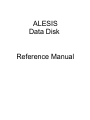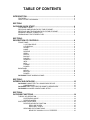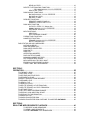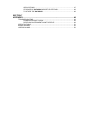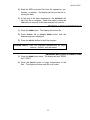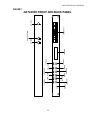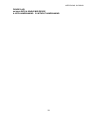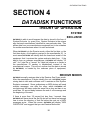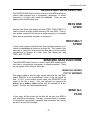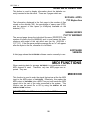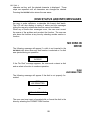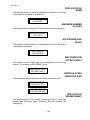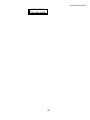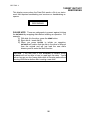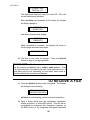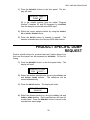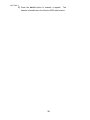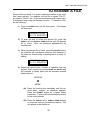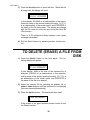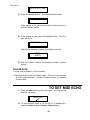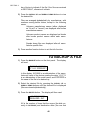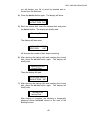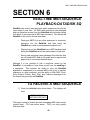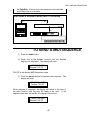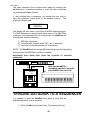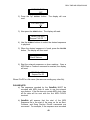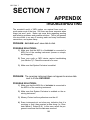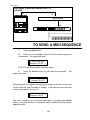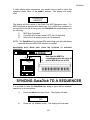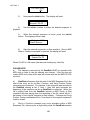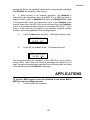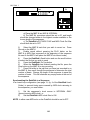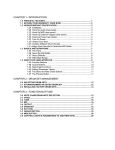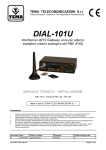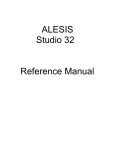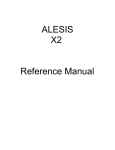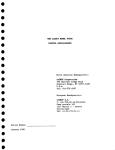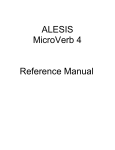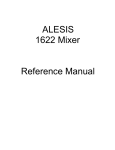Download Alesis MMT-8 Specifications
Transcript
ALESIS Data Disk Reference Manual TABLE OF CONTENTS INTRODUCTION ............................................................................................... 2 FEATURES................................................................................................................ 2 HOW TO USE THIS MANUAL ................................................................................... 3 SECTION 1 DATADISK QUICK START............................................................................... 4 TO FORMAT A DISK ................................................................................................. 4 RECEIVING ONE MIDI DATA FILE FOR STORAGE................................................. 4 RECEIVING MULTIPLE MIDI DATA FILES FOR STORAGE..................................... 4 SENDING A SINGLE STORED FILE ......................................................................... 5 SENDING MULTIPLE STORED FILES ...................................................................... 5 SECTION 2 DESCRIPTION OF CONTROLS ....................................................................... 6 FRONT PANEL.......................................................................................................... 6 3 1/2" DISK DRIVE ........................................................................................ 6 LCD DISPLAY ............................................................................................... 6 SCROLL........................................................................................................ 6 NAME............................................................................................................ 6 RECEIVE ...................................................................................................... 6 SEND ............................................................................................................ 6 DELETE ........................................................................................................ 6 BACKUP ....................................................................................................... 7 DO/YES......................................................................................................... 7 REQUEST..................................................................................................... 7 INFO ............................................................................................................. 7 MIDI .............................................................................................................. 7 FORMAT ....................................................................................................... 7 POWER ........................................................................................................ 7 BACKPANEL ............................................................................................................. 7 MIDI IN.......................................................................................................... 8 MIDI OUT ...................................................................................................... 8 POWER ........................................................................................................ 8 DATADISK FRONT AND BACK PANEL .................................................................... 9 SECTION 3 INTERFACING DATADISK............................................................................... 10 DATADISK CONNECTED TO A SINGLE MIDI DEVICE............................................ 10 HANDSHAKING ............................................................................................ 10 DATADISK USED TO STORE HR-16/MMT-8 SEQUENCES..................................... 12 DATADISK IN A MORE COMPLEX MIDI SETUP ...................................................... 13 SECTION 4 DATADISK FUNCTIONS .................................................................................. 14 THEORY OF OPERATION ........................................................................................ 14 SYSTEM EXCLUSIVE................................................................................... 14 RECEIVE MODES......................................................................................... 14 SOFTWARE FUNCTIONS......................................................................................... 15 RECEIVE MIDI DATA FUNCTION................................................................. 16 RECV ONE SYSEX .......................................................................... 16 RECV MULT SYSEX......................................................................... 16 SEND MIDI DATA FUNCTIONS .................................................................... 16 SEND FILE XXXXXX YYYYYY ZZZZZZZZ ....................................... 16 SEND ALL FILES.............................................................................. 16 DELETE FILE FROM DISK FUNCTION ........................................................ 17 DEL NNNKXXXXXX YYYYYY ZZZZZZZZ ............................ 17 DELETE ALL FILES.......................................................................... 17 DISK BACKUP FUNCTIONS......................................................................... 17 BACKUP XXXXXX YYYYYY ZZZZZZZZ ........................................... 17 BACKUP ALL FILES ......................................................................... 18 BACKUP TO MIDI............................................................................. 18 REQUEST FUNCTION.................................................................................. 18 REQUEST SAMPLE DUMP XX ........................................................ 18 REQUEST SYSEX FOR YYYYYY .................................................... 18 DISK INFO FUNCTION ................................................................................. 19 XX FILES = ZZZ% YYY Kbytes free.................................................. 19 NNNNN XXXXXX YYYYYY ZZZZZZZZ ............................................. 19 SOFTWARE VERSION .................................................................... 19 MIDI FUNCTIONS ......................................................................................... 19 MIDI ECHO....................................................................................... 19 RCV PROGRAM CHANGE ............................................................... 20 FORMAT DISK FUNCTION........................................................................... 20 NAME FILE FUNCTION ................................................................................ 20 RENAME XXXXXX YYYYYY ZZZZZZZZ........................................... 20 SELECT CHARACTER ..................................................................... 20 DISK STATUS AND INFO MESSAGES..................................................................... 20 NO DISK IN DRIVE ....................................................................................... 21 DISK UNFORMATTED.................................................................................. 21 DISK WRITE PROTECTED........................................................................... 22 DISK EMPTY................................................................................................. 22 DISK FULL .................................................................................................... 22 OPERATION ABORTED ............................................................................... 22 DUPLICATE FILE NAME............................................................................... 23 MAXIMUM NUMBER OF FILES .................................................................... 23 NOT ENOUGH DISK SPACE ........................................................................ 23 MIDI OVERFLOW TRY RECV MULT ............................................................ 23 ERROR IN SYSEX ERROR ON DISK ........................................................... 23 TARGET UNIT NOT RESPONDING ............................................................. 24 SECTION 5 OPERATION ..................................................................................................... 25 TO FORMAT A DISK ................................................................................................. 25 TO RECEIVE A FILE ................................................................................................. 26 TO RECEIVE MULTIPLE FILES ................................................................................ 27 TO REQUEST A DUMP............................................................................................. 28 PRODUCT SPECIFIC DUMP REQUEST................................................................... 29 TO RENAME A FILE.................................................................................................. 30 TO SEND A FILE ....................................................................................................... 31 TO SEND ALL FILES................................................................................................. 32 TO DELETE (ERASE) A FILE FROM DISK ............................................................... 33 TO DELETE (ERASE) ALL FILES FROM DISK ......................................................... 34 TO SET MIDI ECHO .................................................................................................. 35 TO SET UP A MIDI PROGRAM CHANGE ................................................................. 35 TO DISPLAY AVAILABLE DISK SPACE.................................................................... 36 TO DISPLAY FILE INFORMATION............................................................................ 36 TO BACKUP A FILE .................................................................................................. 37 TO BACKUP AN ENTIRE DISK ................................................................................. 39 TO BACKUP AN ENTIRE DISK OVER MIDI TO ANOTHER DATADISK ................... 40 SECTION 6 REAL-TIME MIDI SEQUENCE PLAYBACK ..................................................... 41 TO RECEIVE A MIDI SEQUENCE ................................................................ 41 TO SEND A MIDI SEQUENCE...................................................................... 43 SYNCING DATADISK TO A SEQUENCER................................................... 44 APPLICATIONS ............................................................................................ 47 STORAGE OF DATADISK MIDI SETUP PER DISK ..................................... 48 TO STORE THE DATADISK......................................................................... 48 SECTION 7 APPENDEX....................................................................................................... 49 TROUBLESHOOTING ............................................................................................... 49 PROBLEM SAVING TO DISK ....................................................................... 49 RECEIVING INSTRUMENT WON'T RECEIVE.............................................. 49 SPECIFICATIONS ..................................................................................................... 51 BOOKS ON MIDI ....................................................................................................... 52 VIDEOS ON MIDI ...................................................................................................... 52 Alesis DATADISK Direct MIDI to Disk/Universal Data Storage USERS MANUAL INTRODUCTION Alesis DATADISK Direct MIDI to Disk /Universal Data Storage INTRODUCTION The DATADISK is a real-time MIDI data storage and retrieval unit capable of storing 800K bytes of data onto a 3 1/2" floppy diskette. Unlike similar units which store data to a large RAM (Random Access Memory) buffer before processing, data in DATADISK is stored and retrieved directly from disk so there is no waiting for large RAM buffers to fill. The disk functions are used to transfer data between the disk drive and MIDI. Because the disk size is fixed, data can not exceed 800K bytes. Each disk can hold 53 MIDI data files, but the total size of the data cannot exceed the maximum disk size, or 800K. As an additional benefit, DATADISK is universal in that it will read virtually all manufacturers system exclusive data without updating software. A large 16 character by 2 line LCD display is fitted to make the functions and operations faster, easier, and less cryptic. FEATURES —Instantly expands memory of any synthesizer or sequencer, drum machine, or effects processor —Easier, safer, and faster than tape backup —Will store MIDI System Exclusive data from virtually any manufacturer —Uses standard 3 1/2" floppy diskettes —Stores up to 800K of data per disk —SEND ALL command allows sending stored data to all MIDI devices in your systems at once INTRODUCTION HOW TO USE THIS MANUAL Since a musician's time is better spent making music than reading manuals, we've tried to make this manual not only easy to use, but also fast and easy to find things when you need to. Therefore, the manual is broken down to 6 major sections, of which Section 5 will be probably be referred to the most. They are: SECTION 1 - QUICKSTART This section tells you how to use the most frequently needed operations. If you have to use your DATADISK now but don't have the time to read the entire manual, Section 1 will quickly guide you through. SECTION 2 - DESCRIPTION OF CONTROLS This section gives a brief explanation of all front panel and rear panel controls and indicators. SECTION 3 - INTERFACING DATADISK Section 3 deals with the interfacing of DATADISK to another MIDI device or into a MIDI system. SECTION 4 - DATADISK FUNCTIONS Section 4 gives an overview of the software functions and pages of DATADISK . SECTION 5 - OPERATION This section will probably be the most used part of the manual as it describes how to execute every function in a step by step manner. Actual display readouts of DATADISK are also included. SECTION 6 - REAL-TIME MIDI SEQUENCE PLAYBACK This section decribes the DataDisk's Real-Time MIDI sequence recording and playback functions. SECTION 7 - APPENDIX Section 6 provides a simple troubleshooting guide and operational specifications for DATADISK. 3 SECTION 1 SECTION 1 DATADISK QUICK START TO FORMAT A DISK DATADISK will use any standard 3 1/2" double sided, double density floppy diskette, but first the disk must be customized for use in DATADISK . This is called "Formatting". 1) Insert Disk 2) Press the FORMAT button. "FORMAT DISK?". The display will read: 3) Press the DO/YES button. The display will read: "ARE YOU SURE?" 4) Press the DO/YES button again to initiate formatting. DATADISK will proceed to format the disk and will tell you what its doing. 5) When formatting is complete, the display will return to "FORMAT DISK?" once again. You can now begin a Receive operation by pressing the RECEIVE button. RECEIVING ONE MIDI DATA FILE FOR STORAGE 1) Press the RECEIVE button. The display will read "RECV ONE SYSEX: WAITING FOR DATA". 2) Send the MIDI exclusive file from the sequencer, synthesizer, or sampler. The display will tell you that it's receiving the data. 3) When the transmission is complete, the DATADISK will display that the file has been stored and assign a file number. RECEIVING MULTIPLE MIDI DATA FILES FOR STORAGE 1) Press the RECEIVE button twice. The display will read "RECV MULT SYSEX: WAITING FOR DATA". QUICK START 2) Send the MIDI exclusive files from the sequencer, synthesizer, or sampler. The display will tell you that it's receiving the data. 3) At the end of the data transmission, the DATADISK will ask if the file is complete. Send more data or press the YES button to store all of the data received into one file. SENDING A SINGLE STORED FILE 1) Press the SEND button. The display will show a file. 2) Press SCROLL UP or SCROLL DOWN button until the desired program is displayed. 3) Press the DO/YES button to send the program. PLEASE NOTE: Files are displayed alphabetically by manufacturer, product, and user name. SENDING MULTIPLE STORED FILES 1) Press the SEND button twice. The display will ask "SEND ALL FILES?". 2) Press the DO/YES button to begin transmission of the files. The display will show each file as it is sent. 5 SECTION 2 SECTION 2 DESCRIPTION OF CONTROLS FRONT PANEL 3 1/2" DISK DRIVE The disk drive accepts standard double sided, double density (DD) 3 1/2" floppy diskettes, the same as those used in many synthesizers, samplers, and computers. Each disk will store up to 53 MIDI data files as long as the total size of file data does not exceed a maximum of 800K. LCD DISPLAY The LCD Display shows the current DATADISK operating status and allows you to view files stored on the diskette. The display features 2 lines of up to 16 characters each. SCROLL The SCROLL buttons are used to view either the files of a diskette, select a file, digit, or character, or abort an operation. NAME The NAME button is used to enter the character editing mode and allows you to name or rename a file. RECEIVE The RECEIVE button is used to enter the Receive MIDI Data mode. In this mode, the DATADISK is able to receive either a single MIDI system exclusive file, multiple system exclusive files (up to the limit of available diskette space), or a MIDI Sample Dump. SEND The SEND button is used to send data stored on a diskette to either a sequencer, synthesizer, or sampler, through MIDI. Either a single or multiple files can be sent. DELETE The DELETE button is used to erase an unwanted file or files from a diskette. CAUTION: Once a file is deleted, it is lost forever! DESCRIPTION OF CONTROLS BACKUP The BACKUP button is used to copy either a single file or multiple files of a diskette onto another for safety purposes. This is known as "Backing Up" the diskette. DO/YES The DO/YES button is used to initiate all operations of the DATADISK , and to select any choices which might appear in the display. The DO/YES button is actually a fail safe, giving the user a final choice to either initiate or abort any previously selected operation. REQUEST The REQUEST button allows the user to request sample or program bulk dumps from a MIDI device that requires a request before it can send MIDI data. When the DO/YES button is pressed, the transfer is handled as in the Receive MIDI data function. INFO This button is used to display information about the diskette currently inserted in the disk drive. The information displayed in the first page will be the number of files stored on the diskette, the percentage of memory used, and the amount of free space available on the diskette. The second page will show each individual file name and the number of bytes in each file (see Section 4). A third page will show the DATADISK software version. MIDI The MIDI button is used to set the MIDI output of the DATADISK to echo the data received at the MIDI input. MIDI ECHO ON sets the MIDI output to operate as a MIDI THRU port. MIDI ECHO OFF sets the MIDI output to send only MIDI file data initiated from the front panel of the DATADISK . A second page selects if the DATADISK is to receive program change information (for initiating sending files from the DATADISK ) and on which MIDI channel. FORMAT The FORMAT button is used to prepare an unformatted diskette (a diskette that hasn't been especially adapted for DATADISK) for use by the DATADISK. POWER The POWER button turns the DATADISK on or off. 7 SECTION 2 BACKPANEL MIDI IN The MIDI IN jack is used to receive MIDI data from a sequencer, sampler, synthesizer, or effects processor for storage on diskette. MIDI OUT The MIDI OUT jack is used to send MIDI file data to a sequencer, synthesizer, or sampler. This jack can also be selected to function as a MIDI THRU jack so that it echo's an exact copy of what is being received by the MIDI IN jack. POWER The POWER jack is a 4 pin DIN jack which connects to the outboard 9 VAC power transformer. DESCRIPTION OF CONTROLS FIGURE 1 DATADISK FRONT AND BACK PANEL POWER DISK DRIVE MIDI IN MIDI OUT/THRU DISPLAY BACKUP POWER DELETE RECEIVE NAME SEND FORMAT INFO MIDI REQUEST DO/YES SCROLL SCROLL 9 SECTION 3 SECTION 3 INTERFACING DATADISK DATADISK CONNECTED TO A SINGLE MIDI DEVICE Set-up of the DATADISK is simplicity itself. Simply connect the MIDI Out of the synthesizer, sequencer, effects processor, or other MIDI device that is to send system exclusive data, to the MIDI In of DATADISK. To off-load data, connect the MIDI Out of DATADISK to the MIDI Input of the MIDI device that will be receiving the data. HAND-SHAKING Although most MIDI devices that are capable of dumping data to DATADISK will only need one MIDI cable at a time when using DATADISK (MIDI device Out to DATADISK In for a dump; DATADISK Out to MIDI device In for an up-load), there is some earlier MIDI equipment that requires both cables to be connected for operation. This is because the MIDI device must Handshake with DATADISK. When such a MIDI device is in the receive or up-load mode, DATADISK may be able to send data faster than the MIDI device is able to process it. In order to give itself a chance to catch up with the transmission, the MIDI device sends out a command to stop the transmission (the "Handshake"), then after it has caught up, it sends out another command to begin transmission again. INTERFACING DATADISK FIGURE 2 A/B DATADISK WITH A SINGLE MIDI DEVICE A. WITH HANDSHAKING B. WITHOUT HANDSHAKING 11 SECTION 3 FIGURE A. WITH HANDSHAKING Alesis MMT-8 sequencer, synthesizer, sampler, or other MIDI device MIDI OUT MIDI IN MIDI IN MIDI OUT DATADISK FIGURE B. WITHOUT HANDSHAKING Alesis MMT-8 sequencer, synthesizer, sampler, or other MIDI device MIDI IN MIDI OUT DATADISK INTERFACING DATADISK DATADISK USED TO STORE HR-16/HR-16:B, MMT-8 SEQUENCES In the setup shown below, DATADISK sends System Exclusive data to the HR-16, which has been set to echo System Exclusive information received at its MIDI Input and send it back out of its MIDI Output (see HR-16 manual for specific instructions). The data is then sent to the MMT-8's MIDI Input. FIGURE 3 DATADISK USED TO STORE HR-16/MMT-8 SEQUENCES MIDI THRU MIDI IN Tone Module HR-16/HR-16:B Drum Machine MIDI OUT MMT-8 MIDI Sequencer MIDI OUT MIDI OUT DATADISK 13 SECTION 3 DATADISK IN A MORE COMPLEX MIDI SETUP If you are using DATADISK with a number of other MIDI devices, you may wish to use a programmable MIDI patcher to route their MIDI inputs and outputs to DATADISK's MIDI input and output. This will enable you to perform loads and dumps to and from any or all of your MIDI devices without having to manually change any of your connections. FIGURE 4 DATADISK IN A MORE COMPLEX MIDI SETUP DATADISK In QuadraVerb/MIDIVERB III Out In Tone Module Out Out In In Tone Module Out In Tone Module Out MMT-8 MIDI Sequencer HR-16/HR-16:B Drum Machine Out In Out MIDI Switcher/Patchbay Out In DATADISK ALL CONNECTIONS ARE MIDI In DATADISK FUNCTIONS SECTION 4 DATADISK FUNCTIONS THEORY OF OPERATION SYSTEM EXCLUSIVE DATADISK is able to work because the data is stored in the form of System Exclusive (or sysex) files. System Exclusive is the unique way that each manufacturer identifies its own particular data. This allows data from one manufacturers equipment not to be mistaken for another manufacturers when it is sent and stored. When DATADISK is in the Receive mode, either the first byte, or the first three bytes, of information received is the manufacturer ID. In most cases,DATADISK will identify both the brand and model of the equipment that it receives the system exclusive data from. If the data is from an unknown manufacturer, DATADISK will display "ID xxH" for 1 byte IDs or "xxxxxx" for 3-byte ids (where xx or xxxxxx is the manufacturer ID number in hexidecimal) instead of the manufacturer's name. This will not confuse how the data is stored by DATADISK, or loaded by the unknown piece of equipment, however. RECEIVE MODES DATADISK normally receives data in the Receive One Sysex mode. After the manufacturer ID bytes identify the unit, DATADISK begins storing data to disk and continues until it receives an End System Exclusive command. Some synthesizers or MIDI devices will send multiple messages, one after the other, which DATADISK will recognize and still save under the same file as long as there is no more than 1/2 second delay between the end of one message and the beginning of the next. If there is more than 1/2 second but less than 1 second, then DATADISK will have stored the first file but will not have had enough time to store the directory of that file before the next set of MIDI messages arrive. When this occurs, DATADISK will display "MIDI OVERFLOW" and suggest that you use Receive Mult mode. 15 SECTION 4 If the delay between messages is more than 1 second, DATADISK will store the next set of sysex messages in a new file. This is particularly advantageous if you are saving an entire MIDI equipment system, where you would first send out your MMT-8 data, then your HR-16 data, then QuadraVerb data, etc.. In this case you would want each piece of gear to have its own file and that just the way that DATADISK stores it. If you have a synthesizer that requires that different sections of the same file be sent separately (as in the case of the Yamaha TX802 which sends voice data and function data separately), then you would probably want to use the Receive Mult mode since you would want these different sections of data to be in a single file. In this case, DD doesn't care how long it has to wait between messages. It will continue to put everything into one file until you tell it to stop receiving. SOFTWARE FUNCTIONS There are nine functions in the DATADISK which allow the user to send and receive MIDI data, prepare a disk for send/receive operations, and view files stored on the disk. Each function has several choices, called pages, which further allows the user to tailor the function to his specific needs. These functions are selected by pushing the appropriate function button, and the pages are chosen by then pressing the same function button repeatedly until the desired page is displayed. All operations are then initiated by pressing the DO/YES button. The current digit value of a parameter is displayed on the LCD within the relevant page. An underline under the left most digit of a value indicates that this value can be edited. Values are edited by pressing the SCROLL buttons. Files are viewed in alphabetical order by manufacturer, with numbers coming before letters. Exceptions to the rule are the following: Unknown manufacturer names (either displayed as "Id xxH" or "xxxxxx") are displayed after known manufacturer names. Unknown product names are left blank and are displayed after known product names within each manufacturer. Sample dump files are displayed after all manufacturer specific files. 16 DATADISK FUNCTIONS RECEIVE MIDI DATA FUNCTION The RECEIVE MIDI Data Function is used to store MIDI system exclusive data received from a synthesizer, sequencer, or effects processor to a floppy disk inside the DATADISK. There are two pages to this function which are: RECV ONE SYSEX Receive One Sysex (the display will read "RECV ONE SYSEX:") is used to receive a single system exclusive file over MIDI. One sysex (system exclusive) file may be a single program or a complete dump from a synthesizer, sampler, or sequencer. RECV MULT SYSEX In this mode, system exclusive data from multiple products is received by DATADISK and stored as a single file. This makes it fast and easy to locate the file and load the data back into the multiple synthesizers or devices at a later time. The display will read "RECV MULT SYSEX". SEND MIDI DATA FUNCTIONS The SEND MIDI Data Function is used to send MIDI system exclusive files to a synthesizer, sequencer, or effects processor. There are two pages to this function which are: SEND FILE XXXXXX YYYYYY ZZZZZZZZ This page is used to send a single system exclusive file over MIDI, where XXXXXX is the manufacturers name of the file stored on disk, YYYYYY is the product model name, and ZZZZZZZZ is the name of the file to send. Files are selected by pressing the SCROLL UP or SCROLL DOWN buttons until the desired file is displayed. The files are viewed alphabetically. SEND ALL FILES In this page, all files stored on the disk will be sent over MIDI to their respective instruments. This way, an entire setup of a number of instruments, sequencers, samplers, and processors can quickly be sent from just this one page. 17 SECTION 4 DELETE FILE FROM DISK FUNCTION This function is used to erase unwanted files from a disk. There are two pages, which are: DEL NNNK: XXXXXX YYYYYY ZZZZZZZZ This page is used to delete (erase) a single file from the disk, where NNN is the size of the selected file in kilobytes (1024 bytes = 1K), XXXXXX is the manufacturers name of the file, YYYYYY is the product name of the file, and ZZZZZZZZ is the name of the file to delete. Files are selected by pressing the SCROLL UP or SCROLL DOWN buttons until the desired file is displayed. The files are viewed alphabetically. DELETE ALL FILES This page is used to erase all of the files from the disk. PLEASE NOTE: — As an added safety feature, DATADISK will ask "ARE YOU SURE?" before erasing any file from the disk, allowing you to change your mind if necessary by pressing any other function button. CAUTION!!! Once you delete a file it is lost forever! DISK BACKUP FUNCTIONS Once DATADISK has stored your files to disk, it's always a wise idea to make a copy of the disk in case it is lost, accidently erased, or in some way made unreadable. This disk copy is called a Backup. DATADISK has a Backup function which is quick and easy, and a lot more practical than restoring all of your data information onto a different disk. There are three pages which are: BACKUP XXXXXX YYYYYY ZZZZZZZZ This page makes a Backup copy of just a single file, where XXXXXX is the manufacturers name of the file to be backed up, YYYYYY is the product name, and ZZZZZZZZ is the file name. Files are selected by pressing the SCROLL UP or SCROLL DOWN buttons until the desired file is displayed. The files are viewed alphabetically. 18 DATADISK FUNCTIONS BACKUP ALL FILES This page makes a Backup copy of an entire disk. During the Backup process, DATADISK will prompt the user when to insert either the original or Backup disk, and will indicate when the Backup is complete. BACKUP TO MIDI Rather than making a Backup copy of your data to a disk, it's also possible to send all files out via MIDI to another DATADISK. All files are sent out in alphabetical order. REQUEST FUNCTION DATADISK can store samples as well as synth programs and se- quencer data. In most cases, this will be stored by using the RECEIVE function. Certain samplers require a request from the storage unit before they will send the sample dump data. In these cases, the REQUEST function will send the required request to let the sampler know that it is available for a sample dump. There are two pages which are: REQUEST SAMPLE DUMP XX This page allows a specific single sample to be requested from the sampler. XX is the sample number between 00 and 99 requested by DATADISK from the sampler connected to the MIDI input. When the DO/YES button is pressed, the transfer is handled as in the RECEIVE MIDI data function. REQUEST SYSEX FOR YYYYYY Product specific data dumps can be requested by DATADISK of products that cannot initiate bulk dumps from their front panel. By pressing the REQUEST button a second time, the user can scan the manufacturers (viewed alphabetically) by using the SCROLL UP and SCROLL DOWN buttons. YYYYYY is the manufacturer name. After the desired manufacturer is selected, pressing the DO/YES button will display a model to be requested (also viewed alphabetically). Various products from that manufacturer can be scanned by using the SCROLL UP or SCROLL DOWN buttons. Only products that require a Request are displayed. 19 SECTION 4 DISK INFO FUNCTION This button is used to display information about the diskette currently inserted in the disk drive. There are 3 pages which are: XX FILES = ZZZ% YYY Kbytes free The information displayed in the first page is the number of files stored on the diskette (XX), the percentage of space used (ZZZ), and the amount of free space (in Kilobytes) available on the diskette (YYY). NNNNN XXXXXX YYYYYY ZZZZZZZZ The second page shows the individual file name (ZZZZZZZZ), the number of bytes in the file (NNNNN), and, in most cases, the manufacturer and model of the unit which sent the file (XXXXXX + YYYYYY). If the file was a multiple message file an "m" will appear after the bytes in the file, otherwise it is left blank. SOFTWARE VERSION A third page shows the DATADISK software version currently in use. MIDI FUNCTIONS When receiving data for storage, DATADISK is not particular which MIDI channel is used. Therefore, only two MIDI pages are required. They are: MIDI ECHO This function is used to echo the signal that arrives at the the MIDI input to the MIDI output of DATADISK. Effectively, this makes the MIDI output of DATADISK into a MIDI Thru port and sends the MIDI signal out to the rest of the units connected in the system. This function can be turned On or Off by using the SCROLL UP and SCROLL DOWN buttons. PLEASE NOTE: No MIDI data is echoed while in RECV. 20 DATADISK FUNCTIONS RCV PROGRAM CHANGE Sometimes it is desirable to have a file send initiated during a sequence or performance to change a program or sample. Even though DATADISK will receive MIDI system exclusive data on any channel, a single channel must be selected to receive a MIDI program change command. When such a command is received, DATADISK will initiate a file send with the program number (#0 to 52) selecting the file to be sent. FORMAT DISK FUNCTION Although DATADISK can use any 3 1/2" standard double sided, double density disk, it must first be prepared for use in DATADISK. This is called Formatting. The Format function is used to either format a blank disk or erase an already formatted one. Since formatting erases a disk, DATADISK will ask "ARE YOU SURE?" before continuing the format procedure. Pressing the DO/YES button will continue the operation and DATADISK will display a running update as to how the process is going. CAUTION: Formatting will erase all information previously stored on a disk forever!!!!! NAME FILE FUNCTION The Name function allows the user to select a file and rename it with a total of 8 characters which may be selected from the upper case alphabet A to Z, 0 to 9, 15 miscellaneous characters, or a space. There are 2 pages which are: RENAME XXXXXX YYYYYY ZZZZZZZZ This page is used to select a file to be renamed, where XXXXXX is the manufacturers name, YYYYYY is the product name, and ZZZZZZZZ is the name of the file to change. Files are selected by pressing the SCROLL UP or SCROLL DOWN buttons. Files are viewed alphabetically. Pressing the DO/YES button selects the next page. SELECT CHARACTER This page allows the user to edit each character in the file name. Editing is accomplished by positioning the cursor with the SCROLL buttons under the desired character to be edited, finding the desired character to change to on the keypad, and pressing the selected 21 SECTION 4 character set key until the desired character is displayed. These steps are repeated until all characters are changed as desired. Pressing the DO/YES button stores the new name. DISK STATUS AND INFO MESSAGES DATADISK is an intelligent device and its display will either prompt the user to make decisions, or describe the current disk status. The LCD will also display a variety of status and info messages telling the user why a particular function cannot be initiated. When any of these error messages occur, the user must correct the source of the problem and re-select the function. The user can also leave the function at any time by selecting another section or function. NO DISK IN DRIVE The following message will appear if a disk is not inserted in the DATADISK disk drive when any disk function is selected or if a disk was ejected during an operation: NO DISK IN DRIVE If the "No Disk" message appears, the user must re-insert a disk and re-select a function to continue operation. DISK UNFORMATTED The following message will appear if the disk is not properly formatted: DISK UNFORMATTED or DISK UNREADABLE The user must now insert a formatted disk or format the disk in the drive by selecting the FORMAT DISK function. 22 DATADISK FUNCTIONS DISK WRITE PROTECTED 3 1/2" disks have the ability to be write protected so that any data is not accidentally erased. This is accomplished by setting the tab on the lower right hand corner of the disk (when it is turned over) to the down position so that the window is open. Entering any function requiring disk writes (Receiving, Deleting, or Renaming a file or files) with a write protected disk will bring the following display: DISK WRITE PROTECTED The write protect must be defeated on the disk before any information can be stored or altered on the disk. DISK EMPTY The following message will appear upon initiating an operation in which the disk has no data yet stored on it: DISK EMPTY DISK FULL The following message will appear during a receive and/or request operation in which the disk is full before the operation is started: DISK FULL OPERATION ABORTED An operation can be aborted at any time by pressing either SCROLL button while the operation is in progress, doing so will bring the following display: OPERATION ABORTED PLEASE NOTE: Disk data will be unaffected if a Receive operation is aborted. Aborting a Send operation will result in incomplete data being sent over MIDI. 23 SECTION 4 DUPLICATE FILE NAME This display occurs if a name is attempted to be given to a file that is the same as the name of another file. DUPLICATE FILE NAME MAXIMUM NUMBER OF FILES This display occurs if there are 53 files already stored on the disk. MAXIMUM NUMBER OF FILES NOT ENOUGH DISK SPACE This display occurs if there is not enough space left on the disk to store the incoming data. NOT ENOUGH DISK SPACE MIDI OVERFLOW TRY RECV MULT This display occurs if MIDI data is received while a file is being stored. Try receiving in RECV MULT mode. MIDI OVERFLOW TRY RECV MULT ERROR IN SYSEX ERROR ON DISK These displays occur if data was incorrectly stored onto disk. ERROR IN SYSEX BAD FILE DATA ERROR ON DISK FILE MAY BE BAD REPLACE FILE W/SAME NAME? This display occurs if you attempt to back up a file on a disk that already has the same name. Pressing YES will overwrite the existing file. 24 DATADISK FUNCTIONS REPLACE FILE WITH SAME NAME? 25 SECTION 4 TARGET UNIT NOT RESPONDING This display occurs when the Data Disk sends a file to an instrument that requires handshaking and receives no handshaking response. TARGET UNIT NOT RESPONDING PLEASE NOTE: There are safeguards to prevent against tricking the DATADISK by swapping disks before initiating an operation. For example: 1) With disk A in the drive, press the SEND button. 2) Eject disk A: insert disk B. 3) When you press DO/YES to initiate an operation, DATADISK will realize that the disk in the drive is different from the original and will just load the new disk's directory and re-enter the Send function. CAUTION: If the user tries to trick DATADISK in Receive mode, DATADISK will not be able to load or read back the data. You're safe as long as you don't swap disks while in Receive mode without pressing the Receive button after inserting a new disk! 26 REAL TIME MIDI SEQUENCING SECTION 5 OPERATION DATADISK is easy to operate. First, the desired function is selected by pressing the appropriate function button; then, if necessary, the desired page is selected by pressing the same function button again. A file or parameter is then selected by pressing the SCROLL UP or SCROLL DOWN buttons. The operation is then initiated by pressing the DO/YES button. DATADISK will tell you what it is doing and then prompt you when the operation is complete. The following is a complete description of the steps used to achieve each function: TO FORMAT A DISK 1) Insert a disk into the disk drive. 2) Press the FORMAT button on the front panel. The display will read: FORMAT DISK? 3) Press the DO/YES button. The display will then read: ARE YOU SURE? Since formatting erases any information that may have been previously stored on the disk, this page allows you to rethink your decision. Pressing any other function button than DO/YES will exit the Format page or prevent initiating the formatting. 4) Press the DO/YES button a second time to start formatting. DATADISK will begin formatting the disk and the display will read: 27 SECTION 6 ** FORMATTING ** ** TRACK # XX ** The display will read from track 79 to track 00. XX is the current track being formatted. After DATADISK has formatted all 80 tracks, the display will briefly change to: ** CREATING ** ** DIRECTORY ** and then will temporarily display: FORMAT COMPLETE When formatting is complete, the display will return to the first page and read once again: FORMAT DISK? 5) The disk is now ready for storage. Press the RECEIVE button to begin a storage operation. PLEASE NOTE: The Format operation can be aborted at any time by pressing the SCROLL UP or SCROLL DOWN buttons. If the disk previously was a formatted disk with some data stored on it, some data may be lost depending on how many tracks were reformatted before the operation was aborted. TO RECEIVE A FILE 1) Press the RECEIVE button on the front panel. The display will change to the following: RECV ONE SYSEX: WAITING FOR DATA DATADISK is now awaiting system exclusive information. 2) Send a Sysex dump from the synthesizer, sequencer, effects processor, or other MIDI device. This can be accomplished by sometimes just changing a program on the MIDI device, or by a separate front panel command 28 REAL TIME MIDI SEQUENCING (check your manual for the correct procedure). When system exclusive data is detected, the display will read the following: RECEIVING XXXXXX YYYYYY In this display, XXXXXX is an abbreviation of the manufacturer's name of the device sending the data, and YYYYYY is an abbreviation of the model name. If the data received is a MIDI sample dump, the manufacturer and product name will be displayed as "Sample Dump". After all the data is received (when no MIDI data received for 1/2 second), the display will change to the following: STORED AS XXXXX YYYYYY ZZZZZZZZ In this display, XXXXXX is an abbreviation of the manufacturer's name of the device sending the data, YYYYYY is an abbreviation of the model name, and ZZZZZZZZ is an automatically assigned file number. If additional sysex messages are now received, the display will automatically revert to the "RECEIVING" message and proceed to store the new sysex into a new file. This allows several sysex files to be saved to multiple disk files without having to re-select the RECV function. 3) Exit the function by pressing another function button. TO RECEIVE MULTIPLE FILES Multiple system exclusive files from multiple products can be received and stored as a single file by using a Receive Multiple Files page. In this mode, DATADISK is able to receive as many sysex messages as desired (up to the limit of available disk space), and save them all into one disk file. To enter this function, do the following: 1) Press the RECEIVE button on the front panel twice. The display will change to the following: 29 SECTION 6 RECV MULT SYSEX: WAITING FOR DATA DATADISK is now awaiting system exclusive information. 2) Send a Sysex dump from the synthesizer, sequencer, effects processor, or other MIDI device. This may be called a "Bulk Dump", "File Transfer", or some other indication that multiple files will be transmitted (check your manual for the correct name and procedure). When system exclusive data is detected, the display will read the following: RECEIVING XXXXXX YYYYYY In this display, XXXXXX is an abbreviation of the manufacturer's name of the device sending the data, and YYYYYY is an abbreviation of the model name. If the data received is a MIDI sample dump, the manufacturer and product name will be displayed as "Sample Dump". In the multiple mode, DATADISK is going to receive information until the user decides that all of the data has been loaded. After each sysex is received, the display will change to the following: IS THIS FILE COMPLETE? If no button is pressed, the display will revert to the "RECEIVING XXXXXX YYYYYY" message if additional sysex data is received, and will continue to save the data to the same file. If the DO/YES button is pressed, telling DATADISK that transmission is complete, the file will be stored to disk under the last received message's manufacturer and model names. 3) Exit the function by pressing another function button. TO REQUEST A DUMP This function allows the user to request sample dumps from MIDI devices which require a request before sending sample dump data. 30 REAL TIME MIDI SEQUENCING 1) Press the REQUEST button on the front panel. The display will read: REQUEST SAMPLE DUMP XX? XX is the sample number (may be called "Program Number") between 00 and 99 requested by DATADISK from the sampler connected to the MIDI input. 2) Select the correct sample number by using the SCROLL UP or SCROLL DOWN buttons. 3) Press the DO/YES button to transmit a request. The transfer is handled as in the Receive MIDI data function. PRODUCT SPECIFIC DUMP REQUEST Product specific dumps for products that can't initiate dumps from their own front panel can be requested by DATADISK. Do the following: 1) Press the REQUEST button on the front panel twice. The display will read: REQUEST SYSEX FOR YYYYYY? 2) Select the desired manufacturer by using the SCROLL UP and SCROLL DOWN buttons. The selections will be viewed alphabetically. 3) Press the DO/YES button. The display will read: REQUEST YYYYYY XXXXXX? 4) Select the desired product by using the SCROLL UP and SCROLL DOWN buttons. Each manufacturer will have its models listed. Press the REQUEST button to return to the manufacturer select page. 31 SECTION 6 5) Press the DO/YES button to transmit a request. The transfer is handled as in the Receive MIDI data function. 32 REAL TIME MIDI SEQUENCING TO RENAME A FILE When a file is received, it is given a name and number in the order that it was received. For instance, the first file is named "File 01", the second "File 02", etc. A file can be renamed with a name up to 8 characters long using the Rename function. To Rename a file, do the following: 1) Press the NAME button on the front panel. The display will then read: RENAME XXXXXX YYYYYY ZZZZZZZZ? 2) To scan the disk to select the desired file, press the SCROLL UP and SCROLL DOWN buttons until the desired file is found. Files are displayed alphabetically by manufacturer. 3) When the desired file is found, press the DO/YES button. An underline will now appear under the first character of the name as shown below, indicating that it is ready for editing. RENAME XXXXXX YYYYYY ZZZZZZZZ? 4) Select the desired letter, number, or character from the keypad. Each function key except NAME and DO/YES has the numbers or letters which can be accessed marked directly below it. RECEIVE o ABCDE 4a) Press the function key repeatedly until the desired letter, number, or character appears. Press the FORMAT button for a space (blank character). A space will automatically increment to the next character. 4b) Press the SCROLL UP or SCROLL DOWN buttons to move the cursor to the desired location. This will appear in the display as: 33 SECTION 6 RENAME XXXXXX YYYYYY ZZZZZZZZ? 4c) Repeat steps 4a and 4b until all characters are changed as desired. 5) When the file has been renamed, complete the operation by pressing the DO/YES button. This brings us back to the beginning of the Rename function, allowing other files to be selected to be renamed, if desired. 6) Exit the Rename function by pressing another function button. PLEASE NOTE: —To remain in the Name function without storing the newly edited name, press the NAME button again. This will recall the original name. —If a file with the same name already exists, the following message will temporarily appear and the newly edited name will not be stored to disk. DUPLICATE FILE NAME DATADISK will then return to the beginning of the Rename function. TO SEND A FILE 1) Press the SEND button on the front panel. The display will read: SEND FILE XXXXXX YYYYYY ZZZZZZZZ? In this display, XXXXXX is an abbreviation of the manufacturer's name of the device sending the data, YYYYYY is an abbreviation of the model name, and ZZZZZZZZ is the name of the file to send. 2) Select the desired file by pressing the SCROLL UP or SCROLL DOWN buttons until the desired file is displayed (files are viewed alphabetically). 34 REAL TIME MIDI SEQUENCING 3) Press the DO/YES button to send the file. While the file is being sent, the display will read: SENDING: XXXXXX YYYYYY ZZZZZZZZ In this display, XXXXXX is an abbreviation of the manufacturer's name of the device sending the data, YYYYYY is an abbreviation of the model name, and ZZZZZZZZ is the name of the file being sent. After sending is complete, DATADISK will return to the start of the Send data function with the next file ready to be sent. 4) Exit the Send function by pressing another function button. TO SEND ALL FILES All system exclusive files stored on the disk can be sent by using the Send All mode. This makes setup of an entire MIDI system very fast and easy since all files will be sent with just one command, and all MIDI units will instantly reset as soon as their system exclusive file data is received. To accomplish a Send All command, do the following: 1) Press the SEND button on the front panel. The display will read: SEND FILE XXXXXX YYYYYY ZZZZZZZZ? In this display, XXXXXX is an abbreviation of the manufacturer's name of the device sending the data, YYYYYY is an abbreviation of the model name, and ZZZZZZZZ is the name of the file to send. 2) Press the SEND button a second time. The display will read: SEND ALL FILES? 35 SECTION 6 3) Press the DO/YES button to send the files. While the file is being sent, the display will read: SENDING: XXXXXX YYYYYY ZZZZZZZZ In this display, XXXXXX is an abbreviation of the manufacturer's name of the device sending the data, YYYYYY is an abbreviation of the model name, and ZZZZZZZZ is the name of the file being sent. The display will change with the file name for every file sent during the Send All Files function. There is a 25 millisecond delay between each sysex message transmitted. 4) Exit the Send function by pressing another function button. TO DELETE (ERASE) A FILE FROM DISK 1) Press the DELETE button on the front panel. The following display will appear. DEL NNNK: XXXXXX YYYYYY ZZZZZZZZ? In this display, NNN is the size of the selected file in kilobytes, XXXXXX is an abbreviation of the manufacturer's name of the device sending the data, YYYYYY is an abbreviation of the model name, and ZZZZZZZZ is the name of the file to be erased. 2) Select the desired file by pressing the SCROLL UP or SCROLL DOWN buttons until the desired file is displayed (files are viewed alphabetically). 3) Press the DO/YES button. The display will then read: ARE YOU SURE? If the answer is no, press another function button to exit the Delete function. 36 REAL TIME MIDI SEQUENCING 4) If the answer is yes, press the DO/YES button. The display will show: DELETING . . . After the file has been erased, the display will read: FILE DELETED After deleting is complete, DATADISK will return to the start of the Delete function with the next file ready to be erased. 5) Exit the Delete function by pressing another function button. PLEASE NOTE: —Once a file is deleted, it is lost forever! —Deleting all files does not format a disk. Files are only removed from the disk directory. Use the Format function to properly format a disk. TO DELETE (ERASE) ALL FILES FROM DISK 1) Press the DELETE button on the front panel. The following display will appear. DEL NNNK: XXXXXX YYYYYY ZZZZZZZZ? In this display, NNN is the size of the selected file, XXXXXX is an abbreviation of the manufacturer's name of the device sending the data, YYYYYY is an abbreviation of the model name, and ZZZZZZZZ is the name of the file to be erased. 2) Pressing the DELETE button a second time will make the display read: 37 SECTION 6 DELETE ALL FILES? 3) Press the DO/YES button. The display will then read: ARE YOU SURE? If the answer is no, press the another function button to exit the Delete function. 4) If the answer is yes, press the DO/YES button. The display will show: DELETING . . . After the file has been erased, the display will read: DISK EMPTY 5) Exit the Delete function by pressing another function button. PLEASE NOTE: —Once a file is deleted, it is lost forever! —Deleting all files does not format a disk. Files are only removed from the disk directory. Use the Format function to properly format a disk. TO SET MIDI ECHO 1) Press the MIDI button on the front panel. The display will read the following: MIDI ECHO OFF 2) To turn the MIDI Echo to On (or Off if it is already On), press the SCROLL UP and SCROLL DOWN buttons. 38 REAL TIME MIDI SEQUENCING 3) Press another function button to exit the MIDI Echo function. TO SET UP A MIDI PROGRAM CHANGE 1) Press the MIDI button on the front panel twice. The display will read: RCV PROG CHANGE ON MIDI CH: XXX 2) Press the SCROLL UP and SCROLL DOWN buttons to select the channel number (1 through 16) or Off. 3) Press another function button to exit the MIDI function. TO DISPLAY AVAILABLE DISK SPACE 1) Press the INFO button on the front panel. The display will read: XX FILES = ZZZ% YYY Kbytes free XX is the number of files stored on the disk, ZZZ is the percentage of space that the files occupy, and YYY is the free space available on the disk. 2) Press another function button to exit the Info function. TO DISPLAY FILE INFORMATION 1) Press the INFO button on the front panel twice. The display will read: NNNNNNm XXXXXX YYYYYY ZZZZZZZZ In this display, NNN is the number of bytes in the selected file, XXXXXX is an abbreviation of the manufacturer's name of the device sending the data, YYYYYY is an abbreviation of the model name, and ZZZZZZZZ is the name of the file. An "m" is displayed after the num39 SECTION 6 ber of bytes to indicate if the file if the file was received in RECV MULT, otherwise it is blank. 2) Press the SCROLL UP and SCROLL DOWN buttons to view the desired file. Files are arranged alphabetically by manufacturer, with numbers coming before letters, except in the following cases: Unknown manufacturer names (either displayed as "Id xxH" or "xxxxxx") are displayed after known manufacturer names. Unknown product names are displayed as blanks after known product names within each manufacturer. Sample dump files are displayed after all manufacturer specific files. 3) Press another function button to exit the Info function. TO BACKUP A FILE 1) Press the BACKUP button on the front panel. The display will read: BACKUP XXXXXX YYYYYY ZZZZZZZZ? In this display, XXXXXX is an abbreviation of the manufacturer's name of the device sending the data, YYYYYY is an abbreviation of the model name, and ZZZZZZZZ is the name of the file to be backed up. 2) Select the desired file by pressing the SCROLL UP or SCROLL DOWN buttons until the desired file is displayed (files are viewed alphabetically). 3) Press the DO/YES button. The display will then read: XX DISK SWAPS REQUIRED. OK? XX is the number of times that the source (the disk currently in DATADISK) and destination disks (the one that 40 REAL TIME MIDI SEQUENCING you will backup your file to) must be inserted and removed from the disk drive. 4) Press the DO/YES button again. The display will show: PLEASE INSERT BACKUP DISK. OK? 5) Eject the source disk, insert the backup disk, and press the DO/YES button. The display will briefly read: Checking Disk The display will then show: XX PLEASE INSERT ORIG DISK. OK? XX denotes the number of disk swaps remaining. 6) After ejecting the backup disk and inserting the source disk, press the DO/YES button again. The display will briefly read: Reading from the Original Disk. . . Then the display will read: XX PLEASE INSERT BACKUP DISK. OK? 7) After ejecting the backup disk and inserting the source disk, press the DO/YES button again. The display will briefly read: Writing to the Backup Disk . . . After backup is complete, the following is temporarily displayed before DATADISK returns to the start of the Backup function. 41 SECTION 6 BACKUP COMPLETE 8) Backup another file or exit the Backup function by pressing another function button. 9) Check backup procedure by sending the backed-up file(s) to their appropriate destinations and checking the data. 42 REAL TIME MIDI SEQUENCING PLEASE NOTE: —If the backup disk contains a file with same name as the file selected to be backed up, the display will prompt: REPLACE FILE WITH SAME NAME? Pressing the DO/YES button will proceed to delete the file on the backup disk, before starting backup. Pressing any other function will exit the backup. —Backup can be aborted at any time by pressing any other function button. TO BACKUP AN ENTIRE DISK 1) Press the BACKUP button on the front panel. The display will read: BACKUP XXXXXX YYYYYY ZZZZZZZZ? In this display, XXXXXX is an abbreviation of the manufacturer's name of the device sending the data, YYYYYY is an abbreviation of the model name, and ZZZZZZZZ is the name of the file to be backed up. 2) Press the BACKUP button a second time. The display will read: BACKUP ALL FILES TO DISK? 3) Press the DO/YES button. The display will then read: XX DISK SWAPS REQUIRED. OK? XX is the number of times that the source (the disk currently in DATADISK) and destination disks (the one that you will backup your file to) must be inserted and removed from the disk drive. 4) Follow steps 4 through 9 as in "To Backup A File". 43 SECTION 6 TO BACKUP AN ENTIRE DISK OVER MIDI TO ANOTHER DATADISK 1) Press the BACKUP button 3 times. The display will read: BACKUP ALL FILES TO MIDI? 2) Press the DO/YES button. The display will then read: IS DEST DATADISK IN RECV ONE? "DEST DATADISK" stands for Destination DATADISK, or the DATADISK that you're sending to. 3) Press the DO/YES button. The display will read: THIS WILL ERASE DEST DISK. OK? 4) Press the DO/YES button to initiate the Backup over MIDI. The display will read as in the SEND ALL function: SENDING XXXXXX YYYYYY ZZZZZZZZ 5) When backup is complete, the following is temporarily displayed before returning to the start of the Backup function: BACKUP COMPLETE 6) Check backup procedure by sending ALL files on the backup disk (p.32). If there is a SYS EX error, there may be corrupted data. If this error occurs, delete the file(s), check the original disk, and repeat the entire procedure if necessary. PLEASE NOTE: —The destination DATADISK will receive and store data as described in the RECV ONE function. 44 REAL TIME MIDI SEQUENCING SECTION 6 REAL-TIME MIDI SEQUENCE PLAYBACK:DATADISK SQ DataDisk can receive and play back entire sequences (as well as sysex data) in real time. All MIDI data received is time-stamped and can therefore be sent from the DataDisk with the same timing with which it was received (a MIDI tape recorder)! This allows the DataDisk to be used in several new ways. • Playing an MMT-8 (or any other sequencer or computer) sequence into the DataDisk and then using the DataDisk as a rack mount sequence playback unit. • Playing live into the DataDisk from a MIDI keyboard and letting the DataDisk record the performance in real-time. • Storing and retrieving sysex messages from devices that do not handle MIDI data at full speed and/or require time gaps of up to one minute between bytes. Although it is not possible to edit a sequence stored by the DataDisk, it is possible to have some control over the sending of a sequence. This includes the ability to sync the DataDisk playback of a sequence to an external MIDI clock (sync to another sequencer or drum machine), and the ability to filter MIDI Clock, Song Position Pointer, Start, Stop, and Continue messages from the output being sent by the DataDisk. TO RECEIVE A MIDI SEQUENCE 1) Press the RECEIVE button three times. The display will read: RECV MIDI SEQ: WAITING FOR DATA This page is used to receive and time-stamp any MIDI data (except system reset - FFH and active sense - FEH), not only system exclusive data. 45 SECTION 6 2) Begin sending the sequence from your sequencer or computer. As soon as the first non-MIDI clock MIDI byte is received, the display changes to: Receiving Seq. . . File Complete? 3) Press the DO/YES button when all desired MIDI data has been received to store the data into a file. If no MIDI data is received for 1 minute, the DataDisk will automatically store the received data into a file. If either SCROLL button is pressed before the minute is up, the sequence data WILL NOT BE STORED ON DISK. When a file is stored the display will read: STORED AS MIDI Seqnce FILE ZZ The manufacturer and product names will be displayed as "MIDI Seqnce" (similar to sample dump) and the file name will default to "File ZZ" where ZZ is an automatically assigned number. NOTE: If additional MIDI messages are received, the display will automatically revert to the Receiving Sequence display. Therefore, it's best to stop the sending sequencer first before pressing the DO/YES button to store the sequence. If, while receiving a sequence, you decide that you wish to abort the operation, press either of the SCROLL buttons. The display will then read: OPERATION ABORTED 4) To exit this display, press any function button. PLEASE NOTE: a) The MIDI Echo (MIDI Thru) function is ignored when in the Receive MIDI Sequence mode. b) When recording to a sequencer from the DataDisk, keep in mind that the incoming data is subject to the quantize resolution that the sequencer is currently set at. c) In all circumstances of handshaking, do not echo data being sent from the DataDisk through a sequencer and back into 46 REAL TIME MIDI SEQUENCING the DataDisk. If this is done, the sequencer will crash and most likely lose all of its data. MONITORING A SEQUENCE BEING SENT TO DATADISK Out IN MIDI THRU BOX Out Out IN IN TO SEND A MIDI SEQUENCE 1) Press the SEND button. 2) Press one of the SCROLL buttons until the desired sequence is displayed. The display will read: SEND FILE MIDI Seqnce FILE ZZ ? FILE ZZ is the desired MIDI Sequence name. 3) Press the DO/YES button to play back the sequence. The display will read: SENDING : MIDI Seqnce FILE ZZ When playback is complete, the display will return to the start of the send function with the next file ready to be sent. If the sequence sent was the last file, the display will revert to: SEND FILE MIDI Seqnce FILE ZZ ? 47 SECTION 6 The same sequence can be played back again by pressing the DO/YES button, or another sequence or sysex file can be selected by pressing the SCROLL buttons. If, while playing back a sequence, you decide that you wish to abort the operation, press either of the SCROLL buttons. The display will briefly read: OPERATION ABORTED The display will then return to the Send File MIDI Sequence page. If a MIDI Sequence is aborted while being sent or if a MIDI Stop command is received while the file is being sent, the DataDisk will automatically send the following: 1) MIDI Stop Command 2) Controller #64 "sustain pedal" OFF (all 16 channels) 3) Note-offs for all playing notes (all 16 channels) NOTE: The DataDisk will not merge MIDI data being sent with data being received when the MIDI Echo function is enabled. MONITORING DATA BEING SENT FROM THE DATADISK TO ANOTHER SEQUENCER Out IN Out Midi Echo On IN Note that the MMT-8's countdown should be set to 00 and its MIDI Echo set to ON. SYNCING DATADISK TO A SEQUENCER It is possible to have the DataDisk play along in sync with an external sequencer or drum machine. 1) Press the MIDI button three times. The display will read: 48 REAL TIME MIDI SEQUENCING EXT MIDI SYNC OFF 2) Press the "up" SCROLL button. read: The display will now EXT MIDI SYNC ON 3) Now press the SEND button. The display will read: SEND FILE MIDI Seqnce FILE ZZ ? 4) Use the SCROLL buttons to select the desired sequence to playback. 5) When the desired sequence is found, press the DO/YES button. The display will then read: Waiting for MIDI Start/Continue . . 6) Start the external sequencer or drum machine. Once a MIDI Start or Continue command is received, the display will read: SENDING: MIDI Seqnce File ZZ Where File ZZ is a file name (the same as sending any other file). PLEASE NOTE: a) The sequence recorded by the DataDisk MUST be recorded with MIDI clock in order to use the external sync feature. If the file does not contain MIDI clock, then all file data will be sent with the first MIDI CLOCK received. b) DataDisk will assume that the start of the MIDI Sequence file is the start of the song, as far as Start, Continue, and Song Position Pointer commands are concerned. For example, if the sequence was recorded 49 SECTION 6 in the DataDisk starting at bar 2, beat 1, then that point becomes the beginning of the sequence as far as DataDisk is concerned. When the file is played back from the DataDisk (synced to MIDI Clock), a Start command will start playing from the beginning of the file, which will be 1 bar ahead of the original sequence's start location. Continue and Song Position Pointer commands will be 1 bar ahead of the original sequence's location as well. c) Since a Continue command may occur anywhere within a MIDI Sequence File, there may be a slight delay while the DataDisk searches through the disk for the specified location before executing the command. The DataDisk will, however, remain in sync. d) If, while syncing to an external sequencer, the DataDisk is connected to the sequencer (such as an MMT-8) in a MIDI loop (that is, sequencer MIDI output to DataDisk MIDI input and DataDisk MIDI output to Sequencer MIDI input as in figures 2A and 4 of the DataDisk user's manual), then either the MIDI Clock must be filtered from the DataDisk's output, or the sequencer should be set to not receive MIDI Clock. This is done to make sure that the speed of the sequence playback remains constant, and is accomplished in the following manner: 1) Press the MIDI button four times. The display will then read: MIDI CLOCK OUT FILTER: OFF 2) Press the "up" SCROLL button. The display will read: MIDI CLOCK OUT FILTER: ON This means that when the sequence is sent, MIDI Clock, Song Position Pointer (SPP), Start, Stop, and Continue messages are filtered out (not sent), thereby preventing these messages from interfering with the timing of the sequencer that the DataDisk is syncing to. 50 REAL TIME MIDI SEQUENCING APPLICATIONS To record a MIDI sequence from the DataDisk to the Alesis MMT-8 MIDI Recorder for editing purposes: 1) Connect both units as shown: IN Out a) Place the MMT-8 into MIDI & INTERNAL b) The MMT-8's countdown should be set to 00, and length should be changed either to the highest number available or the known length of the sequence. c) The DataDisk's EXT MIDI SYNC and MIDI Clock Out filter should both be set to OFF 2) Select the MMT-8 track that you wish to record on. Press Record on the MMT-8 3) Enable record without pressing the PLAY button on the MMT-8 (a MIDI Start command at the beginning of the sequence file sent to the MMT-8 will place the MMT-8 into record mode) 4) Press the DataDisk's Send button and use the scroll buttons to select the file that you wish to send 5) Press the DataDisk's Do/Yes button 51 SECTION 6 6) When the DataDisk has finished sending the file, press the Stop button on the MMT-8 to stop recording. 7) Press Edit while in the part that you have just recorded to on the MMT-8, then scroll through the sequence to determine the total number of beats. Change the length of the sequence to equal the number of beats . This will eliminate any empty beats at the end of the sequence. Synchronizing the DataDisk to a Sequencer In a closed loop configuration (see page 13, fig. 4), to prevent timing errors caused by MIDI clock returning to the sequencer, you must either: 1) Set the sequencer's clock source to INTERNAL ONLY (ignore incoming MIDI clock), or 2) Set the DataDisk's MIDI clock filter to ON. NOTE: In either case MIDI echo on the DataDisk should be set to OFF. STORAGE OF DATADISK MIDI SETUP PER DISK It is possible to store the DataDisk MIDI parameters (MIDI Echo, MIDI Program Change Channel, MIDI Sync, and MIDI Filter) to disk. When a new disk is loaded, the MIDI setup will be automatically loaded as well. This means that the MIDI setup can be unique per disk. TO STORE THE DataDisk MIDI PARAMETERS TO DISK 1) Press the MIDI button. The display will read: MIDI ECHO OFF 2) After setting the DataDisk MIDI parameters as desired (see page 35), press the DO/YES button while on any MIDI page to store any MIDI parameters to disk. The display will temporarily read: MIDI Parameters Stored The display will then return to the current MIDI page. PLEASE NOTE: a) If no MIDI setup is stored on the inserted disk, the current MIDI parameter settings in the DataDisk will not be altered. 52 REAL TIME MIDI SEQUENCING b) If the DataDisk is powered-on with a disk that has no MIDI setup stored on it, all MIDI parameters will default to OFF. 53 SECTION 7 SECTION 7 APPENDIX TROUBLESHOOTING The wonderful world of MIDI makes our musical lives much so much easier most of the time. Still, there are those moments when things just won't work. Below are some hints regarding sending and receiving problems and possible solutions. This is just general info since there is no way of knowing each and every instrument, connections, and system setup. PROBLEM: DATADISK won't save data to disk. POSSIBLE SOLUTIONS: 1) Make sure that the MIDI In of DATADISK is connected to MIDI Out of the sending instrument (seems so simple, but it happens). 2) Does your synth or MIDI device require handshaking (see Section 3)? Check the manual to be sure. 3) Make sure that System Exclusive is enabled. PROBLEM: The receiving instrument does not appear to receive data sent to it from DATADISK. POSSIBLE SOLUTIONS: 1) Make sure that the MIDI Out of DATADISK is connected to the MIDI In of the receiving instrument. 2) Make sure that System Exclusive is enabled on the receiving instrument. 3) Memory Protect on the synthesizer must be off. 4) Some instruments do not show any indication that it is receiving or that it has received a data dump (i.e. Oberheim Matrix-6, Roland R-8). In this case, select the programs to see/hear that the data was received. 54 APPENDIX Some instruments also might receive a dump, not make any indication that it has received a file, and continue playing the same program as before the dump until a new program is selected. 5) Although the MIDI System Exclusive status byte does not specify a channel number, some manufacturers include a channel or device number within the message and will only respond to a sysex message with a matching channel/device number. Check to see if there is a System Exclusive number command (as on the Yamaha DX-7II) that might be different from the stored file. A FEW RULES: — If in RECV ONE mode and a delay of more than 1/2 second occurs between individual sysex messages, the messages will be stored in separate DATADISK files. (Please note that some instruments send their bulk data dump as several individual sysex messages, as opposed to a single message. If an instrument places a delay greater than 1/2 second between consecutive messages and it is desired to save these messages in a single file, use the RECV MULT mode.) — The DATADISK.places a 25 millisecond delay between each sysex message it sends. If your device requires more than this amount of time to process consecutive messages, then place the sysex messages into separate files (if possible) and send each message with the reqired delay in between. — DATADISK implements the MIDI Manufacturers Association (MMA) Sample Dump Standard. Instruments that do not implement the MMA Sample Dump Standard (such a the Akai S900 or Roland S-50) will not work with DATADISK . — If the instrument requires handshaking, it is unlikely that it will work with DATADISK . Only a few of the more commonly used handshaking schemes are implemented on DATADISK . NOTE: Some instruments give the user an option of sending and receiving in handshaking or non-handshaking mode (Roland does this with some of its instruments; they allow handshaking and one-way transfers). If this is the case, then use the non-handshaking mode with DATADISK . 55 SECTION 7 SPECIFICATIONS MEMORY IMPLEMENTATION Direct to disk; no RAM buffer. DATA STORAGE COMPATIBILITY Universal; Operates with virtually all manufacturers products which provide MIDI System Exclusive. METHOD 3 1/2" Floppy Diskette Double-sided, double density MAXIMUM MEMORY PER DISK 800 Kilobytes MAXIMUM NUMBER OF DATA FILES 53 (total size of data cannot exceed disk size) FUNCTIONS SEND RECEIVE DELETE BACKUP DISK REQUEST FILE DISPLAY Single or multiple files Single or multiple files Single or multiple files Single or multiple files Sample dump or device specific File number, manufacturer, model, number of bytes Number of files, storage space available, percentage of disk space used MIDI Echo: On, Off MIDI Program Change Channel: Off, channel 1 through 16 70 seconds Upper case alphabet, A to Z, 0 to 9, 15 characters, space DISK DISPLAY MIDI FUNCTIONS FORMAT DISK NAME FILE FRONT PANEL CONTROLS INDICATORS REAR PANEL JACKS Name, Receive, Send , Delete, Backup, Request, Info, MIDI, Format, Do/Yes, Scroll Up, Scroll Down, Power LCD display;16 Character by 2 lines Disk Drive In Operation LED MIDI Input and Output Power - 4 pin DIN connector POWER REQUIREMENTS 9 Volts AC, 5 Volt Amps external Transformer, UL approved and made in USA DIMENSIONS (W x H x D) WEIGHT 19" X 1.75" X 7" 4.5 lbs. 56 APPENDIX BOOKS ON MIDI The preceding does not substitute for reading a good book on the subject of MIDI. For further information, refer to the following: MIDI For Musicians and The Electronic Musician’s Dictionary by Craig Anderton; AMSCO Publications. The former was written specifically for musicians with no background in MIDI, and the latter defines terms related to musical electronics. Music Through MIDI by Michael Boom; Microsoft Press. An excellent text for those just getting started with MIDI, synthesis, and related topics. The Murphy’s Law MIDI Book by Jeff Burger; Alexander Publishing. Emphasizes applications and problem-solving. Using MIDI by Helen Casabona and David Frederick; Alfred Publishing. A general guide to MIDI with an emphasis on applications. Understanding MIDI and Understanding MIDI 2 by various authors; Amordian Press. A collection of MIDI-oriented articles from Musician magazine. Descubriendo MIDI by José Valenzuela; Alesis Publishing. A thorough overview of MIDI in Spanish, suitable for beginners and/or advanced users. VIDEOS ON MIDI The Basics Of MIDI featuring Craig Anderton with Steve Smythe; Alesis Publishing. An overview of the concepts and applications of the MIDI interface. Available through Alesis Command Performance Accessory Collection. 57 SECTION 7 SQ FEATURES REAL-TIME MIDI SEQUENCE PLAYBACK DataDisk can receive and play back entire sequences (as well as sysex data) in real time. All MIDI data received is time-stamped and can therefore be sent from the DataDisk with the same timing with which it was received (a MIDI tape recorder)! This allows the DataDisk to be used in several new ways. • Playing an MMT-8 (or any other sequencer or computer) sequence into the DataDisk and then using the DataDisk as a rack mount sequence playback unit. • Playing live into the DataDisk from a MIDI keyboard and letting the DataDisk record the performance in real-time. • Storing and retrieving sysex messages from devices that do not handle MIDI data at full speed and/or require time gaps of up to one minute between bytes. Although it is not possible to edit a sequence stored by the DataDisk, it is possible to have some control over the sending of a sequence. This includes the ability to sync the DataDisk playback of a sequence to an external MIDI clock (sync to another sequencer or drum machine), and the ability to filter MIDI Clock, Song Position Pointer, Start, Stop, and Continue messages from the output being sent by the DataDisk. TO RECEIVE A MIDI SEQUENCE 1) Press the RECEIVE button three times. The display will read: RECV MIDI SEQ: WAITING FOR DATA This page is used to receive and time-stamp any MIDI data (except system reset - FFH and active sense - FEH), not only system exclusive data. 2) Begin sending the sequence from your sequencer or computer. As soon as the first non-MIDI clock MIDI byte is received, the display changes to: 58 APPENDIX Receiving Seq. . . File Complete? 3) Press the DO/YES button when all desired MIDI data has been received to store the data into a file. If no MIDI data is received for 1 minute, the DataDisk will automatically store the received data into a file. If either SCROLL button is pressed before the minute is up, the sequence data WILL NOT BE STORED ON DISK. When a file is stored the display will read: STORED AS MIDI Seqnce FILE ZZ The manufacturer and product names will be displayed as "MIDI Seqnce" (similar to sample dump) and the file name will default to "File ZZ" where ZZ is an automatically assigned number. NOTE: If additional MIDI messages are received, the display will automatically revert to the Receiving Sequence display. Therefore, it's best to stop the sending sequencer first before pressing the DO/YES button to store the sequence. If, while receiving a sequence, you decide that you wish to abort the operation, press either of the SCROLL buttons. The display will then read: OPERATION ABORTED 4) To exit this display, press any function button. PLEASE NOTE: a) The MIDI Echo (MIDI Thru) function is ignored when in the Receive MIDI Sequence mode. b) When recording to a sequencer from the DataDisk, keep in mind that the incoming data is subject to the quantize resolution that the sequencer is currently set at. c) In all circumstances of handshaking, do not echo data being sent from the DataDisk through a sequencer and back into the DataDisk. If this is done, the sequencer will crash and most likely lose all of its data. 59 SECTION 7 MONITORING A SEQUENCE BEING SENT TO DATADISK Out IN MIDI THRU BOX Out Out IN TO SEND A MIDI SEQUENCE 1) Press the SEND button. 2) Press one of the SCROLL buttons until the desired sequence is displayed. The display will read: SEND FILE MIDI Seqnce FILE ZZ ? FILE ZZ is the desired MIDI Sequence name. 3) Press the DO/YES button to play back the sequence. The display will read: SENDING : MIDI Seqnce FILE ZZ When playback is complete, the display will return to the start of the send function with the next file ready to be sent. If the sequence sent was the last file, the display will revert to: SEND FILE MIDI Seqnce FILE ZZ ? The same sequence can be played back again by pressing the DO/YES button, or another sequence or sysex file can be selected by pressing the SCROLL buttons. 60 APPENDIX If, while playing back a sequence, you decide that you wish to abort the operation, press either of the SCROLL buttons. The display will briefly read: OPERATION ABORTED The display will then return to the Send File MIDI Sequence page. If a MIDI Sequence is aborted while being sent or if a MIDI Stop command is received while the file is being sent, the DataDisk will automatically send the following: 1) MIDI Stop Command 2) Controller #64 "sustain pedal" OFF (all 16 channels) 3) Note-offs for all playing notes (all 16 channels) NOTE: The DataDisk will not merge MIDI data being sent with data being received when the MIDI Echo function is enabled. MONITORING DATA BEING SENT FROM THE DATADISK TO ANOTHER SEQUENCER Out IN Out Midi Echo On IN Note that the MMT-8's countdown should be set to 00 and its MIDI Echo set to ON. SYNCING DataDisk TO A SEQUENCER It is possible to have the DataDisk play along in sync with an external sequencer or drum machine. 1) Press the MIDI button three times. The display will read: EXT MIDI SYNC OFF 2) Press the "up" SCROLL button. The display will now read: 61 SECTION 7 EXT MIDI SYNC ON 3) Now press the SEND button. The display will read: SEND FILE MIDI Seqnce FILE ZZ ? 4) playback. Use the SCROLL buttons to select the desired sequence to 5) When the desired sequence is found, press the DO/YES button. The display will then read: Waiting for MIDI Start/Continue . . 6) Start the external sequencer or drum machine. Once a MIDI Start or Continue command is received, the display will read: SENDING: MIDI Seqnce File ZZ Where File ZZ is a file name (the same as sending any other file). PLEASE NOTE: a) The sequence recorded by the DataDisk MUST be recorded with MIDI clock in order to use the external sync feature. If the file does not contain MIDI clock, then all file data will be sent with the first MIDI CLOCK received. b) DataDisk will assume that the start of the MIDI Sequence file is the start of the song, as far as Start, Continue, and Song Position Pointer commands are concerned. For example, if the sequence was recorded in the DataDisk starting at bar 2, beat 1, then that point becomes the beginning of the sequence as far as DataDisk is concerned. When the file is played back from the DataDisk (synced to MIDI Clock), a Start command will start playing from the beginning of the file, which will be 1 bar ahead of the original sequence's start location. Continue and Song Position Pointer commands will be 1 bar ahead of the original sequence's location as well. c) Since a Continue command may occur anywhere within a MIDI Sequence File, there may be a slight delay while the DataDisk searches 62 APPENDIX through the disk for the specified location before executing the command. The DataDisk will, however, remain in sync. d) If, while syncing to an external sequencer, the DataDisk is connected to the sequencer (such as an MMT-8) in a MIDI loop (that is, sequencer MIDI output to DataDisk MIDI input and DataDisk MIDI output to Sequencer MIDI input as in figures 2A and 4 of the DataDisk user's manual), then either the MIDI Clock must be filtered from the DataDisk's output, or the sequencer should be set to not receive MIDI Clock. This is done to make sure that the speed of the sequence playback remains constant, and is accomplished in the following manner: 1) Press the MIDI button four times. The display will then read: MIDI CLOCK OUT FILTER: OFF 2) Press the "up" SCROLL button. The display will read: MIDI CLOCK OUT FILTER: ON This means that when the sequence is sent, MIDI Clock, Song Position Pointer (SPP), Start, Stop, and Continue messages are filtered out (not sent), thereby preventing these messages from interfering with the timing of the sequencer that the DataDisk is syncing to. APPLICATIONS To record a MIDI sequence from the DataDisk to the Alesis MMT-8 MIDI Recorder for editing purposes: 1) Connect both units as shown: 63 SECTION 7 IN Out a) Place the MMT-8 into MIDI & INTERNAL b) The MMT-8's countdown should be set to 00, and length should be changed either to the highest number available or the known length of the sequence. c) The DataDisk's EXT MIDI SYNC and MIDI Clock Out filter should both be set to OFF 2) Select the MMT-8 track that you wish to record on. Press Record on the MMT-8 3) Enable record without pressing the PLAY button on the MMT-8 (a MIDI Start command at the beginning of the sequence file sent to the MMT-8 will place the MMT-8 into record mode) 4) Press the DataDisk's Send button and use the scroll buttons to select the file that you wish to send 5) Press the DataDisk's Do/Yes button 6) When the DataDisk has finished sending the file, press the Stop button on the MMT-8 to stop recording. 7) Press Edit while in the part that you have just recorded to on the MMT-8, then scroll through the sequence to determine the total number of beats. Change the length of the sequence to equal the number of beats . This will eliminate any empty beats at the end of the sequence. Synchronizing the DataDisk to a Sequencer In a closed loop configuration (see page 13, fig. 4 of the DataDisk User's Guide), to prevent timing errors caused by MIDI clock returning to the sequencer, you must either: 1) Set the sequencer's clock source to INTERNAL ONLY (ignore incoming MIDI clock), or 2) Set the DataDisk's MIDI clock filter to ON. NOTE: In either case MIDI echo on the DataDisk should be set to OFF. 64 APPENDIX STORAGE OF DATADISK MIDI SETUP PER DISK It is possible to store the DataDisk MIDI parameters (MIDI Echo, MIDI Program Change Channel, MIDI Sync, and MIDI Filter) to disk. When a new disk is loaded, the MIDI setup will be automatically loaded as well. This means that the MIDI setup can be unique per disk. TO STORE THE DataDisk MIDI PARAMETERS TO DISK 1) Press the MIDI button. The display will read: MIDI ECHO OFF 2) After setting the DataDisk MIDI parameters as desired (see page 35 of the DataDisk user's manual), press the DO/YES button while on any MIDI page to store any MIDI parameters to disk. The display will temporarily read: MIDI Parameters Stored The display will then return to the current MIDI page. PLEASE NOTE: a) If no MIDI setup is stored on the inserted disk, the current MIDI parameter settings in the DataDisk will not be altered. b) If the DataDisk is powered-on with a disk that has no MIDI setup stored on it, all MIDI parameters will default to OFF. 65